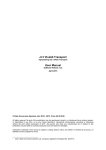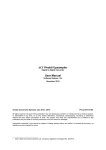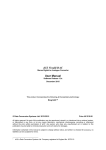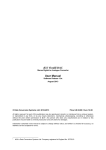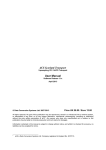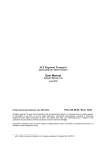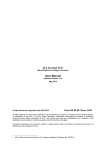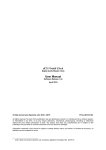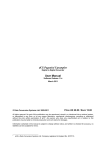Download Vivaldi Transport User Manual v1.0x
Transcript
dCS Vivaldi Transport Upsampling CD / SACD Transport User Manual Software Release 1.0x August 2012 © Data Conversion Systems Ltd. 2012 Price UK £8.00 / Euro 12.00 All rights reserved. No part of this publication may be reproduced, stored in or introduced into a retrieval system, or transmitted in any form, or by any means (electronic, mechanical, photocopying, recording or otherwise) without the prior written permission of dCS 1 . Any person who does any unauthorised act in relation to this publication may be liable to criminal prosecution and civil claims for damages. Information contained in this manual is subject to change without notice, and whilst it is checked for accuracy, no liabilities can be accepted for errors. 1 dCS is Data Conversion Systems Ltd. Company registered in England No. 2072115. dCS Vivaldi Transport User Manual Vivaldi Transport Manual v1_0x.docx Software Issue 1.0x August 2012 Page 2 English version dCS Vivaldi Transport User Manual Software Issue 1.0x August 2012 Contents Using the dCS Vivaldi Transport for the first time .................................................................................4 What’s in the box? Positioning the unit Condensation Safety Notice Laser Radiation Which types of disc can be played? Which types of disc can NOT be played? 4 4 5 5 5 6 6 Step-by-Step Guide ...............................................................................................................................7 Preliminaries STEP 1 – Connecting a Digital Output Connecting the Dual AES interface Connecting the AES3 or an SPDIF output Connecting the SDIF interface STEP 2 – Choosing a Sync Mode Using the DAC in Master Mode Using a Master Clock STEP 3 – Playing a Disc Further suggestions 7 8 8 9 9 10 10 11 12 12 Front Panel ...........................................................................................................................................13 Remote Control Receiver Display Power Button Menu Button Layer Button Play / Pause Button Rwd Button Fwd Button Stop / Eject Button CD Tray 13 13 14 14 14 15 15 15 15 15 Rear Panel ............................................................................................................................................16 AES Digital Outputs SPDIF Digital Outputs SDIF Digital Interface Word Clock Input / Output Test interface Mains inlet Label 16 16 16 16 17 17 17 The Menu ..............................................................................................................................................18 Using the Menu INFORMATION Menu TRANSPORT SETTINGS Menu DISPLAY SETTINGS Menu GENERATOR Menu 19 20 21 22 22 Specification ........................................................................................................................................23 Maintenance and Support...................................................................................................................24 Service and Maintenance Replacing a Blown Mains Fuse Cleaning the case Limited Warranty If you need more help Software History Vivaldi Transport Manual v1_0x.docx Page 3 24 24 24 25 26 26 English version dCS Vivaldi Transport User Manual USING THE dCS Vivaldi Transport Software Issue 1.0x August 2012 FOR THE FIRST TIME Congratulations on purchasing your dCS Vivaldi Transport. Before using your unit, please read this section and the Step by Step Guide. This will enable you to set the unit up quickly and safely with your hi-fi system. From time to time, dCS will release updated software on CD that you can install yourself using the Update feature. Please check our web-site occasionally to see if new Vivaldi software is available, or consult your dealer. What’s in the box? Check that the box contains the following items: • • • • • • dCS Vivaldi Transport Manual and Menu Guide Power cable AES cable BNC cable 2 spare fuses Notify your dealer as soon as possible if anything is missing or damaged. We suggest that you retain the original packaging for possible future use. If this is not possible, replacement packaging can be ordered from dCS or our distributors. Details can be found on our web site at www.dcsltd.co.uk. A dCS Premium remote control is supplied with the Vivaldi DAC. The Premium remote control and a programmable Nevo Q50 colour touch screen remote control configured for Vivaldi are available as optional extras. Positioning the unit For best sound quality, the units in the Vivaldi range are designed to be mounted on separate shelves of a rack, although they may be stacked directly on top of each other if this is absolutely necessary. Place each unit on a firm, vibration free base, allowing convenient connection to the other parts of your system. To prevent overheating, we recommend that you leave some free space around the unit to allow for ventilation. The unit is supplied with 4 feet fitted. If you prefer a 3-feet layout, unscrew the two back feet, remove the two black cores using a 2.5mm A/F Allen key, fit one of the cores in the middle position and replace the foot. Take care not to cross-thread the foot! With all feet screwed fully home, the unit will sit level on a flat surface. If you need to do any levelling, you can unscrew any of the feet up to 3 complete turns, to give up to 3mm (1/8”) of height adjustment. Vivaldi Transport Manual v1_0x.docx Page 4 English version dCS Vivaldi Transport User Manual Software Issue 1.0x August 2012 Condensation If the Transport is cold and is moved into a warm room, condensation will form inside the unit. This interferes with normal operation. Remove the Transport from its packaging and let it stand for 1-2 hours, to allow it to reach room temperature and the condensation to evaporate. Safety Notice Your dCS Vivaldi Transport contains no user serviceable parts. DO NOT attempt to open the case as there are potentially dangerous voltages present inside. In the event of the unit developing a fault, please contact your dealer in the first instance. To maintain protection from electric shock, the unit MUST be connected to mains earth (ground) via the power cable. Also, unearthed systems do not give the best sonic performance. This product is lead-free and complies with the RoHS directive. Before connecting the power cable to the unit for the first time, please check that it has been set to the correct operating voltage for your mains supply. The unit’s voltage setting is shown on the serial number label. If this does not match your local supply voltage, DO NOT attempt to use the unit. Contact your dealer to have the unit reset. Using the unit with the wrong mains setting for your local supply may result in serious damage to the unit and will invalidate the warranty. Do not attempt to reset the voltage yourself. We do not recommend the use of mains regenerators. However, if you do wish to use a mains regenerator with variable voltage and frequency, we recommend that you set the voltage to match your local voltage and the frequency to either 50Hz or 60Hz ONLY. ! Damage caused to your Vivaldi Transport by misuse of a mains regenerator or by a malfunctioning mains regenerator is not covered by the warranty. Disposal at end-of-life - the symbol indicates that this product should not be treated as normal household waste. It should be recycled, so please take it to an approved collection facility. Laser Radiation dCS Vivaldi Transport is a Class 1 Laser Product, it complies with U.S. FDA 21CFR subchapter J. In normal use, there is no risk of exposure to laser radiation. ! The case should only be opened by authorised service personnel. The case protects the user from indirect exposure to visible and invisible laser radiation, as well as risk of electric shock. Vivaldi Transport Manual v1_0x.docx Page 5 English version dCS Vivaldi Transport User Manual Software Issue 1.0x August 2012 Which types of disc can be played? Commercially manufactured CDs can be played if they: • • • are 12cm or 8cm round discs are recorded with linear PCM digital audio data carry the Compact Disc Digital Audio logo and meet the “Red-Book” standard. Commercially manufactured single-layer SACDs or hybrid SACD/CD discs can be played if they: • • • CD-R CD-RW are 12cm or 8cm round discs are recorded with DSD digital audio data on the SACD layer carry the Super Audio CD logo and meet the “Scarlet-Book” standard. CD-R or CD-RW discs recorded with audio data in CD format may be playable, but this depends on the disc, the software and the burner used to record on the disc. dCS cannot accept responsibility for any difficulty encountered while attempting to play such discs. Which types of disc can NOT be played? dCS cannot accept responsibility for any difficulty encountered while attempting to play the following types of disc: • Scratched, damaged or dirty discs. • Non-circular “discs”, such as square or heart-shaped. • Printed or labelled CD-Rs or discs contaminated with glue or other sticky substances. ! Contaminated discs may get stuck to the turntable inside the unit. If this happens, a service charge will be made for removing the disc and repairing any damage. • DVD, CD-G, CD-EXTRA, PHOTO CD, CD-ROM or DVD-ROM. • Discs recorded with digital audio data that is not in CD-format (e.g. FLAC or WAV files). • Copy-protected discs that do not conform to the “Red-Book” CD standard may not play correctly or may not play at all. Such discs are not CDs – they are optical discs that have been recorded with digital audio data. They should not carry the Compact Disc Digital Audio logo – but some do. If you encounter any difficulty playing such discs, please contact the disc manufacturer and demand a genuine CD in exchange. Vivaldi Transport Manual v1_0x.docx Page 6 English version dCS Vivaldi Transport User Manual Software Issue 1.0x August 2012 STEP-BY-STEP GUIDE This section guides you through setting up the unit for basic operation. Preliminaries The Menu / Setup Guide sheet details the menu structure and describes the two most common setups. For digital interfaces, use with cables designed for digital audio: • for AES/EBU interfaces use 110Ω screened, twisted pair cables fitted with one male XLR connector and one female XLR connector. • for SDIF, Word Clock or SPDIF BNC interfaces, use 75Ω coax cables fitted with BNC plugs. ! SDIF and Word Clock interfaces require a simple DC-coupled connection. The interfaces may malfunction or not work at all if capacitor coupled cables or cables with built-in networks are used. • for SPDIF RCA interfaces, use 75Ω coax cables fitted with RCA Phono plugs. Connect the power cable supplied to the power inlet on the Transport rear panel, plug the other end into a convenient power outlet. ! Please do not use an excessively heavy or inflexible power cable as this may damage the power inlet connector. The cables supplied with the unit are “commercial grade”, because most owners will have their own “audiophile grade” cables or will prefer to make their own cable choices. Set the rocker switch near the mains inlet to the I position. Press the Power button – the unit will display Vivaldi Transport. Wait about 30 seconds while the Transport configures itself. If the unit is likely to be set in an unfamiliar state, you can run the Factory Reset routine by pressing the buttons in this sequence: Menu, ►, Menu, ◄, ◄, Menu. Wait a few seconds while the unit resets itself. Vivaldi Transport Manual v1_0x.docx Page 7 English version dCS Vivaldi Transport User Manual Software Issue 1.0x August 2012 STEP 1 – Connecting a Digital Output Whether you are playing a CD or an SACD, the AES1+2 interface carries DSD data and all of the PCM outputs carry 16/44.1 PCM data. Most owners connect the AES1+2 interface only, but some prefer to listen to CDs in the native 16 bit 44.1kS/s format. Connecting the Dual AES interface When used with a Vivaldi DAC, AES1+2 is the main output. • Connect the AES1 output on the Transport to the AES1 input on the Vivaldi DAC rear panel and the AES2 output to the AES2 input, using two XLR cables. Ensure the cables are not swapped. • Press the DAC’s Input button repeatedly until AES1+2 is displayed. The DAC will lock to the source, displaying the Audio Sync icon and DSD. Analogue outputs To amplifier Figure 1 – Basic setup Vivaldi Transport Manual v1_0x.docx Page 8 English version dCS Vivaldi Transport User Manual Software Issue 1.0x August 2012 Connecting the AES3 or an SPDIF output • Connect one of the outputs on the Transport to the matching input on the DAC using a suitable cable. • Press the DAC Input button repeatedly until your chosen input is displayed. This will be either AES1, AES2, AES3, SPDIF1, SPDIF2 or SPDIF3 (BNC). The DAC will lock to the source, displaying the Audio Sync icon and 0/44.1. Connecting the SDIF interface • Connect the CH1 output on the Transport to the CH1 input on the DAC and the CH2 output to the CH2 input, using two BNC cables. Connect the Transport’s Word Clock Out to the Word Clock In1 connector on the DAC. Ensure the cables are not swapped. • Press the DAC Input button repeatedly until SDIF appears on the display. The DAC will lock to the source, displaying the Audio Sync icon and 0/44.1. Why does the DAC display 0/44.1? Is the Transport faulty? No, the Transport is working correctly. When a CD is loaded but is not playing, a 44.1kS/s carrier signal is being transmitted but there is no data – just digital silence. The DAC correctly reports zero active data bits until the disc starts playing, then it detects 16 active bits and updates the display. 0/44.1 may be displayed briefly between tracks also. Proceed to Step 2. Vivaldi Transport Manual v1_0x.docx Page 9 English version dCS Vivaldi Transport User Manual Software Issue 1.0x August 2012 STEP 2 – Choosing a Sync Mode So far, the system has been set up to lock to the clock generated by the source. This is the simplest arrangement, but it does not give the best sonic performance due to clock jitter. Using the DAC in Master Mode If you have a Vivaldi Clock, go to the next page. You can reduce the jitter in your system by using the Vivaldi DAC in Master mode and slaving the Transport to it. Analogue outputs To amplifier Figure 2 – Using the Vivaldi Transport with the DAC in Master Mode • Use the DAC’s Input button to select the input you want to use (AES1+2 in the example). • Connect the DAC’s Word Clock Out connector to the Transport’s Word Clock In connector. Set the DAC’s Settings > Sync Mode menu page to Master mode. The Transport will lock to the Word Clock and display this icon. Vivaldi Transport Manual v1_0x.docx Page 10 English version dCS Vivaldi Transport User Manual Software Issue 1.0x August 2012 Using a Master Clock The performance can be improved further by adding a Vivaldi Master Clock to the system. Analogue outputs To amplifier Figure 3 – Using the Vivaldi Transport, DAC and Clock together • Use the DAC’s Input button to select the input you want to use (AES1+2 in the example). • Connect one of the Clock’s Group 1 Word Clock Outputs to the Transport’s Word Clock Input and the DAC’s Word Clock Input 1. • Use the Clock’s Freq1 button to set the Group 1 outputs to 44.1kHz. The Transport will lock to the Word Clock and display this icon. Set the DAC’s Settings > Sync Mode menu page to Word Clock In1 and allow the system to re-lock. Proceed to Step 3. Vivaldi Transport Manual v1_0x.docx Page 11 English version dCS Vivaldi Transport User Manual Software Issue 1.0x August 2012 STEP 3 – Playing a Disc • Press the Stop/Eject button. The display will show OPEN. • Load a CD or SACD into the tray with the label upwards and either push the tray in gently or press the Stop/Eject button again. The display will show CLOSE, then LOADING. The disc type will be identified, either CD or the SACD logo will appear on the display, along with the number of tracks and the total playing time. The Transport will play the SACD layer of a hybrid disc by default, but if you wish, you can select the CD layer instead by pressing the Layer button. • Press the Play button. Turn up the Volume to a comfortable level. You should have audio. For all discs, the disc type and elapsed time will be displayed. • Press the Play/Pause button to pause playing, press again to resume playing. • Press the Fwd or Rwd button to skip to the next track or the previous track. • Hold down the Fwd or Rwd button to jog through the track - the speed will increase the longer you hold the button down. Most owners will use the remote control for this. • Press the Stop/Eject button to stop the disc. Press it again to open the tray. The Remote Control gives access to other features, such as track number selection, display time selection, repeat track or disc and programming a track sequence. To program the track sequence 6 - 8, stop the disc and press the remote Program button – the Transport will display PGM Mode then 0PGM0. As an example, press 6 or 06 – the display will change to 6PGM1. Press 8 or 08 – the display will change to 8PGM2. The remote Clear button cancels the last track entry. Start the disc to play the track sequence. To cancel Program Mode, press the remote Program button or open the CD tray. The next step is crucial – sit back and enjoy the music. When you have finished listening, you can either keep the system warm by setting it to Sleep mode (press the Power button briefly) or switch off (hold down the Power button until SWITCHING OFF is displayed, then release). Further suggestions • If you wish, you can set the AES1+2 output to generate DXD data (24/352.8) when playing a CD instead of DSD, by changing the Settings > Upsampling Mode menu page (see page 21). • If you are using the AES1+2 output only, try setting the PCM Enable menu page to Off (see page 21). • If you are using a Vivaldi Master Clock, try turning the Dither feature on. Try changing the Clock frequency to 88.2kHz or 176.4kHz. Please refer to the Vivaldi Master Clock manual for more information. • If you have a Vivaldi Upsampler, try driving it with CD data from the Transport’s PCM output and setting the Upsampler’s Output to DSD or 352.8 (DXD). Please refer to the Vivaldi Upsampler manual for more information. • If you have a complete 4-box Vivaldi system, please see the Upsampler or DAC manuals for set-up information. Vivaldi Transport Manual v1_0x.docx Page 12 English version dCS Vivaldi Transport User Manual Software Issue 1.0x August 2012 FRONT PANEL A B C D E F J G H I Figure 4 – Front panel Remote Control Receiver Aim the remote control handset towards the receiver (A) for best sensitivity. Display In normal use, the display (B) is split into 4 areas: 1 -------------------2------------------------- 3 -------------4-----------Area 1: The symbol indicates the mechanism status: Stop Eject Play Pause Fast Forward x2 Fast Reverse x2 Fast Forward x4 Fast Reverse x4 Fast Forward x8 Fast Reverse x8 Vivaldi Transport Manual v1_0x.docx Page 13 English version dCS Vivaldi Transport User Manual Software Issue 1.0x August 2012 Area 2: When in play or pause modes, the current track number & track/disc time (hours, minutes, seconds) is shown. When stopped, the number of tracks & total disc time is shown. PGM is displayed here when a track sequence is programmed and the disc is stopped. For example, 8PGM3 indicates that a sequence of 3 tracks has been programmed and the last one is track 8. Area 3: The icon defines the time that is displayed, set by the remote Display button: Track time elapsed Disc time elapsed Track time remaining Disc time remaining Area 4: The status icons are displayed here: SACD loaded CD loaded Locked to Word Clock input Wrong clock detected Repeat the current track Repeat the whole disc Details of the menu displays are shown in the Menu section on page 18. To avoid unnecessary display wear, we recommend switching off or setting the unit to Sleep mode at the end of the listening session. Power Button To switch on, ensure the rear panel switch is set to I and press the Power button (C) on the front panel once. Note that the unit cannot be turned on from the remote control. To set the unit to sleep mode, press the Power button once. The main display will turn off, the LED over the button will illuminate and the mechanism will stop, but the unit will remain close to running temperature. If the tray is open, it will close automatically. Press again to return to normal operation. To switch off, hold down the Power button for about 5 seconds until SWITCHING OFF appears on the display, then release it. If the tray is open, it will close automatically. When the menu is open, press the Power button to close the menu. Menu Button Press the Menu button (D) to open the menu, select menu pages and change settings. See the Menu section on page 18 for information on using the menu features. Layer Button After loading a hybrid CD/SACD disc, press the Layer button (E) if you want to select the CD layer. The Transport will read the CD layer of the disc and then stop. The Layer button has no effect when a single layer disc is loaded, of if a hybrid disc is playing. Vivaldi Transport Manual v1_0x.docx Page 14 English version dCS Vivaldi Transport User Manual Software Issue 1.0x August 2012 Play / Pause Button After a disc has been read, press the Play / Pause button (F) to start playing. Press again to pause and again to resume playing. Rwd Button When a disc is playing, press the Rwd (rewind) button (G) briefly to select the previous track or press and hold to jog back through the disc. The rewind speed increases to x2, x4 and x8 as you hold the button down. Release the button to return to play mode. When the menu is open, the Rwd button changes to the ◄ button, used to page backwards through the menu. Fwd Button When a disc is playing, press the Fwd (forward) button (H) briefly to select the next track or press and hold to jog forward through the disc. The fast forward speed increases to x2, x4 and x8 as you hold the button down. Release the button to return to play mode. When the menu is open, the Fwd button changes to the ► button, used to page forwards through the menu. Stop / Eject Button Press the Stop / Eject button (I) to stop playing a disc. Press again to open the CD tray. Press again to close the CD tray. CD Tray When loading a CD or SACD into the CD tray (J), ensure the disc is central with the label upwards and is seated correctly. The tray will close automatically if it is left open for more than a few minutes. Vivaldi Transport Manual v1_0x.docx Page 15 English version dCS Vivaldi Transport User Manual Software Issue 1.0x August 2012 REAR PANEL K L M N --O-- P Q S R T Figure 5 – Rear panel AES Digital Outputs The AES1 and AES2 outputs (K) form a Dual AES pair. They output encrypted DSD data when an SACD is playing. When playing a CD, the outputs can be set to output either encrypted DSD or DXD (24 bits at 352.8kS/s), depending on the setting of the Settings > Upsample Mode menu page. AES1+2 is the main output. ! The AES1+2 interface is intended to work with the Vivaldi DAC only – it is unlikely to be compatible with other manufacturer’s products. At present, this interface is not compatible with other dCS DACs. AES3 (L) outputs 16/44.1 AES/EBU format data, whether a CD or SACD is playing. SPDIF Digital Outputs The unit features two co-ax SPDIF outputs, labelled SPDIF1 (M – RCA connector) and SPDIF2 (N – BNC connector). Both output 16/44.1 format data, whether a CD or SACD is playing. SDIF Digital Interface The SDIF interface outputs 16/44.1 format data, whether a CD or SACD is playing. The interface consists of two data inputs labelled CH1 and CH2 (O – on 2x BNC connectors), supported by the Word Clock Output (Q). Word Clock Input / Output The Word Clock In connector (P) will accept standard word clock at 44.1 or 88.2 or 176.4kHz from a master clock or a DAC in master mode. Once the unit has locked to the clock, this icon appears on the display. The Word Clock Out connector (Q) carries a 44.1kHz word clock. Word clock is used for synchronisation only, it does not carry digital data. Vivaldi Transport Manual v1_0x.docx Page 16 English version dCS Vivaldi Transport User Manual Software Issue 1.0x August 2012 Test interface This RS232 interface (R) has two modes, set by the Settings > RS232 menu page. • Binary mode is used to remotely control the unit during automated production testing at dCS. • Text mode is for use with a household automation system. If you would like to use this mode, please download the list of remote control commands from www.dcsltd.co.uk/page/support. The interface is designed to be used with a “straight through” cable, wired pin 1 to pin 1, etc. The pin connections are: • • • • Pin 2 – dCS unit transmit Pin 3 – dCS unit receive Pin 5 – ground Shell – cable screen & drain wire We recommend using infra-red remote control instead. Mains inlet Power is connected via a standard IEC320 connector (S), protected by a fuse and isolated by a 2-pole power switch. Label The label (T) states the unit’s serial number and the nominal voltage to which the unit is set. It is important to quote the serial number if you need assistance. Vivaldi Transport Manual v1_0x.docx Page 17 English version dCS Vivaldi Transport User Manual Software Issue 1.0x August 2012 THE MENU MENU Information ► Unit Status ► Display Settings Signal Generator ► Layer ► PCM Enable Selects the format for playing hybrid discs (CD/SACD). Turns the PCM outputs on/off. ► Brightness ► Display On/Off Sets the display brightness. Turns the main display on/off. ► Channel Check Outputs tone on L channel only then R channel only. ► Displays the software issues & serial number. Displays the unit status. Settings Version ► Phase Check Noise on both channels then inverts R. Contact ► Loads new software from a dCS CD. Displays dCS contact details. ► Upsample Mode Selects DSD or DXD upsampling on AES1+2 for CD data. ► Update ► RS232 Mode Select RS232 Text Mode or Binary Mode. ► Factory Reset Restores standard factory settings. Burn In Outputs modulated pink noise to burnin your system. Figure 6 – The menu sequence Vivaldi Transport Manual v1_0x.docx Page 18 English version dCS Vivaldi Transport User Manual Software Issue 1.0x August 2012 Using the Menu The menu gives the user access to a range of additional features. It also allows new features and performance enhancements to be added later by software updates. The menu is controlled by four buttons. • • • • Press the Menu button to open the menu or select a setting. Press the ► button to page forward through the menu. Press the ◄ button pages backward through the menu. Press the Power button to close the menu or just wait 10 seconds. Use the Menu Guide sheet to help you find the right menu page. Each unit in the range has either three or four top-level menu pages: The INFORMATION menu gives unit set-up details, software issues, serial number and contact details. Each model has a different SETTINGS menu, which allows you to set some features that are not directly accessible from the front panel. The DISPLAY SETTINGS menu is used to adjust the display. The SIGNAL GENERATOR menu (featured on the Transport, Upsampler and DAC only) contains test and set-up routines. Use the ► button to move the blue highlight to the menu you want, then press the Menu button to select it. The next menu level down is displayed. Use the ► button to move the highlight to the menu page you want, then press the Menu button to display the information or change the setting. Select the return icon to go back to the previous menu level. Vivaldi Transport Manual v1_0x.docx Page 19 English version dCS Vivaldi Transport User Manual Software Issue 1.0x August 2012 INFORMATION Menu The Unit Status page displays: • The long version of the serial number, including the hardware configuration code. • Internal temperature ....°C • The clock frequency detected on the Word Clock Input ……Hz Use the ◄ ► buttons to scroll up or down the list. This page does not time out, press the Menu button to exit. If your system is not behaving as you expect, the Unit Status page can help you find setup or connection errors. The Version page displays the software versions loaded in the unit and the full serial number. Please have this information ready if you contact your dealer for any reason. This page does not time out, press the Menu button to exit. The Contact page displays the dCS web-site URL and support email address. This page does not time out, press the Menu button to exit. If you have any difficulty, please contact your dealer for help first. The Update feature allows you to load new software into your Transport. Please follow the instructions supplied with the update disc carefully. ! If you accidentally start an Update, do not worry. The unit will automatically detect it is not receiving updated software and will abort the process. The software will not have been changed. Vivaldi Transport Manual v1_0x.docx Page 20 English version dCS Vivaldi Transport User Manual Software Issue 1.0x August 2012 TRANSPORT SETTINGS Menu When a hybrid disc is loaded but is not playing, the Layer page allows you to select either the SACD layer… …or CD layer. While changing layers and re-reading the disc, Changing Layer - Please Wait is displayed. The PCM Enable page turns the 16/44.1 PCM outputs (AES3, SPDIF1, SPDIF2 & SDIF) on… …and off. This gives a quieter electrical environment when you are using the AES1+2 interface only. Remember to turn the PCM outputs on again if you want to use them! When playing a CD, the Upsampling Mode page sets the format of the AES1+2 Dual AES interface to either encrypted DSD (1 bit at 2.822MS/s)… …or DXD (24 bits at 352.8kS/s). There is no need for an “Upsampling Off” setting. If you want to listen to the 16/44.1 data unprocessed, connect one of the PCM format outputs (AES3, SPDIF1, etc.) directly to the DAC and select that input. RS232 Mode – sets the RS232 interface to either Text mode for use with 3rd-party control systems or… …dCS production Binary mode, which is intended for factory use only. Factory Reset - resets the unit to standard settings. These are: • • • • • • Layer to SACD. PCM Enable to On Upsample Mode to DSD. Brightness to maximum. Display to On. RS232 Mode to Binary. Vivaldi Transport Manual v1_0x.docx Page 21 English version dCS Vivaldi Transport User Manual Software Issue 1.0x August 2012 DISPLAY SETTINGS Menu Set the display Brightness to a comfortable level using the ◄ or ► buttons. Press the Menu button to exit. Display On/Off - this page is usually set to On. When set to Off and the menu closes, the display will turn off after the menu closes. The display will turn on briefly when a control setting is changed. The display will stay on if the CD tray is empty or the menu is open. GENERATOR Menu Channel Check – runs a routine to test the system for swapped channels. A tone is output on the left channel only while the display shows Left, then the right channel only while the display shows Right. If these are the wrong way around, the left and right channels are swapped somewhere in your system. Phase Check – runs a routine to test the system for phase reversals. Noise is output in phase on both channels while the display shows In Phase. Press the Menu button, the noise on the right channel is inverted while the display shows Out of Phase. The first burst should produce a central image, the second burst should not. If these are the wrong way around, one channel in your system is phase inverted. Press the ◄ or ► button to stop the test and return to the menu. Burn In - runs a procedure to condition your system. The unit displays Burn In Caution! Loud, then outputs modulated pink noise that ramps up slowly in level. Press the Menu or ◄ or ► buttons to stop the procedure. ! Please ensure that the volume level is reasonable, as careless use of the Burn In feature can damage your amplifiers and loudspeakers. dCS will not be liable for such damage. Vivaldi Transport Manual v1_0x.docx Page 22 English version dCS Vivaldi Transport User Manual Software Issue 1.0x August 2012 SPECIFICATION ® Mechanism type TEAC Esoteric VRDS NEO VMK3 dual laser CD/SACD mechanism. Digital outputs Dual AES interface on 2x 3-pin male XLR connectors (AES1+2). While an SACD is playing, the interface outputs encrypted DSD data. While a CD is playing, the Settings > Upsample Mode menu page sets the interface to output either encrypted DSD data (1 bit at 2.822MS/s) or DXD data (24 bits at 352.8kS/s). AES/EBU on 3-pin male XLR connector (AES3). Outputs 16/44.1 data, whether a CD or SACD is playing. 2x SPDIF on 1x RCA Phono and 1x BNC connectors. Each outputs 16/44.1 data, whether a CD or SACD is playing. 1x SDIF-2 interface on 2x BNC connectors, outputs 16/44.1 data, whether a CD or SACD is playing. Clocking Word Clock Output on 1x BNC connector. With the transport in Master mode, a TTL-compatible 44.1kHz word clock derived from the internal crystal oscillator is available on this output. The calibration accuracy when shipped is +/-10ppm, not temperature compensated. Calibration usually remains stable for several years. Word Clock Input on 1x BNC connector, accepts standard word clock at 44.1, 88.2 or 176.4kHz. Sensitive to TTL levels. Lock range is +/-300ppm. Size and weight 444mm (17.5”) long x 435mm (17.2”) deep x 196mm (7.8”) high. Allow extra depth for cable connectors. Allow space for air flow around the unit. 23.2kg (51.1lbs). Power requirements Internally set to either 100, 115/120, 220 or 230/240V AC, 49 – 62Hz. Power consumption: 28W typical, 40W maximum. Consumes less than 0.5W when powered down from the front panel. These specifications are subject to change without notice. Vivaldi Transport Manual v1_0x.docx Page 23 English version dCS Vivaldi Transport User Manual Software Issue 1.0x August 2012 MAINTENANCE AND SUPPORT Service and Maintenance dCS audio products are designed not to need regular maintenance, and contain no user serviceable parts apart from the mains fuse. If your unit is damaged in any way, please contact your dealer. Replacing a Blown Mains Fuse There is a mains fuse below the power inlet, accessible from the outside of the unit. If the fuse blows, it may be changed by the user. The current consumption of the unit is very low, so it only blows if power surges occur, or there is a fault in the unit. Usually power surges cause no other damage, but if the fuse blows repeatedly on replacement, some other damage will have been done and the unit must be returned to dCS for repair. Fuse type: 20mm x 5mm T 0.5 amp L fuse ! If the fuse should fail, it is essential that it is replaced with one of the same type and rating. Failure to do so could result in damage to the unit, risk of fire or electric shock and will invalidate the warranty. Fuse failure is rare! Referring to the diagram below, remove the power cable, insert small flat bladed screwdrivers into each fuse holder slot (A), push them together to release the clips and pull the fuse holder out. Pull out the blown fuse and fit a new fuse in the holder (B). Orient the fuse holder as shown (C) and push the holder back into the unit so that it clicks home. Spare fuses are provided with the unit. A B C Cleaning the case The front and back panels of your dCS equipment are machined from very high grade aluminium. Great care has been taken to create the finish of the aluminium throughout the engineering process from the raw solid material to the finished piece. To remove loose dust or finger marks from the case, we recommend that you use a clean, dry, lintfree cloth. To restore the finish, we recommend applying small quantities of a lanolin based cleaner, using a clean, dry, lint-free cloth and then wiping off. Do not allow lanolin to collect around the buttons. Small amounts of glass cleaner containing ammonia may be used to clean other surfaces, but avoid spraying onto the connector contacts. Vivaldi Transport Manual v1_0x.docx Page 24 English version dCS Vivaldi Transport User Manual Software Issue 1.0x August 2012 Limited Warranty General dCS warrants this product against defects in materials and workmanship for a period of 3 years from the date the unit was originally shipped from dCS. If the product is purchased and registered with dCS within 6 months of the date the unit was originally shipped from dCS, we will start the warranty on the purchase date. For units registered later than 6 months from the ship date, we will start the warranty from the ship date unless the registration is supported by the original sales invoice. During the warranty period, dCS will repair or, at our absolute discretion, replace a faulty product. Warranty repairs must only be carried out by dCS or our authorised service agents. Please contact your dealer if your unit requires service. To register this product, either register online at www.dcsltd.co.uk/page/warranty or complete the Product Registration form within 30 days of the sale and return it to dCS. On receipt of the registration, dCS will add your contact details to our customer database. dCS will use this information for warranty purposes only, we will not contact you directly for reasons relating to sales and marketing. This warranty applies to the original owner, it is not transferable. Warranty Exclusions The Warranty does not cover wear and tear. The Warranty on this product will be void if: • the product is misused in any way. • any unauthorised modifications or repairs are carried out. • the product is not used in accordance with the Operating Conditions stated in this manual. • the product is serviced or repaired other than by dCS or our authorised service agents. • the product is operated without a mains earth (or ground) connection. • the unit is returned inadequately packed. dCS reserve the right to apply a service charge if a product returned for warranty repair is found to be operating correctly, or if a product is returned without a returns number being issued. This warranty covers parts and labour only, it does not cover shipping charges or tax/duty. Our dealers or distributors are NOT authorised to extend the terms of this warranty, dCS cannot accept responsibility for any attempt to do so. Products re-sold by dCS on a “used” basis may be subject to reduced warranty terms. Obtaining Service Should you encounter a problem, contact your authorised dCS dealer for advice, quoting the model, the full serial number, software version number, and giving a detailed description of the fault. Your dealer will advise you fully on actions that need to be taken. When returning a unit, the original packaging should be used to avoid transit damage. Replacement packaging sets may be purchased from dCS. During the Warranty period, there will normally be no charge for parts or labour. Operating Conditions • • • • The supply voltage must remain within +/-10% of the A.C. voltage specified on the back panel. The supply frequency must be in the range 49Hz to 62Hz. Ambient temperature range: 0°C (32°F) to 40°C (104°F), non-condensing. Do not install the unit near heat sources such as radiators, air ducts, power amplifiers or direct strong sunlight. • If in doubt, the easy test is – the unit is happy to work anywhere a human is. Vivaldi Transport Manual v1_0x.docx Page 25 English version dCS Vivaldi Transport User Manual Software Issue 1.0x August 2012 If you need more help In the first instance, you should contact your dealer. If they cannot resolve the issue, contact your national distributor. Manufactured by: Data Conversion Systems Ltd. Unit 1, Buckingway Business Park, Anderson Road, Swavesey, Cambridgeshire. CB24 4AE UK www.dcsltd.co.uk This user manual may be downloaded free of charge from our web-site. A bound copy of this manual may be ordered from dCS. Software History dCS products make extensive use of software configurable chips – FPGAs and DSPs. This gives us the ability to update our products to add extra features, update digital interface standards or make performance improvements by loading new software. Occasionally, a hardware upgrade may be necessary also to increase the “capacity” of the electronics, add extra connectors or extra front panel controls. Please note that not all software updates produce an audible improvement. We recommend that you keep your software up to date. Check the dCS web-site occasionally for news of the latest software updates. Update discs are available from our distributors. Before requesting an update disc, please open the Info > Version menu page and check the Control Board version to verify that an update is actually needed. This manual is for Vivaldi Transport software version 1.0x. Issue 1.00 - The first issue. Vivaldi Transport Manual v1_0x.docx Page 26 English version