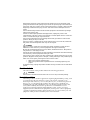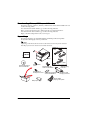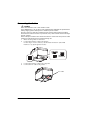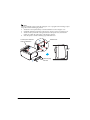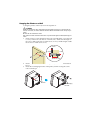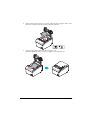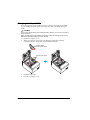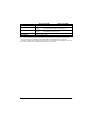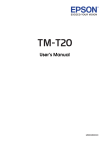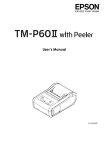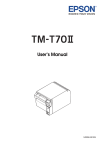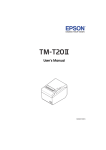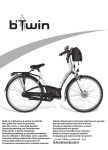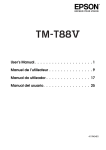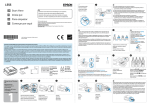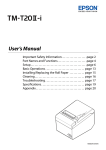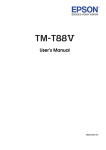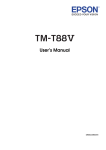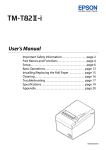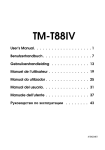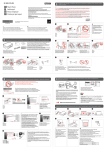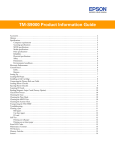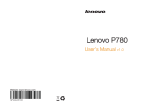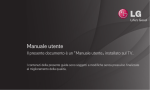Download TM-T20 User Manual
Transcript
English
User’s Manual
M00024503EN
TM-T88V User’s Manual 1
English
All rights reserved. No part of this publication may be reproduced, stored in a retrieval system, or transmitted in
any form or by any means, electronic, mechanical, photocopying, recording, or otherwise, without the prior
written permission of Seiko Epson Corporation. No patent liability is assumed with respect to the use of the
information contained herein. While every precaution has been taken in the preparation of this book, Seiko Epson
Corporation assumes no responsibility for errors or omissions. Neither is any liability assumed for damages
resulting from the use of the information contained herein.
Neither Seiko Epson Corporation nor its affiliates shall be liable to the purchaser of this product or third parties
for damages, losses, costs, or expenses incurred by purchaser or third parties as a result of: accident, misuse, or
abuse of this product or unauthorized modifications, repairs, or alterations to this product, or (excluding the U.S.)
failure to strictly comply with Seiko Epson Corporation’s operating and maintenance instructions.
Seiko Epson Corporation shall not be liable against any damages or problems arising from the use of any options
or any consumable products other than those designated as Original Epson Products or Epson Approved
Products by Seiko Epson Corporation.
EPSON is a registered trademark of Seiko Epson Corporation in Japan and other countries/regions.
NOTICE: The contents of this manual are subject to change without notice.
Copyright © 2010 by Seiko Epson Corporation, Nagano, Japan.
Standards and Approvals
The following standards are applied only to the printers that are so labeled. (EMC is tested using the Epson
power supplies.)
Europe:
CE marking
North America:
FCC/ICES-003 Class A
Oceania:
AS/NZS CISPR22 Class A
WARNING
This is a Class A product. In a domestic environment this product may cause radio interference in which
case the user may be required to take adequate measures.
The connection of a non-shielded printer interface cable to this printer will invalidate the EMC standards
of this device. You are cautioned that changes or modifications not expressly approved by Seiko Epson
Corporation could void your authority to operate the equipment.
CE Marking
The printer conforms to the following Directives and Norms:
Directive 2004/108/EC
EN 55022 Class A
IEC61000-3-2
IEC61000-3-3
EN 55024
IEC 61000-4-2
IEC 61000-4-3
IEC 61000-4-4
IEC 61000-4-5
IEC 61000-4-6
IEC 61000-4-11
Directive 2006/95/EC
Safety Standard
EN 60950-1
FCC Compliance Statement For American Users
This equipment has been tested and found to comply with the limits for a Class A digital device, pursuant
to Part 15 of the FCC Rules. These limits are designed to provide reasonable protection against harmful
interference when the equipment is operated in a commercial environment.
This equipment generates, uses, and can radiate radio frequency energy and, if not installed and used in
accordance with the instruction manual, may cause harmful interference to radio communications.
Operation of this equipment in a residential area is likely to cause harmful interference, in which case the
user will be required to correct the interference at his own expense.
For Canadian Users
This Class A digital apparatus complies with Canadian ICES-003.
2 TM-T20 User’s Manual
English
Default Delay Times for Power Management for Epson Products
This product will enter low power (sleep) mode after a period of nonuse. The time interval has been set at
the factory to ensure that the product meets Energy Star standards of energy efficiency and cannot be
modified by the consumer.
The power consumption in the sleep mode and power off mode is described below.
AC 230V/50 Hz
AC 115V/60 Hz
USB model
Serial model
Ethernet model
Sleep mode
0.7 W
0.7 W
2.6 W
Power off mode
0.2 W
0.2 W
0.2 W
Sleep mode
Approx. 0.7 W
0.6 W
2.4 W
Power off mode
Approx. 0.15 W
0.1 W
0.1 W
Для українських користувачів
Обладнання відповідає вимогам Технічного регламенту обмеження використання деяких небезпечних
речовин в електричному та електронному обладнанні.
TM-T20 User’s Manual 3
English
Important Safety Information
This section presents important information intended to ensure safe and effective
use of this product. Read this section carefully and store it in an accessible
location.
Key to Symbols
The symbols in this manual are identified by their level of importance, as defined
below. Read the following carefully before handling the product.
WARNING:
Warnings must be followed carefully to avoid serious bodily injury.
CAUTION:
Cautions must be observed to avoid minor injury to yourself, damage to your
equipment, or loss of data.
Note:
Notes have important information and useful tips on the operation of your equipment.
Safety Precautions
WARNING:
Shut down your equipment immediately if it produces smoke, a strange odor, or
unusual noise. Continued use may lead to fire or shock. Immediately unplug the
equipment and contact your dealer or a Seiko Epson service center for advice.
Never attempt to repair this product yourself. Improper repair work can be
dangerous.
Never disassemble or modify this product. Tampering with this product may
result in injury, fire, or shock.
Be sure to use the specified power source. Connection to an improper power
source may cause fire.
Never insert or disconnect the power plug with wet hands. Doing so may result
in severe shock.
Do not place multiple loads on the power outlet (wall outlet). Overloading the
outlet may lead to fire.
Be sure your power cord meets the relevant safety standards and includes a
power-system ground terminal (PE terminal). Otherwise shock may result.
Handle the cables with care. Improper handling may lead to fire or shock.
Do not use the cables if it they are damaged.
Do not modify or attempt to repair the cables.
Do not place any object on top of the cables.
Avoid excessive bending, twisting, and pulling of the cables.
Do not place cables near heating equipment.
Check that the plug is clean before plugging it in.
Check that the AC inlet is clean before plugging the power connector in it.
Be sure to push the prongs and power connector all the way in.
Use the provided power cable only. Do not use the provided power cable with
any other devices than the specified one. Doing so may lead to fire or shock.
Never glue the AC inlet and the power cable together.
4 TM-T20 User’s Manual
English
Regularly remove the power plug from the outlet and clean the base of the
prongs and between the prongs. If you leave the power plug in the outlet for a
long time, dust may collect on the base of the prongs, causing a short and fire.
Regularly confirm that the plug and AC inlet are not wet with liquid such as
water.
Do not allow foreign matter to fall into the equipment. Penetration by foreign
objects may lead to fire.
If water or other liquid spills into this equipment, unplug the power cord
immediately, and then contact your dealer or a Seiko Epson service center for
advice. Continued usage may lead to fire.
Do not use aerosol sprayers containing flammable gas inside or around this
product. Doing so may cause fire.
Do not connect a telephone line to the drawer kick-out connector; otherwise
the printer and the telephone line may be damaged.
CAUTION:
Do not connect cables in ways other than those mentioned in this manual.
Different connections may cause equipment damage and burning.
Be sure to set this equipment on a firm, stable, horizontal surface. The product
may break or cause injury if it falls.
Do not use in locations subject to high humidity or dust levels. Excessive humidity
and dust may cause equipment damage or fire.
Do not place heavy objects on top of this product. Never stand or lean on this
product. Equipment may fall or collapse, causing breakage and possible injury.
Take care not to injure your fingers on the manual cutter
•
When you remove printed paper
•
When you perform other operations such as loading/replacing roll
paper
To ensure safety, unplug this product before leaving it unused for an extended
period.
Caution Labels
The caution labels on the product indicate the following precautions.
CAUTION:
Do not touch the thermal head because it can be very hot after printing.
Restriction of Use
When this product is used for applications requiring high reliability/safety, such
as transportation devices related to aviation, rail, marine, automotive, etc.;
disaster prevention devices; various safety devices, etc.; or functional/precision
devices, etc.; you should use this product only after giving consideration to
including fail-safes and redundancies into your design to maintain safety and
total system reliability. Because this product was not intended for use in
applications requiring extremely high reliability/safety, such as aerospace
equipment, main communication equipment, nuclear power control equipment,
or medical equipment related to direct medical care, etc., please make your own
judgment on this product’s suitability after a full evaluation.
TM-T20 User’s Manual 5
English
Downloading Drivers, Utilities, and Manuals
The latest versions of drivers, utilities, and manuals can be downloaded from one
of the following URLs.
For customers in North America, go to the following web site:
http://www.epsonexpert.com/ and follow the on-screen instructions.
For customers in other countries, go to the following web site:
https://download.epson-biz.com/?service=pos
Unpacking
The following items are included with the standard specification printer.
If any item is damaged, contact your dealer.
Note:
Depending on the model, the accessories in the broken line box may not be included.
The shape of accessories varies between models and areas.
Interface
cable
Setup Guide
Printer
AC cable
TM-T20 Software &
Documents Disc
Power switch
cover
Rubber feet for
vertical installation
Power switch
waterproof cover
Roll paper
6 TM-T20 User’s Manual
Control panel label for
vertical installation
Wall hanging
bracket
Screws for wall
hanging bracket
58-mm width
paper guide plate
English
Part Names
Roll paper cover
Control panel
Cutter cover
Cover open lever
Power switch
Control Panel
(Power) LED
This LED is on when the printer is on.
Error LED
This indicates an error.
Paper LED
On indicates a paper out. Flashing indicates standby.
Feed button
This button feeds paper.
TM-T20 User’s Manual 7
English
Connecting the Cables
CAUTION:
For a serial interface, use a null modem cable.
For a USB interface, do not turn on the printer before installing the printer driver.
Always supply power directly from a standard power outlet.
Do not connect to electrical outlets close to devices that generate voltage
fluctuations or electrical noise. In particular, stay clear of devices that use large
electric motors.
Never attempt to stretch the cables to enable a connection. The power cable
must have adequate slack at all times during use.
1.
2.
Make sure the printer is turned off.
Connect the interface cable to the printer.
For the shape of each connector, see the illustration below. (Mounted
interfaces vary by the printer model.)
RS-232
USB
10BASE-T/
100BASE-TX
DK
3.
4.
Connect the interface cable to the computer.
Connect the AC cable to the printer.
AC cable
8 TM-T20 User’s Manual
English
5.
Insert the AC plug into a socket.
Installing the Printer
You can install the printer horizontally on a flat surface (with the paper exit on
top) or vertically (with the paper exit at the front). Also, you can hang it on a wall
using the included accessories.
CAUTION:
Take measures to prevent the printer from moving by vibration during paper
cutting and when using a drawer. Affixing tape is provided as an option.
Installing the Printer Vertically
When installing the printer vertically, be sure to attach the included control panel
label for vertical installation on the roll paper cover, and attach 4 rubber feet in the
rectangular indents in the printer case, as shown in the illustration below.
Control panel label for
vertical installation
Rubber feet
TM-T20 User’s Manual 9
English
Note:
You can install the printer so that the roll paper cover is upright to the mounting surface
using the included wall hanging bracket.
1. Attach the control panel label for vertical installation on the roll paper cover.
2. Install the wall hanging bracket on the printer, and fix it using 2 included screws.
3. Attach 2 rubber feet in the rectangular indents in the printer case, and attach 2
rubber feet within the scribed line on the hanging bracket.
4. Place the printer with the wall-hanging-bracket-side down.
Control panel label for
vertical installation
3
Rubber feet
1
207 mm
{8.15"}
2
10 TM-T20 User’s Manual
Wall hanging
bracket
English
Hanging the Printer on a Wall
To hang the printer on the wall, follow the steps below.
CAUTION:
To fix the printer securely, install the wall hanging bracket on a wall made of
wood, concrete, or metal. The thickness of the wall should be 10 mm {0.4”} or
more.
Be sure to use metallic screws.
The screws on the wall side must have a pull-out strength of 150 N (15.3 kgf) or
more.
1.
Install 2 screws (screw diameter: 4 mm {0.16"}, head diameter: 7 to 9 mm {0.28
to 0.35"}) in the wall at an interval of 80 mm {3.15"}. Make sure the length of
the screw’s body in the wall is 10 mm {0.39"} or more, and the length outside
the wall is 3 to 4 mm {0.12 to 0.16"}.
3~ 4 mm
7~ 9 mm
80 mm
4 mm
10 mm or more
2.
3.
Remove the installed 2 screws from the printer, as shown in the illustration
below.
Install the wall hanging bracket on the printer, and fix it using the screws
removed in Step 2.
Screws
Wall hanging
bracket
TM-T20 User’s Manual 11
English
4.
Align the holes in the wall hanging bracket with the screws on the wall, and
hook it securely.
Installing Roll Paper
Follow the steps below to install the roll paper.
1. Use the cover open lever to open the roll paper cover.
Cover open lever
12 TM-T20 User’s Manual
English
2.
Remove the used roll paper core if any, and insert the roll paper. The correct
direction of the paper is shown in the illustration below.
3.
Pull out some paper, and close the roll paper cover.
When the printer power is on, the roll paper is automatically cut.
2
1
TM-T20 User’s Manual 13
English
Changing the Paper Width
You can change the paper width from 80 to 58 mm by installing the included
58-mm width paper guide plate. Follow the steps below to change the paper
width.
CAUTION:
Once you change the paper width from 80 to 58 mm, you cannot change it
back to 80 mm.
When changing the paper width, be sure to make the setting for the paper
width with the utility software for the TM-T20.
1.
2.
Open the roll paper cover.
Align 3 projections on the 58-mm width paper guide plate with the
rectangular holes in the printer, and push it downwards.
58-mm width
paper guide plate
Rectangular holes
3.
4.
Install the roll paper.
Close the roll paper cover.
14 TM-T20 User’s Manual
English
Attaching Cover on the Power Switch
The enclosed power switch cover ensures that the power switch is not pressed
accidentally.
You can turn the power switch on and off by inserting a sharp-pointed object in
the holes in the power switch cover. To detach the cover, also use a sharp-pointed
object.
A waterproof cover for the power switch is also included.
To use these covers, install them as shown in the illustration below.
WARNING:
If an accident occurs with the power switch cover attached, unplug the power
cord immediately. Continued use may cause fire or shock.
Power switch
cover
Power switch
waterproof cover
Troubleshooting
No lights on the control panel
Check whether the power supply cable is correctly connected to the printer and
the socket.
Error LED on with no printing
❏
❏
Check whether the roll paper cover is closed. If it is open, close it.
If the Paper LED is on, check whether the roll paper is correctly installed and
any roll paper remains.
Error LED flashing with no printing
❏
❏
❏
Check whether a paper jam has occurred. If paper is jammed, remove the
jammed paper referring to the description below and install the roll paper
correctly.
Printing stops if the head overheats and resumes automatically when it cools.
For other cases, turn the printer off, and after 10 seconds, back on.
TM-T20 User’s Manual 15
English
When a paper jam occurs
When a paper jam occurs, never pull out the paper forcibly. Open the roll paper
cover and remove the jammed paper.
CAUTION:
Do not touch the thermal head, because it can be very hot after printing.
If the roll paper cover does not open, follow the steps below.
1. Turn off the printer.
2. Put the fingers in the indents in both sides of the cutter cover, and slide it
toward the arrow in the illustration below to remove it.
Cutter cover
Indent
3.
Turn the knob until you see a triangle in the opening. This returns the cutter
blade to the normal position. See the operating instructions on the back of the
cutter cover.
Triangle
4.
5.
Knob
Install the cutter cover.
Open the roll paper cover and remove the jammed paper.
16 TM-T20 User’s Manual
English
Cleaning
Cleaning the Printer Case
Be sure to turn off the printer, and wipe the dirt off the printer case with a dry
cloth or a damp cloth.
CAUTION:
Never clean the product with alcohol, benzine, thinner, or other such solvents.
Doing so may damage or break the parts made of plastic and rubber.
Cleaning the Thermal Head
CAUTION:
After printing, the thermal head can be very hot. Be careful not to touch it and
to let it cool before you clean it.
Do not damage the thermal head by touching it with your fingers or any hard
object.
Turn off the printer, open the roll paper cover, and clean the thermal elements of
the thermal head with a cotton swab moistened with an alcohol solvent (ethanol
or IPA).
Epson recommends cleaning the thermal head periodically (generally every
3 months) to maintain receipt print quality.
Thermal head
TM-T20 User’s Manual 17
English
Specifications
58 mm paper width*1
80 mm paper width
Printing method
Thermal line printing
Dot density
203 dpi × 203 dpi [dots per 25.4 mm {1"}]
Printing direction
Unidirectional with friction feed
Printing width
72.1 mm {2.84"}, 576 dot positions 52.6 mm {2.07"}, 420 dot positions
Default
42 column 68.3 mm {2.69"}, 546 dot positions 47.3 mm {1.86"}, 378 dot positions
mode*2
Characters per Default
Font A: 48; Font B: 64
line
42 column Font A: 42; Font B: 60
mode*2
Character
spacing
Default
Standard/
Double-height/
42 column
Double-width/
*2
Double-width/ mode
Double-height
Character
structure
Default
Font A: 42; Font B: 31
Font A, Font B: 0.25 mm {.01"} (2 dots)
42 column Font A: 0.38 mm {.01"} (3 dots)
mode*2
Font B: 0.25 mm {.01"} (2 dots)
Character sizes Default
Font A: 35; Font B: 46
Font A, Font B: 0.25 mm {.01"}
(2 dots)
Font A: 1.25 × 3.00/1.25 × 6.00/2.50 × 3.00/2.50 × 6.00 mm
Font B: 0.88 × 2.13/0.88 × 4.26/1.76 × 2.13/1.76 × 4.26 mm
Font A:
1.25 × 3.00/1.25 × 6.00/2.50 × 3.00/
2.50 × 6.00 mm
Font B:
0.88 × 2.13/0.88 × 4.26/1.76 × 2.13/
1.76 × 4.26 mm
Font A:
0.88 × 2.13/0.88 × 4.26/1.76 × 2.13/
1.76 × 4.26 mm
Font B:
1.25 × 3.00/1.25 × 6.00/2.50 × 3.00/
2.50 × 6.00 mm
Font A: 12 × 24 (including 2-dot horizontal spacing)
Font B: 9 × 17 (including 2-dot horizontal spacing)
42 column Font A: 13 × 24 (including 3-dot
mode*2
horizontal spacing)
Font B: 9 × 17 (including 2-dot
horizontal spacing)
Font A: 9 × 17 (including 2-dot
horizontal spacing)
Font B: 12 × 24 (including 2-dot
horizontal spacing)
Number of characters
Alphanumeric characters: 95; International character sets: 18 sets
Extended graphics: 128 × 43 pages (including user defined page)
Printing speed
150 mm/s {5.91"/s} max.; 40 lps (3.75 mm {0.15"} feed)
Ladder bar code and 2D symbol: 100 mm/s {2.4"/s}
The above speed values are approximate.
The values are when the printer prints with density “Normal” at 25°C {77°F}.
Speed is adjusted automatically depending on the voltage applied and
head temperature.
Paper feed speed
Approx. 150 mm/s {approx. 5.91"/s}
(continuous paper feed with the Feed button.)
Line spacing (default)
3.75 mm {0.15"}
Roll paper
(single-ply)
79.5 mm ± 0.5 mm {3.13" ± 0.02"}
Width
57.5 mm ± 0.5 mm {2.26" ± 0.02"}
Diameter Maximum outside diameter: 83 mm {3.27"}
Spool
Spool diameter: Inside: 12 mm {0.47"}; Outside: 18 mm {0.71"}
Thermal paper type
NTP080-80
Interface
Serial (RS-232)/Ethernet (10BASE-T/100BASE-TX)/USB [Compliance:
USB 2.0, Communication speed: Full-speed (12 Mbps)]
Receive buffer
4KB/45 bytes
Cash drawer function
2 drives
18 TM-T20 User’s Manual
NTP058-80
English
80 mm paper width
58 mm paper width*1
Power supply
Supply voltage: AC100-240V 50/60Hz, Rated current: 1.0 A
Temperature
Operating:
Storage:
5 to 45°C {41 to 113°F}
–10 to 50°C {14 to 122°F}, except for paper
Humidity
Operating:
Storage:
10 to 90% RH
10 to 90% RH, except for paper
Overall dimensions
146 × 140 × 199 mm {5.75 × 5.51 × 7.83"} (H × W × D)
Weight (mass)
Approx. 1.7 kg {3.74 lb}
lps: lines per second
dpi: dots per 25.4 mm (dots per inch)
*1: The values are those when the paper width is changed to 58 mm by installing the 58-mm width
paper guide plate and making the paper width setting with utility software for the TM-T20.
For how to install the 58-mm width paper guide plate, see “Changing the Paper Width” on page 14.
*2: 42 column mode can be set using the utility software for the TM-T20.
TM-T20 User’s Manual 19