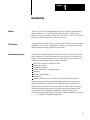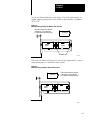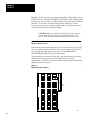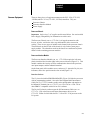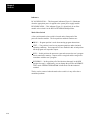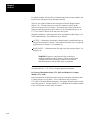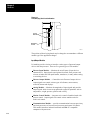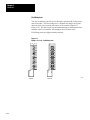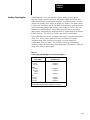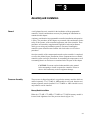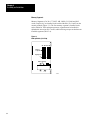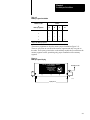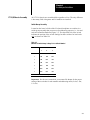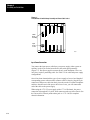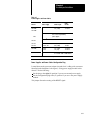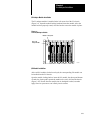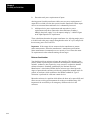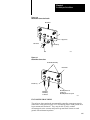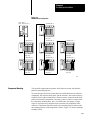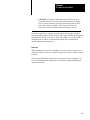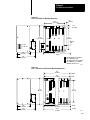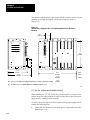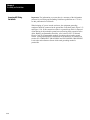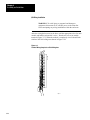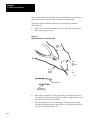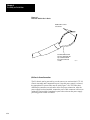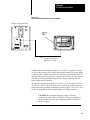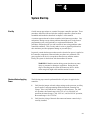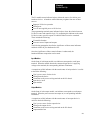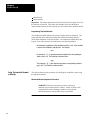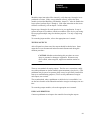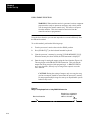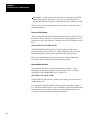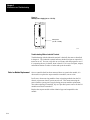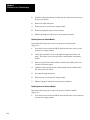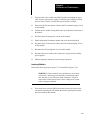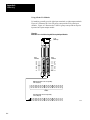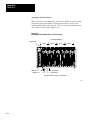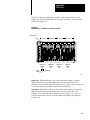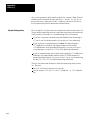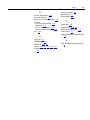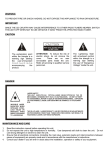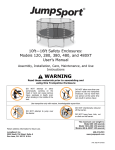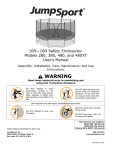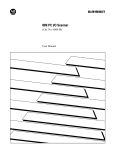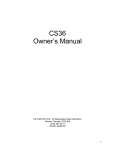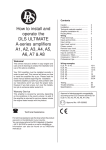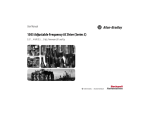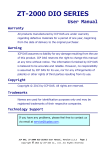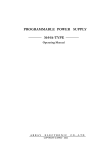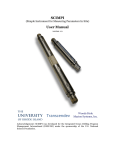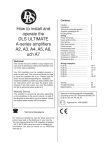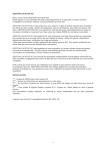Download 1772-6.6.2, PLC-2/20, PLC-2/30 Programmable Controller
Transcript
AllenBradley PLC-2/20, PLC-2/30 Programmable Controller Assembly and Installation Manual Table of Contents Introduction . . . . . . . . . . . . . . . . . . . . . . . . . . . . . . . . . . . . 11 General . . . . . . . . . . . . . . . . . . . . . . . . . . . . . . . . . . . . . . . . . . . PC Definition . . . . . . . . . . . . . . . . . . . . . . . . . . . . . . . . . . . . . . . Fundamental Concepts . . . . . . . . . . . . . . . . . . . . . . . . . . . . . . . . Preassembly and Installation . . . . . . . . . . . . . . . . . . . . . . . . . . . . Precautionary Notes . . . . . . . . . . . . . . . . . . . . . . . . . . . . . . . . . . Remote I/O Installation . . . . . . . . . . . . . . . . . . . . . . . . . . . . . . . . 11 11 11 12 12 14 Hardware . . . . . . . . . . . . . . . . . . . . . . . . . . . . . . . . . . . . . . 21 General . . . . . . . . . . . . . . . . . . . . . . . . . . . . . . . . . . . . . . . . . . . PLC-2/20 Processor . . . . . . . . . . . . . . . . . . . . . . . . . . . . . . . . . Common Equipment . . . . . . . . . . . . . . . . . . . . . . . . . . . . . . . . . . I/O System Structure . . . . . . . . . . . . . . . . . . . . . . . . . . . . . . . . . I/O Chassis Structure . . . . . . . . . . . . . . . . . . . . . . . . . . . . . . . . . I/O Module Addressing . . . . . . . . . . . . . . . . . . . . . . . . . . . . . . . . Programming Terminal . . . . . . . . . . . . . . . . . . . . . . . . . . . . . . . . Auxiliary Power Supplies . . . . . . . . . . . . . . . . . . . . . . . . . . . . . . 21 22 29 213 215 222 227 229 Assembly and Installation . . . . . . . . . . . . . . . . . . . . . . . . . 31 General . . . . . . . . . . . . . . . . . . . . . . . . . . . . . . . . . . . . . . . . . . . Processor Assembly . . . . . . . . . . . . . . . . . . . . . . . . . . . . . . . . . 1771 I/O Chassis Assembly . . . . . . . . . . . . . . . . . . . . . . . . . . . . System Installation Recommendations . . . . . . . . . . . . . . . . . . . . . Constant Voltage Transformer . . . . . . . . . . . . . . . . . . . . . . . . . . . Component Layout . . . . . . . . . . . . . . . . . . . . . . . . . . . . . . . . . . . Component Mounting . . . . . . . . . . . . . . . . . . . . . . . . . . . . . . . . . Incoming AC Wiring Guidelines . . . . . . . . . . . . . . . . . . . . . . . . . . Wiring and Cabling Installation . . . . . . . . . . . . . . . . . . . . . . . . . . Programming Terminal Installation . . . . . . . . . . . . . . . . . . . . . . . . 31 31 39 317 321 326 329 338 342 356 System StartUp . . . . . . . . . . . . . . . . . . . . . . . . . . . . . . . . 41 StartUp . . . . . . . . . . . . . . . . . . . . . . . . . . . . . . . . . . . . . . . . . . Checkout Before Applying Power . . . . . . . . . . . . . . . . . . . . . . . . Hardware/Indicator Comparison . . . . . . . . . . . . . . . . . . . . . . . . . Using The Industrial Terminal at StartUp . . . . . . . . . . . . . . . . . . . 41 41 42 44 ii Table of Contents Maintenance and Troubleshooting . . . . . . . . . . . . . . . . . . . 51 General . . . . . . . . . . . . . . . . . . . . . . . . . . . . . . . . . . . . . . . . . . . Preventive Maintenance . . . . . . . . . . . . . . . . . . . . . . . . . . . . . . . Spare Parts . . . . . . . . . . . . . . . . . . . . . . . . . . . . . . . . . . . . . . . . Troubleshooting . . . . . . . . . . . . . . . . . . . . . . . . . . . . . . . . . . . . . Rules for Module Replacement . . . . . . . . . . . . . . . . . . . . . . . . . . 51 51 51 52 512 Specifications . . . . . . . . . . . . . . . . . . . . . . . . . . . . . . . . . . 61 General . . . . . . . . . . . . . . . . . . . . . . . . . . . . . . . . . . . . . . . . . . . PLC-2/20 Processor . . . . . . . . . . . . . . . . . . . . . . . . . . . . . . . . . PLC-2/30 Processor . . . . . . . . . . . . . . . . . . . . . . . . . . . . . . . . . PLC-2/20, PLC-2/30 Memory Modules . . . . . . . . . . . . . . . . . . . . AC Power Supplies . . . . . . . . . . . . . . . . . . . . . . . . . . . . . . . . . . 24 Volt DC Power Supplies . . . . . . . . . . . . . . . . . . . . . . . . . . . . . I/O Chassis . . . . . . . . . . . . . . . . . . . . . . . . . . . . . . . . . . . . . . . . I/O Modules . . . . . . . . . . . . . . . . . . . . . . . . . . . . . . . . . . . . . . . . Industrial Terminal . . . . . . . . . . . . . . . . . . . . . . . . . . . . . . . . . . . 61 61 61 62 62 63 63 64 64 Addressing . . . . . . . . . . . . . . . . . . . . . . . . . . . . . . . . . . . . A1 Appendix Objectives . . . . . . . . . . . . . . . . . . . . . . . . . . . . . . . . . . Addressing Your Hardware . . . . . . . . . . . . . . . . . . . . . . . . . . . . . Addressing Modes . . . . . . . . . . . . . . . . . . . . . . . . . . . . . . . . . . . System Configurations . . . . . . . . . . . . . . . . . . . . . . . . . . . . . . . . A1 A1 A3 A16 Chapter 1 Introduction General The PLC–2/20 and 2/30 Programmable Controller Assembly and Installation Manual (publication 1772–807) applies to both controllers. When a topic applies to only one controller, the term PLC–2/20 or PLC–2/30 is used. When a topic applies to both controllers, neither term is used. PC Definition A programmable controller (PC) is a solid stat logic control device for industrial applications. As the term “programmable” implies, its memory can be readily changed to meet changing application requirements. Fundamental Concepts The controller continuously monitors the status of devices connected as inputs. Based on the user’s program, the controller controls the devices connected as outputs. These input and output devices can be of different types with various voltage and current ranges. They include the following: Limit, float, selector, or pressure switches Pushbutton switches Thumbwheel switches Alarms, indicators, or annunicator panels Solenoids Motors or motor starters Transducers Various solid state devices, including TTL and analog instrumentation Typical applications include material handling, palletizing, measuring and gauging, petrochemical, paper pulp, and food processing, to mention a few. The controller stores all I/O device status data in a central read–write memory. This allows the latest status data to be accessible during the scanning of the user’s program. PC programming instructions make it possible for the controller to perform operations such as timing, counting, arithmetic, operations (+, –, x, ÷), comparison, and data manipulation. 11 Chapter 1 Introduction The controllers use readily understandable symbols in a simple format. The ladder diagram program is manually entered into memory using a programming terminal. A programming terminal is also used to edit the program and monitor the status of the user’s I/O devices. Programming terminals can also be used to interface the processors with peripheral devices. The devices include tape punches and readers, keyboards and printers, and the Digital Cassette Recorder (cat. no. 1770–SA) or Data Cartridge Recorder (cat. no. 1770–SB), allow a variety of additional capabilities as follows: Storing the program on magnetic or punched paper tape Loading the program from tape to PC Generating a hard–copy printout of the program Generating various types of reports in a user–programmed format On the various controller components are indicators that show I/O device, processor, and power supply status. These indicators aid in providing quick diagnosis of a fault situation which aids in troubleshooting. Preassembly and Installation Carefully read this manual before any assembly or installation is attempted. It is strongly recommended that the hardware and installation personnel work closely with processor programming personnel at start–up. NOTE: Many aspects of the programmable controller may be new to many individuals. For this reason, publication SGI–1.1. Application Considerations for Solid State Controls, should be read, as it gives general background information on solid state controls. WARNING: Read completely and understand thoroughly the contents of this manual before attempting assembly and installation of the controller or any of its components. Failure to observe this warning could result in damage to the programmable controller and/or undesired operation with possible injury to personnel. Precautionary Notes In this manual you will see: WARNINGS to tell you where you may be injured if you do not follow procedures properly. CAUTIONS to tell you where equipment may be damaged if you do not follow procedures properly. Important notes that stress information critical to your understanding or use of the products. 12 Chapter 1 Introduction Remote/I/O Installation The following related documents contain additional information about remote I/O installation. Local I/O Adapter Module Product Data (pub. no. 1771–2.95) Remote I/O Adapter Module Assembly Product Data (pub. no. 1772–2.48) Remote I/O Scanner/Distributor Panel Product Data (pub. no. 1772–2.18) Power Supplies The following related documents contain additional information about power supplies that can be used with these processors. 1772–P1, 1771–P2 Series B and C Power Supplies (pub. no. 1771–2.4) 1771–P3, 1771–P4, 1771–P5 Power Supply Modules Product Data (pub. no. 1771––2.111) 1771–P7 AC (120/220) 16A Power Supply Module (pub. no. 1771–2.93) 1772–P4, 1777–P4 24V DC Input Power Supply (pub. no. 1772–2.12) 13 Chapter 1 Introduction Remote I/O Installation The following related documents contain additional information about remote I/O installation. These documents are included in the Appendix. Remote I/O Adapter Module Assembly Product Data (publication 1772–938) Remote I/O Scanner/Distributor Panel Product Data (publication 1772–929) 14 Chapter 2 Hardware General This chapter describes the hardware associated with the PLC–2/20 and PLC–2/30 programmable controllers. Each programmable controller is made up of the following components: Processor I/O Chassis I/O Modules Industrial Terminal Auxiliary Power Supplies You must specify each of these above components and their associated cables when ordering the programmable controller. PLC–2/20, PLC–2/30 Common Equipment There are three components common to the PLC–2/20 and the PLC–2/30 processors. They are: Processor Chassis Processor Interface Module Power Supply These components are discussed in section titled PLC–2/20 Processor. PLC–2/20 Programmable Controller There are two modules which are unique to the PLC–2/20 processor (Figure 2.1). They are: Processor Control Module (cat. no. 1772–LI) Memory Module – A memory module is required for the processor to function. It is not included as a part of the 1772–LP2 programmable controller and must be ordered separately. These modules are discussed in section titled PLC–2/30 Processor. 21 Chapter 2 Hardware PLC–2/30 Programmable Controller There are two modules which are unique to the PLC–2/30 processor (Figure 2.1). They are: Processor Control Module (cat. no. 1772–LG) Memory Module – A memory module is required for the processor to function. It is not included as a part of the 1772–LP3 programmable controller and must be ordered separately. These modules are discussed in section titled PLC–2/20 Processor2.1. PLC-2/20 Processor The PLC–2/20 Processor (cat. no. 1772–LP2, –LP2D4) or the PLC–2/30 Processor (cat. No. 1772–LP3, –LP3D4) is the central processing unit of the system (Figure 2.1). Input module signals are transmitted to the processor which operates on this data in accordance with your program. Then it transmits this data to the output modules. Figure 2.1 Processor Front Panel (AC Version) Legend: A-B 1. Access memory and processor modules by removing panel 10 2. User power connections 8 PROG TEST 7 1 RUN 9 RUN/PROG 3. I/O rack power socket 4. Program panel socket AC FUSE 4 6 2A/250 VAC SLOW SLOW I/O RACK POWER 120 V JUMPER 220 V JUMPER 2 6. Main input fuse 7. DC ON indicator 5 I/O RACK 3 5. I/O rack socket PROGRAM PANEL 8. RUN indicator DIAGNOSTICS 9. Four-position mode select switch 10. System power supply module located here 10160–I 22 Chapter 2 Hardware Processor Control Module The Processor Control Module (cat. no. 1772–LI (PLC–2/20), 1772–LG (PLC–2/30)) occupies the middle plastic slot (second slot from the right) of the processor chassis (Figure 2.2). This module’s primary function is to provide control functions, timing, and interfacing with other processor modules. Once inserted and properly seated into the backplane socket, it is covered with a front panel which is secured to the processor chassis with two thumb screws (one on top and one on bottom). In addition to covering this module, the front panel also covers the memory module. Indicator The PROCESSOR FAULT indicator (Figure 2.2) is often helpful in isolating processor malfunctions. It illuminates when the logic controlling the processor scan fails. This fault is usually corrected by replacing this module. This indicator can be seen through the window on the front panel cover and is labeled PROC FAULT on the window. Figure 2.2 Processor with the Memory Module (cat. no. 1772-ME8 or -ME16) Installed Processor Chassis Power Supply Module Battery Housing Processor Fault Memory Fault Standby Low Power Supply Processor Interface Module Slot Memory Module Processor Control Module Slot 10161I 23 Chapter 2 Hardware Memory Modules The Memory Module (cat. no. 1772–ME, 1772–MEB, 1772–ME8, or 1772–ME16) occupies the right–most plastic slot in the processor chassis (Figure 2.2). Table 2.A specifies the memory module for each processor. Table 2.A PLC-2/20 and PLC-2/30 Memory Modules Maximum Memory Size Processor Module Type 2/20 2/30 1772-LP1 1772-LP3 1772-LP2 1772-LP3D4 Max Data Table Size 1772-ME 8k Words 1772-MEB (8192 Words) 8064 words 1772-ME8 1772-LP2D4 1772-MEB n/a 1772-LP3 1772-ME16 n/a 1772-LP3D4 16K Words 8192 words (16256 Words) Fixed CMOS RAM Memory Modules (cat. nos. 1772–ME8 and 1772–ME16)) These modules contain non–removable AM storage. The 1772–ME8 stores 8K words; the 1772–ME16 stores 16K words. You may use the 1772–ME8 with either a 1772–LP2 (PLC–2/20) or a 1772–LP3 (PLC–2/30); you may use the 1772–ME–16 only with the 1772–LP3 processor. CMOS RAM Memory Modules (cat. nos. 1772–ME and 1772–MEB) These CMOS RAM memory modules support removable solid state Random Access Memory (AM) and contains support ciruitry needed to store and retrieve memory information. Each contains a battery pack for memory backup support. Maximum memory capacity is 8K (K=1024) words for the 1772–ME and 16K words with the 1772–MEB. 24 Chapter 2 Hardware The following memory segments (Figure 2.3) are used with the CMOS RAM memory module: 512 word memory segment (cat. no. 1772–MT) 2048 (2K) word memory segment (cat. no. 1772–MS) 8192 (8K) word memory segment (cat. no. 1772–MS8) Combinations of up to a maximum of four segments are possible (for example: a 2K 1772–MS and an 8K 1772–ME8 provide 10K words of storage). However, you are limited to 8K words when using the 1772–ME and 16K words when using the 1772–MEB. Memory segments 1772–MS and 1772–MT have a case that can be secured to the memory module with mounting screws. Figure 2.3 Memory Segment CAT. NO. 1772MS MEMORY SEGMENT (2048 Word RAM) ALLENBRADLEY CO. Systems Division Cleveland, Ohio Made in U.S.A. Cat. No. 1772MS, MS8 10247I Battery Backup A Battery (cell) Housing (cat. no. 1772–B1) is shipped mounted on the memory module (Figure 2.4). This battery housing will hold two Alkaline Batteries (cat. no. 1771–BA) or one Lithium Battery (cat. no. 1770–XO). The battery housing provides a convenient location for battery backup power to guard against loss of memory if power from the power supply is interrupted. 25 Chapter 2 Hardware Figure 2.4 Memory Module Showing Battery Holder • A B C D Memory Segments Battery Assembly x x x ••• • 10162–I You may use lithium cells with: 1772–ME, Revision K or later any 1772–MEB, –ME8 or –ME16 memory modules A lithium cell provides approximately two years of memory backup at a maximum of 600C (1400F). This cell is not rechargeable. You may use alkaline cells with: 1772–ME, all revisions any 1772–MEB, –ME8 or –ME16 memory modules 26 Chapter 2 Hardware Two D–size alkaline (Panasonic) cells (Figure 2.5) provide approximately six months of battery backup time at 600C (1400F) or approximately 12 months at 450C(1130F). Figure 2.5 Battery Housing Showing Two Alkaline Cells Installed If the battery housing has a different configuration, correct polarity will be clearly labeld in the battery holder. Orientation + - + - + Alkaline Battery Alkaline Battery Exchange Clips 10120aI The one D–size lithium cell (Figure 2.6) cell provides approximately 2 years of battery backup time at a maximum of 600C (1400F). Figure 2.6 Battery Housing Showing a Lithium Cell Installed + Orientation If the battery housing has a different configuration, correct polarity will be clearly labeld in the battery holder. + Lithium Battery 10120bI 27 Chapter 2 Hardware Regardless of cell type used, they are not rechargeable. Replace these cells at periodic intervals. When the STANDBY LOW indicator starts flashing, replace the battery as soon as possible, as further minimum life of the battery cannot be predicted. To avoid loss of memory during battery changes, be sure the processor is receiving power and the memory module is firmly seated in the processor chassis when you change the battery. CAUTION: Memory contents are altered if you remove the cell or cells when the power supply is powered down or off. You must re–enter the entire memory contents if stored data is lost. Memory Write Protect If the memory write protect jumper (Figure 2.7) is removed from a 1772–LH processor interface module, data table values between address 0108 and 3778 can be changed but only when the processor is in the PROGRAM or RUN/PROGRAM modes using on–line data change. The remaining words in memory from 4008 to the end of memory, including data table and user program, are protected and cannot be altered by programming. The memory write protect feature guards against unintentional changes to processor memory. Figure 2.7 Memory Write Protect Jumper 1 10771I 28 Chapter 2 Hardware Common Equipment There are three pieces of equipment common to the PLC–2/20 (1772–LP2, –LP2D4) and PLC–2/30 (1772–LP3, –LP3D4) controllers. They are: Processor Chassis Processor Interface Module Power Supply Processor Chassis Important: Only series C, AC supplies are discussed below. See section titled Power Supply Compatibility for information on earlier series. The Processor Chassis (cat. no. 1772–LA) is of rugged construction with louvers, or holes, cut into the sides, top, and bottom to allow convection cooling. There are two types of module tracks located in the processor chassis. The metal track on the left side of the chassis is only for the system power supply module. The other three tracks in the chassis are constructed of plastic and are for the remaining processor modules. Processor Interface Module The Processor Interface Module (cat. no. 1772–LH) occupies the left–most plastic slot (third slot from the right) in the processor chassis (Figure 2.3). This module contains the circuitry used for communication between the processor, user inputs/outputs, and the industrial terminal. On the front panel of this module are two sockets (a 15–pin and a 50–pin), two indicators, and a four–position mode select switch (Figure 2.1). Interface Sockets The 15–pin socket labeled PROGRAM PANEL (Figure 2.9) links the processor with its programming terminal. One end of the Program Panel Interconnect Cable (cat. no. 1772–TC) attaches to this socket and the other end attaches to the Industrial Terminal (cat. no. 1770–T3) or a 1784–T45 or a 1784–T50 or other IBM PC–compatible with 6201 or 6211 software. The 50–pin I/O chassis socket accepts the I/O Interconnect Cable (cat. no. 1777–CA, –CB) or the Processor/Scanner Interconnect cable (cat. no. 1772–CS). Either of which links the PLC–2/20 or PLC–2/30 processor to the I/O system. 29 Chapter 2 Hardware Indicators DC ON INDICATOR –– This front panel indicator (Figure 2.1) illuminates when the appropriate power is applied to the system power supply module. RUN INDICATOR –– This indicator (Figure 2.1) should only be on if the module select switch is in the RUN or RUN/PROGRAM position. Mode Select Switch A four–position mode select switch is located on the front panel of the processor interface module. The four positions and their functions are: PROG –– Program position is used when entering program instructions. TEST –– Test position is used to test program operations under simulated operating conditions. Your output devices are disabled in this switch position but the program will respond to inputs. RUN –– In this position, the processor scans and executes the user’s program that is contained in memory. Outputs will be energized and de–energized in accordance with the user’s program. RUN/PROG –– In this position, all of the functions that apply in the RUN position also apply. Additionally, you can change the processor to REMOTE TEST mode or REMOTE PROGRAM LOAD mode with the industrial terminal. The key can be removed when the mode select switch is in any of the above mentioned positions. 210 Chapter 2 Hardware System Power Supply Module The System Power Supply Module (cat. no. 1772–P1 series C, 120/220V AC; 1772–P4, 24V DC) occupies the left–most slot (metal) in the processor chassis (Figure 2.2). (This slot will not accept any of the other processor modules.) The system power supply converts input voltages into the proper DC voltages for the processor and I/O chassis. A single connector extends from the rear of this module (Figure 2.8) and plugs into a socket located on the processor chassis backplane (Figure 2.9). This connector provides the power link from the power supply to the other processor modules and is capable of supplying 4 amperes of output current to power logic circuitry in the I/O modules. If the processor contains a CMOS RAM memory module, you may use either an AC or DC system power supply which may power an I/O chassis. Figure 2.8 System Power Supply Module - Side View (cat. no. 1772-P1, Series C) 1 Power Cable 0.5 AMP Fuse 0.25 AMP Fuse 10165I 211 Chapter 2 Hardware Figure 2.9 Power Supply Backplane Socket Power Supply Cable Socket 10167-I The power supply monitors the input voltage for proper levels (98 to 132V AC for 120V AC operation, 196 to 250V AC for 220/240V AC operation or 20.5 to 32V DC for 24V DC operation). If the AC line voltage drops below the minimum rated voltage for more than one cycle or if the DC input line drops out of range for more than 15ms in the 24V DC input version, the DC output voltages are shut down. The power supply signals the processor when the AC voltage drops to 92V (184V for 220/240V operations or 20.5V DC for 24V DC operation) to stop communication with the I/O chassis before signal levels get too low to transmit valid data. The DC output voltages are re–established when the correct input voltage level returns. On the front of the power supply module are the processor fuse, two sockets for the I/O chassis and a terminal strip. On the left side of the power supply module are two fuses that protect the DC power circuitry against overload conditions. Input Fuse The input circuitry of the power supply is fuse protected to guard against overcurrent conditions on the input line. When replacing this fuse always replace it with one of the same size and rating to avoid possible equipment damage. 212 Chapter 2 Hardware I/O Chassis Power Sockets These two sockets provide power to the I/O chassis connected to them. These sockets are keyed to guard against improper connection (Figure 2.1). An 8–foot Power Cable (cat. no. 1771–CJ) or a 3–foot Power Cable (cat. no. 1771–CK) is used to interface the power supply with an I/O chassis. Terminal Strip Input power connections are made to the terminals labeled L1 and L2. Proper connection information is given in section titled, Installation. WARNING: Connect wires only to the two outer terminals of the terminal strip. Failure to observe this warning may result in equipment damage and/or personal injury. DC Power Protection On the left side of the power supply module (as viewed from the front) are two fuses that guard against overcurrent condition on both the +12V DC and –5.1V DC circuits (Figure 2.8). These fuses are accessed by removing the fuse access cover. The fuse for the +12V DC circuit is 0.5 amperes (located near the top front edge) and the fuse for the –5.1V DC circuit is 0.5 amperes (located near the bottom front edge). I/O System Structure I/O system structure refers to the proximity of the I/O chassis to the processor. Because data communication links are distance dependant, a programmable controller system will have one of these structures: Local (3 – 6 ft./.9 – 1.8 m) Remote (6–10,000 ft./ 1.8 – 3048 m) Local/Remote combination Local System Structure A local system has only nearby I/O chassis (3–6 cable feet). Up to 7 chassis may be assigned. Chassis are connected to each other through 1777–CA (3 ft./.92 m) or 1777–CB (6 ft./1.8 m). Of course, each chassis must contain a 1771–AL Local I/O adapter. 213 Chapter 2 Hardware Remote System Structure A remote system allows the processor and the I/O chassis to be separated by up to 10,000 cable feet (approx. 3048 meters). Up to 7 remote I/O racks may be assigned. Proper transmission of data between either the PLC–2/20 or the PLC–2/30 processor and remote bulletin 1771 I/O modules requires a 1772–SD2 Remote I/O Scanner/Distribution Panel plus a 1771–ASB Remote Adapter in each I/O chassis. Connection between the processor and the 1772–SD2 is through a 1772–CS interconnect cable. Connection from the 1772–SD2 to a 1771–ASB Remote I/O Adapter and from one remote I/O adapter to another is through 1770–CD twinaxial interconnect cable. Local/Remote System Structure The PLC–2/30 processor system can also be configured with a combination of local and remote I/O chassis. A local/remote system has both nearby (3–6 cable–ft) and remote (up to 10,000 cable–ft) I/O chassis. Up to 2 local and 7 remote racks may be assigned. (You must limit the total to seven or less.) Each local chassis must have a 1771–AL Local I/O Adapter module. And, as previously stated, communication with the remote chassis (one or more) requires a 1772–SD2 Remote Distribution panel and one 1771–ASB Remote I/O Adapter in each chassis. Up to two local I/O chassis may precede the 1772–SD2 Remote Distribution panel. Connection to the preceding local I/O chassis is made with a 1772–CS interconnect cable. Important: The 1772–SD2 must not be more than 10 cable feet from its processor module. CAUTION: For proper system data communications a local/remote system structure with 2 local racks, you must use a 1777–CA cable (3 ft./.92m) between the processor and the first local rack and another 1777–CA cable between the first and second local racks. You must also use the 1772–CS cable (3 ft./.92m) from the second local rack to the distribution panel. 214 Chapter 2 Hardware I/O Chassis Structure An I/O structure contains the following: At least one I/O Chassis (cat. no. 1771–A1B, –A2B, –A3B or –A4B) At least one I/O Adapter Module (cat. no. 771–AL or 1771–ASB) I/O modules And for remote systems: at least one I/O Scanner/ Distribution panel (cat. no. 1772–SD2) and one Remote I/O Adapter (cat. no. 1771–ASB). You must specify each of these units when ordering a bulletin 1771 I/O chassis. I/O Chassis The I/O chassis is a single compact containment/support for the I/O adapter module and I/O modules that make up the I/O structure. It has been designed to fit within the same enclosure used for the PLC–2/20 or PLC–2/30 processors. Slots in the I/O chassis allow for quick, easy insertion of modules. The left most slot accepts the PLC–2 I/O adapter module (1771–AL or –ASB) and all slots to the right accept I/O modules. There are four I/O chassis sizes available (table 2.B). Consistent chassis design permits controller expansion (Figure 2.10). If a 4–slot, 8–slot or 12–slot chassis is used and more I/O points are needed, a larger chassis (8–, 12– or 16–slot) can be installed without rewiring. User wiring is connected to terminals on wiring arms which can be removed from the smaller chassis and snapped onto the corresponding positions of the larger chassis. Also, when wiring arms and I/O modules are placed in corresponding slots on the larger chassis, the originally programmed addresses of the user I/O devices are still valid and need not be changed. 215 Chapter 2 Hardware Figure 2.10 I/O Chassis Sizes 4slot 8slot 12slot 16slot Cat. No. 1771A1, A1B Cat. No. 1771A2, 2AB Cat. No. 1771A3B Cat. No. 1771A4, -A4B 10168-I Table 2.B I/O Chassis Sizes Cat. No. 216 I/O Slots Number of I/O Per Module 8-pt. 16-pt. 32-pt. 1771-A1B 4 32 64 128 1771-A2B 8 64 128 256 1771-A3B 12 96 192 384 1771-A4B 16 128 256 512 Chapter 2 Hardware The backplane of the I/O chassis has sockets for each module, a socket for power supply connection, and a switch group assembly. Latches on top of the chassis snap down to hold the modules securely in place and provide labeling for easy module identification. A package of I/O Rack Keying Bands (cat. no. 1777–RK) is shipped with each I/O chassis assembly. These bands are used to ensure that only a user designated module is placed into a particular keyed slot. Local I/O Adapter Module (Cat. No. 1771–AL) For proper transmission of data between the processor and local I/O modules (6 cable feet or less), the I/O chassis must contain an I/O Adapter Module (cat. no. 1771–AL). The I/O adapter module must be installed in each local I/O chassis used with a processor (Figure 2.11). Figure 2.11 1771-AL Local I/O Adapter Module 1 ACTIVE PLC-2 I/O ADAPTER 10772-I 217 Chapter 2 Hardware I/O adapter module circuitry allows communication between input modules and the processor, and the processor and output modules. There are two sockets located on the front panel of the I/O adapter module (Figure 2.11). The top socket receives the I/O connector cable from the processor or the previous I/O chassis. The bottom socket mates with the I/O connector cable going to the next I/O chassis or the Termination Plug (cat. no. 1777–CP) if this I/O chassis is the last one in the system. Diagnostic indicators on the front panel of the I/O adapter module (Figure 2.11) aid in troubleshooting. These indicators are as follows: ACTIVE –– Illuminates when proper communication is established between the processor and the I/O chassis. It also indicates that DC power is properly supplied to the I/O chassis. It is normally on. RACK FAULT –– Illuminates when I/O data is not in the proper format. It is normally off. WARNING: Remove system power before removing or installing a module in the I/O chassis. Failure to observe this warning could result in damage to module circuitry and/or undesired operation with possible injury to personnel. See publication No. 1771–2.95 for complete product information. I/O Scanner Distribution Panel (1771–SD2) and Remote I/O Adapter Module (1771–ASB) Proper transmission of data between the processor and remote I/O chassis (that is, chassis that are 6 to 10,000 ft. or 2 to 3048 meters away) requires a 1772–SD2 I/O Scanner Distribution panel. You mount this panel within 6 cable feet of the processor. You then install a 1771–ASB Remote I/O Adapter module in the left–most slot of each remote I/O chassis. 218 Chapter 2 Hardware The front of the 1772–SD2 Scanner/Distribution panel has eight bi–color, red/green RACK STATUS indicators to aid in troubleshooting: if OFF –– an I/O chassis is not connected if GREEN –– an I/O chassis is used and serial communication is valid if RED –– an I/O fault condition exists if RACK 0 is RED –– there is a dependant I/O fault Three diagnostic indicators are located on the front of the 1771–ASB adapter. These indicators are: ACTIVE –– Illuminates when proper communications have been established between the 1772–SD2 distribution panel and the 1771–ASB adapter, DC power is properly supplied to the I/O chassis and 1771–ASB adapter is actively controlling the I/O. The ACTIVE indicator is normally on. ADAPTER FAULT –– Illuminates when the module is not operating properly. It tells you that a fault has been detected and that the I/O chassis has responded in the manner selected by the last state switch. When this indicator is on, the other indicators are no longer valid. The ADAPTER FAULT indicator is normally off. I/O RACK FAULT –– Illuminates when a fault has been detected at the 1771–ASB adapter, the I/O chassis, or the logic side of the I/O modules. The I/O RACK FAULT is normally off. Important: For a full listing of the possible combinations of these indicators (on, off or blinking) see the 1771–ASB User’s manual (Publication No. 1771–6.5.37). Keying Plastic keying bands are shipped with each I/O chassis in the 1771–RK hardware kit. These bands provide you with an easy method to ensure that only specific modules can be inserted into specific slots. You should use your fingers to insert keying bands onto the backplane socket. These bands are positioned between the numbers to the right of the socket on 1771 I/O chassis (Figure 2.12). 219 Chapter 2 Hardware Figure 2.12 1771 I/O Keying Band Location Numbers Keying Bands Backplane Socket 2 4 6 8 10 12 14 16 18 20 22 24 26 28 30 32 34 36 10170-I The position of these keying bands may be changed to accommodate a different module type if the application changes. Input/Output Modules I/O modules provide circuitry to interface various types of input and output devices with the processor. There are five general types of I/O modules: Discrete Input Module –– Monitors the on/off status of input devices connected to it. Input signals can originate from limit, float, pressure and selector switches and from push buttons, transducers, or many other sensing or switching devices. Discrete Output Module –– Controls the on/off status of output devices. Output signals can control various types of indicators, motor starters, solenoids, alarms and displays. Analog Module –– Monitors the magnitude of input signals and provides output signals which in turn are proportional to physical quantities such as temperature, weight, pressure, position and velocity. Motion Control Module –– integrates axis control of machine heads with process control. Output signals can control various machine tools for multi–axis control. Communications Module –– provides communication between supervisory and local processors or between local processors and remote I/O chassis. This module interfaces industrial terminals and IBM AT–compatible computers with processors. 220 Chapter 2 Hardware I/O modules are available for devices with different voltage levels and characteristics. The Programmable Controller Products Catalog (pub. no. SD–1.7) lists I/O modules. Product data, available for each I/O module, provide description, specifications, connection diagrams, and keying information. Most I/O modules have indicators that show the on/off status of each input or output device connected to it. These indicators are useful during start–up, monitoring, and troubleshooting. Some output modules also have an additional indicator that illuminates if an output fuse in the module has blown. Many I/O circuits have optical isolation that guards against high voltage transients that may occur in the user’s application. Such transients can damage the controller’s logic circuitry. Optical isolation is at least 1500V rms. Many input modules have filtering circuitry to suppress contact bounce and to guard against recognition of transients as data. A color–coded label on each I/O module identifies the general type of module and voltage range. The Programmable Controller Products catalog (PCGI–3.2) lists the wiring arm, current requirement, voltage and current range and catalog number for each I/O module and the I/O adapter module. WARNING: Remove system power before installing or removing your module in the I/O chassis. Failure to observe this warning could result in damage to module circuitry and/or undesired operation with possible injury to personnel. 221 Chapter 2 Hardware I/O Module Addressing Each I/O terminal in a controller system is assigned a unique location address for programming identification (Figure 2.13). An I/O terminal location address is made up of its I/O rack number, its I/O group number within the I/O rack, and its I/O terminal number within the I/O module group. (An I/O rack is an assigned 128 inputs and 128 outputs.) Important: This section provides an overview of Allen–Bradley’s conventional 2–slot addressing. See Appendix A for a detailed description of 1–slot and 1/2–slot addressing. Figure 2.13 Correspondence of Hardware Location to Processor Memory I/O Rack No. (107) Defined By I/O Rack Switch Settings I/O Group (0-7) within the I/O rack defined by position in an I/O chassis by I/O adapter module switch settings. 1 = Input 0 = Output X X X X X [1] [2] Data Table Word Address Bit Pointer Terminal No. (00-07, 10-17) within the I/O Group [1] Byte 0 or 1 within the word which corresponds to the upperr or lower byte within the Data Table Word. [2] Bit (0-7) within the byte which corresponds to the terminal no. on the 1771I/O module. The first digit of an I/O address designates either input (1) or output (0). 222 10179-I Chapter 2 Hardware The second digit designates the number of the I/O rack (1 through 7) in which the module is located. This number is determined by your switch settings at that I/O chassis (Figure 2.14). Figure 2.14 Determining the Location of an I/O Rack Through a Location Address I/O Rack No. 2 I/O Rack No. 2 Defined By I/O Adapter Switch Settings 0 1 2 3 4 5 6 7 I/O Rack No. 2 0 24 12 10171-I 223 Chapter 2 Hardware The third digit designates the specific I/O group within the I/O rack (Figure 2.15). Figure 2.15 Determining the Location of an I/O Group Number within an I/O Rack through a Location Address The I/O module group numbering in a local I/O chassis starts with 0, and in a remote I/O chassis, starts with 0, 2, 4 or 6 as selected through switch settings on the I/O adapter module 4 0007 1017 I/O Module Group No. 4 within the I/O rack Word Address 024 12 Word in the I/O Image Table 17 16 15 14 13 12 11 10 07 06 05 04 03 02 01 00 020 021 022 023 024 025 026 027 030 10172-I 224 Chapter 2 Hardware The fourth and fifth digits designate the specific input or output terminal, within the I/O group, to which you make a connection (Figure 2.16). The terminal identification strips on the I/O modules and wiring arms are blank when shipped. You write in these terminal designations. Figure 2.16 Determining the Location of an I/O Terminal within an I/O roup through a Location Address 10 11 12 13 14 15 16 17 00 01 02 03 04 05 06 07 Terminal No. 12 within the I/O Module Group 024 12 Bit No. 12 within the Input or Output Image Table Word 17 16 15 14 13 12 11 10 07 06 05 04 03 02 01 00 10173-I 225 Chapter 2 Hardware Field Wiring Arms You wire to and from your I/O devices through a separate field wiring arm for each I/O module. The field wiring arm is a terminal strip that pivots up and down for quick, easy insertion and removal of I/O modules (Figure 2.17, Figure 2.18). This aids in start–up and troubleshooting by shortening the time needed to replace I/O modules, thus helping to decrease down–time. Field Wiring Arms are shipped with the modules. Figure 2.17 Example 1771 8-Pt. Field Wiring Arms Series A 226 A A 0 0 1 1 2 2 3 3 4 4 5 5 6 6 7 7 B B Series B 10174-I Chapter 2 Hardware Figure 2.18 Example 1771 16-Pt. Filed Wiring Arm 1 A 2 B 3 C 4 5 D 00 6 01 7 02 8 03 9 04 10 05 11 12 06 07 13 10 14 11 15 12 16 13 17 14 18 15 19 16 20 17 21 E 1771WG All module side pins are goldplated Programming Terminal 1771WH Module side pins AD are goldplated 10175-I The Industrial Terminal System (cat. no. 1770–T3) is one of several programming terminals for the controller (Figure 2.19). 227 Chapter 2 Hardware Figure 2.19 Industrial Terminal 1 10697I You use the industrial terminal system to load, edit, monitor and troubleshoot the user’s program in the processor memory. In addition to programming, you use the industrial terminal for report generation or as an interface for the Data Cartridge Recorder (cat. no. 1770–SB) which you use to record and load processor memory onto a magnetic cassette tape. Programming can also be done on an Allen–Bradley 1784–T45 terminal, on a 1784–T50 terminal or on an IBM PC–compatible computer using our 6200 series software. All Allen–Bradley terminals or PC–compatible computers using our 6200–series software allow you to use the maximum capabilities of the controller in terms of memory, program functions and I/O points. Contact your Allen–Bradley sales office for product information. 228 Chapter 2 Hardware Auxiliary Power Supplies If RAM memory is used, the controller’s power supply provides up to 4 amperes of output current to power the I/O adapter module and I/O modules. When the total output current required to power all of these modules exceeds 4 amperes, an auxiliary power supply or supplies are needed. The output current to power each I/O chassis must be calculated to ensure that its total current draw will not exceed the rating of the auxiliary power supply to be used. The exact number of I/O modules per I/O chassis that can be powered by an auxiliary power supply is determined by finding the total 5V requirements of all modules in the I/O chassis. This data is given in the data sheet for each module. Be sure that this total does not exceed the power supply’s specific output rating (Table 2.C). If the current requirement for the I/O chassis exceeds the maximum rating of the auxiliary power supply, you must change the configuration of the I/O chassis. You do this by removing or exchanging modules to reduce the total current requirement for the I/O chassis to within the rating of the auxiliary power supply. Table 2.C Power Supply Current Rating for Selected Power Supplies * Power Supply Processor 1772-P1 1772-P4 Auxiliary 1771-P2 1777-P2, series C 1777-P4 Slot 1772-P3 1772-P4 1772-P5 Output Current Available for I/O 4 amperes 4 amperes 6.5 amperes 9 amperes 9 amperes 3 amperes 8 amperes 8 amperes * A full listing of Allen-Bradley power supplies is in the Programmable Controller Products catalog (pub. no. SD-1.7) 229 Chapter 2 Hardware 6.5 Amp Auxiliary Power Supplies The 1771–P2 is the primary power supply recommended to power one I/O chassis. It provides 6.5 amperes of output current to power one I/O chassis (one I/O adapter module and I/O modules in the I/O chassis rack). This auxiliary power supply can be mounted on the left side plate of the I/O chassis using a 1771–CE power cable. This supply can also be mounted up to 5 cable feet from the I/O chassis using a 1771–CD power cable. The power supply is protected from overcurrent conditions at its inputs by a 2 ampere slow–blow fuse. This fuse is located on the front panel of the power supply. The 1771–P1 Auxiliary power supply (Figure 2.20) has the same functionality as the 1771–P2, plus it offers battery backup for the mini processors. Figure 2.20 Auxiliary Power Supply (Cat. No. 1771-P1) Battery Pack (Cat. No. 1771BB) 10694I 9 Amp Auxiliary Power Supplies The 1777–P2 series C and 1772–P4 auxiliary power supplies perform the same functions and have the same features of the main controller power supply (outlined in section titled System Power Module). These auxiliary power supplies provide 9 amperes of output current to power one or two 1771 I/O chassis (one or two I/O adapter modules and the I/O modules in the I/O chassis). These auxiliary power supplies are self–contained units and are not a module in the processor chassis (Figure 2.21). A 1771–CJ or 1771–CK cable connects them to the I/O chassis. 230 Chapter 2 Hardware Figure 2.21 Auxiliary Power Supply (Cat. No. 1777-P2) 10178-I 10774I Power Supply Compatibility The 1772–P1 and 1772–P4 power supplies have been produced as series A, B, and C. The following summarizes the functional characteristics of each series: Series A –– The original production level. It operates only a PLC–2 family processor. It will not operate I/O or remote I/O . Series B –– This series provides power sufficient for use in local or remote I/O configuration with all PLC–2 family processors. Series C –– This series increased the output current over the Series B (9 amps vs. 8 amps). 231 Chapter 3 Assembly and Installation General A well planned layout is essential for the installation of the programmable controller. Various considerations necessary for planning the installation are contained in this chapter. A primary consideration in programmable controller installation and operation is safety. The procedures in this chapter are presented with consideration for the safety of the operator, of the controlled equipment, and of the controller. These procedures are intended to supplement the applicable codes and ordinances which govern wiring and installation practices. Personnel installing the controller system should become familiar with local codes as well as these procedures. Once the assembly of the components that make up the controller is completed, as well as the planned layout, installation of these components into a workable controller system can begin. Procedures for assembling the components as well as mounting them in an enclosure are contained in the first part of this chapter. CAUTION: You must read and understand this entire manual before attempting to install or operate the controller. Failure to observe this caution may result in equipment damage. Processor Assembly The processor is shipped assembled, except for the memory modules which are ordered separately. If a 1772-ME or -MEB module is to be used, batteries and memory segments must be installed. If a 1772-ME8 or - ME16 module is used, only batteries need be installed. Memory Module Installation Either the 1772-ME, 1772-MEB, 1772-ME8 or 1772-ME16 memory module is inserted in the rightmost slot of the processor chassis (figure 3.4) 31 Chapter 3 Assembly and Installation Memory Segments Memory Segments (Cat. No. 1772-MT, -MS, -MS8), 512, 2048 and 8192 words, respectively, are installed in the sockets labeled A, B, C and D on the memory module (Figure 3.1). The first memory segment is installed in the socket labeled A. Each subsequent memory segment must be installed in alphabetical succession (B, C and D) without leaving an open socket between installed segments (Table 3.A). Figure 3.1 Memory Module (Side View) w wA wB wC wD Memory Segments Keying Holes ww ww ww ww Battery Housing x x x www w 10180–I 32 Chapter 3 Assembly and Installation Table 3.A Memory Segment Installation Number Socket Socket of Memory Segments A 1 * 2 * * 3 * * * 4 * * * B C D * * Represents Memory Segment The memory segments are keyed to ensure proper installation (figure 3.2). There are two posts on one end of the memory segment and only one post on the other. These posts go into holes on the memory module above and below the memory segment socket, permitting only proper installation of the memory segment. Figure 3.2 Memory Segment Keying CAT. NO. 1772MS MEMORY SEGMENT (2048 Word RAM) ALLENBRADLEY CO. Systems Division Cleveland, Ohio Made in U.S.A. Mounting Screws 10776I Keying Posts 33 Chapter 3 Assembly and Installation REMOVAL CAUTION: System Power and the backup battery must be removed from the memory module before installing or removing a memory segment. If this caution is not followed, damage may occur to the memory segment being installed or removed. To remove a memory segment from the memory module, do the following: 1. Remove system power. 2. Remove the right front panel cover by loosening the two thumb screws (Figure 3.3). Figure 3.3 PLC2/20 Processor Front Panel Legend: AB 1. Access memory and processor modules by removing panel 10 2. User power connections 8 PROG TEST 7 RUN/PROG AC FUSE I/O RACK POWER 4. Program panel socket 6. Main input fuse 7. DC ON indicator 5 I/O RACK 2 DIAGNOSTICS 8. RUN indicator 9. Fourposition mode select switch 10. System power supply module located here 220 V JUMPER 10160–I 3. 34 3. I/O rack power socket 5. I/O rack socket PROGRAM PANEL 2A/250 VAC SLOW SLOW 120 V JUMPER 1 4 6 3 9 RUN Remove the memory module located in the right-most plastic slot of the processor chassis (Figure 3.4). Chapter 3 Assembly and Installation Figure 3.4 Processor Module Locations Processor Chassis Power Supply Module Battery Housing Processor Fault Memory Fault Standby Low Power Supply Processor Interface Module Slot Memory Module Processor Control Module Slot 10161I 4. Remove the battery housing and disconnect from the module. 5. Loosen the two mounting screws on the memory segment and remove the memory segment from its socket. If another memory segment is to be installed, refer to INSTALLATION section. 6. Install backup batteries as outlined in INSTALLATION CAUTION: The backup battery must be removed from the memory module before installing or removing a memory segment. If this caution is not followed, damage may occur to the memory segment being installed or removed. 35 Chapter 3 Assembly and Installation To install a memory segment on the memory module, do the following: 1. Remove the right front panel cover (if installed) by loosening the two thumb-screws (Figure 3.3). 2. Remove the memory module located in the right- most plastic slot of the processor chassis (Figure 3.4). 3. Remove the battery housing and disconnect it from the module. 4. Insert the memory segment into its appropriate socket. The keying tabs aid in proper insertion of the segment (Figure 3.2). 5. Secure the segment to the memory module by using the two screws on the segment. 6. Install backup batteries as outlined in section titled Memory Segments. Battery Backup Installation The Battery Housing (Cat. No. 1772-B1) accepts two D-size Alkaline cells (batteries) (Cat. No. 1771-BA) or one Lithium cell (Cat. No. 1771-XO). See section titled, Memory Modules, in chapter 2 (Battery Backup), for a complete memory/battery compatibility list. Alkaline cells provide approximately six months of battery backup time at 60oC (140oF) or approximately 12 months at 45oC (113oF). The cells are not rechargeable. Replace the them at periodic intervals. Alkaline cells may be used with any 1772-ME memory model. A Lithium cell provides approximately 2 years of memory backup time at a maximum of 60oC (140oF). This cell is not rechargeable. Replace it at periodic intervals. A lithium cell may be used with a 172-ME (revision K or later) memory model. When the STANDBY LOW indicator starts flashing replace the cell or cells as soon as possible, as further minimum life of the cell(s) cannot be predicted. To avoid loss of memory during cell changes, be sure the processor is receiving power and the memory module is firmly seated in the processor chassis when you change the cell. 36 Chapter 3 Assembly and Installation CAUTION: Memory contents are altered if you remove the cell when the power supply is powered down or off. You must re-enter the entire memory contents if stored data is lost. ALKALINE CELLS To install two D-size alkaline cells, do the following: 1. Loosen thumb screws on right front panel cover and remove cover (Figure 3.3). 2. Loosen battery housing screw and remove battery housing. 3. Remove old alkaline cells. 4. Install the cells as indicated on battery housing (Figure 3.5). Figure 3.5 Battery Housing (with Alkaline Cells) + Orientation + Alkaline Battery + Alkaline Battery Battery Contacts 5. 10120aI Re-install battery housing and right front panel cover. 37 Chapter 3 Assembly and Installation LITHIUM CELL Perform the following steps for installing the lithium cell: 1. Loosen thumb screws on right front panel cover and remove panel cover. 2. Loosen battery housing screw and remove battery housing. 3. Remove old lithium cell. Lithium cells require special handling. For additional information about this, refer to Lithium Battery Information Application Data (publication 1770-2.18). Dispose of the old lithium cell as explained in that publication. Install new lithium cell and go to step 7. If old cells are alkaline, remove them and continue with step 4. 4. Remove center contacts (Figure 3.5). 5. Remove end battery contact (furthest from battery housing screw) and relocate in center barrier as indicated in Figure 3.6. Figure 3.6 Battery Housing (with a Lithium Cell) + Orientation - + Lithium Battery Battery Contact 38 10120bI 6. Install the lithium cell in left side of battery housing (Figure 3.6). 7. Re-install battery housing and right front panel cover. Chapter 3 Assembly and Installation 1771 I/O Chassis Assembly All 1771 I/O chassis are assembled alike regardless of size. The only difference is how many field wiring arms and I/O modules are installed. Switch Group Assembly Located on the lower left side of the I/O chassis backplane are switches in a switch group assembly that you must set for addressing purposes (i.e., slot and rack) and controller shutdown (Figure 3.7). The depressed side of the switch indicates the position of the switch. Settings for these switches for local racks only are shown in Table 3.B. Table 3.B I/O Chassis Switch Group Settings For Local Rack Number* Rack Switch 3 4 5 1 ON ON ON 2 ON ON OFF 3 ON OFF ON 4 ON OFF OFF 5 OFF ON ON 6 OFF ON OFF 7 OFF OFF ON * Limited to 2 I/O racks if there is any remote I/O Important: See the user’s manual for your remote I/O adapter for the proper setting of these switches for rack number and addressing mode (2-slot, 1-slot, 1/2- slot). 39 Chapter 3 Assembly and Installation Figure 3.7 1771 I/O Chassis Switch Group Assembly and Power Cable Socket Switch Group Assembly Input Power Socket 10183I Input Power Connection You connect the input power cable from your power supply (either system or auxiliary) to the 9-pin socket located below the switch group assembly (Figure 3.7). Slot power supplies connect directly to the backplane. If two are used, they require a paralleling cable. See Table 3.C for cable and power supply configurations. Once it has been determined the type of power supply to be used, and length of corresponding power cable needed to connect to the I/O chassis, plug the 9-pin connector of that power cable into the 9-pin socket on the I/O chassis backplane and leave the other end of the power cable loose. Later, you will connect this end of the cable to the power supply. When using the 1771-P7 power supply with a 1771-A3B chassis, the power connection is through the 15-pin D- shell connector at the top of the chassis. See the Universal I/O Chassis product data (pub. no. 1771-2.49) for complete chassis information. 310 Chapter 3 Assembly and Installation Table 3.C Power Supplies and Power Cables Chassis Power Supply Cable Length Cable Cat. No. 1771A1B 1771A2B 1771A4B 1771P1, P2 Chassis 5 ft. (1.55m) 1771CL 1771CM And 1771A1 1771P3,P4,P5 No Chassis Cable needed Use 1771CT for paralleling power supplies 1771P7 a Chassis 1771CP1 1771A2 1771A4 1772P1, P4 1777P2, P4 3 ft. (.92m) 8 ft. (2.45m) 1771CK 1771CJ 1771A3B 1771P7 1771P1 5 ft. (1.55m) 1 ft. (.3m) 1771CP2 1771CL2 1771PSC 1771P3,P4.P5 No Cable needed, Direct connection to 1771A1B, A2B or A4B Chassis a Use with 1771A1B, A2B, A3B and A4B only. Power Supplies and Power Cables Configuration Plug Located between the processor/adapter slot and slot 0 is a Berg stick connector. Stenciled on the backplane is the legend, “Using power supply module in this chassis?” Do the following: Set the plug to the right (N) position if you use an external power supply. Set the configuration plug to the (Y) position if you use a slot power supply module. This jumper directs the routing of the RESET signal. 311 Chapter 3 Assembly and Installation Keying Band Installation Keying Bands (part of Cat. No. 1771-RK) are shipped with each I/O chassis. Each backplane socket should be keyed to accept only the designated type of I/O module assigned to that slot. Keying guards against the wrong I/O module being installed in the wrong I/O chassis slot. Each I/O module and I/O adapter module has two sockets on the backplane to plug into. Install keying bands in the top socket. The socket has guide numbers along the right side (Figure 3.8) to aid in the positioning of the keying bands. Keying band locations are specified in the publication for each I/O module. Figure 3.8 1771 I/O Keying Baud Location Numbers Keying Bands Backplane Socket 2 4 6 8 10 12 14 16 18 20 22 24 26 28 30 32 34 36 10170-I Keying bands should be installed in the backplane socket by hand. These bands can be easily repositioned when I/O module requirements change. 312 Chapter 3 Assembly and Installation I/O Adapter Module Installation The I/O adapter module is installed in the left- most slot of the I/O chassis (Figure 3.9). Open the module locking latch and insert the module. After the module has been properly seated, close the latch to secure the module in place. Figure 3.9 1771AL I/O Adapter Module Module Locking Latch PLC2 I/O Adapter Module 10187I I/O Module Installation After each I/O module slot has been keyed, the corresponding I/O module can be installed into the I/O chassis. Open the module locking latch to insert the I/O module. On the top and bottom of each slot, plastic guides permit the module to be easily slid into the chassis (Figure 3.10). Do not force the module into its backplane socket; but rather apply firm even pressure to seat it firmly into its sockets. 313 Chapter 3 Assembly and Installation Figure 3.10 1771 I/O Rack Components PLC2 I/O Adapter Module Module Locking Latch Aux. Power Supply Modules Guides 32 I/O 64 I/O 128 I/O Module Extraction Tab I/O Power Cable Wiring Arm Locking Tab Field Wiring Arm I/O Module 10188I After each pair of I/O modules (a module group) is installed, secure these modules in place with the module locking latch (Figure 3.10). After the I/O module has been properly seated and locked into place, its field wiring arm can be attached. 314 Chapter 3 Assembly and Installation Field Wiring Arm Installation A field wiring arm (Figure 3.11) for each I/O module slot is shipped with the I/O chassis. The lower end of the field wiring arm forms a C-shaped bracket which snaps onto the horizontal bar of the I/O chassis (Figure 3.12). Once the field wiring arm is in place on the chassis, it pivots on the chassis cross-bar (Figure 3.13). When the I/O module is installed, the field wiring arm pivots upward and snaps onto the front connector edge of the I/O module (Figure 3.14). No field wiring arm is needed for the adapter module; a field wiring arm is used on the 1771-AL and 1771-ASB I/O adapter modules.. Figure 3.11 Example 1771 Field Wiring Arms Series A A A 0 0 1 1 2 2 3 3 4 4 5 5 6 6 7 7 B B Series B 10174-I 315 Chapter 3 Assembly and Installation Figure 3.12 Snapping Field Wiring Arm onto Chassis Wiring Arm Horizontal Bar CShaped Bracket Remove 10190I Install Figure 3.13 Field Wiring Arms Installed 1 Locking tab holds wiring arm when in position 10777I 316 Chapter 3 Assembly and Installation Figure 3.14 Field Wiring Arm (Wired) 10176-I Field Wiring Arm 10778I System Installation Recommendations There are general recommendations for layout of a controller system. These recommendations are the result of both product testing and Allen-Bradley’s cumulative experience with solid state industrial controls. They provide useful guidelines for most controller installations. These recommendations are intended to aid in making the controller an integral part of your manufacturing facility. Some of the installation recommendations for user-supplied equipment are general in nature. Environmental conditions, the individual application, and local codes and ordinances dictate the specific types of layout and wiring of user-supplied installation equipment. Special care should be taken in industrial environments that may contain one or more conditions adverse to solid state controls. Your site may include equipment which produces excessive heat or electrical noise. Line voltage variations may also occur in some locations. 317 Chapter 3 Assembly and Installation Operating Temperature For most applications, normal convection cooling keeps controller components within the 0o to 60oC operating range. Thus, the proper spacing of components within the enclosure is usually sufficient for heat dissipation. There are, however, some applications where a substantial amount of heat is generated by equipment either inside or outside the enclosure. In this case, blower fans may be placed inside the enclosure to assist air circulation and to reduce hot spots near the controller. Do not bring in outside air; it may introduce harmful contaminants or dirt. Electrical Noise Important: The information we present here is a summary of the information presented in our Wiring and Grounding Guidelines (publication no. 1770-4.1). See this publication for full details. When the controller is operating in a noise polluted industrial environment, give special consideration to possible electrical noise interference. Potential noise generators include inductive loads such as relays, solenoids, and motors and motor starters when they are operated by hard contacts, such as push buttons and selector switches. In the case of reversing motor starters, hard contacts are wired to make each starter electrically as well as mechanically interlocked. In this case, suppression is needed at the device because of the hard contacts in the circuit with the load. Suppression for noise generators may be necessary when these types of loads are connected as output devices or when connected along the same AC line which brings in power to the controller. A suggested electrical noise suppression unit for small AC devices (that is, relays, solenoids, and starters up to NEMA size 1) is shown in Figure 3.15. For larger contactors of size 2 and above, a parallel varistor for transient voltage limitation is needed in addition to the RC network as shown in Figure 3.16 and Figure 3.17. DC relays are suppressed by free-wheeling diodes as shown in Figure 3.18. 318 Chapter 3 Assembly and Installation Figure 3.15 Typical Suppression for A Small AC Inductive Load 120V AC ElectroCube Part # RG 167612 0.5 µ f 220 Ω Discrete Component Equivalent 10195I Figure 3.16 Typical Suppressrion for 3Phase Inductive Load Electrocube Part No. 1676-13 (3 required) 240/480V AC CR5 CR5 CR5 0.47 µ f 220 Ω Discrete Component Equivalent (3 required) 10194I 319 Chapter 3 Assembly and Installation Figure 3.17 Typical Suppression for Larer AC Indutive Loads 120V AC CR4 Electrocube Part No. 1676-14 0.47 µ f 220 Ω V130 LA1 Discrete Component Equivalent 10195I Figure 3.18 Typcial Suppression for a Small DC Inductive Load + 120V AC - PIV (Peak Inverse Voltage) rating of diode must be at least twice the applied DC voltage 10196I 320 Chapter 3 Assembly and Installation All possible sources of noise should be suppressed. Best results are achieved when the noise-suppressing networks are connected as closely as possible to the noisy device. Constant Voltage Transformer In applications where the AC line is especially unstable and subject to unusual variation, use a constant voltage transformer to stabilize the input voltage to the power supply as well as the input voltage to your devices. A constant voltage transformer compensates for voltage changes at its input in order to maintain a steady voltage at its output. If a constant voltage transformer is required, it must be connected to the system power supply and all input devices connected to the controller. Output devices should be connected on the same AC line, but before the constant voltage transformer. The constant voltage transformer must have a sufficient power rating for its load. The transformer power rating for the system power supply should be at least 225VA. Determine the proper size transformer as follows: 1. Determine power supply power requirements from the nameplate or product specifications. Power requirements for various system and auxiliary power supplies are listed in Table 3.D. Table 3.D Power Supply Power Requirements Power Supply VA 1771P2 75 1771P3 38W 1771P4 79W 1771P7 300 1772P1 85 1772P4 75 1777P2 85 1777P4 75 321 Chapter 3 Assembly and Installation 2. Determine total power requirements of inputs drawing power from this transformer. Add worst case power requirements of output devices which will also draw power from this transformer. When output devices are connected the transformer size is substantially increased. 3. Add input device power requirements and output device power requirements (only those connected to the transformer secondary). Multiply the power supply VA (volt-ampere) rating by 3. Add this figure to the input/output device requirement. These calculations determine the proper transformer size, allowing ample power to be delivered to the power supply throughout the entire AC cycle, and provide the necessary power for I/O devices. Important: If the output devices connected to the transformer are motors and/or motor starters, follow the manufacturer’s transformer specifications. Some manufacturers recommend a reserve capacity of 6 to 8 times the motor VA requirement in order to handle starting current surges. Enclosure Considerations You should provide an enclosure to house the controller. The enclosure is the primary means of protecting the controller from atmospheric contaminants (oil, moisture, conductive dust or particles, or any corrosive or otherwise harmful airborne substance). Standards established by the National Electrical Manufacturer’s Association (NEMA) define enclosure types based upon the degree of protection the enclosure provides the components mounted inside. In general, an enclosure which conforms to the NEMA standard for Type 12 enclosures is preferred for solid state control devices. Mount the enclosure in a position which allows the doors to be opened fully and allows access to wiring and components for testing or troubleshooting. Also important is the accessibility to an emergency disconnect device in the enclosure. 322 Chapter 3 Assembly and Installation The controller requires a minimum of 10 inches of working depth in the enclosure. Working depth is the distance from the rear of the chassis when mounted in the enclosure to the inner-most surface of the enclosure door when closed. This would take into account print pockets mounted on the door. Carefully examine the vendor’s product specifications for print pockets mounted on the door and stand off measurements when calculating the working depth of an enclosure. General Grounding Information Grounding is an important safety measure in electrical installations. With solid state control systems, grounding has added value because it helps to reduce the effects of noise due to electromagnetic noise interference (EMI). Allen-Bradley programmable controller components, and their enclosure must be properly grounded. All applicable codes and ordinances should be observed when wiring the controller. The grounding path for the controller components, and their enclosure should be provided by a conductor to earth ground (green wire). In this manual, earth ground is defined as the central ground for all electrical equipment. All earth ground connections must be permanent and continuous to provide a low-impedance path to earth ground for induced noise currents and/or fault currents. An authoritative source for grounding requirements is the National Electrical Code published by the National Fire Protection Association of Boston, Massachusetts. Article 250 of the code provides sizes and types of conductors and methods of safely grounding electrical components. As defined in the Code, a grounding path must be permanent and continuous and be able to safely conduct ground-fault currents that may occur in the system to ground with the minimum impedance. Also, the connections to a grounding conductor must be of a permanent nature. Local codes and ordinances dictate which grounding method is permissible. PC COMPONENT GROUNDING The recommended configuration for grounding programmable controller components within an enclosure is shown in Figure 3.19. To ensure good electrical contact between controller components, the enclosure back panel, and the enclosure, bare metal contact is required. Paint or other nonconductive finishes must be scraped from the back panel where it comes in contact with the component mounting bolts, nuts, or welded studs. An 8-gauge or larger copper or equivalent wire should be used to connect each component in the enclosure. Connections should be made to the mounting bolts or studs on only one mounting bracket of the component’s chassis. 323 Chapter 3 Assembly and Installation Figure 3.19 Typical PLC2/30 Controller Grounding Configuration Grounding Electrode Conductor Enclosure Ground Bus PLC2/30 Processor Chassis Grounding Conductor Equipment Grounding Conductor To Earth Ground (See Section 2.0) Ground Lug (See figure 8.) Note: When using this grounding configuration, make no connections to EQUIP GND on the power supply terminal strips. This can cause ground loops. (See section 4.1) 10197I Each vertical group of components is connected together (Figure 3.19). These groups are connected to a ground bus mounted on the back panel of the enclosure (Figure 3.20 and Figure 3.21). Connect the ground bus to the grounding electrode system through a grounding electrode conductor. 324 Chapter 3 Assembly and Installation Figure 3.20 Ground Bus Connection Details Ground bus Tapped hole Star washer Ground lug Bolt 10116I Figure 3.21 Ground Bus Connections Ground Bus Mounting Ground Bus Ground Lug Equipment Grounding Conductors Grounding Electrode Conductor to GroundingElectrode System 10117I ENCLOSURE GROUNDING The enclosure that contains the programmable controller components must be connected to earth ground (Figure 3.22). Grounding paths to earth ground must be permanent and continuous. They must be able to safely conduct electromagnetic noise currents and possible ground fault currents to earth ground with minimum impedance. 325 Chapter 3 Assembly and Installation Figure 3.22 Details of Ground Connections at the Enclosrue Wall Enclosure Wall (Inside) Scrape paint on both sides Bolt Star washer Ground lug Enclosure Wall (Outside) Star washer Nut Component Layout Equipment Grounding Conductor 10118I The controller components must be spaced sufficiently from other equipment and the enclosure walls to allow convection cooling. Convection cooling draws a vertical column of air upward over the controller module surfaces. To keep the controller modules within the specified temperature limits, this cooling air, drawn in at the base of the controller must not exceed 60oC (140oF). Because of this vertical flow of air, the unobstructed vertical spacing above and below the controller components is important. The installation layout for a controller is dependent upon the quantity and types of components that will make up the system. The following rules govern component placement in an enclosure: 326 1. Mount the processor and auxiliary power supply above other controller components because there is a much higher heat dissipation in the power supplies than any other controller component. 2. Distance between auxiliary power supplies and the I/O chassis is shown in Table 3.E. Chapter 3 Assembly and Installation Table 3.E Power Cable Lengths Chassis Power Supply Cable Length Cable Cat. No. 1771A1B 1771A2B 1771A4B 1771P1, P2 Chassis 5 ft. (1.55m) 1771CL 1771CM And 1771A1 1771P3,P4,P5 No Chassis Cable needed Use 1771CT for paralleling power supplies 1771P7 a Chassis 1771CP1 1771A2 1771A4 1772P1, P4 1777P2, P4 3 ft. (.92m) 8 ft. (2.45m) 1771CK 1771CJ 1771A3B 1771P7 1771P1 5 ft. (1.55m) 1 ft. (.3m) 1771CP2 1771CL2 1771PSC 1771P3,P4.P5 No Cable needed, Direct connection to 1771A1B, A2B or A4B Chassis a Use with 1771A1B, A2B, A3B and A4B only. 3. Distance between the processor and the first I/O chassis is limited by the cable-feet requirement for the power supply being used. 4. Distance between I/O chassis is 3 or 6 cable-feet. 5. Minimum distance between a major component and the sides of the enclosure is 4 inches. 6. Minimum vertical separation between major components is 6 inches. 7. Minimum horizontal separation between major components is 4 inches. 8. Minimum vertical distance between a major component and the top or bottom of the enclosure is 6 inches. 9. Wiring ducts and terminal strips should be mounted no closer than 2 inches to any major component. 327 Chapter 3 Assembly and Installation Figure 3.23 shows proper component spacing. Figure 3.24 shows maximum I/O chassis configurations. Figure 3.23 Minimum Spacing Dimensions 4" 6" Aux. Power Supply 4" I/O Chassis PLC2/30 Processor 4" 4" 6" I/O Chassis 2" 6" I/O Chassis 2" I/O Chassis 6" Wiring Duct 10198-I 328 Chapter 3 Assembly and Installation Figure 3.24 Maximum Rack Configuration PLC - 2/20 or PLC - 2/30 Processor I/O Rack No. 3 1771 I/O Chassis (any size) I/O Rack No. 1 I/O Rack No. 4 I/O Rack No. 6 1771 I/O Chassis (any size) 1771 I/O Chassis (any size) 1771 I/O Chassis (any size) I/O Rack No. 2 I/O Rack No. 5 I/O Rack No. 7 1771 I/O Chassis (any size) 1771 I/O Chassis (any size) 1771 I/O Chassis (any size) 10692 Component Mounting The controller components must make solid electrical contact with the back panel for grounding purposes. To ensure that good electrical contact has been established between controller components, the enclosure back panel, and the enclosure, bare metal contact is required. Paint or other nonconductive finishes must be scraped from the back panel (and controller components if necessary) where it comes in contact with the component mounting bolts, nuts, or welded studs. An 8-gauge or larger copper or equivalent wire should be used to connect each component in the enclosure. Connections should be made to the mounting bolts or studs on only one mounting bracket of the component’s chassis. Figure 3.25 shows mounting assembly details. 329 Chapter 3 Assembly and Installation Figure 3.25 Mounting Assembly Details Bolt Mounting of a Ground Bus ora Chassis to the Back Panel Scrape paint and use star washer Ground Bus or Mounting Bracket Tapped Hole Bolt Star Washer Back Panel Flat Washer Back Wall of Enclosure Use a wire brush to remove paint from threads to allow a ground connection. Ground Lug Welded Stud Scrape paint and use star washer Scrape paint Stud Mounting of this Back Panel to the Back Wall of the Enclosure Ground Bus or Mounting Bracket Welded Stud Back Panel Star Washer Flat Washer Stud Mounting of a Ground Bus or Chassis to the Back Panel Ground Lug 10123I Each vertical group of components is connected together (Figure 3.19) and these groups are connected to a ground bus mounted on the back panel of the enclosure (Figure 3.20 and Figure 3.21). The ground bus is connected to a ground lug that is mounted on the inside wall of the enclosure (Figure 3.22). Avoid connecting more than two lugs to a single bolt because the connection can become loose due to the compression of the metal lugs. 330 Chapter 3 Assembly and Installation CAUTION: Care must be taken not to allow the I/O chassis to warp when mounted. This may occur if the back panel is slightly curved. Chassis distortion can cause stress on the printed circuit board of the chassis backplane. This may result in the poor connection of the I/O modules and their backplane sockets. To avoid the problem of warping, carefully inspect the spacing between the chassis mounting brackets and the enclosure back panel with the mounting nuts hand-tightened. If spaces are uneven, insert flat washers, as needed, onto the mounting bolts or studs to even the spacing. When this is accomplished, wrench- tighten the mounting nuts. Processor When mounting the processor, the installer may elect to remove the processor modules in order to reduce the weight of the processor chassis, making it easier to handle. The mounting dimensions for the processor chassis are shown in Figure 3.26. Use the mounting methods outlined in section titled Component Mounting to mount the processor. 331 Chapter 3 Assembly and Installation Figure 3.26 Processor Chassis Mounting Dimensions 11.25" (28.6 cm) 12.25" (31.1 cm) 8.8" (22.4 cm) 13.5" (34.3 cm) AC FUSE 12.0" (30.5 cm) 8.92" (22.7 cm) 10200I I/O Chassis When mounting the I/O chassis, the installer may elect to remove the I/O modules in order to reduce the weight of the I/O chassis, making it easier to handle. The mounting dimensions for the 4, 8, 12 and 16 slot I/O chassis are shown in Figure 3.27, Figure 3.28 and Figure 3.29. 332 Chapter 3 Assembly and Installation Figure 3.27 1771 4Slot I/O Chassis Mounting Dimensions 0.35" (9.6 mm) 8.25" (209.5 mm) 1.41" (35.8 mm) 1 12.41" (315.2 mm) 10.0" (254 mm) Ground Stud Power Connector 2 6.75" (17.15cm) 9.01" (228.8) 8.51" (21.62cm) 1 The plug shown is used with the PLC2 I/O Adapter only. 2 The Battery Pack is used with the PLC2 MiniProcessor and the MiniPLC2/15 Processor. 10124I Figure 3.28 1771 8Slot and 16Slot I/O Chassis Mounting Dimensions 23.4" (59.44cm) 128 I/O 13.4" (34.04cm) 64 I/O 11.25" (28.5cm) 10.0" (25.4cm) 6.75" (17.15cm) 14.15" (35.94cm) 64 I/O 8.51" (21.62cm) 24.15" (61.34cm) 128 I/O 10202I 333 Chapter 3 Assembly and Installation Figure 3.29 1771 12Slot I/O Chassis Mounting Dimensions (1 9 " ) 4 8 2 .6 m m 8.70" (221.0mm ) 8.44" ( 214.4mm ) (.3 4 " ) 8 .6 m m ( 1 8 .3 1 " ) 4 6 5 .1 m m 3 7 .6 m m ( 1 .4 8 " ) 3 5 4 .6 m m ( 1 3 .9 6 " ) 1 7 7 .8 m m (7 " ) Ground Stud 1 3 9 .2 m m ( 5 .4 8 " ) 13 4 08 Use the mounting methods outlined in section titled Component Mounting to mount the I/O chassis. Auxiliary Power Supplies The processor power supply can provide up to 4 amperes of output current to power I/O modules. When the total output current requirement of a bulletin 1771 I/O rack exceeds the 4 amperes, auxiliary power supplies are required. Three of the seven auxiliary supplies are listed below:: AC Auxiliary Power Supply (Cat. No. 1771-P2) AC Auxiliary Power Supply (Cat. No. 1777-P2) DC Auxiliary Power supply (Cat. No. 1777-P4) See the Programmable Controller Products catalog (pub. no. SD-1.7) for a listing of all power supplies and their performance specifications. If the processor contains a core memory module, you must use a separate auxiliary power supply for the I/O chassis. 334 Chapter 3 Assembly and Installation 1771-P2 AUXILIARY POWER SUPPLY There are two methods for mounting the 1771-P2 auxiliary power supply. Mount it on either the left side of the I/O chassis or as a stand alone unit. The mounting dimensions for the stand alone unit are shown in Figure 3.30. Figure 3.30 Auxiliary Power Supply (Cat No. 1771P2) Mounting Dimensions (Stand Alone) 2.0” (5.0cm) + 10.0” (25.4cm) 11.25” (28.5cm) + 7.16” (18.2cm) 4.56” (11.6cm) 10204-I 335 Chapter 3 Assembly and Installation You should mount the power supply on the left side of the I/O chassis. Use the mounting screws that are shipped with the power supply to secure it (Figure 3.31). Figure 3.31 Auxiliary Power Supply (Cat. No. 1771P2) Mounting Dimensions (I/O Chassis Mounted) 1.55" (3.93cm) + + + 10.0" (25.4cm) [1] + 7.16" (18.2cm) 12.71" (32.54cm) 8.51" (21.62cm) 17.71" (44.98cm) Note: For ease of assembly, Power Supply and I/O Chassis should be a unit before mounting. [1] + + 32 I/O 64 I/O 128 I/O 27.71" (70.38cm) The battery pack is used with the MiniPLC2 and MiniPLC2/15 Processors 10205I 1777-P2, -P4 AUXILIARY POWER SUPPLY When mounting the 1777-P2, -P4 auxiliary power supplies, you may elect to remove the power supply modules in order to reduce the weight of the power supply chassis , making it easier to handle. To remove the power supply module from the auxiliary power supply chassis perform the following steps: 1. 336 Loosen the four thumb screws on the front cover panel and remove the panel (Figure 3.32). Chapter 3 Assembly and Installation Figure 3.32 Auxiliary Power Supply (Cat. No. 17777P2, P4) Mounting Dimensions Panel Screws 6.6" (16.8 cm) 12.25" (31.1 cm) 8.8" (22.4 cm) 13.5" (34.3 cm) 7.4" (18.8 cm) Mounting Screws 2. 10206I Remove the two bottom module mounting screws and remove the power supply module. Important: The power supply module cable does not plug into any socket on the auxiliary power supply chassis. Mounting dimensions for the 1777-P2 and 1777-P4 auxiliary power supplies are shown in Figure 3.32. After the auxiliary power supply chassis has been properly mounted, re-install the power supply module into the auxiliary power supply chassis and re-attach the front cover panel. 337 Chapter 3 Assembly and Installation Incoming AC Wiring Guidelines Important: The information we present here is a summary of the information presented in our Wiring and Grounding Guidelines (publication no. 1770-4.1). see this publication for full details. When bringing AC power into the enclosure, the equipment grounding conductor should be connected to the ground bus on the back panel (Figure 3.33 and Figure 3.34). If this connection results in a ground loop which is suspected of introducing an objectionable ground current (causing faulty operation of the Allen- Bradley programmable controller), refer to Article 250- 21 National Electric Code for recommended methods of reducing objectionable ground current. Earth ground should be maintained for the enclosure as referenced in sections PC COMPONENT GROUNDING and ENCLOSURE GROUNDING. Local codes and ordinances dictate which earth grounding method is permissible. 338 Chapter 3 Assembly and Installation Figure 3.33 Typical Power Distribution (with Master Control Relay) of a Grounded System) Incoming AC L1 L2 L3 Disconnect Multiply the power requirements of the PLC power supplies by 2.5 to 3 and add all other power requirements to determine the required rating of the transformer. F U S E F U S E IL1 H H1 H FUSE X 3 H 2 X 1 F U S E IL2 4 Isolation StepDown Transformer To Motor Starters Enclosure Wall Backplane Ground Bus FUSE 2 1LT 2LT Equipment Grounding Conductors Use any number of E-Stop switches in Series IL3 Start Grounding Electrode Conductor to Earth Ground (Grounding Electrode System) CRM 1 CRM Connect When Applicable PC Power Supply L1 L2 User DC Supply CRM CRM 2 Output Device CRM + To DC I/O Devices Input Device 1 To minimize EMI generation, connecting a supression network is recommended: for 120V AC, Allen-Bradley cat. no. 1691-N2; for 220/240V AC, Electrocube part no. RG 1676-13. 2 To minimize EMI generation, connecting a supression netwrok is recommended: for 120V AC, Electrocube part no. RG 1676-14; for 220/240V AC, Electrocube part no. 1676-28. 10207I 339 Chapter 3 Assembly and Installation Figure 3.34 Typical Power Distribution (with Master Control Relay) of an Ungrounded System Incoming AC L1 L2 L3 Disconnect Multiply the power requirements of the PLC power supplies by 2.5 to 3 and add all other power requirements to determine the required rating of the transformer. F U S E F U S E IL1 H H1 H FUSE X 3 H 2 X 1 F U S E IL2 4 Isolation StepDown Transformer To Motor Starters Enclosure Wall Backplane Ground Bus FUSE 2 1LT 2LT Equipment Grounding Conductors Use any number of E-Stop switches in Series IL3 Start Grounding Electrode Conductor to Earth Ground (Grounding Electrode System) CRM 1 CRM Connect When Applicable PC Power Supply L1 L2 User DC Supply CRM CRM 2 Output Device CRM + To DC I/O Devices Input Device 1 To minimize EMI generation, connecting a supression network is recommended: for 120V AC, Allen-Bradley cat. no. 1691-N2; for 220/240V AC, Electrocube part no. RG 1676-13. 2 To minimize EMI generation, connecting a supression netwrok is recommended: for 120V AC, Electrocube part no. RG 1676-14; for 220/240V AC, Electrocube part no. 1676-28. 10207-I 340 Chapter 3 Assembly and Installation In a grounded AC system, one side of the secondary of the step-down transformer must be connected to the ground bus (Figure 3.35). In an ungrounded AC system, one side of the ground fault indicator test switch must be connected to the ground bus (Figure 3.34). When the chassis of the programmable controller’s power supply can not be directly connected to the enclosure or the enclosure ground bus, an equipment grounding conductor must be connected to the terminal labeled EQUIPMENT GROUND on the power supply’s terminal strip. A hard-wired master control relay, which you supply, provides emergency power shutdown for controller I/O devices. Since the master control relay allows for the placement of several emergency stop switches in different locations, its installation is strongly recommended. A typical master control relay configuration is shown in Figure 3.34 and Figure 3.35. When any of the emergency stop switches is operated, power to input and output devices is removed. Power is still supplied to the system power supply so that the processor can continue to operate even though all of its inputs and outputs are powered down. Important: The master control relay is not a substitute for a disconnect to the controller. It is intended for any situation where the operator must quickly deenergize I/O devices only. When replacing any module, replacing output module fuses, or working on equipment within the enclosure, power must be shut off to the controller system at the disconnect. CAUTION: It is your responsibility to install the master control relay and the emergency stop switches. You must make certain that relay contacts have sufficient rating for this particular application. Emergency stop switches must be located to provide quick and easy access to the operator or maintenance personnel. Emergency stop switches must be wired in series. WARNING: Do not program emergency stop switches into the user’s program. Any emergency stop switch must turn off all input and output devices by de-energizing the master control relay. 341 Chapter 3 Assembly and Installation Wiring and Cabling Installation Before actually running the signal wiring, refer to the wiring guidelines as outlined in sections titled Field WIring Considerations and Field Wiring Guidelines. Wiring installation will be discussed relating to components. WARNING: To avoid injury to personnel and damage to equipment, disconnect all AC and DC power to the controller before attempting any wiring installation within the enclosure. Each wire which connects to an I/O device, power source or common should be appropriately labeled. Tape, shrink tubing, or other dependable means of labeling can be used. In addition to labeling, you can use wire insulation color to distinguish type of wiring signals. DC I/O signal wires may be blue in color and AC I/O signal wires may be red. Local electrical codes may also specify insulation colors for various types of signals. Wiring for each I/O module should be bundled together within the wiring ducts as outlined in section titled Field Wiring Guidelines. It is strongly recommended that the system designer use the Connection Diagram Addressing Forms for 1771 I/O chassis (Figure 3.35 and Figure 3.36). The figures are full size -- make as many copies as you need. A copy of these completed forms should be given to the installer to ensure proper installation of the system’s wiring as designed. After the wiring of the controller components has been completed, these forms should remain in the enclosure to serve as a wiring guide should troubleshooting the system become necessary. 342 Chapter 3 Assembly and Installation Figure 3.35 1771 8Point Input/Output Assignment Form Bulletin 1771 I/O Chassis CONNECTION DIAGRAM ADDRESSING (8point Modules) PAGE OF DATE PROJECT NAME DESIGNER REMOTE I/O ADAPTER 10208I 343 Chapter 3 Assembly and Installation Figure 3.36 1771 16Point Input/Output Aaignment Form Bulletin 1771 I/O Chassis CONNECTION DIAGRAM ADDRESSING WORKSHEET (16-point Modules) PAGE OF DATE PROJECT NAME DESIGNER 10209-I 344 Chapter 3 Assembly and Installation Field Wiring Considerations When planning duct layout, consider the following categories of wires and cables associated with an A-B programmable controller. I/O power cables carry regulated 5V and 15V power to I/O chassis. I/O interconnect cables (local I/O) carry I/O status data transmissions between the processor and the I/O chassis. Serial communication cables, including data highway; computer interface; data handling; and serial I/O interconnect cables (for remote I/O) carry data transmissions between processors, I/O chassis, computers, and peripheral printers. Low level DC I/O lines carry low voltage, low power signals and their input circuits have short time constant filters so that short pulses can be detected. Low level DC I/O lines connect to TTL, analog, encoder/counter, pulse output, fast response, thermocouple, and other low level DC I/O modules. AC I/O lines and high level DC I/O lines have a greater degree of noise immunity than low level DC I/O lines. High level DC I/O lines connect to all DC I/O modules not defined as low level. Field Wiring Guidelines The following are general wiring guidelines for A-B programmable controller components. These guidelines are applicable to typical installations for wiring inside and outside the enclosure: All AC I/O lines and high level DC I/O lines can be routed with machine power lines of up to 600V AC (feeding up to 100 horsepower devices), if this does not violate local codes. Article 300-3 of the National Electric Code requires that all conductors (AC and DC) in the same duct must be insulated for the highest voltage carried by one of the conductors in the duct. All low level DC I/O lines must be properly shielded and run in a separate duct. Serial communication cables may also be run with these lines. I/O power cables and parallel I/O interconnect cables should remain external to all wiring ducts or in a duct not shared with other wiring within the enclosure. 345 Chapter 3 Assembly and Installation I/O Wiring Installation WARNING: To avoid injury to personnel and damage to equipment, disconnect all AC and DC power to the controller before attempting any wiring installation within the enclosure. After the wiring has been run in the ducts, pull the appropriate wires for each module and bundle each module’s wires. Attach each wire to its module terminal (Figure 3.37). When the module is completely wired it should look similar to the field wiring arms shown in Figure 3.38. Figure 3.37 Terminal Wiring Completed on Field Wiring Arm 10867I 346 Chapter 3 Assembly and Installation Figure 3.38 Module Wiring Completed Field Wiring Arm 10866I Low level DC I/O modules (refer to section titled Field Wiring Considerations) require shielded cable for signal transmission as well as being separated from all other wiring. Use a Belden 8761 cable or equivalent. This cable has a single insulated twisted-pair with a foil shield covering its entire length. The twisted-pair consists of a signal wire and its signal return. The shield’s function is to reduce the effect of induced noise at any point along the cable. In order to do this, the shield must cover the enclosed pair of wires as completely as possible. Most importantly, the shield must be properly grounded only at one end. The recommended grounding point for the shield is at the I/O chassis. The I/O chassis, when properly mounted, provides a solid connection to earth ground. Exact wiring connections are given in the individual product data publications corresponding to the specific I/O module. In general, however, cable installation practices must follow these outlined here. Connect each transmission cable shield to earth ground at the I/O chassis mounting bracket. However, leave the shield unconnected at the external I/O device end of the cable. (Never ground any cable shield at both ends.) 347 Chapter 3 Assembly and Installation Since each I/O chassis must be connected to earth ground, any connections to a properly mounted I/O chassis is also a connection to earth ground. To properly connect a shielded cable at a field wiring arm, perform the following steps: 1. Strip 3 feet of insulation from the cable at the end which is to connect to the wiring arm (Figure 3.39). Figure 3.39 Trim Foil and Unnecessary Insulated Wire Wire trimmed off Strip 3/8” insulation off 30” twisted shield 2” wire 10709-I Foil Removed 3ft of insulation stripped from cable 348 2. Strip off the exposed foil. It may be necessary to insulate the bare drain wire with tape or shrink tubing along areas where it might otherwise come into contact with wiring arm terminals. 3. Trim both insulated wires to 2-inch lengths. Then strip approximately 3/8-inch of insulation from the end of each wire. The shield strand is left at its full 3-foot length (figure 3.39). Chapter 3 Assembly and Installation 4. Connect the insulated wires at the wiring arm terminals specified in the appropriate publication. Fold back the bare drain wire as you route the cable. The insulated wires connect to the user device at the other end of the cable. 5. Connect the bare drain wire to ground. Route it from the wiring arm to an I/O chassis mounting bolt. The shield strand should be placed between the I/O chassis mounting bracket and the flat washer before the nut is tightened. A lug can be used (Figure 3.40). In applications where many shielded cables are connected at a single I/O chassis it may be necessary to provide a ground bus for connection of many wires or to solder several drain wires together at a wiring arm so that only one drain is routed out. Figure 3.40 Cable Shield Grounding 1 Field Wiring Arm Ground Shiled I/O Mounting Bolt Drain Wire Belden No. 8761 or Equivalent Wire Cable 10710I The shielded cable at the users device can be configured as shown in Figure 3.41. 349 Chapter 3 Assembly and Installation Figure 3.41 Protection Shield at User's Device Insulated wires connect to user device. Cut shield and bare drain wire short. Bend back and tape to insulated shield from contact at this end of cable. 10704I I/O Chassis Power Connection The I/O chassis can be powered by several sources (see sections titled 1771 I/O Chassis Assembly and Component Layout). Once the power supply is selected, the appropriate I/O power cable must be used (Figure 3.42). The cables have different pin connectors on each end to allow for proper connection. After the power supply has been installed, connect the power cable connector left loose as outlined in section titled Component Layout to the socket on the power supply providing power for that I/O chassis. 350 Chapter 3 Assembly and Installation Figure 3.42 1771 I/O Chassis Power Supply Connections 10215I Input Power Connections WARNING: To avoid injury to personnel and damage to equipment, disconnect all AC and DC power to the controller before attempting any wiring installation within the enclosure. 351 Chapter 3 Assembly and Installation The following paragraphs describe input power connections to: 1772-P1, 1777-P2 Power Supply 1772-P4, 1777-P4 Auxiliary Power Supply 1771-P2 Auxiliary Power Supply Power connections to other power supplies for I/O are similar. See the appropriate product data sheet for wiring details: POWER SUPPLY 1771-P3, P4, P51771-2.111 1771-P7 PUB. P/N 1771-2.93 1772-P1, 1777-P2 POWER SUPPLY Located near the bottom of the system power supply module (processor and auxiliary power supply) is an external power terminal strip to which incoming AC line connections are made (Figure 3.43). The system power supply module is factory shipped configured for 120V AC operation. Figure 3.43 Exernal Power Terminal Strip AC FUSE 2A/250 VAC SLOWBLOW I/O RACK POWER I/O Power Sockets 120V JUMPERS L1 220V JUMPER L2 10216I You must re-position the external power terminal strip jumpers for 220/240V AC operation. Jumper positions for both 120V and 220/240V AC operation are shown at the terminal strip (Figure 3.43). 352 Chapter 3 Assembly and Installation AC input line connections are made to L1 and L2. (L1 is the high side of the AC line; L2 is the low side.) No connection is made to the equipment ground terminal when the grounding configuration shown in Figure 3.19 is used. Also see the last paragraph in section titled Incoming AC Wiring Guidelines. CAUTION: Be certain that the power supply is correctly jumpered for either 120V or 220/240V AC. Incorrect jumpering on the terminal strip may cause improper operation or damage to the power supply. 1772-P4, 1777-P4 POWER SUPPLY DC input (24V DC) connections are made to the (+) and (-) terminals of the terminal strip located at the bottom front of the unit, as shown in Figure 3.44. WARNING: Connect wires only to the two outer terminals of the terminal strip. Failure to observe this warning may result in equipment damage and/or personal injury. Figure 3.44 External Power Terminal Strip (24 VDC Power Supplies) AC FUSE 10A SLOWBLOW I/O RACK POWER I/O Power Sockets + 24V DC - L1 L2 10217-I 353 Chapter 3 Assembly and Installation 1771-P2 POWER SUPPLY WARNING: To avoid injury to personnel and damage to equipment, disconnect all AC and DC power to the controller before attempting any wiring installation within the enclosure. AC line connection is made to the terminal strip located on the front of the auxiliary power supply (Figure 3.45). This auxiliary power supply is factory shipped configured for 120V AC operation. Figure 3.45 External Power Strip L1 120V AC 220/240V AC Jumper positions indicated at side of terminal strip 120V AC L2 EQUIP GND 10218I You must re-position the two metal jumpers on the terminal strip for 220/240V AC operation. Jumper positions for both 120V AC and 220/240V AC operation are shown at the terminal strip (Figure 3.45). 354 Chapter 3 Assembly and Installation Figure 3.46 Processor/Industrial Terminal Connection Diagram PLC2/20 on PLC2/30 Processor PLC 2/30 Channel A PLC2 Family Program Panel Interconnect Cable (cat. no. 1772TC) 10219I In addition to repositioning the jumpers for 220/240V AC operation, the main AC fuse of the auxiliary power supply must also be changed. The power supply is shipped with a 1 ampere slow-blow fuse installed to accommodate 120V AC operation. When the power supply is to operate on 220/240V AC, the 1 ampere fuse must be removed and the 0.5 ampere fuse, shipped separately with the power supply, must be installed. AC input line connections are made to L1 and L2. (L1 is the high side of the AC line; L2 is the low side). No connection is made to the equipment ground terminal when the grounding configuration shown in Figure 3.19 is used. Also see the last paragraph in section titled Incoming AC Wiring Guidelines. CAUTION: Be certain that the power supply is correctly jumpered for either 120V or 220/240V AC. Incorrect jumpering on the terminal strip may cause improper operation or damage to the power supply. 355 Chapter 3 Assembly and Installation Programming Terminal Installation Any of several industrial terminal systems (Cat. No. 1770-t1,-t2, -T3) is the primary programming terminal for the PLC-2/20 and PLC-2/30 controllers. All necessary cables for the connection of the industrial terminal to the controller are shipped standard with the 1770-T3 Industrial Terminal system. For ease of cable connections, sockets and connectors are configured so that they will mate only in the proper way. Cable connections to the controller from the industrial terminal can be made with power applied to both the controller and industrial terminal. A grounding type AC line cord is standard with most 1770 industrial terminals. This line cord must only be plugged into a grounded AC outlet to minimize exposure to electrical hazard. On those terminals using forced-air cooling, air is drawn into the industrial terminal through a filter on the rear panel. This filter should be cleaned and checked periodically. This must be done with power removed from to the industrial terminal. The 1770-T3 Industrial Terminal system is connected to the processor with the Program Panel Interconnect Cable (Cat. No. 1772-TC). One end of this cable is connected to the socket labeled CHANNEL A (PLC-2) on the rear of the industrial terminal; the other end to the socket labeled PROGRAM PANEL on the processor (Figure 3.46). Line voltage-configurable industrial terminals are factory shipped configured for 120V AC operation. If the industrial terminal is to be used on a 220/240V AC input line, refer to the appropriate industrial terminal system user’s manual for changing the AC setting and AC fuse. Refer to the same user’s manual for operating procedures. Also, refer to the following manuals: PLC-2/20 Programming and Operations Manual (publication 1772-6.8.1) PLC-2/30 Programming and Operations Manual (publication 1772-6.8.3) 356 Chapter 4 System StartUp StartUp Careful start-up procedures are essential for proper controller operation. These procedures should be followed after the complete controller system has been assembled and installed as described in chapter 3 of this manual. A cautious approach must be taken toward the initial start-up procedure. Care and patience during start-up isolate problems that might occur in the form of programming errors, wiring mistakes, or equipment malfunction. The procedures outlined provide you with a means of uncovering problems under controlled conditions. This not only make it easier to pinpoint problems but also minimizes possible equipment damage or personal injury. In general, certain checkout procedures must be done before power is applied to the controller components; afterward other procedures are performed with power applied to all devices except those that allow any machine motion. Finally, the system is checked out with the machines in motion. WARNING: Machine motion during system checkout can cause injury to personnel or damage to equipment. During the first stage of checking out the system disconnect any device which, when energized, might cause machine motion to occur. Checkout Before Applying Power The following steps must be performed before AC power is applied to the controller: 1. Verify that the jumper-selected voltage settings on the processor, auxiliary power supplies, and programming terminal match the incoming line voltage. Also verify that the line voltage is within tolerance. For 120V AC operation, the normal range is 98-132V AC; for 220/240V AC operation, the normal range is 196- 250V AC; and for 24V DC operation, the normal range is 20.5-32V DC. 2. Verify that the wiring of the main disconnect and master control relay is correctly installed. 41 Chapter 4 System Start-Up Hardware/Indicator Comparison 3. Verify that the power cable connectors are plugged securely into their sockets. 4. Verify that all modules are securely held in the I/O chassis. Verify that the field wiring arms are fully seated on their I/O module and locked in place with the locking tab on the I/O module. 5. Disconnect all motors from their starters, valves from their solenoids, etc., to ensure that no power driven machine motion occurs when power is first applied to the controller. Where this is not practical, disconnect the wiring at some point other than the I/O chassis wiring terminal. Each connected input and output device has controller status indicators. This paragraph gives the technique for comparing these indicators with the actual status of I/O devices. This technique is valuable both in initial checkout of the controller and in troubleshooting hardware related faults. Each input or output device has the two controller status indicators shown in Figure 4.1. One of these status indicators is on the I/O module itself; the other indicator is provided by the programming terminal. Figure 4.1 I/O and Industrial Terminal Status Indicators 10220I 42 Chapter 4 System Start-Up The I/O module status indicator helps to isolate the source of a fault in your hardware devices. A hardware related fault may originate from one of these sources: Improper I/O device operation Wiring error Loss of user-supplied power to I/O devices The programming terminal status indicator helps to show the relation between I/O device status and controller logic. By comparing this indicator to the actual I/O device status, specific aspects of controller behavior can be examined. These include the following: I/O module function Processor scan of inputs and outputs The following paragraphs describe the significance of these status indicators and their relation to your hardware devices. Once the significance of these status indicators is understood, the hardware/indicator comparison can be made. Input Modules On the front of each input module, one indicator corresponds to each input terminal. When the module detects the connected input device is applying voltage to the terminal, the corresponding indicator illuminates. A comparison of this indicator with the actual status of an input device is useful to check the following: User’s power source for the device Wiring from the device Connection to the correct wiring terminal on the I/O chassis Input device itself Input module Output Modules On the front of each output module, one indicator corresponds to each output terminal. When the processor turns an output on, its corresponding indicator illuminates. A comparison of this indicator with the actual status of an output device is useful to check the following: User’s power source for the output device Wiring to the output device Connection to the correct wiring terminal on the I/O chassis Output module fuse 43 Chapter 4 System Start-Up Output device Output module Important: The output terminal need not be connected to the output device for the indicator to function. This makes the indicator useful for checking an output terminal which you later connect to a device that causes machine motion. Programming Terminal Indication The industrial terminal indicates the status of each instruction displayed. The status indicator of the industrial terminal has a different meaning from the on/off status indicators on the I/O modules. The industrial terminal shows the logical, or true/false, status of an instruction in the following manner: An instruction is logically true if the condition it specifies is met. If the condition is not met, the instruction is logically false. For example, xxxx the instruction ] [ is logically true when the input device corresponding to address xxxx is on. The instruction is otherwise false. yyyy The instruction ]/[ is true when the input device corresponding to address yyyy is off. The instruction is otherwise false. Using The Industrial Terminal at StartUp This section discusses the procedures for checking the controller system using the industrial terminal. Hardware/Indicator Comparison Procedures WARNING: Remove system power before removing or installing your module in the I/O chassis. Failure to observe this warning could result in damage to module circuitry and/or undesired operation with possible injury to personnel. 44 Chapter 4 System Start-Up You must make certain that no program has been entered into the processor’s memory. To clear the processor’s memory of instructions and to reset the data table, connect the industrial terminal to the processor as outlined in section titled Programming Terminal Installation, chapter 3, and perform the following steps (it may be helpful to have read or at least have on hand the Industrial Terminal Systems User’s Manual, publication 1770-6.5.3): 1. Apply AC power to the controller’s power supply, and to the industrial terminal. (The keyboard and PLC-2 keytop overlay must be installed on the industrial terminal). 2. Turn industrial terminal’s power switch on. 3. After the MODE SELECTION message is displayed on the screen, press [1] [1] on the keyboard. 4. Turn the mode select switch on the processor to the PROG position. 5. Press [SEARCH] [↑] on the keyboard. 6. Regardless of what is displayed, press [CLEAR MEMORY] [9] [9] on the keyboard. A CLEARING MEMORY message is displayed on the third line from the bottom while memory is being cleared. The END statement appears on the screen when memory has been cleared. Only the rungs discussed in this paragraph should be used for the checkout procedures. Only one rung at a time should be in memory for the start-up procedures. Important: Power is to be connected to the system power supply, auxiliary power supply (if used) and most I/O devices. Do not apply power to any device causing machine motion. TESTING INPUTS Hardware/indicator comparison should begin with the testing of input devices and modules. Perform the following steps for each input device: 1. Turn the processor’s mode select switch to TEST position. 45 Chapter 4 System Start-Up WARNING: Never reach into a machine to actuate a switch since unexpected machine motion can occur and cause injury to personnel. Instead use a wooden stick or other nonconductive device to activate the switch. Do not use a metal rod since this could result in an electrical shock if it touches an exposed terminal. 2. Manually turn the input device on and off. Observe that the corresponding input module indicator turns on and off as the device is turned on and off. If the corresponding input module indicator does not turn on, check the following in the order presented: User power source for the input device Wiring from the input device to the I/O chassis Connection to proper terminal on I/O chassis Input device Input module 3. Turn the processor’s mode select switch to PROG position. 4. Program a dummy rung examining the status of the input device (Figure 4.2). In this type of rung, a storage bit is energized rather than an actual output. (Refer to the appropriate Programming and Operations Manual for additional information on using storage bits.) Figure 4.2 Rung for Testing Input Devices Address for each input to be tested Use a Dummy" output address 11000 46 02000 5. Turn the processor’s mode select switch to TEST position. 6. Manually turn the input device on and observe the rung display. When the device is on, the input instruction should intensify; when the device is off, the input instruction should be at normal intensity. Chapter 4 System Start-Up Should the input instruction fail to intensify, verify that steps 1 through 6 were performed as written. If they were performed correctly, replace the input module (section titled Replacing I/O Modules, chapter 5). After the module has been replaced, perform steps 1 through 6. If the input instruction on the screen still does not intensify, refer to chapter 5 of this manual. Repeat steps 1 through 6 for each input device in your application. In step 4 replace the input device address with the new address of the device your testing. Do not program multiple rungs for checkout purposes. Use only a single rung display. To test analog input modules, refer to the appropriate user’s manual. TESTING OUTPUTS After all inputs have been tested, the outputs should be checked next. Some output devices are disconnected and must remain disconnected during this checkout procedure. CAUTION: Machine motion during this procedure can cause injury to personnel or damage to equipment. Disconnect any device which, when energized, might cause machine motion to occur. There are two methods for testing outputs. The first uses a convenient, readily accessible pushbutton or similar normally-open/momentary-close device. (This pushbutton may be part of an operator panel or may be specifically installed for start-up or troubleshooting purposes.) You’ll use the pushbutton to energize each output, one at a time. The second method, when a pushbutton or similar device is unavailable, is to use the force function of the industrial terminal to energize each output, one at a time. To test analog output modules, refer to the appropriate user’s manual. USING A PUSHBUTTON Connect a pushbutton as an input to the controller for testing the outputs. 47 Chapter 4 System Start-Up CAUTION: To avoid possible damage to the input module that the pushbutton switch is wired to, be sure that the voltage source used with the pushbutton is within the voltage and current range of the input module. Now, enter a single rung which examines the state of the pushbutton, and when energized turns the output on (Figure 4.3). Figure 4.3 Rung for Testing Output Devices Using a Pushbutton Address of an unused input terminal for pushbutton Address of output device to be tested 11017 01100 To use this method, perform the following steps: 1. Turn the processor’s mode select switch to PROG position. 2. Press [SEARCH] [↑] on the industrial terminal’s keyboard. 3. Clear the processor’s memory by pressing [CLEAR MEMORY] [9] [9]. When the memory has been cleared, the END statement is displayed. 4. Enter the rung for testing the outputs (Figure 4.3). This rung examines the pushbutton for an on condition. When it is on, it turns the output instruction on. (The output instruction is true when on.) CAUTION: During the testing of outputs, only one rung, the rung used to test outputs, should be entered into the processor’s memory. Do not program multiple rungs for start-up as unpredictable system behavior may result. 5. 48 Turn the processor’s mode select switch to TEST position. Chapter 4 System Start-Up 6. Press the pushbutton and observe the test rung on the screen. With the pushbutton closed, both instructions displayed intensify. This indicates that the input and output instructions are true (on). 7. Turn the processor’s mode select switch to RUN position. 8. Press the pushbutton and verify that the corresponding output module indicator for the address being tested is on. If there is an output device connected, verify that the output device is on. Should the output device fail to energize, check its corresponding output module indicator. This indicator aids in troubleshooting. The meaning of the indicator is as follows: ON -- The module has turned its output on, supplying voltage for the terminal address you’re testing. If the output device does not energize, check the following: - -Wiring to the output devices - -Wiring from the device to the proper I/O module terminal - -Output device OFF -- If the output module indicator fails to illuminate, perform steps 3 through 8 again. If the indicator still does not illuminate, replace the output module as outlined under Module Replacement. Important: When an output module is replaced, its output addresses must be rechecked. Perform steps 3 through 8 for each output address. 9. Release (open) the pushbutton and the output should de-energize. 10. Turn the processor’s mode select switch to PROG. 11. Change the output address to the next address you want to test by pressing [-( )-] and entering the new address. It is important to have only one rung in memory during the testing of outputs. 12. Repeat steps 5 through 11 to test each output module address. 49 Chapter 4 System Start-Up USING FORCE FUNCTION WARNING: When machine motion is generated, an alert competent person must be ready to operate an emergency stop switch, which will de-energize the master control relay. This removes all power from the machine. This circuit must be hard-wired into the controller and never programmed. Using the force function, you can turn output devices on and off directly from the industrial terminal. To use this method, perform the following steps: 1. Turn the processor’s mode select switch to PROG position. 2. Press [SEARCH] [↑] on the industrial terminal keyboard. 3. Clear the processor’s memory by pressing [CLEAR MEMORY] [9] [9]. When the memory has been cleared, the END statement is displayed. 4. Enter the rung for testing the output using the force function (Figure 4.4). The rung begins with a BRANCH END instruction. This prevents the output from being energized with program logic. A BRANCH END is never true; therefore, the only way to energize the output is to use the force function. CAUTION: During the testing of outputs, only one rung, the rung used to test outputs, should be entered into the processor’s memory. Do not program multiple rungs for start-up as unpredictable system behavior may result. Figure 4.4 Rung for Testing Output Devices Using FORCE ON Instruction Branch end instruction 410 Using the force on instruction, energized each output device address to be tested 01100 Chapter 4 System Start-Up 5. Turn the processor’s mode select switch to TEST position. 6. Position the cursor on the output instruction and press [FORCE ON] [INSERT] on the industrial terminal keyboard. This causes the output instruction to intensify and an ON message displayed under the output instruction. A FORCED I/O on the third line from the bottom of the screen alerts you that an instruction in memory has been forced. 7. Turn the processor’s mode select switch to RUN/PROG position. 8. Verify that the corresponding output module indicator for the address you’re testing is on. If there is an output device connected, verify that the output device is on. Should the output device fail to energize, check its corresponding output module indicator. This indicator aids in troubleshooting. The meaning of the indicator is as follows: ON -- The module has turned its output on, supplying voltage for the terminal address being tested. If the output device does not energize, check the following in the order presented: -Wiring to the output device -Device is wired to the proper I/O chassis terminal -Output device OFF -- If the output module indicator fails to illuminate, perform steps 3 through 8 again. If the indicator still does not illuminate, replace the output module. Important: When an output module is replaced, its output addresses should be re-checked. Perform steps 3 through 8 for each output address. 9. Turn the processor’s mode select switch to TEST position. 10. Remove the force on instruction by pressing [FORCE ON] [CLEAR MEMORY]. This clears all force on instructions. 11. Turn the processor’s mode select switch to PROG position. 411 Chapter 4 System Start-Up 12. Change the output address to the next address you want to test. It is important to have only one rung in memory during the testing of outputs. 13. Repeat steps 5 through 12 to test each output module address. Checkout of Machine Motion At this point, you have tested the operation of the controller, connections, and most of your hardware have been tested. In the final procedure, check machine motion or process controlled by your ladder diagram program. This approach is to test with the least amount of machine motion possible. Connect one output device at a time that generates machine motion and test for proper operation. Before continuing, review your ladder diagram. After this is completed, the final system check can begin. Consult the appropriate Programming and Operations Manual for start-up information that relates to the programmer. Also, refer to that manual for information on program debugging. FINAL SYSTEM CHECKOUT WARNING: When machine motion is generated, an alert competent person must be ready to operate an emergency stop switch, which will de-energize the master control relay. This removes all power from the machine. This circuit must be hard-wired into the controller and never programmed. 412 1. Turn the processor’s mode select switch to PROG position. 2. Press [SEARCH] [↑]. This causes the first rung in memory to appear. 3. Press [CLEAR MEMORY] [9] [9]. This clears the entire processor memory. When the memory has been cleared, the END statement is displayed. 4. Enter the ladder diagram into memory. Chapter 4 System Start-Up 5. Turn the processor’s mode select switch to TEST position. Examine the program and check the programming of parallel branches and make sure that no output device is energized unconditionally. 6. Restore the connection from an output module to a single output device that causes machine motion. 7. Check the behavior of the output device re-connected in step 6. Energize the appropriate output in the program then turn the processor’s mode select switch to RUN. 8. Disconnect the output device just tested. 9. Repeat steps 6 through 8 for each output device causing machine motion that you had previously disconnected. 10. After checking the controller and program, check the application with all output and input devices connected. Important: After the entire system has been checked out, we recommend that you make a copy of the program with the optional Data Cartridge Recorder (cat. no. 1770-SB). 413 Chapter 5 Maintenance and Troubleshooting General The controllers are designed to minimize the need for maintenance and troubleshooting procedures. Troubleshooting the majority of controller faults requires no special test equipment or programming techniques. Instead, status and diagnostic indicators on the controllers help to isolate the source of a fault in the user’s hardware or in the controller itself. Preventive Maintenance The controller is an electrical system comprised of printed circuit boards that are vulnerable to dirt and dust. Every effort has been made to enclose this circuitry to limit its exposure to dust, dirt and soot. The processor modules are enclosed in the metal processor chassis; the I/O adapter module and the I/O modules are each enclosed in a tough plastic case. The interior of the enclosure should be kept clean and the enclosure door should be kept closed whenever possible. Periodic inspection of terminal strip connections, plugs, sockets, and module connections for tightness should be made. Loose connections may not only result in improper functioning of the controller but may also result in permanent damage to the components. WARNING: Remove system power before inspecting connections in the system. Failure to observe this warning could result in damage to circuitry and/or undesired operation with possible injury to personnel. Spare Parts We recommend that you stock a full set of spare parts to minimize down time. We also recommend that you stock at least one or 10% of each module as a spare. 51 Chapter 5 Maintenance and Troubleshooting Troubleshooting Use a systematic approach to troubleshooting the controller system to resolve a malfunction. You can correct certain problems with hasty, incomplete checks; but, these could result in continued downtime if the problem was only solved on an interim basis. Therefore, it is important that you follow a step–by–step procedure in discovering the problem and resolving it completely. MINOR FAULT INDICATORS Minor faults are indicated by blown fuse indicators at each output module. Only the output devices associated with that indicator are de–energized. MAJOR FAULT INDICATORS Major faults are indicated by non “fuse blown” indicators. A major fault causes the processor and I/O system to shutdown. When a major fault is detected, outputs are either de–energized or held in their last state as determined by the setting of the last state switch on the I/O chassis backplane. Processor Front Panel Indicators Two front panel indicators are located next to the mode select switch on the processor (Figure 5.1). They are labeled DC ON and RUN. These should always be the first check points when troubleshooting. DC ON INDICATOR This front panel indicator (Figure 5.1) illuminates when the appropriate power is applied to the system power supply module. If the DC ON indicator fails to illuminate when power is applied check the following: Has power been properly connected to the system power supply module? Are Jumpers on the external power strip in their proper position according to the incoming voltage? 52 Chapter 5 Maintenance and Troubleshooting Figure 5.1 PLC-2/20 (AC Version) Front Panel Indicators Legend: AB 1. DC ON indicator 2. RUN indicator 2 1 AC FUSE 2A/250 VAC SLOW SLOW 3. Fourposition mode select switch PROG TEST 3 RUN RUN/PROG PROGRAM PANEL I/O RACK POWER I/O RACK DIAGNOSTICS 120 V JUMPER 220 V JUMPER 10221-I If power connections are correct, remove power from the system power supply and perform the following steps: 1. Loosen the two thumb–screws on the left front panel and remove panel (Figure 5.1). 2. Pull the system power supply module (Figure 5.2) partially out. 3. Check that the power cable from system power supply module is properly seated in its processor backplane socket (Figure 5.3). 53 Chapter 5 Maintenance and Troubleshooting Figure 5.2 Processor Module Locations Processor Chassis Power Supply Module Battery Housing Processor Fault Memory Fault Standby Low Power Supply Processor Interface Module Slot Processor Control Module Slot Memory Module 10222I Figure 5.3 System Power Supply Module (Side View) Power Cable 0.5 AMP Fuse 0.25 AMP Fuse 10165I 54 Chapter 5 Maintenance and Troubleshooting 4. Check the fuses located on the side of the system power supply module (figure 5. 3) and the main fuse. If blown, replace. 5. Re–install the system power supply module and left front panel. If the fuse blows again, replace the system power supply module. If the fuses are good, but the DC ON indicator does not illuminate when power is applied, a failure in the system power supply module, memory module, or processor interface module has occurred. Systematically replace each module one at a time, until you determine which module is faulty. Important: The system power supply module has protection circuitry that requires you to cycle power for start up after shutdown. RUN INDICATOR This indicator (Figure 5.1) should only be on if the module select switch is in the RUN or RUN/PROGRAM position. If the switch is in one of these positions, and the RUN indicator is not illuminated, check the fault indicators, I/O adapter or I/O module indicators. MODE SELECT SWITCH A four–position mode select switch is located on the front panel of the processor interface module. The four positions and their functions are: PROG –– Program position is used when entering program instructions from the programming terminal, a Digital Cassette Recorder (cat. no. 1770–SA), a Data Cartridge Recorder (1770–SB) or a punched paper tape. The outputs are disabled when the switch is in this position. TEST –– Test position is used to test program operations under simulated operating conditions. The output devices are disabled in this switch position but the program will respond to inputs. RUN –– In this position, the processor scans and executes the user’s program that is contained in memory. Outputs will be energized and de–energized in accordance with the installed program. 55 Chapter 5 Maintenance and Troubleshooting RUN/PROG –– In this position, all of the functions that apply in the RUN position also apply in this position. Also, you can put the processor in Remote Test and Remote Program Load modes from the industrial terminal. The key can be removed when the mode select switch is in any of the above mentioned positions. Processor Fault Indicator There are three fault indicators used in the processor system. Figure 5.2 shows the location of these indicators. They are normally off and illuminate only if a fault has occurred in the controller. The PROCessor FAULT indicator is one of these. PROCESSOR FAULT INDICATOR The PROCESSOR FAULT indicator is located on the front edge of the processor control module (Figure 5.2). When illuminated, you can see this indicator through the window on the right front panel of the processor. If the logic controlling the processor scan fails, this indicator illuminates. Correct this fault by replacing the processor control module. Memory Module Indicators Two diagnostic indicators are located on the memory modules. These indicators, seen through the window on the front panel cover, are labeled STANDBY LOW and MEMORY FAULT (Figure 5.2). STANDBY LOW INDICATOR The STANDBY LOW indicator is located on the battery pack of the memory module (Figure 5.2). It is constantly monitored and flashes on and off when the battery voltage is low. It indicates that the battery is low and should be replaced and that memory contents may have been altered. Memory contents should be checked and re–entered if necessary after new batteries are installed. 56 Chapter 5 Maintenance and Troubleshooting A battery low bit, bit 02700, cycles on and off when the battery voltage is detected as being low. Using programming techniques, bit 02700 can be examined and used to control an annunciator to alert the user of a battery low condition. When the STANDBY LOW indicator starts flashing, replace the battery as soon as possible, as further minimum life of the battery cannot be predicted. MEMORY FAULT INDICATOR The MEMORY FAULT indicator is located on the front edge of the memory module (Figure 5.2). It illuminates when an error in the parity of data retrieved from memory is detected. Changing the mode select switch to the PROG position resets this circuit. The memory should be reloaded and checked in the test mode for another memory fault indication. If this indicator illuminates, it indicates a memory parity fault has occurred in the transmission of data between the processor control module and the memory module. Either module could be causing the problem. Replace one module at a time. If the first module replacement does not correct the problem, re–install the original module and replace the other module. If replacing this module does not correct the problem, replace both modules. Local I/O Adapter Fault Indicators The I/O FAULT indicators are located on the front edge of the 1771–AL I/O adapter module (Figure 5.4). The following paragraphs detail the indicators and their meanings. 57 Chapter 5 Maintenance and Troubleshooting Figure 5.4 1771-AL I/O Adapter Module Fault Indicators ACTIVE RACK FAULT PLC2 I/O ADAPTER 10223I ACTIVE –– Illuminates when proper communication to and from the I/O chassis is established. RACK FAULT –– Illuminates if improper communication to or from the I/O chassis is taking place. If the RACK FAULT indicator illuminates on every I/O adapter module, it indicates a connection fault has occurred (a broken or loose cable connection in the I/O interconnect cable or I/O power cable). If the cause of the failure is not readily apparent, the Termination Plug (cat. no. 1777–CP) can be systematically moved from one I/O chassis to another to isolate the problem. The procedure for isolating I/O faults in a local I/O system is: 58 1. Remove power from the system. 2. Remove the termination plug from the last I/O chassis and install it in the lower connection in the next to last I/O chassis. Remove the I/O interconnect cable to the last I/O chassis in order to install the termination plug. 3. Reapply power. Chapter 5 Maintenance and Troubleshooting If the RACK FAULT indicator is still illuminated, the connection problem was not in the last I/O chassis. Repeat the above steps until you locate the I/O chassis with the problem. When the I/O chassis with the poor connection is eliminated from the chain, the RACK FAULT indicator turns off. If only one RACK FAULT indicator illuminates, it indicates that a fault exists in that I/O adapter module and it should be replaced. Remote I/O Scanner Distribution Panel Indicators The front of the 1772–SD2 distribution panel has eight bicolor red/green LED indicators (Figure 5.5). If the I/O chassis is used and serial communication is valid, the RACK STATUS indicator will be green. If the I/O chassis is not used, the indicator is off. For an I/O rack fault condition, the corresponding RACK STATUS indicator will be red. The rack 0 indicator will also go to red if there is a dependent I/O fault. Figure 5.5 1772-SD2 Scanner/Distribution Panel Status Indicators Rack Status Indicators 10224I 59 Chapter 5 Maintenance and Troubleshooting Remote I/O Adapter Fault Indicators Three diagnostic indicators are located on the front of the 1771–ASB adapter (Figure 5.6). Figure 5.6 1771-ASB Remote I/O Adapter Module Status Indicators Status Indicators 10225I These indicators are: ACTIVE –– Illuminates when proper communications have been established between the 1772–SD2 distribution panel and the 1771–ASB adapter, DC power is properly supplied to the I/O chassis and 1771–ASB adapter is actively controlling the I/O. The ACTIVE indicator is normally on. ADAPTER FAULT –– Illuminates when the module is not operating properly. It tells you that a fault has been detected and that the I/O chassis has responded in the manner selected by the last state switch. When this indicator is on, the other indicators are no longer valid. The ADAPTER FAULT indicator is normally off. I/O RACK FAULT –– Illuminates when a fault has been detected at the 1771–ASB adapter, the I/O chassis, or the logic side of the I/O modules. The I/O RACK FAULT is normally off. Important: For a full listing of the possible combinations of these indicators (on, off or blinking) see the 1771–ASB User’s manual (Publication No. 1771– 6. 5. 37). 510 Chapter 5 Maintenance and Troubleshooting Output Module Fuse Indicator The top LED indicator on an output module indicates a blown fuse on one of its outputs (Figure 5.7). If a fuse blows again after you’ve replaced it, either the module circuitry is faulty and the module should be replaced, or the load (output device) is drawing too much current. Figure 5.7 Example of 8-point Output Module Blown Fuse 0 1 2 3 4 Status Indicators 5 6 7 10226-I Fuses Most fuses in the controller are associated with one or more status indicators; therefore, a check of indicators will indirectly indicate a blown fuse. As previously mentioned, output module fuse(s) has an associated blown fuse indicator. The fuses on the processor system power supply use the DC ON indicator to indicate a blown fuse. When the DC ON indicator is off, either the main fuse or one of the two DC fuses is blown. A blown fuse on the auxiliary power supply has no visual indicator. The Auxiliary Power Supply (cat. no. 1771–P2) does have a DC ON indicator which would indicate a blown fuse on the power supply (Figure 5.8). A blown fuse causes a major fault thus causing the processor and I/O system to shut down. 511 Chapter 5 Maintenance and Troubleshooting Figure 5.8 Auxiliary Power Supply (cat. no. 1771-P2) Battery Pack (Cat. No. 1771BB) 10227I Troubleshooting With an Industrial Terminal Troubleshooting with the industrial terminal is basically the same as described in chapter 4. The industrial terminal indicates whether an input or output bit is turned on or off. You can verify this on or off status with the program to see if it is operating the way it should, when it should. If it is not, test inputs, outputs, and machine motion in order to isolate and repair the trouble. Rules for Module Replacement Once a controller fault has been narrowed down to a particular module, it is often useful to replace the suspect module or modules, one at a time. In all cases, when removing modules from or inserting modules into the I/O chassis or processor chassis, power must be off. This means removing the power from the system power supply during processor module replacement. Also when replacing I/O modules, any user provided power sources for the I/O modules must also be turned off. Replace the suspect module with an identical type and compatible series module. 512 Chapter 5 Maintenance and Troubleshooting Replacing A Processor Memory Module Perform the following steps to replace the memory module (Figure 5.9): Figure 5.9 Processor Module Locations Processor Chassis Power Supply Module Battery Housing Processor Fault Memory Fault Standby Low Power Supply Processor Interface Module Slot Memory Module Processor Control Module Slot 10222I 1. Turn mode select switch to the PROG position and remove power to the system power supply module. 2. Loosen the two thumb screws on the right front panel and remove the panel. This allows access to the memory module and processor control module. 3. Remove the memory module, located in the right– most plastic slot. 4. If you will be removing and/or installing memory segments on a 1772–ME or –MEB memory module be sure to remove back–up batteries. Important: Be sure to store a copy of your program prior to removing the batteries. 513 Chapter 5 Maintenance and Troubleshooting 5. Install the replacement memory module into the right–most plastic slot of the processor chassis. 6. Replace the right front panel. 7. Restore power to system power supply module. 8. Reload user program into processor memory. 9. Monitor the diagnostic indicators to assure proper operation. Replacing Processor Control Module Perform the following steps to replace the processor control module (Figure 5.9): 1. Turn mode select switch to the PROG position and remove power to the system power supply module. 2. Loosen the two thumb screws on the right front panel and remove the panel. This allows access to the processor control module and memory module. 3. Remove the processor control module, located in the middle plastic slot (second slot from the right). 4. Install the replacement processor control module into the middle plastic slot of the processor chassis. 5. Re–attach the right front panel. 6. Restore power to system power supply module. 7. Monitor diagnostic indicators to assure proper operation. Replacing Processor Interface Module Perform the following steps to replace the processor interface module (Figure 5.9): 1. 514 Turn mode select switch to the PROG position and remove power from the system power supply module. Chapter 5 Maintenance and Troubleshooting 2. Disconnect the I/O rack interconnect cable and the program panel interconnect cable, if connected. 3. Loosen the two thumb screws on the processor interface module and remove the module. 4. Install the replacement processor interface module and tighten the two thumb screws on the module. 5. Reconnect I/O rack interconnect cable and program panel interconnect cable. 6. Turn mode select switch to the PROG position. 7. Restore power to system power supply module. 8. Monitor diagnostic indicators to assure proper operation. Replacing Processor System Power Supply Module Perform the following steps to replace the system power supply module (Figure 5.9): 1. Turn mode select switch to the PROG position and remove power to the system power supply module. 2. Disconnect user power cable and I/O rack power cable(s) to system power supply module. 3. Loosen the two thumb screws on the left–front panel and remove the panel. 4. Remove the bottom two mounting screws on the system power supply module. 5. Pull module partially out of the processor chassis. 6. Unplug the power cable of the module from the socket on the processor backplane. 7. Remove module from processor chassis. 8. Partially insert the replacement system power supply module into the processor chassis. 515 Chapter 5 Maintenance and Troubleshooting 9. Plug the power cable of the module into its socket on the processor backplane. 10. Fully insert system power supply module into processor chassis. 11. Install bottom two mounting screws of the module. 12. Reconnect user power cable and I/O rack power cable(s) to the system power supply module. 13. Re–attach left–front panel. 14. Restore power to system power supply module. 15. Observe the diagnostic indicators to assure proper operation. I/O Adapter Module Perform the following general steps to replace a 1771–AL Local I/O adapter or 1771–ASB Remote I/O adapter module (Figure 5.10): Figure 5.10 1771 I/O Rack Module Locking Latch Module Injection Tab Field Wiring Arm Locking Tab 10228I 516 Chapter 5 Maintenance and Troubleshooting 1. Turn the mode select switch to the PROG position and unplug the power cable from the system power supply or auxiliary power supply providing power to the I/O chassis in which the suspect module is located. 2. Disconnect the I/O interconnect cable(s) and I/O termination plug, if used on this module. 3. Unlatch the I/O module locking latch at the top of the chassis and remove the module. 4. Pull down the field wiring arm, if used on this module. 5. Install replacement I/O adapter module and secure the locking latch. 6. Reconnect the I/O interconnect cable(s) and I/O termination plug, if used on this module. 7. Reconnect the field wiring arm, if used on this module. 8. Reconnect the power cable to the system power supply and all auxiliary power supplies. 9. Monitor diagnostic indicators to assure proper operation. Replacing I/O Modules Perform the following steps to replace 1771 I/O modules (Figure 5.10): WARNING: Contact with AC line potentials may cause injury to personnel. Removing power from the system power supply does not remove power from the field wiring arm. Failure to remove this external power source causes voltage to be present at the wiring arm terminals. 1. Turn mode select switch to PROG position and remove all power to the I/O chassis containing the I/O module that needs replacing and external power provided for that module. 517 Chapter 5 Maintenance and Troubleshooting 518 2. Lift field wiring arm locking tab on I/O module and rotate field wiring arm away from the module. 3. Unlatch the locking latch of the module to be removed. 4. Lift the locking latch and remove the I/O module. 5. Install replacement I/O module making sure it is the same type and series level as the one removed. 6. Lock the I/O module in place using the I/O locking latch. 7. Rotate the field wiring arm toward the module to attach and lock it in place on the I/O module. 8. Restore all power to the I/O chassis. 9. Monitor diagnostic indicators to assure proper operation. Chapter 6 Specifications General This chapter contains functional, electrical, environmental and physical information on the controller components. The following are general operational specifications for this equipment. Environmental Conditions Operational Temperature: 0o to 60oC (32oF to 140oF) Storage Temperature: –40oC to 85oC –40oF to 185oF) Relative Humidity: 5 to 95% (without condensation) PLC-2/20 Processor Nominal Input Voltages to Processor Modules +5.1V, +12.0V, –5.1V DC (Supplied by processor power supply) Input Power 25VA (max) Execution Time 5ms/1K of memory (nominal) Memory Capacity 8K words (maximum) PLC-2/30 Processor Nominal Input Voltages to Processor Modules +5.1V, +12.0V, –5.1V DC (supplied by processor power supply) Input Power 75VA (max) Execution Time 5ms/1K of memory (nominal) Memory Capacity 16K words (maximum) 61 Chapter 6 Specifications PLC-2/20, PLC-2/30 Memory Modules Memory Type CMOS RAM Power Supply Requirements +5.1V DC Relative Humidity 5% to 95% (without condensation) AC Power Supplies The Auxiliary Power Supply (cat. no. 1777–P2 series B and C) has the same internal circuitry as the System Power Supply (cat. no. 1772–P1 series B and C). The auxiliary power supply is contained within its own enclosure. The system power supply is a module within the processor chassis. Input Voltage 120V, 220/240V AC Input Voltage Range 120V: 98–132V AC 220/240V: 196–250V AC Output Voltage +5.1V, +12V, –5.0V DC Input Power 75VA Power Supply 5V Capability 8A (Series B) 9A (Series C) Fuses AC input: 2A/250V AC slow blow +12V DC: 0.5A/250V in +12V DC circuit –5V DC: 0.25A/250V (Series B); 0.5A/250V (Series C) Weight System power supply: 17 lbs (7.7 kg) Auxiliary power supply: 27.5 lbs (12.5 kg) 62 Chapter 6 Specifications 24 Volt DC Power Supplies The Auxiliary Power Supply (cat. no. 1777–P4) has the same internal circuitry as the System Power Supply (cat. no. 1772–P4). The auxiliary power supply is contained within its own enclosure. The system power supply is a module within the processor chassis. Input Voltage 24V DC (nominal) Input Voltage Range 20.5–32.0V DC Output Voltage +5.1V, +12.0V DC Input Power 75VA Power Supply 5V Capability 1 to 9A Fuses 10A/125V slow blow 0.5A in +12V DC circuit Weight System power supply module: 9.5 lbs (4.3 kg) Auxiliary power supply module: 20 lbs (9 kg) I/O Chassis 5V DC Power Requirements Supplied by system power supply or auxiliary power supply Dimensions (W x H x D)( Full specifications are given in publication no. 1771–2.49) 4–slot chassis (cat. no. 1771–A1B): 9.15 x 11.25 x 6.75 in 232.4 x 285.8 x 171.5mm 8–slot chassis (cat. no. 1771–A2B): 14.15 x 11.25 x 6.75 in. 359.4 x 285.8 x 171.5mm 63 Chapter 6 Specifications 12–slot chassis (cat. no. 1771–A3B) 19.0 x 14.0 x 8.7 in. 483 x 356 x 221mm 16–slot chassis (cat. no. 1771–A4B): 24.15 x 11.25 x 6.75 in. 61.32 x 28.58 x 17.15mm I/O Capacity Cat. No. I/O Slots Number of I/O Per Module 8-pt. 16 pt. 32-pt. 1771-A1B 4 32 64 128 1771-A2B 8 64 128 256 1771-A3B 12 96 192 384 1771-A4B 16 128 256 512 Maximum I/O Configurations 896 I/O (with seven 128 I/O chassis) 1792 I/O with complementary chassis (remote systems only) I/O Modules I/O module specifications are not included in this chapter. If you need their specifications, refer to appropriate publications or to our Publications Index (publication SD499). However, publication 1771–1.2 illustrates the scope of bulletin 1771 I/O interfacing capabilities.6.8 Industrial Terminal An Industrial Terminal (cat. no. 1770–T1, –T3) is used with the processor to program/edit/monitor program instructions and ASCII report generation messages. Input Voltage 120V AC (nominal) 220/240V AC (nominal) Input Voltage Range 98–132V AC (120V AC operation) 196–250V AC (220/240V AC operation) Frequency Range 50/60 Hz (47–63 Hz) 64 Chapter 6 Specifications Input Power 75 VA Fuse 1A/120V AC 0.5A/250V AC Communication Rate 110 Baud 300 Baud 600 Baud 1200 Baud 2400 Baud 4800 Baud 9600 Baud Environmental Conditions Operational Temperature: 0o to 55oC (32o to 130oF) Storage Temperature: –40o to 65oC (–40o to 149oF) Relative Humidity 5 to 95% (without condensation) Dimensions (W x H x D) 14.5 x 10 x 23 inches 36.8 x 25.4 x 58.4 centimeters 65 Appendix A Addressing Appendix Objectives After reading this Appendix you should be able to understand: the various addressing modes that you can use with your processor system the system configurations needed for specific addressing modes Important: The illustrations show a PLC-2 family processor in the first slot of the 1771 I/O chassis. In a PLC-2/20 or a PLC-2/30 system this is replaced with an adapter module. Addressing Your Hardware You must properly address your hardware so that it relates to your ladder diagram program. In the ladder diagram program, the input or output instruction address is associated with a particular I/O module terminal and is identified by a 5-digit address (Figure A.1). Addressing serves two purposes: it links a hardware terminal to a data table location (input), and... it links a data table location to a terminal (output). In Figure A.1, reading from left to right, the: first number denotes the type of module: -0 = output -1 = input second number denotes the I/O rack (1 to 7) third number denotes an I/O group (0 to 7) A1 Appendix A Addressing fourth and fifth numbers denote a terminal: - In 2-slot addressing, 00 through 07 for the left slot of the I/O group, 10 through 17 for the right slot of the I/O group. - In 1-slot addressing, 00 through 17 for each I/O group (slot). module - In 1/2-slot addressing, 00 through 17 for the upper half of each I/O(one group) and 00 through 17 for the lower half of each module (another group). Figure A.1 Hardware/Data Table Addressing Relationships CONCEPT Example Hardware Terminology Hardware Terminology Input (1) or Output (0) Output 0 Rack No. (1-7) Rack No. : 1 I/O Group No. (0-7) I/O Group No. : 0 Terminal No. (00-07, 10-17) Terminal No.:12 XXX/XX Word Bit Address Address 010/12 Word Bit Address Address Data Table Terminology CONCEPT XXX A2 Instruction Address Data Table Terminology Program Rung XXX XX XX Example 112 010 11 12 10229I Appendix A Addressing Addressing Modes When using 1771-ASB Remote I/O Adapter with PLC-2 family processors (both at the appropriate series and revision level) you can address module groups in various addressing modes. The term “addressing mode” refers to the method of hardware addressing within individual I/O chassis. The selected mode(s) determines the type of module that can be used (8-point, 16-point or 32-point). The following sub- sections discuss how these modes work and how you use them. (Table A.A at the end of this section lists the adapters and what modes they can address.) 2Slot Addressing The processor addresses two I/O module slots as one I/O group. Each physical 2-slot I/O group is represented by a word in the input image table and a word in the output image table. Each input terminal corresponds to a bit in the input image table word and each output terminal corresponds to a bit in the output image table word. The maximum number of bits available for one 2-slot I/O group is 32: 16 bits in the input image table word and 16 bits in the output image table word. The type of discrete I/O module you install, either 8-point (standard density) or 16-point (high-density, used in complementary mode) determines the number of bits in the words that are used. You select 2-slot addressing by setting two switches in the I/O chassis backplane switch assembly. See your scanner’s or adapter’s users’ manual for the specific switches and their settings. A3 Appendix A Addressing Using 8-Point I/O Modules I/O modules generally provide eight input terminals or eight output terminals. Figure A.2 illustrates the 2-slot I/O group concept with two 8-point input modules. Figure A.3 illustrates the 2-slot I/O group concept with an 8-point input and an 8-point output module. Figure A.2 Illustration of 2slot Addressing with Two 8point Input Modules 2slot I/O Group Input Terminals Input Terminals 10 11 12 13 14 15 16 17 00 01 02 03 04 05 06 07 Output image table word corresponding to the I/O group. 17 16 15 14 13 12 11 10 07 06 05 04 03 02 01 00 unused Input image table word corresponding to the I/O group. 17 16 15 14 13 12 11 10 07 06 05 04 03 02 01 00 10230-I A4 Appendix A Addressing Using 8-Point I/O Modules Figure A.3 Illustration of 20slot Addressing with 8point Input and Output Modules I/O Module Group Input Terminals 00 01 02 03 04 05 06 07 Output Terminals 10 11 12 13 14 15 16 17 Output image table word corresponding to the I/O module group. 17 16 15 14 13 12 11 10 07 06 05 04 03 02 01 00 Output bits used Input image table word corresponding to the I/O module group. 17 16 15 14 13 12 11 10 07 06 05 04 03 02 01 00 Input bits used 10231-I A5 Appendix A Addressing Using 16-point I/O Modules High-density (16-point) I/O modules provide 16 input terminals or 16 output terminals. 16-point I/O modules use a full word in the input or output image table. Two 16-pt. modules (one input and one output) can be used in a 2-slot I/O group (Figure A.4). Figure A.4 Illustration of 2slot Addressing with 16Point Input and Output Modules 2Slot I/O Group Input Terminals 00 01 02 03 04 05 06 07 10 11 12 13 14 15 16 17 Output Terminals 00 01 02 03 04 05 06 07 10 11 12 13 14 15 16 17 Note: 16point input and output moduled use two words (one input, one output) of the image table. Output image table word corresponding to the I/O group (all bits used) 17 16 15 14 13 12 11 10 07 06 05 04 03 02 01 00 Input image table word corresponding to the I/O group (all bits used) 17 16 15 14 13 12 11 10 07 06 05 04 03 02 01 00 10232-I A6 Appendix A Addressing Because these modules use a full word in the image table, the only type of module you can use in a 2-slot I/O group with a 16-point module is one that performs the opposite (complementary) function; an input module complements an output module and vice- versa. You can use an 8-point module with a 16-point module in a 2-slot group; however, it too must perform the opposite function. In this arrangement, eight bits in the I/O image table are unused. Assigning I/O Rack Numbers When you select 2-slot addressing, each pair of slots (one I/O group) is assigned to the corresponding pair of words in the input and output image tables. You assign one I/O rack number to eight I/O groups (Figure A.5). Figure A.5 I/O Image Table and Corresponding Hardware for One Assigned Rack Number For 2slot Addressing Word # 0 1 2 3 4 5 6 7 Output Image Table 0 1 2 3 4 5 6 7 When you select 2slot addressing each pair of slots is assigned an input image table word and an output image table word. I O I O I O I O I O I O I O I O Word # 0 1 2 3 4 5 6 7 Input Image Table 10233-I A7 Appendix A Addressing 1Slot Addressing The processor (by way of the adapter) addresses one I/O module slot as one I/O group. Each 1-slot I/O group is represented by a word in the input image table and a word in the output image table. You have 16 input bits and 16 output bits available for each slot. This lets you use any mix of 8 and 16-point I/O modules in the I/O chassis in any order. Thirty-two-point modules must be used in complementary arrangements. You select 1-slot addressing by setting two switches in the I/O chassis backplane switch assembly. See your scanner’s or adapter’s users’ manual for the specific switches and their settings. The physical address of each I/O group corresponds to an input and an output image table word. The type of module you install (either 8-pt. or 16-pt. I/O) determines the number of bits in these words that are used. Figure A.6 (on the next page) illustrates the 1-slot I/O group concept with one 16-point I/O module. This module group uses an entire word of the image table. You can use an 8-point I/O module with 1-slot addressing, but the module uses only eight bits of the I/O image table word (8 bits in the I/O image table are unused). A8 Appendix A Addressing Figure A.6 Illustration of 1slot Addressing with 16point I/O Modules 1slot I/O Group 1slot I/O Group Input Terminals Output Terminals 00 01 02 03 04 05 06 07 10 11 12 13 14 15 16 17 00 01 02 03 04 05 06 07 10 11 12 13 14 15 16 17 OR Output image table word corresponding to the I/O group. 17 16 15 1 4 03 02 01 00 Output image table word corresponding to the I/O group. 4 03 02 01 00 17 16 15 1 Unused Input image table word corresponding to the I/O group. 17 16 15 1 4 03 02 01 00 Input image table word corresponding to the I/O group. 4 03 02 01 00 17 16 15 1 Unused The corresponding opposite image table word is not used when 16point modules are used. 10234-I A9 Appendix A Addressing Assigning I/O Rack Numbers When you select 1-slot addressing, each slot is an I/O group. You still assign one I/O rack number to eight I/O groups; therefore, in a 16-slot I/O chassis you now have two I/O racks (Figure A.7). Figure A.7 Assigning I/O Rack Numbers with 1slot Addressing Assigned I/O rack number 1 I/O Group No. 01 23 45 Assigned I/O rack number 2 67 01 23 45 67 1771A4B I/O Chassis 1slot addressing 10235-I Earlier (Figure A.1), we showed how the 5-digit input or output instruction is associated with a particular I/O module terminal. Now, with two I/O racks you use the instruction address to identify which rack you are communicating with. A10 Appendix A Addressing Figure A.8 illustrates addressing two modules, each in the same I/O group number but in different assigned racks of a single I/O chassis. Figure A.8 Example of 1slot Addressing I/O Group No. Rack 1 01 Input Rack 23 Rack 2 45 67 01 23 I/O Group 1 I/O Group 1 Address 111 Address 121 I/O Group 45 67 10236-I Note: When addressing a block transfer module, it must be addressed by the lowest group number that it occupies and at slot 0. For example: a two-slot block transfer module in rack 1, groups 2 and 3 would be addressed (by Rack-Group-Slot) at location 120. Also, see the appropriate block transfer module user’s manual. Block Transfer modules must be located in the same slot pair (i.e., slots 0/1, 2/3, 4/5, etc.) or they will not work. (Some two-slot block transfer modules use the lower slave bus on the I/O chassis backplane for intramodule communication.) A11 Appendix A Addressing 1/2Slot Addressing When you select 1/2-slot addressing, the processor (by way of the adapter) addresses one-half of an I/O module slot as one I/O group. The physical address of each I/O slot corresponds to two input and two output image table words. The type of module you install (8, 16 or 32 I/O pts.) determines the number of bits in these words that are used. With 1/2-slot addressing, since 32 input bits and 32 output bits are set aside in the processor’s image table for each slot (16 input image table bits and 16 output image table bits times 2 groups per slot = 32 of each), you may use any mix of I/O modules (8, 16 or 32 pt.) in the I/O chassis. You select 1/2-slot addressing by setting two switches in the I/O chassis backplane switch assembly. See your scanner’s or adapter’s users’ manual for the specific switches and their settings. A12 Appendix A Addressing Figure A.9 illustrates the 1/2-slot addressing concept with a 32 pt. I/O module. A 32 pt. I/O module (two 1/2- slot I/O groups) uses two input or two output words of the image table. I/O group ∅ applies to the upper 16 points; I/O group 1 applies to the lower 16 points. You can use 8 pt. and 16 pt. I/O modules with 1/2-slot addressing but the rest of the bits are unused. They may be addressed through either of the I/O module groups assigned to that chassis slot. Figure A.9 Illustration of 1/2slot addressing Using a 32point I/O Module 32point Input Module 1/2slot I/O Group 0 1/2slot I/O Group 1 Bit # 01 03 05 07 11 13 15 17 01 03 05 07 11 13 15 17 - Bit # 00 02 04 06 10 12 14 16 00 02 04 06 10 12 14 16 - Input Word 0 17 1/2slot I/O Group 0 10 7 0 Output Word 0 17 10 7 0 Image Table Words Allocated for I/O Group 0 Unused Input Word 1 1/2slot I/O Group 1 17 10 7 0 Output Word 1 17 10 7 0 Image Table Words Allocated for I/O Group 1 Unused 10237-I A13 Appendix A Addressing Assigning I/O Rack Numbers When you select 1/2-slot addressing, each slot corresponds to two I/O groups. You still assign one rack number to eight groups; however, with 1/2-slot addressing this requires only four slots. Thus, in a single 16 slot chassis, you now can have four I/O racks (Figure A.10). Figure A.10 Assigning I/O Rack Numbers with 1/2Slot Addressing Assigned Rack Numbers I/O Group No. Rack 1 03 I/O Groups 0,1 I/O Groups 2,3 Rack 2 47 03 Rack 3 47 03 Rack 4 47 03 47 I/O Groups 6,7 I/O Groups 4,5 1771A4B I/O Chassis using 1/2slot addressing 10238I A14 Appendix A Addressing Figure A.11 illustrates addressing 4 modules, each with the same I/O group number, but in the four different racks of a single I/O chassis. (This method is explained in Figure A.1.) Figure A.11 Group Address of a Module in Four Different Racks I/O Group No. Rack 1 03 47 I/O Group 1 Address 111 Input Rack Rack 2 03 I/O Group 1 Address 121 Rack 3 47 03 I/O Group 1 Address 131 Rack 4 47 03 47 I/O Group 1 Address 141 I/O Group 10239I Important: When addressing a one-slot block transfer module, it must be addressed by the lowest group number that it occupies and at slot 0. For example: a one-slot block transfer module in rack 1, groups 2 and 3 (chassis slot 2) would be addressed (by Rack-Group-Slot) at location 120. Important: When addressing a two-slot block transfer module, it too must be addressed by the lowest group number that it occupies and at slot 0. For example: a two-slot block transfer module in rack 3, groups 4, 5, 6 and 7 (it occupies chassis slots 3 and 4) would be addressed (by Rack-Group-Slot) at location 340. A15 Appendix A Addressing Also, see the appropriate block transfer module user’s manual. Block Transfer modules must be located in the same slot pair (i.e., slots 0/1, 2/3, 4/5, etc.) or they will not work. (Some two-slot B.T. modules use the lower slave bus on the I/O chassis backplane for intramodule communication.) System Configurations PlC-2/20 and PLC-2/30 processors can communicate with local and remote I/O. The permissible addressing modes are dependent upon what each is addressing (local or remote I/O) and how it is communicating with its I/O modules. If you have a processor communicating with a local I/O chassis thorough a 1771-AL Local I/O Adapter module, you can only use 2-slot addressing. If your processor is communicating to a remote I/O chassis through a 1771-ASB (Series A) Remote I/O Adapter module (and the needed 1772-SD2 Remote I/O Scanner/Distribution panel), you can use 2-slot or 1-slot addressing. See Pub. No. 1772-2.18 for addressing information. If you are communicating with a remote chassis through a 1771-ASB (Series B) Remote I/O Adapter module (and the needed 1772-SD2 Remote I/O Scanner/Distribution panel), you can use 2-slot, 1- slot or 1/2-slot addressing. See Pub. No. 1771-6.5.37 for detailed addressing information. There are two factors that determine or limit what addressing mode you may use. These are: The 1771 Universal I/O chassis series (A or B). The I/O Adapter (1771-AL, 1771-AS, 1771-ASB (Ser. A), 1771-ASB (Ser. B)) A16 Appendix A Addressing The following table presents the possible combinations of addressing with Series B 1771 Universal I/O chassies versus various I/O adapters. With Series A chassies, only 8-point modules may be used. No 16 or 32-point modules can be used in any configuration. Table A.A Series B, 1771 Universal I/O Chassis, Addressing Modes Vs. I/O Adapters I/O Adapter Cat. No. I/O Points Per Module 2slt Addressing Mode 1slt 1/2slt 1771AL 8 16 32 A * X X X X X X X 1771AS 8 16 32 A C X X X X X X X 1771ASB Series A 8 16 32 A C X A A X X X X 1771ASB Series B 8 16 32 A C X A A C A A A LEGEND: A Any mix of modules in the respective pointspermodule" category. * Specific module placement with 16 pt. input module in one slot of a slot pair and 8pt. output module in remaining slot. C Conditional module placement: you must use an input module and an output module in two adjacent slots, beginning with slot 0 (i.e., 0 and 1, 2 and 3, etc). X Will not work A17 Index Symbols **Empty**, 57, 64 Numbers 1-slot Addressing, A2 1/2-slot Addressing, A2 1771 I/O Chassis Assembly, 310 1771-AL, 213, 313, A16 1771-ASB, 214, 510, A3 2-Slot Addressing, 222 2-slot Addressing, A2 24 Volt DC Power Supplies, 63 A AC Power Supplies, 62 Addressing, 222, 39, 342, A1 Modes, A3 Addressing Your Hardware, A1 Assembly and Installation, 11, 31 Auxiliary Power Supplies, 334, 62 Mounting, 329 Auxiliary Power Supply, 231 Auxiliary power supply, 229 Auxilliary Power Supplies, 230 B Backup Time, 36 Battery Alkaline, 25, 27, 36, 37 Backup, 25, 36 Backup Time, 27 Lithium cell, 26, 38 C Cable, I/O Power cable, 350 Chassis, 21, 512, 63 1771 I/O Chassis Assembly, 310 Processor chassis, 23, 230, 332, 63 Checkout Before Applying Power, 41 Checkut of Machine Motin, 412 CMOS RAM Memory Module, 24, 25 Common Equipment, 21, 29 Component Layout, 326 Component Mounting, 329 Constant Voltage Transformer, 321 Control Module, 22, 514 D Data Cartridge, 413 Data Cartridge Recorder, 12, 228, 55 Diagnostic Indicators, 218, 51 ACTIVE, 219, 58 DC ON, 210, 52, 55, 511 Local I/O Adapter Fault, 57 Output Module, 511 Processor Fault, 56 Processor Front Panel, 52 RACK FAULT, 58 Rack Fault, 218 Remote I/O Adapter Fault, 510 RUN, 210, 49, 413, 52 STANDBY LOW, 28, 56 Diagnostic indicators, 219 E Electrical Noise, 318 Enclosure, 215, 322 Enclosure Considerations, 322 F Field Wiring Arm, 226, 315, 346 Installation, 315 Field Wiring Guidelines, 345 Force Function, 410 Fundamental Concepts, 11 Fuse, 212, 65 Input, 212 Main, 356 I–2 Index G Grounding Information, 323 H Hardware, 42, A1 I I/O Adapteer Module Installation, 313 Chassis, 39 chassis, 64 Installation, 13 Interconnect, 517 Wiring Installation, 346 Memory Module, 25, 32, 513 Memory Module Indicators, 56 Mode Select Switch, 210, 55 N Noise Electrical, 318 O Operating Temperature, 318 Output Module, 220 Output Module Fuse Indicator, 511 Output Modules, 220 I/O Adapter Module, 215, 313, A16 Local (1771-AL), 217 Remote (1771-ASB), 218 PC Definition, 11 I/O Adpater Module, 13 PLC-2/20, 21 I/O Interconnect, 58 PLC-2/20 and PLC-2/30, A16 I/O Module Addressing, 222 Installation, 313 PLC-2/20 Processor, 21, 22, 34, 61 Incoming AC Wiring Guidelines, 338 PLC2/20 and PLC-2/30 Processors, 21 Indicators, Diagnostic active, 218 DC ON, 210, 52 RUN, 210 Standby Low, 28 P PLC-2/30 Processor, 21, 22, 214, 61 Input Power Connection, 310 Power Supply, 13, 21, 229, 515 Auxiliary Power Supply, 21, 334, 517 Compatibility, 231 Configuration Plug, 311 Module, 13, 211 Power Requirements, 321 Specifications, 61 System Power Supply, 211, 52, 512, 63 Interface Module, 21, 29 Preassembly and Installation, 12 Industrial Terminal, 227, 356, 64 Input Fuse, 212 Input Modules, 220, 43 Precautionary Notes, 12 K Keing Band Installation, 312 Keying, 217, 219, 312 L Lithium cell, 27, 38 M Maintenance and Troubleshooting, 51 Memory Fault Indicators, 56, 57 Preventive Maintenance, 51 Procedures, 44 Processor Assembly, 31 Chassis, 21 chassis, 63 Control Module, 22, 23 Fault Indicator, 23 Front Panel Indicators, 52 Interface Module, 29 Program Panel, 29 Programming Terminal, 227, 356, 44 Installation, 356 Index R Recorder, Data Cartridge, 228 Remote I/O Installation, 13 Replace, Processor Interface Module, 514 Replacing A Processor Memory Module, 513 I/O Modules, 516 Processor Control Module, 514 Processor System Power Supply, 515 Run, 210 S Spare Parts, 51 STANDBY LOW, 36 Standby Low, 28, 36 Start-up, 226, 41, 44, 410, 412 System Installation Recommendations, 317 I–3 System Power Supply, 45 System Start-up, 41 System Structure, 213 T Terminal Strip, 352 Termination Plug, 218, 58 Transformer, Constant Voltage, 321 Troubleshooting, 51 Troubleshooting With an Industrial Terminal, 512 U Using THe Industrial Terminal at Start-up, 44 AllenBradley, a Rockwell Automation Business, has been helping its customers improve pro ductivity and quality for more than 90 years. We design, manufacture and support a broad range of automation products worldwide. They include logic processors, power and motion control devices, operator interfaces, sensors and a variety of software. Rockwell is one of the worlds leading technology companies. Worldwide representation. Argentina • Australia • Austria • Bahrain • Belgium • Brazil • Bulgaria • Canada • Chile • China, PRC • Colombia • Costa Rica • Croatia • Cyprus • Czech Republic • Denmark • Ecuador • Egypt • El Salvador • Finland • France • Germany • Greece • Guatemala • Honduras • Hong Kong • Hungary • Iceland • India • Indonesia • Ireland • Israel • Italy • Jamaica • Japan • Jordan • Korea • Kuwait • Lebanon • Malaysia • Mexico • Netherlands • New Zealand • Norway • Pakistan • Peru • Philippines • Poland • Portugal • Puerto Rico • Qatar • Romania • RussiaCIS • Saudi Arabia • Singapore • Slovakia • Slovenia • South Africa, Republic • Spain • Sweden • Switzerland • Taiwan • Thailand • Turkey • United Arab Emirates • United Kingdom • United States • Uruguay • Venezuela • Yugoslavia AllenBradley Headquarters, 1201 South Second Street, Milwaukee, WI 53204 USA, Tel: (1) 414 3822000 Fax: (1) 414 3824444 Publication 17726.6.2 - October, 1988 Supersedes Publication 1772-6.6.2 October, 1986 Publication 17726.6.2 - October, 1988 Supersedes Publication 1772-6.6.2 October, 1986 PN 955104-18 Copyright 1988 AllenBradley Company, Inc. Printed in USA