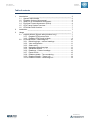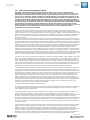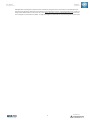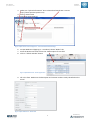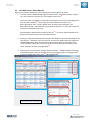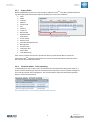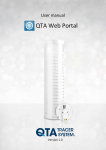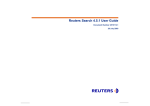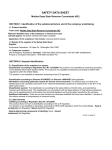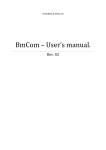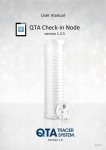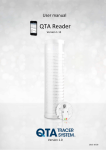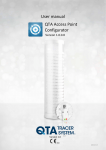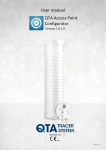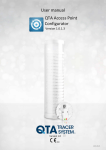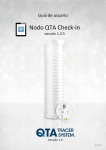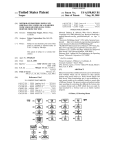Download QTA Access Point Configurator User Manual ver 1.0
Transcript
User manual
QTA Web Portal
Version 1.0
User manual
QTA Web Portal
Updated
2014-08-11
Table of contents
1
Introduction ______________________________________________ 3
1.1 System requirements .................................................................... 3
1.2 Printable version of this manual .................................................... 3
1.3 Where to go for additional information ........................................... 3
1.4 End User License Agreement (EULA) ........................................... 4
1.5 QTA Tracer System overview........................................................ 7
1.6 QTA Web Portal function............................................................... 7
2
Installation _______________________________________________ 7
3
Usage __________________________________________________ 7
3.1 Register Nodes (System administrators only) ................................ 7
3.1.1 Register QTA Access Point ............................................... 7
3.1.2 Register QTA Check-in Node............................................. 9
3.2 QTA Web Portal – Blood bag info ............................................... 10
3.2.1 Blood bag logs – column headings .................................. 11
3.2.2 View configuration ........................................................... 11
3.2.3 Status color...................................................................... 11
3.2.4 Navigating Blood bag logs ............................................... 11
3.2.5 Advanced Search ............................................................ 12
3.2.6 Readouts - Column headings........................................... 12
3.2.7 Export CSVs .................................................................... 13
3.2.8 Readout details - Time remaining .................................... 13
3.2.9 Readout Details – Tracer info .......................................... 14
3.2.10 Readout Details – Blood bag info:.................................... 14
2
Manufactured by
User manual
QTA Web Portal
Updated
2014-08-11
1
Introduction
The QTA Web Portal gives the user access to QTA tracer data. Data from Tracers uploaded via
QTA Access points and QTA Check-in Nodes.
1.1
System requirements
The following accessories are needed to use the QTA Tracer System
Accessory
Description
PC with Windows 7
Note book, Lap Top or stationary PC, 2Mb
RAM
1.2
Printable version of this manual
Need a printable version of this manual? Use the print functionality that is implemented in your
PDF reader to get a printable version.
1.3
Where to go for additional information
Need quick help using QTA Tracer System? Here’s where to look for help:
http://www.qtatracersystem.com/support
3
Manufactured by
User manual
QTA Web Portal
Updated
2014-08-11
1.4
End User License Agreement (EULA)
PLEASE READ THE FOLLOWING TRIDENTIFY END USER LICENSE AGREEMENT ("EULA Agreement") CAREFULLY BEFORE
CONTINUING. THIS IS A LEGAL CONTRACT BETWEEN Tridentify AB., d/b/a Tridentify ("Tridentify") AND YOU ("You" OR "User"),
ALONG WITH ANY RELATED INSTITUTIONAL ACCOUNT HOLDERS THAT PROVIDED YOU WITH ACCESS TO THE SOFTWARE (THE
"Account Holder"). TRIDENTIFY IS WILLING TO LICENSE THE SOFTWARE PROVIDED TO YOU, WHETHER BY DOWNLOAD, VIA THE
INTERNET, AS PART OF A DEVICE OR PIECE OF EQUIPMENT, OR ON SOFTWARE MEDIA, INCLUDING ALL DATABASES, DATA, AND
DOCUMENTATION CONTAINED THEREIN OR PROVIDED THEREWITH (THE "SOFTWARE") TO YOU ONLY UPON THE CONDITION
THAT YOU ACCEPT ALL OF THE TERMS AND CONDITIONS CONTAINED IN THIS EULA AGREEMENT. BY DOWNLOADING ACCESSING
OR USING SOFTWARE, YOU AFFIRMATIVELY ACCEPT ALL OF THE TERMS AND CONDITIONS OF THIS EULA AGREEMENT AND AGREE
TO BE BOUND BY ITS PROVISIONS AS OUTLINED HEREIN BOTH FOR YOURSELF AND ON BEHALF OF ANY RELATED ACCOUNT
HOLDER, WHICH INCLUDE YOUR REPRESENTATION THAT YOU HAVE AUTHORITY TO BIND THE ACCOUNT HOLDER. IF YOU DO NOT
ACCEPT THE TERMS OF THIS EULA AGREEMENT, YOU ARE NOT PERMITTED TO USE THE SOFTWARE AND YOU MUST
NOT DOWNLOAD, ACCESS OR USE THE SOFTWARE.
1. License. Tridentify grants, and the User and any related Account Holder hereby accepts, a nonexclusive, nontransferable,
revocable license to use the Software on the terms and conditions set forth in this EULA Agreement. If the Software is provided on
software media, the User and any related Account Holder may make one copy of the Software in machine-readable form for backup
purposes only. The backup copy must include all copyright information contained on the original. If the Software is provided via the
Internet, then the license herein includes a license to access servers controlled by Tridentify ("Servers") only for the purpose of
accessing the Software.
You may not do any of the following yourself, or through any third party or the Account Holder, and you may not permit any third
party with whom you have a business or personal relationship to do any of the following: (A) copy the Software, except as expressly
set forth above; (B) modify or create derivative works based upon the Software; (C) decompile, disassemble, or reverse engineer the
Software in whole or in part; (D) defeat, disable, or circumvent any protection mechanism related to the Software; (E) sell, license,
sublicense, lease, rent, distribute, disclose, permit access to, or transfer to any third party, whether for profit or without charge, any
portion of the Software, or, in particular, without limiting the generality of the foregoing, distribute the Software on any media;
make the Software accessible to the public or third parties, whether over networks, electronic bulletin boards, websites, or
otherwise; or allow any third party to use the Software; (F) publish or otherwise communicate any review of, or information about,
the performance of the Software to any third party without the prior written consent of Tridentify; (G) export, re-export, download,
or otherwise use the Software in violation of any laws or regulations, including U.S. Department of Commerce Export Administration
regulations and other applicable laws; or (H) use the Software in connection with life support systems, human implantation, medical
devices, or any application where failure or malfunction could lead to possible loss of life or catastrophic property damage.
2. Termination. The User may terminate this EULA Agreement at any time by notifying Tridentify in writing. Tridentify may at its sole
discretion terminate this EULA Agreement at any time, with or without prior notification, in the event the User fails to comply with
the terms and conditions of this agreement, by deactivating the User's username and password or suspending operation of the
system. Tridentify reserves the right to terminate this EULA Agreement, or to modify or terminate services and/or product offerings
in connection with the Software, at any time without notice to the User. Termination of this EULA Agreement between a User and
Tridentify shall only act to discontinue User's personal access to the Software and such termination shall not act to terminate this
EULA Agreement or any other contracts related to the Software between any related Account Holder and Tridentify.
3. Copyright and Restrictions. The Software, including all text and other content therein ("Content") is the property of Tridentify or
its licensors, and is protected by copyright and other intellectual property laws. Except for the rights expressly granted above, this
EULA Agreement transfers to User, including any related Account Holder, no right, title, or interest in the Software, or the Content or
any copyright, patent, trademark, trade secret, or other intellectual property or proprietary right therein. Tridentify retains sole and
exclusive title to all portions of the Software and the Content, and any copies thereof, and User, including any related Account
Holder, hereby assigns to Tridentify all right, title, and interest in and to any modifications User or Account Holder makes to the
Software, whether or not such modifications are permitted. None of the Content may be reproduced, transcribed, stored in a
retrieval system, translated into any spoken language or computer language, retransmitted in any form or by any means (electronic,
mechanical, photocopied, recorded, or otherwise), resold, or redistributed without the prior written consent of Tridentify, except
that the User may reproduce limited excerpts of Content obtained from Tridentify sources or databases for personal use only,
provided that each such copy contains a copyright notice as follows:
"Copyright© 2009-2014 by Tridentify, Inc. All rights reserved."
For Content obtained from third-party licensors, the User and any related Account Holder are solely responsible for compliance with
any copyright restrictions and is referred to the publication data appearing in bibliographic citations, as well as to the copyright
notices appearing in the original publications.
4. Content Provided by Tridentify. While great care has been taken in organizing and presenting the Content, Tridentify does not
warrant or guarantee its correctness, accuracy, or timeliness, including with respect to any product descriptions, prices, or
information concerning medical devices. Tridentify does not perform any independent analysis or investigation of any of the product
descriptions or other Content. Tridentify does not assume, and expressly disclaims, any obligation to obtain and include any
information other than that provided in the Content. It should be understood that by making this material available, Tridentify is not
endorsing or advocating the use of any product described in the Content, nor is Tridentify responsible for misuse of a product due
to, or other consequence of, any typographical error or other inaccuracy. Additional information on any product may be obtained
from the manufacturer.
5. Use of Professional Judgment. The editors and authors have conscientiously and carefully tried to present the Content, including
diagnosis measures, treatment alternatives, and drug dosages, in conformance with the standards of professional practice that
prevailed at the time of Content publication. However, such standards and practices in medicine change as new data become
available, and the User or any medical professional receiving access to the Software via an Account Holder should consult a variety
of sources. In addition, with respect to prescription medication, the User or any medical professional receiving access to the
Software via an Account Holder is advised to check the product information sheet accompanying each drug to verify conditions of
use and identify any changes in dosage schedule or contraindications, particularly if the agent to be administered is new,
4
Manufactured by
User manual
QTA Web Portal
Updated
2014-08-11
infrequently used, or has a narrow therapeutic range. The Content is no substitute for individual patient assessment based upon the
healthcare provider's examination of each patient and consideration of laboratory data and other factors unique to the patient. The
Software should be used as a tool to help the User and any related Account Holder reach or understand diagnostic and treatment
decisions, bearing in mind that individual and unique circumstances may lead the User, User's healthcare provider, or Account
Holder to reach decisions not presented in the Software.
6. Limited Warranty. User, including any related Account Holder, expressly acknowledges and agrees that use of the Software, the
Content and the Servers is at User's, including any related Account Holder's, sole risk. Tridentify does not directly or indirectly
practice medicine or dispense medical services and assumes no liability for the Content. The User, including any related Account
Holder, assumes full responsibility for the appropriate use of medical information contained in the Software and agrees to hold
Tridentify, and its third party providers, harmless from any and all claims or actions arising from User's, including any related
Account Holder, use of the Software or the Content. Tridentify and their third party providers deliver the Software in an "AS IS"
CONDITION WITH NO WARRANTY PROVIDED OR ASSUMED, THIS WARRANTY IS IN LIEU OF ANY AND ALL OTHER WARRANTIES,
WRITTEN OR ORAL, EXPRESS OR IMPLIED, INCLUDING WITHOUT LIMITATION, WARRANTIES OF MERCHANTABILITY OR
WARRANTIES OF FITNESS FOR A PARTICULAR PURPOSE, ALL OF WHICH TRIDENTIFY DISCLAIMS. Tridentify does not warrant that
the Software, the Content, or the performance of the Servers will meet User's, including any related Account Holder's, requirements,
or that the operation of the Software or the Servers will be uninterrupted or error-free, or that defects in the Software or in the
performance of the Servers will be corrected. Furthermore, Tridentify does not warrant or make any representation regarding the
use or the results of the use of the Software (including the related documentation), the Content, or the Servers in terms of their
correctness, accuracy, reliability, or otherwise. The Software may be provided with third party plug-ins or other third party software,
or this Software may be provided as a plug-in for, or otherwise in association with, third party software. Use of any such third party
software will be governed by the applicable license agreement, if any, with such third party. TRIDENTIFY IS NOT RESPONSIBLE FOR
ANY THIRD PARTY SOFTWARE OR HARDWARE AND WILL HAVE NO LIABILITY OF ANY KIND FOR YOUR USE OF SUCH THIRD PARTY
SOFTWARE OR HARDWAR AND MAKES NO WARRANTY OF ANY KIND WITH RESPECT TO SUCH THIRD PARTY SOFTWARE OR
HARDWARE. Some jurisdictions do not allow the exclusion or limitation of implied warranties, so the above exclusions might not
apply to User, including any related Account Holder, and User and Account Holder, may have other legal rights related to this EULA
Agreement that may vary from jurisdiction to jurisdiction.
No salesperson or other representative of any party involved in the distribution of the Software is authorized to make any warranties
with respect to the Software, the Content, or the Servers beyond those contained in this EULA Agreement. Oral statements do not
constitute warranties, shall not be relied upon by the User, and are not a part of this EULA Agreement.
7. Limitation of Liability. UNDER NO CIRCUMSTANCES, INCLUDING NEGLIGENCE, WILL TRIDENTIFY, OR ANY OTHER PARTY
INVOLVED IN THE CREATION, PRODUCTION, PROMOTION, OR MARKETING OF THE SOFTWARE, THE CONTENT, OR THE SERVERS,
BE LIABLE TO ANY OTHER PARTY FOR ANY INCIDENTAL, SPECIAL, INDIRECT, RELIANCE, PUNITIVE OR CONSEQUENTIAL DAMAGES,
INCLUDING LOST DATA, BUSINESS INTERRUPTION, LOSS OF USE, LOST REVENUE, OR LOST PROFITS, ARISING OUT OF OR RELATING
TO THIS LICENSE OR THE SOFTWARE, THE CONTENT, OR THE SERVERS, EVEN IF TRIDENTIFY OR SUCH OTHER PARTY HAS BEEN
ADVISED OF THE POSSIBILITY OF SUCH DAMAGES. In no event will the total liability of Tridentify or such other party for all damages
exceed the license fees paid by the User or any related Account Holder for the Software for the current term of this EULA
Agreement. Some jurisdictions do not allow the exclusion or limitation of consequential or indirect damages, so the above limitation
may not apply to you.
8. Beta Release Versions. In the event that the Software is identified as a beta release version ("Beta Version"), the terms of this
paragraph will apply in addition to or in lieu of the other terms of this EULA Agreement. Your license, including the license of any
related Account Holder, to use the Beta Version expires at the end of the period indicated by the Software, or if no such period is
indicated, 120 days after installation. The Beta Version may cease to function. The Beta Version may contain more, fewer, or
different features than are contained in the commercial release corresponding to the Beta Version that Tridentify intends to or does
distribute. Tridentify reserves the right at any time to withhold the release of a commercial version corresponding to the Beta
Version, or if Tridentify does release such a commercial version, to alter features, specifications, capabilities, functions, licensing
terms, release dates, general availability, or other characteristics of such commercial version. User, including any related Account
Holder, acknowledges and understands that the Beta Version is not suitable for production use and may contain errors affecting its
proper operation.
9. Protection and Security. The User, including any related Account Holder, shall take all reasonable steps to ensure that no
unauthorized person shall have access to the Software. The User, including any related Account Holder, shall not divulge, sublicense,
assign, or transfer to any third party the user name and password established during registration or provided to the User. The User,
including any related Account Holder, understands that provision of the user name and password may be required prior to each use
of the Software. The Software and Content are the valuable property of Tridentify, the unauthorized use or disclosure of which
would irreparably harm Tridentify. Upon learning of any unauthorized possession or use of or access to the Software, you or an
agent of a related Account Holder, will notify Tridentify, will promptly furnish details of such occurrence, will assist in preventing any
recurrence thereof, and will cooperate fully in any litigation or other proceedings undertaken to protect Tridentify’s rights.
10. General. If for any reason any provision of this EULA Agreement is determined to be invalid or unenforceable under any statute
or rule of law by a court of competent jurisdiction, such provision shall be interpreted in order to give effect to such provision to the
maximum extent permitted by law, and the remaining provisions shall continue in full force and effect. This EULA Agreement and all
related business transactions shall be governed by the substantive laws of Sweden. The Parties agree that the United Nations
Convention on Contracts for the International Sale of Goods( 1980), as amended, is specifically excluded from application to this
Agreement. Any dispute, controversy or claim arising out of
or in connection with this Agreement, or the breach, termination or invalidity thereof, shall be finally settled by arbitration in
accordance with the Rules for Expedited Arbitrations of the Arbitration Institute of the Stockholm Chamber of Commerce. The
arbitration proceedings shall be conducted in the English language and take place in Stockholm, Sweden. Government end users
acquire the Application, the Application Documentation and the Application Content with only those rights set forth therein. This
EULA Agreement constitutes the entire agreement between the parties with respect to the subject matter hereof and supersedes all
prior agreements, oral or written, and all other communications relating to the subject matter hereof. No amendment or
modification of any provision of this EULA Agreement will be effective unless set forth in a document that purports to amend this
5
Manufactured by
User manual
QTA Web Portal
Updated
2014-08-11
EULA Agreement and both parties accept that hereto. Tridentify may change these terms and conditions in this EULA Agreement
from time to time by posting revised terms and conditions on http://www.qtatracersystem.com/web/guest/disclaimer, and all such
changes will be effective when You next use the site or after 30 days, whichever is sooner. This EULA Agreement is personal to User
and it is assigned to any related Account Holder. The rights and obligations contained herein may not be assigned to any other party.
6
Manufactured by
User manual
QTA Web Portal
Updated
2014-08-11
1.5
QTA Tracer System overview
The QTA Tracer system consists of a PC with the QTA Tracer System software installed, a
Bluetooth USB dongle, a Barcode reader and QTA Tracers. For full functionality the system also
includes QTA Check-in Nodes, QTA Readers and the QTA Web Portal.
Figure 1 displays the QTA Tracer system.
Figure 1. The QTA Tracer System
1.6
QTA Web Portal function
The QTA Web Portal gives the user easy access to QTA Tracer data. All tracers initiated with a
product are registered on the Web Portal at the initiation. Whenever an initiated tracer is
scanned in the QTA Access Point or passes a QTA Check-in Node – data from the tracer is
uploaded to the QTA Web Portal. Data can be filtered with many criteria to help the user get the
information they need.
2
Installation
The installation process of the QTA Tracer system is described in the installation instructions.
The installation is performed by personnel from Abbott or Tridentify. The system could be
installed by a local system manager who has gone through a training program on how to set up
the QTA Tracer system.
3 Usage
Open your web browser and go to: www.qtatracersystem.com
click on
in the upper right corner to sign in with user id and password (provided by the
system administrator)
3.1
Register Nodes (System administrators only)
3.1.1 Register QTA Access Point
To register a QTA Access point on the QTA Web Portal follow these steps:
1. Open QTA Access Point Configurator
2. Choose “PortalCommunication Settings” tab
7
Manufactured by
User manual
QTA Web Portal
Updated
2014-08-11
3. Make sure “Upload Information” box is selected and Portal URL is correct
(http://www.qtatracersystem.com)
4. Click on Save-button
5. Copy QTA Access Point Id
Figure 2 QTA Access Point Configurator – Portal Communication Settings
6. On QTA Web Portal (Signing in – see above) choose “Nodes” tab
7. Paste the QTA Access Point Id into the “Node unique id” text field
8. Click on “Search and Edit”-button
Figure 3 QTA Web Portal – Node registration
9. Fill in the form. Make sure the description and Location makes it easily identified on the
Portal
Figure 4 QTA Web Portal – Node form
8
Manufactured by
User manual
QTA Web Portal
Updated
2014-08-11
3.1.2 Register QTA Check-in Node
To register a QTA Check-in Node on the QTA Web Portal follow these steps:
1. On iPad choose “Settings”
2. Scroll down to “QTA Check-in Node”
3. Make sure Server location is correct (http://www.qtatracersystem.com)
4. Copy CIN UUID (if the field is empty, first open the Check-in Application on the iPad)
Figure 5 QTA Check-in Node – Settings
Follow steps 6-9 on “Register QTA Access point” above, to complete the registration.
9
Manufactured by
User manual
QTA Web Portal
Updated
2014-08-11
3.2
QTA Web Portal – Blood bag info
Signing in on the QTA Web Portal, your organization’s blood bags will be listed.
1. In the left column the Blood Bag Logs/hits will be listed1. The default number of logs is
ten. At the bottom of the box you can navigate to other hits1A.
The end of each row displays a colored dot revealing the status of the blood bag/tracer
from the latest Readout1B. Hovering over the dot displays the status in text.
Blue=”Waiting for start”, Green=”Blood valid”, Orange=”Near expiration” and
Red=”Blood invalid”. The default for showing “Near expiration” is when 20% of the life
(42 days for red blood cells) is left.
Search Donation identification number at the top1C – or choose “Advanced Search” for
better search options (see more information below).
2. Clicking on a Donation identification no opens the Readouts list for that blood bag in the
right column2. “Readouts” lists Access Points and Check-in Nodes that have registered
the Bloodbag(Tracer) with date and time and Location (default 10 hits/page). If the
tracer has been registered in a Check-in Node the “Show lat/long”-link will show the
Check-in Node’s location on Google Maps2A.
3. Selecting one of the readouts will open Readout Details3. “Readout details” shows the
estimated expiration date for the temperature intervals the tracer is configured with3A.
It also lists details about the Tracer3B and the Blood bag3C.
2A
1C
1
1B
2
3A
1A
3B
3
3C
Figure 6 Web Portal – Blood Bags
10
Manufactured by
User manual
QTA Web Portal
Updated
2014-08-11
3.2.1
Blood bag logs – column headings
Donation identification no, Blood group, Product code and Collection date are scanned from the
blood bag at the initiation process. All, except Collection date, are searchable in Advanced
Search.
3.2.2
View configuration
Next to the column for Collection date there is a View
Configuration link for each blood bag. It displays the tracer
configuration for that specific tracer and the blood bag info
including the “Expire date”, which is the presumed Expire date
at the time of collection – not the expire date the Tracer
recalculates after each temperature log.
For more information on configuration read Access point
Configurator User Manual (00035-5 QTA Access Point
Configurator - User Manual).
3.2.3
Status color
The last column on Blood bag Logs consists of colored dots.
This shows the Blood bag/tracer status.
Figure 7 Tracer configuration Settings
Blue=”Waiting for start” (the tracer has been initiated with
the Blood bag, but temperature logging has not started)
Green=”Blood valid”
Orange=”Near expiration” (the blood is valid but nearing its expiration date). By default the
orange dot is shown when 20% or less of the time of the life span remains.
To edit the default setting – log in as
administrator and click on the
“wrench” in the upper right corner of
the
Blood bag logs info box. Choose
Preferences and change the number
for
“Near expiration, % left”
Red=”Blood invalid” (Blood has
passed its expiration date which may
Figure 8 Edit “Near expiration” settings
have occurred earlier than the
expiration date printed on the blood bag if the temperature at some point has been too high or
too low).
3.2.4
Navigating Blood bag logs
The blood bag with the most recent Readout (in an Access point or Check-in Node) first. The
default setting is 10 hits/page (Administrator might edit settings. Change “Number of rows in
list” in preferences – see above 3.2.3 status color – orange.)
Click on a page number (four page numbers closest to the
current one is shown) or click > to step back one page, < to
step forward (towards the most recent readout), >> to go to
the page with the oldest readouts and << to go to the page
Figure 9 Navigating Blood bag logs
with the most recent readouts.
11
Manufactured by
User manual
QTA Web Portal
Updated
2014-08-11
3.2.5
Advanced Search
Choose Advanced Search in “Blood Bag Logs” to fine tune your search.
Figure 10 Web Portal – Advanced Search
Default settings search for all blood bags – Blood valid (incl. Near expiration) and Blood invalid
(incl. Waiting for start)
Selecting “Near expiration only” will automatically discard Blood valid that is not near
expiration (green) and Blood invalid (red).
“Node” lets you search for tracers registered only in a specific Node (Access Point or
Check-in Node)
“Tracer id” – search for a specific tracer. Note that a tracer might have more than one
Blood bag log since tracers are reused after the blood bag has been depleted. You can
enter only part of a tracer id using * - e.g. *8198 or 78c5*.
“Product Code” – listing all blood bags with a certain Product code.
“Blood group” – Search a specific blood group only.
“Donation identification no” lets you search for a specific blood bag
3.2.6
Readouts - Column headings
The first column of the Readouts info box shows the date and time for the Readout. The five
columns next to the Date show Node name and the location of the node.
Figure 11 Readouts columns
The last column displays a link – “Show lat/long – if the
node is a Check-in Node. Selecting that link opens
Google Maps to reveal the location of the Check-in
Node (at the time of the Readout).
Figure 12 Readouts – show lat/long
12
Manufactured by
User manual
QTA Web Portal
Updated
2014-08-11
3.2.7
Export CSVs
Below the Readouts list there is a link to export readouts to CSV14A (CSV-files could be opened in
e.g. Microsoft Excel) Information exported includes (for each of the readouts):
Date
Node
Location
Address
Postal code
City
Country
Tracer id
14A
14B
Blood valid
Released from
quarantine
Figure 13 Web Portal – Export CSVs
Tracer status
Battery level
Donation identification no
Blood group
Product code
Collection date
Expire date
Time Remaining
If the Tracer has been scanned in a QTA Access Point you will also be able to export last
14B
temperature log listing all temperatures the Tracer has been exposed to from Start until it
was scanned in the QTA Access point.
3.2.8
Readout details - Time remaining
“Time Remaining” lists (in days, hours and minutes) the time left before the product expires. It
shows the time remaining for each of the temperature intervals the Tracer has been configured
for in the QTA Access Point Configurator. The second column shows the Estimated expiration
date for each of these intervals.
Figure 14 Readout details – Time remaining & Estimated expiration date
13
Manufactured by
User manual
QTA Web Portal
Updated
2014-08-11
3.2.9
Readout Details – Tracer info
Tracer info includes:
ID = tracer Id
Blood valid: Green tic
means log is initiated and blood is valid.
Red x means the tracer is “waiting for start” or the blood has
expired
Released from quarantine: Green tic
= released. Red x = not released.
Status: Showing the tracer status.
Running: tracer initiated and temperature is logged
Waiting for start: Tracer is initiated and temperature
logged but shelf life not yet recalculated.
(See “Start log in temp below” and “Start log
timeout in minutes” in QTA Access Point Configurator –
User Manual.)
Configuration: the tracer is in configuration mode. Initiation not
completed. Tracer needs to be reinitiated.
Error: Tracer is malfunctioning or battery depleted. Return to
Blood Center.
Battery level: Shows in % how much battery life remains
Figure 15 Readout details – Tracer information
3.2.10 Readout Details – Blood bag info:
Displays Donation identification number, Blood group, Product code, Collection date and Expire
Date printed on the blood bag. Expire date is estimated expiration date at the collection – not
the actual expiration date that is continuously recalculated by the tracer.
Figure 16 Readout details – Tracer information
14
Manufactured by