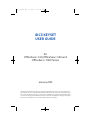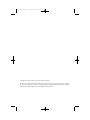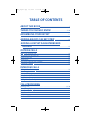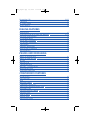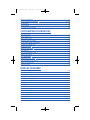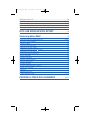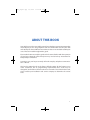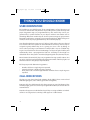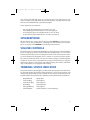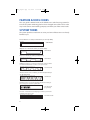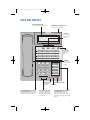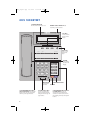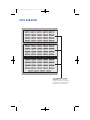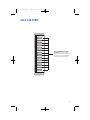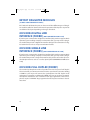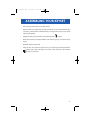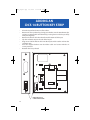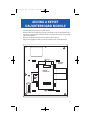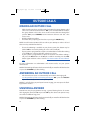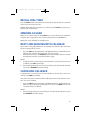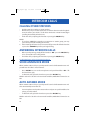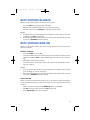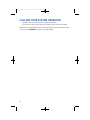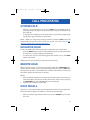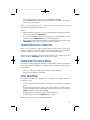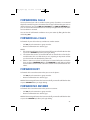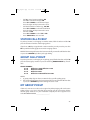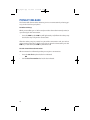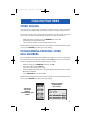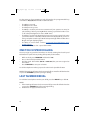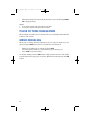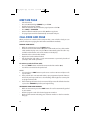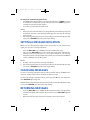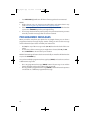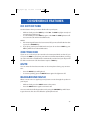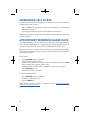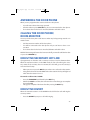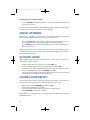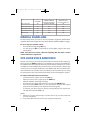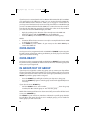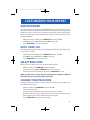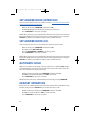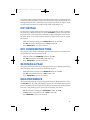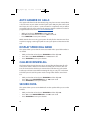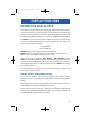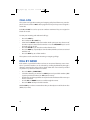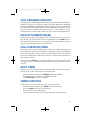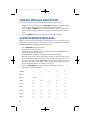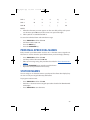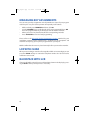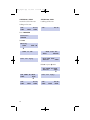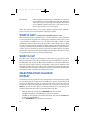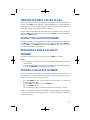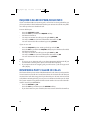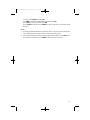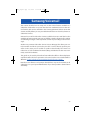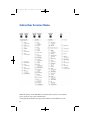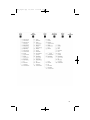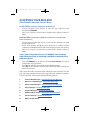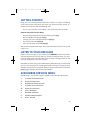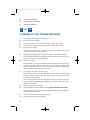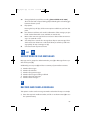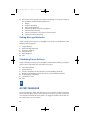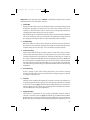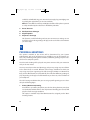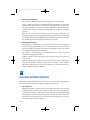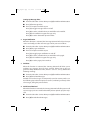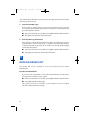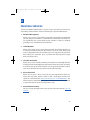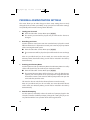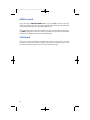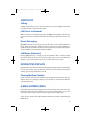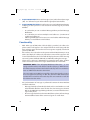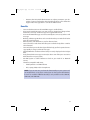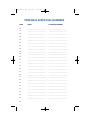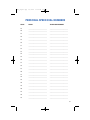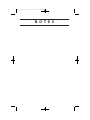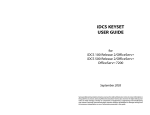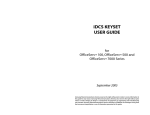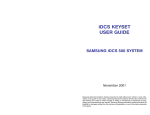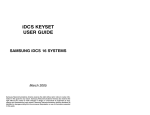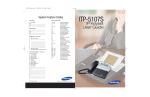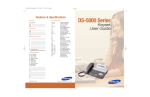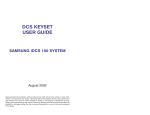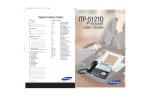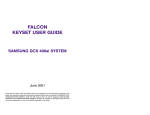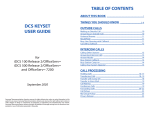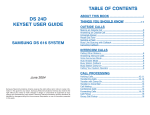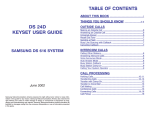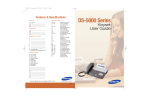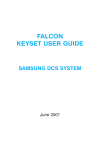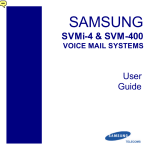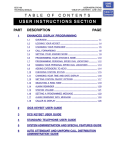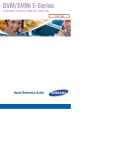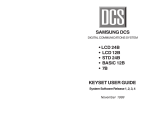Download iDCS Keyset User Guide
Transcript
iDCS_Keyset_User_Guide_Cover.qxp
4/30/2007
3:19 PM
Page 1
FEATURES AND SPECIFICATIONS
LINE GROUPS
FEATURE ACCESS CODES
9 Local/LCR
800 ____________________________
801 ____________________________
802 ____________________________
10 + xxx
12 + xxx
13
16 + xxx
17
18
19
400
401
42 + xxx
43
44
45
46
47
48 + xx
49
56
600
601 + xxx
602 + xxx
603 + xxx
604 + xxx
605 + xxx
606 + xxx
65 + xxx
66 + xx
67
*
STATION GROUPS
501
502
503
504
_____________________________
_____________________________
_____________________________
_____________________________
PAGING ZONES - DIAL 55 PLUS
0 _____________________________
1 _____________________________
2 _____________________________
3 _____________________________
4 _____________________________
5 _____________________________
6 _____________________________
7 _____________________________
8 _____________________________
9 All External Zones
*All External Zones and Internal Zone 0
PROGRAMMED MESSAGES
01 In A Meeting
02 Out On a Call
03 Out To Lunch
04 Leave A Message
05 Page Me
06 Out Of Town
07 In Tomorrow
08 Return Afternoon
09 On Vacation
10 Gone Home
11 _____________________________
12 _____________________________
13 _____________________________
14 _____________________________
15 _____________________________
16* _____________________________
17* _____________________________
18* _____________________________
19* _____________________________
20* _____________________________
Pick Up A Parked Call
Pick Up A Held Call
Door Lock Release
Speed Dialing
Save And Redial Number
New Call (Recall)
Last Number Redial
Cancel Do Not Disturb
Set Do Not Disturb
Cancel Message You Left
Return Message
Callback
Busy Station Camp-On
Conference
Account Code
Cancel Programmed MSG
Send Flash To C.O. or PBX
Meet Me Answer
Cancel All Call Forward
Set Forward All Calls
Set Forward Busy
Set Forward No Answer
Set Fwd Busy/No Answer
Set Forward on DND
Set Forward Follow Me
Pick Up Ringing Extension
Pick Up Group
Universal Answer
Authorization Code
*Programmed Messages 16~20 not available on
the OfficeServ 7100.
01/09
www.samsung.com/bcs
iDCS Keyset
User Guide
idcs_keyset.qxp
2/5/2009
10:31 AM
Page 1
iDCS KEYSET
USER GUIDE
for
OfficeServ™ 100, OfficeServ™ 500 and
OfficeServ™ 7000 Series
January 2009
Samsung Telecommunications America reserves the right without prior notice to revise information in
this guide for any reason. Samsung Telecommunications America also reserves the right without prior
notice to make changes in design or components of equipment as engineering and manufacturing
may warrant. Samsung Telecommunications America disclaims all liabilities for damages arising from
the erroneous interpretation or use of information presented in this guide.
idcs_keyset.qxp
2/5/2009
10:31 AM
Page 2
Copyright 2006-2009 Samsung Telecommunications America.
All rights reserved. No part of this manual may be reproduced in any form or by any means—graphic,
electronic or mechanical, including recording, taping, photocopying or information retrieval systems—
without express written permission of the publisher of this material.
idcs_keyset.qxp
2/5/2009
10:31 AM
Page 3
TABLE OF CONTENTS
ABOUT THIS BOOK
....................................................................................1
THINGS YOU SHOULD KNOW
ASSEMBLING YOUR KEYSET
..............................................2–10
......................................................11
ADDING AN iDCS 14B KEY STRIP ........................................12
ADDING A KEYSET DAUGHTERBOARD
MODULE ..........................................................................................................13
OUTSIDE CALLS
Making an Outside Call ................................................................................................14
Answering an Outside Call..........................................................................................14
Universal Answer ..........................................................................................................14
Recall/Flash ......................................................................................................................15
Busy Line Queuing with Callback ............................................................................15
Canceling Callback ........................................................................................................15
INTERCOM CALLS
Calling Other Stations ..................................................................................................16
Answering Intercom Calls ..........................................................................................16
Answer Modes ................................................................................................................16
Busy Station Callback....................................................................................................17
Busy Station Camp-on..................................................................................................17
Calling Your System Operator....................................................................................18
CALL PROCESSING
Holding Calls ............................................................................................................19–20
Transferring Calls ....................................................................................................20–21
Transfer with Camp-On ................................................................................................21
Transfer to Voice Mail....................................................................................................21
Call Waiting ......................................................................................................................21
Conference Calls ............................................................................................................22
idcs_keyset.qxp
2/5/2009
10:31 AM
Page 4
Forwarding Calls......................................................................................................23–25
Call Pickup ........................................................................................................................25
My Group Pickup............................................................................................................25
Privacy Release................................................................................................................26
DIALING FEATURES
Speed Dialing ..................................................................................................................27
Programming Personal Speed Dial Numbers ..............................................27–28
One Touch Speed Dialing............................................................................................28
Last Number Redial ......................................................................................................28
Manual Retry with Redial ............................................................................................29
Save Number with Redial............................................................................................29
Chain Dialing....................................................................................................................29
Automatic Redial/Retry................................................................................................29
Pulse to Tone Changeover ..........................................................................................30
Memo Redialing..............................................................................................................30
PAGING AND MESSAGING
Making an Internal Page..............................................................................................31
Making an External Page ............................................................................................31
All Page ..............................................................................................................................31
Meet Me Page..................................................................................................................32
Call Park and Page..........................................................................................................32
Messages—Set and Cancel ........................................................................................33
Returning Messages......................................................................................................33
Programmed Messages................................................................................................34
CONVENIENCE FEATURES
Do Not Disturb ................................................................................................................35
One Time DND ................................................................................................................35
Mute ....................................................................................................................................35
Background Music ........................................................................................................35
Established Call Pick-Up ..............................................................................................36
Appointment Reminder/Alarm Clock ....................................................................36
Door Phone Calls ............................................................................................................37
Executive/Secretary Hotline ......................................................................................37
Executive Divert ..............................................................................................................37
Group Listening ..............................................................................................................38
Account Codes ................................................................................................................38
Locking Your Keyset ......................................................................................................38
idcs_keyset.qxp
2/5/2009
10:31 AM
Page 5
Manual Signalling ..........................................................................................................39
Off-Hook Voice Announce ..................................................................................39–40
OHVA Block ......................................................................................................................40
OHVA Reject ....................................................................................................................40
In Group/Out of Group ................................................................................................40
CUSTOMIZING YOUR KEYSET
AME Password ................................................................................................................41
Auto Camp-On ................................................................................................................41
Select Ring Tone ............................................................................................................41
Change Your Passcode ................................................................................................41
Set Answer Mode (Intercom) ....................................................................................42
Set Answer Mode (CO) ................................................................................................42
Automatic Hold ..............................................................................................................42
Headset Operation ........................................................................................................42
Hot Keypad ......................................................................................................................43
Key Confirmation Tone ................................................................................................43
Rejoining a Page ............................................................................................................43
Ring Preference ..............................................................................................................43
Auto Answer CO Calls ..................................................................................................44
Display Speed Dial Name ............................................................................................44
Caller ID Review All........................................................................................................44
Secure OHVA ....................................................................................................................44
DISPLAY FEATURES
Interactive Display Keys ..............................................................................................45
Directory Information ................................................................................................ 45
Call Log ..............................................................................................................................46
Dial by Name....................................................................................................................46
Call Progress Displays ..................................................................................................46
Display Number Dialed ................................................................................................47
Call Duration Timer........................................................................................................47
Auto Timer ........................................................................................................................47
Timer Function ................................................................................................................47
Viewing Message Indications ....................................................................................48
Alarm Reminder Messages..................................................................................48–49
Personal Speed Dial Names........................................................................................49
Station Names ................................................................................................................49
Managing Key Assignments ......................................................................................50
LCR with Clear .................................................................................................................50
idcs_keyset.qxp
2/5/2009
10:31 AM
Page 6
Backspace with LCR ......................................................................................................50
Text Messaging ......................................................................................................51–52
Caller ID .....................................................................................................................53–57
ANI .............................................................................................................................54–57
CLI ..............................................................................................................................54–57
iDCS 64B MODULE WITH KEYSET ........................................58
Samsung Voice Mail
..............................................................................59
Subscriber Services Menu Diagram .................................................................60–61
Accessing your Mailbox ............................................................................................62
Getting Started ...............................................................................................................63
Listen to your Messages .............................................................................................63
Subscriber Services Menu .........................................................................................63
Listening to Old or New Messages .........................................................................64
Group New or Old Messages ....................................................................................65
Record and Send a Message......................................................................................65
Access Manager ............................................................................................................66
Personal Greetings ........................................................................................................68
Mailbox Administration ..............................................................................................70
Message Broadcast ......................................................................................................72
Personal Services ...........................................................................................................73
Personal Administration Settings ............................................................................74
Keyset User Features ...................................................................................................75
Shortcuts .........................................................................................................................77
Interactive Displays .......................................................................................................77
E-Mail Gateway (EMG) ..........................................................................................77–79
PERSONAL SPEED DIAL NUMBERS ............................80–81
idcs_keyset.qxp
2/5/2009
10:31 AM
Page 7
ABOUT THIS BOOK
Your iDCS keyset is the most visible part of your telephone system. No matter what
model keyset you are using telephone calls are handled the same way. The 28D
and 18D keysets have additional conveniences that are not available to 8D keyset
users. These are noted throughout this guide.
Please take the time to study this guide and to become familiar with the operation
of your keyset. Keep this guide handy. You may need to look up instructions for
infrequently used features.
Learning to use your keyset correctly will make everyday telephone communications a breeze.
This book is written based on the factory default settings for the feature access
codes. Sometimes, due to programming requirements, these codes may be
changed. If you find that a feature code does not work as described in this book,
please contact your installation and service company to determine the correct
code.
1
idcs_keyset.qxp
2/5/2009
10:31 AM
Page 8
THINGS YOU SHOULD KNOW
USER ORIENTATION
iDCS telephones are called “keysets.” They contain buttons or “keys” that are used
to access or activate the many features of your office phone system. The keys with
paper designation strips are programmable keys. This means they can be programmed for a specific function on your keyset and that same button can be
something different on another keyset. See the system manager to get your most
frequently used features assigned to your programmable keys. When changes are
made, be sure that your programmable keys are relabeled properly.
Lines from the telephone company are “C.O. lines.” Calls on these lines are referred
to as “outside calls.”Your system can have individual C.O. line keys or lines may be
assigned to groups. When they are in a group, you access a line by dialing an
access code or pressing a route button. For example, dial 9 or press a “LOCAL” key
to get a local outside line. If Least Cost Routing is used, pressing the “LCR” key will
automatically select a preprogrammed C.O. line according to what digits are
dialed. Each line in the system is numbered, beginning with 701, then 702, 703, etc.
Direct Station Selection (DSS) keys are programmed to ring specific stations. You
can press a DSS key instead of dialing the extension number. A DSS key lights red
when that station is busy (Busy Lamp Indication).
iDCS keysets provide distinctive ring patterns:
•
•
•
Outside calls have a single ring tone repeated.
Internal calls have a double ring tone repeated.
Door phone calls and alarm/appointment reminders have a triple ring tone
repeated.
CALL INDICATIONS
The keys on your phone have light emitting diodes (LEDs). These are tri-colored
LEDs that light green, red or amber (green and red together).
Intercom calls, also called internal calls, always appear on your CALL buttons. They
will always light green.You can have up to eight CALL buttons, but at least two are
recommended.
Outside calls appear on individual line keys if they are assigned. When an individual line is not assigned to its own key, it will appear on a CALL button.
2
idcs_keyset.qxp
2/5/2009
10:31 AM
Page 9
Your outside calls will light green on your keyset and red on other keysets. You
never lose sight of your calls while they are on hold.They stay right where you put
them and are identified with a green flashing light.
Some simple rules to remember:
•
•
•
•
Any steady LED indicates the line or feature is in use.
A fast flashing green LED indicates a new call ringing in.
A slow flashing green or red LED indicates a call is on hold.
A slow flashing amber LED indicates a recall to your keyset.
SPEAKERPHONE
All iDCS keysets are speaker phones. Pressing the ANS/RLS key will answer or
release a call on the speakerphone. Switching from the handset to the speakerphone is easy. Press the SPEAKER key and hang up the handset.
VOLUME CONTROLS
The iDCS keysets use the UP and DOWN keys to adjust the ringer volume while the
keyset is ringing, the speaker volume while the speakerphone is in use and the
handset volume while you are listening. These three levels will be stored in memory until changed. If background music is turned on at your keyset, the volume
keys will also control the level of music. The volume of pages heard through the
speaker of a keyset can be adjusted during a page announcement by using the
volume keys. There are 16 levels for each volume setting. The volume of off-hook
ring is controlled by a user-programmable setting.
TERMINAL STATUS INDICATOR
The terminal status indicator light is positioned on the top right corner of the keyset above the display. The terminal status indicator is a tri-colored (red, green, and
amber) light that provides greater visibility of your keysets status than the individual key LEDs. The terminal status indicator provides the following indications:
•
•
•
•
•
•
Busy/Off Hook
Intercom Ring
Outside Call Ring
Recall Ring
Message Waiting
Do Not Disturb
Steady Red
Flashing Red
Flashing Green
Flashing Amber
Flashing Red
Fast Flash Red at 1 Second Intervals
3
idcs_keyset.qxp
2/5/2009
10:31 AM
Page 10
FEATURE ACCESS CODES
This user guide is written based on the default access code for using system features. If the system numbering plan has been changed some of the access codes
may not be correct. Your installing company can inform you of the correct codes.
SYSTEM TONES
The system provides several tones to assist you. Some of these tones are already
familiar to you.
Intercom Dial Tone—A steady tone that indicates you can begin dialing.
DIAL TONE
CONTINUOUS
Ringback Tone—Indicates the station you dialed is ringing.
RINGBACK TONE—1000 ms ON/3000 ms OFF
CONTINUOUS
Busy Tone—Indicates the station you dialed is busy.
BUSY TONE—500 ms ON/500 ms OFF
CONTINUOUS
DND/No More Calls Tone—Fast busy tone indicates the station you dialed
is in the Do Not Disturb mode or cannot receive any more calls.
DND/NO MORE CALLS TONE—250 ms ON/250 ms OFF
FOR TEN SECONDS
Transfer/Conference Tone—Indicates your call is being held and you
can dial another party.
TRANSFER/CONF TONE—100 ms ON/100 ms OFF
CONTINUOUS
Confirmation Tone—Very short beeps followed by dial tone indicate you
have correctly set or canceled a system feature.
CONFIRMATION TONE—50 ms ON/50 ms OFF
FOR ONE SECOND
(programmable)
Error Tone—A distinctive two level beeping tone indicates you have done
something incorrectly.Try again.
ERROR TONE—50 ms of tone 1/50 ms of tone 2
FOR THREE SECONDS
4
idcs_keyset.qxp
2/5/2009
10:31 AM
Page 11
iDCS 28D KEYSET
32 CHARACTER DISPLAY
Two lines with 16 characters each.
TERMINAL STATUS INDICATOR Used
to provide your keyset status.
SOFT KEYS
Used to activate
features via the
display.
iDCS 28D
Scroll
Call 1
Call 2
Message
SCROLL KEY
Used to scroll
through displays.
1
2 ABC 3 DEF
4 GHI
5 JKL 6 MNO
SPEAKER
For handsfree
operation and
ringing.
Memory
7PQRS 8 TUV 9
Redial
WXYZ
Transfer Speaker
0OPER
Volume
HOLD
ANS/RLS
ANSWER/RELEASE KEY
MICROPHONE
For handsfree
HOLD KEY
operation.
20 PROGRAMMABLE KEYS WITH
TRI-COLORED LIGHTS Used for CALL
buttons, intercom calls, outside lines
and many other system features.
VOLUME CONTROL KEYS
Used to set independent
levels for handset, speaker,
background music, ring and
page volumes.
8 PROGRAMMABLE KEYS WITH TRICOLORED LIGHTS Used to call
stations directly, to indicate busy
conditions of other stations, for One
Touch dialing and many other system
features.
5
idcs_keyset.qxp
2/5/2009
10:31 AM
Page 12
iDCS 18D KEYSET
32 CHARACTER DISPLAY
Two lines with 16 characters each.
TERMINAL STATUS INDICATOR Used
to provide your keyset status.
SOFT KEYS
Used to activate
features via the
display.
iDCS 18D
Scroll
Call 1
Call 2
Message
1
2 ABC 3 DEF
4 GHI
5 JKL 6 MNO
SPEAKER
For handsfree
operation and
ringing.
Memory
7PQRS 8 TUV 9
SCROLL KEY
Used to scroll
through displays.
Redial
WXYZ
Transfer Speaker
0OPER
Volume
HOLD
ANS/RLS
ANSWER/RELEASE KEY
MICROPHONE
For handsfree
HOLD KEY
operation.
10 PROGRAMMABLE KEYS WITH
TRI-COLORED LIGHTS Used for CALL
buttons, intercom calls, outside lines
and many other system features.
6
VOLUME CONTROL KEYS
Used to set independent
levels for handset, speaker,
background music, ring and
page volumes.
8 PROGRAMMABLE KEYS WITH TRICOLORED LIGHTS Used to call
stations directly, to indicate busy
conditions of other stations, for One
Touch dialing and many other system
features.
idcs_keyset.qxp
2/5/2009
10:31 AM
Page 13
iDCS 8D KEYSET
32 CHARACTER DISPLAY
Two lines with 16 characters each.
TERMINAL STATUS INDICATOR Used
to provide your keyset status.
SCROLL KEY Used to scroll
through displays.
iDCS 8D
Scroll
SOFT KEYS Used to
activate features via the
display.
VOLUME
Call 1
Call 2
Message
Transfer
Speaker
1
2 ABC 3 DEF
4 GHI
5 JKL 6 MNO
7PQRS 8 TUV 9
VOLUME CONTROL KEYS
Used to set independent
levels for handset, speaker,
background music, ring
and page volumes.
WXYZ
0OPER
HOLD
ANS/RLS
MICROPHONE
For handsfree operation.
SPEAKER
For handsfree
operation and
ringing.
HOLD KEY
ANSWER/
RELEASE KEY
8 PROGRAMMABLE KEYS WITH
TRI-COLORED LIGHTS Used to call
stations directly, to indicate busy
conditions of other stations, for One
Touch dialing and many other system
features.
7
idcs_keyset.qxp
2/5/2009
10:31 AM
Page 14
iDCS 64B AOM
1
2
3
4
5
6
7
8
9
10
11
12
13
14
15
16
17
18
19
20
21
22
23
24
25
26
27
28
29
30
31
32
33
34
35
36
37
38
39
40
41
42
43
44
45
46
47
48
49
50
51
52
53
54
55
56
57
58
59
60
61
62
63
64
64 PROGRAMMABLE KEYS WITH
RED LIGHTS Used to call stations
directly, to indicate busy conditions of
other stations, for One Touch dialing
and many other system features.
8
idcs_keyset.qxp
2/5/2009
10:31 AM
Page 15
iDCS 14B STRIP
14 PROGRAMMABLE KEYS WITH
RED LIGHTS Used to call stations
directly, to indicate busy conditions of
other stations, for One Touch dialing
and many other system features.
9
idcs_keyset.qxp
2/5/2009
10:31 AM
Page 16
KEYSET DAUGHTER MODULES
[28 AND 18 BUTTON KEYSETS ONLY]
iDCS 28D and 18D button keysets can have one of three different types of daughter module installed on them to enhance the operation of the keyset or to provide
an additional local port depending on the type of module.
iDCS KDB-DIGITAL LINE
INTERFACE (FKDBD) [NOT SUPPORTED ON OS 7100]
If your keyset is connected to a Digital Line Interface (DLI) port that supports 2B+D
operation (your installing company can determine this) you may install a daughter module that provides a Digital Line Interface (DLI) port for connection of a digital station device such as a keyset or 64 button module.
iDCS KDB-SINGLE LINE
INTERFACE (FKDBS) [NOT SUPPORTED ON OS 7100]
If your keyset is connected to a Digital Line Interface (DLI) port that supports 2B+D
operation (your installing company can determine this) you may install a daughter module that provides a Single Line Interface (SLI) port for connection of a standard telephone device such as a cordless phone. [NOT SUPPORTED ON OfficeServ
7100]
iDCS KDB-FULL DUPLEX (FKDBF)
The standard speakerphone mode of operation for a iDCS keyset is “half duplex”.
This means that you cannot transmit and receive speech at the same time. Adding
a FKDBF to your keyset will convert the speakerphone into full duplex mode
enhancing its operation. In addition the FKDBF may have up to three (3) external
microphones attached to it for conference room type applications. These microphones require an “EXTMIC” key programmed on the keyset to activate or deactivate them.
10
idcs_keyset.qxp
2/5/2009
10:31 AM
Page 17
ASSEMBLING YOUR KEYSET
•
Place the keyset face down on a flat surface.
•
Remove the base pedestal by placing your thumbs over the attachment clips
and press outward while simultaneously pressing down on the keyset body
with your fingertips.
•
Plug the handset cord into the jack marked with the
•
Route the handset cord out the RIGHT side of the keyset as you look at it face
down.
•
Reattach the base pedestal.
•
Plug the line cord into the jack on the base of the keyset marked with the
symbol and route it through one of the cable channels in the bottom
of the base pedestal.
symbol.
11
idcs_keyset.qxp
2/5/2009
10:31 AM
Page 18
ADDING AN
iDCS 14 BUTTON KEY STRIP
•
•
•
•
•
•
•
Place the keyset face down on a flat surface.
Remove the base pedestal by placing your thumbs over the attachment clips
and press outward while simultaneously pressing down on the keyset body
with your fingertips.
Remove the ribbon cable knockout from the bottom of the keyset.
Clip the 14 button strip to the side of the keyset.
Plug one end of the ribbon cable into the keyset and the other end into the
14 button strip.
Place the support bracket over the ribbon cable and secure with the six
screws provided.
Reattach the base pedestal.
REMOVE KNOCKOUTS
CONNECT RIBBON CABLE
12
idcs_keyset.qxp
2/5/2009
10:31 AM
Page 19
ADDING A KEYSET
DAUGHTERBOARD MODULE
•
•
•
•
Place the keyset face down on a flat surface.
Remove the base pedestal by placing your thumbs over the attachment clips
and press outward while simultaneously pressing down on the keyset body
with your fingertips.
Remove the two knockouts from the bottom of the keyset.
Plug in the daughter module and secure with the two screws provided.
SECURING
SCREWS
REMOVE
KNOCKOUTS
13
idcs_keyset.qxp
2/5/2009
10:31 AM
Page 20
OUTSIDE CALLS
MAKING AN OUTSIDE CALL
•
•
•
Lift the handset and press an idle outside line button, line group button or dial
a line access code to receive dial tone—OR—press an idle outside line button,
line group button or dial a line access code to receive dial tone through the
speaker—OR—press SPEAKER, receive intercom dial tone and dial a line
access code.
Dial the telephone number.
Finish the call by replacing the handset or pressing the ANS/RLS key.
NOTE: You will receive No More Calls tone when you attempt to make a call and
there is no key available for that line.
•
•
•
If Least Cost Routing is enabled on your phone system, this button may be
labeled LCR or accessed by dialing an access code (usually 9).
If your system is programmed to require an authorization code before making
a call, dial plus a valid code before selecting a C.O. line.
If your system is programmed to require an account code before making a
call, press the ACC button or dial 47 plus a valid bin number, press the ACC
button again and then select a C.O. line. See Account Codes for more information.
For more information on authorization and account codes, see your system
administrator.
NOTE: If the Hot Keypad feature has been turned off, you must first lift the handset
or press the SPEAKER key before dialing.
ANSWERING AN OUTSIDE CALL
•
Lift the handset and you are automatically connected to the ringing call.
See Ring Preference under Customizing Your Keyset—OR—press the ANS/RLS
key to automatically answer on the speakerphone.
NOTE: If a call is flashing at your keyset but not ringing, you must press the flashing button to answer.
UNIVERSAL ANSWER
Outside lines may be programmed to ring a general alerting device. To answer
calls ringing this device, dial 67 or press the UA key.This device can operate in any
one of the six different ring plans.
NOTE: If the Hot Keypad feature has been turned off, you must first lift the handset
or press the SPEAKER key before dialing.
14
idcs_keyset.qxp
2/5/2009
10:31 AM
Page 21
RECALL DIAL TONE
Press the NEW button to disconnect your existing call, wait for dial tone and then
make a new call on the same line.
NOTE: If this button does not appear on your keyset, the FLASH key may be programmed to recall dial tone.
SENDING A FLASH
While on an outside call, press the FLASH key to send a flash to the telephone
company. This is required for some custom calling features or CENTREX use.
NOTE: Flash is not available on an ISDN circuit.
BUSY LINE QUEUING WITH CALLBACK
If you receive a busy signal when you are selecting an outside line, this means that
the line or group of lines is busy.
•
•
•
Press the CBK key, if programmed, or dial 44. You will hear confirmation tone.
When the line becomes free, the system will call you back.
Lift the handset or press the ANS/RLS key to answer, wait for dial tone and dial
the telephone number or speed dial number again.
NOTES:
1. A callback will be canceled if not answered within 30 seconds. If you have set
a callback, your CBK key will light.
2. If the Hot Keypad feature has been turned off, you must first lift the handset
or press the SPEAKER key before dialing.
CANCELING CALLBACK
A callback will be canceled if not answered within 30 seconds. If you have set a
callback, your CBK key will light.
Your phone may have a maximum of five callbacks to lines and/or stations set at a
time. To cancel a callback:
•
•
Press the CBK key, if programmed, or dial 44. You will hear confirmation tone.
While you are listening to confirmation tone, press the HOLD key. This will
cancel the oldest set callback.
NOTES:
1. If the hot keypad feature is turned off, you must first lift the handset or press
the SPEAKER key before dialing.
15
idcs_keyset.qxp
2/5/2009
10:31 AM
Page 22
INTERCOM CALLS
CALLING OTHER STATIONS
•
•
•
Dial the extension number or group number.
Wait for the party to answer. If you hear a brief tone burst instead of ringback
tone, the station you called is set for Voice Announce or Auto Answer. Begin
speaking immediately after the tone.
Finish the call by replacing the handset or pressing the ANS/RLS key.
NOTES:
1. If you have a DSS key assigned to an extension or station group, you may
press this key instead of dialing the number.
2. If the Hot Keypad feature has been turned off, you must first lift the handset
or press the SPEAKER key before you begin dialing.
ANSWERING INTERCOM CALLS
•
•
When your keyset rings, simply lift the handset—OR—press the ANS/RLS key
to be connected to the calling station.
Finish the call by replacing the handset or pressing the ANS/RLS key.
See Ring Preference under Customizing Your Keyset.
VOICE ANNOUNCE MODE
When another station calls you, your keyset will sound a brief attention tone and
you will hear the caller’s announcement.
•
•
Press ANS/RLS to turn on the microphone and speak handsfree—OR— lift
the handset to reply.
To finish the call, replace the handset or press the ANS/RLS key.
NOTE: In order for C.O. calls to be answered handsfree, AUTO ANS CO must be set
ON.
AUTO ANSWER MODE
When another station calls you, your keyset will sound a brief attention tone and
then automatically answer the call.
•
•
Your microphone and speaker are turned on and you can speak handsfree. For
privacy, use the handset.
To finish the call, replace the handset or press the ANS/RLS key.
NOTE: In order for C.O. calls to be answered handsfree, AUTO ANS CO must be set
ON.
16
idcs_keyset.qxp
2/5/2009
10:31 AM
Page 23
BUSY STATION CALLBACK
When you call another station and receive a busy signal:
•
•
•
Press the CBK key, if programmed, or dial 44.
When the busy station becomes free, your keyset will ring.
Lift the handset or press ANS/RLS to call the now idle station.
NOTES:
1. A callback will be canceled if not answered within 30 seconds. If you have set
a callback, your CBK key will light.
2. If the Hot Keypad feature has been turned off, you must first lift the handset
or press the SPEAKER key before dialing.
BUSY STATION CAMP-ON
When you call another station and receive a busy signal but you do not want to
wait for a callback:
MANUAL CAMP-ON
•
•
•
•
Press the CAMP key or dial 45.
The called station will receive off-hook ring tone repeated every few seconds
and its first available CALL button will flash green to indicate your call is waiting.
Wait for the called party to answer.
The called station must release its first call or place it on hold before answering your camp-on.
NOTES:
1. If you receive No More Calls tone, that station has no available key to accept
your call. Hang up or leave a message.
2. If the Hot Keypad feature has been turned off, you must first lift the handset
or press the SPEAKER key before dialing.
AUTO CAMP-ON
When you want to automatically camp on to a busy station without pressing the
camp on button every time you call a busy station, you can set your phone for auto
camp-on.
•
•
•
With the handset on-hook, press TRANSFER and then dial 110.
Dial 081 to turn on auto camp-on or 080 to turn it off.
Press TRANSFER to store your selection.
17
idcs_keyset.qxp
2/5/2009
10:31 AM
Page 24
CALLING YOUR SYSTEM OPERATOR
•
•
Dial 0 to call your system operator or group of operators.
If you want to call a specific operator, dial that person’s extension number.
NOTE: If the Hot Keypad feature has been turned off, you must first lift the handset or press the SPEAKER key before you begin dialing.
18
idcs_keyset.qxp
2/5/2009
10:31 AM
Page 25
CALL PROCESSING
SYSTEM HOLD
•
•
When you are connected to any call, press HOLD. The call will flash green at
your keyset. If this call appears on a line key at other keysets, it will flash red at
those keysets.
To take the caller off hold, press that key and the green flashing light will go
steady green again. Resume the conversation.
NOTE: While on a call, pressing a line key, route key or flashing CALL button will
automatically put your first call on hold and connect you to the new call. See
Automatic Hold under Customizing Your Keyset.
EXCLUSIVE HOLD
To place an outside call on hold at your phone so that other users cannot get it:
•
•
Press the HOLD button twice. The call will flash green on your keyset and this
line will show a steady red light on other keysets.
To retrieve the call, press the flashing green line button or press the HOLD
button a third time.
NOTE: Intercom calls will always be placed on exclusive hold.
REMOTE HOLD
When you wish to place a call on hold at another station. Press TRANSFER and a
dial the station number (or press the appropriate DSS key). Press the HOLD key.
This will place the call on system hold on an available CALL button or Line Key at
the remote station and return you to dial tone.
NOTES:
1. If the destination station does not have any free CALL buttons or line keys you
will hear No More Calls tone and must return to the other party by pressing
the TRANSFER key (or the RETURN soft key in the display).
2. Intercom calls cannot be remote held.
HOLD RECALL
If you leave a call on hold longer than the hold timer, it will recall your station. The
button that the call appears on will have a slow flashing amber light.
•
When your phone rings, lift the handset or press the ANS/RLS key to answer
the recall.
19
idcs_keyset.qxp
•
2/5/2009
10:31 AM
Page 26
If you do not answer this recall within a pre-programmed period of time, it will
go to the system operator.
CONSULTATION HOLD
When you are talking on an outside line and it is necessary to consult with another extension:
•
•
•
•
Press the TRANSFER key; you will receive transfer dial tone.Your call is placed
on transfer hold.
Dial the extension number.
Consult with the internal party.
Press TRANSFER to return to the outside party or hang up to transfer the call.
NOTE: Repeatedly pressing the TRANSFER key will toggle between the outside
party and internal extension. If necessary you may disconnect either one of the
parties by pressing the DROP button.
RETRIEVING CALLS HELD AT
ANOTHER STATION
When a line is on hold and it appears on your keyset, press the line button with the
red flashing light.
When a line is on hold and it does not appear on your keyset, dial 12 plus the line
number or the extension number of the station that placed the call on hold.
NOTE: If the Hot Keypad feature has been turned off, you must first lift the handset
or press the SPEAKER key before you begin dialing.
TRANSFERRING CALLS
Transfer is used to send any call to another extension in one of two ways. You can
do a screened transfer by informing the other extension who is calling or you can
do a blind transfer without notification.
•
•
20
While on a call, press the TRANSFER key and dial an extension number or
group number. Your call is automatically put on transfer hold. OR
Press a DSS key or station group key. Your call is automatically put on transfer
hold.
Hang up when you hear ringing (this is an unscreened or blind transfer).
OR
Wait for the called party to answer and advise him/her of the call and hang up.
If the transfer is refused, you will be reconnected to the outside line when the
called station hangs up or you can press TRANSFER to return to the outside
party. If you wish to send the call to another extension without waiting for the
idcs_keyset.qxp
2/5/2009
10:31 AM
Page 27
first station to hang up, simply press another DSS button. OR
Press the CALL button or C.O. line key to return to the outside party and begin
the transfer process again.
When you are transferring a call to a keyset set for Voice Announce or Auto
Answer, the transferred call will always ring.
NOTES:
1. After the inside party answers, you may alternate back and forth between the
parties by pressing the TRANSFER key.
2. If you receive No More Calls tone, that station has no key available to receive
another call. Press TRANSFER to return to the other party.
3. You cannot transfer an Intercom call by pressing a DSS key.You must press the
TRANSFER key and dial the destination extension number.
TRANSFER WITH CAMP-ON
When you are transferring a call to another station and you receive a busy signal,
you may camp the call on to this station. Simply hang up when you hear the busy
signal. The called party will be alerted that a call is waiting for them.
NOTE: If you receive No More Calls tone, that station has no key available to receive
another call. Press TRANSFER to return to the outside caller.
TRANSFER TO VOICE MAIL
This feature is used to send a call directly to a voice mailbox.Your keyset must have
a correctly programmed VT key to accomplish this. To transfer a call directly to a
voice mailbox:
•
•
While on a call, press the VT key and dial the mailbox number.
Hang up when dialing is completed.
CALL WAITING
If an outside call has been camped-on to your phone or another station has
camped-on to you:
•
•
•
Your keyset will ring and the call that is waiting for you (camped-on) will flash
green.
Press the flashing button to answer; your other call will go on hold automatically if your station has the Automatic Hold feature set. If not, you must press
HOLD and then the flashing button. OR
Finish the first call and hang up; the waiting call will ring.
Lift the handset or press the ANS/RLS key to answer.
NOTE: Intercom calls will not go on Automatic Hold.
21
idcs_keyset.qxp
2/5/2009
10:31 AM
Page 28
CONFERENCE CALLS
You may conference up to five parties (you and four others) in any combination of
outside lines and internal stations in any order.
•
•
•
•
While engaged in a conversation, press the CONF key and receive conference
tone.
Make another call, either intercom or outside, press the CONF key and receive
conference tone.
Make another call or press the CONF key to join all parties.
Repeat the last step until all parties are added.
NOTE: When attempting to add another party to the conference and you are not
able to reach the desired person, hang up. Simply press the CONF key again to
return to your previous conversation.
To drop a party from your conference call:
•
•
Press CONF and dial the extension or line number that is to be dropped.
Press CONF again to reestablish the conference.
NOTE: To leave the conference, hang up. Control is passed to the next internal station. If there are no internal stations and you wish to leave outside lines connected together in a trunk to trunk conference, press the CONF key plus the CALL button that the call appears on or follow the instructions to drop a party and use your
extension number. When they hang up, the lines will release automatically. Press
CONF to rejoin a trunk to trunk conference.
CONFERENCE SPLITTING
If you are the controlling party of a conference and your keyset has the Auto Hold
feature turned on (See Customizing Your Keyset) and all of the outside lines involved
in the conference appear as buttons on your keyset, you can split the conference
into separate calls as follows:
•
22
Press any one of the outside line buttons. That outside line will remain steady
green to indicate you are still connected to it. All other outside lines in the
conference will be placed on system hold at your keyset. All intercom callers
in the conference will be disconnected. You may now speak with each caller
privately and transfer them as usual or reestablish another conference.
idcs_keyset.qxp
2/5/2009
10:31 AM
Page 29
FORWARDING CALLS
You may forward your calls to another station, group of stations or an external
telephone number. Program a destination for the type of forwarding you want as
detailed below. If you have FWD ALL, FWD BUSY and FWD NO ANSWER keys,
press one to turn that forward feature on. A steady red light reminds you what forward condition is activated.
You can clear all call forward conditions set at your station by lifting the handset
and dialing 600.
FORWARD ALL CALLS
To forward all your calls under any condition to another station:
•
•
Dial 601 plus the extension or group number.
Receive confirmation tone and hang up.
NOTES:
1. If the Hot Keypad feature has been turned off, you must first lift the handset
or press the SPEAKER key before you begin dialing.
2. The station that receives a Forwarded All call can transfer the call to the forwarded station. This is useful when you are expecting an important call but
you do not wish to be disturbed by other calls.
3. When a station user places his/her keyset in Forward All mode and he/she
does not have a FORWARD ALL key, the TRANSFER key will light to indicate
Forward All has been set and calls to this station have been transferred elsewhere.
FORWARD BUSY
To forward calls to another station when you are on the phone:
•
•
Dial 602 plus the extension or group number.
Receive confirmation tone and hang up.
NOTE: If the Hot Keypad feature has been turned off, you must first lift the handset
or press SPEAKER before you begin dialing.
FORWARD NO ANSWER
To forward calls to another station when you do not answer:
•
•
Dial 603 plus the extension or group number.
Receive confirmation tone and hang up.
NOTE: If the Hot Keypad feature has been turned off, you must first lift the handset
or press the SPEAKER key before you begin dialing.
23
idcs_keyset.qxp
2/5/2009
10:31 AM
Page 30
FORWARD BUSY/NO ANSWER
If you have both a Forward on Busy destination and a Forward No Answer destination programmed, you may set both of these at the same time:
•
•
Dial 604.
Receive confirmation tone and hang up.
NOTE: If the Hot Keypad feature has been turned off, you must first lift the handset
or press the SPEAKER key before you begin dialing.
FORWARD FOLLOW ME
When you want all calls to your extension forwarded to the extension where you
are now:
•
•
Dial 604 plus your extension number.
Receive confirmation tone and hang up.
If you want a specific extension's calls forwarded to your phone (Remote Call
Forward):
•
•
Dial 606 plus the desired extension number.
Receive confirmation tone and hang up.
NOTE: If the Hot Keypad feature has been turned off, you must first lift the handset
or press the SPEAKER key before you begin dialing.
FORWARD DND
To forward your phone when you activate DND.
•
•
Dial 605 plus the extension number or group number.
Receive confirmation tone and hang up.
NOTE: If the Hot Keypad feature has been turned off you must first lift the handset
or press the SPEAKER key before you begin dialing.
CALL FORWARD OPTIONS
A display keyset may review or change call forward options and destinations. Call
forward access can be done via the keypad or by accessing the keyset display features. To review or change call forward options:
•
24
Press TRANSFER 102.
The display will indicate the current current call forward condition and destination OR
Show 0:FORWARD CANCEL to indicate no forward is set.
idcs_keyset.qxp
•
•
•
•
2/5/2009
10:31 AM
Page 31
Dial 0 to cancel current condition OR
Dial 1-5 to select forward type OR
Press UP or DOWN to select forward type.
Press the right soft key to move the cursor.
Dial the destination number (e.g., 202) OR
Press UP or DOWN to select the destination
Press the right soft key to move the cursor
Dial 1 to set OR
Press UP or DOWN to select YES or NO
Press TRANSFER to store and exit
STATION CALL PICKUP
To pick up (answer) a call ringing at another station, lift the handset and dial 65
plus the extension number of the ringing phone.
If you have a DP key assigned with a station number, you only need to press this
DP key with the flashing light to answer the ringing station.
NOTE: If the Hot Keypad feature has been turned off, you must first lift the handset
or press the SPEAKER key before you begin dialing.
GROUP CALL PICKUP
To pick up (answer) a call ringing in any pickup group, lift the handset and dial 66
plus the desired group number or press the flashing GROUP PICKUP key if available.
GROUP NUMBERS
01-20
OfficeServ 100 & OfficeServ 7100
01-99
OfficeServ 500 M
01-99
OfficeServ 500 L
01-99
OfficeServ 7200 & OfficeServ 7400
NOTES:
1. A group pickup key can have an extender for a specific pickup group.
2. If the Hot Keypad feature has been turned off, you must first lift the handset
or press the SPEAKER key before dialing the access code.
MY GROUP PICKUP
If desired, a new access code can be assigned to pickup ringing calls in the same
pickup group as you are in. Like “66” above except you do not need to dial the
desired group number. See your installation company for the assigned access
code. MY GROUP PICKUP: __________________.
25
idcs_keyset.qxp
2/5/2009
10:31 AM
Page 32
PRIVACY RELEASE
This feature will allow another station to join in our conversation by releasing privacy on the C.O. from your phone.
To Release Privacy:
While you are talking on a C.O. line and you wish to have other internal parties (or
up to three) join the conversation.
•
Press the PRB key (the PRB key will light steady red). Inform the other party
that he/she may now join the conversation.
After the other party (or parties) has joined the conversation and you wish to
return privacy to the line so that no one else can join the conversation, press the
PRB key a second time, the PRB key LED will be off.
To Join a Non-Private Conversation:
When someone has informed you that you can join a conversation:
•
•
26
Press the C.O. line key that he/she has indicated.
OR
Dial the C.O. line number that he/she has indicated.
idcs_keyset.qxp
2/5/2009
10:31 AM
Page 33
DIALING FEATURES
SPEED DIALING
You can dial a preprogrammed telephone number stored in the system-wide
speed dial list of numbers 500–999 or from your personal list of numbers 00–49.
You system may be set for 950 system wide numbers. If so the system speed dial
access codes are 050~999 and the station speed dial codes are 000~049.
•
•
•
With the handset on-hook, press the MEMORY key or dial 16.
Dial the desired speed dial number.
The telephone number is automatically dialed for you.
NOTE: If the Hot Keypad feature has been turned off, you must first lift the handset
or press the SPEAKER key before you begin dialing.
PROGRAMMING PERSONAL SPEED
DIAL NUMBERS
You can program frequently dialed telephone numbers in a personal speed dial
list. A station may be assigned up to fifty numbers, 00–49. See your system administrator to determine the amount assigned to your station.
•
•
•
•
•
While on-hook, press TRANSFER and then dial 105.
Dial a speed dial number (00–49).
Dial a line or line group access code.
Dial the telephone number to be stored (24 digits maximum). It can include #,
, FLASH and PAUSE.
Press TRANSFER to store the number.
NOTE: If the Hot Keypad feature has been turned off, you must first lift the handset
or press the SPEAKER key before you begin dialing.
28D KEYSET
18D KEYSET
DEFAULT
PROGRAMMING KEYS
LAYOUT
A
B
C
D
E
F
Transfer Speaker
8D KEYSET DEFAULT
PROGRAMMING
KEYS LAYOUT
VOLUME
Transfer
A
C
E
B
D
F
Speaker
27
idcs_keyset.qxp
2/5/2009
10:31 AM
Page 34
For the purposes of programming speed dial numbers, the programmable keys
are known as A, B, C, D, E and F and are defined below.
•
•
•
•
•
•
•
The A key is not used.
The B key inserts a flash.
The C key inserts a pause.
The D key is used for pulse to tone conversion. If your system uses rotary (or
pulse) dialing C.O. lines, pressing D while entering a speed dial number causes all subsequent digits to be sent as DTMF tones.
The E key is used to hide digits. Display keyset users may want to hide some
speed dial numbers so that they will not show in the display.When you are entering a telephone number, press E. All subsequent digits will be hidden. Press
E again to begin displaying digits.
The F key is used to enter a name. See Personal Speed Dial Names under
Display Features.
Use the HOLD key to clear a speed dial number.
ONE TOUCH SPEED DIALING
You may assign any speed dial number to an already existing One Touch Speed
Dial button for quick and easy dialing of frequently used numbers.
•
•
•
•
While on-hook, press TRANSFER and then dial 107.
Press a One Touch Speed Dial button.
Dial the speed dial number (00–49 or 500–999) that you want assigned to
this button.
Press TRANSFER to store your selection.
To call this telephone number, just press the One Touch Speed Dial button.
NOTE: If the Hot Keypad feature has been turned off, you must first lift the handset
or press the SPEAKER key before you begin dialing.
LAST NUMBER REDIAL
To redial the last telephone number you dialed, press the REDIAL key or dial 19.
NOTES:
1. If the Hot Keypad feature has been turned off, you must first lift the handset
or press the SPEAKER key before you begin dialing.
2. Redial does not apply to intercom calls.
28
idcs_keyset.qxp
2/5/2009
10:31 AM
Page 35
MANUAL RETRY WITH REDIAL
While you are on an outside call listening to a busy signal and you want to redial
the same number dialed.
•
Press the REDIAL key.
This will hang up your existing call and manually redial the same number dialed.
You can repeat this operation for a limited number of attempts.
NOTE: If your keyset is programmed with Call Log Blocks then the Redial will
access the call log when pressed.
SAVE NUMBER WITH REDIAL
To save the number you just dialed for later use, press the SNR key before hanging up.
To redial this saved number at any time, press the SNR key or dial 17. The same
line will be selected for you.
NOTES:
1. If the Hot Keypad feature has been turned off, you must first lift the handset
or press the SPEAKER key before you begin dialing.
2. The saved telephone number is stored in memory until you save another
number.
3. Redial does not apply to intercom calls.
CHAIN DIALING
You may manually dial additional digits following a speed dial number or chain as
many speed dial numbers together as required:
•
After the first speed number is dialed, press MEMORY again and dial another
speed number OR manually dial additional digits following a speed dial number.
AUTOMATIC REDIAL/RETRY
When you are making an outside call and you receive a busy signal, the system
can automatically redial the number for you. It will automatically redial at a preprogrammed interval for up to 15 attempts.
•
•
When you hear a busy signal, press the RETRY button.
The system will reserve the line and automatically redial the same number for
you.You will hear the call being made through the keyset speaker.The microphone is muted.
29
idcs_keyset.qxp
•
2/5/2009
10:31 AM
Page 36
When the called party answers, lift the handset or press the flashing SPEAKER to begin speaking.
NOTES:
1. If you make another call, auto-redial is canceled.
2. To cancel a retry, lift and replace the handset.
PULSE TO TONE CHANGEOVER
When making an outside call on a dial pulse line, press #. All digits dialed after the
# with be sent as tones.
MEMO REDIALING
When you are calling directory information, you can store the number you are
given using the SAVE feature. There is no need for pencil and paper.
•
•
•
While you are talking on an outside call, press SAVE.
Dial the telephone number as it is dictated to you on the key pad.
Press SAVE to store the number.
To dial the number, press the SNR button. It will select the same line and dial the
stored number. If necessary, you can select a different line and then press the SNR
button.
30
idcs_keyset.qxp
2/5/2009
10:31 AM
Page 37
PAGING AND MESSAGING
MAKING AN INTERNAL PAGE
To make an announcement through the keyset speakers in the idle condition:
•
•
•
•
Lift the handset.
Press the PAGE key or dial 55.
Dial the desired zone number 0, 1, 2, 3 or 4.
After the attention tone, make your announcement.
NOTE: If you have a dedicated page zone key, it is not necessary to press PAGE and
dial a zone number.
MAKING AN EXTERNAL PAGE
To make an announcement through the external paging speakers:
•
•
•
•
Lift the handset.
Press the PAGE key or dial 55.
Dial the desired zone number 5, 6, 7 or 8.
OR
Dial 9 to page all external zones.
After the attention tone, make your announcement.
NOTE: If you have a dedicated page zone key, it is not necessary to press PAGE and
dial a zone number.
ALL PAGE
To page all designated keysets in internal zone 0 and external page zones at the
same time:
•
•
•
•
Lift the handset.
Press the PAGE key or dial 55.
Dial or press the ALL PAGE key.
After the attention tone, make your announcement.
NOTE: The LED on the PAGE key will only light when an All Page is in progress.
31
idcs_keyset.qxp
2/5/2009
10:31 AM
Page 38
MEET ME PAGE
•
•
•
•
•
•
•
Lift the handset.
Press the Meet Me Page (MMPG) key or dial 54.
Dial the desired zone number.
After the attention tone, instruct the paged person to dial 56.
Press WAIT or TRANSFER.
Remain off-hook until the person dials 56 from any phone.
The paged person will be automatically connected with you.
CALL PARK AND PAGE
When you have an outside call for someone who is not at his/her desk, you can
park the call prior to paging. The iDCS offers two different methods:
MANUAL PARK ORBITS
•
•
•
•
•
While in conversation, press the PARK button.
Entered a desired orbit number (0-9), if the orbit number is busy dial another
orbit number. Display users can press to automatically place the call in any
available orbit number and see the number in the display.
Remember the selected orbit number.
Replace the handset when finished.
Lift the handset and make a page announcement as previously described
(example:“John Smith park two”).
To retrieve a parked call from orbit:
•
Press the PARK button and dial the announced orbit number (0-9).
•
You will be connected to the parked call.
NOTES:
1. You must have a PARK button or park access code to retrieve and place calls
in park orbits.
2. If the parked call is not retrieved within a pre-programmed period of time, it
will recall your keyset and have a slow flashing amber light. You cannot park
and page intercom calls.
3. If the Hot Keypad feature has been turned off, you must first lift the handset
or press the SPEAKER key before you begin dialing.
AUTOMATIC PARK WITH PAGE KEY
•
•
•
32
While in conversation, press the PAGE button.The call is automatically parked
at your station.
Receive page tone and dial a desired page zone number.
Make announcement indicating your extension number or the line number.
Hang up.
idcs_keyset.qxp
2/5/2009
10:31 AM
Page 39
To retrieve an automatically parked call:
•
Dial 10 plus the number that was announced. If you have a PAGPK key, press
it and dial the number that was announced. If you have a PARK key, press it
and dial the announced orbit number.
•
You will be connected to the parked call.
NOTES:
1. If the call is not retrieved within a pre-programmed period of time, it will recall
your keyset and have a slow flashing amber light. You cannot park and page
intercom calls.
3. If the Hot Keypad feature has been turned off, you must first lift the handset
or press the SPEAKER key before you begin dialing.
SETTING A MESSAGE INDICATION
When you are calling another station and no one answers or you receive a busy
signal, you can leave a message indication:
•
•
Press the MESSAGE key or dial 43 and receive confirmation tone.
Hang up. The MESSAGE key on the called station will light. Standard telephones receive special dial tone as a message indication or a lit message
lamp, if the phone is equipped with one and they are connected to an 8MWSLI
card or a 16MWSLI card on the system.
NOTES:
1. A station can have up to five message indications.
2. If the Hot Keypad feature has been turned off, you must first lift the handset
or press the SPEAKER key before you begin dialing.
CANCELING MESSAGES
To cancel a message indication that you left at another station, dial 42 plus the
extension number of the station at which you left a message.
To cancel all message indications left at your keyset, dial 42 plus your extension.
Your MESSAGE light will go out.
NOTE: If the Hot Keypad feature has been turned off, you must first lift the handset
or press the SPEAKER key before you begin dialing.
RETURNING MESSAGES
•
•
Press the MESSAGE key or dial 43. The first station that left a message will be
called automatically. If that station does not answer, your MESSAGE light will
stay on.
Repeat until all messages have been returned in the order received.
33
idcs_keyset.qxp
•
2/5/2009
10:31 AM
Page 40
Your MESSAGE light will turn off when all messages have been returned.
NOTES:
1. Display keyset users can view message indications and return them in any
order. See Viewing Message Indications under Display Features.
2. If the Hot Keypad feature has been turned off, you must first lift the handset
or press the SPEAKER key before you begin dialing.
3. If a message has been left at your keyset by a keyset in Auto Answer, you must
manually cancel the message after it has been returned.
PROGRAMMED MESSAGES
When you will be away from your phone for any length of time, you can leave a
programmed station message. Display stations calling you will see this message
and be informed of your status or follow your instructions.
•
•
•
Dial 48 plus any of the message codes (01–20) listed on the back of this user
guide.
To cancel any of these messages you might have selected, dial 48 plus 00.
Press TRANSFER to exit and store your selection.
NOTE: If the Hot Keypad feature has been turned off, you must first lift the handset
or press the SPEAKER key.
You can have multiple programmed message keys (PMSG) and each one can have
a different message code:
•
•
34
Press any programmed message (PMSG) button. The message is set and the
button will light red. Press the button again to turn off.
Pressing another programmed message (PMSG) button will turn the previous
one off and set a different programmed message.
idcs_keyset.qxp
2/5/2009
10:31 AM
Page 41
CONVENIENCE FEATURES
DO NOT DISTURB
Use this feature when you want to block calls to your keyset.
•
•
While on-hook, press the DND key or dial 401. The DND key lights steady red
to remind you of this mode.
To cancel DND, press the DND key again or dial 400. The DND light turns off.
You can make calls while in the DND mode.
NOTES:
1. If the Hot Keypad feature has been turned off, you must first lift the handset
or press the SPEAKER key.
2. If you place your keyset in DND mode and you do not have a DND key, your
TSI key will flash to indicate DND status.
ONE TIME DND
If you are on a call and you do not wish to be interrupted while on that call, you
can press the DND key and place your station in Do Not Disturb. When you hang
up at the end of the call, DND will be automatically canceled and your keyset will
be able to receive new calls. This feature requires a DND key.
MUTE
You can mute the handset transmitter or the microphone during any conversation:
•
•
Press the MUTE key. It will light red.
To resume speaking, press the MUTE button again. The light turns off.
BACKGROUND MUSIC
When a music source is supplied, you may listen to music through the speaker in
your keyset:
•
•
While on-hook, press the HOLD button to hear music.
Press the HOLD button again to turn music off.
You can set the level of background music by using the VOLUME keys while listening to the music. This does not affect the speakerphone level.
35
idcs_keyset.qxp
2/5/2009
10:31 AM
Page 42
ESTABLISHED CALL PICKUP
To pick up an established call in progress at a single line extension connected to a
computer modem on your PC.
•
•
Press the EP key for that station on your keyset and the call is automatically
moved to your keyset.
The single line extension on your modem will be disconnected.
NOTE: You must have an assigned (EP key) button on your regular keyset, for the
single line station.
APPOINTMENT REMINDER/ALARM CLOCK
This feature works like an alarm clock. Use it to remind yourself of an appointment
later in the day (TODAY ONLY) or as a daily reminder every day (DAILY).You can set
up to three alarms. Each one can be either a TODAY ONLY or a DAILY alarm.
When the alarm rings, you will hear three short rings repeated three times. Lift the
handset to answer the alarm. If you do not, the alarm will alert you two more times
at five minute intervals.
To set alarms:
•
•
•
•
•
•
Press TRANSFER and then dial 112.
Dial the alarm number 1, 2 or 3.
Dial the time at which you want the alarm to sound. Enter the time as HHMM
(hours and minutes) using the 24 hour clock.
Dial 0 (NOT SET), 1 (TODAY ONLY) or 2 (DAILY) to select the alarm type.
Press TRANSFER to save.
Repeat for each alarm if needed.
To cancel individual alarms:
•
•
•
Press TRANSFER and then dial 112.
Dial alarm number 1, 2 or 3.
Press the HOLD key.
NOTE: Display keysets can show a reminder message. See Alarm Reminder
Messages under Display Features.
36
idcs_keyset.qxp
2/5/2009
10:31 AM
Page 43
ANSWERING THE DOOR PHONE
When you are programmed to receive calls from a door phone:
•
•
•
You will receive three short rings repeated.
Lift the handset or press ANS/RLS key. You are connected to the door phone.
If an electric door lock release is installed, dial 13 to unlock the door.
CALLING THE DOOR PHONE/
ROOM MONITOR
You may call the door phone and listen to what may be happening outside or in
another room.
•
•
•
Dial the extension number of the door phone.
You will be connected to the door phone and you can listen or have a conversation.
If an electric door lock release is installed, dial 13 to unlock the door.
NOTE: If the Hot Keypad feature has been turned off, you must first lift the handset
or press the SPEAKER key.
EXECUTIVE/SECRETARY HOT LINE
If programmed, an executive and a secretary can have a hot line between them.
When the executive station is in the DND mode, all of its calls will ring the secretary station. If the secretary does not answer, the caller will go to the secretary’s
voice mail box if setup.
•
•
Either person can press the BOSS key to make a voice call to the other station.
Using the hot line will override DND at the other station.This key will light red
when the other station is in use.
To transfer a call to a Boss in DND:
•
•
•
Press the TRANSFER key followed by the BOSS key.
Wait for the BOSS to answer, then announce the call and hang up to complete
the transfer OR
Hang up to complete a blind transfer after pressing the BOSS key.
EXECUTIVE DIVERT
When the executive station is in the DIVERT mode all of his/her calls will ring the
secretary station.
•
Press the DIVERT key to pass a call while ringing.
37
idcs_keyset.qxp
2/5/2009
10:31 AM
Page 44
To transfer all calls to the Secretary:
•
Press the DIVERT key while the phone is idle. The LED will be lit and all calls
will ring the secretary.
The secretary can call the BOSS in the DIVERT mode but all other users will ring the
secretary (the secretary can override the boss’ DIVERT).
GROUP LISTENING
When you are engaged on a call and you are using the handset, you may want
other people to hear the distant party’s voice over the speaker:
•
•
•
Press the LISTEN key to turn on the speaker. The microphone is not in use, so
the distant party does not hear other parties present in your office.
Press LISTEN again to turn the speaker off and resume private conversation.
Repeat if necessary.
NOTE: Depending on speaker volume and the acoustics of your office, it may be
advisable to turn the group listening feature off before hanging up. This will eliminate a momentary squeal.
ACCOUNT CODES
When equipped with optional equipment, your system will allow calls to be
charged to a specific account.
•
•
During any outside C.O. call, press the account (ACC) key.
Enter the 3 digit account code bin number when prompted, OR
If your key has an extender of 000 enter the account code (maximum 12 characters including and #) and press ACC000 again, OR
If your key has an extender other than 000 (001~999) account code contained
in that bin will automatically be entered for your.
LOCKING YOUR KEYSET
You can lock your keyset to control misuse of your phone while you are away. You
can unlock it when you return. Your default station passcode is 1234.
•
•
•
•
While on-hook, press TRANSFER and then dial 100.
Dial your four digit station passcode.
Dial 1 to locking outgoing, 2 for locked all calls, or 0 to unlock.
Press TRANSFER to store your selection.
Note*: When 911 is programmed, 911 emergency dialing is allowed for a LOCKED
OUTGOING station.
38
idcs_keyset.qxp
2/5/2009
10:31 AM
Page 45
0
UNLOCKED
1
LOCKED OUTGOING
Hold Button LED Flashes
2
LOCKED ALL CALLS
Hold Button LED Solid
Make outside calls
YES
NO (ACCESS DENIED)
NO
Receive outside calls
YES
YES
NO
Make intercom calls
YES
YES
NO
Receive intercom calls
YES
YES
NO
Make 911 calls
YES
YES*
NO
MANUAL SIGNALLING
Use this feature when you want to send a brief 500ms ring burst to another station,
regardless of the status of your phone (on-hook, off-hook, handsfree, DND, or ringing).
To send a signal to another station:
•
•
Press the Manual Signalling (MS) key.
You may press the MS key repeatedly to send multiple signals to the designated station.
NOTE: Your phone must have a Manual Signalling (MS) key with a station
number extender assigned to it.
OFF-HOOK VOICE ANNOUNCE
Keysets may receive a voice announcement while on another call. The calling station must have an OHVA key.When you are in DND, you cannot receive OHVA calls.
The OHVA feature will work with intercom and transferred calls. When you receive
an OHVA and secure OHVA is ON, you will hear the announcement in the handset
receiver, if you are using the handset. If secure OHVA is OFF then you will hear the
announcement on the speaker, if you are talking on the handset. If you are using
the speakerphone the announcement will always be heard through the speaker.
To make an off-hook voice announcement:
•
•
•
•
•
•
Dial the extension number or press the DSS key.
When you receive a busy signal, press the OHVA key.
After the attention tone, begin speaking.
Finish the call by replacing the handset or pressing the ANS/RLS key.
Press the flashing CALL button on your keyset. This will place the original
party on hold and allow you to talk to the announcing party.
To return to your first party, press the key corresponding to your original call.
This will disconnect the OHVA call.
NOTES:
1. When you are voice announcing to a station close to you, use the handset to
avoid an echo effect.
2. You cannot off-hook voice announce to single line telephones.
39
idcs_keyset.qxp
2/5/2009
10:31 AM
Page 46
If your keyset is associated with a DCS 32 Button Add-On Module (DCS 32 AOM is
not supported on the OfficeServ 7100), you can receive Executive OHVA calls.
Executive Off-Hook Voice Announce allows you to engage in conversation on
your keyset and simultaneously receive and reply handsfree to an OHVA through
your DCS 32 Button Add-On Module (AOM). Use caution because the conversation through the AOM may possibly be heard by the caller on the keyset. When
you receive an executive OHVA through your AOM:
•
•
•
Reply by speaking in the direction of the microphone in the AOM unit.
Adjust the volume with the VOLUME keys on the AOM unit.
Press the SPK key on the AOM to disconnect the announcing party.
NOTES:
1. Executive off-hook voice announce can only be accomplished when an AOM
is attached to your phone.
2. If the MUTE key on the AOM is lit, you must press the AOM’s SPK key to
answer the OHVA call.
OHVA BLOCK
Your keyset can be programmed with an OHVA Block (BLOCK) key. Pressing this
key will prevent anyone from making an OHVA to you until you press the button
again and cancel the blocking.
OHVA REJECT
Your keyset can be programmed with an OHVA Reject (REJECT) key. Pressing this
key while receiving an OHVA call will disconnect the voice announcing party and
return you to your original call.
IN GROUP/OUT OF GROUP
If your keyset is assigned to a station ring group, you can remove your keyset from
the group and then put it back in. While you are out of the group, you can receive
calls to your extension number but not calls to the group number. If you have an
IN/OUT key with the group number assigned.
•
•
Press the IN/OUT key. It will light red when your keyset is in the group.
Press the IN/OUT key again to exit the group and turn the light off. Repeat as
necessary.
If you do not have an IN/OUT key:
•
Dial the IN/OUT access code number ________________, then the group
number, then 0 to exit the group or 1 to enter the group.
NOTE: If the Hot Keypad feature has been turned off, you must first lift the handset or press SPEAKER key.
The IN/OUT key can include an extender to indicate the specific group that this
key will affect. This means that if you are in multiple groups, you can decide for
which groups you will receive calls.
40
idcs_keyset.qxp
2/5/2009
10:31 AM
Page 47
CUSTOMIZING YOUR KEYSET
AME PASSWORD
This feature allows customers using the AME feature to enable password protection. This will prevent unauthorized users from listening to your messages being
left. The passcode is the same as your station passcode. This feature only applies if
there is an Samsung voicemail installed in the system and your keyset has a programmed AME key.
•
•
•
With the handset on-hook, press TRANSFER and then dial 110.
Dial 101 to turn on AME PASSCODE or 100 to turn it off.
Press TRANSFER to store your selection.
AUTO CAMP-ON
This option allows intercom calls to be automatically camped on, if possible, when
a busy station is called.
•
•
•
With the handset on-hook, press TRANSFER and then dial 110.
Press 081 to turn CAMP-ON on or 080 to turn it off.
Press TRANSFER to store your selection.
SELECT RING TONE
Each keyset user can select any one of eight ring frequencies:
•
•
•
While on-hook, press TRANSFER and then dial 111.
Dial 1–8 or press the UP and DOWN keys to hear each tone.
When you hear the tone that you prefer, press TRANSFER to save it.
NOTE: Specific lines or stations may be programmed to ring with a different
tone than what you have selected for your keyset.
CHANGE YOUR PASSCODE
From the factory, your station passcode is 1234.You can change your station passcode whenever you desire.
•
•
•
•
•
While on-hook, press TRANSFER and then dial 101.
Dial your old passcode.
Dial a new passcode (must be four characters). You can use 0–9.
Redial the new passcode to verify. If successful, you will hear two beeps. Four
beeps indicate an incorrect code. Reenter the code again.
Press TRANSFER to store the new passcode.
41
idcs_keyset.qxp
2/5/2009
10:31 AM
Page 48
SET ANSWER MODE (INTERCOM)
You can receive internal calls in one of three modes (see Answering Intercom Calls
under Intercom Calls for descriptions):
•
•
•
While on-hook, press TRANSFER and then dial 103.
Dial 0 for Ringing, 1 for Auto Answer or 2 for Voice Announce.
Press TRANSFER to store your selection.
NOTE: When your keyset is programmed for Auto Answer and you have Forward
No Answer (FNA) turned on, you must answer screened transfers by pressing the
ANS/RLS key before your FNA timer expires or the call will forward.
SET ANSWER MODE (CO)
Your incoming CO calls can be set to follow the intercom answer mode.
•
•
•
•
While on-hook, press TRANSFER and then dial 110.
Dial 15 to access AUTO ANS CO.
Press the VOLUME UP or DOWN key to change status.
Press TRANSFER to store your selection.
NOTE: When your keyset is programmed for Auto Answer and you have Forward
No Answer (FNA) turned on, you must answer screened transfers by pressing the
ANS/RLS key before your FNA timer expires or the call will forward.
AUTOMATIC HOLD
While on an outside call, pressing a line key, route key or a flashing CALL button
will automatically put your call on hold and connect you to the next call. This feature can be turned on or off at your keyset.
•
•
•
With the handset on-hook, press TRANSFER and then dial 110.
Dial 001 to turn Automatic Hold on or 000 to turn it off.
Press TRANSFER to store your selection.
NOTE: Intercom calls can be automatically put on hold by pressing TRANSFER.
HEADSET OPERATION
Keyset users can switch between headset mode and handset mode. When using
headset mode, press the ANS/RLS key to answer and release calls.
•
•
•
42
With the handset on-hook, press TRANSFER and then dial 110.
Dial 021 to use the headset or 020 to use the handset.
Press TRANSFER to store your selection.
idcs_keyset.qxp
2/5/2009
10:31 AM
Page 49
Your keyset may be equipped with a Headset mode key. If it is so equipped pressing this key while the light is out will cause the keyset to enter headset mode and
the light will illuminate to indicate this. Pressing the key while the light is lit will
cause the keyset to return to handset mode and the light will go out.
HOT KEYPAD
On your phone system your keyset’s keypad can be made “live” or “hot” so that it is
not necessary to lift the handset or press the SPEAKER key before you begin dialing. Calls can be made and features activated by simply dialing the C.O. line number, trunk group access code, intercom number or feature access code. To activate
this feature:
•
•
•
With the handset on-hook, press TRANSFER and then dial 110.
Dial 031 to turn the Hot Keypad on or 030 to turn it off.
Press TRANSFER to store your selection.
KEY CONFIRMATION TONE
You can hear a short beep (confirmation tone) each time you press a button on the
dial pad. This tone can be turned on or off.
•
•
•
While on-hook, press TRANSFER and then dial 110.
Dial 040 to turn tones off or 041 to turn tones on.
Press TRANSFER to store your selection.
REJOINING A PAGE
This feature allows you to hear the remaining portion of an ongoing internal page
after you return your keyset to idle. To enable this feature:
•
•
•
With the handset on-hook, press TRANSFER and then dial 110.
Dial 051 to turn this feature on or 050 to turn it off.
Press TRANSFER to store your selection.
RING PREFERENCE
This feature automatically answers ringing calls when you lift the handset or press
the ANS/RLS key.This method will always answer calls in the order they arrived at
your keyset.When you turn ring preference off, you must press the flashing button
to answer a call, allowing you to answer calls in the order you choose.
•
•
•
With the handset on-hook, press TRANSFER and then dial 110.
Dial 061 to turn ring preference on or 060 to turn it off.
Press TRANSFER to store your selection.
43
idcs_keyset.qxp
2/5/2009
10:31 AM
Page 50
AUTO ANSWER CO CALLS
This option will allow CO calls that directly ring your phone to auto answer. When
a CO call arrives at your station and this option set for ON your phone will sound
two beeps, the same as when a screened transfer is completed, and you will be
connected to the CO call. In order for this option to work the station must also be
programmed for auto answer (see SET ANSWER MODE).
•
•
•
While on hook, press TRANSFER and then dial 110.
Dial 151 to turn Auto Answer CO on or 150 to turn it off.
Press TRANSFER to store your selection.
NOTE: Outside lines must ring your station directly for the Auto Answer CO to
work. Lines ringing a station group will not cause your phone to Auto Answer the
call.
DISPLAY SPEED DIAL NAME
This option allows you to view the name associated with a speed dial number as
it is dialed.
•
•
•
With you handset on-hook, press TRANSFER and then dial 110.
Press 111 to turn DISP SPDNAME on or 110 to turn it off.
Press TRANSFER to store your selection.
CALLER ID REVIEW ALL
This feature allows display keyset users to review Caller ID information for calls
sent to their stations. This list can be from ten to fifty calls in a first in, first out
basis. The list includes calls that you answered and calls that rang your station
but that you did not answer. When reviewing this list, you can press one button
to dial the person back. The system must be using LCR to dial the stored number.
•
•
•
With you handset on-hook, press TRANSFER and then dial 110.
Press 121 to turn CID REVIEW ALL on or 120 to turn it off.
Press TRANSFER to store your selection.
SECURE OHVA
This option allows you to receive OHVA calls via the speaker while you are on the
handset.
•
•
•
44
With you handset on-hook, press TRANSFER and then dial 110.
Press 131 to turn AUTO CAMP-ON on or 130 to turn it off.
Press TRANSFER to store your selection.
idcs_keyset.qxp
2/5/2009
10:31 AM
Page 51
DISPLAY FEATURES
INTERACTIVE DISPLAY KEYS
The three keys below the display are substitutes for dedicated feature keys and access codes. Pressing one of these keys has the same effect as pressing a programmable key. These keys are called soft keys as their functions are not fixed. They
change to present you with the best options for that call condition.The use of soft
keys allows the programmable keys to be used for more DSS and speed dial keys.
The SCROLL key is used to display options available to the user at a particular time
or during a specific procedure. Press this key once while in the idle state to view
the three main categories available.
201: STN NAME
CALL OTHER ANS
ANSWER: Guides you through the options to answer calls.
OTHER: Guides you through features other than making or answering calls.
CALL: Guides you through the options to make a call.
Select one of the main categories: CALL, OTHER or ANS (ANSWER). Press the
SCROLL key to display additional options available under each of the three main
categories. The symbol displayed as the last character on the lower line of the
display indicates that there are additional options. Press the SCROLL key to display
these additional options.
User instructions will be displayed in lower case letters. Options assigned to soft
keys will be in upper case letters.
DIRECTORY INFORMATION
An 11 character directory name can be assigned to each extension number.
Display keyset users can view the name of the called or calling station before answering.
Each outside line can have an 11 character directory name. Incoming calls can be
easily identified and answered with different greetings.
Outside and internal calls ringing to a station group will display [CALL FOR xxx]
where xxx is the station group number. This allows you to answer calls directed to
you differently than calls directed to your group.
45
idcs_keyset.qxp
2/5/2009
10:31 AM
Page 52
CALL LOG
This system can log both incoming and outgoing calls placed from or to your telephone. You must have a LOG button programmed on your keyset and assigned a
review list.
Each IN and OUT list can be up to 50 numbers maximum. They are assigned in
blocks of 10 each.
To view your incoming and outbound call logs:
•
•
•
•
•
•
Press the LOG key.
Press either the IN or OUT key.
View the first IN/OUT telephone number. At this point you may select one of
the three options related to this number or use the UP/DOWN keys to scroll
through your list of calls.
Press the CLEAR key to erase this number from the list.
Press the NND key repeatedly to view the Name, Number, or Date associated
with this call.
Press the DIAL key to call this number.
This options are the same for the incoming or outgoing call logs.
DIAL BY NAME
Each station or speed dial number can have an associated directory name. A station or speed dial number can be selected by scrolling alphabetically through a
directory name list. This on-line “phone book” allows the user to look up and dial
any station or speed dial number in seconds.
•
•
•
•
•
Press the DIR key (DIRECTORY).
Select the directory you wish to use: PERS (personal speed dial numbers), SYS
(system speed dial numbers) or STN (station names).
Dial the key on the keypad that corresponds to the first letter of the name you
wish to search for.
Use the UP and DOWN arrows to scroll through the names.
Press the DIAL soft key to dial the number.
NOTE: A DIR key can have an extender to take you directly to one of the above lists
(PERS, SYS, or STN).
46
idcs_keyset.qxp
2/5/2009
10:31 AM
Page 53
CALL PROGRESS DISPLAYS
During everyday call handling, your keyset display will provide information that is
helpful and in some cases invaluable. Displays like [CALL FROM 203], [TRANSFER
TO 202], [701: RINGING], [TRANSFER FM 203], [708 busy], [Camp on to 204], [Recall
from 204], [Call for 501], [message frm 204] and [FWD ALL to 204] keep you informed of what is happening and where you are. In some conditions you are
prompted to take an action and in other cases you receive directory information.
DISPLAY NUMBER DIALED
Display keysets begin showing digits as they are dialed. They will stay in the display until the call duration timer comes on automatically or the TIMER button is
pressed. If the call duration timer is not used, the number dialed will be displayed
until the call is released, transferred or put on hold.
CALL DURATION TIMER
The system can be set to automatically time outside calls. A few seconds after you
dial a telephone number, the timer appears in the display. It appears immediately
for incoming calls. The call timer continues for the duration of the call. Call duration times are displayed in minutes and seconds. If a call lasts longer than 60 minutes, the timer restarts.
You can press the TIMER key to manually begin timing a call. Press it again to stop
timing. If you press it while the automatic timer is on, the call duration time is
restarted.
AUTO TIMER
Display keyset users may have the timer automatically start when they answer
incoming calls or after a short delay on an outgoing call.
•
•
•
With the handset on-hook, press TRANSFER and then dial 110.
Dial 011 to turn the auto timer on or 010 to turn it off.
Press TRANSFER to store your selection.
TIMER FUNCTION
Display keyset users may use this feature as a simple stopwatch.
•
•
•
•
When the keyset is idle, press the TIMER button to start timing.
Press the TIMER button again to stop timing.
Read the elapsed time in the display.
Lift the handset and replace it. The display will return to date and time.
47
idcs_keyset.qxp
2/5/2009
10:31 AM
Page 54
VIEWING MESSAGE INDICATIONS
You can view all of your message indications before you return them:
•
•
•
•
With the handset on-hook, press the MESSAGE key with the red flashing light.
The first station that left a message indication will be displayed.
Press the UP and DOWN arrows to scroll through the stations that left message indications. Use the soft keys to reply, clear or advance to the next message.
Press the ANS/RLS key to return your keyset to the idle condition.
ALARM REMINDER MESSAGES
When you use the alarm/appointment reminder feature, you create a 16 character reminder message. When the alarm rings, your message will appear instead of
[ALARM REMINDER]. To program reminder messages:
•
•
•
•
•
•
•
Press TRANSFER and then dial 116.
Dial the alarm number 1, 2 or 3.
Dial the time you want the alarm to go off. Enter the time as HHMM (hours and
minutes) using the 24 hour clock.
Dial 0 (NOT SET), 1 (TODAY) or 2 (DAILY) to select the alarm type.
Write your message using the dial pad keys. Each press of a key selects a character. Pressing the next key moves the cursor to the next position. For example, if your message is “TAKE MEDICATION,” press 8 once to get the letter “T.”
Press 2 once to get “A.” Press 5 twice to get “K.” Continue selecting characters
from the following table to complete your message.
Press the TRANSFER key to store the alarm and reminder message.
Repeat for each alarm if needed.
COUNT
1
2
3
4
5
DIAL 0
<
>
.
)
0
DIAL 1
space
?
,
!
1
DIAL 2
A
B
C
@
2
DIAL 3
D
E
F
#
3
DIAL 4
G
H
I
$
4
DIAL 5
J
K
L
%
5
DIAL 6
M
N
O
^
6
DIAL 7
P
Q
R
S
7
48
idcs_keyset.qxp
2/5/2009
10:31 AM
Page 55
DIAL 8
T
U
V
Q
8
DIAL 9
W
X
Y
Z
9
DIAL :
=
[
]
NOTES:
1. When the character you want appears on the same dial pad key as the previous character, press UP to move the cursor one space to the right.
2. Other symbols are available for DIAL #.
To cancel an individual alarm and reminder message:
•
•
•
•
Press TRANSFER and then dial 112.
Dial alarm number 1, 2 or 3.
Press the HOLD key.
Press the TRANSFER key.
PERSONAL SPEED DIAL NAMES
Each personal speed dial number can have an 11 character name assigned to it.
This name is used to select the speed dial bin when you are dialing by directory.
•
•
•
•
•
Press TRANSFER and then dial 106.
Dial the speed dial bin number 00–49.
Write your message using the procedure described in Alarm Reminder Messages.
Press the TRANSFER key to store the speed dial name.
Repeat for each speed dial bin if necessary.
STATION NAMES
You can assign an 11 character name to your keyset. This allows other display keyset users to call you using the directory dial feature.
To program a station name:
•
•
•
Press TRANSFER and then dial 104.
Enter the 11 character name using the procedure described in Alarm Reminder Messages.
Press TRANSFER to store the name.
49
idcs_keyset.qxp
2/5/2009
10:31 AM
Page 56
MANAGING KEY ASSIGNMENTS
You can view your key assignments and add extenders to some of your programmable keys for easy one touch operation of frequently used features.
•
•
•
•
While on-hook, press TRANSFER and then dial 107.
Use the VOLUME keys to scroll through all of your programmable keys OR
Press the programmable key to which you want to add the extender.
When you reach a key listed below, dial the corresponding extender.
Press TRANSFER to store and exit programming.
Please refer to the Enhanced Display Programming Section provided by your
installation company when requested for a complete list of descriptions and
extenders for any keys you may have programmed on your keyset.
NOTE: Confirm that the cursor is placed correctly before you enter the extender.
LCR WITH CLEAR
When you are making an outside call using LCR and dial an incorrect digit, you can
press the CLEAR soft key to reenter the telephone number. You do not need to
redial 9 to reaccess LCR.
BACKSPACE WITH LCR
If you misdial while using LCR, you can delete digits shown in the display by pressing the BSPC soft key as many times as necessary.
50
idcs_keyset.qxp
2/5/2009
10:31 AM
Page 57
TEXT MESSAGING
This feature allows two digital keyset users to respond to each other with preprogrammed text messages. After receiving an Off Hook Voice Announcement or
Station Camp-On, you may respond with a text message while continuing to talk
and listen to your outside party.The other station can view this message and take
the appropriate action or respond back with another text message.
You must be permitted to use the Text Messaging feature. See your System
Administrator or Technician to be assigned this feature. They will assign you ten
(10) blank messages.You can create any 16 character messages (01 to 10) that are
appropriate for your use.
NOTE: See ALARM REMINDER MESSAGES for instructions on how to enter characters to create a text message.
Familiarization with the two digit message numbers you will use the most will
make this procedure quick and easy. However if you do not know them, use the
UP/DOWN key to scroll to the desired message, then press SEND.
The basics steps in text messaging are:
1.
2.
3.
4.
5.
Press TMSG soft key to begin text messaging.
Dial the 2 digit number for the desired message.
Confirm this is the intended message then press SEND.
Wait for a reply from the other station (steps 1, 2 & 3)
When any station presses EXIT the displays at both stations return to their
previous call progress condition.
At all times after step 1 you can talk and listen to your caller while repeating steps
2.
The example on the following page will better demonstrate how to use Text
Messaging. In this example station 201 is making an off hook voice announcement to station 205 who after hearing the announcement will respond with a text
message.
51
idcs_keyset.qxp
2/5/2009
10:31 AM
STATION 201: LINDA
received a call on line 702
Page 58
STATION 205: JOHN
is talking on line 701
Talking on line 702
702:
CONF
01:15
MUTE
PAGE
701:
05:25
Press TRANSFER
Transfer:
RETURN
Dial 205
205:busy
OHVA
CAMP ON
OHVA to 205
OHVA from 201
TMSG
REJECT
Wait for reply
GIVE THE CALL
TMSG:01
SEND
Dial 03 or press twice
ASK THEM TO HOLD
TMSG:03
SEND
ASK THEM TO HOLD
TMSG
EXIT
Wait for reply
702:
CONF
701:
CONF
52
PAGE
01:45
MUTE
PAGE
05:55
MUTE
idcs_keyset.qxp
2/5/2009
10:31 AM
Page 59
CALLER ID
WHAT IS CALLER ID?
Caller ID is the name given to the telephone company-provided feature that delivers the telephone number and sometimes the name of the person calling your
phone. There are two types of Caller ID; the first delivers the calling party’s telephone number only and the second (sometimes referred to as “Deluxe” Caller ID)
delivers both the calling party’s telephone number and name as listed in the telephone directory.
The phone system can handle both types of Caller ID; in fact, in the case of number only delivery, the system can be programmed to insert a name for a specific
telephone number. However, even though you are paying to receive Caller ID
information, there are some circumstances that mean you will not receive this information. The six most common reasons are listed below along with the display
information that the system will provide.
PRIVATE
The caller does not wish his/her name or number to be revealed to you. This type of call can be stopped at the telephone company by dialing an access code on your outside
lines. This will redirect these PRIVATE calls to an announcement that states that you do not wish to receive calls that
have had Caller ID blocked.The code to block these calls can
usually be found in the front section of the telephone directory.
OUT OF AREA
The caller is calling from an area that cannot provide Caller
ID information (for example, international calls) or he/she is
calling from a type of circuit that cannot provide Caller ID
information, for example, some outbound WATS lines.
PAYPHONE
The caller is calling from a coin-operated telephone. The
telephone company will send this information as there are
no directory listings for pay phones. The number will be delivered as usual.
INVALID CID INFO
This is a message that will be displayed when CID information is sent on the line but was somehow corrupted.
NO CID RECEIVED
This is a message that will be displayed when there was no
CID information sent on the line.
53
idcs_keyset.qxp
NO CID DSP
2/5/2009
10:31 AM
Page 60
Caller ID Digital Signal Processors (CIDDSP’s) are resources
in the OfficeServ 100, the OfficeServ 500, and OfficeServ
7000 Series systems required for receiving CID data. If there
are no CIDDSP’s available at the time a call comes in, this is
the message you will see on your display.
NOTE: The Caller ID features may require optional software and/or hardware.
Please see your service and installation company for details.
WHAT IS ANI? [T1/E&M NOT SUPPORTED ON OS 7100]
ANI (Automatic Number Identification) is a feature offered by some telephone
service providers that provides the calling party’s telephone number. This service
is only available on E&M Tie Lines on a T1, digital trunk. ANI is similar to Caller
Identification (CID) but the format and information of the calling person is different. CID uses FSK signalling and ANI uses DTMF signalling. Usually, with ANI, a calling party’s identity is the Listed Directory Number (LDN) unless a separate bill-tonumber has been specified, (in which case the bill-to-number will be sent). Note
that ANI does not provide calling party NAME, only the number.The phone system
can provide calling number to name translation table.
WHAT IS CLI?
On ISDN circuits, calling party information is called CLI and is supported on both
BRI (not supported on OS 7100) and PRI type circuits on the OfficeServ 100 and on
the OfficeServ 500 systems. On BRI circuits the OfficeServ 100 and the OfficeServ
500 only support number delivery and, like ANI, a name can be attached to the
telephone number of frequent callers via the Caller ID translation table. On 5ESS
and NI2 PRI circuits both name and number support is provided on the OfficeServ
100, OfficeServ 500, and OfficeServ 7000 Series systems.
SELECTING YOUR CALLER ID
DISPLAY
Simulteneous display of Caller ID name and number on incoming CO calls on both
lines of display keysets is supported on all OfficeServ systems, on transferred CO
calls, you can decide if you want to see the Caller ID name or Caller ID number in
the first line of the display. Regardless of which one is selected, you can press the
NND key to view the other pieces of Caller ID information. To select the type of
Caller ID information you wish to view of transferred calls first:
•
•
•
•
54
With the handset on-hook, press TRANSFER and then dial 119.
Dial 0 for CID options, 1 for ANI options, or 2 for CLI options.
Dial 0 if you do not wish to view CID information, 1 to view the NUMBER first
or 2 to view the NAME first.
Press TRANSFER to exit and store your selection.
idcs_keyset.qxp
2/5/2009
10:31 AM
Page 61
VIEWING THE NEXT CALLER ID CALL
In the event that you have a call waiting or a camped-on call at your keyset, you
can press the NEXT key to display the Caller ID information associated with the
call in queue at your keyset. Either the CID name or CID number will show in the
display depending on your Name/Number selection.
To view Caller ID information for calls that have been camped-on to your keyset,
press the NEXT key. If your keyset does not have a NEXT key, press the CID key
and then the NEXT soft key.
SAVING THE CALLER ID NUMBER
At any time during an incoming call that provides CID information, you may press
the SAVE key to save the CID number. If your keyset does not have a SAVE key,
press the CID key, the SCROLL key and then the SAVE soft key. The system must
be using LCR to dial the saved number.
REDIALING A SAVED CALLER ID
NUMBER
To redial a number that has been saved, press the SNR key or dial 17.
NOTES:
1. Your telephone system must have LCR correctly programmed to redial the
saved number.
2. If the Hot Keypad feature has been turned off, you must first lift the handset
or press the SPEAKER key before you begin dialing.
STORING A CALLER ID NUMBER
At any time during an incoming call that provides CID information, you may save
the CID number as a speed dial number in your personal speed dial list. To store a
Caller ID number in a personal speed dial bin:
•
•
•
•
Press the STORE key. The system displays the speed dial bin in which the
number was stored, OR
Press the CID key and then press the SCROLL key.
Press the STORE soft key.
The system displays the speed dial bin in which the number was stored.
NOTE: Your telephone system must have LCR correctly programmed to redial the
saved number. If LCR is not being used on your system, you will not be allowed to
STORE CID numbers.
55
idcs_keyset.qxp
2/5/2009
10:31 AM
Page 62
INQUIRE CALLER ID PARK/HOLD INFO
If you are informed that an incoming call is on hold or has been parked for you,
you may view the Caller ID information before you retrieve the call.This may influence how you choose to handle the call.
From an idle keyset:
•
•
•
Press the INQUIRE key, OR
Press the CID key and then the INQUIRE soft key.
Dial the trunk number.
You may now answer the call by pressing the ANS key, OR
You may use NND to view more information about this call, OR
You can return to the idle condition by pressing IGNORE.
If you are on a call:
•
•
•
Press the INQUIRE key. Your existing call will go on hold, OR
Press the CID key and then the INQUIRE soft key to place the first call on hold.
Dial the trunk number.
You may now answer the call by pressing the ANS key, OR
You may use NND to view more information about this call, OR
You can return to the idle condition by pressing IGNORE.
NOTES:
1. If you are on an intercom call or you have Automatic Hold turned off, you
must finish the existing call or place it on hold before inquiring.
2. If you inquire about an outgoing call, you will receive a [call no longer available] display.
REVIEWING PAST CALLER ID CALLS
This feature allows you to review CID information for calls sent to your keyset.This
list can contain 10–50 calls in a last-in, first-out basis.The list includes calls that you
answered and calls that rang your keyset but that you did not answer (missed
calls). When reviewing this list, you can press one button to dial the person back.
The system must be using LCR to dial the stored number. To access the CID information stored in your REVIEW list:
•
•
56
Press the REVIEW key, OR
Press the CID key and then press the REVIEW soft key.
If you have entries in your review list, the most recent call will be shown first.
idcs_keyset.qxp
•
2/5/2009
10:31 AM
Page 63
You can now CLEAR this entry, OR
Use NND to view more information about this call, OR
Press DIAL to call this person back, OR
Press SCROLL and then press STORE to save this number in a personal speed
dial bin.
NOTES:
1. Each keyset defaults with ten review bins. Please see your system administrator to determine the number of bins assigned to your keyset.
2. Your system must have LCR correctly programmed to allow you to DIAL numbers from the review list or to STORE entries from the review list.
57
idcs_keyset.qxp
2/5/2009
10:31 AM
Page 64
iDCS 64 BUTTON MODULE
WITH KEYSET
The 64 button module is used when you need more programmable keys added to
your keyset. The 64 red LED’s provide visual indication of calls and features. The
extra programmable keys are used exactly like the ones on your keyset. Make
them DSS/BLF keys or feature keys. As a DSS/BLF the size of the 64 button module
allows for greater call status and faster call processing.The 64 button module does
not support executive off-hook voice announce (OHVA) and does not have a
microphone. A maximum of two 64 button modules can be assigned to any keyset.
58
idcs_keyset.qxp
2/5/2009
10:31 AM
Page 65
Samsung Voicemail
This section describes how to setup and use the various features available to a
Subscriber. A Subscriber is a person that has been authorized access to the various features and services available in the Samsung Voicemail. Please review this
section carefully before you use your Authorized Features and Services, known as
Subscriber Services.
Voicemail is one of the Subscriber Services available. Your voice mail box has the
capability of storing private messages, and offers a number of options for sending
or redirecting messages as well as provides several ways to notify you of new messages.
Another very common Subscriber Service is Access Manager.This allows you control over when and where you receive your calls as well as what to speak to your
callers in the event you are unable to speak to them directly. The ‘events’ are
referred to as “Call Conditions”. No-Answer, Busy, and Blocked are the most commonly used Call Conditions.
This guide can be used by Subscribers from within the office or from telephones
outside the office. The basic operation is the same, but the access method will be
different. See the Subscriber Services Menu Diagram for more details.
Note that some features and prompts detailed here may not be available to all
Subscribers. See your System Administrator if you have questions about feature
availability.
59
idcs_keyset.qxp
2/5/2009
10:31 AM
Page 66
Subscriber Services Menu
SVMi-8
Subscriber Services
Services Menu
Calais Executary
Menu
NOTE: All options shown MAY NOT be authorized. If an option is not available
please speak to your system administrator.
*Change Playback Volume and Speed not available on the OfficeServ 7100
60
idcs_keyset.qxp
2/5/2009
10:32 AM
Page 67
61
idcs_keyset.qxp
2/5/2009
10:32 AM
Page 68
ACCESSING YOUR MAILBOX
[Also known as Subscriber Services Menu]
Inside Callers [Subscriber logging in from their Desk]
•
•
Dial the voicemail access number or press the key assigned to ring
the voicemail [VMMSG].
Enter your personal password when prompted (the default password is
0000).
Outside Callers [Subscribers calling from Cell Phones or outside of the
office environment]
•
•
•
Dial the phone number that will be answered by the voicemail. The main
greeting will answer.
At the main greeting dial [#] plus your Subscriber (or mailbox) number
(Subscriber and Mailbox numbers will usually match your extension number).
Enter your personal password when prompted (the default password is
0000).
Access your Subscriber Services (or Mailbox) from a Station
other than your Own (or checking a mailbox associated with a
different station)
•
•
•
Press the [VMMSG] key or dial the voicemail group number. You will be
prompted to enter a password.
Press []. This will take you to the Main Auto Attendant Menu.
Press [#] plus the Subscriber number of your choice. You will be prompted to
enter you password.
At this point the inside and outside callers follow the same instructions. You will
hear a message stating the number of messages left in your mailbox.You will then
hear the Subscriber Services Menu with the following options:
1
Listen to New Messages - See Listening to your Message.
2
Record and Send Message - See Sending Messages.
3
Review Saved Messages - See Listening to your Message.
4
Access Manager - See Access Manager.
5
Personal Greetings - See Personal Greetings.
6
Mailbox Administration - See Mailbox Administration.
#
Personal Services - See Personal Services.
Return to Main Menu.
62
idcs_keyset.qxp
2/5/2009
10:32 AM
Page 69
GETTING STARTED
Using your new Samsung Voicemail Subscriber Services is as simple as following
a few simple spoken instructions. First time users should read this section as a
tutorial. You should start with the following steps:
•
Access your Subscriber Services Menu - You already know how to do this.
From the Subscriber Services Menu:
•
•
•
•
•
Record a Primary/No-Answer Personal Greeting. Dial [5][1].
Record a Mailbox Greeting. Dial [5][7].
Change your access code (Password). Dial [#][7][1].
Record your name. Dial [#][7][2].
Enter your directory name. Dial [#][7][3].
After you have completed the steps above your Subscriber Services are set up and
ready to use.
LISTEN TO YOUR MESSAGES
If there are new messages in your mailbox your [VMMSG] key will be lit. Call the
Samsung Voicemail by pressing this key, and when prompted enter your password. You will then be at the Subscriber Services Menu. Select [1] to listen to new
messages or [3] to listen to saved messages.
Note: After you enter your password, if “Autoplay of New Messages”is enabled and
you have new messages the Samsung Voicemail will begin to play them automatically. A subscriber can control this feature. From the Subscriber Services Menu
[6] [5] toggles “Autoplay of New Messages” ON/OFF.
SUBSCRIBER SERVICES MENU
The following is a list of all the options available in the Subscriber Main Menu.
1
LISTENING TO NEW MESSAGES
11
GROUP NEW MESSAGES
2
RECORD AND SEND A MESSAGE
3
LISTENING TO OLD MESSAGES
33
GROUP OLD MESSAGES
4
ACCESS MANAGER
5
PERSONAL GREETINGS
6
MAILBOX ADMINISTRATION
8
PAUSE / RESUME
63
idcs_keyset.qxp
2/5/2009
10:32 AM
0
PLAY MENU OPTIONS
EXIT TO AUTO ATTENDANT
#
PERSONAL SERVICES
Page 70
1 or 3
LISTENING TO OLD OR NEW MESSAGES
1
Play / replay the message you just heard.
11
Play the previous message.
2
Save the message you just heard and listen to the next message.
3
Delete the message you just heard and listen to the next message.
4
Reply to the message.
This will allow you to leave a message in the mailbox of the sender (if the
sender has a mailbox on this system).
5
Return the call directly to the telephone number that left the message.
This will work for internal and external callers, but Caller ID service is needed to use this feature on an outside call.
55
Deliver a fax copy.
This will allow you to receive attached faxmail document(s). Faxmail documents can be delivered to any fax machine of your choice as long as out
calling is authorized. You can also have faxmail messages automatically
delivered to the fax machine of your choice.
6
Forward the message and saves a copy.
The subscriber can be selected by dialing their mailbox number (nnn),
using the directory service (#) or you may also add comments and leave it
as a memo to yourself (##).
The Send and Copy Service (option 6) allows a user to send copies of a message to multiple recipients easily. A different introduction message may be
left for each recipient.
7
Rewind the message 5 seconds.
77
Change playback volume of the recording. [Not available on OS 7100]
There are two levels of volume during playback. Dialing this code will toggle between the two levels.
8
Pause or resume during message playback.
9
Fast forward the message 5 seconds.
64
idcs_keyset.qxp
99
2/5/2009
10:32 AM
Page 71
Change playback speed of the recording. [Not available on OS 7100]
There are two levels of speed during playback. Dialing this code will toggle
between the two speeds.
0
Play options.
Pressing this key will play all the menu options available to you from this
point.
00
Hear the time and date, and sender's information of the message you just
heard. Sender information is not available on outside calls.
#
Move to the next message. This does not Save or Discard the current message - it is retained as new.
##
Scan. Plays first 7 seconds of a message then skips to next message. This is
similar to the scan button on a radio. It will allow you to find a specific message quickly. To stop scanning press [1].
Cancel and return to previous menu.
11 or 33
GROUP NEW OR OLD MESSAGES
Messages can be grouped as either Reminders, press [3] or Messages from a specific sender, press [9].
Additionally you can press [#] and hear a summary of your mailbox contents:
a)
b)
c)
d)
e)
f)
Number of messages
Number of reminders
Number of urgent messages
Number of messages needing a callback
Number of private messages
Number of fax messages
2
RECORD AND SEND A MESSAGE
This option is used to send a message to another subscriber.The steps are simple:
a)
Enter the recipient’s mailbox number, or if this is not known enter [#] to use
the system directory.
65
idcs_keyset.qxp
2/5/2009
10:32 AM
Page 72
b) Record your message at the tone. After recording the message, you will hear
the Send Menu with the following functions:
1
2
3
4
5
6
#
Review
Continue Recording
Discard and Re-Record
Set Message Attributes (Delivery Options)
Schedule Future Delivery
Save and Send then Send a Copy to Someone Else
Save and Send the Recording
Setting Message Attributes
If after recording a message you select [4] you can set up any combination of the
following delivery options:
1
2
3
4
5
Urgent Delivery
Return Receipt Requested
Request a Call Back
Private Delivery
Reply Required
Exit
Scheduling Future Delivery
If after recording a message you select [5] to schedule future delivery, you will be
able to set message attributes and set this message as:
#
1
2
3
4
5
Immediate Delivery
Next Few Hours
End of Current Business Day (based on your Availability Schedule)
Beginning of Next Business Day (based on your Availability Schedule)
A Coming Day of the Week
Specific Day / Time
Exit
4
ACCESS MANAGER
The Access Manager allows the subscriber to set a number of options for when,
where and how, and/or if the Samsung Voicemail contacts you when a caller dials
your extension number. All of the options are toggled on/off based on their current status when you access them.
66
idcs_keyset.qxp
2/5/2009
10:32 AM
Page 73
Note: ALL Access Manager options MUST be individually allowed by the System
Administrator for each Subscriber. They are:
1
Follow Me
Allows the subscriber to enter an alternate location and set how long the new
destination (Designated Location) will be active. This number may be an
internal or external number. This is useful if you are frequently traveling or
changing the number where you can be reached.
When Follow Me is activated, the transfer will be supervised and confirmed.
This means that if the call is not answered or if rejected by the Subscriber at
the designated location it will be recalled to the Subscriber’s mailbox.
3
Call Blocking
When this feature is active, callers will not be transferred to your extension,
they will hear your 'blocked' greeting (if recorded) and will go directly to your
mailbox if they do not select any or are not offered any other options.
4
Call Forwarding
Unlike Follow Me where the subscriber wants to take their calls at an alternate location this feature allows the subscriber to pass control of his calls to
another Subscriber. The “Forwarded To” Subscriber will now be in control of
the caller and the caller will NOT return to originating Subscriber’s Mailbox. If
the “Forwarded To” Subscriber does not answer the caller it will now follow
what ever the “Forwarded To” Subscriber has set up for their call conditions.
The Caller will hear “Forwarding to”“{Subscriber Name}” before actually being
forwarded.
5
Call Screening
If this is turned on, the caller will be asked their name and the Samsung
Voicemail will play this name to you before the transfer, giving you an option
to accept or reject the call.
6
Find Me
Find Me, when enabled, will attempt to locate the subscriber by calling a list
of preprogrammed phone numbers. The stored phone numbers are entered
in 'Personal Services' [#][2] (if allowed by the Administrator). The stored telephone number list can contain up to 9 preprogrammed telephone numbers.
The Find Me feature only use the first five.
7
Night Intercept
This feature is dependent on your weekly availability schedule, which is
entered in 'Personal Services' [#][3] (if allowed by the Administrator). When
Night Intercept is active the Samsung Voicemail will first ring your extension
0 then play your primary, No Answer greeting during the day (when you are
67
idcs_keyset.qxp
2/5/2009
10:32 AM
Page 74
available) and will NOT ring your extension but simply play your Night greeting during the night (when you are not available).
Note: This does NOT use the Day and Night schedules of the phone system. It
is solely controlled by the Subscriber’s Availability Schedule.
8
Pause / Resume
Exit from Access Manager
0
Play All Options
#
Play Access Coverage
This feature is useful for finding out how you current access settings are set.
It will also tell you what greetings will play under each of the call conditions
you have setup.
5
PERSONAL GREETINGS
The options available in this menu will be determined by your System
Administrator, and not all of them may be available to you. In the simplest systems, only a mailbox greeting will be available, additional greetings may be accessible in more complex systems.
Your Personal Greeting will be played every time someone dials your extension
and you do not answer.
You may record up to 9 Personal Greetings, and you may assign any one of them
to be active. There are several different 'Call Coverage' conditions to which you
may assign any of your 9 greetings. The Call Coverage Conditions are: No-Answer,
Busy, and Do Not Disturb (or Forwarded All). This will allow different greetings to
play depending on the type of call forward that you have set, or the condition of
your telephone.
The Call Coverage conditions that you can assign specific greetings to are selected by the following digits:
1
Primary/No Answer Greeting
Used when in your office, away from your desk or during the time period you
are scheduled available. If this is the only Personal Greeting you record, it will
play for all call coverage conditions.
This option is available only if the Administrator has assigned you the 'Basic
Greeting' feature.
68
idcs_keyset.qxp
2/5/2009
10:32 AM
Page 75
Example:“Hi this is John Smith. I'm sorry I am not available to answer your call.
If someone else can help you, please enter the extension number now. Or, to
leave me a message, press 1.”
2
Busy Greeting
Played to a caller when you are already talking to someone on your extension
or the telephone at your Designated Location.
This option is available only if the Administrator has assigned you the 'Busy
Greeting' feature.
Example:“Hi, this is John Smith. I'm on another line right now. If someone else
can help you, please enter the extension number now. Or, to leave a message,
press 1.”
3
Call Blocking Greeting
Used while Call Blocking is enabled in your Access Manager or if your phone
is forwarded ALL or DND.
This option is available only if the Administrator has assigned you the 'Call
Blocking' feature.
Example: “Hi, this is John Smith. Sorry I missed your call, but I'm going to be
out of the office for the next few hours. If someone else can help you, please
enter the extension number now. Or, to leave me a message, press 1.”
4
Night Greeting
Used during the time period you are scheduled UNAVAILABLE, usually after
business hours during the evening and at night.
This option is available only if the Administrator has assigned you the
'Scheduling' feature.
Example:“Hi, this is John Smith. I've left the office for the evening. If you would
like to try someone else, please enter the extension number now. Or, to leave
me a message, press 1.”
5
Call Screening Greeting
Used while Call Screening is enabled, and you REJECT a caller after listening
to the caller's record name.
This option is available only if the Administrator has assigned you the 'Call
Screening' feature.
Example:“Hi, this is John Smith. I'm sorry, but I am not available to speak with
you at this time. If someone else can help you, please enter the extension
number now. Or, to leave me a message, press 1.”
69
idcs_keyset.qxp
6
2/5/2009
10:32 AM
Page 76
Edit Personal Greetings
You may also edit/record each one of the greetings (1-9) at any time.
Select a greeting number to edit and follow the instructions to record your
greeting. When you are done recording your greeting, you will be able to listen to the greeting you recorded, save the greeting you recorded and return
to the previous menu, record the greeting again, or exit without saving the
greeting.
Note: If you record only the greeting assigned to the No-Answer Call
Coverage Condition, then that greeting will play to callers for all Call Coverage
Conditions (No-Answer, Busy, Blocked, Night, and Rejected Caller). In this case,
the salutation part of the greeting should be very general.
7
Edit Mailbox Greeting
Used whenever a caller reaches your mailbox or if you have not recorded any
of the Call Coverage greetings. The way a caller is transferred to your mailbox
greeting directly, is by another subscriber transferring the caller to your mailbox using the VT (Voicemail Transfer) key.
This option is available only if the Administrator has assigned you the
'Mailbox Greeting Option' feature.
Example: “Hi, this is John Smith. Please leave me a message, I will call you as
soon as I can.”
Note: This greeting will only play if none of the 5 personal greetings has
played to the caller. A common usage for this Greeting is when another
Subscriber is talking with a caller and uses the VT key on their phone to transfer the caller directly to your Mailbox.
6
MAILBOX ADMINISTRATION
The Mailbox Administration menu is used to turn on and off your pager notification, message alert options and other message control features.
1
Message Alert
When this function is activated, the Samsung Voicemail will call any outside
or inside telephone number, after each message is left in your voice mailbox.
To hear your message at the remote location when the Samsung Voicemail
calls you, after you pick up the telephone and answer you will be instructed
that there is a message and to enter your password. Simply enter your password and you will now be logged in.
70
idcs_keyset.qxp
2/5/2009
10:32 AM
Page 77
Setting Up Message Alert:
■
From the Subscriber Services Menu press [6] for Mailbox Administration.
■
Press [1] for Message Alert.
■
There are 4 options available to you:
Press [1] to toggle message alert on and off.
Press [2] to set the schedule when you would like to be notified.
Press [3] to be notified on urgent messages only.
Press [4] to set the destination phone number.
2
Pager Notification
When this function is activated, the Samsung Voicemail will call your beeper
service and notify you after each message is left in your voice mailbox.
■
From the Subscriber Services Menu press [6] for Mailbox Administration.
■
Press [2] for pager notification.
■
There are 4 options available to you:
Press [1] to toggle pager notification on and off.
Press [2] to set the schedule when you would like to be paged.
Press [3] to be notified on urgent messages only.
Press [4] to set the pager phone number.
3
Undelete
When this function is activated, the Samsung Voicemail will allow you to
undelete any messages that you have recently deleted (up to the programmed Daily Maintenance Time, which is set to 3 a.m. by Default the
following morning).
■
From the Subscriber Services Menu press [6] for Mailbox Administration.
■
Press [3] for Deleted Messages.
Deleted voice mail messages are temporarily stored in memory until 3 a.m.
the following day. Select this option to recover ("undelete") previously deleted messages, during this period of time.
4
Undelivered Retrieval
When this function is activated, the Samsung Voicemail will allow you to recall
any messages you have sent that have NOT yet been picked up by the recipient.
■
From the Subscriber Services Menu press [6] for Mailbox Administration.
■
Press [4] for Undelivered Messages.
71
idcs_keyset.qxp
2/5/2009
10:32 AM
Page 78
This useful feature will allow you to cancel any messages that have NOT yet been
picked up by the recipient.
5
Auto Play New Messages
If this option is enabled, after you enter your password correctly any new
messages will immediately begin to play.To enable (or if already enabled toggle and disable) this feature:
6
■
From the Subscriber Services Menu press [6] for Mailbox Administration.
■
Press [5] to Set Auto Play of New Messages.
Auto Play Message Information
If this option is enabled, the date, time and sender’s name will be played automatically before each message. If this is disabled, the information must be
requested manually by pressing ‘00’. To enable (or if already enabled toggle
and disable) this feature:
■
From the Subscriber Services Menu press [6] for Mailbox Administration.
■
Press [6] to Set Auto Play of Message Information.
9
MESSAGE BROADCAST
This option will only be available if it has been allowed by the System
Administrator.
Broadcast to All Mailboxes
If you have been designated as a Subscriber Administrator, you may send a
message to ALL mailboxes in the system.
■
From the Subscriber Services Menu press [6] for Mailbox Administration.
■
Press [9] for Broadcast Messages.
This option will only be available if your mailbox has been assigned
Subscriber Administration privileges.
72
idcs_keyset.qxp
2/5/2009
10:32 AM
Page 79
#
PERSONAL SERVICES
The Personal Administration Menu is used to set your password and record your
name. Many of these features must be allowed by the System Administrator.
1
Workload Management
Allows you to access to all reminders, both Active and Pending. If authorized
you can group your reminders as Commitments, Follow-Ups or Tasks for better organization. The system will flag each reminder as Active or Pending
(pending means scheduled for future delivery).
2
Stored Numbers
Allows you to enter up to 9 stored phone numbers. The first five of these are
used in the 'Find Me' feature, but any of them (1-9) can be easily dialed using
only one digit followed by the pound key, to be used by many other features
from within your subscriber space. (ie: “Follow Me, “Message Alert”, “Pager
Alert”, and “Direct Call”).
3
Schedule Availability
Allows you to enter a weekly availability schedule for use with Night Personal
Greeting and the Auto Night Intercept feature. Follow the spoken directions
to enter the days of the week and times you are generally available to talk to
your callers. All other times you will be considered unavailable.
5
Place a Direct Call
Allows you to place a direct call out of the Samsung Voicemail from anywhere. You may either dial the number or dial a single digit 1-5 that corresponds to a stored number (See Personal Services, 2 - Stored Numbers). This
feature must be authorized by the System Administrator and can be limited
or opened to internal, local, and long distance calls.
7
Personal Administration
This area is used during the initial set up of your Subscriber Settings (see next
section).
73
idcs_keyset.qxp
2/5/2009
10:32 AM
Page 80
PERSONAL ADMINISTRATION SETTINGS
This menu allows you to make changes to basic setup settings, that are rarely
changed. Use these when you initially set up your personal Subscriber settings.
You probably will not need to change them after that.
1
2
Setting your Password
■
From the Subscriber Services Menu press [#][7][1].
■
The current password will be played and you will have the chance to
change it.
Recording your Name
Use this option to record your name. Your recorded name is played in several
different situations. It is important to record your name for proper operation
of the Samsung Voicemail system.
■
From the Subscriber Services Menu press [#][7][2].
■
The current name will be played and you will have the chance to change
it.
Note: It is possible that if you do not record your name and/or enter your
Directory Name (described below), you will not be included in the Dial by
Name Directory.
3
Entering your Directory Name
Use this option to enter your Directory Name.Your Directory Name is used by
callers to find you if they do not know your extension number.
■
From the Subscriber Services Menu press [#][7][3].
■
The current Directory Name will be played as a string of digits that are
equal to your name spelled out on your telephone keypad. Follow the
instructions to enter a new name.You will be prompted to enter your last
name and then your first name.
This must be done in order for the directory feature to work correctly.
Note: It is possible that if you do not record your name (described above)
and/or enter your Directory Name, you will not be included in the Dial by
Name Directory.
4
Extended Prompting
Use this option to drastically reduce the number of prompts played in the
subscriber interface (mailbox prompts). Change this setting only if you are
very familiar with the user operation of the Samsung Voicemail.
74
idcs_keyset.qxp
2/5/2009
10:32 AM
Page 81
Note: Remember if you know what digits to press, you can enter them at any
time you do not have to wait to be prompted. This feature can be toggled
on/off at anytime. Also if it is off you will be prompted within each subscriber
menu to press zero for more options. This enables you to still be able to find
out what to do if you were to get lost and extended prompting was disabled.
KEYSET USER FEATURES
The following options are available if you have a display keyset.They require setup
by the System Administrator.
Message Waiting Lights
When new messages are left in your mailbox, the voice mail message light on your
keyset will flash. Press this flashing key [VMMSG] and follow the prompts to
retrieve messages.This key may be pressed at any time to log into your Subscriber
Main Menu.
Answer Machine Emulation
If you have an Answer Machine Emulation key programmed on your keyset, you
can use it to monitor calls going to your voice mail, and optionally answer them.
The operation of this feature is similar to screening a call on a home answering
machine.
Your keyset must be set to forward on no answer to voice mail. After ringing your
station the caller will be connected to your voice mail and hear your personal
greeting before leaving a message. During this time you will be monitoring the
connection between the caller and your voice mail box. At this time you will only
be monitoring the call, you can not talk to the other party until you answer. You
may pick up the call at any time or ignore it.
To activate this feature press the AME button. The associated indicator will be lit
steady. Press again to turn off. If this key is pressed while a station is ringing
(during forward no answer), the feature will be turned on for the current call only.
While the caller is leaving a message or ringing you may:
■
Press [#] to immediately put the caller in your voice mailbox and monitor it.
■
Press [] to immediately disconnect your station. The caller continues to
leave a message normally.
■
Pick up the handset and monitor privately.
■
Press ANS / RLS to answer the call (using the handset or speaker).
75
idcs_keyset.qxp
2/5/2009
10:32 AM
Page 82
AME Password
If your keyset has AME PASSWORD (MMC 110) set to YES, you must enter your
station password to listen to messages being left. This will prevent unauthorized
people from listening to messages being left for you.
If the password option is turned on, while a message is being left, press the flashing AME indicator and enter your station password (not your Samsung Voicemail
password). You will then hear the message being left.
Call Record
If you have a call record button assigned to your phone, you may press it at any
time, to record the conversation in progress. If you have a display keyset, you will
also have the soft key options to pause and time the message.
76
idcs_keyset.qxp
2/5/2009
10:32 AM
Page 83
SHORTCUTS
Calling
Calling a station that is busy or does not answer you can press [#] to immediately
send the call to the called parties mailbox.
Call Divert to Voicemail
While receiving an incoming (ringing) call, dial [] to immediately send the caller
to your personal voicemail box. This will override the call forward no answer setting.
Direct Messaging
[#] + DSS To make it easy to leave messages for others in your office without having to dial their extension number first, keyset users may simply dial [#] plus a
mailbox (extension) number and leave a message directly. If you dial a busy extension press [#] to connect directly with the mailbox.
Self Memo (Reminder)
Pressing [##] will leave a message in your own mailbox. This is useful to remind
yourself of things to do now or in the future. Messages can be sent with future
delivery so you can have the system call you when items become due.
INTERACTIVE DISPLAYS
Display keyset users have the added advantage of using the soft keys and displays
to play, save, delete, reply, call, forward, rewind, pause, fast forward, change the
volume, get message information, or help.
Viewing Mailbox Contents
If you have new messages, in addition to the Terminal Status Indicator (TSI) you
will be able to use the keyset displays and soft keys to communicate with the
Samsung Voicemail.
E-MAIL GATEWAY (EMG)
The E-Mail Gateway feature integrates your voice mail box with your email client.
No matter what email client software you are using or where you use it, you can
send voice mail messages and fax mail messages to your E-Mail inbox.
There are two parts to the E-Mail Gateway; E-Message Delivery and E-Message
Notification.
77
idcs_keyset.qxp
2/5/2009
10:32 AM
Page 84
1. E-MESSAGE DELIVERY: Voice mail messages (.wav) and/or fax mail messages
(.tiff ) are "delivered" to your Inbox with the appropriate attached file.
2. E-MESSAGE NOTIFICATION: You will receive an e-mail, with NO attachments,
notifying you that you have a voice and/or fax mail message in your Voice
Mail Box.
•
•
•
As a subscriber you can use either E-Message Delivery and/or E-Message
Notification.
As a subscriber you can have multiple e-mail addresses. (a maximum of
5 valid email addresses).
E-Message Notification can be set to one e-mail address while E-Message
Delivery is set to different e-mail address.
Functionality
•
•
•
With either type of EMG, when Caller ID (CID) is provided, the callers telephone number will appear in the subject field of the email along with the
date and time stamp of when the voice message was originally recorded in
your Voice Mail Box.
If the caller is also a subscriber on the system and the E-Mail Gateway is set up
with a valid "Reply To" address, the Subscriber's name will also appear in the
"From" field. Otherwise, the "From" field will display the name of the Samsung
voice mail system (SVMi-8E, SVMi-16E, or SVMi-20E) sending the message.
Client will use their PC's Multi-Media kit (equipped with either speakers
and/or a headset) to listen to messages delivered to their e-mail Inbox.
IMPORTANT NOTE: If the PC/Laptop/PDA/Smart Phone/etc… is not
equipped with hardware and software capable of playing a '.WAV' file then
the E-Mail Gateway will not work for them until they add some method to
listen to '.WAV' files delivered to their Inbox.
The same applies to Fax Mail messages, if the device the subscriber is using
does not support the viewing of '.TIFF' files, then the E-Mail Gateway for
Fax Mail will not work for them until they add some method to view .tiff
files delivered to their inbox.
•
No Synchronization of messages is performed between the Voice Mail Box
and the E-mail Inbox.
-
-
78
Messages listened to, forwarded, deleted, and/or saved within an e-mail
inbox will NOT effect the status of that same new message in the Voice
Mail or the MWI (Message Waiting Indicator) associated with that message on the phone.
Also messages listened to in the Voice Mail, from a phone, will not change
the Unread/Read status of the same message in an e-mail inbox.
idcs_keyset.qxp
-
2/5/2009
10:32 AM
Page 85
However, the Voice Mail Administrator can adjust parameters per subscriber or group of subscribers that decide how, when, or if to delete the
original voice message after it is sent to the E-Mail Server.
Benefits
•
•
•
•
•
•
•
•
•
•
Store and Archive Voice and Fax Mail Messages in visible folders.
Voice and Fax Mail Messages can now easily be dragged and dropped into
folders the same way e-mail messages are organized and saved.
Voice and Fax Mail Messages are now essentially the same as any other e-mail
message.
Backups and Message Archives can be made when they are made for all other
types of e-mail messages.
Add text notes and comments to use for reference later.
Some (if not all) e-mail clients will allow you to edit the body of the e-mail to
add comments.
Some will allow you to edit the subject field to help you find a particular message quickly in a large archive of messages.
Call Back Numbers and Date & Time Stamp are easily displayed in the Subject
field.
Easily forward Voice messages received, to others even if they are not a Voice
Mail Subscriber on your system.
No EMG System or Client Software to load on your Local PC or Network
Servers.
Therefore compatible with most:
-
E-Mail providers and E-Mail Clients
-
PCs, Laptops, PDA, and/or Smartphones
NOTE: If you are not sure you have this functionality on your system and
you would like to use it, please contact your on Site system administrator
to see if it is available. EMG functionality is only available on the SVMi-8E,
SVMi-16E, and SVMi-20E.
79
idcs_keyset.qxp
2/5/2009
10:32 AM
Page 86
PERSONAL SPEED DIAL NUMBERS
CODE
NAME
TELEPHONE NUMBER
00
_________________________
_________________________
01
_________________________
_________________________
02
_________________________
_________________________
03
_________________________
_________________________
04
_________________________
_________________________
05
_________________________
_________________________
06
_________________________
_________________________
07
_________________________
_________________________
08
_________________________
_________________________
09
_________________________
_________________________
10
_________________________
_________________________
11
_________________________
_________________________
12
_________________________
_________________________
13
_________________________
_________________________
14
_________________________
_________________________
15
_________________________
_________________________
16
_________________________
_________________________
17
_________________________
_________________________
18
_________________________
_________________________
19
_________________________
_________________________
20
_________________________
_________________________
21
_________________________
_________________________
22
_________________________
_________________________
23
_________________________
_________________________
24
_________________________
_________________________
80
idcs_keyset.qxp
2/5/2009
10:32 AM
Page 87
PERSONAL SPEED DIAL NUMBERS
CODE
NAME
TELEPHONE NUMBER
25
_________________________
_________________________
26
_________________________
_________________________
27
_________________________
_________________________
28
_________________________
_________________________
29
_________________________
_________________________
30
_________________________
_________________________
31
_________________________
_________________________
32
_________________________
_________________________
33
_________________________
_________________________
34
_________________________
_________________________
35
_________________________
_________________________
36
_________________________
_________________________
37
_________________________
_________________________
38
_________________________
_________________________
39
_________________________
_________________________
40
_________________________
_________________________
41
_________________________
_________________________
42
_________________________
_________________________
43
_________________________
_________________________
44
_________________________
_________________________
45
_________________________
_________________________
46
_________________________
_________________________
47
_________________________
_________________________
48
_________________________
_________________________
49
_________________________
_________________________
81
idcs_keyset.qxp
2/5/2009
10:32 AM
Page 88
N O T E S
iDCS_Keyset_User_Guide_Cover.qxp
4/30/2007
3:19 PM
Page 1
FEATURES AND SPECIFICATIONS
LINE GROUPS
FEATURE ACCESS CODES
9 Local/LCR
800 ____________________________
801 ____________________________
802 ____________________________
10 + xxx
12 + xxx
13
16 + xxx
17
18
19
400
401
42 + xxx
43
44
45
46
47
48 + xx
49
56
600
601 + xxx
602 + xxx
603 + xxx
604 + xxx
605 + xxx
606 + xxx
65 + xxx
66 + xx
67
*
STATION GROUPS
501
502
503
504
_____________________________
_____________________________
_____________________________
_____________________________
PAGING ZONES - DIAL 55 PLUS
0 _____________________________
1 _____________________________
2 _____________________________
3 _____________________________
4 _____________________________
5 _____________________________
6 _____________________________
7 _____________________________
8 _____________________________
9 All External Zones
*All External Zones and Internal Zone 0
PROGRAMMED MESSAGES
01 In A Meeting
02 Out On a Call
03 Out To Lunch
04 Leave A Message
05 Page Me
06 Out Of Town
07 In Tomorrow
08 Return Afternoon
09 On Vacation
10 Gone Home
11 _____________________________
12 _____________________________
13 _____________________________
14 _____________________________
15 _____________________________
16* _____________________________
17* _____________________________
18* _____________________________
19* _____________________________
20* _____________________________
Pick Up A Parked Call
Pick Up A Held Call
Door Lock Release
Speed Dialing
Save And Redial Number
New Call (Recall)
Last Number Redial
Cancel Do Not Disturb
Set Do Not Disturb
Cancel Message You Left
Return Message
Callback
Busy Station Camp-On
Conference
Account Code
Cancel Programmed MSG
Send Flash To C.O. or PBX
Meet Me Answer
Cancel All Call Forward
Set Forward All Calls
Set Forward Busy
Set Forward No Answer
Set Fwd Busy/No Answer
Set Forward on DND
Set Forward Follow Me
Pick Up Ringing Extension
Pick Up Group
Universal Answer
Authorization Code
*Programmed Messages 16~20 not available on
the OfficeServ 7100.
01/09
www.samsung.com/bcs
iDCS Keyset
User Guide