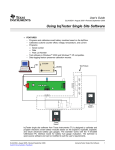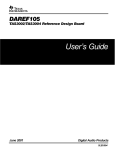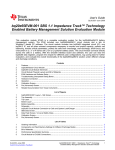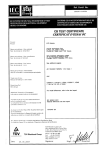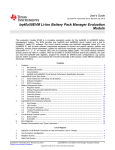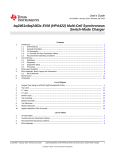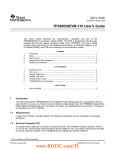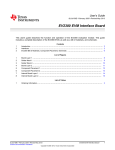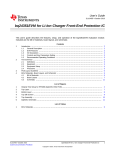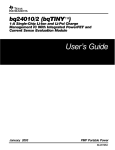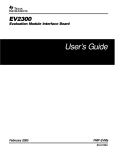Download bqMTester User`s Guide (Rev. B)
Transcript
User's Guide SLUU238B – February 2006 – Revised October 2013 bqMTester User's Guide EV2300 HDQ FEATURES – Programs and calibrates smart battery modules based on the bq20z80. – Calibrates coulomb counter offset, voltage, temperature, and current. – Programs serial number, date, pack lot code, and other defaults obtained from a golden data image file. – Test software is Windows® 2000 and Windows XP compatible – Data logging feature preserves calibration records. USB • Texas Instruments SMB I2C ` P– VSS SYS SLP P+ Temp Circuit 1N 1P 2P 3P 4P 4 Cell 3 Cell 2 Cell 5V SDA SCL GND 24 VDC/0.5 A 1, 2, or 3 Cell 1 or 2 Cell 5 VDC/4 A P+ 4P 3P 2P 1P 1N DMM1 for Voltage Ref. Texas Instruments B– P– DMM2 for Current Ref. It is important to note the Kelvin connection here at 1N on the module The bqMTester from Texas Instruments is designed to calibrate and program electronic smart battery modules based on the bq20zXX and future advanced battery gas gauges. The bqMtester consists of a software suite, a maximum of 12 calibration boards (HPA169) and an equal number of communication boards (EV2300 – purchased separately). One HPA169 calibration board is included in the bqMtester kit when purchased from Texas Instruments. Please refer to the bqMtester product folder for more information: http://focus.ti.com/docs/toolsw/folders/print/bqmtester.html. Some code modules of bqMtester are written with open source customizability in mind. Contact Texas Instruments to request this source code. Windows is a registered trademark of Microsoft Corporation. SLUU238B – February 2006 – Revised October 2013 Submit Documentation Feedback Copyright © 2006–2013, Texas Instruments Incorporated bqMTester User's Guide 1 www.ti.com Contents 1 Installation and Setup ...................................................................................................... 3 2 Functional Overview: Exploring How Multi-Stie Tester Works ........................................................ 4 3 Software Installation ........................................................................................................ 6 4 Setup ........................................................................................................................ 18 5 Multi-Station Testing (MultiStationTester.exe): Individual Station Interface Connections ........................ 22 6 Multiple Station Setup ..................................................................................................... 24 7 MultiStation Testing ....................................................................................................... 29 8 Source Code ............................................................................................................... 34 Appendix A Theory of Operation for HPA169 Calibration Board ......................................................... 36 Appendix B HPA169 Schematic ............................................................................................... 37 Appendix C HPA169 Cal Board Bill of Materials ............................................................................ 38 Appendix D HPA169 Board Layout ........................................................................................... 40 Appendix E Error Code Definitions ........................................................................................... 44 List of Figures 1 bqMTester Multi-Station Flow ............................................................................................. 4 2 Included Hardware With bqMTester Kit .................................................................................. 5 3 Cycle Count Modification in GG File Using Notepad ................................................................. 20 4 EV Software Pro Screen.................................................................................................. 21 5 TesterDFReader.exe Software 22 6 One Testing Station: EV2300/HPA169 Cal Board/Smart Battery Module Connections 23 7 8 9 10 11 12 13 14 15 .......................................................................................... ......................... External Temperature Sensor Connection ............................................................................. Station Setup Program.................................................................................................... Multi-Station Setup ........................................................................................................ Global Configuration Screen ............................................................................................. Example Targets File ..................................................................................................... MultiStation Tester Window .............................................................................................. Update VTI Window ....................................................................................................... Global.ini file ............................................................................................................... Source Code is Available for bqTester.exe and TesterDFReader.exe ............................................. 23 24 25 26 29 30 31 33 35 List of Tables 2 1 HPA169A Bill of Materials ................................................................................................ 38 2 Error Code Definitions .................................................................................................... 44 bqMTester User's Guide SLUU238B – February 2006 – Revised October 2013 Submit Documentation Feedback Copyright © 2006–2013, Texas Instruments Incorporated Installation and Setup www.ti.com 1 Installation and Setup 1.1 Minimum System Requirements 1.1.1 • • • • • • • • • • • bqMTester Multi Station Tester Computer: PC or compatible. Operating System: Windows 2000, or Windows XP. Operation with Windows 98SE may be possible, but is untested and unsupported. Minimum video resolution is 640 x 480, recommended: 800 x 600 or above. 1 available USB port. 1 EV2300 USB-Based PC Interface Board for Battery Fuel Gauge Evaluation, available for purchase from Texas Instruments, that includes the USB Tester Ready label (firmware version 3.1L or greater). The bqMtester software will verify the EV2300 compatibility as described in section 7. 1 Texas Instruments HPA169 Calibration Circuit Board (Supplied in bqMTester Kit). For Multi-Station support: 5V/4A and 24V/0.5A power supplies with isolated grounds (not included). 10MB available hard drive space. Visual Basic version 6.0 with Service Pack 5 is required if user wishes to alter program operation (open source abilities). Traceable Digital Multi-Meter (DMM) capable of measuring 2.5A and 20V accurate to less than 1mv and 1mA. Traceable Temperature probe accurate to 0.1°C. SLUU238B – February 2006 – Revised October 2013 Submit Documentation Feedback Copyright © 2006–2013, Texas Instruments Incorporated bqMTester User's Guide 3 Functional Overview: Exploring How Multi-Stie Tester Works www.ti.com 2 Functional Overview: Exploring How Multi-Stie Tester Works 2.1 bqMTester: Multi-Station Tester The bqMTester software is a suite of programs used as a whole to calibrate and test bq20zXX modules. It has 4 executables. Two of them, StationSetup.exe and TesterDFReader.exe, are used for module test preparation. The other two, bqTester.exe and MultiStationTester.exe, are used for testing. This section discusses the 4 executables as they relate to Multi-Station Testing Theory of Operation. • MultiStationTester.exe: The main test program for multi-site testing. This program can only be run after StationSetup.exe has been run. It requires the calibration board (HPA169). This programs only purpose is to coordinate background bqTester.exe functions and data. It initiates tests, handles priority conflicts, and handles/stores test statistical data received from bqTester.exe. • bqTester.exe: This program is the backbone of the Multi-Station Tester. It performs all the testing. bqTester.exe is a background object that is not visible to the user. There is an instance of bqTester.exe running for each EV2300 test station connected to the PC. The bqMtester (MultistationTester.exe) software calls on bqTester.exe to perform all the calibration and testing. All data from this testing is reported back to bqMtester where it is displayed and logged. • StationSetup.exe: This is the setup program for MultiStationTester.exe. This program must be run prior to running MultiStationTester.exe. The EV2300/Temperature/Test Limits are configured using this program. • TesterDFReader.exe: This program is used to read the “Golden Image File” from an optimized module. This file is then used for production testing with the MultiStationTester.exe program. If a Golden Image File is not used then only calibration data as enabled will be installed in the bq20zXX. TesterDFReader StationSetup Test Initialization/ Test Flow Control Test Initialization/ Test Flow Control MultiStationTester Statistical Data bqTester bqTester Statistical Data bqTester bqTester bqTester bqTester bqTester Figure 1. bqMTester Multi-Station Flow 4 bqMTester User's Guide SLUU238B – February 2006 – Revised October 2013 Submit Documentation Feedback Copyright © 2006–2013, Texas Instruments Incorporated Functional Overview: Exploring How Multi-Stie Tester Works www.ti.com 2.1.1 bqMtester: Functionality The bqMTester functional procedure is as follows: 1. First you must setup the tester. Install the software and connect all stations to the PC until there are drivers associated with each instance of the tester as explained in chapter 4 2. Then, after a Golden pack has been made as described in section 5, the data flash from that Golden pack is retrieved and stored to a Golden Image File using the TesterDFReader.exe program. This file has optimized data specific to the batteries used for this particular production run that is being tested using bqMtester. 3. The next step is to run the StationSetup.exe file. (a) This program will first detect all stations and request names for those stations. (b) Next is a temperature probe setup screen where individual temperature probes are assigned to stations. (c) Then the program will request calibration specific data and the location of the golden image file so that data can be installed in all gas gauge modules to be tested. 4. Finally the MultistationTester.exe program is run. Here you will: (a) Update voltage, current, and temperature settings in the Update VTI screen to ensure that the voltage, current, and temperature data from the reference sources used to calibrate are as accurate as possible. (b) Start testing. Log data will be displayed on the log screens and stored to a file as setup in step 3. 2.1.2 bqMtester Multi-Station (bqMultiStationTester.exe): Configuration bqMtester as a multi-station test application requires an HPA169, 2 wall brick power supplies (5V/4A and 24V/0.5A each with isolated grounds),and a user supplied Test Head for every test station. Each station will also require an EV2300 (purchased separately) with the firmware compatible with Multi-Station Testing support (denoted by a USB Tester Ready label on the top of the EV2300 as seen below): USB Tester Ready Figure 2. Included Hardware With bqMTester Kit SLUU238B – February 2006 – Revised October 2013 Submit Documentation Feedback Copyright © 2006–2013, Texas Instruments Incorporated bqMTester User's Guide 5 Software Installation 3 www.ti.com Software Installation The bqMultiStationTester102hSetupWDriver_supports701n702.exe executable installs all required software, drivers, and DLL files for proper software operation (102h indicates the version of the software and may not represent the current version of the Impedance Track device). To install the software: 1. Do Not connect any EV2300s to the PC before installing software. If any are connected please disconnect them now. 2. It is recommended to check for software in the bqMtester Tool Folder on the www.ti.com web site. The Tool Folder is located at: http://focus.ti.com/docs/toolsw/folders/print/bqmtester.html 3. If installing software downloaded from the above website then unzip the downloaded file into a temporary directory and go to Start, Run, and type: C:\Yourdirectory\bqMultiStationTester102SetupWDriver.exe and click OK (replace C:\Yourdirectory with the location that you unzipped the file). Then go to step 6. 4. If installing software from the CD included in the bqMTester kit then insert the bqMTester CD into your CD drive. 5. Go to Start, Run, and type D:\bqMultiStationTester102SetupWDriver.exe (assuming D:\ is your CD player) and click OK. 6. Click Next at the welcome screen. 6 bqMTester User's Guide SLUU238B – February 2006 – Revised October 2013 Submit Documentation Feedback Copyright © 2006–2013, Texas Instruments Incorporated Software Installation www.ti.com 7. Read the License Agreement at the license agreement screen and click I Agree when are done if you agree with the terms, otherwise, click Cancel and exit the installation software. SLUU238B – February 2006 – Revised October 2013 Submit Documentation Feedback Copyright © 2006–2013, Texas Instruments Incorporated bqMTester User's Guide 7 Software Installation www.ti.com 8. Click Next at the Choose Components screen since there is only one option for the bqMTester installation 8 bqMTester User's Guide SLUU238B – February 2006 – Revised October 2013 Submit Documentation Feedback Copyright © 2006–2013, Texas Instruments Incorporated Software Installation www.ti.com 9. Choose the Start Menu Folder where you would like to install the bqMTester associated shortcuts. Texas Instruments is the default destination. Then click Install. SLUU238B – February 2006 – Revised October 2013 Submit Documentation Feedback Copyright © 2006–2013, Texas Instruments Incorporated bqMTester User's Guide 9 Software Installation www.ti.com 10. Select a destination folder where the software will be installed or use the default. Then click Next to start the installation. 10 bqMTester User's Guide SLUU238B – February 2006 – Revised October 2013 Submit Documentation Feedback Copyright © 2006–2013, Texas Instruments Incorporated Software Installation www.ti.com 11. If at any time you are asked to reboot, then select No and continue. SLUU238B – February 2006 – Revised October 2013 Submit Documentation Feedback Copyright © 2006–2013, Texas Instruments Incorporated bqMTester User's Guide 11 Software Installation www.ti.com 12. When the software installation is complete click Finish to exit the software installation All bqMTester software is now installed on the PC. The EV2300 drivers now have to be associated with the USB ports that will be used with bqMTester software as described in the following section. 3.1 EV2300 Driver to USB Port Association There are 2 drivers associated with the EV2300. An instance of the 2 drivers must be associated with each EV2300 connected to the bqMTester PC through any USB port. In other words, each USB port that has an EV2300 connected to it must have an additional instance of the 2 EV2300 drivers. That means for 12 stations of bqMTester there will be a total of 24 drivers running at the same time. If an EV2300 is connected to the bqMTester PC and the PC detects that it has not had an EV2300 connected to that particular USB port, then the computer will require the following procedure to associate a copy of the drivers for that USB port. To associate an instance of the EV2300 drivers to any given USB port: 1. Connect an EV2300 to the bqMTester PC. After a few seconds the Found New Hardware screen will appear. Select No, not at this time and click Next. If the first screen that appears does not look like this screen then proceed to the next step. 12 bqMTester User's Guide SLUU238B – February 2006 – Revised October 2013 Submit Documentation Feedback Copyright © 2006–2013, Texas Instruments Incorporated Software Installation www.ti.com 2. Select Install the software automatically (Recommended) and click Next on the next Found New Hardware screen for the first of the 2 drivers (TI USB Firmware Updater) required for this instance of the EV2300. 3. Click Continue Anyway on the Windows Logo Testing screen. 4. It is common for the next screen to be the Confirm File Replace screen. Click No to continue. If this screen does not appear then go to the next step. SLUU238B – February 2006 – Revised October 2013 Submit Documentation Feedback Copyright © 2006–2013, Texas Instruments Incorporated bqMTester User's Guide 13 Software Installation www.ti.com 5. The TI USB Firmware Update driver is now installed for this instance of the EV2300. Click Finish to exit the driver install wizard. 14 bqMTester User's Guide SLUU238B – February 2006 – Revised October 2013 Submit Documentation Feedback Copyright © 2006–2013, Texas Instruments Incorporated Software Installation www.ti.com 6. After a few seconds another Found New Hardware screen appears to start the installation of the final driver for this instance of the EV2300. Select No, not at this time and click Next. If the screen that appears does not look like this screen then proceed to the next step. SLUU238B – February 2006 – Revised October 2013 Submit Documentation Feedback Copyright © 2006–2013, Texas Instruments Incorporated bqMTester User's Guide 15 Software Installation www.ti.com 7. Select Install the software automatically (Recommended) and click Next on the next Found New Hardware screen for the second of the 2 drivers (TI USB bq80XX Driver) required for this instance of the EV2300. 16 bqMTester User's Guide SLUU238B – February 2006 – Revised October 2013 Submit Documentation Feedback Copyright © 2006–2013, Texas Instruments Incorporated Software Installation www.ti.com 8. Click Continue Anyway on the Windows Logo Testing screen. 9. It is common for the next screen to be the Confirm File Replace screen. Click No to continue. If this screen does not appear then go to the next step. SLUU238B – February 2006 – Revised October 2013 Submit Documentation Feedback Copyright © 2006–2013, Texas Instruments Incorporated bqMTester User's Guide 17 Setup www.ti.com 10. The TI bq80XX Driver is now installed for this instance of the EV2300. Click Finish to exit the driver install wizard. At this point the installation of 1 instance of the EV2300 on one USB port is complete. To install more EV2300s to the bqMTester PC then repeat the install process from step 1 above for every instance of EV2300 required to a maximum of 12. The driver installation process of each instance of EV2300s should only need to be done 1 time. After this the only reason it would be required is if the orientation between USB ports and EV2300s change. This could happen if a USB HUB position is changed, a USB hub is installed, or if an additional EV2300 is installed. USB hubs can be used to accommodate stations for the bqMTester. It is recommended not to exceed 7 Ev2300/Test Stations per USB hub and that USB hubs not be nested. It is possible stations will not install with nested USB hubs. It is also recommended that the USB hub be USB 2.0 compliant and capable of 1.0A of output current. 4 Setup 4.1 Creating the "Golden" Image File (mandatory procedure): for bqTester (Single Station Testing) and bqMTester (Multi-Station Testing) After engineering development has been completed, a golden data flash image file must be made from an Engineering Perfect module. This Golden Image file will be used as a default to program the Static Data Flash constants in all the bq20zXX based smart battery modules using bqMTester during production. It is very important that this process is completed. If it is not then the impedance track algorithm may not function correctly. 18 bqMTester User's Guide SLUU238B – February 2006 – Revised October 2013 Submit Documentation Feedback Copyright © 2006–2013, Texas Instruments Incorporated Setup www.ti.com This chapter assumes familiarity with Texas Instruments evaluation software for the bq20zXX modules since it was most likely used during the engineering development phase of this project. If it is not familiar then refer to the bq20z80-001 EVM tool folder that includes a user guide for the EVM, application notes, and the latest EV software: http://focus.ti.com/docs/toolsw/folders/print/bq20z80evm-001.html 4.1.1 Creating the "Engineering Perfect" Battery Pack: It is assumed at this point that an engineering prototype battery pack is complete and that all static data flash constants have been reviewed and verified for a particular battery pack model. Static data flash is all data flash constants that are not battery pack specific. Static Data Examples: Static data examples are Charging Voltage, Impedance Track resistance tables, and QMAX settings. Examples of non-static data include serial number, date, and calibration data are all examples of data that is not static. It is also assumed that this Engineering Perfect battery pack was created using the correct chemistry support SENC file. For more information on this please refer to the Multi-Chemistry Support application note: Support of Multiple Li-Ion Chemistries w/Impedance Track™ Gas Gauge This can be found at: http://focus.ti.com/analog/docs/techdocsabstract.tsp?familyId=412&abstractName=slua372 Now the impedance track data must be verified. This data must be updated and accurate so that all battery packs produced have accurate impedance track tables in data flash right out of the box. To ensure that the impedance track tables are optimized, complete the following steps: 1. Using an EV2300 and the EV software appropriate for the device being used in this application (ex: bnq20z70, bq20z80, or bq20z90), ensure that the data flash locations Qmax Cell 0–Qmax Cell 3, and Qmax Pack have good estimates in them for the battery pack capacity. This information can be derived from the Battery cell manufacturer data sheet. Also note that if more than one cell is connected in parallel then the capacity will increment by one cell capacity for every cell in parallel. For example, if a single-cell data-sheet capacity is 2400mAh, and 3 parallel cells are used, set each value to 2400 × 3 = 7200mAh. 2. Charge the pack to full. If it does not charge then ensure that impedance track is enabled by sending data 0x0021 to SMBus command 0x00 (Manufacturer Access). 3. When the pack is full, remove the charger and let the pack relax for 2 hours. 4. Discharge the pack to minimal device acceptable voltage (also set as Term Voltage flash constant), at a typical rate for the target application. The exact rate is not critical. 5. Let the pack relax for at least 5 hours 6. Repeat steps 2 through 5 for maximum accuracy. 7. Connect the pack to the EV software, go to the data flash screen, and ensure that Update Status is 0x06. 8. The battery pack is now Engineering Perfect. 4.2 Creating Golden GG File From Engineering Perfect Battery Pack A GG file needs to be created with all the data from the Engineering Perfect battery pack that will be used in creating the Golden Image File. The purpose of this GG file is to insure that we get all the non-reserved data saved so that we can install it back into the module after the battery pack is put back into the original state with a new SENC file in the next chapter. We also want to change usage data to original values so all production battery packs do not report that they have been used. To make this Golden GG file, do the following: 1. Insure that the Engineering Perfect battery pack is still connected to the EV2300 and that the EV software for the applicable device is open. 2. Go to the Data Flash screen in the EV software and click the Read All button. 3. Select the File pulldown menu, click Export, and chose a (*.gg) file name for saving the pre-learned defaults (example: optimized.gg). SLUU238B – February 2006 – Revised October 2013 Submit Documentation Feedback Copyright © 2006–2013, Texas Instruments Incorporated bqMTester User's Guide 19 Setup www.ti.com 4. Open the saved GG file from step 3 in a text editor such as Notepad, and change the value of Update Status from 06 to 02, which indicates that the parameters are learned but the Impedance Track™ feature is disabled ( as should be the case for a new pack prior to calibration). Figure 3. Cycle Count Modification in GG File Using Notepad 5. Also Reset the Cycle Count field to 0 as shown in Figure 3. 6. Then save the file. This file will be used below. 4.3 Installing the Original SENC File With Correct Chemistry Support It is assumed that the proper Chemistry Support SENC file has been determined for this application during the Engineering and Development Phase of this project. For most applications (LiCoO2/graphitized carbon chemistry), the default SENC file for the applicable device (ex: bq20z80, bq20z90, or bq20z70) will be used. For more information on multi-chemistry support please refer to the Multi-Chemistry Support application note: Support of Multiple Li-Ion Chemistries w/Impedance Track(TM) Gas Gauge The following instructions explain how to install the original chemistry supported SENC file into the Engineering Perfect battery pack. Do not worry about losing all the static data from this pack because it was stored in the previous chapter. 1. Go to the product folder for the device being used in this application. Some Examples: (a) For the bq20z70 go to: bq20z70 Tools and Software Section (b) For the bq20z80 go to: bq20z80 Tools and Software Section (c) For the bq20z90 go to: bq20z90 Tools and Software Section 2. Click on the Multi-Chemistry Support Software zip file pertaining to the device being used: Some Examples: (a) For the bq20z70 go to: bq20z70-V101 Multiple Li-Ion Chemistries Software (b) For the bq20z80 go to: bq20z80-V102 Multiple Li-Ion Chemistries Software (c) For the bq20z90 go to: bq20z90-V102 Multiple Li-Ion Chemistries Software 3. Download the applicable zip file and extract to a temporary directory. An example would be C:\Temp\sluc058.zip 4. Insure that the Engineering Perfect battery pack is still connected to the EV2300 and that the EV software for the applicable device is open. Then go to the Pro screen in the EV software. 20 bqMTester User's Guide SLUU238B – February 2006 – Revised October 2013 Submit Documentation Feedback Copyright © 2006–2013, Texas Instruments Incorporated Setup www.ti.com Used Command 0x08 to put bq20zXX back into Gas Guage Mode from Rom mode Write 0x0F00 to SMBus command 0x00 to put bq20zXX into ROM mode for SENC file creation Load the SENC file Figure 4. EV Software Pro Screen 5. Ensure that Write SMB Word frame has the SMBus Command set to 0x00 and the SMBus Word set to 0x0F00. If they are not then change them. 6. Then click Write. This puts the bq20zXX module into ROM mode to prepare for writing the SENC file created in the section above. 7. Write the SENC file to the Engineering Perfect pack by clicking the browse ( ) button in the Srec programming frame. 8. In the file manager that pops up, locate and select the previously saved SENC file created previously in the above section. 9. Then click the Program button. The software will indicate when finished. 10. After it finishes writing then ensure that the SMB Command is 0x08 in the Send SMB Command frame. If it is not then change it to 0x08. 11. Then Click the Send button. This puts the bq20zXX back into Gas Gauge mode. Your factory default SENC file is now loaded. 4.4 Creating the Golden Image File The final step in this process is creating the Golden Image file. This file will include all the static data in the data flash that is constant from one smart battery module to the next. It also has all the reserved data and usage data set to default states to insure that all production packs start out in a new state. This process is mandatory for new designs and is required for using both single station testing (bqTester.exe) and for Multi-Station Testing (MultiStationTester.exe). Without this process the Impedance Track Algorithm may not function properly. Follow these steps to create this file: 1. Insure that the Engineering Perfect battery pack is still connected to the EV2300 and that the EV software for the applicable device is open. Then go to the Data Flash screen and open the File SLUU238B – February 2006 – Revised October 2013 Submit Documentation Feedback Copyright © 2006–2013, Texas Instruments Incorporated bqMTester User's Guide 21 Multi-Station Testing (MultiStationTester.exe): Individual Station Interface Connections www.ti.com pulldown menu and select Import. 2. Then in the file manager that pops up, locate and select the Golden GG file created in the above section and click the Write All button. 3. The Engineering Perfect battery pack now has all Golden data in it. The next step is to retrieve that data into a Golden image file. 4. Run the Data Flash reading software in the bqMTester suite by double clicking the TesterDFReader.exe file in the directory where the software was installed. Figure 5. TesterDFReader.exe Software 5. Select the device type of device being read from the Device pulldown menu. 6. Type in a complete path and file name with a .rom extension in the dialog box or click the browse button ( ). 7. Click the Read Data Flash Image button. This will cause the software to read the data flash information from the bq20zXX based smart battery module and store it in this file. This .rom file is now the golden data flash image file which will be used to program all other similar bq20zXX based smart battery modules in the production process. Need to add description of Seal Pack check box. GTG 11-22-05 5 Multi-Station Testing (MultiStationTester.exe): Individual Station Interface Connections bqMTester requires that the latest version of the EV2300 USB-Based PC Interface Board for Battery Fuel Gauge Evaluation interface from Texas Instruments be installed and running properly. The HPA169 calibration board should be connected as shown in Figure 6. All four pins (Vout, SDA, SCL, and GND) on the I2C connector of the EV2300 should be connected to the calibration board I2C connector. The SMBus connector of the EV2300 should have the SMBD, SMBC, and GND connected between the EV2300 and the module under test. It is VERY important that the 2 ground connections connected to 1N of the module under test be connected as close to the module as possible. This connection is very critical to ensure accurate voltage calibration. Connect an isolated 5V/4A wall brick power supply to the bottom power connector and an isolated 24V/0.5A wall brick power supply to the top power connector. It is VERY important that these power supplies be ground isolated. There should be no ground plug on the wall connection. Our recommended part numbers for these supplies are: 24 volt supply: CUI Inc model no. EUA-101W-24 5 volt supply: CUI Inc model no. EPA-201DA-05 22 bqMTester User's Guide SLUU238B – February 2006 – Revised October 2013 Submit Documentation Feedback Copyright © 2006–2013, Texas Instruments Incorporated Multi-Station Testing (MultiStationTester.exe): Individual Station Interface Connections www.ti.com HDQ USB The Jumpers in Figure 6 are setup for a 4 cell module test. To Test 3 cells, first remove all jumpers. Then install a jumper at J7 labeled 1, 2, or 3 Cell and another jumper at 3 Cell. For a 2 cell application, remove all jumpers and then install a jumper at 1 or 2 Cell and another jumper at 2 Cell. While the HPA169 Calibration board includes an on board temperature sensor, it is recommended that you use external temperature sensors for the most accurate temperature calibration. For using an external temperature sensor use the TI TMP100 and connect per Figure 7. The Software will distinguish between the on board temperature sensor and any external temperature sensor because the on board sensor has I2C address 0x94 while the external temperature sensor is I2C address 0x90. EV2300 Texas Instruments SMB I2C ` P– VSS SYS SLP P+ Temp Circuit 1N 1P 2P 3P 4P 4 Cell 3 Cell 2 Cell 5V SDA SCL GND 24 VDC/0.5 A 1, 2, or 3 Cell 1 or 2 Cell 5 VDC/4 A P+ 4P 3P 2P 1P 1N DMM1 for Voltage Ref. Texas Instruments B– P– DMM2 for Current Ref. It is important to note the Kelvin connection here at 1N on the module Figure 6. One Testing Station: EV2300/HPA169 Cal Board/Smart Battery Module Connections 6 1 2 5 4 +5V GND SCL SDA 3 TMP100 Figure 7. External Temperature Sensor Connection SLUU238B – February 2006 – Revised October 2013 Submit Documentation Feedback Copyright © 2006–2013, Texas Instruments Incorporated bqMTester User's Guide 23 Multiple Station Setup 6 www.ti.com Multiple Station Setup When setting up for the first time or adding testing stations to the PC, run the StationSetup.exe program to identify and setup the configurations for all the test stations connected to the PC. Follow these steps to prepare all stations: Figure 8. Station Setup Program 1. Connect all the stations to the PC. Up to 12 stations are supported. An 8 station configuration is shown in Figure 9. 2. Unlock the Station Setup program by clicking the Unlock Configuration button. You will be prompted to input a password. The default password is bq20z80 without the quotes. Click OK next to the password input field after typing the password. When relocking the software you will be prompted to change the password. 3. Click the Search for Connected Boards button so the software can detect all the stations you have connected to the PC. The software will detect and display all stations connected to the PC. If a textbox appears with a message saying Detected EV2300 with an old firmware version. Update the EV2300 to version 3.1k or later. If required, contact TI for assistance. 4. Type a unique text name in the Station ID field to help identify each station with a simple name. 5. Select which stations will have their internal or external temperature sensors available for use for calibration with the Int Temp Sens or Ext Temp Sens check boxes. If neither internal nor external are 24 bqMTester User's Guide SLUU238B – February 2006 – Revised October 2013 Submit Documentation Feedback Copyright © 2006–2013, Texas Instruments Incorporated Multiple Station Setup www.ti.com selected then that station will be required to either use a temperature probe from another station or manual input of the temperature. 6. Select the Use for Test checkbox to enable a station for use during testing. If the “Use for Test” is deselected then that station will be disabled and will not perform testing. A disabled station’s temperature probe will be available to other stations however if it is selected from step 5 above. 7. Clicking the “Flash LED” button for each station will cause the corresponding calibration board to flash its LEDs and enable the current and voltage power supplies. This is useful for testing the power supplies and for identifying the corresponding hardware for each station. 8. Click the Save and Proceed button. ` USB HDQ SMB I2C HDQ SMB I2C HDQ EV2300 I2C USB Texas Instruments SMB EV2300 HDQ USB Texas Instruments I2C EV2300 SMB USB Texas Instruments HDQ EV2300 I2C USB Texas Instruments SMB EV2300 HDQ USB Texas Instruments I2C EV2300 SMB USB Texas Instruments HDQ EV2300 I2C Texas Instruments EV2300 Texas Instruments SMB USB SMB I2C HDQ Cal Board Cal Board Cal Board Cal Board Cal Board Cal Board Cal Board Cal Board DUT 1 DUT 2 DUT 3 DUT 4 DUT 5 DUT 6 DUT 7 DUT 8 Figure 9. Multi-Station Setup 6.1 Temperature Probe Selection Clicking the Save and Proceed button brings up the Temperature Probe Selection window. This window is used to configure the temperature probes. For each station there is the option of selecting either: 1. No Tracking – Use entered value 2. 2. The temperature probe measurements from any of the stations that had their temperature probes enabled from the Use for Test checkbox selection on the first screen. For example: If only one temperature probe is required for all channels and it is to be an external temperature sensor and not the one installed on the calibration board for a station named Station1 then the user would do the following: 1. Start the StationSetup.exe program. 2. Unlock and click the Search for boards button. 3. Name all stations using a unique Station ID but name one station Station1 so that it can be referenced in the next couple of steps 4. Select Ext. Temp Sense checkbox for Station 1. All other stations select Int Temp Sense. SLUU238B – February 2006 – Revised October 2013 Submit Documentation Feedback Copyright © 2006–2013, Texas Instruments Incorporated bqMTester User's Guide 25 Multiple Station Setup www.ti.com 5. Select Use for Test checkbox for Station 1 and all other stations. 6. Click Save and Proceed. 7. On the Temperature Probe Selection screen select External Probe: Station1 for all the stations available in the list. 8. Click Next. 9. Configure global screen as described in section chapter 8 Now all stations will use the probe connected to the External Temperature Probe Terminal Block for the station named Station1. 6.2 Global Configuration Window Clicking the Next button from the Temperature Probe Selection window brings up the Global Configuration window as shown in Figure 10. Here, all data that is Global to all stations connected to the PC can be configured. In this window, all numeric values are specified in signed decimal except for the serial number field which is unsigned with a max value of 65535. Figure 10. Global Configuration Screen 26 bqMTester User's Guide SLUU238B – February 2006 – Revised October 2013 Submit Documentation Feedback Copyright © 2006–2013, Texas Instruments Incorporated Multiple Station Setup www.ti.com 6.2.1 CC Offset Calibration This is the coulomb counter offset. There are no user definable values in this box. This calibration can be selected by placing a check in its selection box or deselected by removing the check. The default is checked. Note: if this test is disabled, the values from the gold data flash file will be used and not the values currently in the part. 6.2.2 Voltage Calibration Voltage calibration can be selected by placing a check in its selection box or deselected by removing the check. The default is checked. The voltage calibration area also has a box for the user to enter the number of series cells being simulated. The default number of cells is 4. It also has a FET Control selection area. Off (Batt) should be selected. On (Pack) should never be selected and is included only for possible future use. Note: if this test is disabled, the values from the gold data flash file will be used and not the values currently in the part. 6.2.3 Temperature Calibration Temperature calibration can be selected by placing a check in its selection box or deselected by removing the check. The default is checked. The temperature calibration area also offers three different temperature probe selections. The proper selections should be made depending on the application. Note: if this test is disabled, the values from the gold data flash file will be used and not the values currently in the part. 6.2.4 Pack Current Calibration Pack current calibration can be selected by placing a check in its selection box or deselected by removing the check. The default is checked. The pack current calibration area also allows FET control selection. On (External Load) should always be selected (this configuration is the default). Off (Bypassed) should never be selected and is only included for possible future use. Note: if this test is disabled, the values from the gold data flash file will be used and not the values currently in the part. 6.2.5 Current Frame This frame contains two values: 1. Sense Resistor: Enter the value of the sense resistor used in the bq20zXX based smart battery pack in the Sense Resistor field. This value is entered in units of milliohms 2. % Error: Enter the desired acceptable percent error that the sense resistor can differ from the value listed in the Sense Resistor field in the % Error field. Note: the default value for this field is 25%. The value of 25% may seem like a large number but this value is not related to the calibration accuracy that the bqMTester calibrates to. That calibration is highly accurate. This % Error field is used as a rough test to make sure the sense resistor is mounted correctly and not shorted. After the bqMtester calibrates the Sense Resister gain value then it compares the new calibration value to what is in the Sense Resistor field. If the percent difference between the 2 values is more than 25% then it fails the calibration because it assumes something must be grossly wrong to get a value more than 25% from the nominal Sense Resistor Value This value must be specified as a positive integer value. 6.2.6 Voltage Frame This frame contains two values: 1. Reference/FSV: The tester calibrates the voltage gain by manipulating the Full Scale Voltage Reference. Do not change the values in this field. 2. % Error: The % Error field is used as a rough test to check the Voltage Measurement Circuitry. After the bqMtester calibrates the bq20zXX voltage gain then it compares the new calibration value to what is in the Reference/FSV field. If the percent difference between the 2 values is more than 25% then it fails the calibration because it assumes something must be grossly wrong to get a value more than 25% from the nominal. SLUU238B – February 2006 – Revised October 2013 Submit Documentation Feedback Copyright © 2006–2013, Texas Instruments Incorporated bqMTester User's Guide 27 Multiple Station Setup 6.2.7 www.ti.com Temperature Frame This frame contains one value. Enter the maximum absolute value of offset that the bqMTester Software will be allowed to put into any of the data flash temperature offset registers for the module being tested. This is not an accuracy verify. This is a gross Error detection. The default value of this field is 40 meaning that the calibrated offset put in the data flash cannot exceed positive or negative 4°C. For internal Temperature Sensor calibration it is recommended to increase this value because internal temperature sensor offset accuracy commonly will exceed 4°. 6.2.8 Starting Serial Number Enter the value for the serial number of the first bq20zXX based smart battery module to be tested. This number will be incremented by one as each new module is tested. If the Skip On Error check box is checked, the number will not be incremented in the case of a module that fails the test. The default for this box is 1. This value must be specified as a positive integer value. 6.2.9 Date Enter the value for the desired date to be programmed into the bq20zXX based smart battery module. If the Use Current Date check box is checked, the system date from the PC running the bqMTester software will be used 6.2.10 Log File Name Enter the complete path and file name to be used for the log file. This file will contain all relevant test data for each bq20zXX based smart battery module tested. If the Clear Log button is pressed, the log file contents will be deleted. 6.2.11 Pack Lot Code Enter the value for the Lot Code of the group of bq20zXX based smart battery modules currently being tested. This number will not change until it is changed manually and will be programmed into each bq20zXX based smart battery module tested. This value must be specified as a positive integer value. 6.2.12 Save Clicking the Save Configuration and Proceed button will cause the current configuration settings to be saved. 6.2.13 Data Flash Image File Input the location of the data flash Golden file that will be stored in all parts that will be tested when running the bqMTester.exe program. Clicking the browse ( ) button will give the option to browse for the Golden image file. If the Update Data Flash Image checkbox is not checked then no data flash image will be installed in any parts. It is always recommended that an Image file be used. 6.2.14 Device and Version The correct Device and Version must be selected using the select ( ) button. Once the select button is pressed, select the proper device and firmware version of the modules to be tested form the dialog box that appears. If the device or version desired is not available, check the Texas Instruments web site for an updated version of the bqMTester software in the bqMtester Tool Folder on the www.ti.com web site. The Tool Folder is located at: http://focus.ti.com/docs/toolsw/folders/print/bqmtester.html Advanced Information: For special/custom parts, it is possible that the part can be added to the file that holds all allowed parts compatible with bqMTester. Using this option is sometimes tricky. It is recommended that TI be contacted before using this option to ensure that the bqMTester has been tested with the requested device. The file to be edited is called Targets and is located in the directory that bqMTester was installed. 28 bqMTester User's Guide SLUU238B – February 2006 – Revised October 2013 Submit Documentation Feedback Copyright © 2006–2013, Texas Instruments Incorporated MultiStation Testing www.ti.com Figure 11. Example Targets File When using this option please verify very carefully some modules tested and calibrated with bqMTester software for accuracy and DF compatibility prior to doing production testing to ensure the bqMTester is compatible with the custom device. 6.2.15 Advanced Calibration Board Facilities There are 2 checkboxes in this frame. Both should remain unchecked when using the Multi-site tester software. If these checkboxes are selected then they will override all selections made in the Temperature Probe Selection window. With either of these selected, every station will use its own Temperature Probe depending on whether Internal or External is selected. 6.2.16 Seal Pack on Successful Completion If checked then the pack will be sealed upon completion of the test. 7 MultiStation Testing 7.1 Preparing the Test Software To start testing modules, run the MultiStationTester.exe file. This will bring up the main Multi-Station Tester window. This window keeps track of all tests being done at each station, then logs and displays the information from the stations that were initialized and setup in section 3 of this document. When the software opens, the Start button will be disabled by default until the voltage, current and temperature of all the references are verified by clicking on the Configure VTI button. The purpose of this is to secure the configuration via engineering approval prior to testing modules and as a reminder to ensure that the reference data is accurate before allowing testing. SLUU238B – February 2006 – Revised October 2013 Submit Documentation Feedback Copyright © 2006–2013, Texas Instruments Incorporated bqMTester User's Guide 29 MultiStation Testing www.ti.com Figure 12. MultiStation Tester Window 7.1.1 Verifying V, T, I Configuration First, click on the Configure VT, Button. The Update VTI window will pop up as shown in Figure 13. If Allow V, T, I while locked is not selected then the Unlock Configuration button must be pressed to allow voltage, temperature, and current reference adjustment. 7.1.2 Reference Adjustments Once unlocked, the references can be adjusted as required. When any field is clicked on in a particular station row then the LEDs for that station will start flashing, and the voltage and current power sources will power up. Clicking the Read Currently Calibrated Temperatures button will display the temperatures read from temperature probes associated with each station. To calibrate the references, use the following process. 1. Measure the voltage for the first station by connecting a traceable DMM to the Reference V Meter + and Reference V Meter – connections as shown in Figure 6 (shown as DMM1 in Figure 6) to measure the actual voltage of the cell simulation voltage supplied by the calibration board for the first station. Input this voltage in the voltage column for the first station. Repeat this step for each remaining station. 2. Setup the DMM for current measuring and connect the DMM to Reference I Meter + and Reference I Meter – as shown in Figure 6 (shown as DMM2 in Figure 6) for the first station being setup. Be sure and disconnect the wire that shorted these 2 connections so that current will flow through the meter. Input the current measured in the current column for this station. Repeat this step for each remaining station. Re-install the short from the Reference I Meter + to the Reference I Meter –. 30 bqMTester User's Guide SLUU238B – February 2006 – Revised October 2013 Submit Documentation Feedback Copyright © 2006–2013, Texas Instruments Incorporated MultiStation Testing www.ti.com 3. Place the traceable temperature probe next to the temperature probe being used on the calibration board at the first station with a temperature probe being used for testing. Click the Read the Currently Calibrated Temperatures button. Compare the temperature from the traceable temperature probe to the calibration board temperature displayed. If the temperatures are different then type in the temperature from the traceable temperature probe into the corresponding temperature field. Type over the value displayed when the Update VTI button was pressed. Repeat this step for each station that has a temperature probe. 7.1.3 "Allow V, T, I While Locked" Selection If the software is unlocked then the Allow V, T, I while locked checkbox will be enabled. Otherwise it will be dimmed (disabled). If selected, the user will be able to adjust the actual values for voltage, temperature, and current references even though the configuration has been locked. If not selected, the user will be unable to alter these values without unlocking the configuration. 7.1.4 Locking and Unlocking the Configuration Once all information is updated as required then click Update V, T, and I and Close. This will lock the software and enable the Start button. To unlock the software at any time, click the Configure VTI button on the main screen and then click the Unlock Configuration button. A password dialog window will be displayed. Supply the required password and click OK. The default password is bq20z80. This password should be changed after first use. To change the password, click the Lock Configuration button. This will cause a password dialog window to appear. Enter a password and be sure to record it in a safe location for future reference. Re-enter the password to ensure it was not misspelled. Click on OK. The software will always lock when the Update VTI and Close button is clicked. When either the Update VTI and Close button or the Lock Configuration buttons are pressed, notice that the Lock Status icon changes from an open lock to a closed lock. Figure 13. Update VTI Window SLUU238B – February 2006 – Revised October 2013 Submit Documentation Feedback Copyright © 2006–2013, Texas Instruments Incorporated bqMTester User's Guide 31 MultiStation Testing 7.2 www.ti.com Testing Modules Once setup is completed testing can begin. There are multiple indicators on the main screen of the Multisite tester program and the Start button 7.2.1 Progress Text Box The software displays a description of the progress of the test for each station in the text box in the upper center of the main window (see Figure 12). Only stations enabled will be displayed in this window. Next to the Progress Text Box is a column of simulated LEDs adjacent to each station progress entry. After a test finishes, this simulated LED will turn red or green depending on a pass or fail. The progress steps are: 1. Verifying Device Version: Powering up device, waiting for parameters to settle, and verifying the version of firmware to be tested. 2. Writing Data Image: Writing the Golden image file to the Data Flash of the device under test. 3. Calibrating: Calibrating voltage, temperature, and current. 4. Verifying Calibration Limits: Verify that the calibrated gain and offset values did not go out of the ranges selected in the Tester Setup program. 5. Pass or Error Code = XXXXX: If the test failed then an error code is reported. The error code displayed with a failed part in the Progress Text Box will be a more detailed code than the error code reported in the Statistics Log text box. 7.2.2 Statistics Log Text Box The Statistics Log Text box is located under the Progress Text Box. It shows the entire past statistical test data from all stations installed and selected. This data is also logged in a log file with the name entered in the Log File Name field on the Global Configuration screen of the Station Setup program. When more tests are performed than can fit in the Statistics Text Box then a scroll bar will appear on the right side of the box and only the most recent tests will be displayed. Past data can be seen by adjusting the scroll bar. Error codes reported here are of a more generic nature than the ones reported in the Progress Test Box as described above. Both error codes will be logged if a log file is open 7.2.3 Test# Test# is the number of tests since the software was opened. 7.2.4 StationID StationID is the name given to the station when the Station Setup software was run. 7.2.5 Date/Time Date and Time is the date and time the tests were performed. 7.2.6 Serial# Serial Number is the serial number given to the part. The serial number increments depending on the progress of the tests for each station. No two stations can have the same serial number even if they start at the same time because the software assigns serial numbers in such a way to prevent this. If Skip on Error is selected in the Station Setup software, a failed part will not be assigned a new serial number to help preserve serial numbers for parts that pass. 7.2.7 Pass/Fail Error Code This is a more generic error code than the one in the Progress Text Box. The error code given here will tell what test failed. The 2 error codes can be used together to give a better understanding of what caused the error. If the test passed then this will be 0. 32 bqMTester User's Guide SLUU238B – February 2006 – Revised October 2013 Submit Documentation Feedback Copyright © 2006–2013, Texas Instruments Incorporated MultiStation Testing www.ti.com 7.2.8 Filter Results Pull-Down Menu This menu gives the option to filter the data shown in the Statistics Log Text Box to only show data for a specific station or for all stations at one time. It will list the stations by their Station ID. 7.2.9 Next Calibration Due The Next Calibration Due Indicator indicates when the Multi-Station software will require a calibration of the Voltage, Current, and Temperature references due to timeout of an adjustable software timer in the global.ini file as shown in Figure 14. There are 3 adjustable values of interest in this file under the [CalRemind] Header: 1. REM_Timed_CalInterval: This is the period in minutes between forced calibrations. 2. REM_SnoozeInterval: This is the approximate time between reminders. 3. REM_SnoozeCount: This is the number of reminders that will occur prior to forced calibration. Default settings are shown in Figure 14. With these settings the interval time will be 70 minutes. There will be 2 reminders prior to the 70 minute expiration. Each of these reminders will be 5 minutes apart so one will be at 60 minutes and the next would be at 65. Then at 70 minutes the Start button will be disabled until VTI Calibration Verification is performed. Adjustments can be made to this file to modify these settings. Caution should be taken when modifying the global.ini file. Only change the numbers beside the values. Any other changes could cause unpredictable results. Figure 14. Global.ini file 7.2.10 "Allow Testing" Button The Allow Testing button is pressed by the user to continue testing if a forced calibration reminder expires as described in Next Calibration Due above. 7.2.11 Real Time "Statistics" The Statistics data displayed on the lower right corner of the main window displays real time test statistics for all stations combined. 7.2.12 Number Tested This text box displays the total number of devices that have been tested on all test stations. SLUU238B – February 2006 – Revised October 2013 Submit Documentation Feedback Copyright © 2006–2013, Texas Instruments Incorporated bqMTester User's Guide 33 Source Code 7.2.13 www.ti.com Number Passed This text box displays the total number of devices that have passed the test on all test stations. 7.2.14 Number Failed This text box displays the total number of devices that have failed the test on all test stations. 7.2.15 Passed per Hour This text box displays the number of devices that have passed the test on average per hour. 7.2.16 Rows to Show on Screen The system only remembers the statistical data from the number of tests that are selected in the Rows to show on screen pull-down menu. 7.2.17 "Start" Button The start button is disabled every time the Multi-Station software is executed. VTI configuration must be verified to enable the Start button. Once this button is enabled, clicking it initiates testing at each of the installed stations that were setup and initialized with the Station Setup software. Each station performs its test independently of the others. The software tracks the test progress from each station. 8 Source Code The bqMTester software has 4 executables. Two of them are used for testing. They are the bqTester.EXE file and the MultiStationTester.EXE. When running bqMultiStationTester.exe, there is a separate instance of bqTester.EXE running in the background for every testing station connected to the PC. There can be a maximum 12 instances of this program. MultiStationTester.EXE is only a data translation program for all the instances of bqTester running. Since MultiStationTester.exe is not involved in actual testing it is not necessary to modify. The inner workings of MultiStationTester.exe are extremely complicated to handle 12 station data all at one time . For these reasons we do not supply the source code for MultiStationTester.EXE. We supply the bqTester source code since it is directly involved in testing. It includes all that the user should ever need to modify. The source code is also available for TesterDFReader.exe. This is primarily given as an example to the user on how the Golden Image File is created. This is a very common question from customers and therefore we supply this code as a reference. Contact Texas Instruments for a copy of the source code. Texas Instruments does not supply technical support resources for code modifications and is not responsible for customer modified source code. The source code is given as-is. • Unzip bqTester102SourceSetup.zip into a directory of your choice. • Run the bqTester102SourceSetup.exe. This will install the source files into C:\bqSource directory (Replace C: with the label for your hard drive). • Install Visual Basic 6.0 and Service Pack 5 according to the instructions which came with the software. • Run Visual Basic 6.0 and select File:Open Project. When the dialog box opens, navigate to the bqSource directory and choose the file named bqTester.vbp. • Make desired changes and recompile bqTester.EXE. • Copy the new bqTester.EXE into the directory where bq Tester software was installed. (It is recommended to keep a copy of the original bqTester.exe file) 34 bqMTester User's Guide SLUU238B – February 2006 – Revised October 2013 Submit Documentation Feedback Copyright © 2006–2013, Texas Instruments Incorporated Source Code www.ti.com TesterDFReader StationSetup Test Initialization/ Test Flow Control Test Initialization/ Test Flow Control MultiStationTester Statistical Data bqTester bqTester Statistical Data bqTester bqTester bqTester bqTester bqTester Figure 15. Source Code is Available for bqTester.exe and TesterDFReader.exe SLUU238B – February 2006 – Revised October 2013 Submit Documentation Feedback Copyright © 2006–2013, Texas Instruments Incorporated bqMTester User's Guide 35 www.ti.com Appendix A Theory of Operation for HPA169 Calibration Board The HPA169 multi-site tester board consists of three sections, a communication, control, and temperature section, a voltage supply section, and a current supply section. The board has been designed to be temperature independent. The board can be controlled through SMBUS via an EV2300 interface, or through a user designed custom interface supporting I2C. The board schematic shown below has been divided to show the three sections. The communication, control, and temperature section consists of two ICs, a TMP100NA Digital Temperature Sensor with I2C interface, and a TPIC2810D 8-bit LED Driver with I2C interface. The TMP100NA is used to report the board temperature through SMBUS or I2C. The TPIC2810D is used not only to control board status LEDs, but also to enable and disable the voltage and current sections by controlling two optoisolators. Power for these two devices (5 VDC) is supplied from the EV2300 or custom user interface from the computers USB port. Headers have been provided on the board for the addition of an external I2C temperature sensor, an additional I2C communication port, and external status LEDs. The voltage supply section consists of a TL317 100mA Adjustable Positive Voltage Regulator set to supply 20 VDC, a REF02 +5V Precision Voltage Reference, a H11A817B optoisolator, a 2N7002 Nchannel FET, a OPA2244 dual op amp, a MMBT3904LT1 general purpose NPN transistor, and various capacitors, and resistors. Power is supplied to the voltage supply section with a 24V, 500mA wall mounted power supply. When power is supplied to the voltage supply section, the Voltage Supply LED will light, the TL317 will supply 20 V, and the REF02 will supply a 5 V reference. The REF02 is a high precision reference with very low temperature drift. The voltage divider formed by R11 and R18 will cause 3.3 V to appear on the positive input of the OPA2244 error amp. R11 and R18 are high precision 0.5% 25 PPM resistors. These values are critical to ensure 3.3 V is supplied to the positive input of the error amp. Resistors R6, R10, and R13 are selectable with jumpers J4, J5, and J6, and control the gain of the error amp so that its output is 14.4 V, 10.8 V, 7.2 V, or 3.6 V depending on the number of series cells being simulated. The MMBT3904LT1 FET provides current boost. R30, R31, R32, and R33 are the jumper selectable cell simulation resistors. Jumpers J7 and J8 are used to select 2, 3, or 4 series cells. The voltage selected by jumpers J4, J5, and J6 will be divided over the cell simulation resistors. Appropriate jumpers should be selected so that the supplied voltage divided by the number of cells simulated is equal to 3.6V. The H11A817B optoisolator and 2N7002 FET are used to enable or disable the voltage supply. An enable or disable command is sent via SMBUS from the EV2300 or user supplied I2C controller to the TPIC2810D LED driver which then enables or disables the appropriate output pin which is connected to the H11A817B optoisolator. This causes the optoisolator to turn on or turn off the 2N7002 FET which in turn will ground or unground the positive input of the OPA2244 error amp. Grounding the input will cause the output of the error amp to go to 0 V, which will disable the voltage supply. The transition of the TPIC2810D output pin will also cause the Voltage On LED to light or go out. The current supply section consists of a REF3130 +3V Precision Voltage Reference, a H11A817B optoisolator, a 2N7002 N-channel FET, a OPA2335 dual op amp, a IRF3709 FET, a 20 milliohm sense resistor, 4 1 ohm 2W resistors, and various capacitors and resistors. Power is supplied to the current supply section with a 5V, 3A wall mounted power supply. When power is supplied to the current supply section, the Current Supply LED will light. Current flows from the power supply, through the IRF3709 FET, through the 20 milliohm sense resistor, through the 1 ohm 2 W heat dissipating resistors, through a user supplied reference meter, through the sense resistor in the unit under test, and back to the wall mounted power supply. This current will induce a voltage across the 20 milliohm sense resistor which is then amplified by the differential amplifier (U7:B). The voltage from the differential amplifier is then fed back into the error amp (U7:A). The error amp gets its reference voltage from the REF3133 +3.3V voltage reference. The REF 3133 is a high precision reference with very low temperature drift. The output of the error amp drives the gate of the IRF3709 FET. This feedback arrangement ensures that the current in the current loop remains exactly 2 A regardless of the temperature. The H11A817B optoisolator and 2N7002 FET are used to enable or disable the current supply. An enable or disable command is sent via SMBUS from the EV2300 or user supplied I2C controller to the TPIC2810D LED driver which then enables or disables the appropriate output pin which is connected to the H11A817B optoisolator. This causes the optoisolator to turn on or turn off the 2N7002 FET which in turn will ground or unground the gate of the IRF3709 FET. Grounding the gate will turn off the FET and disable the current supply. The transition of the TPIC2810D output pin will also cause the Current On LED to light or go out. 36 Theory of Operation for HPA169 Calibration Board SLUU238B – February 2006 – Revised October 2013 Submit Documentation Feedback Copyright © 2006–2013, Texas Instruments Incorporated www.ti.com Current Communication, Control, and Temperature Voltage Appendix B HPA169 Schematic SLUU238B – February 2006 – Revised October 2013 Submit Documentation Feedback Copyright © 2006–2013, Texas Instruments Incorporated HPA169 Schematic 37 www.ti.com Appendix C HPA169 Cal Board Bill of Materials Table 1. HPA169A Bill of Materials COUNT SIZE PART NUMBER MFR 2 C1, C6 1uF 50V Capacitor, Ceramic, 1.0uF, 50-V, X7R, 15% 1206 STD Any 1 C13 4.7uF Capacitor, Ceramic, 4.7 uF, 25 V, X7R, 10% 1206 STD Any 1 C2 100 uF Capacitor, Aluminum, 100-uF, 10-V, 20% 0.177 x 0.177 ECE-V1AA1010WR Panasonic 7 C3, C4, C5, C7, C10, C12, C14 0.1 uF Capacitor, Ceramic, 0.1-uF, 50-V, X7R, 10% 0603 STD Any 1 C8 0.047uF Capacitor, Ceramic, 0.047 uF, 50 V, X7R, 10% 0603 STD Any 2 C9, C11 .01uF Capacitor, Ceramic, 0.01-uF, 25-V, X7R, 15% 0603 STD Any D1, D2, D7 QTLP610C-4 GRN Diode, LED green, 30-mA, xx-mcd 0.126 x 0.087 inch QTLP610C-4 Fairchild 3 D3, D5, D6 QTLP610C-7 RED Diode, LED Red, 30-mA, 25-mcd 0.126 x 0.087 inch QTLP610C-7 Fairchild 1 D4 AZ23C22 Diode, Dual, Zener, 22V, 300mW SOT23 AZ23C22 Vishay-Telefunken D8 QTLP610C-3 YEL Diode, LED yellow, 30-mA, xx-mcd 0.126 x 0.087 inch QTLP610C-3 Fairchild 1 D9 QTLP610C-B BLU Diode, LED blue, 30-mA, xx-mcd 0.126 x 0.087 inch QTLP610C-B Fairchild 1 HS1 6298B Heatsink, TO-220, Vertical-mount, 3.9*C/W 1.67 x 1.00 6298B Thermalloy 4 J1, J9, J10, J11 22-05-3041 Header, Friction Lock Ass'y, 4-pin Right Angle 0.400 x 0.500 22-05-3041 Molex J2 24 VDC 500 mA Connector, 2,1mm, DC Jack w/Switch, TH 0.57 x 0.35 RAPC 722 Switchcraft 1 J3 5 VDC 3000 mA Connector, 2,1mm, DC Jack w/Switch, TH 0.57 x 0.35 RAPC 722 Switchcraft 5 J4, J5, J6, J7, J8 Header, 2-pin, 100mil spacing, (36-pin strip) 0.100 x 2" PTC36SAAN Sullins 2 Q1, Q2 2N7002 MOSFET, N-ch, 60-V, 115-mA, 1.2-Ohms SOT23 2N7002DICT Vishay-Liteon 1 Q3 MMBT3904LT1 Bipolar, NPN, xx-V, yy-mA, zz-W SOT23 MMBT3904LT1 On Semi 1 Q4 IRF3709 MOSFET, N-ch, 30V, 90A, 9 milliohm TO-220AB IRF3709 IR 4 R1, R36, R37, R38 470 Resistor, Chip, 470-Ohms, 1/16-W, 5% 0603 Std Std 1 R10 4.02K Resistor, Chip, 4.02K-Ohms, 1/10-W, 0.5%, 25PPM 0805 Panasonic ERA-6YHD Panasonic 1 R11 1.69K Resistor, Chip, 1.69K-Ohms, 1/10-W, 0.5%, 25PPM 0805 Panasonic ERA-6YHD Panasonic 1 R13 1.47K Resistor, Chip, 1.47K-Ohms, 1/10-W, 0.5%, 25PPM 0805 Panasonic ERA-6YHD Panasonic 1 R14 2.94K Resistor, Chip, 2.94K-Ohms, 1/10-W, 0.5%, 25PPM 0805 Panasonic ERA-6YHD Panasonic 2 R15, R20 8.2K Resistor, Chip, 8.2K-Ohms, 1/16-W, 0.1%, 25ppm 0603 Panasonic ERA-3YEB Panasonic 1 R16 100 Resistor, Chip, 100-Ohms, 1/16-W, 5% 0603 Std Std 1 R17 0 Resistor, Chip, 0-Ohms, 1/16-W, 5% 0603 Std Std 1 R18 3.32K Resistor, Chip, 3.32K-Ohms, 1/10-W, 0.5%, 25PPM 0805 Panasonic ERA-6YHD Panasonic 1 R19 10K Resistor, Chip, 10K-Ohms, 1/10-W, 0.5%, 25PPM 0805 Panasonic ERA-6YHD Panasonic 1 R2 15K Resistor, Chip, 15K-Ohms, 1/16-W, 5% 0603 Std Std 2 R21, R22 100 Resistor, Chip, 100-Ohms, 1/16-W, 0.1%, 25ppm 0603 Panasonic ERA-3YEB Panasonic 1 R24 3.9K Resistor, Chip, 3.9K-Ohms, 1/16-W, 5% 0603 Std Std 1 R25 0.02 Resistor, Chip, 0.02-Ohms, 1-W, 1%, 50ppm 2512 WSL-2512-010 1% R86 Vishay 1 R26 330 Resistor, Chip, 330-Ohms, 1/16-W, 5% 0603 Std Std 4 R28, R29, R34, R35 1 Ohm, 2W Resistor, Metal Strip, 1-Ohms, 2-W, 5% 4527 WSR21R000JEK Vishay Dale 1 R3 3.3K Resistor, Chip, 3.3K-Ohms, 1/16-W, 5% 0603 Std Std 4 R30, R31, R32, R33 210 Resistor, Chip, 210-Ohms, 1/4-W, 0.1%, 25-PPM 1210 Panasonic ERA-14EB Panasonic 2 R39, R40 4.7K Resistor, Chip, 4.7K-Ohms, 1/16-W, 5% 0603 Std Std 3 R4, R23, R27 1K Resistor, Chip, 1K-Ohms, 1/16-W, 5% 0603 Std Std 2 R5, R7 390 Resistor, Chip, 390-Ohms, 1/16-W, 5% 0603 Std Std 1 R6 100K Resistor, Chip, 100K-Ohms, 1/10-W, 0.5%, 25PPM 0805 Panasonic ERA-6YHD Panasonic 2 R9, R12 10K Resistor, Chip, 10K-Ohms, 1/16-W, 5% 0603 Std Std 6 TB1, TB2, TB5, TB6, TB7, TB8 Terminal Block, 2-pin, 6-A, 3.5mm 0.27 x 0.25 ED1514 OST 1 TB10 Terminal Block, 4-pin, 6-A, 3.5mm 0.55 x 0.25 ED1516 OST 3 1 1 38 REF DES VALUE ED1516 HPA169 Cal Board Bill of Materials DESCRIPTION SLUU238B – February 2006 – Revised October 2013 Submit Documentation Feedback Copyright © 2006–2013, Texas Instruments Incorporated Appendix C www.ti.com Table 1. HPA169A Bill of Materials (continued) COUNT REF DES DESCRIPTION SIZE PART NUMBER MFR Terminal Block, 3-pin, 6-A, 3.5mm 0.41 x 0.25 ED1515 OST TL317 IC, 3-Terminal Adjustable Regulator SO-8 TL317CD TI U2 TMP100NA IC, Digital Temperature Sensor With I2C Interface SOT23-6 TMP100NA TI 1 U3 REF02BU IC, +5V Precision Voltage Reference SO-8 REF02BU TI 2 U4, U5 H11A817B IC, OPTOISOLATOR, H11A817B SOP-6 H11A817BS_NF098 Fairchild 1 U6 REF3133 IC, Voltage Reference, 15ppm/°C Max, 100uA SOT23 REF3133AIDBZ TI 1 U7 OPA2335 IC, Single Supply CMOS Op Amp, Dual, 0.05 V/ °C max, MSOP-8 OPA2335AIDGK TI TI TI 3 TB3, TB4, TB9 1 U1 1 VALUE 1 U8 OPA2244 IC Single Supply Dual Opamp MSOP-8 Digikey OPA2244EACTND 1 U9 TPIC2810D IC, 8--Bit Led Drive With I2C Interface SO16 TPIC2810D SLUU238B – February 2006 – Revised October 2013 Submit Documentation Feedback Copyright © 2006–2013, Texas Instruments Incorporated HPA169 Cal Board Bill of Materials 39 www.ti.com Appendix D HPA169 Board Layout 40 HPA169 Board Layout SLUU238B – February 2006 – Revised October 2013 Submit Documentation Feedback Copyright © 2006–2013, Texas Instruments Incorporated Appendix D www.ti.com SLUU238B – February 2006 – Revised October 2013 Submit Documentation Feedback Copyright © 2006–2013, Texas Instruments Incorporated HPA169 Board Layout 41 Appendix D 42 HPA169 Board Layout www.ti.com SLUU238B – February 2006 – Revised October 2013 Submit Documentation Feedback Copyright © 2006–2013, Texas Instruments Incorporated Appendix D www.ti.com SLUU238B – February 2006 – Revised October 2013 Submit Documentation Feedback Copyright © 2006–2013, Texas Instruments Incorporated HPA169 Board Layout 43 www.ti.com Appendix E Error Code Definitions Table 2. Error Code Definitions 44 Error Code Error # Description NO_ERROR 0 Successful (No errors) LOST_SYNC 1 EV2300 lost synchronization EV2300 has outdated firmware or drivers are outdated. Contact TI to get EV2300 with latest firmware. Ensure latest drivers for EV2300 installed. NO_USB 2 USB Connection Missing No EV2300 is connected. Close program, reboot, and connect EV2300 first. BAD_PEC 3 Bad PEC on SMBus Possible Bad hardware. Replace EV2300 / target board WRONG_NUM_BYTES 5 Unexpected number of bytes sent/received Unexpected hardware behavior. May need assistance from TI T2H_UNKNOWN 6 SMBus communication terminated unexpectedly / timed out or the bus was busy. Wrong kind of target connected or target timing is off Trim oscillator make sure that the target mode accepts the SMB command being sent INCORRECT_PARAM 7 Invalid parameter type Incorrect parameter in call to passed to function – function. Software Bug or especially Variant argument. overflow Contact TI TIMEOUT_ERROR 8 USB Timeout No response on USB EV2300 or driver problems or software is not supposed to wait for a response. INVALID_DATA 9 AssemblePacket could not build a valid packet Bad data / bad packet. Software found problem with data Possible version incompatibility between BqTester and Module under test. ERR_UNSOLICITED_PKT 10 Found an unsolicited nonerror packet when looking for error packets Unexpected packet received. The packet may be a response from a previous transaction that failed or that did not check the response. Make corrections to software COMPARE_DIFFERENT 11 Comparison failed and data read is different from srec Flash comparison results in mismatch. Possible Flash failure or SMBus failure. Module under test Flash failure BQ80XRW_OCX_INTERNAL_ERROR 12 Problems with pointers being NULL etc. Possible software bug or overflow. Contact TI USER_CANCELLED_OPERATION 34 User clicked on cancel button on progress bar dialog DF_CHECKSUM_MISMATCH 51 Data Flash checksum mismatch Flash comparison results in mismatch. Possible Flash failure or SMBus failure. Module under test Flash failure IF_CHECKSUM_MISMATCH 52 Instruction Flash checksum mismatch Flash comparison results in mismatch. Possible Flash failure or SMBus failure. Module under test Flash failure OPERATION_UNSUPPORTED 53 Unsupported type Software problem Check that Module under test and bqTester versions are compatible. Then contact TI ERR_TOO_MANY_QUERIES 81 Not used ERR_BAD_QUERY_ID 82 Not used BAD_CRC 83 Packet was corrupted during USB communication ERR_TOO_MANY_RESPONSES 84 Not used ERR_NO_QUERIES_TO_DELETE 85 Not used ERR_QUERY_UNAVAILABLE 86 Not used ERR_NO_RESPONSES_TO_DELETE 87 Not used ERR_RESPONSE_UNAVAILABLE 88 Not used ERR_TMMT_NO_RESPONSE 90 Not used Error Code Definitions Most Probable Cause Possible Action Too much noise or bad connection SLUU238B – February 2006 – Revised October 2013 Submit Documentation Feedback Copyright © 2006–2013, Texas Instruments Incorporated Appendix E www.ti.com Table 2. Error Code Definitions (continued) Error Code Error # Description Most Probable Cause Possible Action T2H_ERR_TIMEOUT 92 SMBus communication terminated unexpectedly / timed out or the bus was busy. Wrong kind of target connected or target timing is off Trim oscillator make sure that the target mode accepts the SMB command being sent BUS_BUSY 94 SMBus communication terminated unexpectedly / timed out or the bus was busy. Wrong kind of target connected or target timing is off Trim oscillator make sure that the target mode accepts the SMB command being sent T2H_ERR_BAD_SIZE 95 SMBus communication terminated unexpectedly / timed out or the bus was busy. Wrong kind of target connected or target timing is off Trim oscillator make sure that the target mode accepts the SMB command being sent ERR_BAD_PAYLOAD_LEN 97 Packet was corrupted during USB communication or software sent in a bad packet Bad USB connection Check Version Compatiblitiy and USB cable ERR_TMMT_LIST_FULL 98 Not used ERR_TMMT_BAD_SELECTION 99 Not used UNKNOWN 100 Unexpected/unknown error UNEXPECTED_ERROR 110 Should not happen OUT_OF_MEMORY 111 Not enough memory on PC SREC_OPEN_FAIL 221 Srec specified does not exist or cannot be opened SREC targets a different device than the one detected on the SMBus Ensure version compatibility between bqMtester softare and Module under Test. SREC_BAD_START_RECORD 222 Srec not in expected format SREC targets a different device than the one detected on the SMBus Ensure version compatibility between bqMtester softare and Module under Test. SREC_UNKNOWN_TYPE 223 Srec not in expected format SREC targets a different device than the one detected on the SMBus Ensure version compatibility between bqMtester softare and Module under Test. SREC_BAD_CHECKSUM 224 Srec not in expected format SREC targets a different device than the one detected on the SMBus Ensure version compatibility between bqMtester softare and Module under Test. SREC_BAD_RECORD_COUNT 225 Srec not in expected format SREC targets a different device than the one detected on the SMBus Ensure version compatibility between bqMtester softare and Module under Test. SREC_DEV_MISMATCH 226 SREC targets a different device than the one detected on the SMBus Ensure version compatibility between bqMtester softare and Module under Test. CONFIG_OPEN_FAIL 227 Config file not found / cannot be opened Redo StationSetup.exe configuration CONFIG_UNEXPECTED_EOF 228 Config file not found / cannot be opened Redo StationSetup.exe configuration CONFIG_BAD_FORMAT 229 Config file format incorrect Redo StationSetup.exe configuration PCFG_DEVVER_MISMATCH 231 Config file device version not compatible Ensure version compatibility between bqMtester softare and Module under Test. PCFG_DEV_MISMATCH 232 Config file device not compatible Ensure version compatibility between bqMtester softare and Module under Test. PCFG_SRECDEVVER_MISMATCH 233 Srec not compatible with current hardware device Ensure version compatibility between bqMtester softare and Module under Test. Outdated software Contact TI Unexpected error Hardware not expected to respond to this error Install more memory SLUU238B – February 2006 – Revised October 2013 Submit Documentation Feedback Copyright © 2006–2013, Texas Instruments Incorporated Error Code Definitions 45 Appendix E www.ti.com Table 2. Error Code Definitions (continued) 46 Error Code Error # Description PCFG_SRECDEV_MISMATCH 234 Srec not compatible with current hardware device Most Probable Cause Ensure version compatibility between bqMtester softare and Module under Test. BCFG_DEVVER_MISMATCH 235 Srec not compatible with current hardware device Ensure version compatibility between bqMtester softare and Module under Test. BCFG_DEV_MISMATCH 236 Srec not compatible with current hardware device Ensure version compatibility between bqMtester softare and Module under Test. SMBC_LOCKED 260 Unused but reserved for backward compatibility 516 Unused but reserved for backward compatibility T2H_NACK 772 No response from target SMBD_LOW 1028 Unused but reserved for backward compatibility SMB_LOCKED 1284 Unused but reserved for backward compatibility ERR_NOTHINGTODO 5001 Calling the function with specified values resulted in nothing being done ERR_VOLTAGE_LESSTHANZERO 5002 Specified Voltage must be greater than 0 ERR_TEMPERATURE_LESSTHANZERO 5003 Specified temperature must be greater than 0 ERR_CURRENT_EQUALSZERO 5004 Specified current cannot be 0 ERR_NOT_IN_CAL_MODE 5010 Gas gauge was not in Calibration mode/ could not be put in calibration mode ERR_CALIBRATION_IN_FIRMWARE_ FLASHWRITE 5020 Error writing flash in calibration mode Target not connected/not powered ERR_CALIBRATION_IN_FIRMWARE_AFE 5021 Error in AFE calibration Value too large (Overflow) in firmware ERR_CALIBRATION_IN_FIRMWARE_ PACKV 5022 Error in Pack voltage calibration Value too large (Overflow) in firmware ERR_CALIBRATION_IN_FIRMWARE_ PACKG 5023 Error in Pack gain calibration Value too large (Overflow) in firmware ERR_CALIBRATION_IN_FIRMWARE_ VGAIN 5024 Error in Voltage gain calibration Value too large (Overflow) in firmware ERR_CALIBRATION_IN_FIRMWARE_ CCIGAIN 5025 Error in Current gain calibration Value too large (Overflow) in firmware ERR_CALIBRATION_IN_FIRMWARE_ TMPOFFEXT1 5026 Error in external temperature 1 offset calibration Value too large (Overflow) in firmware ERR_CALIBRATION_IN_FIRMWARE_ TMPOFFEXT2 5027 Error in external temperature 2 offset calibration Value too large (Overflow) in firmware ERR_CALIBRATION_IN_FIRMWARE_ TMPOFFINT 5028 Error in internal temperature Value too large (Overflow) in offset calibration firmware ERR_CALIBRATION_IN_FIRMWARE_ ADCOFF 5029 Error in ADC offset calibration Value too large (Overflow) in firmware ERR_CALIBRATION_IN_FIRMWARE_ BRDOFF 5030 Error in Board offset calibration Value too large (Overflow) in firmware ERR_CALIBRATION_IN_FIRMWARE_ CCIOFF 5031 Error in CC offset calibration Value too large (Overflow) in firmware ERR_CALIBRATION_IN_FIRMWARE_ RSVD0 5032 Reserved for future use ERR_CALIBRATION_IN_FIRMWARE_ RSVD1 5033 Reserved for future use Error Code Definitions Possible Action Connect target and check is correct power is applied SLUU238B – February 2006 – Revised October 2013 Submit Documentation Feedback Copyright © 2006–2013, Texas Instruments Incorporated Appendix E www.ti.com Table 2. Error Code Definitions (continued) Error Code Error # Description ERR_CALIBRATION_IN_FIRMWARE_ RSVD2 5034 Reserved for future use Most Probable Cause Possible Action ERR_CALIBRATION_IN_FIRMWARE_ RSVD3 5035 Reserved for future use ERR_CALIBRATION_IN_FIRMWARE_ RSVD4 5036 Reserved for future use ERR_CALIBRATION_IN_FIRMWARE_ RSVD5 5037 Reserved for future use ERR_CALIBRATION_IN_FIRMWARE_ RSVD6 5038 Reserved for future use ERR_CALIBRATION_IN_FIRMWARE_ UNDEFINED 5039 Unknown error code returned by hardware ERR_DF_RD_REQ_B4_WR 5041 Data flash cannot be written before reading the remaining values in a given class ERR_INVALID_DATA_ENTERED 5042 Invalid data entered on screen ERR_USB_ACQUIRE 5043 EV2300 is locked by another thread NVALID_FILENAME 65537 DEVICE_VERSION_MISMATCH 65538 Incompatible device/version RETURN_TO_ROM_FAILED 65539 Gas gauge could not be put in Rom mode Hardware incompatibility Check Connections. Verify version compatibility between bqMtester softare and Module under Test. RUNGG_FAILED 65541 Gas gauge could not exit ROM mode Hardware incompatibility Check Connections. Verify version compatibility between bqMtester softare and Module under Test. WRITEFLASH_GG_FAILED 65542 Writing to flash failed Data Flash Failure Module Repair CALIBRATE_FAILED 65543 Calibration failed Module hardware failure or Configuration failure Module Repair or Check Testing Configuration Settings POST_CAL_CHECKS_FAILED 65544 Post calibration checks failed Module hardware failure or Configuration failure Module Repair or Check Testing Configuration Settings WRITESERIAL_FAILED 65545 Write serial number failed Data Flash Failure Module Repair/Retry Test ERR_UNEXPECTED 65552 Unexpected value/response Software does not know how to handle this ERR_FILE 65553 Error opening/processing File Wrong File location settings. Check all File location settings in bqMTester Software ERR_NOT_IN_ROM 65554 GG not in ROM mode when expected – communication failure? Gas gauge could not be put in ROM Check Connections. Verify version compatibility between bqMtester softare and Module under Test. ERR_ENTER_CALMODE 65555 Cannot put GG in Cal mode Gas gauge could not be put in Calibration mode Check Connections. Verify version compatibility between bqMtester softare and Module under Test. ERR_CUSTOM_FUNC 65556 User defined function returned error BAD_FILE_FORMAT 65557 Header bad or format bad Bad image file format ERR_WRITE_MFG_DATA 65558 Failed to write manufacturer data Data Flash Failure Software is obsolete Attempting to do multiple transactions possibly from different windows in background at the same time. Could also be a software problem. Stop scanning in SBS. Check File Name for Rom File and Log File Check Connections. Verify version compatibility between bqMtester softare and Module under Test. SLUU238B – February 2006 – Revised October 2013 Submit Documentation Feedback Copyright © 2006–2013, Texas Instruments Incorporated Module Repair/Retry Test Error Code Definitions 47 Appendix E www.ti.com Table 2. Error Code Definitions (continued) 48 Error Code Error # Description Most Probable Cause Possible Action ERR_READ_DEV_VER 65559 Communication error reading device version Hardware incompatibility Check Connections. Verify version compatibility between bqMtester softare and Module under Test. CAL_VOLT_LESSTHANZERO 65600 Calibration voltage must be greater than 0 On screen values incorrect Verify VTI and Configuration Settings CAL_TEMP_LESSTHANZERO 65601 Calibration current must be greater than 0 On screen values incorrect Verify VTI and Configuration Settings CAL_CURR_LESSTHANZERO 65602 Calibration current must be greater than 0 On screen values incorrect Verify VTI and Configuration Settings WRITEFLASH_ROM_FAILED 65560 Failed to write flash while in ROM mode SENSE_RES_CAL_HIGH 65570 Sense resistor value too high in post cal checks Senser Resistor Hardware Failure, Connection Problem, Setting Problem, or HPA169 Power Supply Problem Verify Sense Resistor Value, check current supply connections, and verify VTI and Configuration Settings. Try increasing tolerances if possible SENSE_RES_CAL_LOW 65571 Sense resistor value too low Senser Resistor Hardware in post cal checks Failure, Connection Problem, Setting Problem, or HPA169 Power Supply Problem Verify Sense Resistor Value, check current supply connections, and verify VTI and Configuration Settings. Try increasing tolerances if possible VOLT_CAL_HIGH 65580 voltage value too high in post cal checks Module hardware failure, HPA169 Voltage power supply problem or Configuration failure Verify Voltage circuit, voltage power supply, VTI, and Configuration Settings. Try increasing tolerances if possible VOLT_CAL_LOW 65581 voltage value too low in post Module hardware failure, cal checks HPA169 Voltage power supply problem or Configuration failure Verify Voltage circuit, voltage power supply, VTI, and Configuration Settings. Try increasing tolerances if possible TEMP_CAL_HIGH 65590 temperature value too high in post cal checks Module hardware failure, HPA169 Temperature sensor Failure Verify VTI settings, and Temperature sensor location TEMP_CAL_LOW 65591 temperature value too low in Module hardware failure, post cal checks HPA169 Temperature sensor Failure Verify VTI settings, and Temperature sensor location SEAL_CMD_FAILED 65610 Seal command failed Communication Failure Check Connections. Verify version compatibility between bqMtester softare and Module under Test. ERR_READ_CB_INT_TEMP_SENSOR 65611 Error reading internal temperature sensor on HPA169 calibration board Temperature sensor failure Verify HPA169 calibration board temperature sensor connections or replace sensor ERR_READ_CB_EXT_TEMP_SENSOR 65612 Error reading external temperature sensor on HPA169 calibration board Temperature sensor failure Verify HPA169 calibration board temperature sensor connections or replace sensor ERR_CALIBRATION_OUTOFSPEC 65613 Time to recalibrate HPA169 calibration board VTI calibration Timer expired Calibrate VTI settings ERR_TEST_ROUTINE 65614 Reserved Error Code Definitions SLUU238B – February 2006 – Revised October 2013 Submit Documentation Feedback Copyright © 2006–2013, Texas Instruments Incorporated EVALUATION BOARD/KIT/MODULE (EVM) ADDITIONAL TERMS Texas Instruments (TI) provides the enclosed Evaluation Board/Kit/Module (EVM) under the following conditions: The user assumes all responsibility and liability for proper and safe handling of the goods. Further, the user indemnifies TI from all claims arising from the handling or use of the goods. Should this evaluation board/kit not meet the specifications indicated in the User’s Guide, the board/kit may be returned within 30 days from the date of delivery for a full refund. THE FOREGOING LIMITED WARRANTY IS THE EXCLUSIVE WARRANTY MADE BY SELLER TO BUYER AND IS IN LIEU OF ALL OTHER WARRANTIES, EXPRESSED, IMPLIED, OR STATUTORY, INCLUDING ANY WARRANTY OF MERCHANTABILITY OR FITNESS FOR ANY PARTICULAR PURPOSE. EXCEPT TO THE EXTENT OF THE INDEMNITY SET FORTH ABOVE, NEITHER PARTY SHALL BE LIABLE TO THE OTHER FOR ANY INDIRECT, SPECIAL, INCIDENTAL, OR CONSEQUENTIAL DAMAGES. Please read the User's Guide and, specifically, the Warnings and Restrictions notice in the User's Guide prior to handling the product. This notice contains important safety information about temperatures and voltages. For additional information on TI's environmental and/or safety programs, please visit www.ti.com/esh or contact TI. No license is granted under any patent right or other intellectual property right of TI covering or relating to any machine, process, or combination in which such TI products or services might be or are used. TI currently deals with a variety of customers for products, and therefore our arrangement with the user is not exclusive. TI assumes no liability for applications assistance, customer product design, software performance, or infringement of patents or services described herein. REGULATORY COMPLIANCE INFORMATION As noted in the EVM User’s Guide and/or EVM itself, this EVM and/or accompanying hardware may or may not be subject to the Federal Communications Commission (FCC) and Industry Canada (IC) rules. For EVMs not subject to the above rules, this evaluation board/kit/module is intended for use for ENGINEERING DEVELOPMENT, DEMONSTRATION OR EVALUATION PURPOSES ONLY and is not considered by TI to be a finished end product fit for general consumer use. It generates, uses, and can radiate radio frequency energy and has not been tested for compliance with the limits of computing devices pursuant to part 15 of FCC or ICES-003 rules, which are designed to provide reasonable protection against radio frequency interference. Operation of the equipment may cause interference with radio communications, in which case the user at his own expense will be required to take whatever measures may be required to correct this interference. General Statement for EVMs including a radio User Power/Frequency Use Obligations: This radio is intended for development/professional use only in legally allocated frequency and power limits. Any use of radio frequencies and/or power availability of this EVM and its development application(s) must comply with local laws governing radio spectrum allocation and power limits for this evaluation module. It is the user’s sole responsibility to only operate this radio in legally acceptable frequency space and within legally mandated power limitations. Any exceptions to this are strictly prohibited and unauthorized by Texas Instruments unless user has obtained appropriate experimental/development licenses from local regulatory authorities, which is responsibility of user including its acceptable authorization. For EVMs annotated as FCC – FEDERAL COMMUNICATIONS COMMISSION Part 15 Compliant Caution This device complies with part 15 of the FCC Rules. Operation is subject to the following two conditions: (1) This device may not cause harmful interference, and (2) this device must accept any interference received, including interference that may cause undesired operation. Changes or modifications not expressly approved by the party responsible for compliance could void the user's authority to operate the equipment. FCC Interference Statement for Class A EVM devices This equipment has been tested and found to comply with the limits for a Class A digital device, pursuant to part 15 of the FCC Rules. These limits are designed to provide reasonable protection against harmful interference when the equipment is operated in a commercial environment. This equipment generates, uses, and can radiate radio frequency energy and, if not installed and used in accordance with the instruction manual, may cause harmful interference to radio communications. Operation of this equipment in a residential area is likely to cause harmful interference in which case the user will be required to correct the interference at his own expense. FCC Interference Statement for Class B EVM devices This equipment has been tested and found to comply with the limits for a Class B digital device, pursuant to part 15 of the FCC Rules. These limits are designed to provide reasonable protection against harmful interference in a residential installation. This equipment generates, uses and can radiate radio frequency energy and, if not installed and used in accordance with the instructions, may cause harmful interference to radio communications. However, there is no guarantee that interference will not occur in a particular installation. If this equipment does cause harmful interference to radio or television reception, which can be determined by turning the equipment off and on, the user is encouraged to try to correct the interference by one or more of the following measures: • Reorient or relocate the receiving antenna. • Increase the separation between the equipment and receiver. • Connect the equipment into an outlet on a circuit different from that to which the receiver is connected. • Consult the dealer or an experienced radio/TV technician for help. For EVMs annotated as IC – INDUSTRY CANADA Compliant This Class A or B digital apparatus complies with Canadian ICES-003. Changes or modifications not expressly approved by the party responsible for compliance could void the user’s authority to operate the equipment. Concerning EVMs including radio transmitters This device complies with Industry Canada licence-exempt RSS standard(s). Operation is subject to the following two conditions: (1) this device may not cause interference, and (2) this device must accept any interference, including interference that may cause undesired operation of the device. Concerning EVMs including detachable antennas Under Industry Canada regulations, this radio transmitter may only operate using an antenna of a type and maximum (or lesser) gain approved for the transmitter by Industry Canada. To reduce potential radio interference to other users, the antenna type and its gain should be so chosen that the equivalent isotropically radiated power (e.i.r.p.) is not more than that necessary for successful communication. This radio transmitter has been approved by Industry Canada to operate with the antenna types listed in the user guide with the maximum permissible gain and required antenna impedance for each antenna type indicated. Antenna types not included in this list, having a gain greater than the maximum gain indicated for that type, are strictly prohibited for use with this device. Cet appareil numérique de la classe A ou B est conforme à la norme NMB-003 du Canada. Les changements ou les modifications pas expressément approuvés par la partie responsable de la conformité ont pu vider l’autorité de l'utilisateur pour actionner l'équipement. Concernant les EVMs avec appareils radio Le présent appareil est conforme aux CNR d'Industrie Canada applicables aux appareils radio exempts de licence. L'exploitation est autorisée aux deux conditions suivantes : (1) l'appareil ne doit pas produire de brouillage, et (2) l'utilisateur de l'appareil doit accepter tout brouillage radioélectrique subi, même si le brouillage est susceptible d'en compromettre le fonctionnement. Concernant les EVMs avec antennes détachables Conformément à la réglementation d'Industrie Canada, le présent émetteur radio peut fonctionner avec une antenne d'un type et d'un gain maximal (ou inférieur) approuvé pour l'émetteur par Industrie Canada. Dans le but de réduire les risques de brouillage radioélectrique à l'intention des autres utilisateurs, il faut choisir le type d'antenne et son gain de sorte que la puissance isotrope rayonnée équivalente (p.i.r.e.) ne dépasse pas l'intensité nécessaire à l'établissement d'une communication satisfaisante. Le présent émetteur radio a été approuvé par Industrie Canada pour fonctionner avec les types d'antenne énumérés dans le manuel d’usage et ayant un gain admissible maximal et l'impédance requise pour chaque type d'antenne. Les types d'antenne non inclus dans cette liste, ou dont le gain est supérieur au gain maximal indiqué, sont strictement interdits pour l'exploitation de l'émetteur. SPACER SPACER SPACER SPACER SPACER SPACER SPACER SPACER 【Important Notice for Users of EVMs for RF Products in Japan】 】 This development kit is NOT certified as Confirming to Technical Regulations of Radio Law of Japan If you use this product in Japan, you are required by Radio Law of Japan to follow the instructions below with respect to this product: 1. 2. 3. Use this product in a shielded room or any other test facility as defined in the notification #173 issued by Ministry of Internal Affairs and Communications on March 28, 2006, based on Sub-section 1.1 of Article 6 of the Ministry’s Rule for Enforcement of Radio Law of Japan, Use this product only after you obtained the license of Test Radio Station as provided in Radio Law of Japan with respect to this product, or Use of this product only after you obtained the Technical Regulations Conformity Certification as provided in Radio Law of Japan with respect to this product. Also, please do not transfer this product, unless you give the same notice above to the transferee. Please note that if you could not follow the instructions above, you will be subject to penalties of Radio Law of Japan. Texas Instruments Japan Limited (address) 24-1, Nishi-Shinjuku 6 chome, Shinjuku-ku, Tokyo, Japan http://www.tij.co.jp 【無線電波を送信する製品の開発キットをお使いになる際の注意事項】 本開発キットは技術基準適合証明を受けておりません。 本製品のご使用に際しては、電波法遵守のため、以下のいずれかの措置を取っていただく必要がありますのでご注意ください。 1. 2. 3. 電波法施行規則第6条第1項第1号に基づく平成18年3月28日総務省告示第173号で定められた電波暗室等の試験設備でご使用いただく。 実験局の免許を取得後ご使用いただく。 技術基準適合証明を取得後ご使用いただく。 なお、本製品は、上記の「ご使用にあたっての注意」を譲渡先、移転先に通知しない限り、譲渡、移転できないものとします。 上記を遵守頂けない場合は、電波法の罰則が適用される可能性があることをご留意ください。 日本テキサス・インスツルメンツ株式会社 東京都新宿区西新宿6丁目24番1号 西新宿三井ビル http://www.tij.co.jp SPACER SPACER SPACER SPACER SPACER SPACER SPACER SPACER SPACER SPACER SPACER SPACER SPACER SPACER SPACER SPACER SPACER EVALUATION BOARD/KIT/MODULE (EVM) WARNINGS, RESTRICTIONS AND DISCLAIMERS For Feasibility Evaluation Only, in Laboratory/Development Environments. Unless otherwise indicated, this EVM is not a finished electrical equipment and not intended for consumer use. It is intended solely for use for preliminary feasibility evaluation in laboratory/development environments by technically qualified electronics experts who are familiar with the dangers and application risks associated with handling electrical mechanical components, systems and subsystems. It should not be used as all or part of a finished end product. Your Sole Responsibility and Risk. You acknowledge, represent and agree that: 1. 2. 3. 4. You have unique knowledge concerning Federal, State and local regulatory requirements (including but not limited to Food and Drug Administration regulations, if applicable) which relate to your products and which relate to your use (and/or that of your employees, affiliates, contractors or designees) of the EVM for evaluation, testing and other purposes. You have full and exclusive responsibility to assure the safety and compliance of your products with all such laws and other applicable regulatory requirements, and also to assure the safety of any activities to be conducted by you and/or your employees, affiliates, contractors or designees, using the EVM. Further, you are responsible to assure that any interfaces (electronic and/or mechanical) between the EVM and any human body are designed with suitable isolation and means to safely limit accessible leakage currents to minimize the risk of electrical shock hazard. Since the EVM is not a completed product, it may not meet all applicable regulatory and safety compliance standards (such as UL, CSA, VDE, CE, RoHS and WEEE) which may normally be associated with similar items. You assume full responsibility to determine and/or assure compliance with any such standards and related certifications as may be applicable. You will employ reasonable safeguards to ensure that your use of the EVM will not result in any property damage, injury or death, even if the EVM should fail to perform as described or expected. You will take care of proper disposal and recycling of the EVM’s electronic components and packing materials. Certain Instructions. It is important to operate this EVM within TI’s recommended specifications and environmental considerations per the user guidelines. Exceeding the specified EVM ratings (including but not limited to input and output voltage, current, power, and environmental ranges) may cause property damage, personal injury or death. If there are questions concerning these ratings please contact a TI field representative prior to connecting interface electronics including input power and intended loads. Any loads applied outside of the specified output range may result in unintended and/or inaccurate operation and/or possible permanent damage to the EVM and/or interface electronics. Please consult the EVM User's Guide prior to connecting any load to the EVM output. If there is uncertainty as to the load specification, please contact a TI field representative. During normal operation, some circuit components may have case temperatures greater than 60°C as long as the input and output are maintained at a normal ambient operating temperature. These components include but are not limited to linear regulators, switching transistors, pass transistors, and current sense resistors which can be identified using the EVM schematic located in the EVM User's Guide. When placing measurement probes near these devices during normal operation, please be aware that these devices may be very warm to the touch. As with all electronic evaluation tools, only qualified personnel knowledgeable in electronic measurement and diagnostics normally found in development environments should use these EVMs. Agreement to Defend, Indemnify and Hold Harmless. You agree to defend, indemnify and hold TI, its licensors and their representatives harmless from and against any and all claims, damages, losses, expenses, costs and liabilities (collectively, "Claims") arising out of or in connection with any use of the EVM that is not in accordance with the terms of the agreement. This obligation shall apply whether Claims arise under law of tort or contract or any other legal theory, and even if the EVM fails to perform as described or expected. Safety-Critical or Life-Critical Applications. If you intend to evaluate the components for possible use in safety critical applications (such as life support) where a failure of the TI product would reasonably be expected to cause severe personal injury or death, such as devices which are classified as FDA Class III or similar classification, then you must specifically notify TI of such intent and enter into a separate Assurance and Indemnity Agreement. Mailing Address: Texas Instruments, Post Office Box 655303, Dallas, Texas 75265 Copyright © 2013, Texas Instruments Incorporated IMPORTANT NOTICE Texas Instruments Incorporated and its subsidiaries (TI) reserve the right to make corrections, enhancements, improvements and other changes to its semiconductor products and services per JESD46, latest issue, and to discontinue any product or service per JESD48, latest issue. Buyers should obtain the latest relevant information before placing orders and should verify that such information is current and complete. All semiconductor products (also referred to herein as “components”) are sold subject to TI’s terms and conditions of sale supplied at the time of order acknowledgment. TI warrants performance of its components to the specifications applicable at the time of sale, in accordance with the warranty in TI’s terms and conditions of sale of semiconductor products. Testing and other quality control techniques are used to the extent TI deems necessary to support this warranty. Except where mandated by applicable law, testing of all parameters of each component is not necessarily performed. TI assumes no liability for applications assistance or the design of Buyers’ products. Buyers are responsible for their products and applications using TI components. To minimize the risks associated with Buyers’ products and applications, Buyers should provide adequate design and operating safeguards. TI does not warrant or represent that any license, either express or implied, is granted under any patent right, copyright, mask work right, or other intellectual property right relating to any combination, machine, or process in which TI components or services are used. Information published by TI regarding third-party products or services does not constitute a license to use such products or services or a warranty or endorsement thereof. Use of such information may require a license from a third party under the patents or other intellectual property of the third party, or a license from TI under the patents or other intellectual property of TI. Reproduction of significant portions of TI information in TI data books or data sheets is permissible only if reproduction is without alteration and is accompanied by all associated warranties, conditions, limitations, and notices. TI is not responsible or liable for such altered documentation. Information of third parties may be subject to additional restrictions. Resale of TI components or services with statements different from or beyond the parameters stated by TI for that component or service voids all express and any implied warranties for the associated TI component or service and is an unfair and deceptive business practice. TI is not responsible or liable for any such statements. Buyer acknowledges and agrees that it is solely responsible for compliance with all legal, regulatory and safety-related requirements concerning its products, and any use of TI components in its applications, notwithstanding any applications-related information or support that may be provided by TI. Buyer represents and agrees that it has all the necessary expertise to create and implement safeguards which anticipate dangerous consequences of failures, monitor failures and their consequences, lessen the likelihood of failures that might cause harm and take appropriate remedial actions. Buyer will fully indemnify TI and its representatives against any damages arising out of the use of any TI components in safety-critical applications. In some cases, TI components may be promoted specifically to facilitate safety-related applications. With such components, TI’s goal is to help enable customers to design and create their own end-product solutions that meet applicable functional safety standards and requirements. Nonetheless, such components are subject to these terms. No TI components are authorized for use in FDA Class III (or similar life-critical medical equipment) unless authorized officers of the parties have executed a special agreement specifically governing such use. Only those TI components which TI has specifically designated as military grade or “enhanced plastic” are designed and intended for use in military/aerospace applications or environments. Buyer acknowledges and agrees that any military or aerospace use of TI components which have not been so designated is solely at the Buyer's risk, and that Buyer is solely responsible for compliance with all legal and regulatory requirements in connection with such use. TI has specifically designated certain components as meeting ISO/TS16949 requirements, mainly for automotive use. In any case of use of non-designated products, TI will not be responsible for any failure to meet ISO/TS16949. Products Applications Audio www.ti.com/audio Automotive and Transportation www.ti.com/automotive Amplifiers amplifier.ti.com Communications and Telecom www.ti.com/communications Data Converters dataconverter.ti.com Computers and Peripherals www.ti.com/computers DLP® Products www.dlp.com Consumer Electronics www.ti.com/consumer-apps DSP dsp.ti.com Energy and Lighting www.ti.com/energy Clocks and Timers www.ti.com/clocks Industrial www.ti.com/industrial Interface interface.ti.com Medical www.ti.com/medical Logic logic.ti.com Security www.ti.com/security Power Mgmt power.ti.com Space, Avionics and Defense www.ti.com/space-avionics-defense Microcontrollers microcontroller.ti.com Video and Imaging www.ti.com/video RFID www.ti-rfid.com OMAP Applications Processors www.ti.com/omap TI E2E Community e2e.ti.com Wireless Connectivity www.ti.com/wirelessconnectivity Mailing Address: Texas Instruments, Post Office Box 655303, Dallas, Texas 75265 Copyright © 2013, Texas Instruments Incorporated