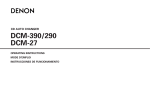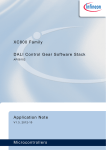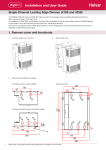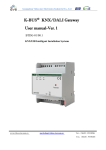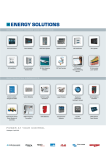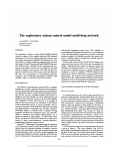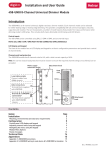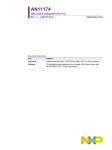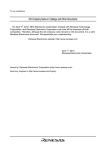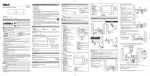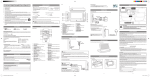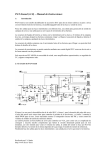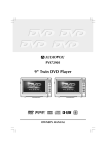Download XC800 Family Guide to using the DALI LightNet tool
Transcript
XC800 Family Guide to using the DALI LightNet tool AP08104 Application Note V1.4, 2012-10 Microcontrollers Edition 2012-10 Published by Infineon Technologies AG 81726 Munich, Germany © 2012 Infineon Technologies AG All Rights Reserved. LEGAL DISCLAIMER THE INFORMATION GIVEN IN THIS APPLICATION NOTE IS GIVEN AS A HINT FOR THE IMPLEMENTATION OF THE INFINEON TECHNOLOGIES COMPONENT ONLY AND SHALL NOT BE REGARDED AS ANY DESCRIPTION OR WARRANTY OF A CERTAIN FUNCTIONALITY, CONDITION OR QUALITY OF THE INFINEON TECHNOLOGIES COMPONENT. THE RECIPIENT OF THIS APPLICATION NOTE MUST VERIFY ANY FUNCTION DESCRIBED HEREIN IN THE REAL APPLICATION. INFINEON TECHNOLOGIES HEREBY DISCLAIMS ANY AND ALL WARRANTIES AND LIABILITIES OF ANY KIND (INCLUDING WITHOUT LIMITATION WARRANTIES OF NON-INFRINGEMENT OF INTELLECTUAL PROPERTY RIGHTS OF ANY THIRD PARTY) WITH RESPECT TO ANY AND ALL INFORMATION GIVEN IN THIS APPLICATION NOTE. Information For further information on technology, delivery terms and conditions and prices, please contact the nearest Infineon Technologies Office (www.infineon.com). Warnings Due to technical requirements, components may contain dangerous substances. For information on the types in question, please contact the nearest Infineon Technologies Office. Infineon Technologies components may be used in life-support devices or systems only with the express written approval of Infineon Technologies, if a failure of such components can reasonably be expected to cause the failure of that life-support device or system or to affect the safety or effectiveness of that device or system. Life support devices or systems are intended to be implanted in the human body or to support and/or maintain and sustain and/or protect human life. If they fail, it is reasonable to assume that the health of the user or other persons may be endangered. Guide to using the DALI LightNet tool AP08104 XC83x Revision History: V1.4 2012-10 Previous Version(s): V1.3 Page Subjects (major changes since last revision) – Updated DALI Control Gear Schematic Part 1; Changed R5 from 1K to 560R Trademarks We Listen to Your Comments Is there any information in this document that you feel is wrong, unclear or missing? Your feedback will help us to continuously improve the quality of this document. Please send your proposal (including a reference to this document) to: [email protected] Application Note 3 V1.4, 2012-10 Guide to using the DALI LightNet tool AP08104 Table of Contents Table of Contents 1 Overview . . . . . . . . . . . . . . . . . . . . . . . . . . . . . . . . . . . . . . . . . . . . . . . . . . . . . . . . . . . . . . . . . . . . . . . 5 2 2.1 2.2 2.3 2.4 2.5 2.5.1 2.5.2 2.5.3 Getting started . . . . . . . . . . . . . . . . . . . . . . . . . . . . . . . . . . . . . . . . . . . . . . . . . . . . . . . . . . . . . . . . . . 7 AP08104 Software Package . . . . . . . . . . . . . . . . . . . . . . . . . . . . . . . . . . . . . . . . . . . . . . . . . . . . . . . . . 7 LightNet Installation . . . . . . . . . . . . . . . . . . . . . . . . . . . . . . . . . . . . . . . . . . . . . . . . . . . . . . . . . . . . . . . 8 DALI Control Device Software . . . . . . . . . . . . . . . . . . . . . . . . . . . . . . . . . . . . . . . . . . . . . . . . . . . . . . 13 DALI Control Gear Software . . . . . . . . . . . . . . . . . . . . . . . . . . . . . . . . . . . . . . . . . . . . . . . . . . . . . . . . 13 Hardware Setup . . . . . . . . . . . . . . . . . . . . . . . . . . . . . . . . . . . . . . . . . . . . . . . . . . . . . . . . . . . . . . . . . 13 Setting up the Control Device for LightNet . . . . . . . . . . . . . . . . . . . . . . . . . . . . . . . . . . . . . . . . . . . 13 Setting up the Control Gear . . . . . . . . . . . . . . . . . . . . . . . . . . . . . . . . . . . . . . . . . . . . . . . . . . . . . . . 15 Connecting DALI Master and Slave to the DALI Bus . . . . . . . . . . . . . . . . . . . . . . . . . . . . . . . . . . . 17 3 3.1 3.2 3.3 3.4 3.5 LightNet Tool . . . . . . . . . . . . . . . . . . . . . . . . . . . . . . . . . . . . . . . . . . . . . . . . . . . . . . . . . . . . . . . . . . Connecting the LightNet tool . . . . . . . . . . . . . . . . . . . . . . . . . . . . . . . . . . . . . . . . . . . . . . . . . . . . . . . Address Selection . . . . . . . . . . . . . . . . . . . . . . . . . . . . . . . . . . . . . . . . . . . . . . . . . . . . . . . . . . . . . . . General Control & Status Tab . . . . . . . . . . . . . . . . . . . . . . . . . . . . . . . . . . . . . . . . . . . . . . . . . . . . . . . Detailed Configuration Command Tab . . . . . . . . . . . . . . . . . . . . . . . . . . . . . . . . . . . . . . . . . . . . . . . . Memory Access Control Tab . . . . . . . . . . . . . . . . . . . . . . . . . . . . . . . . . . . . . . . . . . . . . . . . . . . . . . . 4 Summary . . . . . . . . . . . . . . . . . . . . . . . . . . . . . . . . . . . . . . . . . . . . . . . . . . . . . . . . . . . . . . . . . . . . . . 24 5 References . . . . . . . . . . . . . . . . . . . . . . . . . . . . . . . . . . . . . . . . . . . . . . . . . . . . . . . . . . . . . . . . . . . . 24 19 19 19 20 21 23 APPENDIX - DALI PHY Board . . . . . . . . . . . . . . . . . . . . . . . . . . . . . . . . . . . . . . . . . . . . . . . . . . . . . 25 APPENDIX - DALI Control Gear Board . . . . . . . . . . . . . . . . . . . . . . . . . . . . . . . . . . . . . . . . . . . . . . 28 Application Note 4 V1.4, 2012-10 Guide to using the DALI LightNet tool AP08104 Overview 1 Overview Digital Addressable Lighting Interface (DALI) is a communication protocol for lighting control in buildings. The interface was first described in the IEC60929 standard for fluorescent lamp ballast, Annex E. The standard was subsequently updated to include other lighting devices, such as LED, HID, etc., to become IEC-62386. The complete standard for control interface of electronic control gears was published in June 2009, while the standard for lighting control devices is scheduled to be published in 2012. Only a pair of wires are required to form the bus for communication to all devices on a single DALI network. Each piece of operating equiment with a DALI interface can be communicated with individually. Using a bi-directional data exchange, a DALI controller can query and set the status of each connected lighting device. As a standalone system, DALI can be operated with a maximum of 64 devices. Alternatively, DALI can be used as a subsystem via DALI gateways for connection to building management systems. Grouped System : Brightness control within large open- plan office, lecture halls or conference rooms . DALI can provide zoned or localised control of lighting. Control could be offered through infra-red remote control or a software control with GUI support , or used together as an easy configuration tool to group loads together. Offering flexibility in customised lighting. DALI Control Device(s) (e.g. Control Panel, Remote Controller , software control with GUI support) DALI Bus DALI Power Supply DALI Control Gear (e.g. Lamp) DALI Control Gear (e.g. Lamp) Can connect up to 64 DALI Control Gear Complex System : Multiple DALI systems can be connected together utilising gateways to building management systems . Software programs offer more sophisticated programming functionality for grouped systems , such as scenesetting , timeclock , and partition control . Building Management System Gateway DALI Control Device(s) (e.g. Control Panel, Remote Controller , software control with GUI support) Gateway Gateway Gateway DALI Systems DALI Systems DALI Systems DALI Bus DALI Power Supply DALI Control Gear (e.g. Lamp) DALI Control Gear (e.g. Lamp) Can connect up to 64 DALI Control Gear Figure 1 DALI system types Application Note 5 V1.4, 2012-10 Guide to using the DALI LightNet tool AP08104 Overview LightNET DALI configuration SW for groups and scenes Power Supply XC83x DALI Slave Board XC83x DALI Slave Board XC83x SW Stack XC83x SW Stack DALI PHY DALI PHY Easy Kit as DALI Master Board USB /UART PC Connector Figure 2 XC83x SW Stack DALI BUS DALI PHY Block Diagram for DALI Control Device and Control Gear Infineon has developed a solution for control gears based on the published IEC standard. The DALI Software Stack for Control Gear has been designed around the Infineon XC83x devices. ‘LightNet’ has been created to mimic the basic functions of a lighting control device and can therefore be used to evaluate the software. This document describes the setup of the LightNet tool. The following items are required for use with this application note: • 1x XC836 Easy Kit (to serve as a DALI Control Device; KIT_XC836_EK_V1) • 1x DALI PHY (KIT_XC822_XC836_DALI) • 1x XC836 DALI Slave (KIT_DALI_RGB_XC836_DKV1) including DALI Control Gear Software Stack (AP08102) • Infineon DALI LightNet tool Application Note 6 V1.4, 2012-10 Guide to using the DALI LightNet tool AP08104 Getting started 2 Getting started This section is a guide to installing LightNet. 2.1 AP08104 Software Package This software package consists of the installation package for the LightNet software running on the computer and a DALI Software for Control Device developed to support the use of the LightNet tool. The following figures step through the software installation on the user’s computer. Figure 3 Copying ap08104 Figure 4 Selecting destination location Application Note 7 V1.4, 2012-10 Guide to using the DALI LightNet tool AP08104 Getting started Figure 5 Start the copy process Figure 6 Copy completed 2.2 LightNet Installation The LightNet software is designed to provide the control device the facility to send basic DALI commands to the connected control gear. Installation is only to be performed once, using the file: LightNet_setup_V1_3.exe. The following figures step through the LightNet tool installation process. Application Note 8 V1.4, 2012-10 Guide to using the DALI LightNet tool AP08104 Getting started Figure 7 LightNet tool installation window Application Note 9 V1.4, 2012-10 Guide to using the DALI LightNet tool AP08104 Getting started Figure 8 LightNet tool license agreement Figure 9 LightNet tool destination location selection Application Note 10 V1.4, 2012-10 Guide to using the DALI LightNet tool AP08104 Getting started Figure 10 LightNet tool installation start Figure 11 LightNet tool setup completed Application Note 11 V1.4, 2012-10 Guide to using the DALI LightNet tool AP08104 Getting started Figure 12 Screenshots of LightNet tool Application Note 12 V1.4, 2012-10 Guide to using the DALI LightNet tool AP08104 Getting started 2.3 DALI Control Device Software The DALI Software for Control Device has been developed to support the use of the LightNet tool and can work on XC836 Easy Kit boards. This software must be downloaded to the XC836 Easy Kit board prior to calling the LightNet tool. (File: AP0810413_LightNet_XC800Master_code.exe) In addition to control via LightNet, touch pad control is available. 2.4 DALI Control Gear Software The DALI Software for Control Gear has been developed on the XC83x devices to support the features specified in the International Standard IEC-62386 / Part 102 for control gears. This software includes application code for driving an LED module, supplied with the XC836 DALI Control Gear (KIT_DALI_RGB_XC836_DKV1). Through a control device, the LightNet software allows DALI commands to be issued to control the brightness of the LED module attached to the control gear. This software must be downloaded to the XC836 DALI Control Kit. For further details, please refer to AP08102 DALI Control Gear Software Stack. 2.5 Hardware Setup The LightNet tool acts as the software for the DALI Control Device, used with the XC836 Easy Kit. The following sections describe how to setup the LightNet tool to evaluate the DALI protocol. P C Connection via US B /UART DALI Power Supply 1 5 V su p p l y wi th 1 0 0Ω r e si sto r s to p o we r u p th e DA L I b u s l i n e Co n tr o l u si n g : - L i g h tNE T S o ftwa r e to PC DALI Master Board (Control Device ) DALI S lave Board (Control Gear) Co mp r i si n g o f: - K IT_ X C 8 3 6_ E K _ V 1 - K IT_ X C 8 2 2_ X C8 3 6 _ DA L I Co mp r i si n g o f: - K IT _DA L I _ RG B _ X C8 3 6 _ DK V 1 Figure 13 Hardware Setup for Infineon Control Device and Control Gear 2.5.1 Setting up the Control Device for LightNet The XC836 Easy Kit board can be used as the LightNet DALI Control Device, with the following steps: 1. Connect and download the generated hexfile (File:Lightnet_XC800Master.hex) from Section 2.3 into the XC836 Easy Kit board using XC800 FLOAD in DAVEBENCHTM or KEIL UVision4. Application Note 13 V1.4, 2012-10 Guide to using the DALI LightNet tool AP08104 Getting started Note: To ensure the success of the following procedures, please ensure that the device is configured to User Mode Diagnostic and COM_SEL settings is set to USB. Control modes supported : - LightNET via PC - Touch Pad control COM_SEL This is a default setting where VDDP is supplied by 5Vdc from USB port V_SEL 5V VIN 3.3V Touch pads for command selection Connect to PC for LightNET control Displays the command selected. - PC control: Displays 8888 - Touch Pad Control: Displays commands Figure 14 Displays connected devices - ALL: Broadcast command - D1: Short Address #0 - D2: Short Address #1 - D3: Short Address #2 Overview for DALI Master (Control Device) Connections for the DALI PHY Board DALI PHY TX x2 GND RX VCC P2.0 P1.5 X1 DALI BUS H2 H1 DALI PHY (KIT_XC822 _XC836_DALI) Connect to DALI Bus DALI PHY is attached onto (H2 and H1) headers on the XC836 Easy Kit Figure 15 DALI PHY connection for XC836 Easy Kit Application Note 14 V1.4, 2012-10 Guide to using the DALI LightNet tool AP08104 Getting started METHOD 1: PC Control via LightNet The LED display shows 8888 whenever LightNet is used. LightNet functions are described in this document METHOD 2: TOUCH PAD Control Upon powering up, default control mode using touch pad control is entered. Sends Broadcast Address Sends Short Address 0 Increase brightness 1 2 3 [ALL] [UP] [SCENE0] 5 6 [DOWN] [SCENE1] 8 9 [ON] [SCENE2] 0 # [OFF] [SCENE3] 4 Decrease brigntness [DEVICE1] Sends Short Address 1 7 Turns on connected device [DEVICE2] Sends Short Address 2 * Turn off connected device [DEVICE3] Figure 16 Goto Scene 0 Goto Scene 1 Goto Scene 2 Goto Scene 3 DALI Control using PC and Touch Pad description 2. The DALI Control Device is now ready to be connected to the DALI bus. 3. User can control the DALI network using LightNet (via PC) and through the Touch Pad available on the XC836 Easy Kit. 2.5.2 Setting up the Control Gear The DALI Control Gear can be setup with the following steps: 1. Connect the DAP MiniWiggler to the DALI Control Gear as shown in Figure 17. Download the hexfile (File:AP08102_v1_2_Slave.hex) from Section 2.4 into the DALI Slave Board using XC800 FLOAD in DAVEBENCHTM or KEIL UVision4. 2. The DALI Control Gear is now ready to be connected to the DALI bus. Application Note 15 V1.4, 2012-10 Guide to using the DALI LightNet tool AP08104 Getting started Power Conn Connections for programming the DALI Control Gear using a DAP MINIWIGGLER 5V Supply (Connector X 3) 1 2 X3 VCC GND VCC GND Programming Pin 3 (Connector X 2) 2 1 X2 3 4 2 SPD (KIT_DALI_RGB_XC836_DKV1) PC KIT_DAP_MINIWIGGLER_USB X3 X2 KIT_DAP_MINWIGGLER_USB KIT_DALI_RGB_XC836_DKV1 Figure 17 Programming the Control Gear using DAP miniWiggler Application Note 16 V1.4, 2012-10 Guide to using the DALI LightNet tool AP08104 Getting started DALI BUS Connect to DALI BUS 2 1 X1 (KIT_DALI_RGB_XC836_DKV1) DALI BUS Connector (Connector X 1) X1 DALI PHY DALI Control Gear (KIT_DALI_RGB_XC836_DKV1) DALI PHY Figure 18 Connecting the DALI Control Gear 2.5.3 Connecting DALI Master and Slave to the DALI Bus The DALI network can be setup with the following steps: 1. To supply power for the DALI bus, connect 100Ω resistors in series to each terminal of a power supply unit supplying 15VDC. This supplies the DALI bus for the DALI network devices. 2. Connect the DALI Control Device (Master) and Control Gear (Slave) to the DALI bus. This completes the DALI setup to control the devices using LightNet! Application Note 17 V1.4, 2012-10 Guide to using the DALI LightNet tool AP08104 Getting started POWER SUPPLY UNIT +15V GND 100 Ω 100Ω DALI BUS Figure 19 Adding 100Ω resistors to Power Supply POWER SUPPLY UNIT +15V 100Ω GND 100Ω DALI BUS DALI Control Device DALI Control Device PC Connection via US B / UART DALI Power Supply 1 5 V su p p l y wi th 1 0 0 Ω r e si sto r s to p o we r u p th e DA L I b u s l i n e Co n tr o l u si n g: - L i g h tNE T S o ftwa r e to PC DALI S lave Board (Control Gear ) DALI Master Board (Control Device ) Co mp r i si n g o f : - K IT _ DA L I_ RG B _ X C8 3 6 _ DK V 1 Co mp r i si n g o f: - K IT _X C 8 3 6_ E K _ V 1 - K IT _X C 8 2 2_ X C 8 3 6_ DA L I Figure 20 DALI Network Hardware connection Application Note 18 V1.4, 2012-10 Guide to using the DALI LightNet tool AP08104 LightNet Tool 3 LightNet Tool This chapter describes how the LightNet software is organised. 3.1 Connecting the LightNet tool Once the recommended hardware setup has been completed, LightNet can be used. Figure 21 shows how to connect to the LightNet tool. Note: The LightNet tool cannot be activated if the recommended setup has not been completed as described; i.e. the XC836 Easy Kit is not connected, or the BMI is incorrectly selected. “RED” indicates that board is not connected. “GREEN” indicates that board is connected. Clicking on “Connect” initiates connection to LightNet tool Clicking on “Disconnect” initiates disconnection from LightNet tool Figure 21 Connecting the Board 3.2 Address Selection LightNet supports 3 types of DALI addressing: • • • Broadcast Short Address Group Address The user decides the type of addressing to be sent with each command by selecting from the available options. For Group Address, the user is required to add the group address to the detailed configuration settings tab, as shown in Chapter 3.4. Broadcast Address: Fixed address of 0xFF is sent with commands. NOTE: 1, Steps to adding group address and programming of short address can be found in Detailed Configuration tab. Short Address: User selectable short address range from 00 to 63. 2. This selection allows user commands to be addressed with the various supported address types listed. Group Address: Group setting needs to be added by user. Supports range from 00 to 15. Figure 22 Address Selection Application Note 19 V1.4, 2012-10 Guide to using the DALI LightNet tool AP08104 LightNet Tool 3.3 General Control & Status Tab This section describes the general device control and status functions. ON & Step Up: Turns on device if current state is OFF. Otherwise, set power level 1 step higher immediately without fading. Step Down & OFF: Turns off device if current state is minimum level. Otherwise, set power level 1 step lower immediately without fading. Up : Dim up 200ms using the selected Fade Rate. No change if power level is already at Maximum. Maximum: Sets device to Maximum level without fading. Turns on device, if current state is OFF. Step Up: Set power level 1 step higher immediately without fading. OFF: Turns off device. Step Down: Set power level 1 step lower immediately without fading. Minimum: Sets device to Minimum level without fading. Turns on device, if current state is OFF. Send Direct ARC: Sends Direct ARC level command to device. User entry for desired ARC level to be sent Down: Dim down 200ms using the selected Fade Rate. No change if power level is already at Minimum. Steps to send direct ARC commands: 1. Enter user desired ARC level. 2. Click on “Send Direct ARC” to send command to device. Figure 23 Light Control Control Gear: Indicates if connected control gear is functional. Status: OK or NO Fade Running?: Status: YES or NO Reset State?: Indicates if device is in reset state. Status: YES or NO Get Status: Click on this to obtain current device status Lamp Failure: Indicates if connected lamp has failure. Status: YES or NO Missing Short Addr.?: Indicates if device has short address missing. Status: YES or NO Lamp Arc Power: Indicates power status. Status: ON or OFF Power Failure? Indicates if power failure has occurred. If no failure, it means that a "RESET" or an arc power control command has been received since last power-on. Status is YES or NO Limit Error? Indicates if last requested arc power level is between MIN and MAX LEVEL or OFF Status is YES or NO Actual Level: Indicates current power level of connect device Figure 24 Device Type: Indicates which device is connected. 0: Fluorescent lamps 6: LED modules Fade Rate: Range: 1 to 15 Fade Time: Range: 0 to 15 Device Status Application Note 20 V1.4, 2012-10 Guide to using the DALI LightNet tool AP08104 LightNet Tool Scenes: Supports 16 scenes. User to select desired scene to enter. Go To Scene: Click button to jump to the selected Scene. Figure 25 Go to scenes 3.4 Detailed Configuration Command Tab This section describes the options in the configuration settings. Group #: Selects group for selected device to join or remove. Program Short Addr: Programs user selected short address to connected device. Range: 0 to 63 Steps to Join / Remove group: 1. Select the desired group from the drop down list provided. 2. Click on the radio button for the desired action. (Join / Remove) Steps to Program Short Address: 1. Select from drop down list desired short address. 2. Click on Program button, Once completed, new setting takes effect. Scene # / Level: Selects the scene for selected device to be set or removed. To set the scene level, user can enter desired scene level in the level field provided. Time / Rate: Selects the device fade time / rate. Fade Time Range: 0 to 15 Fade Rate Range: 1 to 15 Steps to select Fade Control Settings : 1. Select from drop down list. Once setting, new setting takes effect. Steps to Set / Remove Scene info: 1. Select the desired scene from the drop down list provided. 2. Enter the desired level in the Level field. Skip this step if intention is to remove scene. 3. Click on the radio button for the desired action. (Set / Remove) Device Enable Type: Set the device enable type. Supported types: 0 and 6. Steps to enable type settings : 1. Select from drop down list. Once setting, new setting takes effect. Figure 26 Power Control Settings: Sets the desired power setting for selected device. Supports following setting: - Maximum level - Minimum level - System Failure level - Power ON level. Reset: Reset selected device to reset condition. Steps to Set power settings: 1. Select the type of power setting to be changed. 2. Enter the desired level in the Level field. 3. Click on the Set to activate setting. 4. The new settings will only be programmed to the flash upon “OFF” selection in the Lights Control tab. Configuration Settings Application Note 21 V1.4, 2012-10 Guide to using the DALI LightNet tool AP08104 LightNet Tool Physical Min. Level : Indicates the physical minimum level of the selected device . Refresh! : Click on this to refresh data in window Maximum Level : Indicates the maximum level of the selected device. Scenes : Indicates the power level information from Scene 0 to 15 Minimum Level : Indicates the minimum level of the selected device. Power ON Level : Indicates the power on level when turn on of the selected device. System Failure Level : Indicates the system failure level of the selected device. Group : Indicates the group(s) that selected device belongs to. Versioning : Indicates the version number Figure 27 Device Information Application Note 22 V1.4, 2012-10 Guide to using the DALI LightNet tool AP08104 LightNet Tool 3.5 Memory Access Control Tab This section describes the options for memory access feature. Memory Bank Window This shows the contents of the memory banks. Select the required memory contents for read or write. Clicking this window opens up the Memory Access Input Dialog. Factory Settings Description Describes the memory settings supported for Bank 0 and 1 Retrieve Factory Settings This option retrieves the memory bank contents settings. Note: This operation takes a few seconds to complete. Figure 28 Memory Bank Window Address (Hex) Displays the address of the user selected memory cell from the Memory Bank Window. Memory bank Selection Selects Memory Bank 0 or 1. Read Button Executes the read command Write ButtonSelection Executes the write memory command Content (Hex) User entered content for the selected memory cell. This operation is supported for memory bank 1 when memory bank 1 lock byte is “ 55h” in accordance with IEC62386 Figure 29 Memory Input Dialog Application Note 23 V1.4, 2012-10 Guide to using the DALI LightNet tool AP08104 Summary 4 Summary Infineon’s LightNet tool models the function of a lighting control device, controlling DALI control gears. This document demonstrates how easy the tool is to use, to evaluate a DALI system. 5 References [1] IEC 62386 Digital addressable lighting interface; Part 101: General requirements - System (Edition 1.0, 200906) [2] IEC 62386 Digital addressable lighting interface; Part 102: General requirements - Control gear (Edition 1.0, 2009-06) [3] AP08102 DALI Control Gear Software Stack [4] XC82x User Manual 1.1 Hardware Manual Easy Kit XC822-TSSOP16 board V1.0 [5] XC83x User Manual 1.0 Hardware Manual Easy Kit XC836-TSSOP board V1.0 Application Note 24 V1.4, 2012-10 Guide to using the DALI LightNet tool AP08104 References APPENDIX - DALI PHY Board Infineon DALI PHY circuit construction to support device evaluation within a typical DALI network, using the XC836 Easy Kit board. This following figure shows the schematic for a DALI PHY circuit construction that can be used with the XC822 Easy Kit board. Note: The DALI PHY board design supports a DALI bus level from 14.5V to 22.5V. The values of R1 and R4 can be adjusted to support a wider DALI bus voltage range if required. Connect to DALI BUS Connect to MCU DALI PHY Note: IFX DALI PHY Board connectors ensure usage configurability . IFX DALI PHY BOARD CONNECTORS Depending on DALI Control Gear Software stack settings, the DALI_TX/_RX pins can be connected via jumpers to the corresponding pins on the Easy Kit connectors . Figure 30 DALI PHY Board Schematics Application Note 25 V1.4, 2012-10 Guide to using the DALI LightNet tool AP08104 References Figure 31 Infineon DALI PHY Board and Layout Table 1 Bill of Material for DALI PHY Circuit Item Reference Value Device Package Description 1 B1 MB2S MB2S SOIC-4 Bridge Rectifier 2 C1 1u / 25V C-EUC1210 C1210 Capacitor 3 D2 BAS16 DIODE-SOD323-R SOD323-R Diode 4 D3 BZX384-2V7 DIODE-SOD323-R SOD323-R Diode 5 IC1 SFH6156-2 SFH6156 SFH 5.3 kV TRIOS High Reliability Optocoupler 6 IC2 SFH6156-2 SFH6156 SFH 5.3 kV TRIOS High Reliability Optocouplerstor 7 Q1 BC817-25W BC81725WSMD323 SOT323 NPN Transistor 8 R1 10R R-EU-R0603 R0603 Resistor 9 R2 0R R-EU-R0603 R0603 Resistor 10 R3 0R R-EU-R0603 R0603 Resistor 11 R4 11k R-EU-R0603 R0603 Resistor 12 R5 324R R-EU-R0603 R0603 Resistor 13 R6 4R7 R-EU-R0603 R0603 Resistor 14 R7 1k21 R-EU-R0603 R0603 Resistor 15 R8 3k16 R-EU-R0603 R0603 Resistor 16 X1A MKDSN1,5/25,08 MKDSN1,5/2-5,08 MKDSN1,5/ 2-5,08 MKDSN 1,5/2-5,08 Printklemme 17 X1B 2x1 PINHD-1X2 1X02 Pin Header 18 X2 4x1 PINHD-1X4 1X04 Pin Header Application Note 26 V1.4, 2012-10 Guide to using the DALI LightNet tool AP08104 References Table 1 Bill of Material for DALI PHY Circuit Item Reference Value 19 H1 20 H2 Application Note Device Package Description SAMTEC SSQ-1- PINHD-1X14 14-03-S-S 1X14 Pin Header SAMTEC SSQ-1- PINHD-1X14 14-03-S-S 1X14 Pin Header 27 V1.4, 2012-10 Guide to using the DALI LightNet tool AP08104 References APPENDIX - DALI Control Gear Board Schematic for KIT_DALI_RGB_XC836_DKV1 Figure 32 Control Gear Board Schematics - Part 1 Application Note 28 V1.4, 2012-10 Guide to using the DALI LightNet tool AP08104 References Figure 33 Control Gear Board Schematics - Part 2 Application Note 29 V1.4, 2012-10 Guide to using the DALI LightNet tool AP08104 References X1 DALI Control Gear (KIT_DALI_RGB_XC836_DKV1) FRONT Figure 34 BACK Control Gear Board Layout Application Note 30 V1.4, 2012-10 w w w . i n f i n e o n . c o m Published by Infineon Technologies AG