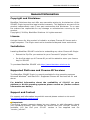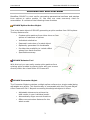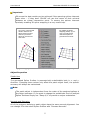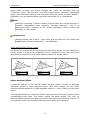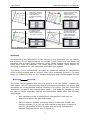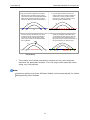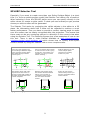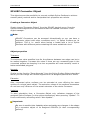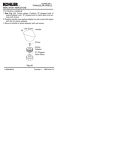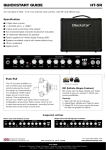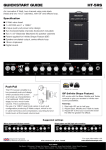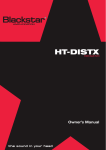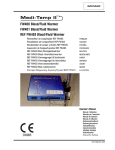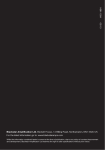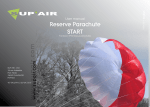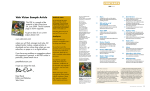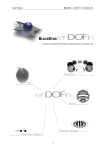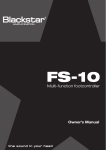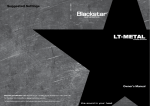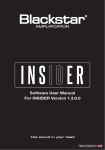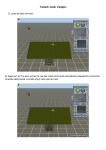Download Manual - Plugins for Cinema 4D
Transcript
User Manual BlackStar SPLURF for Cinema 4D BLACKSTAR SPLURF - create Spline Surfaces and Patches easily! 1 User Manual BlackStar SPLURF for Cinema 4D General Information Copyright and Disclaimer BlackStar Solutions does not offer any warranties arising by the behaviour of the SPLURF Plugin beyond the legal minimal warranty. This applies to any part of the product independently even if one part contravenes this disclaimer. In no case the authors are responsible for any damage or misbehaviour occurring by this product. Copyright © 2006 by BlackStar Solutions. All rights reserved. Licence A single licence for this product is limited to a unique Cinema 4D licence and a single computer. The Plugin must not be transferred beyond these restrictions. Installation Installing BlackStar SPLURF is similar to embedding any other Cinema 4D Plugin: • Extract the Zip-File you received to your Cinema 4D "plugins"-folder • On the first start-up of Cinema 4D you will be asked to enter your licence key for SPLURF To purchase BlackStar SPLURF visit http://www.blackstar-solutions.de Supported Platforms and Cinema 4D Versions The BlackStar SPLURF Plugin is currently available for the operating systems Microsoft Windows® and Mac OS X. Supported Cinema 4D Versions are 9.1 and above. For detailed information about the availability of SPLURF on your platform or 64-bit operating systems please contact us (further contact information see below). Support and Contact For support and information beyond this manual please contact us via email: [email protected] Important: Concerning support requests please be sure always to add information about your operating system, your Cinema 4D version and your SPLURF version if available. You can find your SPLURF version in the supplied text file "version_info.txt". 2 User Manual BlackStar SPLURF for Cinema 4D Introduction and overview BlackStar SPLURF is a tool set for generating parametrical surfaces and patches from splines or spline models i.e. like they are most commonly used for automobiles. It consists of the following three modules: SPLURF Spline Surface Object This is the basic object of SPLURF generating a spline surface from C4D splines. The key features are: • Creates spline patches from either three or four splines or instances of splines • Individual subdivision • Parametric extrusion of a patch object • Optionally generates UV coordinates • Provides the possibility to include offset values from each direction • Specifiable accuracy SPLURF Selector Tool With this tool you can easily create spline patches from existing spline models by placing them with your mouse directly within the visual editor of Cinema 4D. SPLURF Connector Object The Connector Object combines multiple spline surfaces to a single model being adjustable as a whole. This functionality is comparable with the Connect Object since Cinema 4D R10. Beyond connecting the assigned objects it offers: • Adjustable tolerance to achieve the best results in your individual model • Automatically aligns normal directions • Offers own extrusion features for the whole model 3 User Manual BlackStar SPLURF for Cinema 4D Usage Instructions SPLURF Spline Surface Object This object can create spline patches from either three or four splines and provides various user-defined adjustments described below. Talking generally about "splines", with SPLURF you can arbitrarily use and combine the different spline types (like Linear, Bezier, Cubic etc.) Cinema 4D supports. Instance Objects Instead of dealing with any type of splines themselves you can always use instances of them as well. This also applies to hierarchies of instances like an instance of an instance of a spline. Like the normal usage of instances in Cinema 4D you can arbitrarily move the spline instances so that they shape a different Spline Surface than the original splines. The location of the original splines themselves does instead not affect the instances – just how you are used to it. Changing the shape of a spline itself (this means transforming at least one of the spline points) will of course also be applied to every instance of it and hence influence every Spline Surface using them. Creating and using a SPLURF Spline Surface Object Creating a new spline patch object can easily be done in different ways: • The first one consists of selecting "SPLURF" (short for "Spline Surface") from the SPLURF plugin menu entry. Now the splines defining the desired surface can be dragged under the created Spline Surface Object in the object manager. • Second – if you already have the splines – just select them and Spline Surface Object like above and the selected splines assigned to it automatically. Using this method, instances selected spline will be created directly as children of the Spline Object. • SPLURF also provides an own Selector Tool to create Spline Surfaces from existing models described below. insert a will be of the Surface Once a Spline Surface is created it will be automatically calculated each time you change any of the assigned splines. Thus you can control the shape of your desired surface any time by making adjustments to the splines themselves. As described above having instances of splines assigned to a Spline Surface Object you need to transform the original splines to have an effect on the patch. To quickly get these just click "Select Splines" from the Spline Surface Object Property tab. 4 User Manual BlackStar SPLURF for Cinema 4D Important: Of course the best results can be achieved if the spanning splines intersect each other – if they don't SPLURF will use the center of their minimal distance as virtual intersection point. To ensure the splines intersect precisely enabling 3D spline snapping is a very useful help. The center of the minimal distance between two splines is being used as reference point if the splines do not intersect each other. By enabling 3D Spline Snapping (Hotkey "p") it's easy to provide clearly intersected splines to generate best surfaces. [Fig. 1: Snapping and the behaviour with intersecting and non-intersecting splines] Object Properties Subdivision The generated Spline Surface is parametrically subdividable both in x- and ydirection. Changing these values only affect the patch object itself, the splines' accuracy will always be maintained. Note: The patch object is independent from the order of the assigned splines in the object manager. If you want to change the subdivision level of multiple Spline Surfaces simply use "Swap X/Y" to provide a unique orientation. Normals and Extrusion All of the polygons defining a patch object have the same normal alignment. You can change it for the whole Spline Surface with "Reverse Normals". 5 User Manual BlackStar SPLURF for Cinema 4D Along these normals, the Spline Surface can easily be extruded with the "Thickness" value. The Extrusion Tool offers three styles: Upwards, Downwards and in both directions starting from the patch itself (this style is called "Middle"). Optionally you can add adequate caps when extruding up- or downwards. Note: Although extruding a Spline Surface is done along the normal direction it remains independent from changing "Reverse Normals". This is to guarantee that a change of the normal alignment cannot modify the topology of your model. Unimportant: Always behave like a duck - keep calm and unruffled on the surface but paddle like the devil underneath. – Jacob Braude Three splines and "Corner"-value As SPLURF can create Spline Surfaces also with three splines you can specify the corner where to emerge the subdivision from. Needless to say there are three opportunities resulting in look-alike Spline Surfaces as shown below: S2 S1 S3 S2 S2 S1 S1 S3 S3 [Fig. 2: Different corner alignments when using three splines] Spline Surface Offsets A powerful feature of the SPLURF Spline Surface Object consists of applying individual offsets to each assigned spline. With these values you can easily achieve defined distances or gaps between patches – even if they use the same spline. The standard behaviour limits the offsets' starting value to be less or equal to the corresponding end value. This simply means the patch cannot "flip over" by defining offsets causing the starting position being kind of behind the end one. If you explicitly want not to prohibit this case just check "Allow flipping". 6 User Manual BlackStar SPLURF for Cinema 4D Without any offset the Spline Surface reaches to the intersection points of the assigned splines. Offset values specify the distance from the assigned spline. Each spline has 2 offset values: the start (default 0) and the end (default 1). … bloed…?? For applying offsets simultaneously to opposing splines select "Lock L/R" or "Lock U/D". The "Allow Flipping" option does not prevent offset start-values to be greater than the end ones causing shapes like shown left. [Fig. 3: Different offset adjustments] Accuracy As determining the intersection of the splines is very expensive you can specify the accuracy of the approximation by yourself. Lower values are way faster but generate less accurate Spline Surfaces, higher values produce better quality but need more time to calculate. For most cases the default value should fit, changing it depends on your individual needs and your system. The option "Limit intersections" provides an advanced method for complicated spline surface shapes and to achieve even more enhanced precision. For each spline (or instance) there are four handles specifying two colored ranges like this: The colors can be changed with the color pickers in the tab "Offset". Without the limit option, SPLURF automatically detects intersections between the splines and generates the corresponding surface. Enabling this option, you can restrict the intersection ranges to the colored spline parts – just drag the handles to mark the desired range. Manually limiting the intersection range offers the following advantages: • Less calculation time is needed since intersections must only be determined within the specified ranges • Spline Surfaces normally not being able to create with SPLURF can become possible (I. e. you can use a spline as well as an instance of itself for generating a Spline Surface with normally unsupported multiple intersections as seen in figure 4). 7 User Manual BlackStar SPLURF for Cinema 4D 1. Say you have these 3 Splines S1, S2 and S3 and want them to generate a spline surface. This cannot be done with the standard SPLURF Object as S3 intersects with both S1 and S2 each at two different positions (marked blue). S1 2. You can easily see that in this case no 3Spline surface can be created. Instead you would want to create a 4-Spline surface causing you to make an instance of S3 at the same position (indicated red): S1 S2 S2 S3 S3 3. But this does not quite solve the problem, now there are four intersections of S3 (with S1 and S2) and as well four intersections of I3 (with S1 and S2). SPLURF cannot guess which ones to choose so the desired surface still is undefined. S1 S2 S3 and instance I3 4. Using "Limit intersections" the intersection ranges are specifiable with handles. Now you can define the first region to take only the intersections of S3 itself into account (blue) and as well to limit the intersection of the second range to the instance (red). ? and instance I3 S3 instance I3 [Fig. 4: Realizing a Spline Surface with multiple intersection by the use of "Limit intersection"] • The smaller the limited intersection regions are the more accurate becomes the generated surface. This is a huge profit especially when using very long splines. Note: Uncolored splines are given different default colors automatically for better distinguishing their handles. 8 User Manual BlackStar SPLURF for Cinema 4D SPLURF Selector Tool Especially if you want to create more than one Spline Surface Object in a short time (i.e. from an existing spline model) the Selector Tool offers a lot of comfort. When selecting it from the SPLURF plugin menu you can specify directly in the editor where to create a spline patch. A what-you-see-is-what-you-get preview shows you which surface will be generated. The Selector Tool works by projecting the visible objects in the editor to a 2D plane. No information about the Z-value will be regarded to achieve a much better performance. Thus you have to provide a correct viewing angle to make sure the surface can be clearly recognized after the projection. This means that there must not be any overlaying splines in z-direction in the current view when using the Selector Tool. The following figures give a few examples of how to use this tool. There is also a video tutorial available at http://www.blackstarsolutions.de/c4d_splurf.php#sec_vid which shows how to quickly build spline surface models by using the Selector with a more complex scene. From the cursor position rays are travelling at different angles in the projected viewing plane. The splines being hit will be colored green. Also a red surface will be drawn to show how the result is going to look like. If it matches your intension you can go on with further selecting. With the Selector you can create multiple spline surfaces from existing models very fast. The Selector works with a 2Dprojection and thus relies on the first contact with a spline in the plane perpendicular to the current viewpoint. With the right viewing angle the Selector finds the desired splines. Be sure that no "unwanted" spline overlays the ones of the intended surface. Again, the red preview surface always shows you how the generated surface would look like. [Fig. 5: Creating Spline Surfaces with the Selector Tool] 9 User Manual BlackStar SPLURF for Cinema 4D SPLURF Connector Object This object serves the possibility to connect multiple Spline Surfaces to achieve smooth patch junctions and to manipulate their properties as a whole. Creating a Connector Object Simply choose "Connector Object" from the SPLURF plugins' menu. Drag the Spline Surface Objects to be connected under the created Connector in the object manager. Note: SPLURF Connectors can be arranged hierarchically so you can have a connector object with other connectors and / or Spline Surfaces as its children. This is i.e. useful when having a model with a lot of Spline Surfaces with different parts containing the same subdivision level. Object properties Tolerance The tolerance value specifies how far the distance between two edges can be to be melted together. Increase this value if there are any unwanted gaps in the connected surface but keeping it as low as possible will most certainly result in better subdivided polygons. Normals Similar to the function "Swap Normals" from the Spline Surface Object described above you can change the normal alignment for all assigned patches as a whole. Extrusion Also, connected spline surfaces can be extruded at once offering the same options of a single patch object. The extrusion values of the surfaces themselves do not have any influence on the actual extrusion of the whole Connector. Updating To save calculation time, a Connector Object only refreshes changes of the assigned Spline Surfaces (or the splines themselves) when pressing "Update". To force continuously refreshing select "Auto Update". Important: Be sure to enable Auto Updating when animating any changes in the shape of a connector object or its assigned SPLURFs (or their corresponding splines)! 10 User Manual BlackStar SPLURF for Cinema 4D Troubleshooting Q: What about cyclic or other closed splines? A: It is generally recommended not to use closed splines as their reading direction may be undefined. If you want to use them anyhow make sure that the closing point is not situated between two interaction points at the spline part of the desired surface (see figure below). Undefined ? OK Closing Point Q: A Spline Surface / Connector does not show anything although there are child objects assigned to it. A: Concerning the Spline Surface always the first four objects are regarded to generate a surface. This means, placing any invalid object (something other than a C4D spline) within the first four objects assigned to a SPLURF nothing will be displayed. Any object beyond the fourth one will be ignored – also invalid ones so a correct spline surface will not be influenced. This applies respectively also to three-spline-surfaces. A Connector Object will only be active when having valid children. These can be SPLURF Spline Surface Objects or other Connector Objects. Any invalid object within the Connector hierarchy causes the whole not to be displayed at all. Q: What the heck about spline segments? A: Breaking a spline causes separate spline segments although belonging to the same spline object. SPLURF always relies on the first segment potential intersections with other segments will be ignored. 11