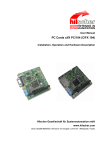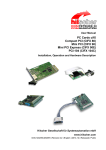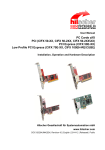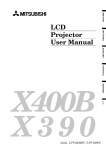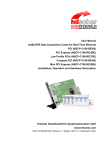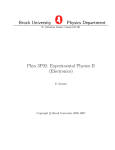Download PC Cards CIFX 104
Transcript
User Manual PC Cards cifX PC/104 (CIFX 104) Installation, Operation and Hardware Description Hilscher Gesellschaft für Systemautomation mbH www.hilscher.com DOC120206UM42EN | Revision 42 | English | 2014-12 | Released | Public Table of Contents 2/154 Table of Contents 1 INTRODUCTION.........................................................................................................7 1.1 About the User Manual ...............................................................................................7 1.1.1 1.1.2 1.1.3 1.1.4 1.2 Contents of the Product DVD ...................................................................................12 1.2.1 1.2.2 1.2.3 1.2.4 1.3 License Note about VARAN Client.....................................................................19 SAFETY ....................................................................................................................20 2.1 General Note ............................................................................................................20 2.2 Intended Use ............................................................................................................20 2.3 Personnel Qualification.............................................................................................21 2.4 Safety Instructions to avoid Personal Injury..............................................................21 2.4.1 2.5 2.6 Electrical Shock Hazard .....................................................................................21 Safety Instructions to avoid Property Damage .........................................................22 2.5.1 2.5.2 2.5.3 Device Destruction by exceeding allowed Supply Voltage ................................22 Device Destruction by exceeding allowed Signaling Voltage ............................22 Electrostatically sensitive Devices......................................................................23 Labeling of Safety Messages....................................................................................24 2.6.1 3 Copyright ............................................................................................................16 Important Notes ..................................................................................................16 Exclusion of Liability ...........................................................................................17 Warranty .............................................................................................................17 Export Regulations .............................................................................................18 Registered Trademarks......................................................................................18 EtherCAT Disclaimer ..........................................................................................19 Obligation to read and understand the Manual ..................................................19 Licenses....................................................................................................................19 1.4.1 2 Installation Guide, Documentation Overview .....................................................12 What's New.........................................................................................................12 Important Changes .............................................................................................12 Device Description Files cifX..............................................................................15 Legal Notes...............................................................................................................16 1.3.1 1.3.2 1.3.3 1.3.4 1.3.5 1.3.6 1.3.7 1.3.8 1.4 List of Revisions ...................................................................................................8 Notes on Hardware, Firmware, Software and Driver Versions ............................9 Conventions in this Manual ................................................................................11 Used Terminology ..............................................................................................11 References Safety ..............................................................................................24 DESCRIPTIONS AND REQUIREMENTS .................................................................25 3.1 Description................................................................................................................25 3.2 PC Cards cifX with integrated Interfaces ..................................................................26 3.2.1 3.3 PC Cards PC/104: CIFX 104-XX, CIFX 104-XX-R ............................................26 PC Cards cifX with AIFX Assembly Interfaces .........................................................26 3.3.1 The Label „\F“ in the Device Name ....................................................................26 PC Cards cifX PC/104 | Installation, Operation and Hardware Description DOC120206UM42EN | Revision 42 | English | 2014-12 | Released | Public © Hilscher, 2008-2014 Table of Contents 3.3.2 3.3.3 3.4 4 5 Slot for the PC Cards cifX PC/104 .....................................................................28 Power Supply and Host Interface.......................................................................28 Panel Cutout for Installing AIFX .........................................................................28 System Requirements cifX PC/104 (ISA)...........................................................29 Requirements for Operation of the PC Cards cifX ....................................................30 GETTING STARTED.................................................................................................31 4.1 Installation and Configuration PC Card cifX PC/104 ................................................31 4.2 Note on Exchange Service (Replacement Case) .....................................................35 4.3 Notes for the Configuration of the Master Device.....................................................35 4.4 Device Names in SYCON.net...................................................................................36 4.5 Update for Firmware, Driver and Software ...............................................................37 DEVICE DRAWINGS ................................................................................................38 5.1 PC-Karten cifX PC/104 .............................................................................................38 5.1.1 5.1.2 5.1.3 5.1.4 5.1.5 5.1.6 5.1.7 5.1.8 5.1.9 5.1.10 5.1.11 5.1.12 5.2 CIFX 104-RE ......................................................................................................38 CIFX 104-RE-R ..................................................................................................39 CIFX 104-RE\F ...................................................................................................40 CIFX 104-RE-R\F ...............................................................................................41 CIFX 104-DP ......................................................................................................42 CIFX 104-DP-R ..................................................................................................43 CIFX 104-CO......................................................................................................44 CIFX 104-CO-R ..................................................................................................45 CIFX 104-DN ......................................................................................................46 CIFX 104-DN-R ..................................................................................................47 CIFX 104-DP\F, CIFX 104-CO\F, CIFX 104-DN\F, CIFX 104-CC\F..................48 CIFX 104-DP-R\F, CIFX 104-CO-R\F, CIFX 104-DN-R\F .................................48 AIFX Assembly Interfaces ........................................................................................49 5.2.1 5.2.2 5.2.3 5.2.4 5.2.5 5.2.6 6 PC Cards PC/104: CIFX 104-XX\F, CIFX 104-XX-R\F ......................................27 AIFX Assembly Interfaces ..................................................................................27 System Requirements ..............................................................................................28 3.4.1 3.4.2 3.4.3 3.4.4 3.5 3/154 Ethernet - AIFX-RE.............................................................................................49 PROFIBUS - AIFX-DP........................................................................................50 CANopen - AIFX-CO ..........................................................................................51 DeviceNet - AIFX-DN .........................................................................................52 CC-Link - AIFX-CC .............................................................................................53 Diagnostic - AIFX-DIAG .....................................................................................54 HARDWARE INSTALLATION AND UNINSTALLING ...............................................55 6.1 Safety Messages on Personal Injury ........................................................................55 6.1.1 6.2 Property Damage Messages ....................................................................................56 6.2.1 6.2.2 6.2.3 6.3 Electrical Shock Hazard .....................................................................................55 Device Destruction by exceeding allowed Supply Voltage ................................56 Device Destruction by exceeding allowed Signaling Voltage ............................56 Electrostatically sensitive Devices......................................................................56 cifX PC/104: Set Starting Address and Interrupt ......................................................57 PC Cards cifX PC/104 | Installation, Operation and Hardware Description DOC120206UM42EN | Revision 42 | English | 2014-12 | Released | Public © Hilscher, 2008-2014 Table of Contents 7 6.4 Installing PC Cards cifX PC/104 (PC/104 Modules) .................................................59 6.5 Uninstalling PC Cards cifX PC/104...........................................................................62 TROUBLESHOOTING ..............................................................................................63 7.1 8 Instructions for Problem Solving ...............................................................................63 LED DESCRIPTIONS ...............................................................................................64 8.1 Overview LEDs Real-Time Ethernet Systems ..........................................................64 8.2 Overview LEDs Fieldbus Systems............................................................................65 8.3 System LED..............................................................................................................65 8.4 Power On LED..........................................................................................................65 8.5 EtherCAT Master ......................................................................................................66 8.6 EtherCAT Slave ........................................................................................................67 8.7 EtherNet/IP Scanner (Master) ..................................................................................68 8.8 EtherNet/IP Adapter (Slave) .....................................................................................69 8.9 Open Modbus/TCP ...................................................................................................70 8.10 POWERLINK Controlled Node/Slave .......................................................................71 8.11 PROFINET IO-Controller ..........................................................................................72 8.12 PROFINET IO-Device...............................................................................................73 8.13 sercos Master ...........................................................................................................74 8.14 sercos Slave .............................................................................................................75 8.15 VARAN Client (Slave)...............................................................................................76 8.16 PROFIBUS DP Master .............................................................................................77 8.16.1 8.16.2 8.17 8.18 1 Communication Status LED ............................................................................79 2 Communication Status LEDs ..........................................................................79 CANopen Master ......................................................................................................80 8.19.1 8.19.2 8.20 1 Communication Status LED ............................................................................78 2 Communication Status LEDs ..........................................................................78 PROFIBUS MPI Device ............................................................................................79 8.18.1 8.18.2 8.19 1 Communication Status LED ............................................................................77 2 Communication Status LEDs ..........................................................................77 PROFIBUS DP Slave ...............................................................................................78 8.17.1 8.17.2 1 Communication Status LED ............................................................................80 2 Communication Status LEDs ..........................................................................81 CANopen Slave ........................................................................................................82 8.20.1 8.20.2 9 4/154 1 Communication Status LED ............................................................................82 2 Communication Status LEDs ..........................................................................83 8.21 DeviceNet Master .....................................................................................................84 8.22 DeviceNet Slave .......................................................................................................85 8.23 CC-Link Slave...........................................................................................................86 DEVICE CONNECTIONS AND SWITCHES .............................................................87 PC Cards cifX PC/104 | Installation, Operation and Hardware Description DOC120206UM42EN | Revision 42 | English | 2014-12 | Released | Public © Hilscher, 2008-2014 Table of Contents 9.1 Ethernet Interface .....................................................................................................87 9.1.1 9.1.2 9.1.3 Ethernet Pin Assignment at the RJ45 Socket ....................................................87 Ethernet Connection Data ..................................................................................88 Use of Hubs and Switches .................................................................................88 9.2 PROFIBUS Interface ................................................................................................89 9.3 CANopen Interface ...................................................................................................89 9.4 DeviceNet Interface ..................................................................................................90 9.5 CC-Link Interface......................................................................................................90 9.6 Mini-B USB Connector (5 Pin) ..................................................................................91 9.7 Rotary Switch Device Address .................................................................................91 9.8 Cable Connector.......................................................................................................92 9.8.1 9.8.2 9.8.3 9.9 9.10 Pin Assignment for Cable Connector Ethernet ..................................................92 Pin Assignment for Cable Connector Fieldbus X3, X304, X4 ............................93 Pin Assignment for Cable Connector DIAG .......................................................93 SYNC Connector (Pin-Assignment, Hardware/Firmware) ........................................94 9.9.1 9.9.2 9.9.3 Pin Assignment SYNC Connector, X51 (CIFX 80 90 104C) ..............................94 Items on Hardware .............................................................................................94 Items on Firmware..............................................................................................94 Pin Assignment at the PC/104 Bus...........................................................................95 9.10.1 9.10.2 9.10.3 10 5/154 Overview.............................................................................................................95 Reference PC/104 Specification ........................................................................95 Pin Assignment for PC/104 Bus .........................................................................96 TECHNICAL DATA ...................................................................................................98 10.1 Technical Data PC Cards cifX ..................................................................................98 10.1.1 10.1.2 10.1.3 10.1.4 10.1.5 10.1.6 10.1.7 10.1.8 10.1.9 10.1.10 10.1.11 10.1.12 10.1.13 10.1.14 10.1.15 10.2 CIFX 104-RE, CIFX 104-RE-R...........................................................................98 CIFX 104-RE\F, CIFX 104-RE-R\F ..................................................................100 CIFX 104-DP, CIFX 104-DP-R.........................................................................102 CIFX 104-DP\F, CIFX 104-DP-R\F ..................................................................103 CIFX 104-CO, CIFX 104-CO-R ........................................................................105 CIFX 104-CO\F, CIFX 104-CO-R\F..................................................................106 CIFX 104-DN, CIFX 104-DN-R ........................................................................108 CIFX 104-DN\F, CIFX 104-DN-R\F ..................................................................109 CIFX 104-CC\F.................................................................................................110 AIFX-RE ...........................................................................................................112 AIFX-DP ...........................................................................................................113 AIFX-CO ...........................................................................................................114 AIFX-DN ...........................................................................................................115 AIFX-CC ...........................................................................................................116 AIFX-DIAG........................................................................................................117 Technical Data of the Communication Protocols ....................................................118 10.2.1 10.2.2 10.2.3 10.2.4 10.2.5 EtherCAT Master..............................................................................................118 EtherCAT Slave................................................................................................119 EtherNet/IP Scanner (Master) ..........................................................................120 EtherNet/IP Adapter (Slave).............................................................................121 Open Modbus/TCP...........................................................................................122 PC Cards cifX PC/104 | Installation, Operation and Hardware Description DOC120206UM42EN | Revision 42 | English | 2014-12 | Released | Public © Hilscher, 2008-2014 Table of Contents 10.2.6 10.2.7 10.2.8 10.2.9 10.2.10 10.2.11 10.2.12 10.2.13 10.2.14 10.2.15 10.2.16 10.2.17 10.2.18 10.2.19 10.2.20 11 6/154 POWERLINK Controlled Node/Slave...............................................................122 PROFINET IO-Controller..................................................................................123 PROFINET IO-Device (V3.4) ...........................................................................124 PROFINET IO-Device (V3.5) ...........................................................................125 sercos Master ...................................................................................................126 sercos Slave .....................................................................................................127 VARAN Client (Slave).......................................................................................128 PROFIBUS DP Master .....................................................................................129 PROFIBUS DP Slave .......................................................................................130 PROFIBUS MPI................................................................................................131 CANopen Master ..............................................................................................132 CANopen Slave ................................................................................................133 DeviceNet Master .............................................................................................134 DeviceNet Slave ...............................................................................................135 CC Link Slave...................................................................................................136 ANNEX ....................................................................................................................137 11.1 Matrix Label ............................................................................................................137 11.2 EtherCAT Summary over Vendor ID, Conformance test, Membership and Network Logo........................................................................................................................137 11.2.1 11.2.2 11.2.3 11.2.4 11.3 Vendor ID .........................................................................................................137 Conformance ....................................................................................................138 Certified Product vs. Certified Network Interface .............................................138 Membership and Network Logo .......................................................................138 Notes on earlier Hardeware Revisions ...................................................................139 11.3.1 Failure in 10 MBit/s Half Duplex Mode and Workaround .................................139 11.4 Disposal of Waste Electronic Equipment ................................................................140 11.5 References .............................................................................................................140 11.6 List of Figures .........................................................................................................141 11.7 List of Tables ..........................................................................................................141 11.8 Glossary..................................................................................................................145 11.9 Contacts..................................................................................................................154 PC Cards cifX PC/104 | Installation, Operation and Hardware Description DOC120206UM42EN | Revision 42 | English | 2014-12 | Released | Public © Hilscher, 2008-2014 Introduction 1 1.1 7/154 Introduction About the User Manual This user manual provides descriptions of the installation, operation and hardware of the PC cards cifX PC/104 under Windows® XP, Windows® Vista, Windows® 7 and Windows® 8, as listed subsequently. PC Cards cifX PC/104 (CIFX 104) inclusively the AIFX Assembly Interfaces 1: Ethernet (AIFX-RE) for the Real-Time Ethernet systems: EtherCAT EtherNet/IP Open-Modbus/TCP POWERLINK PROFINET IO sercos VARAN PROFIBUS (AIFX-DP) CANopen (AIFX-CO) DeviceNet (AIFX-DN) CC-Link (AIFX-CC) Diagnose (AIFX-DIAG) for the fieldbus systems: PROFIBUS DP PROFIBUS MPI CANopen DeviceNet CC-Link For information about the Installation of the Software refer to the User Manual „Software Installation for PC cards cifX“ [DOC120207UMXXEN]. For information about the Wiring of the Protocol Interface refer to the „Wiring Instructions“ [DOC120208UMXXEN]. The devices described in this manual are listed in the sections PC Cards cifX with integrated Interfaces (page 26) and PC Cards cifX with AIFX Assembly Interfaces (page 26). The devices are described in detail in the chapters Hardware Installation and Uninstalling (page 55), LED Descriptions (page 64), Device Connections and Switches (page 87) and Technical Data (page 98). You can download the latest edition of a manual from the website www.hilscher.com under Support > Downloads > Manuals or under Products directly with the information about your product. 1 The AIFX Assembly Interface is also named as „Detached Network Interface“. PC Cards cifX PC/104 | Installation, Operation and Hardware Description DOC120206UM42EN | Revision 42 | English | 2014-12 | Released | Public © Hilscher, 2008-2014 Introduction 1.1.1 8/154 List of Revisions Index Date Chapter Revisions 40 13-12-18 10.2.2 10.2.3 10.2.4 10.2.9 10.2.10 10.2.11 10.2.17 11.5 Section Technical Data EtherCAT Slave updated. Section Technical Data EtherNet/IP Scanner (Master) updated. Section Technical Data EtherNet/IP Adapter (Slave) updated. Section Technical Data PROFINET IO-Device (V3.5) added. Section Technical Data sercos Master updated. Section Technical Data sercos Slave updated. Section Technical Data CANopen Slave updated. Section References updated. 41 14-06-18 All 8.14 Items on Safety Messages updated. Sections sercos Slave (LEDs) flashing frequency for Identification, MST losses, Application error and Watchdog error corrected from 4 Hz to 2 Hz. 42 14-12-01 All Details about the PC card CIFX 104-CC\F as well as for the assembly interface AIFX-CC added. Sections Instructions for Problem Solving, Overview LEDs Real-Time Ethernet Systems, Overview LEDs Fieldbus Systems, sercos Slave, Technical Data PC Cards cifX, Glossary updated and completed. 7.1, 8.1, 8.2, 8.14, 10.1, 11.8 Table 1: List of Revisions PC Cards cifX PC/104 | Installation, Operation and Hardware Description DOC120206UM42EN | Revision 42 | English | 2014-12 | Released | Public © Hilscher, 2008-2014 Introduction 1.1.2 9/154 Notes on Hardware, Firmware, Software and Driver Versions Note on Software Update: The hardware revisions and the versions for the firmware, the driver or the configuration software listed in this section functionally belong together. For existing hardware installation the firmware, the driver and the configuration software must be updated according to the details listed in this section. For the software upgrade system overview refer to section Update for Firmware, Driver and Software on page 37. 1.1.2.1 Hardware: PC Cards cifX, AIFX Assembly Interfaces Hardware Revision USB from HW Rev. PC Card cifX, AIFX Part No. CIFX 104-RE 1278.100 2 1 CIFX 104-RE-R 1279.100 2 1 CIFX 104-RE\F1 1278.101 2 16 CIFX 104-RE-R\F1 1279.101 2 16 CIFX 104-DP 1278.410 2 1 1279.410 2 1 1278.411 2 16 6 CIFX 104-DP-R CIFX 104-DP\F 2 CIFX 104-DP-R\F 2 CIFX 104-CO CIFX 104-CO-R 3 1279.411 2 1 1278.500 2 1 1279.500 2 1 6 CIFX 104-CO\F 1278.501 2 1 CIFX 104-CO-R\F3 1279.501 2 16 CIFX 104-DN 1278.510 2 1 CIFX 104-DN-R 1279.510 2 1 6 CIFX 104-DN\F 4 1278.511 2 1 CIFX 104-DN-R\F4 1279.511 2 16 CIFX 104-CC\F5 1278.741 2 16 AIFX-RE 2800.100 2 - AIFX-DP 2800.400 2 - AIFX-CO 2800.500 2 - AIFX-DN 2800.510 3 - AIFX-CC 2800.730 1 - AIFX-DIAG 2800.000 2 - 1 inclusively Ethernet Assembly Interface (AIFX-RE) 2 inclusively PROFIBUS Assembly Interface (AIFX-DP) 3 inclusively CANopen Assembly Interface (AIFX-CO) 4 inclusively DeviceNet Assembly Interface (AIFX-DN) 5 inclusively CC-Link Assembly Interface (AIFX-CC) 6 only when using the Diagnostic Assembly Interface (AIFX-DIAG) Table 2: Reference on Hardware PC Cards cifX, AIFX Assembly Interfaces 1.1.2.2 Driver and Software Driver and Software Version SYCON.net SYCONnet netX setup.exe netX Configuration Tool-Setup netXConfigurationUtility_Setup.exe cifX Device Driver cifX Device Driver Setup.exe Toolkit 1.0510.x.x 1.2.x.x 1.1.x.x cifX TCP/IP Server for SYCON.net US Driver 1.360.x.x V2.1.0.0 cifX TCP Server.exe ® USB Driver of Windows 5.1.2600.x Table 3: Reference on Driver and Software PC Cards cifX PC/104 | Installation, Operation and Hardware Description DOC120206UM42EN | Revision 42 | English | 2014-12 | Released | Public © Hilscher, 2008-2014 Introduction 1.1.2.3 10/154 Firmware Fieldbus System Firmware File CANopen Master CIFXCOM.NXF Firmware Version Minimum Version of the Firmware for USB Support Minimum Version of the Firmware for PC Cards cifX PC/104 2.11.x.x from 2.5.2.0 from 2.4.5.0 CANopen Slave CIFXCOS.NXF 3.6.x.x from 2.4.4.0 from 2.4.2.0 CC-Link Slave CIFXCCS.NXF 2.9.x.x - - DeviceNet Master CIFXDNM.NXF 2.3.x.x from 2.2.7.0 from 2.2.4.0 DeviceNet Slave CIFXDNS.NXF 2.3.x.x from 2.2.7.0 from 2.2.5.0 EtherCAT Master cifxecm.NXF 3.0.x.x from 2.4.4.0 from 2.4.3.0 EtherCAT Slave cifxECS.NXF 2.5. x.x (V2) from 2.5.13.0 from 2.5.10.0 EtherCAT Slave cifxECS.NXF 4.2.x.x (V4) from 2.5.13.0 from 2.5.10.0 EtherNet/IP Adapter cifxEIS.NXF 2.7. x.x from 2.3.4.1 from 2.2.3.0 EtherNet/IP Scanner cifxEIM.NXF 2.6. x.x from 2.2.4.1 from 2.2.2.0 Open-Modbus/TCP cifxOMB.NXF 2.5. x.x from 2.3.2.1 from 2.3.1.0 POWERLINK Controlled Node cifxPLS.NXF 2.1. x.x from 2.1.22.0 from 2.1.19.0 PROFIBUS DP Master CIFXDPM.NXF 2.6.x.x from 2.3.22.0 from 2.3.21.0 PROFIBUS DP Slave CIFXDPS.NXF 2.7.x.x from 2.3.30.0 from 2.3.30.0 PROFIBUS MPI Device CIFXMPI.NXF 2.4.x.x from 2.4.1.2 from 2.4.4.1 PROFINET IO Controller cifxPNM.NXF 2.6. x.x from 2.4.10.0 from 2.4.10.0 PROFINET IO Device cifxPNS.NXF 3.4.x.x (V3) from 3.4.9.0 from 3.4.7.0 PROFINET IO Device cifxPNS.NXF 3.5.x.x (V3) from 3.4.9.0 from 3.4.7.0 sercos Master cifxS3M.NXF 2.1.x.x from 2.0.14.0 from 2.0.12.0 sercos Slave cifxS3S.NXF 3.1.x.x from 3.0.13.0 from 3.0.10.0 VARAN Client cifxvrs.nxf 1.0.x.x from 1.0.3.0 from 1.0.3.0 Table 4: Reference on Firmware The downloadable cifX firmware runs on PC cards cifX PC/104. The firmware automatically detects whether it is running on a PC cards cifX PC104. Precedent cifX firmware is only applicable to PC cards cifX PC/104. If a precedent cifX firmware (without PC/104 recognition) is loaded in a PC Card cifX PC/104, the cifX will get defective and must be sent to the service! For the PC cards cifX PC/104 only cifX firmware from the minimum versions may be used as listed in section Hardware: PC Cards cifX, AIFX Assembly Interfaces on page 9. PC Cards cifX PC/104 | Installation, Operation and Hardware Description DOC120206UM42EN | Revision 42 | English | 2014-12 | Released | Public © Hilscher, 2008-2014 Introduction 1.1.3 11/154 Conventions in this Manual Notes, operation instructions and results of operation steps are marked as follows: Notes Important: <important note you must follow to avoid malfunction> Note: <general note> <note, where to find further information> Operation Instructions 1. <instruction> 2. <instruction> or <instruction> Results <result> Safety Messages The labeling of safety messages is explained in the chapter Safety. 1.1.4 Used Terminology PC Card cifX Communication Interfaces of the cifX family of Hilscher based on the netX technology. CIFX 104-RE Example for the product name for a PC card cifX RealTime Ethernet. CIFX 104-XX Example (‘XX’ replaces ‘RE’, ‘DP’, ‘CO’, ‘DN’ or ‘CC’) CIFX 104-FB\F Example (‘FB’ replaces ‘DP’, ‘CO’, ‘DN’ or ‘CC’) For further terminology to the PC cards cifX, its installation, configuration and operation refer to section Glossary on page 145. PC Cards cifX PC/104 | Installation, Operation and Hardware Description DOC120206UM42EN | Revision 42 | English | 2014-12 | Released | Public © Hilscher, 2008-2014 Introduction 1.2 12/154 Contents of the Product DVD On the Communication Solutions DVD you will find these installation instructions about the software installation and the necessary configuration software, the documentation, the drivers and software for your PC card cifX, and additional auxiliary tools. 1.2.1 Installation Guide, Documentation Overview The installation guide Software Installation and Documentation Overview on the Communication Solutions DVD are in the directory Documentation\0. Installation and Overview. The installation guide includes: An overview on the Content of the Communication Solutions DVD (in the section What is on the Communication Solutions DVD?) Overviews listing the available Documentations for PC cards cifX (in chapter PC Cards cifX, Software and Documentation). 1.2.2 What's New All current version information for hardware and software described in this manual are provided in the folder \Documentation\What's New Communication Solutions DVD RL XX EN.pdf on the Communication Solutions DVD. 1.2.3 1.2.3.1 Important Changes DeviceNet Master - SYCON.net and Firmware The DeviceNet Master firmware from V2.3.11.0 and the DeviceNet Master DTM from V1.360.x.x support the network scan function. If in the device a firmware version V2.3.10.0 or earlier is used then a firmware update to V2.3.11.0 or higher must be done, in order to use the network scan function. PC Cards cifX PC/104 | Installation, Operation and Hardware Description DOC120206UM42EN | Revision 42 | English | 2014-12 | Released | Public © Hilscher, 2008-2014 Introduction 1.2.3.2 13/154 PROFINET IO-Device Firmware Versions 3.4 and 3.5 The PROFINET IO Device firmware was revised and completed and is available in version 3.5 since the third quarter 2013. Use the PROFINET IO Device firmware in version 3.5 for a new installation, when you create or develop your application program for the first time. If you want to change in an existing system from the PROFINET IO Device firmware version 3.4 to the version 3.5, note the following guidelines: 1. Customize your application program according to the Migration Guide PROFINET IO Device, Migration from V3.4 to V3.5. If you want to change to V3.5, please check in the Migration Guide PROFINET IO Device, Migration from V3.4 to V3.5 which changes are necessary in the application program in order to use version 3.5. 2. Adjust the configuration of your PROFINET IO Controller device. Use the new GSDML file in the configuration software of the PROFINET IO Controller for this: GSDML-V2.3-HILSCHER-CIFX RE PNS-20130301.xml. 3. Update the PROFINET IO Device firmware in your device to version 3.5. Note also: SYCON.net V1.360.x.x can configure the PROFINET IO Device firmware V3.4 as well as V3.5 netX Configuration Tool V1.0510.x.x can configure the PROFINET IO Device firmware V3.4 as well as V3.5. The development of the PROFINET IO Device firmware V3.4 will not be continued, but this firmware version will be delivered furthermore. On the Communication Solutions DVD, software and manuals relating to both firmware versions V3.4 and V3.5 are available: PROFINET IO-Device V3.4 Directory on the DVD \ File: PROFINET IO-Device V3.5 Directory on the DVD \ File: Firmware Firmware\CIFX\cifxpns.nxf Firmware\CIFX\PNS V3.5.X\cifxpns.nxf Header Examples and API\0. Header\Firmware\PROFINET IO Device V3.4.X Examples and API\0. Header\Firmware\PROFINET IO Device V3.5.X GSDML EDS\PROFINET\V3.4.X\GSDML-V2.3-HILSCHER-CIFX RE PNS-20130225.xml EDS\PROFINET\V3.5.X\GSDML-V2.3-HILSCHERCIFX RE PNS-20130301.xml Protocol API Documentation\7. Programming Manuals\EN\3. Protocol API\PROFINET IO Device V3.4\PROFINET IO Device Protocol API 13 EN.pdf Documentation\7. Programming Manuals\EN\3. Protocol API\PROFINET IO Device V3.5\PROFINET IO Device V3.5 Protocol API 06 EN.pdf TCP IP - Packet Interface API 13 EN.pdf PROFINET IO Device - Migration from Version 3.4 to 3.5 MG 03 EN.pdf Table 5: PROFINET IO-Device Firmware Version 3.4 and 3.5, Header, GSDML and Protocol API Manual PC Cards cifX PC/104 | Installation, Operation and Hardware Description DOC120206UM42EN | Revision 42 | English | 2014-12 | Released | Public © Hilscher, 2008-2014 Introduction 1.2.3.3 14/154 EtherCAT Slave Firmware Versions 2.5 and 4.2 The EtherCAT Slave firmware was revised and completed and is available in version 4.2 since the third quarter 2013. Use the EtherCAT Slave firmware in version 4.2 for a new installation, when you create or develop your application program for the first time. If you want to change in an existing system from the EtherCAT Slave firmware version 2.5 to the version 4.2, note the following guidelines: 1. Customize your application program according to the Migration Guide EtherCAT Slave, Migration from V2.5 to V4.2. If you want to change to V4.2, please check in the Migration Guide EtherCAT Slave, Migration from V2.5 to V4.2 which changes are necessary in the application program in order to use version 4.2. 2. Adjust the configuration of your EtherCAT Master device. Use the new XML file in the configuration software of the EtherCAT Master for this: Hilscher CIFX RE ECS V4.2.X.xml. 3. Update the EtherCAT Slave firmware in your device to version 4.2. Note also: SYCON.net V1.360.x.x can configure the EtherCAT Slave firmware V2.5 as well as V4.2.10.0 and higher. netX Configuration Tool V1.0510.x.x can configure the EtherCAT Slave firmware V2.5 as well as V4.2. The development of the EtherCAT Slave firmware V2.5 will not be continued, but this firmware version will be delivered furthermore. On the Communication Solutions DVD, software and manuals relating to both firmware versions V2.5 and V4.2 are available: EtherCAT-Slave V2.5 Directory on the DVD \ File: EtherCAT-Slave V4.2 Directory on the DVD \ File: Firmware Firmware\CIFX\cifxecs.nxf Firmware\CIFX\ECS V4.X\cifxecs.nxf Header Examples and API\0. Header\Firmware\EtherCAT Slave V2.5.X Examples and API\0. Header\Firmware\EtherCAT Slave V4.2.X XML EDS\EtherCAT\Slave\V2.X\Hilscher CIFX RE ECS V2.2.X.xml EDS\EtherCAT\Slave\V4.X\Hilscher CIFX RE ECS V4.2.X.xml Protocol API Documentation\7. Programming Manuals\EN\3. Protocol API\EtherCAT Slave V2\EtherCAT Slave Protocol API 21 EN.pdf Documentation\7. Programming Manuals\EN\3. Protocol API\EtherCAT Slave V4\EtherCAT Slave V4 Protocol API 03 EN.pdf EtherCAT Slave - Migration from Version 2.5 to 4.2 MG 02 EN.pdf Object Dictionary V3 03 API EN.pdf Table 6: EtherCAT-Slave Firmware Version 2.5 and 4.2, Header, XML and Protocol API Manual PC Cards cifX PC/104 | Installation, Operation and Hardware Description DOC120206UM42EN | Revision 42 | English | 2014-12 | Released | Public © Hilscher, 2008-2014 Introduction 1.2.4 15/154 Device Description Files cifX The Communication Solutions DVD EDS directory includes the device description files for the PC cards cifX. The device description file is required to configure the used Master device. The systems Open Modbus/TCP, PROFIBUS MPI and VARAN do not use device description files. PC Cards cifX System File Name of the Device Description File CIFX 104-RE CIFX 104-RE-R CIFX 104-RE\F CIFX 104-RE-R\F EtherCAT Slave For the EtherCAT Slave Firmware V2.5: Hilscher cifX RE ECS V2.2.x.xml (or with extension DDF) For the EtherCAT Slave Firmware with V4.2.1.0 the Hilscher CIFX RE ECS V4.2.X.xml is provided. Note! If the XML file Hilscher cifX RE ECS V2.2.x.xml is used/re-installed, the firmware must be used/re-installed at the Version 2.5.x. EtherNet/IP Adapter (Slave) HILSCHER CIFX-RE EIS V1.1.EDS EtherNet/IP Scanner (Master) HILSCHER CIFX-RE EIM V1.0.eds Note! The description files for the EtherNet/IP Master device is needed, when an additional EtherNet/IP Master device shall communicate to a Hilscher EtherNet/IP Master device via EtherNet/IP. POWERLINK-ControlledNode/Slave 00000044_CIFX RE PLS.xdd PROFINET IO-Device For the PROFINET IO Device Firmware V3.4: GSDML-V2.3-HILSCHER-CIFX RE PNS-20130225.xml For the PROFINET IO Device Firmware with V3.5.13.1 the GSDML-V2.3-HILSCHER-CIFX RE PNS-20130301.xml is provided. sercos Slave Hilscher CIFX RE S3S FixCFG FSPIO Default.xml, Hilscher CIFX RE S3S VarCFG FSPDrive.xml Note! If you use a sercos Master which is using SDDML files for configuration, and one of the defaults for vendor code, device ID, input data size or output data size was changed, then you have to export a new updated SDDML file from SYCON.net and import this SDDML file into the configuration software for the sercos Master. PC Cards cifX System File Name of the Device Description File CIFX 104-DP CIFX 104-DP-R CIFX 104-DP\F CIFX 104-DP-R\F CIFX 104-CO CIFX 104-CO-R CIFX 104-CO\F CIFX 104-CO-R\F CIFX 104-DN CIFX 104-DN-R CIFX 104-DN\F CIFX 104-DN-R\F CIFX 104-CC\F PROFIBUS DP Slave HIL_0B69.GSD CANopen-Slave CIFX CO COS.eds DeviceNet Slave CIFX_DN_DNS.EDS CC-Link Slave cifx-ccs_1.csp, cifx-ccs_2.csp, cifx-ccs_3.csp, cifx-ccs_4.csp, (for one, two, three or four Remote Device Station), cifx-ccs_io.csp (for one Remote IO Device Station) Table 7: Device Description Files for PC Cards cifX PC Cards cifX PC/104 | Installation, Operation and Hardware Description DOC120206UM42EN | Revision 42 | English | 2014-12 | Released | Public © Hilscher, 2008-2014 Introduction 1.3 1.3.1 16/154 Legal Notes Copyright © Hilscher, 2008-2014, Hilscher Gesellschaft für Systemautomation mbH All rights reserved. The images, photographs and texts in the accompanying material (user manual, accompanying texts, documentation, etc.) are protected by German and international copyright law as well as international trade and protection provisions. You are not authorized to duplicate these in whole or in part using technical or mechanical methods (printing, photocopying or other methods), to manipulate or transfer using electronic systems without prior written consent. You are not permitted to make changes to copyright notices, markings, trademarks or ownership declarations. The included diagrams do not take the patent situation into account. The company names and product descriptions included in this document may be trademarks or brands of the respective owners and may be trademarked or patented. Any form of further use requires the explicit consent of the respective rights owner. 1.3.2 Important Notes The user manual, accompanying texts and the documentation were created for the use of the products by qualified experts, however, errors cannot be ruled out. For this reason, no guarantee can be made and neither juristic responsibility for erroneous information nor any liability can be assumed. Descriptions, accompanying texts and documentation included in the user manual do not present a guarantee nor any information about proper use as stipulated in the contract or a warranted feature. It cannot be ruled out that the user manual, the accompanying texts and the documentation do not correspond exactly to the described features, standards or other data of the delivered product. No warranty or guarantee regarding the correctness or accuracy of the information is assumed. We reserve the right to change our products and their specification as well as related user manuals, accompanying texts and documentation at all times and without advance notice, without obligation to report the change. Changes will be included in future manuals and do not constitute any obligations. There is no entitlement to revisions of delivered documents. The manual delivered with the product applies. Hilscher Gesellschaft für Systemautomation mbH is not liable under any circumstances for direct, indirect, incidental or follow-on damage or loss of earnings resulting from the use of the information contained in this publication. PC Cards cifX PC/104 | Installation, Operation and Hardware Description DOC120206UM42EN | Revision 42 | English | 2014-12 | Released | Public © Hilscher, 2008-2014 Introduction 1.3.3 17/154 Exclusion of Liability The software was produced and tested with utmost care by Hilscher Gesellschaft für Systemautomation mbH and is made available as is. No warranty can be assumed for the performance and flawlessness of the software for all usage conditions and cases and for the results produced when utilized by the user. Liability for any damages that may result from the use of the hardware or software or related documents, is limited to cases of intent or grossly negligent violation of significant contractual obligations. Indemnity claims for the violation of significant contractual obligations are limited to damages that are foreseeable and typical for this type of contract. It is strictly prohibited to use the software in the following areas: for military purposes or in weapon systems; for the design, construction, maintenance or operation of nuclear facilities; in air traffic control systems, air traffic or air traffic communication systems; in life support systems; in systems in which failures in the software could lead to personal injury or injuries leading to death. We inform you that the software was not developed for use in dangerous environments requiring fail-proof control mechanisms. Use of the software in such an environment occurs at your own risk. No liability is assumed for damages or losses due to unauthorized use. 1.3.4 Warranty Although the hardware and software was developed with utmost care and tested intensively, Hilscher Gesellschaft für Systemautomation mbH does not guarantee its suitability for any purpose not confirmed in writing. It cannot be guaranteed that the hardware and software will meet your requirements, that the use of the software operates without interruption and that the software is free of errors. No guarantee is made regarding infringements, violations of patents, rights of ownership or the freedom from interference by third parties. No additional guarantees or assurances are made regarding marketability, freedom of defect of title, integration or usability for certain purposes unless they are required in accordance with the law and cannot be limited. Warranty claims are limited to the right to claim rectification. PC Cards cifX PC/104 | Installation, Operation and Hardware Description DOC120206UM42EN | Revision 42 | English | 2014-12 | Released | Public © Hilscher, 2008-2014 Introduction 1.3.5 18/154 Export Regulations The delivered product (including the technical data) is subject to export or import laws as well as the associated regulations of different counters, in particular those of Germany and the USA. The software may not be exported to countries where this is prohibited by the United States Export Administration Act and its additional provisions. You are obligated to comply with the regulations at your personal responsibility. We wish to inform you that you may require permission from state authorities to export, re-export or import the product. 1.3.6 Registered Trademarks Windows® XP, Windows® Vista, Windows® 7 and Windows® 8 are registered trademarks of Microsoft Corporation. Linux is a registered trademark of Linus Torvalds. QNX is a registered trademark of QNX Software Systems, Ltd. VxWorks is a registered trademark of Wind River Systems, Inc. IntervalZero RTX ™ is a trademark of IntervalZero. Adobe-Acrobat® is a registered trademark of the Adobe Systems Incorporated. CANopen® is a registered trademark of CAN in AUTOMATION International Users and Manufacturers Group e.V (CiA), Nürnberg. CC-Link is a registered trademark of Mitsubishi Electric Corporation, Tokyo, Japan. DeviceNet™ and EtherNet/IP™ are trademarks of ODVA (Open DeviceNet Vendor Association, Inc). EtherCAT® is a registered trademark and a patented technology of Beckhoff Automation GmbH, Verl, Germany, formerly Elektro Beckhoff GmbH. Modbus is a registered trademark of Schneider Electric. POWERLINK is a registered trademark of B&R, Bernecker + Rainer Industrie-Elektronik Ges.m.b.H, Eggelsberg, Austria PROFIBUS® and PROFINET® are registered trademarks of PROFIBUS & PROFINET International (PI), Karlsruhe. sercos and sercos interface are registered trademarks of sercos international e. V., Suessen, Germany. PC/104™ is a trademark of the PC/104 Consortium (pc104.org). All other mentioned trademarks are property of their respective legal owners. PC Cards cifX PC/104 | Installation, Operation and Hardware Description DOC120206UM42EN | Revision 42 | English | 2014-12 | Released | Public © Hilscher, 2008-2014 Introduction 1.3.7 19/154 EtherCAT Disclaimer EtherCAT® is registered trademark and patented technology, licensed by Beckhoff Automation GmbH, Germany. To get details and restrictions regarding using the EtherCAT technology refer to the following documents: “EtherCAT Marking rules” “EtherCAT Conformance Test Policy” “EtherCAT Vendor ID Policy” These documents are available at the ETG homepage www.ethercat.org or directly over [email protected]. A summary over Vendor ID, Conformance test, Membership and Network Logo can be found within the appendix section of this document under section EtherCAT Summary over Vendor ID, Conformance test, Membership and Network Logo on page 137. 1.3.8 Obligation to read and understand the Manual Important! To avoid personal injury and to avoid property damage to your system or to your PC card, you must read and understand all instructions in the manual and all accompanying texts to your PC card, before installing and operating your PC card. First read the Safety Instructions in the safety chapter. Obey to all Safety Messages in the manual. Keep the product DVD providing the product manuals. 1.4 Licenses If a PC card cifX is used as a Slave, neither for the firmware nor for the configuration software SYCON.net a license is required. Licenses will be required if the PC card cifX is used with a firmware with master functionality*. * The master license includes the PC card cifX operating as master and the license for the configuration software SYCON.net for the respective cifX. 1.4.1 License Note about VARAN Client In order to use the PC card cifX with VARAN, you need a licence which you can acquire at the VNO (VARAN Bus-Nutzerorganisation, Bürmooser Straße 10, A-5112 Lamprechtshausen, [email protected]) after getting a member of VON. The licence as well as the Vendor ID and the Device ID can be adjusted with the SYCON.net configuration software or with the netX Configuration Tool. PC Cards cifX PC/104 | Installation, Operation and Hardware Description DOC120206UM42EN | Revision 42 | English | 2014-12 | Released | Public © Hilscher, 2008-2014 Safety 2 2.1 20/154 Safety General Note The documentation in the form of a user manual, an operating instruction manual or other manual types, as well as the accompanying texts have been created for the use of the products by educated personnel. When using the products, all Safety Messages, Safety Messages, Property Damage Messages and all valid legal regulations have to be obeyed. Technical knowledge is presumed. The user has to assure that all legal regulations are obeyed. 2.2 Intended Use The PC Cards cifX described in this user manual are PC cards for the Real-Time Ethernet or fieldbus communication. Depending from the loaded firmware, the Real-Time Ethernet or fieldbus systems listed in the following table can be realized using the respective PC card cifX. PC Cards cifX Real-Time Ethernet System PC Cards cifX Fieldbus System CIFX 104-RE CIFX 104-RE-R CIFX 104-RE\F CIFX 104-RE-R\F EtherCAT Master, EtherCAT Slave EtherNet/IP Scanner (Master), EtherNet/IP Scanner (Slave) CIFX 104-DP CIFX 104-DP-R CIFX 104-DP\F CIFX 104-DP-R\F PROFIBUS DP Master, PROFIBUS DP Slave, PROFIBUS MPI Device Open-Modbus/TCP CIFX 104-CO CIFX 104-CO-R CIFX 104-CO\F CIFX 104-CO-R\F CANopen Master, CANopen Slave CIFX 104-DN CIFX 104-DN-R CIFX 104-DN\F CIFX 104-DN-R\F DeviceNet Master, DeviceNet Slave CIFX 104-CC\F CC-Link slave POWERLINK Controlled Node/Slave PROFINET IO-Controller (Master), PROFINET IO-Device (Slave) sercos Master, sercos Slave VARAN Client (Slave) Table 8: PC Cards cifX and the Real-Time Ethernet or Fieldbus Systems realized thereby The AIFX Assembly Interfaces are each attached to the respective basic card for the PC card cifX via a cable connector (label „\F“). Thereby the PC card cifX is equipped with a Real-Time Ethernet or fieldbus interface and in addition with a diagnostic interface. AIFX AIFX-RE, AIFX-DIAG AIFX-DP, AIFX-DIAG AIFX-CO, AIFX-DIAG AIFX-DN, AIFX-DIAG AIFX-CC, AIFX-DIAG PC Cards cifX with AIFX Assembly Interface CIFX 104-RE\F, CIFX 104-RE-R\F CIFX 104-DP\F, CIFX 104-DP-R\F CIFX 104-CO\F, CIFX 104-CO-R\F CIFX 104-DN\F, CIFX 104-DN-R\F CIFX 104-CC\F Table 9: PC Cards cifX with AIFX Assembly Interface PC Cards cifX PC/104 | Installation, Operation and Hardware Description DOC120206UM42EN | Revision 42 | English | 2014-12 | Released | Public © Hilscher, 2008-2014 Safety 2.3 21/154 Personnel Qualification The PC card cifX must only be installed, configured and removed by qualified personnel. Job-specific technical skills for people professionally working with electricity must be present concerning the following topics: Safety and health at work Mounting and connecting of electrical equipment Measurement and Analysis of electrical functions and systems Evaluation of the safety of electrical systems and equipment Installing and Configuring IT systems 2.4 Safety Instructions to avoid Personal Injury To ensure your own personal safety and to avoid personal injury, you necessarily must read, understand and follow the following safety instructions and safety messages in this manual about danger causing personal injury, before you install and operate your PC card cifX. 2.4.1 Electrical Shock Hazard The danger of a lethal electrical shock caused by parts with more than 50V may occur if you open the PC cabinet to install the PC card cifX. HAZARDOUS VOLTAGE is present inside of the PC or of the connecting device, into which the PC card cifX is integrated. Strictly obey to all safety rules provided by the device’s manufacturer in the documentation! First disconnect the power plug of the PC or of the connecting device, before you open the cabinet. Make sure, that the power supply is off at the PC or at the connecting device. Open the PC cabinet and install or remove the PC card cifX only after disconnecting power. An electrical shock is the result of a current flowing through the human body. The resulting effect depends on the intensity and duration of the current and on its path through the body. Currents in the range of approximately ½ mA can cause effects in persons with good health, and indirectly cause injuries resulting from startle responses. Higher currents can cause more direct effects, such as burns, muscle spasms, or ventricular fibrillation. In dry conditions permanent voltages up to approximately 42.4 V peak or 60 V DC are not considered as dangerous if the contact area is equivalent to the size of a human hand. Reference Safety [S2] PC Cards cifX PC/104 | Installation, Operation and Hardware Description DOC120206UM42EN | Revision 42 | English | 2014-12 | Released | Public © Hilscher, 2008-2014 Safety 2.5 22/154 Safety Instructions to avoid Property Damage To avoid property damage respectively device destruction to the PC card cifX and to your system, you necessarily must read, understand and follow the following safety instructions and safety messages in this manual about danger causing property damage, before you install and operate your PC card. 2.5.1 Device Destruction by exceeding allowed Supply Voltage To avoid device destruction due to high supply voltage to your PC card cifX, you must observe the following instructions. These instructions apply to all PC cards cifX described in this manual. The PC card cifX may only be operated with the specified supply voltage. Make sure that the limits of the allowed range for the supply voltage are not exceeded. A supply voltage above the upper limit can cause severe damage to the PC card cifX! A supply voltage below the lower limit can cause malfunction in the PC card cifX. The allowed range for the supply voltage is defined by the tolerances specified in this manual. The data on the mandatory supply voltage for the PC cards cifX described in this manual you find in the Power Supply and Host Interface on page 28. There the required and permitted supply voltage is provided by device type inclusively the permitted tolerance range. 2.5.2 Device Destruction by exceeding allowed Signaling Voltage To avoid device destruction due to high signal voltage to your PC card cifX, you must observe the following instructions. These instructions apply to all PC cards cifX described in this manual. All I/O signal pins at the PC card cifX tolerate only the specified signaling voltage! Operation with a signaling voltage other than the specified signaling voltage may lead to severe damage to the PC card cifX! The data on the mandatory signaling voltage for the PC cards cifX described in this manual you find in the section Power Supply and Host Interface on page 28. There the required and permitted signaling voltage is provided by device type. PC Cards cifX PC/104 | Installation, Operation and Hardware Description DOC120206UM42EN | Revision 42 | English | 2014-12 | Released | Public © Hilscher, 2008-2014 Safety 2.5.3 23/154 Electrostatically sensitive Devices This equipment is sensitive to electrostatic discharge, which cause internal damage and affect normal operation. Therefore adhere to the necessary safety precautions for components that are vulnerable with electrostatic discharge if you install or replace your device. Follow the guidelines listed hereafter when you handle this equipment: Touch a grounded object to discharge potential static. Wear an approved grounding wriststrap. Do not touch connectors or pins on the PC card cifX. Do not touch circuit components inside the equipment. If available, use a static-safe workstation. When not in use, store the equipment in appropriate static-safe packaging. Reference Safety [S3] PC Cards cifX PC/104 | Installation, Operation and Hardware Description DOC120206UM42EN | Revision 42 | English | 2014-12 | Released | Public © Hilscher, 2008-2014 Safety 24/154 2.6 Labeling of Safety Messages The Section Safety Messages at the beginning of a chapter are pinpointed particularly and highlighted by a signal word according to the degree of endangerment. The kind of danger is specified exactly by the safety message text and optionally by a specific safety sign. The Integrated Safety Messages within an instruction description are highlighted with a signal word according to the degree of endangerment. The kind of danger is specified exactly by the safety message text. Signal Word Safety Sign Meaning (international) Meaning (USA) Indicates a direct hazard with high risk, which will have as consequence death or grievous bodily harm if it isn't avoided. Indicates a Hazardous Situation Which if not Avoided, will Result in Death or Serious Injury. Indicates a possible hazard with medium risk, which will have as consequence death or (grievous) bodily harm if it isn't avoided. Indicates a Hazardous Situation Which if not Avoided, could Result in Death or Serious Injury. Indicates a minor hazard with medium risk, which could have as consequence simple battery if it isn't avoided. Indicates a Hazardous Situation Which if not Avoided, may Result in Minor or Moderate Injury. USA Sort of Warning or Principle Warning of Lethal Electrical Shock Principle: Disconnect the Power Plug Table 10: Signal Words and Safety Signal in Safety Messages on Personal Injury Signal Word Meaning (international and USA) Indicates a Property Damage Message. Safety Sign Sort of Warning or Principle Warning on Damages by Electrostatic Discharge - Example: Warning on Device Destruction due by too high supply voltage Table 11: Signal Words and Safety Signal in Safety Messages on Property Damage In this document all Safety Instructions and Safety Messages are designed according both to the international used safety conventions as well as to the ANSI Z535.6 standard, refer to reference safety [S1]. 2.6.1 References Safety [S1] [S2] [S3] ANSI Z535.6-2006 American National Standard for Product Safety Information in Product Manuals, Instructions, and Other Collateral Materials IEC 60950-1, Information technology equipment - Safety - Part 1: General requirements, (IEC 60950-1:2005, modified); German Edition EN 60950-1:2006 EN 61340-5-1 and EN 61340-5-2 as well as IEC 61340-5-1 and IEC 61340-5-2 PC Cards cifX PC/104 | Installation, Operation and Hardware Description DOC120206UM42EN | Revision 42 | English | 2014-12 | Released | Public © Hilscher, 2008-2014 Descriptions and Requirements 3 3.1 25/154 Descriptions and Requirements Description The PC cards cifX are communication interfaces of the cifX product family of Hilscher on the basis of the communication controller netX 100 for the Real-Time Ethernet or fieldbus communication. Depending of the loaded firmware, the protocol specific PC card cifX proceeds the communication of the corresponding Real-Time Ethernet or fieldbus system. The used Real-Time Ethernet systems are: The used fieldbus systems are: EtherCAT Master EtherCAT Slave EtherNet/IP Scanner (Master) EtherNet/IP Adapter (Slave) Open-Modbus/TCP POWERLINK-Controlled-Node/Slave PROFINET IO-Controller (Master) PROFINET IO-Device (Slave) sercos Master sercos Slave VARAN Client (Slave) PROFIBUS DP Master PROFIBUS DP Slave PROFIBUS MPI Device CANopen Master CANopen Slave DeviceNet Master DeviceNet Slave CC-Link Slave The PC card cifX handles the complete data exchange between the connected Ethernet or fieldbus devices and the PC. The data exchange is proceeded via dual-port memory. PC Cards cifX PC/104 | Installation, Operation and Hardware Description DOC120206UM42EN | Revision 42 | English | 2014-12 | Released | Public © Hilscher, 2008-2014 Descriptions and Requirements 3.2 26/154 PC Cards cifX with integrated Interfaces The PC cards PC/104 CIFX 104-XX and CIFX 104-XX-R provide integrated Ethernet, fieldbus or diagnostic interfaces. 3.2.1 PC Cards PC/104: CIFX 104-XX, CIFX 104-XX-R PC Card cifX Description PC Cards PCI-104 with integrated Ethernet, fieldbus or diagnostic interface Real-Time Ethernet CIFX 104-RE Real-Time Ethernet Master or Slave CIFX 104-RE-R Real-Time Ethernet Master or Slave (connectors at the left side) PROFIBUS CIFX 104-DP PROFIBUS DP Master or Slave and PROFIBUS MPI Device CIFX 104-DP-R PROFIBUS DP Master or Slave and PROFIBUS MPI Device (connectors at the left side) CANopen CIFX 104-CO CANopen Master or Slave CIFX 104-CO-R CANopen Master or Slave (connectors at the left side) DeviceNet CIFX 104-DN DeviceNet Master or Slave CIFX 104-DN-R DeviceNet Master or Slave (connectors at the left side) Table 12: PC Cards PC/104: CIFX 104-XX and CIFX 104-XX-R 3.3 3.3.1 PC Cards cifX with AIFX Assembly Interfaces The Label „\F“ in the Device Name The PC cards cifX including the label “\F” in its device name are composed of a basic card and an assembly interface AIFX. The basic cards CIFX 104-RE\F and CIFX 104-RE-R\F are equipped with a Cable Connector Ethernet, to connect the Ethernet assembly interface (AIFX-RE). The basic cards CIFX 104-FB\F and CIFX 104-FB-R\F are equipped with a Cable Connector Fieldbus, to connect the PROFIBUS assembly interface (AIFX-DP), CANopen (AIFX-CO), DeviceNet (AIFX-DN) or CCLink (AIFX-CC*), (*only for CIFX 104-FB\F; Note: ‘FB’ stands for ‚Fieldbus’.) The basic cards CIFX 104-RE\F, CIFX 104-RE-R\F, CIFX 104-FB\F and CIFX 104-FB-R\F are additionally equipped with a Cable Connector DIAG, to optionally connect the diagnostic assembly interface (AIFXDIAG). Important! Operating the PC cards cifX PC/104 with AIFX assembly interface (label “\F” in the device name) requires proper connection of the Ethernet (AIFX-RE), PROFIBUS (AIFX-DP), CANopen (AIFX-CO), DeviceNet (AIFX-DN) or CC-Link (AIFX-CC) assembly interface to the basic card! PC Cards cifX PC/104 | Installation, Operation and Hardware Description DOC120206UM42EN | Revision 42 | English | 2014-12 | Released | Public © Hilscher, 2008-2014 Descriptions and Requirements 3.3.2 27/154 PC Cards PC/104: CIFX 104-XX\F, CIFX 104-XX-R\F PC Card cifX Description PC Cards PC/104 with AIFX Assembly Interfaces Real-Time Ethernet CIFX 104-RE\F Real-Time Ethernet Master or Slave - Basic card CIFX 104-RE\F and - Ethernet assembly interface (AIFX-RE). CIFX 104-RE-R\F Real-Time Ethernet Master or Slave (connectors at the left side) - Basic card CIFX 104-RE-R\F and - Ethernet assembly interface (AIFX-RE). PROFIBUS CIFX 104-DP\F PROFIBUS DP Master or Slave or PROFIBUS MPI Device - Basic card CIFX 104-FB\F and - PROFIBUS assembly interface (AIFX-DP). CIFX 104-DP-R\F PROFIBUS DP Master or Slave or PROFIBUS MPI Device (connectors at the left side) - Basic card CIFX 104-FB-R\F and - PROFIBUS assembly interface (AIFX-DP). CANopen CIFX 104-CO\F CANopen Master or Slave - Basic card CIFX 104-FB\F and - CANopen assembly interface (AIFX-CO). CIFX 104-CO-R\F CANopen Master or Slave (connectors at the left side) - Basic card CIFX 104-FB-R\F and - CANopen assembly interface (AIFX-CO). DeviceNet CIFX 104-DN\F DeviceNet Master or Slave - Basic card CIFX 104-FB\F and - DeviceNet assembly interface (AIFX-DN). CIFX 104-DN-R\F DeviceNet Master or Slave (connectors at the left side) - Basic card CIFX 104-FB-R\F and - DeviceNet assembly interface (AIFX-DN). CC-Link CIFX 104-CC\F CC-Link Slave - Basic card CIFX 104-FB\F and - CC-Link assembly interface (AIFX-CC). Table 13: PC Cards PC/104: CIFX 104-XX\F, CIFX 104-XX-R\F 3.3.3 AIFX Assembly Interfaces AIFX Description For the PC Cards cifX AIFX-RE Ethernet Assembly Interface (with Ethernet interface) CIFX 104-RE\F, CIFX 104-RE-R\F AIFX-DP PROFIBUS Assembly Interface (with PROFIBUS interface) CIFX 104-DP\F, CIFX 104-DP-R\F AIFX-CO CANopen Assembly Interface (with CANopen interface) CIFX 104-CO\F, CIFX 104-CO-R\F AIFX-DN DeviceNet Assembly Interface (with DeviceNet interface) CIFX 104-DN\F, CIFX 104-DN-R\F AIFX-CC CC-Link Assembly Interface (with CC-Link interface) CIFX 104-CC\F AIFX-DIAG Diagnostic Assembly Interface (with diagnostic interface) CIFX 104-RE\F, CIFX 104-RE-R\F CIFX 104-DP\F, CIFX 104-DP-R\F, CIFX 104-CO\F, CIFX 104-CO-R\F, CIFX 104-DN\F, CIFX 104-DN-R\F, CIFX 104-CC\F (optional) Table 14: AIFX Assembly Interfaces for PC Cards cifX with Cable Connector PC Cards cifX PC/104 | Installation, Operation and Hardware Description DOC120206UM42EN | Revision 42 | English | 2014-12 | Released | Public © Hilscher, 2008-2014 Descriptions and Requirements 3.4 3.4.1 28/154 System Requirements Slot for the PC Cards cifX PC/104 PC with slot (5 V) for PC cards cifX PC/104: PC Cards cifX CIFX 104-RE CIFX 104-RE-R CIFX 104-RE\F CIFX 104-RE-R\F CIFX 104-DP CIFX 104-DP-R CIFX 104-DP\F CIFX 104-DP-R\F CIFX 104-CO CIFX 104-CO-R CIFX 104-CO\F CIFX 104-CO-R\F CIFX 104-DN CIFX 104-DN-R CIFX 104-DN\F CIFX 104-DN-R\F CIFX 104-CC\F Bus [Pins] Slot 104 PC/104 Slot (5 V) Table 15: Slot for the PC Cards cifX PC/104 3.4.2 Power Supply and Host Interface For the power supply and the host interface used for the PC cards cifX PC/104 you must observe the following requirements: PC Cards cifX CIFX 104-RE CIFX 104-RE-R CIFX 104-RE\F CIFX 104-RE-R\F CIFX 104-DP CIFX 104-DP-R CIFX 104-DP\F CIFX 104-DP-R\F CIFX 104-CO CIFX 104-CO-R CIFX 104-CO\F CIFX 104-CO-R\F CIFX 104-DN CIFX 104-DN-R CIFX 104-DN\F CIFX 104-DN-R\F CIFX 104-CC\F Supply Voltage Signaling Voltage Host Interface Host Interface (PCI slot) +5 V dc ±5 %/ Typ. 500 mA 5 V Input compatible, PC/104 5 V TTL Output compatible (Uout 2,4 V @6 mA) Table 16: Requirements Power Supply and Host Interface for PC Cards cifX PC/104 The data in the Table 16 above have the following meaning: Supply Voltage The required and permissible supply voltage at the PC cards cifX PC/104 Signaling Voltage Host Interface The required or tolerated signaling voltage at the I/O signal pins at the PC/104 bus of the PC cards cifX PC/104 Host Interface (PCI slot) Type of the host interface 3.4.3 Panel Cutout for Installing AIFX In order to connect the AIFX assembly interface to a PC card cifX PC/104 with cable connector Ethernet or fieldbus (labeling „\F“), make sure that the front plate of the PC cabinet has an appropriate cutout and holes for fastening the AIFX. PC Card cifX Panel Cutout PC/104 at the front plate of the PC cabinet Table 17: Panel Cutout at the at the front plate of the PC cabinet PC Cards cifX PC/104 | Installation, Operation and Hardware Description DOC120206UM42EN | Revision 42 | English | 2014-12 | Released | Public © Hilscher, 2008-2014 Descriptions and Requirements 29/154 The panel cutout must be dimensioned sufficiently large for the interface, display or control elements placed on the AIFX. Partial standard cutouts can be used. PC Cards cifX AIFX Panel Cutout and Holes CIFX 104-RE\F CIFX 104-RE-R\F AIFX-RE Required Cutout for two RJ45 Sockets Important! The panel cutout layout must also cover the LEDs COM 0 and COM1 at the AIFX-RE. Standard cutout D-Sub-15 Holes 2, distance between the holes 37,3 mm Further Information In the data sheet MOD JACK – MJIM [2], as well as in section Ethernet - AIFX-RE on page 49. CIFX 104-DP\F CIFX 104-DP-R\F AIFX-DP Required Cutout for Dsub female Connector, 9 pin Standard cutout D-Sub-9 Holes 2, distance between the holes 25 mm Further Information in section PROFIBUS - AIFX-DP on page 50. CIFX 104-CO\F CIFX 104-CO-R\F AIFX-CO Required Cutout for D-Sub male Connector, 9 pin Standard cutout D-Sub-9 Holes 2, distance between the holes 25 mm Further Information in section CANopen - AIFX-CO on page 51. CIFX 104-DN\F CIFX 104-DN-R\F AIFX-DN Required Cutout for CombiCon male Connector, 5 pin Standard cutout D-Sub-9 Holes 2x2, distance between the holes 24,94 mm Further Information in section DeviceNet - AIFX-DN on page 52. CIFX 104-CC\F AIFX-CC Required Cutout for CombiCon male Connector, 5 pin Standard cutout CombiCon male Connector Holes 2x2, distance between the holes 24,96 mm Further Information in section CC-Link - AIFX-CC on page 53. CIFX 104-RE\F CIFX 104-RE-R\F CIFX 104-DP\F CIFX 104-DP-R\F CIFX 104-CO\F CIFX 104-CO-R\F CIFX 104-DN\F CIFX 104-DN-R\F AIFX-DIAG Required Cutout for the light channels, the rotary switch and the Mini B USB plug Standard cutout - Holes 2, distance between the holes 47,1 mm Further Information in section Diagnostic - AIFX-DIAG on page 54. Table 18: Required Panel Cutout and Holes for AIFX 3.4.4 System Requirements cifX PC/104 (ISA) Note: To operate a PC Card cifX PC/104 (ISA) in a PC, the PC has to provide a free ISA memory area of 16 Kbyte in the memory range C0000 to FBFFF. If the PC card cifX should be operated with interrupt, then the PC must provide additionally a free ISA interrupt. PC Cards cifX PC/104 | Installation, Operation and Hardware Description DOC120206UM42EN | Revision 42 | English | 2014-12 | Released | Public © Hilscher, 2008-2014 Descriptions and Requirements 3.5 30/154 Requirements for Operation of the PC Cards cifX Operating the PC cards cifX properly, the following described requirements must be fulfilled. Protocols EtherCAT Slave, EtherCAT Master, EtherNet/IP Adapter (Slave), EtherNet/IP Scanner (Master), Open-Modbus/TCP, POWERLINK-Controlled-Node/Slave, PROFINET IO Device (Slave), PROFINET IO Controller (Master) Software Installation 1. Driver for the Host Interface Host Interfaces: PC/104 • The device driver cifX Device Driver must be installed (from V1.0.x.x). ® If you install the device into a PC, in general Windows will be available as operating system. In this case the cifX Device Driver must be installed to communicate to the device and to exchange data via the dual-port memory,. sercos Slave, sercos Master, VARAN Client (Slave) PROFIBUS DP Slave, PROFIBUS DP Master, PROFIBUS MPI Device, CANopen Slave, CANopen Master, DeviceNet Slave, DeviceNet Master, CC-Link Slave Important! Upgrade older versions of the cifX Device Driver necessarily on the current version indicated in section Driver and Software on page 9. OR • If Windows® is not available as operating system, an own driver must be developed using the cifX Driver Toolkit and this driver must be installed. ® • For the operating systems Linux, Windows CE, VxWorks, QNX and IntervalZero RTX ™ you can buy Device Driver at the company Hilscher Gesellschaft für Systemautomation mbH http://www.hilscher.com/. 2. The configuration software SYCON.net or alternatively the simple Slave configuration tool netX Configuration Tool must be installed or another application program by which the PC card cifX (Slave) can be parameterized. How to use the Software On how to use the software for the configuration, the firmware download and for the diagnosis, note the following notice: Important! The USB interface, the serial interface as well as the cifX Device Driver may only be used exclusively by one software, that is - the SYCON.net configuration software (with integrated ODMV3) or - the netX Configuration Tool or - the cifX Test Application or - the cifX Driver Setup Utility or - the application program. Never use the listed software simultaneously, otherwise this will result in communication problems with the device. If the SYCON.net configuration software was used on the PC, then stop the ODMV3 service before you use one of the other software listed above. Therefore, select Service > Stop from the context menu of the ODMV3 system tray icon. Firmware Download 3. Using the configuration software SYCON.net or for the Slave alternatively the Slave configuration tool netX Configuration Tool, the user must select and download the firmware to the PC card cifX. Parameter Setting 4. The PC card cifX must be parameterized using one of the following options: • Configuration Software SYCON.net • alternatively Slave configuration tool netX Configuration Tool (only Slave) • Application program (programming required) Communication 5. For the communication of a PC card cifX (Slave) a Master device for the respective communication system is required. For the communication of a PC card cifX (Master) a Slave device for the respective communication system is required. Hardware Installation Environmental Conditions Important! Operating the PC cards cifX with Cable Connector Ethernet or with the Cable Connector Fieldbus (label “\F” in its device name) requires proper connection of the Ethernet (AIFX-RE), PROFIBUS (AIFX-DP), CANopen (AIFX-CO), DeviceNet (AIFX-DN) or CC-Link (AIFX-CC) assembly interface to the basic card! Due to a plug element from ERNI the lower limit of the operating temperature for all PC cards cifX Real-Time Ethernet is 0 °C. This applies to all hardware revisions of the PC card cifX Real-Time Ethernet. Table 19: Requirements to operate PC Cards cifX properly PC Cards cifX PC/104 | Installation, Operation and Hardware Description DOC120206UM42EN | Revision 42 | English | 2014-12 | Released | Public © Hilscher, 2008-2014 Getting Started 4 4.1 31/154 Getting Started Installation and Configuration PC Card cifX PC/104 The following table describes the steps for the software and hardware installation and for the configuration of a PC card cifX PC/104 (Master and Slave) Real-Time Ethernet and fieldbus as it is typical for many cases. The Slave device can be configured using the corresponding Slave DTM in the configuration software SYCON.net. Alternatively, you can also use the simple Slave configuration tool netX Configuration Tool. The Master device can be configured using the corresponding Master DTM in the configuration software SYCON.net. Description For detailed information see manual / section Installing cifX Device Driver Enter the Communication Solutions DVD in the PC and follow to the instructions of the installation wizard, to install the driver. Refer to User Manual Software Installation for the PC Cards cifX 1.2 Installing USB Driver Depending by device type / features Only for PC Cards cifX PC/104: equipped with an USB interface or with the diagnostic assembly interface (AIFX-DIAG). 1.3 Reserve Memory Range / Interrupt at the operating system. Reserve for the PC card cifX the memory range and if necessary one interrupt at the operating system. 1.4 Installing SYCON.net For PC Cards cifX Master or Slave: # Step 1 Installing Driver and Software 1.1 Page Run the SYCON.net-Setup and follow to the instructions of the installation wizard. 1.5 Installing netX Configuration Tool 2 Preparing Hardware Installation 2.1 Take precautions on Electrostatically sensitive Devices For PC Cards cifX Slave: Start the netX Configuration Tool setup program to install the netX Configuration Tool. Electrostatically sensitive Devices 23 cifX PC/104: Set Starting Address and Interrupt 57 Electrostatically sensitive Devices Make sure, that the PC card cifX is grounded via the endplate and the PC and make sure, that you are discharged when you install/ uninstall the PC Card cifX. 2.2 Set Starting Address and Interrupt 2.3 Set Data Bus Width. Depending by the target system (motherboard) if so, set a Data Bus Width of 8 bit or 16 bit. (Default jumper setting 16 Bit) Device Drawings 38 3 Hardware Installation Installing cifX. Take required safety precautions. Hardware Installation and Uninstalling 55 3.1 Take safety precautions Electrical Shock Hazard 21 Lethal Electrical Shock caused by parts with more than 50V! Disconnect the power plug of the PC or of the connecting device. Make sure, that the power supply is off at the PC or at the connecting device. PC Cards cifX PC/104 | Installation, Operation and Hardware Description DOC120206UM42EN | Revision 42 | English | 2014-12 | Released | Public © Hilscher, 2008-2014 Getting Started 32/154 # Step Description For detailed information see manual / section Page 3.2 Open cabinet Now open the cabinet of the PC or of the connecting device. Installing PC Cards cifX PC/104 59 3.3 Installing cifX Plug in and mount the PC card cifX. 3.4 If so, plug module (a) Install the first PC/104 module on the mainboard. (b) Install any other PC/104 module on the respective underlying PC/104 module. The Label „\F“ in the Device Name 26 Ethernet Interface 87 3.5 Connect AIFX (only for PC Cards cifX PC/104 with label “\F” in its device name and with Cable Connector Ethernet X4 or Fieldbus X3) Important! Operating the PC cards cifX with AIFX assembly interface requires proper connection of the AIFX-RE, AIFX-DP, AIFX-CO, AIFX-DN or AIFX-CC assembly interface to the basic card! If so, connect an Ethernet (AIFX-RE), PROFIBUS (AIFX-DP), CANopen (AIFX-CO), DeviceNet (AIFX-DN) or CC-Link (AIFX-CC) assembly interface. If so, additionally connect an diagnostic assembly interface (AIFX-DIAG). To the basic card of each PC card cifX first connect the AIFX-RE, AIFX-DP, AIFX-CO, AIFX-DN, AIFX-CC or AIFX-DIAG assembly interface to the PC card cifX and check if the connector is plugged in correctly. Only then plug another PC/104 module. 3.6 Close cabinet Close the cabinet of the PC or connecting device. 3.7 Plug the connecting cable to the Master or Slave Note for all PC Cards cifX Real-Time Ethernet: Note! The RJ45 socket is only for use in LAN, not for telecommunication circuits. Note for PC Cards cifX PROFINET IO Controller: Important for Hardware Wiring! Connect only ports with each other, which have different cross-over settings. Otherwise a connection between the devices can not be established. If the port settings of the PC card cifX PROFINET IO controller are not set to AUTO, then Port0 is switched uncrossed and Port1 crossed. See corresponding user manual Plug in the connecting cable from the PC card cifX to the PC card Master or Slave. 3.8 Connect the PC to the power / switch on. Connect the PC or the connecting device to the power supply and switch it on. 4 Notice on how to use the Software Use only one Software. 4.1 For the configuration, the firmware download and for the diagnosis, note: Important! To avoid communication problems with the device, use the USB interface, the serial interface as well as the cifX Device Driver exclusively with one software, that is SYCON.net or netX Configuration Tool. PC Cards cifX PC/104 | Installation, Operation and Hardware Description DOC120206UM42EN | Revision 42 | English | 2014-12 | Released | Public Requirements for Operation of the PC Cards cifX 30 © Hilscher, 2008-2014 Getting Started 33/154 For detailed information see manual / section # Step Description 5 Configuring Slave using SYCON.net Download Firmware and Configuration Firmware Download - Start configuration software SYCON.net, - Create new project /Open existing project, - Insert Slave into configuration, - Select driver and assign device. - Select and download the firmware. 5.1 Page Use the corresponding Slave DTM in the configuration software SYCON.net. See corresponding user manual Device Names in SYCON.net 36 Requirements for Operation of the PC Cards cifX 30 PROFIBUS DP Slave, PROFIBUS MPI Device, CANopen Slave, DeviceNet Slave, CC-Link Slave Firmware Slave: EtherCAT Slave, EtherNet/IP Adapter, Open-Modbus/TCP, POWERLINKControlled-Node/Slave, PROFINET IO Device, sercos Slave, VARAN Client, 5.2 Configuration cifX (Slave) -Configure the PC card cifX (Slave). 5.3 Download Configuration - Download the configuration to the PC card cifX (Slave) 6 OR Configuring Slave using netX Download Firmware and Configuration Configuration Tool 6.1 Downloading Firmware and Configuration (Slave) If SYCON.net was already used on the PC, stop the ODMV3 service. Therefore, select Service > Stop from the context menu of the ODMV3 system tray icon. The ODMV3 system tray icon changes to ODMV3 Service stopped. In the netX Configuration Tool: - select the Firmware protocol, - Set the PC card cifX (Slave) parameters. - Select Apply. The selected firmware and the configuration are downloaded to the replacement card cifX. The configuration is saved to the hard disk of the PC. 7 Configuring Master using SYCON.net Download Firmware and Configuration Use the corresponding Master DTM in the configuration software SYCON.net. 7.1 Firmware Download - Start configuration software SYCON.net, - Create new project /Open existing project, - Insert Master into configuration, - Select driver and assign device. - Select and download the firmware. 7.2 See Operating Instruction Manual netX Configuration Tool for cifX, comX and netJACK See corresponding user manual Device Names in SYCON.net 36 PROFIBUS DP Master, CANopen Master, DeviceNet Master Firmware Master: EtherCAT Master, EtherNet/IP Scanner, PROFINET IO Controller, Configuration cifX (Master) - Configure the PC card cifX (Master). PC Cards cifX PC/104 | Installation, Operation and Hardware Description DOC120206UM42EN | Revision 42 | English | 2014-12 | Released | Public Notes for the Configuration of the 35 © Hilscher, 2008-2014 Getting Started 34/154 # Step Description 7.3 Download Configuration - Download the configuration to the PC card cifX (Master). 8 Diagnosis by SYCON.net Diagnosis, I/O Data Use the corresponding Slave or Master DTM in the configuration software SYCON.net. (Slave and Master) 8.1 Diagnosis Steps (Master and Slave) - In netDevice rightclick on device symbol. - Select context menu entry Diagnosis, - then select Diagnosis > General or Firmware Diagnosis, - or select Diagnosis > Extended Diagnosis. 8.2 I/O Monitor - In netDevice rightclick on device symbol. - Select context menu entry Diagnosis, - then Tools > IO Monitor. -Check the input or output data. 9 OR Slave Diagnosis by netX Configuration Diagnosis For detailed information see manual / section Master Device Page See corresponding user manual Tool (only Slave) 9.1 Diagnosis Steps (Slave) If SYCON.net was already used on the PC, stop the ODMV3 service. Therefore, select Service > Stop from the context menu of the ODMV3 system tray icon. In the netX Configuration Tool: - In the navigation area click on Diagnostic, - click in the Diagnostic pane to Start, to start the communication to the Master device and to run the diagnosis. - click on Extended, to run the extended diagnosis. See Operating Instruction Manual netX Configuration Tool for cifX, comX and netJACK Table 20: Steps for the Software and Hardware Installation, the Configuration and for the Diagnosis of a PC Card cifX PC/104 (Master and Slave) PC Cards cifX PC/104 | Installation, Operation and Hardware Description DOC120206UM42EN | Revision 42 | English | 2014-12 | Released | Public © Hilscher, 2008-2014 Getting Started 4.2 35/154 Note on Exchange Service (Replacement Case) For the exchange service (replacement case) of a PC card cifX (Master and Slave) obey to the following note. Important! For PC cards cifX in terms of a device exchange service (replacement case) you must manually download the same firmware and configuration into the replacement card cifX, as into the preceding cifX. 4.3 Notes for the Configuration of the Master Device To configure the Master, a device description file is required. Please note the following notes for the configuration of the Master Device: System Note EtherCAT Slave To configure the Master, an XML file (device description file) is required. The settings in the used Master must comply with the settings in the Slave to establish communication. Important parameters are: Vendor ID, Product Code, Serial Number, Revision Number, Output and Input Data Bytes. If the XML file Hilscher cifX RE ECS V2.2.x.xml is use/updated, the firmware with the version 2.2.x must be use/updated. The loadable firmware supports for the number of cyclic input data and for cyclic output data in total up to 400 bytes. If more than 200 bytes for input data or for output data should be exchanged via EtharCAT, then a customer specific XML file is necessary. Additionally the following formular applies: (number of input bytes + 3)/4 + (number of output bytes + 3)/4 must be less or equal to 100. EtherNet/IP Adapter To configure the Scanner/Master, an EDS file (device description file) is required. The settings in the used Scanner/Master must comply with the settings in the Adapter/Slave to establish communication. Important parameters are: Input, Output Data Bytes, Vendor ID, Product Type, Product Code, Major Rev, Minor Rev, IP Address and Netmask. POWERLINKControlledNode/Slave To configure the Managing Node/Master, an XDD file (device description file) is required. The settings in the used Managing Node/Master must comply with the settings in the Controlled Node/Slave, to establish communication. Important parameters are: Vendor ID, Product Code, Serial Number, Revision Number, Node ID, Output and Input length. PROFINET IO Device To configure the Controller, a GSDML file (device description file) is required. The settings in the used Controller must comply with the settings in the Device to establish communication. Important parameters are: Station Name, Vendor ID, Device ID, Input and Output Data Bytes. Under Name of Station, the name must be typed which was also used in the configuration file of the master of this device. If no name chosen freely is used in the configuration file, then the name from the GSDML file is used. sercos Slave The sercos Master uses the sercos address to communicate with the slave. Some Masters will verify Device ID, Vendor Code, Input Data Size and Output Data Size and will do further communication to the Slave only if all these values match. Therefor the Master reads these parameters from the Slave and compares them with the configuration stored in the Master. The parameters Device ID, Vendor Code, Input Data Size and Output Data Size are part of the SDDML device description file. If for the configuration of the sercos Master SDDML files are used and a default value of one of these parameters was changed, then a SDDML file must be created in the configuration software via Export SDDML and then used in the configuration of the sercos Master. PROFIBUS DP Slave To configure the Master, a GSD file (device description file) is required. The settings in the used Master must comply with the settings in the Slave to establish communication. Important parameters are: Station Address, Ident Number, Baudrate and Config Data (the configuration data for the output and input length). CANopen Slave To configure the Master, an EDS file (device description file) is required. The settings in the used Master must comply with the settings in the Slave to establish communication. Important parameters are: Node Address and Baudrate. DeviceNet Slave To configure the Master, an EDS file (device description file) is required. The settings in the used Master must comply with the settings in the Slave to establish communication. Important parameters are: MAC ID, Baudrate, Produced Size, Consumed Size, Vendor ID, Product Type, Product Code, Major Rev, Minor Rev. PC Cards cifX PC/104 | Installation, Operation and Hardware Description DOC120206UM42EN | Revision 42 | English | 2014-12 | Released | Public © Hilscher, 2008-2014 Getting Started 36/154 System Note CC-Link Slave To configure the Master, a CSP file (device description file) is required. The settings in the used Master must comply with the settings in the Slave to establish communication. Important parameters are: Slave Station Address, Baudrate, Station Type and Vendor Code. Table 21: Notes for the Configuration of the Master Device Further information to the device description files you find under section on Device Description Files cifX page 15. 4.4 Device Names in SYCON.net The following table contains the device names displayed for the single communication protocols in the configuration software SYCON.net. The table shows the PC card cifX and which protocol can be used. Furthermore, the table shows, for which protocol which device must be selected from the device catalog to configure the PC card cifX with SYCON.net. PC Cards cifX Protocol DTM Specific Group Device Name in SYCON.net CIFX 104-RE, CIFX 104-RE-R CIFX 104-RE\F CIFX 104-RE-R\F EtherCAT Master Master CIFX RE/ECM EtherCAT Slave Gateway/Stand-Alone Slave CIFX RE/ECS EtherNet/IP Scanner (Master) Master CIFX RE/EIM EtherNet/IP Adapter (Slave) Gateway/Stand-Alone Slave CIFX RE/EIS Open-Modbus/TCP Gateway/Stand-Alone Slave CIFX RE/OMB POWERLINK-ControlledNode/Slave Gateway/Stand-Alone Slave CIFX RE/PLS PROFINET IO-Controller Master CIFX RE/PNM PROFINET IO-Device Gateway/Stand-Alone Slave CIFX RE/PNS sercos Master Master CIFX RE/S3M sercos Slave Gateway/Stand-Alone Slave CIFX RE/S3S VARAN Client (Slave) Gateway/Stand-Alone Slave CIFX RE/VRS PROFIBUS DP Master Master CIFX DP/DPM PROFIBUS DP Slave Gateway/ Stand-Alone Slave CIFX DP/DPS PROFIBUS MPI Device Gateway/ Stand-Alone Slave CIFX DP/MPI CANopen Master Master CIFX CO/COM CANopen Slave Gateway/ Stand-Alone Slave CIFX CO/COS DeviceNet Master Master CIFX DN/DNM DeviceNet Slave Gateway/ Stand-Alone Slave CIFX DN/DNS CC-Link Slave Gateway/ Stand-Alone Slave CIFX CC/ CCS CIFX 104-DP CIFX 104-DP-R CIFX 104-DP\F CIFX 104-DP-R\F CIFX 104-CO CIFX 104-CO-R CIFX 104-CO\F CIFX 104-CO-R\F CIFX 104-DN CIFX 104-DN-R CIFX 104-DN\F CIFX 104-DN-R\F CIFX 104-CC\F Table 22: Device Names in SYCON.net by Communication Protocol PC Cards cifX PC/104 | Installation, Operation and Hardware Description DOC120206UM42EN | Revision 42 | English | 2014-12 | Released | Public © Hilscher, 2008-2014 Getting Started 4.5 37/154 Update for Firmware, Driver and Software Note: As a pre-requirement for the software update the project files, the configuration files and firmware files are to be saved. At existing hardware installation the firmware, the driver and the configuration software must be updated according to the versions given in section Notes on Hardware, Firmware, Software and Driver on page 9. The following graphic gives an overview: Figure 1: System Overview cifX to update Firmware, Driver and Software Note the specific details for devices with PC/104 bus in section Firmware on page 10. PC Cards cifX PC/104 | Installation, Operation and Hardware Description DOC120206UM42EN | Revision 42 | English | 2014-12 | Released | Public © Hilscher, 2008-2014 Device Drawings 5 38/154 Device Drawings 5.1 PC-Karten cifX PC/104 5.1.1 CIFX 104-RE System LED (gelb/grün) / (yellow/green) Kommunikationsstatus-LED 0 und 1 (rot/grün) / Communication Status LED 0 and 1 (red/green) Steckbrücke Datenbusbreite 8 Bit und 16 Bit (J9, im Bild Einstellung Steckbrücke für 16 Bit) Data Bus Width Jumpers 8 Bit and 16 Bit (J9, Jumper Settings for 16 Bit shown) COM 1 COM 0 SYS SYNC-Anschluss / SYNC Connector (X51, 3-polig / 3 pin) LED grün / green Pin 7: Term 2 Pin 8: Term 2 Pin 6: RX- Pin 4: Term 1 Pin 5: Term 1 Pin 3: RX+ Pin 1: TX+ Pin 2: TX- Ethernet RJ45-Buchse / RJ45 Socket (X6) LED gelb / yellow Mini-B-USB-Buchse / Mini B USB Plug (X5, 5-polig / 5 pin) Drehschalter Geräteadresse / Rotary Switch Device Address (ohne Funktion / without function) Kanal 0 / Channel 0 (CH 0) Kanal 1 / Channel 1 (CH 1) (x16) (x1) PC/104 Bus (X1, 64-polig / 64 pin) (X2, 40-polig / 40 pin) Interrupt-Steckbrücke / Interrupt Jumper (J8, 11-polig / 11 pin) Adresssteckbrücke / Address Jumpers (J7, 7-polig / 7 pin) Standardeinstellungen Steckbrücken / Default Jumper Settings Figure 2: CIFX 104-RE* Note: *Device supports Auto Crossover Function. With loaded EtherCAT Master firmware only the RJ45 channel 0 can be used, channel 1 is deactivated. Beginning with the EtherCAT Master firmware version 3 channel 1 can be reactivated if redundancy is activated. For Open Modbus/TCP with V2.3.4.0 and higher both Rj45channels can be used. In Interrupt Mode (IRQ = Interrupt Request) exactly one jumper must be set. If no jumper is set, the PC card cifX works in Polling Mode. For further details refer to Table 23: Starting Address and Interrupt for 16 KByte Dual-Port Memory on page 57. The meaning of the LEDs depends from the loaded firmware. See chapter LED Descriptions beginning from page 64. For the pin assignment of the PCI/104 bus X1/X2 refer to section Pin Assignment for PC/104 Bus on page 96. For the pin assignment of the SYNC Connector refer to section Pin Assignment SYNC Connector, X51 on page 94. For further information on the Mini-B USB Connector refer to section Mini-B USB Connector (5 Pin) on page 91. PC Cards cifX PC/104 | Installation, Operation and Hardware Description DOC120206UM42EN | Revision 42 | English | 2014-12 | Released | Public © Hilscher, 2008-2014 Device Drawings 5.1.2 39/154 CIFX 104-RE-R System LED (gelb/grün) / (yellow/green) Kommunikationsstatus-LED 0 und 1 (rot/grün) / Communication Status LED 0 and 1 (red/green) SYS COM 0 COM 1 SYNC-Anschluss / SYNC Connector (X51, 3-polig / 3 pin) Steckbrücke Datenbusbreite 8 Bit und 16 Bit (J9, im Bild Einstellung Steckbrücke für 16 Bit) Data Bus Width Jumpers 8 Bit and 16 Bit (J9, Jumper Settings for 16 Bit shown) Kanal 0 / Channel 0 (CH 0) LED grün / green Pin 7: Term 2 Pin 8: Term 2 Pin 6: RX- Pin 5: Term 1 Pin 4: Term 1 Pin 1: TX+ Pin 3: RX+ Pin 2: TX- Ethernet RJ45-Buchse / RJ45 Socket (X306) Kanal 1 / Channel 1 (CH 1) LED gelb / yellow Mini-B-USB-Buchse / Mini B USB Plug (X305, 5-polig / 5 pin) (x1) (x16) Drehschalter Geräteadresse / Rotary Switch Device Address (ohne Funktion / without function) PC/104 Bus (X1, 64-polig / 64 pin) (X2, 40-polig / 40 pin) Interrupt-Steckbrücke / Interrupt Jumper (J8, 11-polig / 11 pin) Adresssteckbrücke / Address Jumpers (J7, 7-polig / 7 pin) Standardeinstellungen Steckbrücken / Default Jumper Settings Figure 3: CIFX 104-RE-R* Note: *Device supports Auto Crossover Function. With loaded EtherCAT Master firmware only the RJ45 channel 0 can be used, channel 1 is deactivated. Beginning with the EtherCAT Master firmware version 3 channel 1 can be reactivated if redundancy is activated. For Open Modbus/TCP with V2.3.4.0 and higher both Rj45channels can be used. In Interrupt Mode (IRQ = Interrupt Request) exactly one jumper must be set. If no jumper is set, the PC card cifX works in Polling Mode. For further details refer to Table 23: Starting Address and Interrupt for 16 KByte Dual-Port Memory on page 57. The meaning of the LEDs depends from the loaded firmware. See chapter LED Descriptions beginning from page 64. For the pin assignment of the PCI/104 bus X1/X2 refer to section Pin Assignment for PC/104 Bus on page 96. For the pin assignment of the SYNC Connector refer to section Pin Assignment SYNC Connector, X51 on page 94. For further information on the Mini-B USB Connector refer to section Mini-B USB Connector (5 Pin) on page 91. PC Cards cifX PC/104 | Installation, Operation and Hardware Description DOC120206UM42EN | Revision 42 | English | 2014-12 | Released | Public © Hilscher, 2008-2014 Device Drawings 5.1.3 40/154 CIFX 104-RE\F SYNC-Anschluss / SYNC Connector (X51, 3-polig / 3 pin) SYS System-LED (gelb/grün) / (yellow/green) Steckbrücke Datenbusbreite 8 Bit und 16 Bit (J9, im Bild Einstellung Steckbrücke für 16 Bit) Data Bus Width Jumpers 8 Bit and 16 Bit (J9, Jumper Settings for 16 Bit shown) Kabelstecker Ethernet / Cable Connector Ethernet (X4, 20-polig / 20 pin) Kabelstecker DIAG / Cable Connector DIAG (X3, 12-polig / 12 pin) PC/104-Bus / PC/104 Bus (X1, 64-polig / 64 pin) (X2, 40-polig / 40 pin) Interrupt-Steckbrücke / Interrupt Jumper (J8, 11-polig / 11 pin) Adresssteckbrücke / Address Jumpers (J7, 7-polig / 7 pin) Standardeinstellungen Steckbrücken / Default Jumper Settings Figure 4: Basic Card for CIFX 104-RE\F Note: If the assembly inter face diagnostic AIFX-DIAG is connected to the basic card for the PC card CIFX 104-RE\F or CIFX 104-RE-R\F, the Mini-B USB connector on the AIFX-DIAG can be used beginning with the hardware revision 5 of the PC card cifX. In Interrupt Mode (IRQ = Interrupt Request) exactly one jumper must be set. If no jumper is set, the PC card cifX works in Polling Mode. For further details refer to Table 23: Starting Address and Interrupt for 16 KByte Dual-Port Memory on page 57. For the pin assignment of the PCI/104 bus X1/X2 refer to section Pin Assignment for PC/104 Bus on page 96. For the pin assignment of the SYNC Connector refer to section Pin Assignment SYNC Connector, X51 on page 94. PC Cards cifX PC/104 | Installation, Operation and Hardware Description DOC120206UM42EN | Revision 42 | English | 2014-12 | Released | Public © Hilscher, 2008-2014 Device Drawings 5.1.4 41/154 CIFX 104-RE-R\F SYS SYNC-Anschluss / SYNC Connector (X51, 3-polig / 3 pin) Steckbrücke Datenbusbreite 8 Bit und 16 Bit (J9, im Bild Einstellung Steckbrücke für 16 Bit) Data Bus Width Jumpers 8 Bit and 16 Bit (J9, Jumper Settings for 16 Bit shown) System LED (gelb/grün) / (yellow/green) Kabelstecker Ethernet / Cable Connector Ethernet (X304, 20-polig / 20 pin) Kabelstecker DIAG / Cable Connector DIAG (X303, 12-polig / 12 pin) PC/104 Bus (X1, 64-polig / 64 pin) (X2, 40-polig / 40 pin) Interrupt-Steckbrücke / Interrupt Jumper (J8, 11-polig / 11 pin) Adresssteckbrücke / Address Jumpers (J7, 7-polig / 7 pin) Standardeinstellungen Steckbrücken / Default Jumper Settings Figure 5: Basic Card for CIFX 104-RE-R\F Note: If the assembly inter face diagnostic AIFX-DIAG is connected to the basic card for the PC card CIFX 104-RE\F or CIFX 104-RE-R\F, the Mini-B USB connector on the AIFX-DIAG can be used beginning with the hardware revision 5 of the PC card cifX. In Interrupt Mode (IRQ = Interrupt Request) exactly one jumper must be set. If no jumper is set, the PC card cifX works in Polling Mode. For further details refer to Table 23: Starting Address and Interrupt for 16 KByte Dual-Port Memory on page 57. For the pin assignment of the PCI/104 bus X1/X2 refer to section Pin Assignment for PC/104 Bus on page 96. For the pin assignment of the SYNC Connector refer to section Pin Assignment SYNC Connector, X51 on page 94. PC Cards cifX PC/104 | Installation, Operation and Hardware Description DOC120206UM42EN | Revision 42 | English | 2014-12 | Released | Public © Hilscher, 2008-2014 Device Drawings CIFX 104-DP System LED (gelb/grün) (yellow/green) Kommunikationsstatus-LED (rot/grün) Communication Status LED (red/green) COM SYS 5.1.5 42/154 Steckbrücke Datenbusbreite 8 Bit und 16 Bit (J9, im Bild Einstellung Steckbrücke für 16 Bit) Data Bus Width Jumpers 8 Bit and 16 Bit (J9, Jumper Settings for 16 Bit shown) PROFIBUS-Schnittstelle DSub-Buchse (X400B, 9-polig) PROFIBUS Interface DSub female Connector (X400B, 9 pin) Mini-B-USB-Buchse / Mini B USB Plug (X5, 5-polig / 5 pin) Drehschalter Geräteadresse / Rotary Switch Device Address (ohne Funktion / without function) (x16) (x1) PC/104 Bus (X1, 64-polig / 64 pin) (X2, 40-polig / 40 pin) Interrupt-Steckbrücke / Interrupt Jumper (J8, 11-polig / 11 pin) Adresssteckbrücke / Address Jumpers (J7, 7-polig / 7 pin) Standardeinstellungen Steckbrücken / Default Jumper Settings Figure 6: CIFX 104-DP Note: In Interrupt Mode (IRQ = Interrupt Request) exactly one jumper must be set. If no jumper is set, the PC card cifX works in Polling Mode. For further details refer to Table 23: Starting Address and Interrupt for 16 KByte Dual-Port Memory on page 57. For the pin assignment of the PCI/104 bus X1/X2 refer to section Pin Assignment for PC/104 Bus on page 96. For further information on the Mini-B USB Connector refer to section Mini-B USB Connector (5 Pin) on page 91. PC Cards cifX PC/104 | Installation, Operation and Hardware Description DOC120206UM42EN | Revision 42 | English | 2014-12 | Released | Public © Hilscher, 2008-2014 Device Drawings 5.1.6 43/154 CIFX 104-DP-R Steckbrücke Datenbusbreite 8 Bit und 16 Bit (J9, im Bild Einstellung Steckbrücke für 16 Bit) Data Bus Width Jumpers 8 Bit and 16 Bit (J9, Jumper Settings for 16 Bit shown) SYS COM System LED (gelb/grün) / (yellow/green) Kommunikations-LED (rot/grün) / Communication LED (red/green) PROFIBUS-Schnittstelle DSub-Buchse (X400, 9-polig) PROFIBUS Interface DSub female Connector (X400, 9 pin) (x1) (x16) Mini-B-USB-Buchse / Mini B USB Plug (X305, 5-polig / 5 pin) Drehschalter Geräteadresse / Rotary Switch Device Address (ohne Funktion / without function) PC/104 Bus (X1, 64-polig / 64 pin) (X2, 40-polig / 40 pin) Interrupt-Steckbrücke / Interrupt Jumper (J8, 11-polig / 11 pin) Adresssteckbrücke / Address Jumpers (J7, 7-polig / 7 pin) Standardeinstellungen Steckbrücken / Default Jumper Settings Figure 7: CIFX 104-DP-R Note: In Interrupt Mode (IRQ = Interrupt Request) exactly one jumper must be set. If no jumper is set, the PC card cifX works in Polling Mode. For further details refer to Table 23: Starting Address and Interrupt for 16 KByte Dual-Port Memory on page 57. For the pin assignment of the PCI/104 bus X1/X2 refer to section Pin Assignment for PC/104 Bus on page 96. For further information on the Mini-B USB Connector refer to section Mini-B USB Connector (5 Pin) on page 91. PC Cards cifX PC/104 | Installation, Operation and Hardware Description DOC120206UM42EN | Revision 42 | English | 2014-12 | Released | Public © Hilscher, 2008-2014 Device Drawings 5.1.7 44/154 CIFX 104-CO CAN SYS System LED (gelb/grün) (yellow/green) CAN LED (rot/grün) (red/green) Steckbrücke Datenbusbreite 8 Bit und 16 Bit (J9, im Bild Einstellung Steckbrücke für 16 Bit) Data Bus Width Jumpers 8 Bit and 16 Bit (J9, Jumper Settings for 16 Bit shown) CANopen-Schnittstelle DSub-Stecker (X400B, 9-polig) CANopen Interface DSub male Connector (X400B, 9 pin) Mini-B-USB-Buchse / Mini B USB Plug (X5, 5-polig / 5 pin) Drehschalter Geräteadresse / Rotary Switch Device Address (ohne Funktion / without function) (x16) (x1) PC/104 Bus (X1, 64-polig / 64 pin) (X2, 40-polig / 40 pin) Interrupt-Steckbrücke / Interrupt Jumper (J8, 11-polig / 11 pin) Adresssteckbrücke / Address Jumpers (J7, 7-polig / 7 pin) Standardeinstellungen Steckbrücken / Default Jumper Settings Figure 8: CIFX 104-CO Note: In Interrupt Mode (IRQ = Interrupt Request) exactly one jumper must be set. If no jumper is set, the PC card cifX works in Polling Mode. For further details refer to Table 23: Starting Address and Interrupt for 16 KByte Dual-Port Memory on page 57. For the pin assignment of the PCI/104 bus X1/X2 refer to section Pin Assignment for PC/104 Bus on page 96. For further information on the Mini-B USB Connector refer to section Mini-B USB Connector (5 Pin) on page 91. PC Cards cifX PC/104 | Installation, Operation and Hardware Description DOC120206UM42EN | Revision 42 | English | 2014-12 | Released | Public © Hilscher, 2008-2014 Device Drawings 5.1.8 45/154 CIFX 104-CO-R Steckbrücke Datenbusbreite 8 Bit und 16 Bit (J9, im Bild Einstellung Steckbrücke für 16 Bit) Data Bus Width Jumpers 8 Bit and 16 Bit (J9, Jumper Settings for 16 Bit shown) SYS CAN System LED (gelb/grün) / (yellow/green) CAN LED (rot/grün) / (red/green) CANopen-Schnittstelle DSub-Stecker, (X400, 9-polig) CANopen Interface DSub male Connector, (X400, 9 pin) Mini-B-USB-Buchse / Mini B USB Plug (X305, 5-polig / 5 pin) (x1) (x16) Drehschalter Geräteadresse / Rotary Switch Device Address (ohne Funktion / without function) PC/104 Bus (X1, 64-polig / 64 pin) (X2, 40-polig / 40 pin) Interrupt-Steckbrücke / Interrupt Jumper (J8, 11-polig / 11 pin) Adresssteckbrücke / Address Jumpers (J7, 7-polig / 7 pin) Standardeinstellungen Steckbrücken / Default Jumper Settings Figure 9: CIFX 104-CO-R Note: In Interrupt Mode (IRQ = Interrupt Request) exactly one jumper must be set. If no jumper is set, the PC card cifX works in Polling Mode. For further details refer to Table 23: Starting Address and Interrupt for 16 KByte Dual-Port Memory on page 57. For the pin assignment of the PCI/104 bus X1/X2 refer to section Pin Assignment for PC/104 Bus on page 96. For further information on the Mini-B USB Connector refer to section Mini-B USB Connector (5 Pin) on page 91. PC Cards cifX PC/104 | Installation, Operation and Hardware Description DOC120206UM42EN | Revision 42 | English | 2014-12 | Released | Public © Hilscher, 2008-2014 Device Drawings 5.1.9 46/154 CIFX 104-DN Steckbrücke Datenbusbreite (J9, im Bild Brückung für 16 Bit) Data Bus Width Jumpers (J9, Jumper Settings for 16 Bit shown) 1 DeviceNet-Schnittstelle COMBICON-Stecker (X360, 5-polig) MNS SYS System LED (gelb/grün) / (yellow/green) Modulnetzwerkstatus-LED (rot/grün) / Module Network Status LED (red/green) 2 3 4 DeviceNet Interface COMBICON male Connector (X360, 5 pin) 5 Mini-B-USB-Buchse / Mini-B USB Plug (X5, 5-polig / 5 pin) Drehschalter Geräteadresse / Rotary Switch Device Address (ohne Funktion / without function) (x16) (x1) PC/104 Bus (X1, 64-polig / 64 pin) (X2, 40-polig / 40 pin) Interrupt-Steckbrücke / Interrupt Jumper (J8, 11-polig / 11 pin) Adresssteckbrücke / Address Jumpers (J7, 7-polig / 7 pin) je mit Standardbrückungen / Default Jumper Settings each Figure 10: CIFX 104-DN Note: In Interrupt Mode (IRQ = Interrupt Request) exactly one jumper must be set. If no jumper is set, the PC card cifX works in Polling Mode. For further details refer to Table 23: Starting Address and Interrupt for 16 KByte Dual-Port Memory on page 57. For the pin assignment of the PCI/104 bus X1/X2 refer to section Pin Assignment for PC/104 Bus on page 96. For further information on the Mini-B USB Connector refer to section Mini-B USB Connector (5 Pin) on page 91. PC Cards cifX PC/104 | Installation, Operation and Hardware Description DOC120206UM42EN | Revision 42 | English | 2014-12 | Released | Public © Hilscher, 2008-2014 Device Drawings 5.1.10 47/154 CIFX 104-DN-R Steckbrücke Datenbusbreite 8 Bit und 16 Bit (J9, im Bild Einstellung Steckbrücke für 16 Bit) Data Bus Width Jumpers 8 Bit and 16 Bit (J9, Jumper Settings for 16 Bit shown) SYS MNS System LED (gelb/grün) / (yellow/green) Modulnetzwerkstatus-LED (rot/grün) / Module Network Status LED (red/green) 5 DeviceNet-Schnittstelle COMBICON-Stecker (X360B, 5-polig) 4 3 DeviceNet Interface COMBICON male Connector (X360B, 5 pin) 2 1 (x1) (x16) Mini-B-USB-Buchse / Mini B USB Plug (X305, 5-polig / 5 pin) Drehschalter Geräteadresse / Rotary Switch Device Address (ohne Funktion / without function) PC/104 Bus (X1, 64-polig / 64 pin) (X2, 40-polig / 40 pin) Interrupt-Steckbrücke / Interrupt Jumper (J8, 11-polig / 11 pin) Adresssteckbrücke / Address Jumpers (J7, 7-polig / 7 pin) Standardeinstellungen Steckbrücken / Default Jumper Settings Figure 11: CIFX 104-DN-R Note: In Interrupt Mode (IRQ = Interrupt Request) exactly one jumper must be set. If no jumper is set, the PC card cifX works in Polling Mode. For further details refer to Table 23: Starting Address and Interrupt for 16 KByte Dual-Port Memory on page 57. For the pin assignment of the PCI/104 bus X1/X2 refer to section Pin Assignment for PC/104 Bus on page 96. For further information on the Mini-B USB Connector refer to section Mini-B USB Connector (5 Pin) on page 91. PC Cards cifX PC/104 | Installation, Operation and Hardware Description DOC120206UM42EN | Revision 42 | English | 2014-12 | Released | Public © Hilscher, 2008-2014 Device Drawings 5.1.11 48/154 CIFX 104-DP\F, CIFX 104-CO\F, CIFX 104-DN\F, CIFX 104-CC\F SYS System LED (gelb/grün) / (yellow/green) Steckbrücke Datenbusbreite 8 Bit und 16 Bit (J9, im Bild Einstellung Steckbrücke für 16 Bit) Data Bus Width Jumpers 8 Bit and 16 Bit (J9, Jumper Settings for 16 Bit shown) Kabelstecker Feldbus / Cable Connector Fieldbus (X4, 10-polig / 10 pin) Kabelstecker DIAG / Cable Connector DIAG (X3, 12-polig / 12 pin) PC/104 Bus (X1, 64-polig / 64 pin) (X2, 40-polig / 40 pin) Interrupt-Steckbrücke / Interrupt Jumper (J8, 11-polig / 11 pin) Adresssteckbrücke / Address Jumpers (J7, 7-polig / 7 pin) Standardeinstellungen Steckbrücken / Default Jumper Settings Figure 12: Basic Card CIFX 104-FB\F for CIFX 104-DP\F, CIFX 104-CO\F, CIFX 104-DN\F, CIFX 104-CC\F Note: In Interrupt Mode (IRQ = Interrupt Request) exactly one jumper must be set. If no jumper is set, the PC card cifX works in Polling Mode. For further details refer to Table 23: Starting Address and Interrupt for 16 KByte Dual-Port Memory on page 57. 5.1.12 CIFX 104-DP-R\F, CIFX 104-CO-R\F, CIFX 104-DN-R\F SYS Steckbrücke Datenbusbreite 8 Bit und 16 Bit (J9, im Bild Einstellung Steckbrücke für 16 Bit) Data Bus Width Jumpers 8 Bit and 16 Bit (J9, Jumper Settings for 16 Bit shown) System-LED (gelb/grün) / (yellow/green) Kabelstecker Feldbus / Cable Connector Fieldbus (X304, 10-polig / 10 pin) Kabelstecker DIAG / Cable Connector DIAG (X303, 12-polig / 12 pin) PC/104 Bus (X1, 64-polig / 64 pin) (X2, 40-polig / 40 pin) Interrupt-Steckbrücke / Interrupt Jumper (J8, 11-polig / 11 pin) Adresssteckbrücke / Address Jumpers (J7, 7-polig / 7 pin) Standardeinstellungen Steckbrücken / Default Jumper Settings Figure 13: Basic Card CIFX 104-FB-R\F for CIFX 104-DP-R\F, CIFX 104-CO-R\F, CIFX 104-DN-R\F Note: In Interrupt Mode (IRQ = Interrupt Request) exactly one jumper must be set. If no jumper is set, the PC card cifX works in Polling Mode. For further details refer to Table 23: Starting Address and Interrupt for 16 KByte Dual-Port Memory on page 57. PC Cards cifX PC/104 | Installation, Operation and Hardware Description DOC120206UM42EN | Revision 42 | English | 2014-12 | Released | Public © Hilscher, 2008-2014 Device Drawings 5.2 49/154 AIFX Assembly Interfaces 5.2.1 Ethernet - AIFX-RE Only for CIFX 104-RE\F, CIFX 104-RE-R\F. Kanal 0 / Channel 0 (CH 0) LED grün / green Pin 7: Term 2 Pin 8: Term 2 Pin 6: RX- Pin 5: Term 1 Pin 4: Term 1 Pin 3: RX+ Kabelstecker Ethernet / Cable Connector Ethernet (X1, 20-polig / 20 pin) Pin 1: TX+ Kanal 1 / Channel 1 (CH 1) Pin 2: TX- Ethernet RJ45-Buchse / RJ45 Socket LED gelb / yellow Figure 14: Ethernet Assembly Interface (AIFX-RE)* Note: *Assembled device supports Auto Crossover Function. Note also: With loaded EtherCAT Master firmware only the RJ45 channel 0 can be used, channel 1 is deactivated. Beginning with the EtherCAT Master firmware version 3 channel 1 can be reactivated if redundancy is activated. For Open Modbus/TCP with V2.3.4.0 and higher both RJ 45 channels can be used. The meaning of the LEDs COM0 and COM1 at the reverse side of the AIFX-RE and the meaning of the green and yellow LEDs at RJ45Ch0 and RJ45Ch1 corresponds to the description in chapter LED Descriptions beginning from page 64. Figure 15: Front Side Ethernet Assembly Interface (AIFX-RE) COM0 COM0: Kommunikationsstatus-LED 0 (rot/grün) / Communication Status LED 0 (red/green) COM1: Kommunikationsstatus-LED 1 (rot/grün) / Communication Status LED 1 (red/green) COM1 Kanal 1 / Channel 1 (CH 1) flexibles Folienkabel flexible flat cable Kanal 0 / Channel 0 (CH 0) Figure 16: Dimensioning and LED Display Ethernet Assembly Interface (AIFX-RE) PC Cards cifX PC/104 | Installation, Operation and Hardware Description DOC120206UM42EN | Revision 42 | English | 2014-12 | Released | Public © Hilscher, 2008-2014 Device Drawings 5.2.2 50/154 PROFIBUS - AIFX-DP Only for CIFX 104-DP\F, CIFX 104-DP-R\F. PROFIBUS-Schnittstelle DSub-Buchse (X400, 9-polig) PROFIBUS Interface DSub female Connector (X400, 9 pin) Kabelstecker Feldbus / Cable Connector Fieldbus (X1, 10-polig / 10 pin) Figure 17: PROFIBUS Assembly Interface (AIFX-DP) Figure 18: Front Side PROFIBUS Assembly Interface (AIFX-DP) ERR ERR: LED Fehlerstatus (rot) / LED Error status (red) STA: LED Status (grün) / LED Status (green) STA flexibles Folienkabel flexible flat cable Figure 19: Dimensioning and LED Display PROFIBUS Assembly Interface (AIFX-DP) The meaning of the LEDs ERR and STA at the reverse side of the AIFX-DP corresponds to the description in chapter LED Descriptions beginning from page 64. PC Cards cifX PC/104 | Installation, Operation and Hardware Description DOC120206UM42EN | Revision 42 | English | 2014-12 | Released | Public © Hilscher, 2008-2014 Device Drawings 5.2.3 51/154 CANopen - AIFX-CO Only for CIFX 104-CO\F, CIFX 104-CO-R\F. CANopen-Schnittstelle DSub-Stecker (X400, 9-polig) CANopen Interface DSub male Connector (X400, 9 pin) Kabelstecker Feldbus / Cable Connector Fieldbus (X1, 10-polig / 10 pin) Figure 20: CANopen Assembly Interface (AIFX-CO) Figure 21: Front Side Assembly Interface (AIFX-CO) ERR ERR: LED Fehlerstatus (rot) / LED Error status (red) RUN: LED Run (grün) / LED Run (green) RUN flexibles Folienkabel flexible flat cable Figure 22: Dimensioning and LED Display CANopen Assembly Interface (AIFX-CO) The meaning of the LEDs ERR and RUN at the reverse side of the AIFX-CO corresponds to the description in chapter LED Descriptions beginning from page 64. PC Cards cifX PC/104 | Installation, Operation and Hardware Description DOC120206UM42EN | Revision 42 | English | 2014-12 | Released | Public © Hilscher, 2008-2014 Device Drawings 5.2.4 52/154 DeviceNet - AIFX-DN DeviceNet-Schnittstelle COMBICON-Stecker (X360, 5-polig) DeviceNet Interface COMBICON male Connector (X360, 5 pin) 2 3 4 5 Only for CIFX 104-DN\F, CIFX 104-DN-R\F. 1 Kabelstecker Feldbus / Cable Connector Fieldbus (X1, 10-polig / 10 pin) Figure 23: DeviceNet Assembly Interface (AIFX-DN) Figure 24: Front Side DeviceNet Assembly Interface (AIFX-DN) MNS MNS: LED Modulnetzwerkstatus (rot) / LED Module Network status (red) flexibles Folienkabel flexible flat cable Figure 25: Dimensioning and LED Display DeviceNet Assembly Interface (AIFX-DN) The meaning of the LED MNS at the reverse side of the AIFX-DN corresponds to the description in chapter LED Descriptions beginning from page 64. PC Cards cifX PC/104 | Installation, Operation and Hardware Description DOC120206UM42EN | Revision 42 | English | 2014-12 | Released | Public © Hilscher, 2008-2014 Device Drawings 5.2.5 53/154 CC-Link - AIFX-CC 3 4 5 Only for CIFX 104-CC\F. CC-Link Interface COMBICON male Connector (X360, 5 pin) 1 2 Kabelstecker Feldbus / Cable Connector Fieldbus (X1, 10-polig / 10 pin) CC-Link-Schnittstelle COMBICON-Stecker (X360, 5-polig) Figure 26: CC-Link Assembly Interface (AIFX-CC) Figure 27: Front Side CC-Link Assembly Interface (AIFX-CC) L-ERR L-RUN L-RUN: LED L-Run (grün) / LED L-Run (green) L-ERR: LED L-Error (rot) / LED L-Error (red) flexibles Folienkabel flexible flat cable Figure 28: Dimensioning and LED Display CC-Link Assembly Interface (AIFX-CC) The meaning of the LEDs L-RUN and L-ERR aat the reverse side of the AIFX-CC corresponds to the description in chapter LED Descriptions beginning from page 64. PC Cards cifX PC/104 | Installation, Operation and Hardware Description DOC120206UM42EN | Revision 42 | English | 2014-12 | Released | Public © Hilscher, 2008-2014 Device Drawings 5.2.6 54/154 Diagnostic - AIFX-DIAG Only for CIFX 104-RE\F, CIFX 104-RE-R\F, CIFX 104-DP\F, CIFX 104-DP-R\F, CIFX 104-CO\F, CIFX 104-CO-R\, CIFX 104-DN\F, CIFX 104-DN-R\F, CIFX 104-CC\F. Mini-B-USB-Buchse / Mini B USB Plug (X2, 5-polig / 5 pin) (x1) PWR not used not used Kabelstecker DIAG / Cable Connector DIAG (X1, 12-polig / 12 pin) Drehschalter Geräteadresse / Rotary Switch Device Address (ohne Funktion / not assigned) (x16) SYS COM 0 COM 1 nicht verwendet / not used Versorgungsspannung-EIN-LED (grün) / Power ON LED (green) Kommunikationsstatus-LEDs (rot/grün) / Communication Status LEDs (red/green) System LED (gelb/grün) / (yellow/green) Figure 29: Diagnostic Assembly Interface (AIFX-DIAG) The meaning of the LEDs at the AIFX-DAIG corresponds to the descriptions in chapter LED Descriptions beginning from page 64. For further information on the Mini-B USB Connector refer to section Mini-B USB Connector (5 Pin) on page91. Figure 30: Front Side Diagnostic Assembly Interface (AIFX-DIAG) flexibles Folienkabel flexible flat cable SYS PWR COM0 - COM1 SYS: System LED (gelb/grün) / (yellow/green) PWR: Versorgungsspannung-EIN-LED (grün) / Power ON LED (green) COM0: Kommunikationsstatus-LED 0 (rot/grün) / Communication Status LED 0 (red/green) COM1: Kommunikationsstatus-LED 1 (rot/grün) / Communication Status LED 1 (red/green) Figure 31: Dimensioning and LED Display Diagnostic Assembly Interface (AIFX-DIAG) PC Cards cifX PC/104 | Installation, Operation and Hardware Description DOC120206UM42EN | Revision 42 | English | 2014-12 | Released | Public © Hilscher, 2008-2014 Hardware Installation and Uninstalling 6 55/154 Hardware Installation and Uninstalling To install / uninstall the PC cards cifX PC/104 CIFX 104-CO CIFX 104-CO-R CIFX 104-CO\F CIFX 104-CO-R\F CIFX 104-DN CIFX 104-DN-R CIFX 104-DN\F CIFX 104-DN-R\F CIFX 104-CC\F handle as described in the sections hereafter. The device drawing of your PC card cifX gives information on the manual control elements of your device. CIFX 104-RE CIFX 104-RE-R CIFX 104-RE\F CIFX 104-RE-R\F CIFX 104-DP CIFX 104-DP-R CIFX 104-DP\F CIFX 104-DP-R\F For the installation, uninstalling and replacement of the PC card cifX check any notes in the overview in chapter Getting Started on page 31. 6.1 Safety Messages on Personal Injury Obey to the following safety messages on personal injury, when installing, uninstalling or replacing the PC card cifX. 6.1.1 Electrical Shock Hazard Lethal Electrical Shock caused by parts with more than 50V! HAZARDOUS VOLTAGE inside of the PC or of the connecting device. Strictly obey to all safety rules provided by the device’s manufacturer in the documentation! First disconnect the power plug of the PC or of the connecting device, before you open the cabinet. Make sure, that the power supply is off at the PC or at the connecting device. Open the PC cabinet and install or remove the PC card cifX only after disconnecting power. PC Cards cifX PC/104 | Installation, Operation and Hardware Description DOC120206UM42EN | Revision 42 | English | 2014-12 | Released | Public © Hilscher, 2008-2014 Hardware Installation and Uninstalling 6.2 56/154 Property Damage Messages Obey to the following property damage messages, when installing, uninstalling or replacing the PC card cifX. 6.2.1 Device Destruction by exceeding allowed Supply Voltage Adhere for all PC cards cifX described in this manual the instruction hereafter: Device Destruction! Use only the permissible supply voltage to operate the PC card cifX. Operating the PC card cifX with a supply voltage above of the specified range leads to device destruction. 6.2.2 Device Destruction by exceeding allowed Signaling Voltage Adhere for all PC cards cifX described in this manual the instruction hereafter: Device Destruction! All I/O signal pins at the PC card cifX tolerate only the specified signaling voltage! Operation the PC card cifX with a signaling voltage other than the specified signaling voltage may lead to severe damage to the PC card cifX! For detailed information on the supply and signaling voltage of the PC cards cifX described in this manual, refer to section Power Supply and Host Interface on page 28. 6.2.3 Electrostatically sensitive Devices Adhere to the necessary safety precautions for components that are vulnerable with electrostatic discharge. Electrostatically sensitive Devices To prevent damage to the PC and the PC card cifX, make sure, that the PC card cifX is grounded via the endplate and the PC and make sure, that you are discharged when you install/uninstall the PC card cifX. PC Cards cifX PC/104 | Installation, Operation and Hardware Description DOC120206UM42EN | Revision 42 | English | 2014-12 | Released | Public © Hilscher, 2008-2014 Hardware Installation and Uninstalling 6.3 57/154 cifX PC/104: Set Starting Address and Interrupt To set the starting address and or an interrupt (or polling) for PC Cards cifX PC/104, proceed as follows: 1. Check the memory area of the PC. Important! Make sure that the configured memory areas and interrupts of the PC are not used by another PC component. In order to identify and prevent such errors: Start the Device Manager. Select menu View > Resources by type. The used Memory respectively the interrupt (IRQ) resources are shown. Search for a free memory area: The possible memory areas of 16 KByte are: C0000 … C3FFF (hex), D0000 … D3FFF (hex), E0000 … E3FFF (hex) or F0000 … F3FFF (hex). The PC card cifX PC/104 can be used in poll mode or in interrupt mode. If the PC card cifX shall be used in interrupt mode, then search for a free interrupt: Possible interrupts are 3, 4, 5, 6, 7, 9, 10, 11, 12, 14, 15 2. Configure the start address of the PC card cifX PC/104 (Hardware). Note: Please note that the PC card cifX PC/104 requires a free memory area of 16 KByte. Possible are the following areas: - C0000 … C3FFF (hex), - D0000 … D3FFF (hex), - E0000 … E3FFF (hex) or - F0000 … F3FFF (hex). Address A19 A18 A17 A16 A15 A14 Interrupt C0000 X X X X 15 D0000 X X X 14 X X 12 X X E0000 X F0000 Default Addresse D0000 3 … 12 14 15 X X X … 3 X (X = Jumper closed) Polling No jumper is set. Table 23: Starting Address and Interrupt for 16 KByte Dual-Port Memory For more see next page. PC Cards cifX PC/104 | Installation, Operation and Hardware Description DOC120206UM42EN | Revision 42 | English | 2014-12 | Released | Public © Hilscher, 2008-2014 Hardware Installation and Uninstalling 58/154 3. If you are using the interrupt mode, set up a free interrupt on the PC card cifX PC/104 (Hardware). For polling operation mode interrupt jumpers are not required. Note: The default setting is address D0000 and no interrupt (Basis Configuration 0). To change the address select Basis Configuration 1. The interrupt and the address can be changed under Basis Configuration 2. Note: On some PCs it is not possible to find a free ISA memory area between C0000–FBFFF or a free ISA interrupt in the Device Manager. This is Windows®(*) ACPI (Advanced Configuration and Power Management Interface) depending. Please check at first if your PC is ACPI compatible and you are using the latest BIOS version for your mainboard. Are there still problems to find available ISA resources, you can try to run Windows®(*) in "Standard PC" mode (ACPI disabled). Therefore the ACPIHAL of Windows®(*) must be replaced with the STANDARD-PC-HAL or Windows®(*) must be installed new. Please contact Microsoft how to change the Windows®(*) XP-HAL, because this can make your installation unusable. (*) Windows® XP 4. Reserve Memory Range / Interrupt at the operating system. Reserve for the PC cards cifX PC/104 the memory range and if necessary one interrupt at the operating system. For further information refer to User Manual Software Installation for the PC Cards cifX on the Communication Solutions DVD. PC Cards cifX PC/104 | Installation, Operation and Hardware Description DOC120206UM42EN | Revision 42 | English | 2014-12 | Released | Public © Hilscher, 2008-2014 Hardware Installation and Uninstalling 6.4 59/154 Installing PC Cards cifX PC/104 (PC/104 Modules) Note: For PC cards cifX PC/104 with AIFX assembly interface first install the basic card. Then connect the AIFX assembly interface to the basic card. 1. Adhere to the necessary safety precautions for components that are vulnerable with electrostatic discharge. Electrostatically sensitive Devices To prevent damage to the PC and the PC card cifX, make sure, that the PC card cifX is grounded via the endplate and the PC and make sure, that you are discharged when you install/uninstall the PC card cifX. 2. Configure starting address, interrupt and data bus width of the PC card cifX PC/104 Configure the start address of the PC card cifX PC/104. If you are using the interrupt mode, set up a free interrupt on the PC card cifX PC/104. For polling operation mode interrupt jumpers are not required. Note: Several PC/104 modules can be plugged one upon the other. For each PC card CIFX 104-RE\F you must define a free memory area of 16 KByte. For further information on the starting address and or an interrupt (or polling) refer to section cifX PC/104: Set Starting Address and Interrupt on page 57. Depending by the target system (motherboard) if so, set at the PC card cifX PC/104 a Data Bus Width of 8 bit or 16 bit. By default the jumper is set for a data bus width of 16 Bit (refer to chapter Device Drawings on page 38. 3. Take safety precautions. Lethal Electrical Shock caused by parts with more than 50V! Disconnect the power plug of the PC or of the connecting device. Make sure, that the power supply is off at the PC or at the connecting device. 4. Open cabinet. Open the cabinet of the PC or of the connecting device. Note: If several PC/104 modules shall be put together in a stack: (a) Install the first PC/104 module on the mainboard. (b) Only for the basic cards CIFX 104-RE\F and CIFX 104-RE-R\F or the basic cards CIFX 104-FB\F and CIFX 104-FB-R\F: Connect the AIFX-RE, AIFX-DP, AIFX-CO, AIFX-DN, AIFXCC assembly interface or AIFX-DIAG to the basic card for the first PC/104 module. (c) Connect any other PC/104 module on the respective underlying PC/104 module. 5. Install PC card cifX PC/104. Plug the PC card cifX into a free PC/104 slot (or if so, to the underlying PC/104 module). Fix the PC card cifX using 4 spacing bolts and screws intended to the mainboard (or if so, to the underlying PC/104 module). The scope of delivery does not include spacing bolts and screws. PC Cards cifX PC/104 | Installation, Operation and Hardware Description DOC120206UM42EN | Revision 42 | English | 2014-12 | Released | Public © Hilscher, 2008-2014 Hardware Installation and Uninstalling 60/154 Connect AIFX Assembly Interface Only for the basic cards CIFX 104-RE\F and CIFX 104-RE-R\F or the basic cards CIFX 104-FB\F and CIFX 104-FB-R\F: Note: First connect the AIFX-RE, AIFX-DP, AIFX-CO, AIFX-DN or AIFX-CC assembly interface to each basic card PC/104, before plugging another PC/104 module. Just so you can check exactly whether the AIFX is properly connected to the basic card. Important! Operating the PC cards CIFX 104-XX\F or CIFX 104-XX-R\F requires proper connection of the Ethernet (AIFX-RE), PROFIBUS (AIFX-DP), CANopen (AIFX-CO), DeviceNet (AIFX-DN) or CC-Link (AIFX-CC) assembly interface to the basic card! 6. Connect the Ethernet assembly interface (AIFX-RE) to the basic card. Connect the cable connector Ethernet X1 on the AIFX-RE with the cable. Connect the cable connector Ethernet X4 (or X304) on the basic card CIFX 104-RE\F or CIFX 104-RE-R\F with the cable. Figure 32: Connecting the Ethernet Assembly Interface (AIFX-RE) to the Basic Card CIFX 104-RE\F (Example) 7. Or connect the PROFIBUS (AIFX-DP), CANopen (AIFX-CO), DeviceNet (AIFX-DN) or CC-Link (AIFX-CC) assembly interface to the basic card. Connect the cable connector fieldbus X1 on the assembly interface with the cable. Connect the cable connector fieldbus X4 (or X304) on the PC card CIFX 104-FB\F or CIFX 104-FB-R\F Feldbus with the cable. AIFX-CO Assembly Interface with Cable Connector Fieldbus X1 Example basic card CIFX 104C-CO-R\F, Cable Connector Fieldbus X4 Important! The contacts on the connection cable must face up! Figure 33: Connecting the CANopen Assembly Interface (AIFX-CO) to the Basic Card 104FB-R\F (Example) Install the AIFX-RE, AIFX-DP, AIFX-CO, AIFX-DN or AIFX-CC assembly interface at the front plate of the PC cabinet. PC Cards cifX PC/104 | Installation, Operation and Hardware Description DOC120206UM42EN | Revision 42 | English | 2014-12 | Released | Public © Hilscher, 2008-2014 Hardware Installation and Uninstalling 61/154 Connect AIFX-DIAG Only for the basic cards CIFX 104-RE\F and CIFX 104-RE-R\F or the basic cards CIFX 104-FB\F and CIFX 104-FB-R\F: 8. If so, connect the diagnostic assembly interface (AIFX-DIAG): Connect the cable connector DIAG X1 on the diagnostic assembly interface (AIFX-DIAG) with the cable. Connect the cable connector DIAG X3 (or X303) on the PC card cifX with the cable. Install the assembly interface AIFX-DIAG at the front plate of the PC cabinet). Important! The contacts on the connection cable must face up! Figure 34: Connecting the Diagnostic Assembly Interface (AIFX-DIAG) to the Basic Card CIFX 104-FB-R\F (Example) After this: 9. Close cabinet. Close the cabinet of the PC or connecting device. 10. Plug the connecting cable to the Master or Slave. For the PC cards CIFX 104-RE\F or CIFX 104-RE-R\F note: Note: The RJ45 socket is only for use in LAN, not for telecommuni-cation circuits. For further information refer to section Ethernet Interface on page 87. Plug the connecting cable from the PC card cifX to the PC card Master or Slave. 11. Connect the PC or the connecting device to the power supply and switch it on. Connect the PC or the connecting device to the power supply. Switch on the PC or the connecting device. PC Cards cifX PC/104 | Installation, Operation and Hardware Description DOC120206UM42EN | Revision 42 | English | 2014-12 | Released | Public © Hilscher, 2008-2014 Hardware Installation and Uninstalling 6.5 62/154 Uninstalling PC Cards cifX PC/104 1. Take safety precautions. Lethal Electrical Shock caused by parts with more than 50V! Disconnect the power plug of the PC or of the connecting device. Make sure, that the power supply is off at the PC or at the connecting device. Electrostatically sensitive Devices To prevent damage to the PC and the PC card cifX, make sure, that the PC card cifX is grounded via the endplate and the PC and make sure, that you are discharged when you install/uninstall the PC card cifX. 2. Remove the connecting cable to the Master or Slave. Remove the connecting cable between the PC card cifX to be replaced and the PC card Master or Slave. 3. Open cabinet. Open the cabinet of the PC or of the connecting device. Note: If a PC card CIFX 104-XX\F or CIFX 104-XX-R\F shall be uninstalled from a stack of PC/104 modules: (a) Remove all PC/104 modules above from the PC card cifX and the PC card cifX. For each PC card cifX first remove the AIFX assembly interfaces from the basic cards. (b) Reinstall the removed PC/104 modules. Uninstall AIFX Assembly Interfaces Only for PC cards PC/104 with AIFX Assembly Interface CIFX 104-XX\F and CIFX 104-XX-R\F: 4. Uninstall the Ethernet assembly interface (AIFX-RE), PROFIBUS (AIFX-DP), CANopen (AIFX-CO), DeviceNet (AIFX-DN) and diagnostic (AIFX-DIAG): Remove the AIFX assembly interfaces from the front plate of the PC cabinet. Disconnect the cables from the PC card cifX PC/104; cable connector Ethernet X4 (or X304) or cable connector fieldbus X4 (or X304) and cable connector DIAG X3 (or X303). Remove PC Card cifX 5. Remove PC card cifX PC/104. Loosen the four fastening screws of the PC card cifX. Remove the PC card cifX. After this: 6. Close cabinet. Close the cabinet of the PC or connecting device. PC Cards cifX PC/104 | Installation, Operation and Hardware Description DOC120206UM42EN | Revision 42 | English | 2014-12 | Released | Public © Hilscher, 2008-2014 Troubleshooting 7 7.1 63/154 Troubleshooting Instructions for Problem Solving In case of any error, follow the instructions for problem solving given here: General Check the PC card cifX operating requirements according to the requirements given in the section Requirements for Operation on page 30. SYS and COM Status LEDs Troubleshooting of the system is done by examining the LEDs behaviour. The PC cards cifX have depending by card type two or three bicolor status LEDs, which inform the user about the communication state of the device. The SYS LED shows the common system status of the device. It can be yellow or green ON or it can blink green/yellow. The COM LEDs display the status of the Real-Time Ethernet or fieldbus communication. Depending by protocol and state, the LEDs can be ON or flash cyclic or acyclic in green or red (or orange). If the LED SYS is solid green and the LED COM or COM0 is static green, the PC card cifX is in operational state, the Master is in data exchange with the connected Slaves and the communication is running without fault. The meaning of the LEDs is described in chapter LED Descriptions beginning from page 64. LINK-LED (for PC cards cifX Real-Time Ethernet) Check using the LINK LED’s status whether a connection to the Ethernet is established. Therefore use the description on the LINK LED in the chapter LED Descriptions beginning from page 64. Cable Check that the pin assignment of the cable is correct. This means, the cable by which you connect the PC card cifX to the PC card Master or Slave. Configuration Check the configuration in the Master device and the Slave device. The configuration has to match. Diagnosis Via Online > Diagnosis (for SYCON.net) or netX Configuration Tool > Diagnostics (for netX Configuration Tool) the diagnostic information of the device is shown. The shown diagnostic information depends on the used protocol. Further information about the device diagnosis and its functions you find in the operating instruction manual of the corresponding Real-Time Ethernet or fieldbus system. PC Cards cifX PC/104 | Installation, Operation and Hardware Description DOC120206UM42EN | Revision 42 | English | 2014-12 | Released | Public © Hilscher, 2008-2014 LED Descriptions 8 64/154 LED Descriptions 8.1 Overview LEDs Real-Time Ethernet Systems Note: The meaning of the communication status and the RJ45 LEDs at the PC card cifX is defined by the loaded cifX firmware of the predocol. EtherCAT Master EtherCAT Slave EtherNet/IP OpenModbus/TCP POWERLINK PROFINET IO sercos Master sercos Slave VARAN LED Naming in the Device Drawing SYS SYS SYS SYS SYS SYS SYS SYS SYS RUN RUN MS RUN BS SF STA S3 RUN (green) (green) (red/ green) (green) COM 1 (Communication Status) ERR ERR NS ERR (green) LINK L/A IN LINK LINK L/A LINK L/A L/A LINK (yellow) ACT - ACT ACT - RX/TX - - ACT (green) - L/A OUT LINK LINK L/A LINK L/A L/A LINK (yellow) - - ACT ACT - RX/TX - - ACT SYS (System Status) (yellow/green) RJ45 Ch1 RJ45 Ch0 COM 0 (Communication Status) (red) (red) (red/ green) (red) (red) (green) BE BF (red) (red) (green) (red/ green/ orange) ERR - (red) (green) ERR (red) Table 24: Overview LEDs Real-Time Ethernet Systems LED Name Meaning System Status SYS System Status LINK, L Meaning Link COM RUN Communication Status ACT, A Activity L/A Link/Activity L/A IN Link/Activity Input L/A OUT Link/Activity Output ERR STA Communication Status MS NS BS BE SF BF S3 Run Error Status Module Status Network Status Bus Status Bus Error System Failure Bus Failure Status / Error LED RJ45 Name RX/TX Receive/Transmit Table 25: LED Names PC Cards cifX PC/104 | Installation, Operation and Hardware Description DOC120206UM42EN | Revision 42 | English | 2014-12 | Released | Public © Hilscher, 2008-2014 LED Descriptions CANopen (1 Duo LED) CANopen (2 LEDs, AIFX-CO is conneced) DeviceNet (1 Duo LED) CC-Link (Slave) (2 LEDs) LED PROFIBUS DP or PROFIBUS MPI (2 LEDs, AIFX-DP is conneced) Overview LEDs Fieldbus Systems PROFIBUS DP or PROFIBUS MPI (1 Duo LED) 8.2 65/154 SYS SYS SYS SYS SYS SYS System Status (gelb/green) Communication Status COM (red/green) ERR (red) STA (green) CAN (red/green) ERR (red) RUN (green) MNS (red/green) L RUN (green) L ERR (red) Table 26: Overview LEDs by Fieldbus System for 1- and 2-Channel Devices LED Name System Status Communication Status Meaning SYS System Status COM Communication Status RUN Run ERR Error STA Status CAN CANopen Status MNS Module Network Status L RUN / L ERR Status Run / Status Error Table 27: LED Names 8.3 System LED The subsequent table describes the meaning of the system LED. LED Color SYS Duo LED yellow/green (green) (green/ yellow) (yellow) (off) State Meaning On Operating System running Blinking green/ yellow Second stage bootloader is waiting for firmware Static Bootloader netX (= romloader) is waiting for second stage bootloader Off Power supply for the device is missing or hardware defect. Table 28: System Status LED 8.4 Power On LED The subsequent table describes the meaning of the Power On LED. LED Color PWR LED green (green) (off) State Meaning On Power supply for the device on. Off Power supply for the device is missing. Table 29: Power On LED PC Cards cifX PC/104 | Installation, Operation and Hardware Description DOC120206UM42EN | Revision 42 | English | 2014-12 | Released | Public © Hilscher, 2008-2014 LED Descriptions 8.5 66/154 EtherCAT Master The subsequent table describes the meaning of the LEDs for the PC card cifX Real-Time Ethernet Master when the firmware of the EtherCAT Master protocol is loaded to the device. LED Color RUN Duo LED red/green Name in the device drawing: COM 0 ERR INIT: The device is in state INIT (green) Blinking PRE-OPERATIONAL: The device is in PRE-OPERATIONAL state (green) Flickering BOOT: Device is in Boot mode (green) Single Flash SAFE-OPERATIONAL: The device is in SAFE-OPERATIONAL state (green) On OPERATIONAL: The device is in OPERATIONAL state Duo LED red/green (off) (red) Off Master has no errors On Master has detected a communication error. The error is indicated in the DPM On A link is established Off No link established Flickering The device sends/receives Ethernet frames LED green (green) (off) ACT/ RJ45 Ch0 Meaning Off (off) Name in the device drawing: COM 1 LINK/ RJ45 Ch0 State LED yellow (yellow) Table 30: LEDs EtherCAT Master LED State Definition for EtherCAT Master for the RUN and ERR LEDs Indicator state Definition On The indicator is constantly on. Off The indicator is constantly off. Blinking The indicator turns on and off with a frequency of 2,5 Hz: on for 200 ms, followed by off for 200 ms. Flickering The indicator turns on and off with a frequency of approximately 10 Hz: on for approximately 50 ms, followed by off for 50 ms. Single Flash The indicator shows one short flash (200 ms) followed by a long off phase (1,000 ms). Table 31: LED State Definition for EtherCAT Master for the RUN and ERR LEDs PC Cards cifX PC/104 | Installation, Operation and Hardware Description DOC120206UM42EN | Revision 42 | English | 2014-12 | Released | Public © Hilscher, 2008-2014 LED Descriptions 8.6 67/154 EtherCAT Slave The subsequent table describes the meaning of the LEDs for the PC card cifX Real-Time Ethernet Slave when the firmware of the EtherCAT Slave protocol is loaded to the device. LED Color RUN Duo LED red/green Name in the device drawing: COM 0 ERR State Meaning Off INIT: The device is in state INIT (green) Blinking PRE-OPERATIONAL: The device is in state PRE-OPERATIONAL (green) Single Flash SAFE-OPERATIONAL: The device is in state SAFE-OPERATIONAL (green) On OPERATIONAL: The device is in state OPERATIONAL (off) Duo LED red/green Name in the device drawing: COM 1 (off) (red) Off No error: The EtherCAT communication of the device is in working condition Blinking Invalid Configuration: General Configuration Error Possible reason: State change commanded by master is impossible due to register or object settings. Single Flash (red) Local Error: Slave device application has changed the EtherCAT state autonomously. Possible reason 1: A host watchdog timeout has occurred. Possible reason 2: Synchronization Error, device enters SafeOperational automatically. Double Flash (red) Application Watchdog Timeout: An application watchdog timeout has occurred. Possible reason: Sync Manager Watchdog timeout. L/A IN/ RJ45 Ch0 LED green L/A OUT/ RJ45 Ch1 RJ45 Ch0 (green) On A link is established (green) Flickering The device sends/receives Ethernet frames Off No link established - - (off) LED yellow RJ45 Ch1 (yellow) Table 32: LEDs EtherCAT Slave LED State Definition for EtherCAT Slave for the RUN and ERR LEDs Indicator state Definition On The indicator is constantly on. Off The indicator is constantly off. Blinking The indicator turns on and off with a frequency of 2,5 Hz: on for 200 ms, followed by off for 200 ms. Flickering The indicator turns on and off with a frequency of approximately 10 Hz: on for approximately 50 ms, followed by off for 50 ms. Single Flash The indicator shows one short flash (200 ms) followed by a long off phase (1,000 ms). Double Flash The indicator shows a sequence of two short flashes (each 200 ms), separated by a short off phase (200 ms). The sequence is finished by a long off phase (1,000 ms). Table 33: LED State Definition for EtherCAT Slave for the RUN and ERR LEDs PC Cards cifX PC/104 | Installation, Operation and Hardware Description DOC120206UM42EN | Revision 42 | English | 2014-12 | Released | Public © Hilscher, 2008-2014 LED Descriptions 8.7 68/154 EtherNet/IP Scanner (Master) The subsequent table describes the meaning of the LEDs for the PC card cifX Real-Time Ethernet (Master) when the firmware of the EtherNet/IP Scanner (Master) protocol is loaded to the device. LED Color MS Duo LED red/green Name in the device drawing: COM 0 State (green) On Device operational: If the device is operating correctly, the module status indicator shall be steady green. (green) Flashing Standby: If the device has not been configured, the module status indicator shall be flashing green. (red) On Major fault: If the device has detected a non-recoverable major fault, the module status indicator shall be steady red. (red) Flashing Minor fault: If the device has detected a recoverable minor fault, the module status indicator shall be flashing red. NOTE: An incorrect or inconsistent configuration would be considered a minor fault. Flashing Self-test: While the device is performing its power up testing, the module status indicator shall be flashing green/red. Off No power: If no power is supplied to the device, the module status indicator shall be steady off. (red/green) (off) NS Name in the device drawing: COM 1 Duo LED red/green (green) On Connected: If the device has at least one established connection (even to the Message Router), the network status indicator shall be steady green. (green) Flashing No connections: If the device has no established connections, but has obtained an IP address, the network status indicator shall be flashing green. (red) On Duplicate IP: If the device has detected that its IP address is already in use, the network status indicator shall be steady red. (red) Flashing Connection timeout: If one or more of the connections in which this device is the target has timed out, the network status indicator shall be flashing red. This shall be left only if all timed out connections are reestablished or if the device is reset. Flashing Self-test: While the device is performing its power up testing, the network status indicator shall be flashing green/red. Off Not powered, no IP address: If the device does not have an IP address (or is powered off), the network status indicator shall be steady off. On A connection to the Ethernet exists Off The device has no connection to the Ethernet Flashing The device sends/receives Ethernet frames (red/green) (off) LINK/RJ45 Ch0 & Ch1 LED green (green) (off) ACT/RJ45 Ch0 & Ch1 Meaning LED yellow (yellow) Table 34: LEDs EtherNet/IP Scanner (Master) PC Cards cifX PC/104 | Installation, Operation and Hardware Description DOC120206UM42EN | Revision 42 | English | 2014-12 | Released | Public © Hilscher, 2008-2014 LED Descriptions 8.8 69/154 EtherNet/IP Adapter (Slave) The subsequent table describes the meaning of the LEDs for the PC card cifX Real-Time Ethernet (Slave) when the firmware of the EtherNet/IP Adapter (Slave) protocol is loaded to the device. LED Color MS Duo LED red/green Name in the device drawing: COM 0 State (green) On Device operational: If the device is operating correctly, the module status indicator shall be steady green. (green) Flashing Standby: If the device has not been configured, the module status indicator shall be flashing green. (red) On Major fault: If the device has detected a non-recoverable major fault, the module status indicator shall be steady red. (red) Flashing Minor fault: If the device has detected a recoverable minor fault, the module status indicator shall be flashing red. NOTE: An incorrect or inconsistent configuration would be considered a minor fault. Flashing Self-test: While the device is performing its power up testing, the module status indicator shall be flashing green/red. Off No power: If no power is supplied to the device, the module status indicator shall be steady off. (red/green) (off) NS Name in the device drawing: COM 1 Duo LED red/green (green) On Connected: If the device has at least one established connection (even to the Message Router), the network status indicator shall be steady green. (green) Flashing No connections: If the device has no established connections, but has obtained an IP address, the network status indicator shall be flashing green. (red) On Duplicate IP: If the device has detected that its IP address is already in use, the network status indicator shall be steady red. (red) Flashing Connection timeout: If one or more of the connections in which this device is the target has timed out, the network status indicator shall be flashing red. This shall be left only if all timed out connections are reestablished or if the device is reset. Flashing Self-test: While the device is performing its power up testing, the network status indicator shall be flashing green/red. Off Not powered, no IP address: If the device does not have an IP address (or is powered off), the network status indicator shall be steady off. On A connection to the Ethernet exists Off The device has no connection to the Ethernet Flashing The device sends/receives Ethernet frames (red/green) (off) LINK/RJ45 Ch0 & Ch1 LED green (green) (off) ACT/RJ45 Ch0 & Ch1 Meaning LED yellow (yellow) Table 35: LEDs EtherNet/IP Adapter (Slave) PC Cards cifX PC/104 | Installation, Operation and Hardware Description DOC120206UM42EN | Revision 42 | English | 2014-12 | Released | Public © Hilscher, 2008-2014 LED Descriptions 8.9 70/154 Open Modbus/TCP The subsequent table describes the meaning of the LEDs for the PC card cifX Real-Time Ethernet when the firmware of the Open Modbus/TCP protocol is loaded to the device. LED Color RUN Duo LED red/green Name in the device drawing: COM 0 ERR Name in the device drawing: COM 1 Not Ready OMB task is not ready (green) Flashing cyclic with 1Hz Ready, not configured yet OMB task is ready and not configured yet (green) Flashing cyclic with 5Hz Waiting for Communication: OMB task is configured (green) On Connected: OMB task has communication – at least one TCP connection is established Duo LED red/green (off) (red) Off No communication error Flashing cyclic with 2Hz (On/Off Ratio = 25 %) System error On Communication error active On A connection to the Ethernet exists Off The device has no connection to the Ethernet Flashing The device sends/receives Ethernet frames LED green (green) (off) ACT/RJ 45 Ch0 & Ch1 Meaning Off (off) (red) LINK/RJ 45 Ch0 & Ch1 State LED yellow (yellow) Table 36: LEDs Open Modbus/TCP PC Cards cifX PC/104 | Installation, Operation and Hardware Description DOC120206UM42EN | Revision 42 | English | 2014-12 | Released | Public © Hilscher, 2008-2014 LED Descriptions 71/154 8.10 POWERLINK Controlled Node/Slave The subsequent table describes the meaning of the LEDs for the PC card cifX Real-Time Ethernet (Slave) when the firmware of the POWERLINK Controlled Node Controlled Node/Slave protocol is loaded to the device. LED Color BS Duo LED red/green Name in the device drawing: COM 0 BE (off) (green) Off Slave initializing Flickering Slave is in ‘Basic Ethernet’ state Single Flash Slave is in ‘Pre-Operational 1’ state Double Flash Slave is in ‘Pre-Operational 2’ state Triple Flash Slave is in ‘ReadyToOperate’ state On Slave is in ‘Operational’ state Blinking Slave is in ‘Stopped’ state Off Slave has no error On Slave has detected an error (green) On Link: A connection to the Ethernet exists (green) Flickering Activity: The device sends/receives Ethernet frames Off The device has no connection to the Ethernet - This LED is not used. (off) (red) LED green (off) RJ45 Ch0 & Ch1 Meaning Duo LED red/green Name in the device drawing: COM 1 L/A/ RJ45 Ch0 & Ch1 State LED yellow - Table 37: LEDs POWERLINK Controlled Node Controlled Node/Slave LED State Definition for POWERLINK Controlled Node Controlled Node/Slave for the BS/BE LEDs Indicator state Definition On The indicator is constantly on. Off The indicator is constantly off. Blinking The indicator turns on and off with a frequency of approximately 2,5 Hz: on for approximately 200 ms, followed by off for 200 ms. Red and green LEDs shall be on alternately. Flickering The indicator turns on and off with a frequency of approximately 10 Hz: on for approximately 50 ms, followed by off for 50 ms. Red and green LEDs shall be on alternately. Single Flash The indicator shows one short flash (approximately 200 ms) followed by a long off phase (approximately 1,000 ms). Double Flash The indicator shows a sequence of two short flashes (each approximately 200 ms), separated by a short off phase (approximately 200 ms). The sequence is finished by a long off phase (approximately 1,000 ms). Triple Flash The indicator shows a sequence of three short flashes (each approximately 200 ms), separated by a short off phase (approximately 200 ms). The sequence is finished by a long off phase (approximately 1,000 ms). Table 38: LED State Definition for POWERLINK Controlled Node Controlled Node/Slave for the BS/BE LEDs PC Cards cifX PC/104 | Installation, Operation and Hardware Description DOC120206UM42EN | Revision 42 | English | 2014-12 | Released | Public © Hilscher, 2008-2014 LED Descriptions 72/154 8.11 PROFINET IO-Controller The subsequent table describes the meaning of the LEDs for the PC card cifX Real-Time Ethernet (Master) when the firmware of the PROFINET IOController protocol is loaded to the device. LED SF Name in the device drawing: COM 0 Color State Duo LED red/green (off) (red) Name in the device drawing: COM 1 Off No error On (together with BF „red ON“) No valid Master license Flashing cyclic at 2 Hz (red) BF Meaning System error: Invalid configuration, Watchdog error or internal error Duo LED red/green (off) (red) Off No error On No Connection: No Link. or (together with SF „red ON“) No valid Master license (red) LINK/RJ45 Ch0 & Ch1 Configuration fault: not all configured IO-Devices are connected. On A connection to the Ethernet exists Off The device has no connection to the Ethernet Flashing The device sends/receives Ethernet frames LED green (green) (off) RX/TX/RJ45 Ch0 & Ch1 Flashing cyclic at 2 Hz LED yellow (yellow) Table 39: LEDs PROFINET IO-Controller PC Cards cifX PC/104 | Installation, Operation and Hardware Description DOC120206UM42EN | Revision 42 | English | 2014-12 | Released | Public © Hilscher, 2008-2014 LED Descriptions 73/154 8.12 PROFINET IO-Device The subsequent table describes the meaning of the LEDs for the PC card cifX Real-Time Ethernet (Slave) when the firmware of the PROFINET IODevice protocol is loaded to the device LED Color SF Duo LED red/green Name in the device drawing: COM 0 State (off) (red) (red) BF Name in the device drawing: COM 1 LINK/RJ45 Ch0 & Ch1 Off No error On Watchdog timeout; channel, generic or extended diagnosis present; system error Flashing cyclic at 2 Hz (for 3 sec.) DCP signal service is initiated via the bus Duo LED red/green Off No error (red) On No configuration; or low speed physical link; or no physical link (red) Flashing cyclic at 2 Hz No data exchange On A connection to the Ethernet exists Off The device has no connection to the Ethernet Flashing The device sends/receives Ethernet frames (off) LED green (green) (off) RX/TX/RJ45 Ch0 & Ch1 Meaning LED yellow (yellow) Table 40: LEDs PROFINET IO-Device PC Cards cifX PC/104 | Installation, Operation and Hardware Description DOC120206UM42EN | Revision 42 | English | 2014-12 | Released | Public © Hilscher, 2008-2014 LED Descriptions 74/154 8.13 sercos Master The subsequent table describes the meaning of the LEDs for the PC card cifX Real-Time Ethernet Master when the firmware of the sercos Master protocol is loaded to the device. LED Color STA Duo LED red/green Name in the device drawing: COM 0 State (green) Blinking CP0: Communication phase 0 (green) Flickering Master isn't configured and is in NRT. After a status change this isn't indicated again (green) Single Flash CP1: Communication phase 1 (green) Double Flash CP2: Communication phase 2 (green) Triple Flash CP3: Communication phase 3 (green) On CP4: Communication phase 4 Off NRT: Non Real-time Mode (off) ERR Duo LED red/green Name in the device drawing: COM 1 (red) Blinking Error in the configuration database. (red) Flickering Boot-up was stopped due to an error. (red) Double Flickering Slave is missing. (red) Single Flickering Channel Init was executed at the Master. (red) Quadruple Flash No Master license present in the device (red) Triple Flash DPM Watchdog has expired. (red) Double Flash Internal Stop of the bus cycle (red) Single Flash Bus Sync Error Threshold Off No error (green) On Link: A connection to the Ethernet exists (green) Flickering Activity: The device sends/receives Ethernet frames Off The device has no connection to the Ethernet - This LED is not used. (off) L/A/RJ45 Ch0 & Ch1 LED green (off) RJ45 Ch0 & Ch1 Meaning LED yellow - Table 41: LEDs sercos Master LED State Definition for sercos Master for STA and ERR LEDs Indicator state Definition Off The indicator is constantly off. Blinking The indicator turns on and off with a frequency of 2,5 Hz: on for 200 ms, followed by off for 200 ms. Single Flickering The indicator turns on and off with a frequency of approximately 10 Hz: on for approximately 50 ms, followed by off for 50 ms. Double Flickering The indicator turns on / off / on each for approximately 50 ms, followed by off for 500 ms. Flickering The indicator turns on and off once: on for approximately 50 ms, followed by off for 50 ms. Single Flash The indicator shows one short flash (200 ms) followed by a long off phase (1,000 ms). Double Flash The indicator shows a sequence of two short flashes (each 200 ms), separated by a short off phase (200 ms). The sequence is finished by a long off phase (1,000 ms). Triple Flash The indicator shows a sequence of three short flashes (each 200 ms), separated by a short off phase (200 ms). The sequence is finished by a long off phase (1,000 ms). Quadruple Flash The indicator shows a sequence of four short flashes (each 200 ms), separated by a short off phase (200 ms). The sequence is finished by a long off phase (1,000 ms). Table 42: LED State Definition for sercos Master for the STA and ERR LEDs PC Cards cifX PC/104 | Installation, Operation and Hardware Description DOC120206UM42EN | Revision 42 | English | 2014-12 | Released | Public © Hilscher, 2008-2014 LED Descriptions 75/154 8.14 sercos Slave The subsequent table describes the meaning of the LEDs for the PC card cifX Real-Time Ethernet Slave when the firmware of the sercos Slave protocol is loaded to the device. LED Color S3 Duo LED red/green/orange (orange = red/green simultaneously) Name in the device drawing: COM 0 State Meaning Off NRT-Mode: No sercos Communication (green) On CP4: Communication phase 4, Normal operation, no error (green) Flashing (2 Hz) Loopback: The network state has changed from „fast-forward“ to „loopback“. Flashing (1 x green / 3 s) CP1: Communication phase 1: Flashing green for 250 ms, then orange on for 2 second and 750 ms Flashing (2 x green / 3 s) CP2: Communication phase 2: Flashing green / orange / green, each for 250 ms, then orange on for 2 seconds and 250 ms Flashing (3 x green / 3 s) CP3: Communication phase 3: Flashing green / orange / green / orange / green, each for 250 ms, then orange on for 1 second and 750 ms Flashing (2 Hz) HP0: Hot-plug mode (not yet implemented): Flashing orange /green permanently at 2 Hz. Flashing (1 x orange / 3 s) HP2: Hot-plug mode (not yet implemented): Flashing orange for 250 ms, then green on for 2 second an 750 ms Flashing (2 x orange / 3 s) HP3: Hot-plug mode (not yet implemented): Flashing orange / green / orange, each for 250 ms, then green on for 2 seconds and 250 ms On CP0: Communication phase 0 Flashing (2 Hz) Identification: Corresponds to C-DEV.Bit 15 in the Slave’s Device Control indicating remote address allocation or configuration errors between Master and Slaves (for details refer to sercos Slave V3 Protocol API Manual). Flashing (2 Hz), MST losses ≥ (S-0-1003/2): Depends on IDN S-0-1003 (for details refer to sercos Slave Protocol API manual). Corresponds to S-DEV.Bit 15 in the Device Status indicating a communication warning (Master SYNC telegrams have not been received) (off) (green/ orange) (orange/ green) (orange) (orange) (green/ red) The LED flashes at least for 2 seconds from green to red. Flashing (2 Hz) Application error (C1D): See GDP & FSP Status codes class error. See sercos Slave V3 Protocol API Manual. (red) Flashing (2 Hz) Watchdog error: Application is not running (not yet implemented) (red) On Communication Error (C1D): Error detected according to sercos Class 1 Diagnosis, see SCP Status codes class error. See sercos Slave V3 Protocol API Manual. (red /orange) Name in the device drawing: COM 1 Duo LED red/green L/A/RJ45 Ch0 & Ch1 LED green - - This LED is not used. (green) On Link: A connection to the Ethernet exists (green) Flickering Activity: The device sends/receives Ethernet frames Off The device has no connection to the Ethernet - This LED is not used. (off) RJ45 Ch0 & Ch1 LED yellow - Table 43: LEDs sercos Slave PC Cards cifX PC/104 | Installation, Operation and Hardware Description DOC120206UM42EN | Revision 42 | English | 2014-12 | Released | Public © Hilscher, 2008-2014 LED Descriptions 76/154 LED State Definition for sercos Slave for the S3 LED Indicator state Definition On The indicator is constantly on. Off The indicator is constantly off. Flashing (2 Hz) The indicator turns on and off with a frequency of 2 Hz: first color for appr. 250 ms, followed by the second color for appr. 250 ms. Flickering The indicator turns on and off with a frequency of approximately 10 Hz: on for approximately 50 ms, followed by off for 50 ms. Table 44: LED State Definition for sercos Slave for the S3 LED 8.15 VARAN Client (Slave) The subsequent table describes the meaning of the LEDs for the PC card cifX Real-Time Ethernet Slave when the firmware of the VARAN Client (Slave) protocol is loaded to the device. LED Color RUN Duo LED red/green Name in the device drawing: COM 0 State (green) Blinking Configured and communication is inactive. (green) On Configured and communication is active. Off Not configured. (off) ERR Name in the device drawing: COM 1 LINK RJ45 Ch0 & Ch1 Duo LED red/green Off Configured. (red) Blinking Not configured. (red) On Communication error occurred. On A connection to the Ethernet exists Off The device has no connection to the Ethernet Flashing The device sends/receives Ethernet frames (off) LED green (green) (off) ACT RJ45 Ch0 & Ch1 Meaning LED yellow (yellow) Table 45: LEDs VARAN Client LED State Definition for VARAN Client for the RUN and ERR LEDs Indicator state Definition On The indicator is constantly on. Off The indicator is constantly off. Blinking The indicator turns on and off with a frequency of 5 Hz: on for 100 ms, followed by off for 100 ms. Table 46: LED State Definition for VARAN Client for the RUN and ERR LEDs PC Cards cifX PC/104 | Installation, Operation and Hardware Description DOC120206UM42EN | Revision 42 | English | 2014-12 | Released | Public © Hilscher, 2008-2014 LED Descriptions 77/154 8.16 PROFIBUS DP Master 8.16.1 1 Communication Status LED The subsequent table describes the meaning of the LEDs for the PC card cifX PROFIBUS DP Master when the firmware of the PROFIBUS DP Master protocol is loaded to the device. LED Color State Meaning cifX with 1 Communication Status LED (current Hardware Revision) COM Duo LED red/green (green) Flashing acyclic No configuration or stack error (green) Flashing cyclic Profibus is configured, but bus communication is not yet released from the application (green) On Communication to all Slaves is established (red) Flashing cyclic Communication to at least one Slave is disconnected (red) On Communication to one/all Slaves is disconnected or annother serious error has occured. Redundant Mode: The active Master was not found. Table 47: LEDs PROFIBUS DP Master – 1 Communication Status LED (current Hardware Revision) 8.16.2 2 Communication Status LEDs The subsequent table describes the meaning of the LEDs for the PC card cifX PROFIBUS DP Master when the firmware of the PROFIBUS DP Master protocol is loaded to the device. LED Color State Meaning cifX with 2 Communication Status LEDs (AIFX-DP is connected or for prior Hardware Revisions) STA ERR LED green (green) Flashing acyclic No configuration or stack error (green) Flashing cyclic Profibus is configured, but bus communication is not yet released from the application (green) On Communication to all Slaves is established (red) Flashing cyclic Communication to at least one Slave is disconnected (red) Static on Communication to one/all Slaves is disconnected or annother serious error has occured. LED red Redundant Mode: The active Master was not found. Table 48: LEDs PROFIBUS DP Master – 2 Communication Status LEDs (AIFX-DP connected or prior Hardware Revision) PC Cards cifX PC/104 | Installation, Operation and Hardware Description DOC120206UM42EN | Revision 42 | English | 2014-12 | Released | Public © Hilscher, 2008-2014 LED Descriptions 78/154 8.17 PROFIBUS DP Slave 8.17.1 1 Communication Status LED The subsequent table describes the meaning of the LEDs for the PC card cifX PROFIBUS DP Slave when the firmware of the PROFIBUS DP Slave protocol is loaded to the device. LED Color State Meaning cifX with 1 Communication Status LED (current Hardware Revision) COM Duo LED red/green (green) On RUN, cyclic communication (red) On Wrong configuration at PROFIBUS-DPside. (red) Flashing cyclic STOP, no communication, connection error (red) Flashing acyclic not configured Table 49: LEDs PROFIBUS DP Slave – 1 Communication Status LED (current Hardware Revision) 8.17.2 2 Communication Status LEDs The subsequent table describes the meaning of the LEDs for the PC card cifX PROFIBUS DP Slave when the firmware of the PROFIBUS DP Slave protocol is loaded to the device. LED Color State Meaning cifX with 2 Communication Status LEDs (AIFX-DP is connected or for prior Hardware Revisions) STA LED red On RUN, cyclic communication (red) On Wrong configuration at PROFIBUS-DPside. (red) Flashing cyclic STOP, no communication, connection error (red) Flashing acyclic not configured (green) ERR LED red Table 50: LEDs PROFIBUS DP Slave – 2 Communication Status LEDs (AIFX-DP connected or prior Hardware Revision) PC Cards cifX PC/104 | Installation, Operation and Hardware Description DOC120206UM42EN | Revision 42 | English | 2014-12 | Released | Public © Hilscher, 2008-2014 LED Descriptions 79/154 8.18 PROFIBUS MPI Device 8.18.1 1 Communication Status LED The subsequent table describes the meaning of the LEDs for the PC Card cifX PROFIBUS MPI device when the firmware of the PROFIBUS MPI protocol is loaded to the device. LED Color State Meaning cifX with 1 Communication Status LED COM LED green (green) On Status The device currently holds the PROFIBUS token and is able to transfer telegrams of data. (green) Blinking (regularly) 5 Hz Status The device is configured to be a part of the PROFIBUS ring, but it must share the PROFIBUS token with other PROFIBUS-Master devices present on the PROFIBUS ring. (green) Blinking (regularly) 0.5 Hz Status Automatic baudrate detection is running Off Status The device has not been integrated into the PROFIBUS ring, i.e. it has not been configured correctly or has a wrong configuration or has not received the PROFIBUS token. (off) Table 51: LEDs PROFIBUS MPI – 1 Communication Status LED 8.18.2 2 Communication Status LEDs The subsequent table describes the meaning of the LEDs for the PC Card cifX PROFIBUS MPI device when the firmware of the PROFIBUS MPI protocol is loaded to the device. LED Color State Meaning cifX with 2 Communication Status LEDs (AIFX-DP is connected) STA LED green (green) On Status The device currently holds the PROFIBUS token and is able to transfer telegrams of data. (green) Blinking (regularly) 5 Hz Status The device is configured to be a part of the PROFIBUS ring, but it must share the PROFIBUS token with other PROFIBUS-Master devices present on the PROFIBUS ring. (green) Blinking (regularly) 0.5 Hz Status Automatic baudrate detection is running Off Status The device has not been integrated into the PROFIBUS ring, i.e. it has not been configured correctly or has a wrong configuration or has not received the PROFIBUS token. - This LED is not used. (off) ERR LED red - Table 52: LEDs PROFIBUS MPI – 2 Communication Status LEDs (AIFX-DP connected) PC Cards cifX PC/104 | Installation, Operation and Hardware Description DOC120206UM42EN | Revision 42 | English | 2014-12 | Released | Public © Hilscher, 2008-2014 LED Descriptions 80/154 8.19 CANopen Master 8.19.1 1 Communication Status LED The subsequent table describes the meaning of the LEDs for the PC card cifX CANopen Master when the firmware of the CANopen Master protocol is loaded to the device. LED Color State Meaning cifX with 1 Communication Status LED (current Hardware Revision) CAN Duo LED red/green Off RESET: The device is executing a reset (green) Single flash STOPPED: The device is in STOPPED state (green) Blinking PREOPERATIONAL: The device is in the PREOPERATIONAL state (green) On OPERATIONAL: The device is in the OPERATIONAL state (red) Single flash Warning Limit reached: At least one of the error counters of the CAN controller has reached or exceeded the warning level (too many error frames). (red) Double flash Error Control Event: A guard event (NMT Slave or NMT-master) or a heartbeat event (Heartbeat consumer) has occurred. (red) On Bus Off: The CAN controller is bus off (off) Table 53: LEDs CANopen Master – 1 Communication Status LED (current Hardware Revision) LED State Definition for CANopen Master for the CAN LED Indicator state Definition On The indicator is constantly on. Off The indicator is constantly off. Flickering The indicator turns on and off with a frequency of 10 Hz: on for 50 ms, followed by off for 50 ms. Blinking The indicator turns on and off with a frequency of 2,5 Hz: on for 200 ms, followed by off for 200 ms. Single Flash The indicator shows one short flash (200 ms) followed by a long off phase (1,000 ms). Double Flash The indicator shows a sequence of two short flashes (each 200 ms), separated by a short off phase (200 ms). The sequence is finished by a long off phase (1,000 ms). Table 54: LED State Definition for CANopen Master for the CAN LED PC Cards cifX PC/104 | Installation, Operation and Hardware Description DOC120206UM42EN | Revision 42 | English | 2014-12 | Released | Public © Hilscher, 2008-2014 LED Descriptions 8.19.2 81/154 2 Communication Status LEDs The subsequent table describes the meaning of the LEDs for the PC card cifX CANopen Master when the firmware of the CANopen Master protocol is loaded to the device. LED Color State Meaning cifX with 2 Communication Status LEDs (AIFX-CO is connected or for prior Hardware Revisions) RUN LED green Off RESET: The device is executing a reset (green) Single flash STOPPED: The device is in STOPPED state (green) Blinking PREOPERATIONAL: The device is in the PREOPERATIONAL state (green) On OPERATIONAL: The device is in the OPERATIONAL state (red) Single flash Warning Limit reached: At least one of the error counters of the CAN controller has reached or exceeded the warning level (too many error frames). (red) Double flash Error Control Event: A guard event (NMT Slave or NMT-master) or a heartbeat event (Heartbeat consumer) has occurred. (red) On Bus Off: The CAN controller is bus off (off) ERR LED red Table 55: LEDs CANopen Master – 2 Communication Status LEDs (AIFX-CO connected or prior Hardware Revision) LED State Definition for CANopen Master for the CAN or RUN/ERR LEDs Indicator state Definition On The indicator is constantly on. Off The indicator is constantly off. Flickering The indicator turns on and off with a frequency of 10 Hz: on for 50 ms, followed by off for 50 ms. Blinking The indicator turns on and off with a frequency of 2,5 Hz: on for 200 ms, followed by off for 200 ms. Single Flash The indicator shows one short flash (200 ms) followed by a long off phase (1,000 ms). Double Flash The indicator shows a sequence of two short flashes (each 200 ms), separated by a short off phase (200 ms). The sequence is finished by a long off phase (1,000 ms). Table 56: LED State Definition for CANopen Master for the CAN or RUN/ERR LEDs PC Cards cifX PC/104 | Installation, Operation and Hardware Description DOC120206UM42EN | Revision 42 | English | 2014-12 | Released | Public © Hilscher, 2008-2014 LED Descriptions 82/154 8.20 CANopen Slave 8.20.1 1 Communication Status LED The subsequent table describes the meaning of the LEDs for the PC card cifX CANopen Slave when the firmware of the CANopen Slave protocol is loaded to the device. LED Color State Meaning cifX with 1 Communication Status LED (current Hardware Revision) CAN Duo LED red/green Off RESET: The device is executing a reset (green) Single flash STOPPED: The device is in STOPPED state (green) Blinking PREOPERATIONAL: The device is in the PREOPERATIONAL state (green) On OPERATIONAL: The device is in the OPERATIONAL state Flickering Auto Baud Rate Detection active: The Device is in the Auto Baud Rate Detection mode (off) (red/green) (alternatively red / green) (red) Single flash Warning Limit reached: At least one of the error counters of the CAN controller has reached or exceeded the warning level (too many error frames). (red) Double flash Error Control Event: A guard event (NMT Slave or NMT-master) or a heartbeat event (Heartbeat consumer) has occurred. (red) On Bus Off: The CAN controller is bus off Table 57: LEDs CANopen Slave – 1 Communication Status LED (current Hardware Revision) LED State Definition for CANopen Slave for the CAN LED Indicator state Definition On The indicator is constantly on. Off The indicator is constantly off. Flickering The indicator turns on and off with a frequency of 10 Hz: on for 50 ms, followed by off for 50 ms. Blinking The indicator turns on and off with a frequency of 2,5 Hz: on for 200 ms, followed by off for 200 ms. Single Flash The indicator shows one short flash (200 ms) followed by a long off phase (1,000 ms). Double Flash The indicator shows a sequence of two short flashes (each 200 ms), separated by a short off phase (200 ms). The sequence is finished by a long off phase (1,000 ms). Table 58: LED State Definition for CANopen Slave for the CAN LED PC Cards cifX PC/104 | Installation, Operation and Hardware Description DOC120206UM42EN | Revision 42 | English | 2014-12 | Released | Public © Hilscher, 2008-2014 LED Descriptions 8.20.2 83/154 2 Communication Status LEDs The subsequent table describes the meaning of the LEDs for the PC card cifX CANopen Slave when the firmware of the CANopen Slave protocol is loaded to the device. LED Color State Meaning cifX with 2 Communication Status LEDs (AIFX-CO is connected or for prior Hardware Revisions) RUN LED green (off) Off RESET: The device is executing a reset Single flash STOPPED: The device is in STOPPED state Blinking PREOPERATIONAL: The device is in the PREOPERATIONAL state On OPERATIONAL: The device is in the OPERATIONAL state Flickering Auto Baud Rate Detection active: The Device is in the Auto Baud Rate Detection mode (green) (green) (green) (green) ERR (alternatively with ERR LED) LED red (red) Single flash Warning Limit reached: At least one of the error counters of the CAN controller has reached or exceeded the warning level (too many error frames). (red) Double flash Error Control Event: A guard event (NMT Slave or NMT-master) or a heartbeat event (Heartbeat consumer) has occurred. (red) On Bus Off: The CAN controller is bus off (red) Flickering Auto Baud Rate Detection active: The Device is in the Auto Baud Rate Detection mode (alternatively with RUN LED) Table 59: LEDs CANopen Slave – 2 Communication Status LEDs (AIFX-CO connected or prior Hardware Revision) LED State Definition for CANopen Slave for the CAN or RUN/ERR LEDs Indicator state Definition On The indicator is constantly on. Off The indicator is constantly off. Flickering The indicator turns on and off with a frequency of 10 Hz: on for 50 ms, followed by off for 50 ms. Blinking The indicator turns on and off with a frequency of 2,5 Hz: on for 200 ms, followed by off for 200 ms. Single Flash The indicator shows one short flash (200 ms) followed by a long off phase (1,000 ms). Double Flash The indicator shows a sequence of two short flashes (each 200 ms), separated by a short off phase (200 ms). The sequence is finished by a long off phase (1,000 ms). Table 60: LED State Definition for CANopen Slave for the CAN or RUN/ERR LEDs PC Cards cifX PC/104 | Installation, Operation and Hardware Description DOC120206UM42EN | Revision 42 | English | 2014-12 | Released | Public © Hilscher, 2008-2014 LED Descriptions 84/154 8.21 DeviceNet Master The subsequent table describes the meaning of the LEDs for the PC card cifX DeviceNet Master when the firmware of the DeviceNet Master protocol is loaded to the device. LED Color State MNS Duo LED red/green On (green) Meaning Device Operational AND On-line, Connected Device is online and has established all connections with all Slaves. Flashing (1 Hz) (green) Device Operational AND On-line Device is online and has established no connection in the established state. - Configuration missing, incomplete or incorrect. (green/red/off) (red) Flashing Green/Red/Off Selftest after power on: Green on for 250 ms, then red on for 250 ms, then off. Flashing (1 Hz) Minor Fault and/or Connection Time-Out Device is online and has established one or more connections in the established state. It has data exchange with at least one of the configured Slaves. Minor or recoverable fault: No data exchange with one of the configured Slaves. One or more Slaves are not connected. Connection timeout (red) On Critical Fault orCritical Link Failure Critical connection failure; device has detected a network error: duplicate MAC-ID or severe error in CAN network (CAN-bus off). (off) Off Device is not powered - The device may not be powered. Device is not on-line and/or No Network Power - The device has not completed the Dup_MAC_ID test yet. - The device is powered, but the network power is missing. Table 61: LEDs DeviceNet Master LED State Definition for DeviceNet Master for the MNS LED Indicator state Definition On The indicator is constantly on. Off The indicator is constantly off. Flashing (1 Hz) green The indicator turns on and off with a frequency of appr. 1 Hz: on for appr. 500 ms, followed by off for appr. 500 ms. Flashing (1 Hz) red The indicator turns on and off with a frequency of appr. 1 Hz: on for appr. 500 ms, followed by off for appr. 500 ms. Table 62: LED State Definition for DeviceNet Master for the MNS LED PC Cards cifX PC/104 | Installation, Operation and Hardware Description DOC120206UM42EN | Revision 42 | English | 2014-12 | Released | Public © Hilscher, 2008-2014 LED Descriptions 85/154 8.22 DeviceNet Slave The subsequent table describes the meaning of the LEDs for the PC card cifX DeviceNet Slave when the firmware of the DeviceNet Master protocol is loaded to the device. LED Color State MNS Duo LED red/green On (green) Meaning Device Operational AND On-line, Connected Device is online and has established all connections with all Slaves. Flashing (1 Hz) (green) Device Operational AND On-line Device is online and has established no connection in the established state. - Configuration missing, incomplete or incorrect. (green/red/off) (red) Flashing Green/Red/Off Selftest after power on: Green on for 250 ms, then red on for 250 ms, then off. Flashing (1 Hz) Minor Fault and/or Connection Time-Out Device is online and has established one or more connections in the established state. It has data exchange with at least one of the configured Slaves. Minor or recoverable fault: No data exchange with one of the configured Slaves. One or more Slaves are not connected. Connection timeout (red) On Critical Fault orCritical Link Failure Critical connection failure; device has detected a network error: duplicate MAC-ID or severe error in CAN network (CAN-bus off). (off) Off Device is not powered - The device may not be powered. Device is not on-line and/or No Network Power - The device has not completed the Dup_MAC_ID test yet. - The device is powered, but the network power is missing. Table 63: LEDs DeviceNet Slave LED State Definition for DeviceNet Slave for the MNS LED Indicator state Definition On The indicator is constantly on. Off The indicator is constantly off. Flashing (1 Hz) green The indicator turns on and off with a frequency of appr. 1 Hz: on for appr. 500 ms, followed by off for appr. 500 ms. Flashing (1 Hz) red The indicator turns on and off with a frequency of appr. 1 Hz: on for appr. 500 ms, followed by off for appr. 500 ms. Table 64: LED State Definition for DeviceNet Slave for the MNS LED PC Cards cifX PC/104 | Installation, Operation and Hardware Description DOC120206UM42EN | Revision 42 | English | 2014-12 | Released | Public © Hilscher, 2008-2014 LED Descriptions 86/154 8.23 CC-Link Slave The subsequent table describes the meaning of the LEDs for the PC card cifX CC-Link Slave when the firmware of the CC-Link Slave protocol is loaded to the device. LED Color L RUN LED green State Meaning Off 1. Before participating in the network 2. Unable to detect carrier 3. Timeout 4. Resetting hardware On Receive both refresh and polling signals or just the refresh signal normally, after participating in the network. Off 1. Normal communication 2. Resetting hardware (red) Blinking The switch setting has been changed from the setting at the reset cancellation (blinks for 0.4 sec.). (red) On 1. CRC error 2. Address parameter error (0, 65 or greater is set including the number of occupied stations) 3. Baud rate switch setting error during cancellation of reset (5 or greater) (off) (green) L ERR LED green (off) Table 65: LEDs CC-Link Slave PC Cards cifX PC/104 | Installation, Operation and Hardware Description DOC120206UM42EN | Revision 42 | English | 2014-12 | Released | Public © Hilscher, 2008-2014 Device Connections and Switches 9 87/154 Device Connections and Switches 9.1 Ethernet Interface For the Ethernet interface use RJ45 plugs and twisted pair cable of category 5 (CAT5) or higher, which consists of 4 twisted cores and has a maximum transmission rate of 100 MBit/s (CAT5). 9.1.1 Ethernet Pin Assignment at the RJ45 Socket Note: The device supports the Auto Crossover function. Due to this fact RX and TX can be switched. The following figure shows the RJ45 standard pin assignment. Ethernet Channel 0 Ethernet Channel 1 Figure 35: Ethernet Pin Assignment at the RJ45 Socket for cifX or AIFX Pin Signal Meaning 1 TX+ Transmit Data + 2 TX– Transmit Data – 3 RX+ Receive Data + 4 Term 1 5 Term 1 Connected to each other and terminated to PE through RC circuit* 6 RX– Receive Data – 7 Term 2 8 Term 2 Connected to each other and terminated to PE through RC circuit* * Bob Smith Termination Table 66: Ethernet Pin Assignment at the RJ45 Socket for cifX or AIFX Further Notes: (1) The RJ45 socket is only for use in LAN, not for telecommunication circuits. (2) With loaded EtherCAT Master firmware only the RJ45 channel 0 can be used, channel 1 is deactivated. Beginning with the EtherCAT Master firmware version 3 channel 1 can be reactivated if redundancy is activated. For the Open Modbus/TCP firmware with V2.3.4.0 and higher both RJ45 RJ45channels can be used. PC Cards cifX PC/104 | Installation, Operation and Hardware Description DOC120206UM42EN | Revision 42 | English | 2014-12 | Released | Public © Hilscher, 2008-2014 Device Connections and Switches 9.1.2 88/154 Ethernet Connection Data Medium 2 x 2 Twisted-Pair cupric cable, CAT5 (100 MBit/s) Length of cable Typ. 100 m Transmission rate 10 MBit/s/100 MBit/s Table 67: Ethernet Connection Data 9.1.3 Use of Hubs and Switches For the corresponding communication systems, the use of hubs and/or switches is either forbidden or allowed. The following table shows the acceptable use of hubs and switches by each communication system: Communication System Hub Switch EtherCAT forbidden only allowed between EtherCAT Master and first EtherCAT Slave (100 MBit/s, Full Duplex) EtherNet/IP allowed allowed (10 MBit/s/100 MBit/s, Full or Half Duplex, Auto-Negotiation) Open Modbus/TCP allowed allowed (10 MBit/s/100 MBit/s, Full or Half Duplex, Auto-Negotiation) POWELINK allowed forbidden PROFINET IO forbidden Only allowed if the switch supports ‚Priority Tagging’ and LLDP (100 MBit/s, Full Duplex) sercos forbidden forbidden VARAN* forbidden forbidden Table 68: Use of Hubs and Switches *Instead of hubs and switches VARAN uses splitter. [3] PC Cards cifX PC/104 | Installation, Operation and Hardware Description DOC120206UM42EN | Revision 42 | English | 2014-12 | Released | Public © Hilscher, 2008-2014 Device Connections and Switches 9.2 89/154 PROFIBUS Interface Isolated RS-485 interface: Figure 36: PROFIBUS Interface (DSub female connector, 9 pin), X400 Connection with Signal DSub female connector Meaning 3 RxD/TxD-P Receive/Send Data-P respectively connection B plug 5 DGND Reference potential 6 VP Positive supply voltage 8 RxD/TxD-N Receive/Send Data-N respectively connection A plug Table 69: PROFIBUS Interface, X400 9.3 CANopen Interface Isolated ISO 11898 interface: Figure 37: CANopen Interface (DSub male connector, 9 pin), X400 Connection with Signal DSub male connector Description 2 CAN_L CAN_Low Bus Line 3 CAN_GND CAN Ground 7 CAN_H 1, 4, 5, 6, 8, 9 CAN High Bus Line Do not connect! Table 70: CANopen Interface, X400 PC Cards cifX PC/104 | Installation, Operation and Hardware Description DOC120206UM42EN | Revision 42 | English | 2014-12 | Released | Public © Hilscher, 2008-2014 Device Connections and Switches 9.4 90/154 DeviceNet Interface Isolated ISO 11898 interface: Figure 38: DeviceNet Interface (CombiCon male Connector, 5 pin), X360 Connection with CombiCon male connector Signal Color Description 1 V- Black Reference potential DeviceNet supply voltage 2 CAN_L Blue CAN Low-Signal 3 Drain 4 CAN_H White CAN High-Signal 5 V+ Red +24 V DeviceNet supply voltage Shield Table 71: DeviceNet Interface, X360 9.5 CC-Link Interface Isolated RS-485 interface: Figure 39: CC-Link Interface (CombiCon male Connector, 5 pin) Connection with Screw terminal Connector Signal Meaning 1 DA Data A 2 DB Data B 3 DG Data Ground 4 SLD Shield 5 FG Field Ground Table 72: CC-Link Interface PC Cards cifX PC/104 | Installation, Operation and Hardware Description DOC120206UM42EN | Revision 42 | English | 2014-12 | Released | Public © Hilscher, 2008-2014 Device Connections and Switches 9.6 91/154 Mini-B USB Connector (5 Pin) The Mini-B USB connector is provided for the following PC cards cifX: CIFX 104-RE, CIFX 104-DP, CIFX 104-CO, CIFX 104-DN, CIFX 104-RE-R, CIFX 104-DP-R, CIFX 104-CO-R, CIFX 104-DN-R In addition a Mini-B USB connector will be available for the following PC cards cifX if the AIFX-DIAG is connected to the PC card cifX: CIFX 104-RE\F*, CIFX 104-DP\F, CIFX 104-CO\F, CIFX 104-DN\F, CIFX 104-CC\F, CIFX 104-RE-R\F*, CIFX 104-DP-R\F, CIFX 104-CO-R\F, CIFX 104-DN-R\F Note! *From the hardware revision 5 of the PC cards CIFX 104-RE\F and CIFX 104-RE-R\F if the diagnostic AIFX-DIAG assembly interface is connected, the Mini-B USB connector on the AIFX-DIAG can be used. Figure 40: Mini-B USB Connector (5 Pin) Pin Name Description 1 USB_EXT USB Bus Power (+5 V dc, supplied externally) 2 D- Data - 3 D+ Data + 4 ID Not connected 5 GND Ground Table 73: Pin Assignment Mini-B USB Connector 9.7 Rotary Switch Device Address The Rotary Switch Device Address at the PC cards CIFX 104-RE, CIFX 104-RE-R, CIFX 104-RE\F, CIFX 104-RE-R\F, CIFX 104-DP, CIFX 104-DP-R, CIFX 104-DP\F, CIFX 104-DP-R\F, CIFX 104-CO, CIFX 104-CO-R, CIFX 104-CO\F, CIFX 104-CO-R\F, CIFX 104-DN, CIFX 104-DN-R, CIFX 104-DN\F, CIFX 104-DN-R\F, CIFX 104-CC\F currently is unassigned. The Slave address setting is done via the configuration software. PC Cards cifX PC/104 | Installation, Operation and Hardware Description DOC120206UM42EN | Revision 42 | English | 2014-12 | Released | Public © Hilscher, 2008-2014 Device Connections and Switches 9.8 9.8.1 92/154 Cable Connector Pin Assignment for Cable Connector Ethernet Only for CIFX 104-RE\F (X304), CIFX 104-RE-R\F (X4). Pin Assignment for Cable Connector Ethernet X4 or X304 – Cable 20 pin Ethernet and Status LEDs: Pin Signal 1 GND 2 +3V3 Analog 3 STA0_green (RE LED COM 0) 4 STA0_red (RE LED COM 0) 5 XM0_TX 6 STA1_green (RE LED COM 1) 7 CH0_LINKn 8 CH0_ACTIVITY 9 AIFINIT 10 STA1_red (RE LED COM 1) 11 CH0_TXP 12 CH0_TXN 13 CH0_RXP 14 CH0_RXN 15 CH1_TXP 16 CH1_TXN 17 CH1_RXP 18 CH1_RXN 19 CH1_LINKn 20 CH1_ACTIVITY Table 74: Pin Assignment for Cable Connector Ethernet X4 or X304 Cable Connector Ethernet: Figure 41: 1x20 Pins for CIFX 104-RE\F, CIFX 104-RE-R\F PC Cards cifX PC/104 | Installation, Operation and Hardware Description DOC120206UM42EN | Revision 42 | English | 2014-12 | Released | Public © Hilscher, 2008-2014 Device Connections and Switches 9.8.2 93/154 Pin Assignment for Cable Connector Fieldbus X3, X304, X4 Only for CIFX 104-DP\F, CIFX 104-CO\F, CIFX 104-DN\F, CIFX 104-CC\F: (X304); CIFX 104-DP-R\F, CIFX 104-CO-R\F, CIFX 104-DN-R\F: (X4). Pin Assignment for Cable connector Fieldbus X3, X304 or X4, Cable 10 pin Fieldbus: Pin Signal 1 GND 2 +3V3 Analog 3 I2C_CLK/PIO 4 4 I2C_DATA/ PIO 5 5 XMAC2_TX 6 XMAC2_RX 7 XMAC2_IO0 8 XMAC2_IO1 9 /RSTOUT 10 (not used) Table 75: Pin Assignment for Cable connector Fieldbus X3, X304 or X4 9.8.3 Pin Assignment for Cable Connector DIAG Only for CIFX 104-RE\F (X303), CIFX 104-RE-R\F (X3), CIFX 104-DP\F, CIFX 104-CO\F, CIFX 104-DN\F, CIFX 104-CC\F: (X303) Pin Assignment for Cable connector DIAG X3 or X303 Cable 12 pin USB + Status LEDs Pin 1 2 3 4 5 6 7 8 9 10 11 12 Signal (Feldbus) GND +3V3 STA2 (FB LED COM 0) STA3 (FB LED COM 1) USB_POS USB_NEG RDYn RUNn STA0_green (not used) STA0_red (not used) STA1_green (not used) STA1_red (not used) Signal (Ethernet) GND +3V3 STA2 (not used) STA3 (not used) USB_POS USB_NEG RDYn RUNn STA0_green (RE LED COM 0) STA0_red (RE LED COM 0) STA1_green (RE LED COM 1) STA1_red (RE LED COM 1) Table 76: Pin Assignment for Cable connector DIAG X3 or X303 PC Cards cifX PC/104 | Installation, Operation and Hardware Description DOC120206UM42EN | Revision 42 | English | 2014-12 | Released | Public © Hilscher, 2008-2014 Device Connections and Switches 9.9 94/154 SYNC Connector (Pin-Assignment, Hardware/Firmware) 9.9.1 Pin Assignment SYNC Connector, X51 (CIFX 80 90 104C) Only for CIFX 104-RE, CIFX 104-RE-R, CIFX 104-RE\F, CIFX 104-RE-R\F. Pin Signal 1 GND 2 IO_SYNC0 3 IO_SYNC1 Table 77: Pin Assignment for SYNC Connector, X51 9.9.2 Items on Hardware Item Explanation SYNC Signal 3.3 V (LVTTL), maximum load 6 mA Connector SYNC connector, X51 (for the PC cards cifX, as indicated under section Pin Assignment SYNC Connector, X51 on page 94.) Female connector, 3 pin, pitch spacing 1.25 mm (for example, the type Molex series 51021) and female crimp contacts in design (e. g. type Molex series 50079/50058) Max. Cable Length Recommendation: Max. 50 mm Note: Take EMC into consideration for the cable laying Table 78: SYNC Connector: SYNC Signal, Connector, Max. Cable Length 9.9.3 Items on Firmware The firmware determines the input signal or output signal. The following table shows the meaning of the SYNC signals for each protocol. Protocol EtherCAT Slave sercos Master Remarks Input/Output From Firmware Version SYNC 0 SYNC 1 - Configurable Output Output External trigger to start bus cycle - 2.0.8.0 - CON_CLK DIV_CLK 3.0.10.0 Configurable Output Output Signal IO_SYNC0 Signal IO_SYNC1 Input/Output Input Rising edge sercos Slave Table 79: Meaning of the SYNC Signals for each Protocol PC Cards cifX PC/104 | Installation, Operation and Hardware Description DOC120206UM42EN | Revision 42 | English | 2014-12 | Released | Public © Hilscher, 2008-2014 Device Connections and Switches 95/154 9.10 Pin Assignment at the PC/104 Bus 9.10.1 Overview For the PC cards cifX PC/104 the table below gives an overview about the pin assignment at the PC/104 bus. Hardware PC/104 Pin Assignment at the PC/104 Bus Revision Bus [Pins] according Compare Section, page to the standard cifX CIFX 104-RE CIFX 104-RE-R CIFX 104-RE\F CIFX 104-RE-R\F CIFX 104-DP CIFX 104-DP-R CIFX 104-DP\F CIFX 104-DP-R\F CIFX 104-CO CIFX 104-CO-R CIFX 104-CO\F CIFX 104-CO-R\F CIFX 104-DN CIFX 104-DN-R CIFX 104-DN\F CIFX 104-DN-R\F CIFX 104-CC\F 2 2 2 2 2 2 2 2 2 2 2 2 2 2 2 2 2 104 yes PC/104 Specification Pin Assignment for PC/104 Bus, 96 [bus spec 8] Table 80: Pin Assignment at the PC/104 Bus 9.10.2 No. Reference PC/104 Specification Specification Revision Version De [bus spec 8] PC/104 Specification 2.6 www October 13, 2008 pcisig.com, pc104.org Table 81: Reference PC/104 Specification PC Cards cifX PC/104 | Installation, Operation and Hardware Description DOC120206UM42EN | Revision 42 | English | 2014-12 | Released | Public © Hilscher, 2008-2014 Device Connections and Switches 9.10.3 96/154 Pin Assignment for PC/104 Bus Only for: CIFX 104-RE, CIFX 104-RE-R , CIFX 104-RE\F, CIFX 104-RE-R\F The used control signals of the PC/104 bus are given in the tables below. Pin Assignment for PC/104-Bus, X1 A Pin (X1) 1 B GND 2 SD7 RESET 3 SD6 +5V 4 SD5 IRQ9 5 SD4 6 SD3 7 SD2 8 SD1 9 SD0 10 IOCHRDY GND 11 AEN SMEMW 12 SA19 SMEMR 13 SA18 14 SA17 15 SA16 16 SA15 17 SA14 18 SA13 19 SA12 20 SA11 21 SA10 IRQ7 22 SA9 IRQ6 23 SA8 IRQ5 24 SA7 IRQ4 25 SA6 IRQ3 26 SA5 27 SA4 28 SA3 29 SA2 2 +5V 30 SA1 31 SA0 GND 32 GND GND Table 82: Pin Assignment for PC/104-Bus, X1 (Control Signals used on the 8 Bit Connector) 2 Differs from the standard [bus spec 9, page B-2]. PC Cards cifX PC/104 | Installation, Operation and Hardware Description DOC120206UM42EN | Revision 42 | English | 2014-12 | Released | Public © Hilscher, 2008-2014 Device Connections and Switches 97/154 Important: Avoid dual-port memory access errors It is mandatory that the host CPU always uses the IOCHNRDY (pin A10) signal, otherwise these results in wrong data read from the dual-port memory or dual-port memory write accesses are being ignored. - The maximum value for accesses can not be specified. - For maximum performance, the IOCHNRDY signal must always be evaluated by the host CPU. - If you use a host CPU that can not use the IOCHNRDY (A10) signal, then contact our technical support. Pin Assignment for PC/104-Bus, X2 Pin (X2) C D 0 GND GND 1 SBHE MEMCS16 2 3 IRQ10 4 IRQ11 5 IRQ12 6 IRQ15 7 IRQ14 8 9 10 11 SD8 12 SD9 13 SD10 14 SD11 15 SD12 16 SD13 17 SD14 18 SD15 19 +5V GND GND Table 83: Pin Assignment for PC/104-Bus, X2 (Used Control Signals on the Expansion Connector) The pin assignment described in Table 82 and Table 83 originates from the standard [bus spec 8, page B-2] (refer to section Reference PC/104 Specification on page 95). PC Cards cifX PC/104 | Installation, Operation and Hardware Description DOC120206UM42EN | Revision 42 | English | 2014-12 | Released | Public © Hilscher, 2008-2014 Technical Data 98/154 10 Technical Data 10.1 Technical Data PC Cards cifX Note: All technical data are temporarily and can be altered without notice. 10.1.1 CIFX 104-RE, CIFX 104-RE-R CIFX 104-RE, CIFX 104-RE-R Parameter Value Part Name CIFX 104-RE CIFX 104-RE-R Part No. 1278.100 1279.100 Description PC Card cifX PC/104 for Real-Time Ethernet Master or Slave; (for CIFX 104-RE-R connectors at the right side) Function Communication Interface with PC/104 and Ethernet interface Communication Controller Type netX 100 processor Integrated Memory RAM 8 MB SDRAM FLASH 4 MB serial Flash EPROM Size of the Dual-Port Memory 16 KByte Bus Type PC/104, according to [bus spec 8], refer to section Overview, page 95. Transmission Rate 33 MHz Data Access DPM Width for the data access to the Dual-Port Memory (DPM) 8 Bit or 16 Bit Supported Real-Time Ethernet communication systems (determined by the loaded firmware) EtherCAT Master, EtherCAT Slave System Interface Ethernet Communication EtherNet/IP Scanner (Master), EtherNet/IP Adapter (Slave) Open Modbus/TCP POWERLINK Controlled Node/Slave PROFINET IO-Controller (Master), PROFINET IO-Device (Slave) sercos Master, sercos Slave VARAN Client (Slave) Ethernet interface Ethernet Frame Types Ethernet II Transmission Rate 100 MBit/s, 10 MBit/s (depending on loaded firmware) Interface Type 100 BASE-TX, 10 BASE-T (depending on loaded firmware), refer to section Ethernet Interface, page 87. Galvanic Isolation isolated Isolation Voltage 1000 VDC (tested for 1 minute) Half duplex/Full duplex depending on loaded firmware, supported (at 100 MBit/s) Auto-Negotiation depending on loaded firmware Auto-Crossover depending on loaded firmware Connector 2* RJ45 Socket Channel 0 and 1 With loaded EtherCAT Master firmware only the RJ45 channel 0 can be used, channel 1 is deactivated. PC Cards cifX PC/104 | Installation, Operation and Hardware Description DOC120206UM42EN | Revision 42 | English | 2014-12 | Released | Public © Hilscher, 2008-2014 Technical Data CIFX 104-RE, CIFX 104-RE-R 99/154 Parameter Value Beginning with the EtherCAT Master firmware version 3 channel 1 can be reactivated if redundancy is activated. For Open Modbus/TCP with V2.3.4.0 and higher both RJ45 channels can be used. Diagnosis Interface USB Interface Mini B USB Plug (5 pin), refer to section Mini-B USB Connector (5 Pin), page 91. Display LED Display SYS System Status LED The meaning of the following LEDs depends on the loaded firmware: COM 0 LED Communication Status 0 (duo LED) COM 1 LED Communication Status 1 (duo LED) LED yellow at RJ45Ch0 and RJ45Ch1, for Ethernet Link status, Ethernet Activity status and additional status LED green Refer to chapter LED Descriptions, page 64. Power supply Supply Voltage +5 V dc ±5 %, refer to section Power Supply and Host Interface, page 28. Maximum Current at at 5 V (typically) 500 mA Connector Via PC/104 Bus Operation Rotary Switch Device Address Is currently unassigned. Refer to section Rotary Switch Device Address on page 91. Environmental Conditions Operating temperature range* 0 °C ... +70 °C *Air flow during measurment 0,5m/s Storage temperature range 0 °C ... +70 °C Humidity 10 … 95% relative humidity, no condensation permitted Dimensions (L x W x H) 97 x 91 x 24 mm Mounting/Installation PC/104 Slot (5 V), refer to section Slot for the PC Cards cifX PC/104, page 28. RoHS Yes CE Sign Yes Emission EN 55011:2009 + A1:2010, CISPR 11:2009, Class A (Radio disturbance characteristics - Limits and methods of measurement) Immunity EN 61000-4-2:2009 (Electrostatic discharge test) Device CE Sign EN 61000-4-3:2006 + A1:2008 + A2:2010 (Radiated, radio-frequency, electromagnetic field test) EN 61000-4-4:2004 + A1:2010 (Burst Electrical fast transients/burst test) EN 61000-4-5:2006 (Surge test) EN 61000-4-6:2009 (to conducted disturbances, induced by radio- frequency fields) EN 61000-4-8:2010 (power frequency magnetic field test) EN 61000-6-2:2005 + B1:2011 (for industrial environments) Configuration Configuration Software Master and Slave SYCON.net Configuration Software Slave netX Configuration Tool Table 84: Technical Data CIFX 104-RE, CIFX 104-RE-R PC Cards cifX PC/104 | Installation, Operation and Hardware Description DOC120206UM42EN | Revision 42 | English | 2014-12 | Released | Public © Hilscher, 2008-2014 Technical Data 10.1.2 100/154 CIFX 104-RE\F, CIFX 104-RE-R\F CIFX 104-RE\F, CIFX 104-RE-R\F Parameter Value Part Name CIFX 104-RE\F CIFX 104-RE-R\F Part No. 1278.101 1279.101 Description PC Card cifX PC/104 for Real-Time Ethernet Master or Slave composed of: - Basic card CIFX 104-RE\F or CIFX 104-RE-R\F* with cable connector Ethernet X4 (X304) and cable connector DIAG X3 (X303) (*connectors at the right side) - Ethernet assembly interface (AIFX-RE) and - diagnostic assembly interface (AIFX-DIAG). Function Communication Interface with PC/104 and Ethernet interface Communication Controller Type netX 100 processor Integrated Memory RAM 8 MB SDRAM FLASH 4 MB serial Flash EPROM Size of the Dual-Port Memory 16 KByte Bus Type PC/104, according to [bus spec 8], refer to section Overview, page 95. Transmission Rate 33 MHz Data Access DPM Width for the data access to the Dual-Port Memory (DPM) 8 Bit or 16 Bit Supported Real-Time Ethernet communication systems (determined by the loaded firmware) EtherCAT Master, EtherCAT Slave System Interface Ethernet Communication EtherNet/IP Scanner (Master), EtherNet/IP Adapter (Slave) Open Modbus/TCP POWERLINK Controlled Node/Slave PROFINET IO-Controller (Master), PROFINET IO-Device (Slave) sercos Master, sercos Slave VARAN Client (Slave) Ethernet interface Ethernet Frame Types Ethernet II Transmission Rate 100 MBit/s, 10 MBit/s (depending on loaded firmware) Interface Type 100 BASE-TX, 10 BASE-T (depending on loaded firmware), refer to section Ethernet Interface, page 87. Half duplex/Full duplex depending on loaded firmware, supported (at 100 MBit/s) Auto-Negotiation depending on loaded firmware Auto-Crossover depending on loaded firmware Ethernet Assembly Interface AIFX-RE, refer to section AIFX-RE, page 112. Important! Operating the PC cards CIFX 104-RE\F or CIFX 104RE-R\F requires proper connection of the Ethernet assembly interface (AIFX-RE) to the basic card! Connector AIFX-RE Cable Connector Ethernet X4 (X304) (JST SM20B-SRSS-TB(LF)(SN), Pitch 1,0 mm) Channel 0 and 1 With loaded EtherCAT Master firmware only the RJ45 channel 0 can be used, channel 1 is deactivated. Beginning with the EtherCAT Master firmware version 3 channel 1 can be reactivated if redundancy is activated. PC Cards cifX PC/104 | Installation, Operation and Hardware Description DOC120206UM42EN | Revision 42 | English | 2014-12 | Released | Public © Hilscher, 2008-2014 Technical Data CIFX 104-RE\F, CIFX 104-RE-R\F 101/154 Parameter Value For Open Modbus/TCP with V2.3.4.0 and higher both RJ45 channels can be used. Diagnosis Interface Diagnostic Assembly Interface AIFX-DIAG, refer to section AIFX-DIAG, page 117. Note: If the diagnostic AIFX-DIAG assembly interface is connected to the PC card CIFX 104-RE\F or CIFX 104RE-R\F, the Mini-B USB connector on the AIFX-DIAG can be used beginning with the hardware revision 5 of the PC card cifX. Connector AIFX-DIAG Cable Connector DIAG X3 (X303) (JST 12FMN-SMT-A-TF(LF)(SN), Pitch 1,0 mm) Display LED Display SYS Power supply Supply Voltage +5 V dc ±5 %, refer to section Power Supply and Host Interface, page 28. System Status LED For LEDs at AIFX-RE, refer to section AIFX-RE, page 112. Environmental Conditions Device CE Sign Maximum Current at at 5 V (typically) 500 mA Connector Via PC/104 Bus Operating temperature range* 0 °C ... +70 °C *Air flow during measurment 0,5m/s Storage temperature range 0 °C ... +70 °C Humidity 10 … 95% relative humidity, no condensation permitted Dimensions (L x W x H) 97 x 91 x 24 mm Mounting/Installation PC/104 Slot (5 V), refer to section Slot for the PC Cards cifX PC/104, page 28. RoHS Yes CE Sign Yes Emission EN 55011:2009 + A1:2010, CISPR 11:2009, Class A (Radio disturbance characteristics - Limits and methods of measurement) Immunity EN 61000-4-2:2009 (Electrostatic discharge test) EN 61000-4-3:2006 + A1:2008 + A2:2010 (Radiated, radio-frequency, electromagnetic field test) EN 61000-4-4:2004 + A1:2010 (Burst Electrical fast transients/burst test) EN 61000-4-5:2006 (Surge test) EN 61000-4-6:2009 (to conducted disturbances, induced by radio- frequency fields) EN 61000-4-8:2010 (power frequency magnetic field test) EN 61000-6-2:2005 + B1:2011 (for industrial environments) Configuration Configuration Software Master and Slave SYCON.net Configuration Software Slave netX Configuration Tool Table 85: Technical Data CIFX 104-RE\F, CIFX 104-RE-R\F PC Cards cifX PC/104 | Installation, Operation and Hardware Description DOC120206UM42EN | Revision 42 | English | 2014-12 | Released | Public © Hilscher, 2008-2014 Technical Data 10.1.3 102/154 CIFX 104-DP, CIFX 104-DP-R CIFX 104-DP, CIFX 104-DP-R Parameter Value Part Name CIFX 104-DP CIFX 104-DP-R Part No. 1278.410 1279.410 Description PC Card cifX PC/104 PROFIBUS DP Master or Slave and PROFIBUS MPI Device; (for CIFX 104-DP-R connectors at the right side) Function Communication Interface with PC/104 and fieldbus interface PROFIBUS Communication Controller Type netX 100 processor Integrated Memory RAM 8 MB SDRAM FLASH 4 MB serial Flash EPROM Size of the Dual-Port Memory 16 KByte Bus Type PC/104, according to [bus spec 8], refer to section Overview, page 95. Transmission Rate 33 MHz Data Access DPM Width for the data access to the Dual-Port Memory (DPM) 8 Bit or 16 Bit System Interface PROFIBUS Communication Supported communication PROFIBUS DP Master, standard/ protocol (determined by PROFIBUS DP Slave, the loaded firmware) PROFIBUS MPI Device PROFIBUS Interface Transmission Rate 9,6 kBit/s, 19,2 kBit/s, 31,25 kBit/s, 45,45 kBit/s, 93,75 kBit/s, 187,5 kBit/s, 500 kBit/s, 1,5 MBit/s, 3 MBit/s, 6 MBit/s, 12 MBit/s Interface Type RS 485, refer to section PROFIBUS Interface, page 89. Galvanic Isolation isolated Isolation Voltage 1000 VDC (tested for 1 minute) Connector DSub female Connector, 9 pin Diagnosis Interface USB Interface Mini B USB Plug (5 pin), refer to section Mini-B USB Connector (5 Pin), page 91. Display LED Display SYS System Status LED COM 0 LED Communication Status 0 (duo LED) The meaning of the COM LED depends on the loaded firmware. Refer to chapter LED Descriptions, page 64. Power supply Supply Voltage +5 V dc ±5 %, refer to section Power Supply and Host Interface, page 28. Maximum Current at at 5 V (typically) 500 mA Connector Via PC/104 Bus Operation Rotary Switch Device Address Is currently unassigned. Refer to section Rotary Switch Device Address on page 91. Environmental Conditions Operating temperature range* -20 °C ... +70 °C *Air flow during measurment 0,5m/s Storage temperature range -10 °C ... +70 °C Humidity 10 … 95% relative humidity, no condensation permitted Dimensions (L x W x H) 97 x 91 x 24 mm Mounting/Installation PC/104 Slot (5 V), refer to section Slot for the PC Cards cifX PC/104, page 28. Device PC Cards cifX PC/104 | Installation, Operation and Hardware Description DOC120206UM42EN | Revision 42 | English | 2014-12 | Released | Public © Hilscher, 2008-2014 Technical Data CIFX 104-DP, CIFX 104-DP-R CE Sign 103/154 Parameter Value RoHS Yes CE Sign Yes Emission EN 55011:2009 + A1:2010, CISPR 11:2009, Class A (Radio disturbance characteristics - Limits and methods of measurement) Immunity EN 61000-4-2:2009 (Electrostatic discharge test) EN 61000-4-3:2006 + A1:2008 + A2:2010 (Radiated, radio-frequency, electromagnetic field test) EN 61000-4-4:2004 + A1:2010 (Burst Electrical fast transients/burst test) EN 61000-4-5:2006 (Surge test) EN 61000-4-6:2009 (to conducted disturbances, induced by radio- frequency fields) EN 61000-4-8:2010 (power frequency magnetic field test) EN 61000-6-2:2005 + B1:2011 (for industrial environments) Configuration Configuration Software Master and Slave SYCON.net Configuration Software Slave netX Configuration Tool Table 86: Technical Data CIFX 104-DP, CIFX 104-DP-R 10.1.4 CIFX 104-DP\F, CIFX 104-DP-R\F CIFX 104-DP\F, CIFX 104-DP-R\F Parameter Wert Part Name CIFX 104-DP\F CIFX 104-DP-R\F Part No. 1278.411 1279.411 Description PC Card cifX PC/104 PROFIBUS DP Master or Slave and PROFIBUS MPI Device composed of: - Basic card CIFX 104-FB\F or CIFX 104-FB-R\F* with cable connector Fieldbus X4 (X304) and cable connector DIAG X3 (X303) (*connectors at the right side) - PROFIBUS assembly interface (AIFX-DP) and - diagnostic assembly interface (AIFX-DIAG). Function Communication Interface with PC/104 and fieldbus interface PROFIBUS Communication Controller Type netX 100 processor Integrated Memory RAM 8 MB SDRAM System Interface FLASH 4 MB serial Flash EPROM Size of the Dual-Port Memory 16 KByte Bus Type PC/104, according to [bus spec 8], refer to section Overview, page 95. Transmission Rate 33 MHz Data Access DPM Width for the data access to the Dual-Port Memory (DPM) 8 Bit or 16 Bit PROFIBUS Communication Supported communication PROFIBUS DP Master, standard/ protocol (determined by PROFIBUS DP Slave, the loaded firmware) PROFIBUS MPI Device PROFIBUS Interface Transmission Rate 9,6 kBit/s, 19,2 kBit/s, 31,25 kBit/s, 45,45 kBit/s, 93,75 kBit/s, 187,5 kBit/s, 500 kBit/s, 1,5 MBit/s, 3 MBit/s, 6 MBit/s, 12 MBit/s PC Cards cifX PC/104 | Installation, Operation and Hardware Description DOC120206UM42EN | Revision 42 | English | 2014-12 | Released | Public © Hilscher, 2008-2014 Technical Data CIFX 104-DP\F, CIFX 104-DP-R\F 104/154 Parameter Wert Interface Type RS 485, refer to section PROFIBUS Interface page 89. PROFIBUS Assembly Interface AIFX-DP, refer to section AIFX-DP page 113. Important! Operating the PC cards CIFX 104-DP\F or CIFX 104DP-R\F requires proper connection of the PROFIBUS assembly interface (AIFX-DP) to the basic card! Diagnosis Interface Display Connector AIFX-DP Cable Connector Fieldbus X4 (X304) (JST 10FMN-SMT-A-TF(LF)(SN), Pitch 1,0 mm) Diagnostic Assembly Interface AIFX-DIAG, refer to section AIFX-DIAG, page 117. Connector AIFX-DIAG Cable Connector DIAG X3 (X303) (JST 12FMN-SMT-A-TF(LF)(SN), Pitch 1,0 mm) LED Display SYS System Status LED For LEDs at AIFX-DP, refer to section AIFX-DP page 113. Power supply Environmental Conditions Device CE Sign Supply Voltage +5 V dc ±5 %, refer to section Power Supply and Host Interface, page 28. Maximum Current at at 5 V (typically) 500 mA Connector Via PC/104 Bus Operating temperature range* -20 °C ... +70 °C *Air flow during measurment 0,5m/s Storage temperature range -10 °C ... +70 °C Humidity 10 … 95% relative humidity, no condensation permitted Dimensions (L x W x H) 97 x 91 x 24 mm Mounting/Installation PC/104 Slot (5 V), refer to section Slot for the PC Cards cifX PC/104, page 28. RoHS Yes CE Sign Yes Emission EN 55011:2009 + A1:2010, CISPR 11:2009, Class A (Radio disturbance characteristics - Limits and methods of measurement) Immunity EN 61000-4-2:2009 (Electrostatic discharge test) EN 61000-4-3:2006 + A1:2008 + A2:2010 (Radiated, radio-frequency, electromagnetic field test) EN 61000-4-4:2004 + A1:2010 (Burst Electrical fast transients/burst test) EN 61000-4-5:2006 (Surge test) EN 61000-4-6:2009 (to conducted disturbances, induced by radio- frequency fields) EN 61000-4-8:2010 (power frequency magnetic field test) EN 61000-6-2:2005 + B1:2011 (for industrial environments) Configuration Configuration Software Master and Slave SYCON.net Configuration Software Slave netX Configuration Tool Table 87: Technical Data CIFX 104-DP\F, CIFX 104-DP-R\F PC Cards cifX PC/104 | Installation, Operation and Hardware Description DOC120206UM42EN | Revision 42 | English | 2014-12 | Released | Public © Hilscher, 2008-2014 Technical Data 10.1.5 105/154 CIFX 104-CO, CIFX 104-CO-R CIFX 104-CO, CIFX 104-CO-R Parameter Value Part Name CIFX 104-CO CIFX 104-CO-R Part No. 1278.500 1279.500 Description PC Card cifX PC/104 CANopen Master or Slave; (for CIFX 104-CO-R connectors at the right side) Function Communication Interface with PC/104 and fieldbus interface CANopen Communication Controller Type netX 100 processor Integrated Memory RAM 8 MB SDRAM FLASH 4 MB serial Flash EPROM Size of the Dual-Port Memory 16 KByte Bus Type PC/104, according to [bus spec 8], refer to section Overview, page 95. Transmission Rate 33 MHz Data Access DPM Width for the data access to the Dual-Port Memory (DPM) 8 Bit or 16 Bit System Interface CANopen Communication Supported communication CANopen Master, standard/ protocol (determined by CANopen Slave the loaded firmware) CANopen Interface Transmission Rate 10 kBit/s, 20 kBit/s, 50 kBit/s, 100 kBit/s, 125 kBit/s, 250 kBit/s, 500 kBit/s, 800 kBit/s, 1 MBit/s Interface Type ISO-11898, refer to section CANopen Interface, page 89. Galvanic Isolation isolated (optically isolated) Isolation Voltage 1000 VDC (tested for 1 minute) Connector DSub female Connector, 9 pin Diagnosis Interface USB Interface Mini B USB Plug (5 pin), refer to section Mini-B USB Connector (5 Pin), page 91. Display LED Display SYS System Status LED CAN CANopen Status (duo LED) The meaning of the CAN LED is depending on loaded firmware. Refer to chapter LED Descriptions, page 64. Power supply Supply Voltage +5 V dc ±5 %, refer to section Power Supply and Host Interface, page 28. Maximum Current at at 5 V (typically) 500 mA Connector Via PC/104 Bus Operation Rotary Switch Device Address Is currently unassigned. Refer to section Rotary Switch Device Address on page 91. Environmental Conditions Operating temperature range* -20 °C ... +70 °C *Air flow during measurment 0,5m/s Storage temperature range -10 °C ... +70 °C Humidity 10 … 95% relative humidity, no condensation permitted Dimensions (L x W x H) 97 x 91 x 24 mm Mounting/Installation PC/104 Slot (5 V), refer to section Slot for the PC Cards cifX PC/104, page 28. RoHS Yes Device PC Cards cifX PC/104 | Installation, Operation and Hardware Description DOC120206UM42EN | Revision 42 | English | 2014-12 | Released | Public © Hilscher, 2008-2014 Technical Data 106/154 CIFX 104-CO, CIFX 104-CO-R Parameter Value CE Sign CE Sign Yes Emission EN 55011:2009 + A1:2010, CISPR 11:2009, Class A (Radio disturbance characteristics - Limits and methods of measurement) Immunity EN 61000-4-2:2009 (Electrostatic discharge test) EN 61000-4-3:2006 + A1:2008 + A2:2010 (Radiated, radio-frequency, electromagnetic field test) EN 61000-4-4:2004 + A1:2010 (Burst Electrical fast transients/burst test) EN 61000-4-5:2006 (Surge test) EN 61000-4-6:2009 (to conducted disturbances, induced by radio- frequency fields) EN 61000-4-8:2010 (power frequency magnetic field test) EN 61000-6-2:2005 + B1:2011 (for industrial environments) Configuration Configuration Software Master and Slave SYCON.net Configuration Software Slave netX Configuration Tool Table 88: Technical Data CIFX 104-CO, CIFX 104-CO-R 10.1.6 CIFX 104-CO\F, CIFX 104-CO-R\F CIFX 104-CO\F, CIFX 104-CO-R\F Parameter Value Part Name CIFX 104-CO\F CIFX 104-CO-R\F Part No. 1278.501 1279.501 Description PC Card cifX PC/104 CANopen Master or Slave composed of: - Basic card CIFX 104-FB\F or CIFX 104-FB-R\F* with cable connector Fieldbus X4 (X304) and cable connector DIAG X3 (X303) (*connectors at the right side) - CANopen assembly interface (AIFX-CO) and - diagnostic assembly interface (AIFX-DIAG). Function Communication Interface with PC/104 and fieldbus interface CANopen Communication Controller Type netX 100 processor Integrated Memory RAM 8 MB SDRAM System Interface FLASH 4 MB serial Flash EPROM Size of the Dual-Port Memory 16 KByte Bus Type PC/104, according to [bus spec 8], refer to section Overview, page 95. Transmission Rate 33 MHz Data Access DPM Width for the data access to the Dual-Port Memory (DPM) 8 Bit or 16 Bit CANopen Communication Supported communication CANopen Master, standard/ protocol (determined by CANopen Slave the loaded firmware) CANopen Interface Transmission Rate 10 kBit/s, 20 kBit/s, 50 kBit/s, 100 kBit/s, 125 kBit/s, 250 kBit/s, 500 kBit/s, 800 kBit/s, 1 MBit/s Interface Type ISO-11898, refer to section CANopen Interface, page 89. CANopen Assembly Interface AIFX-CO, refer to section AIFX-CO, page 114. PC Cards cifX PC/104 | Installation, Operation and Hardware Description DOC120206UM42EN | Revision 42 | English | 2014-12 | Released | Public © Hilscher, 2008-2014 Technical Data CIFX 104-CO\F, CIFX 104-CO-R\F 107/154 Parameter Value Important! Operating the PC cards CIFX 104-CO\F or CIFX 104CO-R\F requires proper connection of the CANopen assembly interface (AIFX-CO) to the basic card! Diagnosis Interface Display Connector AIFX-CO Cable Connector Fieldbus X4 (X304) (JST 10FMN-SMT-A-TF(LF)(SN), Pitch 1,0 mm) Diagnostic Assembly Interface AIFX-DIAG, refer to section AIFX-DIAG, page 117. Connector AIFX-DIAG Cable Connector DIAG X3 (X303) (JST 12FMN-SMT-A-TF(LF)(SN), Pitch 1,0 mm) LED Display SYS System Status LED For LEDs at AIFX-CO, refer to section AIFX-CO, p. 114. Power supply Supply Voltage Maximum Current at at 5 V (typically) Environmental Conditions Device CE Sign +5 V dc ±5 %, refer to section Power Supply and Host Interface, page 28. 500 mA Connector Via PC/104 Bus Operating temperature range* -20 °C ... +70 °C *Air flow during measurment 0,5m/s Storage temperature range -10 °C ... +70 °C Humidity 10 … 95% relative humidity, no condensation permitted Dimensions (L x W x H) 97 x 91 x 24 mm Mounting/Installation PC/104 Slot (5 V), refer to section Slot for the PC Cards cifX PC/104, page 28. RoHS Yes CE Sign Yes Emission EN 55011:2009 + A1:2010, CISPR 11:2009, Class A (Radio disturbance characteristics - Limits and methods of measurement) Immunity EN 61000-4-2:2009 (Electrostatic discharge test) EN 61000-4-3:2006 + A1:2008 + A2:2010 (Radiated, radio-frequency, electromagnetic field test) EN 61000-4-4:2004 + A1:2010 (Burst Electrical fast transients/burst test) EN 61000-4-5:2006 (Surge test) EN 61000-4-6:2009 (to conducted disturbances, induced by radio- frequency fields) EN 61000-4-8:2010 (power frequency magnetic field test) EN 61000-6-2:2005 + B1:2011 (for industrial environments) Configuration Configuration Software Master and Slave SYCON.net Configuration Software Slave netX Configuration Tool Table 89: Technical Data CIFX 104-CO\F, CIFX 104-CO-R\F PC Cards cifX PC/104 | Installation, Operation and Hardware Description DOC120206UM42EN | Revision 42 | English | 2014-12 | Released | Public © Hilscher, 2008-2014 Technical Data 10.1.7 108/154 CIFX 104-DN, CIFX 104-DN-R CIFX 104-DN, CIFX 104-DN-R Parameter Value Part Name CIFX 104-DN CIFX 104-DN-R Part No. 1278.510 1279.510 Description PC Card cifX PC/104 DeviceNet Master or Slave; (for CIFX 104-DN-R connectors at the right side) Function Communication Interface with PC/104 and fieldbus interface DeviceNet Communication Controller Type netX 100 processor Integrated Memory RAM 8 MB SDRAM FLASH 4 MB serial Flash EPROM Size of the Dual-Port Memory 16 KByte Bus Type PC/104, according to [bus spec 8], refer to section Overview, page 95. Transmission Rate 33 MHz Data Access DPM Width for the data access to the Dual-Port Memory (DPM) 8 Bit or 16 Bit System Interface DeviceNet Communication Supported communication DeviceNet Master, standard/ protocol (determined by DeviceNet Slave the loaded firmware) DeviceNet Interface Transmission Rate 125 kBit/s, 250 kBit/s, 500 kBit/s Interface Type ISO-11898 according to DeviceNet specification, refer to section DeviceNet Interface, page 90. Galvanic Isolation isolated (optically isolated) Isolation Voltage 1000 VDC (tested for 1 minute) Connector CombiCon male Connector, 5-polig Diagnosis Interface USB Interface Mini B USB Plug (5 pin), refer to section Mini-B USB Connector (5 Pin), page 91. Display LED Display SYS System Status LED MNS Module network status (duo LED) The meaning of the MNS LED is depending on loaded firmware. Refer to chapter LED Descriptions, page 64. Power supply Supply Voltage +5 V dc ±5 %, refer to section Power Supply and Host Interface, page 28. Maximum Current at at 5 V (typically) 500 mA Connector Via PC/104 Bus Operation Rotary Switch Device Address Is currently unassigned. Refer to section Rotary Switch Device Address on page 91. Environmental Conditions Operating temperature range* -20 °C ... +70 °C *Air flow during measurment 0,5m/s Storage temperature range -10 °C ... +70 °C Humidity 10 … 95% relative humidity, no condensation permitted Dimensions (L x W x H) 97 x 91 x 24 mm Mounting/Installation PC/104 Slot (5 V), refer to section Slot for the PC Cards cifX PC/104, page 28. RoHS Yes CE Sign Yes Device CE Sign PC Cards cifX PC/104 | Installation, Operation and Hardware Description DOC120206UM42EN | Revision 42 | English | 2014-12 | Released | Public © Hilscher, 2008-2014 Technical Data CIFX 104-DN, CIFX 104-DN-R 109/154 Parameter Value Emission EN 55011:2009 + A1:2010, CISPR 11:2009, Class A (Radio disturbance characteristics - Limits and methods of measurement) Immunity EN 61000-4-2:2009 (Electrostatic discharge test) EN 61000-4-3:2006 + A1:2008 + A2:2010 (Radiated, radio-frequency, electromagnetic field test) EN 61000-4-4:2004 + A1:2010 (Burst Electrical fast transients/burst test) EN 61000-4-5:2006 (Surge test) EN 61000-4-6:2009 (to conducted disturbances, induced by radio- frequency fields) EN 61000-4-8:2010 (power frequency magnetic field test) EN 61000-6-2:2005 + B1:2011 (for industrial environments) Configuration Configuration Software Master and Slave SYCON.net Configuration Software Slave netX Configuration Tool Table 90: Technical Data CIFX 104-DN, CIFX 104-DN-R 10.1.8 CIFX 104-DN\F, CIFX 104-DN-R\F CIFX 104-DN\F, CIFX 104-DN-R\F Parameter Part Name CIFX 104-DN\F CIFX 104-DN-R\F Part No. 1278.511 1279.511 Description PC Card cifX PC/104 DeviceNet Master or Slave composed of: - Basic card CIFX 104-FB\F or CIFX 104-FB-R\F* with cable connector Fieldbus X4 (X304) and cable connector DIAG X3 (X303) (*connectors at the right side) - DeviceNet assembly interface (AIFX-DN)and - diagnostic assembly interface (AIFX-DIAG). Function Communication Interface with PC/104 and fieldbus interface DeviceNet Communication Controller Type netX 100 processor Integrated Memory RAM 8 MB SDRAM FLASH 4 MB serial Flash EPROM Size of the Dual-Port Memory 16 KByte Bus Type PC/104, according to [bus spec 8], refer to section Overview, page 95. Transmission Rate 33 MHz System Interface Value Data Access DPM Width for the data access to the Dual-Port Memory (DPM) 8 Bit or 16 Bit DeviceNet Communication Supported communication DeviceNet Master, standard/ protocol (determined by DeviceNet Slave the loaded firmware) DeviceNet Interface Transmission Rate 125 kBit/s, 250 kBit/s, 500 kBit/s Interface Type ISO-11898 according to DeviceNet specification, refer to section DeviceNet Interface, page 90. DeviceNet Assembly Interface AIFX-DN, refer to section AIFX-DN, page 115. Important! Operating the PC cards CIFX 104-DN\F or CIFX 104- PC Cards cifX PC/104 | Installation, Operation and Hardware Description DOC120206UM42EN | Revision 42 | English | 2014-12 | Released | Public © Hilscher, 2008-2014 Technical Data CIFX 104-DN\F, CIFX 104-DN-R\F 110/154 Parameter Value DN-R\F requires proper connection of the DeviceNet assembly interface (AIFX-DN) to the basic card! Diagnosis Interface Display Connector AIFX-DN Cable Connector Fieldbus X4 (X304) (JST 10FMN-SMT-A-TF(LF)(SN), Pitch 1,0 mm) Diagnostic Assembly Interface AIFX-DIAG, refer to section AIFX-DIAG, page 117. Connector AIFX-DIAG Cable Connector DIAG X3 (X303) (JST 12FMN-SMT-A-TF(LF)(SN), Pitch 1,0 mm) LED Display SYS System Status LED For LED at AIFX-DN, refer to section AIFX-DN, p. 115. Power supply Environmental Conditions Device CE Sign Supply Voltage +5 V dc ±5 %, refer to section Power Supply and Host Interface, page 28. Maximum Current at at 5 V (typically) 500 mA Connector Via PC/104 Bus Operating temperature range* -20 °C ... +70 °C *Air flow during measurment 0,5m/s Storage temperature range -10 °C ... +70 °C Humidity 10 … 95% relative humidity, no condensation permitted Dimensions (L x W x H) 97 x 91 x 24 mm Mounting/Installation PC/104 Slot (5 V), refer to section Slot for the PC Cards cifX PC/104, page 28. RoHS Yes CE Sign Yes Emission EN 55011:2009 + A1:2010, CISPR 11:2009, Class A (Radio disturbance characteristics - Limits and methods of measurement) Immunity EN 61000-4-2:2009 (Electrostatic discharge test) EN 61000-4-3:2006 + A1:2008 + A2:2010 (Radiated, radio-frequency, electromagnetic field test) EN 61000-4-4:2004 + A1:2010 (Burst Electrical fast transients/burst test) EN 61000-4-5:2006 (Surge test) EN 61000-4-6:2009 (to conducted disturbances, induced by radio- frequency fields) EN 61000-4-8:2010 (power frequency magnetic field test) EN 61000-6-2:2005 + B1:2011 (for industrial environments) Configuration Configuration Software Master and Slave SYCON.net Configuration Software Slave netX Configuration Tool Table 91: Technical Data CIFX104C-DN\F, CIFX 104-DN-R\F 10.1.9 CIFX 104-CC\F CIFX 104-CC\F Parameter Value Part Name CIFX 104-CC\F Part No. 1278.741 Description PC Card cifX PC/104 CC-Link Slave composed of: - Basic card CIFX 104-FB\F with cable connector Fieldbus X4 and cable connector DIAG X3, - CC-Link assembly interface (AIFX-CC) and PC Cards cifX PC/104 | Installation, Operation and Hardware Description DOC120206UM42EN | Revision 42 | English | 2014-12 | Released | Public © Hilscher, 2008-2014 Technical Data CIFX 104-CC\F 111/154 Parameter Value - diagnostic assembly interface (AIFX-DIAG). Function Communication Interface with PC/104 and fieldbus interface CC-Link Communication Controller Type netX 100 processor Integrated Memory RAM 8 MB SDRAM FLASH 4 MB serial Flash EPROM Size of the Dual-Port Memory 16 KByte Bus Type PC/104, according to [bus spec 8], refer to section Overview, page 95. Transmission Rate 33 MHz System Interface Data Access DPM Width for the data access to the Dual-Port Memory (DPM) 8 Bit or 16 Bit CC-Link Communication Supported communication CC-Link Slave standard/ protocol (determined by the loaded firmware) CC-Link Interface Transmission Rate 156 kBit/s, 625 kBit/s, 2500 kBit/s, 5 MBit/s, 10 MBit/s Interface Type RS-485, refer to section CC-Link Interface, page 90. CC-Link Assembly Interface AIFX-CC, refer to section AIFX-CC page 116. Important! Operating the PC cards CIFX 104-CC\F requires proper connection of the CC-Link assembly interface (AIFX-CC) to the basic card! Diagnosis Interface Display Connector AIFX-CC Cable Connector Fieldbus X4 (JST 10FMN-SMT-A-TF(LF)(SN), Pitch 1,0 mm) Diagnostic Assembly Interface AIFX-DIAG, refer to section AIFX-DIAG, page 117. Connector AIFX-DIAG Cable Connector DIAG X3 (JST 12FMN-SMT-A-TF(LF)(SN), Pitch 1,0 mm) LED Display SYS System Status LED For LEDs at AIFX-CC, refer to section AIFX-CC page 116. Power supply Environmental Conditions Device CE Sign Supply Voltage +5 V dc ±5 %, refer to section Power Supply and Host Interface, page 28. Maximum Current at at 5 V (typically) 500 mA Connector Via PC/104 Bus Operating temperature range* 0 °C ... +60 °C *Air flow during measurment 0,5m/s Storage temperature range -10 °C ... +70 °C Humidity 10 … 95% relative humidity, no condensation permitted Dimensions (L x W x H) 97 x 91 x 24 mm Mounting/Installation PC/104 Slot (5 V), refer to section Slot for the PC Cards cifX PC/104, page 28. RoHS Yes CE Sign Yes Emission EN 55011:2009 + A1:2010, CISPR 11:2009, Class A (Radio disturbance characteristics - Limits and methods of measurement) Immunity EN 61000-4-2:2009 (Electrostatic discharge test) EN 61000-4-3:2006 + A1:2008 + A2:2010 (Radiated, radio-frequency, electromagnetic field test) EN 61000-4-4:2004 + A1:2010 (Burst Electrical fast PC Cards cifX PC/104 | Installation, Operation and Hardware Description DOC120206UM42EN | Revision 42 | English | 2014-12 | Released | Public © Hilscher, 2008-2014 Technical Data CIFX 104-CC\F 112/154 Parameter Value transients/burst test) EN 61000-4-5:2006 (Surge test) EN 61000-4-6:2009 (to conducted disturbances, induced by radio- frequency fields) EN 61000-4-8:2010 (power frequency magnetic field test) EN 61000-6-2:2005 + B1:2011 (for industrial environments) Configuration Configuration Software SYCON.net or netX Configuration Tool Table 92: Technical Data CIFX104C-CC\F 10.1.10 AIFX-RE AIFX-RE Parameter Part Name AIFX-RE Part No. 2800.100 Description Ethernet assembly interface (with Ethernet interface) for the PC cards CIFX 104-RE\F, CIFX 104-RE-R\F Interface PC Card cifX Connector Cable Connector Ethernet X1 (JST SM20B-SRSS-TB(LF)(SN), Pitch 1.0 mm) Ethernet Interface Galvanic Isolation isolated Isolation Voltage 1000 VDC (tested for 1 minute) Connector 2* RJ45 Socket LED Display (on the reverse side of the device) The meaning of the following LEDs depends on the loaded firmware:: Display Value COM 0 LED Communication Status 0 (duo LED) COM 1 LED Communication Status 1 (duo LED) LED yellow at RJ45Ch0 and RJ45Ch1, for Ethernet Link status, Ethernet Activity status and additional status LED green Refer to chapter LED Descriptions, page 64. Power supply Connector Cable Connector Ethernet X1 Environmental Conditions Operating temperature range* 0 °C ... +70 °C *Air flow during measurment 0,5m/s Storage temperature range 0 °C ... +70 °C Humidity 10 … 95% relative humidity, no condensation permitted Environment For UL compliant usage: The device must be used in a pollution degree 2 environment. Dimensions (L x W x H) 30,7 x 42,3 x 18,5 mm (H = width of the front panel) Mounting/Installation At the basic cards CIFX 104-RE\F, CIFX 104-RE-R\F: Cable Connector Ethernet X4 (X304) Device CE Sign UL Certification RoHS Yes CE Sign Yes Emission, Immunity Tested together with the corresponding basic card cifX. The device is certified according to UL 508 UL-File-Nr. E221530 Table 93: Technical Data AIFX-RE PC Cards cifX PC/104 | Installation, Operation and Hardware Description DOC120206UM42EN | Revision 42 | English | 2014-12 | Released | Public © Hilscher, 2008-2014 Technical Data 113/154 10.1.11 AIFX-DP AIFX-DP Parameter Value Part Name AIFX-DP Part No. 2800.400 Description PROFIBUS assembly interface (with PROFIBUS interface) for the PC cards CIFX 104-DP\F, CIFX 104-DP-R\F Interface PC Card cifX Connector Cable Connector Fieldbus X1 (JST 10FMN-SMT-A-TF(LF)(SN), Pitch 1,0 mm) PROFIBUS Interface Galvanic Isolation isolated Isolation Voltage 1000 VDC (tested for 1 minute) Connector DSub female Connector, 9 pin LED Display (on the reverse side of the device) The meaning of the following LEDs depends on the loaded firmware: Display ERR LED Error status (red) STA LED Status (green) For PROFIBUS MPI the STA LED is not used. Refer to chapter LED Descriptions, page 64. Power supply Connector Cable Connector Fieldbus X1 Environmental Conditions Operating temperature range* -20 °C ... +70 °C *Air flow during measurment 0,5m/s Storage temperature range -10 °C ... +70 °C Humidity 10 … 95% relative humidity, no condensation permitted Environment For UL compliant usage: The device must be used in a pollution degree 2 environment. Dimensions (L x W x H) 17 x 31 x 18,5 mm (H = width of the front panel) Mounting/Installation At the basic cards CIFX 104-FB\F, CIFX 104-FB-R\F: Cable Connector Fieldbus X4 (X304) Device CE Sign UL Certification RoHS Yes CE Sign Yes Emission, Immunity Tested together with the corresponding basic card cifX. The device is certified according to UL 508 UL-File-Nr. E221530 Table 94: Technical Data AIFX-DP PC Cards cifX PC/104 | Installation, Operation and Hardware Description DOC120206UM42EN | Revision 42 | English | 2014-12 | Released | Public © Hilscher, 2008-2014 Technical Data 114/154 10.1.12 AIFX-CO AIFX-CO Parameter Value Part Name AIFX-CO Part No. 2800.500 Description CANopen assembly interface (with CANopen interface) for the PC cards CIFX 104-CO\F, CIFX 104-CO-R\F Interface PC Card cifX Connector Cable Connector Fieldbus X1 (JST 10FMN-SMT-A-TF(LF)(SN), Pitch 1,0 mm) CANopen Interface Galvanic Isolation isolated (optically isolated) Isolation Voltage 1000 VDC (tested for 1 minute) Connector DSub female Connector, 9 pin LED Display (on the reverse side of the device) The meaning of the following LEDs depends on the loaded firmware:: Display ERR LED Error status (red) RUN LED Run (green) Refer to chapter LED Descriptions, page 64. Power supply Connector Cable Connector Fieldbus X1 Environmental Conditions Operating temperature range* -20 °C ... +70 °C *Air flow during measurment 0,5m/s Storage temperature range -10 °C ... +70 °C Humidity 10 … 95% relative humidity, no condensation permitted Environment For UL compliant usage: The device must be used in a pollution degree 2 environment. Dimensions (L x W x H) 17 x 31 x 18,5 mm (H = width of the front panel) Mounting/Installation At the basic cards CIFX 104-FB\F, CIFX 104-FB-R\F: Cable Connector Fieldbus X4 (X304) Device CE Sign UL Certification RoHS Yes CE Sign Yes Emission, Immunity Tested together with the corresponding basic card cifX.. The device is certified according to UL 508 UL-File-Nr. E221530 Table 95: Technical Data AIFX-CO PC Cards cifX PC/104 | Installation, Operation and Hardware Description DOC120206UM42EN | Revision 42 | English | 2014-12 | Released | Public © Hilscher, 2008-2014 Technical Data 115/154 10.1.13 AIFX-DN AIFX-DN Parameter Value Part Name AIFX-DN Part No. 2800.510 Description DeviceNet assembly interface (with DeviceNet interface) for the PC cards CIFX 104-DN\F, CIFX 104-DN-R\F Interface PC Card cifX Connector Cable Connector Fieldbus X1 (JST 10FMN-SMT-A-TF(LF)(SN), Pitch 1,0 mm) DeviceNet Interface Galvanic Isolation isolated (optically isolated) Isolation Voltage 1000 VDC (tested for 1 minute) Connector CombiCon male Connector, 5-polig LED Display (on the reverse side of the device) MNS Power supply Connector Cable Connector Fieldbus X1 Environmental Conditions Operating temperature range* -20 °C ... +70 °C *Air flow during measurment 0,5m/s Storage temperature range -10 °C ... +70 °C Humidity 10 … 95% relative humidity, no condensation permitted Environment For UL compliant usage: The device must be used in a pollution degree 2 environment. Dimensions (L x W x H) 23,7 x 31 x 18,5 mm (L = 23,7, without CombiCon male Connector; H = width of the front panel) Mounting/Installation At the basic cards CIFX 104-FB\F, CIFX 104-FB-R\F: Cable Connector Fieldbus X4 (X304) RoHS Yes CE Sign Yes Emission, Immunity Tested together with the corresponding basic card cifX.. The device is certified according to UL 508 UL-File-Nr. E221530 Display Device CE Sign UL Certification Module network status (duo LED) The meaning of the MNS LED is depending on loaded firmware. Refer to chapter LED Descriptions, page 64. Table 96: Technical Data AIFX-DN PC Cards cifX PC/104 | Installation, Operation and Hardware Description DOC120206UM42EN | Revision 42 | English | 2014-12 | Released | Public © Hilscher, 2008-2014 Technical Data 116/154 10.1.14 AIFX-CC AIFX-CC Parameter Value Part Name AIFX-CC Part No. 2800.730 Description CC-Link assembly interface (with CC-Link interface) for the PC card CIFX 104-CC\F Interface PC Card cifX Connector Cable Connector Fieldbus X1 (JST 10FMN-SMT-A-TF(LF)(SN), Pitch 1,0 mm) CC-Link Interface Galvanic Isolation isolated (optically isolated) Isolation Voltage 1000 VDC (tested for 1 minute) Connector CombiCon male Connector, 5-polig LED Display (on the reverse side of the device) L RUN LED L Run (Duo-LED) L ERR LED L Error (Duo-LED) Display Refer to chapter LED Descriptions, page 64. Power supply Connector Cable Connector Fieldbus X1 Environmental Conditions Operating temperature range* 0 °C ... +60 °C *Air flow during measurment 0,5m/s Storage temperature range -10 °C ... +70 °C Humidity 10 … 95% relative humidity, no condensation permitted Dimensions (L x W x H) 43,2 x 31 x 18,5 mm (L = 43,2, without CombiCon male Connector; H = width of the front panel) Mounting/Installation At the basic card CIFX 104C-FB\F: Cable Connector Fieldbus X4 (X304) RoHS Yes CE Sign Yes Emission, Immunity Tested together with the corresponding basic card cifX. Device CE Sign Table 97: Technical Data AIFX-CC PC Cards cifX PC/104 | Installation, Operation and Hardware Description DOC120206UM42EN | Revision 42 | English | 2014-12 | Released | Public © Hilscher, 2008-2014 Technical Data 117/154 10.1.15 AIFX-DIAG AIFX-DIAG Parameter Value Part Name AIFX-DIAG Part No. 2800.000 Description Diagnostic assembly interface (with diagnostic interface) for the PC cards CIFX 104-RE\F, CIFX 104-RE-R\F CIFX 104-DP\F, CIFX 104-DP-R\F, CIFX 104-CO\F, CIFX 104-CO-R\F, CIFX 104-DN\F, CIFX 104-DN-R\F, CIFX 104-CC\F Schnittstelle PC-Karte cifX Connector Cable Connector DIAG X1 (JST 12FMN-SMT-A-TF(LF)(SN), Pitch 1,0 mm) Diagnosis Interface USB Interface Mini B USB Plug (5 pin), refer to section Mini-B USB Connector (5 Pin), page 91. Display LED Display PWR Supply Voltage ON LED SYS System Status LED The meaning of the following LEDs depends on the loaded firmware:: COM 0 LED Communication Status 0 (duo LED) COM 1 LED Communication Status 1 (duo LED) Refer to chapter LED Descriptions, page 64. Power supply Connector Kabelstecker DIAG X1 Operation Rotary Switch Device Address Is currently unassigned. Refer to section Rotary Switch Device Address on page 91. Environmental Conditions Operating temperature range* -20 °C ... +70 °C *Air flow during measurment 0,5m/s Storage temperature range -10 °C ... +70 °C Humidity 10 … 95% relative humidity, no condensation permitted Environment For UL compliant usage: The device must be used in a pollution degree 2 environment. Dimensions (L x W x H) 20,5 x 52,7 x 18,5 mm (H = width of the front panel) Mounting/Installation For the basic cards: CIFX 104-RE\F, CIFX 104-RE-R\F, CIFX 104-FB\F, CIFX 104-FB-R\F Cable Connector DIAG X3 (X303) RoHS Yes CE Sign Yes Emission, Immunity Tested together with the corresponding basic card cifX.. The device is certified according to UL 508 UL-File-Nr. E221530 Device CE Sign UL Certification Table 98: Technical Data AIFX-DIAG PC Cards cifX PC/104 | Installation, Operation and Hardware Description DOC120206UM42EN | Revision 42 | English | 2014-12 | Released | Public © Hilscher, 2008-2014 Technical Data 118/154 10.2 Technical Data of the Communication Protocols 10.2.1 EtherCAT Master Parameter Description Maximum number of EtherCAT slaves Maximum 200 Slaves. The number of usable slaves depends on the available memory for the configuration file. See ‘configuration file’ below. Maximum number of cyclic input data 5760 bytes Maximum number of cyclic output data 5760 bytes Minimum bus cycle time 205 µs, depending on the used number of slaves and the used number of cyclic input data and output data. Recommended is a cycle time of 1 ms and higher. Acyclic communication CoE (CANopen over EtherCAT) CoE-Upload, CoE-Download Maximum 1500 bytes Functions Get OD List Get object description Get entry description Emergency Slave diagnostics Bus Scan Supported Redundancy Supported, but not at the same time with Distributed Clocks Distributed Clocks Supported, but not at the same time with Redundancy Topology Line or ring Baud rate 100 MBit/s Data transport layer Ethernet II, IEEE 802.3 Configuration File (ethercat.xml or config.nxd) PC cards PCI, PCI Express, PCI Express Low Profile, Mini PCI, Compact PCI, Mini PCI Express, PCI-104 Real-Time Ethernet: Maximum 1 MByte PC cards PC/104 Real-Time Ethernet: Maximum 2 MByte The size of the bus configuration file is limited by the size of the RAM Disk (1 Mbyte) or FLASH disk (2 Mbyte). Limitations All CoE Uploads, Downloads and information services must fit in one TLR-Packet. Fragmentation is not supported Distubuted Clock and Redundancy can not be used at the same time. Reference to firmware/stack version V3.0.x.x Table 99: Technical Data EtherCAT Master Protocol PC Cards cifX PC/104 | Installation, Operation and Hardware Description DOC120206UM42EN | Revision 42 | English | 2014-12 | Released | Public © Hilscher, 2008-2014 Technical Data 10.2.2 119/154 EtherCAT Slave Parameter Description Maximum number of cyclic input data 256* bytes Maximum number of cyclic output data 256* bytes Acyclic communication SDO SDO Master-Slave SDO Slave-Slave (depending on Master capability) Type Complex Slave Functions Emergency FMMUs 3 SYNC Manager 4 Distributed Clocks (DC) Supported, 32 Bit Baud rate 100 MBit/s Data transport layer Ethernet II, IEEE 802.3 Limitation LRW is not supported Reference to firmware/stack version V2.5.x.x and V4.2.x.x Table 100: Technical Data EtherCAT Slave Protocol Note: * The loadable firmware supports for the number of cyclic input data and for cyclic output data in total up to 512 bytes. If more than 256 bytes for input data or for output data shall be exchanged via EtherCAT, then a customer specific XML file is necessary. Additionally the following formula applies: The sum of the input data length and the ouput data length may not exceed 512 bytes, where each length has to be rounded up to the next multiple of 4 for this calculation. PC Cards cifX PC/104 | Installation, Operation and Hardware Description DOC120206UM42EN | Revision 42 | English | 2014-12 | Released | Public © Hilscher, 2008-2014 Technical Data 10.2.3 120/154 EtherNet/IP Scanner (Master) Parameter Description Maximum number of EtherNet/IP connections 64 connections for implicit and explicit Maximum number of total cyclic input data 5712 bytes Maximum number of total cyclic output data 5760 bytes Maximum number of cyclic input data 504 bytes per slave per telegram Maximum number of cyclic output data 504 bytes per slave per telegram IO Connection type Cyclic, minimum 1 ms (depending on used number of connections and used number of input and output data) Maximum number of unscheduled data 1400 bytes per telegram UCMM, Class 3 Supported Explicit Messages, Client and Server Services Get_Attribute_Single/All Set_Attribute_Single/All Quick connect Supported Predefined standard objects Identity Object Message Route Object Assembly Object Connection Manager Ethernet Link Object TCP/IP Object DLR Object QoS Object Maximal number of user specific objects 20 Topology Tree, Line, Ring DLR (Device Level Ring) Beacon based ’Ring Node’ ACD (Address Conflict Detection) Supported DHCP Supported BOOTP Supported Baud rates 10 and 100 MBit/s Data transport layer Ethernet II, IEEE 802.3 Switch function Integrated Limitations CIP Sync Services are not implemented TAGs are not supported Reference to firmware/stack version V2.6.x.x Table 101: Technical Data EtherNet/IP Scanner (Master) Protocol PC Cards cifX PC/104 | Installation, Operation and Hardware Description DOC120206UM42EN | Revision 42 | English | 2014-12 | Released | Public © Hilscher, 2008-2014 Technical Data 10.2.4 121/154 EtherNet/IP Adapter (Slave) Parameter Description Maximum number of input data 504 bytes Maximum number of output data 504 bytes IO connection types (implicit) 1 exclusive owner, 1 listen only, 1 input only IO Connection trigger types Cyclic, minimum 1 ms* Application Triggered, minimum 1 ms* Change Of State, minimum 1 ms* * depending on number of connections and number of input and output data Explicit Messages Connected and unconnected Maximum number of connections 8, explicit and implicit connections Unconnected Message Manager (UCMM) Supported Quick connect Supported Predefined standard objects Identity Object Message Route Object Assembly Object Connection Manager DLR Object QoS Object TCP/IP Object Ethernet Link Object Reset services Identity Object Reset Service of Type 0 and 1 Maximum number of user specific objects 20 DLR V2 (ring topology) Supported ACD (Address Conflict Detection) Supported DHCP Supported BOOTP Supported Baud rates 10 and 100 MBit/s Duplex modes Half duplex, Full duplex, Auto negotiation MDI modes MDI, MDI-X, Auto-MDIX Data transport layer Ethernet II, IEEE 802.3 Switch function Integrated Limitations CIP Sync Services are not implemented TAGs are not supported Reference to firmware/stack version V2.7.x.x Table 102: Technical Data EtherNet/IP Adapter (Slave) Protocol PC Cards cifX PC/104 | Installation, Operation and Hardware Description DOC120206UM42EN | Revision 42 | English | 2014-12 | Released | Public © Hilscher, 2008-2014 Technical Data 10.2.5 122/154 Open Modbus/TCP Parameter Description Maximum number of input data 2880 Registers Maximum number of output data 2880 Registers Acyclic communication Read/Write Register: - Maximum 125 Registers per Read Telegram (FC 3, 4, 23), - Maximum 121 Registers per Write Telegram (FC 23), - Maximum 123 Registers per Write Telegram (FC 16) Read/Write Coil: - Maximum 2000 Coils per Read Telegram (FC 1, 2), - Maximum 1968 Coils per Write Telegram (FC 15) 1, 2, 3, 4, 5, 6, 7, 15, 16, 23* Modbus Function Codes * Function Code 23 can be used via the packet API, but not with the Command Table. Message Mode (Client Mode): - Client (using the Command Table: The data is stored in the I/O process data image) - Client (using the packet API: The I/O process data image is not used) - Server (using the packet API: The I/O process data image is not used) Protocol Mode I/O Mode (Server Mode): - Server (only) (The data is stored in the I/O process data image) Baud rates 10 and 100 MBit/s Data transport layer Ethernet II, IEEE 802.3 Reference to firmware/stack version V2.5.x.x Table 103: Technical Data Open Modbus/TCP Protocol 10.2.6 POWERLINK Controlled Node/Slave Parameter Description Maximum number of cyclic input data 1490 bytes Maximum number of cyclic output data 1490 bytes Acyclic data transfer SDO Upload/Download Functions SDO over ASND and UDP Baud rate 100 MBit/s, half-duplex Data transport layer Ethernet II, IEEE 802.3 Ethernet POWERLINK version V2 Limitation No slave to slave communication Reference to firmware/stack version V2.1.x.x Table 104: Technical Data POWERLINK Controlled Node (Slave) Protocol PC Cards cifX PC/104 | Installation, Operation and Hardware Description DOC120206UM42EN | Revision 42 | English | 2014-12 | Released | Public © Hilscher, 2008-2014 Technical Data 10.2.7 123/154 PROFINET IO-Controller Parameter Description Maximum number of PROFINET IO Devices 128 Maximum number of total cyclic input data 5712 bytes (including IOxS status bytes) Maximum number of total cyclic output data 5760 bytes (including IOxS status bytes) Maximum number of cyclic input data 1440 bytes per device (= IOCR data length including IOxS status bytes) Maximum number of cyclic output data 1440 bytes per device (= IOCR data length including IOxS status bytes) Acyclic communication Read/Write Record Limited to 1392 bytes per telegram Limited to 4096 bytes per request Alarm processing yes, but requires handling in host application program Diagnostic data One 200 byte buffer per IO device DCP functions via API Name Assignment IO-Devices (DCP SET NameOfStation) Set IO-Devices IP (DCP SET IP) Signal IO-Device (DCP SET SIGNAL) Reset IO-Device to factory settings (DCP Reset FactorySettings) Bus scan (DCP IDENTIFY ALL) Supported Protocols RTC – Real Time Cyclic Protocol, Class 1 RTA – Real Time Acyclic Protocol DCP – Discovery and configuration Protocol CL-RPC – Connectionless Remote Procedure Call Context management by CL-RPC Supported Minimum cycle time 1 ms Different IO-Devices can be configured with different cycle times Functions Baud rate Fast Startup of PROFINET IO Devices supported 100 MBit/s Full-Duplex mode Data transport layer Ethernet II, IEEE 802.3 Configuration file Maximum 1 MByte Limitations RT over UDP not supported Multicast communication not supported DHCP is not supported (neither for PROFINET IO-Controller nor for the IO-Devices) Only one IOCR per IO Device NameOfStation of IO Controller CANNOT be set using the DCP SET NameOfStation service but only at start-up while configuring the IO Controller The buffer for IO-Device diagnosis data will be overwritten in case of multiple diagnostic events. Only one (the last) event is stored at the same time. If a single event produces more than 200 bytes of diagnosis data, only the first 200 bytes will be taken care of. The usable (minimum) cycle time depends on the number of used IO Devices, the number of used input and output data. The cycle-time, the number of configured IO Devices and the amount of IO data depend on each other. For example it is not possible due to performance reasons to have 128 IO Devices communication with cycle-time 1ms. The size of the bus configuration file is limited by the size of the RAM Disk (1 MByte) WriteMultiple-Record service is not supported PC Cards cifX PC/104 | Installation, Operation and Hardware Description DOC120206UM42EN | Revision 42 | English | 2014-12 | Released | Public © Hilscher, 2008-2014 Technical Data 124/154 Parameter Description Reference to firmware/stack version V2.6.x.x Table 105: Technical Data PROFINET IO RT Controller 10.2.8 PROFINET IO-Device (V3.4) Parameter Description Maximum number of cyclic input data 1024 bytes Maximum number of cyclic output data 1024 bytes Acyclic communication Read/Write Record, max. 1024 bytes per telegram Alarm Types Process Alarm, Diagnostic Alarm, Return of SubModule Alarm Plug Alarm (implicit), Pull Alarm (implicit) Supported protocols RTC – Real Time Cyclic Protocol, Class 1 and 2 (unsynchronized), Class 3 (synchronized) RTA – Real Time Acyclic Protocol DCP – Discovery and configuration Protocol CL-RPC – Connectionless Remote Procedure Call LLDP – Link Layer Discovery Protocol SNMP – Simple Network Management Protocol MRP – MRP Client Used Protocols (subset) UDP, IP, ARP, ICMP (Ping) Topology recognition LLDP, SNMP V1, MIB2, physical device VLAN- and priority tagging yes Context Management by CL-RPC Supported Identification & Maintenance Read and write of I&M1-4 Minimum cycle time 1 ms for RTC1 and RTC2 250 µs for RTC3 Baud rate 100 MBit/s Data transport layer Ethernet II, IEEE 802.3 Limitations RT over UDP not supported Multicast communication not supported Only one device instance is supported DHCP is not supported IRT “flex” (synchronized RT Class 2) is not supported FastStartUp is not supported. Media Redundancy (except MRP client) is not supported Access to the submodule granular status bytes (IOCS) is not supported. The amount of configured IO-data influences the minimum cycle time that can be reached. Supervisor-AR is not supported, Supervisor-DA-AR is supported Only 1 Input-CR and 1 Output-CR are supported Multiple WriteRequests are not supported Using little endian (LSB-MSB) byte order for cyclic process data instead of default big endian (MSB-LSB) byte order may have an negative impact on minimum reachable cycle time Reference to firmware/stack version V3.4.x.x Table 106: Technical Data PROFINET IO RT IRT Device Protocol PC Cards cifX PC/104 | Installation, Operation and Hardware Description DOC120206UM42EN | Revision 42 | English | 2014-12 | Released | Public © Hilscher, 2008-2014 Technical Data 10.2.9 125/154 PROFINET IO-Device (V3.5) Parameter Description Maximum number of cyclic input data 1440 bytes Maximum number of cyclic output data 1440 bytes Maximum number of submodules 255 submodules per Application Relation at the same time, 1000 submodules can be configured Multiple Application Relations (AR) The Stack can handle up to 2 IO-ARs, one Supervisor AR and one Supervisor-DA AR at the same time Acyclic communication Read/Write Record, max. 1024 bytes per telegram Alarm Types Process Alarm, Diagnostic Alarm, Return of SubModule Alarm, Plug Alarm (implicit), Pull Alarm (implicit) Supported protocols RTC – Real Time Cyclic Protocol, class 1 (unsynchronized), class 3 (synchronized) RTA – Real Time Acyclic Protocol DCP – Discovery and configuration Protocol CL-RPC – Connectionless Remote Procedure Call LLDP – Link Layer Discovery Protocol SNMP – Simple Network Management Protocol MRP – MRP Client Topology recognition LLDP, SNMP V1, MIB2, physical device Identification & Maintenance Read and write of I&M1-4 Minimum cycle time 1 ms for RT_CLASS_1 IRT Support RT_CLASS_3 Media Redundancy MRP client is supported 250 µs for RT_CLASS_3 Additional features DCP, VLAN- and priority tagging, Shared Device Baud rate 100 MBit/s Data transport layer Ethernet II, IEEE 802.3 PROFINET IO specification V2.2 (legacy startup) and V2.3 (but advanced startup only for RT) are supported Limitations RT over UDP not supported Multicast communication not supported Only one device instance is supported DHCP is not supported FastStartUp is not supported The amount of configured IO-data influences the minimum cycle time that can be reached. Only 1 Input-CR and 1 Output-CR are supported Using little endian (LSB-MSB) byte order for cyclic process data instead of default big endian (MSB-LSB) byte order may have an negative impact on minimum reachable cycle time System Redundancy (SR-AR) and Configuration-in-Run (CiR) are not supported Max. 255 submodules can be used simultaneously within one specific Application Relation Advanced Startup according Profinet specification V2.3 is NOT yet supported for IRT As there is no official certification available for Profinet IO specification V2.3 at the time of release of the stack there is no guarantee that this implementation will pass such a certification once it is available Reference to firmware/stack version V3.5.26.x Table 107: Technical Data PROFINET IO RT IRT Device Protocol PC Cards cifX PC/104 | Installation, Operation and Hardware Description DOC120206UM42EN | Revision 42 | English | 2014-12 | Released | Public © Hilscher, 2008-2014 Technical Data 126/154 10.2.10 sercos Master Parameter Description Maximum number of cyclic input data 5760 bytes (including Connection Control per Connection) Maximum number of cyclic output data 5760 bytes (including Connection Control per Connection) Maximum number of configured slave devices 511 Minimum cycle time 250 µs Acyclic communication Service channel: Read/Write/Commands Functions Bus Scan Communication phases NRT, CP0, CP1, CP2, CP3, CP4 Topology Line and double ring Redundancy supported NRT channel supported Hot-Plug supported Cross Communication supported, but only if the master is configured by the host application program by packets. Baud rate 100 MBit/s, full duplex Data transport layer Ethernet II, IEEE 802.3 Auto crossover supported Supported sercos version Communication Specification Version 1.3 TCP/IP stack integrated Reference to firmware/stack version V2.1.x.x Table 108: Technical Data sercos Master Protocol PC Cards cifX PC/104 | Installation, Operation and Hardware Description DOC120206UM42EN | Revision 42 | English | 2014-12 | Released | Public © Hilscher, 2008-2014 Technical Data 127/154 10.2.11 sercos Slave Parameter Description Maximum number of cyclic input data (Tx) of all slaves 128 bytes (including Connection Control and IO Status) Maximum number of cyclic output data (Rx) of all slaves 128 bytes (including Connection Control and IO Status) Maximum number of slave devices 8 Maximum number of applicable sercos addresses 1 … 511 Minimum cycle time 250 µs Topology Line and ring Communication phases NRT, CP0, CP1, CP2, CP3, CP4 Acyclic Communication (Service Channel) Read/Write/Standard Commands Baud rate 100 MBit/s Data transport layer Ethernet II, IEEE 802.3 Supported sercos version sercos in the third generation Communication Specification Version 1.1.2 Supported sercos Communication Profiles SCP_FixCFG Version 1.1.1 SCP_VarCFG Version 1.1.1 SCP_VarCFG Version 1.1.3 Supported User SCP Profiles SCP_WD Version 1.1.1 SCP_Diag Version 1.1.1 SCP_RTB Version 1.1.1 SCP_Mux Version 1.1.1 SCP_Sig Version 1.1.1 SCP_ExtMuX Version 1.1.2 SCP_RTBListProd Version 1.3 SCP_RTBListCons Version 1.3 SCP_RTBWordProd Version 1.3 SCP_RTBWordCons Version 1.3 SCP_OvSBasic Version 1.3 SCP_WDCon Version 1.3 Supported FSP profiles FSP_IO FSP_Drive SCP Sync Supported S/IP Supported Identification LED Supported Storage location of object dictionary Mixed mode Limitations Max. 2 connections: 1 for consumer and 1 for producer Modifications of the Service-Channel Object Dictionary will be volatile after reset (if it resides on device) Hot plug is not supported yet Cross communication not supported yet NRT Channel only forwarding Reference to firmware/stack version V3.1.x.x Table 109: Technical Data sercos Slave Protocol PC Cards cifX PC/104 | Installation, Operation and Hardware Description DOC120206UM42EN | Revision 42 | English | 2014-12 | Released | Public © Hilscher, 2008-2014 Technical Data 128/154 10.2.12 VARAN Client (Slave) Parameter Description Maximum number of cyclic input data 128 bytes Maximum number of cyclic output data 128 bytes Memory Area Read Memory Area 1, Write Memory Area 1 Functions Memory Read Memory Write Integrated 2 port splitter for daisy chain topology Supported Baud rate 100 MBit/s Data transport layer Ethernet II, IEEE 802.3 VARAN protocol version 1.1.1.0 Limitations Integrated EMAC for IP data exchange with client application not supported SPI single commands (optional feature) not supported Memory area 2 is not supported. Reference to firmware/stack version V1.0.x.x Table 110: Technical Data VARAN Client Protocol PC Cards cifX PC/104 | Installation, Operation and Hardware Description DOC120206UM42EN | Revision 42 | English | 2014-12 | Released | Public © Hilscher, 2008-2014 Technical Data 129/154 10.2.13 PROFIBUS DP Master Parameter Description Maximum number of PROFIBUS DP slaves 125 (DPV0/DPV1) Maximum number of total cyclic input data 5712 bytes Maximum number of total cyclic output data 5760 bytes Maximum number of cyclic input data 244 bytes per slave Maximum number of cyclic output data 244 bytes per slave Configuration data Max. 244 bytes per slave Parameterization data per slave 7 bytes standard parameter per slave Max. 237 bytes application specific parameters per slave Acyclic communication DPV1 class 1 read, write DPV1 class 1 alarm DPV1 class 2 initiate, read, write, data transport, abort Maximum number of acyclic read/write 240 bytes per slave and telegram Functions Configuration in Run (CiR), requires host application program support Timestamp (Master functionality) Redundancy Supported, requires host application program support Baud rate 9,6 kBits/s, 19,2 kBits/s, 31,25 kBits/s, 45,45 kBits/s 93,75 kBits/s, 187,5 kBits/s, 500 kBits/s, 1, 5 MBits/s, 3 MBits/s, 6 MBits/s, 12 MBit/s Auto baud rate detection is not supported Data transport layer PROFIBUS FDL Limitations DPV2 isochronous mode and slave slave communication are not supported. The redundancy function can not be used, if the master is configured by the host application program by packets. Reference to firmware/stack version V2.6.x.x Table 111: Technical Data PROFIBUS DP Master Protocol PC Cards cifX PC/104 | Installation, Operation and Hardware Description DOC120206UM42EN | Revision 42 | English | 2014-12 | Released | Public © Hilscher, 2008-2014 Technical Data 130/154 10.2.14 PROFIBUS DP Slave Parameter Description Maximum number of cyclic input data 244 bytes Maximum number of cyclic output data 244 bytes Maximum number of acyclic data (read/write) 240 bytes/telegram Maximum number of modules 24 Configuration data Max. 244 bytes Parameter data 237 bytes application specific parameters Acyclic communication DP V1 Class 1 Read/Write DP V1 Class 1 Alarm DP V1 Class 2 Read/Write/Data Transport 9,6 kBits/s, 19,2 kBits/s, 31,25 kBits/s, 45,45 kBits/s 93,75 kBits/s, 187,5 kBits/s, 500 kBits/s, 1, 5 MBits/s, 3 MBits/s, 6 MBits/s, 12 MBit/s Baud rate Auto baudrate detection is supported Data transport layer PROFIBUS FDL Limitations SSCY1S – Slave to slave communication state machine not implemented Data exchange broadcast not implemented I&M LR services other than Call-REQ/RES are not supported yet Reference to firmware/stack version V2.7.x.x Table 112: Technical Data PROFIBUS DP Slave Protocol PC Cards cifX PC/104 | Installation, Operation and Hardware Description DOC120206UM42EN | Revision 42 | English | 2014-12 | Released | Public © Hilscher, 2008-2014 Technical Data 131/154 10.2.15 PROFIBUS MPI Parameter Description Maximum number of MPI connections 126 Maximum number of write data 216 bytes Maximum number of read data 222 bytes Functions MPI Read/Write DB (data block), M (marker), Q (output), C (Counter), T (Timer) MPI Read I (Input) Data type bit to access to DB (data block), M (marker), Q (output) and I (Input, read only) MPI Connect (automatically when first read/write function is used) MPI Disconnect, MPI Disconnect All MPI Get OP Status MPI transparent (expert use only) Baud rate Fixed values ranging from 9,6 kBits/s to 12 MBit/s Auto-detection mode is supported Data transport layer PROFIBUS FDL Reference to firmware/stack version 2.4.x.x Table 113: Technical Data PROFIBUS-MPI Protocol PC Cards cifX PC/104 | Installation, Operation and Hardware Description DOC120206UM42EN | Revision 42 | English | 2014-12 | Released | Public © Hilscher, 2008-2014 Technical Data 132/154 10.2.16 CANopen Master Parameter Description Maximum number of CANopen nodes 126 Maximum number of cyclic input data 3584 bytes Maximum number of cyclic output data 3584 bytes Maximum number of receive PDOs 512 Maximum number of transmit PDOs 512 Exchange of process data Via PDO transfer: - synchronized, - remotely requested and - event driven (change of date) Acyclic communication SDO Upload/Download, max. 512 bytes per request Functions Emergency message (consumer and producer) Node guarding / life guarding, heartbeat PDO mapping NMT Master SYNC protocol (producer) Simple boot-up process, reading object 1000H for identification Baud rates 10 kBits/s, 20 kBits/s, 50 kBits/s, 100 kBits/s, 125 kBits/s, 250 kBits/s, 500 kBits/s, 800 kBits/s, 1 MBits/s CAN layer 2 access Send/receive via API supported (11 bit/29 bit) Data transport layer CAN Frames CAN Frame type for CANopen 11 Bit Reference to version V2.11.x.x Table 114: Technical Data CANopen Master Protocol PC Cards cifX PC/104 | Installation, Operation and Hardware Description DOC120206UM42EN | Revision 42 | English | 2014-12 | Released | Public © Hilscher, 2008-2014 Technical Data 133/154 10.2.17 CANopen Slave Parameter Description Maximum number of cyclic input data 512 bytes Maximum number of cyclic output data 512 bytes Maximum number of receive PDOs 64 Maximum number of transmit PDOs 64 Exchange of process data Via PDO transfer - synchronized, - remotely requested and - event driven (change of date, event timer) On request of the host application program by packet Acyclic communication SDO upload/download (server only) Emergency message (producer) Timestamp (producer/consumer) Functions Node guarding / life guarding Heartbeat: 1 producer, max. 64 consumer PDO mapping NMT Slave SYNC protocol (consumer) Error behaviour (configurable): - in state operational: change to state pre-operational - in any state: no state change - in state operational or pre-operational: change to state stopped 10 kBits/s, 20 kBits/s, 50 kBits/s, 100 kBits/s, 125 kBits/s, 250 kBits/s, 500 kBits/s, 800 kBits/s, 1 MBits/s Baud rates Auto baudrate detection is supported CAN layer 2 access Send/receive via API supported (11 bit/29 bit) Data transport layer CAN Frames CAN Frame type for CANopen 11 Bit Reference to firmware/stack version V3.6.x.x Table 115: Technical Data CANopen Slave Protocol PC Cards cifX PC/104 | Installation, Operation and Hardware Description DOC120206UM42EN | Revision 42 | English | 2014-12 | Released | Public © Hilscher, 2008-2014 Technical Data 134/154 10.2.18 DeviceNet Master Parameter Description Maximum number of DeviceNet slaves 63 Maximum number of total cyclic input data 3584 bytes Maximum number of total cyclic output data 3584 bytes Maximum number of cyclic input data 255 bytes/connection Maximum number of cyclic output data 255 bytes/connection Maximum Configuration data 1000 bytes/slave Acyclic communication Explicit connection All service codes are supported Connections Bit Strobe Change of State Cyclic Poll Explicit Peer-to-Peer Messaging Function Quick Connect Fragmentation Explicit and I/O UCMM Supported Objects Identity Object (Class Code 0x01) Message Router Object (Class Code 0x02) DeviceNet Object (Class Code 0x03) Connection Object (Class Code 0x05) Acknowledge Handler Object (Class Code 0x06) 125 kBits/s, 250 kBit/s, 500 kBit/s Baud rates Auto baudrate detection is not supported Data transport layer CAN frames Reference to firmware/stack version V2.3.x.x Table 116: Technical Data DeviceNet Master Protocol PC Cards cifX PC/104 | Installation, Operation and Hardware Description DOC120206UM42EN | Revision 42 | English | 2014-12 | Released | Public © Hilscher, 2008-2014 Technical Data 135/154 10.2.19 DeviceNet Slave Parameter Description Maximum number of cyclic input data 255 bytes Maximum number of cyclic output data 255 bytes Acyclic communication Get_Attribute_Single/All Max. 240 bytes per request Set_Attribute_Single/All Max. 240 bytes per request Connections Poll Change-of-state Cyclic Bit-strobe Explicit messaging Supported Fragmentation Explicit and I/O UCMM Not supported Baud rates 125 kBits/s, 250 kBit/s, 500 kBit/s Auto baudrate detection is not supported Data transport layer CAN frames Reference to firmware/stack version V2.3.x.x Table 117: Technical Data DeviceNet Slave Protocol PC Cards cifX PC/104 | Installation, Operation and Hardware Description DOC120206UM42EN | Revision 42 | English | 2014-12 | Released | Public © Hilscher, 2008-2014 Technical Data 136/154 10.2.20 CC Link Slave Parameter Description Firmware works according to CC-Link Version 2.0: Station Types Remote Device Station (up to 4 occupied stations) Maximum input data 368 bytes Maximum output data 368 bytes Input data remote device station 112 bytes (RY) and 256 bytes (RWw) Output data remote device station 112 bytes (RX) and 256 bytes (RWr) Extension cycles 1, 2, 4, 8 Baud rates 156 kBit/s, 625 kBit/s, 2500 kBit/s, 5 MBit/s, 10 MBit/s Limitation Intelligent Device Station not supported Firmware works according to CC-Link Version 1.11: Station Types Remote I/O station, Remote device station’ (up to 4 occupied stations) Maximum input data 48 bytes Maximum output data 48 bytes Input data remote I/O station 4 bytes (RY) Output data remote I/O station 4 bytes (RX) Input data remote device station 4 bytes (RY) and 8 bytes (RWw) per occupied station Output data remote device station 4 bytes (RX) and 8 bytes (RWr) per occupied station Baud rates 156 kBit/s, 625 kBit/s, 2500 kBit/s, 5 MBit/s, 10 MBit/s Firmware Reference to firmware/stack version V2.9.x.x Table 118: Technical Data CC-Link-Slave Protocol PC Cards cifX PC/104 | Installation, Operation and Hardware Description DOC120206UM42EN | Revision 42 | English | 2014-12 | Released | Public © Hilscher, 2008-2014 Annex 137/154 11 Annex 11.1 Matrix Label A matrix label is on the device. It contains 3 items: 1. Part number 2. Hardware Revision 3. Serial number The figure shows part number 1250.100, hardware revision 3 and serial number 23456. Part number Hardware Revision Serial number Figure 42: Matrix Label 11.2 EtherCAT Summary over Vendor ID, Conformance test, Membership and Network Logo 11.2.1 Vendor ID The communication interface product is shipped with Hilscher’s secondary vendor ID, which has to be replaced by the Vendor ID of the company shipping end products with the integrated communication interface. End Users or Integrators may use the communication interface product without further modification if they re-distribute the interface product (e.g. PCI Interface card products) only as part of a machine or machine line or as spare part for such a machine. In case of questions, contact Hilscher and/or your nearest ETG representative. The ETG Vendor-ID policies apply. PC Cards cifX PC/104 | Installation, Operation and Hardware Description DOC120206UM42EN | Revision 42 | English | 2014-12 | Released | Public © Hilscher, 2008-2014 Annex 11.2.2 138/154 Conformance EtherCAT Devices have to conform to the EtherCAT specifications. The EtherCAT Conformance Test Policies apply, which can be obtained from the EtherCAT Technology Group (ETG, www.ethercat.org). Hilscher range of embedded network interface products are conformance tested for network compliance. This simplifies conformance testing of the end product and can be used as a reference for the end product as a statement of network conformance (when used with standard operational settings). It must however be clearly stated in the product documentation that this applies to the network interface and not to the complete product. Conformance Certificates can be obtained by passing the conformance test in an official EtherCAT Conformance Test lab. Conformance Certificates are not mandatory, but may be required by the end user. 11.2.3 Certified Product vs. Certified Network Interface The EtherCAT implementation may in certain cases allow one to modify the behavior of the EtherCAT network interface device in ways which are not in line with EtherCAT conformance requirements. For example, certain communication parameters are set by a software stack, in which case the actual software implementation in the device application determines whether or not the network interface can pass the EtherCAT conformance test. In such cases, conformance test of the end product must be passed to ensure that the implementation does not affect network compliance. Generally, implementations of this kind require in-depth knowledge in the operating fundamentals of EtherCAT. To find out whether or not a certain type of implementation can pass conformance testing and requires such testing, contact EtherCAT Technology Group (“ETG”, www.ethercat.org) and/or your nearest EtherCAT conformance test centre. EtherCAT may allow the combination of an untested end product with a conformant network interface. Although this may in some cases make it possible to sell the end product without having to perform network conformance tests, this approach is generally not endorsed by Hilscher. In case of questions, contact Hilscher and/or your nearest ETG representative. 11.2.4 Membership and Network Logo Generally, membership in the network organization and a valid Vendor-ID are prerequisites in order to be able to test the end product for conformance. This also applies to the use of the EtherCAT name and logo, which is covered by the ETG marking rules. Vendor ID Policy accepted by ETG Board of Directors, November 5, 2008 PC Cards cifX PC/104 | Installation, Operation and Hardware Description DOC120206UM42EN | Revision 42 | English | 2014-12 | Released | Public © Hilscher, 2008-2014 Annex 139/154 11.3 Notes on earlier Hardeware Revisions 11.3.1 Failure in 10 MBit/s Half Duplex Mode and Workaround The note is only valid for the PC cards cifX up to serial numbers indicated: PC Cars cifX Part No CIFX 104-RE\F 1278.101 up to Serial Number 20003 Failure of the Network Communication Do not operate hardware with the communication controllers netX 50, netX100 or netX 500 with the protocols Ethernet TCP/UDP/IP, EtherNet/IP or Modbus TCP at 10 MBit/s in half-duplex mode, otherwise failure of the network communication can occur. Use only switches or 10/100 MBit/s dual-speed hubs and ensure that the network operates at 100 MBit/s and in full-duplex mode. Affected Hardware Hardware with the communication controller netX 50, netX 100 or netX 500; netX/Internal PHYs. When can this Failure occur? When using standard Ethernet communication with 10 MBit/s half duplex mode, the PHY gets stuck in case of network collisions. Then no further network communication is possible. Only device power cycling allows Ethernet communication again. This problem can only occur with Ethernet TCP/UDP IP, EtherNet/IP or Modbus TCP protocols when using hubs at 10 MBit/s. The issue described above is not applicable for protocols which use 100 MBit/s or full duplex mode. Solution / Workaround: Do not use 10 MBit/s-only hubs. Use either switches or 10/100 MBit/s Dual Speed hubs, to make sure the netX Ethernet ports are connected with 100 MBit/s or in full duplex mode. This erratum is fixed with all components of the ‘Y’ charge (9 digit charge number shows ‘Y’ at position 5 (nnnnYnnnn). Reference “Summary of 10BT problem on EthernetPHY”, RenesasElectronics Europe, April 27, 2010 PC Cards cifX PC/104 | Installation, Operation and Hardware Description DOC120206UM42EN | Revision 42 | English | 2014-12 | Released | Public © Hilscher, 2008-2014 Annex 140/154 11.4 Disposal of Waste Electronic Equipment According to the European Directive 2002/96/EG “Waste Electrical and Electronic Equipment (WEEE)”, waste electronic equipment may not be disposed of as household waste. As a consumer, you are legally obliged to dispose of all waste electronic equipment according to national and local regulations. Waste Electronic Equipment This product must not be treated as household waste. This product must be disposed of at a designated waste electronic equipment collecting point. 11.5 References [1] THE CIP NETWORKS LIBRARY, Volume 6, CompoNet Adaptation of CIP, Edition 1.4 November 2008 [2] Data sheet MOD JACK – MJIM: https://www.erni-x-press.com/de/downloads/zeichnungen/203313.pdf [3] Design - Specification for VARAN Rev. 0.76, section 5.1.4 VARAN Splitter References Protocol API Manuals CANopen Master Protocol API Manual, Revision 14, Hilscher GmbH 2013 CANopen Slave Protocol API Manual (V3), Revision 5, Hilscher GmbH 2013 DeviceNet Master Protocol API Manual, Revision 10, Hilscher GmbH 2013 DeviceNet Slave Protocol API Manual, Revision 13, Hilscher GmbH 2013 EtherCAT Master Protocol API Manual (V3), Revision 5, Hilscher GmbH 2013 EtherCAT Slave Protocol API Manual, Revision 3 (V4), Hilscher GmbH 2013 EtherCAT Slave Protocol API Manual, Revision 21 (V2), Hilscher GmbH 2013 EtherNetIP Scanner Protocol API Manual, Revision 13, Hilscher GmbH 2013 EtherNetIP Adapter Protocol API Manual, Revision 12, Hilscher GmbH 2013 Open Modbus/TCP Protocol API Manual, Revision 8, Hilscher GmbH 2013 POWERLINK Controlled Node/Slave Protocol API Manual, Revision 12, Hilscher GmbH 2013 PROFIBUS DP Master Protocol API Manual, Revision 18, Hilscher GmbH 2013 PROFIBUS DP Slave Protocol API Manual, Revision 15, Hilscher GmbH 2013 PROFIBUS MPI Protocol API Manual, Revision 4, Hilscher GmbH 2011 PROFINET IO-Controller Protocol API Manual, Revision 18, Hilscher GmbH 2013 PROFINET IO-Device Protocol API Manual (V3.4), Revision 13, Hilscher GmbH 2013 PROFINET IO-Device Protocol API Manual (V3.5), Revision 6, Hilscher GmbH 2013 sercos Master Protocol API Manual, Revision 11, Hilscher GmbH 2013 sercos Slave Protocol API Manual (V3), Revision 12, Hilscher GmbH 2013 VARAN Client Protocol API Manual, Revision 3, Hilscher GmbH 2013 Table 119: References Protocol API Manuals References referring to the safety issues are listed separately in section References Safety on page 24. References referring to the Standard Bus Specifications for PC/104 are listed separately Reference PC/104 Specification on page 95. PC Cards cifX PC/104 | Installation, Operation and Hardware Description DOC120206UM42EN | Revision 42 | English | 2014-12 | Released | Public © Hilscher, 2008-2014 Annex 141/154 11.6 List of Figures Figure 1: System Overview cifX to update Firmware, Driver and Software 37 Figure 2: CIFX 104-RE* 38 Figure 3: CIFX 104-RE-R* 39 Figure 4: Basic Card for CIFX 104-RE\F 40 Figure 5: Basic Card for CIFX 104-RE-R\F 41 Figure 6: CIFX 104-DP 42 Figure 7: CIFX 104-DP-R 43 Figure 8: CIFX 104-CO 44 Figure 9: CIFX 104-CO-R 45 Figure 10: CIFX 104-DN 46 Figure 11: CIFX 104-DN-R 47 Figure 12: Basic Card CIFX 104-FB\F for CIFX 104-DP\F, CIFX 104-CO\F, CIFX 104-DN\F, CIFX 104-CC\F 48 Figure 13: Basic Card CIFX 104-FB-R\F for CIFX 104-DP-R\F, CIFX 104-CO-R\F, CIFX 104-DN-R\F 48 Figure 14: Ethernet Assembly Interface (AIFX-RE)* 49 Figure 15: Front Side Ethernet Assembly Interface (AIFX-RE) 49 Figure 16: Dimensioning and LED Display Ethernet Assembly Interface (AIFX-RE) 49 Figure 17: PROFIBUS Assembly Interface (AIFX-DP) 50 Figure 18: Front Side PROFIBUS Assembly Interface (AIFX-DP) 50 Figure 19: Dimensioning and LED Display PROFIBUS Assembly Interface (AIFX-DP) 50 Figure 20: CANopen Assembly Interface (AIFX-CO) 51 Figure 21: Front Side Assembly Interface (AIFX-CO) 51 Figure 22: Dimensioning and LED Display CANopen Assembly Interface (AIFX-CO) 51 Figure 23: DeviceNet Assembly Interface (AIFX-DN) 52 Figure 24: Front Side DeviceNet Assembly Interface (AIFX-DN) 52 Figure 25: Dimensioning and LED Display DeviceNet Assembly Interface (AIFX-DN) 52 Figure 26: CC-Link Assembly Interface (AIFX-CC) 53 Figure 27: Front Side CC-Link Assembly Interface (AIFX-CC) 53 Figure 28: Dimensioning and LED Display CC-Link Assembly Interface (AIFX-CC) 53 Figure 29: Diagnostic Assembly Interface (AIFX-DIAG) 54 Figure 30: Front Side Diagnostic Assembly Interface (AIFX-DIAG) 54 Figure 31: Dimensioning and LED Display Diagnostic Assembly Interface (AIFX-DIAG) 54 Figure 32: Connecting the Ethernet Assembly Interface (AIFX-RE) to the Basic Card CIFX 104-RE\F (Example) 60 Figure 33: Connecting the CANopen Assembly Interface (AIFX-CO) to the Basic Card 104-FB-R\F (Example) 60 Figure 34: Connecting the Diagnostic Assembly Interface (AIFX-DIAG) to the Basic Card CIFX 104-FB-R\F (Example) 61 Figure 35: Ethernet Pin Assignment at the RJ45 Socket for cifX or AIFX 87 Figure 36: PROFIBUS Interface (DSub female connector, 9 pin), X400 89 Figure 37: CANopen Interface (DSub male connector, 9 pin), X400 89 Figure 38: DeviceNet Interface (CombiCon male Connector, 5 pin), X360 90 Figure 39: CC-Link Interface (CombiCon male Connector, 5 pin) 90 Figure 40: Mini-B USB Connector (5 Pin) 91 Figure 41: 1x20 Pins for CIFX 104-RE\F, CIFX 104-RE-R\F 92 Figure 42: Matrix Label 137 11.7 List of Tables Table 1: List of Revisions PC Cards cifX PC/104 | Installation, Operation and Hardware Description DOC120206UM42EN | Revision 42 | English | 2014-12 | Released | Public 8 © Hilscher, 2008-2014 Annex 142/154 Table 2: Reference on Hardware PC Cards cifX, AIFX Assembly Interfaces 9 Table 3: Reference on Driver and Software 9 Table 4: Reference on Firmware 10 Table 5: PROFINET IO-Device Firmware Version 3.4 and 3.5, Header, GSDML and Protocol API Manual 13 Table 6: EtherCAT-Slave Firmware Version 2.5 and 4.2, Header, XML and Protocol API Manual 14 Table 7: Device Description Files for PC Cards cifX 15 Table 8: PC Cards cifX and the Real-Time Ethernet or Fieldbus Systems realized thereby 20 Table 9: PC Cards cifX with AIFX Assembly Interface 20 Table 10: Signal Words and Safety Signal in Safety Messages on Personal Injury 24 Table 11: Signal Words and Safety Signal in Safety Messages on Property Damage 24 Table 12: PC Cards PC/104: CIFX 104-XX and CIFX 104-XX-R 26 Table 13: PC Cards PC/104: CIFX 104-XX\F, CIFX 104-XX-R\F 27 Table 14: AIFX Assembly Interfaces for PC Cards cifX with Cable Connector 27 Table 15: Slot for the PC Cards cifX PC/104 28 Table 16: Requirements Power Supply and Host Interface for PC Cards cifX PC/104 28 Table 17: Panel Cutout at the at the front plate of the PC cabinet 28 Table 18: Required Panel Cutout and Holes for AIFX 29 Table 19: Requirements to operate PC Cards cifX properly 30 Table 20: Steps for the Software and Hardware Installation, the Configuration and for the Diagnosis of a PC Card cifX PC/104 (Master and Slave) 34 Table 21: Notes for the Configuration of the Master Device 36 Table 22: Device Names in SYCON.net by Communication Protocol 36 Table 23: Starting Address and Interrupt for 16 KByte Dual-Port Memory 57 Table 24: Overview LEDs Real-Time Ethernet Systems 64 Table 25: LED Names 64 Table 26: Overview LEDs by Fieldbus System for 1- and 2-Channel Devices 65 Table 27: LED Names 65 Table 28: System Status LED 65 Table 29: Power On LED 65 Table 30: LEDs EtherCAT Master 66 Table 31: LED State Definition for EtherCAT Master for the RUN and ERR LEDs 66 Table 32: LEDs EtherCAT Slave 67 Table 33: LED State Definition for EtherCAT Slave for the RUN and ERR LEDs 67 Table 34: LEDs EtherNet/IP Scanner (Master) 68 Table 35: LEDs EtherNet/IP Adapter (Slave) 69 Table 36: LEDs Open Modbus/TCP 70 Table 37: LEDs POWERLINK Controlled Node Controlled Node/Slave 71 Table 38: LED State Definition for POWERLINK Controlled Node Controlled Node/Slave for the BS/BE LEDs 71 Table 39: LEDs PROFINET IO-Controller 72 Table 40: LEDs PROFINET IO-Device 73 Table 41: LEDs sercos Master 74 Table 42: LED State Definition for sercos Master for the STA and ERR LEDs 74 Table 43: LEDs sercos Slave 75 Table 44: LED State Definition for sercos Slave for the S3 LED 76 Table 45: LEDs VARAN Client 76 Table 46: LED State Definition for VARAN Client for the RUN and ERR LEDs 76 Table 47: LEDs PROFIBUS DP Master – 1 Communication Status LED (current Hardware Revision) 77 Table 48: LEDs PROFIBUS DP Master – 2 Communication Status LEDs (AIFX-DP connected or prior Hardware Revision) 77 Table 49: LEDs PROFIBUS DP Slave – 1 Communication Status LED (current Hardware Revision) 78 Table 50: LEDs PROFIBUS DP Slave – 2 Communication Status LEDs (AIFX-DP connected or prior Hardware Revision) 78 Table 51: LEDs PROFIBUS MPI – 1 Communication Status LED 79 PC Cards cifX PC/104 | Installation, Operation and Hardware Description DOC120206UM42EN | Revision 42 | English | 2014-12 | Released | Public © Hilscher, 2008-2014 Annex 143/154 Table 52: LEDs PROFIBUS MPI – 2 Communication Status LEDs (AIFX-DP connected) 79 Table 53: LEDs CANopen Master – 1 Communication Status LED (current Hardware Revision) 80 Table 54: LED State Definition for CANopen Master for the CAN LED 80 Table 55: LEDs CANopen Master – 2 Communication Status LEDs (AIFX-CO connected or prior Hardware Revision) 81 Table 56: LED State Definition for CANopen Master for the CAN or RUN/ERR LEDs 81 Table 57: LEDs CANopen Slave – 1 Communication Status LED (current Hardware Revision) 82 Table 58: LED State Definition for CANopen Slave for the CAN LED 82 Table 59: LEDs CANopen Slave – 2 Communication Status LEDs (AIFX-CO connected or prior Hardware Revision) 83 Table 60: LED State Definition for CANopen Slave for the CAN or RUN/ERR LEDs 83 Table 61: LEDs DeviceNet Master 84 Table 62: LED State Definition for DeviceNet Master for the MNS LED 84 Table 63: LEDs DeviceNet Slave 85 Table 64: LED State Definition for DeviceNet Slave for the MNS LED 85 Table 65: LEDs CC-Link Slave 86 Table 66: Ethernet Pin Assignment at the RJ45 Socket for cifX or AIFX 87 Table 67: Ethernet Connection Data 88 Table 68: Use of Hubs and Switches 88 Table 69: PROFIBUS Interface, X400 89 Table 70: CANopen Interface, X400 89 Table 71: DeviceNet Interface, X360 90 Table 72: CC-Link Interface 90 Table 73: Pin Assignment Mini-B USB Connector 91 Table 74: Pin Assignment for Cable Connector Ethernet X4 or X304 92 Table 75: Pin Assignment for Cable connector Fieldbus X3, X304 or X4 93 Table 76: Pin Assignment for Cable connector DIAG X3 or X303 93 Table 77: Pin Assignment for SYNC Connector, X51 94 Table 78: SYNC Connector: SYNC Signal, Connector, Max. Cable Length 94 Table 79: Meaning of the SYNC Signals for each Protocol 94 Table 80: Pin Assignment at the PC/104 Bus 95 Table 81: Reference PC/104 Specification 95 Table 82: Pin Assignment for PC/104-Bus, X1 (Control Signals used on the 8 Bit Connector) 96 Table 83: Pin Assignment for PC/104-Bus, X2 (Used Control Signals on the Expansion Connector) 97 Table 84: Technical Data CIFX 104-RE, CIFX 104-RE-R 99 Table 85: Technical Data CIFX 104-RE\F, CIFX 104-RE-R\F 101 Table 86: Technical Data CIFX 104-DP, CIFX 104-DP-R 103 Table 87: Technical Data CIFX 104-DP\F, CIFX 104-DP-R\F 104 Table 88: Technical Data CIFX 104-CO, CIFX 104-CO-R 106 Table 89: Technical Data CIFX 104-CO\F, CIFX 104-CO-R\F 107 Table 90: Technical Data CIFX 104-DN, CIFX 104-DN-R 109 Table 91: Technical Data CIFX104C-DN\F, CIFX 104-DN-R\F 110 Table 92: Technical Data CIFX104C-CC\F 112 Table 93: Technical Data AIFX-RE 112 Table 94: Technical Data AIFX-DP 113 Table 95: Technical Data AIFX-CO 114 Table 96: Technical Data AIFX-DN 115 Table 97: Technical Data AIFX-CC 116 Table 98: Technical Data AIFX-DIAG 117 Table 99: Technical Data EtherCAT Master Protocol 118 Table 100: Technical Data EtherCAT Slave Protocol 119 Table 101: Technical Data EtherNet/IP Scanner (Master) Protocol 120 Table 102: Technical Data EtherNet/IP Adapter (Slave) Protocol 121 PC Cards cifX PC/104 | Installation, Operation and Hardware Description DOC120206UM42EN | Revision 42 | English | 2014-12 | Released | Public © Hilscher, 2008-2014 Annex Table 103: Technical Data Open Modbus/TCP Protocol Table 104: Technical Data POWERLINK Controlled Node (Slave) Protocol Table 105: Technical Data PROFINET IO RT Controller Table 106: Technical Data PROFINET IO RT IRT Device Protocol Table 107: Technical Data PROFINET IO RT IRT Device Protocol Table 108: Technical Data sercos Master Protocol Table 109: Technical Data sercos Slave Protocol Table 110: Technical Data VARAN Client Protocol Table 111: Technical Data PROFIBUS DP Master Protocol Table 112: Technical Data PROFIBUS DP Slave Protocol Table 113: Technical Data PROFIBUS-MPI Protocol Table 114: Technical Data CANopen Master Protocol Table 115: Technical Data CANopen Slave Protocol Table 116: Technical Data DeviceNet Master Protocol Table 117: Technical Data DeviceNet Slave Protocol Table 118: Technical Data CC-Link-Slave Protocol Table 119: References Protocol API Manuals PC Cards cifX PC/104 | Installation, Operation and Hardware Description DOC120206UM42EN | Revision 42 | English | 2014-12 | Released | Public 144/154 122 122 124 124 125 126 127 128 129 130 131 132 133 134 135 136 140 © Hilscher, 2008-2014 Annex 145/154 11.8 Glossary 10-Base T Standard for communication on Ethernet over twisted pair lines with RJ45 connectors and a Baud_rate of 10 MBit/s (according to the IEEE 802.3 specification). 100-Base TX Standard for communication on Ethernet over unshielded twisted pair lines with RJ45 connectors and a baud rate of 100 MBit/s according to the IEEE 802. specification AIFX Assembly InterFace based on netX Auto-Crossover Auto-Crossover is a feature of an interface: An interface with AutoCrossover capability will automatically detect and correct if the data lines have been exchanged vice versa. Auto-Negotiation Auto-Negotiation is a feature of an interface: An interface with AutoNegotiation will automatically determine a set of correct communication parameters. Baud rate Data transmission speed of a communication channel or interface. Boot loader Program loading the firmware into the memory of a device in order to be executed. Ch0, Ch1 … Within the configuration software SYCON.net the communication channels are named ‚Ch0’, Ch1’ …. For the Real-Time-Ethernet devices cifX, comX and netJACK and the RealTime Ethernet protocols used with it, the following shall apply: ‘Ch0’ in SYCON.net: Both ports of the Ethernet RJ45 connector CH0 and CH1 are assigned always to channel 0 in SYCON.net. ‘Ch1’ in SYCON.net: Depending on the firmware channel 1 in SYCON.net can be used as an additional communication channel. CH0, CH1 (Ch0, Ch1) Names for the ports of an Ethernet RJ45 socket with two Ethernet channels. CH0 stands for Ethernet channel 0. CH1 stands for Ethernet channel 1. PC Cards cifX PC/104 | Installation, Operation and Hardware Description DOC120206UM42EN | Revision 42 | English | 2014-12 | Released | Public © Hilscher, 2008-2014 Annex 146/154 cifX Communication InterFace based on netX cifX TCP/IP Server cifX TCP Server.exe Program for the remote diagnostics via Ethernet. Name: cifX TCP/IP Server for SYCON.net User Interface: TCP/IP Server for cifX Coil A coil is a single bit in the memory that can be accessed using Modbus: read or write access with FC 1, 5, 15. Depending on the used Modbus function code a single coil or several coils lying in succession can be accessed. CSP electronic device data sheet, required for each CC-Link device Device Description File A file containing configuration information about a device being a part of a network that can be read out by masters for system configuration. Device Description Files use various formats which depend on the communication system. DHCP Dynamic Host Configuration Protocol This is a protocol simplifying the configuration of IP networks by automatically assigning IP addresses. Discrete Input A “Discrete Input” (as defined in the Modbus terminology) is a single bit in the memory which can be accessed using Modbus (read with FC 2). DP Decentral Periphery DPM Dual-Port Memory EDS Electronic Data Sheet EDS file A special kind of Device Description File used for example by EtherNet/IP. EtherCAT A communication system for industrial Ethernet designed and developed by Beckhoff Automation GmbH. PC Cards cifX PC/104 | Installation, Operation and Hardware Description DOC120206UM42EN | Revision 42 | English | 2014-12 | Released | Public © Hilscher, 2008-2014 Annex 147/154 Ethernet A networking technology used both for office and industrial communication via electrical or optical connections. It has been developed and specified by the Intel, DEC and XEROX. It provides data transmission with collision control and allows various protocols. As Ethernet is not necessarily capable for real-time application, various real-time extensions have been developed. EtherNet/IP A communication system for industrial Ethernet designed and developed by Rockwell. It partly uses the CIP (Common Industrial Protocol). Ethernet POWERLINK A communication system for industrial Ethernet designed and developed by B&R. It partly uses CANopen technologies. FDL Fieldbus Data Link defines the PROFIBUS communication on layer 2, identical for DP and FMS Firmware Software running inside a device providing the basic functionality of this device. The firmware is stored remanently in the flash memory circuit of the device. It can be updated by a firmware download. Full duplex Full duplex denominates a telecommunication system between two communication partners which allows simultaneous communication in both directions is called a full-duplex telecommunication system. At such a system, it will be possible to transmit data even if currently data are received. Full-duplex is the opposite of Half_duplex. Function code A function code (FC) is a standardized method to access, i. e. read or write on coils (Bits) or registers via Modbus. Modbus function codes are elements of Modbus request/reply telegrams. GSD Generic Station Description, Device description file GSD file A special kind of Device Description File used by PROFIBUS (GSD = Generic Station Description). GSDML Generic Station Description Markup Language XML based device description file. GSDML file A special kind of XML-based Device Description File used by PROFINET. PC Cards cifX PC/104 | Installation, Operation and Hardware Description DOC120206UM42EN | Revision 42 | English | 2014-12 | Released | Public © Hilscher, 2008-2014 Annex 148/154 Half duplex Half duplex denominates a telecommunication system between two communication partners which does not allow simultaneous, but alternating, communication in both directions is called a half-duplex telecommunication system. At such a system, receiving data inhibits the transmission of data. Half-duplex is the opposite of _Full_duplex. Hub A network component connecting multiple communication partners with each other. A hub does not provide own intelligence, thus it does not analyze the data traffic and sends received data to all connected communication partners. A hub can be used for setting up a star topology. Industrial Ethernet See Real-Time Ethernet PC Cards cifX PC/104 | Installation, Operation and Hardware Description DOC120206UM42EN | Revision 42 | English | 2014-12 | Released | Public © Hilscher, 2008-2014 Annex 149/154 IP Internet Protocol. IP belongs to the TCP/IP family of protocols and is defined in RFC791. It is based on layer 3 of the ISO/OSI 7 layer model of networking. It is a connectionless protocol, i.e. you do not need to open a connection to a computer before sending an IP data packet to it. Therefore IP is not able to guarantee that the IP data packets really arrive at the recipient. On IP level neither the correctness of data nor the consistence and completeness are checked. IP defines special addressing mechanisms, see IP Address. IP Address Address within IP (the Internet Protocol, part of TCP/IP). An IP address is an address identifying a device or a computer within a network using the IP protocol. IP addresses are defined as a 32 bit number. Usually, for ease of notation the IP address is divided into four 8 bit numbers which are represented in decimal notation and separated by points: a.b.c.d where a.b.c.d are each integer values between 0 and 255. Example: 192.168.30.15 However, not all combinations are allowed, some are reserved for special purposes. The IP address 0.0.0.0 is defined as invalid. MAC-ID MAC = Media Access Control Definition for Ethernet: A MAC-ID is on delivery a unique (physical) Ethernet address of the device. MAC-IDs are defined as a 48 bit number. Usually, for ease of notation the IP address is divided into six 8 bit numbers which are represented in hexadecimal notation and separated by “minus”-signs (-): A-B-C-D-E-F where A-B-C-D-E-F are each integer values between 0 and 255. Example: 00-02-A2-20-91-18 Definition for DeviceNet: The network address of a device serves to distinguish itself on a DeviceNet fieldbus system from any other device or Slave on this network. This should be a unique number for each device. A valid MAC-ID address is within a range of 0 to 63 and can be re-entered and changed in the MAC-ID box in the Device Configuration Dialog. PC Cards cifX PC/104 | Installation, Operation and Hardware Description DOC120206UM42EN | Revision 42 | English | 2014-12 | Released | Public © Hilscher, 2008-2014 Annex 150/154 Modbus Data Model The data model distinguishes four basic types of data areas: • Discrete Inputs (inputs) = FC 2 (Read) • coils (outputs) = FC 1, 5, 15 (Write and Read back) • Input register (input data) = FC 4 (Read) • Holding register (output data) = FC 3, 6, 16, 23 (Write and Read back). It should be noted, however, that depending on the device manufacturer and device type: • the data area in the device may be present or not, • and two data areas can be combined into one data region. For example, discrete inputs and input registers can be a common data area, which can be accessed with read-FC 2 and FC 4. • Further FC 1 and FC 3 are used instead of reading back the inputs to read the outputs. MPI Multi Point Interface The MPI is a proprietary interface of the SIMATIC® S7® series of PLCs. It is compatible to PROFIBUS and based on RS-485. It usually works with a transmission rate of 187.5 kBaud. netX networX on chip, Hilscher network communication controllers netX Configuration Tool The netX Configuration Tool allows users to operate cifX or netX based devices in different networks. Its graphical user interface serves as a configuration tool for the installation, configuration and diagnosis of the devices. Object Dictionary An object dictionary is a storage area for device parameter data structures. It is accessed in standardized manner. Open Modbus/TCP A communication system for Industrial Ethernet designed and developed by Schneider Automation and maintained by the Modbus-IDA organization based on the Modbus protocols for serial communication. PCB Printed Circuit Board, (printed = machine-made) circuit board PC Cards cifX PC/104 | Installation, Operation and Hardware Description DOC120206UM42EN | Revision 42 | English | 2014-12 | Released | Public © Hilscher, 2008-2014 Annex 151/154 PC Card cifX Communication Interfaces of the cifX product family of Hilscher on the basis of the communication controller netX 100: for the Real-Time Ethernet systems EtherCAT EtherNet/IP Open-Modbus/TCP POWERLINK PROFINET IO sercos VARAN and for the fieldbus systems PROFIBUS DP PROFIBUS MPI CANopen DeviceNet CC-Link as Communication Interface netX with PCI Bus PCI (CIFX50), PCI Express (CIFX 50E), Low Profile PCI Express (CIFX 70E, CIFX 100EH-RE\CUBE*), Compact PCI (CIFX80), Mini PCI (CIFX90), Mini PCI Express (CIFX 90E), PC/104 (CIFX 104) and as Communication Interface netX with PC/104 (ISA Bus) PC/104 (CIFX 104). *only Real-Time Ethernet PROFINET A communication system for Industrial Ethernet designed and developed by PROFIBUS & PROFINET International (PI). It uses some mechanisms similar to those of the PROFIBUS field bus. PROFINET IO Controller A PROFINET control unit responsible for the defined run-up of an I/O subsystem and the cyclic or acyclic data exchange. PROFINET IO Device A PROFINET field device that cyclically receives output data from its IOController and responds with its input data. RE RE stands for Real-Time Ethernet PC Cards cifX PC/104 | Installation, Operation and Hardware Description DOC120206UM42EN | Revision 42 | English | 2014-12 | Released | Public © Hilscher, 2008-2014 Annex 152/154 Real-Time Ethernet Real-Time Ethernet (Industrial Ethernet) is an extension of the Ethernet networking technology for industrial purposes with very good real-time features and performance. There is a variety of different Real-Time Ethernet systems on the market which are incompatible with each other. The most important systems of these are EtherCAT EtherNet/IP Ethernet POWERLINK Open Modbus/TCP PROFINET sercos VARAN Register A register is a 16-bit wide storage area for data which can be accessed and addressed as a unit by some of the Modbus Function Codes. Depending on the used Modbus function code a single register or multiple registers sequentially located can be accessed. Modbus differs Input Registers (FC 4) and Holding Registers (FC 3, 6, 16, 23). Remanent Remanent memory holds its data even after power-off, for instance flash memory is remanent. It is also called non-volatile memory. RJ45 A connector type often used for Ethernet connection. It has been standardized by the Federal Communications Commission of the USA (FCC). sercos A communication system for industrial Ethernet designed and developed by Bosch-Rexroth and supported by sercos International. Switch A network component connecting multiple communication partners (or even entire branches of a network) with each other. A switch is an intelligent network component which analyzes network traffic in order to decide on its own. For the connected communication partners a switch behaves transparently. SYCON.net FDT/DTM based configuration and diagnosis software by Hilscher SYNC Synchronization cycle of the master PC Cards cifX PC/104 | Installation, Operation and Hardware Description DOC120206UM42EN | Revision 42 | English | 2014-12 | Released | Public © Hilscher, 2008-2014 Annex 153/154 TCP/IP Transport Control Protocol/Internet Protocol connection-orientated, secure transfer protocol as basis for the Internet-protocols UCMM Unconnected Message Manager VARAN Versatile Automation Random Access Network A communication system for industrial Ethernet based on the DIAS-BUS developed by Sigmatek. The system is supported by the VARAN-BUSNUTZERORGANISATION (VNO). Watchdog Timer A watchdog timer provides an internal supervision mechanism of a communication system. It supervises that an important event happens within a given timeframe (the watchdog time which can be adjusted accordingly, for instance by a parameter in the _Warmstart message) and causes an alarm otherwise (usually this is accomplished by changing the operational state of the communication system to a more safe state). XDD file A special kind of Device Description file used by Ethernet POWERLINK. XML XML means Extended Markup Language. It is a symbolic language for structuring data systematically. XML is standard maintained by the W3C (World-wide web consortium). Device Description Files often use XMLbased formats for storing the device-related data appropriately. PC Cards cifX PC/104 | Installation, Operation and Hardware Description DOC120206UM42EN | Revision 42 | English | 2014-12 | Released | Public © Hilscher, 2008-2014 Annex 154/154 11.9 Contacts Headquarters Germany Hilscher Gesellschaft für Systemautomation mbH Rheinstrasse 15 65795 Hattersheim Phone: +49 (0) 6190 9907-0 Fax: +49 (0) 6190 9907-50 E-Mail: [email protected] Support Phone: +49 (0) 6190 9907-99 E-Mail: [email protected] Subsidiaries China Japan Hilscher Systemautomation (Shanghai) Co. Ltd. 200010 Shanghai Phone: +86 (0) 21-6355-5161 E-Mail: [email protected] Hilscher Japan KK Tokyo, 160-0022 Phone: +81 (0) 3-5362-0521 E-Mail: [email protected] Support Support Phone: +86 (0) 21-6355-5161 E-Mail: [email protected] Phone: +81 (0) 3-5362-0521 E-Mail: [email protected] France Korea Hilscher France S.a.r.l. 69500 Bron Phone: +33 (0) 4 72 37 98 40 E-Mail: [email protected] Hilscher Korea Inc. Seongnam, Gyeonggi, 463-400 Phone: +82 (0) 31-789-3715 E-Mail: [email protected] Support Phone: +33 (0) 4 72 37 98 40 E-Mail: [email protected] India Hilscher India Pvt. Ltd. New Delhi - 110 065 Phone: +91 11 26915430 E-Mail: [email protected] Switzerland Hilscher Swiss GmbH 4500 Solothurn Phone: +41 (0) 32 623 6633 E-Mail: [email protected] Support Phone: +49 (0) 6190 9907-99 E-Mail: [email protected] Italy USA Hilscher Italia S.r.l. 20090 Vimodrone (MI) Phone: +39 02 25007068 E-Mail: [email protected] Hilscher North America, Inc. Lisle, IL 60532 Phone: +1 630-505-5301 E-Mail: [email protected] Support Support Phone: +39 02 25007068 E-Mail: [email protected] Phone: +1 630-505-5301 E-Mail: [email protected] PC Cards cifX PC/104 | Installation, Operation and Hardware Description DOC120206UM42EN | Revision 42 | English | 2014-12 | Released | Public © Hilscher, 2008-2014