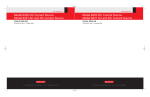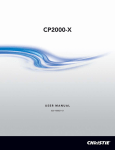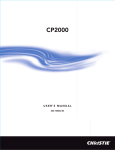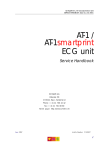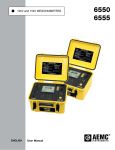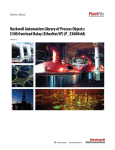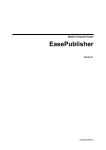Download to get the file
Transcript
www.keithley.com
www.keithley.com
Model 6220 DC Current Source
Model 6221 AC and DC Current Source
Model 6220 DC Current Source
Model 6221 AC and DC Current Source
Reference Manual
Reference Manual
622x-901-01 Rev. C / October 2008
622x-901-01 Rev. C / October 2008
A
G R E A T E R
M E A S U R E
O F
C O N F I D E N C E
A
G R E A T E R
M E A S U R E
O F
C O N F I D E N C E
WARRANTY
Keithley Instruments, Inc. warrants this product to be free from defects in material and workmanship
for a period of one (1) year from date of shipment.
Keithley Instruments, Inc. warrants the following items for 90 days from the date of shipment:
probes, cables, software, rechargeable batteries, diskettes, and documentation.
During the warranty period, Keithley Instruments will, at its option, either repair or replace any product that
proves to be defective.
To exercise this warranty, write or call your local Keithley Instruments representative, or contact
Keithley Instruments headquarters in Cleveland, Ohio. You will be given prompt assistance and
return instructions. Send the product, transportation prepaid, to the indicated service facility. Repairs
will be made and the product returned, transportation prepaid. Repaired or replaced products are
warranted for the balance of the original warranty period, or at least 90 days.
LIMITATION OF WARRANTY
This warranty does not apply to defects resulting from product modification without Keithley
Instruments’ express written consent, or misuse of any product or part. This warranty also does not
apply to fuses, software, non-rechargeable batteries, damage from battery leakage, or problems
arising from normal wear or failure to follow instructions.
THIS WARRANTY IS IN LIEU OF ALL OTHER WARRANTIES, EXPRESSED OR IMPLIED,
INCLUDING ANY IMPLIED WARRANTY OF MERCHANTABILITY OR FITNESS FOR A
PARTICULAR USE. THE REMEDIES PROVIDED HEREIN ARE THE BUYER’S SOLE AND
EXCLUSIVE REMEDIES.
NEITHER KEITHLEY INSTRUMENTS, INC. NOR ANY OF ITS EMPLOYEES SHALL BE LIABLE
FOR ANY DIRECT, INDIRECT, SPECIAL, INCIDENTAL, OR CONSEQUENTIAL DAMAGES
ARISING OUT OF THE USE OF ITS INSTRUMENTS AND SOFTWARE, EVEN IF KEITHLEY
INSTRUMENTS, INC. HAS BEEN ADVISED IN ADVANCE OF THE POSSIBILITY OF SUCH
DAMAGES. SUCH EXCLUDED DAMAGES SHALL INCLUDE, BUT ARE NOT LIMITED TO: COST
OF REMOVAL AND INSTALLATION, LOSSES SUSTAINED AS THE RESULT OF INJURY TO ANY
PERSON, OR DAMAGE TO PROPERTY.
A
G R E A T E R
M E A S U R E
O F
C O N F I D E N C E
Keithley Instruments, Inc.
Corporate Headquarters • 28775 Aurora Road • Cleveland, Ohio 44139
440-248-0400 • Fax: 440-248-6168 • 1-888-KEITHLEY (1-888-534-8453) • www.keithley.com
3/07
Model 6220 DC Current Source
Model 6221 AC and DC Current Source
Reference Manual
©2004, Keithley Instruments, Inc.
All rights reserved.
Cleveland, Ohio, U.S.A.
Third Printing, October 2008
Document Number: 622x-901-01 Rev. C
Safety Precautions
The following safety precautions should be observed before using this product and any associated instrumentation.
Although some instruments and accessories would normally be used with non-hazardous voltages, there are
situations where hazardous conditions may be present.
This product is intended for use by qualified personnel who recognize shock hazards and are familiar with the safety
precautions required to avoid possible injury. Read and follow all installation, operation, and maintenance
information carefully before using the product. Refer to the user documentation for complete product specifications.
If the product is used in a manner not specified, the protection provided by the product warranty may be impaired.
The types of product users are:
Responsible body is the individual or group responsible for the use and maintenance of equipment, for ensuring
that the equipment is operated within its specifications and operating limits, and for ensuring that operators are
adequately trained.
Operators use the product for its intended function. They must be trained in electrical safety procedures and proper
use of the instrument. They must be protected from electric shock and contact with hazardous live circuits.
Maintenance personnel perform routine procedures on the product to keep it operating properly, for example,
setting the line voltage or replacing consumable materials. Maintenance procedures are described in the user
documentation. The procedures explicitly state if the operator may perform them. Otherwise, they should be
performed only by service personnel.
Service personnel are trained to work on live circuits, perform safe installations, and repair products. Only properly
trained service personnel may perform installation and service procedures.
Keithley Instruments products are designed for use with electrical signals that are rated Measurement Category I
and Measurement Category II, as described in the International Electrotechnical Commission (IEC) Standard IEC
60664. Most measurement, control, and data I/O signals are Measurement Category I and must not be directly
connected to mains voltage or to voltage sources with high transient over-voltages. Measurement Category II
connections require protection for high transient over-voltages often associated with local AC mains connections.
Assume all measurement, control, and data I/O connections are for connection to Category I sources unless
otherwise marked or described in the user documentation.
Exercise extreme caution when a shock hazard is present. Lethal voltage may be present on cable connector jacks
or test fixtures. The American National Standards Institute (ANSI) states that a shock hazard exists when voltage
levels greater than 30V RMS, 42.4V peak, or 60VDC are present. A good safety practice is to expect that hazardous
voltage is present in any unknown circuit before measuring.
Operators of this product must be protected from electric shock at all times. The responsible body must ensure that
operators are prevented access and/or insulated from every connection point. In some cases, connections must be
exposed to potential human contact. Product operators in these circumstances must be trained to protect
themselves from the risk of electric shock. If the circuit is capable of operating at or above 1000 volts, no conductive
part of the circuit may be exposed.
Do not connect switching cards directly to unlimited power circuits. They are intended to be used with impedancelimited sources. NEVER connect switching cards directly to AC mains. When connecting sources to switching cards,
install protective devices to limit fault current and voltage to the card.
Before operating an instrument, make sure the line cord is connected to a properly grounded power receptacle.
Inspect the connecting cables, test leads, and jumpers for possible wear, cracks, or breaks before each use.
When installing equipment where access to the main power cord is restricted, such as rack mounting, a separate
main input power disconnect device must be provided in close proximity to the equipment and within easy reach of
the operator.
11/07
For maximum safety, do not touch the product, test cables, or any other instruments while power is applied to the
circuit under test. ALWAYS remove power from the entire test system and discharge any capacitors before:
connecting or disconnecting cables or jumpers, installing or removing switching cards, or making internal changes,
such as installing or removing jumpers.
Do not touch any object that could provide a current path to the common side of the circuit under test or power line
(earth) ground. Always make measurements with dry hands while standing on a dry, insulated surface capable of
withstanding the voltage being measured.
The instrument and accessories must be used in accordance with specifications and operating instructions, or the
safety of the equipment may be impaired.
Do not exceed the maximum signal levels of the instruments and accessories, as defined in the specifications and
operating information, and as shown on the instrument or test fixture panels, or switching card.
When fuses are used in a product, replace with the same type and rating for continued protection against fire hazard.
Chassis connections must only be used as shield connections for measuring circuits, NOT as safety earth ground
connections.
If you are using a test fixture, keep the lid closed while power is applied to the device under test. Safe operation
requires the use of a lid interlock.
If a
screw is present, connect it to safety earth ground using the wire recommended in the user documentation.
The ! symbol on an instrument indicates that the user should refer to the operating instructions located in the
documentation.
The
symbol on an instrument shows that it can source or measure 1000 volts or more, including the combined
effect of normal and common mode voltages. Use standard safety precautions to avoid personal contact with these
voltages.
The
The
symbol on an instrument shows that the surface may be hot. Avoid personal contact to prevent burns.
symbol indicates a connection terminal to the equipment frame.
If this
symbol is on a product, it indicates that mercury is present in the display lamp. Please note that the lamp
must be properly disposed of according to federal, state, and local laws.
The WARNING heading in the user documentation explains dangers that might result in personal injury or death.
Always read the associated information very carefully before performing the indicated procedure.
The CAUTION heading in the user documentation explains hazards that could damage the instrument. Such
damage may invalidate the warranty.
Instrumentation and accessories shall not be connected to humans.
Before performing any maintenance, disconnect the line cord and all test cables.
To maintain protection from electric shock and fire, replacement components in mains circuits - including the power
transformer, test leads, and input jacks - must be purchased from Keithley Instruments. Standard fuses with
applicable national safety approvals may be used if the rating and type are the same. Other components that are
not safety-related may be purchased from other suppliers as long as they are equivalent to the original component
(note that selected parts should be purchased only through Keithley Instruments to maintain accuracy and
functionality of the product). If you are unsure about the applicability of a replacement component, call a Keithley
Instruments office for information.
To clean an instrument, use a damp cloth or mild, water-based cleaner. Clean the exterior of the instrument only. Do
not apply cleaner directly to the instrument or allow liquids to enter or spill on the instrument. Products that consist
of a circuit board with no case or chassis (e.g., data acquisition board for installation into a computer) should never
require cleaning if handled according to instructions. If the board becomes contaminated and operation is affected,
the board should be returned to the factory for proper cleaning/servicing.
Table of Contents
1
Getting Started
Introduction ............................................................................................................. 1-2
Capabilities and features .................................................................................. 1-2
Organization of manual sections ...................................................................... 1-2
General information ................................................................................................ 1-3
Warranty information ....................................................................................... 1-3
Contact information ......................................................................................... 1-3
Safety symbols and terms ................................................................................ 1-3
Unpacking and inspection ................................................................................ 1-4
Options and accessories ................................................................................... 1-5
User’s manual .................................................................................................. 1-7
Reference manual ............................................................................................ 1-7
Additional references ....................................................................................... 1-7
Front and rear panel familiarization ........................................................................ 1-7
Front panel summaries ..................................................................................... 1-7
Rear panel summaries ...................................................................................... 1-7
Heat sink and cooling vents .................................................................................. 1-12
Power-up ............................................................................................................... 1-14
Line power connection ................................................................................... 1-14
Power-up sequence ........................................................................................ 1-15
Beeper and keyclick ....................................................................................... 1-16
Source preset .................................................................................................. 1-17
Disabling the front panel ................................................................................ 1-17
Menus .................................................................................................................... 1-18
CONFIG menus ............................................................................................. 1-18
Direct access menus ....................................................................................... 1-19
Editing controls ..................................................................................................... 1-20
Source and compliance editing ...................................................................... 1-20
Menu navigation ............................................................................................ 1-20
Password ............................................................................................................... 1-22
Interface selection ................................................................................................. 1-22
GPIB and language ........................................................................................ 1-23
RS-232 ........................................................................................................... 1-23
Ethernet (Model 6221 only) ........................................................................... 1-23
Error and status messages ..................................................................................... 1-24
Default settings ..................................................................................................... 1-24
Front panel setups ......................................................................................... 1-24
Remote operation setups ................................................................................ 1-25
SCPI programming ............................................................................................... 1-29
Optional command words .............................................................................. 1-29
Query commands ........................................................................................... 1-29
2
Output Connections
Output connectors ................................................................................................... 2-2
Triax connector ................................................................................................ 2-2
Ground points .................................................................................................. 2-3
LO and GUARD banana jacks ........................................................................ 2-3
INTERLOCK .................................................................................................. 2-4
Output configurations ............................................................................................. 2-5
Triax inner shield ............................................................................................. 2-7
Triax output low .............................................................................................. 2-7
Guards ..................................................................................................................... 2-8
Guard overview ............................................................................................... 2-8
Triax Cable Guard .......................................................................................... 2-9
Banana Jack Guard ........................................................................................ 2-12
Floating the current source ................................................................................... 2-13
Connections to DUT ............................................................................................. 2-15
Supplied triax cable ....................................................................................... 2-15
Basic connections .......................................................................................... 2-15
Shields and guarding ..................................................................................... 2-16
Banana Jack Guard connections .................................................................... 2-19
Floating current source connections .............................................................. 2-19
Using a test fixture ................................................................................................ 2-20
Custom-built test fixture ............................................................................... 2-20
3
DC Current Source Operation
Current source output capabilities .......................................................................... 3-2
Source ranges .................................................................................................. 3-2
Compliance ...................................................................................................... 3-3
Output power (source or sink) ......................................................................... 3-3
Output response .............................................................................................. 3-5
Setting source and compliance ............................................................................... 3-9
Source and compliance editing ....................................................................... 3-9
Autorange ...................................................................................................... 3-12
Source preset ................................................................................................. 3-12
Sourcing current ................................................................................................... 3-13
Remote programming – source output commands ........................................ 3-15
4
Sweeps
Overview ................................................................................................................ 4-2
Section overview ............................................................................................. 4-2
Sweep overview .............................................................................................. 4-2
Sweep characteristics .............................................................................................. 4-4
Linear staircase sweeps .................................................................................... 4-4
Logarithmic staircase sweeps .......................................................................... 4-5
Custom sweeps ................................................................................................ 4-6
Setting sweep parameters ................................................................................. 4-8
Front panel sweep operation ................................................................................. 4-10
Using the sweep configuration menu ............................................................. 4-10
Performing a linear staircase sweep ............................................................... 4-11
Performing a log staircase sweep ................................................................... 4-12
Performing a custom sweep ........................................................................... 4-13
Remote sweep operation ....................................................................................... 4-14
Running a linear staircase sweep ................................................................... 4-15
Running a log staircase sweep ....................................................................... 4-16
Running a custom sweep ............................................................................... 4-17
SCPI commands — sweeps ........................................................................... 4-18
Coupled sweep commands ............................................................................. 4-22
Sweep status model events ............................................................................ 4-23
5
Delta, Pulse Delta, and Differential Conductance
Part 1 ....................................................................................................................... 5-2
Overview ................................................................................................................. 5-2
Section overview .............................................................................................. 5-2
Operation overview .......................................................................................... 5-2
Test systems ............................................................................................................ 5-4
Keithley instrumentation requirements ............................................................ 5-4
System configurations ...................................................................................... 5-4
System connections .......................................................................................... 5-6
DUT test connections ....................................................................................... 5-8
Configuring communications ........................................................................ 5-10
Arming process .............................................................................................. 5-11
Interlock ......................................................................................................... 5-13
Data flow and read commands .............................................................................. 5-13
Data flow ........................................................................................................ 5-13
Read commands ............................................................................................. 5-15
Measurement units ................................................................................................ 5-16
Volts, ohms, power or conductance ............................................................... 5-16
Setting measurement units ............................................................................. 5-17
Display readings ............................................................................................ 5-17
Error and status messages ..................................................................................... 5-18
Part 2 ..................................................................................................................... 5-20
Delta .....................................................................................................................
Basic measurement process ...........................................................................
Model 622x measurement process ................................................................
Configuration settings ...................................................................................
Arming process .............................................................................................
Triggering sequence ......................................................................................
Operation .......................................................................................................
Setup commands ...........................................................................................
Pulse Delta ............................................................................................................
Model 6221 measurement process ................................................................
Pulse Delta outputs ........................................................................................
Configuration settings ...................................................................................
Arming process .............................................................................................
Triggering sequence ......................................................................................
Operation .......................................................................................................
Setup commands ...........................................................................................
Differential Conductance ......................................................................................
Basic measurement process ...........................................................................
Model 622x measurement process ................................................................
Configuration settings ...................................................................................
Arming process .............................................................................................
Triggering sequence ......................................................................................
Operation .......................................................................................................
Setup commands ...........................................................................................
6
5-20
5-20
5-21
5-24
5-24
5-25
5-27
5-30
5-32
5-32
5-35
5-39
5-42
5-43
5-44
5-49
5-51
5-51
5-51
5-55
5-56
5-58
5-59
5-64
Averaging Filter, Math, and Buffer
Averaging filter ....................................................................................................... 6-2
Averaging filter characteristics ........................................................................ 6-2
Filter setup and control .................................................................................... 6-8
Remote programming – Averaging filter ........................................................ 6-8
Math ........................................................................................................................ 6-9
mX+b and m/X+b (reciprocal) ........................................................................ 6-9
Configuring and controlling mX+b and m/X+b .............................................. 6-9
Remote programming – Math ....................................................................... 6-10
Buffer ..................................................................................................................... 6-11
Buffer characteristics ..................................................................................... 6-12
Storing readings ............................................................................................. 6-14
Recall ............................................................................................................. 6-14
Remote programming – Buffer ..................................................................... 6-15
7
Wave Functions (6221 Only)
Overview ................................................................................................................. 7-2
Section overview .............................................................................................. 7-2
Wave function overview .................................................................................. 7-2
Wave function characteristics ................................................................................. 7-3
Setting waveform parameters .......................................................................... 7-4
Amplitude ........................................................................................................ 7-5
Ranging ............................................................................................................ 7-5
Frequency ......................................................................................................... 7-6
Offset ................................................................................................................ 7-6
Duty cycle ........................................................................................................ 7-7
Amplitude units ................................................................................................ 7-7
Phase marker .................................................................................................... 7-9
Duration ......................................................................................................... 7-10
Arbitrary waveforms ...................................................................................... 7-10
Using the external low jitter trigger mode ..................................................... 7-10
Front panel wave function operation .................................................................... 7-14
Using the wave function menu ...................................................................... 7-14
Generating a sine wave .................................................................................. 7-16
Generating a square wave .............................................................................. 7-17
Generating a ramp waveform ........................................................................ 7-18
Generating an arbitrary waveform ................................................................. 7-19
Using the external trigger mode ..................................................................... 7-20
Remote wave function operation .......................................................................... 7-21
Programming sine waves ............................................................................... 7-22
Programming square waves ........................................................................... 7-23
Programming ramp waveforms ..................................................................... 7-24
Programming arbitrary waveforms ................................................................ 7-25
Programming an externally triggered waveform ........................................... 7-26
SCPI commands — wave functions .............................................................. 7-27
8
Triggering
Trigger models ........................................................................................................ 8-2
Front panel trigger model ................................................................................ 8-2
Remote trigger model ...................................................................................... 8-3
Trigger model operation .................................................................................. 8-4
Front panel trigger operation ................................................................................... 8-7
Using the trigger configuration menu .............................................................. 8-7
Configuring triggering ..................................................................................... 8-8
Remote trigger operation ........................................................................................ 8-9
Programming triggering ................................................................................... 8-9
SCPI commands — triggering ....................................................................... 8-10
External triggering ................................................................................................ 8-13
External trigger connector ............................................................................. 8-13
Input trigger requirements ............................................................................. 8-13
Output trigger specifications ......................................................................... 8-14
External trigger example ............................................................................... 8-15
9
Limit Test and Digital I/O
Limit test .................................................................................................................
Overview .........................................................................................................
Programming limit testing ...............................................................................
SCPI commands — limit testing .....................................................................
Digital I/O port .......................................................................................................
Digital I/O connector .......................................................................................
+5V output .......................................................................................................
SOT line ..........................................................................................................
Simplified schematic .......................................................................................
Sink mode — controlling external devices .....................................................
Source mode — logic control ..........................................................................
Setting digital output lines ...............................................................................
SCPI commands — force digital I/O pattern ..................................................
10
9-2
9-2
9-2
9-3
9-5
9-5
9-5
9-6
9-6
9-6
9-8
9-8
9-9
Remote Operations
Selecting and configuring an interface ................................................................. 10-2
Interfaces ....................................................................................................... 10-2
Languages ...................................................................................................... 10-3
Interface selection and configuration ............................................................ 10-3
Programming syntax ........................................................................................... 10-12
Command words ......................................................................................... 10-12
Program messages ....................................................................................... 10-15
Response messages ..................................................................................... 10-17
GPIB interface reference .................................................................................... 10-19
GPIB bus standards ..................................................................................... 10-19
GPIB bus connections ................................................................................. 10-19
Primary address ........................................................................................... 10-21
General IEEE-488 bus commands .............................................................. 10-22
Front panel GPIB operation ........................................................................ 10-24
RS-232 interface reference ................................................................................. 10-25
Sending and receiving data ......................................................................... 10-25
RS-232 settings ........................................................................................... 10-25
RS-232 connections ..................................................................................... 10-27
Ethernet interface reference ................................................................................ 10-29
Ethernet standards ....................................................................................... 10-29
Typical Ethernet systems ............................................................................. 10-29
Ethernet connections ................................................................................... 10-31
Ethernet settings .......................................................................................... 10-33
Using the example software ............................................................................... 10-35
11
Status Structure
Overview ............................................................................................................... 11-2
Clearing registers and queues ............................................................................... 11-4
Programming and reading registers ...................................................................... 11-5
Programming enable registers ....................................................................... 11-5
Reading registers ............................................................................................ 11-6
Status byte and service request (SRQ) .................................................................. 11-7
Status byte register ......................................................................................... 11-7
Service request enable register ...................................................................... 11-8
Serial polling and SRQ .................................................................................. 11-9
Status byte and service request commands .................................................... 11-9
Status register sets ............................................................................................... 11-10
Register bit descriptions ............................................................................... 11-10
Queues ................................................................................................................. 11-20
Output queue ................................................................................................ 11-20
Error queue .................................................................................................. 11-20
12
Common Commands
Common commands ............................................................................................. 12-2
13
DISPlay, FORMat, and SYSTem Key-Press Codes
DISPlay subsystem ...............................................................................................
FORMat subsystem ...............................................................................................
FORMat <type>[,<length>] ...........................................................................
FORMat:ELEMents <item list> ...................................................................
FORMat:BORDer <name> ............................................................................
SYSTem key-press codes ......................................................................................
SYSTem:KEY <NRf> ..................................................................................
14
13-2
13-4
13-4
13-7
13-8
13-9
13-9
SCPI Reference Tables
General notes ......................................................................................................... 14-2
15
KI-220 Language
Introduction ........................................................................................................... 15-2
Notes: ............................................................................................................. 15-3
16
Performance Verification
Introduction ...........................................................................................................
Test requirements ..................................................................................................
Environmental conditions ..............................................................................
Warm-up period .............................................................................................
Line power .....................................................................................................
16-2
16-3
16-3
16-3
16-3
Recommended test equipment ..............................................................................
Test equipment connections ..........................................................................
Calculating test limits ...........................................................................................
Example limit calculation ..............................................................................
Restoring factory defaults .....................................................................................
Test summary and considerations .........................................................................
Test summary ................................................................................................
Test considerations ........................................................................................
Verification procedures .........................................................................................
DC current output accuracy ...........................................................................
Compliance accuracy ....................................................................................
Waveform function accuracy .........................................................................
17
16-4
16-4
16-4
16-4
16-5
16-5
16-5
16-5
16-6
16-6
16-8
16-9
Calibration
Introduction .......................................................................................................... 17-2
Calibration requirements ...................................................................................... 17-3
Environmental conditions ............................................................................. 17-3
Warm-up period ............................................................................................. 17-3
Line power ..................................................................................................... 17-3
Recommended calibration equipment .................................................................. 17-4
Calibration equipment connections ............................................................... 17-4
Restoring factory defaults ..................................................................................... 17-4
Calibration summary and considerations ............................................................. 17-5
Calibration summary ..................................................................................... 17-5
Calibration considerations ............................................................................. 17-5
Calibration procedures .......................................................................................... 17-5
Front panel calibration .................................................................................. 17-5
Remote calibration ...................................................................................... 17-14
SCPI commands — calibration .......................................................................... 17-20
Calibration dates, count, and password .............................................................. 17-24
Viewing calibration dates and count ........................................................... 17-24
Changing the calibration password ............................................................. 17-24
A
Specifications
B
Error and Status Messages
Introduction ............................................................................................................ B-2
C
IEEE-488 Bus Overview
Introduction ............................................................................................................ C-2
Bus description ....................................................................................................... C-3
Bus lines ................................................................................................................. C-4
Data lines ........................................................................................................ C-5
Bus management lines .................................................................................... C-5
Handshake lines .............................................................................................. C-5
Bus commands ....................................................................................................... C-6
Uniline commands .......................................................................................... C-9
Universal multiline commands ....................................................................... C-9
Addressed multiline commands .................................................................... C-10
Address commands ....................................................................................... C-10
Unaddress commands ................................................................................... C-11
Common commands ..................................................................................... C-11
SCPI commands ............................................................................................ C-11
Command codes ............................................................................................ C-12
Typical command sequences ......................................................................... C-12
IEEE command groups ................................................................................. C-14
Interface function codes ....................................................................................... C-15
D
IEEE-488 and SCPI Conformance Information
Introduction ............................................................................................................ D-2
E
Applications
Calibration source .................................................................................................. E-2
Resistivity measurements ....................................................................................... E-3
Diode characterization ........................................................................................... E-4
Transistor characterization ..................................................................................... E-5
External user-supplied filter ................................................................................... E-7
Typical filter circuits ....................................................................................... E-8
Filter circuit considerations ............................................................................ E-9
Suggested filter circuit components .............................................................. E-10
Compliance overshoot prevention ........................................................................ E-11
Calculating overshoot .................................................................................... E-11
Effect of compliance setpoint on settling times ............................................ E-12
Preventing compliance overshoot ................................................................. E-12
List of Illustrations
1
Getting Started
Figure 1-1
Figure 1-2
Figure 1-3
Models 6220 and 6621 front panels .................................................................... 1-8
Model 622x rear panel ...................................................................................... 1-11
Menu editing keys ............................................................................................. 1-21
2
Output Connections
Figure 2-1
Figure 2-2
Figure 2-3
Figure 2-4
Figure 2-5
Figure 2-6
Figure 2-8
Figure 2-9
Figure 2-10
Figure 2-11
Figure 2-12
Figure 2-13
Figure 2-14
Figure 2-15
Figure 2-16
Figure 2-17
Figure 2-18
Triax connector and ground point ....................................................................... 2-2
LO and GUARD banana jacks ........................................................................... 2-3
INTERLOCK ...................................................................................................... 2-4
Output configurations – triax inner shield connected to Output Low ................ 2-6
Output configurations – triax inner shield connected to Cable Guard ............... 2-6
Unguarded triax cable – inner shield connected
to Output Low (see Figure 2-4) .................................................................. 2-10
Guarded triax cable – inner shield connected
to Cable Guard (see Figure 2-5A) ............................................................... 2-11
DUT mounting plate (unguarded and guarded) ................................................ 2-12
Using banana jack Guard to measure voltage ................................................... 2-13
Floating the Model 622x current source ........................................................... 2-14
Basic connections to DUT ................................................................................ 2-16
Noise shield ...................................................................................................... 2-17
Safety shield ...................................................................................................... 2-17
Cable Guard connections – triax inner shield connected to Cable Guard ........ 2-18
Connections for noise shield, safety shield, and guarding ................................ 2-18
Banana Jack Guard connections ....................................................................... 2-19
Floating current source connections ................................................................. 2-20
Custom-built test fixture .................................................................................. 2-21
3
DC Current Source Operation
Figure 3-1
Figure 3-2
Figure 3-3
Output boundaries (source and sink) .................................................................. 3-5
Source and compliance editing – Model 6220 ................................................. 3-10
Source and compliance editing – Model 6221 ................................................. 3-12
4
Sweeps
Figure 4-1
Figure 4-2
Figure 4-3
Figure 4-4
Comparison of sweep types ................................................................................
Linear staircase sweep ........................................................................................
Logarithmic staircase sweep (example 5-point sweep from 1mA to 10mA) .....
Custom sweep example (1mA to 10mA, arbitrary steps) ...................................
Figure 2-7
4-3
4-4
4-5
4-7
5
Delta, Pulse Delta, and Differential Conductance
Figure 5-1
Figure 5-2
Figure 5-3
Figure 5-4
Figure 5-5
Figure 5-6
Figure 5-7
Figure 5-8
Figure 5-9
Figure 5-10
Figure 5-11
Figure 5-12
Figure 5-13
Figure 5-14
Figure 5-15
Delta, Pulse Delta, and Differential Conductance measurements ...................... 5-3
System configurations for Delta, Pulse Delta, and Differential Conductance ... 5-5
System connections – stand-alone operation ..................................................... 5-7
System connections – PC control of Model 622x .............................................. 5-8
Guarded test connections ................................................................................. 5-10
Data flow and read commands ......................................................................... 5-14
Delta measurement technique .......................................................................... 5-22
Delta triggering sequence ................................................................................. 5-26
Pulse Delta 3-point measurement technique .................................................... 5-32
Pulse timing ...................................................................................................... 5-36
Pulse sweep output examples ........................................................................... 5-38
Pulse Delta triggering sequence (two lows measured) .................................... 5-44
Basic differential measurements ...................................................................... 5-51
Differential Conductance measurement process .............................................. 5-52
Differential Conductance triggering sequence ................................................. 5-59
6
Averaging Filter, Math, and Buffer
Figure 6-1
Figure 6-2
Figure 6-3
Digital filter types: moving and repeating ......................................................... 6-5
Filter window ..................................................................................................... 6-7
Buffer recall ..................................................................................................... 6-15
7
Wave Functions (6221 Only)
Figure 7-1
Figure 7-2
Figure 7-3
Figure 7-4
Figure 7-5
Offset example ................................................................................................... 7-7
Duty cycle .......................................................................................................... 7-8
Phase marker ...................................................................................................... 7-9
Waveform triggering ......................................................................................... 7-11
Waveform retriggering ..................................................................................... 7-13
8
Triggering
Figure 8-1
Figure 8-2
Figure 8-3
Figure 8-4
Figure 8-5
Figure 8-6
Figure 8-7
Figure 8-8
Figure 8-9
Trigger model for front panel operation ............................................................. 8-2
Trigger model for remote operation ................................................................... 8-3
Device action block of trigger model ................................................................. 8-6
Trigger link connection operation .................................................................... 8-13
Trigger link input pulse specifications ............................................................. 8-14
Trigger link output pulse specifications ........................................................... 8-14
DUT test system ............................................................................................... 8-15
Trigger link connections ................................................................................... 8-15
Operation model for triggering example .......................................................... 8-16
9
Limit Test and Digital I/O
Figure 9-1
Figure 9-2
Figure 9-3
Figure 9-4
Figure 9-5
Limit 1 test (compliance) ....................................................................................
Digital I/O port ...................................................................................................
Digital I/O port simplified schematic .................................................................
Controlling externally powered relays ................................................................
NAND gate control .............................................................................................
10
Remote Operations
Figure 10-1
Figure 10-2
Figure 10-3
Figure 10-4
Figure 10-5
Figure 10-6
Figure 10-7
Figure 10-8
Figure 10-9
Figure 10-10
Figure 10-11
Figure 10-12
Figure 10-13
IEEE-488 connector ........................................................................................
Multi-unit connections ....................................................................................
IEEE-488, Ethernet (6221 only), and RS-232 connector locations ................
RS-232 interface connector ............................................................................
Direct 6221 connection to PC .........................................................................
Small LAN system using a hub ......................................................................
Isolated LAN system using two NICs (Network Interface Cards) ................
Enterprise-wide or internet network system ...................................................
RJ-45 Ethernet cable (male/male) ..................................................................
Model 6221 Ethernet connector ......................................................................
Example software typical main screen ...........................................................
Typical instrument connection setup wizard ..................................................
Typical virtual front panel ...............................................................................
11
Status Structure
Figure 11-1
Figure 11-2
Figure 11-3
Figure 11-4
Figure 11-5
Figure 11-6
Figure 11-7
Model 622x status mode structure .................................................................... 11-3
16-bit status register .......................................................................................... 11-5
Status byte and service request ......................................................................... 11-7
Standard event status ...................................................................................... 11-12
Operation event status ..................................................................................... 11-14
Measurement event status ............................................................................... 11-16
Questionable event status ............................................................................... 11-17
13
DISPlay, FORMat, and SYSTem Key-Press Codes
Figure 13-1
Figure 13-2
Figure 13-3
Figure 13-4
ASCII data format ............................................................................................. 13-5
IEEE-754 data formats ..................................................................................... 13-6
Model 6220 key-press codes .......................................................................... 13-10
Model 6221 key-press codes .......................................................................... 13-11
16
Performance Verification
Figure 16-1
Figure 16-2
Figure 16-3
Figure 16-4
Figure 16-5
Connections for DC current output accuracy (200nA to 100mA ranges) ........ 16-6
Connections for DC current output accuracy (2nA and 20nA ranges) ............. 16-7
Connections for compliance accuracy .............................................................. 16-8
Connections for waveform function amplitude flatness ................................... 16-9
Connections for waveform function frequency accuracy ............................... 16-10
9-2
9-5
9-6
9-7
9-8
10-19
10-20
10-21
10-27
10-29
10-30
10-30
10-31
10-31
10-32
10-36
10-37
10-38
17
Calibration
Figure 17-1
Figure 17-2
Figure 17-3
Figure 17-4
Connections for current source calibration (200nA to 100mA ranges) ........... 17-8
Connections for current source calibration (2nA and 20nA ranges) ................ 17-9
Connections for compliance calibration .......................................................... 17-11
Connections for guard calibration .................................................................. 17-12
C
IEEE-488 Bus Overview
Figure C-1
Figure C-2
IEEE-488 bus configuration ............................................................................... C-4
IEEE-488 handshake sequence .......................................................................... C-6
E
Applications
Figure E-1
Figure E-2
Figure E-3
Figure E-4
Figure E-5
Figure E-6
Figure E-7
Resistivity measurement test system ..................................................................
Diode characterization test system .....................................................................
Diode curves .......................................................................................................
BJT characterization test system ........................................................................
BJT collector family curves ...............................................................................
Example filter box ..............................................................................................
Filter circuit examples ........................................................................................
E-3
E-4
E-5
E-6
E-6
E-7
E-8
List of Tables
1
Getting Started
Table 1-1
Front panel default settings ............................................................................... 1-26
3
DC Current Source Operation
Table 3-1
Table 3-2
Source ranges and maximum outputs ................................................................. 3-2
DC output commands ....................................................................................... 3-16
4
Sweeps
Table 4-1
Table 4-2
Table 4-3
Table 4-4
Table 4-5
Table 4-6
Logarithmic sweep points ................................................................................... 4-6
Sweep configuration menu ............................................................................... 4-10
Sweep example parameters ............................................................................... 4-14
Staircase sweep commands (linear and logarithmic) ........................................ 4-18
Custom (list) sweep commands ........................................................................ 4-21
Sweep status model bits .................................................................................... 4-23
5
Delta, Pulse Delta, and Differential Conductance
Table 5-1
Table 5-2
Table 5-3
Table 5-4
Table 5-5
Measurement unit commands ...........................................................................
Error/status codes and messages .......................................................................
Delta commands ...............................................................................................
Pulse Delta commands ......................................................................................
Differential Conductance commands ................................................................
6
Averaging Filter, Math, and Buffer
Table 6-1
Table 6-2
Table 6-3
Table 6-4
Average filter types ............................................................................................. 6-2
Averaging filter commands ................................................................................. 6-8
Math commands ................................................................................................ 6-10
Buffer commands .............................................................................................. 6-16
7
Wave Functions (6221 Only)
Table 7-1
Table 7-2
Table 7-3
Table 7-4
Wave function characteristics ............................................................................. 7-3
Wave function configuration menu ................................................................... 7-15
Waveform example parameters ........................................................................ 7-21
Waveform function commands ......................................................................... 7-27
8
Triggering
Table 8-1
Table 8-2
Trigger configuration menu ................................................................................ 8-7
Trigger commands ............................................................................................ 8-10
5-17
5-18
5-31
5-49
5-64
9
Limit Test and Digital I/O
Table 9-1
Table 9-2
Table 9-3
Table 9-4
Limit test commands .......................................................................................... 9-3
Limit test fail pattern values ............................................................................... 9-4
Digital I/O commands ........................................................................................ 9-9
Digital I/O port values ...................................................................................... 9-10
10
Remote Operations
Table 10-1
Table 10-2
Table 10-3
Table 10-4
Table 10-5
Table 10-6
Table 10-7
Communications menu ..................................................................................... 10-4
Remote interface configuration commands ..................................................... 10-7
Unprotected commands and queries ............................................................... 10-11
General bus commands .................................................................................. 10-22
RS-232 connector pinout ................................................................................ 10-27
PC serial port pinout ....................................................................................... 10-28
Network classes .............................................................................................. 10-34
11
Status Structure
Table 11-1
Table 11-2
Table 11-3
Table 11-4
Table 11-5
Table 11-6
Table 11-7
Common and SCPI commands — reset registers and clear queues .................. 11-4
SCPI command — data formats for reading status registers ............................ 11-6
Common commands — status byte and service request enable registers ....... 11-10
Common and SCPI commands — condition registers .................................... 11-17
Common and SCPI commands — event registers .......................................... 11-18
Common and SCPI commands — event enable registers ............................... 11-19
SCPI commands — error queue ...................................................................... 11-21
12
Common Commands
Table 12-1
IEEE-488.2 common commands and queries .................................................. 12-2
13
DISPlay, FORMat, and SYSTem Key-Press Codes
Table 13-1
Table 13-2
Display commands ........................................................................................... 13-2
Format commands ............................................................................................ 13-4
14
SCPI Reference Tables
Table 14-1
Table 14-2
Table 14-3
Table 14-4
Table 14-5
Table 14-6
Table 14-7
Table 14-8
Table 14-9
Table 14-10
Table 14-11
Calculate command summary .......................................................................... 14-3
Display command summary ............................................................................. 14-5
Format command summary .............................................................................. 14-6
Output command summary .............................................................................. 14-6
Sense command summary ................................................................................ 14-7
Source command summary .............................................................................. 14-8
Status command summary ............................................................................. 14-13
System command summary ........................................................................... 14-14
Trace command summary .............................................................................. 14-16
Trigger command summary ........................................................................... 14-17
Units command summary .............................................................................. 14-18
15
KI-220 Language
Table 15-1
DDC emulation commands ............................................................................... 15-2
16
Performance Verification
Table 16-1
Table 16-2
Recommended test equipment .......................................................................... 16-4
DC current output limits ................................................................................... 16-7
17
Calibration
Table 17-1
Table 17-2
Table 17-3
Table 17-4
Table 17-5
Table 17-6
Table 17-7
Table 17-8
Table 17-9
Recommended calibration equipment .............................................................. 17-4
Calibration menu .............................................................................................. 17-6
Front panel current calibration summary .......................................................... 17-8
Remote current calibration summary .............................................................. 17-16
Calibration commands .................................................................................... 17-20
CAL:PROT:SENS command parameter ranges ............................................. 17-22
CAL:PROT:SOUR command parameter ranges ............................................ 17-22
Calibration errors ............................................................................................ 17-23
CAL:PROT:GUAR command parameter ranges ............................................ 17-23
B
Error and Status Messages
Table B-1
Status and error messages .................................................................................. B-2
C
IEEE-488 Bus Overview
Table C-1
Table C-2
Table C-3
Table C-4
Table C-5
Table C-6
Table C-7
IEEE-488 bus command summary .................................................................... C-7
Command codes ................................................................................................. C-8
Hexadecimal and decimal command codes ..................................................... C-12
Typical bus sequence ....................................................................................... C-13
Typical addressed command sequence ............................................................ C-13
IEEE command groups .................................................................................... C-14
Model 622x interface function codes .............................................................. C-15
D
IEEE-488 and SCPI Conformance Information
Table D-1
Table D-2
IEEE-488 documentation requirements ............................................................. D-2
Coupled commands ........................................................................................... D-3
1
Getting Started
Section 1 topics
Introduction, page 1-2
Capabilities and features, page 1-2
Organization of manual sections, page 1-2
Menus, page 1-18
CONFIG menus, page 1-18
Direct access menus, page 1-19
General information, page 1-3
Warranty information, page 1-3
Contact information, page 1-3
Safety symbols and terms, page 1-3
Unpacking and inspection, page 1-3
Options and accessories, page 1-5
User’s manual, page 1-4
Reference manual, page 1-7
Additional references, page 1-7
Editing controls, page 1-20
Source and compliance editing, page 1-20
Menu navigation, page 1-20
Front and rear panel familiarization, page 1-7
Front panel summaries, page 1-7
Rear panel summaries, page 1-7
Heat sink and cooling vents, page 1-12
Power-up, page 1-14
Line power connection, page 1-14
Power-up sequence, page 1-15
Beeper and keyclick, page 1-16
Source preset, page 1-17
Disabling the front panel, page 1-17
Password, page 1-22
Interface selection, page 1-22
GPIB and language, page 1-23
RS-232, page 1-23
Ethernet (Model 6221 only), page 1-23
Error and status messages, page 1-22
Default settings, page 1-22
Front panel setups, page 1-25
Remote operation setups, page 1-25
SCPI programming, page 1-22
Optional command words, page 1-29
Query commands, page 1-29
1-2
Getting Started
Model 6220/6221 Reference Manual
Introduction
Capabilities and features
•
•
•
•
•
•
•
•
•
•
•
•
Source ±DC current from 0.1pA to 105mA.
Voltage compliance limit from 0.1V to 105V in 10mV steps.
11W, four-quadrant sink or source operation (duty cycle limitation for high
power sink).
Analog filter to slow down output response.
Triax cable guarding to optimize output response speed and reduce leakage currents in high impedance test circuits
Banana jack guard output for voltage measurements.
Sweep functions: linear staircase, logarithmic staircase, and custom.
Waveform functions (6221 only): sine, square, ramp and arbitrary function
generator.
Five user-saved setups.
Delta testing when used with the Keithley Model 2182 or 2182A:
• Delta – Uses a square wave output and a 3-point measurement
algorithm to cancel the effects of thermal EMFs.
• Pulse Delta (6221 and 2182A only) – Provides a pulse output and a
3-point (or 2-point) measurement algorithm for testing of temperature
sensitive DUT.
• Differential Conductance – Uses a differential current output and a
3-point moving average algorithm to perform differential measurements.
• Buffer storage and recall for up to 65,536 delta readings
• Averaging filtering for delta readings
Supported remote interfaces: Model 6220: GPIB and RS-232.
Model 6221: GPIB, RS-232 and Ethernet.
KI-220 language – DDC commands to emulate Model 220 operation.
Organization of manual sections
While viewing the PDF version of this manual, the manual sections can be viewed
by clicking the “Bookmarks” tab on the left side of this window. This tab also provides direct links to the various sections and section topics.
The manual sections are also listed in the Table of Contents located at the beginning of this manual.
Return to Section 1 topics
Model 6220/6221 Reference Manual
Getting Started
1-3
General information
Warranty information
Warranty information is located at the front of this manual. Should your Model
622x require warranty service, contact the Keithley representative or authorized
repair facility in your area for further information. When returning the instrument
for repair, be sure to fill out and include the service form at the back of this manual
to provide the repair facility with the necessary information.
Contact information
Worldwide phone numbers are listed at the front of this manual. If you have any
questions, please contact your local Keithley representative or call one of our
Application Engineers at 888-Keithley (534-8453) or 800-552-1115 (U.S. and
Canada only). You can also contact Applications Engineering online at
www.keithley.com.
Safety symbols and terms
The following symbols and terms may be found on the instrument or used in this
manual:
If a
screw is present, connect it to safety earth ground using the wire recommended in the user documentation.
The ! symbol on an instrument indicates that the user should refer to the operating instructions located in the manual.
The
symbol on the instrument shows that high voltage may be present on the
terminal(s). Use standard safety precautions to avoid personal contact with these
voltages.
The
symbol indicates a connection terminal to the equipment frame.
The WARNING heading used in this manual explains dangers that might result in
personal injury or death. Always read the associated information very carefully
before performing the indicated procedure.
The CAUTION heading used in this manual explains hazards that could damage
the instrument. Such damage may invalidate the warranty.
Return to Section 1 topics
1-4
Getting Started
Model 6220/6221 Reference Manual
Unpacking and inspection
Inspection for damage
The Model 622x was carefully inspected electrically and mechanically before shipment. After unpacking all items from the shipping carton, check for any obvious
signs of physical damage that may have occurred during transit. (There may be a
protective film over the display lens, which can be removed.) Report any damage
to the shipping agent immediately. Save the original packing carton for possible
future shipment. Before removing the Model 622x from the bag, observe the
following handling precautions.
Handling precautions
•
•
•
Always grasp the Model 622x by the covers.
After removing the Model 622x from its anti-static bag, inspect it for any
obvious signs of physical damage. Report any such damage to the shipping agent immediately.
When the Model 622x is not installed and connected, keep the unit in its
anti-static bag and store it in the original packing carton.
Package content
The following items are included with every Model 622x order
•
•
•
•
•
•
•
•
•
•
Model 622x current source with line cord
Protective triax Shield/Cap (CAP-28-1)
237-ALG-2 Triax cable terminated with alligator clips on one end
Model 8501 Trigger Link cable
CA-351 null-modem serial cable
CA-180-3A Ethernet crossover cable (Model 6221 only)
Accessories as ordered
Certificate of calibration
Model 622x User’s Manual (P/N 622x-900-00)
Product information CD-ROM that contains PDFs of the 622X User’s and
Reference Manuals
Return to Section 1 topics
Model 6220/6221 Reference Manual
Getting Started
1-5
Options and accessories
Input cables, connectors, and adapters
237-TRX-BAR Barrel Adapter – This is a barrel adapter that allows you to
connect two triax cables together. Both ends of the adapter are terminated
with 3-lug female triax connectors.
Model 237-ALG-2 Triax Cable – This 2m (6.6 ft) low-noise triax cable terminated with three slot male triax connector on one end and 3 alligator clips on
the other. This cable is also a supplied item with the Model 622x.
Model 237-TRX-T Adapter – This is a 3-slot male to dual 3-lug female triax
tee adapter for use with 7078-TRX triax cables.
Model 237-TRX-TBC Connector – This is a 3-lug female triax bulkhead connector with cap for installation on test fixtures and boxes.
Model 2187-4 Input Cable – Low-thermal input cable for the Model 2182/
2182A. Terminated with a LEMO connector on one end and four banana
plugs on the other. The banana plugs allow connection to the Model 622x for
banana jack Guard voltage measurements.
Models 7078-TRX-3, 7078-TRX-10, and 7078-TRX-20 Triax Cables – These
are low noise triax cables terminated at both ends with 3-slot male triax connectors. The -3 model is 3 ft. (0.9m) in length, the -10 model is 10 ft. (3m) in
length, and the -20 model is 20 ft. (6m) in length.
Model 7078-TRX-TBC Connector – This is a 3-lug female triax bulkhead
connector with cap for installation on test fixtures and boxes.
Model 7078-TRX-GND – This is a 3-slot male triax to BNC adapter.
GPIB cables and adapter (connects Model 622x to the GPIB bus):
Model 7006-1 and Model 7006-2 – Single-shielded GPIB cables. Terminated
with one straight connector (non-stacking) and one feed-through style connector. Model 7006-1 is 1m long; Model 7006-2 is 2m long.
A Model 7006 cable is recommended when using the Model 622x with the
Model 2182/2182A for delta testing (Delta, Pulse Delta, or Differential Conductance). Connecting the straight connector of the cable to the Model 622x
makes it easier to also connect the required null-modem serial cable to the
RS-232 connector. The null-modem serial cable is a supplied item.
Models 7007-05, 7007-1, 7007-2, and 7007-4 – Double-shielded premium
GPIB cables. Each end is terminated with a feed through metal housing for
longest life and best performance. Model 7007-05 is 0.5m long; 7007-1 is 1m
long; Model 7007-2 is 2m long; Model 7007-4 is 4m long.
Return to Section 1 topics
1-6
Getting Started
Model 6220/6221 Reference Manual
Models 7008-3, 7008-6 and 7008-13 – Single-shielded standard GPIB
cables. Each end is terminated with a feed through molded plastic housing.
Model 7008-3 is 0.9m long; 7008-6 is 1.8m long; Model 7008-13 is 4m long.
Model 7010 – Shielded IEEE-to-IEEE Adapter. Provides additional clearance
between the rear panel and GPIB cable connector. Allows easier access to
cables and other connectors.
RS-232 cable (connects Model 622x to the RS-232):
Model 7009-5 shielded RS-232 cable – This straight-through cable connects
the RS-232 of the Model 622x to the RS-232 interface of the PC. This cable is
5ft. long and uses shielded cable and connectors to reduce electromagnetic
interference (EMI).
For Delta, Pulse Delta, or Differential Conductance, DO NOT use the Model
7009-5 cable for serial connections between the Model 622x and Model 2182/
2182A. A null-modem serial cable is required and is a supplied item.
Trigger link cables and adapter:
Models 8501-1 and 8501-2 trigger link cables – Connects the Model 62xx
to other instruments with Trigger Link connectors (e.g., Model 2182/2182A).
Model 8501-1 is 1m long; Model 8501-2 is 2m long.
Model 8502 trigger link adapter – Lets you connect any of the six trigger link
lines of the Model 622x to instruments that use standard BNC trigger connectors.
Model 8503 DIN to BNC trigger cable – Lets you connect trigger link lines
one (input) and two (output) of the Model 622x to instruments that use BNC
trigger connectors. Model 8503 is 1m long.
Rack mount kits
Model 4288-1 single fixed rack mount kit – Mounts a single Model 622x in
a standard 19-inch rack.
Model 4288-2 side-by-side rack mount kit – Mounts two instruments
(Models 182, 428, 486, 487, 2000, 2001, 2002, 2010, 2182, 2182A, 2400,
2410, 2420, 2430, 6220, 6221, 6430, 6485, 6487, 6517A, 7001) side-by-side
in a standard 19-inch rack.
Model 4288-4 side-by-side rack mount kit – Mounts Model 622x and a
5.25-inch instrument (Models 195A, 196, 220, 224, 230, 263, 595, 614, 617,
705, 740, 775A, 6512) side-by-side in a standard 19-inch rack.
Carrying case
Model 1050 padded carrying case – A carrying case for Model 622x. Includes
handles and shoulder strap.
Return to Section 1 topics
Model 6220/6221 Reference Manual
Getting Started
1-7
User’s manual
A printed copy of the User’s Manual is a supplied item for the Model 622x. It is
also provided on the product information CD-ROM as a PDF. This manual provides the fundamental operating information for the instrument.
Reference manual
This Reference Manual is provided on the Product Information CD-ROM as a PDF.
This manual provides additional information on the topics covered in the User’s
Manual. It also includes advanced operation topics and maintenance information.
Additional references
Low Level Measurements handbook — Keithley’s guide for effective low current,
low voltage, and high impedance measurements. Refer to www.keithley.com for
more details.
Front and rear panel familiarization
Front panel summaries
The front panels of the Models 6220 and 6221 are shown in Figure 1-1. The
descriptions of the front panel controls follow Figure 1-1.
NOTE
Many of the keys that are used to select a function or
operation are also used for configuration by first
pressing the CONFIG key. For example, to configure a
sweep, press CONFIG and then SWP.
Rear panel summaries
The rear panel of the Models 622x is shown in Figure 1-2. The Model 6221 rear
panel is shown, but the Model 6220 is identical except it does not have the Ethernet connector. The descriptions of the rear panel components follow
Figure 1-2.
Return to Section 1 topics
1-8
Getting Started
Model 6220/6221 Reference Manual
Figure 1-1
Models 6220 and 6621 front panels
Model 6220:
6220 PRECISION CURRENT SOURCE
MODE
EDIT/
LOCAL
CONFIG
POWER
FILT
PRES
DC
SWP
0
1
2
3
COMM
ADDR
DISP
TRIG
8
9
6
7
SAVE SETUP
TRIAX
COND
4
RANGE
5
AUTO
UNITS RECALL
+/-
AVG
1
DELTA
RANGE
0000
MATH MENU
EXIT
ENTER
2
OUTPUT
ON/OFF
3
4
PU
R
N
TO E DIT / E
SH
TO E DIT / E
TE
TE
SH
N
Model 6221:
PU
R
6221 DC AND AC CURRENT SOURCE
MODE
EDIT/
LOCAL
CONFIG
POWER
FILT
PRES
SWP
0
1
2
3
COMM
ADDR
DISP
TRIG
6
7
SAVE SETUP
1
DC
8
TRIAX
COND
4
ARB
DELTA
9
+/-
WAVE
5
UNITS RECALL
AMPL
FREQ
EXIT
ENTER
CURSOR
RANGE
AUTO
RANGE
0000
MATH MENU
AVG
PULSE
2
Return to Section 1 topics
3
OUTPUT
ON/OFF
4
5
Model 6220/6221 Reference Manual
Getting Started
1-9
1 Special keys and power switch:
EDIT/LOCAL Dual function – While in local, EDIT selects the source editing mode.
While in remote, LOCAL cancel the remote mode.
CONFIG
Use to configure a function or operation.
POWER
Power switch – In position turns 622x on (I), out position turns it off (O).
2 Function and operation keys:
Top Row
FILT
PRES
DC
SWP
COND
DELTA
Enables/disables analog filter.
Enables/disables the pre-set source value. Press CONFIG > PRES to set
the source value for PRES.
Selects DC current source function.
Arms the sweep function. Press CONFIG > SWP to configure the sweep.
Arms Differential Conductance. Press CONFIG > COND to configure
Differential Conductance.
Arms Delta. Press CONFIG > DELTA to configure Delta.
6220:
Increments value.
Decrements value.
6221:
PULSE
WAVE
Arms Pulse Delta. Press CONFIG > PULSE to configure Pulse Delta.
Arms Wave mode. Press CONFIG > WAVE to configure Wave.
Middle Row
COMM
ADDR
DISP
TRIG
UNITS
RECALL
Configures communications: GPIB, RS-232, or Ethernet (6221). Can also
press CONFIG > COMM to configure communications.
Sets GPIB address.
Turns off display. Press LOCAL or DISP to turn display back on.
Starts a sweep, delta, or wave (6221) test, or causes a manual trigger
event. Press CONFIG > TRIG to configure triggers.
Use to select measurement units for a delta function. Can also press
CONFIG > UNITS to select measurement units.
Displays buffer readings and statistics. Press CONFIG > RECALL to
access menu to clear the buffer.
6220:
Moves cursor (blinking digit or menu item) to the left.
Moves cursor (blinking digit or menu item) to the right.
6221:
AMPL
FREQ
Sets the amplitude for the wave function. Can also press CONFIG >
AMPL to set the amplitude. When in a menu, use this key to move the
cursor to the left.
Sets the frequency for the wave function. Can also press CONFIG >
FREQ to set the frequency.When in a menu, use this key to move the
cursor to the right.
Return to Section 1 topics
1-10
Getting Started
Model 6220/6221 Reference Manual
Bottom Row
SAVE
SETUP
TRIAX
AVG
MATH
MENU
EXIT
ENTER
Saves up to five instrument setups for future recall, and selects power-on
setup.
Restores a default setup (Preset or *RST) or a user saved setup.
Configures triax connector: inner shield and output Low. Can also press
CONFIG > TRIAX to configure triax connector.
Enables/disables averaging filter. Press CONFIG > AVG to configure
averaging filter.
Enables/disable math. Press CONFIG > MATH to configure math.
Accesses the main menu for calibration, self-tests, serial number, and
beeper control.
Cancels selection, backs out of menu structure.
Accepts selection, moves to next choice or exits menu.
3 Range keys:
and
AUTO
Dual function – Selects the next higher or lower source range. When in a
menu, these keys increment or decrement values.
Enables or disables source autorange.
4 Output control and LED status indicator:
OUTPUT ON/OFF
LED indicator
Turns source output on or off. For the 6221, press CONFIG >
OUTPUT to set the output response for the Model 6221.
Turns on when output is on. Blinks if source goes into compliance.
5 Rotary knob and CURSOR keys (Model 6221):
When in source edit, use CURSOR keys for cursor control and rotate the knob to change
a source or compliance value. The rotary knob can also be used to enable or disable the
source EDIT mode.
When in a menu, use the CURSOR keys or rotary knob for menu item cursor control.
When displaying a menu value, use the CURSOR keys for cursor control and rotate the
knob to change the value. Pressing the knob opens a menu item, or selects a menu
option or value.
6 Display annunciators (not shown):
EDIT
ERR
REM
TALK
LSTN
SRQ
FILT
MATH
AUTO
ARM
TRIG
* (asterisk)
SMPL
Unit is in the source editing mode.
Questionable reading or invalid cal step.
Unit in remote mode.
Unit addressed to talk.
Unit addressed to listen.
Service request.
Analog filter or Averaging filter is enabled.
Math is enabled.
Auto source range selected.
Sweep or delta function armed and ready to run.
External triggering selected.
Readings being stored in buffer.
Blinks for every other reading acquired from the Model 2182/2182A.
Return to Section 1 topics
Model 6220/6221 Reference Manual
Getting Started 1-11
Figure 1-2
Model 622x rear panel
NOTE
The rear panels of the Model 6220 and 6221 are the same, except the
Model 6220 does not have an Ethernet connector (3).
HI
INTERNALLY
SWITCHED
1 AMP MAX.
CABLE
105Vpk
GUARD
105Vpk
!
MADE IN
U.S.A.
LO
GUARD
INTERLOCK
250Vpk
LO
!
250Vpk
105Vpk
OUTPUT
CAT I
IEEE-488
(CHANGE IEEE ADDRESS
WITH FRONT PANEL MENU)
1
DIGITAL I/O
ETHERNET
10/100 BaseT100bT
Link/Act
RS-232
3
5
2
6221 only
4
TRIGGER
LINK
6
LINE FUSE
SLOWBLOW
1.6A, 250V
LINE RATING
100-240VAC
50, 60Hz
120VA MAX.
7
8
9
1 IEEE-488
Connector for IEEE-488 (GPIB) operation. Use a shielded cable, such as the Model 7006,
7007, or 7008.
2 OUTPUT
3-lug female triax connector for current source output. Mates to the supplied triax cable
(237-ALG-2). Will also mate to any triax cable terminated with a 3-slot male triax connector.
3 ETHERNET (6221 only)
RJ45 female connector for Ethernet operation. Use an RJ45 male/male cable for connection. Two status LEDs are located at the top of the connector. These LEDs indicate status
of the Ethernet (see Section 10 for details).
4 DIGITAL I/O
Male DB-9 connector. Four pins for digital output, one pin for Start of Test (SOT) trigger,
and one for external voltage (VEXT) input.
5 RS-232
Female DB-9 connector:
• For RS-232 operation, use a straight-through (not null modem) DB-9 shielded cable
for connection to the PC.
• For Delta, Pulse Delta, and Differential Conductance, use the supplied serial cable
(CA-351) for connections between the Model 622x and the Model 2182/2182A.
Return to Section 1 topics
1-12
Getting Started
Model 6220/6221 Reference Manual
6 LO and GUARD
Banana safety jacks for output low and banana jack Guard.
7 TRIGGER LINK
Eight-pin micro-DIN connector for sending and receiving trigger pulses among connected
instruments. Use a trigger link cable (Model 8501) for connections.
8 INTERLOCK
Interlock connector – Provides two screw terminals for connection to an interlock switch.
When the interlock switch is closed, the OUTPUT of the 622x is enabled, allowing it to be
turned on. When the interlock switch is opened, the OUTPUT is disabled (OUTPUT cannot be turned on and will turn off if it was on).
9 Power module
Contains the AC line receptacle and power line fuse. The instrument can operate on line
voltages of 100V to 240VAC at line frequencies of 50 or 60Hz.
Heat sink and cooling vents
The Model 622x uses a heat sink and three cooling vents to dissipate heat. The
right side of the case is cut out to expose the black, finned heat sink. Cooling
vents are provided on both sides of the case and on the top cover.
The heat sink could get hot enough to cause burns. Even if the instrument is
turned off, you should assume that the heat sink is still hot as it takes considerable
time for it to cool off.
WARNING
When handling the Model 622x, NEVER touch the heat sink
located on the right side of the case. This heat sink could be
hot enough to cause burns.
CAUTION
NEVER place a container of liquid (e.g., water, coffee, etc.) on
the top cover. If it spills, the liquid will enter the case through
the vents and cause severe damage.
Excessive heat could damage the Model 622x and at the very least, degrade its
performance. The Model 622x must be operating in an environment where the
ambient temperature does not exceed 50°C.
Return to Section 1 topics
Model 6220/6221 Reference Manual
CAUTION
Getting Started 1-13
To prevent damaging heat build-up, and thus ensure specified
performance, adhere to the following precautions:
•
•
•
•
•
•
•
•
•
The heat sink must be kept free of dust, dirt and contaminates, since its ability to dissipate heat could become
impaired.
The cooling vents must be kept free of any obstructions.
DO NOT place any objects on the top cover. Even partial
blockage could impair proper cooling.
DO NOT position any devices adjacent to the Model 622x
that force air (heated or unheated) into or onto its cooling
vents or surfaces. This additional airflow could compromise accuracy performance.
For bench top use, the Model 622x can be placed on a hard
surface that is at ambient temperature. The feet of the
Model 622x will raise the chassis off the surface to allow
adequate ventilation under the unit. DO NOT use the Model
622x on a soft, compliant surface, like a carpet.
The Model 622x can be set on top of another instrument
that is dissipating heat, but additional spacing is required.
In order to maintain full power capability, 1.75” of spacing
is required. The feet of the Model 622x only provide 0.625”
(5/8”) of spacing.
Rack mounting requires 1U of vertical spacing at the top
and bottom of the Model 622x. 1U is a standard vertical
spacing unit and is equal to 1.75”. The typical distance
between the mounting screw holes on the rack rails is
0.125” (1/8”).
When rack mounting the Model 622x, make sure there is
adequate airflow around the sides and top to ensure proper
cooling. Adequate airflow enables air temperatures within
approximately one inch of the Model 622x surfaces to
remain within specified limits under all operating conditions.
Rack mounting high power dissipation equipment adjacent to
the Model 622x could cause excessive heating to occur. The
specified ambient temperature must be maintained around
the surfaces of the Model 622x to specified accuracies.
A good measure to ensure proper cooling in rack situations with convection cooling only is to place the hottest
equipment (e.g., power supply) at the top of the rack. Precision equipment, such as the Model 622x, should be placed
as low as possible in the rack where temperatures are
coolest. Adding space panels below the Model 622x will
help ensure adequate air flow.
Return to Section 1 topics
1-14
Getting Started
Model 6220/6221 Reference Manual
Power-up
CAUTION
When handling the Model 622x, NEVER touch the heat sink
located on the right side of the case. This heat sink could be
hot enough to cause burns.
Line power connection
Follow the procedure below to connect the Model 622x to line power and turn on
the instrument. The current source operates from a line voltage of 100 to 240V at
a frequency of 50 or 60Hz. Line voltage and line frequency are automatically
sensed. There are no switches to set. Make sure the operating voltage in your
area is compatible.
CAUTION
Operating the instrument on an incorrect line voltage may
cause damage to the instrument, possibly voiding the warranty.
1.
Before plugging in the power cord, make sure that the front panel power
switch is in the off (O) position.
2.
Connect the female end of the supplied power cord to the AC receptacle on
the rear panel. Connect the other end of the power cord to a grounded AC
outlet.
WARNING
3.
The power cord supplied with the Model 622x contains a separate ground wire for use with grounded outlets. When proper
connections are made, instrument chassis is connected to
power line ground through the ground wire in the power cord.
Failure to use a grounded outlet may result in personal injury
or death due to electric shock.
Turn on the instrument by pressing the front panel power switch to the on (I)
position.
Line frequency
The Model 622x will operate at line frequencies from 45Hz to 66Hz. There are no
user-settings for line frequency. It is automatically sensed at power-up. The following command can be used to read the line frequency:
SYSTem:LFRequency?
‘ Query power line frequency.
The response for the above query command will be 50 or 60.
Return to Section 1 topics
Model 6220/6221 Reference Manual
Getting Started 1-15
Fuse replacement
A rear panel fuse drawer is located below the AC receptacle (see Figure 1-2). This
fuse protects the power line input of the instrument. If the line voltage fuse needs
to be replaced, perform the following steps.
WARNING
Make sure the instrument is disconnected from the AC line and
other equipment before changing the line voltage setting or
replacing the line fuse.
1.
At the top of the fuse holder is a small tab. At this location, use a small
bladed screwdriver to pry the fuse drawer open.
2.
Slide the fuse drawer out to gain access to the fuse. Note that the fuse
drawer does not pull all the way out of the power module.
3.
Snap the old fuse out of the drawer and replace it with the same type: 1.6A,
250V, 5 x 20mm (Keithley P/N: FU-106-1.6).
4.
Push the fuse drawer back into the power module.
CAUTION
For continued protection against fire or instrument damage,
only replace fuse with the type and rating listed. If the instrument repeatedly blows fuses, locate and correct the cause of
the problem before replacing the fuse.
Power-up sequence
On power-up, the Model 622x performs self-tests on its EPROM and RAM and
momentarily lights all segments and annunciators. If a failure is detected, the
instrument momentarily displays an error message and the ERR annunciator
turns on. (Error messages are listed in Appendix B).
NOTE
If a problem develops while the instrument is under
warranty, return it to Keithley Instruments, Inc., for repair.
Assuming no errors occur, the Model 622x will power-up as follows:
•
•
•
•
•
The message “INITIALIZING... “ is displayed for ~3 seconds.
The message “LOADING DIGITAL FPGA” is displayed briefly.
The message “LOADING ANALOG FPGA” is displayed briefly.
The message “LOADING MAIN” is displayed briefly.
All display digit segments and annunciators are briefly turned on.
Return to Section 1 topics
1-16
Getting Started
Model 6220/6221 Reference Manual
•
The instrument model number, firmware revision levels, and the GPIB
address are displayed briefly as follows:
MODEL 622x
Rev: xxx yyyy
SCPI: 24
where: xxx is the main board ROM revision.
yyyy is the display board ROM revision.
•
For the Model 6221, the messages “LOADING WAVEFORM...” and then
“WAVEFORM LOAD DONE” are displayed briefly.
NOTE
There are two internal LEDs that turn on and blink for a few
seconds during the power-up sequence. One LED is visible
through the top cover air vents, and the other LED is visible
through the air vents on the right side of the case. After the
short period of blinking, these LEDs will remain off while the
instrument is on.
System identification
Serial numbers and revisions (for the mainframe, analog board, digital board, and
SCPI) can be displayed by selecting the SERIAL# item of the main menu (press
MAIN > Select SERIAL#).
For remote programming, use the following commands to read serial numbers
(SN) and revisions.
‘
‘
SYSTem:ABOard:SNUMber? ‘
SYSTem:ABOard:REVision? ‘
SYSTem:DBOard:SNUMber? ‘
SYSTem:DBOard:REVision? ‘
SYSTem:VERSion?
‘
*IDN?
Returns serial number revision level of the mainframe.
Returns SN for the analog board.
Returns revision of the analog board.
Returns SN for the digital board.
Returns revision of the digital board.
Returns version of SCPI standard (e.g., 1999.0).
Beeper and keyclick
Beeper
With the beeper enabled, a beep will be issued to acknowledge the following
actions:
•
•
•
•
A short beep is issued when a front panel key is pressed.
For the Model 6221, a short beep is also issued when the rotary knob is
turned or pressed.
When an error occurs, a slightly longer beep is issued.
A longer beep is issued when a setup is saved from the front panel.
Return to Section 1 topics
Model 6220/6221 Reference Manual
Getting Started 1-17
Perform the following steps to control the beeper:
1.
Press MENU to display the MAIN MENU.
2.
Using the “Menu navigation” keys (see page 1-20), place the cursor on
BEEPER and press ENTER.
3.
Place the cursor on DISABLE or ENABLE and press ENTER. Beeper
enabled is the default setting.
4.
Use the EXIT key to back out of the menu structure.
Remote programming – The following command controls the beeper:
SYSTem:BEEPer:STATe <b> ‘ Enable or disable the beeper.
‘ <b> = ON or OFF.
‘ Default setting is beeper ON.
Keyclick
With keyclick enabled, a “click” sound will be issued when a front panel key is
pressed. For the Model 6221, a “click” will also be issued when the rotary knob is
turned or pressed. Keyclick can only be controlled using remote operation:
‘ Enable or disable keyclick.
‘ <b> = ON or OFF.
‘ Default setting is keyclick ON.
SYSTem:KCLick <b>
Source preset
The PRES key can be used to set the source to a preset value. When the PRES
key is pressed, the source will set to the preset value (“PRES” message displayed). When the PRES key is pressed again, the unit will return to the original
source value. See “Source preset,” on page 3-13 for details on setting the preset
value.
Disabling the front panel
The front panel can be disabled. While disabled, display characters and annunciators are turned off. Also, all front panel controls (except LOCAL and DISP) are
locked out.
NOTE
A single decimal point will be left on at the bottom right to
indicate that the unit is powered on.
Return to Section 1 topics
1-18
Getting Started
Model 6220/6221 Reference Manual
Disabling the front panel provides the following benefits:
• Allows testing on light sensitive devices.
• Eliminates step-to-step timing jitter for Sweeps, Delta, and Differential
Conductance. Details on “Step-to-step timing jitter” is provided on
page 1-18.
• Increases system speed. Processing time is shortened since readings are
not formatted and displayed.
The front panel can be disabled by pressing the DISP key. The following message
will be briefly displayed before the display shuts off:
FRONT PANEL DISABLED
Press LOCAL or DISP to resume.
As indicated in the displayed message, press LOCAL or DISP to enable the front
panel.
Remote programming – Use the following command to control the front panel:
DISPlay:ENABle <b>
‘ Enable or disable the front panel.
‘ <b> = ON or OFF.
‘ Default setting is front panel ON.
Step-to-step timing jitter
For Sweeps, Delta, and Differential Conductance, step-to-step timing may jitter as
much as 1ms. This jitter can be eliminated by disabling the front panel as previously explained.
If the display is disabled while a Sweep, Delta, or Differential Conductance test is
running, a 2-second pause in continuous operation will occur. To avoid this pause,
disable the front panel before arming the Sweep, Delta, or Differential Conductance test. Keep in mind that remote programming must then be used to arm and
start the test. The front panel keys to arm and start the test are disabled while the
front panel is disabled.
Menus
Many aspects of operation are configured through menus.
A direct access menu can be opened by pressing a single key, and other menus
require that the CONFIG key be pressed before pressing another key.
CONFIG menus
CONFIG > SWP is an example of a key-press sequence. To open the menu,
press the CONFIG key and then the SWP key.
Return to Section 1 topics
Model 6220/6221 Reference Manual
Getting Started 1-19
Models 6220 and 6221:
CONFIG > SWP opens CONFIGURE SWEEPS menu (Section 4).
CONFIG > COND opens DIFF CONDUCTANCE menu (Section 5).
CONFIG > DELTA opens CONFIGURE DELTA menu (Section 5).
CONFIG > TRIG opens CONFIGURE TRIGGER menu (Section 8).
CONFIG > RECALL opens CLEAR BUFFER? menu (Section 6).
CONFIG > MATH opens CONFIGURE MATH menu (Section 6).
Model 6221 only:
CONFIG > PULSE opens CONFIG PULSE DELTA menu (Section 5).
CONFIG > WAVE opens CONFIGURE WAVEFORM menu (Section 7).
CONFIG > OUTPUT opens OUTPUT RESPONSE menu (Section 3).
Direct access menus
NOTE
All of the following keys to open direct access menus
(except RECALL) can also be opened by first pressing the
CONFIG key.
Models 6220 and 6221:
COMM opens COMMUNICATIONS SETUP menu (page 1-22).
ADDR opens ADDRESS = (value) menu for GPIB.
UNITS opens READING UNITS menu (Section 3).
RECALL opens menu for stored readings and statistics (Section 6).
SAVE opens SAVED SETUP MENU (page 1-25).
SETUP opens RESTORE SETUP menu (page 1-25).
TRIAX opens CONFIGURE TRIAX menu (Section 2).
MENU opens MAIN MENU (see “MAIN menu” below).
Model 6221:
AMPL opens menu to set AMPL: (value) (Section 7).
FREQ opens menu to set FREQ (frequency) (Section 7).
MAIN menu
The MAIN MENU is a direct access menu that is opened by pressing the MENU
key. Menu items include CAL, TEST, SERIAL#, and BEEPER.
Calibration (CAL) is covered in Section 17. The mainframe serial number and
revision levels are provided by “System identification,” on page 1-16. Details on
the “Beeper” are provided on page 1-16.
The TEST main menu item is explained as follows:
Return to Section 1 topics
1-20
Getting Started
Model 6220/6221 Reference Manual
After pressing the MAIN key, select TEST from the menu. The menu items are
explained as follows:
DISPLAY TESTS – The display tests include the following:
• KEYS – Use to test front panel key operation. When a key is pressed, its
label name will be displayed. To exit, press the EXIT key twice.
• DISPLAY PATTERNS – There are five parts to the display test. Each time
ENTER is pressed, the next part of the test sequence is selected. The five
parts of the test sequence are as follows:
• All digit segments and annunciators are displayed.
• All digit segments are displayed.
• For the first digit, a segment line is scrolled up and down.
• For the first digit, a segment line is scrolled left to right.
• All digits are sequentially displayed left to right.
• The segments of each digit are sequentially displayed.
•
When finished, abort the display test by pressing EXIT.
CHAR SET – Use this menu item to show the display symbols used by the
Model 622x.
Editing controls
Source and compliance editing
When the Model 622x is in the edit mode (EDIT annunciator on), the editing controls are used to set source and compliance values. The typical way to enter the
edit mode is to press the EDIT key. Details on “Source and compliance editing”
are provided on page 3-9.
Menu navigation
When the Model 622x is not in the edit mode (EDIT annunciator off), the editing
controls (see Figure 1-3) are used to navigate menus to make selections and/or
set values.
Return to Section 1 topics
Model 6220/6221 Reference Manual
Getting Started 1-21
Figure 1-3
Menu editing keys
6220 Editing Keys:
6221 Editing Keys:
Cursor Keys
Rotary Knob & Cursor Keys
Value Adjust Keys
RANGE
Value Adjust Keys
RANGE
RANGE
RANGE
PUSH TO ENTER
CURSOR
Numeric Entry Keys
0 1 2 3 4 5 6 7 8 9 +/ 0000
Cursor Keys
AMPL
ENTER / EXIT Keys
EXIT
FREQ
(left) (right)
ENTER
Numeric Entry Keys
0 1 2 3 4 5 6 7 8 9 +/ 0000
ENTER / EXIT Keys
EXIT
ENTER
Model 6220 menu navigation
After entering a menu structure, use the editing keys as follows:
Selecting menu items
1.
2.
3.
Use the Cursor Keys to place the blinking cursor on a menu item to be
opened or selected.
Press the ENTER key to select an item or open a sub-menu.
Use the EXIT key to cancel a change or back out of the menu structure.
Setting a value
There are two ways to adjust a value: value adjust or numeric entry. Both methods
use the following editing techniques:
•
•
To set a value to zero, press the 0000 numeric entry key.
To toggle the polarity of a value, press the +/– numeric entry key.
Value adjust method:
1.
2.
3.
4.
Use the Cursor Keys to place the blinking cursor on the digit to be edited.
Use the Value Adjust Keys to increment or decrement the value of the digit.
Digit(s) to the left may also change as the edited value is changed past “9”
or under “0”.
Repeat steps 1 and 2 as needed to set the desired value.
Press ENTER to select the value. Pressing EXIT will cancel the change.
Return to Section 1 topics
1-22
Getting Started
Model 6220/6221 Reference Manual
Numeric entry method:
1.
Use the Cursor Keys to place the blinking cursor on the most significant
digit to be edited.
2.
Key in a digit by pressing a Numeric Entry Key (0 to 9), The cursor moves
to the next digit on the right.
3.
4.
Repeat step 2 as needed to set the desired value.
Press ENTER to select the value. Pressing EXIT will cancel the change.
Model 6221 menu navigation
Editing for the Model 6221 is basically the same as editing for the Model 6220,
except for the following differences:
•
•
•
•
Cursor control is provided by the Cursor Keys located under the rotary
knob.
When at a menu level that requires an item to be selected, the Rotary
Knob can also be used for cursor control. Turn the knob clockwise to move
the cursor to the right, and turn it counter-clockwise to move the cursor to
the left.
With a value displayed, value adjust can be performed using the Rotary
Knob. Turn it clockwise to increment a digit, and turn it counter-clockwise
to decrement a digit.
Pressing the ROTARY KNOB performs the same function as the ENTER
key. Press the knob to select or open a menu item, or to select a displayed
value.
Password
For remote programming, a user-defined password can be used to disable
protected commands. Most Model 622x commands are protected. From the front
panel, the password can be cleared using the following key-press sequence:
Press COMM > Select PASSWORD > Select YES to clear the password.
See Section 10 for details on password.
Interface selection
The following summarizes interface selection for the Model 6221. Details on the
interfaces are provided in Section 10. The KI-220 Language emulation mode
(DDC commands) are only valid for GPIB communications.
Return to Section 1 topics
Model 6220/6221 Reference Manual
Getting Started 1-23
Use the editing controls for “Menu navigation” (page 1-20) to select a different
interface and/or language.
GPIB and language
1.
2.
Press COMM to open the COMMUNICATIONS SETUP menu.
Select the GPIB interface.
NOTE
3.
4.
If a different interface was being used, the Model 622x will
reboot when GPIB is selected. If a reboot occurs, repeat
steps 1 and 2, and then proceed to step 3.
Set the GPIB address (0 to 30) and press ENTER.
Select the desired language (SCPI or KI-220). The SCPI language uses
SCPI commands to control the instrument. The KI-220 language uses
Model 220 emulation commands.
NOTE
While in the normal display state, the ADDR key can also be
used to set the GPIB address.
RS-232
1.
2.
Press COMM to open the COMMUNICATIONS SETUP menu.
Select the RS-232 interface.
NOTE
3.
If a different interface was being used, the Model 622x will
reboot when RS-232 is selected. If a reboot occurs, repeat
steps 1 and 2, and then proceed to step 3.
Configure the RS-232 as follows:
• Set the BAUD rate: 300, 600, 1200, 2400, 4800, 9600, 19.2K, 38.4K,
57.6K, or 115.2K.
• Set the TERMINATOR: <CR>, <CR+LF>, <LF>, or <LF+CR>.
• Set the FLOW-CTRL: NONE or XON-XOFF.
Ethernet (Model 6221 only)
1.
2.
Press COMM to open the COMMUNICATIONS SETUP menu.
Select the ETHERNET interface.
NOTE
If a different interface was being used, the Model 622x will
reboot when ETHERNET is selected. If a reboot occurs,
repeat steps 1 and 2, and then proceed to step 3.
Return to Section 1 topics
1-24
Getting Started
3.
Model 6220/6221 Reference Manual
For the ETHERNET, set the MAC address, IP, GATEWAY, and SUBNET.
Also enable (ON) or disable (OFF) DHCP control.
Error and status messages
Error and status messages are displayed momentarily. During operation and
programming, you will encounter a number of front panel messages. Typical
messages are either of status or error variety, as listed in Appendix B.
Messages, both status and error, are held in queues. For information on retrieving
messages from queues, see Section 11.
Default settings
The Model 622x can be restored to one of seven setup configurations: five usersaved setups, PRESET (bench defaults), and *RST (bus defaults). As shipped
from the factory, the Model 622x powers up to the PRESET settings. PRESET
settings provide a general purpose setup for front panel operation, while the *RST
settings do the same for remote operation.
Default settings for front panel operation are listed in Table 1-1. For front panel
operation, PRESET and *RST defaults are the same. For remote operations, the
defaults are included in the SCPI table (see Section 14).
The instrument will power up to the default setup that was saved as the power-on
setup.
NOTE
At the factory, the PRESET default setup is saved into the
five user-saved setups.
Return to Section 1 topics
Model 6220/6221 Reference Manual
Getting Started 1-25
Front panel setups
NOTE
User setups cannot be saved or recalled while Wave,
Sweep, Delta, Pulse Delta, or Differential Conductance is
armed or running. Attempting to do so will generate error
+413 Not allowed with mode armed.
A custom sweep cannot be saved as a user setup. Attempting
to do so will generate error +528 Cannot save CUSTOM sweep
setup.
Source preset values are not saved as part of a user setup.
To save a user setup
1.
2.
3.
4.
Configure the Model 622x for the desired sourcing application.
Press the SAVE key to open the SAVED SETUP MENU.
Select the SAVE menu item.
Enter the desired memory location (0 through 4) and press ENTER.
To restore any setup
1.
2.
Press SETUP to open the RESTORE SETUP menu:
Select USER, PRESET, or *RST:
• USER – Enter the desired value (0 to 4) and press ENTER.
• PRESET – Press ENTER to return to the PRESET defaults.
• *RST – Press ENTER to return to *RST defaults.
To select power-on setup
1.
2.
3.
Press the SAVE key to open the SAVED SETUP MENU.
Select the POWER ON menu item.
Select BENCH, GPIB, or USER SETUP NUMBER:
• PRESET – Press ENTER to select the PRESET defaults.
• *RST – Press ENTER to select the *RST defaults.
• USER SETUP NUMBER – Key in the desired user setup number and
then press ENTER.
Remote operation setups
Saving and restoring user setups
The *SAV and *RCL commands are used to save and recall user setups:
*SAV <NRf>
*RCL <NRf>
‘ Save present setup in memory.
‘ Recall saved user setup from memory.
‘ <NRf> = 0, 1, 2, 3, or 4
Return to Section 1 topics
1-26
Getting Started
Model 6220/6221 Reference Manual
NOTE
User setups cannot be saved or recalled while Wave,
Sweep, Delta, Pulse Delta or Differential Conductance is
armed or running. The *SAV and *RCL commands will generate error +413 (Not allowed with mode armed).
A custom (list) sweep cannot be saved as a user setup.
Attempting to do so will generate error +528 Cannot save
CUSTOM sweep setup.
Source preset values are not aved aspart of a user setup.
Restoring PRESet or *RST default setups
The SYSTem:PRESet command returns Model 622x to the PRESET defaults and
the *RST command returns it to the *RST defaults.
‘ Restore PRESET default setup.
‘ Restore *RST default setup.
SYSTem:PRESet
*RST
Selecting power-on setup
The SYSTem:POSetup command is used to select which setup to return to on
power-up.
SYSTem:POSetup <name> ‘ Select power-on setup.
‘ <name> = RST, PRESet, SAV0, SAV1, SAV2, SAV3, or
‘ SAV4.
Table 1-1
Front panel default settings
PRESET and *RST Default
Setting
Address (ADDR)
No effect (12 at factory)
Amplitude (AMPL)
1.0mA
Averaging Filter (AVG):
Type
Count
Disabled
Moving
10
Beeper
Enabled
Communications (COMM):
See Section 10 for details.
No effect (GPIB and address 12
set at factory).
Return to Section 1 topics
Model 6220/6221 Reference Manual
Getting Started 1-27
Table 1-1 (cont.)
Front panel default settings
PRESET and *RST Default
Setting
DELTA:
I-High
I-Low
Delay
Count
Compliance Abort
Unarmed
+1mA
-1mA
0.002s
Infinite
No
Differential Conductance (COND):
Start
Stop
Step
Delta
Delay
Cmpl Abort
Unarmed
-10µA
+10µA
1µA
1µA
0.002s
No
Display (DISP)
Enabled
FILTER
Disabled
Frequency (FREQ)
1000 Hz
MATH
MX+B and M/X+B:
“M” Value
“B” Value
MX+B, disabled
OUTPUT
Response (6221)
Off
Fast
Preset (PRES):
0.0mA, disabled
Pulse Delta (PULSE):
I-Hi
I-Low
Width
Count
Ranging
Src Del
Interval
Sweep
Low Meas
Unarmed
+1mA
0mA
0.110ms
Infinite
Best
0.016ms
5 PLC
No
2 lows per pulse
RANGE
100mA range, fixed
+1.0
0.0
Return to Section 1 topics
1-28
Getting Started
Model 6220/6221 Reference Manual
Table 1-1 (cont.)
Front panel default settings
Setting
PRESET and *RST Default
Sweep (SWP):
Type
Start
Stop
Step
Delay
Sweep Count
Source Ranging
Compliance Abort
Unarmed
Stair
0mA
+100mA
10mA
1s
Finite, 1
Best
No
TRIAX:
Inner Shield
Output Low
Output Low (220 Style)
Floating
Trigger (TRIG)
Arm Layer:
Arm-In event
Arm-Out menu:
Line
Events:
Trig Layer Exit
TL Enter
Trig Layer:
Trigger In
Trigger Out:
Line
Events:
Source
Delay
Immediate
#2
Off
Off
Immediate
#2
Off
Off
UNITS
Volts
WAVE:
Type
Offset
Phase Marker
Duration
Ranging
External triggering
Mode
Trigger link line
Ignore mode
Inactive value
Unarmed
Sine
0mA
Off
Infinite
Best Fixed
Off
0
Off (Restart)
0.0
Return to Section 1 topics
Model 6220/6221 Reference Manual
Getting Started 1-29
SCPI programming
SCPI programming information is integrated with front panel operation throughout
this manual. SCPI commands are listed in tables and additional information that
pertains exclusively to remote operation is provided after each table.
NOTE
Except for Section 14, most SCPI tables in this manual are
abridged to some degree. That is, they may NOT include
optional command words and most query commands.
Optional command words and query commands are summarized as follows.
Optional command words
In order to be in conformance with the IEEE-488.2 and SCPI standards, the Model
622x accepts optional command words. Any command word that is enclosed in
brackets ([]) is optional and need not be included in the program
message.
Query commands
Most command words have a query form. A query command is identified by the
question mark (?) that follows the command word. A query command requests
(queries) the programmed status of that command. When a query command is
sent and the Model 622x is addressed to talk, the response message is sent to
the computer.
Return to Section 1 topics
1-30
Getting Started
Model 6220/6221 Reference Manual
Return to Section 1 topics
2
Output Connections
Section 2 topics
Output connectors, page 2-2
Triax connector, page 2-2
Ground points, page 2-3
LO and GUARD banana jacks, page 2-3
INTERLOCK, page 2-4
Output configurations, page 2-5
Triax inner shield, page 2-7
Triax output low, page 2-7
Guards, page 2-8
Guard overview, page 2-8
Triax Cable Guard, page 2-9
Banana Jack Guard, page 2-12
Floating the current source, page 2-13
Connections to DUT, page 2-15
Supplied triax cable, page 2-15
Basic connections, page 2-15
Shields and guarding, page 2-16
Banana Jack Guard connections, page 2-19
Floating current source connections, page 2-19
Using a test fixture, page 2-20
Custom-built test fixture, page 2-20
2-2
Output Connections
Model 6220/6221 Reference Manual
Output connectors
Triax connector
Current source output is accessed at the 3-lug female triax connector on the rear
panel. Use a 3-slot male triax cable to make connections to this connector. A triax
cable terminated with alligator clips (Model 237-ALG-2) is supplied for the Model
622x (see “Supplied triax cable,” on page 2-15). The triax connector is shown in
Figure 2-1.
Figure 2-1
Triax connector and ground point
622x
OUTPUT
Center conductor Output High
Inner shield Output Low or Cable Guard
Outer shield Output Low for guarded configuration.
(Earth Ground)
Earth
Ground
FVR 1
Chassis
Screw 2
Chassis
Earth
Ground
Chassis
1) Frequency Variable Resistor (FVR) Isolates
the current source from high frequencies on
the chassis. For DC to 60Hz, the FVR is a
virtual short (zero ohms).
2) DO NOT use the Chassis Screw terminal to
make signal connections to external circuitry.
High frequency (>1MHz) on the chassis may
result in higher noise at the output.
EARTH GROUND is a local signal ground and is defined as
the outer shield (shell) of the triax connector.
CHASSIS is defined as the metal chassis of the Model 622x.
Chassis screw terminal is connected to the metal chassis of the
Model 622x.
Triax connector terminals
The triax connector terminals are summarized as follows. For details on these terminals, see “Output configurations,” on page 2-5.
Center conductor – The center conductor of the triax connector is always connected to Output High of the current source.
Inner shield – The inner shield of the triax connector can be connected to Output
Low or Cable Guard. See “Triax inner shield,” on page 2-7 for details on the inner
Return to Section 2 topics
Model 6220/6221 Reference Manual
Output Connections
2-3
shield connection setting. See “Triax Cable Guard,” on page 2-9 for details on
using the Cable Guard.
Outer shield – The outer shield of the triax connector is always connected to
Earth Ground of the Model 622x (see “Ground points” for details).
Frequency variable resistor (FVR)
The outer shield (Earth Ground) of the triax connector is isolated from the chassis
of the Model 622x by a Frequency Variable Resistor (FVR). The FVR (shown in
Figure 2-1) is used to isolate the current source circuitry from high frequencies
that may be present on the chassis of the Model 622x. As frequencies on the
chassis increase, the resistance of the FVR increases to dampen its effects.
Ground points
The various ground points used by the Model 622x are shown and explained in
Figure 2-1. The ground point for signal connections to external circuitry is Earth
Ground. Earth Ground is the outer shield of the triax connector and is isolated
from the Chassis by the FVR.
Keep in mind that the Chassis should never be used as a ground point for signal
connections. High frequencies present on the chassis of the Model 622x may
result in higher noise on the output.
The Chassis should only be used as a safety shield. Use the Chassis Screw for
connections to the chassis of the Model 622x.
LO and GUARD banana jacks
The LO and GUARD banana jacks are located on the rear panel and are shown in
Figure 2-2.
Figure 2-2
LO and GUARD banana jacks
LO
GUARD
105Vpk
LO banana jack
The LO banana jack is electrically identical to the Output Low accessed at the
triax connector. However, when using the CABLE GUARD and FLOATING triax
settings, Output Low is not available at the triax connector. The LO banana jack
must be used as Output Low (see “Output configurations,” on page 2-5 for details
on the triax connector settings).
Return to Section 2 topics
2-4
Output Connections
Model 6220/6221 Reference Manual
GUARD banana jack
The GUARD available at the banana jack is different from CABLE GUARD that
can be accessed at the triax cable. See “Guards,” on page 2-8 for details on these
two guards.
INTERLOCK
The Model 622x is equipped with an INTERLOCK that is to be connected to an
interlock switch (see Figure 2-3). When the interlock switch is open, the OUTPUT
of the Model 622x is disabled and cannot be turned on. If the OUTPUT is already
on, opening the Interlock switch will turn the OUTPUT off. When the interlock
switch is closed, the OUTPUT is enabled and can be turned on.
Figure 2-3 shows the connector for INTERLOCK. It is a quick-disconnect
screw-terminal block. Pull the terminal block off the rear panel to connect the interlock switch.
The interlock switch is to mounted on a test fixture such that the switch will open
(disable the OUTPUT) when the test fixture lid is opened. The switch will close
(enable the OUTPUT) when the test fixture lid is closed. See “Using a test fixture,”
on page 2-20 for details on using INTERLOCK with a test fixture.
Figure 2-3
INTERLOCK
INTERLOCK
Test Fixture
Normally
Open
Switch
NOTE
WARNING
OUTPUT disabled
with switch open
The maximum allowable interlock
circuit impedance is 10W.
An open INTERLOCK only disables the output from the Model
622x. If an external source is being used in the test circuit, its
voltage will be present in the test circuit. A hazardous voltage
from an external source could be connected directly to the
OUTPUT connector of the Model 622x.
As a general rule of safety, always turn off all external sources
before making or breaking connections to the test circuit.
Return to Section 2 topics
Model 6220/6221 Reference Manual
Output Connections
2-5
Output configurations
There are four configurations that can be used for current source output:
•
•
•
•
Triax inner shield is connected to Output Low, which is connected to Earth
Ground (see Figure 2-4A).
Triax inner shield is connected to Cable Guard and Output Low is connected to Earth Ground (see Figure 2-5A).
Triax inner shield is connected to Output Low, which is disconnected from
Earth Ground (Floating) (see Figure 2-4B). This is the default setting.
Triax inner shield is connected to Cable Guard. Output Low is accessed
at the LO banana jack and is disconnected from Earth Ground (Floating)
(see Figure 2-5B).
Using the Model 622x with the triax inner shield connected to Output Low makes it
compatible with the Keithley Model 220 current source.
WARNING
To prevent electric shock and/or damage to the Model 622x, DO
NOT exceed the maximum (Max) voltage levels indicated in
Figure 2-4 and Figure 2-5.
CAUTION
To prevent damage to internal fuses of the Model 622x, current
from output low to earth ground must be limited to 1A. Use a
fuse or other current limiting device in the external test circuit.
One internal fuse is located between the Triax Output Low and
banana jack LO. The other internal fuse is located between
Triax Output Low and earth ground.
Return to Section 2 topics
2-6
Output Connections
Model 6220/6221 Reference Manual
Figure 2-4
Output configurations – triax inner shield connected to Output Low
A) Triax Output Low setting: Earth Ground
622x
OUTPUT
105V
Max
Output High
(red) 1
B) Triax Output Low setting: Floating
622x
OUTPUT
105V
Max
Output Low
(black) 1
Earth
Ground
FVR
2
Earth Ground
(green) 1
250V
Max
Earth
Ground
1) Boot color for alligator
clip if using supplied
triax cable.
2) Frequency Variable
Resistor (FVR). See
Figure 2-1.
Chassis
FVR
Output High
(red) 1
Output Low
(black) 1
Earth Ground
(green) 1
2
Chassis
Figure 2-5
Output configurations – triax inner shield connected to Cable Guard
A) Triax Output Low setting: Earth Ground
62xx
OUTPUT
105Vpk
Max
105Vpk
Max
Earth
Ground
Output High
(red) 1
B) Triax Output Low setting: Floating
62xx
OUTPUT
Cable Guard
(black) 1
FVR 2
Output Low
(Earth Ground)
(green) 1
Chassis
1) Boot color for alligator
clip if using supplied
triax cable.
2) Frequency Variable
Resistor (FVR). See
Figure 2-1.
105Vpk
Max
LO
Cable Guard
(black) 1
Output Low
FVR 2
250Vpk
Max
Earth
Ground
Return to Section 2 topics
105Vpk
Max
Output High
(red) 1
Earth Ground
(green) 1
Chassis
Model 6220/6221 Reference Manual
Output Connections
2-7
Triax inner shield
The inner shield of the triax connector can be connected to Output Low (to be
compatible with the Keithley Model 220 Current Source) or to Cable Guard.
Output Low is the default connection.
The current source OUTPUT must be OFF in order to change the inner shield setting. Perform the following steps to check or change the inner shield connection:
1.
If the current source output is on, press the OUTPUT key to turn it OFF
(“OFF” message is displayed).
2.
On the Model 622x, press the TRIAX key to display the CONFIGURE
TRIAX menu.
3.
Using the cursor controls, place the blinking cursor on INNER SHIELD and
press the ENTER key to display the TRIAX INNER SHIELD options.
4.
Place the cursor on OUTPUT LOW (220 STYLE) or GUARD and press the
ENTER key.
5.
Press the EXIT key to return to the normal display state.
Remote programming (triax inner shield)
Changing the inner shield connection can only be done with the current source
OUTPUT OFF. Otherwise, error +403 (Not allowed with output on) will occur.
Commands for triax inner shield connection:
OUTPut:ISHield?
OUTPut:ISHield <name>
‘ Query connection for triax inner shield.
‘ Connect inner shield to Cable Guard or Output Low.
‘ <name> = GUARd or OLOW
Example – Turns off the current source OUTPUT and connects the inner shield of
the OUTPUT connector to Cable Guard:
OUTPut OFF
OUTPut:ISHield GUARd
Triax output low
Output Low can be connected to Earth Ground (which is the outer shell of the triax
connector), or it can float. By default, Output Low floats.
Perform the following steps to check or change the Output Low connection:
1.
On the Model 622x, press the TRIAX key to display the CONFIGURE
TRIAX menu.
2.
Using the cursor controls, place the blinking cursor on OUTPUT LOW and
press the ENTER key to display the TRIAX OUTPUT LOW options.
Return to Section 2 topics
2-8
Output Connections
Model 6220/6221 Reference Manual
3.
Place the cursor on FLOATING or EARTH GROUND, and press the
ENTER key.
4.
Press the EXIT key to return to the normal display state.
Remote programming (triax output low)
Commands for output low connection:
OUTPut:LTEarth?
OUTPut:LTEarth <b>
‘ Query connection for output low.
‘ Enable or disable triax output low connection to Earth
‘ Ground.
‘ <b> = ON (Earth Ground)
= OFF (Floating)
Example – Disconnects (floats) triax output low from Earth Ground:
OUTPut:LTEarth OFF
Guards
Guard overview
The Model 622x provides two guards: Triax Cable Guard and banana jack Guard.
Cable Guard – This guard provides a voltage that is at essentially the same
potential as Output High of the Model 622x. Guarding may greatly reduce leakage
current and capacitance in the test circuit. Effective guarding requires that the
triax Cable Guard configuration be used for the triax cable and a guard plate be
used for the Devide Under Test (DUT). For details on “Triax Cable Guard” refer to
page 2-9.
Banana Jack Guard – This guard is similar to cable guard in it provides a voltage
that is essentially the same potential as Output High (1mV accuracy, typical). This
guard should not be used to guard a triax cable. Rather, banana jack guard is
designed for use with a voltmeter to make measurements on a high-impedance
DUT. This guard serves as a x1 buffer amplifier to eliminate loading errors that
may occur as the impedance of the DUT approaches the voltmeter input impedance. For details, see “Banana Jack Guard,” on page 2-12.
The differences between the two guards are summarized as follows:
Triax Cable Guard
Banana Jack Guard
10mV Accuracy (typical)
1mV Accuracy (typical)
Use for cable and DUT guarding
Use to measure voltage
Return to Section 2 topics
Model 6220/6221 Reference Manual
Output Connections
2-9
When to use Cable Guard
When to use Cable Guard is a judgement call that must be made by the user. The
information on “Triax Cable Guard” will provide a basic understanding on the principles of guarding.
In general, Cable Guard is used to reduce leakage current for high-impedance
DUT, and reduce capacitance in the triax cable and at the DUT to improve output
response (rise time). Lower capacitance results in faster output response.
While Cable Guard will greatly reduce capacitance in the triax cable and at the
DUT, there are other possible sources of high capacitance that can greatly
degrade the overall effectiveness of guarding.
The DUT (or test circuit) may inherently have high capacitance, and/or the voltmeter used in the test system may have high capacitance. These capacitances,
which cannot be guarded out, may negate the need for Cable Guard (especially
for low-impedance DUT). The Keithley Model 2182/2182A Nanovoltmeter has relatively high input capacitance (~300pF, and ~500pF in special mode only).
Triax Cable Guard
A triax cable has insulation resistance and capacitance between its conductors. A
typical triax cable could typically have 1TΩ/ft. of insulation resistance and 100pF/
ft. of cable capacitance.
Unguarded triax cable example – inner shield connected to Output Low
The example in Figure 2-6 shows the effects of using an unguarded output configuration (as shown in Figure 2-4) to source 100nA to a 1GΩ DUT (RDUT). As
shown, a 100GΩ insulator resistance (RL1) and a 100pF (CL1) cable capacitance
exist between output high and output low.
Cable capacitance – Cable capacitance slows down the response (current rise
time) at the DUT. When the Model 622x output is turned on (or a step change
occurs), there is an initial current surge through CL1. Current will stop flowing
through the capacitor after it fully charges. A current is considered to be “settled”
when it is within 1% of its final value. It takes approximately five RC time constants
(5τ) for the capacitor to charge and allow the settled current to flow through the
DUT.
As calculated in Figure 2-6, one RC time constant (τ) is 99ms. Therefore, a settling time of 495ms (5τ) is required to allow sufficient settling for the source. The
higher the capacitance and impedance of the DUT, the longer the current rise time
at the DUT.
Return to Section 2 topics
2-10
Output Connections
Model 6220/6221 Reference Manual
Leakage current – After capacitor CL1 charges, it is effectively removed from the
test circuit (assuming the source level remains constant). What is left is the
100GΩ insulator resistance (RL1) in parallel with the 1GΩ DUT (RDUT), effectively
making a current divider. As a result, 99nA is sourced to the DUT (1% error). The
higher the impedance of the DUT, the higher the source error.
Guarded triax cable example – inner shield connected to Cable Guard
For high impedance DUT, guarding the triax cable greatly reduces leakage current
and the effects of cable capacitance.
The example in Figure 2-7 illustrates the principle of triax cable guarding. Output
high and guard are at nearly the same potential (in this case 100V). This potential
is applied to both sides of resistor RL1 and capacitor CL1. This makes the voltage
drop across the capacitor 0V. Therefore, the capacitor does not charge and is
effectively removed from the test circuit. The response at the DUT is much faster
and is determined by the output response settings of the Model 622x (see “Output
response,” on page 3-5 for details).
The voltage drop across resistor RL1 is also 0V. Therefore, no current flows
through the resistor RL1. With resistor RL1 effectively removed from the test circuit,
virtually all the current (100nA) flows through the DUT. Notice that a leakage
current will flow from guard to output low (via resistor RL2 and capacitor CL2), but it
will not affect the current sourced to the DUT.
Figure 2-6
Unguarded triax cable – inner shield connected to Output Low (see Figure 2-4)
High
100nA
DUT
1nA
622x
Low
Output
(10nA)
Earth
Ground
RL1
ICHG
100GW
CL1
100pF
RL2
100GW
R = RL1 || RDUT
CL1
100pF
= 100GW || 1GW
= 0.99GW
Triax Cable
Return to Section 2 topics
99nA
RDUT
1GW
t = RCL1
= 0.99GW x 100pF
= 99ms
5t = 495ms
Model 6220/6221 Reference Manual
Output Connections 2-11
Figure 2-7
Guarded triax cable – inner shield connected to Cable Guard (see Figure 2-5A)
High 100V
622x
100nA
0V
RL1
0V
100GΩ
Guard 100V
CL1
100pF
100nA
Output
(10nA)
RL2
100GΩ
DUT
RDUT
1GΩ
CL1
100pF
Low
(Earth Ground)
Triax Cable
Guarded DUT mounting plate
There may be significant leakage and capacitance in the test fixture. A DUT is typically mounted on a metal plate using insulated terminal posts. In an unguarded
configuration, current leakage may occur from output high to output low through
the insulators of the terminal posts. Also, capacitance may exist across the DUT.
Figure 2-8 shows how a DUT mounted on a metal plate can be connected to the
Model 622x. The unguarded configuration is shown in Figure 2-8A. Resistors RL1
and RL2 represent the leakage resistance across the DUT, and the capacitors C1
and C2 represent the shunt capacitance across the DUT.
The test fixture shunt capacitance across the DUT acts the same as capacitance
in an unguarded triax cable and slows down response (increases settling time).
For a high impedance DUT (>10MΩ), significant leakage current may occur
through the terminal post insulators. The current through the DUT will be the
output current (IS) from the Model 622x minus the leakage current (IL).
Figure 2-8B shows how to use guarding to eliminate leakage current at the DUT.
The driven guard is connected to the metal mounting plate (now called “Metal
Guard Plate”). Since output high and guard are at nearly the same potential, the
voltage drop across resistor RL1 and capacitor C1 will be almost 0V.
With such a minimal voltage drop, leakage current through RL1 is greatly reduced,
and the charging current through C1 is minimized.
Resistor RL2 and capacitor C2 are effectively removed from the test circuit. Virtually all the current flows through the DUT.
Return to Section 2 topics
2-12
Output Connections
Model 6220/6221 Reference Manual
Figure 2-8
DUT mounting plate (unguarded and guarded)
A) Unguarded circuit inner shield connected to Output Low
ID = IS IL
IS
High
DUT
C1
RL2
RL1
622x
C2
IL
Low
Output
(IS)
Metal Mounting Plate
IS = Sourced current
ID = DUT current
IL = Leakage current
Earth
Ground
Insulated terminal post
(1 of 2)
B) Guarded circuit inner shield connected to Cable Guard
ID = IS
High
IS
DUT
0V C1
622x
Cable
Guard
Output
(IS)
Low
(Earth Ground)
RL1
Insulated terminal post
(1 of 2)
Metal Guard Plate
IS = Sourced current
ID = DUT current
Banana Jack Guard
A typical test for the Model 622x is to source a current to a DUT and then use a
voltmeter to measure the voltage across the DUT. When using a voltmeter that
has low input impedance, a more accurate voltage reading may be obtained by
taking the voltage measurement at the banana jack Guard terminal.
Figure 2-9A shows how the conventional voltage measurement method can result
in loading error when using a low-impedance voltmeter. As shown, a 10MΩ
impedance voltmeter results in 50% loading error when trying to measure a 10MΩ
DUT. Half the sourced current (5µA) flows through the DUT, and the other half
flows through the voltmeter. The result is a voltage reading of 50V (instead of the
expected 100V). A higher impedance DUT results in even more error, while a
lower impedance DUT results in less error.
A technique to eliminate the loading factor is to make the measurement at the
banana jack Guard terminal. As shown in Figure 2-9B, there is no loading on the
DUT. All of the sourced current (10µA) is applied to the DUT. The 100V across the
DUT is also seen at the Guard terminal. Accuracy for Guard is typically ±1mV.
Return to Section 2 topics
Model 6220/6221 Reference Manual
Output Connections 2-13
Cable Guard (which has less noise than banana jack Guard) can also be used to
measure voltage as previously described. For best accuracy, it is recommended
that banana jack Guard be used.
NOTE
For the Keithley Model 2182/2182A Nanovoltmeter, the
input impedance for the 100V range is 10MΩ. Therefore,
for higher impedance DUT, voltage should be measured
at banana jack Guard or Cable Guard.
Figure 2-9
Using banana jack Guard to measure voltage
A) 50% measure error due to voltmeter loading
+50V
Low-Impedance Voltmeter
10MW
DUT
5µA
High
622x
10µA
I-source
5µA
10MW
RIN
V
VDUT = I x R
= 5µA x 10MW
= 50V
VR = I x R
= 5µA x 10MW
= 50V
IN
Loading Error =
Low
VR
VR + VDUT
IN
IN
= 50V / 100V
= 50%
B) Using banana jack Guard to measure voltage
622x
x1
Banana
Jack Guard
+100V ±1mV
VGUARD
Low-Impedance Voltmeter
High
10µA
I-source
10µA
Low
10MW
DUT
10MW
Rin
V
VDUT = I x R
= 10µA x 10MW
= 100V
VGUARD = VDUT ±1mV
= 100V ±1mV
Floating the current source
Using an external source in the test system may require that the Model 622x
current source float off Earth Ground. An example of such a test system is shown
in Figure 2-10, which includes an external voltage source. Notice that Output Low
of the voltage source is connected to earth ground.
Return to Section 2 topics
2-14
Output Connections
Model 6220/6221 Reference Manual
For the test circuit shown in Figure 2-10, the Model 622x current source must be
configured to float off Earth Ground. As shown, Output Low of the Model 622x is
floating +10V above Earth Ground. If Output Low of the Model 622x was instead
connected to Earth Ground, the voltage source would be shorted through Earth
Ground.
In order to float the current source, Output Low must be disconnected from Earth
Ground. The floating configurations are shown in Figure 2-4B and Figure 2-5B.
See “Triax output low,” on page 2-7 for details on selecting the floating
configuration.
WARNING
When floating the Model 622x, an electric shock hazard may
exist between Output Low of the Model 622x and Chassis:
• The chassis of the Model 622x must be connected to Earth
Ground. Use the chassis ground screw on the rear panel for
connection to a known safety Earth Ground.
• The test circuit must be surrounded by a safety shield that is
connected to a safety Earth Ground (see “Safety shield connections,” on page 2-16).
Figure 2-10
Floating the Model 622x current source
Chassis
High
622x
1mA
I-source
Output Low
NOT connected
to Earth Ground
(floating)
622x chassis screw
connected to safety
Earth Ground
Chassis
Low
10V
Source
High
+
+10V
Earth Ground
NOTE
Low
Output Low connected
to Earth Ground
V-source chassis connected to Earth
Ground through the power cord
Chassis
Earth Ground and Chassis are essentially at the same
ground potential. The difference between these two
ground points is shown in Figure 2-1.
Return to Section 2 topics
Model 6220/6221 Reference Manual
Output Connections 2-15
Connections to DUT
WARNING
To prevent electric shock, all power must be removed from the
test system before making or breaking connections. Turn off
all instruments and external sources, and disconnect their
power cords.
Supplied triax cable
The Model 237-ALG-2 triax cable is supplied with the Model 622x. This 6.6ft (2m)
cable mates to the OUTPUT triax connector and is terminated with alligator clips
that are covered with color-coded boots. Terminal identification for the cable
depends on the triax connector configuration (see Figure 2-4 and Figure 2-5).
WARNING
The Model 237-ALG-2 triax cable can allow exposed voltages
when used in certain applications.
This triax cable is intended for use only by qualified personnel
who recognize shock hazards and are familiar with the safety
precautions required to avoid possible injury. If this product is
to be used by an operator, a qualified person must ensure the
operator is protected from electric shock and contact with
hazardous live circuits.
Basic connections
Basic connections can be used for low voltage (not greater than 30Vrms, 42V
peak) testing where guarding and/or noise shielding are not required. Basic connections to a DUT are shown in Figure 2-11. Use the connections shown in
Figure 2-11A if the inner shield of the triax connector is connected to Output Low.
Use the connections shown in Figure 2-11B if the inner shield is connected to
Cable Guard.
Return to Section 2 topics
2-16
Output Connections
Model 6220/6221 Reference Manual
Figure 2-11
Basic connections to DUT
A) Inner shield connected to Output Low
B) Inner shield connected to Cable Guard
High
High
(red*)
(red*)
622x
622x
DUT
DUT
Output
Output
Low
(black*)
Low
* Boot color for alligator clip if
using supplied triax cable.
(Earth Ground)
(green*)
Shields and guarding
Noise shield connections
Figure 2-12 shows typical noise shielding for the two triax connector
configurations. A noise shield is used to prevent unwanted signals from being
induced into the test circuit. A test current below 1μA may benefit from effective
shielding. Typically, the metal noise shield surrounds the DUT and is connected to
Output Low.
Safety shield connections
A safety shield must be used whenever hazardous voltages (>30Vrms, 42Vpeak)
will be present. The metal safety shield must completely surround DUT test
circuitry and must be connected to a known Safety Earth Ground and Chassis
(see Figure 2-13). Use #18AWG wire or larger for connection to safety Earth
Ground and Chassis.
Return to Section 2 topics
Model 6220/6221 Reference Manual
Output Connections 2-17
Figure 2-12
Noise shield
A) Inner shield connected to Output Low
High
(red*)
B) Inner shield connected to Cable Guard,
Output Low connected to Earth Ground
Metal noise shield
High
(red*)
Metal noise shield
622x
622x
DUT
DUT
Output
Output
Low
(black*)
* Boot color for alligator clip if
using supplied triax cable.
Low
(Earth Ground)
(green*)
Figure 2-13
Safety shield
A) Inner shield connected to Output Low
High
(red*)
B) Inner shield connected to Cable Guard,
Output Low connected to earth ground
Metal
safety
shield
622x
Low
(black*)
High
(red*)
Metal
safety
shield
622x
DUT
DUT
Output
Output
Earth Ground
(green*)
Safety
Earth
Ground
* Boot color for alligator clip if
using supplied triax cable.
Low
(Earth Ground)
(green*)
Safety
Earth
Ground
Chassis
Screw
Cable Guard connections
Triax Cable Guard is used to provide guarding for the triax cable and can be
extended all the way to the DUT at a metal guard plate. Connections for Cable
Guard are shown in Figure 2-14.
A safety shield must be used whenever hazardous voltages (>30Vrms, 42Vpeak)
will be present in the test circuit. Figure 2-15 shows a how to make guarded connections with the use of a safety shield.
Return to Section 2 topics
2-18
Output Connections
Model 6220/6221 Reference Manual
Figure 2-14
Cable Guard connections – triax inner shield connected to Cable Guard
Triax Cable
High
(red*)
622x
Cable Guard
(black*)
DUT
Guard
Plate
Output
Low
Output Low connected
to earth ground
(Earth Ground)
(green*)
* Boot color for alligator clip if
using supplied triax cable.
Using shielding and guarding together
Figure 2-15 shows connections for a test system that uses a noise shield, a safety
shield, and guarding.
Figure 2-15
Connections for noise shield, safety shield, and guarding
Triax Cable
Metal Noise Shield
High
(red*)
Metal
Safety
Shield
622x
Cable Guard
(black*)
DUT
Guard
Plate
Output
Chassis
Screw
Low
(Earth Ground)
(green*)
Triax inner shield connected to Cable Guard.
Output Low connected to earth ground.
Safety
Earth
Ground
* Boot color for alligator clip if
using supplied triax cable.
Return to Section 2 topics
Model 6220/6221 Reference Manual
Output Connections 2-19
Banana Jack Guard connections
When using a low-impedance voltmeter to measure voltage, it may be necessary
to make the measurement at banana jack Guard (see Figure 2-16). Keep in mind
that banana jack Guard should only be used if voltmeter measurements at the
DUT will result in significant loading errors. Details on “Banana Jack Guard” are
provided on page 2-12.
Figure 2-16
Banana Jack Guard connections
Lo
Guard
Banana Plug Cable
High
(red)*
622x
DUT
V
Low-Impedance
Voltmeter
Output
Low
* Boot color for alligator clip if using supplied triax cable.
Floating current source connections
When using an external source in the test circuit, it may be necessary to float the
Model 622x off Earth Ground (see Figure 2-17). Details on “Floating the current
source” are provided on page 2-13.
WARNING
To prevent electric shock and/or damage to the Model 622x, DO
NOT exceed 250Vpk between Output Low and Earth Ground.
Above 42Vpk (30Vrms), a shock hazard exists between Output
Low and Chassis. A safety shield must surround the test circuit and be connected to a safety Earth Ground (For details,
see “Safety shield connections,” on page 2-16.
Return to Section 2 topics
2-20
Output Connections
Model 6220/6221 Reference Manual
Figure 2-17
Floating current source connections
A) Inner shield connected to Output Low
High
(red*)
B) Inner shield connected to Cable Guard
622x
622x
Test
circuit
Low
(black*)
Test
circuit
Output
Output
* Boot color for alligator clip if
using supplied triax cable.
NOTE
High
(red*)
LO
Banana Plug Cable
Triax Output low must be disconnected from Earth Ground by using the following key-press
sequence:
Press TRIAX, select OUPUT LOW, select FLOATING.
The following command will also disconnect Output Low from Earth Ground:
OUTPut:LTEarth OFF
Using a test fixture
Custom-built test fixture
A custom-built test fixture needs to a accommodate a variety of connection
requirements, including connections to an external voltmeter (such as the Keithley
Model 2182/2182A Nanovoltmeter).
Figure 2-18 shows a test fixture that can be custom-built. The included connectors
and terminals will accommodate any connection scheme covered in this section.
The internal wiring to the DUT will, of course, depend on the connection scheme
used.
Return to Section 2 topics
Model 6220/6221 Reference Manual
Output Connections 2-21
Figure 2-18
Custom-built test fixture
Normally-open SPST
momentary switch
Metal Chassis
(A)
Insulated
Terminal
Post (1 of 9)
To
622x
(B)
1
Hi
2
Lo
(E)
3
Guard
(C)
LO
(D)
Chassis
To
Voltmeter
DUT
Noise Shield
or
Metal Guard Plate
1 Output High
2 Output Low or Cable Guard
3 Earth Ground
Chassis
screw
terminal
(F)
Safety
Earth
Ground
Test fixture connections
The following describes recommended connections for the test fixture shown in
Figure 2-18. Note that the connectors for (B), (C), and (E) must be insulated from
the metal chassis of the test fixture.
To minimize thermal EMFs, which could corrupt low level measurements, use
copper connectors for the DUT test circuit.
(A) Two 5-way binding posts – wire the binding posts to a normally-open interlock switch as shown in Figure 2-18.
The interlock switch must be installed such that when the lid of the test fixture
is opened the switch will open, and when the lid is closed the switch will close.
When the test fixture lid is opened, the output of the Model 622x will turn off.
The test fixture lid must be closed in order to turn on the output.
Use suitable insulated wires to connect the test fixture interlock to the
INTERLOCK quick-disconnect block on the rear panel of the Model 622x.
Return to Section 2 topics
2-22
Output Connections
Model 6220/6221 Reference Manual
(B) Three 5-way binding posts, or one 3-lug female triax connector –
• If using the supplied triax cable (terminated with alligator clips), mount three
5-way binding points to the test fixture.
• If using a triax cable that is terminated with 3-slot male triax connectors on
both ends (e.g., Model 7078-TRX-3), mount a 3-lug female triax bulkhead
connector to the test fixture.
Connect the triax cable to the Model 622x OUTPUT.
(C) Banana jacks – Output Low and/or banana jack Guard can be accessed at
the LO and GUARD banana jacks on the Model 622x. Use banana plug
cables to make these connections.
(D) Chassis ground – the chassis of the test fixture must be connected to chassis ground of the Model 622x. For the Guard triax configuration, the chassis of
the test fixture can be connected to the chassis ground screw on the rear
panel of the Model 622x. This connection to the test fixture could be a direct
soldered connection, a banana plug connection, or a screw terminal connection.
(E) Binding posts – 5-way copper binding posts will accommodate cables terminated with banana plugs or spade lugs. The cable supplied with the Model
2182/2182A is terminated with copper spade lugs. A clean copper-to-copper
connection minimizes thermal EMFs.
(F) Safety earth ground – the test fixture must have a screw terminal that is
used exclusively for connection to safety earth ground. See the “Test fixture
chassis” WARNING before for more information on this connection.
Test fixture chassis
•
•
•
The chassis of the test fixture must be metal so it can function as a safety
shield.
The test box must have a lid that closes to prevent contact with live circuitry. Make sure to install an interlock as previously described.
The test fixture must have a screw terminal that is used exclusively for connection to safety earth ground.
WARNING
To provide protection from shock hazards, the test fixture
chassis must be properly connected to safety earth ground. A
grounding wire (#18 AWG or larger) must be attached securely
to the test fixture at a screw terminal designed for safety
grounding. The other end of the ground wire must be attached
to a known safety Earth Ground.
Return to Section 2 topics
Model 6220/6221 Reference Manual
Output Connections 2-23
Noise Shield or Guard plate
A metal plate will provide noise shielding or guarding for the DUT or test circuit. It
will also serve as a mounting panel for DUT or test circuits. The guard plate must
be insulated with appropriate spacing from the chassis of the test fixture.
When the triax inner shield is connected to Output Low, the metal plate serves as
a noise shield. When triax inner shield is connected to Cable Guard, the metal
plate servers a guard plate.
Terminals and internal wiring
DUT and test circuits are to be mounted on the guard plate using insulated terminals. To minimize leakage, select terminals that use Teflon insulators.
Inside the test fixture, use insulated wires for connections to DUT. Use silver solder for all connections. Silver solder minimizes thermal EMFs.
Handling and cleaning test fixtures
Dust, body oil, solder flux, and other contaminants on connector and terminal
insulators can significantly decrease the insulation resistance resulting in excessive leakage currents. Contaminants on DUT and test circuit components can create a leakage path. The leakage currents may be large enough to corrupt
low-level measurements.
Handling tips:
•
•
•
Do not touch the bodies of DUT or test circuit components. If you cannot
handle them by their leads, use clean cotton gloves to install them in the
test fixture.
Do not touch any connector or terminal insulator.
If installing a test circuit that is on a PC board, handle the board by the
edges. Do not touch any board traces or components.
Cleaning tips:
•
•
•
•
Use dry nitrogen gas to clean dust off connector and terminal insulators,
DUT, and other test circuit components.
If you have just built the test fixture, remove any solder flux using methanol
along with clean foam-tipped swabs or a clean soft brush. Clean the areas
as explained in the next tip.
To clean contaminated areas, use methanol and clean foam-tipped swabs.
After cleaning a large area, you may want to flush the area with methanol.
Blow dry with dry nitrogen gas.
After cleaning, the test fixture (and any other cleaned devices or test
circuits) should be allowed to dry in a 122° F (50° C) low-humidity environment for several hours.
Return to Section 2 topics
2-24
Output Connections
Model 6220/6221 Reference Manual
Return to Section 2 topics
3
DC Current Source
Operation
Section 3 topics
Current source output capabilities, page 3-2
Source ranges, page 3-2
Compliance, page 3-3
Output power (source or sink), page 3-3
Output response, page 3-5
Setting source and compliance, page 3-9
Source and compliance editing, page 3-9
Sourcing current, page 3-14
Remote programming – source output commands, page 3-16
NOTE
Supplied example software allows you to control
a Model 622x from any PC using simple mouseclicks through a virtual front panel. For details,
see “Using the example software,” on
page 10-35.
3-2
DC Current Source Operation
Model 6220/6221 Reference Manual
Current source output capabilities
•
•
•
•
Nine ranges to source current from 100fA to 105mA.
Compliance can be set from 0.1V to 105V in 10mV steps.
Maximum output power is 11W.
Four quadrant (source and sink) source operation
Source ranges
Each source range has 5% overrange capability. Each source range and its maximum output is listed in Table 3-1. A source range can be selected manually or
autorange can be used.
Manual ranging – A fixed source range can be selected manually using the
RANGE and keys. When selecting a fixed range, select the lowest (best)
possible range that will accommodate the output current. For example, if sourcing
12mA, select the 20mA range.
Autorange – For front panel operation, the AUTO key is a single action control.
When pressed, the best range is selected for the displayed source value. For
remote operation, autorange is always active when it is enabled. The Model 622x
will automatically select the best (lowest) source range for the source value.
NOTE
More information on “Autorange” is provided on
page 3-13. The commands for manual ranging
and autorange are listed in Table 3-2.
Table 3-1
Source ranges and maximum outputs
Source
Range
2nA
20nA
200nA
Max
Output
±2.1nA
±21nA
±210nA
Source
Range
2µA
20µA
200µA
Max
Output
±2.1µA
±21.µA
±210µA
Return to Section 3 topics
Source
Range
2mA
20mA
100mA
Max
Output
±2.1mA
±21mA
±105mA
Model 6220/6221 Reference Manual
DC Current Source Operation
3-3
Compliance
The compliance setting limits the output voltage of the Model 622x. The voltage
compliance limit can be set from 0.1V to 105V in 10mV steps. The output will not
exceed the programmed compliance level.
Make sure to set compliance to a voltage level that is greater than the voltage
requirements for the load. For example, if sourcing 10mA to a 1kΩ load, the voltage compliance setting must be >10V (10mA x 1kΩ = 10V). If it is not, the Model
622x goes into compliance, and the magnitude of the current output will be less
than the programmed setting. For example, if compliance is set to 9V and current
output is set to 10mA, only 9mA will be sourced to a 1kΩ load (9V/1kΩ = 9mA).
The OUTPUT indicator light blinks when the current source is in compliance.
Either there is a fault condition in the test circuit or the source and/or compliance
levels are not properly set.
Compliance overshoot
Depending on range and load impedance, step changes in current could cause
the output voltage to briefly overshoot its normal expected level by as much as 2V.
During normal “out of compliance” operation, this voltage “glitch” will settle to the
expected output voltage within the settling time specification for the selected
range (see “Output response,” on page 3-5).
If the compliance voltage is set too close to the expected output voltage, the overshoot could place the Model 622x in compliance. Due to the compliance circuitry,
it could take several microseconds for the overshoot to settle and return the current source to the “out of compliance” state. This slower response to overshoot
could damage a voltage sensitive Device Under Test (DUT).
One way to avoid compliance overshoot is to set a compliance that is at least 2V
above the expected static output voltage. For example, if the normal operating
voltage across the load is 10V, set the compliance to at least 12V.
Additional details on compliance overshoot and “Compliance overshoot prevention” are provided on page E-11.
Output power (source or sink)
The maximum power output of the Model 622x is 11W. The bipolar current source
provides four quadrant source or sink operation. When connected to a passive
DUT, the Model 622x operates as a source. When connected to an active load
(e.g., external source, capacitor), the Model 622x can operate as a source or sink.
When operating as a source, current is delivered to a test circuit. The polarity of
the current and the voltage seen at the output are the same (both positive or both
negative).
Return to Section 3 topics
3-4
DC Current Source Operation
Model 6220/6221 Reference Manual
When operating as a sink, the Model 622x is dissipating power rather than sourcing it. The polarity of the current and voltage seen at the output is opposite (one
positive, one negative). An external source or an energy storage device, such as
a capacitor, can force operation into the sink region.
Figure 3-1 shows examples of the Model 622x connected to an external source
where it can operate as a source or sink. For both examples, the Model 622x is
programmed to output +10mA. When connected to the 1kΩ resistor and 10V
source as shown in Figure 3-1A, the Model 622x operates as a 200mW source
supplying power to the external test circuit. When the external voltage is
decreased to -30V as shown in Figure 3-1B, the Model 622x instead operates as
a sink. The Model 622x dissipates 200mW of power (10mA x -20V = -200mW).
Figure 3-1
Source and sink examples
A) Source operation
B) Sink operation
1kW
10mA
10mA
10V
10V
Hi
622x
+10mA
1kW
Hi
20V
10V
622x
+10mA
Lo
-20V
-30V
Lo
Operating boundaries
Figure 3-2 shows the four quadrants of operation for the Model 622x. When operating in the first (I) or third (III) quadrant, the Model 622x is operating as a source.
Figure 3-1A shows an example of quadrant I operation (current and voltage both
positive).
When operating in the second (II) or fourth (IV) quadrant, the Model 622x is operating as a sink. Figure 3-1B shows an example of quadrant IV operation (current
positive and voltage negative).
Return to Section 3 topics
Model 6220/6221 Reference Manual
DC Current Source Operation
3-5
Figure 3-2
Output boundaries (source and sink)
+I
105mA
Quadrant IV
Sink
-V
Quadrant I
Source
-105V
105V
Quadrant III
Source
+V
Quadrant II
Sink
-105mA
-I
Output response
Output response is the time it takes for an output change to settle to within 1% of
its final value. For the Model 6220, output response (settling time) can be as fast
as 100µs (typical). For the Model 6221, output response can be as fast as 2µs
(typical) for the higher source ranges. If desired, the output response of the Model
6221 can be set to match the output response of the Model 6220 (both typically
100µs).
For the Models 6220 and 6221, an analog filter can be enabled to slow down the
output response. For a high-impedance load, the analog filter reduces overshoot,
excessive noise, and instability (oscillation).
Analog filter
The Model 622x has an analog filter that, when enabled, will slow down the output
response (settling time) of the current source.
When the analog filter is enabled, a capacitor (typically 33pF) is placed across the
output. Depending on the load impedance, the analog filter may or may not significantly increase the settling time of the current source.
For example, assume the Model 6221 is on the 2mA range and FAST response is
selected. For this configuration, the settling time is specified at 2µs (typical). Also
Return to Section 3 topics
3-6
DC Current Source Operation
Model 6220/6221 Reference Manual
assume the load impedance is 1kΩ. With the analog filter enabled, the additional
settling time (five time constants) is calculated as follows:
Additional settling time = 5RC
= 5 x 1kΩ x 33pF
= 0.165µs
Enabling the analog filter adds 0.165µs settling time, which is not a significant
increase in comparison to 2µs.
Now assume the load is 1MΩ. The additional settling time with the analog filter
enabled is 165µs (5 x 1MΩ x 33pF). The analog filter greatly increased the settling
time from 2µs to approximately 167µs.
NOTE
The above example is only intended to show how
load impedance affects settling time when using the
analog filter. Actual settling times will also depend
on other impedances present in the test circuit, such
as capacitance and leakage resistance in cabling
and in the test fixture.
For load impedances <10kΩ, the analog filter has little effect on the output
response. At the 10kΩ load impedance point, the filter capacitor across the load
creates a filter response of less than 1MHz, which is the maximum output bandwidth of the Model 6221 for the higher current ranges.
For load impedances greater than 1MΩ, the reduced response of the filtered output can significantly reduce overshoot, noise and instability (oscillation).
With the analog filter disabled, the output capacitance of the Model 622x is <10pF.
If not sure about using the analog filter, experimentation may be the best way to
determine which analog filter state (enabled or disabled) provides the best results.
NOTE
An external user-supplied filter can be effective at reducing high frequency noise generated by the Model
622x current source. For details, see “External usersupplied filter,” on page E-7.
Response speed setting (6221 only)
The filter response speed of the Model 6221 can be set for FAST or SLOW. For
the SLOW setting, the output response of the Model 6221 is the same as the output response of the Model 6220.
Return to Section 3 topics
Model 6220/6221 Reference Manual
DC Current Source Operation
3-7
The FAST setting allows a faster output response. The FAST response setting
changes the maximum output response bandwidth of the Model 6221 to 1MHz. It
also reduces stability. The output will remain stable into a 10µHz (typical) load. For
a more complex load, the faster speed may make the test system more susceptible to oscillation.
Note that output stability into an inductive load is only dependent on the response
mode setting and is not affected by the analog filter (on or off).
Again, experimentation may be the best way to determine which response setting
(FAST or SLOW) provides the best results.
Settling time specifications
The output “settling time” specifications are listed in Appendix A and assume that
the analog filter is disabled. For the Model 6221, settling times are provided for the
FAST and SLOW response speed settings. Note that the SLOW setting of the
Model 6221 has the same response as the Model 6220. Enabling the analog filter
may or may not significantly increase settling times. For details, see “Analog filter,”
on page 3-5.
NOTE
All settling times are typical into a resistive load
to 1% of final value.
The listed settling times in Appendix A are specified for a resistive load. The maximum load resistance for the specified settling times is calculated as follows:
Max Load Resistance = 2V / IFULL SCALE OF RANGE
For example, on the 20mA range, the max load resistance is calculated as follows:
Max Load Resistance = 2V / 20mA = 100Ω
The settling times for other load conditions are calculated as explained in the following paragraphs.
100mA, 20mA, 2mA, 200µ, 20µA, and 2µA ranges
Model 6220 and Model 6221 slow mode:
ST = 10
[ log ( 1 + 0.5 × Ifs × Rl ) + 1 ]
Where:
ST is the settling time in microseconds.
Ifs is the full scale of range current in amps.
Rl is the load resistance in ohms.
Return to Section 3 topics
3-8
DC Current Source Operation
Model 6220/6221 Reference Manual
Model 6221 fast mode:
For peak-to-peak voltage swings <100Vpk-pk:
ST = 10
log ( 1 + 0.5 × Ifs × Rl )
Where:
ST is the settling time in microseconds.
Ifs is the full scale of range current in amps.
Rl is the load resistance in ohms.
For peak-to-peak voltage swings >100Vpk-pk (output slew rate limitation based
upon 5V/µs):
ST = 10
log ( 1 + 0.5 × Ifs × Rl )
+ ( Vpp – 100 ) × 0.2
Where:
ST is the settling time in microseconds.
Ifs is the full scale of range current in amps.
Rl is the load resistance in ohms.
Vpp is the peak-to-peak voltage step (100V < Vpp < 210V).
200nA, 20nA, and 2nA ranges (Models 6220 and 6221)
The step response for these ranges is largely determined by the impedance of the
load, which is primarily made up of the load resistance and parasitic load capacitance. The construction of the DUT may also contribute capacitance and/or
inductance.
Cable capacitance can also contribute to settling time. Using a guarded triax cable
(Cable Guard) can significantly reduce the effects of cable capacitance but will not
eliminate it. For details, see “Triax Cable Guard,” on page 2-9.
Another typical source of capacitance and leakage resistance is the test fixture.
These effects can be significantly reduced by using a guard plate in the test fixture. For details, see “Guarded DUT mounting plate,” on page 2-11.
Even if a load has zero capacitance, there will still be approximately 10pF of
capacitance present for these low current source ranges. This is capacitance that
is inherent to the Model 622x and cannot be reduced or eliminated by guarding or
any other technique.
The following equation to calculate settling time assumes the use of short,
guarded cables. It also assumes that the shunt capacitance at the load is known.
6
ST = 5 × 10 × Rl × C
Where:
ST is the settling time in microseconds.
Rl is the load resistance in ohms.
C is the load capacitance plus 10pF (inherent to the 622x).
Return to Section 3 topics
Model 6220/6221 Reference Manual
NOTE
DC Current Source Operation
3-9
After calculating settling time (ST), compare it to
the published settling time specification in
Appendix A. The larger of the two settling times
will apply.
Setting source and compliance
Source and compliance editing from the front panel cannot be performed from the
front panel if the Model 622x is in remote. To return to the local state, press the
LOCAL key.
For remote programming, commands to select source range and set source and
compliance values are documented in Table 3-2. Programming examples are also
provided in the procedure for “Sourcing current,” on page 3-14.
Source and compliance editing
Figure 3-3 shows how to set source and compliance values for the Model 6220.
Figure 3-4 shows the source and compliance editing controls for the Model 6221. The
procedure to set source and compliance values for the Model 6221 follow Figure 3-4.
“Source/compliance editing notes” for both procedures are provided on page 3-11.
Return to Section 3 topics
3-10
DC Current Source Operation
Model 6220/6221 Reference Manual
Figure 3-3
Source and compliance editing – Model 6220
Step 1
Select DC
output mode 1
DC
Step 2 Select source range 2
RANGE
AUTO
RANGE
Select next higher
fixed range.
Select best
fixed range.
Select next lower
fixed range.
Step 3 Enter editing mode 3, 4, 5
The edit mode will cancel
if an editing action is
not performed within six
Select I-source field seconds.
or V-compliance field. To re-enter the edit mode
EDIT annunciator
for the same field, press
turns on.
a Value Adjust Key or a
Cursor Key (these keys
are shown in Step 4).
EDIT/
LOCAL
Step 4 Set source or compliance value 2, 6, 7, 8
Value Adjust Keys
Numeric Entry Keys
0 1 2 3 4 5 6 7 8 9 +/ 0000
While in the edit mode, use the Value
Adjust Method or Numeric Entry
Cursor Keys
Method to edit values. Use these editing
techniques for both methods:
To the set I-source value to zero or the
V-compliance value to 0.10V (minumum),
7,
8
ENTER / EXIT Keys
press the 0000 key.
To toggle the I-source polarity, press
EXIT ENTER
the +/ key.
Value Adjust Method:
a) Use Cursor Keys to place blinking
cursor on digit to be edited.
b) Use Value Adjust Keys to increment
or decrement the value of the digit.
Numeric Entry Method:
a) Use Cursor Keys to place blinking
cursor on the MSD digit to be edited.
b) Key in a digit by pressing a number
key (0-9). Cursor moves to the next
digit. Edit each digit as needed.
Return to Section 3 topics
Model 6220/6221 Reference Manual
DC Current Source Operation 3-11
Source/compliance editing notes
The following notes apply to source editing for both the Models 6220 (Figure 3-3)
and 6221 (Figure 3-4):
1.
The displayed source and/or compliance value can only be edited if the DC
source mode is selected.
2.
Select a fixed range that will accommodate the source value to be set. Note
that after a source value is set (Step 4 in Figure 3-3), pressing AUTO range
will select the best fixed range (if it is not already selected). Details on
“Autorange” are provided on page 3-13.
3.
The Model 622x must be in the edit mode in order to edit source and compliance values.
4.
The first press of the EDIT key selects the editing mode for the I-source
field (EDIT annunciator turns on). Each subsequent press toggles between
the source field and the compliance field. The flashing digit indicates which
reading (source or compliance) is presently selected for editing.
5.
The unit will exit the editing mode if an editing action is not performed within
six seconds. To re-enter the edit mode, do one of the following.
• For the Model 6220, press a Value Adjust Key or a Cursor Key to reenter the edit mode for the last selected field.
• For the Model 6221, press a Cursor Key or the Rotary Knob to reenter the edit mode for the last selected field.
• For both models, press the EDIT key to re-enter the edit mode for the
I-source field.
6.
You cannot set a digit to a value that exceeds the maximum allowable setting. For the I-source field, the largest allowable value is limited by the
selected range (e.g., ±2.1000mA for the 2mA source range). For the
I-compliance field, the largest allowable value is 105.00V.
7.
When editing the source value, the output is updated immediately, allowing
you to adjust the source value while the output is on. To exit the edit mode,
allow it to time out, or press ENTER or EXIT.
8.
When editing the compliance value, compliance is not updated until the edit
mode is allowed to time out, or when ENTER or EXIT is pressed.
Return to Section 3 topics
3-12
DC Current Source Operation
Model 6220/6221 Reference Manual
Figure 3-4
Source and compliance editing – Model 6221
DC Output
Select Key
EDIT key
Rotary Knob & Cursor Keys
EDIT/
LOCAL
DC
RANGE
AUTO
Numeric Entry Keys
0 1 2 3 4 5 6 7 8 9 +/ 0000
ENTER / EXIT Keys
EXIT
Range Keys
RANGE
PUSH TO ENTER
CURSOR
ENTER
Select next
higher fixed
range.
Select best
fixed range.
Select next
lower fixed
range.
Perform the following steps to set source and compliance values for the Model
6221. The notes in the steps refer to the “Source/compliance editing notes,” on
page 3-11.
Step 1
Select DC output mode 1 – Press the DC Output Select Key to select
the DC output mode.
Step 2
Select source range 2– Use the Range Keys to select a source range.
Step 3
Enter source editing mode 3, 4, 5 – Use the EDIT Key to select the Isource field or V-compliance field (EDIT annunciator turns on). The editing mode will cancel if an editing action is not performed within six seconds. To re-enter the edit mode for the same field, press a Cursor Key,
or push and release the Rotary Knob.
Step 4
Set source or compliance value 2, 6, 7, 8– Use the Value Adjust
Method or Numeric Entry Method to edit values. Use these editing techniques for both methods:
•
To set the I-source value to zero or set the V-compliance value to
0.10V (minimum), press the 0000 key.
To toggle the I-source polarity, press the +/- key.
•
Value Adjust Method:
a.
Use the Cursor Keys to place the blinking cursor on the digit to
be edited.
b. Turn the Rotary Knob clockwise to increment the value, or
counter-clockwise to decrement.
Numeric Entry Method:
a.
b.
Use the Cursor Keys to place the blinking cursor on the digit to
be edited.
Key in a digit by pressing a number key (0-9). The cursor moves
to the next digit. Edit each digit as needed.
Return to Section 3 topics
Model 6220/6221 Reference Manual
DC Current Source Operation 3-13
Autorange
Front panel operation
The AUTO range key is a single action control to select the best fixed range for
the displayed source value. After setting a source value, pressing AUTO will
ensure that the best fixed range is selected.
For example, assume the source is set to +1mA on the 20mA range (+01.000mA
displayed). When the AUTO key is pressed, the range will change to the 2mA
range (which is the best range).
Autorange is only asserted (enabled) for the instant that the AUTO key is pressed.
Therefore, the AUTO annunciator does not turn on. If already on the best range,
pressing AUTO will have no action.
Remote operation
For remote operation, autorange remains active when it is enabled. When the
source value is changed, the range will (if needed) automatically change to the
best range for that value. With auto range enabled, the AUTO annunciator turns
on to indicate that autorange is active.
For example, assume autorange is enabled, and the source is presently set for
1mA on the 1mA range. When the source value is changed to 5mA, the range will
automatically uprange to the 10mA range.
Active autorange will disable if a command to select a fixed range is sent. The
commands to control autorange and select a fixed range are listed in Table 3-2.
NOTE
Active autorange is only intended for remote operation. When the Model 622x is taken out of remote (e.g.,
LOCAL key pressed), the AUTO annunciator stays on
and automatic down-ranging remains active. Active
autorange will disable (AUTO annunciator turns off)
when a RANGE or key is pressed.
Source preset
The PRES key can be used to set the source to a preset value and range. When
the PRES key is pressed, the source will select the preset range set the preset
value. The preset value is set as follows:
1.
Press the PRES key. The message “PRES” is displayed while the preset
value is being used.
2.
Using the source editing keys as explained in Figure 3-3 and Figure 3-4,
set the preset value to the desired level.
Return to Section 3 topics
3-14
DC Current Source Operation
Model 6220/6221 Reference Manual
When finished using the preset value, press PRES again to disable the feature.
The “PRES” message will cancel, and the unit will return to the original source
value. Note that the compliance value cannot be preset.
NOTE
Source preset values are not saved as part of a
user setup.
Sourcing current
To source current, (1) connect the test circuit (DUT) to the output, (2) set the
source range output value and compliance, (3) enable the output filter (if desired),
and finally, (4) turn the output on.
1.
Connect test circuit (DUT) to Model 622x output
WARNING
Before making or breaking connections, the Model 622x
must be turned off and the power cord must be disconnected from the AC outlet. Also, power must be removed
from all external test circuits and instrumentation.
Connection information is provided in Section 2. Keep in mind that there
are two basic output triax connector configurations that can be selected:
• Inner shield connected to Output Low – Cable Guard is not available.
• Inner shield connected to Cable Guard with Output Low connected
to the outer shield (Earth Ground) of the triax connector.
(2).
Set the source and compliance values
• Figure 3-3 explains how to set the source and compliance values for
the Model 6220.
• Figure 3-4 explains how to set the source and compliance values for
the Model 6221.
While in the edit mode, AUTO range can be used, but range changes will
not occur during the editing process.
After setting the I-source value for a fixed range, enabling AUTO range will
select the optimum (lowest) range for the source value.
Remote programming – Autorange can be used when setting the I-source
value. With autorange enabled, the Model 622x will automatically select the
optimum (lowest) range to accommodate the source value.
The commands to select the source range, and set the output and
compliance values are provided in Table 3-2. The following examples
demonstrate proper syntax.
Return to Section 3 topics
Model 6220/6221 Reference Manual
DC Current Source Operation 3-15
Example – Select the 20mA source range, set the source to output 12mA,
and set compliance to 10V:
CURRent:RANGe 12e-3
CURRent 12e-3
CURRent:COMPliance 10
‘ Selects the 20mA range.*
‘ Sets the DC output to 12mA.
‘ Sets voltage compliance to 10V.
* To select a fixed source range, specify a parameter value that is the same as
the current output value to be sourced. For the parameter value “12e-3”, the
Model 622x selects the lowest range (20mA) that will accommodate a 12mA
output.
(3).
If desired, change the output response
For the Models 6220 and 6221, an analog output filter can be enabled to
slow down the output response. For the Model 6221, the output response
can be set to FAST or SLOW. See “Output response,” on page 3-5 for
details on setting the output response.
Analog filter – Use the FILT key to toggle the state (on or off) of the
low-pass filter. When this key is first pressed, the message “FILTER ON”
will be briefly displayed and the “FILT” annunciator turns on. To disable the
filter, again press the FILT key (“FILT” annunciator turns off).
Response speed setting (6221) – The response speed can only be
changed while the output is off. Response speed is set as follows:
a. Press the CONFIG key and then the OUTPUT key to display the output
response menu.
NOTE
If the output was on when attempting to access the
output response menu, the output will turn off. Repeat Step above to access the output response
menu.
b.
Using the controls for “Menu navigation,” on page 1-20, select the
FAST or SLOW (6220 STYLE) response speed.
For remote programming, the commands to set output response are
documented in Table 3-2. The following example demonstrates proper
syntax.
Example – Enables the analog filter and, for the Model 6221, sets the
output response to fast:
CURRent:FILTer ON
OUTPut:RESPonse FAST
‘ Enables the analog filter.
‘ Sets the output response of the 6221 to FAST.
Return to Section 3 topics
3-16
DC Current Source Operation
(4).
Model 6220/6221 Reference Manual
Turn on the output
NOTE
In order to turn on the output, an interlock switch
must be connected to the INTERLOCK connector
on the rear panel of the Model 622x. Closing the interlock switch will enable the OUTPUT allowing it
to be turned on. For details, see “INTERLOCK,” on
page 2-4.
The OUTPUT key toggles the output state (on or off). When the output is
turned on, the OUTPUT indicator light turns on.
For remote programming, the command to control the output is
documented in Table 3-2. The following example demonstrates proper
syntax.
Example – Turns the output on:
OUTPut ON
‘ Turns output on.
The OUTPUT indicator will blink if the current source goes into compliance.
This indicates that the set current is not being delivered to the load. See
“Compliance,” on page 3-3 for details.
Remote programming – source output commands
Table 3-2 lists the commands to configure and control the DC output. A
programming example to output DC current is also provided.
Return to Section 3 topics
Model 6220/6221 Reference Manual
DC Current Source Operation 3-17
Table 3-2
DC output commands
Command
CLEar
CURRent:RANGe <n>
CURRent:RANGe:AUTO <b>
CURRent <n>
CURRent:COMPliance <NRf>
CURRent:FILTer <b>
OUTPut:RESPonse <name>
OUTPut <b>
SourceMeter
Description
Default
Turns output off and sets output level to zero.
100e-3
Sets current source range (amps). 1, 2
<n> = -105e-3 to 105e-3
Enables or disables source autorange.
OFF
<b> = ON or OFF
Sets DC current source output level (amps).
0.0
<n> = -105e-3 to 105e-3
Sets voltage compliance (volts).
10.0
<NRf> = 0.1 to 105
Enables or disables the output analog filter.
OFF
<b> = ON or OFF
Select fast or slow output response speed for 6221. FAST
<name> = FAST or SLOW 3, 4
Turn output on or off.
OFF
<b> = ON or OFF
Sets output to zero, then turns the output off. 4
1. To select a fixed source range, specify the current output value that is going to be sourced. The
Model 622x will go to the lowest range that can source that value. For example, If you are
going to source 25mA, let <n> = 25e-3. The 100mA range will be selected.
2. Selecting a fixed source range disables autorange.
3. The output must be off in order change the output response. Sending this command while the
output is on will generate error -220 Execution Error.
4. OUTP OFF turns the output off, but does change the set output level. SOUR:CLE sets the out
put level to zero and then turns the output off.
Programming example
The following programming example shows a typical command sequence to configure and control the DC output:
CLEar
CURRent:RANGe:AUTO ON
CURRent 12e-3
CURRent:COMPliance 10
OUTPut ON
OUTPut OFF
‘
‘
‘
‘
‘
‘
Turns the output off.
Enables autorange.
Sets output level to +12mA.
Sets voltage compliance to 10V.
Turns the output on.
Turns the output off.
Return to Section 3 topics
3-18
DC Current Source Operation
Model 6220/6221 Reference Manual
Return to Section 3 topics
4
Sweeps
Section 4 topics
Overview, page 4-2
Section overview, page 4-2
Sweep overview, page 4-2
Sweep characteristics, page 4-4
Linear staircase sweeps, page 4-4
Logarithmic staircase sweeps, page 4-5
Custom sweeps, page 4-6
Setting sweep parameters, page 4-8
Custom sweep editing, page 4-8
Using auto-copy with custom sweeps, page 4-8
Source ranging, page 4-9
Sweep delay, page 4-9
Sweep count, page 4-9
Front panel sweep operation, page 4-10
Using the sweep configuration menu, page 4-10
Performing a linear staircase sweep, page 4-11
Performing a log staircase sweep, page 4-12
Performing a custom sweep, page 4-13
Remote sweep operation, page 4-14
Running a linear staircase sweep, page 4-15
Running a log staircase sweep, page 4-16
Running a custom sweep, page 4-17
SCPI commands — sweeps, page 4-18
Coupled sweep commands, page 4-22
Sweep status model events, page 4-23
4-2
Sweeps
Model 6220/6221 Reference Manual
Overview
Section overview
Following a brief “Sweep overview” of the three types of sweeps (linear staircase,
logarithmic staircase, and custom), the documentation in this section provides
detailed information on characteristics, front panel operation, and SCPI command
programming for each type of sweep as follows:
•
•
•
•
•
"Linear staircase sweeps", page 4-4
"Logarithmic staircase sweeps", page 4-5
"Custom sweeps", page 4-6
"Front panel sweep operation", page 4-10
"Remote sweep operation", page 4-14
Sweep overview
As shown in Figure 4-1, the Model 622x Current Source can generate three types
of DC current sweeps.
Linear staircase sweep – With this sweep type, the current increases or
decreases in specific steps, beginning with a start current and ending with a stop
current. Figure 4-1A shows an increasing linear staircase sweep from a 1mA start
current to a 5mA stop current in 1mA steps. The bias current is the fixed current
setting just prior to the start of the sweep. The current output will remain at the last
point in the sweep after completion.
Logarithmic staircase sweep – In this case, the current increases or decreases
logarithmically, beginning with a start current and ending with a stop current.
Figure 4-1B shows an increasing log staircase sweep from a 0.1mA start current
to a 100mA stop current with logarithmic steps. Again, the bias current is the fixed
current setting just prior to the start of the sweep. The current output will remain at
the last point in the sweep after completion.
Custom sweep – The custom sweep allows you to program arbitrary sweep
steps anywhere within the output current range of the Model 622x. Figure 4-1C
shows a typical custom sweep with arbitrary steps. As with the other two sweep
types, the bias current is the fixed current setting just prior to the start of the
sweep. The current output will remain at the last point in the sweep after completion.
Return to Section 4 topics
Model 6220/6221 Reference Manual
Sweeps
Figure 4-1
Comparison of sweep types
5mA (Stop)
4mA
3mA
2mA
1mA
Start
Bias
0mA
A. Linear Staircase Sweep
Stop
100mA
10mA
Logarithmic scale
shown for
staircase steps.
1mA
0.1mA
Bias
Start
0mA
B. Logarithmic Staircase Sweep
Last Point
First Point
0mA
Bias
C. Custom Sweep
Return to Section 4 topics
4-3
4-4
Sweeps
Model 6220/6221 Reference Manual
Sweep characteristics
NOTE
Jitter – Step-to-step sweep timing may jitter as much as
1ms. This jitter can be eliminated by disabling the front
panel. For details, see “Step-to-step timing jitter,” on
page 1-18.
Linear staircase sweeps
As shown in Figure 4-2, this sweep type steps from a start current value to an
ending (stop) current source value. Programmable parameters include the start,
stop, and step current source levels.
When this sweep is triggered to start, the output will go from the bias level to the
start source current level. The output will then change in equal steps until the stop
current level is reached. The current output remains at the last point when the
sweep is done. The sweep delay parameter determines the time duration of each
sweep step. For linear staircase sweeps, the sweep delay period is the same for
all steps.
Figure 4-2
Linear staircase sweep
Delay
Stop
Step
Delay
Step
Delay
Step
Delay
Start
Bias
Sweep delay is the
same for each step.
Return to Section 4 topics
0mA
Model 6220/6221 Reference Manual
Sweeps
4-5
Logarithmic staircase sweeps
This sweep is similar to the linear staircase sweep. The steps, however, are done
on a logarithmic scale as shown in the example sweep in Figure 4-3. This example is a 5-point log sweep from 1mA to 10mA. The sweep delay parameter determines the time period for each step. As with the linear staircase sweep, the sweep
delay period is the same for all steps.
Figure 4-3
Logarithmic staircase sweep (example 5-point sweep from 1mA to 10mA)
Log
Scale
Delay
10
Stop
(10)
Delay
5.6234
Current
(mA)
Delay
3.1623
Log Points = 5
Delay
1.7783
1
Sweep delay is the
same for each step.
Delay
Start
Bias
0
Return to Section 4 topics
4-6
Sweeps
Model 6220/6221 Reference Manual
The programmable parameters for a log sweep include the start and stop current
levels, the number of measurement points for the sweep, and the sweep delay.
The specified start, stop, and point parameters determine the logarithmic step size
for the sweep. Step size for the sweep in Figure 4-3 is calculated as follows:
– log10(start)Log Step Size = log10(stop)
----------------------------------------------------------------Points – 1
– log10(1)= log10(10)
---------------------------------------------------5–1
1 – 0 )= (---------------4
= 0.25
Thus, the five log steps for this sweep are 0, 0.25, 0.50, 0.75, and 1.00mA. The
actual current source levels at these points are listed in Table 4-1 (the current
level is the anti-log of the log step).
Table 4-1
Logarithmic sweep points
Measure
point
Point 1
Point 2
Point 3
Point 4
Point 5
Log step
0
0.25
0.50
0.75
1.0
Source level
(mA)
1
1.7783
3.1623
5.6234
10
When this sweep is triggered to start, the output will go from the bias level to the
start current source level (1mA) and sweep through the symmetrical log points
and then remain at the last point when the sweep is done. The time duration at
each step is determined by the sweep delay.
Custom sweeps
This sweep type lets you configure a customized sweep. Programmable parameters include the number of measurement points (steps) in the sweep, the current
source level at each point, the delay period at each step, and the compliance setting at each step.
When this sweep is started, the current output goes from the bias level to the first
point in the sweep. The sweep will continue through the current source steps in
the order they were programmed and stop after the last step. The time duration at
each step is determined by the delay setting for each point, which can be set to a
different value for each point.
Return to Section 4 topics
Model 6220/6221 Reference Manual
Sweeps
4-7
Figure 4-4 shows an example of a custom sweep over the range of 1mA to 10mA
with arbitrary steps. When the sweep is triggered, the current goes from the bias
level to the first point in the sweep. The unit cycles through the sweep points in the
programmed order. The current output remains at the last step when the sweep is
done. Note that the sweep delay period is different for each step.
Figure 4-4
Custom sweep example (1mA to 10mA, arbitrary steps)
Delay
10
Stop
7.5
Current
(mA)
Delay
5
Delay
Delay
2.5
Delay
Sweep delay can be
different for each step.
1
Start
Bias
0
Return to Section 4 topics
4-8
Sweeps
Model 6220/6221 Reference Manual
Setting sweep parameters
Custom sweep editing
A typical custom sweep editing display is shown below:
P12345: +1.234567 mA
Del:123456.789s Cmpl:100.00 V
The leftmost value on the top line is the point number, and the next value is the
actual current setting. The formatting also shows the current range. The bottom
line values are delay in seconds and compliance. Before entering this display, you
should use the #-POINTS menu to select the number of sweep points. The editing
for the custom sweep point adjust menu will not accept values above the number
of points selected.
As the point number is changed, the current, delay, and compliance values will
change to reflect the settings for the new point. Move the cursor to the right to edit
the current value. Continued movement to the right will highlight the range prefix.
A right arrow keypress then takes the editing into the bottom line for the delay
value. Continued right arrow key presses take you into the compliance value.
Values can be freely entered, but they do not take effect for that point until
ENTER is pressed. After pressing ENTER, the cursor is set back at the point
index. Of course, you can also use the left arrow keys to freely move back and
forth between the different values until you have adjusted the source level, delay,
and compliance to their desired values. If, however, you change the point number
without having pressed ENTER, then any values you entered for source, compliance, and delay are lost and must be reentered.
Using auto-copy with custom sweeps
Editing a custom sweep of more than a few points can be cumbersome, especially
if you must constantly enter the compliance and delay values for each point.
Therefore, an “auto-copy” feature is included to help reduce keystrokes. If autocopy is enabled, whenever a point is entered (by pressing the ENTER key), the
compliance and delay values will automatically be copied to all higher-numbered
points in the list.
Example:
Consider a 10-point sweep of points 0-9. Assume that points 0-4 are to have a 1
second delay and 25V compliance, while points 5-9 will have a 1.5 second delay
and 30V compliance. If you enter point #00000 with a 1 second delay and 25V
compliance, these two values (but not the I value) are copied to all points 0-9.
When you then edit point #00005 and change the compliance to 30V and the
delay to 1.5 seconds, these compliance and delay values will be automatically
copied to points 5-9. See “Performing a custom sweep,” on page 4-13 for the
complete procedure.
Return to Section 4 topics
Model 6220/6221 Reference Manual
Sweeps
4-9
Source ranging
The source ranging setting determines how the Model 622x selects the current
range based on the sweep steps as follows:
•
•
•
BEST — With this option, the unit will select a single fixed source range
that will accommodate all of the source levels in the sweep. For example, if
the minimum and maximum source levels in the sweep are 1mA and 30mA,
the 100mA source range will be used.
AUTO — With this option, the Model 622x will select the most sensitive
source range for each source level in the sweep. For example, for a 1μA
source level, the 2μA source range will be used, and for a 3μA source level,
the 20μA source range will be used. Note that the output current goes to
zero during the range change.
FIXED — With this option, the source remains on the range it is on when
the sweep is started. For sweep points that exceed the source range capability, the source will output the maximum level for that range. For example,
if the source is on the 2mA range when the sweep is started, it will remain
on the 2mA range for the entire sweep. If the configured sweep points are
1mA, 2mA, 3mA, 4mA, and 5mA, the sweep will be 1mA, 2mA, 2.1mA,
2.1mA, and 2.1mA.
NOTE
The FIXED mode should be used when optimum
sweep speed is a consideration.
Sweep delay
The sweep delay parameter determines how long the Model 622x will remain on
each sweep step once the output current is set to the step value. For linear and
logarithmic staircase sweeps, the sweep delay period is the same for every step in
the sweep. For customs sweeps, the sweep delay for each step can be independently programmed.
The programmable range for the sweep delay is from 0.001s to 999999.999s.
Sweep count
This setting determines how many sweeps to perform:
•
•
FINITE — Use this option to enter a discrete number of sweeps to perform.
INFINITE — Select this option to continuously repeat the configured
sweep. Use the EXIT key to stop the sweep.
Return to Section 4 topics
4-10
Sweeps
Model 6220/6221 Reference Manual
Front panel sweep operation
NOTE
User setups cannot be saved or recalled while a
sweep is armed or running. Attempting to do so
will generate error +413 Not allowed with mode
armed.
Using the sweep configuration menu
To configure sweeps, press CONFIG then SWP, and then make your selections
from Table 4-2 below. See the detailed procedures for each sweep type in the following paragraphs.
Table 4-2
Sweep configuration menu
Menu selection
Description
TYPE
STAIR
LOG
CUSTOM
Select sweep type:
Set START, STOP, STEP, DELAY.
Set START, STOP, NO OF POINTS, DELAY.
Set #-POINTS, ADJUST POINTS, AUTO COPY.*
SWEEP-COUNT
FINITE
INFINITE
Choose sweep count:
Enter desired # of sweeps.
Continuously repeating sweeps.
SOURCE-RANGING
BEST
AUTO
FIXED
Select source ranging:
Use best range based on maximum sweep step.
Auto range based on individual sweep step.
Always stay on fixed source range.
COMPLIANCE-ABORT
NO
YES
Select compliance abort mode:
Do not abort sweep if compliance reached.
Abort sweep if compliance reached.
* Select AUTO COPY ON to automatically copy delay and compliance values to all sweep points.
Return to Section 4 topics
Model 6220/6221 Reference Manual
Sweeps 4-11
Performing a linear staircase sweep
1.
Configure source functions:
a. If desired, set the bias current (output current prior to the start of the
sweep) by pressing the DC key and then setting the current to the
desired value.
b. Select the compliance display field, then set the voltage compliance as
appropriate for expected sweep parameters.
2.
Configure the sweep as follows:
a. Press CONFIG then SWP to enter the sweep configuration menu.
b. Select TYPE, then press ENTER.
c. Select STAIR, and then press ENTER to choose a linear staircase
sweep.
d. At the prompts, enter the desired START, STOP, STEP, and DELAY
values.
e. From the CONFIGURE SWEEPS menu, select SWEEP-COUNT, press
ENTER, and then choose FINITE or INFINITE as desired.
f. Again from the CONFIGURE SWEEPS menu, choose
SOURCE-RANGING, press ENTER, then select BEST, AUTO, or
FIXED as appropriate.
g. From the CONFIGURE SWEEPS menu, select COMPLIANCE-ABORT,
press ENTER, then choose to abort (YES) or not to abort (NO) the
sweep if compliance is reached while the sweep is in progress.
h. Press EXIT to return to normal display.
3.
Run sweep:
a. Press the SWP key to arm the sweep. The output will turn on.
b. Press TRIG to start the sweep.
c. Press EXIT to abort the sweep before it is finished.
d. Turn the output off by pressing the ON/OFF OUTPUT key when the
sweep is finished.
Return to Section 4 topics
4-12
Sweeps
Model 6220/6221 Reference Manual
Performing a log staircase sweep
1.
Configure source functions:
a. If desired, set the bias current (output current prior to the start of the
sweep) by pressing the DC key and then setting the current to the
desired value.
b. Select the compliance display field, and then set the voltage compliance as appropriate for expected sweep parameters.
2.
Configure the sweep as follows:
a. Press CONFIG then SWP to enter the sweep configuration menu.
b. Select TYPE, and then press ENTER.
c. Select LOG, and then press ENTER to choose a logarithmic staircase
sweep.
d. At the prompts, enter the desired START, STOP, NO OF POINTS, and
DELAY values.
e. From the CONFIGURE SWEEPS menu, select SWEEP-COUNT, press
ENTER, and then choose FINITE or INFINITE as desired.
f. Again from the CONFIGURE SWEEPS menu, choose
SOURCE-RANGING, press ENTER, and then select BEST, AUTO,
or FIXED as appropriate.
g. From the CONFIGURE SWEEPS menu, select COMPLIANCE-ABORT,
press ENTER, then choose to abort (YES) or not to abort (NO) the
sweep if compliance is reached while the sweep is in progress.
h. Press EXIT to return to normal display.
3.
Run sweep:
a. Press the SWP key to arm the sweep. The output will turn on.
b. Press TRIG to start the sweep.
c. Press EXIT to abort the sweep before it is finished.
d. Turn the output off by pressing the ON/OFF OUTPUT key when the
sweep is finished.
Return to Section 4 topics
Model 6220/6221 Reference Manual
Sweeps 4-13
Performing a custom sweep
1.
Configure the bias current (output current prior to the start of the sweep)
by pressing the DC key and then setting the current to the desired value.
2.
Configure the sweep as follows:
a. Press CONFIG then SWP to enter the sweep configuration menu.
b. Select TYPE, and then press ENTER.
c. Select CUSTOM, and then press ENTER to choose a custom sweep.
d. Select #-POINTS, press ENTER, and then enter the number of sweep
points (64,000 maximum).
e. Choose AUTO-COPY, press ENTER, and then enable (YES) or disable
(NO) auto copy. With auto copy enabled, compliance and delay values
will be automatically copied to all sweep point locations.
f. Select ADJUST-POINTS, and then set the current value, compliance,
and delay for the first sweep point.
g. Set the current value, and (if not using auto copy) compliance, and
delay for each remaining sweep point.
h. From the CONFIGURE SWEEPS menu, select SWEEP-COUNT, press
ENTER, and then choose FINITE or INFINITE as desired.
i. Again from the CONFIGURE SWEEPS menu, choose
SOURCE-RANGING, press ENTER, and then select BEST, AUTO, or
FIXED as appropriate.
j. From the CONFIGURE SWEEPS menu, select COMPLIANCE-ABORT,
press ENTER, and then choose to abort (YES) or not to abort (NO) the
sweep if compliance is reached while the sweep is in progress.
k. Press EXIT to return to normal display.
3.
Run sweep:
a. Press the SWP key to arm the sweep. The output will turn on.
b. Press TRIG to start the sweep.
c. Press EXIT to abort the sweep before it is finished.
d. Turn the output off by pressing the ON/OFF OUTPUT key when the
sweep is finished.
NOTE
A custom sweep cannot be saved as a user setup. Attempting to do so will generate error +528
Cannot save CUSTOM sweep setup.
Return to Section 4 topics
4-14
Sweeps
Model 6220/6221 Reference Manual
Remote sweep operation
Procedures for programming and running a sweep for each of the three sweep types
are given on the following pages. Each of these procedures includes commands for a
typical sweep example. Table 4-3 summarizes parameters for each of these examples. See “SCPI commands — sweeps,” on page 4-18 for details on sweep commands.
NOTE
User setups cannot be saved or recalled while
sweep is armed or running. The *SAV and *RCL
commands will generate error +413 Not allowed
with mode armed.
Table 4-3
Sweep example parameters
Sweep type
Linear staircase sweep (page 4-15)
Parameters for sweep examples
Start current: 1mA
Stop current: 10mA
Step current: 1mA
Delay: 1s
Source range: best fixed
Compliance abort: off
Sweep count: 1
Bias current: 100μA
Compliance: 10V
Logarithmic staircase sweep (page 4-16) Start current: 1mA
Stop current: 10mA
# points: 5
Delay: 2s
Source range: best fixed
Compliance abort: off
Sweep count: 1
Bias current: 10μA
Compliance: 5V
Custom (list) sweep (page 4-17)
# points: 5
Points: 3mA, 1mA, 4mA, 5mA, 2mA
Delay: 3s, 1s, 4s, 5s, 2s
Compliance: 3V, 1V, 4V, 5V, 2V
Source range: auto
Compliance abort: off
Sweep count: 1
Bias current: 50μA
Return to Section 4 topics
Model 6220/6221 Reference Manual
Sweeps 4-15
Running a linear staircase sweep
1.
Configure source functions.
Examples – The following commands restore defaults, set the bias current
to 100μA, and the compliance to 10V:
*RST
SOUR:CURR 1e-4
SOUR:CURR:COMP 10
2.
Configure the sweep.
Examples – The following commands configure a single linear staircase
sweep from 1mA to 10mA with 1mA steps using a 1s delay, best fixed
source range, and compliance abort disabled:
SOUR:SWE:SPAC LIN
SOUR:CURR:STAR 1e-3
SOUR:CURR:STOP 1e-2
SOUR:CURR:STEP 1e-3
SOUR:DEL 1
SOUR:SWE:RANG BEST
SOUR:SWE:COUN 1
SOUR:SWE:CAB OFF
3.
‘
‘
‘
‘
‘
‘
‘
‘
Select linear staircase sweep.
Set start current to 1mA.
Set stop current to 10mA.
Set step current to 1mA.
Set delay to 1s.
Select best fixed source range.
Set sweep count to 1.
Disable compliance abort.
Arm and run the sweep:
SOUR:SWE:ARM
INIT
4.
‘ Restore 622x defaults.
‘ Set bias current to 100μA
‘ Set compliance to 10V.
‘ Arm sweep, turn on output.
‘ Trigger sweep.
When the sweep is done, turn the source output off with this
command:
OUTP OFF
Return to Section 4 topics
4-16
Sweeps
Model 6220/6221 Reference Manual
Running a log staircase sweep
1.
Configure source functions.
Examples – The following commands restore defaults, set the bias current
to 10μA, and the compliance to 5V:
*RST
SOUR:CURR 1e-5
SOUR:CURR:COMP 5
2.
Configure the sweep.
Examples – The following commands configure a single logarithmic
staircase sweep from 1mA to 10mA with five points using a 2s delay, best
fixed source range, and compliance abort disabled:
SOUR:SWE:SPAC LOG
SOUR:CURR:STAR 1e-3
SOUR:CURR:STOP 1e-2
SOUR:SWE:POIN 5
SOUR:DEL 2
SOUR:SWE:RANG BEST
SOUR:SWE:COUN 1
SOUR:SWE:CAB OFF
3.
‘
‘
‘
‘
‘
‘
‘
‘
Select log staircase sweep.
Set start current to 1mA.
Set stop current to 10mA.
# points = 5.
Set delay to 2s.
Select best fixed source range.
Set sweep count to 1.
Disable compliance abort.
Arm and run the sweep:
SOUR:SWE:ARM
INIT
4.
‘ Restore 622x defaults.
‘ Set bias current to 10μA
‘ Set compliance to 5V.
‘ Arm sweep, turn on output.
‘ Trigger sweep.
When the sweep is done, turn the source output off with this
command:
OUTP OFF
Return to Section 4 topics
Model 6220/6221 Reference Manual
Sweeps 4-17
Running a custom sweep
1.
Configure source functions.
Examples – The following commands restore defaults and set the bias
current to 50μA:
*RST
SOUR:CURR 5e-5
2.
Configure the sweep.
Examples – The following commands configure a single custom sweep
with five points, different delay and compliance settings for each point, auto
source range, and compliance abort disabled:
SOUR:SWE:SPAC LIST
SOUR:SWE:RANG AUTO
SOUR:LIST:CURR 3e-3,1e-3,4e-3,
5e-3,2e-3
SOUR:LIST:DEL 3,1,4,5,2
SOUR:LIST:COMP 3,1,4,5,2
SOUR:SWE:COUN 1
SOUR:SWE:CAB OFF
3.
‘ Select custom sweep.
‘ Select auto source range.
‘ Sweep points: 3mA, 1mA, 4mA,
5mA, 2mA.
‘
‘
‘
‘
Delay points: 3s, 1s, 4s, 5s, 2s.
Compliance = 3V, 1V, 4V, 5V, 2V.
Set sweep count to 1.
Disable compliance abort.
Arm and run the sweep:
SOUR:SWE:ARM
INIT
4.
‘ Restore 622x defaults.
‘ Set bias current to 50μA
‘ Arm sweep, turn on output.
‘ Trigger sweep.
When the sweep is done, turn the source output off with this
command:
OUTP OFF
NOTE
A custom sweep cannot be saved as a user setup. Attempting to do so will generate error +528
Cannot save CUSTOM sweep setup.
Return to Section 4 topics
4-18
Sweeps
Model 6220/6221 Reference Manual
SCPI commands — sweeps
Commands for linear and logarithmic staircase sweeps are listed in Table 4-4,
while commands for custom (list) sweeps are listed in Table 4-5, page 4-21. Additional information for each command is provided in notes that follow the tables.
Table 4-4
Staircase sweep commands (linear and logarithmic)
Command
Description
1
Default
SOURce[1]:CURRent:STARt <n>
Sets start current.
<n> = -0.105 to 0.105 (A)
0
SOURce[1]:CURRent:STOP <n>
Sets stop current. 1
<n> = -0.105 to 0.105 (A)
0.1
SOURce[1]:CURRent:STEP <n>
Sets step current*. 1
<n> = 1e-13 to 0.105 (A)
1e-2
SOURce[1]:CURRent:CENTer <n>
Sets center current. 2
<n> = -0.105 to 0.105 (A)
0
SOURce[1]:CURRent:SPAN <n>
Sets span current. 2
<n> = 2e-13 to 0.210 (A)
0.1
SOURce[1]:DELay <n>
Sets source delay. 3
<n> = 0.001 to 999999.999 (s)
1
SOURce[1]:SWEep:ARM
Prepare for running the sweep. 4
SOURce[1]:SWEep:ABORt
Abort sweep immediately. 5
SOURce[1]:SWEep:SPACing <name> Selects sweep type. 6
LINear
<name>=LINear, LOGarithmic, or LIST
SOURce[1]:SWEep:POINts <n>
Sets sweep points. 7
<n> = 1 to 65535
SOURce[1]:SWEep:RANGing <name> Selects sweep source ranging. 8
<name>=AUTO, BEST, or FIXed
11
BEST
SOURce[1]:SWEep:CABort <b>
Sets compliance sweep abort state. 9
<b> = ON or OFF
OFF
SOURce[1]:SWEep:COUNt <NRf>
Sets sweep count. 10
<NRf> = 1 to 9999 or INFinite
1
* Set step parameter negative for negative-going sweep.
Return to Section 4 topics
Model 6220/6221 Reference Manual
Sweeps 4-19
1. SOUR:CURR:STAR<n>
‘ Set start current
SOUR:CURR:STOP <n>
‘ Set stop current
SOUR:CURR:STEP <n>
‘ Set step current
Use these commands to set the start and stop currents for linear and logarithmic
staircase sweeps and to set the step current for linear staircase sweeps. Setting
the stop value more positive than the start value will result in a positive-going
sweep. Conversely, setting the stop value more negative than the start value will
result in a negative-going sweep. Setting the step current negative will also create a negative-going sweep.
The STEP value is subject to the condition that the total number of points
calculated does not exceed the maximum number of points allowed in the
sweep. For example, even though 1e-13 is technically allowed, if STARt and
STOP are 0 and 100 mA, a STEP of 1e-13 will return an error.
2. SOUR:CURR:CENT <n>
‘ Set center current
SOUR:CURR:SPAN <n>
‘ Set span current
These commands give an alternate method of setting sweep parameters.
Note that the CENTer value will be checked against the start and stop values,
resulting in errors if out of that range. For those sweeps that are specified
using the CENTer and SPAN commands, the STARt point will be the lower
point, and the sweep will always run from low to high. You can sweep from
high value to low value only by using the STARt and STOP commands to set
the higher value as the STARt point.
For example, if the center current is 50mA and the span is 100mA, the sweep
will range from 0mA to 100mA.
3. SOUR:DEL <n>
‘ Set source delay for sweep
This command allows you to set a time delay to allow the source value to settle. This delay is used for all steps of linear and log sweeps, but it does not
apply for custom sweeps since they use individual values (see Table 4-5).
4. SOUR:SWE:ARM
‘ Prepare (arm) sweep to run
After being armed, the sweep will begin with the next appropriate trigger. If the
Differential Conductance or Delta Mode is presently armed, this command will
“un-arm” that sequence and arm a sweep. If either Differential Conductance
or Delta is already running, however, Error -221 Settings Conflict is returned.
When a sweep is armed, the two-second message SWEEP ARMED appears
on the display, and the ARM annunciator is turned on. When the sweep has
completed a finite count, the source is left on and zero is output. When the
sweep is aborted (by either the EXIT key or SOUR:SWE:ABORt), the source
is set to zero and turned off.
If the sweep spacing has been set to LOGarithmic, problems would occur
when calculating the sweep table when either the start or stop points equal
zero. In these cases, if the SOUR:SWE:STAR or SOUR:SWE:STOP value is
zero, it will be adjusted automatically to the smallest adjustable value,
Return to Section 4 topics
4-20
Sweeps
Model 6220/6221 Reference Manual
1.0E-13, and Error +420 Log sweep zero adjusted will be issued. Note that
start or stop values are not restored back to zero if the SPACing is subsequently changed back to LINear, so make sure the start and stop values are
correct after sending the SOUR:SPACing command.
When the sweep is armed with the ARM command, an internal sweep table of
output DAC values is processed. During this build, the unit cannot respond to
key presses or remote commands. If there are more than 3,000 points in the
sweep table, the message “Building Sweep table Please wait.....” is shown on
the display and remains until the sweep table is built. A 10,000 point sweep
will require about eight seconds to build.
5. SOUR:SWE:ABOR
‘ Abort sweep immediately
Terminates any sweep in progress and sets the source value to zero and the
operate state to OFF. Starting another sweep after the SOUR:SWEep:ABORt
command will require re-arming. Note that this command is also used to exit
Differential Conductance or Delta mode and resume normal current source
operation.
6. SOUR:SWE:SPAC <name>
‘ Select sweep type
This command chooses the LINear staircase, LOGarithmic staircase, or LIST
(custom) sweep type. See Table 4-5 and following notes for details on custom
sweep commands.
7. SOUR:SWE:POIN <n>
‘ Set sweep points
Use this command to set the number of sweep points for staircase sweeps
(65,535 maximum). The number of points in a custom sweep is determined by
the LIST parameters (see Table 4-5).
8. SOUR:SWE:RANG <name>
‘ Set source ranging for sweeps
Selects how the source range will be handled with sweeps. AUTO selects the
best source range at each point, and FIXed leaves the source at the range the
unit was on when the sweep started (Error -221 Settings Conflict will occur if
the sweep is started from a source range that is too low). BEST causes the
source range to be set to the correct range for the highest point in the sweep.
9. SOUR:SWE:CAB <b>
‘ Abort sweep on compliance
When set to ON, terminates any sweep in progress when compliance is
detected during a sweep. The source value is set to zero, and the operate
state is set to OFF.
10. SOUR:SWE:COUN <n>
‘ Set sweep count
Use this command to set the number of sweeps to run. An INFinite sweep
count will select continuously repeating sweeps.
Return to Section 4 topics
Model 6220/6221 Reference Manual
Sweeps 4-21
Table 4-5
Custom (list) sweep commands
Command
Description
SOURce[1]:LIST:CURRent <NRf>
[,<NRf>, ...<NRf>]
Defines list of currents. 1
<NRf> = -0.105 to 0.105 (A)
SOURce[1]:LIST:CURRent:APPend <NRf>
[,<NRf>, ...<NRf>]
Adds current points to existing list. 1
<NRf> = -0.105 to 0.105 (A)
SOURce[1]:LIST:DELay <NRf>
[,<NRf>, ...<NRf>]
Defines list of delay values. 2
<NRf> = 0 to 999.9999 (s)
SOURce[1]:LIST:DELay:APPend <NRf>
[,<NRf>, ...<NRf>]
Adds to list of delay values. 2
<NRf> = 0.001 to 999999.999 (s)
SOURce[1]:LIST:COMPliance <NRf>
[,<NRf>, ...<NRf>]
Defines list of compliance values. 3
<NRf> = 0.1 to 105 (V)
SOURce[1]:LIST:COMPliance:APPend <NRf> Adds to list of compliance values. 3
<NRf> = 0.1 to 105 (V)
[,<NRf>, ...<NRf>]
SOURce[1]:LIST:CURRent:POINts?
Query # of current list points. 4
SOURce[1]:LIST:DELay:POINts?
Query # of delay list points. 4
SOURce[1]:LIST:COMPliance:POINts?
Query # of delay list points. 4
1. SOUR:LIST:CURR <NRf>[,<NRf>,...<NRf>]
‘ Define current list
SOUR:LIST:CURR:APP <NRf>[,<NRf>,...<NRf>] ‘ Append to current list
Use these commands to initially define a current list and to add current points
to an existing list. Note that the maximum number of sweep points is 64,000.
2. SOUR:LIST:DEL <NRf>[,<NRf>, ...<NRf>]
‘ Define delay list
SOUR:LIST:DEL:APP <NRf>[,<NRf>, ...<NRf>] ‘ Append to delay list
These commands create a delay list and add delays to an existing list. Delay
values match up one-for-one with the current source values above in the current list. These delays apply only to list (custom) sweeps. Note that defaults
are 1 second the same as regular source delay, and the minimum accepted
value is 0.001 seconds.
3. SOUR:LIST:COMP <NRf>[,<NRf>, ...<NRf>]
‘ Define compliance list
SOUR:LIST:COMP:APP <NRf>[,<NRf>, ...<NRf>] ‘ Append compliance list
These commands create a compliance list and add compliance values to an
existing list. Compliance values match up one-for-one with the current source
values above in the current list.
Return to Section 4 topics
4-22
Sweeps
Model 6220/6221 Reference Manual
4. SOUR:LIST:CURR:POIN?
SOUR:LIST:DEL:POIN?
SOUR:LIST:COMP:POIN?
‘ Query current list length
‘ Query delay list length
‘ Query compliance list
These commands query the length of the current source, delay, and compliance lists. The number of current values determines the length of the list
sweep; the other two POINts? queries are for reference only.
Coupled sweep commands
A number of sweep commands are coupled together, and changing certain
parameters also changes others. The following is a list of coupled commands.
When SPAN or CENTer changes:
SPAN
= SPAN
CENTer = CENTer
STOP
= CENTer + (SPAN/2)
STARt
= CENTer - (SPAN/2)
SWEep:POINts= SWEep:POINts
STEP
= SPAN / (SWEep:POINts -1)
When STARt or STOP changes:
STARt
= STARt
STOP
= STOP
CENTer = (STARt + STOP)/2
SPAN
= STOP - STARt
SWEep:POINts= SWEep:POINts
STEP
= SPAN / (SWEep:POINts -1)
When SWEep:POINts changes:
STARt
STOP
CENTer
SPAN
= STARt
= STOP
= CENTer
= SPAN
STEP
= SPAN / (SWEep:POINts -1)
When STEP changes:
STARt
= STARt
STOP
= STOP
CENTer = CENTer
SPAN
= SPAN
SWEep:POINts= SPAN / STEP + 1
When spacing is set to LOG:
POINts/DECADE = (SWEep:POINts - 1)/SPAN (in decades)
Return to Section 4 topics
Model 6220/6221 Reference Manual
Sweeps 4-23
Sweep status model events
Three status model events are available for monitoring sweep progress, all of
which set bits in the Operation Condition Register (see Section 11 for complete
details on the status model).
Table 4-6 summarizes the sweep status bits in the Operation Condition Register.
Table 4-6
Sweep status model bits
Bit
Status event
1
+122 “Sweep done”
2
+123 “Sweep aborted”
3
+124 “Device sweeping”
The Device Sweeping event is set at each point in the sweep, so queries of the
Operation event register (STAT:OPER:EVEN?) will continue to show this bit set
throughout the entire sweep. Note, however, that if you send the query twice while
the sweep is on the same point, the second query will not show the bit set
because the first query cleared it, and the bit will not be reset until the next point in
the sweep.
The Sweep Aborted event occurs whenever a sweep is aborted before being
allowed to finish, and the Sweep Done event occurs after the requested number
of sweeps (SOUR:SWE:COUN or SOUR:DELT:COUN) has completed. For the
purposes of these events, Delta and Differential Conductance (Section 5) are also
considered sweeps and will set these events and bits accordingly. Pulse Delta is
not considered a sweep unless you have enabled Pulse Sweeps
(SOUR:PDEL:SWE:STAT ON). Model 6221 Arbitrary waveforms (Section 7) are
not considered sweeps and do not affect these status events.
Return to Section 4 topics
4-24
Sweeps
Model 6220/6221 Reference Manual
Return to Section 4 topics
5
Delta, Pulse Delta, and
Differential Conductance
Section 5 topics
Part 1
Part 2
(page 5-2)
(page 5-20)
Overview, page 5-2
Section overview, page 5-2
Operation overview, page 5-2
Delta, page 5-20
Basic measurement process, page 5-20
Model 622x measurement process, page 5-21
Configuration settings, page 5-24
Arming process, page 5-24
Triggering sequence, page 5-25
Operation, page 5-27
Setup commands, page 5-30
Test systems, page 5-4
Keithley instrumentation requirements, page 5-4
System configurations, page 5-4
System connections, page 5-6
DUT test connections, page 5-8
Configuring communications, page 5-10
Arming process, page 5-11
Interlock, page 5-13
Data flow and read commands, page 5-13
Data flow, page 5-13
Read commands, page 5-15
Measurement units, page 5-16
Volts, ohms, power or conductance, page 5-16
Setting measurement units, page 5-17
Display readings, page 5-17
Error and status messages, page 5-18
Pulse Delta, page 5-32
Model 6221 measurement process, page 5-32
Pulse Delta outputs, page 5-35
Configuration settings, page 5-39
Arming process, page 5-42
Triggering sequence, page 5-43
Operation, page 5-44
Setup commands, page 5-49
Differential Conductance, page 5-51
Basic measurement process, page 5-51
Model 622x measurement process, page 5-51
Configuration settings, page 5-55
Arming process, page 5-56
Triggering sequence, page 5-58
Operation, page 5-59
Setup commands, page 5-64
5-2
Delta, Pulse Delta, and Differential Conductance
Model 6220/6221 Reference Manual
Part 1
Overview
“Keithley instrumentation requirements” for Delta, Pulse Delta, and Differential
Conductance are explained on page 5-4.
Section overview
This section is divided into two parts:
•
•
The topics in Part 1 provide support information for all three delta tests.
The topics in Part 2 (page 5-20) provide the details for each delta test.
Operation overview
The Model 6220 or 6221 Current Source can be used with a Model 2182/2182A
Nanovoltmeter to perform Delta and Differential Conductance. The Model 6221/
2182A combination can also perform Pulse Delta. These operations use a delta
current-reversal technique to cancel the effects of thermal EMFs.
The Model 622x provides a bipolar output current and the Model 2182/2182A performs A/D conversions (measurements) at source high and source low points. An
averaging algorithm is then used to calculate the delta reading.
Delta – The Model 622x provides a square wave current output, and the Model
2182/2182A performs A/D conversions (measurements) at each high and low output level. A 3-point moving-average algorithm is used to calculate Delta readings.
As shown in Figure 5-1A, the first three Model 2182/2182A A/D conversions (measurements) yields the first Delta reading. Each subsequent Model 2182/2182A A/D
conversion then yields a single Delta reading. Every Delta reading uses the three
previous A/Ds to calculate Delta.
Pulse Delta – The Model 6221 outputs pulses and uses 3-point repeatingaverage measurements to calculate Pulse Delta voltage. For each pulse, the
Model 2182A performs an A/D conversion (measurement) at pulse low, pulse
high, and pulse low. Each set of three A/D readings yield a single Pulse Delta
reading. Figure 5-1B shows Pulse Delta measurements. If device heating is a
concern, 2-point measurements can instead be used (2nd low pulse not
measured due to corruption from heat).
Differential Conductance – The Model 622x outputs a differential current (dI)
sweep and measures differential voltage (dV). This function uses a 3-point moving
average algorithm to calculate dV. With dI known and dV calculated, the Model
622x can then calculate differential conductance (dG) or differential resistance
(dR). Figure 5-1C shows differential conductance measurements.
Return to Section 5 topics
Model 6220/6221 Reference Manual
Delta, Pulse Delta, and Differential Conductance
Figure 5-1
Delta, Pulse Delta, and Differential Conductance measurements
A) Delta measurements
2182/2182A
A/D
2182/2182A
A/D
2182/2182A
A/D
I-High
DELTA
Reading
1st
622x 0
I-Source
DELTA
DELTA Reading
3rd
Reading
2nd
DELTA
Reading
4th
I-Low
2182/
2182/
2182A
2182A
A/D
A/D
1st Delta Cycle
2nd Delta Cycle
2182/
2182A
A/D
3rd Delta Cycle
4th Delta Cycle
B) Pulse Delta measurements
2182A
A/D
2182A
A/D
2182A
A/D
I-High
6221
I-Source
2182A
A/D
2182A
A/D
2182A
A/D
2182A
A/D
2182A
A/D
2182A
A/D
I-Low
Pulse Delta
Reading
2nd
Pulse Delta
Reading
1st
Pulse Delta
Reading
Nth
3rd Pulse Delta
Cycle
2nd Pulse Delta
Cycle
1st Pulse Delta
Cycle
C) Differential Conductance measurements
2182/
2182A
A/D
2182/
2182A
A/D
622x
I-Source
Start
2182/
2182A
A/D
dV Calc
#1
2182/
2182A
A/D
dV Calc
#3
2182/
2182A
A/D
2182/
2182A
A/D
dV Calc
#4
dV Calc
#2
1st Diff Cond Cycle
2nd Diff Cond Cycle
3rd Diff Cond Cycle
4th Diff Cond Cycle
Return to Section 5 topics
5-3
5-4
Delta, Pulse Delta, and Differential Conductance
Model 6220/6221 Reference Manual
Test systems
NOTE
Supplied example software allows you to control
Model 622x delta tests from any PC using simple
mouse-clicks through a virtual front panel. For
details, see “Using the example software: on
page 10-36.
Keithley instrumentation requirements
Keithley instrumentation requirements for Delta, Pulse Delta, and Differential
Conductance:
•
•
•
•
Models 6220 and 2182 – Delta and Differential Conductance
Models 6220 and 2182A – Delta and Differential Conductance
Models 6221 and 2182 – Delta and Differential Conductance
Models 6221 and 2182A – Delta, Pulse Delta, and Differential Conductance
NOTE
The firmware version of the Model 2182 must be
A10 or higher.
The firmware version of the Model 2182A must be
C01 or higher.
System configurations
There are two system configurations that can be used for Delta, Pulse Delta, and
Differential Conductance operation and are shown in Figure 5-2. One is for front
panel stand-alone operation and the other is for remote programming (PC control
system). Both systems use serial communications (via RS-232 interface) between
the Model 622x and the Model 2182/2182A.
Stand-alone system
System configuration for stand-alone front panel operation is shown in Figure 5-2A.
The RS-232 interface for the Model 2182/2182A must be enabled (on) and the
selected interface for the Model 622x must be the GPIB or the Ethernet (Model
6221).
Delta setup and operation are controlled from the Model 622x. The RS-232
interface is used for communications between the Model 622x and the Model 2182/
2182A. The Model 622x sends setup commands to the Model 2182/2182A, and the
Model 2182/2182A sends Delta, Pulse Delta, or Differential Conductance readings
to the buffer of the Model 622x. See “Serial communications” for more details.
Return to Section 5 topics
Model 6220/6221 Reference Manual
Delta, Pulse Delta, and Differential Conductance
5-5
Once the test is started, trigger synchronization between the two instruments is
controlled by the Trigger Link.
PC control system
System configuration for PC control of the Model 622x is shown in Figure 5-2B.
The RS-232 interface for the Model 2182/2182A must be enabled (on) and the
selected interface for the Model 622x must be the GPIB or the Ethernet (Model
6221).
The test setup and operation is controlled by the PC using remote programming
via the IEEE-488 bus or the Ethernet (Model 6221). The RS-232 interface is used
for communications between the Model 622x and the Model 2182/2182A. The
Model 622x sends setup commands to the Model 2182/2182A, and the Model
2182/2182A sends Delta, Pulse Delta, or Differential Conductance readings to the
buffer of the Model 622x. See “Serial communications” for more details.
Once the test is started, trigger synchronization between the two instruments is
controlled by the Trigger Link.
Serial communications
In order to perform Delta, Pulse Delta, or Differential Conductance measurements, the Model 622x must communicate to the Model 2182/2182A over the
serial (RS-232) interface. With serial communications properly configured and
connected, the Model 622x will automatically send setup commands to the Model
2182/2182A when Delta, Pulse Delta, or Differential Conductance is armed. The
“Arming process” is explained on page 5-11.
Also, readings from the Model 2182/2182A are automatically sent to the Model
622x to be processed into Delta, Pulse Delta, or Differential Conductance readings that are then stored in the buffer.
Return to Section 5 topics
5-6
Delta, Pulse Delta, and Differential Conductance
Model 6220/6221 Reference Manual
Figure 5-2
System configurations for Delta, Pulse Delta, and Differential Conductance
A) Stand-alone system (front panel operation)
Keithley
622x
GPIB or
Ethernet (6221)
Selected
Current Source
RS-232
(null-modem)
Trigger Link
B) PC control of 6220/21
Keithley
2182/2182A
PC
RS-232 On
IEEE-488
or
Ethernet (6221)
Nanovoltmeter
Keithley
622x
GPIB or
Ethernet (6221)
Selected
Current Source
RS-232
(null-modem)
Trigger Link
Keithley
2182/2182A
RS-232 On
Nanovoltmeter
System connections
WARNING
Before making or breaking system connections, the Models
622x and 2182/2182A, and the PC must be turned off and the
line cords must be disconnected from AC line power.
System connections depend on the system configuration being used (see
Figure 5-2). Connections for the two system configurations are explained as follows:
Connections – stand-alone system
System connections for this configuration are shown in Figure 5-3.
RS-232 – The Model 622x communicates with the Model 2182/2182A via the
RS-232 interface. The Model 622x sends setup commands to the Model 2182/
2182A, and receives data (readings) from the Model 2182/2182A. Make sure to
use a null-modem RS-232 cable for this connection.
Trigger Link – The Trigger Link synchronizes triggering between the Current
Source and the Nanovoltmeter. Trigger Link connections assume that the Model
2182/2182A is using the factory default (hard-wired) configuration:
EXT TRIG (input) = line #2
VMC (output) = line #1)
Return to Section 5 topics
Model 6220/6221 Reference Manual
CAUTION
Delta, Pulse Delta, and Differential Conductance
5-7
Delta, Pulse Delta, and Differential Conductance will not work if
the Model 2182/2182A is not using the default Trigger Link configuration.
The hard-wired default configuration for the Trigger Link lines
of the Model 2182/2182A can be changed by qualified service
personnel. To return the Model 2182/2182A to the default configuration, see “Changing trigger link lines” in Section 5 (Disassembly) of the Model 2182/2182A Service Manual.
Figure 5-3
System connections – stand-alone operation
Keithley 622x Current Source
Keithley 2182/2182A Nanovoltmeter
TRIGGER
LINK
iEEE-488
ETHERNET
RS-232
RS-232
iEEE-488
TRIGGER LINK
RS-232 Cable
(null-modem, male-to-male)
8501 Trigger Link Cable
Connections – PC control system
System connections for this configuration are shown in Figure 5-4.
RS-232 and Trigger Link – This system configuration uses the same RS-232 and
Trigger Link connections that are used for stand-alone operation. See “Connections – stand-alone system” for details on these system connections.
IEEE-488 or Ethernet (6221) – This system configuration uses a PC to communicate with the Model 622x. For the Model 6220, the IEEE-488 bus interface can be
used. For the Model 6221, the IEEE-488 bus or the Ethernet can be used. For the
Ethernet, make sure to use a cross-over Ethernet cable for direct connection to
the PC.
Return to Section 5 topics
5-8
Delta, Pulse Delta, and Differential Conductance
Model 6220/6221 Reference Manual
Figure 5-4
System connections – PC control of Model 622x
Keithley 622x Current Source
Keithley 2182/2182A Nanovoltmeter
6220: GPIB selected
6221: GPIB or Ethernet selected
iEEE-488
ETHERNET
RS-232
RS-232 On
TRIGGER
LINK
iEEE-488
RS-232
TRIGGER LINK
RS-232 Cable
(null-modem, male-to-male)
8501 Trigger Link Cable
IEEE-488
Cable
OR
Ethernet Cross-over Cable
(RJ-45 male/male)
(6221only)
PC
DUT test connections
WARNING
Before making or breaking test connections, the Models 622x
and 2182/2182A must be turned off and the line cords must be
disconnected from AC line power.
DUT test connections are shown in Figure 5-5. This connection scheme uses
guarding and an earth grounded test fixture that is equipped with an interlock
switch.
Guarding
The purpose of guarding is to eliminate the effects of leakage current and cable
capacitance that exist between output high and output low. In the absence of
guard, leakage and cable capacitance can adversely affect the performance of the
Model 622x. Guarding can be used for all DUT testing and is most effective when
sourcing low current and/or testing high impedance DUT.
In order to use guarding as shown in Figure 5-5, the driven guard must be connected to the inner shield of the OUTPUT connector of the Model 622x. Use the
following procedure to connect the inner shield to Guard.
Return to Section 5 topics
Model 6220/6221 Reference Manual
Delta, Pulse Delta, and Differential Conductance
5-9
Inner shield connection for OUTPUT
NOTE
By default, the inner shield of the OUTPUT connector of the Model 622x is connected to output low.
For details on the inner shield connections for the
OUTPUT connector, see Section 2.
The inner shield of the Model 622x OUTPUT connector can be connected to the
driven guard or to output low as follows:
1.
On the Model 622x, press the TRIAX key to display the menu for the
INNER SHIELD.
2.
Using the CURSOR controls, place the blinking cursor on GUARD or
OUTPUT LOW (220 STYLE) and press the ENTER key.
3.
Press the EXIT key to return to the normal display state.
Remote programming – Commands for inner shield connection for OUTPUT:
OUTPut:ISHield?
OUTPut:ISHield <name>
‘
‘
‘
‘
Query connection on inner shield of 622x
OUTPUT connector.
Connect inner shield to guard or output low.
<name> = GUARd or OLOW
Example – Connects the inner shield of the OUTPUT connector to the driven
guard:
OUTPut:ISHield GUARd
Safety test fixture
To prevent electric shock, an earth grounded test fixture should be used to prevent inadvertent contact with live circuitry. With proper use of Interlock, the output
of the Model 622x will be interrupted when the lid of the test fixture is open. See
Section 2 for details on using Interlock with a test fixture.
Return to Section 5 topics
5-10
Delta, Pulse Delta, and Differential Conductance
Model 6220/6221 Reference Manual
Figure 5-5
Guarded test connections
NOTE
For this connection scheme, the inner shield of the
Model 622x OUTPUT connector must be connected to
the driven guard. See “Guarding,” on page 5-8 for details on connecting the inner shield of the OUTPUT
connector to Guard.
INTERLOCK
connector
Interlock Cable
Rear
Panel
OUTPUT
connector
Keithley 622x
Current Source
High
(Red)
(Inner shield set
as Guard)
Triax Cable
Guard
(Black)
WARNING
The voltage levels
on the Guard and
High terminals are
the same. A safety
hazard exists when
the OUTPUT is 30V
rms (42V peak) or
more.
Front
Panel
Interlock Switch
HI
Keithley 2182/2182A
Nanovoltmeter
2107
Input Cable
DUT
Low
(Green)
Channel 1
LO
Guard Plate
Test Fixture
WARNING Connect test fixture to a known
safety earth ground using #18
AWG (or larger) wire.
Note The triax cable and input cable shown in this drawing are
supplied with the Keithley Models 622x and 2182/2182A.
Configuring communications
For both front panel and remote operation, the RS-232 of the Model 2182/2182A
must be enabled (on), and the selected communications interface for the Model
622x must be the GPIB or the Ethernet (Model 6221 only).
Model 2182/2182A communications
Configure the Model 2182/2182A for RS-232 communications as follows:
On the Model 2182/2182A, press the SHIFT key and then the RS-232 key to
access the RS-232 menu. From this menu, configure the RS-232 as follows:
1.
Select ON for the RS-232 interface.
2.
Select the 19.2K baud rate.
3. Select the NONE setting for flow control.
Details on setting communications are provided in the User’s Manual for the Model
2182/2182A (see “Interface selection and configuration,” on page 10-3).
Return to Section 5 topics
Model 6220/6221 Reference Manual
Delta, Pulse Delta, and Differential Conductance 5-11
Model 622x communications
For Delta, Pulse Delta, and Differential Conductance, the Model 622x uses two
interfaces for communications. It uses the RS-232 to communicate with the Model
2182/2182A, and it uses the GPIB or Ethernet (Model 6221 only) to communicate
with the PC.
Configure the Model 622x for communications as follows:
1.
RS-232 – On the Model 622x, press the COMM key and then select RS-232
from the communications setup menu:
a. Set the BAUD rate to 19.2K.
b. Set FLOW CTRL (flow control) to NONE.
c. Press the ENTER key.
The Model 622x will reboot if RS-232 was not the previously selected
communications interface.For details on RS-232 configuration for the
Model 622x, see Section 10.
2.
GPIB or Ethernet – The GPIB or the Ethernet (Model 6221 only) must be
the selected interface to allow communications with the PC:
On the Model 622x, press the COMM key and then select GPIB or
ETHERNET (6221 only) from the communications setup menu:
• GPIB – Set the IEEE-488 address (0 to 30).
• Ethernet (6221) – Set the IP, Gateway, Subnet, and DHCP.
After configuring the GPIB or Ethernet, press ENTER. The configured
communications interface will be selected and the Model 622x will reboot.
See Section 10 for details on configuring the GPIB and Ethernet.
Arming process
After a delta test is configured, it must be armed before it can be run. The details
to configure, arm, and run each delta test are provided in Part 2 (page 5-20) of this
section. The arming operations that are common to all three delta tests (Delta,
Pulse Delta, and Differential Conductance) are covered here.
Additional arming information that is unique to each delta test, can be found at the
following locations:
•
•
•
Additional “Arming process” information for Delta is provided on page 5-24.
Additional “Arming process” information for Pulse Delta is provided on
page 5-42.
Additional “Arming process” information for Differential Conductance is provided on page 5-56.
Return to Section 5 topics
5-12
Delta, Pulse Delta, and Differential Conductance
Model 6220/6221 Reference Manual
Communications test and setup commands
•
•
•
•
If a sweep or delta test is already running, sending an arm command
causes error -221 Settings Conflict.
The Model 622x performs communication tests with the Model 2182/2182A.
• If a Model 2182/2182A is not detected, error -241 Hardware Missing is
reported.
• If RS-232 is the selected interface for the Model 622x, error +809 Not
Allowed with RS-232 occurs. Select a different interface for the Model
622x.
• If communications over the Trigger Link cannot be established, error
+419 Trigger Link cable not connected. Check that the Trigger Link
cable is properly connected between the Model 622x and the
Model 2182/2182A.
The Model 622x sends setup commands to the Model 2182/2182A. This
includes the command to disable Front Autozero on the Model 2182/2182A
to increase system speed.
On the Model 2182/2182A, the REM (remote) annunciator turns on and all
front panel controls are locked out while Differential Conductance is armed
or running.
Internal sweep table
During the arming process, the Model 622x builds an internal sweep table of
source output values to be used in the test. During this build, the unit will not
respond to key presses or remote commands. If there are more than 3,000 points
to be placed in the table, the message “Building Sweep table Please wait ...” will
be displayed during the table build. A 10,000 point sweep takes around eight seconds to build.
Armed message
After the delta test is successfully armed, the Model 622x will briefly display a
message indicating that the test is armed and ready to be started.
User setups
User setups cannot be saved or recalled while Delta, Pulse Delta, or Differential
Conductance is armed or running. Attempting to do so from the front panel or
using remote operation (*SAV and *RCL commands) will generate error +413 Not
allowed with mode armed.
Return to Section 5 topics
Model 6220/6221 Reference Manual
Delta, Pulse Delta, and Differential Conductance 5-13
Aborting the delta test
A delta test that is armed (or running) can be aborted by pressing the EXIT key or
sending the SOUR:SWE:ABOR command.
Interlock
In order to start an armed Delta, Pulse Delta, or Differential Conductance test, a
test fixture interlock switch must be connected to the INTERLOCK connector on
the rear panel of the Model 622x. Closing the interlock switch will enable the
OUTPUT allowing it to be turned on. For details, see “INTERLOCK,” on page 2-4.
Data flow and read commands
Data flow
The Model 622x does not perform measurements. However, raw readings are
sent from the Model 2182/2182A to the Model 622x to calculate Delta, Pulse
Delta, or Differential Conductance readings. Readings from the Model 2182/
2182A are processed, stored, and displayed by the Model 622x.
Figure 5-6A shows data flow for front panel operation. The delta reading is calculated as a voltage (V) reading, but can be changed into its equivalent watts (W),
ohms (Ω), or siemens (S) reading. See page 5-16 for details on “Measurement
units”.
The reading can then be filtered and/or modified by a built-in math calculation. An
averaging filter can be used to stabilize noisy readings (see “Error and status
messages,” on page 5-18 and Section 6 for details). With math enabled, the
mX+b, or m/X+b calculation is applied to the delta reading (see Section 6 for
details). When the filter and/or math is disabled, the delta reading simply fall
through to the next block in the diagram.
For front panel operation, readings are automatically stored in the buffer and displayed. Stored readings, as well as buffer statistics for those readings, can be displayed (recalled). See Section 6 for details.
Figure 5-6B shows data flow for remote operation. It is similar to data flow for front
panel operation with the following enhancements:
•
•
Compliance testing – The current source can be tested for compliance.
The test can be set to fail when the source enters the compliance condition.
See Section 9 for details.
Buffer control – When enabled, buffer feed can be pre-math readings or
post-math readings. When disabled, readings will not be stored in the
buffer. See Section 6 for details.
Return to Section 5 topics
5-14
Delta, Pulse Delta, and Differential Conductance
NOTE
Model 6220/6221 Reference Manual
The SMPL annunciator blinks on and off for every other
reading that is acquired from the Model 2182/2182A. The
blinking annunciator indicates that communications with
the Model 2182/2182A are working properly. That is, the
Model 2182/2182A is performing voltage measurements
and successfully sending them to the Model 622x.
Figure 5-6
Data flow and read commands
A) Front panel operation
B) Remote operation
2182/2182A
Rdgs
2182/2182A
Rdgs
622x
Delta, Pulse Delta*
or Diff Cond
Reading
622x
Delta, Pulse Delta*
or Diff Cond
Reading
Reading
Units
Reading
Units
622x
Averaging
Filter**
622x
Averaging
Filter**
A
SENSe:DATA:LATest?
SENSe:DATA:FRESh?
TRACe:FEED SENS1
622x
Math**
622x
Buffer
Recall
622x
Math**
622x
Compliance C
Test**
622x
Display
TRACe:FEED CALC1
* Pulse Delta can only be be performed
by the Model 6621.
**Feature can be enabled or disabled.
When disabled, reading falls through
to next block in the diagram.
B
622x
Buffer
Recall
622x
Display
D
TRACe:DATA?
TRACe:DATA:SELected? <start> , <count>
CALC3:DATA?
Return to Section 5 topics
CALC1:DATA?
CALC1:DATA:FRESh?
CALC2:LIMit:COMP:SOUR2:STATe:FAIL?
Read Commands:
A = Read pre-math readings.
B = Read post-math readings.
C = Read test result for source
compliance test.
D = Read buffer readings and
buffer statistics.
Model 6220/6221 Reference Manual
Delta, Pulse Delta, and Differential Conductance 5-15
Read commands
Figure 5-6B also shows the read commands that can be used for remote
programming.
A Pre-math readings
SENSe[1]:DATA[:LATest]?
SENSe[1]:DATA:FRESh?
While Delta, Pulse Delta, or Differential Conductance is running, the
SENS:DATA:LATest? command can be sent to read the latest (last) pre-math
reading processed by the Model 622x. The returned reading will be filtered if the
averaging filter is enabled. If this read command is sent before a new reading is
available, the last reading will again be returned.
The SENS:DATA:FRESh? command is the same as the SENS:DATA:LATest?
command except that once a reading is returned, it cannot be returned again. This
read command guarantees that each reading gets returned only once. If a new
(fresh) reading is not available when SENS:DATA:FRESh? is sent, error -230
Data corrupt or stale will occur.
B Post-math readings
CALCulate[1]:DATA[:LATest]?
CALCulate[1]:DATA:FRESh?
While Delta, Pulse Delta, or Differential Conductance is running and Math is
enabled, the CALC1:DATA? command can be sent to read the latest (last) postmath reading processed by the Model 622x. If this read command is sent before a
new reading is available, the last reading will again be returned.
The CALC1:DATA:FRESh? command is the same as the CALC1:DATA? command except that once a reading is returned, it cannot be returned again. This
read command guarantees that each reading gets returned only once. If a new
(fresh) reading is not available when CALC1:DATA:FRESh? is sent, error -230
Data corrupt or stale will occur.
C Compliance test result
CALCulate3:LIMit[1]:FAIL?
While Delta, Pulse Delta, or Differential Conductance is running, source compliance for a reading can be tested. The test can be set to fail when the source
enters or exits the compliance condition. A returned value of “0” indicates a pass
condition, and “1” indicates a fail condition.
Return to Section 5 topics
5-16
Delta, Pulse Delta, and Differential Conductance
Model 6220/6221 Reference Manual
D Buffer readings
TRACe:DATA?
TRACe:DATA:TYPE?
TRACe:DATA:SELected? <start>, <count>
CALCulate2:DATA?
With readings stored in the buffer, use TRACe:DATA? to return all readings. Use
TRACe:DATA:TYPE? to determine the type of readings stored in the buffer
(returns NONE, DELT, DCON, or PULS).
Use the TRACe:DATA:SELected? command to specify a list of consecutive buffer
readings to return. For this command, the start and count are specified. The first
reading in the buffer is Rdg #0.
Example to return the first 10 buffer readings:
TRACe:DATA:SELected? 0, 10
‘ Returns Rdg #0 through Rdg #9.
The CALC2:DATA? command is used to read the selected buffer statistic (mean,
standard deviation, maximum, minimum, or peak-to-peak).
See Section 6 for details on the buffer.
Measurement units
Volts, ohms, power or conductance
The readings from the Model 2182/2182A for Delta, Pulse Delta, or Differential
Conductance are sent to the Model 622x as voltage readings. These readings can
be displayed by the Model 622x as Volts (V), Ohms (Ω), power (Watts; W), or
conductance (Siemens; S) readings.
The default units for the Model 622x is volts. With Ohms (Ω) units or Siemens (S)
units selected, a reading is calculated as follows:
Ω = V/I
S = I/V
Where: V is the Delta, Pulse Delta, or Differential Conductance voltage reading.
I is the current sourced by the Model 622x.
With Power units selected, power is calculated as follows:
Delta:
Pulse Delta: 1
Differential Conductance: 2
W=IxV
WPEAK = I x V
W = IAVG x VAVG
WAVG = I x V x Duty Cycle
1.
2.
See page 5-34 for details on “Peak power and average power” for Pulse
Delta.
See page 5-54 for details on “Average Voltage and Power” for Differential
Conductance.
Return to Section 5 topics
Model 6220/6221 Reference Manual
Delta, Pulse Delta, and Differential Conductance 5-17
Setting measurement units
From the front panel, units can be set as follows:
1.
Press the UNITS key to display the READING UNITS menu.
2.
Use the Menu navigation controls (see page 1-20) to select the desired
measurement units (VOLTS, OHMS, WATTS, or SIEMENS).
3.
Model 6221 only – After selecting WATTS, you will be prompted to select
the POWER TYPE.
4.
Select the desired power type (AVERAGE or PEAK).
Remote programming – Commands for setting units for the Model 622x are
listed in Table 5-1.
Table 5-1
Measurement unit commands
Command
Description
UNIT[:VOLT][:DC] <name>
Default
Specify reading units*.
V
<name> = V, OHMS, W, or SIEMens
UNIT:POWer[:TYPE] <name> Set power units reading type for 6221 PEAK
Pulse Delta.
<name> = AVERage or PEAK
Query power units reading type.
UNIT:POWer[:TYPE]?
* The <name> parameter for Siemens can be sent as S, SIEM, or SIEMENS.
Example – Selects power (W) measurement units for the Model 622x:
UNIT W
Display readings
Display reading examples:
+1.23456 nV Delta
+1.23456 Ω Delta
+1.23456 S D Cond
+1.23456 mWp Pulse
+1.23456 mW Pulse
Delta voltage reading
Delta ohms reading
Differential Conductance Siemens reading
Pulse Delta peak power (Watts) reading 1, 2, 3
Pulse Delta average power (Watts) reading 1, 2, 3
1.
Pulse Delta power can be a peak power reading or an average power reading (see “Peak power and average power,” on page 5-34 for details).
2.
For remote operation, the returned reading string for a Delta Pulse power
reading does indicate if it is a peak or average reading. Use the
UNIT:POWer? command (see Table 5-1) to determine if the power reading
is peak or average.
Return to Section 5 topics
5-18
Delta, Pulse Delta, and Differential Conductance
3.
Model 6220/6221 Reference Manual
When recalling buffer statistics (such as Average or Standard Deviation) for
Pulse Delta power readings, only the power units for the first stored reading
is checked to determine if it is a Peak or Average power reading. The result
of the buffer statistic will have the same units (W for Average, or Wp for
Peak) as the first stored reading.
Error and status messages
Common errors associated with remote programming for Delta, Pulse Delta, and
Differential Conductance are listed in Table 5-2.
Table 5-2
Error/status codes and messages
Code and Message
-221 Settings Conflict
Description
Remedy
Occurs when sending the
:NVPResent? command with the
RS-232 interface selected for the
Model 622x.
Select a different interface and then
send query.
Occurs when an :ARM command
is sent while a sweep or a delta
test is running.
Do not send an :ARM command
while a sweep or delta test is
already running.
Occurs when attempting to start
Pulse Delta while on a FIXED
range that is too low.
Select a higher source range.
-225 Out of Memory
Occurs when trying to :ARM
Differential Conductance with too
many measure points in the
sweep.
Reconfigure the Differential
Conductance sweep such that it
does not exceed the maximum
number of measure points (65,536).
-241 Missing Hardware
Occurs when trying to :ARM Delta, Check RS-232 connections.
Pulse Delta, or Differential
For the 2182A, make sure the
Conductance and a Model 2182A RS-232 interface is selected.
is not detected.
+408 Diff. Conductance
truncated
Occurs when trying to :ARM Differ- Reconfigure the Differential Conential Conductance with a sweep ductance sweep such that all
level(s) that will exceed ±105mA. sweep levels do not exceed
±105mA.
+410 Model 2182A required Occurs when trying to :ARM Pulse Use a Model 2182A with the Model
Delta with an older Model 2182
622x to run Pulse Delta.
that does not support Pulse Delta.
Return to Section 5 topics
Model 6220/6221 Reference Manual
Delta, Pulse Delta, and Differential Conductance 5-19
Table 5-2 (cont.)
Error/status codes and messages
+411 Diff. Conductance step Occurs if two adjacent Diff
Reduce the number of steps by
Conductance values use the same increasing the step size or widen
error
source value. The algorithm to cal- the start-step interval.
culate Diff. Cond. voltage divides
by zero and generates a NAN (not
a number) reading (+9.9e37).
This error does not abort the test
but does indicate that corrupt data
has been acquired.
+412 Diff. Conductance
upranged
The Model 6221 selects the BEST
range based on the set start, stop,
and step parameters.
For example, if start is -20µA, stop
is +20µA, and step is 1µA, the
Model 6221 will select the 20µA
source range. If using a Delta
value that will cause the last output
value to exceed 21µA, the next
higher range will be selected during the arming process.
This is not an error. It is only an
indication that a source uprange
has occurred during the arming
process.
+416 Step size too small
Differential Conductance – Occurs
if the step size is so small, it
rounds down to zero. An actual
step size of zero would result in a
test that would never finish.
Use an actual step size that does
not get rounded to zero.
Avoid using repeat filter that has a
large filter count. Also avoid using a
small start-to-stop span.
When using the repeat averaging
filter, the actual step size is the
user entered step size value
divided by the filter count value.
This error occurs during the arming
process. Differential Conductance
will not arm.
+419 Trigger Link cable not
connected
This error occurs during the arm
process.
Make sure the Trigger Link cable is
properly connected.
+809 Not Allowed with
RS-232
Occurs when trying to :ARM Delta, Select a different interface and
Pulse Delta or Differential Conduc- then arm Delta, Pulse Delta, or
tance with the RS-232 interface
Differential Conductance.
selected for the Model 622x.
Return to Section 5 topics
5-20
Delta, Pulse Delta, and Differential Conductance
Model 6220/6221 Reference Manual
Part 2
Delta
Basic measurement process
Delta voltage measurements use a current-reversal technique to cancel the
effects of thermal EMFs in the voltmeter test lead connections. The simplest
algorithm for a delta measurement uses the following 2-point source/measure
process:
1.
2.
3.
Source a positive current through the DUT and measure the voltage (V1).
Source a negative current through the DUT and measure the voltage (V2).
Calculate the delta reading as follows:
delta = (V1 – V2) / 2
Each voltage measurement will include the thermal EMF. When the two
measurements (V1 and V2) are averaged, the thermal EMF will effectively be
cancelled out of the delta reading.
For example, assume the DUT is exactly 0.1Ω and the test current is 1mA. Ideally,
the voltage across the DUT would measure exactly 100µV.
However, assume that the voltage measurement test circuit has +10µV of EMF.
For a positive test current, the voltage measurement will be +110µV (100µV +
10µV). For a negative test current, the voltage measurement will be -90µV
(-100µV + 10µV).
When using the fundamental delta process, the two voltage readings (V1 and V2)
are averaged to cancel the 10µV of EMF:
delta = (V1 – V2) / 2
= [+110µV – (-90µV)] / 2
= (110µV + 90µV) / 2
= 200µV / 2
= 100µV
The Keithley Models 2182 and 2182/2182A can perform fundamental Delta measurements using a conventional bipolar current source. For details on the fundamental Delta process, see “Delta” in Section 5 of the Model 2182/2182A User’s
Manual.
Return to Section 5 topics
Model 6220/6221 Reference Manual
NOTE
Delta, Pulse Delta, and Differential Conductance 5-21
The previous discussion on the fundamental Delta process
is provided as background information to summarize delta
measurements using a conventional bipolar current
source.
The following information refers to an enhanced Delta operation using the Model 622x with a Model 2182/2182A.
Model 622x measurement process
When the Model 622x Current Source is used with the Model 2182/2182A to perform Delta measurements, an advanced, moving-average algorithm is used for
the Delta process. This process provides improved accuracy (3-point voltage
measurements) and increased speed over the fundamental Delta process.
Delta measurement technique
The Delta process is shown in Figure 5-7. As shown, three Model 2182/2182A
A/D conversions are performed to yield a single Delta reading. When Delta starts,
three Model 2182/2182A A/Ds (A, B, and C) are performed and the Delta reading is
calculated. After the 1st Delta cycle, the moving-average technique is then used. As
shown, a Delta reading is yielded for every subsequent Model 2182/2182A A/D.
The new A/D replaces the oldest A/D in the Delta calculation.
Return to Section 5 topics
5-22
Delta, Pulse Delta, and Differential Conductance
Model 6220/6221 Reference Manual
Figure 5-7
Delta measurement technique
2182/2182A
A/D A
2182/2182A
A/D C
2182/2182A
A/D E
DELTA
Reading
1st
DELTA
Reading
3rd
I-High
622x 0
I-Source
DELTA
Reading
2nd
time
DELTA
Reading
4th
I-Low
2182/
2182A
A/D B
1st Delta Cycle
2182/
2182A
A/D D
2182/
2182A
A/D F
2nd Delta Cycle
3rd Delta Cycle
4th Delta Cycle
A - 2B + C
1st Delta Reading =
4
3rd Delta Reading =
+E
)〈
( C - 2D
4
(-1)
1
4th Delta Reading =
( D - 2E4 + F ) 〈
(-1)
)〈
(-1)
( B - 2C4 + D ) 〈
(-1)
(
2nd Delta Reading =
0
2
The following equation can be used to calculate any Delta reading:
n
X – 2Y + Z
Delta = ⎛ ---------------------------⎞ • ( – 1 )
⎝
⎠
4
Where:
X, Y and Z are the three A/D measurements for a Delta reading.
n = Delta Cycle Number – 1
Example – Calculate the 21st Delta reading:
X, Y, and Z are the three A/D measurements for the 21st Delta reading.
n = Delta Cycle Number – 1
= 21 – 1
= 20
Therefore:
20
X – 2Y + Z
Delta = ⎛ ---------------------------⎞ • ( – 1 )
⎝
⎠
4
X – 2Y + Z
= --------------------------4
Return to Section 5 topics
3
Model 6220/6221 Reference Manual
Delta, Pulse Delta, and Differential Conductance 5-23
The (-1)n term in the Delta calculation is used for polarity reversal of every other
calculated Delta reading. This makes all calculated Delta readings in the test the
same polarity.
Delta calculation example
Assume you want to measure the voltage across a 1Ω DUT using a constant
+10mA current source and a voltmeter. Ideally, the measured voltage would be
10mV (V = I x R). However, due to a 10µV thermal EMF in the test leads, the voltmeter actually reads 10.01mV (0.1% error due to EMF).
The error contributed by EMF can be eliminate by using Delta. Assume the
square wave output of the Model 622x is set to 10mA (high) and -10mA (low) and
the following Model 2182/2182A measurement conversions (A/Ds) are made for
the first Delta cycle.
A/D A = 10.01mV
A/D B = -9.99mV
A/D C = 10.01mV
The first Delta reading is calculated as follows:
0
A – 2B + C
Delta = ⎛ ----------------------------⎞ • ( – 1 )
⎝
⎠
4
·
10.01mV – 2 ( – 9.99mV ) + 10.01 mV
= ⎛ -----------------------------------------------------------------------------------------------⎞ • 1
⎝
⎠
4
40mV
= ⎛⎝ ----------------⎞⎠
4
= 10mV
The 10mV Delta reading effectively cancelled the 10µV EMF to provide a more
accurate measurement.
Measurement units
The fundamental measurement for Delta is voltage (Volts; V). However, the voltage
reading can converted into a conductance (Siemens; S), resistance (Ohms; Ω), or
power (Watts; W) reading. See page 5-16 for details on selecting “Measurement
units”.
With Ohms, Siemens or Watts measurement units selected, the reading is calculated as follows:
Ω = V/I
S = I/V
W =I x V
Return to Section 5 topics
5-24
Delta, Pulse Delta, and Differential Conductance
Model 6220/6221 Reference Manual
Configuration settings
Delta settings from the front panel are described as follows. These parameters
are set from the CONFIGURE DELTA menu that is accessed by pressing the
CONFIG key and then the DELTA key.
The equivalent remote programming commands to configure Delta are summarized in Table 5-3.
I-High and I-Low – These settings specify the high and low level for the square
wave output. When setting the I-High level, the I-Low level is set to the same magnitude but negative polarity. For example, setting I-High to 1mA sets I-Low to
-1mA. Setting the I-Low level has no affect on I-High.
I-High can be set from 0 to +105mA and I-Low can be set from 0 to -105mA. The
default settings for high and low are +1mA and -1mA.
Delay – The Delta delay occurs after a trigger from the Model 2182/2182A is
received (see Figure 5-8), and is typically used to allow the current source to settle after changing polarity. Delay can be set from 0.001 to 9999.999s. The default
delay is 2ms.
Count – Delta count specifies the number of Delta readings to perform. Delta count
can be set to a finite number (1 to 65,536) or Infinity can be selected. With an infinite
count selected, the Delta runs continuously. The default count setting is Infinity. The
separate sweep count parameter can also be specified to control the number of
measurement sets, each composed of delta count readings, that are repeated
under trigger model control (see Figure 8-2). Each set is run independently by
restarting the delta mode's advanced moving average algorithm.
Compliance Abort – By enabling (YES) Compliance Abort, Delta operation will
abort if the current source goes into compliance. By default, Compliance Abort is
disabled (NO).
Cold Switching Mode – By enabling (YES) Cold Switching, Delta operation will
zero the current source before leaving the trigger layer prior to sequential trigger
model iterations. By default, Cold Switching is disabled (NO).
NOTE
Jitter – For Delta, step-to-step timing may jitter as much as
1ms. This jitter can be eliminated by disabling the front panel. For details, see “Step-to-step timing jitter,” on
page 1-18.
Arming process
After Delta is configured, the test is armed by pressing the DELTA key or sending
SOUR:DELT:ARM. During the arming process, the Model 622x establishes communications with the Model 2182/2182A and performs a series of operations.
Return to Section 5 topics
Model 6220/6221 Reference Manual
Delta, Pulse Delta, and Differential Conductance 5-25
Communications, setup commands, and sweep table
•
•
The Model 622x performs a communications test and sends setup commands to the Model 2182/2182A. These operations are explained in “Communications test and setup commands,” on page 5-12.
The Model 622x builds a sweep table of source values to be used for the
Differential Conductance test. For details, see “Internal sweep table,” on
page 5-12.
Model 2182/2182A measurement rate
The speed (rate) setting of the Model 2182/2182A is queried. If the NPLC speed
setting is not an integer value, it will be changed to 1 PLC (examples of non-integer
values are 0.1, 1.3, and 17.5).
Armed message
•
The following message is displayed briefly when Delta is armed and ready
to run:
DELTA ARMED
Press TRIG to start
Aborting Delta
After Delta is armed (or running), it can be aborted by pressing the EXIT key or
sending the SOUR:SWE:ABOR command.
Triggering sequence
The Trigger Link is used to synchronize source-measure triggering operations of
the Models 622x and 2182/2182A. See “System connections,” on page 5-6 for
details on Trigger Link connections.
The triggering sequence for the first Delta cycle is shown in Figure 5-8 and is
explained as follows:
•
•
•
Model 622x – When Delta is started from the Model 622x, it outputs the
high (I-High) current level. After its Delta Delay expires, an output trigger
pulse is sent to the Model 2182/2182A to start its operations.
Model 2182/2182A – After its Trigger Delay expires, the Model 2182/
2182A performs a measurement conversion (A/D #1). An output trigger
pulse is then sent back to the Model 622x.
Model 622x – The Model 622x outputs the programmed low (I-Low) current
level. After the Delta Delay expires, an output trigger is sent back to the
Model 2182/2182A. The Delta Delay is used to allow the current source to
settle after a polarity change.
Return to Section 5 topics
5-26
Delta, Pulse Delta, and Differential Conductance
•
•
•
Model 6220/6221 Reference Manual
Model 2182/2182A – After its Trigger Delay expires, the Model 2182/
2182A performs another measurement conversion (A/D #2). An output trigger pulse is then sent back to the Model 622x.
Model 622x – The Model 622x outputs the programmed high (I-High) current level. After the Delta Delay expires, an output trigger is sent back to the
Model 2182/2182A.
Model 2182/2182A – After its Trigger Delay expires, the Model 2182/
2182A performs another measurement conversion (A/D #3). Delta is then
calculated by the Model 622x. The Model 2182/2182A outputs a trigger
pulse to the Model 622x to start the next Delta cycle (if Delta count is >1).
Otherwise, Delta will stop. Figure 5-6 shows the data (reading) flow process
from the Model 2182/2182A to the Model 622x.
Figure 5-8
Delta triggering sequence
622x
Output
Trigger
622x
Delta
Delay
I-High
2182/
2182A
A/D #1
2182/
2182A
Trigger
Delay
2182/2182A
Output
Trigger
622x
Delta
Delay
2182/
2182A
Trigger
Delay
Delta
Reading
622x 0
I-Source
I-Low
2182/
2182A
A/D #3
622x
Output
Trigger
Start
Delta
Note
Time periods not
drawn to scale.
2182/
2182A
Trigger
Delay
622x
Delta
Delay
622x
Output
Trigger
First Delta Cycle
2182/
2182A
A/D #2
Return to Section 5 topics
2182/2182A
Output
Trigger
2182/2182A
Output
Trigger
Model 6220/6221 Reference Manual
Delta, Pulse Delta, and Differential Conductance 5-27
Operation
NOTE
Delta readings from the Model 2182/2182A will
be unfiltered. Noisy Delta readings can be filtered by the Model 622x before sending them
into the buffer. See Section 6 for details.
Delta operation – front panel
The system configuration for front panel stand-alone operation is shown in
Figure 5-2A on page 5-5.
1.
Connections are shown in the following figures. All power must be removed
from all components in the system before making connections:
• Figure 5-3, page 5-7 – System connections.
• Figure 5-5, page 5-10 – DUT test connections.
2.
Configure communications for the Models 2182/2182A and 622x as
explained in “Configuring communications,” on page 5-10.
3.
On the Model 2182/2182A, select the desired measurement range (using
the RANGE keys) and the integration rate (using the RATE key). Rate must
be set to an integer value (1, 2, 3, ... up to 50 or 60). If some other rate is
selected, it will automatically be changed to 1PLC by the Model 622x during
the arming process.
4.
On the Model 622x, press CONFIG and then DELTA to access the
CONFIGURE DELTA menu. For details on these settings, see “Configuration settings,” on page 5-24.
a. Set I-HIGH, I-LOW, DELAY, COUNT, and COMPLIANCE ABORT.
b. When finished, use the EXIT key to back out of the menu structure.
5.
Set the measurement units.
The basic Delta reading is in volts (which is the default setting). However, it
can instead be expressed (and displayed) as an Ohms, Watts, or Siemens
reading. See “Measurement units,” on page 5-16 for details.
To set the measurement units, press the UNITS key to display the
READING UNITS menu. Select VOLTS, OHMS, WATTS, or SIEMENS.
Measurement units can be changed while Delta is running.
6.
On the Model 622x, press the DELTA key to arm Delta.
Details on the “Arming process” are provided on page 5-24. The Model
6221 is armed when the message “DELTA ARMED Press TRIG to start” is
displayed briefly and the ARM annunciator turns on.
7.
On the Model 622x, press the TRIG key to start taking Delta readings and
send them to the buffer.
Return to Section 5 topics
5-28
Delta, Pulse Delta, and Differential Conductance
Model 6220/6221 Reference Manual
If a finite Delta count is being used, the Delta measurements will stop after
the last Delta measurement is performed. However, Delta remains armed
and can be run again by pressing the TRIG key. The new Delta readings
will overwrite the old readings in the buffer.
If the infinite Delta count is being used, Delta will run continuously. If the
buffer fills, Delta readings will stop being stored, even though Delta
continues to run.
8.
When finished, press EXIT to disarm Delta.
9.
On the Model 622x, press RECALL to access the Delta readings stored in
the buffer.
Operation – PC control
The system configuration for PC control of the Model 622x is shown in Figure 5-2B.
1.
Connections are shown in the following figures. All power must be removed
from all components in the system before making connections:
• Figure 5-4, page 5-8 – System connections.
• Figure 5-5, page 5-10 – Test connections.
2.
Configure communications for the Models 2182/2182A and 622x as
explained in “Configuring communications,” on page 5-10.
3.
On the Model 2182/2182A, select the desired measurement range and
integration rate. These Model 2182/2182A settings can be made from the
front panel or remote programming can be used. Rate must be set to an
integer value (1, 2, 3, ... up to 50 or 60). If some other rate is selected, it will
automatically be changed to 1PLC by Model 622x during the arming process.
For front panel operation, use the RANGE keys to select the measurement
range. To set the integration rate, use the RATE key.
Commands from the PC to control the Model 2182/2182A are addressed to
the Model 622x. Each command is then routed through the Model 622x out
the serial port (RS-232) to the Model 2182/2182A. The following command
word is used for this communication process:
SYSTem:COMMunicate:SERial:SEND <data>
Where: <data> is a valid Model 2182/2182A command.
The following query command is used to return the response to a query
command sent over the serial port:
SYSTem:COMMunicate:SERial:ENTer?
When communicating over the serial port, there are no errors reported if a
Model 2182/2182A is not properly connected to the Model 622x.
Return to Section 5 topics
Model 6220/6221 Reference Manual
Delta, Pulse Delta, and Differential Conductance 5-29
Examples – The following commands demonstrate proper syntax for
sending commands and returning responses to queries over the serial port:
SYST:COMM:SER:SEND “VOLT:RANG 2”
SYST:COMM:SER:SEND “VOLT:RANG?”
SYST:COMM:SER:ENT?
SYST:COMM:SER:SEND “VOLT:NPLC 1”
SYST:COMM:SER:SEND “VOLT:NPLC?”
SYST:COMM:SER:ENT?
4.
‘ Set rate to 1PLC for 2182/
2182A.
‘ Send rate query.
‘ Return response to query.
Set measurement units – Volts are the default units for the Model 622x
but can instead be expressed (and displayed) as an Ohms, Watts, or Siemens reading (see “Measurement units,” on page 5-16 for details). The
commands to set measurement units are listed in Table 5-1. The following
example shows the command to select ohms measurement units:
UNIT OHMS
5.
‘ Select 2V range for 2182/
2182A.
‘ Send range query.
‘ Return response to query.
Select ohms measurement units.
Set up, arm, and run Delta – Details on the commands to set up and arm
Delta are provided in Table 5-3. The following example demonstrates the
proper sequence to set up, arm, and run Delta:
*RST
SOUR:DELT:HIGH 1e-3
SOUR:DELT:DELay 100e-3
SOUR:DELT:COUN 1000
SOUR:DELT:CAB ON
TRAC:POIN 1000
SOUR:DELT:ARM
INIT:IMM
A.
B.
‘
‘
‘
‘
‘
‘
‘
‘
Restores 622x defaults.
Sets high source value to 1mA.
Sets Delta delay to 100ms.
Sets Delta count to 1000.
Enables Compliance Abort.
Sets buffer to 1000 points. A
Arms Delta.
Starts Delta measurements. B
Trace points specifies the size of the buffer. Buffer size should be the same
value as Delta count. See Section 6 for details on all buffer commands.
The initiate command starts Delta readings. After the specified finite number of Delta readings are performed, Delta will stop running. At this point
another initiate command will re-start Delta. New Delta readings will overwrite the old Delta readings in the Model 622x buffer.
If the INFinity count is set, Delta will run continuously. If the buffer fills,
Delta readings will stop being stored, even though Delta continues to run.
Return to Section 5 topics
5-30
Delta, Pulse Delta, and Differential Conductance
6.
Model 6220/6221 Reference Manual
Read Delta readings – While Delta is running, the latest Model 2182/
2182A Delta reading can be read by the Model 622x using the following
command:
SENS:DATA?
‘ Reads the latest Delta reading.
The above read command reads the last Delta reading that was performed
by the Model 2182/2182A. If this command is sent before a new reading is
available, the last Delta reading will again be returned.
7.
NOTE
If a read command is sent when Delta is not running, error -221 Settings Conflict will occur. See
Table 5-2 for details on errors associated with
Delta operation.
NOTE
Details on using Model 622x “Read commands”
are provided on page 5-15.
When finished with Delta, it can be disarmed by sending the following command:
SOUR:SWE:ABOR
8.
‘ Stops Delta and places the Model 2182A in the
‘ local mode.
Recall stored Delta readings – Model 2182A Delta readings were sent to
the buffer of the Model 622x. Send the following read command to read the
buffer:
TRACe:DATA?
‘ Read Delta readings stored in 622x buffer.
Setup commands
Delta setup and arm commands
Commands to set up and arm Delta are listed in Table 5-3.
Return to Section 5 topics
Model 6220/6221 Reference Manual
Delta, Pulse Delta, and Differential Conductance 5-31
Table 5-3
Delta commands
Command
Description
[SOURce[1]]:DELTa:NVPResent? Queries connection to 2182A.
1 = yes, 0 = no
Default
1
[SOURce[1]]:DELTa:HIGH <NRf> Sets high source value (amps). 2
<NRf> = 0 to 105e-3
[SOURce[1]]:DELTa:LOW <NRf>
Sets low source value (amps). 2
<NRf> = 0 to -105e-3
[SOURce[1]]:DELTa:DELay <NRf> Sets Delta delay (seconds). 2
<NRf> = 0 to 9999.999 or INFinity
1e-3
-1e3
0
[SOURce[1]]:DELTa:COUNt <NRf> Sets the number of cycles to run. 2
INF
<NRf> = 1 to 65536 (finite count) or INFinity
1
[SOURce[1]]:SWEep:COUNt <NRf> Sets the number of measurement sets to
repeat. 2
<NRf> = 1 to 65536 (finite count) or INFinity
[SOURce[1]]:DELTa:CSWitch <b> Enable cold switching mode. 2
<b> = 0 or OFF, 1 or ON
0
[SOURCE[1]]:DELTa:CABort <b> Enable or disable Compliance Abort. 2
<b> = 0 or OFF, 1 or ON
0
[SOURce[1]]:DELTa:ARM
Arms Delta. 3
[SOURce[1]]:DELTa:ARM?
Queries Delta arm.
1 = armed, 0 = not armed.
1. Use the :NVPResent command to determine if a suitable Model 2182/2182A with the
correct firmware revision is properly connected to the RS-232 port. This query command can be used for the system configuration shown in
Figure 5-2B on page 5-5.
2. See “Configuration settings,” on page 5-24 for details on these settings.
3. After setting up Delta using the above setup commands, the :ARM command arms
Delta. During the arming process, the Model 622x communicates with the Model
2182/2182A. Details on the “Arming process” are provided on page 5-24.
When armed, Delta will start when the Model 6221 is triggered. Delta can be “unarmed” by sending the following command: SOURce:SWEep:ABORt.
The query form for the arm command (SOUR:DELT:ARM?) is used determine if Delta
is armed. A returned “1” indicates that Delta is armed. A “0” indicates that Delta is not
armed.
If the Model 6221 is already armed for a another action (e.g., Differential Conductance or
Pulse Delta), the Delta arm command will “un-arm” the other action and arm Delta.
Return to Section 5 topics
5-32
Delta, Pulse Delta, and Differential Conductance
Model 6220/6221 Reference Manual
Pulse Delta
Use the Keithley Model 2182A with the Model 6221 to run Pulse Delta.
Model 6221 measurement process
Pulse Delta measurements
For Pulse Delta, the Model 6221 outputs current pulses. Current pulses that have
a short pulse width are ideal to test a low-power DUT that is heat sensitive.
By default, Pulse Delta uses a 3-point repeating-average algorithm to calculate
readings. Each Pulse Delta reading is calculated using A/D measurements for a low
pulse, a high pulse, and another low pulse. The Model 6221 outputs the pulses and
the Model 2182A performs the A/D measurements. As shown in Figure 5-9, every
three pulses yields a single Pulse Delta voltage reading.
Figure 5-9
Pulse Delta 3-point measurement technique
2182A
A/D
B
2182A
A/D
E
2182A
A/D
Y
I-High
62xx
I-Source 2182A
A/D
A
I-Low
Low
Pulse Delta
Reading
2nd
Pulse Delta
Reading
1st
High
2182A
A/D
C
2182A
A/D
D
Low
Low
1st Pulse Delta
Interval
1st Pulse Delta Reading =
High
Pulse Delta
Reading
Nth
2182A
A/D
F
2182A
A/D
X
Low
Low
2nd Pulse Delta
Interval
( 2B - 2A - C )
Nth Pulse Delta Reading =
Return to Section 5 topics
2182A
A/D
Z
High
Low
Nth Pulse Delta
Interval
( 2Y - 2X - Z )
Model 6220/6221 Reference Manual
Delta, Pulse Delta, and Differential Conductance 5-33
In cases where the high pulse will cause heating of the DUT, the measurement at
the second low pulse could be adversely affected by the heat caused by the high
pulse. In that case, the measurement at the second low pulse can be disabled.
This does not change the overall timing of the pulse output. Eliminating the second low pulse measurement changes the basic calculation to the following:
Pulse Delta = (2Y – 2X) / 2
Where:
Y is the measurement at the high pulse.
X is the measurement at the first low pulse.
Pulse Delta calculation example
3-point measurement technique – Assume you want to measure the voltage
across a low power 1Ω DUT. The Pulse Delta process will reduce DUT heating
and eliminate the effects of thermal EMFs.
Assume the Model 6221 is configured to output +10mA and 0mA pulses. Due to a
to a 10µV thermal EMF in the test leads, the following Model 2182A measurement
conversions (A/Ds) are made for the first Pulse Delta cycle.
A/D A = 0.01mV
A/D B = 10.01mV
A/D C = 0.01mV
The first Pulse Delta reading (using the 3-point measurement technique) is calculated as follows:
0
2B – A – C
PulseDelta = ⎛ ----------------------------⎞ • ( – 1 )
⎝
⎠
2
( 10.01 ) – ( 0.01 ) – ( 0.01 )= 2
------------------------------------------------------------------2
20mV
= ---------------2
= 10mV
The above 3-point measurement technique effectively eliminated the 10µV thermal EMF from the Pulse Delta reading.
2-point measurement technique – Assume for the above example that DUT
heating causes the A/D measurement at point C to be 1.01mV. Using the 3-point
measurement technique, Pulse Delta (by calculation) would instead be 9.5mV.
This results in 5% measurement error due to heating.
Return to Section 5 topics
5-34
Delta, Pulse Delta, and Differential Conductance
Model 6220/6221 Reference Manual
The affects of heating can be eliminated by not performing the measurement at
point C (low pulse). For this 2-point measurement technique, Pulse Delta is calculated as follows:
0
2B – 2A
PulseDelta = ⎛ ---------------------⎞ • ( – 1 )
⎝
2 ⎠
2 ( 10.01 ) – 2 ( 0.01 )
= ------------------------------------------------2
20mV
= ---------------2
= 10mV
Measurement units
The fundamental Pulse Delta measurement explained above is in volts. The reading can instead be converted into Ohms (W), Siemens (S), or Power (W). Details
on selecting “Measurement units” are provided on page 5-16.
With Ohms or Siemens measurement units selected, the reading is calculated as
follows:
W = V/I
S = I/V
The calculation for power depends on the power reading type that is presently
selected (Peak or Average) and is discussed as follows.
Peak power and average power
With Power units selected, a Pulse Delta reading can be expressed (and displayed) as a Peak power reading or an Average power reading. Peak power is the
default setting.
Figure 5-9 shows how Pulse Delta voltage is calculated. Peak power is calculated
using the basic power equation (W = IV), where I is the high pulse current (I-High)
and V is the calculated Pulse Delta voltage.
The average power over the entire Pulse Delta cycle can calculated by factoring
in the duty cycle. Duty cycle is the percentage of time that the pulse is high during
the Pulse Delta cycle. For example, assume the period of the Pulse Delta cycle is
1ms. If the pulse is high for 0.25ms, then duty cycle is 25%.
Mathematically, duty cycle is expressed as follows:
Duty Cycle (in %) = Pulse Width / Pulse Interval x 100
Where: Pulse Width = Time that the pulse is high.
Pulse Interval = Time period of the Pulse Delta cycle.
Return to Section 5 topics
Model 6220/6221 Reference Manual
Delta, Pulse Delta, and Differential Conductance 5-35
Average power is then calculated as follows:
W (average power) = I x V x Duty Cycle
Example – Assume the following for Pulse Delta:
• Pulse Delta voltage is 5V
• Pulse high (I-High) current is 1mA
• Pulse low (I-Low) current is 0mA
• Duty cycle is 25%
With Watts as the selected measurement units, the Peak power reading is calculated as follows:
W (peak power) = I x V
= 1mA x 5V
= 5mW
Average power is calculated as follows:
W (Average power) = I x V x Duty Cycle
= 1mA x 5V x 0.25
= 1.25mW
Pulse Delta power calculation restriction
The algorithm for the Pulse Delta power calculation requires that the low pulse
level (I-Low) be very near zero. If the low pulse is more than ±6 counts (at 3-1/2
digit resolution) away from zero, the validity of the power reading will be in
question. For example, on the 2mA source range, the set low pulse (I-Low) level
must be 0nA ±600nA.
The Model 6221 will report the questionable power reading but will not generate
any front panel error messages. However, bit B4 (Power Questionable) of the
Questionable Event Status Register will set. For details, see Section 11, “Status
Structure.
Pulse Delta outputs
Pulse Delta output is made up of one or more Pulse Delta cycles. Each cycle is
made up of three output pulses (low, high, and low). The time period for a cycle is
adjustable and is the same for all cycles. The output pulses have an adjustable
pulse width, which is the same for all pulses.
There are two basic Pulse Delta output types: Fixed output and Sweep output. For
Fixed output, all high and low pulses are fixed for all Pulse Delta cycles in the test.
For Sweep output, the sweep (SWP) function of the Model is used to output a
staircased, logarithmic or user-specified (custom) pulse sweep.
Return to Section 5 topics
5-36
Delta, Pulse Delta, and Differential Conductance
Model 6220/6221 Reference Manual
Fixed output
Figure 5-10 shows one Pulse Delta cycle for a Fixed output. As shown, the Model
6221 outputs a low pulse, a high pulse, and then another low pulse during every
Pulse Delta cycle. The pulse width is adjustable and is the same for all high and
low pulses. The cycle interval is also adjustable and is based on the set number of
power line cycles. The Pulse Delta interval shown in Figure 5-10 is set for 5 PLC
(power line cycles), which is the default setting. After the set interval expires, the
next Pulse Delta cycle starts (if pulse count is >1).
Pulses are synchronized to the frequency of the power line voltage. When Pulse
Delta is started, the three pulses (low, high, and low) are generated on the positive-going edges of the first three power line cycles. For the remaining power line
cycles in the interval, the output remains at the I-Low level.
Figure 5-10
Pulse timing
One Pulse Delta Cycle 5, 6
(Interval = 5 PLC)
Pulse
Width 3
I-High 1
Pulse
Width 3
I-Low 2
Low
One Line Cycle 4
Pulse
Width 3
High
Low
One Line Cycle 4
One Line Cycle 4
One Line Cycle 4
Power
Line
Voltage
Notes:
1) I-High can be set from -105mA to +105mA (default is 1mA).
2) I-Low can be set from -105mA to +105mA (default is 0mA).
3) Pulse Width can be set from 50μs to 12ms (default is 110μs).
4) One 60Hz power line cycle = 16.667ms (1/60)
One 50Hz power line cylce = 20ms (1/50)
5) With Interval set to 5 PLC (power line cycles):
60Hz: One Pulse Delta cycle = 83.33ms (5/60)
50Hz: One Pulse Delta cycle = 100ms (5/50)
6) Interval can be set from 5 to 999999 PLC (default is 5 PLC).
Return to Section 5 topics
One Line Cycle 4
Model 6220/6221 Reference Manual
Delta, Pulse Delta, and Differential Conductance 5-37
Sweep output
The sweep feature of the Model 6221 can be used to output a series of pulses
that allow the use of different levels for the high pulses. Each high pulse returns to
the programmed low pulse level. The low level is the same for all pulses.
Like the Fixed output shown in Figure 5-10, a Sweep output is synchronized to the
frequency of the power line voltage, and the pulse width is adjustable and is the
same for all pulses.
The three available sweeps include (1) staircase sweep, (2) logarithmic sweep, and
(3) custom sweep. Examples of these Sweep outputs are shown in Figure 5-11.
Staircase sweep – Figure 5-11A shows an example of a staircase Sweep
output. The sweep is configured to start high pulses at 2mA and staircase to
10mA in 2mA steps. The low pulse level for this sweep is 0mA.
Logarithmic sweep – Figure 5-11B shows an example of a logarithmic
Sweep output. The sweep is configured to output five high pulses (points).
The first high pulse starts at 1mA and logarithmically steps to 10mA. The low
pulse level for this sweep is 0mA.
Custom sweep – Figure 5-11C shows an example of a custom Sweep output.
The sweep is configured to output five high pulses (points). The level for each
high pulse is specified by the user. The high pulse levels for this output are
1mA, 2mA, 4mA, 8mA, and 16mA. The low pulse level for this sweep is 0mA.
Notice that the time period for each Pulse Delta cycle is determined by the set sweep
delay. The sweep (including sweep delay) is configured from the CONFIGURE
SWEEPS menu. See Section 4 for details.
Return to Section 5 topics
5-38
Delta, Pulse Delta, and Differential Conductance
Model 6220/6221 Reference Manual
Figure 5-11
Pulse sweep output examples
A) Staircase sweep pulse train: 2 to 10mA in 2mA steps
Linear
Scale
Step = 2mA (set by the user)
10mA
Stop 10mA
Step
8mA
Step
6mA
Step
4mA
Step
2mA
Start 2mA
Low
0mA LO
HI
LO
LO
One Pulse Delta Cycle
(Sweep Delay)
HI
LO
LO
HI
LO
LO
One Pulse Delta Cycle
(Sweep Delay)
One Pulse Delta Cycle
(Sweep Delay)
HI
LO
LO
One Pulse Delta Cycle
(Sweep Delay)
HI
LO
One Pulse Delta Cycle
(Sweep Delay)
B) Logarithmic sweep pulse train: 1 to 10mA using 5 logarithmic
Logrithmic
Scale
Log Step is calculated and set by the 622x.
10mA
Stop 10mA
5.6234mA
3.1623mA
1.7783mA
Start 1mA
Low
0mA LO
Log Step
Log Step
Log Step
1mA
HI
Log Step
LO
One Pulse Delta Cycle
(Sweep Delay)
LO
HI
LO
LO
One Pulse Delta Cycle
(Sweep Delay)
HI
LO
One Pulse Delta Cycle
(Sweep Delay)
LO
HI
LO
One Pulse Delta Cycle
(Sweep Delay)
LO
HI
LO
One Pulse Delta Cycle
(Sweep Delay)
C) Custom sweep pulse train: 1mA, 2mA, 4mA, 8mA, and 16mA (5 points)
Linear
Scale
16mA
16mA
8mA
4mA
2mA
1mA
Low
0mA LO
HI
LO
One Pulse Delta Cycle
(Sweep Delay)
LO
HI
LO
LO
One Pulse Delta Cycle
(Sweep Delay)
HI
LO
One Pulse Delta Cycle
(Sweep Delay)
LO
HI
LO
One Pulse Delta Cycle
(Sweep Delay)
Return to Section 5 topics
LO
HI
LO
One Pulse Delta Cycle
(Sweep Delay)
Model 6220/6221 Reference Manual
Delta, Pulse Delta, and Differential Conductance 5-39
Duty cycle
Duty cycle defines the ratio between pulse “on” time and pulse “off” time during a
Pulse Delta cycle. For example, for a 25% duty cycle, the pulse would be “on”
(high) for one-quarter of the cycle, and “off” (0mA low) for three-quarters of the
cycle. Pulse Delta cycles with a short duty-cycle can be sourced to prevent heat
from adversely affecting the measurement of low power DUT.
When using a 0mA low level (which is the default), the duty cycle for the Pulse
Delta cycle is calculated as follows:
PulseWidth
DutyCycle = ------------------------------------------------- • 100
PulseDeltaCycle
Where:
DutyCycle = Duty cycle expressed as a percent.
PulseWidth = User specified Pulse Width (in seconds).
PulseDeltaCycle = Time period (in seconds) for each Pulse Delta cycle
(see “Pulse Delta cycle time period”).
Pulse Delta cycle time period
Sweep output – The time period for each Pulse Delta cycle is the same as the
sweep delay time that is set by the user when configuring the sweep.
Fixed output – The Pulse Delta cycle (interval) is expressed as the number of
power line cycles (PLC). This PLC value must be converted into time (seconds)
as follows:
For 60Hz line power:
Pulse Delta cycle time period = Interval setting (PLC) x 16.667ms
For 50Hz line power:
Pulse Delta cycle time period = Interval setting (PLC) x 20ms
Example – For 60Hz line power, the Pulse Delta cycle time period for an Interval
setting of 5 PLC is calculated as follows:
Pulse Delta cycle time period = 5 x 16.667ms
= 83.33ms
Configuration settings
Pulse Delta settings from the front panel are described as follows. These parameters are set from the CONFIG PULSE DELTA menu that is accessed by pressing
the CONFIG key and then the PULSE key.
The equivalent remote programming commands to configure Pulse Delta are
summarized in Table 5-4.
Return to Section 5 topics
5-40
Delta, Pulse Delta, and Differential Conductance
Model 6220/6221 Reference Manual
Fixed output settings
These following parameters are set from the CONFIG PULSE DELTA menu that is
accessed by pressing the CONFIG key and then the PULSE key.
I-Hi and I-Lo
These settings specify the high and low level of the pulses. Each high pulse
returns to the programmed low pulse level. Both I-Hi and I-Lo can be set from
-105mA to +105mA. The default setting for I-Hi is +1mA, and the default for I-Lo is
0mA.
Width and source delay
The pulse width specifies the time period that the output remains at the high and
low pulse levels. Pulse width can be set from 50µs to 12ms. The default setting for
pulse width is 110µs.
The source delay is used to allow the pulse to settle before triggering the Model
2182A to perform a measurement conversion (A/D). Source delay can be set from
16µs (default setting) to 11.966ms.
Pulse width and source delay are shown in Figure 5-12. Note that the set pulse
width and source delay determines the integration rate (measure speed) of the
Model 2182A. Integration rate is automatically set when Pulse Delta is armed.
Count
The Pulse Delta count specifies the number of Pulse Delta intervals to perform.
Each pulse interval yields one Pulse Delta voltage reading. A finite number (1 to
65,536) can be set or count can be set to Infinity. With Infinity set, Pulse Delta will
run continuously. The default setting for count is Infinity.
Ranging
For Pulse Delta, the source range can be set for BEST (default setting) or FIXED.
With BEST ranging selected, the Model 6221 will select the optimum (lowest)
range that will support both the low and high pulse levels. For example, if pulse
low is -12mA and pulse high is 10mA, then the 100mA source range will be used.
With FIXED ranging selected, the source remains on whatever range is presently
selected before arming Pulse Delta. If the selected range is too low, error -221
Settings Conflict will occur.
For remote programming, there are two separate commands to set range. Use the
SOUR:PDEL:RANG command to set range for a fixed output and use the
SOUR:SWE:RANG command for the pulse sweep output. Details on these commands are provided in Table 5-4.
Return to Section 5 topics
Model 6220/6221 Reference Manual
Delta, Pulse Delta, and Differential Conductance 5-41
Interval
The Pulse Delta cycle time period (interval) is expressed as a number of power
line cycles (PLC). For 60Hz, one PLC is 16.667ms, and for 50Hz, one PLC is
20ms. Interval can be set from 5 PLC (default setting) to 999999 PLC.
Sweep
The sweep function of the Model 6221 can be enabled (YES) or disabled (NO).
When disabled (which is the default setting), the Model 6221 will be configured to
output a fixed output using the programmed high and low pulse levels. When the
sweep function is enabled, the Model 6221 will be set to output a configured
sweep.
Low Measure
By default, three measurements are performed for every Pulse Delta interval. The
Model 2182A measures the voltage at pulse low, pulse high, and pulse low as
shown in Figure 5-9. As explained in the process for “Pulse Delta measurements,”
on page 5-32, a 2-point measurement technique can instead be used when pulse
high may cause DUT heating. For the 2-point measurement technique, the voltage measurement for the second low pulse is not performed.
Sweep output settings
The following settings from the CONFIG PULSE DELTA menu (previously
described) are used for pulse sweep output: Width, Sweep, and Low Measure.
The sweep is selected and configured from the CONFIGURE SWEEPS menu that
is accessed by pressing the CONFIG key and then the SWP key. Details on
sweeps are provided in Section 4.
It is from the CONFIGURE SWEEPS menu that Source Ranging, Count, and
Sweep Delay are set:
Source Ranging
Source range can be set to BEST (default setting), FIXED, or AUTO. The BEST
and FIXED settings are described in “Sweep output settings”. The AUTO setting
is available for a Sweep output. With AUTO selected, the instrument automatically
selects the optimum (lowest) range for the sweep step.
Delay
Sweep delay defines the Pulse Delta cycle time period (in seconds). The time
period is the same for all Pulse Delta cycles. Sweep delay can be set from 1ms to
999999.999s.
Return to Section 5 topics
5-42
Delta, Pulse Delta, and Differential Conductance
Model 6220/6221 Reference Manual
Arming process
After Pulse Delta (Fixed output or Sweep output) is configured, the test is armed
by pressing the PULSE key or sending SOUR:PDEL:ARM. During the arming process, the Model 6221 establishes communications with the Model 2182A and performs a series of operations.
Communications, setup commands, sweep table, and moving filter
•
•
•
•
The Model 6221 performs a communications test and sends setup
commands to the Model 2182A. These operations are explained in
“Communications test and setup commands,” on page 5-12.
The Model 6221 builds a sweep table of source values to be used for the
Pulse Delta test. For details, see “Internal sweep table,” on page 5-12.
If using a Model 2182, error +410 Model 2182A required occurs when
trying to arm Pulse Delta.
Pulse Delta using a Sweep output – Only the moving average filter can be
used (if enabled). If the repeating average filter is enabled, the filter type
will change to moving when Pulse Delta is armed. See Section 6 for details
see on the moving average filter.
Fixed source range
When using the FIXED source range, error -221 Settings Conflict occurs if Pulse
Delta is armed while on a source range that is too small. Select a higher source
range before arming Pulse Delta.
Armed messages
One of the following messages is displayed briefly when Pulse Delta is armed and
ready to run:
Message for Pulse Delta with sweep disabled:
PULSE MODE ARMED
Press TRIG to start
Message for Pulse Delta with sweep enabled:
PULSE SWEEP ARMED
Press TRIG to start
Aborting Pulse Delta
While Pulse Delta is armed or running, the test can be aborted by pressing the
EXIT key or sending SOUR:SWE:ABOR. The current source will set to zero and
turn off.
Return to Section 5 topics
Model 6220/6221 Reference Manual
Delta, Pulse Delta, and Differential Conductance 5-43
Triggering sequence
The Trigger Link is used to synchronize source-measure triggering operations of
the Models 6221 and 2182A. See “System connections,” on page 5-6 for details
on Trigger Link connections.
As previously explained, Model 6221 output pulses are synchronized to the frequency of the power line voltage. A low or high pulse is generated on the positivegoing edge of each line cycle.
The triggering sequence for the 3-point measurement method (two lows measured) is shown in Figure 5-12 and is explained as follows. Note that this diagram
assumes that the trigger delays for both the Model 6221 and 2182A are set to
zero. Since the trigger delays are zero, they are not shown.
•
Model 6221 – When Pulse Delta is started from the Model 6221, it outputs
a low (I-Low) current pulse. After the programmed Source Delay of the
Model 6221 expires, an output trigger is sent to the Model 2182A to start its
operations. Source Delay is used to allow the pulse to settle.
NOTE
•
•
•
•
•
The programmed Pulse Width and Source Delay
determines the integration time for Model 2182A
measurements. The integration time for the Model 2182A is automatically set when Pulse Delta is
armed.
Model 2182A – The Model 2182A performs a measurement conversion
(A/D #1), and an output trigger is sent back to the Model 6221.
Model 6221 – At the start of the next line cycle, the Model 6221 outputs the
programmed high (I-High) current pulse. After the Source Delay expires, an
output trigger is sent back to the Model 2182A.
Model 2182A – The Model 2182A performs a measurement conversion
(A/D #2), and an output trigger is sent back to the Model 6221.
Model 6221 – At the start of the third line cycle, the Model 6221 again outputs the programmed low (I-Low) current pulse. After the Source Delay
expires, an output trigger is sent back to the Model 2182A.
Model 2182A – If measuring the second low pulse, the Model 2182A performs another measurement conversion (A/D #3) and Pulse Delta is then
calculated by the Model 6221. The Model 2182A sends an output trigger to
the Model 6221 to start the next Pulse Delta cycle (if Pulse Delta count is
>1). Otherwise, Pulse Delta will stop. Figure 5-6 shows the data (reading)
flow process from the Model 2182A to the Model 6221.
Return to Section 5 topics
5-44
Delta, Pulse Delta, and Differential Conductance
Model 6220/6221 Reference Manual
Figure 5-12
Pulse Delta triggering sequence (two lows measured)
Pulse Width
I-High
6221 Output
Trigger
2182A A/D #1
2182A Output
Trigger
Source
Delay
Pulse Width
6221 Output
Trigger
2182A A/D #3
Pulse Delta
Reading
2182A Output
Trigger
Pulse Width
6221
Output
I-Low
Source
Delay
6221 Output
Trigger
2182A A/D #2
2182A Output
Trigger
Source
Delay
High
Low
One Line Cycle
Low
One Line Cycle
One Line Cycle
Power
Line
Voltage
Operation
NOTE
Pulse Delta readings from the Model 2182A will
be unfiltered. Noisy readings can be filtered by
the Model 622x before sending them into the
buffer. See Section 6 for details.
Pulse Delta operation – front panel
The system configuration for front panel stand-alone operation is shown in Figure
5-2A on page 5-5.
1.
Connections are shown in the following illustrations. All power must be
removed from all components in the system before making connections:
• Figure 5-3, page 5-7 – System connections
• Figure 5-5, page 5-10 – DUT test connections
2.
Configure communications for the Models 2182A and 6221 as explained in
“Configuring communications,” on page 5-10.
3.
On the Model 2182A, select the desired measurement range (using the
RANGE keys).
Return to Section 5 topics
Model 6220/6221 Reference Manual
Delta, Pulse Delta, and Differential Conductance 5-45
4.
Perform one the following steps to configure Pulse Delta: Step I for Fixed
output, or step II for Sweep output. “Configuration settings” are explained
on page 5-39.
I. Fixed output – On the Model 6221, press CONFIG and then PULSE to
access the CONFIG PULSE DELTA menu.
a. Set I-HI, I-LO, pulse WIDTH, COUNT, RANGING, source delay (SRC
DEL), INTERVAL, disable (NO) the SWEEP function, and set the number of low measurements (LOW MEAS) to perform.
b. When finished configuring the Fixed output, use the EXIT key to back
out of the menu structure.
II. Sweep output – Two configure processes are required for Sweep output:
a. On the Model 6221, press CONFIG and then PULSE to access the
CONFIG PULSE DELTA menu. Use this menu to set pulse WIDTH,
COUNT, set the number of low measurements (LOW MEAS) to perform, and enable (YES) the SWEEP function. When finished, use the
EXIT key to return to the normal display state.
b. On the Model 6221, press CONFIG and then SWP to access the
CONFIGURE SWEEPS menu. Use the TYPE menu item to select and
configure the sweep (including the sweep delay), and use the
SOURCE RANGING menu item to select ranging (BEST, FIXED or
AUTO). When finished, use the EXIT key to return to the normal display state.
5.
Set the measurement units.
The basic Pulse Delta reading is in volts (which is the default units setting).
However, it can instead be expressed (and displayed) as an Ohms, Watts
or Siemens reading. With Watts as the selected units, the reading can be a
Peak power reading or an Average power reading. See “Measurement
units,” on page 5-16 for details.
To set the measurement units, press the UNITS key to display the
READING UNITS menu. Select VOLTS, OHMS, WATTS, or SIEMENS.
When WATTS is selected, you will then be prompted to select the power
units type: AVERAGE or PEAK. Measurement units can be changed while
Pulse Delta is running.
6.
On the Model 622x, press the PULSE key to arm Pulse Delta.
Details on the “Arming process” are provided on page 5-42. The Model
622x is armed when the message “PULSE MODE ARMED Press TRIG to
start” or “PULSE SWEEP ARMED Press TRIG to start” is displayed briefly
and the ARM annunciator turns on.
7.
On the Model 6221, press the TRIG key to start taking Pulse Delta readings
and send them to the buffer.
Return to Section 5 topics
5-46
Delta, Pulse Delta, and Differential Conductance
Model 6220/6221 Reference Manual
If a finite Pulse Delta count is being used, the Pulse Delta measurements
will stop after the last Pulse Delta measurement is performed. However,
Pulse Delta remains armed and can be run again by pressing the TRIG key.
The new Pulse Delta readings will overwrite the old readings in the buffer.
If the infinite Pulse Delta count is being used, Pulse Delta will run
continuously. If the buffer fills, Pulse Delta readings will stop being stored,
even though Pulse Delta continues to run.
8.
When finished, press EXIT to disarm Pulse Delta.
9.
On the Model 6221, press RECALL to access the Pulse Delta readings
stored in the buffer.
Operation – PC control
The system configuration for PC control of the Model 6221 is shown in Figure 5-2B
on page 5-5.
1.
Connections are shown in the following illustrations. All power must be
removed from all components in the system before making connections:
• Figure 5-4, page 5-8 – System connections
• Figure 5-5, page 5-10 – Test connections
2.
Configure communications for the Models 2182A and 6221 as explained in
“Configuring communications,” on page 5-10.
3.
On the Model 2182A, select the desired measurement range. For front
panel operation, use the RANGE keys to select the measurement range.
Commands from the PC to control the Model 2182A are addressed to the
Model 622x. Each command is then routed through the Model 622x out the
serial port (RS-232) to the Model 2182A. The following command word is
used for this communication process:
SYSTem:COMMunicate:SERial:SEND <data>
Where: <data> is a valid Model 2182A command.
The following query command is used to return the response to a query
command sent over the serial port:
SYSTem:COMMunicate:SERial:ENTer?
When communicating over the serial port, there are no errors reported if a
Model 2182A is not connected to the serial port.
Examples – The following commands demonstrate proper syntax for
sending commands and returning responses to queries over the serial port:
SYST:COMM:SER:SEND “VOLT:RANG 1”
SYST:COMM:SER:SEND “VOLT:RANG?”
SYST:COMM:SER:ENT?
Return to Section 5 topics
‘ Select 1V range for 2182A.
‘ Send range query.
‘ Return response to query.
Model 6220/6221 Reference Manual
4.
Delta, Pulse Delta, and Differential Conductance 5-47
Set measurement units – Volts are the default units for the Model 6221
but can instead be expressed (and displayed) as an Ohms, Watts, or Siemens reading (see “Measurement units,” on page 5-16 for details). The
commands to set measurement units are listed in Table 5-1. The following
example shows the command sequence to select average power measurement units:
UNIT W
‘ Select power (Watts) measurement units.
UNIT:POWer AVERage ‘ Select Average power type.
5.
Set up, arm,. and run Pulse Delta – Details on the commands to set up
and arm Pulse Delta are provided in Table 5-4. The following example demonstrates the proper sequence to set up, arm, and run a Fixed output:
*RST
‘ Restores 6221 defaults.
SOUR:PDEL:HIGH 10e-3
‘ Sets pulse high value to 10mA.
SOUR:PDEL:LOW 0
‘ Sets pulse low value to 0mA.
SOUR:PDEL:WIDT 500e-6
‘ Sets pulse width to 500µs.
SOUR:PDEL:SDEL 100e-6
‘ Sets source delay to 100µs.
SOUR:PDEL:COUN 200
‘ Sets pulse count to 200.
SOUR:PDEL:RANG BEST
‘ Selects the best source range.
SOUR:PDEL:INT 10
‘ Sets pulse interval to 10 PLC.
SOUR:PDEL:SWE OFF
‘ Disables sweep function.
SOUR:PDEL:LME 2
‘ Set for two low pulse measurements.
TRAC:POIN 200
‘ Sets buffer to 200 points. A
SOUR:PDEL:ARM
‘ Arms Pulse Delta.
INIT:IMM
‘ Starts Pulse Delta measurements. B
A. Trace points specifies the size of the buffer. Buffer size should be the same
value as Pulse Delta count. See Section 6 for details on all buffer commands.
B. The initiate command starts Pulse Delta readings. After the specified finite
number of Pulse Delta readings are performed, Pulse Delta will stop running. At this point another initiate command will re-start Pulse Delta. New
Pulse Delta readings will overwrite the old Pulse Delta readings in the
Model 6221 buffer.
If the INFinity count is set, Pulse Delta will run continuously. If the buffer
fills, Pulse Delta readings will stop being stored, even though Pulse Delta
continues to run.
6. Read Pulse Delta readings – While Pulse Delta is running, the latest
Model 2182A Pulse Delta reading can be read by the Model 6221 using the
following command:
SENS:DATA?
‘ Reads the latest Pulse Delta reading.
Return to Section 5 topics
5-48
Delta, Pulse Delta, and Differential Conductance
Model 6220/6221 Reference Manual
The previous read command reads the last Pulse Delta reading that was
performed by the Model 2182A. If this command is sent before a new
reading is available, the last Pulse Delta reading will again be returned.
7.
NOTE
If a read command is sent when Pulse Delta is
not running, error -221 Settings Conflict will occur. See Table 5-2 for details on errors associated with Pulse Delta operation.
NOTE
Details on using Model 6221 “Read commands”
are provided on page 5-15.
When finished with Pulse Delta, it can be disarmed by sending the following
command:
SOUR:SWE:ABOR
8.
‘ Stops Pulse Delta and places the Model 2182A
‘ in the local mode.
Recall stored Pulse Delta readings – Model 2182A Pulse Delta readings
were sent to the buffer of the Model 6221. Send the following read command to read the buffer:
TRACe:DATA?
‘ Read Pulse Delta readings stored in 6221 buffer.
Return to Section 5 topics
Model 6220/6221 Reference Manual
Delta, Pulse Delta, and Differential Conductance 5-49
Setup commands
Pulse Delta setup and arm commands
Commands sent from the PC to the Model 6221 to set up and arm Pulse Delta are
listed in Table 5-4.
Table 5-4
Pulse Delta commands
Command
Description
Default
1
SOURce[1]:PDELta:NVPResent?
Queries if 2182A is connected.
1 = yes, 0 = no
SOURce[1]:PDELta:HIGH <NRf>
Sets high pulse value (amps). 2
<NRf> = -105e-3 to 105e-3
1e-3
SOURce[1]:PDELta:LOW <NRf>
Sets low pulse value (amps). 2
<NRf> = -105e-3 to 105e-3
0
SOURCe[1]:PDELta:WIDTh <NRf>
Sets pulse width (seconds). 2
<NRf> = 50e-6 to 12e-3
110e-6
SOURce[1]:PDELta:SDELay <NRf>
Sets pulse delay (seconds). 2, 3
<NRf> = 16e-6 to 11.996e-3
16e-6
SOURce[1]:PDELta:RANGing <name>
Selects fixed pulse range. 2, 4
<name> = BEST or FIXed
BEST
SOURce[1]:SWEep:RANGing <name>
Selects pulse sweep range. 2, 4
<name> = AUTO, BEST or FIXed
BEST
SOURce[1]:PDELta:COUNt <NRf>
Sets the number of Pulse Delta intervals to per- INF
form. 2
<NRf> = 1 to 65536 (finite count) or INFinity
count.
SOURce[1]:PDELta:INTerval <NRf>
Sets cycle time for fixed pulse (PLCs). 2
<NRf> = 5 to 999999
SOURCe[1]:DELay <NRf>
Sets cycle time for lin/log sweep (seconds). 2, 3 1
<NRf> = 1e-3 to 999999.999
SOURce[1]:LIST:DELay <NRf>
[,NRf, ...<NRf>]
Sets cycle time for custom sweep (seconds). 2, 3 1
<NRf> = 1e-3 to 999999.999
SOURce[1]:PDELta:SWEep[:STATe] <b> Enable or disable Sweep output mode. 2
<b> = ON or OFF
SOURce[1]:PDELta:LMEasure <NRf>
Set number of low measurements. 2
<NRf> = 1 or 2
SOURce[1]:PDELta:ARM
Arms Pulse Delta. 4
SOURce[1]:PDELta:ARM?
Queries Pulse Delta arm.
1 = armed, 0 = not armed
Return to Section 5 topics
5
OFF
2
5-50
Delta, Pulse Delta, and Differential Conductance
Model 6220/6221 Reference Manual
1. Use the :NVPResent command to determine if a suitable Model 2182A with the
correct firmware revision is properly connected to the RS-232 port. This query
command can be used for the system configuration shown in Figure 5-2B on
page 5-5.
The RS-232 cannot be the selected interface for the Model 6221. If it is, this
query will generate error -221 Settings Conflict.
2. Details on the “Configuration settings” are provided on page 5-39.
3. When using a Fixed output, use the SOUR:PDEL:INT command to set the
Pulse Delta cycle time period (in PLCs).
When using Sweep output use the SOUR:DEL command to set the Pulse
Delta cycle time period (in seconds) for a linear or log sweep. For a custom
sweep, use the SOUR:LIST:DEL command to cycle time (in seconds). See
Section 4 for details on sweeps.
4. When using a Fixed output, use the SOUR:PDEL:RANG command to set the
source range. When using a Sweep output, use the SOUR:SWE:RANG command to set range.
5. After setting up Pulse Delta using the above setup commands, the :ARM command arms Pulse Delta. During the arming process, the Model 622x communicates with the Model 2182A. Details on the “Arming process” are provided
on page 5-42.
When armed, Pulse Delta will start when the Model 6221 is triggered. Pulse
Delta can be “un-armed” by sending the following command:
SOURce:SWEep:ABORt.
The query form for the arm command (SOUR:PDEL:ARM?) is used to determine if Pulse Delta is armed. A returned “1” indicates that Pulse Delta is
armed. A “0” indicates that Pulse Delta is not armed.
If the Model 6221 is already armed for another action (e.g., Differential Conductance or Delta), the Pulse Delta arm command will “un-arm” the other
action and arm Pulse Delta.
Return to Section 5 topics
Model 6220/6221 Reference Manual
Delta, Pulse Delta, and Differential Conductance 5-51
Differential Conductance
Differential measurements can be used to study the individual slopes of an I-V (or
V-I) curve. By applying a known differential current (dI) to a device, differential
voltage (dV) measurements can be performed. With dI and dV known, differential
conductance (dG) (and differential resistance dR) can be calculated.
Basic measurement process
The basic process for differential voltage measurements is shown by the example
in Figure 5-13. As shown, two current steps are applied to a device and voltage is
measured at each step. From these two source-measure points (A and B), differential current (dI), differential voltage (dV), differential conductance (dG), and differential resistance (dR) can be calculated as shown in the illustration. These
measurements examine the straight-line slope between points A and B.
Figure 5-13
Basic differential measurements
B
40µA
ISOURCE 20µA
A
VMEAS
(20µV)
0µA
VMEAS
(60µV)
time
dI = IB IA
= 40µA 20µA
= 20µA
dG = dI/dV
= 20µA / 40µV
= 0.5S
dV = VB VA
= 60µV 20µV
= 40µV
dR = dV/dI
= 40µV / 20µA
= 2W
Model 622x measurement process
When using the Model 2182/2182A with the Model 622x, a more sophisticated
process is used to perform differential measurements. The delta measurement
process is used to eliminate the effects of thermal EMFs, and a 3-point moving
average calculation algorithm is used to provide more accurate readings.
This differential measurement process is shown in Figure 5-14. The Model 622x is
configured to output a stepped sweep with a specified Delta, which is the differential current (dI). As shown in the illustration, Delta is added to and subtracted from
each subsequent step in the sweep. The solid line in Figure 5-14 is the actual output of the Model 622x.
As shown, each differential voltage calculation (dV Calc) uses the three previous
Model 2182/2182A A/D measurement conversions. Keep in mind that dI (Delta) is
the same for all calc points. With dI known and dV calculated, the Model 622x can
also calculate, display, and store the differential conductance (dG) or differential
resistance (dR) for each calc point.
Return to Section 5 topics
5-52
Delta, Pulse Delta, and Differential Conductance
Model 6220/6221 Reference Manual
Figure 5-14
Differential Conductance measurement process
70µA
60µA
Step
Stop 50µA
dV Calc
#5
A/D Rdg G
A/D Rdg = 2182/2182A voltage measurement conversion.
dV Calc = Calculate differential voltage (dV) using
last three A/D Rdgs.
Start = 0µA
Step = 10µA
Stop = 50µA
Delta (dI) = 20µA
Delta
dV Calc
#3
A/D Rdg E
Delta
= Sweep with 0µA Delta (dI)
= Sweep with 20µA Delta (dI)
Step
40µA
Delta
Step
A/D Rdg C
dV Calc
#1
A/D Rdg H
30µA
Delta
dV Calc
#6
Step
20µA
Step
Delta
A/D Rdg F
A/D Rdg
A
10µA
dV Calc
#4
Delta
Step
Start 0µA
Delta
A/D Rdg D
Step
-10µA
dV Calc
#2
Delta
time
-20µA
A/D Rdg B
dV Calc #4 D to F
dV Calc #1 A to C
dV Calc #5 E to G
dV Calc #2 B to D
dV Calc #6 F to H
dV Calc #3 C to E
dV Calculations The following equations are used by the 622x to calculate differential voltage (dV).
To calculate dV, points A through H are 2182/2182A voltage measurements (A/D readings).
[(A-B)/2] + [(C-B)/2]
dV #1 =
2
· (-1) 0
[(B-C)/2] + [(D-C)/2]
dV #2 =
2
· (-1) 1
[(C-D)/2] + [(E-D)/2]
dV #3 =
2
· (-1) 2
[(D-E)/2] + [(F-E)/2]
dV #4 =
2
[(E-F)/2] + [(G-F)/2]
dV #5 =
2
[(F-G)/2] + [(H-G)/2]
dV #6 =
2
· (-1) 3
· (-1) 4
· (-1) 5
dG and dR Calculations With dI known (dI = Delta) and dV calculated, the 622x can then calculate
differential conductance (dG) or differential resistance (dR).
With G units selected, readings are calculated as follows: dG = dI/dV.
With R units selected, readings are calculated as follows: dR = dV/dI.
Return to Section 5 topics
Model 6220/6221 Reference Manual
Delta, Pulse Delta, and Differential Conductance 5-53
Differential Conductance calculations
dV calculations
While the dV calculations for the first six dV readings are shown in Figure 5-14,
the following formula can be used to calculate any dV reading in the test:
(-----------------X – Y ) + (----------------Z – Y )n
2
2
dV = -------------------------------------------- • ( – 1 )
2
Where:
X, Y and Z are the three A/D measurements for a dV reading.
n = Reading Number – 1
Example – Calculate the 21st dV reading:
X, Y and Z are the three A/D measurements for the 21st dV reading.
n = Reading Number – 1
= 21 – 1
= 20
Therefore;
(-----------------X – Y ) + (----------------Z – Y )20
2
2
dV = -------------------------------------------- • ( – 1 )
2
(-----------------X – Y ) + (----------------Z – Y )2
2 = ------------------------------------------2
The (-1)n term in the dV calculation is used for polarity reversal of every other
calculated dV reading. This makes all calculated dV readings in the test the same
polarity.
Simplified dV calculation
The above dV calculation can be simplified as follows:
X
– Y + Z – Y--------------------------------n
2
dV = ---------------------------------- • ( – 1 )
2
n
X – 2Y + Z
dV = --------------------------- • ( – 1 )
4
Return to Section 5 topics
5-54
Delta, Pulse Delta, and Differential Conductance
Model 6220/6221 Reference Manual
Measurement units
The fundamental measurement for Differential Conductance is differential voltage
(dV). However, the dV reading can be converted into a differential conductance
(dG), differential resistance (dR) or power (Watts) reading. See page 5-16 for
details on selecting “Measurement units”.
With Ohms (dR) or Siemens (dG) measurement units selected, the reading is calculated as follows:
dR = dV/dI
dG = dI/dV
With Power measurement units selected, power is calculated using Average Voltage and Average Current and is explained in the following paragraphs.
Average Voltage and Power
Average Voltage calculation
Average Voltage is the average bias voltage that was present across the device
when the corresponding Differential Conductance reading was taken. For remote
operation, the Average Voltage reading for Differential Conductance will be
included in the returned data string when the AVOLtage data element is selected.
See “FORMat subsystem,” on page 13-4 for details on selecting data elements.
Average Voltage is calculated as follows:
(X + Y) (Z + Y)
------------------- + -----------------2
2 AvgVolt = -------------------------------------------2
X + 2Y + Z
AvgVolt = ---------------------------4
Where: AvgVolt is the Average Voltage corresponding to a given Differential
Voltage (dV) reading.
X, Y and Z are the three A/D measurements for the dV reading.
Power calculation
With WATTS (power) measurement units selected, power for Differential Conductance is calculated using Average Voltage (see “Average Voltage calculation”
above) and Average Current.
Return to Section 5 topics
Model 6220/6221 Reference Manual
Delta, Pulse Delta, and Differential Conductance 5-55
Average Current is calculated by the Model 622x as follows:
(-----------------X + Y )- + (-----------------Z + Y)
2
2
AvgCurr = --------------------------------------------2
X + 2Y + Z
AvgCurr = ---------------------------4
Where: AvgCurr is the Average Current corresponding to a given Differential
Conductance reading.
X, Y, and Z are the three current levels for the Differential Conductance
reading.
With Average Voltage and Average Current known (calculated by the Model
622x), power is then calculated as follows:
Power = AvgVolt × AvgCurr
Configuration settings
Differential Conductance settings from the front panel are described as follows.
These parameters are set from the DIFF CONDUCTANCE menu that is accessed
by pressing the CONFIG key and then the COND key.
The equivalent remote programming commands to configure Differential Conductance are summarized in Table 5-5.
Step – The step size specifies the size increment for each step of the sweep. In
Figure 5-14, the 10µA steps are shown by the dashed line. If the step size is set to
be larger than the start-stop interval, the step size will be readjusted to provide a
100-point Differential Conductance sweep.
Step is a magnitude and is therefore always set as a positive value. Step can be
set from 0 to 105mA. The default step size is 1µA.
Start – The start level for the sweep applies to the middle step of the first cycle. As
shown in Figure 5-14, the 0µA start level is actually the second step of the sweep.
The start level can be set from -105mA to +105mA. The default start level is -10µA.
Stop – The stop level for the sweep applies to the middle step of the last cycle. As
shown in Figure 5-14, the 50µA stop level is actually the second last step of the
sweep. The stop level can be set from -105mA to +105mA. The default start level
is +10µA.
Delta – The specified Delta is the differential current (dI) for the sweep. It is alternately added to and subtracted from each subsequent step in the sweep. As
shown in Figure 5-14, 10µA is added to the odd numbered steps and then subtracted from the even numbered steps. Model 2182/2182A A/D readings are perReturn to Section 5 topics
5-56
Delta, Pulse Delta, and Differential Conductance
Model 6220/6221 Reference Manual
formed at each stepped delta level. Delta is a magnitude and is therefore always
set as a positive value. Delta can be set from 0 to 105mA. The default Delta setting is 1µA.
Delay – The delay for Differential Conductance is used to allow the current source
to settle when the output changes to the next stepped delta level. This delay
occurs after a trigger from the Model 2182/2182A is received. This delay is shown
in Figure 5-15. Delay can be set from 1ms to 9999.999s. The default delay setting
is 2ms.
Compliance Abort – By enabling (YES) Compliance Abort, Differential Conductance operation will abort if the current source goes into compliance. By default,
Compliance Abort is disabled (NO).
Details on setting the sweep parameters are explained in “Operation,” on
page 5-59.
NOTE
The source range for the Model 622x is automatically set to
the best fixed range when Differential Conductance is
armed.
NOTE
Jitter – For Differential Conductance, step-to-step timing
may jitter as much as 1ms. This jitter can be eliminated by
disabling the front panel. For details, see “Step-to-step
timing jitter,” on page 1-18.
Arming process
After Differential Conductance is configured, the test is armed by pressing the
COND key or sending SOUR:DCON:ARM. During the arming process, the Model
622x establishes communications with the Model 2182/2182A and performs a
series of operations.
Communications, setup commands, sweep table, and repeating filter
The Model 622x performs a communications test and sends setup commands to
the Model 2182/2182A. These operations are explained in “Communications test
and setup commands,” on page 5-12.
The Model 622x builds a sweep table of source values to be used for the Differential Conductance test. For details, see “Internal sweep table,” on page 5-12.
For Differential Conductance, only the repeating average filter can be used (if
enabled). If the moving average filter is enabled, the filter type will change to
repeating when Differential Conductance is armed. See Section 6 for details, refer
to the repeating average filter.
Return to Section 5 topics
Model 6220/6221 Reference Manual
Delta, Pulse Delta, and Differential Conductance 5-57
Differential Conductance step size – When using the repeating filter with Differential Conductance, the actual step size run for the test is the programmed step
size divided by the filter count:
Step Size (repeating filter) = Programmed Step Size / Filter Count
For example, assume the programmed step size is 10µA and the Filter Count is
10. When the Differential Conductance test is run, the actual step size will be 1µA
(10µA / 10).
Model 2182/2182A measurement rate
The speed (rate) setting of the Model 2182/2182A is queried. If the NPLC speed
setting is not an integer value, it will be changed to 1 PLC (examples of non-integer values are 0.1, 1.3, and 17.5).
Voltage offset compensation
Disabling Front Autozero on the Model 2182/2182A results in high voltage offset
for voltage measurements. To compensate for this offset, the Model 622x performs the following action:
•
The Model 622x acquires the voltage offset (V-zero) value from the
Model 2182/2182A and will factor it into the calculations for Differential
Conductance voltage. This technique effectively compensates for
Model 2182/2182A offset voltage. During V-zero acquisition, the message
“Acquiring V-Zero ...” will be briefly displayed.
Depending on the integration time for the Model 2182/2182A, it may take several
seconds for the Model 622x to acquire the V-zero value. With the Model 2182/
2182A set for 5 PLC, V-zero acquisition will take approximately three seconds.
Configuration checks
The Model 622x performs a number of checks on the configuration for Differential
Conductance and generates the following error and status messages:
If any of the following errors occur, Differential Conductance will still run, but it will
not perform the complete test that was configured:
•
•
Error -225 Out of Memory
Error +408 Conductance truncated
If the following error occurs, Differential Conductance will still run, but corrupt data
will be acquired:
•
Error +411 Diff. Conductance step error
The occurrence of the following status message does not abort the test:
•
Status +412 Diff. Conductance upranged
Return to Section 5 topics
5-58
Delta, Pulse Delta, and Differential Conductance
Model 6220/6221 Reference Manual
The following error aborts the arming process:
•
Error +416 Step size too small
NOTE
Table 5-2 explains these coded error and status messages.
This table also provides remedies for the errors.
Armed message
The following message is displayed briefly when Differential Conductance is
armed and ready to run:
DIFF COND ARMED
Press TRIG to start
Aborting Differential Conductance
After Differential Conductance is armed (or running), it can be aborted by pressing
the EXIT key or sending the SOUR:SWE:ABOR command.
Triggering sequence
The Trigger Link is used to synchronize source-measure triggering operations of
the Models 622x and 2182/2182A. See “System connections,” on page 5-6 for
details on Trigger Link connections.
The triggering sequence for the first Differential Conductance cycle is shown in
Figure 5-15 and is explained as follows:
•
•
•
•
•
Model 622x – When Differential Conductance is started from the Model
622x, it outputs the first stepped delta current level. After the Differential
Conductance Delay expires, an output trigger pulse is sent to the Model
2182/2182A to start its operations.
Model 2182/2182A – After its Trigger Delay expires, the Model 2182/
2182A performs a measurement conversion (A/D Rdg #1). An output trigger pulse is then sent back to the Model 622x.
Model 622x – The Model 622x outputs the next stepped delta current level.
After the Differential Conductance Delay expires, an output trigger is sent
back to the Model 2182/2182A. The Differential Conductance Delay is used
to allow the current source to settle after a level change.
Model 2182/2182A – After its Trigger Delay expires, the Model 2182/
2182A performs another measurement conversion (A/D Rdg #2). An output
trigger pulse is then sent back to the Model 622x.
Model 622x – The Model 622x outputs the third stepped delta current level.
After the Differential Conductance Delay expires, an output trigger is sent
back to the Model 2182/2182A.
Return to Section 5 topics
Model 6220/6221 Reference Manual
•
Delta, Pulse Delta, and Differential Conductance 5-59
Model 2182/2182A – After its Trigger Delay expires, the Model 2182/
2182A performs another measurement conversion (A/D Rdg #3). The differential voltage (dV) is then calculated by the Model 622x. The Model
2182/2182A outputs trigger pulse back to the Model 622x to output the next
stepped current level. Figure 5-6 shows the data (reading) flow process
from the Model 2182/2182A to the Model 622x.
Figure 5-15
Differential Conductance triggering sequence
2182/2182A
A/D Rdg
#3
Note
Time periods not
drawn to scale.
2182/2182A
A/D Rdg
#1
622x
I-Source
Start
622x
Diff
Cond
Delay
622x
Output
Trigger
2182/
2182A
Trigger
Delay
2182/
2182A
Output
Trigger
622x
Output
Trigger
622x
Diff
Cond
Delay
622x
Diff
Cond
Delay
622x
Output
Trigger
dV
Calc
2182/
2182A
Trigger
Delay
2182/
2182A
Output
Trigger
2182/
2182A
Output
Trigger
2182/
2182A
Output
Trigger
2182/2182A
A/D Rdg
#2
First dV Calcuation Cycle
Operation
NOTE
Differential Conductance readings from the Model 2182/2182A will be unfiltered. Noisy readings
can be filtered by the Model 622x before sending
them into the buffer. See Section 6 for details.
Operation – front panel
The system configuration for front panel stand-alone operation is shown in Figure
5-2A on page 5-5.
Return to Section 5 topics
5-60
Delta, Pulse Delta, and Differential Conductance
Model 6220/6221 Reference Manual
1.
Connections are shown in the following illustrations. All power must be
removed from all components in the system before making connections:
• Figure 5-3, page 5-7 – System connections
• Figure 5-5, page 5-10 – DUT test connections
2.
Configure communications for the Models 2182/2182A and 622x as
explained in “Configuring communications,” on page 5-10.
3.
On the Model 2182/2182A, select the desired measurement range (using
the RANGE keys) and the integration rate (using the RATE key). Rate must
be set to an integer value (1, 2, 3, ... up to 50 or 60). If some other rate is
selected, it will automatically be changed to 1PLC by the Model 622x during
the arming process.
4.
On the Model 622x, press CONFIG and then COND to access the DIFF
CONDUCTANCE menu. See “Configuration settings,” on page 5-55 for
details on these settings.
a. Set the START, STOP, STEP, DELTA, DELAY, and compliance abort
(CMPL ABORT) parameters.
b. When finished, use the EXIT key to back out of the menu structure.
5.
Set the measurement units.
The basic Differential Conductance reading is in volts (which is the default
setting). However, it can instead be expressed (and displayed) as an
Ohms, Watts, or Siemens reading. See “Measurement units,” on page 5-16
for details.
To set the measurement units, press the UNITS key to display the
READING UNITS menu. Select VOLTS, OHMS, WATTS, or SIEMENS.
Measurement units can be changed while Differential Conductance is
running.
6.
On the Model 622x, press the COND key to arm Differential Conductance.
Details on the “Arming process” are provided on page 5-56. The Model 6221
is armed when the message “DIFF COND ARMED Press TRIG to start” is
displayed briefly and the ARM annunciator turns on.
7.
On the Model 622x, press the TRIG key to start taking Differential Conductance readings and send them to the buffer.
Differential Conductance measurements will stop after the last A/D
measurement is performed. However, Differential Conductance remains
armed and can be run again by pressing the TRIG key. The new Differential
Conductance readings will overwrite the old readings in the buffer.
8.
When finished, press EXIT to disarm Differential Conductance.
9.
On the Model 622x, press RECALL to access the Differential Conductance
readings stored in the buffer.
Return to Section 5 topics
Model 6220/6221 Reference Manual
Delta, Pulse Delta, and Differential Conductance 5-61
Operation – PC control
The system configuration for PC control of the Model 622x is shown in Figure 5-2B.
1.
Connections are shown in the following illustrations. All power must be
removed from all components in the system before making connections:
• Figure 5-4, page 5-8 – System connections
• Figure 5-5, page 5-10 – Test connections
2.
Configure communications for the Models 2182/2182A and 622x as
explained in “Configuring communications,” on page 5-10.
3.
On the Model 2182/2182A, select the desired measurement range and
integration rate. These Model 2182/2182A settings can be made from the
front panel or remote programming can be used. Rate must be set to an
integer value (1, 2, 3, ... up to 50 or 60). If some other rate is selected, it will
automatically be changed to 1PLC by Model 622x during the arming process.
For front panel operation, use the RANGE keys to select the measurement
range. To set the integration rate, use the RATE key.
Commands from the PC to control the Model 2182/2182A are addressed to
the Model 622x. Each command is then routed through the Model 622x out
the serial port (RS-232) to the Model 2182/2182A. The following command
word is used for this communication process:
SYSTem:COMMunicate:SERial:SEND <data>
Where: <data> is a valid Model 2182/2182A command.
The following query command is used to return the response to a query
command sent over the serial port:
SYSTem:COMMunicate:SERial:ENTer?
When communicating over the serial port, there are no errors reported if a
Model 2182/2182A is not connected to the serial port.
Examples – The following commands demonstrate proper syntax for
sending commands and returning responses to queries over the serial port:
SYST:COMM:SER:SEND “VOLT:RANG 2”
SYST:COMM:SER:SEND “VOLT:RANG?”
SYST:COMM:SER:ENT?
SYST:COMM:SER:SEND “VOLT:NPLC 1”
SYST:COMM:SER:SEND “VOLT:NPLC?”
SYST:COMM:SER:ENT?
Return to Section 5 topics
‘
‘
‘
‘
Select 2V range for 2182/
2182A.
Send range query.
Return response to query.
‘
‘
‘
‘
Set rate to 1PLC for 2182/
2182A.
Send rate query.
Return response to query.
5-62
Delta, Pulse Delta, and Differential Conductance
4.
Set measurement units – Volts are the default units for the Model 622x
but can instead be expressed (and displayed) as an Ohms, Watts, or Siemens reading (see “Measurement units,” on page 5-16 for details). The
commands to set measurement units are listed in Table 5-1. The following
example shows the command to select conductance (Siemens) measurement units:
UNIT S
5.
‘ Select Siemens measurement units.
Set up, arm, and run Differential Conductance – Details on the commands
to set up and arm Differential Conductance are provided in Table 5-5. The
following demonstrates the proper command sequence to set up, arm, and
run Differential Conductance for the example in Figure 5-14:
*RST
SOUR:DCON:STARt 0
SOUR:DCON:STEP 10e-6
SOUR:DCON:STOP 50e-6
SOUR:DCON:DELTa 20e-6
SOUR:DCON:DELay 1e-3
SOUR:DCON:CAB ON
TRAC:POIN 6
SOUR:DCON:ARM
INIT:IMM
6.
Model 6220/6221 Reference Manual
‘
‘
‘
‘
‘
‘
‘
‘
‘
‘
Restores 622x defaults.
Sets start value to 0µA.
Sets step size to 10µA.
Sets stop value to 50µA.
Sets delta value to 20µA.
Sets delay to 1ms.
Enables Compliance Abort.
Sets buffer size to six points. A
Arms Differential Conductance.
Starts measurements. B
A.
Trace points specifies the size of the buffer. Buffer size should be the same
value as the number of Differential Conductance readings in the test. See
Section 6 for details on all buffer commands.
B.
The initiate command starts Differential Conductance readings. After all
Differential Conductance readings are performed, Differential Conductance
will stop running. At this point another initiate command will re-start Differential Conductance. New Differential Conductance readings will overwrite
the old Differential Conductance readings in the Model 622x buffer.
Read Differential Conductance readings – While Differential Conductance is running, the latest Model 2182/2182A reading can be read by the
Model 622x using the following command:
SENS:DATA?
‘ Reads the latest Delta reading.
The above read command reads the last Differential Conductance reading
that was performed by the Model 2182/2182A. If this command is sent
before a new reading is available, the last Differential Conductance reading
will again be returned.
Return to Section 5 topics
Model 6220/6221 Reference Manual
7.
Delta, Pulse Delta, and Differential Conductance 5-63
NOTE
If a read command is sent when Differential Conductance is not running, error -221 Settings Conflict will occur. See Table 5-2 for details on errors
associated with Differential Conductance operation.
NOTE
Details on using Model 622x “Read commands”
are provided on page 5-15.
When finished with Differential Conductance, it can be disarmed by sending the following command:
SOUR:SWE:ABOR
8.
‘ Stops Delta and places the Model 2182/2182A in
‘ the local mode.
Recall stored Differential Conductance readings – Model 2182/2182A
Differential Conductance readings were sent to the buffer of the Model
622x. Send the following read command to read the buffer:
TRACe:DATA?
‘ Read Differential Conductance readings stored in
‘ 622x buffer.
Return to Section 5 topics
5-64
Delta, Pulse Delta, and Differential Conductance
Model 6220/6221 Reference Manual
Setup commands
Setup and arm commands
Commands sent from the PC to the Model 622x to set up and arm Differential
Conductance are listed in Table 5-3. Additional information for each command are
provided in notes that follow the table.
Table 5-5
Differential Conductance commands
Command
Description
SOURce[1]:DCONductance:NVPResent?
Default
Queries if 2182/2182A is connected. 1
1 = yes, 0 = no
SOURce[1]:DCONductance:STARt <NRf> Sets start value (amps). 2
<NRf> = -105e-3 to 105e-3
-10e-6
SOURce[1]:DCONductance:STEP <NRf>
Sets step size (amps). 2
<NRf> = 0 to 105e-3
1e-6
SOURce[1]:DCONductance:STOP <NRf>
Sets stop value (amps). 2
<NRf> = -105e-3 to 105e-3
10e-6
SOURce[1]:DCONductance:DELTa <NRf> Sets delta value (amps). 2
<NRf> = 0 to 105e-3
1e-6
SOURce[1]:DCONductance:DELay <NRf> Sets delay (seconds). 2
<NRf> = 1e-3 to 9999.999
0.002
SOURCE[1]:DCONductance:CABort <b>
Enable or disable Compliance
Abort. 2
<b> = 0 or OFF, 1 or ON
SOURce[1]:DCONductance:ARM
Arms Differential Conductance. 3
SOURce[1]:DCONductance:ARM?
Queries Diff Cond arm. 3
1 = armed, 0 = not armed.
SOURce[1]:DCONductance:NVZero?
Queries V-zero value acquired from
2182/2182A. 4
0
1. Use the :NVPR? command to determine if a suitable Model 2182/2182A
with the correct firmware revision is properly connected to the RS-232 port.
This query command can be used for the system configuration shown in
Figure 5-2B.
The RS-232 cannot be the selected interface for the Model 6221. If it is, this
query will generate error -221 Settings Conflict.
2. See “Configuration settings,” on page 5-55 for more information on these settings (:STARt, :STEP, :STOP, :DELTa, :DELay, and :CABort).
Return to Section 5 topics
Model 6220/6221 Reference Manual
Delta, Pulse Delta, and Differential Conductance 5-65
3. After setting up Differential Conductance using the above setup commands,
the :ARM command arms Differential Conductance. During the arming process, the Model 622x communicates with the Model 2182/2182A. Details on
the “Arming process” are provided on page 5-56.
When armed, Differential Conductance will start when the Model 6221 is triggered. Differential Conductance can be “un-armed” by sending the following
command: SOURce:SWEep:ABORt.
The query form for the arm command (SOUR:DCON:ARM?) is used determine if Differential Conductance is armed. A returned “1” indicates that Differential Conductance is armed. A “0” indicates that Differential Conductance is
not armed.
If the Model 6221 is already armed for another action (e.g., Delta or Pulse
Delta), the Differential Conductance arm command will “un-arm” the other
action and arm Differential Conductance.
4. During the arming process, the Model 622x acquires the offset voltage
(V-zero) value of the Model 2182/2182A. The Model 622x factors this value
into the calculation for Differential Conductance voltage. See “Voltage offset
compensation,” on page 5-57 for more information.
Return to Section 5 topics
5-66
Delta, Pulse Delta, and Differential Conductance
Return to Section 5 topics
Model 6220/6221 Reference Manual
6
Averaging Filter, Math, and Buffer
Section 6 topics
Averaging filter, page 6-2
Averaging filter characteristics, page 6-2
Filter setup and control, page 6-8
Remote programming – Averaging filter, page 6-8
Math, page 6-11
mX+b and m/X+b (reciprocal), page 6-9
Configuring and controlling mX+b and m/X+b, page 6-9
Remote programming – Math, page 6-10
Buffer, page 6-11
Buffer characteristics, page 6-12
Storing readings, page 6-14
Recall, page 6-14
Remote programming – Buffer, page 6-15
NOTE
This section only applies to a Model 622x that is being
used with a Model 2182/2182A to perform Delta, Pulse
Delta, or Differential Conductance measurements.
6-2
Averaging Filter, Math, and Buffer
Model 6220/6221 Reference Manual
Averaging filter
The average filter can be used with Delta, Pulse Delta, and Differential Conductance. There are two types of averaging filter: moving and repeating. “Filter type”
is explained on page 6-3.
The averaging filter stabilizes noisy delta measurements caused by noisy input
signals. For Delta, Pulse Delta, and Differential Conductance, readings from the
Model 2182/2182A are processed by the Model 622x as delta voltage readings.
These delta readings can then be filtered by the Model 622x. Data (reading) flow
from the Model 2182/2182A through the averaging filter is explained in “Data
flow,” on page 5-13.
Table 6-1 lists the filter types that can (yes) and cannot (no) be used with the various delta tests. Note that the filter must be enabled before arming the delta test.
Table 6-1
Average filter types
Average Filter
Moving
Repeating
Delta
Yes
Yes
Pulse Delta:
Fixed output
Sweep output
Yes
Yes
Yes
No 2
Differential Conductance
No1
Yes
1. If the moving average filter is enabled when Differential Conductance
is armed, the filter type will change to repeating.
2. If the repeating average filter is enabled when Pulse Delta
(Sweep output) is armed, the filter type will change to moving.
Averaging filter characteristics
Filter count
The filter count specifies how many delta readings (within the filter window) to
place in the memory stack. Keep in mind that there are three A/Ds for every Delta
and Differential Conductance reading, and two or three A/Ds for every Pulse Delta
reading.
When the stack is full, the readings are averaged to calculate the final filtered
delta reading. The filter count can be set from 2 to 300. However, only readings
within the filter window will be displayed and stored, or transmitted (see “Filter
window,” on page 6-5 for details).
Return to Section 6 topics
Model 6220/6221 Reference Manual
Averaging Filter, Math, and Buffer
6-3
Filter type
There are two averaging filter types: moving and repeating. These filter types are
shown in Figure 6-1.
Moving filter
Basic moving filter operation – For the moving filter, every delta reading yields
a filtered Delta reading. The moving filter uses a first-in, first-out memory stack. As
a new Delta reading is placed in the stack, the oldest delta reading is removed
from the stack, and a filtered reading is calculated.
When the averaging filter is enabled, the first A/D conversion is placed into the
stack and copied to the other locations in the memory stack to fill it. For example,
if filter count is 10, then the first A/D reading and nine copies are loaded into the
stack. The readings are averaged to yield the first reading.
Settled filtered readings will not occur until all the “copied” A/D readings are
purged out of the stack. For filter count 10, the first nine averaged readings will be
unsettled.
Figure 6-1A shows the moving filter process. For filter count 10, settled filtered
readings begin with the 10th averaged reading.
The Filter Settled status bit (B8) of the Operation Status Register indicates if the
reading is settled or not. The bit will set (1) when the first settled filtered reading
occurs. For details on status structure, see Section 11.
Delta and Pulse Delta – As shown in Table 6-1, the moving average filter can be
be used with Delta and Pulse Delta.
Keep in mind that when using the averaging filter, a settled filter reading is not
available until after the filter stack is filled. The filter count sets the filter stack size.
When Delta or Pulse Delta is started, the filter stack is allowed to fill before the first
filtered Delta or Pulse Delta reading is stored in the buffer. Therefore, the total
number of Delta or Pulse Delta cycles that are performed is calculated as follows:
Total Number of Cycles = Moving Filter Count + Cycle Count
Example – Assume the filter count for the moving average filter is set to 10 and
Delta is configured to perform 25 cycles (readings). When Delta is started, the following operations are performed:
1.
The asterisk (*) annunciator turns on and the first 10 Delta cycles fill the
stack of the moving average filter with Delta readings.
2.
Bit B8 (Filter Settled) of the Operation Event Register sets to 1 to indicate
that the filter is settled. See Section 11 for details on status registers.
NOTE
Up to this point, no readings have been stored in the
buffer yet.
Return to Section 6 topics
6-4
Averaging Filter, Math, and Buffer
Model 6220/6221 Reference Manual
3.
With the filter settled, the storage of filtered Delta readings begin. The next
25 Delta cycles yields 25 filtered readings, which are stored in the buffer.
4.
After the 25th Delta reading is stored in the buffer, the Delta test stops.
For the above example, 35 Delta cycles were performed. The first 10 Delta cycles
filled the filter stack, and the next 25 Delta cycles filled the buffer.
Repeating filter
Basic repeating filter operation – As shown in Table 6-1, the repeating average
filter can be used with Delta, Pulse Delta (Fixed output), and Differential Conductance.
As shown in Figure 6-1B, the repeating filter takes a specified number (count) of
reading conversions, averages them, and yields a reading. It then flushes its stack
and starts over.
The filter stack must be filled with delta readings and then averaged to yield (and
store) one filtered delta reading. The stack is emptied, and the “fill and average”
process is repeated to yield (and store) another filtered reading.
This “fill and average” process is repeated for every specified delta cycle. For
example, assume the repeating average filter count is 10 and the delta test is configured to perform 25 cycles. For these test parameters, 250 delta cycles will be
performed to store 25 filtered delta readings in the buffer.
Differential Conductance – When using the repeating filter, the actual step size
run for the test is the programmed step size divided by the filter count:
Step Size (repeating filter) = Programmed Step Size / Filter Count
For example, assume the programmed step size is 10µA and the Filter Count is
10. When the Differential Conductance test is run, the actual step size will be 1µA
(10µA / 10).
Return to Section 6 topics
Model 6220/6221 Reference Manual
Averaging Filter, Math, and Buffer
6-5
Figure 6-1
Digital filter types: moving and repeating
A) Moving filter (count = 10)
Conversion #10
#9
#8
#7
#6
#5
#4
#3
#2
Conversion #1
Conversion #11
Reading
#10
#10
#9
#8
#7
#6
#5
#4
#3
Conversion #2
Conversion #12
Reading
#11
#11
#10
#9
#8
#7
#6
#5
#4
Conversion #3
Reading
#12
B) Repeating filter (count = 10)
Conversion #10
#9
#8
#7
#6
#5
#4
#3
#2
Conversion #1
Conversion #20
Reading
#1
#19
#18
#17
#16
#15
#14
#13
#12
Conversion #11
Conversion #30
Reading
#2
#29
#28
#27
#26
#25
#24
#23
#22
Conversion #21
Reading
#3
Filter window
The averaging filter uses a “noise” window to control filter threshold. As long as
the signal remains within the selected window, A/D conversions continue to be
placed in the stack. If the signal changes to a value outside the window, the filter
resets, and the filtering process starts over.
The noise window, which is expressed as a percentage of measurement range,
allows a faster response time to large signal step changes (e.g., sweep step). A
reading conversion outside the plus or minus noise window fills the filter stack
immediately.
If the noise does not exceed the selected window, the reading is based on the
average of the reading conversions. If the noise does exceed the selected window, the reading is a single reading conversion, and new averaging starts from
this point.
The window can only be set remotely and can be assigned any value from 0.00%
to 10%. The filter window is expressed as a percent of range. For example, with
the Model 2182/2182A on the 10V range, a 10% window means that the filter window is ±1V.
Return to Section 6 topics
6-6
Averaging Filter, Math, and Buffer
Model 6220/6221 Reference Manual
The noise window for the two filter types are compared in Figure 6-2. For the filters using the Filter Window (1%), it also shows a window violation occurring after
the sixth A/D conversion. When the voltage makes the transition from Voltage A to
Voltage B, the window violation causes the “A” A/D conversions to be flushed out
of the stack and replaced with copies of the first “B” A/D conversion.
NOTE
The noise window cannot be set from the front panel. It
can only be set using remote programming.
Filter example
Filter Type - Moving
Filter Window = 0.01% of range
Filter Count = 10
Ten readings fill the stack to yield a filtered reading. Assume the next reading
(which is the 11th) is outside the window. A reading will be processed (displayed);
however, the stack will be loaded with that same reading. Each subsequent valid
reading will then displace one of the loaded readings in the stack. The FILT
annunciator will flash until 10 new readings fill the stack.
Return to Section 6 topics
Model 6220/6221 Reference Manual
Averaging Filter, Math, and Buffer
Figure 6-2
Filter window
Voltage
1% of range
B
Window
Violation
1% of range
1% of range
A
1% of range
Integrated
Time
T1
Conversion:
Filter Type = Moving
Filter Window = None
Count = 5
A1
A1
A1
A1
A1
A2
A1
A1
A1
A1
T2
A3
A2
A1
A1
A1
T3
A4
A3
A2
A1
A1
T4
A5
A4
A3
A2
A1
T5
T6
A6
A5
A4
A3
A2
T7
B1
A5
A4
A3
A2
T8
B2
B1
A5
A4
A3
T9
B3
B2
B1
A5
A4
T10
B4
B3
B2
B1
A5
B5
B4
B3
B2
B1
Reading Reading Reading Reading Reading Reading Reading Reading Reading Reading Reading
#2
#3
#4
#5
#6
#7
#8
#9
#10
#11
#1
Conversion:
A1
A1
A1
A1
A1
Filter Type = Moving
Filter Window = 1%
Count = 5
A2
A1
A1
A1
A1
A3
A2
A1
A1
A1
A4
A3
A2
A1
A1
A5
A4
A3
A2
A1
A6
A5
A4
A3
A2
B1
B1
B1
B1
B1
B2
B1
B1
B1
B1
B3
B2
B1
B1
B1
B4
B3
B2
B1
B1
B5
B4
B3
B2
B1
Reading Reading Reading Reading Reading Reading Reading Reading Reading Reading Reading
#1
#2
#3
#4
#5
#6
#7
#8
#9
#10
#11
Conversion:
Filter Type = Repeating
Filter Window = None
Count = 5
A1
A1
A1
A1
A1
A2
A1
A1
A1
A1
A3
A2
A1
A1
A1
A4
A3
A2
A1
A1
A6
A5
A4
A3
A2
B1
A5
A4
A3
A2
B2
B1
A5
A4
A3
B3
B2
B1
A5
A4
Reading
#1
Conversion:
Filter Type = Repeating
Filter Window = 1%
Count = 5
A5
A4
A3
A2
A1
A1
A1
A1
A1
A1
A2
A1
A1
A1
A1
A3
A2
A1
A1
A1
A4
A3
A2
A1
A1
A5
A4
A3
A2
A1
B4
B3
B2
B1
A5
B5
B4
B3
B2
B1
Reading
#2
A6
A5
A4
A3
A2
Reading
#1
Return to Section 6 topics
B1
B1
B1
B1
B1
B2
B1
B1
B1
B1
B3
B2
B1
B1
B1
B4
B3
B2
B1
B1
Reading
#2
B5
B4
B3
B2
B1
6-7
6-8
Averaging Filter, Math, and Buffer
Model 6220/6221 Reference Manual
Filter setup and control
When the averaging filter is enabled, the FILT annunciator turns on and bit B8
(Filter Settled) of the Operation Event Register resets to 0 (see Section 11 for
details on status structure).
For front panel operation, the AVG key toggles the state of the averaging filter.
The filter can be configured while it is enabled or disabled. The filter is configured
from the average configuration menu as follows:
NOTE
1.
2.
3.
4.
The noise window cannot be set from the front panel. It
can only be set using remote programming.
Press the CONFIG key and then press the AVG key to access the filter
configuration menu. Use the editing controls to make selections.
From the TYPE menu item, select the MOVING or REPEAT filter and press
ENTER.
From the COUNT menu item, set the filter count (2 to 300) and press ENTER.
Use the EXIT key to return to the normal display state.
Remote programming – Averaging filter
The commands for averaging filter setup and control are listed in Table 6-2. A programming example follows the table.
Table 6-2
Averaging filter commands
Command
Description
SENSe[1]:AVERage:TCONtrol <name> Select filter control.
<name> = MOVing or REPeat
SENSe[1]:AVERage:WINDow <NRf>
Set filter window as % of range:
<NRf> = 0 to 10 (0 selects no window).
SENSe[1]:AVERage:COUNt <NRf>
Specify filter count (size).
<NRf> = 2 to 300
SENSe[1]:AVERage[:STATe] <b>
Enable or disable averaging filter.
Programming example — Repeating average filter
This command sequence configures and enables the repeating filter for
Differential Conductance:
SENS:AVER:TCON REP
SENS:AVER:WIND 1
SENS:AVER:COUN 20
SENS:AVER ON
‘
‘
‘
‘
Select the repeating average filter.
Set filter window to 1%.
Set filter count to 20.
Enable the repeating average filter.
Return to Section 6 topics
Default
MOV
0.00
10
OFF
Model 6220/6221 Reference Manual
Averaging Filter, Math, and Buffer
6-9
Math
mX+b and m/X+b (reciprocal)
These math functions affect the results of the Delta, Pulse Delta, or Differential
Conductance operations. Details on the delta operations are covered in Section 5.
mX+b and m/X+b manipulate delta readings (X) from the model mathematically
according to the following calculations:
Y = mX+b
Y = m/X+b
Where:
NOTE
X is the normal delta reading.
m and b are user-entered constants for scale factor and offset.
Y is the displayed result.
Changing the “m” or “b” for mX+b also changes it for
m/X+b.
Configuring and controlling mX+b and m/X+b
To configure and control either of these math calculations, perform the following
steps:
1.
Press CONFIG and then MATH to enter the math configuration menu.
2.
From the math menu, use the edit controls to select NONE (no math),
MX+B, or M/X+B. Selecting NONE exits the menu structure.
3.
After selecting a math calculation, the present scale factor will be displayed
(factory default is M: +1.000000 ^).
4.
Use the edit controls to set the scale factor digits, range multiplier*, and
toggle the polarity sign.
* Range multipliers: P = 10-12, η = 10-9, μ = 10-6, m = 10-3, ^ = 100, K = 103,
M = 106, G = 109, T = 1012
5.
Press ENTER to enter the M value and display the offset (B) value
(factory default is B: +0.000000 P).
6.
Key in the offset value.
7.
Press ENTER to set the B value and exit the menu.
8.
To enable math, press the MATH key from the normal display. The MATH
annunciator will turn on and the result of the calculation will be displayed.
Return to Section 6 topics
6-10
Averaging Filter, Math, and Buffer
Model 6220/6221 Reference Manual
Remote programming – Math
Commands for mX+b and m/X+b math calculations are listed in Table 6-3.
Table 6-3
Math commands
Command
Description
Default
1
CALCulate[1]:FORMat <name>
Select math format.
<name> = NONE, MXB or RECiprocal
CALCulate[1]:KMATh:MMFactor <NRf>
Set “m” factor for mX+b and m/X+b.
<NRf> = -9.99999e20 to 9.99999e20
CALCulate[1]:KMATh:MA1Factor <NRf> Set “m” factor for mX+b and m/X+b.
(same as MMFactor)
CALCulate[1]:KMATh:MBFactor <NRf>
Set “b” factor for mX+b and m/X+b.
<NRf> = -9.99999e20 to 9.99999e20
CALCulate[1]:KMATh:MA0Factor <NRf> Set “b” factor for mX+b and m/X+b.
(same as MBFactor)
CALCulate[1]:STATe <b>
Enable or disable CALC1 calculation
MXB
1.0
1.0
0.0
0.0
OFF
2
CALCulate[1]:DATA[:LATest]?
Return the latest CALC1 result.
CALCulate[1]:DATA:FRESh?
Same as CALC1:DATA? except a reading
can only be returned once. 2
1. MXB selects the mX+b calculation and RECiprocal selects the m/X+b calculation.
2. While Delta, Pulse Delta, or Differential Conductance is running and Math is enabled, the CALC1:DATA:LAT? command can be
sent to read the latest (last) post-math reading processed by the Model 622x. If this read command is sent before a new reading is
available, the last reading will again be returned.
The CALC1:DATA:FRESh? command is the same as the CALC1:DATA:LATest? command except that once a reading is returned,
it cannot be returned again. This read command guarantees that each reading gets returned only once. If a new (fresh) reading is not
available when CALC1:DATA:FRESh? is sent, error -230 Data corrupt or stale will occur.
For more information on these read commands, see “Data flow and read commands,” on page 5-13.
Return to Section 6 topics
Model 6220/6221 Reference Manual
Averaging Filter, Math, and Buffer 6-11
Programming example — mX+b
This command sequence performs a single mX+b calculation and displays the
result on the computer CRT. Note that Delta, Pulse Delta, or Differential Conductance must be running when the CALC1 read command is sent.
CALC1:FORM MXB
CALC1:KMAT:MMF 2e-3
CALC1:KMAT:MBF 5e-4
CALC1:STAT ON
CALC1:DATA?
‘
‘
‘
‘
‘
‘
‘
Select mX+b math format.
Set scale factor (M) to 2e-3.
Set offset (B) to 5e-4.
Enable CALC1 (math).
Request latest CALC1 reading
Buffer
The Model 622x has a buffer (data store) to store readings and related data elements for one to 65,536 buffer readings (see "Buffer data elements," on page 6-12).
Buffer readings are readings from the Model 2182/2182A that were processed by
the Model 622x as delta readings (Delta, Pulse Delta, or Differential Conductance).
Also stored are statistics for the readings. These include maximum, minimum, average mean, standard deviation, and peak-to-peak (see "Buffer statistics," on page 612).
For front panel operation, the buffer is always active (enabled). Post-math delta
readings are automatically stored in the buffer.
Remote programming provides more control of the buffer:
•
•
•
The buffer can be disabled.
When enabled, buffer feed can be pre-math delta readings or post-math
delta readings.
The timestamp can be set for the absolute format or the delta format (see
"Buffer timestamp," on page 6-13).
NOTE
Data (reading) flow from the Model 2182/2182A to the
buffer of the Model 622x is explained in “Data flow,” on
page 5-13 and illustrated in Figure 5-6.
Return to Section 6 topics
6-12
Averaging Filter, Math, and Buffer
Model 6220/6221 Reference Manual
Buffer characteristics
Buffer size
The buffer size automatically sets to accommodate the number delta readings to
be performed. For example, if the test is configured to perform 1,000 delta measurements, the buffer size will be set to 1000.
If the delta test is configured to perform an infinite number of delta measurements,
the buffer will be set to maximum size (65,536 readings). After the 65,536th reading, the delta test continues but readings stop being stored.
The buffer size can be changed using remote programming. Buffer commands
are documented in Table 6-4. The following command demonstrates proper syntax to set buffer size.
Example – Configure buffer to store 500 delta readings:
‘ Set buffer size to 500.
TRACe:POINts 500
Buffer data elements
Data elements are stored along with each delta reading. The data elements for
front panel operation are shown in Figure 6-3. These include reading number,
timestamp, reading units, and the current source output value.
For remote programming, the returned reading string for a buffer read command
includes the reading and the data elements in the following order:
Reading with Units, Timestamp, Current Source, Average Voltage, Compliance
State, and Reading Number.
Buffer statistics
The following statistics are available on the stored buffer readings:
•
•
MIN and MAX provides the minimum and maximum readings stored in the
buffer. It also indicates the buffer location of these readings.
The PK-PK (peak-to-peak) value is the difference between the maximum
and minimum readings stored in the buffer:
PK-PK = MAX - MIN
Return to Section 6 topics
Model 6220/6221 Reference Manual
•
Averaging Filter, Math, and Buffer 6-13
Mean is the mean average of the buffer readings. Mean is calculated as
follows:
n
X
∑ ----n-i
y =
i=1
Where:
•
Xi is a stored reading.
n is the number of stored readings.
The STD DEV value is the standard deviation of the buffered readings.
Standard deviation is calculated as follows:
n
∑ ( Avg – Xi )
y =
2
i--------------------------------------=1
n–1
Where:
NOTE
Xi is a stored reading.
n is the number of stored readings.
Avg is the mean of the buffer readings.
If any readings stored in the buffer are the result of an
overflow or compliance condition, the buffer statistics
calculation will not be performed. Buffer recall via front
panel operation will show a series of dashes in place of
the requested buffer statistics value. For remote operation, the corresponding buffer statistics will be represented by the value +9.91e37.
See "Recall," on page 6-14 for details on recalling buffer statistics.
Buffer timestamp
Each buffer reading has a timestamp. The absolute timestamp is referenced to
the first stored reading in the buffer, which is timestamped at 0.0s. For front panel
operation, the absolute timestamp is used for every buffer reading.
For remote programming, the timestamp can be set for absolute or delta. The
delta timestamp indicates the time between readings. Buffer commands are documented in Table 6-4. The following command demonstrates proper syntax to set
the timestamp.
Example – Select the delta timestamp:
TRACe:TSTamp:FORMat DELta
‘ Select the delta timestamp.
Return to Section 6 topics
6-14
Averaging Filter, Math, and Buffer
Model 6220/6221 Reference Manual
Storing readings
For front panel operation, the buffer is always active (enabled), and post-math
readings are automatically stored in the buffer.
For remote programming, buffer feed can be pre-math readings or post-math
readings, or the buffer can be disabled.
The buffer commands are documented in Table 6-4. The following example demonstrates a simple command sequence to configure the buffer.
Example – Configure the buffer to store pre-math delta readings. Storage will
start when Delta, Pulse Delta, or Differential Conductance is started.
TRACe:CLE
‘ Clear buffer of readings.
TRACe:FEED SENS1
‘ Set buffer feed for pre-math delta readings.
TRACe:FEED:CONTrol NEXT ‘ Enable buffer.
Recall
For front panel operation, perform the following steps to view stored readings
and buffer statistics:
1.
Press RECALL. The reading stored in buffer location 0 will be displayed
along with the current source value and the timestamp.
2.
As shown in Figure 6-3, use the edit keys to navigate through the buffer to
view stored readings.
NOTE
For front panel operation, compliance is not indicated for
buffer readings. For remote programming, the compliance state (in or out) for each reading is returned if the
COMP (compliance) data element is enabled. For details
on data elements, see “FORMat subsystem,” on
page 13-4.
3.
To view buffer statistics, use the EDIT/LOCAL key. Each press of this key
displays the next statistic. After the last statistic is displayed (Std Dev),
pressing EDIT/LOCAL will display the stored readings.
4.
When finished, press EXIT to return to the normal display.
NOTE
The buffer can be cleared by pressing the CONFIG key
and then the RECALL key. With the “CLEAR BUFFER?”
message displayed, select YES.
Return to Section 6 topics
Model 6220/6221 Reference Manual
Averaging Filter, Math, and Buffer 6-15
Figure 6-3
Buffer recall
A) Front panel edit keys to display buffer readings:
Model 6220:
RANGE
RANGE
Model 6221:
RANGE
or
RANGE
or
PUSH TO ENTER
Buffer Readings
Reading
Current Source
+123.45678mV
00000
Reading Number
Isrc +1.0000mA
Time 000000.001 s
Timestamp
B) Use EDIT/LOCAL key to display buffer statistics:
EDIT/
LOCAL
Min ® Max ® Pk-Pk ® Avg ® Std Dev ® Buffer Readings
For remote programming, the commands to recall delta readings and statistics
are documented in Table 6-4. The following example demonstrates the command
sequence read buffer readings and statistics.
Example – Request all stored delta readings, and calculate and return the mean
average:
TRACe:DATA?
CALC2:FORMat MEAN
CALC2:STATe ON
CALC2:IMMediate
CALC2:DATA?
‘
‘
‘
‘
‘
Request all stored delta readings.
Select the mean buffer calculation.
Enable buffer calculation.
Perform the mean calculation.
Request the result of the mean calculation.
Remote programming – Buffer
The commands associated with buffer operation are listed in Table 6-4.
Return to Section 6 topics
6-16
Averaging Filter, Math, and Buffer
Model 6220/6221 Reference Manual
Table 6-4
Buffer commands
Command
Description
Clear readings from buffer.
Query memory bytes available in buffer.
Specify buffer size (number of readings to store).
<n> = 1 to 65536
TRACe:POINTs:ACTual?
Query number readings stored in the buffer.
TRACe:NOTify <NRf>
Specify number of stored readings that will set the
Trace Notify bit (B6) of the measurement event
register. Must be less than the TRACe:POINts
value. 1
<NRf> = 1 to (TRAC:POIN -1)
TRACe:FEED <name>
Select source (feed) for buffer readings. 2
<name> = SENS1,CALC1 or NONE
TRACe:FEED:CONTrol <name>
Set buffer control. 3
<name> = NEXT or NEVer
TRACe:TSTamp:FORMat <name>
Select timestamp format 4
<name> = ABSolute or DELTa
TRACe:DATA?
Request all readings in buffer 5
TRACe:DATA:TYPE?
Query type of readings stored in buffer. 5
Returns NONE, DELT, DCON, or PULS
TRACe:DATA:SELected? <start>, Request list of stored readings. 5
Requires a start value and count value.
<count>
FORMat:ELEMents <list>
Specify data elements for TRACe:DATA? response.
<list> = READing, TSTamp, UNITs, RNUMber,
SOURce, COMPliance, AVOLtage. Also accepts
DEFault or ALL
CALCulate2:FORMat <name>
Select buffer statistic:
<name> = MEAN, SDEViation, MAXimum,
MINimum, or PKPK 6
CALCulate2:STATe <b>
Enable or disable calculation:
<b> = ON or OFF
CALCulate2:IMMediate
Perform the selected calculation on buffer readings.
CALCulate2:DATA?
Read the result of the buffer statistic 7
TRACe:CLEar
TRACe:FREE?
TRACe:POINts <n>
Default
Note 1
Note 2
Note 3
CALC1
NEV
ABS
READ,
TST
MEAN
OFF
Notes:
1. SYSTem:PRESet and *RST have no effect on the TRACe commands in this table. The listed defaults are power
on defaults.
2. The buffer size is set to equal the number of delta readings to be performed (see "Buffer size," on page 6-12).
3. The default parameter is one-half the set buffer size (TRACe:POINts / 2).
Return to Section 6 topics
Model 6220/6221 Reference Manual
Averaging Filter, Math, and Buffer 6-17
1. TRACe:NOTify <NRf>
<NRf> = 1 to (TRAC:POIN -1)
Use this command to specify the number of stored readings that will set bit B6
(Trace Notify) of the Measurement Event Register. With Service Request
Enable Register properly configured, an SRQ will be generated when the
specified Trace Notify value is exceeded. See Section 11 for details on status
structure.
The maximum valid parameter value for this command is one less than the
present buffer size (which can be set by the TRACe:POINTs command). For
example, assume a delta test is configured to store 1000 readings. For this
buffer size, the maximum valid parameter value for TRACe:NOTify is 999
(1000-1). When an invalid parameter value is specified, the command is
ignored and causes error -222 Parameter data out of range.
When the delta test is configured for infinite cycles, Bit B6 (Trace Notify) of the
measurement event register will clear after the 65,536th reading is stored and
the buffer wraps around to the beginning.
2. TRACe:FEED <name> parameters:
SENS1 – Pre-math delta readings are stored in the buffer.
CALC1 – Post-math delta readings. These are the results of the mX+b or
m/X+b (see "Math," on page 6-9 for details).
NONE – Disables the buffer.
3. TRACe:FEED:CONTrol <name> parameters:
NEXT – Enables the buffer and turns on the asterisk (*) annunciator. After the
buffer fills, the asterisk annunciator turns off.
NEVer – Disables the buffer.
4. TRACe:TSTamp:FORMat <name> parameters:
ABSolute – Each timestamp is referenced to the first reading stored in the
buffer.
DELTa – Timestamps provide the time between each buffer reading.
Note that the timestamp will only appear in a buffer reading is TSTamp is one
of the selected data format elements. See Section 13 for details on Format.
5. Buffer read commands:
TRACe:DATA? – Use this read command to return all stored buffer readings.
The data elements that are included for each buffer reading depends on the
selected elements for FORMat:ELEMents command (see Section 13 for
details).
TRACe:DATA:TYPE? – Use this query command to determine what kind of
readings are stored in the buffer. It returns NONE (no reading in buffer), DELT
(Delta readings), DCON (Differential Conductance readings, or PULS (Pulse
Delta readings).
Return to Section 6 topics
6-18
Averaging Filter, Math, and Buffer
Model 6220/6221 Reference Manual
TRACe:DATA:SELected? <start>, <count> – With this read command, you
can specify a list of consecutive buffer readings to return. Two parameters are
required for this command: <start> and <count>. The first reading in the buffer
is Rdg #0. Example: To return the first 20 readings in the buffer, send the following command: TRACe:DATA:SELected? 0, 20.
6. Buffer data elements:
The following seven data elements can be included for each buffer location:
READing, TSTamp, UNITs, RNUMber, SOURce, COMPliance, and AVOLtage.
Elements in the list must be separated by a comma. At least one element
must in the list. Elements not listed will not be included in response message
for TRACe:DATA?.
As an alternative to listing the data elements, the DEFault or ALL parameter
can be used. DEFault selects the READing and TSTamp elements, and ALL
selects all seven elements.
NOTE
Details on data elements are provided in Section 13.
7. Buffer statistics read command:
CALC2:DATA? – Use this read command to read the result of the calculation.
If there is a significant amount of data in the buffer, some statistic operations
may take too long and cause a bus timeout error. To avoid this, send
CALC2:DATA? and then wait for the MAV (message available) bit in the Status Byte Register to set before addressing the Model 622x talk. See Section 6
for details.
Return to Section 6 topics
7
Wave Functions (6221 Only)
Section 7 topics
Overview, page 7-2
Section overview, page 7-2
Wave function overview, page 7-2
Wave function characteristics, page 7-3
Setting waveform parameters, page 7-4
Editing parameters, page 7-4
Amplitude and offset editing, page 7-4
Amplitude, page 7-5
Frequency, page 7-6
Offset, page 7-6
Duty cycle, page 7-7
Amplitude units, page 7-7
Phase marker, page 7-9
Duration, page 7-10
Arbitrary waveforms, page 7-10
Using the external low jitter trigger mode,
page 7-10
Front panel wave function operation, page 7-14
Using the wave function menu, page 7-14
Generating a sine wave, page 7-16
Generating a square wave, page 7-17
Generating a ramp waveform, page 7-18
Generating an arbitrary waveform, page 7-19
Using the external trigger mode, page 7-20
Remote wave function operation, page 7-21
Programming sine waves, page 7-22
Programming square waves, page 7-23
Programming ramp waveforms, page 7-24
Programming arbitrary waveforms, page 7-25
Programming an externally triggered waveform,
page 7-25
SCPI commands — wave functions, page 7-27
7-2
Wave Functions (6221 Only)
Model 6220/6221 Reference Manual
Overview
Section overview
Following a brief “Wave function overview” for the four types of waveforms (sine,
square wave, ramp, and arbitrary), the documentation in this section provides
detailed information on characteristics, front panel operation, and SCPI command
programming for each type of wave function as follows:
•
•
•
Wave function characteristics, page 7-3
Front panel wave function operation, page 7-14
Remote wave function operation, page 7-21
Wave function overview
The Model 6221 Current Source can generate four general types of current waveforms. The amplitude range for all functions is from 1pA to 105mA peak (210mA
peak-to-peak). Waveform types include:
Sine function – The Model 6221 can generate sine wave currents with a frequency range from 1mHz to 100kHz.
Square wave function – The frequency range for square waves is 1mHz to
100kHz with variable duty cycle.
Ramp wave function – The Model 6221 can generate ramp or triangle waves
with a frequency from 1mHz to 100kHz with variable duty cycle.
Arbitrary waveform function – The Model 6221 can store up to four userdefined arbitrary waveforms with 2 to 65,535 points with a frequency range of
1mHz to 100kHz. Note that arbitrary waveforms can be defined only via remote,
but once defined, can be selected from the front panel.
Return to Section 7 topics
Model 6220/6221 Reference Manual
Wave Functions (6221 Only)
7-3
Wave function characteristics
Table 7-1 summarizes the basic characteristics of the four wave functions available in the Model 6221. More details on various aspects can be found in the following paragraphs.
Table 7-1
Wave function characteristics
Wave function
Characteristics
Sine wave
Frequency: 1mHz to 100kHz (page 7-5)
Amplitude: 1pA to 105mA peak (page 7-5)
Range: 2nA to 100mA (page 7-5)
Offset: 0 to ±105mA (page 7-6)
Phase marker: 0° to 360° (page 7-9)
Duration: 100ns to 999999.999s (page 7-10)
Square wave
Frequency: 1mHz to 100kHz (page 7-5)
Amplitude: 1pA to 105mA peak (page 7-5)
Range: 2nA to 100mA (page 7-5)
Offset: 0 to ±105mA (page 7-6)
Duty cycle: 0 to 100% (page 7-7)
Phase marker: 0° to 360° (page 7-9)
Duration: 100ns to 999999.999s (page 7-10)
Ramp wave
Frequency: 1mHz to 100kHz (page 7-5)
Amplitude: 1pA to 105mA peak (page 7-5)
Range: 2nA to 100mA (page 7-5)
Offset: 0 to ±105mA (page 7-6)
Duty cycle: 0 to 100% (page 7-7)
Phase marker: 0° to 360° (page 7-9)
Duration: 100ns to 999999.999s (page 7-10)
Arbitrary wave
Frequency: 1mHz to 100kHz (page 7-5)
Amplitude: 1pA to 105mA peak (page 7-5)
Range: 2nA to 100mA (page 7-5)
Offset: 0 to ±105mA (page 7-6)
Number of points: 2 to 65,535
Phase marker: 0° to 360° (page 7-9)
Duration: 100ns to 999999.999s (page 7-10)
Return to Section 7 topics
7-4
Wave Functions (6221 Only)
Model 6220/6221 Reference Manual
Setting waveform parameters
Editing parameters
The AMPL and FREQ keys also function as left arrow and right arrow keys,
respectively, when editing a numeric value or scrolling through menu.
Examples:
•
•
Press FREQ while editing the 1’s digit on 001000.000 Hz line. Press FREQ
again while the 0 is flashing, and the cursor moves to the 0.1 place.
Press AMPL, and the 100’s place is flashing for Amplitude. Press AMPL to
edit the sign or FREQ to edit the 10’s place.
Amplitude and offset editing
The Model 6221 amplitude and offset menus are coupled and follow special rules for
editing. To change amplitude, press the AMPL key, use the arrow keys to select a
digit, and use the knob to change the value. The range up and down arrows are used
to change the amplitude range. Once you have selected an Amplitude range and
entered the desired value, go into the Offset menu (CONFIG->WAVE->OFFSET).
Note that the offset menu formatting will be the same as the last Amplitude range.
The offset menu formatting cannot be changed with the range arrows. It is locked to
be on the same range format as you had for setting the Amplitude. If you need more
flexibility, such as the ability to have 1μA offset and 100mA source amplitude, use
remote operation.
The range formatting of the amplitude and offset is a convenience. It does not dictate the actual range that will be used for waveform operation. The range used is
controlled by the RANGING menu (or SOUR:WAVE:RANGing command). Note
that if a previously set offset value is too high to fit in the offset menu after changing the Amplitude range, then the offset menu will show the limit value instead.
This is illustrated in the following example:
1.
Start by setting the Amplitude range to 100mA and an Amplitude value of
50mA.
2.
Go into CONFIG->WAVE->OFFSET, and set an offset of 10mA.
3.
Return to the Amplitude menu, and now select an amplitude of 100nA.
4.
When you return to the CONFIG->WAVE->OFFSET menu, the display will
suggest +210 nA, the maximum allowed on this range.
Return to Section 7 topics
Model 6220/6221 Reference Manual
Wave Functions (6221 Only)
7-5
Amplitude
The amplitude setting range for all four waveform types is from 1pA to 105mA
peak. The peak-to-peak value is double the amplitude setting. For example, a
1mA amplitude setting results in a 2mA peak-to-peak waveform.
Ranging
Range options
There are two methods of ranging:
•
•
BEST FIXED — This option will automatically select the range based on
the amplitude and offset parameters set at the time the waveform is armed.
For example, if the amplitude setting is 50mA, the 100mA source range will
be used.
FIXED — With this option, the waveform will be generated on the current
range set at the time the wave is armed (after error checking is performed).
If using this option, be sure that range is high enough for the selected
amplitude and offset.
Arbitrary waveform ranging
The arbitrary waveform is described in normalized units from -1 to +1. The
examples below will help to clarify.
Example 1
Ranging: BEST
Amplitude: 10mA peak
Offset: 0mA
ARB values: range from +1 to -1
These settings will generate a waveform with a peak-to-peak value of 20mA on
the 20mA range.
Example 2
Ranging: BEST
Amplitude: 10mA peak
Offset: 0mA
ARB values: range from 0.5 to -0.5
These settings will generate the same waveform as Example 1 except the peakto-peak value will be 10mA on the 20mA range.
Return to Section 7 topics
7-6
Wave Functions (6221 Only)
Model 6220/6221 Reference Manual
Example 3
Ranging: BEST
Amplitude: 20mA peak
Offset: 0.2mA
ARB values: range from +0.1 to -0.1
These settings will generate a waveform with a peak-to-peak value of 4mA on the
20mA range. Note that this waveform with no offset would use the 2mA range but
uses the 20mA range since the range is set based on the amplitude and offset
values.
Example 4
Ranging: BEST
Amplitude: 1mA
Offset: 0mA
ARB values: range from +1 to -1
These settings will generate a waveform with a peak-to-peak value of 2mA on the
2mA range.
Example 5
Ranging: FIXED
Amplitude:1mA
Offset:0mA
ARB values: range from +1 to -1
Current range: 20mA
These settings will generate a waveform with a peak-to-peak value of 2mA on the
20mA range. Note that if BEST was used for ranging, the waveform would have
been generated on the 2mA range as in Example 4 above.
Frequency
The frequency setting range for sine, square, ramp, and arbitrary waveforms is
from 1mHz to 100kHz. Note that the period is the reciprocal of the frequency: 1/f.
For example, a 1kHz waveform has a period of 1ms.
Offset
The offset setting allows you to add a DC offset value to a waveform. Figure 7-1
shows an example of a 1mA offset added to a square wave with a 10mA peak
(20mA peak-to-peak) amplitude.
Return to Section 7 topics
Model 6220/6221 Reference Manual
Wave Functions (6221 Only)
7-7
Figure 7-1
Offset example
10mA Peak
1mA
0mA
20mA p-p
Duty cycle
For a square wave (Figure 7-2A), the duty cycle setting is the portion of the total
cycle that the wave is high relative to the period of the waveform. For a ramp
waveform (Figure 7-2B), the duty cycle corresponds to the fraction of the total
wave cycle that is rising. A 50% duty cycle corresponds to a symmetric triangle
wave. The left waveform in Figure 7-2B has a 100% duty cycle, the center waveform has 0% duty cycle, and the right waveform has a 50% duty cycle.
Amplitude units
The front panel allows setting wave amplitude in either RMS or peak units. The
default is peak. The RMS selection will only apply for sine wave (RMS =
0.70710678 x peak) or triangle wave (RMS = 0.57735027 x peak) and be ignored
for other waveform types. The wave amplitude units are available for front panel
only; remote operations always receive and return the units in peak. The choice
between RMS and peak from the front panel is not saved as part of a stored
setup. Power cycling the instrument always resets the front panel menu to the
default of peak. When editing the wave amplitude, the label “Peak” or “RMS” will
be displayed if the waveform type is affected by the RMS vs. peak selection (ramp
or sine waves only).
Return to Section 7 topics
7-8
Wave Functions (6221 Only)
Model 6220/6221 Reference Manual
Figure 7-2
Duty cycle
A. Square Wave Duty Cycle
Duty
Cycle
Setting
B. Ramp Wave Duty Cycle
100% Duty
Cycle Setting
0% Duty
Cycle Setting
Return to Section 7 topics
50% Duty
Cycle Setting
Model 6220/6221 Reference Manual
Wave Functions (6221 Only)
7-9
Phase marker
The phase marker (Figure 7-3) allows you to set a pulse marker that defines a
specific point of a waveform over a range of 0 to 360°. The phase marker signal is
a 1μs pulse that appears on the selected line of the external trigger connector
(see “External trigger connector,” on page 8-13 for connector designations). You
can also define which trigger output line is used for the phase marker pulse
(default is line 3), but you cannot use the same line used for the external trigger
output (default is 2) or the waveform external trigger input line (default is 0 or disabled). A 0° marker setting for ramp waveforms corresponds to the minimum output at the start of ramp-up. For sine and square wave, a 0° marker setting for
square and sine waves is the zero-crossing point.
Figure 7-3
Phase marker
Output
Waveform
Example Shows
180 Degree
Marker Setting
1μs
High (5V)
Low (0V)
Phase Marker Pulse
Return to Section 7 topics
7-10
Wave Functions (6221 Only)
Model 6220/6221 Reference Manual
Duration
The duration setting defines how long the waveform is generated. You can set the
duration in time over a range of 100ns to 999999.999s, in cycles from 0.001 to
99999999900 cycles (provided the equivalent time, cycles/frequency does not
exceed the upper time duration limit), or choose a continuous waveform (INFinite
setting). From the front panel, you can only specify a time duration from 0.001s to
999999.999s and a cycle duration as an integer number of cycles between 1 and
99999999900.
If you change from INFinite from the front panel to a numeric setting, the duration
will default to 10 seconds or 10000 cycles as determined by the last selected
duration type (time or cycles).
When a waveform is armed, the execution time is determined based on the explicitly programmed time duration or calculated from the specified cycles or duration
settings. The time duration cannot be changed while a waveform is armed. If the
frequency is changed while the waveform is armed, the existing execution time
will remain fixed. The equivalent time duration will not be recalculated even if the
duration is set to cycles. If the same number of cycles is desired at the new frequency, the wave function should be aborted and then re-armed to force the recalculation of waveform execution time.
Arbitrary waveforms
A total of five arbitrary waveforms can be defined via remote. One is designated
as volatile and is stored in location 0. Locations 1-4 are stored in flash memory
and saved across power cycles. At power-up, location 0 is empty and cannot be
used until it is populated with waveform data. In order to save arbitrary data
points, you must first store them in location 0 and then copy them to the desired
location 1-4.
Using the external low jitter trigger mode
Model 6221 units with firmware revision A03 or later include a mode to trigger the
arbitrary waveform generator using the instrument’s trigger link lines (see “External triggering,” on page 8-13 for detailed information). When this mode is enabled,
the instrument waits for an external trigger pulse on a specified trigger link line
and starts the configured waveform within 1μs of the falling edge of the trigger
pulse (see Figure 7-4).
To use this mode, you must first enable it using a remote command or from the
front panel. If the front panel approach is taken, the desired trigger link line can
also be set at that time. A separate command is required to select the trigger link
input line over the bus.
Return to Section 7 topics
Model 6220/6221 Reference Manual
Wave Functions (6221 Only) 7-11
Figure 7-4
Waveform triggering
Output
Waveform
Waveform Starts
Within 1μs of
Trigger Pulse
Leading Edge
High
Trigger Link
Input Pulse
(See Section 8
for Details)
Low
Front panel external trigger control
External trigger selections are included with the waveform configuration menu
shown in Table 7-2 on page 7-15. An example of how to set up this mode is
detailed in “Using the external trigger mode,” on page 7-20.
Remote external trigger control
Remote commands to control the external trigger mode are listed in Table 7-4 on
page 7-27, and a program example is shown in “Programming an externally triggered waveform,” on page 7-26.
Return to Section 7 topics
7-12
Wave Functions (6221 Only)
Model 6220/6221 Reference Manual
Controlling waveform retriggering behavior
By default, the waveform will restart immediately upon each sequential external
hardware trigger in this mode. If the waveform output has not yet run to completion, a new hardware trigger will preempt the current waveform and restart the
waveform immediately (see Figure 7-5A). Alternatively, the unit can be configured
to ignore triggers while a waveform is in process. If set this way, the current waveform will be output to completion before the unit will accept another trigger (see
Figure 7-5B). Whether or not the unit will ignore attempts to retrigger it while running can be controlled over the front panel or bus.
Setting the inactive value
In the external trigger mode, the output remains enabled while the unit waits for an
external trigger. Before and after triggered waveforms, the inactive value will control the current output. It can be set to any value between –1.00 and +1.00. The
value is interpreted the same as data values used to specify arbitrary waveform
definitions where -1 represents the maximum negative current flow and +1 represents the maximum positive current. Any value in between is linearly mapped
between these two extremes to one of 65,536 discrete levels.
Using the wave generator in external low jitter trigger mode
Under normal operation, the waveform generator is armed and then triggered to
begin outputting the waveform immediately. In the external low jitter trigger mode,
the Model 6221 must be similarly armed and triggered. Triggering the unit will turn
on the output, but it will not start the waveform. Once armed and triggered in the
this mode, the unit will wait for an external trigger pulse on the specified trigger
link line before starting the waveform.
Return to Section 7 topics
Model 6220/6221 Reference Manual
Wave Functions (6221 Only) 7-13
Figure 7-5
Waveform retriggering
Output
Waveform
Trigger Accepted
Waveform Aborts
and Restarts
Trigger Pulses
A. Waveform Aborts in Restart Mode (Default)
Output
Waveform
Trigger Ignored
Waveform Completes
Trigger Pulses
B. Waveform Completes in Ignore Mode
Return to Section 7 topics
7-14
Wave Functions (6221 Only)
Model 6220/6221 Reference Manual
Front panel wave function operation
NOTE
User setups cannot be saved or recalled while
wave is armed or running. Attempting to do so
will generate error +413 Not allowed with mode
armed.
Using the wave function menu
To configure wave functions, press CONFIG then WAVE, then make your selections from Table 7-2. See the detailed procedures for each wave function type.
Return to Section 7 topics
Model 6220/6221 Reference Manual
Wave Functions (6221 Only) 7-15
Table 7-2
Wave function configuration menu
Menu selection
Description
TYPE
SINE
SQUARE
RAMP
ARBx
Select waveform type:
Select sine wave.
Select square wave.
Select ramp wave.
Select user-defined arbitrary wave. *
Where: x = 0 to 4.
OFFS
Enter DC offset (0 to ±105mA).
AMPL-UNIT
Select amplitude units (PEAK or RMS).
(Front panel only.)
DUTY-CYCLE
Enter duty cycle (0 to 100%; square and ramp only).
PH-MKR
STATE
OUTPUT-POINT
OUTPUT-LINE
Select phase marker and line:
Turn phase marker ON or OFF.
0 to 360°
Set trigger output line (OFF, #1 to #6).
DURATION
INFINITE
SET-TIME
SET-CYCLES
Set duration of waveform:
Continuous waveform.
Set duration in time (0.001s to 999999.999s).
Set duration in cycles (0.001 to 99999999900).
RANGING
BEST-FIXED
FIXED
Select ranging for selected wave function:
Select best range based on wave amplitude.
Stay on fixed range when waveform is armed.
MORE
Expand to show additional menu items:
TRIG-MODE
MAN/BUS
NONE
TLNK-#1
#2
#3
#4
#5
#6
Configure low jitter external waveform triggering:*
Disable external trigger mode (default).
Enables external trigger mode with no line selected.
Enables external trigger on trigger link line 1.
Enables external trigger on trigger link line 2.
Enables external trigger on trigger link line 3.
Enables external trigger on trigger link line 4.
Enables external trigger on trigger link line 5.
Enables external trigger on trigger link line 6.
RE-TRIG
IGNORE-TRIG
RESTART-IMMEDIATELY
Configure response to external retriggering:
Ignore subsequent triggers while outputting a wave.
Restart waveform immediately upon each trigger.
INACTIVE-VAL
Set output value before and after triggered waveforms.
* Arbitrary waveforms can only be defined via remote. Waveform triggering with firmware A03 and later.
Return to Section 7 topics
7-16
Wave Functions (6221 Only)
Model 6220/6221 Reference Manual
Generating a sine wave
1.
If you intend to use fixed ranging, manually set the range high enough to
accommodate both the amplitude and offset setting.
2.
Configure the waveform as follows:
a. Press CONFIG then WAVE to enter the wave function configuration
menu.
b. Select TYPE, then press ENTER.
c. Select SINE, then press ENTER to choose a sine wave.
d. To add a DC offset, select OFFSET from the CONFIGURE WAVEFORM
menu, then set the offset as desired.
e. To use the phase marker, select PHASE-MARKER, set the STATE to
ON, use OUTPUT-POINT to set the phase setting, and OUTPUT-LINE
to set the trigger line.
f. Again from the CONFIGURE WAVEFORM menu, choose RANGING,
press ENTER, then select BEST-FIXED or FIXED as desired.
g. From the CONFIGURE WAVEFORM menu, select DURATION, then
set the desired waveform duration.
h. From the CONFIGURE WAVEFORM menu, select AMPL-UNIT, then
set the desired amplitude units (PEAK or RMS).
i. Press EXIT to return to normal display.
3.
Set frequency and amplitude:
a. Press the FREQ key, then set the frequency to the desired value.
b. Press the AMPL key, then set the amplitude as required.
4.
Generate waveform:
a. Press the WAVE key to arm the wave function.
b. Press TRIG to turn on the output and start generating the waveform.
c. The output will turn off after the currently set duration period has
expired. If the duration is set to infinite, press the EXIT key to stop generating the waveform and turn the output off.
Return to Section 7 topics
Model 6220/6221 Reference Manual
Wave Functions (6221 Only) 7-17
Generating a square wave
1.
If you intend to use fixed ranging, manually set the range high enough to
accommodate both the amplitude and offset setting.
2.
Configure the waveform as follows:
a. Press CONFIG then WAVE to enter the wave function configuration
menu.
b. Select TYPE, then press ENTER.
c. Select SQUARE, then press ENTER to choose a square wave.
d. To add a DC offset, select OFFSET from the CONFIGURE
WAVEFORM menu, then set the offset as desired.
e. To set the duty cycle, select DUTY-CYCLE from the CONFIGURE
WAVEFORM menu, then set the duty cycle as desired.
f. To use the phase marker, select PHASE-MARKER, set the STATE to
ON, use OUTPUT-POINT to set the phase setting, and OUTPUT-LINE
to set the trigger line.
g. Again from the CONFIGURE WAVEFORM menu, choose RANGING,
press ENTER, then select BEST-FIXED or FIXED as desired.
h. From the CONFIGURE WAVEFORM menu, select DURATION, then
set the desired waveform duration.
i. Press EXIT to return to normal display.
3.
Set frequency and amplitude:
a. Press the FREQ key, then set the frequency to the desired value.
b. Press the AMPL key, then set the amplitude as required.
4.
Generate waveform:
a. Press the WAVE key to arm the wave function.
b. Press TRIG to turn on the output and start generating the waveform.
c. The output will turn off after the currently set duration period has
expired. If the duration is set to infinite, press the EXIT key to stop generating the waveform and turn the output off.
Return to Section 7 topics
7-18
Wave Functions (6221 Only)
Model 6220/6221 Reference Manual
Generating a ramp waveform
1.
If you intend to use fixed ranging, manually set the range high enough to
accommodate both the amplitude and offset setting.
2.
Configure the waveform as follows:
a. Press CONFIG then WAVE to enter the wave function configuration
menu.
b. Select TYPE, then press ENTER.
c. Select RAMP, then press ENTER to choose a square wave.
d. To add a DC offset, select OFFSET from the CONFIGURE WAVEFORM
menu, then set the offset as desired.
e. To set the duty cycle, select DUTY-CYCLE from the CONFIGURE
WAVEFORM menu, then set the duty cycle as desired.
f. To use the phase marker, select PHASE-MARKER, set the STATE to
ON, use OUTPUT-POINT to set the phase setting, and OUTPUT-LINE
to set the trigger line.
g. Again from the CONFIGURE WAVEFORM menu, choose RANGING,
press ENTER, then select BEST-FIXED or FIXED as desired.
h. From the CONFIGURE WAVEFORM menu, select DURATION, then
set the desired waveform duration.
i. From the CONFIGURE WAVEFORM menu, select AMPL-UNIT, then
set the desired amplitude units (PEAK or RMS).
j. Press EXIT to return to normal display.
3.
Set frequency and amplitude:
a. Press the FREQ key, then set the frequency to the desired value.
b. Press the AMPL key, then set the amplitude as required.
4.
Generate waveform:
a. Press the WAVE key to arm the wave function.
b. Press TRIG to turn on the output and start generating the waveform.
c. The output will turn off after the currently set duration period has
expired. If the duration is set to infinite, press the EXIT key to stop generating the waveform and turn the output off.
Return to Section 7 topics
Model 6220/6221 Reference Manual
Wave Functions (6221 Only) 7-19
Generating an arbitrary waveform
NOTE
Arbitrary waveforms cannot be defined from
the front panel, but they can be generated once
defined by using the general procedure below.
1.
If you are using the fixed range setting, manually set the range to a high
enough setting to accommodate the expected amplitude and offset settings.
2.
Configure the waveform as follows:
a. Press CONFIG then WAVE to enter the wave function configuration
menu.
b. Select TYPE, then press ENTER.
c. Select ARBx, where x is the arbitrary waveform to use (0-4).
d. To add a DC offset, select OFFSET from the CONFIGURE
WAVEFORM menu, then set the offset as desired.
e. To use the phase marker, select PHASE-MARKER, set the STATE to
ON, use OUTPUT-POINT to set the phase setting, and OUTPUT-LINE
to set the trigger line.
f. Again from the CONFIGURE WAVEFORM menu, choose RANGING,
press ENTER, then select BEST-FIXED or FIXED as desired.
g. From the CONFIGURE WAVEFORM menu, select DURATION, then
set the desired waveform duration.
h. Press EXIT to return to normal display.
3.
Set frequency and amplitude:
a. Press the FREQ key, then set the frequency to the desired value.
b. Press the AMPL key, then set the amplitude as required.
4.
Generate waveform:
a. Press the WAVE key to arm the wave function.
b. Press TRIG to turn on the output and start generating the waveform.
c. The output will turn off after the currently set duration period has
expired. If the duration is set to infinite, press the EXIT key to stop generating the waveform and turn the output off.
Return to Section 7 topics
7-20
Wave Functions (6221 Only)
Model 6220/6221 Reference Manual
Using the external trigger mode
1.
Set up the desired waveform operation using the previous procedures.
2.
Enable the external trigger mode:
a. Press CONFIG then WAVE to enter the wave function configuration
menu.
b. Navigate the MORE and TRIG-MODE menu selections.
c. To disable the external trigger mode (normal operation), select MAN/
BUS.
d. To enable the external trigger mode, select NONE (no trigger link line).
or choose the desired trigger link line # (1-6) to use as the input trigger
source.
3.
Set retrigger behavior:
a. Navigate the MORE menu, then select RE-TRIG.
b. Select IGNORE-TRIG to ignore retrigger attempts and allow the running waveforms to complete.
c. If RESTART-IMMEDIATELY is selected, another trigger will cause the
waveform to restart immediately when retriggered.
4.
Set inactive value (value before and after triggered waveforms):
a. Navigate the MORE menu, then select INACTIVE-VAL.
b. Using the arrow keys, set the value between -1.0000 and +1.0000.
5.
Arm and trigger the waveform:
a. Press WAVE to arm the waveform generator.
b. Press TRIG to trigger the unit. The Model 6221 will turn on its output
and begin to source an amount of current controlled by the inactive
value. When an external trigger is detected on the specified trigger link
line, the generator will begin to output the waveform.
Return to Section 7 topics
Model 6220/6221 Reference Manual
Wave Functions (6221 Only) 7-21
Remote wave function operation
Procedures for programming and generating waveforms for each of the four
waveform types are given on the following pages. Each of these procedures
includes commands for a typical wave function example. Table 7-3 summarizes
parameters for each of these examples. See “SCPI commands — wave functions,” on page 7-27 for details on wave function commands.
NOTE
User setups cannot be saved or recalled while
Wave is armed or running. The *SAV and *RCL
commands will generate error +413 Not allowed with mode armed.
Table 7-3
Waveform example parameters
Waveform
Parameters for waveform examples
Sine wave (page 7-22)
Frequency: 1kHz
Amplitude: 10mA
Offset: 1mA
Phase marker: off
Duration: 5s
Square wave (page 7-23)
Frequency: 10kHz
Amplitude: 1mA
Offset: 0
Duty cycle: 50%
Phase marker: 180°, line 1
Duration: 10s
Ramp wave (page 7-24)
Frequency: 50kHz
Amplitude: 5mA
Offset: 0
Duty cycle: 25%
Phase marker: 90°, line 1
Duration: 15s
Arbitrary wave (page 7-25)
Arbitrary points: -0.5, -0.25, 0, 0.3, 0.4
Range: best fixed
Frequency: 100kHz
Amplitude: 25mA
Offset: 0
Phase marker: Off
Duration: 20s
Return to Section 7 topics
7-22
Wave Functions (6221 Only)
Model 6220/6221 Reference Manual
Programming sine waves
1.
Restore defaults with this command:
*RST
2.
Configure the waveform.
Examples – The following commands configure 1kHz sine wave with an
amplitude of 10mA, 1mA offset, and phase marker off:
SOUR:WAVE:FUNC SIN
SOUR:WAVE:FREQ 1e3
SOUR:WAVE:AMPL 1e-2
SOUR:WAVE:OFFS 1e-3
SOUR:WAVE:PMAR:STAT OFF
SOUR:WAVE:DUR:TIME 5
SOUR:WAVE:RANG BEST
3.
Select sine wave.
Set frequency to 1kHz.
Set amplitude to 10mA.
Set offset to 1mA.
Turn off phase marker.
5 second duration.
Select best fixed source range.
Arm and trigger the waveform, turn on output:
SOUR:WAVE:ARM
SOUR:WAVE:INIT
4.
‘
‘
‘
‘
‘
‘
‘
‘ Arm waveform.
‘ Turn on output, trigger waveform.
To stop generating the waveform and turn the source output off before the
duration elapses, send this command:
SOUR:WAVE:ABOR
‘ Stop generating waveform.
Return to Section 7 topics
Model 6220/6221 Reference Manual
Wave Functions (6221 Only) 7-23
Programming square waves
1.
Restore defaults with this command:
*RST
2.
Configure the waveform.
Examples – The following commands configure a 10kHz square wave with
an amplitude of 1mA, 0mA offset, 50% duty cycle, 180° phase marker, and
10 second duration:
SOUR:WAVE:FUNC SQU
SOUR:WAVE:FREQ 1e4
SOUR:WAVE:AMPL 1e-3
SOUR:WAVE:OFFS 0
SOUR:WAVE:DCYC 50
SOUR:WAVE:PMAR:STAT ON
SOUR:WAVE:PMAR 180
SOUR:WAVE:PMAR:OLIN 1
SOUR:WAVE:DUR:TIME 10
SOUR:WAVE:RANG BEST
3.
Select square wave.
Set frequency to 10kHz.
Set amplitude to 1mA.
Set offset to 0.
Set duty cycle to 50%.
Turn on phase marker.
Set phase marker to 180°.
Use line 1 for phase marker.
10 second duration.
Select best fixed source range.
Arm and trigger the waveform, turn on output:
SOUR:WAVE:ARM
SOUR:WAVE:INIT
4.
‘
‘
‘
‘
‘
‘
‘
‘
‘
‘
‘ Arm waveform.
‘ Turn on output, trigger waveform.
To stop generating the waveform and turn the source output off before the
duration elapses, send this command:
SOUR:WAVE:ABOR
‘ Stop generating waveform.
Return to Section 7 topics
7-24
Wave Functions (6221 Only)
Model 6220/6221 Reference Manual
Programming ramp waveforms
1.
Restore defaults with this command:
*RST
2.
Configure the waveform.
Examples – The following commands configure a 50kHz ramp wave with
an amplitude of 5mA, 0mA offset, 25% duty cycle, 90° phase marker, and
15 second duration:
SOUR:WAVE:FUNC RAMP
SOUR:WAVE:FREQ 5e4
SOUR:WAVE:AMPL 5e-3
SOUR:WAVE:OFFS 0
SOUR:WAVE:DCYC 25
SOUR:WAVE:PMAR:STAT ON
SOUR:WAVE:PMAR 90
SOUR:WAVE:PMAR:OLIN 1
SOUR:WAVE:DUR:TIME 15
SOUR:WAVE:RANG BEST
3.
Select ramp wave.
Set frequency to 50kHz.
Set amplitude to 5mA.
Set offset to 0mA.
Set duty cycle to 25%.
Turn on phase marker.
Set phase marker to 90°.
Use line 1 for phase marker.
15 second duration.
‘ Select best fixed source range.
Arm and trigger the waveform, turn on output:
SOUR:WAVE:ARM
SOUR:WAVE:INIT
4.
‘
‘
‘
‘
‘
‘
‘
‘ Arm waveform.
‘ Turn on output, trigger waveform.
To stop generating the waveform and turn the source output off before the
duration elapses, send this command:
SOUR:WAVE:ABOR
‘ Stop generating waveform.
Return to Section 7 topics
Model 6220/6221 Reference Manual
Wave Functions (6221 Only) 7-25
Programming arbitrary waveforms
1.
Restore defaults with this command:
*RST
2.
Configure the waveform.
Examples – The following commands configure 100kHz arbitrary wave
with an amplitude of 25mA, 0mA offset, phase marker off, and 20 second
duration:
SOUR:WAVE:ARB:DATA -0.5, -0.25,‘ Define arbitrary data points in
0, 0.3, 0.4
‘ location 0.
SOUR:WAVE:ARB:COPY 1
‘ Copy points to location 1.
SOUR:WAVE:FUNC ARB1
‘ Select arb wave, location 1.
SOUR:WAVE:FREQ 1e5
‘ Set frequency to 100kHz.
SOUR:WAVE:AMPL 25e-3
‘ Set amplitude to 25mA.
SOUR:WAVE:OFFS 0
‘ Set offset to 0.
SOUR:WAVE:PMAR:STAT OFF
‘ Turn off phase marker.
SOUR:WAVE:DUR:TIME 20
‘ 20 second duration.
SOUR:WAVE:RANG BEST
‘ Select best fixed source range.
3.
Arm and trigger the waveform, turn on output:
SOUR:WAVE:ARM
SOUR:WAVE:INIT
4.
‘ Arm waveform.
‘ Turn on output, trigger waveform.
To stop generating the waveform and turn the source output off before the
duration elapses, send this command:
SOUR:WAVE:ABOR
‘ Stop generating waveform.
Return to Section 7 topics
7-26
Wave Functions (6221 Only)
Model 6220/6221 Reference Manual
Programming an externally triggered waveform
1.
Restore defaults with this command:
*RST
2.
Configure the desired waveform using one of the procedures previously
described for a sine, square, ramp, or arbitrary waveform.
3.
Configure the low jitter external trigger mode.
Examples – The following commands configure the selected waveform to
be output following each pulse received on trigger link line 1. If a
subsequent trigger pulse is received while the waveform is being output,
the Model 6221 will immediately terminate the current wave and restart the
waveform. In between waveforms, the unit will output zero current.
SOUR:WAVE:EXTR:ENAB ON
SOUR:WAVE:EXTR:ILIN 1
SOUR:WAVE:EXTR:IGN OFF
SOUR:WAVE:EXTR:IVAL 0.00
4.
Turn on external trigger mode.
Use TLINK Line 1 as input trigger.
Restart wave on retrigger attempts.
Output zero current between waves.
Arm and trigger the waveform to enable the output. The Model 6221 will
wait for an external trigger pulse on the specified trigger link line and start
the waveform within 1μs:
SOUR:WAVE:ARM
SOUR:WAVE:INIT
5.
‘
‘
‘
‘
‘ Arm waveform.
‘ Enable output, wait on external triggers.
To stop the Model 6221 from responding to triggers and immediately stop
any waveform being generated by turning the source output off, send this
command:
SOUR:WAVE:ABOR
‘ Stop generating waveforms.
Return to Section 7 topics
Model 6220/6221 Reference Manual
Wave Functions (6221 Only) 7-27
SCPI commands — wave functions
Commands for wave functions are listed in Table 7-4. Additional information for
each command is provided in notes that follow the tables.
Table 7-4
Waveform function commands
Command
Description
1
Default
SOURce[1]:WAVE:FUNCtion <name>
Selects wave function.
<name> = SINusoid, SQUare,
RAMP, or ARBitraryX
SIN
SOURce[1]:WAVE:DCYCle <NRf>
Sets duty cycle. 2
<NRf> = 0 to 100 (%)
50
SOURce[1]:WAVE:AMPLitude <NRf>
Sets amplitude. 3
<NRf> = 2e-12 to 0.105 (A peak)
1e-3
SOURce[1]:WAVE:FREQuency <NRf>
Sets frequency. 4
<NRf> = 0 to 1e5 (Hz)
1e3
SOURce[1]:WAVE:OFFset <NRf>
Sets offset. 5
<NRf> = -0.105 to 0.105 (A)
0
SOURce[1]:WAVE:RANGing <name>
Selects ranging mode. 6
<name> = BEST or FIXed
BEST
SOURce[1]:WAVE:PMARk <NRf>
Sets marker phase. 7
<NRf> = 0 to 360 (deg.)
180
SOURce[1]:WAVE:PMARk:STATe <b>
Enables/disables phase marker. 7
<b> = ON or OFF
OFF
SOURce[1]:WAVE:PMARk:OLINe <NRf>
Sets phase marker trigger line. 7
<NRf> = 1 to 6
3
SOURce[1]:WAVE:ARBitrary:DATA <NRf>
[,<NRf>, ... <NRf>]
Defines arbitrary data points. 8
<NRf> = -1 to +1 (100 points max.)
SOURce[1]:WAVE:ARBitrary:APPend <NRf>
[,<NRf>, ... <NRf>]
Appends arbitrary data points. 9
<NRf> = -1 to +1 (100 points max.
per instance of command)
SOURce[1]:WAVE:ARBitrary:COPY <NRf>
Copies arbitrary points to NVRAM. 10
<NRf> = 1 to 4
SOURce[1]:WAVE:ARBitrary:POINts?
Queries # of arbitrary data points. 11
Return to Section 7 topics
7-28
Wave Functions (6221 Only)
Model 6220/6221 Reference Manual
Table 7-4 (cont.)
Waveform function commands
Command
Description
Default
12
SOURce[1]:WAVE:ARM
Arms 6221 for waveform output.
SOURce[1]:WAVE:INITiate
Starts waveform output. 13
SOURce[1]:WAVE:ABORt
Aborts waveform output. 14
SOURce[1]:WAVE:DURation:TIME <NRf>
Sets waveform time duration. 15
<NRf> = 100e-9 to 999999.999 (s)
or INFinity
INFinity
SOURce[1]:WAVE:DURation:CYCLes <NRf>
Sets waveform duration in cycles. 16
<NRf> = 0.001 to 99999999900
or INFinity
INFinity
SOURce[1]:WAVE:EXTRig[:ENABle] <b>
Enables/disables mode to externally
trigger the waveform generator. 17
<b> = ON or OFF
OFF
SOURce[1]:WAVE:EXTRig:ILINe <NRf>
Specify trigger link input trigger line. 18 0
<NRf> = 0 (none) or 1 to 6
SOURce[1]:WAVE:EXTRig:IGNore <b>
Sets whether or not to restart
waveform upon retriggering. 19
<b> = ON or OFF
OFF
SOURce[1]:WAVE:EXTRig:IVALue <NRf>
Sets inactive value to output before/
after waveform. 20
<NRf> = -1 to +1
0.00
1. SOUR:WAVE:FUNC <name>
‘ Select wave function
As soon as this command is received, the waveform takes effect. After the
wave mode is armed (SOUR:WAVE:ARM), the SOUR:WAVE:INIT command is
required to start the function output. For ARBitrary, X = 0-4. If no X is supplied,
then ARB0 is selected. Location 0 is the volatile waveform memory location. If
this command is sent when the waveform is armed, the Model 6221 will re-arm
itself. If the waveform must be reloaded while the output is enabled, the inactive
value will be output during this period.
An error +525 Cannot save ARB0 as user setup is returned when you try to
save a setup with the WAVE function set to ARB0. This limitation is necessary
because ARB0 is stored in volatile memory and will not be valid after the unit is
power-cycled. When you attempt to do so, the WAVE function will be changed
to SINE (default), this error will be generated, and the save will then proceed
normally.
Return to Section 7 topics
Model 6220/6221 Reference Manual
Wave Functions (6221 Only) 7-29
2. SOUR:WAVE:DCYC <NRf>
‘ Set duty cycle
This command sets the duty cycle for square and ramp waveforms. For a
square wave, the duty cycle is the portion of the total cycle that the wave is
high. For a ramp waveform, the duty cycle corresponds to the fraction of the
total wave cycle that is rising. If this command is sent when the waveform is
armed, the Model 6221 will re-arm itself. If the waveform must be reloaded
while the output is enabled, the inactive value will be output during this period.
The duty cycle selection only applies for square and ramp waveforms and is
ignored for others.
3. SOUR:WAVE:AMPL <NRf>
‘ Set amplitude
This command sets the peak amplitude for all waveforms. The peak amplitude is one-half the peak-to-peak value. For example, an amplitude of 100mA
results in a peak-to-peak value of 200mA. For fixed ranging, the offset plus
peak amplitude cannot exceed the selected range.
4. SOUR:WAVE:FREQ <NRf>
‘ Set frequency
This command sets the frequency for all waveforms. The maximum frequency
for all waveforms is 100kHz.
5. SOUR:WAVE:OFFS <NRf>
‘ Set offset
This command allows you to add a DC offset to a waveform. For fixed ranging, the offset plus amplitude cannot exceed the selected range.
6. SOUR:WAVE:RANG <name>
‘ Set range mode
Selects whether to use the best-fixed range or whether to use a fixed range. If
best range is selected, the source range will automatically be selected based
on the source values. For fixed range, the source range will be left on the
range it was at when the waveform is started. If the present current range is
too low when the waveform is started, Error -222 Parameter Out of Range is
generated, and the waveform does not initiate. This command is not accepted
while the wave is armed (Error +404 Not allowed with Wave Armed).
7. SOUR:WAVE:PMAR <NRf>
‘ Set marker phase
SOUR:WAVE:PMAR:STAT <b>
‘ Enable/disable phase marker
SOUR:WAVE:PMAR:OLIN <NRf> ‘ Set phase marker output line
Use these commands to enter the point in degrees (0-360) at which a 1μs output trigger pulse will be issued, enable/disable the phase marker, and select
the phase marker output line on the trigger connector. Note that the phase
marker output line cannot be the same as the trigger layer output trigger line
(usually 2 at default) or the waveform external trigger line. Attempts to set the
phase marker line to the same line as either of these returns Error -221 Settings Conflict. See “External trigger connector,” on page 8-13 for trigger connector details.
Return to Section 7 topics
7-30
Wave Functions (6221 Only)
Model 6220/6221 Reference Manual
8. SOUR:WAVE:ARB:DATA <NRf>[,NRf,...NRf] ‘ Define arbitrary points
This command creates the points list for the arbitrary waveform. The data
must be in the range -1 to 1. The maximum number of points allowed in this
command is 100; use APPend to add more points. Note that points are stored
in volatile RAM (memory location 0). To save them to locations 1 to 4, you
must use the COPY command (below).
9. SOUR:WAVE:ARB:APP <NRf>[,NRf,...NRf] ‘ Append arbitrary points
This command appends the points list for the arbitrary waveform. The data
must be in the range -1 to 1. The maximum number of points allowed in this
command is 100; use another APPend to add more points (65,535 maximum). Note that points are appended to those stored in volatile RAM (memory location 0). To save all points to locations 1 to 4, you must use the COPY
command (below).
10. SOUR:WAVE:ARB:COPY <NRf>
‘ Copy waveform points to NVRAM
This command copies the arbitrary waveform from volatile RAM (location 0)
into nonvolatile RAM location 1-4. The location number is the one to be used
by the SOUR:WAVE:FUNC ARB command above.
11. SOUR:WAVE:ARB:POIN?
‘ Query points in arbitrary waveform
This command queries the number of points in the arbitrary waveform.
12. SOUR:WAVE:ARM
‘ Arm waveform function
This command arms the 6221 for waveform output. Note that error checking
is performed when the waveform is armed. Use SOUR:WAVE:INIT below to
start the wave output. Note that whatever value the source is at will get set to
zero at this time. The old source value and range are not recalled when you
exit the wave (SOUR:WAVE:ABOR or EXIT key), but instead the source will
be left on the new range and the output will be returned to zero.
13. SOUR:WAVE:INIT
‘ Start waveform function
This command normally starts the programmed waveform function. Note that
the output must be on (OUTP ON) for the waveform signal to appear at the
output terminals. If the external trigger mode is enabled, the waveform will not
start until an external trigger is received. The inactive value will be output until
then.
14. SOUR:WAVE:ABOR
‘ Abort waveform function
This command immediately aborts the waveform and returns the Model 6221
to the DC mode with the output off and the source set to zero. Note that this
command has the same effect as SOUR:SWEep:ABORt (see “SCPI commands — sweeps,” on page 4-18).
Return to Section 7 topics
Model 6220/6221 Reference Manual
Wave Functions (6221 Only) 7-31
15. SOUR:WAVE:DUR:TIME <NRf>
‘ Set duration of waveform in time
This command sets the time duration in seconds that the waveform will run
after being started with the INIT command. The default setting is INFinity seconds, and valid choices range from 100e-9 seconds to 999999.999 seconds,
or INFinity. The last duration type sent takes precedence. This command is
not accepted while the wave is armed (Error +404 Not allowed with Wave
Armed).
16. SOUR:WAVE:DUR:CYCL <NRf>
‘ Set duration of waveform in cycles
This command sets the time duration in number of cycles that the waveform
will run after being started with the INIT command. The default setting is
INFinity, and valid choices range from 0.001 cycles to 99999999900 cycles, or
INFinity. The last duration type sent takes precedence. This command is not
accepted while the wave is armed (Error +404 Not allowed with Wave
Armed).
17. SOUR:WAVE:EXTR <b>
‘ Enable/disable external triggering
Firmware version A03 and greater supports an external trigger mode to trigger the arbitrary waveform generator using the Model 6221's trigger link lines.
When enabled, this mode waits for an external trigger pulse on a specified
trigger link line and starts the configured waveform within 1μs of the falling
edge of the trigger. This mode cannot be changed while the wave is armed
(Error +404 Not allowed with Wave Armed).
18. SOUR:WAVE:EXTR:ILINE <NRf> ‘ Set external trigger link line
This command sets the trigger link line that will be used as an input to trigger
the arbitrary waveform generator. It only applies if the external trigger mode is
enabled. Any of the six trigger link lines (1 to 6) can be used provided that the
specified line has not already been assigned as the phase marker output
(Error -221 Settings Conflict). If a value of 0 is used, no trigger link line will be
assigned as an input, and nothing will trigger the waveform generator until
another assignment is made.
Return to Section 7 topics
7-32
Wave Functions (6221 Only)
Model 6220/6221 Reference Manual
19. SOUR:WAVE:EXTR:IGN <b>
‘ Set retrigger behavior
When this command is disabled (OFF), the waveform will restart immediately
upon each sequential external hardware trigger. If the waveform output has
not yet run to completion, a new hardware trigger will preempt the current
waveform and restart the waveform immediately. Alternatively, the unit can be
configured to ignore triggers while a waveform is in process. If set this way
(ON), the current waveform will be output to completion before the unit will
look for another trigger. This setting only applies if the external trigger mode is
enabled.
For example, assume the Model 6221 is configured to output a single cycle of
a sine wave at 1Hz, external triggering is enabled, and external triggers
spaced 500ms apart are input. The first trigger will start the waveform generator output. If the ignore mode is ON, every other trigger will be ignored since it
occurs while the waveform output is in progress. This will produce a continuous sine wave. If the ignore mode is OFF, every trigger will restart the waveform so that only the first 180° of the sine wave is output. This will produce a
continuous full wave positive rectified sine wave.
20. SOUR:WAVE:EXTR:IVAL <NRf>
‘ Set inactive value
When the external trigger mode is on, the output remains enabled while the
unit waits for an external trigger. The inactive value controls the current output
before and after triggered waveforms. It can be set to any value between 1.00 and +1.00. The value is interpreted the same as data values used to
specify arbitrary waveform definitions where -1 represents the maximum negative current flow and +1 represents the maximum positive current. Any value
in between is linearly mapped between these two extremes to one of 65,536
discrete levels.
Return to Section 7 topics
8
Triggering
Section 8 topics
Trigger models, page 8-2
Front panel trigger model, page 8-2
Trigger model operation, page 8-3
Trigger model operation, page 8-4
Front panel trigger operation, page 8-7
Using the trigger configuration menu, page 8-7
Configuring triggering, page 8-8
Remote trigger operation, page 8-9
Programming triggering, page 8-9
SCPI commands — triggering, page 8-10
External triggering, page 8-13
External trigger connector, page 8-13
Input trigger requirements, page 8-13
Output trigger specifications, page 8-14
External trigger example, page 8-15
8-2
Triggering
Model 6220/6221 Reference Manual
Trigger models
The trigger models control when to switch to the next point in a sweep and how
many sweeps to perform (see Section 4 for details on sweeps). Note that the trigger configuration does not affect other Model 622x operation including normal output currents and Model 6221 wave functions.
Front panel trigger model
The front panel trigger model is shown in Figure 8-1.
Figure 8-1
Trigger model for front panel operation
Trigger 622x
Press EXIT
Halt
?
Yes
Idle
No
Bypass Once
Arm Event
Detector
?
+ Immediate
GPIB
Timer
Manual
TLink
ßSTest
ÝSTest
ßÝSTest
+ Never
Arm Event
Detector
Arm-In
Source
No
Yes
Output
Trigger
(TL Exit)
Output
Trigger (TL Enter)
On/Off
Once
Bypass
+
+
+ Immediate Trigger-In
TLINk
Source
Trigger Event
Detector
?
Never
Trigger Event
Detector
Yes
+
(Controls
Entire
Sweep)
Trigger
Layer
Another
Trigger
?
(Controls
Sweep
Steps)
Sweep Parameters
Determine Number
of Steps
+
Device
Action
Arm
Layer
On/Off
No
Output Trigger
+ Factory Default
Sweep
Count
+1
Another
Arm
?
Source On/Off
Delay On/Off
Sweep Step Occurs
During Device Action
Output Trigger
Return to Section 8 topics
+
Model 6220/6221 Reference Manual
Triggering
8-3
Remote trigger model
The trigger model for remote operation is shown in Figure 8-2.
Figure 8-2
Trigger model for remote operation
See Note
No
INITiate
?
Idle
Yes
ARM:SIGNal
+ ARM:SOURce
ARM:SOURce
ARM:SOURce
ARM:SOURce
ARM:SOURce
ARM:SOURce
ARM:SOURce
ARM:SOURce
ARM
:DIRection
IMMediate
BUS
TIMer
MANual
TLINk
Arm-In
NSTest
Event
PSTest
BSTest
Arm
Layer
SOURce
+ ACCeptor
Yes
Arm Event
Detector
ARM:OUTPut
TENTer | NONE
+ ACCeptor
SOURce:SWEep:COUNt <n>
1
+
ARM:OUTPut
TEXit | NONE
+
Trigger
Layer
SOURce
No
Yes
Trigger Event
Detector
IMMediate Trigger-In
TRIGger:SOURce TLINk
Source
Another
Arm
?
+
TRIGger
:DIRection
+ TRIGger:SOURce
(Controls
Entire
Sweep)
No
Another
Trigger
?
(Controls
Sweep
Steps)
Sweep Parameters
Determine Number
of Steps
TRIGger:OUTPut
SOURce | DELay | NONE
+
TRIGger:SIGNal
Note: The following commands place the
Model 622x into idle: ABORt,
*RST, SYSTem:PRESet, *RCL <NRf>,
DCL, and SDC.
Device
Action
Sweep Step Occurs
During Device Action
Return to Section 8 topics
+ = Defaults
= Output Trigger
8-4
Triggering
Model 6220/6221 Reference Manual
Trigger model operation
Idle and initiate
While in the idle state, the instrument cannot perform sweeps. Once the Model
622x is taken out of idle, operation proceeds through the trigger model to perform
sweeps and sweep steps.
Front panel operation — As shown in Figure 8-1, the Model 622x immediately
leaves the idle state when triggered to do so. Operation remains in the arm and
trigger layers of the trigger model until the sweep is done. Operation cycles
through the arm layer once for each sweep and cycles through the trigger layer
once per sweep step.
The Model 622x can be put into the idle state at any time by pressing EXIT. To
take the instrument out of idle, press the TRIG key.
Remote operation — As shown in Figure 8-2, an initiate command is required
to take the instrument out of idle. The following command performs an initiate
operation:
INITiate
Once taken out of idle, operation cycles through the arm layer once for each
sweep and cycles through the trigger layer once per sweep step. While operating
within the trigger model (not in idle), most commands will not be executed until the
instrument completes all of its programmed operations and returns to the idle
state. The ABORt command can be sent to return the instrument to idle and halt
the sweep. The IFC, SDC, and DCL commands can be executed under any circumstance while operating within the trigger model. They will abort any other
command or query.
The following commands can be executed while operating within the trigger
model:
•
•
•
•
•
ABORt
SYSTem:PRESet
*TRG or GET
*RST
*RCL <NRf>
NOTE
For fastest response, use SDC or DCL to return to
idle (see Section 12 for details on general bus
commands).
Return to Section 8 topics
Model 6220/6221 Reference Manual
Triggering
8-5
Event detectors and control sources
A control source holds up operation until the programmed event occurs and is
detected. Note that there are four detector bypasses (two of which are one-time
bypasses). A bypass around a detector is only enabled if the appropriate TLink
control source is selected. See TLink control source (Arm-In and Trigger-In) as
follows for details.
Arm-In source — The Arm-In control sources, which control entire sweeps, are
explained as follows:
•
•
•
•
•
•
•
•
IMMEDIATE (ARM:SOURce IMMediate) — Event detection for the arm
layer is satisfied immediately allowing operation to continue into the trigger
layer.
GPIB (ARM:SOURce BUS) — Event detection for the arm layer is satisfied
when a bus trigger (GET or *TRG) is received by the Model 622x. Note that
GET is a general bus command (see Section 10) and not a three-letter
command word.
TIMER (ARM:SOURce TIMer) — Event detection for the arm layer is
immediately satisfied after the instrument leaves the idle state. Detection
for each subsequent pass is satisfied when the programmed timer interval
elapses. The timer resets to its initial state when the instrument goes back
into idle.
MANUAL (ARM:SOURce MANual) — Event detection for the arm layer is
satisfied by pressing the TRIG key. The Model 622x must be in the local
mode for it to respond to the TRIG key. Press LOCAL to place the Model
622x in local.
TLINK (ARM:SOURce TLINk) — Event detection for the arm layer is satisfied when an input trigger via the TRIGGER LINK connector is received by
the Model 622x. Note that if the source bypass is set to ONCE
(ARM:DIRection SOURce), operation will initially loop around the source
detector after the instrument leaves the idle state. Detection for each subsequent pass is satisfied by an input trigger. The bypass resets when the
instrument goes into idle.
⇓STEST (ARM:SOURce NSTest) — Event detection for the arm layer is
satisfied when a negative-going pulse (via the SOT line of the Digital I/O) is
received. (See “Digital I/O port,” on page 9-5.)
⇑STEST (ARM:SOURce PSTest) — Event detection for the arm layer is
satisfied when a positive-going pulse (via the SOT line of the Digital I/O) is
received. (See “Digital I/O port,” on page 9-5.)
⇓⇑STEST (ARM:SOURce BSTest) — Event detection for the arm layer is
satisfied when either a positive-going or a negative-going pulse (via the
SOT line of the Digital I/O) is received. (See “Digital I/O port,” on page 9-5.)
Return to Section 8 topics
8-6
Triggering
Model 6220/6221 Reference Manual
•
ARM:SIGNal (remote only) — Used as a one-time bypass for the ARM
layer control source and move on to the next layer in the trigger model (the
TRIGger layer event detection in this case).
Trigger-In source — The Trigger-In control sources, which control individual
sweep steps, are explained as follow:
•
•
•
IMMEDIATE (TRIGger:SOURce IMMediate) — Event detection for the trigger layer is satisfied immediately allowing operation to continue to perform
a sweep step.
TRIGGER LINK (TRIGger:SOURce TLINk) — Event detection for the trigger layer is satisfied when an input trigger via the TRIGGER LINK connector is received by the Model 622x. Note that if the source bypass is set to
ONCE (TRIGger:DIRection SOURce), operation will loop around the
source detector on the initial pass through the arm layer. Detection for each
subsequent pass is satisfied by an input trigger. The bypass resets when
the Model 622x leaves the trigger layer.
TRIGger:SIGNal (remote only) — Used as a one-time bypass for the
TRIGGER layer control source and move on to the next layer in the trigger
model (the device action in this case).
Device action
The device action block of the trigger model is where a sweep step is performed
(Figure 8-3). Each step sets the current source to the programmed value, and the
unit then waits the programmed sweep delay before going on to the next step.
See “Sweep delay,” on page 4-9 for more information.
Figure 8-3
Device action block of trigger model
Output Trigger
Output Trigger
After Source Phase* After Delay Phase*
Set Source
to Step Value
Wait Sweep
Delay Period
Device Action
* If enabled
Return to Section 8 topics
Model 6220/6221 Reference Manual
Triggering
8-7
Output triggers
The Model 622x can send out an output trigger (via the rear panel TRIGGER LINK
connector) right after the source and delay phase of the device action and/or when
operation enters or exits the trigger layer. An output trigger can be used to trigger
another instrument to perform an operation (e.g., select the next scanner channel).
See “External triggering,” on page 8-13 for details on using external triggering.
Front panel trigger operation
Using the trigger configuration menu
To configure trigger functions, press CONFIG then TRIG, then make your selections from Table 8-1 below. See the detailed procedures for setting up triggering
on page 8-8.
Table 8-1
Trigger configuration menu
Menu selection
ARM-LAYER
ARM-IN
TIMER
TLINK
EVENT DETECT BYPASS
ARM-OUT
LINE
EVENTS
TRIG-LAYER-EXIT
TL-ENTER
TRIG-LAYER
TRIGGER-IN
IMMEDIATE
TRIGGER-LINK
EVENT DETECT BYPASS
TRIGGER-OUT
LINE
EVENTS
SOURCE
DELAY
Description
Configure arm layer:
Set arm-in events: IMMEDIATE, GPIB, TIMER, MANUAL, TLINK,
⇓STEST, ⇑STEST, ⇓⇑STEST.
Set timer INVERVL: 0 to 99999.999s.
Set trigger link line (1 to 6).
Select ONCE or NEVER.
Set arm out line and events:
Set trigger out line (1 to 6).
Select arm out events.
Select ON or OFF.
Select ON or OFF.
Configure trigger layer:
Set trigger in events:
Immediate trigger.
Select trigger link and line (1 to 6).
Set event bypass (ONCE or NEVER)
Set trigger out events:
Set trigger out line (1 to 6).
Set trigger output events.
Select ON or OFF.
Select ON or OFF.
Return to Section 8 topics
8-8
Triggering
Model 6220/6221 Reference Manual
Configuring triggering
The following is a typical example of using trigger configuration to fine-tune
sweeps. For further details on the steps for sweep configuration, see “Front panel
sweep operation,” on page 4-10. When setting trigger model parameters, keep
the following in mind:
•
•
The arm layer controls the entire sweep.
The trigger layer controls individual sweep steps.
1.
Press CONFIG then TRIG to enter the trigger configuration menu.
2.
Select ARM-LAYER. Press ENTER, then set your parameters as follows:
a. ARM-IN: Choose the ARM-IN EVENT, set TIMER interval (if using
timer), TLINK line (1-6), and EVENT DETECT BYPASS (ONCE or
NEVER).
b. ARM-OUT: Set the LINE (1-6), and EVENTS (TRIG-LAYER-EXIT ON
or OFF, TL-ENTER ON, or OFF).
3.
From the main trigger configuration menu, select TRIGGER-LAYER, then
press ENTER and set your parameters as follows:
a. TRIGGER-IN: Set the TRIGGER-IN SOURCE, TRIGGER LINK line
(1-6), and EVENT DETECT BYPASS (ONCE or NEVER).
b. TRIGGER-OUT: Set the trigger LINE (1-6) and events
(SOURCE ON/OFF, DELAY ON/OFF).
4.
Configure and run your sweep as outlined in “Front panel sweep operation,” on page 4-10. Depending on how you configured the trigger model,
you may have to apply triggers from the appropriate sources to start the
sweep and to cycle through the sweep steps.
Return to Section 8 topics
Model 6220/6221 Reference Manual
Triggering
8-9
Remote trigger operation
The following is a typical example of using remote trigger configuration to
enhance sweeps. For further details on the steps for sweep programming, see
“Remote sweep operation,” on page 4-14. When setting trigger model parameters, keep the following in mind:
•
•
The arm layer controls the entire sweep.
The trigger layer controls individual sweep steps.
See “SCPI commands — triggering,” on page 8-10 for details on trigger commands.
Programming triggering
1.
Restore defaults with this command:
*RST
2.
Configure the arm layer.
Examples – The following commands configure the bus trigger source, set
the trigger output line to #1, and enable a trigger output pulse and then
operation leaves the trigger layer:
‘ Select BUS trigger (*TRG or GET).
‘ Set arm output trigger to line #1.
‘ Output trigger on exit of trig layer.
ARM:SOUR BUS
ARM:OLIN 1
ARM:OUTP TEX
3.
Configure the trigger layer.
Examples – The following commands configure the trigger link as the
trigger input source, select line #2 on the trigger link for input, select line #4
as output, and enable triggers after both source and delay phases of the
device action block:
TRIG:SOUR
TRIG:ILIN
TRIG:OLIN
TRIG:OUTP
4.
TLIN
2
4
SOUR,DEL
‘
‘
‘
‘
Select Tlink for input trigger.
Set trigger input to line #2.
Set trigger output to line #4
Output trigger after source/delay.
Configure and run your sweep as outlined in “SCPI commands — triggering,”
on page 8-10. With the above configuration, a *TRG or GET is required to
start the sweep, and an external trigger pulse applied to line 2 of the trigger
link is required to trigger each sweep step.
Return to Section 8 topics
8-10
Triggering
Model 6220/6221 Reference Manual
SCPI commands — triggering
Triggering commands are listed in Table 8-2. Additional information for each command is provided in notes that follow the tables.
Table 8-2
Trigger commands
Command*
Description
Initiate one trigger cycle.
INITiate
Reset trigger system.
ABORt
Default
1
OFF
2
Arm layer commands:
3
ARM:SOURce <name>
Select event detector control source.
<name> = IMMediate, TIMer, BUS,
TLINk, NSTest, PSTest, NSTest,
or MANual.
ARM:SIGNal
Bypass ARM control source. 4
ARM:TIMer <n>
Set timer interval (0 to 99999.99 sec).
1 msec resolution. 5
0.1
ARM:DIRection <name>
Control ARM source bypass. 6
<name> = SOURce or ACCeptor
ACC
ARM:ILINe <NRf>
Set ARM layer input signal line (1-6). 7
IMM
1
8
ARM:OLINe <NRf>
Set ARM layer output signal line (1-6).
ARM:OUTPut <name>
Enable/disable ARM layer output trigger. 9 NONE
<name> = TENTer, TEXit, or NONE
2
Trigger layer commands:
TRIGger:SOURce <name>
Select event detector control source. 10
<name> = IMMediate or TLINk.
TRIGger:SIGNal
Bypass TRIG control layer. 11
TRIGger:DIRection <name> Control TRIG source bypass. 12
<name> = SOURce or ACCeptor
TRIGger:ILINe <NRf>
IMM
ACC
Set TRIG layer input signal line (1-6). 13
14
1
TRIGger:OLINe <NRf>
Set TRIG layer output signal line (1-6).
TRIGger:OUTPut <name>
Select TRIG layer output trigger. 15
NONE
<name> = SOURce[1], DELay, or NONE
2
* Arm layer commands control entire sweep. Trigger layer commands control individual sweep steps.
Return to Section 8 topics
Model 6220/6221 Reference Manual
Triggering 8-11
1. INIT
‘ Initiate one trigger cycle
This command is used to initiate one trigger cycle and take the unit out of the
idle state.
2. ABOR
‘ Reset trigger system
This command resets the trigger system. If a sweep is in progress, it will be
halted and the source value set to zero. The operate state, however, will be
left on. The sweep is still armed, and can be started again with another INIT
command (i.e., - no re-arming is needed).
3. ARM:SOUR <name>
‘ Select ARM layer control source.
This command selects the ARM layer event detector control source:
IMMediate, TIMer, BUS, TLINk, NSTest, PSTest, BSTest, or MANual.
4. ARM:SIGN
‘ Bypass ARM layer control source.
This command is used to bypass the ARM layer control source and move on
to the next layer in the trigger model (the TRIGger layer event detection in this
case).
5. ARM:TIM <n>
‘ Set ARM layer timer interval.
This command selects the ARM layer timer interval in the range of 0 to
99999.99 sec. with 1 msec resolution.
6. ARM:DIR <name>
‘ Set ARM source bypass.
This command enables (SOURce) or disables (ACCeptor) the ARM source
bypass.
7. ARM:ILIN <NRf>
‘ Set ARM layer trigger input line.
This command selects the ARM layer input signal line: 1, 2, 3, 4, 5, or 6.
8. ARM:OLIN <NRf>
‘ Set ARM layer trigger output line.
This command selects the ARM layer input signal line: 1, 2, 3, 4, 5, or 6. Note
that for the Model 6221 only, the trigger output line and phase marker
(SOUR:WAVE:PMAR:OLIN) lines cannot be the same, or a -221 Settings
Conflict error will occur. (See “Phase marker,” on page 7-9.).
9. ARM:OUTP <name>
‘ Select when to output ARM trigger.
This command selects when to output the ARM layer trigger. Available selections include TEXit (output when exiting trigger layer), TENTer (output when
entering trigger layer), or NONE (disabled).
10. TRIG:SOUR <name>
‘ Select TRIG layer control source.
This command selects the TRIG layer event detector control source:
IMMediate and TLINk.
11. TRIG:SIGN
‘ Bypass TRIG layer control source.
This command is used to bypass the TRIGger layer control source and move
on to the next layer in the trigger model (the device action block in this case).
Return to Section 8 topics
8-12
Triggering
Model 6220/6221 Reference Manual
12. TRIG:DIR <name>
‘ Set TRIG source bypass.
This command enables (SOURce) or disables (ACCeptor) the TRIG source
bypass.
13. TRIG:ILIN <NRf>
‘ Set TRIG layer TRIG input line.
This command selects the TRIG layer input signal line: 1, 2, 3, 4, 5, or 6.
14. TRIG:OLIN <NRf>
‘ Set TRIG layer TRIG output line.
This command selects the TRIG layer input signal line: 1, 2, 3, 4, 5, or 6. Note
that for the Model 6221 only, the TRIG output line and phase marker
(SOUR:WAVE:PMAR:OLIN) lines cannot be the same, or a -221 Settings
Conflict error will occur. (See “Phase marker,” on page 7-9).
15. TRIG:OUTP <name>
‘ Select when to output trigger.
This command selects when to output the TRIG layer TRIG. Available selections include SOURce[1] (output after source), DELay (output after sweep
delay), or NONE (disabled).
Return to Section 8 topics
Model 6220/6221 Reference Manual
Triggering 8-13
External triggering
External trigger connector
Input and output triggers are received and sent via the rear panel TRIGGER LINK
connector. The trigger link has six lines. At the factory, line #2 is selected for output triggers and line #1 is selected for input triggers. These input/output assignments can be changed as previously explained in this section. The connector
pinout is shown in Figure 8-4.
Figure 8-4
Trigger link connection operation
Rear Panel Pinout
8
5
Pin Number
7 6
4 3
2 1
Trigger Link
Description
1
Trigger Link 1
2
Trigger Link 2
3
Trigger Link 3
4
Trigger Link 4
5
Trigger Link 5
6
Trigger Link 6
7
Ground
8
Ground
Input trigger requirements
An input trigger is used to satisfy event detection for a trigger model layer that is
using the TLINK control source. The input requires a falling-edge, TTL-compatible
pulse with the specifications shown in Figure 8-5.
Return to Section 8 topics
8-14
Triggering
Model 6220/6221 Reference Manual
Figure 8-5
Trigger link input pulse specifications
Triggers on
Leading Edge
TTL High
(2V-5V)
TTL Low
(<0.8V)
2μs
Minimum
Output trigger specifications
The Model 622x can be programmed to output a trigger immediately after the
source or delay phase of the device action and/or when operation enters or exits
the trigger layer of the trigger model. The output trigger provides a TTL-compatible output pulse that can be used to trigger other instruments. The specifications
for this trigger pulse are shown in Figure 8-6.
Figure 8-6
Trigger link output pulse specifications
Signal Complete
TTL High
(3.4V Typical)
TTL Low
(0.25V Typical)
5µs
Minimum
Return to Section 8 topics
Model 6220/6221 Reference Manual
Triggering 8-15
External trigger example
In a simple test system, you may want to close a switching channel and source
the current to a DUT connected to that channel. Using sweeps, the current to
each DUT can be set to a different value. Such a test system is shown in Figure 87. This example uses a Model 622x to source current to 10 different DUTs
switched by a Model 7158 low current card in a Model 7001 or 7002 switch system.
Figure 8-7
DUT test system
OUTPUT
DUT
#1
LO
DUT
#2
Model 622x
DUT
#3-#9
WARNING:NO INTERNAL OPERATOR SERVICABLE PARTS,SERVICE BY QUALIFIED PERSONNEL ONLY.
HI
INTERNALLY
SWITCHED
1 AMP MAX.
CABLE
105Vpk
GUARD
105Vpk
LO
!
MADE IN
U.S.A.
GUARD
INTERLOCK
!
105Vpk
OUTPUT
CAT I
DUT
#10
LO
250Vpk
250Vpk
IEEE-488
(CHANGE IEEE ADDRESS
WITH FRONT PANEL MENU)
DIGITAL I/O
ETHERNET
10/100 BaseT100bT
Link/Act
RS-232
TRIGGER
LINK
LINE FUSE
SLOWBLOW
1.6A, 250V
LINE RATING
100-240VAC
50, 60Hz
120VA MAX.
CAUTION:FOR CONTINUED PROTECTION AGAINST FIRE HAZARD,REPLACE FUSE WITH SAME TYPE AND RATING.
7158 Low Current Card
The trigger link connections for this test system are shown in Figure 8-8. The trigger link of the Model 622x is connected to the trigger link (IN or OUT) of the
switching mainframe. Note that with the default trigger settings of both the switching mainframe and the Model 622x, line #1 is an input and line #2 is an output.
Thus, the trigger lines for one of the instruments must be changed.
Figure 8-8
Trigger link connections
7001 or 7002 Switch System
Model 622x (Model 6221 Shown)
WARNING:NO INTERNAL OPERATOR SERVICABLE PARTS,SERVICE BY QUALIFIED PERSONNEL ONLY.
HI
INTERNALLY
SWITCHED
1 AMP MAX.
CABLE
105Vpk
GUARD
105Vpk
LO
!
MADE IN
U.S.A.
GUARD
INTERLOCK
!
OUTPUT
CAT I
MADE IN USA
IN
OUT
LO
250Vpk
250Vpk
IEEE-488
(CHANGE IEEE ADDRESS
WITH FRONT PANEL MENU)
ETHERNET
10/100 BaseT100bT
Link/Act
105Vpk
DIGITAL I/O
RS-232
TRIGGER
LINK
LINE FUSE
SLOWBLOW
1.6A, 250V
LINE RATING
100-240VAC
50, 60Hz
120VA MAX.
CAUTION:FOR CONTINUED PROTECTION AGAINST FIRE HAZARD,REPLACE FUSE WITH SAME TYPE AND RATING.
Trigger
Link
Trigger Link Cable
(8501)
Return to Section 8 topics
Trigger
Link
8-16
Triggering
Model 6220/6221 Reference Manual
For this example, the Model 622x and switching mainframe are configured as follows:
Model 622x
Switching Mainframe
Factory Defaults Restored
Trig-In Event = TLink
Trigger Input Line = #2
Trigger Output Line = #1
Trigger Output Delay Event = ON
Configure Sweep (Section 4)
Factory Defaults Restored
Scan List = 1!1-1!10
Number of Scans = 1
Channel Spacing = TrigLink
To run this test properly, set up the sweep with 10 points with the desired currents
(see Section 4).
To start the test, press STEP on the switching mainframe to take it out of idle and
start the scan. The switching mainframes output pulse triggers the Model 622x to
output the sweep point current. The Model 622x then sends an output trigger
pulse to the switching mainframe to close the next channel. This process continues until all 10 sweep points are swept and channels are sequentially scanned.
Details of this testing process are explained in the following paragraphs and are
referenced to the operation model shown in Figure 8-9.
Figure 8-9
Operation model for triggering example
7001or 7002
Press STEP to start
Idle
Bypass
622x
Idle
B
A
Wait for
Trigger Link
Trigger
C
Scan
Channel
D
Output
Trigger
No
Scanned
10
Channels
?
Yes
Wait for
Trigger Link
Trigger
Trigger
Trigger
Output
Current
E
Output
Trigger
F
Sourced
10
Points
?
Yes
Return to Section 8 topics
No
Model 6220/6221 Reference Manual
A.
B.
C.
D.
E & F.
Triggering 8-17
Operation of the Model 622x starts at point A in the flowchart where it waits
for an external trigger.
Pressing STEP takes Model 7001/7002 out of idle and places operation at
point B in the flowchart.
For the first pass through Model 7001/7002, the scanner does not wait at
point B. Instead, it closes the first channel (point C).
After the relay settles, Model 7001/7002 outputs a trigger pulse, and operation loops back to point B where it waits for an input trigger.
With the Model 622x at point A, the output trigger pulse from Model 7001/
7002 triggers a measurement of DUT #1 (point E). After the source current
is ready, the Model 622x outputs a trigger pulse and then loops back to
point A where it waits for another input trigger.
The trigger applied to Model 7001/7002 from the Model 622x closes the next
channel in the scan, which then triggers the Model 622x to output the sweep point
current to that DUT. This process continues until all 10 channels are scanned.
Return to Section 8 topics
8-18
Triggering
Model 6220/6221 Reference Manual
Return to Section 8 topics
9
Limit Test and Digital I/O
Section 9 topics
Limit test, page 9-2
Overview, page 9-2
Programming limit testing, page 9-2
SCPI commands — limit testing, page 9-3
Digital I/O port, page 9-5
Digital I/O connector, page 9-5
+5V output, page 9-5
SOT line, page 9-6
Simplified schematic, page 9-6
Sink mode — controlling external devices, page 9-6
Source mode — logic control, page 9-8
Setting digital output lines, page 9-8
SCPI commands — force digital I/O pattern, page 9-9
9-2
Limit Test and Digital I/O
Model 6220/6221 Reference Manual
Limit test
Overview
As shown in Figure 9-1, there is one limit test that can be performed on a DUT.
Limit 1 is used to test whether or not the Model 622x current source is in or out of
compliance. If the source is not in compliance (limit test PASS), all four lines of the
digital I/O port will be low. The Model 622x can be programmed to apply a specific
4-bit fail pattern on the digital I/O lines (“Digital I/O connector,” on page 9-5) if the
source is in compliance (limit test FAIL).
Figure 9-1
Limit 1 test (compliance)
Pass
Fail
(Not In Compliance)
(In Compliance)
Limit 1 Test
(Compliance)
Programming limit testing
The example below shows how to enable limit testing and set a failure pattern of 9
(1001). The FAIL? query is also used to determine if the limit test has passed or
failed.
CALC3:LIM:STAT ON
CALC3:LIM:SOUR2 9
CALC3:LIM:FAIL?
‘ Enable limit test.
‘ Set fail pattern to 9 (1001).
‘ Query pass/fail of limit test.
With the above programming, a binary pattern of 1001 will appear on the digital
I/O lines if the limit test fails (source in compliance), and the FAIL? query will
return 1. A binary pattern of 0000 will appear on the digital I/O lines when the
source is not in compliance (limit test passes), and the FAIL? query will return a 0.
Return to Section 9 topics
Model 6220/6221 Reference Manual
Limit Test and Digital I/O
9-3
SCPI commands — limit testing
Limit test commands are listed in Table 9-3. Additional information for each command is provided in notes that follow the tables.
Table 9-1
Limit test commands
Command
CALCulate3:LIMit[1][:STATe] <b>
Description
Enable/disable limit 1 test.
<b> = ON or OFF.
CALCulate3:LIMit[1]:SOURce2 <NRf> Set limit test fail pattern. 2
<NRf> = 0 to 15
CALCulate3:LIMit[1]:FAIL?
Default
1
OFF
15
(1111)
Query limit test pass/fail. 3
0= PASS; 1= FAIL
1. CALC3:LIM[:STAT] <b>
‘ Enable/disable limit 1 compliance test
This command turns limit testing ON (1) or OFF (0).
2. CALC3:LIM:SOUR2 <NRf>
‘ Set I/O fail pattern
This command specifies the four bit digital output value (0 to 15) used when
the limit test fails (i.e., whenever the source goes into compliance). When not
in compliance, all lines will be off (output pattern of 0) unless otherwise controlled by the CALCulate3:FORCe:STATe command discussed on page 9-9.
Digital I/O port fail pattern values are shown in Table 9-2.
3. CALC3:LIM:FAIL?
‘ Query limit fail/pass
This query returns result of the limit test: 0 (PASS); 1 (FAIL).
Return to Section 9 topics
9-4
Limit Test and Digital I/O
Model 6220/6221 Reference Manual
Table 9-2
Limit test fail pattern values
Value*
Out 4
Out 3
Out 2
Out 1
0
L
L
L
L
1
L
L
L
H
2
L
L
H
L
3
L
L
H
H
4
L
H
L
L
5
L
H
L
H
6
L
H
H
L
7
L
H
H
H
8
H
L
L
L
9
H
L
L
H
10
H
L
H
L
11
H
L
H
H
12
H
H
L
L
13
H
H
L
H
14
H
H
H
L
15
H
H
H
H
*L = Grounded
H ≥ +3V
Return to Section 9 topics
Model 6220/6221 Reference Manual
Limit Test and Digital I/O
9-5
Digital I/O port
Digital I/O connector
The Model 622x Digital I/O port is a male DB-9 connector located on the rear panel.
The port location and pin designations are shown in Figure 9-2. The four active-low,
digital output lines and one input line are used to control external circuitry.
Figure 9-2
Digital I/O port
WARNING:NO INTERNAL OPERATOR SERVICABLE PARTS,SERVICE BY QUALIFIED PERSONNEL ONLY.
HI
INTERNALLY
SWITCHED
1 AMP MAX.
CABLE
105Vpk
GUARD
105Vpk
LO
!
MADE IN
U.S.A.
LO
GUARD
INTERLOCK
250Vpk
!
250Vpk
OUTPUT
CAT I
IEEE-488
(CHANGE IEEE ADDRESS
WITH FRONT PANEL MENU)
ETHERNET
10/100 BaseT100bT
Link/Act
105Vpk
DIGITAL I/O
RS-232
TRIGGER
LINK
LINE FUSE
SLOWBLOW
1.6A, 250V
LINE RATING
100-240VAC
50, 60Hz
120VA MAX.
CAUTION:FOR CONTINUED PROTECTION AGAINST FIRE HAZARD,REPLACE FUSE WITH SAME TYPE AND RATING.
1=
2=
3=
4=
5=
6=
7=
8=
9=
1 2 3 4 5
Digital Output #1
Digital Output #2
Digital Output #3
6 7 8 9
Digital Output #4
DIGITAL I/O
VEXT
SOT*
+5V (Fused)
* Start of Test (SOT) provides Alternate
Not Used
Method of Triggering (See Section 8).
Digital Ground
Typical applications for the digital I/O port include the following:
•
•
External device control — Each digital output can be used as a control
switch for an external device (i.e., relay) circuit. Each output line can sink
up to 500mA. Drive voltage is provided by an external source (+5V to +33V
to pin 5 VEXT).
Logic Control — The four digital outputs can be used as inputs to logic
devices.
+5V output
The digital I/O port provides a +5V output that can be used to drive external logic
or relays. Maximum current for this line is 500mA. This line is protected by a selfresetting fuse (one hour recovery time).
Return to Section 9 topics
9-6
Limit Test and Digital I/O
Model 6220/6221 Reference Manual
SOT line
The SOT (start-of-test) line provides an alternate method of triggering the unit.
You can set up the unit to trigger on a positive-going, negative-going, or a both
positive and negative-going pulse. See triggering in Section 8 for complete
details.
Simplified schematic
The simplified schematic for the digital outputs is shown in Figure 9-3. Note that
this illustration shows the schematic for one digital output. All four digital output
circuits are identical.
Figure 9-3
Digital I/O port simplified schematic
Pin 5 - External Voltage
Flyback
+5V
33V
Digital Output
Flyback Diode
1kW (Pull-up)
Digital Output
Protection
Diode
Pin 9 - Digital Ground
Sink mode — controlling external devices
Each output can be operated from an external supply (voltage range from +5V to
+33V applied through the external device being driven). The high current sink
capacity of the output driver allows direct control of relays, solenoids, and lamps
(no additional circuitry needed).
As shown in Figure 9-3, each of the four digital, open-collector outputs includes a
built-in pull up resistor to +5V. The output transistor is capable of sinking 500mA
from voltages up to +33V. Each output channel contains a flyback diode for protection when switching inductive loads (such as a low power solenoid or relay
coils). To use these flyback diodes, connect the external supply voltage to pin 5 of
the digital I/O port. Make sure the external supply voltage is between +5V and
+33V and the current required by the device does not exceed 500mA.
Return to Section 9 topics
Model 6220/6221 Reference Manual
CAUTION
Limit Test and Digital I/O
9-7
Do not exceed +33V maximum voltage on pin 5 of the digital I/O
port and do not use any output line to sink >500mA. Exceeding
these limits may cause damage to the instrument that is not
covered by the warranty.
An externally powered relay connected to the digital output port is shown in
Figure 9-4. Other externally powered devices can be similarly connected by
replacing the relay with the device. When the output line is set LO (0V), the output
transistor sinks current through the external device. In the HI state, the output
transistor is off (transistor switch open). This interrupts current flow through the
external device.
Figure 9-4
Controlling externally powered relays
Model 622x
To three other
digital outputs
Pin 5 - External Voltage Flyback Connection
33V
Digital Output #1
Flyback Diode
+5V
+
Relay
Coil
1kW
Pull Up
Resistor
-
External Power
(+5V to +33V)
Pin 1 - Digital Output #1
Pin 9 - Digital Ground
Equivalent Circuit
Flyback
Diode
Relay
Coil
(+
(-
External Power
(+5V to +33V)
Transistor
Switch
Return to Section 9 topics
9-8
Limit Test and Digital I/O
Model 6220/6221 Reference Manual
Source mode — logic control
The digital outputs can be used as logic inputs to active TTL, low-power TTL, or
CMOS inputs. For this mode of operation, the output lines can source up to ~5mA.
Figure 9-5 shows how to connect a logic device to one of the output lines. When
the output line is set HI, the transistor will turn off (transistor switch open) to provide a reliable logic high output (>3.75V). When the output line is set LO, the transistor turns on (transistor switch closed) to route current to digital ground. As a
result, a low logic output (~0V) is provided at the output.
If the second input (B) of the NAND gate is connected to another output line of the
port, the output of the NAND gate will go to logic 0 when both digital outputs are
set HI.
Figure 9-5
NAND gate control
Model 622x
+5V
Logic
Device
1kW
Pull Up
Resistor
B
NAND
Pin 1
A
Pin 9
Setting digital output lines
Digital output lines are set by selecting a decimal value (0 to 15) that corresponds
to the 4-bit BCD pattern of the output. To determine the value, add up the decimal
weight values for the desired HI lines:
Output HI Line:
Out 4
Out 3
Out 2
Out 1
Decimal Weight:
8
4
2
1
For example, to set output lines 3 and 1 HI (0101 bit pattern), set the output value
to 5 (4 +1).
Return to Section 9 topics
Model 6220/6221 Reference Manual
Limit Test and Digital I/O
9-9
For example, send these commands to force a digital I/O pattern of 0101 (5) by
remote:
CALC3:FORC:STAT ON
CALC3:FORC:PATT 5
‘ Enable I/O pattern force.
‘ Set I/O to 5 (0101)
SCPI commands — force digital I/O pattern
Digital I/O commands are listed in Table 9-3. Additional information for each command is provided in notes that follow the tables.
Table 9-3
Digital I/O commands
Command*
CALCulate3:FORCe:STATe <b>
Description
Default
Enable/disable I/O pattern force state. 1
<b> = 1 or 0.
0
CALCulate3:FORCe:PATTern <NRf> Set I/O pattern. 2
<NRf> = 0 to 15
15
1. CALC3:FORC:STAT <b>
‘ Enable/disable I/O pattern force state
If true, then ignore all limit results from the limit commands (page 9-3) and
take the CALC3:FORC:PATT value described below and force it on the digital
output lines. When turned on with the FORCe:STATe, the FORCe:PATTern
supersedes any results from the compliance limit described in “Limit test,” on
page 9-2.
2. CALC3:FORC:PATT <NRf>
‘ Set I/O pattern
Pattern to be forced on the digital output connector. Note that the actual digital
output value assumes active high logic which cannot be changed, so sending
12 (binary 1100) will result in bits 0 and 1 low and bits 2 and 3 high. Digital I/O
port values are shown in Table 9-4.
Return to Section 9 topics
9-10
Limit Test and Digital I/O
Model 6220/6221 Reference Manual
Table 9-4
Digital I/O port values
Value*
Out 4
Out 3
Out 2
0
L
L
L
L
1
L
L
L
H
2
L
L
H
L
3
L
L
H
H
4
L
H
L
L
5
L
H
L
H
6
L
H
H
L
7
L
H
H
H
8
H
L
L
L
9
H
L
L
H
10
H
L
H
L
11
H
L
H
H
12
H
H
L
L
13
H
H
L
H
14
H
H
H
L
15
H
H
H
H
*L = Grounded
H ≥ +3V
Return to Section 9 topics
Out 1
10
Remote Operations
Section 10 topics
Selecting and configuring an interface, page 10-2
Interfaces, page 10-2
Languages, page 10-3
Interface selection and configuration, page 10-3
RS-232 interface reference, page 10-25
Sending and receiving data, page 10-24
RS-232 settings, page 10-25
RS-232 connections, page 10-27
Programming syntax, page 10-12
Command words, page 10-12
Program messages, page 10-15
Response messages, page 10-17
Ethernet interface reference, page 10-29
Ethernet standards, page 10-29
Typical Ethernet systems, page 10-29
Ethernet connections, page 10-31
Ethernet settings, page 10-33
GPIB interface reference, page 10-19
GPIB bus standards, page 10-19
GPIB bus connections, page 10-19
Primary address, page 10-21
General IEEE-488 bus commands, page 10-22
Front panel GPIB operation, page 10-24
Using the example software, page 10-35
10-2
Remote Operations
Model 6220/6221 Reference Manual
Selecting and configuring an interface
Interfaces
The Model 6220 supports two built-in remote interfaces:
• GPIB interface
• RS-232 interface
The Model 6221 supports three built-in remote interfaces:
• GPIB interface
• RS-232 interface
• Ethernet interface
You can communicate to the Model 622x using one interface at a time. At the factory, the GPIB bus is selected. The interface selection is stored in non-volatile
memory; it does not change when power has been off or after a remote interface
reset.
NOTE
Even if the GPIB or Ethernet interface is selected,
you can still use SYST:COMM:SER:SEND and
SYST:COMM:SER:ENTer? to send and receive
commands to another instrument through the
Model 622x RS-232 interface. See “Remote interface configuration commands,” on page 10-6
GPIB interface — The GPIB is the IEEE-488 interface. The Model 622x must be
assigned a unique primary address. At the factory the address is set to 12, but it
can be set to any value from 0 to 30. However, the address cannot conflict with
the address assigned to other instruments in the system. You can use either the
SCPI or KI-220 DDC (Model 220 DDC emulation) language to program the instrument.
RS-232 interface — When using the Model 622x RS-232 interface, you must set
baud rate, terminator, and flow control. For the RS-232 interface, you can use only
the SCPI language to program the instrument.
Ethernet interface (6221 only) — When using the Ethernet interface, you must
manually set the IP address, Ethernet gateway, and subnet mask if DHCP is not
used. The MAC address is fixed and cannot be changed by the user. For the
Ethernet interface, you can use only the SCPI language to program the instrument.
Return to Section 10 topics
Model 6220/6221 Reference Manual
Remote Operations 10-3
Languages
For the GPIB interface, there are two programming languages to choose from:
•
•
SCPI language (488.2)
KI-220 DDC language
NOTE
For the RS-232 and Ethernet interfaces, only the
SCPI language can be used to program the instrument. When the RS-232 or Ethernet interface
is selected, the language automatically defaults
to SCPI.
SCPI language — Standard Commands for Programmable Instruments (SCPI) is
fully supported by the GPIB, RS-232, and Ethernet interfaces.
DDC language — The Model 622x implements most DDCs (device-dependent
commands) available in the Keithley Model 220 current source. The available
commands are provided in Section 15. See the Model 220 Instruction Manual for
details on operation. This manual is available for download at www.keithley.com.
NOTE
The unit will reset if the language is changed (SCPI or KI-220 DDC).
Interface selection and configuration
When you select (enable) a new interface, the presently selected interface disables. Select the interface from the COMM menu structure (access by pressing
the COMM key while in local). Select the desired interface (RS-232, GPIB, or
ETHERNET for the 6221) by placing the cursor on your selection. Press ENTER
to save the change. You can also select the interface using the SYST:COMM:SEL
command (see Table 10-2).
NOTE
When the interface is changed, the unit will perform a power-on reset.
Using the communications menu
To access the communications menu, press COMM, and then choose the desired
interface and selections as shown in Table 10-1. As indicated earlier, if you
change to a different interface, the Model 622x will perform a power-on reset, and
you must re-enter the menu to configure the selected interface.
Return to Section 10 topics
10-4
Remote Operations
Model 6220/6221 Reference Manual
Table 10-1
Communications menu
Menu item
Description
GPIB
ADDRESS
SELECT LANGUAGE
Select/configure GPIB interface.
Set primary address (0-30), default 12.
Select SCPI or KI-220 language.
RS-232
BAUD
Select/configure RS-232 interface.
Set baud rate (300, 600, 1200, 2400, 4800, 9600, 19.2K,
38.4K, 57.6K, or 115.2K).
Select terminator (<CR>, <CR+LF>, <LF>, or <LF+CR>).
Select flow control (NONE or XON-XOFF).
TERMINATOR
FLOW-CTRL
ETHERNET
MAC
IP
GATEWAY
SUBNET
DHCP
Select/configure Model 6221 Ethernet interface. 1
Display MAC address. 2 Typical:123.456.789.012.345.678
Set/view IP address. 3 Format: IP: 000.000.000.000
Set/view Ethernet gateway. 3 Format: GW: 000.000.000.000
Set/view subnet mask. 3 Format: SN: 000.000.000.000
Select DHCP control (ON or OFF). 4
PASSWORD
NO
YES
Select whether to clear communications password. 5
Do not clear password.
Clear password.
1. The Ethernet interface is not available on the Model 6220.
2. The MAC address is displayed only and cannot be changed by the user. Typical decimal notation address
shown.
3. Formats shown only for example. Actual numeric values depend on settings.
4. It is not necessary to manually set the IP address, Ethernet gateway, and subnet mask if DHCP control is ON,
and the LAN has a DHCP server. See “Ethernet settings,” on page 10-33.
5. See “Password,” on page 10-6 and Table 10-2 for password details.
Configuring the GPIB interface
1.
Press the COMM key, select GPIB, and press ENTER.
2.
If you are changing to the GPIB from a different interface, the Model 622x
will perform a power-on reset, and you must re-enter the COMM menu.
3.
Set the primary ADDRESS to the desired value (0–30; default: 12), and
then press ENTER.
4.
Choose SELECT LANGUAGE, press ENTER, and then chose either the
SCPI (SCPI 1996.0 which includes 488.2) or KI-220 (DDC) language.
Press ENTER to complete your selection.
See “GPIB interface reference,” on page 10-19 for full details on using the GPIB
interface.
Return to Section 10 topics
Model 6220/6221 Reference Manual
Remote Operations 10-5
Configuring the RS-232 interface
1.
Press the COMM key, select RS-232, and press ENTER.
2.
If you are changing to the RS-232 interface from a different interface, the
Model 622x will perform a power-on reset, and you must re-enter the
COMM menu.
3.
Select BAUD, then press ENTER. Enter the baud rate (300, 600, 1200,
2400, 4800, 9600, 19.2K, 38.4K, 57.6K, or 115.2K), and press ENTER to
complete your selection.
4.
Select TERMINATOR, then press ENTER. Set the terminator (<CR>,
<CR+LF>, <LF>, or <LF+CR>), then press ENTER.
5.
Select FLOW, then press ENTER. Set the flow control (NONE or
XON-XOFF), then press ENTER.
6.
Press EXIT to return to normal display.
See “RS-232 interface reference,” on page 10-25 for more information on the RS232 interface.
Configuring the Model 6221 Ethernet interface
1.
Press the COMM key, select ETHERNET, and press ENTER.
2.
If you are changing to the ETHERNET interface from a different interface,
the Model 622x will perform a power-on reset, and you must re-enter the
COMM menu.
3.
Select DHCP, then press ENTER to set the Dynamic Host Control Protocol
to ON or OFF. Press ENTER after making a change. With DHCP ON, and
when a DHCP server is used on the LAN, it is not necessary to manually
enter the IP address, gateway, or subnet mask. If you select DHCP ON, the
Model 6221 will reset and then attempt to connect to a DHCP server. If
unsuccessful, press EXIT to abort the process. If you select DHCP OFF,
complete steps 4 through 7 below.
4.
Select IP then press ENTER to enter the IP address. Press ENTER after
you enter the IP address.
5.
Select GATEWAY, then press ENTER to enter the Ethernet gateway. Press
ENTER to complete gateway programming.
6.
Select SUBNET, then press ENTER to input the subnet mask. Press
ENTER to complete mask programming.
7.
Press EXIT to return to normal display after completing Ethernet setup.
Return to Section 10 topics
10-6
Remote Operations
Model 6220/6221 Reference Manual
See “Ethernet interface reference,” on page 10-29 for more information on the
Ethernet interface.
NOTE
When the IP address, the Ethernet gateway, or
subnet mask is changed, the unit will perform a
power-on reset when leaving the menu.
Password
A user-defined password can be used to disable protected commands. Most
Model 622x commands are protected (see Table 10-3 for a list of unprotected
commands). When the use of password is enabled, there are commands to either
disable or enable the protected commands (Table 10-2).
At the factory, the Model 622x is assigned the following password name:
“DEFAULT”
The password is case sensitive and must be enclosed in quotes, as shown above.
From the front panel, the password can be cleared by using the PASSWORD
selection in the communications menu (see Table 10-1) as follows:
1.
Press the COMM key, select PASSWORD, and press ENTER.
2.
To clear the password, select YES, then press ENTER. The “PASSWORD
CLEARED” message will be displayed.
Remote interface configuration commands
Commands to select the GPIB, RS-232, and Model 6221 Ethernet interface, to
control the password, and to configure the RS-232 and Ethernet interfaces by
remote are listed in Table 10-2. Additional information for each command is provided in notes that follow the table. See “RS-232 interface reference,” on
page 10-25 for more RS-232 information, and “Ethernet interface reference,” on
page 10-29 for more Ethernet information.
Return to Section 10 topics
Model 6220/6221 Reference Manual
Remote Operations 10-7
Table 10-2
Remote interface configuration commands
Command
Description
SYSTem:COMMunicate:SELect <name>
Selects remote interface. 1
<name> = SERial, GPIB, or ETHernet.
GPIB interface command:
SYSTem:COMMunicate:GPIB:ADDRess <NRf>
Sets GPIB primary address. 2
<NRf> = 0 to 30, default 12.
RS-232 interface commands:
SYSTem:COMMunicate:SERial:CONTrol:RTS <name> Selects handshaking. 3
<name> = IBFull, RFR, or OFF
SYSTem:COMMunicate:SERial:PACE <name>
Sets flow control. 4
<name> = XON or OFF
SYSTem:COMMunicate:SERial:TERMinator <name>
Sets output terminator. 5
<name> = CR, LF, CRLF, or LFCR.
SYSTem:COMMunicate:SERial:BAUD <n>
Sets baud rate. 6
<n> = 300, 600, 1200, 2400, 4800,
9600, 19.2k, 38.4K, 57.6K, or 115.2K
SYSTem:COMMunicate:SERial:SEND <data>
Sends data via RS-232. 7
SYSTem:COMMunicate:SERial:ENTer?
Reads data from serial port. 8
SYSTem:LOCal
Takes 622x out of remote. 9
SYSTem:REMote
Puts 622x in remote. 9
SYSTem:RWLock <b>
Enables or disables local lockout.
<b> = ON or OFF
Return to Section 10 topics
9
10-8
Remote Operations
Model 6220/6221 Reference Manual
Table 10-2 (cont.)
Remote interface configuration commands
Command
Description
Ethernet interface commands (6221 only):
SYSTem:COMMunicate:ETHernet:ADDRess <string> Sets IP address of 6221. 10
<string> = “n.n.n.n”
SYSTem:COMMunicate:ETHernet:MASK <string>
Sets subnet mask of 6221.
<string> = “n.n.n.n”
11
SYSTem:COMMunicate:ETHernet:GATeway <string> Sets Ethernet gateway of 6221. 12
<string> = “n.n.n.n”
13
SYSTem:COMMunicate:ETHernet:DHCP <b>
Enables/disables DHCP.
<b> = ON or OFF
SYSTem:COMMunicate:ETHernet:MAC?
Queries 6221 MAC address. 14
SYSTem:COMMunicate:ETHernet:SAVE
Saves Ethernet setting changes. 15
Password commands:
SYSTem:PASSword[:CENable] <string>
Sends password to enable protected
commands. 16
<string> = “password”
SYSTem:PASSword:CDISable <string>
Disables protected commands. 17
<string> = “password”
SYSTem:PASSword:ENABle <b>
Enables/disables use of password.
<b> = ON or OFF
18
SYSTem:PASSword:STATe?
Queries protected command state.
0 = disabled; 1 = enabled
19
SYSTem:PASSword:NEW <string>
Sets new password. 20
<string> = “password”
1. SYST:COMM:SEL <name>
‘ Select interface.
This command selects the interface: SERial, GPIB, or ETHernet (6221 only).
The Model 622x will perform a power-on reset when the interface is changed.
2. SYST:COMM:GPIB:ADDR <NRf>
‘ Set GPIB primary address.
This command sets the GPIB primary address (0-30, default 12). You must be
using the GPIB as the communication interface, or this command is ignored.
Note that address 21 is often used as a controller address, so 21 should be
avoided.
Return to Section 10 topics
Model 6220/6221 Reference Manual
Remote Operations 10-9
3. SYST:COMM:SER:CONT:RTS <name> ‘ Select hardware handshaking.
This command enables (IBFull or RFR) or disables (OFF) hardware handshaking.
4. SYST:COMM:SER:PACE <name>
‘ Set flow control.
This command sets software flow control; XON to enable or OFF (default) to
disable.
5. SYST:COMM:SER:TERM <name>
‘ Set terminator.
This command selects the output terminator, CR, LF (default), CRLF, or LFCR.
6. SYST:COMM:SER:BAUD <n>
‘ Set baud rate.
Sets RS-232 baud rate: 300, 600, 1200, 2400, 4800, 9600, 19.2k (default),
38.4K, 57.6K, or 115.2K.
The following two commands cannot be sent to the Model 622x over the RS-232
interface, but instead make use of the instrument to send and receive data
through the GPIB or 6221 Ethernet interface via the 622x RS-232 port to another
instrument such as a Model 2182 (purchased separately).
7. SYST:COMM:SER:SEND <data>
‘ Send serial data.
Sends data from one instrument to another through the serial port. Strings,
such as commands to another instrument must be delineated with quotes ("").
8. SYST:COMM:SER:ENT? <name>
‘ Read serial data.
Reads data from another instrument through the serial port.
9. SYST:LOC
‘ Take unit out of remote.
SYST:REM
‘ Put unit in remote.
SYST:RWL <b>
‘ Enable/disable local lockout.
These three commands work with the RS-232 interface only. REMote is the
same as the IEEE-488 REN command and puts the unit in remote. LOCal
works like the IEEE-488 GTL command and takes it out of remote and returns
it local. RWLock is similar to the IEEE-488 LLO command and enables or disables local lockout. See “General IEEE-488 bus commands,” on page 10-22
for more information.
10. SYST:COMM:ETH:ADDR <string>
‘ Set IP address.
This command sets the IP address of the Model 6221. The address parameter is of the form “n.n.n.n”, where each n is a decimal representation of a single byte with a value of 0 to 255. Note that the IP address parameter must be
enclosed in quotes. Example: SYST:COMM:ETH:ADDR “145.90.120.240”.
11. SYST:COMM:ETH:MASK <string>
‘ Set subnet mask.
This command sets the subnet mask of the Model 6221. The mask parameter
is of the form “n.n.n.n”, where each n is a decimal representation of a single
byte with a value of 0 to 255. Note that the mask parameter must be enclosed
in quotes. Example: SYST:COMM:ETH:MASK “255.255.255.0”.
Return to Section 10 topics
10-10 Remote Operations
Model 6220/6221 Reference Manual
12. SYST:COMM:ETH:GAT <string>
‘ Set Ethernet gateway.
This command sets the Ethernet gateway of the Model 6221. The gateway
parameter is of the form “n.n.n.n”, where each n is a decimal representation of
a single byte with a value of 0 to 255. Note that the parameter must be
enclosed in quotes. Example: SYST:COMM:ETH:GAT “145.90.120.1”.
13. SYST:COMM:ETH:DHCP <b>
‘ Enable/disable DHCP.
This command enables (ON) or disables (OFF) DHCP (Dynamic Host Control
Protocol). When DHCP is enabled and used on a network with a DHCP
server, the Model 6221 IP address, subnet mask, and Ethernet gateway will
be automatically assigned by the server.
14. SYST:COMM:ETH:MAC?
‘ Query MAC address.
This query requests the MAC address from the unit. The returned value is in
the form of hexadecimal values separated by colons (for example,
00:60:1A:00:04:0B). The MAC address is assigned at the factory and cannot
be changed by the user.
15. SYST:COMM:ETH:SAVE
‘ Save Ethernet setting changes.
This command saves the Ethernet address changes and reboots the instrument. When the IP address, Ethernet gateway, or subnet mask is changed,
the change does not take effect until either the SYST:COMM:ETH:SAVE com
mand is sent or the next time the Model 6221 is power-cycled.
16. SYST:PASS[:CEN] <string>
‘ Enable protected commands.
This command enables protected commands. (Commands that are not protected are listed in Table 10-3.) Send the password as a string of characters.
The password is case sensitive and can include both standard ASCII and
non-ASCII characters from 1 to 255. Make sure to enclose the password in
quotes. For example, with the default password, the following would be sent:
SYST:PASS “DEFAULT”. Note that the password and command protection
state are not affected by *RST or SYSTem:PRESet.
17. SYST:PASS:CDIS <string>
‘ Disable protected commands.
This command disables protected commands. All commands except those
listed in Table 10-3 will be disabled when this command is sent with the correct password. The password is case sensitive and can include both standard
ASCII and non-ASCII characters from 1 to 255. It must be enclosed in quotes.
For example, with the default password, the following would be sent to disable
all protected commands: SYST:PASS:CDIS “DEFAULT”.
18. SYST:PASS:ENAB <b>
‘ Enable/disable password.
Use this command to enable or disable the use of a password. Disabling the
use of a password enables all protected commands. For example, to enable
the password, send this command: SYST:PASS:ENAB ON.
Return to Section 10 topics
Model 6220/6221 Reference Manual
Remote Operations 10-11
19. SYST:PASS:STAT?
‘ Query state of password.
This query requests the state of password protection. “0” will be returned if
password protected commands are disabled; “1” will be returned if the password protected commands are enabled.
20. SYST:PASS:NEW <string>
‘ Set new password.
Use this command to set a new password. The password is case sensitive
and can include both standard ASCII and non-ASCII characters from 1 to 255.
It must be enclosed in quotes. For example, to change the password to
“PASSWORD”, send this command: SYST:PASS:NEW “PASSWORD”. Note
that the password and command protection state are not affected by *RST or
SYSTem:PRESet.
Table 10-3
Unprotected commands and queries
Common
commands
*ESE?
*ESR?
*IDN?
*OPC
*OPC?
*OPT?
*SRE
*SRE?
*STB?
*WAI
SCPI commands
OUTP:STAT OFF
OUTP:STAT?
STAT:QUE:NEXT?
SYST:ABO:REV?
SYST:DBO:REV?
SYST:ABO:SNUM?
SYST:DBO:SNUM?
SYST:ERR?
SYST:LFR?
SYST:LOC
SYST:PASS:CDIS
SYST:PASS:CEN
SYST:PASS:CEN:STAT?
SYST:REM
SYST:VER?
Return to Section 10 topics
10-12 Remote Operations
Model 6220/6221 Reference Manual
Programming syntax
The following paragraphs cover syntax for both common commands and SCPI
commands. For more information, see the IEEE-488.2 and SCPI standards.
Command words
Program messages are made up of one or more command words.
Commands and command parameters
Common commands and SCPI commands may or may not use a parameter. The
following are some examples:
*SAV <NRf>
Parameter (NRf) required.
*RST
No parameter used.
:DISPlay:ENABle <b> Parameter <b> required.
:SYSTem:PRESet
No parameter used.
Put at least one space between the command word and the parameter.
•
Brackets [ ] — Some command words are enclosed in brackets ([ ]). These
brackets are used to denote an optional command word that does not need
to be included in the program message. For example:
:INITiate[:IMMediate]
These brackets indicate that :IMMediate is implied (optional) and does not
need to be used. Thus, the above command can be sent in one of two
ways:
:INITiate or :INITiate:IMMediate
Notice that the optional command is used without the brackets. When using
optional command words in your program, do not include the brackets.
•
Parameter types — The following are some of the common parameter
types:
<b>
Boolean — Used to enable or disable an instrument operation. 0 or OFF disables the operation and 1 or ON enables the
operation.
:DISPlay:ENABle ON
Return to Section 10 topics
Enable the display
Model 6220/6221 Reference Manual
<name>
Remote Operations 10-13
Name parameter — Select a parameter name from a listed
group.
<name> = MXB
= RECiprocal
:CALCulate:FORMat MXB
<NRf>
Numeric representation format — A number that can be
expressed as an integer (e.g., 8), a real number (e.g., 23.6), or
an exponent (e.g., 2.3E6).
:SOURce:SWEep:COUNt 10
<NDN>
Set bits B0 and B4 of Service
Request Enable Register
Numeric value — Can consist of an NRf number or one of the
following name parameters: DEFault, MINimum, or MAXimum. When the DEFault parameter is used, the instrument is
programmed to the *RST default value. When the MINimum
parameter is used, the instrument is programmed to the lowest allowable value. When the MAXimum parameter is used,
the instrument is programmed to the largest allowable value.
:ARM:TIMer
:ARM:TIMer
:ARM:TIMer
:ARM:TIMer
•
Set sweep count to 10
Non-decimal numeric — A non-decimal value that can be
used to program status enable registers. A unique header
identifies the format: #B (binary), #H (hexadecimal), and #Q
(octal).
*SRE #B10001
<n>
Select Mx + B calculation
0.1
DEFault
MINimum
MAXimum
Sets timer to 100 msec.
Sets timer to 0.1 sec.
Sets timer to 0s.
Sets timer to 99999.99 sec.
Angle brackets < > — Used to denote a parameter type. Do not include
the brackets in the program message.
:DISPlay:ENABle <b>
The <b> indicates that a Boolean type parameter is required. Thus, to
enable the display, you must send the command with the ON or 1 parameter as follows.
:DISPlay:ENABle ON or 1
Return to Section 10 topics
10-14 Remote Operations
Model 6220/6221 Reference Manual
Query commands
The query command requests the presently programmed status. It is identified by
the question mark (?) at the end of the fundamental form of the command. Most
commands have a query form.
:ARM:TIMer?
Queries the timer interval
Most commands that require a numeric parameter (<n>) can also use the
DEFault, MINimum, and MAXimum parameters for the query form. These query
forms are used to determine the *RST default value and the upper and lower limits
for the fundamental command.
:ARM:TIMer? DEFault Queries the *RST default value
:ARM:TIMer? MINimum Queries the lowest allowable value
:ARM:TIMer? MAXimum Queries the largest allowable value
Case sensitivity
Common commands and SCPI commands are not case sensitive. You can use
upper or lower case and any case combination. Examples:
*RST
= *rst
:SYSTem:PRESet= :system:preset
Long-form and short-form versions
A SCPI command word can be sent in its long-form or short-form version. The
command tables in this manual use the long-form version. However, the shortform version is indicated by upper case characters.
:SYSTem:PRESet
:SYST:PRES
:SYSTem:PRES
long-form
short form
long-form and short-form combination
Note that each command word must be in either long-form or short-form. For
example, :SYSTe:PRESe is illegal and will generate an error. The command will
not be executed.
Short-form rules
Use the following rules to determine the short-form version of any SCPI command:
•
If the length of the command word is four letters or less, no short form version exists.
:auto = :auto
Return to Section 10 topics
Model 6220/6221 Reference Manual
Remote Operations 10-15
These rules apply to command words that exceed four letters:
•
If the fourth letter of the command word is a vowel, delete it and all letters
after it.
immediate = :imm
•
If the fourth letter of the command word is a consonant, retain it but drop all
the letters after it.
:format = :form
•
If the command contains a question mark (?) or a non-optional number
included in the command word, you must include it in the short-form version.
:delay? = :del?
•
Command words or characters that are enclosed in brackets ([ ]) are
optional and need not be included in the program message.
Program messages
A program message is made up of one or more command words sent by the computer to the instrument. Each common command is a three letter acronym preceded by an asterisk (*). The following SCPI commands from the STATus
subsystem are used to help explain how command words are structured to formulate program messages.
Command structure
:STATus
:OPERation
:ENABle <NRf>
:ENABle?
:PRESet
Path (Root)
Path
Command and parameter
Query command
Command
Single command messages
The above command structure has three levels. The first level is made up of the
root command (:STATus) and serves as a path. The second level is made up of
another path (:OPERation) and a command (:PRESet). The third path is made up
of one command for the :OPERation path. The three commands in this structure
can be executed by sending three separate program messages as follows:
:stat:oper:enab <NRf>
:stat:oper:enab?
:stat:pres
Return to Section 10 topics
10-16 Remote Operations
Model 6220/6221 Reference Manual
In each of the above program messages, the path pointer starts at the root command (:stat) and moves down the command levels until the command is executed.
Multiple command messages
You can send multiple command messages in the same program message as
long as they are separated by semicolons (;). The following is an example showing two commands in one program message:
:stat:oper; :stat:oper:enab <NRf>
When the above is sent, the first command word is recognized as the root command (:stat). When the next colon is detected, the path pointer moves down to the
next command level and executes the command. When the path pointer sees the
colon after the semicolon (;), it resets back to the root level and starts over.
Commands that are on the same command level can be executed without retyping the entire command path. Example:
:stat:oper:enab <NRf>; enab?
After the first command (:enab) is executed, the path pointer is at the third command level in the structure. Since :enab? is also on the third level, it can be
entered without repeating the entire path name. Notice that the leading colon for
:enab? is not included in the program message. If a colon were included, the path
pointer would reset to the root level and expect a root command. Since :enab? is
not a root command, an error would occur.
Command path rules
•
•
Each new program message must begin with the root command, unless it
is optional. If the root is optional, treat a command word on the next level as
the root.
The colon (:) at the beginning of a program message is optional and need
not be used.
:stat:pres = stat:pres
•
•
•
When the path pointer detects a colon (:), it moves down to the next command level. An exception is when the path pointer detects a semicolon (;),
which is used to separate commands within the program message.
When the path pointer detects a colon (:) that immediately follows a semicolon (;), it resets to the root level.
The path pointer can only move down. It cannot be moved up a level. Executing a command at a higher level requires that you start over at the root
command.
Return to Section 10 topics
Model 6220/6221 Reference Manual
Remote Operations 10-17
Using common commands and SCPI commands in the same
message
Both common commands and SCPI commands can be used in the same message as long as they are separated by semicolons (;). A common command can
be executed at any command level and will not affect the path pointer.
:stat:oper:enab <NRf>; *ESE <NRf>
Program Message Terminator (PMT)
Each program message must be terminated with an LF (line feed), EOI (end or
identify), or an LF+EOI. The interface will hang if your computer does not provide
this termination. The following example shows how a program message must be
terminated:
:sour:swe:poin 10 <PMT>
Command execution rules
•
•
•
•
•
Commands execute in the order they are presented in the program
message.
An invalid command generates an error and is not executed.
Valid commands that precede an invalid command in a multiple command
program message are executed.
Valid commands that follow an invalid command in a multiple command
program message are ignored.
For fastest command execution:
1. Do not use optional command words.
2. Do not use the colon (:) at the beginning of a program message.
3. Always use the short-form versions of commands and parameters.
4. Minimize the amount of “white” space in command strings.
5. Keep numeric parameters simple (i.e., 1 vs. 1.000e + 00).
6. Use all uppercase.
Response messages
A response message is the message sent by the instrument to the computer in
response to a query command program message.
Sending a response message
After sending a query command, the response message is placed in the output
queue. The response message is sent from the output queue to the computer.
Return to Section 10 topics
10-18 Remote Operations
Model 6220/6221 Reference Manual
Multiple response messages
If you send more than one query command in the same program message (see
“Multiple command messages,” on page 10-16), the multiple response messages
for all the queries are sent to the computer when the Model 622x is addressed to
talk. The responses are sent in the order that the query commands were sent and
are separated by semicolons (;). Items within the same query are separated by
commas (,). The following example shows the response message for a program
message that contains four single item query commands:
0; 1; 1; 0
Response Message Terminator (RMT)
Each response is terminated with an LF (line feed) and EOI (end or identify). The
following example shows how a multiple response message is terminated:
0; 1; 1; 0; <RMT>
Message exchange protocol
Two rules summarize the message exchange protocol:
Rule 1.
Always tell the Model 622x what to send to the computer. The following
two steps must always be performed to send information from the instrument to the computer:
1. Send the appropriate query command(s) in a program message.
2. Address the Model 622x to talk (GPIB only).
Rule 2.
The complete response message must be received by the computer
before another program message can be sent to the Model 622x.
Return to Section 10 topics
Model 6220/6221 Reference Manual
Remote Operations 10-19
GPIB interface reference
GPIB bus standards
The GPIB bus is the IEEE-488 instrumentation data bus with hardware and programming standards originally adopted by the IEEE (Institute of Electrical and
Electronic Engineers) in 1975. The Model 622x conforms to these standards:
• IEEE-488.1-1987
• IEEE-488.2-1992
These standards define a syntax for sending data to and from instruments, how
an instrument interprets this data, what registers should exist to record the state of
the instrument, and a group of common commands.
The standard below defines a command language protocol. It goes one step further than IEEE-488.2-1992 and defines a standard set of commands to control
every programmable aspect of an instrument.
•
SCPI 1996.0 (Standard Commands for Programmable Instruments)
GPIB bus connections
To connect the Model 622x to the GPIB bus, use a cable equipped with standard
IEEE-488 connectors as shown in Figure 10-1.
Figure 10-1
IEEE-488 connector
To allow many parallel connections to one instrument, stack the connector. Two
screws are located on each connector to ensure that connections remain secure.
Return to Section 10 topics
10-20 Remote Operations
Model 6220/6221 Reference Manual
Figure 10-2 shows a typical connecting scheme for a multi-unit test system.
Figure 10-2
Multi-unit connections
Instrument
Instrument
Model 622x
Controller
To avoid possible mechanical damage, stack no more than three connectors on
any one unit.
NOTE
To minimize interference caused by electromagnetic radiation, use only shielded IEEE-488 cables. Available shielded cables from Keithley are
Models 7006, 7007, and 7708.
To connect the Model 622x to the IEEE-488 bus, follow these steps:
1.
Line up the cable connector with the connector located on the rear panel.
The connector is designed so it will fit only one way. Figure 10-3 shows the
location of the IEEE-488 connector.
Return to Section 10 topics
Model 6220/6221 Reference Manual
Remote Operations 10-21
Figure 10-3
IEEE-488, Ethernet (6221 only), and RS-232 connector locations
WARNING:NO INTERNAL OPERATOR SERVICABLE PARTS,SERVICE BY QUALIFIED PERSONNEL ONLY.
HI
INTERNALLY
SWITCHED
1 AMP MAX.
CABLE
105Vpk
GUARD
105Vpk
LO
!
MADE IN
U.S.A.
LO
GUARD
INTERLOCK
250Vpk
!
250Vpk
105Vpk
OUTPUT
CAT I
IEEE-488
(CHANGE IEEE ADDRESS
WITH FRONT PANEL MENU)
DIGITAL I/O
ETHERNET
10/100 BaseT100bT
Link/Act
RS-232
TRIGGER
LINK
LINE FUSE
SLOWBLOW
1.6A, 250V
LINE RATING
100-240VAC
50, 60Hz
120VA MAX.
CAUTION:FOR CONTINUED PROTECTION AGAINST FIRE HAZARD,REPLACE FUSE WITH SAME TYPE AND RATING.
IEEE-488
Connector
Ethernet RS-232
Connector Connector
(6221 Only)
2.
Tighten the screws securely, making sure not to over-tighten them.
3.
Connect any additional connectors from other instruments as required for
your application.
4.
Make sure the other end of the cable is properly connected to the controller.
Most controllers are equipped with an IEEE-488 style connector, but a few
may require a different type of connecting cable. See your controller’s instruction manual for information about properly connecting to the IEEE-488 bus.
NOTE
You can only have 15 devices connected to an
IEEE-488 bus, including the controller. The maximum cable length is either 20 meters or two
meters times the number of devices, whichever
is less. Not observing these limits may cause erratic bus operation.
Primary address
The Model 622x ships from the factory with a GPIB address of 12. When the
instrument powers up, it momentarily displays the primary address. You can set
the address to a value of 0-30. Do not assign the same address to another device
or to a controller that is on the same GPIB bus.
Usually controller addresses are 0 or 21 but see the controller’s instruction manual for details. Make sure the address of the controller is the same as that specified in the controller’s programming language. To make sure the unit’s interface is
properly selected and configured or to check or change the setting, see “Interface
selection and configuration,” on page 10-3.
Return to Section 10 topics
10-22 Remote Operations
Model 6220/6221 Reference Manual
General IEEE-488 bus commands
Commands and associated statements
General commands are those commands, such as DCL, that have the same
general meaning regardless of the instrument. Table 10-4 lists the general bus
commands.
Table 10-4
General bus commands
Command
REN
IFC
LLO
GTL
DCL
SDC
GET
SPE, SPD
Effect on Model 622x
Goes into remote when next addressed to listen.
Reset interface; all devices go into talker and listener idle states.
LOCAL key and OUTPUT ON locked out.
Cancel remote; restore front panel operation for Model 622x.
Returns all devices to known conditions.
Returns Model 622x to known conditions.
Initiates a trigger.
Serial polls Model 622x.
REN (remote enable)
The remote enable command is sent to the Model 622x by the controller to set up
the instrument for remote operation. Generally, the instrument should be placed in
the remote mode before you attempt to program it over the bus. Simply setting
REN true does not actually place the instrument in the remote state. You must
address the instrument to listen after setting REN true before it goes into remote.
Note that the instrument does not have to be in remote to be a talker.
Note that all front panel controls, except for LOCAL, POWER, and OUTPUT OFF
are inoperative while the instrument is in remote (OUTPUT ON is inoperative in
remote). You can restore normal front panel operation by pressing the LOCAL
key.
IFC (interface clear)
The IFC command is sent by the controller to place all instruments on the bus in
the local, talker, listener idle states. The Model 622x responds to the IFC command by canceling front panel TALK or LSTN lights, if the instrument was previously placed in one of those states. Note that this command does not affect the
status of the instrument; settings, data, and event registers are not changed.
To send the IFC command, the controller must set the IFC line true for a minimum
of 100µs.
Return to Section 10 topics
Model 6220/6221 Reference Manual
Remote Operations 10-23
LLO (local lockout)
Use the LLO command to prevent local operation of the instrument. After the unit
receives LLO, all its front panel controls except POWER and OUTPUT OFF are
inoperative (OUTPUT ON is inoperative in LLO). In this state, pressing LOCAL will
not restore control to the front panel. The GTL command restores control to the
front panel.
GTL (go to local)
Use the GTL command to put a remote mode instrument into local mode. The
GTL command also restores front panel key operation.
DCL (device clear)
Use the DCL command to clear the GPIB interface and return it to a known state.
Note that the DCL command is not an addressed command, so all instruments
equipped to implement DCL will do so simultaneously. When the Model 622x
receives a DCL command, it clears the input buffer and output queue, cancels
deferred commands, and clears any command that prevents the processing of
any other device command. A DCL does not affect instrument settings and stored
data.
SDC (selective device clear)
The SDC command is an addressed command that performs essentially the same
function as the DCL command. However, since each device must be individually
addressed, the SDC command provides a method to clear only selected instruments instead of clearing all instruments simultaneously, as is the case with DCL.
GET (group execute trigger)
GET is a GPIB trigger that is used as an event to control operation. The Model
622x reacts to this trigger if it is the programmed control source. The control
source is programmed from the SCPI TRIGger subsystem.
SPE, SPD (serial polling)
Use the serial polling sequence to obtain the Model 622x serial poll byte. The
serial poll byte contains important information about internal functions. Generally,
the serial polling sequence is used by the controller to determine which of several
instruments has requested service with the SRQ line. However, the serial polling
sequence may be performed at any time to obtain the status byte from the Model
622x.
Return to Section 10 topics
10-24 Remote Operations
Model 6220/6221 Reference Manual
Front panel GPIB operation
The following paragraphs describe aspects of the front panel that are part of GPIB
operation, including messages, status indicators, and the LOCAL key.
Error and status messages
See Appendix B for a list of error and status messages associated with IEEE-488
programming. The instrument can be programmed to generate an SRQ and command queries can be performed to check for specific error conditions.
GPIB status indicators
The REM (remote), TALK (talk), LSTN (listen), and SRQ (service request) annunciators show the GPIB bus status. Each of these indicators is described below.
•
•
•
•
REM — This indicator shows when the instrument is in the remote state.
REM does not necessarily indicate the state of the REM line, as the instrument must be addressed to listen with REM true before the REM indicator
turns on. When the instrument is in remote, all front panel keys, except for
the LOCAL key and OUTPUT OFF, are locked out. When REM is turned
off, the instrument is in the local state, and front panel operation is restored.
TALK — This indicator is on when the instrument is in the talker active
state. Place the unit in the talk state by addressing it to talk with the correct
MTA (My Talk Address) command. TALK is off when the unit is in the talker
idle state. Place the unit in the talker idle state by sending a UNT (Untalk)
command, addressing it to listen, or sending the IFC (Interface Clear) command.
LSTN — This indicator is on when the Model 622x is in the listener active
state, which is activated by addressing the instrument to listen with the correct MLA (My Listen Address) command. LSTN is off when the unit is in the
listener idle state. Place the unit in the listener idle state by sending UNL
(Unlisten), addressing it to talk, or sending the IFC (Interface Clear) command over the bus.
SRQ — You can program the instrument to generate a service request
(SRQ) when one or more errors or conditions occur. When this indicator is
on, a service request has been generated. This indicator stays on until the
serial poll byte is read or all the conditions that caused SRQ have ceased to
exist.
LOCAL key
The LOCAL key cancels the remote state and restores local operation of the
instrument. Pressing the LOCAL key also turns off the REM indicator and returns
the display to normal if a user-defined message was displayed. If the LLO (Local
Lockout) command is in effect, the LOCAL key is also inoperative.
Return to Section 10 topics
Model 6220/6221 Reference Manual
Remote Operations 10-25
RS-232 interface reference
Sending and receiving data
The RS-232 interface transfers data using eight data bits, one stop bit and no parity. When using the RS-232 interface, the unit will not respond to DDC or general
GPIB commands. See Appendix B for RS-232 error messages.
RS-232 settings
The procedure to select and configure the RS-232 interface is provided in
“Interface selection and configuration,” on page 10-3. Make sure the controller
you connect to the Model 622x also uses these settings.
NOTE
You can break data transmissions by sending a
^C or ^X character string to the Model 622x. This
clears any pending operation and discards any
pending output.
Baud rate
The baud rate is the rate at which the Model 622x and the programming terminal
communicate. You can choose from one of the following rates: 115.2k, 57.6k,
38.4k, 19.2k, 9600, 4800, 2400, 1200, 600, or 300. The default is 19.2k.
Make sure the programming terminal that you are connecting to the Model 622x
can support the baud rate you selected. Both the Model 622x and the other device
must be configured for the same baud rate.
Data bits, stop bits, and parity
The RS-232 interface settings for data bits, stop bits, and parity are fixed at eight
data bits, one stop bit, and no parity. These settings cannot be changed.
Terminator
The Model 622x can be configured to terminate each program message that it
transmits to the controller with any of the following combinations of <CR> and
<LF>:
•
•
•
•
LF
CR
LFCR
CRLF
line feed (default)
carriage return
line feed, carriage return
carriage return, line feed
Return to Section 10 topics
10-26 Remote Operations
Model 6220/6221 Reference Manual
Flow control (signal handshaking)
Signal handshaking between the controller and the instrument allows the two
devices to communicate to each other regarding being ready or not ready to
receive data.
Software flow control
Software flow control is in the form of X_ON and X_OFF characters and is
enabled when XonXoFF is selected from the RS-232 FLOW-CTRL menu. When
the input queue of the Model 622x becomes more than 3/4 full, the instrument
issues an X_OFF command. The control program should respond to this and stop
sending characters until the Model 622x issues the X_ON, which it will do once its
input buffer has dropped below 1/2 full. The Model 622x recognizes X_ON and
X_OFF sent from the controller. An X_OFF will cause the Model 622x to stop outputting characters until it sees an X_ON. Incoming commands are processed after
the <CR> character is received from the controller.
If NONE is the selected flow control, then there will be no signal handshaking
between the controller and the Model 622x. Data will be lost if transmitted before
the receiving device is ready. The default setting is NONE.
NOTE
For RS-232 operation, *OPC or *OPC? should be
used with slow responding commands. See Section 12.
Even with X_ON/X_OFF selected, the computer
may still lose data from the Model 622x if the return string is large (>30,000 characters) and one
of the higher baud rates is selected. With no flow
control (NONE selected), the error occurs with a
much smaller return string. Use some type of error checking in your program to avoid these situations.
Hardware flow control
Hardware handshaking can be used instead for flow control. The RS-232 interface provides two control lines (RTS and CTS) for this purpose (see Figure 10-4
and Table 10-5). When the Model 622x is ready to send (RTS) data, it will transmit
when it receives the clear to send (CTS) signal from the computer.
Return to Section 10 topics
Model 6220/6221 Reference Manual
Remote Operations 10-27
RS-232 connections
The RS-232 serial port can be connected to the serial port of a computer using a
straight-through RS-232 cable terminated with DB-9 connectors. Do not use a
null modem cable. The serial port uses the transmit (TXD), receive (RXD), ready
to send (RTS), clear to send (CTS), and signal ground (GND) lines of the RS-232
standard. Figure 10-4 shows the rear panel connector for the RS-232 interface
and Table 10-5 shows the pinout for the connector. The connector location on the
rear panel is shown in Figure 10-3.
Figure 10-4
RS-232 interface connector
5 4 3 2 1
9 8 7 6
RS232
Rear Panel Connector
If your computer uses a DB-25 connector for the RS-232 interface, you will need a
cable or adapter with a DB-25 connector on one end and a DB-9 connector on the
other, wired straight through (not null modem). Table 10-6 provides pinout identification for the 9-pin (DB-9) or 25-pin (DB-25) serial port connector on the computer
(PC).
Table 10-5
RS-232 connector pinout
Pin number
Description
1
No connection
2
TXD, transmit data
3
RXD, receive data
4
No connection
5
GND, signal ground
6
Not used
7
RTS, ready to send
8
CTS, clear to send
9
No connection
Return to Section 10 topics
10-28 Remote Operations
Model 6220/6221 Reference Manual
Table 10-6
PC serial port pinout
DB-9
pin number
DB-25
pin number
DCD, data carrier detect
1
8
RXD, receive data
2
3
TXD, transmit data
3
2
DTR, data terminal ready
4
20
GND, signal ground
5
7
DSR, data set ready
6
6
RTS, ready to send
7
4
CTS, clear to send
8
5
RI, ring indicator
9
22
Signal*
* The Model 622x does not use all RS-232 signals. See Table 10-5.
Return to Section 10 topics
Model 6220/6221 Reference Manual
Remote Operations 10-29
Ethernet interface reference
Ethernet standards
The Model 6221 conforms to these standards:
•
•
•
TCP/IP
IEEE-802.3
SCPI 1996.0 (Standard Commands for Programmable Instruments)
Typical Ethernet systems
The four typical Ethernet systems using a Model 6221 are shown in Figures 10-5
through 10-8. The simplest system connects a Model 6221 directly to a PC
equipped with a NIC (Network Interface Card) as shown in Figure 10-5. The
Ethernet cable can be up to 100 meters in length. Note that a cross-over cable
must be used for a direct PC connection.
Figure 10-5
Direct 6221 connection to PC
PC with NIC installed
Ethernet cross-over cable
(RJ-45 male/male)
Keithley 6221
WARNING:NO INTERNAL OPERATOR SERVICABLE PARTS,SERVICE BY QUALIFIED PERSONNEL ONLY.
HI
INTERNALLY
SWITCHED
1 AMP MAX.
CABLE
105Vpk
GUARD
105Vpk
LO
!
MADE IN
U.S.A.
LO
GUARD
INTERLOCK
250Vpk
!
250Vpk
OUTPUT
CAT I
IEEE-488
(CHANGE IEEE ADDRESS
WITH FRONT PANEL MENU)
ETHERNET
10/100 BaseT100bT
Link/Act
105Vpk
DIGITAL I/O
RS-232
TRIGGER
LINK
LINE FUSE
SLOWBLOW
1.6A, 250V
LINE RATING
100-240VAC
50, 60Hz
120VA MAX.
CAUTION:FOR CONTINUED PROTECTION AGAINST FIRE HAZARD,REPLACE FUSE WITH SAME TYPE AND RATING.
Up to 100 meters
Return to Section 10 topics
10-30 Remote Operations
Model 6220/6221 Reference Manual
Adding a hub as shown in Figure 10-6, expands the system into a small LAN
(Local Area Network). The hub allows additional Ethernet instruments to be connected to the PC.
Figure 10-6
Small LAN system using a hub
PC with NIC installed
RJ-45 Outlet
Ethernet Cables (3)
(RJ-45 male/male)
To other Ethernet
resources
Hub
Keithley 6221
WARNING:NO INTERNAL OPERATOR SERVICABLE PARTS,SERVICE BY QUALIFIED PERSONNEL ONLY.
HI
INTERNALLY
SWITCHED
1 AMP MAX.
CABLE
105Vpk
GUARD
105Vpk
LO
!
MADE IN
U.S.A.
LO
GUARD
INTERLOCK
250Vpk
!
250Vpk
105Vpk
OUTPUT
CAT I
IEEE-488
(CHANGE IEEE ADDRESS
WITH FRONT PANEL MENU)
DIGITAL I/O
ETHERNET
10/100 BaseT
100bT
Link/Act
TRIGGER
LINK
RS-232
LINE FUSE
SLOWBLOW
1.6A, 250V
LINE RATING
100-240VAC
50, 60Hz
120VA MAX.
CAUTION:FOR CONTINUED PROTECTION AGAINST FIRE HAZARD,REPLACE FUSE WITH SAME TYPE AND RATING.
Up to 100 meters
Adding a second NIC in the PC, as shown in Figure 10-7, expands the network
system and provides improved performance because there is no corporate LAN
data traffic on the instrument LAN. It also provides additional security between two
groups of users. Finally, Figure 10-8 shows a simplified diagram of a network system using a router or servers.
Figure 10-7
Isolated LAN system using two NICs (Network Interface Cards)
PC with two NICs installed
RJ-45 Outlet
To other Ethernet
resources
Hub
WARNING:NO INTERNAL OPERATOR SERVICABLE PARTS,SERVICE BY QUALIFIED PERSONNEL ONLY.
HI
INTERNALLY
SWITCHED
1 AMP MAX.
CABLE
105Vpk
GUARD
105Vpk
LO
!
MADE IN
U.S.A.
LO
GUARD
INTERLOCK
250Vpk
!
250Vpk
105Vpk
OUTPUT
CAT I
IEEE-488
DIGITAL I/O
ETHERNET
10/100 BaseT100bT
Link/Act
(CHANGE IEEE ADDRESS
WITH FRONT PANEL MENU)
TRIGGER
LINK
RS-232
LINE FUSE
SLOWBLOW
1.6A, 250V
LINE RATING
100-240VAC
50, 60Hz
120VA MAX.
CAUTION:FOR CONTINUED PROTECTION AGAINST FIRE HAZARD,REPLACE FUSE WITH SAME TYPE AND RATING.
Keithley 6221
Increased security
using dual NICs
in computer
Ethernet Cables (4)
(RJ-45 male/male)
WARNING:NO INTERNAL OPERATOR SERVICABLE PARTS,SERVICE BY QUALIFIED PERSONNEL ONLY.
HI
INTERNALLY
SWITCHED
1 AMP MAX.
CABLE
105Vpk
GUARD
105Vpk
Up to 100 meters
LO
!
MADE IN
U.S.A.
LO
GUARD
INTERLOCK
250Vpk
!
250Vpk
OUTPUT
CAT I
IEEE-488
(CHANGE IEEE ADDRESS
WITH FRONT PANEL MENU)
ETHERNET
10/100 BaseT100bT
Link/Act
105Vpk
DIGITAL I/O
RS-232
TRIGGER
LINK
LINE FUSE
SLOWBLOW
1.6A, 250V
LINE RATING
100-240VAC
50, 60Hz
120VA MAX.
CAUTION:FOR CONTINUED PROTECTION AGAINST FIRE HAZARD,REPLACE FUSE WITH SAME TYPE AND RATING.
Keithley 6221
Return to Section 10 topics
Model 6220/6221 Reference Manual
Remote Operations 10-31
Figure 10-8 shows a simplified diagram of a network system using a router or
servers.
Figure 10-8
Enterprise-wide or internet network system
PC with NIC installed
Enterprise-wide
or Internet
(Router or Servers)
RJ-45
Outlet
RJ-45
Outlet
Ethernet Cables (2)
(RJ-45 male/male)
WARNING:NO INTERNAL OPERATOR SERVICABLE PARTS,SERVICE BY QUALIFIED PERSONNEL ONLY.
HI
INTERNALLY
SWITCHED
1 AMP MAX.
CABLE
105Vpk
GUARD
105Vpk
LO
!
MADE IN
U.S.A.
GUARD
INTERLOCK
!
OUTPUT
CAT I
IEEE-488
(CHANGE IEEE ADDRESS
WITH FRONT PANEL MENU)
Unlimited length
LO
250Vpk
250Vpk
ETHERNET
10/100 BaseT100bT
Link/Act
105Vpk
DIGITAL I/O
RS-232
TRIGGER
LINK
LINE FUSE
SLOWBLOW
1.6A, 250V
LINE RATING
100-240VAC
50, 60Hz
120VA MAX.
CAUTION:FOR CONTINUED PROTECTION AGAINST FIRE HAZARD,REPLACE FUSE WITH SAME TYPE AND RATING.
Keithley 6221
Ethernet connections
The Model 6221 is connected to the Ethernet using a male-to-male RJ-45 Ethernet cable (see Figure 10-9). The Ethernet connector for the Model 6221 is shown
in Figure 10-10. With power off, connect one end of the cable to the Model 6221
and connect the other end to the Ethernet connector of the PC, hub, or receptacle.
Figure 10-9
RJ-45 Ethernet cable (male/male)
Ethernet Cable
RJ-45 male-to-male
Return to Section 10 topics
10-32 Remote Operations
Model 6220/6221 Reference Manual
RJ-45 connector status LEDs
The female RJ-45 connector (shown in Figure 10-10) has two status LEDs located
at the top of the connector. These LEDs provide the following status:
LED
State
Off
On
Blinking
Off
On
Link/Act
Link/Act
Link/Act
100bT
100bT
Ethernet status
Network is NOT connected.
Network is connected.
Traffic is traversing the port.
10 mb/s network speed.
100 mb/s network speed.
Figure 10-10
Model 6221 Ethernet connector
Model 6221
WARNING:NO INTERNAL OPERATOR SERVICABLE PARTS,SERVICE BY QUALIFIED PERSONNEL ONLY.
HI
INTERNALLY
SWITCHED
1 AMP MAX.
CABLE
105Vpk
GUARD
105Vpk
LO
!
MADE IN
U.S.A.
LO
GUARD
INTERLOCK
250Vpk
!
250Vpk
105Vpk
OUTPUT
CAT I
IEEE-488
(CHANGE IEEE ADDRESS
WITH FRONT PANEL MENU)
DIGITAL I/O
ETHERNET
10/100 BaseT100bT
Link/Act
RS-232
TRIGGER
LINK
LINE FUSE
SLOWBLOW
1.6A, 250V
LINE RATING
100-240VAC
50, 60Hz
120VA MAX.
CAUTION:FOR CONTINUED PROTECTION AGAINST FIRE HAZARD,REPLACE FUSE WITH SAME TYPE AND RATING.
10bT status LED
ETHERNET
10/100 BaseT
Link/Act
100bT
100bT status LED
Return to Section 10 topics
Model 6220/6221 Reference Manual
Remote Operations 10-33
Ethernet settings
Ethernet settings include the following:
•
•
•
•
•
Dynamic Host Control Protocol (DHCP) – enable or disable
IP address
Subnet mask
Ethernet gateway
MAC address of the 6221 – This fixed address for the 6221 cannot be
changed.
Ethernet settings can be made from the front panel using the COMM menu (see
Table 10-1 for the communications menu and “Configuring the Model 6221 Ethernet interface,” on page 10-5 for more information) or via remote (see “Remote
interface configuration commands,” on page 10-6).
TCP/IP protocol
The TCP/IP Protocol is the protocol the Model 6221 uses to communicate over
the Ethernet connection to the PC. The Model 6221 TCP/IP settings may be configured either manually (through the Model 6221 COMM menu or via remote), or
through the use of a DHCP (Dynamic Host Configuration Protocol) server when
connected to a local area network (LAN). The IP settings consist of an IP address,
subnet mask, and gateway address.
A Network Administrator is required to provide the IP settings (addresses) if the
connection is made to a LAN. If the network will be isolated from the LAN, the connection can be made without a Network Administrator. Refer to “Manual IP configuration,” on page 10-34 below for information on manual configuration of IP
settings.
Using DHCP for automatic IP configuration
The Model 6221 supports DHCP. If a DHCP server is present on the network, it
will automatically provide the correct settings to the Model 6221 if the 6221 is
powered up while connected to the network. Note, however, that DHCP must be
enabled (see “Configuring the Model 6221 Ethernet interface,” on page 10-5).
When adding the device to a network, if a DHCP server is available, the DHCP
server will download the IP address, subnet mask, and gateway address to the
Model 6221 upon powering it up on the network. Contact the IS/IT department for
access to the DHCP server. The network parameters acquired from the DHCP
can be viewed from the Model 6221 front panel COMM/ETHERNET menu, or
accessed by remote. If no DHCP server is available, these values must be manually assigned to ensure proper operation of the device and to avoid conflicts with
other devices on the network.
Return to Section 10 topics
10-34 Remote Operations
Model 6220/6221 Reference Manual
Manual IP configuration
When connecting the Model 6221 directly to the Ethernet port of a PC or to a hub
that is not part of a larger network, the IP address and subnet mask must be configured manually (the gateway address is not usually relevant for smaller networks).
The IP address is a 32-bit identifier consisting of four one-byte (8-bits) sections,
commonly identified in dotted decimal format (i.e., 145.90.120.240). The subnet
mask is a second 32-bit identifier that designates what portion of the IP address
identifies the subnet and what portion identifies the device (i.e., 255.255.255.0). In
this example, 145.90.120 is the network address, and 240 is the device address.
Gateway addresses are typically the device address 1 (for example,
145.90.120.1).
Networks are commonly grouped into three classes based on the first byte of the
address shown in Table 10-7.
Table 10-7
Network classes
Typical
subnet mask
IP address
example
Class
First byte
A
1 to 127
255.0.0.0
100.1.1.1
B
128 to 191
255.255.0.0
128.1.1.1
C
191 to 223
255.255.255.0
191.1.1.1
Address restrictions
NOTE
Different available IP addresses are required for
each node (this includes each Model 6221 and
each network interface card connected to the instruments network).
The following IP addresses are reserved; do not assign them to any device (either
interface card or Model 6221).
Do not assign:
•
•
•
Any address beginning (first byte) with 0 or 127 (reserved for loopback test)
Any address beginning (first byte) with 224 through 255
Any address ending (last byte) with 0 or 255.
Return to Section 10 topics
Model 6220/6221 Reference Manual
Remote Operations 10-35
Other than the restricted addresses, any dis-similar address may be assigned to
the PC's Ethernet interface card and to each Model 6221. Keep in mind that when
creating and assigning an address, the one assigned to the Model 6221 must be
of the same class as the network. For example, if you want the Model 6221's IP
address to be 192.168.0.2, the subnet mask should be 255.255.255.0. Also, to
communicate with the Model 6221, the PC's Ethernet interface card must be set
to the same class (same subnet mask and Network ID).
NOTE
Without the correct subnet mask or Network ID,
the direct network will not function.
Using the example software
NOTE
The example software is available for free download at www.keithley.com.
The example software allows you to control a Model 6220/6221 from any PC
using simple mouse-clicks through a virtual front panel, as well as perform delta
mode, differential conductance, pulsed IV measurements, and to control Model
6221 arbitrary waveforms. See the online documentation in the software for
details.
Several typical screens for the example software are shown on the following
pages. Note that your software may be slightly different do to upgrades. Examples
screens include:
•
•
•
Figure 10-11: Main screen
Figure 10-12: Instrument connection wizard
Figure 10-13: Virtual front panel
Return to Section 10 topics
10-36 Remote Operations
Model 6220/6221 Reference Manual
Figure 10-11
Example software typical main screen
Return to Section 10 topics
Model 6220/6221 Reference Manual
Remote Operations 10-37
Figure 10-12
Typical instrument connection setup wizard
Return to Section 10 topics
10-38 Remote Operations
Model 6220/6221 Reference Manual
Figure 10-13
Typical virtual front panel
Return to Section 10 topics
11
Status Structure
Section 11 topics
Overview, page 11-2
Clearing registers and queues, page 11-4
Programming and reading registers, page 11-5
Programming enable registers, page 11-5
Reading registers, page 11-6
Status byte and service request (SRQ), page 11-7
Status byte register, page 11-7
Service request enable register, page 11-8
Serial polling and SRQ, page 11-9
Status byte and service request commands, page 11-9
Status register sets, page 11-10
Register bit descriptions, page 11-10
Queues, page 11-20
Output queue, page 11-20
Error queue, page 11-20
11-2
Status Structure
Model 6220/6221 Reference Manual
Overview
The Model 622x provides a series of status registers and queues allowing the
operator to monitor and manipulate the various instrument events. The status
structure is shown in Figure 11-1. The heart of the status structure is the status
byte register. This register can be read by the user’s test program to determine if a
service request (SRQ) has occurred and what event caused it.
Status byte and SRQ — The status byte register receives the summary bits of
four status register sets and two queues. The register sets and queues monitor
the various instrument events. When an enabled event occurs, it sets a summary
bit in the status byte register. When a summary bit of the status byte is set and its
corresponding enable bit is set (as programmed by the user), the RQS/MSS bit
will set to indicate that an SRQ has occurred.
Status register sets — A typical status register set is made up of a condition register, an event register, and an event enable register. A condition register is a
read-only register that constantly updates to reflect the present operating conditions of the instrument.
When an event occurs, the appropriate event register bit sets to 1. The bit remains
latched to 1 until the register is reset. When an event register bit is set and its corresponding enable bit is set (as programmed by the user), the output (summary)
of the register will set to 1, which in turn sets the summary bit of the status byte
register.
Queues — The Model 622x uses an output queue and an error queue. The
response messages to query commands are placed in the output queue. As various programming errors and status messages occur, they are placed in the error
queue. When a queue contains data, it sets the appropriate summary bit of the
status byte register.
Return to Section 11 topics
Model 6220/6221 Reference Manual
Status Structure 11-3
Figure 11-1
Model 622x status mode structure
Questionable Event Registers
Condition
Register
Event
Register
0
1
2
3
Pwr
5
6
7
Cal
9
10
11
12
13
14
15
0
1
2
3
Pwr
5
6
7
Cal
9
10
11
12
13
14
15
:CONDition?
[:EVENt]?
Power
Calibration
(Always Zero)
Event Enable
Register
&
&
&
&
&
&
&
&
&
&
&
&
&
&
&
&
0
1
2
3
Pwr
5
6
7
Cal
9
10
11
12
13
14
15
Logical
OR
Error Queue
:ENABle <NDN> or <NRf>
:ENABle?
Output Queue
Service
Request
Enable
Register
Status
Byte
Register
MSB
1
EAV
QSB
MAV
ESB
RQS/MSS
OSB
Standard Event Registers
Event
Event Enable
Register
Register
Operation Complete
Query Error
Device Specific Error
Execution Error
Command Error
User Request
Power On
(Always Zero)
OPC
1
QYE
DSE
EXE
CME
URQ
PON
8
9
10
11
12
13
14
15
OPC
1
QYE
DSE
EXE
CME
URQ
PON
8
9
10
11
12
13
14
15
&
&
&
&
&
&
&
&
&
&
&
&
&
&
&
&
:CONDition?
[:EVENt]?
&
&
&
&
&
*STB?
Logical
OR
Logical
OR
*SRE <NDN> or <NRf>
*SRE?
Master Summary Status (MSS)
MSB = Measurement Summary Bit
EAV = Error Available
QSB = Questionable Summary Bit
MAV = Message Available
ESB = Event Summary Bit
RQS/MSS = Request for Service / Master Summary Status
OSB = Operation Summary Bit
Note: RQS bit is in serial poll byte.
MSS bit is in *STB? response.
Measurement Event Registers
Condition
Event
Event Enable
Register
Register
Register
ROF
Int
Temp
Comp
4
RAV
TN
BAV
BHF
BFL
10
11
BQF
B3QF
14
15
&
*ESE <NDN> or <NRf>
*ESE?
*ESR?
Reading Overflow ROF
Int
Interlock Asserted
Over Temperature Temp
Compliance Comp
4
Reading Available RAV
Trace Notify
TN
Buffer Available BAV
Buffer Half Full BHF
Buffer Full BFL
10
11
Buffer 1/4 Full BQF
Buffer 3/4 Full B3QF
14
(Always Zero)
15
MSB
1
EAV
QSB
MAV
ESB
6
OSB
&
&
&
&
&
&
&
&
&
&
&
&
&
&
&
&
ROF
Int
Temp
Comp
4
RAV
TN
BAV
BHF
BFL
10
11
BQF
B3QF
14
15
Operation Event Registers
Condition
Register
Logical
OR
:ENABle <NDN> or <NRf>
:ENABle?
Cal
SwpD
SwpA
Swp
WStrt
Trig
Arm
WStop
Filt
9
Idle Idle
RS-232 Errors RSE
12
13
14
(Always Zero)
15
Calibrating
Sweep Done
Sweep Aborted
Sweeping
Wave Started
Wait for Trigger
Wait for Arm
Wave Stopped
Filter Settled
:CONDition?
Event
Register
Cal
SwpD
SwpA
Swp
WStrt
Trig
Arm
WStop
Filt
9
Idle
RSE
12
13
14
15
[:EVENt]?
Return to Section 11 topics
Event Enable
Register
&
&
&
&
&
&
&
&
&
&
&
&
&
&
&
&
Cal
SwpD
SwpA
Swp
WStrt
Trig
Arm
WStop
Filt
9
Idle
RSE
12
13
14
15
Logical
OR
:ENABle <NDN> or <NRf>
:ENABle?
11-4
Status Structure
Model 6220/6221 Reference Manual
Clearing registers and queues
When the Model 622x is turned on, the bits of all registers in the status structure
are clear (reset to 0) and the two queues are empty. Commands to reset the
event, event enable registers, and the error queue are listed in Table 11-1. In addition to these commands, any enable register can be reset by sending the 0
parameter value with the individual command to program the register.
NOTE
SYSTem:PRESet and *RST have no effect on status structure registers and queues.
Table 11-1
Common and SCPI commands — reset registers and clear queues
Commands
To reset registers:
*CLS
STATus
:PRESet
Description
Reference
Reset all bits of the following event registers to 0:
Standard event register
Operation event register
Measurement event register
Questionable event register
STATus subsystem:
Reset all bits of the following enable registers to 0:
Operation event enable register
Measurement event enable register
Questionable event enable register
Note 1
To clear error queue:
*CLS
Clear all messages from error queue.
STATus
:QUEue
:CLEar
SYSTem
:ERRor
:CLEar
STATus subsystem:
Error queue:
Clear messages from error queue.
SYSTem subsystem:
Error queue:
Clear messages from error queue.
Note 1
Note 2
Note 3
Note 3
Notes:
1. The standard event enable register is not reset by STATus:PRESet or *CLS. Send the 0
parameter value with *ESE to reset all bits of that enable register to 0 (see “Status byte and
service request (SRQ),” on page 11-7).
2. STATus:PRESet has no effect on the error queue.
3. Use either of the two clear commands to clear the error queue.
Return to Section 11 topics
Model 6220/6221 Reference Manual
Status Structure 11-5
Programming and reading registers
Programming enable registers
The only registers that can be programmed by the user are the enable registers.
All other registers in the status structure are read-only registers. The following
explains how to ascertain the parameter values for the various commands used to
program enable registers. The actual commands are covered later in this section
(Table 11-3 through Table 11-6).
A command to program an event enable register is sent with a parameter value
that determines the desired state (0 or 1) of each bit in the appropriate register. An
enable register can be programmed using any of the following data formats for the
parameter value: binary, decimal, hexadecimal, or octal.
The bit positions of the register (Figure 11-1) indicate the binary parameter value.
For example, if you wish to sets bits B4, B3, and B1, the binary value would be
11010 (where B4=1, B3=1, B1=1, and all other bits are 0). When you use one of
the other formats, convert the binary number to its decimal, hexadecimal, or octal
equivalent:
Binary 11010 = Decimal 26 = Hexadecimal 1A = Octal 32
Note that Figure 11-2 includes the decimal weight for each register bit. To set bits
B4, B3, and B1, the decimal parameter value would be the sum of the decimal
weights for those bits (16+8+2 = 26).
Figure 11-2
16-bit status register
A. Bits 0 through 7
B7
B6
B5
B4
B3
B2
B1
B0
Binary Value
0/1
0/1
0/1
0/1
0/1
0/1
0/1
0/1
Decimal Weights
128
(2 7 )
64
(2 6 )
32
(2 5 )
16
(2 4 )
8
(2 3 )
4
(2 2 )
2
(2 1 )
1
(2 0 )
B15
B14
B13
B12
B11
B10
B9
B8
0/1
256
(2 8 )
Bit Position
B. Bits 8 through 15
Bit Position
Binary Value
Decimal Weights
0/1
0/1
0/1
0/1
0/1
0/1
0/1
32768
(2 15 )
16384
(2 14 )
8192
(2 13 )
4096
(2 12 )
2048
(2 11 )
1024
(2 10 )
512
(2 9 )
The <NDN> (non-decimal numeric) parameter type is used to send non-decimal
values. These values require a header (#B, #H, or #Q) to identify the data format
being sent. The letter in the header can be upper or lower case. The <NRf>
Return to Section 11 topics
11-6
Status Structure
Model 6220/6221 Reference Manual
(numeric representation format) parameter type is used to send decimal values
and does not use a header. The following examples show the proper parameter
syntax for setting bits B5, B3, and B2:
#b101100
#h2C
#q54
44
Binary format
Hexadecimal format
Octal format
Decimal format
(<NDN> parameter type)
(<NDN> parameter type)
(<NDN> parameter type)
(<NRf> parameter type)
Valid characters for the non-decimal parameter values are shown as follows:
<NDN> format
Valid characters
Binary
1’s and 0’s
Hexadecimal
0 through 9 and A through F
Octal
0 through 7
Reading registers
Any register in the status structure can be read by using the appropriate query (?)
command. The following explains how to interpret the returned value (response
message). The actual query commands are covered later in this section (Table 11-3
through Table 11-6).
The response message will be a value that indicates which bits in the register are
set. That value (if not already binary) must be converted to its binary equivalent.
For example, for a binary value of 100101, bits B5, B2, and B0 are set.
The returned value can be in the binary, decimal, hexadecimal, or octal format.
The FORMat:SREGister command is used to select the data format for the
returned value (Table 11-2).
For non-decimal formats, one of the following headers will accompany the
returned value to indicate which format is selected:
#B = Header for binary values,
#H = Header for hexadecimal values,
#Q = Header for octal values.
Table 11-2
SCPI command — data formats for reading status registers
Command
Description
:FORMat
FORMat subsystem
:SREGister <name>
Select data format for reading status registers:
<name> =
ASCiiDecimal format
HEXadecimal Hexadecimal format
OCTal
Octal format
BINary
Binary format
Return to Section 11 topics
Default
ASCii
Model 6220/6221 Reference Manual
Status Structure 11-7
Status byte and service request (SRQ)
Service request is controlled by two 8-bit registers: the status byte register and the
service request enable register. Figure 11-3 shows the structure of these registers.
Figure 11-3
Status byte and service request
Status Summary Messages (6)
Service
Request
Generation
RQS
MS Status Byte
* STB? OSB (B6) ESB MAV QSB EAV
(B4) (B3) (B2) (B1) (B0 Register
Serial Poll (B7) MSS
&
&
&
OR
&
&
&
* SRE OSB
ESB MAV QSB EAV
* SRE? (B7) (B6) (B5) (B4) (B3) (B2)
Decimal
Weights
128
(27)
32
(25)
16
(24)
8
(23)
4
(22)
OSB = Operation Summary Bit
MSS = Master Summary Status
RQS = Request for Service
ESB = Event Summary Bit
MAV = Message Available
QSB = Questionable Summary Bit
EAV = Error Available
MSB = Measurement Summary Bit
MSB Service Request
(B1) (B0) Enable Register
1
(20)
& = Logical AND
OR = Logical OR
Status byte register
The summary messages from the status registers and queues are used to set or
clear the appropriate bits (B0, B2, B3, B4, B5, and B7) of the status byte register.
These summary bits do not latch and their states (0 or 1) are solely dependent on
the summary messages (0 or 1). For example, if the standard event register is
Return to Section 11 topics
11-8
Status Structure
Model 6220/6221 Reference Manual
read, its register will clear. As a result, its summary message will reset to 0, which
in turn will reset the ESB bit in the status byte register.
The bits of the status byte register are described as follows:
•
•
•
•
•
•
•
•
Bit B0, Measurement Status (MSB) — Set summary bit indicates that an
enabled measurement event has occurred.
Bit B1 — Not used.
Bit B2, Error Available (EAV) — Set summary bit indicates that an error or
status message is present in the error queue.
Bit B3, Questionable Summary Bit (QSB) — Set summary bit indicates
that an enabled questionable event has occurred.
Bit B4, Message Available (MAV) — Set summary bit indicates that a
response message is present in the output queue.
Bit B5, Event Summary Bit (ESB) — Set summary bit indicates that an
enabled standard event has occurred.
Bit B6, Request Service (RQS)/Master Summary Status (MSS) — Set
bit indicates that an enabled summary bit of the status byte register is set.
Bit B7, Operation Summary (OSB) — Set summary bit indicates that an
enabled operation event has occurred.
Depending on how it is used, bit B6 of the status byte register is either the request
for service (RQS) bit or the master summary status (MSS) bit:
•
•
When using the serial poll sequence of the Model 622x to obtain the status
byte (also known as serial poll byte), B6 is the RQS bit. See “Serial polling
and SRQ,” on page 11-9 for details on using the serial poll sequence.
When using the *STB? command (Table 11-3) to read the status byte, B6 is
the MSS bit.
Service request enable register
The generation of a service request is controlled by the service request enable
register. This register is programmed by the user and is used to enable or disable
the setting of bit B6 (RQS/MSS) by the status summary message bits (B0, B2, B3,
B4, B5, and B7) of the status byte register. As shown in Figure 11-3, the summary
bits are logically AND’ed (&) with the corresponding enable bits of the service
request enable register. When a set (1) summary bit is AND’ed with an enabled
(1) bit of the enable register, the logic “1” output is applied to the input of the OR
gate and, therefore, sets the MSS/RQS bit in the status byte register.
The individual bits of the service request enable register can be set or cleared by
using the *SRE common command. To read the service request enable register,
use the *SRE? query command. The service request enable register clears when
power is cycled or a parameter value of 0 is sent with the *SRE command (i.e.
*SRE 0). The commands to program and read the SRQ enable register are listed
in Table 11-3.
Return to Section 11 topics
Model 6220/6221 Reference Manual
Status Structure 11-9
Serial polling and SRQ
Any enabled event summary bit that goes from 0 to 1 will set bit B6 and generate
an SRQ (service request). In a test program, the status byte can be periodically
read to check if an SRQ has occurred and what caused it. If an SRQ occurs, the
program can, for example, branch to an appropriate subroutine that will service
the request.
Typically, SRQs are managed by the serial poll sequence of the Model 622x. If an
SRQ does not occur, bit B6 (RQS) of the status byte register will remain cleared
and the program will proceed normally after the serial poll is performed. If an SRQ
does occur, bit B6 of the status byte register will set and the program can branch
to a service subroutine when the SRQ is detected by the serial poll.
The serial poll automatically resets RQS of the status byte register. This allows
subsequent serial polls to monitor bit B6 for an SRQ occurrence generated by
other event types. After a serial poll, the same event can cause another SRQ,
even if the event register that caused the first SRQ has not been cleared.
The serial poll does not clear MSS. The MSS bit stays set until all status byte
summary bits are reset.
SPE, SPD (serial polling)
The SPE, SPD general bus command is used to serial poll the Model 622x. Serial
polling obtains the serial poll byte (status byte). Typically, serial polling is used by
the controller to determine which of several instruments has requested service
with the SRQ line.
Status byte and service request commands
The commands to program and read the status byte register and service request
enable register are listed in Table 11-3. For details on programming and reading
registers, see “Programming enable registers,” on page 11-5 and “Reading registers,” on page 11-6.
To reset the bits of the service request enable register to 0, use 0 as the parameter value for the *SRE command (i.e., *SRE 0).
Return to Section 11 topics
11-10 Status Structure
Model 6220/6221 Reference Manual
Table 11-3
Common commands — status byte and service request enable registers
Command
Description
*STB?
Read status byte register.
*SRE <NDN> or <NRf>
Program the service request enable register:
<NDN> = #Bxx…x Binary format (each x = 1 or 0)
= #Hx
Hexadecimal format (x = 0 to FF)
= #Qx
Octal format (x = 0 to 377)
<NRf> = 0 to 255 Decimal format
*SRE?
Read the service request enable register.
Default
Note
Note: *CLS and STATus:PRESet have no effect on the service request enable register.
Programming example — set MSS (B6) when error occurs
The first command of the following sequence enables EAV (error available). When
an invalid command is sent (line 4), bits B2 (EAV) and B6 (MSS) of the status byte
register set to 1. The last command reads the status byte register using the binary
format (which directly indicates which bits are set). The command to select format
(FORMat:SREGister) is documented in Table 11-2. To determine the exact nature
of the error, you will have to read the error queue (see “Queues,” on page 11-20).
*CLS
*SRE 4
FORM:SREG BIN
BadCommand
*STB?
‘
‘
‘
‘
‘
Clears Error Queue.
Enables EAV.
Selects binary format.
Generates error.
Read Status Byte Register.
Status register sets
As shown in Figure 11-1, there are four status register sets in the status structure
of the Model 622x: standard event status, operation event status, measurement
event status, and questionable event status.
Register bit descriptions
When an error or status event occurs, a coded message is briefly displayed and
placed in the Error Queue. The occurrence of an error/status event also sets a
status register bit. The coded error/status messages are listed in Appendix B.
The status register bits are described as follows. Included with the bit descriptions
are the codes for the error/status event(s) that caused the bit to set.
Return to Section 11 topics
Model 6220/6221 Reference Manual
Status Structure 11-11
Standard event status
The used bits of the standard event register (Figure 11-4) are described as
follows:
•
Bit B0, Operation Complete (OPC) — Set bit indicates that all pending
selected device operations are completed and the Model 622x is ready to
accept new commands. This bit only sets in response to the *OPC? query
command. See Section 12 for details on *OPC and *OPC?.
Error/status code: +101
•
Bit B2, Query Error (QYE) — Set bit indicates that an attempt was made
to read data from an empty output queue.
Error/status codes: -430, -420, -410
•
Bit B3, Device-Specific Error (DSE) — Set bit indicates that an instrument
operation did not execute properly due to some internal condition.
Error/status codes: -363, -350, -314, +500 through +558, +700, +900
•
Bit B4, Execution Error (EXE) — Set bit indicates that the Model 622x
detected an error while trying to execute a command.
Error/status codes: -260 through -220, +401 through +420
•
Bit B5, Command Error (CME) — Set bit indicates that a command error
has occurred.
Command errors include:
— IEEE-488.2 syntax error — The Model 622x received a message that does
not follow the defined syntax of the IEEE-488.2 standard.
— Semantic error — The Model 622x received a command that was misspelled or received an optional IEEE-488.2 command that is not implemented.
— The instrument received a Group Execute Trigger (GET) inside a program
message.
Error/status codes: -171 through -100
•
Bit B6, User Request (URQ) — Set bit indicates that the LOCAL key on
the Model 622x front panel was pressed.
Bit B7, Power ON (PON) — Set bit indicates that Model 622x has been
turned off and turned back on since the last time this register has been
read.
•
Return to Section 11 topics
11-12 Status Structure
Model 6220/6221 Reference Manual
Figure 11-4
Standard event status
* ESR ?
(B15 - B8)
PON URQ
(B7) (B6)
CME EXE DDE QYE
(B5) (B4) (B3) (B2)
(B1)
OPC
(B0)
Standard Event
Status Register
&
&
&
&
OR
&
To Event
Summary
Bit (ESB) of
Status Byte
Register.
&
&
* ESE
* ESE ?
PON URQ CME EXE DDE
(B15 - B8) (B7) (B6) (B5) (B4) (B3)
PON = Power On
URQ = User Request
CME = Command Error
EXE = Execution Error
DSE = Device-Specific Error
QYE
(B2)
(B1)
OPC
(B0)
Standard Event
Status Enable
Register
QYE = Query Error
OPC = Operation Complete
& = Logical AND
OR = Logical OR
Operation event status
The used bits of the operation event register (Figure 11-5) are described as
follows:
•
Bit B0, Calibrating (CAL) — Set bit indicates that the Model 622x is
calibrating.
Error/status code: +121
•
Bit B1, Sweep Done (SwpD) — Set bit indicates that a sweep, Delta,
Differential Conductance, or a pulse sweep for Pulse Delta is finished.
Error/status code: +122
•
Bit B2, Sweep Aborted (SwpA) — Set bit indicates that a sweep, Delta,
Differential Conductance, or a pulse sweep for Pulse Delta has been
aborted.
Error/status code: +123
Return to Section 11 topics
Model 6220/6221 Reference Manual
Status Structure 11-13
•
Bit B3, Sweeping (Swp) — Set bit indicates that a sweep, Delta, Differential Conductance, or a pulse sweep for Pulse Delta is running. Status code:
+124 Device sweeping.
Error/status code: +124
•
Bit B4, Wave Started (WStrt) — Set bit indicates that the Wave mode has
been started.
Error/status code: +125
•
Bit B5, Waiting for Trigger Event (Trig) — Set bit indicates that the Model
622x is in the trigger layer waiting for a trigger event to occur.
Error/status code: +171
•
Bit B6, Waiting for Arm Event (Arm) — Set bit indicates that the Model
622x is in the arm layer waiting for an arm event to occur.
Error/status code: +172
•
Bit B7, Wave Stopped (WStop) — Set bit indicates that the Wave mode
has been aborted.
Error/status code: +126
•
Bit B8, Filter Settled (Filt) — Arming one of the delta tests will clear (0)
this bit. A set bit indicates that the delta test has started and the filter is settled.
Error/status code: +180
•
Bit B10, Idle State (Idle) — Set bit indicates the Model 622x is in the idle
state.
Error/status code: +174
•
Bit B11, RS-232 Error (RSE) — Set bit indicates that one of the following
RS-232 errors has occurred:
• +800 RS-232 Framing Error detected
• +802 RS-232 Overrun detected
• +803 RS-232 Break detected
• +805 Invalid system communication setting
• +808 RS-232 Invalid Format Error
• +809 Not allowed with RS-232
Error/status codes: +800 through +809
Return to Section 11 topics
11-14 Status Structure
Model 6220/6221 Reference Manual
Figure 11-5
Operation event status
RSE Idle
(B15 - B12) (B11) (B10) (B9)
Operation
Filt WStop Arm Trig WStrt Swp SwpA SwpD Cal Condition
(B8) (B7) (B6) (B5) (B4) (B3) (B2) (B1) (B0) Register
Operation
RSE Idle
Filt WStop Arm Trig WStrt Swp SwpA SwpD Cal Event
(B15 - B12) (B11) (B10) (B9) (B8) (B7) (B6) (B5) (B4) (B3) (B2) (B1) (B0) Register
&
&
&
&
&
&
OR
&
&
To
Operation
Summary
Bit (OSB) of
Status Byte
Register.
&
&
&
RSE Idle
(B15 - B12) (B11) (B10) (B9)
RSE = RS-232 Errors
Idle = Idle state
Filt = Averaging filter settled
WStop = Wave stopped
Arm = Waiting for arm event
Operation
Filt WStop Arm Trig WStrt Swp SwpA SwpD Cal Event
Enable
(B8) (B7) (B6) (B5) (B4) (B3) (B2) (B1) (B0) Register
Trig = Waiting for trigger event
WStrt = Wave Started
Swp = Sweeping
SwpA = Sweep Aborted
SwpD = Sweep Done
Cal = Calibrating
& = Logical AND
OR = Logical OR
Measurement event status
The used bits of the measurement event register (Figure 11-6) are described as
follows:
•
Bit B0, Reading Overflow (ROF) — Set bit indicates that delta reading
exceeds the selected range of the Model 2182A.
Error/status codes: +301
•
Bit B1, Interlock (Int) — Set bit indicates that the interlock is asserted indicating that the output can be turned on.
Error/status codes: +111
Return to Section 11 topics
Model 6220/6221 Reference Manual
Status Structure 11-15
•
Bit B2, Over Temperature (Temp) — Set bit indicates that the internal
temperature limit has been exceeded. Check that the cooling vents are
clear and the heat sink is free of dust and dirt.
Error/status code: +112
•
Bit B3, Compliance (Comp) — Set bit indicates that the Model 622x is in
compliance.
Error/status code: +114
•
Bit B5, Reading Available (RAV) — Set bit indicates that a delta reading
has been taken and processed.
Error/status code: +306
•
Bit B6, Trace Notify (TN) — Set bit indicates that the user-defined reading
number has been stored in the buffer (see TRACe:NOTify command in
Section 6).
Error/status code: +307
•
Bit B7, Buffer Available (BAV) — Set bit indicates that there are at least
two readings stored in the buffer.
Error/status code: +308
•
Bit B8, Buffer Half Full (BHF) — Set bit indicates that the buffer if half full.
Keep in mind that buffer size is set by the programmed number of sweep
points or delta measurement points (cycles).
Error/status code: +309
•
Bit B9, Buffer Full (BFL) — Set bit indicates that the buffer is full. Keep in
mind that buffer size is set by the programmed number of sweep points or
delta measurement points (cycles).
Error/status code: +310
•
Bit B12, Buffer Quarter Full (BQF) — Set bit indicates that the buffer is
quarter full. Keep in mind that buffer size is set by the programmed number
of sweep points or delta measurement points (cycles).
Error/status code: +312
•
Bit B13, Buffer 3/4 Full (B3QF) — Set bit indicates that the buffer is 3/4
full. Keep in mind that buffer size is set by the programmed number of
sweep points or delta measurement points (cycles).
Error/status code: +313
Return to Section 11 topics
11-16 Status Structure
Model 6220/6221 Reference Manual
Figure 11-6
Measurement event status
Measurement
Condition
Register
BFL BHF BAV TN RAV Comp Temp Int ROF
B3QF BQF
(B15) (B14) (B13) (B12) (B11) (B10) (B9) (B8) (B7) (B6) (B5) (B4) (B3) (B2) (B1) (B0)
Measurement
Event Register
BFL BHF BAV TN RAV Comp Temp Int ROF
B3QF BQF
(B15) (B14) (B13) (B12) (B11) (B10) (B9) (B8) (B7) (B6) (B5) (B4) (B3) (B2) (B1) (B0)
&
&
&
&
OR
&
&
&
&
To
Measurement
Summary Bit
(MSB) of Status
Byte Register.
&
&
&
Measurement
Event Enable
Register
BFL BHF BAV TN RAV Comp Temp Int ROF
B3QF BQF
(B15) (B14) (B13) (B12) (B11) (B10) (B9) (B8) (B7) (B6) (B5) (B4) (B3) (B2) (B1) (B0)
B3QF = Buffer 3/4 Full
BQF = Buffer Quarter Full
BFL = Buffer Full
BHF = Buffer Half Full
BAV = Buffer Available
TN = Trace Notify
RAV = Reading Available
Comp = Compliance
Temp = Over Temperature
Int = Interlock asserted
ROF = Reading Overflow
& = Logical AND
OR = Logical OR
Questionable event status
The used bits of the questionable event register (Figure 11-7) are described as
follows:
•
Bit B4, Questionable Power — Set bit indicates that a questionable power
reading was calculated for Pulse Delta. See “Pulse Delta power calculation
restriction,” on page 5-35.
Error/status code: +611
•
Bit B8, Questionable Calibration (Cal) — Set bit indicates that a questionable calibration constant was detected during the power-up sequence.
This error will clear after successful calibration of the Model 622x.
Error/status code: +610
Return to Section 11 topics
Model 6220/6221 Reference Manual
Status Structure 11-17
Figure 11-7
Questionable event status
Cal
(B15 - B9)
(B8)
(B7 - B5)
Cal
(B15 - B9)
(B4)
(B3 - B0)
Questionable
Event
Register
(B3 - B0)
Questionable
Event Enable
Register
Power
(B7 - B5)
(B4)
&
OR
To Questionable
Summary Bit of
Status (QSB)
Byte Register
(B8)
(B3 - B0)
Questionable
Condition
Register
Power
&
Power
Cal
(B15 - B9)
(B8)
(B7 - B5)
Cal = Questionable Calibration
Power = Questionable Power
(B4)
& = Logical AND
OR = Logical OR
Condition registers
As Figure 11-1 shows, each status register set (except the standard event register
set) has a condition register. A condition register is a real-time, read-only register
that continuously updates to reflect the present operating conditions of the instrument. For example, while the Model 622x is in the idle state, bit B10 (Idle) of the
operation condition register will be set. When the instrument is taken out of idle,
bit B10 clears.
The commands to read the condition registers are listed in Table 11-4. For details
on reading registers, see “Reading registers,” on page 11-6.
Table 11-4
Common and SCPI commands — condition registers
Command
Description
STATus
:OPERation:CONDition?
:MEASurement:CONDition?
:QUEStionable:CONDition?
STATus subsystem:
Read operation condition register.
Read measurement condition register.
Read questionable condition register.
Return to Section 11 topics
11-18 Status Structure
Model 6220/6221 Reference Manual
Event registers
As Figure 11-1 shows, each status register set has an event register. When an
event occurs, the appropriate event register bit sets to 1. The bit remains latched
to 1 until the register is reset. Reading an event register clears the bits of that register. *CLS resets all four event registers.
The commands to read the event registers are listed in Table 11-5. For details on
reading registers, see “Reading registers,” on page 11-6.
Table 11-5
Common and SCPI commands — event registers
Command
Description
*ESR?
Read standard event status register.
STATus
:OPERation:[:EVENt]?
:MEASurement:[:EVENt]?
:QUEStionable:[:EVENt]?
STATus subsystem:
Read operation event register.
Read measurement event register.
Read questionable event register.
Note: Power-up and *CLS resets all bits of all event registers to 0. STATus:PRESet has
no effect.
Event enable registers
As Figure 11-1 shows, each status register set has an enable register. Each event
register bit is logically AND’ed (&) to a corresponding enable bit of an enable register. Therefore, when an event bit is set and the corresponding enable bit is set
(as programmed by the user), the output (summary) of the register will set to 1,
which in turn sets the summary bit of the status byte register.
The commands to program and read the event enable registers are listed in
Table 11-6. For details on programming and reading registers, see “Programming
enable registers,” on page 11-5 and “Reading registers,” on page 11-6.
NOTE
The bits of any enable register can be reset to 0 by
sending the 0 parameter value with the appropriate
enable command (i.e., STATus:OPERation:ENABle
0).
Return to Section 11 topics
Model 6220/6221 Reference Manual
Status Structure 11-19
Table 11-6
Common and SCPI commands — event enable registers
Command
Description
*ESE <NDN> or <NRf>
*ESE?
Program standard event enable register (see “Parameters” below).
Read standard event enable register.
STATus
:OPERation
:ENABle <NDN> or <NRf>
:ENABle?
:MEASurement
:ENABle <NDN> or <NRf>
:ENABle?
:QUEStionable
:ENABle <NDN> or <NRf>
:ENABle?
STATus subsystem:
Operation event enable register:
Program enable register (see “Parameters” below).
Read enable register.
Measurement event enable register:
Program enable register (see “Parameters” below).
Read enable register.
Questionable event enable register:
Program enable register (see “Parameters” below).
Read measurement event enable register.
Parameters:
<NDN> = #Bxx…x
= #Hx
= #Qx
<NRf> = 0 to 65535
Binary format (each x = 1 or 0)
Hexadecimal format (x = 0 to FFFF)
Octal format (x = 0 to 177777)
Decimal format
Note: Power-up and STATus:PRESet resets all bits of all enable registers to 0. *CLS has no effect.
Programming example — program and read registers
This command sequence programs and reads the measurement registers. Registers are read using the binary format (which directly indicates which bits are set).
The command to select format (FORMat:SREGister) is documented in Table 11-2.
FORM:SREG BIN
STAT:MEAS:ENAB 512
STAT:MEAS:COND?
STAT:MEAS?
‘
‘
‘
‘
Selects binary format to read registers.
Enables BFL (buffer full).
Reads Measurement Condition Register.
Reads Measurement Event Register.
Return to Section 11 topics
11-20 Status Structure
Model 6220/6221 Reference Manual
Queues
The Model 622x uses two queues that are first-in, first-out (FIFO) registers:
•
•
Output queue — Used to hold reading and response messages.
Error queue — Used to hold error and status messages.
The Model 622x status model (Figure 11-1) shows how the two queues are structured with the other registers.
Output queue
The output queue holds data that pertains to the normal operation of the instrument. For example, when a query command is sent, the response message is
placed in the output queue.
When data is placed in the output queue, the message available (MAV) bit in the
status byte register sets. A data message is cleared from the output queue when it
is read. The output queue is considered cleared when it is empty. An empty output
queue clears the MAV bit in the status byte register.
A message is read from the output queue by addressing the Model 622x to talk
after the appropriate query is sent.
Error queue
The error queue holds error and status messages. When an error or status event
occurs, a message that defines the error/status is placed in the error queue.
When a message is placed in the error queue, the error available (EAV) bit in the
status byte register is set. An error/status message is cleared from the error
queue when it is read. The error queue is considered cleared when it is empty. An
empty error queue clears the EAV bit in the status byte register.
The error queue holds up to 10 error/status messages. The commands to read
the error queue are listed in Table 11-7. When you read a single message in the
error queue, the “oldest” message is read and then removed from the queue. If
the queue becomes full, the message “350, ‘queue overflow’” will occupy the last
memory location. On power-up, the error queue is empty. When empty, the message “0, No Error” is placed in the queue.
Messages in the error queue are preceded by a code number. Negative (-) numbers are used for SCPI defined messages and positive (+) numbers are used for
Keithley defined messages. The messages are listed in Appendix B.
On power-up, all error messages are enabled and will go into the error queue as
they occur. Status messages are not enabled and will not go into the queue. As
listed in Table 11-7, there are commands to enable and/or disable messages. For
these commands, the <list> parameter is used to specify which messages to
Return to Section 11 topics
Model 6220/6221 Reference Manual
Status Structure 11-21
enable or disable. The messages are specified by their codes. The following
examples show various forms for using the <list> parameter.
<list>
= (-110)
= (-110:-222)
= (-110:-222, -220)
Single message
Range of messages (-110 through -222)
Range entry and single entry (separated by a
comma)
When you enable messages, messages not specified in the list are disabled.
When you disable messages, each listed message is removed from the enabled
list.
To prevent all messages from entering the error queue, send the enable command along with the null list parameter as follows: STATus:QUEue:ENABle ().
Table 11-7
SCPI commands — error queue
Command
Description
STATus
:QUEue
[:NEXT]?
:ENABle <list>
:ENABle?
:DISable <list>
:DISable?
:CLEar
STATus subsystem:
Read error queue:
Read and clear oldest error/status (code and message).
Specify error and status messages for error queue.
Read the enabled messages.
Specify messages not to be placed in queue.
Read the disabled messages.
Clear messages from error queue.
SYSTem
:ERRor?
:CLEar
SYSTem subsystem:
Read and clear latest error/status (code and message).
Clear messages from error queue.
Default
Note 1
Note 2
Note 2
Note 1
Notes:
1. Power-up and *CLS empties the error queue. STATus:PRESet has no effect.
2. Power-up enables error messages and disables status messages. *CLS and STATus:PRESet have no
effect.
Programming example — read error queue
The following command reads the error queue:
STAT:QUE
‘ Reads Error Queue.
Return to Section 11 topics
11-22 Status Structure
Model 6220/6221 Reference Manual
Return to Section 11 topics
12
Common Commands
Section 12 topics
Common commands, page 12-2
12-2
Common Commands
Model 6220/6221 Reference Manual
Common commands
Common commands (summarized in Table 12-1) are device commands that are
common to all devices on the bus. These commands are designated and defined
by the IEEE-488.2 standard.
Table 12-1
IEEE-488.2 common commands and queries
Mnemonic
*CLS
Name
Clear status
Description
Clears all event registers and error queue.
Reference
Section 11
*ESE <NRf> Event enable command Program the standard event enable register.
Section 11
*ESE?
Event enable query
Read the standard event enable register.
Section 11
*ESR?
Event status register
query
Read the standard event enable register and
clear it.
Section 11
*IDN?
Identification query
Returns the manufacturer, model number, serial
number, and firmware revision levels of the unit.
A
*OPC
Operation complete
command
Set the operation complete bit in the standard
event register after all pending commands have
been executed.
B
*OPC?
Operation complete
query
Places an ASCII “1” into the output queue when B
all pending selected device operations have been
completed.
*OPT?
Option query
Returns model number of any installed options.
*RCL <NRf> Recall command
Returns Model 622x to the user-saved setup.
C
*RST
Returns Model 622x to the *RST default
conditions.
D
Reset command
*SAV <NRf> Save command
Saves the present setup as the user-saved setup. C
*SRE <NRf> Service request enable Programs the service request enable register.
command
Section 11
*SRE?
Service request enable Reads the service request enable register.
query
Section 11
*STB?
Status byte query
Reads the status byte register.
Section 11
*TRG
Trigger command
Sends a bus trigger to Model 622x.
E
*TST?
Self-test query
Performs a checksum test on ROM and returns
the result.
F
*WAI
Wait-to-continue
command
Wait until all previous commands are executed.
G
Note: A, B, C, D, E, F, G references are on the following pages.
Return to Section 12 topics
Model 6220/6221 Reference Manual
Common Commands 12-3
A) *IDN? — identification query
Reads identification code
The identification code includes the manufacturer, model number, serial number,
and firmware revision levels and is sent in the following format:
KEITHLEY INSTRUMENTS INC., MODEL 622x,xxxxxxx,yyyyy/zzzzz/w
Where:
xxxxxxx is the serial number.
yyyyy/zzzzz is the firmware revision levels of the digital board ROM and
display board ROM. Note that yyyyy also provides build date and time
information. w is the board revision level.
B) *OPC — operation complete Sets OPC bit
*OPC? — operation complete query Places a “1” in output queue
When *OPC is sent, the OPC bit in the standard event register will set after all
pending command operations are complete. When *OPC? is sent, an ASCII “1” is
placed in the output queue after all pending command operations are complete.
Typically, either one of these commands is sent after the INITiate command. The
INITiate command is used to take the instrument out of idle in order to perform
measurements. While operating within the trigger model layers, all sent commands (except DCL, SDC, IFC, SYSTem:PRESet, *RST, GET, and ABORt) will
not execute.
After all programmed operations are completed, the instrument returns to the idle
state at which time all pending commands (including *OPC and/or *OPC?) are
executed. After the last pending command is executed, the OPC bit and/or an
ASCII “1” is placed in the output queue.
NOTE
For RS-232 operation (and in some cases, GPIB operation),
*OPC or *OPC? should be used with SYST:PRES, which is a slow
responding command.
Programming example — Assuming the Models 622x and 2182A are configured
to perform Delta measurements (as explained in Section 5), the following command sequence will arm Delta and start Delta measurements. After all Delta measurements are completed, an ASCII “1” will be placed in the output queue.
SOUR:DELTa:ARM
‘ Arms Delta.
INIT:IMM
‘ Starts Delta measurements.
*OPC?
‘ Sends *OPC?
Return to Section 12 topics
12-4
Common Commands
Model 6220/6221 Reference Manual
C) *SAV <NRf> — save
*RCL <NRf> — recall
Save present setup in memory
Return to setup stored in memory
Parameters
0 = Memory location 0
1 = Memory location 1
2 = Memory location 2
3 = Memory location 3
4 = Memory location 4
Use the *SAV command to save the present instrument setup configuration in
memory for later recall. Any control affected by *RST can be saved by the *SAV
command. The *RCL command is used to restore the instrument to the saved
setup configuration. Three setup configurations can be saved and recalled.
The Model 622x ships from the factory with SYSTem:PRESet defaults loaded into
the available setup memory. If a recall error occurs, the setup memory defaults to
the SYSTem:PRESet values.
Programming example:
*SAV 2
‘ Saves present setup in memory location 2.
*RST
‘ Sets 622x to RST defaults.
*RCL 2
‘ Returns (recalls) 622x to setup stored in memory location 2.
D) *RST — reset
Return Model 622x to RST defaults
When the *RST command is sent, the Model 622x performs the following operations:
1.
Returns Model 622x to the RST default conditions (see “Default” column of
SCPI tables).
2.
Cancels all pending commands.
3.
Cancels response to any previously received *OPC and *OPC? commands.
E) *TRG — trigger
Send bus trigger to Model 622x
Use the *TRG command to issue a GPIB trigger to the Model 622x. It has the
same effect as a group execute trigger (GET).
Use the *TRG command as an event to control operation. The Model 622x reacts
to this trigger if BUS is the programmed arm control source. The control source is
programmed from the TRIGger subsystem. Details on triggering are covered in
Section 8.
Return to Section 12 topics
Model 6220/6221 Reference Manual
Common Commands 12-5
Programming example — Assuming the Models 622x and 2182A are configured
to perform Delta measurements (as explained in Section 5), the following command sequence will select the bus control source, arm Delta, and send the trigger
command to start Delta measurements.
ARM:SOUR BUS
Selects the bus control source.
SOUR:DELTa:ARM
‘ Arms Delta.
INIT:IMM
‘ Takes 622x out of idle.
*TRG
‘ Triggers start of Delta measurements.
F) *TST? — self-test query
Run self-test and read result
Use this query command to perform a checksum test on ROM. The command
places the coded result (0 or 1) in the output queue. When the Model 622x is
addressed to talk, the coded result is sent from the output queue to the computer.
A returned value of zero (0) indicates that the test passed and a value of one (1)
indicates that the test failed.
G) *WAI — wait-to-continue
Wait until previous commands are
completed
Effectively, the *WAI command is a No-Op (no operation) for the Model 622x and
thus, does not need to be used.
Two types of device commands exist:
•
Sequential commands — A command whose operations are allowed to
finish before the next command is executed.
• Overlapped commands — A command that allows the execution of subsequent commands while device operations of the overlapped command
are still in progress.
The *WAI command is used to suspend the execution of subsequent commands
until the device operations of all previous overlapped commands are finished. The
*WAI command is not needed for sequential commands.
Return to Section 12 topics
12-6
Common Commands
Model 6220/6221 Reference Manual
Return to Section 12 topics
13
DISPlay, FORMat, and SYSTem
Key-Press Codes
Section 13 topics
DISPlay subsystem, page 13-2
FORMat subsystem, page 13-4
SYSTem key-press codes, page 13-9
13-2
DISPlay, FORMat, and SYSTem Key-Press Codes
Model 6220/6221 Reference Manual
DISPlay subsystem
The commands in this subsystem are used to control the display remotely and are
listed Table 13-1.
Table 13-1
Display commands
Command
Description
Default
DISPlay:ENABle <b>
Enable/disable display and controls. 1
<b> = ON or OFF.
Note
DISPlay:TEXT <a>
Define top line ASCII message “a”. 2
Up to 20 characters.
Note
DISPlay:TEXT:STATe <b>
Enable/disable top line message. 3
<b> = ON or OFF.
Note
DISPlay:ATTRibutes?
Query attributes of top message characters.
Blinking (1) or not blinking (0)
DISPlay:WINDow2:TEXT <a>
Define bottom line ASCII message “a”. 2
Up to 32 characters
DISPlay:WINDow2TEXT:STATe <b> Enable/disable bottom line message. 3
<b> = ON or OFF
DISPlay:ATTRibutes?
Note
Note
Query attributes of bottom message characters.
Blinking (1) or not blinking (0)
Note: *RST and SYSTem:PRESet have no effect on the display circuitry, a text message, or the state of the
message modes. Pressing LOCAL or cycling power enables (ON) the display circuitry, cancels all text
messages, and disables (OFF) the message modes. Pressing DISP will also enable the display.
1. With front panel circuitry turned off, the instrument operates at a higher speed.
While disabled, the display is frozen and all front panel controls (except
LOCAL and DISP) are disabled. Normal display operations can be resumed
by sending DISPlay:ENABle on to enable the display, pressing the LOCAL or
DISP key, or cycling power.
2. DISPlay:TEXT <a>
DISPlay:WINDow2:TEXT <a>
Define top display message
Define bottom display message
Message Types:
String
‘aa…a’ or “aa…a”
Indefinite Block
#0aa…a
Definite Block
#XYaa…a
Where: Y = number of characters in message
X = number of digits that make up Y (1 or 2)
Return to Section 13 topics
Model 6220/6221 Reference Manual
DISPlay, FORMat, and SYSTem Key-Press Codes 13-3
The top display message can be up to 20 characters (ASCII) long, and the
bottom display message can be up to 32 characters. A space is counted as a
character. Excess message characters result in an error. Note that for the
string type, the message must be enclosed by single or double quotes.
An indefinite block message must be the only command in the program message or the last command in the program message. If you include a command
after an indefinite block message (on the same line), it will be treated as part
of the message and is displayed instead of executed.
3. When the text message mode is enabled, a defined message is displayed.
When disabled, the message is removed from the display.
GPIB operation – A user-defined message remains displayed only as long as
the instrument is in remote. Taking the instrument out of remote (by pressing
LOCAL or sending the GTL (go to local) command) or cycling power cancels
the message and disables the text message mode.
RS-232 operation – A user-defined message can be cancelled by sending
SYSTem:LOCal, pressing LOCAL, or cycling power.
Ethernet (6221) operation – A user-defined message remains displayed only
as long as the instrument is in remote. Taking the instrument out of remote (by
pressing LOCAL or DISP, or cycling power) cancels the message and disables the text message mode.
Return to Section 13 topics
13-4
DISPlay, FORMat, and SYSTem Key-Press Codes
Model 6220/6221 Reference Manual
FORMat subsystem
The commands in this subsystem are used to select the format for transferring
delta data over the bus and are listed in Table 13-2.
Table 13-2
Format commands
Command
Description
Default
FORMat <type>[,<length>]
Specify data format.
<type> = ASCii, REAL, 32, SREal, DREal, or
REAL, 64
<length> = 32 (for REAL type)
ASCii
FORMat:ELEMents <item list>
Specify data elements.
<item list> = READing, TSTamp, UNITs, RNUMber,
SOURce, COMPliance, AVOLtage,
or <item list> = ALL or DEFault
RDG,
TST
FORMat:BORDer <name>
Specify binary byte order.
<name> = NORMal or SWAPped.
Note
FORMAT:SREGister <name>
Select data format for reading for reading status
registers.
<name> = ASCii, HEXadecimal, OCTal or BINary.
For details, see “Reading registers,” on page 11-6.
Note: *RST default is NORMAL. SYSTem:PRESet default is SWAPped.
FORMat <type>[,<length>]
Parameters
NOTE
ASCii
SREal
REAL, 32
DREal
REAL, 64
= ASCII format
= Binary IEEE-754 single precision format
= Binary IEEE-754 single precision format
= Binary IEEE-754 double precision format
= Binary IEEE-754 double precision format
<length> is not used for the ASCii, SREal, or
DREal parameters.
The response to a read command can be returned in either the ASCii or binary
format. “Read commands” are covered on page 5-15. All other queries are
returned in ASCii, regardless of the selected format. Over the RS-232 interface,
only the ASCII format is allowed.
Return to Section 13 topics
Model 6220/6221 Reference Manual
NOTE
DISPlay, FORMat, and SYSTem Key-Press Codes 13-5
Regardless of which data format for output
strings is selected, the instrument will only respond to input commands using the ASCII format.
ASCII data format
The ASCII data format is in a direct readable form for the operator. Most programming languages easily convert ASCII mantissa and exponent to other formats. However, some speed is compromised to accommodate the conversion. Figure 13-1
shows an example ASCII string that includes all the data elements.
Figure 13-1 also shows the byte order of the data string. Data elements not specified by the :ELEMents command are not included in the string.
Figure 13-1
ASCII data format
UNITs 2
COMPliance 4
SOURce
+1.23456789E-03VDC, +0.000SECS, +1.2345e-06ADC, +1.23456789E-03VDC, xCMPL, +00001RDNG#
READing 1
AVOLtage 3
TSTamp
RNUMber
1. An overflow reading is displayed as +9.9E37.
2. Units for delta readings:
VDC = DC Volts
W
= Ohms
W
= Watts
S
= Siemens
3. The average voltage data element is only available for Differential Conductance.
4. For compliance, x = T or F:
TCMPL = In compliance
FCMPL = Not in compliance
IEEE-754 single precision format
REAL, 32, or SREal will select the binary IEEE-754 single precision data format.
Figure 13-2A shows the normal byte order format for each data element. For
example, if three data elements are selected, the data string for each reading conversion is made up of three 4-byte data blocks. Note that the data string for each
reading conversion is preceded by a 2-byte header that is the binary equivalent of
an ASCII # sign and 0. Figure 13-2 does not show the byte for the terminator that
is attached to the end of each data string. Note that the byte order of the data
string can be sent in reverse order (see ”FORMat:ELEMents <item list>” on
page 13-7).
Return to Section 13 topics
13-6
DISPlay, FORMat, and SYSTem Key-Press Codes
Model 6220/6221 Reference Manual
IEEE-754 double precision format
REAL, 64, or DREal selects the binary IEEE754 double precision data format and
is shown in Figure 13-2B (normal byte order shown). This format is similar to the
single precision format except that it is 64 bits long.
Figure 13-2
IEEE-754 data formats
A) Single precision data format (32 data bits)
Header
Byte 1
Byte 2
Byte 3
Byte 4
# 0
7
s
07
0 7
0 7
e
0
f
s = sign bit (0 = positive, 1 = negative)
e = exponent bits (8)
f = fraction bits (23)
Normal byte order shown. For swapped byte order, bytes sent
in reverse order: Header, Byte 4, Byte 3, Byte 2, Byte 1.
The Header is only sent once for each measurement conversion.
B) Double precision data format (64 data bits)
Header
Byte 1
Byte 2
Byte 7
Byte 8
# 0
7
s
07
0
7
e
0 7
f
Bytes 3, 4, 5, and 6 not shown.
s = sign bit (0 = positive, 1 = negative)
e = exponent bits (11)
f = fraction bits (52)
Normal byte order shown. For swapped byte order, bytes sent
in reverse order: Header, Byte 8, Byte 7 -- Byte 1.
The Header is only sent once for each measurement conversion.
Return to Section 13 topics
0
Model 6220/6221 Reference Manual
DISPlay, FORMat, and SYSTem Key-Press Codes 13-7
FORMat:ELEMents <item list>
Parameters
READing
= Reading (Delta, Pulse Delta, or Differential
Conductance)
TSTamp
= Timestamp
UNITs
= Measurement units
RNUMber
= Reading number
SOURce
= Current source level
COMPliance = State of compliance
AVOLtage
= Average voltage (Differential Conductance)
ALL
= Include all of the above elements
DEFault
= Includes READing and TSTamp only
The specified elements are included in the data string in response to a read command. “Read commands” are covered on page 5-15. Elements not specified are
not included in the returned data string.
Each element in the item list must be separated by a comma (e.g., send
FORM:ELEM READ, TST, UNIT, SOUR, AVOL, COMP, RNUM to include all elements in the string). The elements for the ASCii format are shown in Figure 13-1.
To include all the data elements, the ALL parameter can be used. To include all
elements, send FORM:ELEM ALL. To include only the default elements (READing
and TSTamp), use the DEFault parameter as follows: FORM:ELEM DEF.
Reading (READ) – The returned reading is for Delta, Pulse Delta (6221), or
Differential Conductance. An overflow reading is returned as +9.9E37. When a
specified data element has invalid data associated with it, NAN (Not A Number)
will be the response. NAN is returned as +9.9E37.
Timestamp (TST) – Timestamp references the returned data string to a point in
time. The timestamp operates as a timer that starts at zero seconds when the
delta test is started. The first delta reading is timestamped at zero seconds.
For buffer readings, timestamp can be referenced to the first reading stored in the
buffer (absolute format), which is timestamped at 0 seconds or to the time
between each stored reading (delta format). The TRACe:TSTamp:FORMat command is used to select the timestamp format (see Section 6).
Units (UNIT) – The available measurement units are shown in Figure 13-1. The
reading from the Model 2182A is in volts. With one of the other measurement
units selected (Ω, W, or S), the Model 6221 performs the appropriate calculation
to convert the voltage reading to ohms, watts, or siemens.
From the front panel, a Pulse Delta reading can be expressed and displayed as an
average power reading or a peak power reading. When Pulse Delta power is read
using remote programming, the returned UNITs element does not make the distinction between average and peak. Use the UNIT:POWer? command (see Table 5-1)
to determine if the power reading is peak or average.
Details on selecting “Measurement units” are provided on page 5-16.
Return to Section 13 topics
13-8
DISPlay, FORMat, and SYSTem Key-Press Codes
Model 6220/6221 Reference Manual
Reading number (RNUM) – The reading counter starts at zero when Delta, Pulse
Delta, or Differential Conductance is started. If the delta test is set for an infinite
count, the reading number will continue counting up to number 2,147,483,643. If
the delta test is still running after that count, the reading counter will reset to zero.
Source (SOUR) – This element is the programmed output current (in amps) of the
Model 622x.
Compliance (COMP) – The compliance element reports the compliance state of
the current source. If in compliance, a “T” is returned. If not in compliance, an “F”
is returned. For the double precision data formats (DREal and REAL, 64), the
compliance state is returned as a “1” (in compliance) or a “0” (not in compliance).
The compliance state is polled for every reading and will slow down the reading
rate. The COMP element must be selected before the delta test is started. If the
COMP element is selected while reading acquisition is in process, the “F” (not in
compliance) state will always be returned for each reading string.
Average voltage (AVOL) – A Differential Conductance reading can also be
returned as an average voltage reading. See Section 5 for details on how average
voltage is calculated.
If the readings being returned are not Differential Conductance readings, nothing
is returned in this element position if AVOL is selected as a data element.
FORMat:BORDer <name>
Parameters
NORMAL = Normal byte order for IEEE-754 binary format
SWAPped = Reverse byte order for IEEE-754 binary format
For normal byte order, the data format for each element is sent as follows:
Byte 1
Byte 1
Byte 2
Byte 2
Byte 3
...
Byte 4
Byte 8
(Single precision)
(Double precision)
For reverse byte order, data is sent as follows:
Byte 4
Byte 8
Byte 3
Byte 7
Byte 2
...
Byte 1
Byte 1
(Single precision)
(Double precision)
The “#0” header (Figure 13-2) is not affected by this command. The header is
always sent at the beginning of the data string for each measurement conversion.
The ASCII data format can only be sent in the normal byte order. The SWAPped
selection is ignored when the ASCII format is selected.
The SWAPped byte order must be used when transmitting binary data to any
IBM PC.
Return to Section 13 topics
Model 6220/6221 Reference Manual
DISPlay, FORMat, and SYSTem Key-Press Codes 13-9
SYSTem key-press codes
All SYSTem commands, except the :KEY command, are covered in other sections
of the manual. Table 14-8 lists all SYSTem commands and provides references on
where to find more information.
SYSTem:KEY <NRf>
Parameters
Model 6220 key:
1
2
3
4
5
6
7
8
9
10
11
12
13
14
15
16
17
18
19
20
21
22
23
24
26
27
28
29
30
31
33
39
40
43
45
=
=
=
=
=
=
=
=
=
=
=
=
=
=
=
=
=
=
=
=
=
=
=
=
=
=
=
=
=
=
=
=
=
=
=
Range up arrow
Source down arrow
Cursor left arrow
MENU
SWP
DISP
SETUP
LOCAL
AUTO
Cursor right arrow
EXIT
COND
TRIG
TRIAX
FILT
CONFIG
Range down arrow
ENTER
DELTA
UNITS
AVG
PRES
COMM
OUTPUT On/OFF
Source up arrow
RECALL
MATH
DC
ADDR
SAVE
(error -222) 3
(error -222) 3
(error -222) 3
(error -222) 3
(error -222) 3
Model 6221 key:
1
2
3
4
5
6
7
8
9
10
11
12
13
14
15
16
17
18
19
20
21
22
23
24
26
27
28
29
30
31
33
39
40
43
45
Return to Section 13 topics
=
=
=
=
=
=
=
=
=
=
=
=
=
=
=
=
=
=
=
=
=
=
=
=
=
=
=
=
=
=
=
=
=
=
=
Range up arrow
WAVE
AMPL 1
MENU
SWP
DISP
SETUP
LOCAL
AUTO
FREQ 2
EXIT
COND
TRIG
TRIAX
FILT
CONFIG
Range down arrow
ENTER
DELTA
UNITS
AVG
PRES
COMM
OUTPUT On/Off
PULSE
RECALL
MATH
DC
ADDR
SAVE
Push Rotary Knob
CURSOR right arrow
CURSOR left arrow
Turn Rotary Knob left
Turn Rotary Knob right
13-10 DISPlay, FORMat, and SYSTem Key-Press Codes
Model 6220/6221 Reference Manual
Notes:
1. When in a menu, AMPL operates as “Cursor left arrow”.
2. When in a menu, FREQ operates as “Cursor right arrow”.
3. Not used by the Model 6220 (Error -222 Parameter Data Out of
Range).
Keycodes 25, 32, 34-38, 41, 42, and 44 are not valid and generate error -220 Parameter Error.
This command is used to simulate front panel key presses. For example, to select
the DC function, send the following command to simulate pressing the “DC” key:
SYSTem:KEY 29. The keypress codes for the Model 6220 are also shown in
Figure 13-3. The keypress codes for the Model 6220 are also shown in
Figure 13-4.
The queue for the :KEY? query command can only hold one key-press. When
:KEY? is sent and Model 622X is addressed to talk, the key-press code number
for the last key “pressed” is sent to the computer.
Figure 13-3
Model 6220 key-press codes
8
15
22
29
5
12
19
ACV
26
2
1
FREQ
6220 PRECISION CURRENT SOURCE
MODE
EDIT/
LOCAL
FILT
CONFIG
POWER
PRES
SWP
1
2
3
COMM
ADDR
DISP
TRIG
8
9
6
7
SAVE SETUP
16
DC
0
TRIAX
AVG
COND
4
DELTA
RANGE
5
AUTO
UNITS RECALL
+/-
0000
MATH MENU
EXIT
RANGE
OUTPUT
ON/OFF
17
24
ENTER
31 7
11 18
14 21
28 4
13 20
23
10
30 6
27 3
Return to Section 13 topics
9
Model 6220/6221 Reference Manual
DISPlay, FORMat, and SYSTem Key-Press Codes 13-11
Figure 13-4
Model 6221 key-press codes
8
15
22
29
5
12
19
ACV
26
2
1
43 33 45
PU
R
TO E DI T/ E
N
SH
TE
SH
TO E DIT/ E
N
FREQ
R
TE
PU
6221 DC AND AC CURRENT SOURCE
MODE
EDIT/
LOCAL
FILT
CONFIG
POWER
PRES
0
1
2
3
COMM
ADDR
DISP
TRIG
8
9
6
7
SAVE SETUP
16
SWP
DC
TRIAX
AVG
COND
4
ARB
DELTA
WAVE
5
UNITS RECALL
+/-
PULSE
AMPL
FREQ
AUTO
RANGE
0000
MATH MENU
CURSOR
RANGE
EXIT
ENTER
31 7
11 18
14 21
28 4
13 20
23
10
30 6
27 3
Return to Section 13 topics
17
OUTPUT
ON/OFF
39
40
9
24
13-12 DISPlay, FORMat, and SYSTem Key-Press Codes
Model 6220/6221 Reference Manual
Return to Section 13 topics
14
SCPI Reference Tables
Section 14 topics:
Calculate command summary, page 14-3
Display command summary, page 14-5
Format command summary, page 14-6
Output command summary, page 14-6
Sense command summary, page 14-7
Source command summary, page 14-8
Status command summary, page 14-13
System command summary, page 14-14
Trace command summary, page 14-16
Trigger command summary, page 14-17
Units command summary, page 14-18
14-2
SCPI Reference Tables
Model 6220/6221 Reference Manual
General notes
•
•
•
•
•
Brackets ([ ]) are used to denote optional character sets. These optional
characters do not have to be included in the program message. Do not use
brackets in the program message.
Angle brackets (< >) are used to indicate parameter type. Do not use angle
brackets in the program message.
The Boolean parameter (<b>) is used to enable or disable an instrument operation. 1 or ON enables the operation and 0 or OFF disables the operation.
Uppercase characters indicated the short-form version for each command
word.
Table Headings:
• Command and Description — Lists and briefly explains each
unabridged SCPI command word and its parameters.
• Default — Listed parameters are both the *RST and SYSTem:PRESet
defaults, unless noted otherwise. Parameter notes are located at the
end of each table.
• Sec— Refers you to the section (Sec) that provides operation information for that command or command subsystem.
• SCPI — A checkmark (√) indicates that the command and its parameters are SCPI confirmed. An unmarked command indicates that it is a
SCPI command, but does not conform to the SCPI standard set of
commands. It is not a recognized command by the SCPI consortium.
SCPI confirmed commands that use one or more non-SCPI parameters are explained by notes.
Return to Section 14 topics
Model 6220/6221 Reference Manual
SCPI Reference Tables 14-3
Table 14-1
Calculate command summary
Command
CALCulate[1]
Description
Default Sec SCPI
CALC1 commands (math calculations):
:FORMat <name>
Select math format: NONE, MXB (mX+b), or
RECiprocal (m/X+b)
:FORMat?
Query math format.
:KMATh
Configure math calculations:
:MMFactor <NRf>
Set “m” for mX+b and m/X+b calculation:
-9.99999e20 to 9.99999e20
:MMFactor?
Query “m” factor.
:MA1Factor <NRf>
Set “m” for mX+b and m/X+b calculation:
(same as MMFactor)
:MA1Factor?
Query “m” factor.
:MBFactor <NRf>
Set “b” for mX+b and m/X+b calculation:
-9.99999e20 to 9.99999e20
:MBFactor?
Query “b” factor.
:MA0Factor <NRf>
Set “b” for mX+b and m/X+b calculation:
(same as MMFactor)
:MA0Factor?
Query “b” factor.
6
MXB
1.0
1.0
0.0
0.0
√
:STATe <b>
Enable or disable CALC1 calculation.
OFF
:STATe?
Query state of CALC1 calculation.
√
:DATA
Read calculation:
√
[:LATest]?
Return latest CALC1 reading.
√
:FRESh?
Same as CALC1:DATA? except reading
can only be returned once.
√
CALCulate2
CALC2 commands (buffer statistics):
:FORMat <name>
Select buffer statistic: MEAN, SDEViation,
MAXimum, MINimum or PKPK
6
MEAN
√
√
:FORMat?
Query selected statistic.
:STATe <b>
Enable or disable calculation.
:IMMediate
Perform the selected buffer calculation on buffer
contents.
√
:DATA?
Read the results of the buffer statistic.
√
Return to Section 14 topics
OFF
√
14-4
SCPI Reference Tables
Model 6220/6221 Reference Manual
Table 14-1 (cont.)
Calculate command summary
Command
CALCulate3
:LIMit[1]
Description
CALC3 commands (limit testing):
[:STATe] <b>
Enable or disable limit testing.
Query state (on or off) of limit testing.
:SOURce2 <NRf>
Set limit test fail pattern: 0 to 15
:SOURce2?
Query limit test fail pattern.
:FAIL?
Query limit test pass/fail: 0 = pass, 1 = fail
:STATe <b>
9
Output force commands:
OFF
15
(1111)
Query state (on or off) of I/O pattern force state.
:PATTern <NRf>
Set I/O pattern: 0 to 15
:PATTern?
Query I/O pattern.
Return to Section 14 topics
√
√
OFF
Enable or disable I/O pattern force state.
:STATe?
√
√
Stage 1 limit test:
[:STATe]?
:FORCe
Default Sec SCPI
15
(1111)
Model 6220/6221 Reference Manual
SCPI Reference Tables 14-5
Table 14-2
Display command summary
Command
DISPlay
Description
Default Sec SCPI
Display control commands:
13
Enables or disables front panel display and controls. (Note)
√
:ENABle?
Queries state (on or off) of the display and controls.
√
[:WINDow[1]]
Top line display characters:
√
:ENABle <b>
:TEXT
√
Text message:
[:DATA] <a>
Define ASCII message “a” (up to 20 characters). (Note)
√
[:DATA]?
Read text message
√
:STATe <b>
Enable or disable text message.
:STATe?
Query state (on or off) of text message.
:ATTRibutes?
:WINDow2
:TEXT
(Note)
√
√
Query attributes of message characters:
Blinking (1) or not blinking (0)
√
Bottom line display characters:
√
Text message:
[:DATA] <a>
Define ASCII message “a” (up to 32 characters). (Note)
√
[:DATA]?
Read text message
√
:STATe <b>
Enable or disable text message.
:STATe?
Query state (on or off) of text message.
:ATTRibutes?
(Note)
√
√
Query attributes of message characters:
Blinking (1) or not blinking (0)
Note: *RST and SYSTem:PRESet have no effect on the display circuitry, a text message, or the state of the message modes. Pressing LOCAL or cycling power enables (ON) the display circuitry, cancels all text messages and disables (OFF) the message modes. Pressing the DISP key will also enable the display.
Return to Section 14 topics
14-6
SCPI Reference Tables
Model 6220/6221 Reference Manual
Table 14-3
Format command summary
Command
Description
FORMat
[:DATA] <type>[,<length>]
[:DATA]?
:ELEMents <item list>
:ELEMents?
:BORDer <name>
:BORDer?
:SREGister <name>
:SREGister?
Reading format commands:
Specify data format: ASCii, REAL,32, SREal,
DREal, or REAL,64
Query data format.
Specify data elements: READing, TSTamp,
UNITs, RNUMber, SOURce, COMPliance,
AVOLtage (or ALL or DEFault)
Query data format elements
Specify byte order: NORMal or SWAPped.
Query byte order.
Select data format for reading status registers:
ASCii, HEXadecimal, OCTal, or BINary.
Query format for reading status registers.
Ref
Default Sec SCPI
13
ASC
READ,
TST
(Note)
ASCii
11
Note: *RST default is NORMal. SYSTem:PRESet default is SWAPped.
Table 14-4
Output command summary
Command
OUTPut[1]
[:STATe] <b>
[:STATe]?
:LTEarth <b>
:LTEarth?
:ISHield <name>
:ISHield?
:RESPonse <name>
:RESPonse?
:INTerlock
:TRIPped?
Description
Default Sec SCPI
Source output control commands:
Turn output on or off (standby).
OFF
Query state (on or off) of output.
Connect output low to earth ground (ON) or float
OFF
output low (OFF).
Query output low connection.
Connect triax inner shield to OLOW (output low)
OLOW
or cable GUARd.
Query triax inner shield connection.
Set the output response for 6221: FAST or SLOW. FAST
Query output response.
Interlock:
Returns a “0” if interlock is tripped (open) or a “1”
if interlock is closed (output enabled).
Return to Section 14 topics
3
2
2
2
2
Model 6220/6221 Reference Manual
SCPI Reference Tables 14-7
Table 14-5
Sense command summary
Command
SENSe[1]
:DATA
[:LATest]?
:FRESh?
:AVERage
:TCONtrol <name>
:TCONtrol?
:WINDow <NRf>
:WINDow?
:COUNt <NRf>
:COUNt?
[:STATe] <b>
[:STATe]?
Description
Commands for readings from 2182/2182A:
Pre-math readings:
Return the latest pre-math delta reading.
Same as :LATest? except the reading can only
be returned once.
Averaging filter:
Select filter control: MOVing or REPeat.
Query filter control.
Set filter window as % of range: 0 to 10.
Query filter window.
Specify filter count (size): 2 to 300.
Query filter count (size).
Enable or disable averaging filter.
Query state (on or off) of averaging filter.
Return to Section 14 topics
Default Sec SCPI
5
6
MOV
0.00
10
OFF
14-8
SCPI Reference Tables
Model 6220/6221 Reference Manual
Table 14-6
Source command summary
Command
Description
SOURce[1]
Current source output commands:
:CLEar
Clearing the current source:
[:IMMediate]
Set output to zero and then turn the output off.
:CURRent
Current source:
[:LEVel]
[:IMMediate]
[:AMPLitude] <n>
Set current source output (amps): -105e-3 to
105e-3.
:RANGe <n>
Select a fixed source range: -105e-3 to 105e-3.
:AUTO <b>
Enable or disable source auto range.
:AUTO?
Query state of auto range.
:RANGe?
Query present source range.
:COMPliance <NRf>
Set voltage compliance (volts): 0.1 to 105
:COMPliance?
Query voltage compliance.
:FILTer
Analog filter:
[:STATe] <b>
Enable or disable analog filter.
[:STATe]?
Query state of analog filter.
:STARt <n>
Set start current (amps): -105e-3 to 105e-3
:STARt?
Query start current.
:STOP <n>
Set stop current (amps): -105e-3 to 105e-3
:STOP?
Query stop current.
:STEP <n>
Set step current (amps): 1e-13 to 105e-3
:STEP?
Query step current.
:CENTer <n>
Set center current (amps): -105e-3 to 105e-3
:CENTer?
Query center current.
:SPAN <n>
Set span current (amps): 2e-13 to 210e-3
:SPAN?
Query span current.
:DELay <n>
Set source delay (seconds): 1e-3 to 999999.999
:DELay?
Query source delay.
:SWEep
Source sweep operation:
:SPACing <name>
Select sweep type: LINear, LOGarithmic, or LIST
:SPACing?
Query sweep type.
:POINts <n>
Set sweep points: 1 to 65535
:POINts?
Query sweep points.
:RANGing <name>
Select sweep ranging: AUTO, BEST, or FIXed.
:RANGing?
Query sweep ranging.
Return to Section 14 topics
Default Sec SCPI
3
3
0.0
100e-3
OFF
3
10
3
3
OFF
0
4
100e-3
4
1e-2
4
0
4
100e-3
4
1
4
4
LIN
11
BEST
Model 6220/6221 Reference Manual
SCPI Reference Tables 14-9
Table 14-6 (cont.)
Source command summary
Command
:COUNt <NRf>
:COUNt?
:CABort <b>
:CABort?
:ARM
:ABORt
:LIST
:CURRent <NRf>
[,<NRf>, ...<NRf>]
:APPend <NRf>
[,<NRf>, ...<NRf>]
:POINts?
:CURRent?
:DELay <NRf>
[,<NRf>, ...<NRf>]
:APPend <NRf>
[,<NRf>, ...<NRf>]
:POINts?
:DELay?
:COMPliance <NRf>
[,<NRf>, ...<NRf>]
:APPend <NRf>
[,<NRf>, ...<NRf>]
:POINts?
:COMPliance?
:DELta
:NVPResent?
:HIGH <NRf>
:HIGH?
:LOW <NRf>
:LOW?
:DELay <NRf>
:DELay?
:COUNt <NRf>
:COUNt?
Description
Set sweep count: 1 to 9999 or INFinity
Query sweep count.
Enable to abort sweep on compliance: ON or OFF
Query compliance sweep abort state.
Arm the sweep.
Abort sweep, Delta, Pulse Delta, or Differential
Conductance immediately.
Custom sweep operation:
Define list of currents (amps): -105e-3 to 105e-3
Add current points to existing list: -105e-3 to
105e-3.
Query number of current list points.
Query list of current values.
Define list of delay values (secs): 1e-3 to
999999.999.
Add delay values to existing list.
Query number of delay values in list.
Query list of delay values.
Define list of compliance values (volts): 1e-3 to
105.
Add compliance values to existing list: 1e-3 to
105.
Query number of compliance values in list.
Query list of compliance values.
Delta operation:
Query connection to 2182/2182A: 1 = yes, 0 = no.
Set high source value (amps): 0 to 105e-3.
Query high source value.
Set low source value (amps): 0 to -105e-3.
Query low source value.
Set Delta delay (seconds): 1e-3 to 9999.999
Query Delta delay.
Set number of cycles to run: 1 to 65536 or
INFinity.
Query Delta count.
Return to Section 14 topics
Default Sec SCPI
1
OFF
4
1
5
1e3
-1e3
2e-3
INF
14-10 SCPI Reference Tables
Model 6220/6221 Reference Manual
Table 14-6 (cont.)
Source command summary
Command
:CABort <b>
:CABort?
:CSWitch <b>
:CSWitch?
:ARM
:ARM?
:PDELta
:NVPResent?
:HIGH <NRf>
:HIGH?
:LOW <NRf>
:LOW?
:WIDTh <NRf>
:WIDTh?
:SDELay <NRf>
:SDELay?
:COUNt <NRf>
:COUNt?
:RANGing <NRf>
:RANGing?
:INTerval <NRf>
:INTerval?
:SWEep
[:STATe] <b>
[:STATe]?
:LMEasure <NRf>
:LMEasure?
:ARM
:ARM?
Description
Default Sec SCPI
Enable to abort test on compliance: ON or OFF
OFF
Query compliance sweep abort state.
Enable cold switching mode: ON or OFF.
OFF
Query cold switching state.
Arm Delta.
Query arm. 1 = Delta armed, 0 = not armed.
Pulse Delta operation:
Query connection to 2182A: 1 = yes, 0 = no.
Set high pulse value (amps): -105e-3 to 105e-3.
1e3
Query high pulse value.
Set low pulse value (amps): -105e-3 to 105e-3.
0
Query low pulse value.
Set pulse width (seconds): 50e-6 to 12e-3.
110e-6
Query pulse width.
Set source delay (seconds): 16e-6 to 11.966e-3.
16e-6
Query source delay.
Set number of Pulse Delta readings to perform:
INF
1 to 65636 or INFinity.
Query Pulse Delta count.
Select fixed pulse source range: BEST or FIXed. BEST
Query fixed pulse source range.
Set interval (in PLCs) for each pulse cycle: 5 to
5
999999.
Query interval.
Pulse Delta Sweep output:
Enable or disable Sweep output mode.
OFF
Query state of Sweep output mode.
Set number of low measurement per cycle: 1 or 2.
2
Query number of low measurements.
Arm Pulse Delta.
Query arm. 1 = Pulse Delta armed, 0 = not
armed.
Return to Section 14 topics
5
Model 6220/6221 Reference Manual
SCPI Reference Tables 14-11
Table 14-6 (cont.)
Source command summary
Command
:DCONductance
:NVPResent?
:NVZero?
:STARt <NRf>
:STARt?
:STEP <NRf>
:STEP?
:STOP <NRf>
:STOP?
:DELTa <NRf>
:DELTa?
:DELay <NRf>
:DELay?
:CABort <b>
:CABort?
:ARM
:ARM?
:WAVE
:FUNCtion <name>
:FUNCtion?
:DCYCle <NRf>
:DCYCle?
:AMPLitude <NRf>
:AMPLitude?
:FREQuency <NRf>
:FREQuency?
:OFFSet <NRf>
:OFFSet?
:PMARk
[:LEVel] <NRf>
[:LEVel]?
:OLINe <NRf>
:OLINe?
:STATe <b>
:STATe?
Description
Default Sec SCPI
Differential Conductance operation:
Query connection to 2182/2182A: 1 = yes, 0 = no.
Query V-zero value acquired from 2182/2182A.
Set start value (amps): -105e-3 to 105e-3.
-10e-6
Query start value.
Set step size (amps): 0 to 105e-3.
1e-6
Query step size.
Set stop value (amps): -105e-3 to 105e-3.
+10e-6
Query stop value.
Set delta value (amps): 0 to 105e-3.
1e-6
Query delta value.
Set delay (seconds): 1e-3 to 9999.999.
2e-3
Query delay.
Enable to abort test on compliance: ON or OFF
OFF
Query compliance sweep abort state.
Arm Differential Conductance.
Query arm. 1 = armed, 0 = not armed.
Wave function operation:
Select wave function: SINusoid, SQUare, RAMP
SIN
or ARBitraryX (where X = 0 to 4).
Query selected wave function.
Set duty cycle (in %): 0 to 100.
50
Query duty cycle.
Set amplitude (amps peak): 2e-12 to 105e-3.
1e-3
Query amplitude.
Set frequency (Hz): 1e-3 to 1e5.
1e3
Query frequency.
Set offset (amps): -105e-3 to 105e-3.
0
Query offset.
Phase marker:
Set marker phase (in degrees): 0 to 360.
180
Query marker phase level.
Set phase marker trigger line: 1 to 6.
3
Query phase marker trigger line.
Enable or disable phase marker.
OFF
Query state (on or off) of phase marker.
Return to Section 14 topics
5
7
14-12 SCPI Reference Tables
Model 6220/6221 Reference Manual
Table 14-6 (cont.)
Source command summary
Command
:ARBitrary
:DATA <NRf>
[,<NRf>, ...<NRf>]
:DATA?
:APPend <NRf>
[,<NRf>, ...<NRf>]
:POINts?
:COPY <NRf>
:RANGing <name>
:RANGing?
:DURation
:TIME <NRf>
:TIME?
:CYCLes <NRf>
:CYCLes?
:ARM
:INITiate
:ABORt
:EXTRig
[:ENABle] <b>
[:ENABle]?
:ILINe <NRf>
:ILINe?
:IGNore <b>
:IGNore?
:IVALue <NRf>
:IVALue?
Description
Default Sec SCPI
Arbitrary waveforms:
Define arbitrary data points: -1 to +1 (100 points
maximum).
Query the points in the arbitrary waveform.
Append arbitrary data points: -1 to +1 (100
points max. per instance of command).
Query number of points in the waveform.
Copy arbitrary points to NVRAM: 1 to 4.
Select source ranging mode: BEST or FIXed.
BEST
Query selected range mode.
Waveform duration:
Set waveform time duration (seconds): 100e-9 INFinity
to 999999.999 or INFinity.
Query waveform time duration.
Set waveform duration in cycles: 1e-3 to
INFinity
99999999900 or INFinity.
Query waveform duration in cycles.
Arm waveform function.
Start waveform output.
Abort waveform output.
Waveform external trigger commands: *
Enables/disables mode to externally trigger the
OFF
waveform generator: <b> = ON or OFF.
Query if external waveform trigger is enabled.
Specify trigger link input trigger line:
0
<NRf> = 0 (none) or 1 to 6.
Query trigger link line.
Sets whether or not to restart waveform upon
OFF
retriggering: <b> = ON or OFF.
Query retrigger mode.
Sets inactive value to output before/after
0.00
waveform: <NRf> = -1 to +1.
Query inactive value.
* Available with firmware revision A03 and later.
Return to Section 14 topics
7
Model 6220/6221 Reference Manual
SCPI Reference Tables 14-13
Table 14-7
Status command summary
Command
Description
STATus
Commands status registers:
:MEASurement
Measurement event registers:
[:EVENt]?
Read the event register.
:ENABle <NDN> or <NRf>
Program the enable register.
:ENABle?
Read the enable register.
:CONDition?
Read the condition register.
:OPERation
Operation event registers:
[:EVENt]?
Read the event register.
:ENABle <NDN> or <NRf>
Program the enable register.
:ENABle?
Read the enable register.
:CONDition?
Read the condition register.
:QUEStionable
Questionable event registers:
[:EVENt]?
Read the event register.
:ENABle <NDN> or <NRf>
Program the enable register.
:ENABle?
Read the enable register.
:CONDition?
Read the condition register.
:PRESet
Return status registers to default states.
:QUEue
Read error queue:
[:NEXT]?
Read the most recent error message.
:ENABle <list>
Specify error and status messages for error
queue: -999 to +999.
:ENABle?
Read the enabled messages.
:DISable <list>
Specify error and status messages not to
be placed in error queue: -999 to +999.
:DISable?
Read the disabled messages.
:CLEar
Clears all messages from error queue.
Parameters:
<NDN> = #Bxx…x
Binary format (each x = 1 or 0)
= #Hx
Hexadecimal format (x = 0 to FFFF)
= #Qx
Octal format (x = 0 to 177777)
<NRf>
= 0 to 65535
Decimal format
Default Sec SCPI
Note 1
11
√
Note 2
Note 3
Note 2
Note 3
Note 2
Note 3
Note 4
Note 5
√
√
√
√
√
√
√
√
√
√
√
√
√
√
√
√
√
Notes:
1. Commands in this subsystem are not affected by *RST or SYSTem:PRESet. The effects of cycling power, *CLS
and STATus:PRESet are explained by the following notes.
2. Event registers — Power-up and *CLS clears all bits. STATus:PRESet has no effect.
3. Enable registers — Power-up and STATus:PRESet clears all bits. *CLS has no effect.
4. Error queue — Power-up and *CLS empties the error queue. STATus:PRESet has no effect.
5. Error queue messages — Power-up enables error messages and disables status messages. *CLS and
STATus:PRESet have no effect.
Return to Section 14 topics
14-14 SCPI Reference Tables
Model 6220/6221 Reference Manual
Table 14-8
System command summary
Command
:SYSTem
:COMMunicate
:SELect <name>
:GPIB
:ADDRess <NRf>
:ADDRess?
:SERial
:CONTrol
:RTS <name>
:RTS?
:PACE <name>
:PACE?
:TERMinator <name>
:TERMinator?
:BAUD <n>
:BAUD?
:SEND <data>
:ENTer?
:LOCal
:REMote
:RWLock <b>
:RWLock?
:ETHernet
:ADDRess <string>
:ADDRess?
:MASK <string>
:MASK?
:GATeway <string>
:GATeway?
:DHCP <b>
:DHCP?
:SAVE
:KEY <n>
Description
Communication interfaces:
Select interface: SERial, GPIB or ETHernet.
GPIB interface:
Set primary address: 0 to 30.
Query primary address.
RS-232 interface:
Handshaking:
Select handshaking: IBFull, RFR, or OFF.
Query handshaking.
Set flow control: XON or OFF
Query flow control.
Set output terminator: CR, LF, CRLF, or
LFCR.
Query output terminator.
Set baud rate: 300, 600, 1200, 2400, 4800,
9600, 19.2k, 38.4k, 57.6k, or 115.2k.
Query baud rate.
Send data via RS-232.
Reads data from serial port.
RS-232 only – Take 622x out of remote.
RS-232 only – Put 622x in remote.
RS-232 only – Enable or disable local lockout.
RS-232 only – Query state of local lockout.
Ethernet interface (6221 only):
Set IP address: “n.n.n.n”.
Query IP address.
Set subnet mask: “n.n.n.n”.
Query subnet mask.
Set Ethernet gateway: ”n.n.n.n”.
Query Ethernet gateway.
Enable or disable DHCP.
Query state (on or off) of DHCP.
Saves Ethernet setting changes.
Simulate key press.
See “SYSTem key-press codes,” on page 13-9.
Return to Section 14 topics
Default Sec SCPI
5
10
13
Model 6220/6221 Reference Manual
SCPI Reference Tables 14-15
Table 14-8 (cont.)
System command summary
Command
:KEY?
:KCLick <b>
:KCLick?
:BEEPer
:STATe <b>
:STATe?
:PRES‘et
:POSetup <name>
:POSetup?
:ERRor?
:CLEar
:TSTamp
:RESet
:RNUMber
:RESet
:VERSion?
:ABOard
:SNUMber?
:REVision?
:DBOard
:SNUMber?
:REVision?
:PASSword
:ENABle <b>
:ENABle?
:CDISable <string>
[:CENable] <string>
:STATe?
:NEW <string>
Description
Query last pressed key.
Enable or disable key-click.
Query state of key-click.
Beeper:
Enable or disable beeper.
Query state of beeper.
Return 622x to PRESET default setup.
Select power-on setup: RST, PRESet, SAV0,
SAV1, SAV2, SAV3, or SAV4.
Query power-on setup.
Query the latest error code and message.
Clears error code and message from Error
Queue.
System timestamp:
Reset timestamp to zero seconds.
System reading number:
Reset reading number to zero.
Query revision level of SCPI standard.
Analog board:
Query serial number of analog board.
Query revision level of analog board.
Digital board:
Query serial number of digital board.
Query revision level of digital board.
Password:
Enable or disable the use of password.
Query state of password usage.
Disables protected commands.
<string> = “password”.
Enables protected commands.
<string> = “password”.
Query state of password: Returns “0” if
password protected commands are disabled.
Returns “1” if enabled.
Set new password.
<string> = “password”.
Return to Section 14 topics
Default Sec SCPI
ON
1
ON
1
1
1
11
11
13
13
1
1
10
14-16 SCPI Reference Tables
Model 6220/6221 Reference Manual
Table 14-9
Trace command summary
Command
TRACe
:CLEar
:FREE?
:POINts <n>
:ACTual?
:POINts?
:NOTify <NRf>
:NOTify?
:FEED <name>
:CONTrol <name>
:CONTrol?
:FEED?
:TSTamp
:FORMat <name>
:FORMat?
:DATA?
:TYPE?
:SELected? <start>,
<count>
Description
Commands to control buffer:
Clear readings from buffer.
Query memory bytes available in buffer.
Specify buffer size (number of readings to store):
1 to 65536.
Query number readings stored in the buffer.
Query buffer size.
Specify number of stored readings that will set the
Trace Notify bit (B6) of the measurement event
register. Must be less than the TRACe:POINts
value: 1 to (TRAC:POIN -1).
Query trace notify value.
Select source (feed) for buffer readings: SENS1,
CALC1, or NONE,
Set buffer control: NEXT or NEVer
Query buffer control.
Query buffer feed.
Timestamp for buffer readings:
Select timestamp format: ABSolute or DELTa
Query timestamp format.
Request all readings in buffer.
Query type of readings stored in buffer: Returns
NONE, DELT, DCON, or PULS.
Request list of stored readings: Requires a
starting value and the number of readings (count).
Default Sec SCPI
Note 1
6
Note 2
√
√
Note 3
CALC1
√
NEV
√
√
√
ABS
Notes:
1. SYSTem:PRESet and *RST have no effect on the TRACe commands. The listed defaults are power-on defaults.
2. Buffer size is set to the number of delta readings to be performed.
3. The default parameter is one-half the set buffer size (TRACe:POINts / 2).
Return to Section 14 topics
√
√
Model 6220/6221 Reference Manual
SCPI Reference Tables 14-17
Table 14-10
Trigger command summary
Command*
INITiate
[:IMMediate]
ABORt
ARM
[:SEQuence[1]]
[:LAYer[1]]
:SOURce <name>
:SOURce?
:SIGNal
:TIMer <n>
:TIMer?
[:TCONfigure]
:DIRection <name>
:DIRection?
[:ASYNchronous]
:ILINe <NRf>
:ILINe?
:OLINe <NRf>
:OLINe?
:OUTPut <name>
:OUTPut?
TRIGger
[:SEQuence[1]]
:SOURce <name>
:SOURce?
:SIGNal
[:TCONfigure]
:DIRection <name>
:DIRection?
[:ASYNchronous]
:ILINe <NRf>
Description
Trigger initiation:
Initiate one trigger cycle.
Reset trigger system.
Arm layer commands:
Select event detector: IMMediate, TIMer, BUS,
TLINk, BSTest, PSTest, NSTest, or MANual.
Query selected event detector.
Bypass ARM control source.
Set timer interval (seconds): 0 to 99999.99.
1msec resolution.
Query timer interval.
Default Sec SCPI
8
OFF
8
8
0.1
Control ARM source bypass: SOURce or
ACCeptor.
Query ARM source bypass.
ACC
Set ARM input signal line: 1 to 6.
Query ARM input signal line.
Set ARM output signal line: 1 to 6.
Query ARM output signal line.
Enable/disable ARM output trigger: TENTer,
TEXit or NONE.
Query ARM output trigger.
Trigger layer commands:
1
2
NONE
8
Select event detector: IMMediate or TLINk.
Query selected event detector.
Bypass TRIG control source.
IMM
Control TRIG source bypass: SOURce or
ACCeptor.
Query TRIG source bypass.
ACC
Set TRIG input signal line: 1 to 6.
1
* Arm layer commands control entire sweep. Trigger Layer commands control individual sweep steps.
Return to Section 14 topics
14-18 SCPI Reference Tables
Model 6220/6221 Reference Manual
Table 14-10 (cont.)
Trigger command summary
Command*
Description
:ILINe?
:OLINe <NRf>
:OLINe?
:OUTPut <name>
:OUTPut?
Query TRIG input signal line.
Set TRIG output signal line: 1 to 6.
Query TRIG output signal line.
Enable/disable TRIG output trigger:
SOURce[1], DELay, or NONE.
Query TRIG output trigger.
Default Sec SCPI
2
NONE
* Arm layer commands control entire sweep. Trigger Layer commands control individual sweep steps.
Table 14-11
Units command summary
Command
Description
[:VOLT]
[:DC] <name>
[:DC]?
:POWer
[:TYPE] <name>
[:TYPE]?
Commands to set reading units for Delta, Pulse Delta,
and Differential Conductance:
Volts readings are sent from 2182/2182A to 622x.
Specify reading units*: V, OHMS, W, or SIEMens.
Query reading units.
Power reading type for Pulse Delta (6221):
Set power units reading type: PEAK or AVERage.
Query power units reading type.
UNIT
* The <name> parameter for Siemens can be sent as S, SIEM or SIEMENS.
Return to Section 14 topics
Default Sec SCPI
5
V
AVER
15
KI-220 Language
Section 15 topics
Introduction, page 15-2
15-2
KI-220 Language
Model 6220/6221 Reference Manual
Introduction
The Model 622x can be used to emulate the Keithley Model 220 current source by
using the KI-220 language mode with GPIB remote operation. When using the
KI-220 language mode, Device-Dependent Commands (DDCs) used by the
Model 220 are also used to control the Model 622x. The DDC emulation commands used by the Model 622x are listed and explained in Table 15-1.
The KI-220 language mode is set from the COMMUNICATIONS SETUP menu
and is selected using the following key-press sequence:
Press COMM > Select GPIB > Set the address (0-30) > Select KI-220 language
Details on selecting the KI-220 language are provided in Section 10.
Table 15-1
DDC emulation commands
Mode
Command
Description
Note
Display
D0 - D3
These display commands are accepted but do not do any- Note 3
thing since the Model 622x can display all information at
once.
Function
F0
F1
Put current source in standby.
Turn output on.
Prefix
G0
G1
G2
G3
G4
G5
Location with Prefix
Location without Prefix
Location with Prefix
Location without Prefix
Full Buffer with Prefix
Full Buffer without Prefix
Self-Test
J0
This digital self-test command has no effect on the Model
622x.
EO1
K0
K1
Send EOI
Send no EOI
SRQ
M0
M1
M2
M4
M8
M16
SRQ disabled
IDDC, IDDC, No Remote
Over Voltage Limit
End of Buffer
End of Dwell Time (Delay)
Input Port Change
Program
P0
P1
P2
Single
Continuous
Step
Return to Section 15 topics
Note 2
Notes 12, 14
Model 6220/6221 Reference Manual
KI-220 Language 15-3
Table 15-1 (cont.)
DDC emulation commands
Range
R0
R1
R2
R3
R4
R5
R6
R7
R8
R9
Auto
1nA
10nA
100nA
1µA
10µA
100µA
1mA
10mA
100mA
Trigger
T0
T1
T2
T3
T4
T5
T6
T7
Start on Talk
Stop on Talk
Start on GET
Stop on GET
Start on X
Stop on X
Start on External Trigger
Stop on External Trigger
Terminator
Y0
Y1
Y2
Y3
Y4
CR LF
LF CR
CR
LF
None
Note 11
Inputs
I
V
W
B
L
Current Source
Voltage Limit
Dwell Time
Buffer Address
Memory Location
Note 8
Note 5
I/O Port
O (0-15)
Set Output Control Bits
Note 1
Status
U0
U1
Send Status Word
Send I/O Port Status
Digital Self-Test J0
Not Supported
Execute
Execute other DDCs
X
Notes 7, 10
Notes:
The following notes explain the operational differences between the Models 622x
and Model 220. Some notes provide additional information for the commands
listed in Table 15-1.
Return to Section 15 topics
15-4
KI-220 Language
Model 6220/6221 Reference Manual
1.
The Model 622x does not have four digital input lines but instead only has
two.
2.
The J command for digital self-test is not supported. J0 will be accepted but
has no effect. The U0 response string will correctly indicate a ‘1’ in the J
position after a J0 command is sent, and the next query of U0 will correctly
change the ‘1’ in that position back to zero.
3.
The D commands are accepted but do not have any effect. The two-line
display of the 622x can accommodate all the information at once, so there
is no need to change display modes.
4.
Delta, Pulse Delta, and Differential Conductance cannot be run if the language is set to the KI-220 mode.
5.
The V command for setting compliance accepts any valid floating-point
number between 0.1 and 105. The Model 220 only accepts integers
between 1 and 105.
6.
The KI-220 language can only be used with the GPIB. It is not available
when RS-232 or Ethernet communication is selected.
7.
The KI-220 language is a bus-only operation with significantly different front
panel operation from the Model 220. The B command (buffer location) will
be accepted and returned properly in queries, but it has no effect on the
display. You can use the CONFIG > SWP > CUSTOM > ADJUST POINTS
menu to adjust sweep point locations. The front panel will display the memory location selected by the L command (see note 10 below).
8.
Unlike the Model 220, which truncates the last digit of the 4-1/2 digit I value
to either zero or five, the 622x gives you a full four and a half digits. The last
digit can take on any value, 0-9.
9.
The Model 220 does not have a Local key and allows you to make front
panel entries at any time, even when in Remote. The Model 622x does
NOT emulate that behavior; you’ll need to press Local to get out of Remote
before front panel key presses will be accepted on the 622x.
10.
To properly emulate the Model 220, the display will show a Mem:xxx indicator in the lower right corner of the display while in the KI-220 language
mode. This Mem value cannot be accessed from the front panel (recall that
KI-220 mode is bus-only) but is the Memory Location as defined by the L
command. The Model 220 is basically a collection of memory locations that
can be sequenced through (like a list sweep) or stepped one at a time.
11.
The Y command options are supported but have changed some from the
original Model 220 due to differences in the parser functions. Not supported
is the Y <ascii> option that allows any valid ASCII character to be used as
the terminator.
Return to Section 15 topics
Model 6220/6221 Reference Manual
KI-220 Language 15-5
Terminators are selected using Y<n>, where n = 0-4. The default terminator
is <CR LF>, which is Y0 in this notation. For the U0 query string, the
Model 622x will return a ‘:’ in the Y position for the default terminator (like
the Model 220 does). Otherwise we will return the digit 1-4 will be returned
for the other choices.
12.
When a sweep is halted on the Model 220 (by pressing the Start/Stop key),
the output remains on and the source remains at the last memory value it
was at when the sweep is stopped. Stopping a sweep on the Model 622x
(with the EXIT key) resets you to the first memory location and turns the
output off. Note that in the KI-220 mode with the Program Command set to
Continuous or Single (P1 or P0), the Model 622x TRIG key will behave like
the Model 220 Start/Stop key (e.g., one push starts the sweep, the next
pauses, etc.).
13.
The Model 220 has only a single external trigger line available. In the
KI-220 language mode, only TLINK line #1 will function as the external trigger input. To avoid confusion and the possibility of getting into undesirable
states, the entire CONFIG > TRIG menu will be locked out in the KI-220
mode. The trigger output pulse will always be issued on TLINK line #2, and
it will be issued at the end of the Dwell time (Delay time). Unlike Model
622x operation, the trigger output pulse cannot be disabled in KI-220 mode.
14.
Changing Model 622x trigger modes by sending the P command will
always reset the memory location back to 1. The Model 220 leaves it where
it was.
Return to Section 15 topics
15-6
KI-220 Language
Model 6220/6221 Reference Manual
Return to Section 15 topics
16
Performance Verification
Section 16 topics
Introduction, page 16-2
Test requirements, page 16-3
Environmental conditions, page 16-3
Warm-up period, page 16-3
Line power, page 16-3
Recommended test equipment, page 16-4
Test equipment connections, page 16-4
Calculating test limits, page 16-4
Example limit calculation, page 16-4
Restoring factory defaults, page 16-5
Test summary and considerations, page 16-5
Test summary, page 16-5
Test considerations, page 16-5
Verification procedures, page 16-6
DC current output accuracy, page 16-6
Compliance accuracy, page 16-8
Waveform function accuracy, page 16-9
Amplitude flatness, page 16-9
Frequency accuracy, page 16-10
16-2
Performance Verification
Model 6220/6221 Reference Manual
Introduction
WARNING
The information in this section is intended only for qualified
service personnel. Do not attempt these procedures unless
you are qualified to do so.
Information is provided in this section to offer recommendations to the owner of
the Model 622x to perform test procedures to the extent that is required by their
quality system in the event that they have elected not to return the instrument to
Keithley for routine verification/calibration. Any verification procedure for this
instrument should account for measurement uncertainties that arise from test
equipment tolerances.
Before proceeding, the laboratory should characterize the components used with
the testing process in order to correct for test equipment tolerance and to estimate
measurement uncertainty appropriately.
NOTE
The test procedures in this section provide a relatively low-cost method of verifying instrument
performance. The techniques used for these tests
should be adequate for most users. However, in
some cases, measurement uncertainty may not be
sufficient for those with more stringent requirements. If necessary, contact your Keithley representative or the factory for information on more
comprehensive procedures to verify Model 622x
performance.
Return to Section 16 topics
Model 6220/6221 Reference Manual
Performance Verification 16-3
Test requirements
Be sure that you perform the verification tests:
•
•
•
•
•
Under the proper environmental conditions.
After the specified warm-up period.
Using the correct line voltage.
Using the proper test equipment.
Using the specified reading limits.
Environmental conditions
Conduct the procedures in a test environment that has:
•
•
An ambient temperature of 18° to 28°C (65° to 82°F).
A relative humidity of less than 70% unless otherwise noted.
Warm-up period
Allow the Model 622x to warm up for at least one hour before conducting the procedures.
If the instrument has been subjected to temperature extremes (those outside the
ranges stated above), allow additional time for the instrument’s internal temperature to stabilize. Allow one extra hour to stabilize a unit that is 10°C (18°F) outside
the specified temperature range.
Also, allow the test equipment to warm up for the minimum time specified by the
manufacturer.
Line power
The Model 622x requires a line voltage of 100V to 240V and a line frequency of
50Hz to 60Hz.
Return to Section 16 topics
16-4
Performance Verification
Model 6220/6221 Reference Manual
Recommended test equipment
Table 16-1 summarizes recommended test equipment specifications as well as typical suitable models. Ideally, test equipment uncertainty should be at least four times
better than equivalent Model 6220 or 6221 specifications. However, the equipment
listed for the 2nA and 20nA ranges does not quite meet that requirement.
Table 16-1
Recommended test equipment
Description
Key specifications
Digital Multimeter
Picoammeter 1
Frequency Counter
Test Resistor
2
2
Manufacturer/model
Measure 200nA to 100mA DC, ±100ppm 1
Measure 10V and 100V DC, ±100ppm 1
Measure 100mA AC @ 1kHz and 100kHz 2
Agilent 3458A
Measure 2nA and 20nA DC, ±2000ppm
Keithley 6487
Measure 1kHz sine wave within ±25ppm
Any suitable
50Ω, 1/2W composition
Any suitable
1. Equipment used to test output current and compliance accuracy of both 6220 and 6221.
2. Equipment used to test wave functions of 6221 only.
Test equipment connections
For the sake of clarity, only actual signal lines are shown in test equipment connection drawings in this section. To ensure measurement integrity, be sure to use
appropriate triax cables or (where appropriate) coax cables for all connections.
Calculating test limits
The test limits stated in this section have been calculated using only the
Model 622x one-year accuracy specifications, and they do not include test equipment uncertainty. If a particular measurement falls slightly outside the allowable
range, recalculate the new limits based on both Model 622x specifications and
pertinent calibration equipment specifications.
Example limit calculation
The following is an example of how test limits have been calculated. Assume you
are testing the 20mA range using a 20mA output current. Using ±(0.05% + 10μA)
accuracy, the calculated limits are:
Output current limits = 20mA ±[20mA(0.05%) + 10μA]
Output current limits = 19.980 to 20.020mA
Return to Section 16 topics
Model 6220/6221 Reference Manual
Performance Verification 16-5
Restoring factory defaults
Before performing each procedure, restore the instrument to its factory defaults as
follows:
1.
Press SETUP.
2.
Select PRESET, then restore the factory default conditions by pressing
ENTER.
Test summary and considerations
Test summary
Model 622x test procedures include:
•
DC current output amplitude accuracy (Model 6220 and 6221), page 16-6
•
Compliance accuracy (Model 6220 and 6221), page 16-8
•
Waveform function amplitude and frequency accuracy (Model 6221 only),
page 16-9
Test considerations
When performing the procedures:
•
Be sure to restore factory defaults as outlined above.
•
Make sure that the test equipment is properly warmed up and connected to
the correct Model 622x connector.
•
Be sure that a shorting connector is connected to the INTERLOCK connector, or you will not be able to turn on the output for testing. See Section 2 for
details on the interlock.
•
Make sure the test equipment and Model 622x settings are correct.
Return to Section 16 topics
16-6
Performance Verification
Model 6220/6221 Reference Manual
Verification procedures
DC current output accuracy
Follow these steps in order to test Model 6220/6221 DC output current accuracy:
1.
With the power off, connect the digital multimeter (DMM) to the Model
6220/6221 OUTPUT jack, as shown in Figure 16-1. Also connect the shorting connector to the INTERLOCK connector (see Section 2 for interlock
connections).
2.
Turn on the Model 6220/6221 and DMM, and allow them to warm up for
one hour before proceeding. Set the DMM to the DC current function, and
enable auto range.
3.
Set the Model 6220/6221 output current to 100.000mA, and turn on the output. (See Section 3 for details on setting output current and range.)
4.
Verify that the output current limits are within the range shown in Table 16-2,
page 16-7.
5.
Repeat steps 3 and 4 for all ranges listed in Table 16-2. For the 2nA and
20nA ranges, change the test connections as shown in Figure 16-2 to the
picoammeter input jack.
6.
After testing all ranges, first turn off the output, then disconnect the test
equipment.
Figure 16-1
Connections for DC current output accuracy (200nA to 100mA ranges)
Digital Multimeter
(Measure DC Current)
6220/6221
High
Amps
Input
Output
Low
Low
Return to Section 16 topics
Model 6220/6221 Reference Manual
Performance Verification 16-7
Figure 16-2
Connections for DC current output accuracy (2nA and 20nA ranges)
Picoammeter
(Measure DC Current)
6220/6221
High
High
Input
Output
Low
Low
Table 16-2
DC current output limits
Range
Output
current
Output current limits
(1 year, 18° to 28°C)
100mA
100.000mA
99.850 to 100.150mA
20mA
20.000mA
19.980 to 20.020mA
2mA
2.0000mA
1.9980 to 2.0020mA
200μA
200.00μA
199.80 to 200.20μA
20μA
20.000μA
19.980 to 20.020μA
2μA
2.0000μA
1.9970 to 2.0030μA
200nA
200.00nA
199.30 to 200.70nA
20nA
20.000nA
19.930 to 20.070nA
2nA
2.0000nA
1.9900 to 2.0100nA
Return to Section 16 topics
16-8
Performance Verification
Model 6220/6221 Reference Manual
Compliance accuracy
Follow these steps in order to test Model 6220/6221 compliance accuracy:
1.
With the power off, connect the digital multimeter (DMM) to the Model
6220/6221 OUTPUT jack, as shown in Figure 16-3. Also connect the shorting connector to the INTERLOCK connector (see Section 2 for interlock
connections).
2.
Turn on the Model 6220/6221 and DMM, and allow them to warm up for
one hour before proceeding. Set the DMM to the DC volts function, and
enable auto range.
3.
Set the Model 6220/6221 current output to 10mA and the compliance to
10.000V, and turn on the output. (See Section 3 for details on setting the
output current, compliance, and range.)
4.
Verify that the DMM reading is within the following range: 9.97 to 10.03V.
5.
Set the Model 6220/6221 compliance to 100.00V.
6.
Verify that the DMM reading is within the following range: 99.8 to 100.2V.
7.
Repeat steps 3 through 6 for a current output of -10mA. DMM readings will
be negative, but they should be within the same range of magnitude as in
steps 4 and 6.
8.
After testing, first turn off the output, then disconnect the test equipment.
Figure 16-3
Connections for compliance accuracy
Digital Multimeter
(Measure DC Voltage)
6220/6221
High
High
Input
Output
Low
Low
Return to Section 16 topics
Model 6220/6221 Reference Manual
Performance Verification 16-9
Waveform function accuracy
The following tests apply only to the Model 6221.
Amplitude flatness
NOTE
Digital Multimeter (DMM) input impedance variations may affect the accuracy of amplitude flatness measurements.
1.
With the power off, connect the DMM to the Model 6221 OUTPUT jack, as
shown in Figure 16-4. Also connect the shorting connector to the INTERLOCK connector (see Section 2 for interlock connections).
2.
Turn on the Model 6221 and test equipment, and allow them to warm up for
one hour before proceeding. Select the AC current function on the DMM,
and enable auto range.
3.
Select the Model 6221 sine wave function by pressing the WAVE key.
4.
Set the Model 6221 amplitude (AMPL) and frequency (FREQ) to 100mA at
1kHz, and turn on the output.
5.
Note the DMM reading at 1kHz. If your DMM has a dB reference function,
set the present reading to 0dB.
6.
Set the Model 6221 frequency to 100kHz.
7.
Verify that the 100kHz DMM reading is within ±1dB of the reading in step 5.
If your DMM does not have a dB function, you can calculate the variation as
follows: dB = ±20 log(I1/I2), where I1 is the higher of the two readings.
8.
After testing, first turn off the output, then disconnect the test equipment.
Figure 16-4
Connections for waveform function amplitude flatness
Digital Multimeter
(Measure AC Current)
6221
High
Amps
Input
Output
Low
Low
Return to Section 16 topics
16-10 Performance Verification
Model 6220/6221 Reference Manual
Frequency accuracy
1.
With the power off, connect the frequency counter to the Model 6221
OUTPUT jack, as shown in Figure 16-5. Also connect the shorting connector to the INTERLOCK connector (see Section 2 for interlock connections).
2.
Turn on the Model 6221 and test equipment, and allow them to warm up for
one hour before proceeding.
3.
Select the sine wave function by pressing the WAVE key.
4.
Set the Model 6221 amplitude (AMPL) to 20mA on the 20mA range, and
set the frequency (FREQ) to 1kHz. Turn on the output.
5.
Verify that the counter frequency reading is between 0.9999kHz and
1.0001kHz.
6.
After testing, first turn off the output, then disconnect the test equipment.
Figure 16-5
Connections for waveform function frequency accuracy
Shielded
Enclosure
6221
Output
Frequency Counter
(Measure 1kHz Sine Wave)
High
High
Low
Low
50W
Function
Input
50W Resistor
Note: If the frequency counter has a 50W input impedance,
the 50W resistor should not be necessary.
Return to Section 16 topics
17
Calibration
Section 17 topics
Introduction, page 17-2
Calibration requirements, page 17-3
Environmental conditions, page 17-3
Warm-up period, page 17-3
Line power, page 17-3
Recommended calibration equipment, page 17-4
Calibration equipment connections, page 17-4
Restoring factory defaults, page 17-4
Calibration summary and considerations, page 17-5
Calibration summary, page 17-5
Calibration considerations, page 17-5
Calibration procedures, page 17-5
Front panel calibration, page 17-5
Using the calibration menu, page 17-5
Front panel calibration procedure, page 17-6
Remote calibration, page 17-14
SCPI commands — calibration, page 17-20
Calibration dates, count, and password, page 17-24
Viewing calibration dates and count, page 17-24
Changing the calibration password, page 17-24
17-2
Calibration
Model 6220/6221 Reference Manual
Introduction
WARNING
The information in this section is intended only for qualified
service personnel. Do not attempt these procedures unless
you are qualified to do so.
Information is provided in this section to offer recommendations to the owner of
the Model 622x to calibrate the instrument to the extent that is required by their
quality system in the event that they have elected not to return the instrument to
Keithley for routine calibration. Any calibration procedure for this instrument
should account for measurement uncertainties that arise from test equipment tolerances.
Before proceeding, the laboratory should characterize the components used with
the testing process in order to correct for test equipment tolerance and to estimate
calibration uncertainty appropriately.
NOTE
The test procedures in this section provide a relatively low-cost method of calibrating the instrument. The techniques used for these tests should
be adequate for most users. However, in some
cases, calibration uncertainty may not be sufficient for those with more stringent requirements.
If necessary, contact your Keithley representative
or the factory for information on more comprehensive procedures to calibrate the Model 622x.
Return to Section 17 topics
Model 6220/6221 Reference Manual
Calibration 17-3
Calibration requirements
Be sure that you perform calibration:
•
•
•
•
•
Under the proper environmental conditions.
After the specified warm-up period.
Using the correct line voltage.
Using the proper test equipment.
Using the specified reading limits.
Environmental conditions
Conduct the calibration procedures in a test environment that has:
•
•
An ambient temperature of 18° to 28°C (65° to 82°F).
A relative humidity of less than 70% unless otherwise noted.
Warm-up period
Allow the Model 622x to warm up for at least one hour before performing calibration.
If the instrument has been subjected to temperature extremes (those outside the
ranges stated above), allow additional time for the instrument’s internal temperature to stabilize. Allow one extra hour to stabilize a unit that is 10°C (18°F) outside
the specified temperature range.
Also, allow the test equipment to warm up for the minimum time specified by the
manufacturer.
Line power
The Model 622x requires a line voltage of 100V to 240V and a line frequency of
50Hz to 60Hz.
Return to Section 17 topics
17-4
Calibration
Model 6220/6221 Reference Manual
Recommended calibration equipment
Table 17-1 summarizes recommended calibration equipment specifications and
typical models. Ideally, equipment uncertainty should be at least four times better
than equivalent Model 6220/6221 specifications. However, the equipment listed
for the 2nA and 20nA ranges does not quite meet that requirement. For optimum
calibration to factory specifications, it is recommended that the Model 622x be
returned to the factory for calibration.
Table 17-1
Recommended calibration equipment
Manufacturer/model
Description
Digital Multimeter
Key specifications
Measure 200nA to 100mA DC, ±100ppm
Measure ±25mV, ±0.1V, ±20V, ±21V and
±100V DC, ±100ppm
Measure 2nA and 20nA DC, ±2000ppm
Picoammeter
Agilent 3458A
Keithley 6487
Calibration equipment connections
For the sake of clarity, only actual signal lines are shown in equipment connection
drawings in this section. To ensure calibration integrity, be sure to use appropriate
triax cables or (where appropriate) coax cables for all signal connections.
Restoring factory defaults
Before performing the calibration procedures, restore the instrument to its factory
defaults as follows:
1.
Press SETUP.
2.
Select PRESET, then restore the factory default conditions by pressing
ENTER.
Return to Section 17 topics
Model 6220/6221 Reference Manual
Calibration 17-5
Calibration summary and considerations
Calibration summary
Model 622x calibration procedures include:
•
Front panel calibration, page 17-5
•
Remote calibration, page 17-14
Calibration considerations
When performing the procedures:
•
Be sure to restore factory defaults as outlined above.
•
Make sure that the test equipment is properly warmed up and connected to
the correct Model 622x connector.
•
Be sure that a shorting connector is connected to the INTERLOCK connector, or you will not be able to turn on the output for calibration. See Section
2 for details on the interlock.
•
Make sure the test equipment and Model 622x calibration settings are
correct.
Calibration procedures
Front panel calibration
Using the calibration menu
Table 17-2 summarizes the main calibration menu. To enter the menu, press the
MENU key, select CAL, then press ENTER. Note that the calibration menus for
the Models 6220 and 6221 are almost identical except that the Model 6221 menu
has a WAVE calibration selection to calibrate the waveform generator while the
Model 6220 does not.
Return to Section 17 topics
17-6
Calibration
Model 6220/6221 Reference Manual
Table 17-2
Calibration menu
Menu selection
Description
UNLOCK
Unlock calibration using PASSWORD:
Default password = 006220 or 006221
EXECUTE
SOURCE
COMPLIANCE
GUARD
WAVE
Execute calibration steps:
Calibrate current source for each range.
Calibrate voltage compliance.
Calibrate guard circuit.
Calibrate 6221 waveform generator.
VIEW-DATES
View next calibration and last calibration dates.
SAVE
Save calibration constants and dates.
LOCK
Lock out calibration.
CHANGE-PASSWORD
Change calibration password.
Front panel calibration procedure
Step 1: Prepare for calibration
1.
With the power off, connect the DMM to the Model 6220/6221 OUTPUT
jack, as shown in Figure 17-1. Also connect the shorting connector to the
INTERLOCK connector (see Section 2 for interlock connections).
2.
Turn on the Model 6220/6221 and calibration equipment, and allow them to
warm up for one hour before proceeding
3.
Unlock calibration as follows:
a. Press the MENU key, select CAL, and press ENTER. The main calibration menu will be displayed.
b. Select UNLOCK, and press ENTER. The instrument will display the following:
PASSWORD:
Use
c.
d.
,
,
,
, ENTER, or EXIT
Enter the password at the prompt. The default Model 6220 password is
006220, and the default Model 6221 password is 006221.
Press ENTER to unlock calibration.
Return to Section 17 topics
Model 6220/6221 Reference Manual
Calibration 17-7
Step 2: Calibrate current source
1.
Select the DMM DC current function with auto range enabled.
2.
From normal display, select the Model 6220/6221 100mA current source
range. (See Section 3 for details on setting current source range.)
3.
Press the MENU key, select CAL, and press ENTER.
4.
From the main calibration menu, select EXECUTE, and press ENTER. The
instrument will display:
CALIBRATION
SOURCE COMPLIANCE GUARD WAVE
5.
(WAVE displayed only for 6221)
Select SOURCE, then press ENTER. The unit will display:
I-CAL
Press ENTER to Output +100.00mA
6.
Press ENTER to output the positive full-range current value for the presently selected range. The instrument will prompt as follows:
DMM RDG=+100.0000mA
7.
Note the DMM reading, then adjust the Model 6220/6221 display to agree
with that value.
8.
Press ENTER. The display will prompt:
I-CAL
Use
,
,
,
, ENTER, or EXIT
Press ENTER to Output +000.00mA
9.
Press ENTER to output the zero value for the present range. The following
prompt will be displayed:
DMM RDG=+000.0000mA
Use
,
,
,
, ENTER, or EXIT
10.
Note the DMM reading, then adjust the Model 6220/6221 display to agree
with that value.
11.
Press ENTER. The display will prompt:
I-CAL
Press ENTER to Output -100.00mA
12.
Press ENTER to output the negative full range value for the present range.
The following prompt will be displayed:
DMM RDG=-100.0000mA
Use
,
,
,
, ENTER, or EXIT
13.
Note the DMM reading, adjust the Model 6220/6221 display to agree with
that value, then press ENTER to complete calibration for the present range.
14.
Repeat steps 2 through 13 above for each current range (see Table 17-3,
page 17-8). For the 2nA and 20nA ranges, connect the Model 6220/6221 to
the picoammeter input, and use the picoammeter reading at the DMM reading prompt (Figure 17-2).
Return to Section 17 topics
17-8
Calibration
Model 6220/6221 Reference Manual
15.
For the Model 6221 only:
a. Disconnect the DMM from the Model 6221 OUTPUT jack.
b. From the main calibration menu, select WAVE, then press ENTER to
perform calibration of the Model 6221 waveform generator.
Figure 17-1
Connections for current source calibration (200nA to 100mA ranges)
Digital Multimeter
(Measure DC Current)
6220/6221
High
Amps
Input
Output
Low
Low
Table 17-3
Front panel current calibration summary
Range
Current values
100mA
100mA, 0mA, -100mA
20mA
20mA, 0mA, -20mA
2mA
2mA, 0mA, -2mA
200μA
200μA, 0μA, -200μA
20μA
20μA, 0μA, -20μA
2μA
2μA, 0μA, -2μA
200nA
200nA, 0nA, -200nA
20nA
20nA, 0nA, -20nA
2nA
2nA, 0nA, -2nA
Return to Section 17 topics
Model 6220/6221 Reference Manual
Calibration 17-9
Figure 17-2
Connections for current source calibration (2nA and 20nA ranges)
Picoammeter
(Measure DC Current)
High
6220/6221
High
Input
Low
Output
Low
Step 3: Calibrate compliance
1.
Connect the digital multimeter (DMM) to the Model 6220/6221 as shown in
Figure 17-3 and select the DMM DC volts function with auto range enabled.
2.
From the main calibration menu, select EXECUTE, and press ENTER. The
unit will display:
CALIBRATION
SOURCE COMPLIANCE GUARD WAVE
3.
(WAVE displayed only for 6221)
Select COMPLIANCE, then press ENTER. The unit will display:
20V COMPLIANCE CAL
Press ENTER to Output +2.0000mA
4.
Press ENTER to output +2mA for 20V compliance calibration. The instrument will prompt as follows:
DMM RDG=+020.0000V
Use
,
,
,
, ENTER, or EXIT
5.
Note the DMM reading, then adjust the Model 6220/6221 display to agree
with that value.
6.
Press ENTER. The display will prompt:
.1V COMPLIANCE CAL
Press ENTER to Output +2.0000mA
7.
Press ENTER to output +2mA for 0.1V compliance calibration. The instrument will prompt as follows:
DMM RDG=+0.100000V
Use
8.
,
,
,
, ENTER, or EXIT
Note the DMM reading, then adjust the Model 6220/6221 display to agree
with that value.
Return to Section 17 topics
17-10 Calibration
Model 6220/6221 Reference Manual
9.
Press ENTER. The display will prompt:
-20V COMPLIANCE CAL
Press ENTER to Output -2.0000mA
10.
Press ENTER to output -2mA for -20V compliance calibration. The instrument will prompt as follows:
DMM RDG=-020.0000V
Use
,
,
,
, ENTER, or EXIT
11.
Note the DMM reading, then adjust the Model 6220/6221 display to agree
with that value.
12.
Press ENTER. The display will prompt:
-.1V COMPLIANCE CAL
Press ENTER to Output -2.0000mA
13.
Press ENTER to output -2mA for -0.1V compliance calibration. The instrument will prompt as follows:
DMM RDG=-0.100000V
Use
,
,
,
, ENTER, or EXIT
14.
Note the DMM reading, then adjust the Model 6220/6221 display to agree
with that value.
15.
Press ENTER. The display will prompt:
100V COMPLIANCE CAL
16.
Press ENTER to output +2mA for 100V compliance calibration. The instrument will prompt as follows:
DMM RDG=+100.0000V
Press ENTER to Output +2.0000mA
Use
,
,
,
, ENTER, or EXIT
17.
Note the DMM reading, then adjust the Model 6220/6221 display to agree
with that value.
18.
Press ENTER. The display will prompt:
21V COMPLIANCE CAL
Press ENTER to Output +2.0000mA
19.
Press ENTER to output +2mA for 21V compliance calibration. The instrument will prompt as follows:
DMM RDG=+21.00000V
20.
Note the DMM reading, then adjust the Model 6220/6221 display to agree
with that value.
21.
Press ENTER. The display will prompt:
-100V COMPLIANCE CAL
Use
,
,
,
, ENTER, or EXIT
Press ENTER to Output -2.0000mA
Return to Section 17 topics
Model 6220/6221 Reference Manual
22.
Calibration 17-11
Press ENTER to output -2mA for -100V compliance calibration. The instrument will prompt as follows:
DMM RDG=-100.0000V
Use
,
,
,
, ENTER, or EXIT
23.
Note the DMM reading, then adjust the Model 6220/6221 display to agree
with that value.
24.
Press ENTER. The display will prompt:
-21V COMPLIANCE CAL
25.
Press ENTER to output -2mA for -21V compliance calibration. The instrument will prompt as follows:
DMM RDG=-21.00000V
Press ENTER to Output -2.0000mA
Use
,
,
,
, ENTER, or EXIT
26.
Note the DMM reading, then adjust the Model 6220/6221 display to agree
with that value.
27.
Press ENTER to complete compliance calibration.
Figure 17-3
Connections for compliance calibration
Digital Multimeter
(Measure DC Voltage)
6220/6221
High
High
Input
Output
Low
Low
Step 4: Calibrate guard circuit
1.
Connect the digital multimeter (DMM) to the Model 6220/6221 GUARD and
LO jacks as shown in Figure 17-4. Be sure to connect the HI and LO terminals of the Model 6220/6221 OUTPUT jack together as shown. Select the
DMM DC voltage function with auto range enabled.
2.
From the main calibration menu, select EXECUTE, and press ENTER. The
unit will display:
CALIBRATION
SOURCE COMPLIANCE GUARD WAVE
Return to Section 17 topics
(WAVE displayed only for 6221)
17-12 Calibration
Model 6220/6221 Reference Manual
3.
Select GUARD, then press ENTER. The unit will display:
POSITIVE GUARD CAL
Press ENTER to Output +020.00uA
4.
Press ENTER to output +20μA for positive guard calibration. The instrument will prompt as follows:
DMM RDG=+22.00000mV
Use
,
,
,
, ENTER, or EXIT
5.
Note the DMM reading, then adjust the Model 6220/6221 display to agree
with that value.
6.
Press ENTER. The display will prompt:
NEGATIVE GUARD CAL
Press ENTER to Output -020.00uA
7.
Press ENTER to output -20μA for negative guard calibration. The instrument will prompt as follows:
DMM RDG=-22.00000mV
Use
8.
,
,
,
, ENTER, or EXIT
Note the DMM reading, then adjust the Model 6220/6221 display to agree
with that value, and then press ENTER.
Figure 17-4
Connections for guard calibration
Digital Multimeter
(Measure DC Voltage)
6220/6221
Connect
High and Low
of Output
Together
Guard
High
Input
Output
Low
Return to Section 17 topics
Low
Model 6220/6221 Reference Manual
Calibration 17-13
Step 5: Enter dates and save calibration constants
1.
From the main calibration menu, select SAVE, and press ENTER. The unit
will display:
CAL DATE=06/01/2004
2.
Enter the present date as the calibration date, then press ENTER. The unit
displays:
NEXT CAL=06/01/2005
Use
Use
3.
,
,
,
,
,
,
, ENTER, or EXIT
, ENTER, or EXIT
Enter the calibration date, and press ENTER. The unit displays:
CALIBRATION COMPLETE
ENTER to save; EXIT to abort
4.
Select ENTER to save calibration constants, or press EXIT to abort calibration without saving constants, then press ENTER. If calibration was successful, the display will prompt:
CALIBRATION SUCCESS
Press ENTER or EXIT to continue
5.
Press ENTER or EXIT to complete saving calibration constants and dates.
Step 6: Lock out calibration
From the main calibration menu, select LOCK, and press ENTER to lock out calibration.
Return to Section 17 topics
17-14 Calibration
Model 6220/6221 Reference Manual
Remote calibration
Follow the steps below to calibrate the Model 6220/6221 remotely. See “SCPI
commands — calibration,” on page 17-20 for complete command details.
NOTE
Be sure to allow enough time for each command
to complete before going on to the next step. You
can use the *OPC command (Section 12) and SRQ
and status structure bits (Section 11) to determine
when a step has been completed.
Step 1: Prepare for calibration
1.
With the power off, connect the digital multimeter (DMM) to the Model
6220/6221 OUTPUT jack, as shown in Figure 17-1. Also connect the shorting connector to the INTERLOCK connector (see Section 2 for interlock
connections).
2.
Turn on the Model 6220/6221 and calibration equipment, and allow them to
warm up for one hour before proceeding.
3.
Send these commands to restore defaults, unlock calibration, and turn on
the output:
*RST
CAL:PROT:CODE ‘KI006220’
OUTP ON
‘
‘
‘
‘
Restore defaults.
Unlock cal. (6220 default shown;
use KI006221 as 6221 default.)
Turn on output.
Step 2: Calibrate current source
1.
Select the DMM DC current function with auto range enabled.
2.
Send these commands in order to calibrate the 100mA current source
range using the <DMM_Reading> parameter (actual digital multimeter
reading) for each step:
SOUR:CURR:RANG 0.1
SOUR:CURR 0.1
CAL:PROT:SOUR <DMM_Reading>
SOUR:CURR 0
CAL:PROT:SOUR <DMM_Reading>
SOUR:CURR -0.1
CAL:PROT:SOUR <DMM_Reading>
‘
‘
‘
‘
‘
‘
‘
Select 100mA range.
Output 100mA.
Calibrate +100mA using reading.
Output 0mA.
Calibrate 0mA using reading.
Output -100mA.
Calibrate -100mA using reading.
Return to Section 17 topics
Model 6220/6221 Reference Manual
Calibration 17-15
3.
Repeat step 2 for each range, as listed in Table 17-4, page 17-16, noting
the following:
• Be sure to set the correct range using the RANG command.
• Each range is calibrated with three values, +FS (positive full scale), 0,
and -FS (negative full scale) in that order. Use the SOUR:CURR command as shown to set the output current value for each step.
• For the 2nA and 20nA ranges, use the picoammeter with connections
shown in Figure 17-2. Substitute the picoammeter reading for the DMM
reading in the command listings. Be sure to turn the output off (send
OUTP OFF) before changing connections, then turn the output back on
(OUTP ON) before completing calibration.
4.
For the Model 6221 only:
a. Disconnect the DMM from the Model 6221 OUTPUT jack.
b. Send this command to calibrate the waveform generator:
CAL:PROT:WAVE:STEP1
‘ Calibrate waveform generator
Return to Section 17 topics
17-16 Calibration
Model 6220/6221 Reference Manual
Table 17-4
Remote current calibration summary
Range
Currents
100mA
100mA
0mA
-100mA
20mA
0mA
-20mA
2mA
SOUR:CURR:RANG 2e-3
SOUR:CURR 2e-3
CAL:PROT:SOUR <+FS_DMM_Reading>
SOUR:CURR 0
CAL:PROT:SOUR <0_DMM_Reading>
SOUR:CURR -2e-3
CAL:PROT:SOUR <-FS_DMM_Reading>
2mA
0mA
-2mA
200μA
200μA
0μA
-200μA
20μA
0μA
-20μA
OUTP ON
SOUR:CURR:RANG 0.1
SOUR:CURR 0.1
CAL:PROT:SOUR <+FS_DMM_Reading>
SOUR:CURR 0
CAL:PROT:SOUR <0_DMM_Reading>
SOUR:CURR -0.1
CAL:PROT:SOUR <-FS_DMM_Reading>
SOUR:CURR:RANG 2e-2
SOUR:CURR 2e-2
CAL:PROT:SOUR <+FS_DMM_Reading>
SOUR:CURR 0
CAL:PROT:SOUR <0_DMM_Reading>
SOUR:CURR -2e-2
CAL:PROT:SOUR <-FS_DMM_Reading>
20mA
20μA
Commands*
SOUR:CURR:RANG 2e-4
SOUR:CURR 2e-4
CAL:PROT:SOUR <+FS_DMM_Reading>
SOUR:CURR 0
CAL:PROT:SOUR <0_DMM_Reading>
SOUR:CURR -2e-4
CAL:PROT:SOUR <-FS_DMM_Reading>
SOUR:CURR:RANG 2e-5
SOUR:CURR 2e-5
CAL:PROT:SOUR <+FS_DMM_Reading>
SOUR:CURR 0
CAL:PROT:SOUR <0_DMM_Reading>
SOUR:CURR -2e-5
CAL:PROT:SOUR <-FS_DMM_Reading>
* Use DMM (Figure 17-1) for 100mA-200nA ranges.
* Use picoammeter (Figure 17-2) for 20nA and 2nA ranges.
Return to Section 17 topics
Model 6220/6221 Reference Manual
Calibration 17-17
Table 17-4 (cont.)
Remote current calibration summary
Range
Currents
2μA
SOUR:CURR:RANG 2e-6
SOUR:CURR 2e-6
CAL:PROT:SOUR <+FS_DMM_Reading>
SOUR:CURR 0
CAL:PROT:SOUR <0_DMM_Reading>
SOUR:CURR -2e-6
CAL:PROT:SOUR <-FS_DMM_Reading>
2μA
0μA
-2μA
200nA
200nA
0nA
-200nA
20nA
20nA
0nA
-20nA
2nA
2nA
0nA
-2nA
Commands*
SOUR:CURR:RANG 2e-7
SOUR:CURR 2e-7
CAL:PROT:SOUR <+FS_DMM_Reading>
SOUR:CURR 0
CAL:PROT:SOUR <0_DMM_Reading>
SOUR:CURR -2e-7
CAL:PROT:SOUR <-FS_DMM_Reading>
OUTP OFF
OUTP ON
SOUR:CURR:RANG 2e-8
SOUR:CURR 2e-8
CAL:PROT:SOUR <+FS_DMM_Reading>
SOUR:CURR 0
CAL:PROT:SOUR <0_DMM_Reading>
SOUR:CURR -2e-8
CAL:PROT:SOUR <-FS_DMM_Reading>
SOUR:CURR:RANG 2e-9
SOUR:CURR 2e-9
CAL:PROT:SOUR <+FS_DMM_Reading>
SOUR:CURR 0
CAL:PROT:SOUR <0_DMM_Reading>
SOUR:CURR -2e-9
CAL:PROT:SOUR <-FS_DMM_Reading>
OUTP OFF
* Use DMM (Figure 17-1) for 100mA-200nA ranges.
* Use picoammeter (Figure 17-2) for 20nA and 2nA ranges.
Return to Section 17 topics
17-18 Calibration
Model 6220/6221 Reference Manual
Step 3: Calibrate compliance
1.
Connect the digital multimeter (DMM) to the Model 6220/6221 OUTPUT
jack, as shown in Figure 17-3. Set the DMM to measure DC voltage with
auto range enabled.
2.
Send these commands in order to calibrate compliance using the
<DMM_Reading> parameter (actual digital multimeter reading) for each
step:
OUTP ON
SOUR:CURR:RANG 2e-3
SOUR:CURR 2e-3
SOUR:CURR:COMP 20
CAL:PROT:SENS <DMM_Reading>
SOUR:CURR:COMP 0.1
CAL:PROT:SENS <DMM_Reading>
SOUR:CURR -2e-3
SOUR:CURR:COMP 20
CAL:PROT:SENS <DMM_Reading>
SOUR:CURR:COMP 0.1
CAL:PROT:SENS <DMM_Reading>
SOUR:CURR 2e-3
SOUR:CURR:COMP 100
CAL:PROT:SENS <DMM_Reading>
SOUR:CURR:COMP 21
CAL:PROT:SENS <DMM_Reading>
SOUR:CURR -2e-3
SOUR:CURR:COMP 100
CAL:PROT:SENS <DMM_Reading>
SOUR:CURR:COMP 21
CAL:PROT:SENS <DMM_Reading>
OUTP OFF
‘
‘
‘
‘
‘
‘
‘
‘
‘
‘
‘
‘
‘
‘
‘
‘
‘
‘
‘
‘
‘
‘
‘
Turn on output.
Select 2mA range.
Output +2mA for cal.
Set compliance to +20V
Calibrate +20V using reading.
Set compliance to +0.1V
Calibrate +0.1V using reading.
Output -2mA for cal.
Set compliance to -20V
Calibrate -20V using reading.
Set compliance to -0.1V
Calibrate -0.1V using reading.
Output +2mA for cal.
Set compliance to +100V
Calibrate +100V using reading.
Set compliance to +21V
Calibrate +21V using reading.
Output -2mA for cal.
Set compliance to -100V
Calibrate -100V using reading.
Set compliance to -21V
Calibrate -21V using reading.
Turn off output.
Return to Section 17 topics
Model 6220/6221 Reference Manual
Calibration 17-19
Step 4: Calibrate guard circuit
1.
Connect the digital multimeter to the Model 6220/6221 GUARD and LO
jacks as shown in Figure 17-4. Be sure to connect the HI and LO terminals
of the Model 6220/6221 OUTPUT jack together as shown. Select the DMM
DC voltage function with auto range enabled.
2.
Send these commands in order to calibrate the guard circuit using the
<DMM_Reading> parameter (actual digital multimeter reading) for each
step:
SOUR:CURR:RANG 2e-4
SOUR:CURR 2e-5
OUTP ON
CAL:PROT:GUAR:STEP1:INIT
CAL:PROT:GUAR:STEP1 <DMM_Reading>
CAL:PROT:GUAR:STEP2:INIT
CAL:PROT:GUAR:STEP2 <DMM_Reading>
OUTP OFF
‘
‘
‘
‘
‘
‘
‘
‘
Set current range to 200μA.
Set current source to 20μA.
Turn on output.
Set up for step 1 guard cal.
Cal step 1 with reading.
Set up for step 2 guard cal.
Cal step 2 with reading.
Turn off output.
Step 5: Send dates, save calibration, and lock output calibration
Send these command to send dates, save calibration constants and dates, and
then finally lock out calibration:
CAL:PROT:DATE 2004,05,15
CAL:PROT:NDUE 2005,05,15
CAL:PROT:SAVE
CAL:PROT:LOCK
‘
‘
‘
‘
Send cal date (5/15/2004).
Send cal due date (5/15/2005).
Save cal constants and dates.
Lock out calibration.
Return to Section 17 topics
17-20 Calibration
Model 6220/6221 Reference Manual
SCPI commands — calibration
Commands for calibration are listed in Table 17-5. Additional information for each
command is provided in added notes and several tables that follow.
Table 17-5
Calibration commands
Command
Description
CALibration:PROTected:CODE “<string>”
Enters calibration code/password. 1
<string> = 8-character password
6220 default: KI006220
6221 default: KI006221
CALibration:PROTected:LOCK
Locks out calibration. 2
CALibration:PROTected:SAVE
Saves all cal data to non-volatile memory. 3
CALibration:PROTected:DATE <yyyy,mm,dd> Saves last calibration date. 4
CALibration:PROTected:NDUE <yyyy,mm,dd> Saves next calibration date. 4
CALibration:PROTected:COUNt?
Queries number of times unit was calibrated. 5
CALibration:PROTected:SOURce <NRf>
Calibrates active current source range. 6
CALibration:PROTected:SENSe <NRf>
Calibrates compliance voltage. 7
CALibration:PROTected:GUARd:STEP1 <NRf> Voltage reading for guard calibration step 1. 8
CALibration:PROTected:GUARd:STEP1:INIT
Sets up unit for step 1 of guard calibration. 8
CALibration:PROTected:GUARd:STEP2 <NRf> Voltage reading for guard calibration step 2. 8
CALibration:PROTected:GUARd:STEP2:INIT
Sets up unit for step 2 of guard calibration. 8
CALibration:PROTected:WAVE:STEP1
Calibrates 6221 waveform generator. 9
1. CAL:PROT:CODE “<string>”
‘ Enter password
This command sends the calibration password/code to unlock calibration. The
code is an eight-character string that must be enclosed in single or double
quotes. The Model 6220 default code is KI006220; the default Model 6221
code is KI006221. You can change the code once calibration is unlocked by
sending a different code with this command. However, if you change the first
two characters to something other than “KI”, you will not be able to unlock calibration from the front panel.
2. CAL:PROT:LOCK
‘ Lock out calibration
This command locks out calibration. Note that the CAL:PROT:LOCK? query
will return a 1 if calibration is locked; 0 otherwise.
Return to Section 17 topics
Model 6220/6221 Reference Manual
Calibration 17-21
3. CAL:PROT:SAVE
‘ Save calibration
This command saves all calibration constants and dates in non-volatile memory. Calibration data will not be saved if: 1) Calibration was not unlocked with
:CODE command; 2) Invalid data exists (For example, cal step failed or was
aborted); or 3) Incomplete number of cal steps were performed (For example,
omitting a negative full-scale step).
4. CAL:PROT:DATE <yyyy,mm,dd>
‘ Send last cal date
CAL:PROT:NDUE <yyyy,mm,dd>
‘ Send next cal date
These commands send the last calibration date and next calibration due date.
The query forms of these commands will return the year, month, and day
delimited by commas, for example: 2004,12,22.
5. CAL:PROT:COUN?
‘ Query calibration count
This query requests the number of times the unit was calibrated. The count
variable will be incremented by 1 each time the Model 6220/6221 is calibrated.
6. CAL:PROT:SOUR <NRf>
‘ Calibrate active source range
This command calibrates the active current source range from DMM reading
values. Note that this command is sent three times: positive full-scale, 0, and
negative full-scale. See the complete procedure in “Step 2: Calibrate current
source,” on page 17-14. Table 17-6, page 17-22 summarizes allowed ranges
for each parameter. Note that Parameter steps for each range may be performed in any order, but all three parameter steps for each range must be
completed.
7. CAL:PROT:SENS <NRf>
‘ Calibrate voltage compliance
This command calibrates the voltage compliance from a number DMM reading values. See the complete procedure in “Step 3: Calibrate compliance,” on
page 17-18. Table 17-7, page 17-22 summarizes allowed ranges for each
parameter.
8. CAL:PROT:GUAR:STEP1 <NRf>
‘ Calibrate guard step 1
CAL:PROT:GUAR:STEP2 <NRf>
‘ Calibrate guard step 2
CAL:PROT:GUAR:STEP1:INIT
‘ Set up unit for guard cal step 1
CAL:PROT:GUAR:STEP2:INIT
‘ Set up unit for guard cal step 2
These commands calibrate the Model 6220/6221 guard circuit. The INIT commands set up the unit for guard cal steps, while the STEP commands use a
DMM reading taken during the calibration procedure. See the complete procedure in “Step 4: Calibrate guard circuit,” on page 17-19. Table 17-8, page 1723 summarizes allowed ranges for each parameter.
9. CAL:PROT:WAVE:STEP1
‘ Calibrate 6221 waveform generator
This command calibrates the Model 6221 waveform generator. This is an
internal self-calibration and requires no user inputs or external DMM readings.
This step should be run immediately after the SOURce calibration of the current ranges.
Return to Section 17 topics
17-22 Calibration
Model 6220/6221 Reference Manual
Table 17-6
CAL:PROT:SOUR command parameter ranges
Source range
First parameter
(+FS)
Second parameter
(0)
Third parameter
(-FS)
2nA
+1.8e-9 to +2.2e-9
-2e-11 to +2e-11
-1.8e-9 to -2.2e-9
20nA
+18e-9 to +22e-9
-2e-10 to +2e-10
-18e-9 to –22e-9
200nA
+180e-9 to +220e-9
-2e-9 to +2e-9
-180e-9 to –220e-9
2μA
+1.8e-6 to +2.2e-6
-2e-8 to +2e-8
-1.8e-6 to –2.2e-6
20μA
+18e-6 to +22e-6
-2e-7 to +2e-7
-18e-6 to –22e-6
200μA
+180e-6 to +220e-6
-2e-6 to +2e-6
-180e-6 to -220e-6
2mA
+1.8e-3 to +2.2e-3
-2e-5 to +2e-5
-1.8e-3 to –2.2e-3
20mA
+18e-3 to +22e-3
-2e-4 to +2e-4
-18e-3 to –22e-3
100mA
+90e-3 to +110e-3
-1e-3 to +1e-3
-90e-3 to –110e-3
NOTE: Parameter steps for each range may be performed in any order, but all three parameter steps for each
range must be completed.
Table 17-7
CAL:PROT:SENS command parameter ranges
Sense range
First
parameter
Second
parameter
Third
parameter
Fourth
parameter
20V
+18.0 to +22.0
(full scale + curr.)
-1.05 to +1.05
(.1V at + curr.)
-18.0 to –22.0
(full scale at -curr.)
-1.05 to +1.05
(.1V at -curr.)
100V
+90 to +110
(full scale + curr.)
+18.9 to +23.1
(21V at pos. curr.)
-90 to –110
(full scale at -curr.)
-18.9 to -23.1
(21V at neg. curr.)
Notes:
1. Parameter steps for each range may be performed in any order, but all four parameter steps for each range must be completed.
2. There are two internal voltage compliance ranges (20V + 100V), but externally it appears as if there is only one (100V) range.
The calibration for this range must be performed on the 2mA source range. All four 20V steps must be completed before any of
the 100V steps.
Return to Section 17 topics
Model 6220/6221 Reference Manual
Calibration 17-23
Table 17-8
CAL:PROT:GUAR command parameter ranges
Step
Parameter
STEP1
0.00 to +50.0e-3
STEP2
-50.0e-3 to 0.0
NOTE: Step1 and Step 2 may be performed in
any order, but both must be completed, and
each step must be initialized with INIT before
being run.
Table 17-9
Calibration errors
Number
Description
+500
"Date of calibration not set"
+501
"Next date of calibration not set"
+502
"Calibration data invalid"
+503
"DAC calibration overflow"
+504
"DAC calibration underflow"
+505
"Source offset data invalid"
+506
"Source gain data invalid"
+507
"Sense offset data invalid"
+508
"Sense gain data invalid"
+509
"Not permitted with cal locked"
+510
"Not permitted with cal un-locked"
Return to Section 17 topics
17-24 Calibration
Model 6220/6221 Reference Manual
Calibration dates, count, and password
Viewing calibration dates and count
Front panel calibration dates and count
To view last calibration date, calibration due date, and count:
1.
Press the MENU key.
2.
Select CAL, and press ENTER. The main calibration menu will be displayed.
3.
Select VIEW-DATES, and press ENTER. The instrument will display the
next calibration date, last calibration date, and the calibration count. For
example:
NEXT CAL: 05/15/2005
Last cal: 05/15/2004 Count: 0001
Remote calibration dates and count
To view calibration dates and count via remote, send these queries:
‘ Query last cal date.
‘ Query next cal date.
‘ Query cal count.
CAL:PROT:DATE?
CAL:PROT:NDUE?
CAL:PROT:COUN?
For the dates, the instrument will return a string of characters with the year, day,
and month delimited by commas.
Changing the calibration password
To change the calibration password, first unlock calibration using the present
password, then enter or send the new password.
Front panel password
To change the password:
1.
Press the MENU key.
2.
Select CAL, and press ENTER. The main calibration menu will be displayed.
3.
Select UNLOCK, then press ENTER. Enter the present password at the
prompt, then press ENTER to unlock calibration.
Return to Section 17 topics
Model 6220/6221 Reference Manual
4.
Calibration 17-25
From the main calibration menu, select CHANGE-PASSWORD, and press
ENTER. The instrument will display:
NEW PWD: 006220
Use
,
,
,
, ENTER, or EXIT
5.
Enter the new password, then press ENTER.
6.
Use the LOCK selection to lock out calibration when finished.
Remote password
To change the password via remote, send these queries, first with the old password, then the new password:
CAL:PROT:CODE ‘KI006220’
CAL:PROT:CODE ‘KI_CAL’
CAL:PROT:LOCK
‘ Unlock cal with present password.
‘ Send new password.
‘ Lock out password.
Note that you will not be able to unlock calibration from the front panel if you
change the first two characters to something other than “KI”.
Return to Section 17 topics
17-26 Calibration
Model 6220/6221 Reference Manual
Return to Section 17 topics
A
Specifications
6220 Programmable Current Source
SOURCE SPECIFICATIONS
BRUNING 40-21 62198-SBG
Range
(+5% over range)
Accuracy
(1 Year)
23°C±5°C
±(%rdg. + amps)
Programming
Resolution
Temperature
Coefficient/°C
0°-18°C& 28°-50°C
Typical Noise
(peak-peak)
/RMS3,4,5
0.1Hz-10Hz
Settling Time1,2
(1% of final value)
2nA
0.4% + 2pA
100fA
0.02% + 200fA
400/80fA
100μs
20nA
0.3% + 10pA
1pA
0.02% + 200fA
4/0.8pA
100μs
200nA
0.3% + 100pA
10pA
0.02% + 2pA
20/4pA
100μs
2μA
0.1% + 1nA
100pA
0.01% + 20pA
200/40pA
100μs
20μA
0.05% + 10nA
1nA
0.005% + 200pA
2/0.4nA
100μs
200μA
0.05% + 100nA
10nA
0.005% + 2nA
20/4nA
100μs
2mA
20mA
0.05% + 1μA
0.05% + 10μA
100nA
0.005% + 20nA
0.005% + 200nA
200/40nA
1μA
2/0.4μA
100μs
100μs
100mA
0.1% + 50μA
10μA
0.01% + 2μA
10/2μA
100μs
ADDITIONAL SOURCE SPECIFICATIONS
6220 – 2182 MEASUREMENT FUNCTIONS
OUTPUT RESISTANCE: >1014Ω. (2nA/20nA range)
OUTPUT CAPACITANCE: <10pF, <100pF Filter ON. (2nA/20nA
range)
LOAD IMPEDANCE: Stable into 100μH typical.
CURRENT REGULATION: Line: <0.01% of range.
Load: <0.01% of range.
VOLTAGE LIMIT (Compliance): Bipolar voltage limit set with
single value. 0.1V to 105V in 0.01V programmable steps.
Accuracy for 0.1V to 20V: 0.1% +20mV, accuracy for 20V to
105V: 0.1% + 100mV
MAX. OUTPUT POWER: 11W, four quadrant source or sink
operation.
GUARD OUTPUT:
Maximum Load Capacitance: 10nF.
Maximum Load Current: 1mA for rated accuracy.
Accuracy: ±1mV for output currents <2mA. (excluding output lead
voltage drop).
PROGRAM MEMORY: (offers point-by-point control and
triggering, e.g. Sweeps)
Number of Locations: 64K.
EXTERNAL TRIGGER: TTL-compatible EXTERNAL TRIGGER
INPUT and OUTPUT.
Max Trigger Rate: 1000/s.
DUT RESISTANCE: Up to 1GΩ (1 nSiemen).
DELTA MODE RESISTANCE MEASUREMENTS and
DIFFERENTIAL CONDUCTANCE: Controls Keithley Model
2182A Nanovoltmeter at up to 24Hz reversal rate (2182 at up to
12Hz).
Source Notes
1 Settling times are specified into a resistive load, with a maximum resistance
equal to 2V / Ifullscale of range. See manual for other load conditions.
2 Settling times to 0.1% of final value are typically <2x of 1% settling times.
3 Noise current into <100Ω.
4 RMS Noise 10Hz-20MHz (2nA – 20mA Range) Less than 1mVrms, 5mVp-p
(into 50Ω load).
5 Typical values are non-warranted, apply at 23°C, represent the 50th percentile,
and are provided solely as useful information.
HW 1/17/05
Rev B
Page 1 of 2
LTR
REVISIONS
A
Released 29842
B
40096E Revised
APP. DATE DRN.
SZ
6/08/04
CKD.
SZ
1/17/05
APP.
HW
SK
DATE 6/11/04
DATE
DATE 6/11/04
SPECIFICATIONS
FORM 28777A-SBG
Keithley Instruments, Inc.
Cleveland, Ohio 44139
PART NUMBER
SPEC-6220
6220 Programmable Current Source
GENERAL SPECIFICATIONS
COMMON MODE VOLTAGE: 250V rms, DC to 60Hz.
COMMON MODE ISOLATION: >109Ω, <2nF.
SOURCE OUTPUT MODES: Fixed DC level, Memory List.
REMOTE INTERFACE:
IEEE-488 and RS-232C.
SCPI (Standard Commands for Programmable Instruments)
DDC (command language compatible with Keithley Model 220)
PASSWORD PROTECTION: 11 characters.
DIGITAL INTERFACE:
Handler Interface: Start of test, end of test, 3 category bits,
+5V@300mA supply.
Digital I/O: 1 trigger input, 4 TTL/Relay Drive outputs
(33V@500mA, diode clamped).
OUTPUT CONNECTIONS:
•
Teflon insulated 3-lug triax connector for output.
•
Banana Safety Jack for GUARD, OUTPUT LO
•
Screw Terminal for CHASSIS
•
DB-9 connector for EXTERNAL TRIGGER INPUT,
OUTPUT, and DIGITAL I/O
•
Two position Screw Terminal for INTERLOCK
INTERLOCK: Maximum 10Ω external circuit impedance.
BRUNING 40-21 62198-SBG
POWER SUPPLY: 100V to 240V rms, 50-60Hz.
POWER CONSUMPTION: 120VA.
WARRANTY: 1 Year.
ENVIRONMENT:
For Indoor Use Only: Maximum 2000m above Sea Level.
Operating: 0°-50°C, 70%R.H. up to 35°C. Derate 3% R.H./°C,
35°-50°C.
Storage: -25°C to 65°C, guaranteed by design.
EMC: Conforms to European Union Directive 89/336/EEC, EN
61326-1.
SAFETY: Conforms to European Union Directive 73/23/EEC,
EN61010-1.
VIBRATION: MIL-PRF-28800F Class 3, Random.
WARMUP: 1 hour to rated accuracies.
Passive Cooling: No fan.
DIMENSIONS:
Rack Mounting: 89mm high x 213mm wide x 370mm deep (3.5
in. x 8.375 in. x 14.563 in.).
Bench Configuration (with handle and feet): 104mm high x
238mm wide x 370mm deep (4.125 in. x 9.375 in. x 14.563 in.).
SHIPPING WEIGHT: 4.75kg (10 lbs).
ACCESSORIES SUPPLIED: Model 237-ALG-2 Triaxial Test
Lead (6.6ft), Trigger Link cable, RS-232 (Null Modem) cable,
Interlock terminal block, User’s Manual, CD Manual, LabVIEW
Drivers.
HW 1/17/05
Rev B
Page 2 of 2
LTR
REVISIONS
A
Released 29842
B
40096E Revised
APP. DATE DRN.
SZ
6/08/04
CKD.
SZ
1/17/05
APP.
HW
SK
DATE 6/11/04
DATE
DATE 6/11/04
SPECIFICATIONS
FORM 28777A-SBG
Keithley Instruments, Inc.
Cleveland, Ohio 44139
PART NUMBER
SPEC-6220
COMPANY CONFIDENTAL
6220 Programmable Current Source
HISTORY:
Ver 1 – Draft –RKN on 12/01/03, based on Ver 4 of 6221 Spec.
Ver 2 – Update 04/08/04, per Eng Sample Audit (RKN)
Ver 3 − Update 5/14/04, for Eng Pilot Audit (RKN)
Ver 4 − Update 5/20/04, for Eng Pilot Audit (RKN)
Ver 5 − Update 6/07/04, for Eng Pilot Audit (RKN) (Trigger rate changed to 1000/s, common mode added 50-60Hz at 250Vrms.)
Rev A − Update 6/08/04, release version of Ver5 (RKN)
INTERNAL SPECIFICATIONS:
2nA/20nA ranges use the same sense resistor, thus noise is the same between the two ranges.
For Guard accuracy greater than 2mA load current, accuracy is approximately 0.5mV/mA of load current, or about 50mV max at 100mA load
current.
Low current range (20uA and below) 1% settling time specs are limited by ability to verify performance.
BRUNING 40-21 62198-SBG
RMS Noise 10Hz-20MHz, limit checked to 5x typical due to cal system noise floor limitations.
HW 1/17/05
Rev B
Page 1 of 1
LTR
REVISIONS
A
Released 29842
B
40096E Revised
APP. DATE DRN.
SZ
6/08/04
CKD.
SZ
1/17/05
APP.
HW
SK
DATE 6/11/04
DATE
DATE 6/11/04
SPECIFICATIONS
FORM 28777A-SBG
Keithley Instruments, Inc.
Cleveland, Ohio 44139
PART NUMBER
SPEC-6220
6221 AC and DC Current Source
SOURCE SPECIFICATIONS
Range
(+5% over
range)
Accuracy
(1 Year)
23°C±5°C
±(%rdg. +
amps)
Typical
Output
Typical
Programming Temperature
Settling Time1,2
Noise
Response
Noise
Resolution
(1% of final value)
Coefficient/°C
Bandwidth
Output
0°-18°C& 28°- (peak-peak) (peak-peak) (BW) into Output
3,5
3,4,5
/RMS
/RMS
50°C
Resp. Fast Resp. Slow
Short
0.1Hz-10Hz 10Hz-(BW)
(Typical5)
(Max)
2nA
0.4% + 2pA
100fA
0.02% + 200fA
400/80fA
250/50pA
10kHz
90μs
20nA
0.3% + 10pA
1pA
0.02% + 200fA
4/0.8pA
250/50pA
10kHz
90μs
100μs
200nA
0.3% + 100pA
10pA
0.02% + 2pA
20/4pA
2.5/0.5nA
100kHz
30μs
100μs
2μA
0.1% + 1nA
100pA
0.01% + 20pA
200/40pA
25/5.0nA
1MHz
4μs
100μs
20μA
0.05% + 10nA
1nA
0.005% + 200pA
2/0.4nA
500/100nA
1MHz
2μs
100μs
200μA
0.05% + 100nA
10nA
0.005% + 2nA
20/4nA
1.0/0.2μA
1MHz
2μs
100μs
2mA
20mA
0.05% + 1μA
0.05% + 10μA
100nA
5.0/1μA
20/4.0μA
1MHz
1MHz
2μs
2μs
100μs
100μs
100mA
0.1% + 50μA
10μA
100/20μA
1MHz
3μs
100μs
1μA
0.005% + 20nA 200/40nA
0.005% + 200nA 2/0.4μA
0.01% + 2μA
10/2μA
Source Notes
ADDITIONAL SOURCE SPECIFICATIONS
1. Settling times are specified into a resistive load, with a maximum resistance
OUTPUT RESISTANCE: >1014Ω. (2nA/20nA range)
OUTPUT CAPACITANCE: <10pF, <100pF Filter ON. (2nA/20nA
range)
LOAD IMPEDANCE: Stable into 10μH typical, 100μH with Output
Response SLOW.
CURRENT REGULATION: Line: <0.01% of range. Load:
<0.01% of range.
VOLTAGE LIMIT (Compliance): Bipolar voltage limit set with
single value. 0.1V to 105V in 0.01V programmable steps.
Accuracy for 0.1V to 20V: 0.1% +20mV, accuracy for 20V to
105V: 0.1% + 100mV
MAX. OUTPUT POWER: 11W, four quadrant source or sink
operation.
GUARD OUTPUT:
Maximum Load Capacitance: 10nF.
Maximum Load Current: 1mA for rated accuracy.
Accuracy: ±1mV for output currents <2mA (excluding output lead
voltage drop).
PROGRAM MEMORY: (offers point-by-point control and
triggering, e.g. Sweeps)
Number of Locations: 64K.
EXTERNAL TRIGGER: TTL-compatible EXTERNAL TRIGGER
INPUT and OUTPUT.
Max Trigger Rate: 1000/s.
BRUNING 40-21 62198-SBG
100μs
equal to 2V / Ifullscale of range. See manual for other load conditions.
2. Settling times to 0.1% of final value are typically <2x of 1% settling times.
3. Noise current into <100Ω.
4. RMS Noise 10Hz-20MHz (2nA – 20mA Range) Less than 1mVrms, 5mVp-p
(into 50Ω load).
5. Typical values are non-warranted, apply at 23°C, represent the 50th percentile,
and are provided solely as useful information.
HW 1/17/05
Rev B
Page 1 of 2
LTR
REVISIONS
A
Released 29843
B
40096E Revised
APP. DATE DRN.
SZ
6/11/04
CKD.
SZ
1/17/05
APP.
HW
SK
DATE 6/11/04
DATE
DATE 6/11/04
SPECIFICATIONS
FORM 28777A-SBG
Keithley Instruments, Inc.
Cleveland, Ohio 44139
PART NUMBER
SPEC-6221
6221 AC and DC Current Source
ARBITRARY FUNCTION GENERATOR
WAVEFORMS: Sine, Square, Ramp, and 4 User Defined Arbitrary
Waveforms.
FREQUENCY ACCURACY4: ±100 ppm (1 Year)
AMPLITUDE: 2pA to 210mA peak-peak into loads up to 1012Ω.
AMPLITUDE ACCURACY (<10kHz): 2
Magnitude: 1% rdg + 0.2% rng
Offset: 0.2% rdg + 0.2% rng
SINE WAVE CHARACTERISTICS:
Frequency Range: 1mHz to 100kHz.2
Amplitude Flatness: Less than 1dB up to 100kHz.4
SQUARE WAVE CHARACTERISTICS:
Frequency Range: 1mHz to 100kHz.2
Overshoot: <2.5%4
Variable Duty Cycle: 1,3 Settable to 1μs min. pulse duration,
0.01% programming resolution.
Jitter (RMS): 100ns + 0.1% of period.4
RAMP WAVE CHARACTERISTICS:
Frequency Range: 1mHz to 100kHz.2
Linearity: <0.1% of peak output up to 10kHz.4
ARBITRARY WAVE CHARACTERISTICS:
Frequency Range: 1mHz to 100kHz.2
Waveform Length: 2 to 64K points.
Amplitude Resolution: 16 bits (including sign).5
Sample Rate: 10 MSPS.5
Jitter (RMS): 100ns + 0.1% of period.4
Maximum User Waveforms: 4.
PROGRAMMING TIME (Typical):6
Waveform/Amplitude/Frequency Change: 1ms
ARB Transfer Times:
(External transfer time over Bus)
16K
64K
LAN 0.750s
3.000s
GPIB 1.250s
5.000s
(Internal transfer time of preloaded Arb locations 1-4)
Arb 1 0.001s
0.001s
Arb 2-4 0.500s
2.000s
6221 – 2182 MEASUREMENT FUNCTIONS
DUT RESISTANCE: Up to 1GΩ (1 nSiemen).
(100MΩ limit for pulse mode)
DELTA MODE RESISTANCE MEASUREMENTS and
DIFFERENTIAL CONDUCTANCE: Controls Keithley Model
2182A Nanovoltmeter at up to 24Hz reversal rate (2182 at up to
12Hz).
PULSE MEASUREMENTS:
Pulse widths 50μs to 12ms, 1pA to 100mA.
Repetition interval 83.3ms to 5s.
Waveform Notes:
BRUNING 40-21 62198-SBG
1. Minimum realizable duty cycle is limited by current range response and load
impedance.
2. Amplitude accuracy is applicable for 100mA through 2μA ranges (Fast
Mode) into a maximum resistive load of 2V/Ifullscale of range. Amplitude
attenuation will occur at higher frequencies dependent upon current range and
load impedance.
3. For frequencies less than 1 Hz, duty cycle not tested, guaranteed by design.
4. These Specifications are only valid for the 20mA range and a 50Ω load.
5. These characteristics for informational purposes only.
6. Typical values are non-warranted, apply at 23°C, represent the 50th percentile,
and are provided solely as useful information.
LTR
REVISIONS
A
Released 29843
B
40096E Revised
APP. DATE DRN.
SZ
6/11/04
CKD.
SZ
1/17/05
APP.
HW
SK
GENERAL SPECIFICATIONS
COMMON MODE VOLTAGE: 250Vrms, DC to 60Hz.
COMMON MODE ISOLATION: >109Ω, <2nF.
SOURCE OUTPUT MODES: Fixed DC level, Memory
List, Arbitrary Waveform Function.
REMOTE INTERFACE
Ethernet: RJ-45 connector, TCP/IP (Auto sensed 10bT or
100bTx), IEEE-488, and RS-232C.
SCPI (Standard Commands for Programmable Instruments)
DDC (command language compatible with Keithley Model
220)
IP CONFIGURATION: Static or DHCP.
PASSWORD PROTECTION: 11 characters.
DIGITAL INTERFACE:
Handler Interface: Start of test, end of test, 3 category
bits, +5V@300mA supply.
Digital I/O: 1 trigger input, 4 TTL/Relay Drive outputs
(33V@500mA, diode clamped).
OUTPUT CONNECTIONS:
•
Teflon insulated 3-lug triax connector for output.
•
Banana Safety Jack for GUARD, OUTPUT LO
•
Screw Terminal for CHASSIS
•
DB-9 connector for EXTERNAL TRIGGER
INPUT, OUTPUT, and DIGITAL I/O
•
Two position Screw Terminal for INTERLOCK
INTERLOCK: Maximum 10Ω external circuit impedance.
POWER SUPPLY: 100V to 240V rms, 50-60Hz.
POWER CONSUMPTION: 120VA.
WARRANTY: 1 Year.
ENVIRONMENT:
For Indoor Use Only: Maximum 2000m above Sea Level.
Operating: 0°-50°C, 70%R.H. up to 35°C. Derate 3%
R.H./°C, 35°-50°C.
Storage: -25°C to 65°C, guaranteed by design.
EMC: Conforms to European Union Directive 89/336/EEC,
EN 61326-1.
SAFETY: Conforms to European Union Directive
73/23/EEC, EN61010-1.
VIBRATION: MIL-PRF-28800F Class 3, Random.
WARMUP: 1 hour to rated accuracies.
Passive Cooling: No fan.
DIMENSIONS:
Rack Mounting: 89mm high x 213mm wide x 370mm
deep (3.5 in. x 8.375 in. x 14.563 in.).
Bench Configuration (with handle and feet): 104mm
high x 238mm wide x 370mm deep (4.125 in. x 9.375 in. x
14.563 in.).
SHIPPING WEIGHT: 4.75kg (10 lbs).
ACCESSORIES SUPPLIED: Model 237-ALG-2 Triaxial
Test Lead (6.6ft), Trigger Link cable, RS-232 (Null
Modem) cable, Interlock terminal block, User’s Manual,
CD Manual, LabVIEW Drivers.
HW 1/17/05
Rev B
Page 2 of 2
DATE 6/11/04
DATE
DATE 6/11/04
SPECIFICATIONS
FORM 28777A-SBG
Keithley Instruments, Inc.
Cleveland, Ohio 44139
PART NUMBER
SPEC-6221
COMPANY CONFIDENTAL
6221 AC and DC Current Source
HISTORY:
Ver 1 – Draft –RKN on 7/01/03
Ver 2 – Update spec per Meeting with Audit –BJP/AD
Ver 3 – Update spec per measurement capability EB
Ver 4 – Update spec per Meeting AD/RKN
Ver 5 – Update 12/1/03, used for Engineering Sample Audit.
Ver 6 – Update 04/8/04, per Eng Sample Audit (RKN)
Ver 7 – Update 05/14/04, for Eng Pilot Audit (RKN)
Ver 8 – Update 05/20/04, for Eng Pilot Audit (RKN)
Ver 9 – Update 06/07/04, for Eng Pilot Audit (RKN) (Trigger rate
changed to 1000/s, common mode added 50-60Hz at 250Vrms.)
Rev A – Update 06/08/04, release version of Ver5 (RKN)
INTERNAL SPECIFICATIONS:
Arbitrary Function generation min frequency can be 1μHz with loss of
frequency accuracy
Jitter definition is the amount of variation in the period
2nA/20nA ranges use the same sense resistor, thus noise is the same
between the two ranges.
For Guard accuracy greater than 2mA load current, accuracy is
approximately 0.5mV/mA of load current, or about 50mV max at
100mA load current.
Low current range (20uA and below) 1% settling time specs are
limited by ability to verify performance.
BRUNING 40-21 62198-SBG
All typical noise and settling time specifications are only spot checked
by the cal and verify system at these conditions and limits:
a)
RMS Noise 10Hz-20MHz, limit checked to 5x typical due
to cal system noise floor limitations.
b)
Fast mode settling time 100mA : Check limit of 3us.
c)
Fast mode settling time 20mA : Check limit of 3us.
d)
Fast mode settling time 2mA : Check limit of 3us.
e)
Fast mode settling time 200uA : Check limit of 4us.
f)
Fast mode settling time 20uA : Check limit of 5us.
g)
Fast mode settling time 2uA : Check limit of 6us.
h)
All nA ranges check limits are same as specification.
HW 1/17/05
Rev B
Page 1 of 1
LTR
REVISIONS
A
Released 29843
B
40096E Revised
APP. DATE DRN.
SZ
6/11/04
CKD.
SZ
1/17/05
APP.
HW
SK
DATE 6/11/04
DATE
DATE 6/11/04
SPECIFICATIONS
FORM 28777A-SBG
Keithley Instruments, Inc.
Cleveland, Ohio 44139
PART NUMBER
SPEC-6221
B
Error and Status Messages
Appendix B topics
Introduction, page B-2
B-2
Error and Status Messages
Model 6220/6221 Reference Manual
Introduction
Coded error and status messages are reported for error/status events that may
occur. The coded error and status messages are listed in Table B-1. Error/status
codes with a negative (-) number are reserved by SCPI. Positive (+) numbered
codes are instrument-dependent.
The code and message is displayed briefly on the Model 622x when the
error/status event occurs. The code and message is also place in the Error
Queue. The following commands are used to read the Error Queue:
SYStem:ERRor?
STATus:QUEue?
When a queue command is sent, the latest error/status event is returned and is
then cleared from the queue. Details on the “Error queue” are provided on
page 11-20.
When an error or status event occurs, a corresponding bit in a status register will
set. The status registers include the Standard Event Register, Measurement
Event Register, Operation Event Register and the Questionable Event Register.
Table B-1 also lists the register bit that is set by the error/status event. The status
structure is covered in Section 11.
NOTE
Error/status events +950 through +962 pertain to the KI-220
Language, which is covered in Section 15. The status registers that are affected by the listed error/status events are explained in the Model 220, 230 Programming Manual available
for download at www.keithley.com.
Table B-1
Status and error messages
Status Model
Code
-430
-420
-410
-363
-350
-314
-260
-241
-230
-225
-224
Description
Query DEADLOCKED
Query INTERMINATED
Query INTERRUPTED
Input buffer overrun
Queue overflow
Save/recall memory lost
Expression error
Hardware missing
Data corrupt or stale
Out of memory
Illegal parameter value
Register
Standard
Standard
Standard
Standard
Standard
Standard
Standard
Standard
Standard
Standard
Standard
Bit
B2
B2
B2
B3
B3
B3
B4
B4
B4
B4
B4
Reference
page 11-11
page 11-11
page 11-11
page 11-11
page 11-11
page 11-11
page 11-11
page 11-11
page 11-11
page 11-11
page 11-11
Model 6220/6221 Reference Manual
Error and Status Messages
B-3
Table B-1 (cont.)
Status and error messages
Status Model
Code
-223
-222
-221
-220
-213
-211
-210
-203
-200
-171
-170
-161
-160
-154
-151
-150
-148
-144
-141
-140
-124
-123
-121
-120
-113
-112
-111
-110
-109
-108
-105
-104
-102
-101
-100
Description
Too much data
Parameter data out of range
Settings conflict
Parameter error
Init ignored
Trigger ignored
Trigger error
Command protected
Execution error
Invalid expression
Expression error
Invalid block data
Block data error
String too long
Invalid string data
String data error
Character data not allowed
Character data too long
Invalid character data
Character data error
Too many digits
Exponent too large
Invalid character in number
Numeric data error
Undefined header
Program mnemonic too long
Header separator error
Command header error
Missing parameter
Parameter not allowed
GET not allowed
Data type error
Syntax error
Invalid character
Command error
Register
Standard
Standard
Standard
Standard
Standard
Standard
Standard
Standard
Standard
Standard
Standard
Standard
Standard
Standard
Standard
Standard
Standard
Standard
Standard
Standard
Standard
Standard
Standard
Standard
Standard
Standard
Standard
Standard
Standard
Standard
Standard
Standard
Standard
Standard
Standard
Bit
B4
B4
B4
B4
B4
B4
B4
B4
B4
B5
B5
B5
B5
B5
B5
B5
B5
B5
B5
B5
B5
B5
B5
B5
B5
B5
B5
B5
B5
B5
B5
B5
B5
B5
B5
Reference
page 11-11
page 11-11
page 11-11
page 11-11
page 11-11
page 11-11
page 11-11
page 11-11
page 11-11
page 11-11
page 11-11
page 11-11
page 11-11
page 11-11
page 11-11
page 11-11
page 11-11
page 11-11
page 11-11
page 11-11
page 11-11
page 11-11
page 11-11
page 11-11
page 11-11
page 11-11
page 11-11
page 11-11
page 11-11
page 11-11
page 11-11
page 11-11
page 11-11
page 11-11
page 11-11
B-4
Error and Status Messages
Model 6220/6221 Reference Manual
Table B-1 (cont.)
Status and error messages
Status Model
Code
+000
+101
+111
+112
+114
+121
+122
+123
+124
+125
+126
+171
+172
+174
+180
+301
+306
+307
+308
+309
+310
+312
+313
+401
+402
+403
+404
+405
+406
+407
+408
+409
+410
+411
+412
Description
Register
Bit
Reference
No error
*OPC Operation complete
Output Interlock Asserted
Temperature limit exceeded
Source in compliance
Device calibrating
Sweep done
Sweep aborted
Device sweeping
Wave started
Wave stopped
Waiting in trigger layer
Waiting in arm layer
Re-entering the idle layer
Filter settled
Reading overflow
Reading available event
Buffer user-selectable event (Trace Notify)
Buffer available
Buffer half full
Buffer full
Buffer one quarter full
Buffer three quarters full
Not allowed with sweep armed
Output blocked by interlock
Not allowed with output on
Not allowed with wave armed
Amplitude changed to fit range
Offset changed to fit range
Wave ampl+offset range error
Diff. Conductance truncated
Pulse width or sdelay error
Model 2182A required
Diff. Conductance step error
Diff. Conductance upranged
Standard
Measurement
Measurement
Measurement
Operation
Operation
Operation
Operation
Operation
Operation
Operation
Operation
Operation
Operation
Measurement
Measurement
Measurement
Measurement
Measurement
Measurement
Measurement
Measurement
Standard
Standard
Standard
Standard
Standard
Standard
Standard
Standard
Standard
Standard
Standard
Standard
B0
B1
B2
B3
B0
B1
B2
B3
B4
B7
B5
B6
B10
B8
B0
B5
B6
B7
B8
B9
B12
B13
B4
B4
B4
B4
B4
B4
B4
B4
B4
B4
B4
B4
page 11-11
page 11-14
page 11-14
page 11-14
page 11-12
page 11-12
page 11-12
page 11-12
page 11-12
page 11-12
page 11-12
page 11-12
page 11-12
page 11-12
page 11-14
page 11-14
page 11-14
page 11-14
page 11-14
page 11-14
page 11-14
page 11-14
page 11-11
page 11-11
page 11-11
page 11-11
page 11-11
page 11-11
page 11-11
page 11-11
page 11-11
page 11-11
page 11-11
page 11-11
Model 6220/6221 Reference Manual
Error and Status Messages
B-5
Table B-1 (cont.)
Status and error messages
Status Model
Code
+413
+414
+415
+416
+417
+418
+419
+420
+500
+501
+502
+503
+504
+505
+506
+507
+508
+509
+510
+511
+512
+513
+514
+515
+516
+517
+518
+522
+523
+524
+525
+526
+527
+527
+550
+551
Description
Not allowed with mode armed
Src delay >= 55µs recommended
Src delay >= 500µs recommended
Step size too small
Output exceeds range limit
Not allowed with Pulse armed
Trigger link cable not connected
Log sweep zero adjusted
Date of calibration not set
Next date of calibration not set
Calibration data invalid
DAC calibration overflow
DAC calibration underflow
Source offset data invalid
Source gain data invalid
Sense offset data invalid
Sense gain data invalid
Not permitted with cal locked
Not permitted with cal un-locked
GPIB address lost
Power-on state lost
Guard offset data invalid
DC calibration data lost
Calibration dates lost
Not allowed when in compliance
Not allowed unless in compliance
Must cal lower four points first
GPIB Comm language lost error
ARB Wave Data Lost Error
ARB Wave Data Empty Error
Cannot save ARB0 as user setup
Wave offset data invalid
Wave gain data invalid
Cannot save CUSTOM sweep setup
Uninitialized Ethernet Module (6221 only)
Ethernet Module Swapped (6221 only)
Register
Standard
Standard
Standard
Standard
Standard
Standard
Standard
Standard
Standard
Standard
Standard
Standard
Standard
Standard
Standard
Standard
Standard
Standard
Standard
Standard
Standard
Standard
Standard
Standard
Standard
Standard
Standard
Standard
Standard
Standard
Standard
Standard
Standard
Standard
Standard
Standard
Bit
B4
B4
B4
B4
B4
B4
B4
B4
B3
B3
B3
B3
B3
B3
B3
B3
B3
B3
B3
B3
B3
B3
B3
B3
B3
B3
B3
B3
B3
B3
B3
B3
B3
B3
B3
B3
Reference
page 11-11
page 11-11
page 11-11
page 11-11
page 11-11
page 11-11
page 11-11
page 11-11
page 11-11
page 11-11
page 11-11
page 11-11
page 11-11
page 11-11
page 11-11
page 11-11
page 11-11
page 11-11
page 11-11
page 11-11
page 11-11
page 11-11
page 11-11
page 11-11
page 11-11
page 11-11
page 11-11
page 11-11
page 11-11
page 11-11
page 11-11
page 11-11
page 11-11
page 11-11
page 11-11
page 11-11
B-6
Error and Status Messages
Model 6220/6221 Reference Manual
Table B-1 (cont.)
Status and error messages
Status Model
Code
+552
+557
+558
+610
+611
+700
+800
+802
+803
+805
+808
+809
+900
Description
Invalid Password (6221 only)
Cannot change with DHCP ON (6221 only)
A/D timeout (6221 only)
Questionable Calibration
Questionable Power Measurement
Not allowed in DDC (KI-220) mode
RS-232 Framing Error detected
RS-232 Overrun detected
RS-232 Break detected
Invalid system comm setting
RS-232 INVALID FORMAT ERR
Not allowed with RS-232
Internal System Error
Register
Standard
Standard
Standard
Questionable
Questionable
Standard
Operation
Operation
Operation
Operation
Operation
Operation
Standard
Bit
B3
B3
B3
B8
B4
B3
B11
B11
B11
B11
B11
B11
B3
Reference
page 11-11
page 11-11
page 11-11
page 11-16
page 11-16
page 11-11
page 11-12
page 11-12
page 11-12
page 11-12
page 11-12
page 11-12
page 11-11
+954
+955
+957
+958
+959
+960
+961
KI-220 language (DDC status model):
DDC mode IDDC Error
DDC mode IDDCO Error
DDC No Remote Error
DDC V-Limit
DDC End of Buffer event
DDC End of Dwell Time
DDC Input Port Change event
U1 Status
U1 Status
U1 Status
Status Byte
Status Byte
Status Byte
U1 Status
B12
B11
B9
B0
B1
B2
B3
See above
Note
—
—
—
—
—
—
C
IEEE-488 Bus Overview
Appendix topics
Introduction, page C-2
Bus description, page C-3
Bus lines, page C-4
Data lines, page C-5
Bus management lines, page C-5
Handshake lines, page C-5
Bus commands, page C-6
Uniline commands, page C-9
Universal multiline commands, page C-9
Addressed multiline commands, page C-10
Address commands, page C-10
Unaddress commands, page C-11
Common commands, page C-11
SCPI commands, page C-11
Command codes, page C-12
Typical command sequences, page C-12
IEEE command groups, page C-14
Interface function codes, page C-15
C-2
IEEE-488 Bus Overview
Model 6220/6221 Reference Manual
Introduction
The IEEE-488 bus is a communication system between two or more electronic
devices. A device can be either an instrument or a computer. When a computer is
used on the bus, it serves as a supervisor of the communication exchange
between all the devices and is known as the controller. Supervision by the controller consists of determining which device will talk and which device will listen. As a
talker, a device will output information; as a listener, a device will receive information. To simplify the task of keeping track of the devices, a unique address number
is assigned to each.
On the bus, only one device can talk at a time and is addressed to talk by the controller. The device that is talking is known as the active talker. The devices that
need to listen to the talker are addressed to listen by the controller. Each listener
is then referred to as an active listener. Devices that do not need to listen are
instructed to unlisten. The reason for the unlisten instruction is to optimize the
speed of bus information transfer since the task of listening takes up bus time.
Through the use of control lines, a handshake sequence takes place in the transfer process of information from a talker to a listener. This handshake sequence
helps ensure the credibility of the information transfer. The basic handshake
sequence between an active controller (talker) and a listener is as follows:
1.
2.
3.
4.
5.
The listener indicates that it is ready to listen.
The talker places the byte of data on the bus and indicates that the data is
available to the listener.
The listener, aware that the data is available, accepts the data and then
indicates that the data has been accepted.
The talker, aware that the data has been accepted, stops sending data and
indicates that data is not being sent.
The listener, aware that there is no data on the bus, indicates that it is ready
for the next byte of data.
Return to Appendix topics
Model 6220/6221 Reference Manual
IEEE-488 Bus Overview
C-3
Bus description
The IEEE-488 bus, which is also referred to as the GPIB (General Purpose Interface Bus), was designed as a parallel transfer medium to optimize data transfer
without using an excessive number of bus lines. In keeping with this goal, the bus
has only eight data lines that are used for both data and with most commands.
Five bus management lines and three handshake lines round out the complement
of bus signal lines.
A typical setup for controlled operation is shown in Figure C-1. Generally, a system will contain one controller and a number of other instruments to which the
commands are given. Device operation is categorized into three operators: controller, talker, and listener. The controller controls the instruments on the bus. The
talker sends data while a listener receives data. Depending on the type of instrument, any particular device can be a talker only, a listener only, or both a talker
and listener.
There are two categories of controllers: system controller and basic controller.
Both are able to control other instruments, but only the system controller has the
absolute authority in the system. In a system with more than one controller, only
one controller may be active at any given time. Certain protocol is used to pass
control from one controller to another.
The IEEE-488 bus is limited to 15 devices, including the controller. Thus, any
number of talkers and listeners up to that limit may be present on the bus at one
time. Although several devices may be commanded to listen simultaneously, the
bus can have only one active talker or communications would be scrambled.
A device is placed in the talk or listen state by sending an appropriate talk or listen
command. These talk and listen commands are derived from an instrument’s primary address. The primary address may have any value between 0 and 31, and is
generally set by rear panel DIP switches or programmed in from the front panel of
the instrument. The actual listen address value sent out over the bus is obtained
by ORing the primary address with $20. For example, if the primary address is
$12, the actual listen address is $32 ($32 = $12 + $20). In a similar manner, the
talk address is obtained by ORing the primary address with $40. With the present
example, the talk address derived from a primary address of $12 would be $52
($52 = $12 + $40).
The IEEE-488 standards also include another addressing mode called secondary
addressing. Secondary addresses lie in the range of $60-$7F. Note, however, that
many devices, including the Model 622x, do not use secondary addressing.
Once a device is addressed to talk or listen, the appropriate bus transactions take
place. For example, if the instrument is addressed to talk, it places its data string
on the bus one byte at a time. The controller reads the information and the appropriate software can be used to direct the information to the desired location.
Return to Appendix topics
C-4
IEEE-488 Bus Overview
Model 6220/6221 Reference Manual
Figure C-1
IEEE-488 bus configuration
To Other Devices
Device 1
able to talk,
listen, and
control
(computer)
Device 2
able to talk
and listen
622x
Device 3
only able to
listen
(printer)
Data Bus
Data Byte
Transfer Control
General Interface
Management
Device 4
only able to
talk
DIO 18 Data
(8 Lines)
DAV
NRFD
NDAC
Handshake
IFC
ATN
SRQ
REN
EOI
Bus
Management
Bus lines
The signal lines on the IEEE-488 bus are grouped into three different categories:
data lines, management lines, and handshake lines. The data lines handle bus
data and commands, while the management and handshake lines ensure that
proper data transfer and operation takes place. Each bus line is active low, with
approximately zero volts representing a logic 1 (true). The following paragraphs
describe the operation of these lines.
Return to Appendix topics
Model 6220/6221 Reference Manual
IEEE-488 Bus Overview
C-5
Data lines
The IEEE-488 bus uses eight data lines that transfer data one byte at a time.
DIO1 (Data Input/Output) through DIO8 (Data Input/Output) are the eight data
lines used to transmit both data and multiline commands and are bi-directional.
The data lines operate with low true logic.
Bus management lines
The five bus management lines help to ensure proper interface control and management. These lines are used to send the uniline commands.
ATN (Attention) — The ATN state determines how information on the data bus is
to be interpreted.
IFC (Interface Clear) — The IFC line controls clearing of instruments from the
bus.
REN (Remote Enable) — The REN line is used to place the instrument on the
bus in the remote mode.
EOI (End or Identify) — The EOI line is used to mark the end of a multi-byte data
transfer sequence.
SRQ (Service Request) — The SRQ line is used by devices when they require
service from the controller.
Handshake lines
The bus handshake lines operate in an interlocked sequence. This method
ensures reliable data transmission regardless of the transfer rate. Generally, data
transfer will occur at a rate determined by the slowest active device on the bus.
One of the three handshake lines is controlled by the source (the talker sending
information), while the remaining two lines are controlled by accepting devices
(the listener or listeners receiving the information). The three handshake lines are:
DAV (DATA VALID) — The source controls the state of the DAV line to indicate to
any listening devices whether or not data bus information is valid.
NRFD (Not Ready For Data) — The acceptor controls the state of NRFD. It is
used to signal to the transmitting device to hold off the byte transfer sequence
until the accepting device is ready.
NDAC (Not Data Accepted) — NDAC is also controlled by the accepting device.
The state of NDAC tells the source whether or not the device has accepted the
data byte.
Return to Appendix topics
C-6
IEEE-488 Bus Overview
Model 6220/6221 Reference Manual
The complete handshake sequence for one data byte is shown in Figure C-2.
Once data is placed on the data lines, the source checks to see that NRFD is
high, indicating that all active devices are ready. At the same time, NDAC should
be low from the previous byte transfer. If these conditions are not met, the source
must wait until NDAC and NRFD have the correct status. If the source is a controller, NRFD and NDAC must be stable for at least 100ns after ATN is set true.
Because of the possibility of a bus hang up, many controllers have time-out routines that display messages in case the transfer sequence stops for any reason.
Once all NDAC and NRFD are properly set, the source sets DAV low, indicating to
accepting devices that the byte on the data lines is now valid. NRFD will then go
low, and NDAC will go high once all devices have accepted the data. Each device
will release NDAC at its own rate, but NDAC will not be released to go high until
all devices have accepted the data byte.
The previous sequence is used to transfer both data, talk, and listen addresses,
as well as multiline commands. The state of the ATN line determines whether the
data bus contains data, addresses, or commands as described in the following
paragraphs.
Figure C-2
IEEE-488 handshake sequence
DATA
SOURCE
DAV
SOURCE
VALID
ALL READY
ACCEPTOR
NRFD
ALL ACCEPTED
NDAC
ACCEPTOR
Bus commands
The instrument may be given a number of special bus commands through the
IEEE-488 interface. The following paragraphs briefly describe the purpose of the
bus commands which are grouped into the following three categories.
1.
Uniline commands — Sent by setting the associated bus lines true. For
example, to assert REN (Remote Enable), the REN line would be set low
(true).
Return to Appendix topics
Model 6220/6221 Reference Manual
2.
3.
4.
IEEE-488 Bus Overview
C-7
Multiline commands — General bus commands which are sent over the
data lines with the ATN line true (low).
Common commands — Commands that are common to all devices on
the bus; sent with ATN high (false).
SCPI commands — Commands that are particular to each device on the
bus; sent with ATN (false).
These bus commands and their general purpose are summarized in Table C-1.
Table C-1
IEEE-488 bus command summary
Command
type
State of
ATN line
Command
Comments
Uniline
REN (Remote Enable)
EOI
IFC (Interface Clear)
ATN (Attention)
SRQ
X
X
X
Low
X
Set up devices for remote operation.
Marks end of transmission.
Clears interface.
Defines data bus contents.
Controlled by external device.
Multiline
Universal
LLO (Local Lockout)
DCL (Device Clear)
SPE (Serial Enable)
SPD (Serial Poll Disable)
Low
Low
Low
Low
Locks out local operation.
Returns device to default conditions.
Enables serial polling.
Disables serial polling.
Addressed
SDC (Selective Device
Clear)
GTL (Go To Local)
Low
Low
Returns unit to default conditions.
Returns device to local.
Low
Low
Removes all listeners from the bus.
Removes any talkers from the bus.
High
Programs IEEE-488.2 compatible instruments for common operations.
Programs SCPI compatible instruments
for particular operations.
Unaddressed
UNL (Unlisten)
UNT (Untalk)
Common
—
SCPI
High
—
Return to Appendix topics
D2
0
0
0
0
1
1
1
1
0
0
0
0
1
1
1
1
D3
0
0
0
0
0
0
0
0
1
1
1
1
1
1
1
1
0
0
1
1
0
0
1
1
0
0
1
1
0
0
1
1
D1
0
1
0
1
0
1
0
1
0
1
0
1
0
1
0
1
D0
0
1
2
3
4
5
6
7
8
9
10
11
12
13
14
15
Column
Row
Return to Appendix topics
GET
TCT*
SDC
PPC*
GTL
0 (B)
Command
ADDRESSED
COMMAND
GROUP
(ACG)
NUL
SOH
STX
ETX
EOT
ENQ
ACK
BEL
BS
HT
LF
VT
FF
CR
SO
SI
0 (A)
X
0
0
0
SPE
SPD
DCL
PPU*
LLO
1 (B)
Command
UNIVERSAL
COMMAND
GROUP
(UCG)
DLE
DC1
DC2
DC3
DC4
NAK
SYN
ETB
CAN
EM
SUB
ESC
FS
GS
RS
US
1 (A)
X
0
0
1
Primary
Address
SP
!
"
#
$
%
&
'
(
)
+
,
_
.
/
0
1
2
3
4
5
6
7
8
9
:
;
<
=
>
?
3 (A)
X
0
1
1
PRIMARY
COMMAND
GROUP
(PCG)
LISTEN
ADDRESS
GROUP
(LAG)
0
1
2
3
4
5
6
7
8
9
10
11
12
13
14
15
2 (A) 2 (B)
X
0
1
0
Primary
Address
16
17
18
19
20
21
22
23
24
25
26
27
28
29
30
UNL
3 (B)
@
A
B
C
D
E
F
G
H
I
J
K
L
M
N
O
4 (A)
X
1
0
0
Primary
Address
P
Q
R
S
T
U
V
W
X
Y
Z
[
\
]
5 (A)
TALK
ADDRESS
GROUP
(TAG)
0
1
2
3
4
5
6
7
8
9
10
11
12
13
14
15
4 (B)
X
1
0
1
16
17
18
19
20
21
22
23
24
25
26
27
28
29
30
UNT
5 (B)
a
b
c
d
e
f
g
h
i
j
k
l
m
n
o
DEL
p
q
r
s
t
u
v
w
x
y
z
{
:
}
~
=
7 (A)
X
1
1
1
SECONDARY
COMMAND
GROUP
(SDC)
6 (A) 6 (B)
X
1
1
0
7 (B)
IEEE-488 Bus Overview
*PPC (PARALLEL POLL CONFIGURE) PPU (PARALLEL POLL UNCONFIGURE),
and TCT (TAKE CONTROL) not implemented by Model 622x.
Note: D0 = D101 ...D7 = D108; X = Don't Care.
Bits
D7
D6
D5
D4
Primary
Address
C-8
Model 6220/6221 Reference Manual
Table C-2
Command codes
Model 6220/6221 Reference Manual
IEEE-488 Bus Overview
C-9
Uniline commands
ATN, IFC, and REN are asserted only by the controller. SRQ is asserted by an
external device. EOI may be asserted either by the controller or other devices
depending on the direction of data transfer. The following is a description of each
command. Each command is sent by setting the corresponding bus line true.
REN (Remote Enable) — REN is sent to set up instruments on the bus for remote
operation. When REN is true, devices will be removed from the local mode.
Depending on device configuration, all front panel controls, except the LOCAL
button (if the device is so equipped), may be locked out when REN is true. Generally, REN should be sent before attempting to program instruments over the bus.
EOI (End or Identify) — EOI is used to positively identify the last byte in a multibyte transfer sequence, thus allowing data words of various lengths to be transmitted easily.
IFC (Interface Clear) — IFC is used to clear the interface and return all devices to
the talker and listener idle states.
ATN (Attention) — The controller sends ATN while transmitting addresses or multiline commands.
SRQ (Service Request) — SRQ is asserted by a device when it requires service
from a controller.
Universal multiline commands
Universal commands are those multiline commands that require no addressing.
All devices equipped to implement such commands will do so simultaneously
when the commands are transmitted. As with all multiline commands, these commands are transmitted with ATN true.
LLO (Local Lockout) — LLO is sent to the instrument to lock out the LOCAL key
and all their front panel controls.
DCL (Device Clear) — DCL is used to return instruments to some default state.
Instruments usually return to their power-up conditions.
SPE (Serial Poll Enable) — SPE is the first step in the serial polling sequence
which is used to determine which device has requested service.
SPD (Serial Poll Disable) — SPD is used by the controller to remove all devices
on the bus from the serial poll mode and is generally the last command in the
serial polling sequence.
Return to Appendix topics
C-10
IEEE-488 Bus Overview
Model 6220/6221 Reference Manual
Addressed multiline commands
Addressed commands are multiline commands that must be preceded by the
device listen address before that instrument will respond to the command in question. Note that only the addressed device will respond to these commands. Both
the commands and the address preceding it are sent with ATN true.
SDC (Selective Device Clear) — The SDC command performs essentially the
same function as the DCL command except that only the addressed device
responds. Generally, instruments return to their power-up default conditions when
responding to the SDC
command.
GTL (Go To Local) — The GTL command is used to remove instruments from the
remote mode. With some instruments, GTL also unlocks front panel controls if
they were previously locked out with the LLO command.
GET (Group Execute Trigger) — The GET command is used to trigger devices
to perform a specific action that depends on device configuration (for example,
take a reading). Although GET is an addressed command, many devices respond
to GET without addressing.
Address commands
Addressed commands include two primary command groups and a secondary
address group. ATN is true when these commands are asserted. The commands
include:
LAG (Listen Address Group) — These listen commands are derived from an
instrument’s primary address and are used to address devices to listen. The
actual command byte is obtained by ORing the primary address with $20.
TAG (Talk Address Group) — The talk commands are derived from the primary
address by ORing the address with $40. Talk commands are used to address
devices to talk.
SCG (Secondary Command Group) — Commands in this group provide additional addressing capabilities. Many devices (including the Model 622x) do not
use these commands.
Return to Appendix topics
Model 6220/6221 Reference Manual
IEEE-488 Bus Overview
C-11
Unaddress commands
The two unaddress commands are used by the controller to remove any talkers or
listeners from the bus. ATN is true when these commands are asserted.
UNL (Unlisten) — Listeners are placed in the listener idle state by the UNL command.
UNT (Untalk) — Any previously commanded talkers will be placed in the talker
idle state by the UNT command.
Common commands
Common commands are commands that are common to all devices on the bus.
These commands are designated and defined by the IEEE-488.2 standard.
Generally, these commands are sent as one or more ASCII characters that tell the
device to perform a common operation, such as reset. The IEEE-488 bus treats
these commands as data in that ATN is false when the commands are transmitted.
SCPI commands
SCPI commands are commands that are particular to each device on the bus.
These commands are designated by the instrument manufacturer and are based
on the instrument model defined by the Standard Commands for Programmable
Instruments (SCPI) Consortium’s SCPI standard.
Generally, these commands are sent as one or more ASCII characters that tell the
device to perform a particular operation, such as setting a range or closing a relay.
The IEEE-488 bus treats these commands as data in that ATN is false when the
commands are transmitted.
Return to Appendix topics
C-12
IEEE-488 Bus Overview
Model 6220/6221 Reference Manual
Command codes
Command codes for the various commands that use the data lines are summarized in Table C-2. Hexadecimal and the decimal values for the various commands are listed in Table C-3.
Table C-3
Hexadecimal and decimal command codes
Command Hex value
GTL
SDC
GET
LLO
DCL
SPE
SPD
LAG
TAG
SCG
UNL
UNT
01
04
08
11
14
18
19
20-3F
40-5F
60-7F
3F
5F
Decimal
value
1
4
8
17
20
24
25
32-63
64-95
96-127
63
95
Typical command sequences
For the various multiline commands, a specific bus sequence must take place to
properly send the command. In particular, the correct listen address must be sent
to the instrument before it will respond to addressed commands. Table C-4 lists a
typical bus sequence for sending the addressed multiline commands. In this
instance, the SDC command is being sent to the instrument. UNL is generally
sent as part of the sequence to ensure that no other active listeners are present.
Return to Appendix topics
Model 6220/6221 Reference Manual
IEEE-488 Bus Overview
C-13
Note that ATN is true for both the listen command and the SDC command byte
itself.
Table C-4
Typical bus sequence
Step
1
2
3
4
Command
UNL
LAG*
SDC
Data bus
ATN state
ASCII
Set low
?
Stays low
.
Stays low
EOT
Returns high
Hex
3F
2C
04
Decimal
63
44
4
*Assumes primary address = 12.
Table C-5 gives a typical common command sequence. In this instance, ATN is
true while the instrument is being addressed, but it is set high while sending the
common command string.
Table C-5
Typical addressed command sequence
Step
1
2
3
4
5
6
Command
UNL
LAG*
Data
Data
Data
Data
Data bus
ATN state
Set low
Stays low
Set high
Stays high
Stays high
Stays high
ASCII
Hex
Decimal
?
.
*
R
S
T
3F
2C
2A
52
53
54
63
44
42
82
83
84
*Assumes primary address = 12.
Return to Appendix topics
C-14
IEEE-488 Bus Overview
Model 6220/6221 Reference Manual
IEEE command groups
Command groups supported by the Model 622x are listed in Table C-6. Common
commands and SCPI commands are not included in this list.
Table C-6
IEEE command groups
HANDSHAKE COMMAND GROUP
NDAC = NOT DATA ACCEPTED
NRFD = NOT READY FOR DATA
DAV = DATA VALID
UNIVERSAL COMMAND GROUP
ATN = ATTENTION
DCL = DEVICE CLEAR
IFC = INTERFACE CLEAR
REN = REMOTE ENABLE
SPD = SERIAL POLL DISABLE
SPE = SERIAL POLL ENABLE
ADDRESS COMMAND GROUP
LISTEN
TALK
LAG = LISTEN ADDRESS GROUP
MLA = MY LISTEN ADDRESS
UNL = UNLISTEN
TAG = TALK ADDRESS GROUP
MTA = MY TALK ADDRESS
UNT = UNTALK
OTA = OTHER TALK ADDRESS
ADDRESSED COMMAND GROUP
ACG = ADDRESSED COMMAND GROUP
GTL = GO TO LOCAL
SDC = SELECTIVE DEVICE CLEAR
STATUS COMMAND GROUP
RQS = REQUEST SERVICE
SRQ = SERIAL POLL REQUEST
STB = STATUS BYTE
EOI = END OF IDENTIFY
Return to Appendix topics
Model 6220/6221 Reference Manual
IEEE-488 Bus Overview
C-15
Interface function codes
The interface function codes, which are part of the IEEE-488 standards, define an
instrument’s ability to support various interface functions and should not be confused with programming commands found elsewhere in this manual. The interface
function codes for the Model 622x are listed in Table C-7.
Table C-7
Model 622x interface function codes
Code
SH1
AH1
T5
L4
SR1
RL1
PP0
DC1
DT1
C0
E1
TE0
LE0
Interface function
Source Handshake capability
Acceptor Handshake capability
Talker (basic talker, talk-only, serial poll, unaddressed to talk on
LAG)
Listener (basic listener, unaddressed to listen on TAG)
Service Request capability
Remote/Local capability
No Parallel Poll capability
Device Clear capability
Device Trigger capability
No Controller capability
Open collector bus drivers
No Extended Talker capability
No Extended Listener capability
The codes define Model 622x capabilities as follows:
SH (Source Handshake Function) — SH1 defines the ability of the instrument to
initiate the transfer of message/data over the data bus.
AH (Acceptor Handshake Function) — AH1 defines the ability of the instrument
to guarantee proper reception of message/data transmitted over the data bus.
T (Talker Function) — The ability of the instrument to send data over the bus to
other devices is provided by the T function. Instrument talker capabilities (T5)
exist only after the instrument has been addressed to talk.
L (Listener Function) — The ability for the instrument to receive device-dependent data over the bus from other devices is provided by the L function. Listener
capabilities (L4) of the instrument exist only after it has been addressed to listen.
SR (Service Request Function) — SR1 defines the ability of the instrument to
request service from the controller.
Return to Appendix topics
C-16
IEEE-488 Bus Overview
Model 6220/6221 Reference Manual
RL (Remote-Local Function) — RL1 defines the ability of the instrument to be
placed in the remote or local modes.
E (Bus Driver Type) — The instrument has open-collector bus drivers (E1).
TE (Extended Talker Function) — The instrument does not have extended talker
capabilities (TE0).
LE (Extended Listener Function) — The instrument does not have extended listener capabilities (LE0).
Return to Appendix topics
D
IEEE-488 and SCPI
Conformance Information
Appendix topics
Introduction, page D-2
D-2
IEEE-488 and SCPI Conformance Information
Model 6220/6221 Reference Manual
Introduction
The IEEE-488.2 standard requires specific information about how the Model 622x
implements the standard. Paragraph 4.9 of the IEEE-488.2 standard (Standard
488.2-1987) lists the documentation requirements. Table D-1 provides a summary
of the requirements and provides the information or references the manual for that
information.
Table D-2 lists the coupled command used by the Model 622x.
The Model 622x complies with SCPI version 1996.0. The tables in Section 14 list
the SCPI confirmed commands and the non-SCPI commands implemented by the
Model 622x.
Table D-1
IEEE-488 documentation requirements
Requirements
Description or Reference
(1)
IEEE-488 Interface Function Codes.
See Appendix C.
(2)
Behavior of 622x when the address is set outside the range 0-30.
Cannot enter an invalid address.
(3)
Behavior of 622x when valid address is entered. Address changes and bus resets.
(4)
Power-On Setup Conditions.
Determine by :SYST:POS (Section 14).
Message Exchange Options:
(5)
Input buffer size.
(a)
Queries that return more than one response
(b)
message unit.
Queries that generate a response when
(c)
parsed.
(d)
Queries that generate a response when read.
(e)
Coupled commands.
2048 bytes.
None.
All queries (Common Commands and SCPI).
None.
See Table D-2
(6)
Functional elements required for SCPI commands.
Contained in SCPI command subsystems
tables (see Section 14).
(7)
Buffer size limitations for block data.
Block display message buffer size is 40
characters max (top line display is 20
characters, bottom line is 32 characters.
(8)
Syntax restrictions.
See Programming Syntax in Section 10.
(9)
Response syntax for every query command.
See Programming Syntax in Section 10.
(10) Device-to-device message transfer that does
not follow rules of the standard.
None.
(11)
See Display Subsystem in Section 13.
Block data response size.
(12) Common Commands implemented by 622x.
See Common Commands in Section 12.
Return to Appendix topics
Model 6220/6221 Reference Manual
IEEE-488 and SCPI Conformance Information
Table D-1 (cont.)
IEEE-488 documentation requirements
Requirements
Description or Reference
(13) Calibration query information.
Section 17.
(14) Trigger macro for *DDT.
Not applicable.
(15) Macro information.
Not applicable.
(16) Response to *IDN (identification).
See Common Commands in Section 12.
(17) Storage area for *PUD and *PUD?
Not applicable.
(18) Resource description for *RDT and *RDT?
Not applicable.
(19) Effects of *RST, *RCL, and *SAV.
See Common Commands in Section 12.
(20) *TST information.
See Common Commands in Section 12.
(21) Status register structure.
See Status Structure in Section 11
(22) Sequential or overlapped commands.
All are sequential except :INIT which is
overlapped.
(23)
*OPC, *OPC?, and *WAI; see Common
Commands in Section 12.
Operation complete messages.
Table D-2
Coupled commands
Sending
SOUR:DELT:HIGH <value>
Changes
SOUR:DELT:LOW <value>
Return to Appendix topics
To
:HIGH <value>
D-3
D-4
IEEE-488 and SCPI Conformance Information
Return to Appendix topics
Model 6220/6221 Reference Manual
E
Applications
Appendix topics
Calibration source, page E-2
Resistivity measurements, page E-3
Diode characterization, page E-4
Transistor characterization, page E-5
External user-supplied filter, page E-7
Compliance overshoot prevention, page E-11
E-2
Applications
Model 6220/6221 Reference Manual
Calibration source
The Model 622x, with its high accuracy, can be used as a current calibration
source. The custom (list) sweep function allows a user-defined list of current
source values to be stored in memory. During the calibration process, each current source level is output in the order that it appears in the list.
For example, assume calibration of a picoammeter requires the following current
levels to be sourced in this order:
0nA, -1nA, +1nA, -10nA, +10nA, -100nA, +100nA, -1mA, +1mA
The nine point custom sweep is configured as follows:
P00000 = 0nA
P00001 = -1nA
P00002 = +1nA
P00003 = -10nA
P00004 = +10nA
P00005 = -100nA
P00006 = +100nA
P00007 = -1mA
P00008 = +1mA
For a manually controlled calibration system, the TRIG key of the Model 622x can
be used to control the current source output. Each press of the TRIG key will output the next sweep point.
For an automated calibration system, the program can control the current source
output using GET or *TRG commands. Each time a GET or *TRG command is
received by the Model 622x, the next sweep point will be output.
If the device to be calibrated supports external triggering, the Trigger Link can be
used to control triggering between the two instruments. While sourcing the first
sweep point level, the Model 622x outputs a trigger to the external device triggering
it to perform the calibration. When the external device is finished with the calibration,
it will send a trigger to the Model 622x triggering it to output the next sweep point.
This back and forth triggering between the two instruments will continue until all nine
calibration points are completed.
Details on “Custom Sweep” are provided in Section 4, and details on “Triggering”
are provided in Section 8.
Return to Appendix topics
Model 6220/6221 Reference Manual
Applications
E-3
Resistivity measurements
Certain semiconductor materials such as silicon have high resistivities. The measurement of their resistivity can be a difficult measurement. To aid in the measurement, special probes of a hard metal such as tungsten are used. Because contact
resistance is so high, a four point probe is usually employed. The outer two contacts supply a constant current, and the inner two contacts measure the voltage
drop across a portion of the sample. With the geometry of the probe and wafer
known, resistivity can then be calculated.
The current source used must be stable and accurate. The Model 622x is ideal for
this application. The accurate and stable current along with compliance voltage
can be easily programmed before making the voltage measurement.
The electrometer requires a high impedance to overcome lead resistance problems. The Keithley Model 6514 Electrometer has the high input impedance
(>200TΩ in parallel with 20pF) required to make the measurement accurately. A
simple test system to measure resistivity is shown in Figure E-1.
For most wafers the resistivity is calculated from: P = ktV/ I
Where: k is a constant based on the geometry of the wafer and probe.
t is the sample thickness.
V is the measured voltage.
I is the current in the sample.
Figure E-1
Resistivity measurement test system
Hi
622x
Current Source
Output
Lo
Sample
Hi
Lo
6514
Electrometer
t
Return to Appendix topics
Input
E-4
Applications
Model 6220/6221 Reference Manual
Diode characterization
With the Model 622x, it is possible to plot I-V (current-voltage) characteristics of a
diode over several decades. A simple test system for diode characterization is
shown in Figure E-2.
The Model 6514, with its high input resistance (>200TΩ in parallel with 20pF), will
allow the voltage measurement to be made accurately. Figure E-3 shows several
examples of diodes whose curves have been plotted using the test system shown
in Figure E-2.
NOTE
A standard DMM cannot be used to accurately measure the
voltage across the diode because its much lower input resistance would cause loading error. However, a standard DMM
can be used to make the voltage measurement at the banana
jack GUARD terminal of the Model 622x (see “Banana Jack
Guard,” on page 2-12).
Figure E-2
Diode characterization test system
622x
Current Source
Output
Hi
Lo
VF
Diode
Under
Test
Hi
Lo
Return to Appendix topics
6514
Electrometer
Input
Model 6220/6221 Reference Manual
Applications
E-5
Figure E-3
Diode curves
100µA
10µA
A = 1N914
B = 1N4007
C = 1N645
D = 2N4392 (gate-to-source)
A
B
C
D
100pA
VF
0.1V
0.2V
0.3V
0.4V
0.5V
0.6V
Transistor characterization
The Model 622x can be used with a Keithley 24xx SourceMeter to characterize a
device’s electrical DC parameters. Such a test system for a BJT is shown in
Figure E-4.
The Model 622x current source can be configured to sweep a number of base currents for the test. The Model 24xx SourceMeter is configured to sweep voltage
and measure current. External triggering (Trigger Link) is used between the two
instruments to synchronize the testing process.
When the test is started, the Model 622x will output the first base current and send
a trigger pulse to the SourceMeter to start its operations. The SourceMeter will run
the voltage sweep and measure current at each sweep point. After the sweep is
complete, the SourceMeter sends a trigger to the Model 622x to output the next
base current. This back and forth triggering between the two instruments will continue until all the collector I-V curves at the different base current levels are
acquired.
Return to Appendix topics
E-6
Applications
Model 6220/6221 Reference Manual
Figure E-4
BJT characterization test system
C
B
NPN
BJT
I-Meter
24xx
SourceMeter
E
622x
I-Source
V-Source
Figure E-5 shows an example of I-V curves acquired for four base current levels.
VC is the measured collector current, and VCE is the voltage at each sweep point.
Details on “Sweep” are provided in Section 4, and details on Triggering are provided in Section 8.
The same information for the Model 24xx SourceMeter is provided in the Model
2400 Series User’s Manual, which is available for download at www.keithley.com.
Figure E-5
BJT collector family curves
IC
VCE
Return to Appendix topics
Model 6220/6221 Reference Manual
Applications
E-7
External user-supplied filter
Based on load impedance and response time requirements, a user-supplied filter
can be effective at reducing high frequency noise generated by the Model 622x
current source. This high frequency noise can drive the user’s DUT (Device Under
Test) in the 1MHz to 20MHz range and higher.
The filter circuitry is to be wired into a metal box that has two triax connectors
mounted on it for input and output. An example of such a filter box is shown
Figure E-6. The input of the filter box is connected to the output of the Model
622x, and the output of the filter box is connected to the DUT.
Figure E-6
Example filter box
A) Exterior view of filter box
B) Interior view of filter box (filter circuit wired in)
Return to Appendix topics
E-8
Applications
Model 6220/6221 Reference Manual
Typical filter circuits
The basic passive components for a filter circuit are capacitors, inductors, resistors, and ferrites. A ferrite inductor exhibits higher resistance at higher noise frequencies.
Figure E-7A shows a typical filter circuit when using the Model 622x with output
low connected to the inner shield of the triax connector. Figure E-7B shows a typical filter circuit when using the Model 622x with Cable Guard connected to the
inner shield of the triax connector. Cable Guard is routed through the test box to
the DUT.
Figure E-7
Filter circuit examples
A) Output Lo on inner shield
Hi
Triax In
(From 622x)
Lo
L
Metal case
of filter box
R
L
R
L
R
C
Triax Out
(To DUT)
B) Guard on inner shield
Hi
Triax In
(From 622x)
Metal case
of filter box
C
Ground / Lo
Guard
Return to Appendix topics
Triax Out
(To DUT)
Model 6220/6221 Reference Manual
Applications
E-9
Filter circuit considerations
The filter can be tailored around the specific DUT impedance levels and speed
response requirements. Almost any range of resistance (R) and capacitance (C)
can be used as long as the corresponding voltage drops are within the dynamic
range of the Model 622x.
Care should be taken when using inductors (L), since there are maximum limitations of inductance that the Model 622x can tolerate (<10µH preferably). Because
of this limitation, it is best to use ferrite inductors that do not exhibit as much
phase shift for the same increase in impedance as regular inductors.
The flexibility of adding a wide range of resistor and capacitor values, in addition
to the ferrite, provides a wide range of options to aid in the overall reduction of
noise.
High current applications
For higher current applications, resistors may not be the best choice, and a single
capacitor may suffice. This capacitance will interact with the load impedance
(assuming a resistance of R) and provide the following single pole low pass filter
response:
F3db = 1/(2πRC)
Again, the only real limitation is the maximum settling time response that can be
tolerated, which in this case would be approximately five RC time constants:
ST = ~5RC
Where:
R is in Ohms, C is in Farads, and ST is the settling time (in seconds) to
approximately 1% of the final settled value.
For additional higher frequency attenuation of noise, a ferrite can be inserted in
the Hi and Lo sides that will act as a resistor at the higher noise frequencies to
attenuate the noise spikes in the 1MHz and higher range.
Low current applications
For the other extreme where high DUT impedances are used along with the nA
current ranges, the capacitance will have a large effect on settling time. Therefore,
capacitance in the filter circuit should be in the 10pF to 1nF range to achieve a
response time that is tolerable.
In this case, minimizing the capacitance is desired. To help improve the filtering
capability, the series resistors in the Hi and/or Lo sides will help reduce the overall
noise coming out of the 622x. These can be sized as large as needed and can be
tolerated up to the point of the maximum voltage drop that is desired.
Return to Appendix topics
E-10 Applications
Model 6220/6221 Reference Manual
For example, when sourcing 2nA, two 1MΩ resistors (one in the Hi side and one
in the Lo side) would contribute only 4mV of additional drop (2nA x 2MΩ = 4mV).
Two 1GΩ resistors would add only 4V of additional drop. The Model 622x will still
accurately drive the programmed current through the DUT.
The only difference required is that the voltage compliance would need to be set
to a higher value to accommodate the additional voltage drops. However, keep in
mind that in an open-load condition, the voltage on the DUT test leads will rise to
the higher set compliance voltage.
The flexibility of adding a wide range of resistor and capacitor values, in addition
to the ferrite, provides a wide range of options for a DUT and settling time requirements, to aid in the overall reduction of noise.
Suggested filter circuit components
Filter test box – Pomona Electronics manufactures several different connection
boxes suitable for the filter enclosure. The examples in this application use the
Model 2417 enclosure. Another alternative enclosure that comes with two BNC
(Coax) connectors is the Model 3231. This could be used for non-guarded configurations where high impedances are not used. Use the Keithley Model 7078-TRX-GND
triax to BNC adapter to use this enclosure with the Model 622x.
Triax connectors – Keithley Model 7078-TRX-TBC bulkhead triax connectors
can be used with the 2417 enclosure. Of course, any suitable panel mount triax
connectors could be used.
Ferrite inductors – Fair-Rite Products Corp. manufactures a wide range of products suitable for this application. One specific part number used is Fair-Rite Part
Number 2743001112. This device has an impedance of about 40Ω at 20MHz,
making it suitable for higher current applications when using the mA ranges of the
Model 622x.
Resistors – Any suitable metal film resistor capable of handling the power
needed for the specific application will work well. A specific device that works well
for this application is the Vishay/Dale Model CMF55 series of resistors.
Capacitor – The capacitor is probably the most critical component since it shunts
the output of the current source. It must have extremely low leakage when sourcing pA level currents. For reasonable time response, it should also have low
dielectric absorption. A specific device that works well for this application is the
Vishay/BC components KP46x series of polypropylene capacitors.
Return to Appendix topics
Model 6220/6221 Reference Manual
Applications E-11
Compliance overshoot prevention
Depending on range and load impedance, step changes in current could cause
the output voltage to briefly overshoot its set compliance level by as much as 2V.
This compliance voltage “glitch” will settle to the expected output voltage within
the settling time specification for the selected range. This voltage “glitch” will typically not overheat a DUT, but a few microseconds of overshoot could be enough
to damage a voltage sensitive DUT.
Overshoot is due to the current source overshooting its desired value. If the
source does not go into voltage compliance, the overshoot will decay in <1µs and
will typically not adversely affect your test or damage the DUT.
Calculating overshoot
The overshoot that typically occurs is <1V, with worse case being a maximum of
2V. The overshoot that will actually occur depends on the change in output current
relative to the full-scale current of the presently selected source range.
The following calculations for overshoot are approximations. It is assumed that
the unit is not in compliance at the beginning of the step, but then enters compliance after the step occurs. In the calculations, the 2V term represents the maximum overshoot that can occur.
Overshoot = (Current Step / Current Range) x 2V
For example, on the 2mA range, a 2mA step change is 100% of range and will
result in 2V overshoot:
Overshoot = (2mA / 2mA) x 2V
= 2V
On the same range (2mA), a step change of 0.2mA only results in an overshoot of
200mV:
Overshoot = (0.2mA / 2mA) x 2V
= 0.1 x 2V
= 200mV
A small current step size lessens the chance of driving the source into compliance. Small current steps are typically used for slow sweeps and the waveform
function. The larger step sizes are typically used for fast sweeps and the delta
tests. The delta tests generate square waves (or pulses), which have a fast rising
edge.
Return to Appendix topics
E-12 Applications
Model 6220/6221 Reference Manual
Effect of compliance setpoint on settling times
If the compliance voltage is set to close to the expected load voltage (load current
times load resistance), then the settling time of the step response will increase
from the specified level. In order to reduce this side effect, the compliance voltage
needs to be set >2V higher than the expected load voltage.
For example, if a zero to 20mA step is sourced into a 100W load, the resulting
voltage would be a 0 to 2V step that would settle within 2µs, assuming the compliance setpoint is >4V. However, if the compliance setpoint is set to 2.5V, the settling time could be expected to increase by several microseconds.
Preventing compliance overshoot
There are three options that can be considered to prevent or minimize compliance
overshoot:
•
•
•
Set compliance 2V above the operating voltage.
Use small current step changes.
Shunt the output with a capacitor.
Set compliance 2V above operating voltage
One way to avoid compliance overshoot is to set a compliance that is at least 2V
above the expected static output voltage. For example, if the normal operating
voltage across the load is 10V, set the compliance to at least 12V.
Use small current step changes
As explained in “Calculating overshoot”, a small current step change in relation to
the selected source range results in smaller overshoot. If you limit the step size to
1% of the current range, the maximum overshoot will typically only be 20mV.
Return to Appendix topics
Model 6220/6221 Reference Manual
Applications E-13
Shunt output with a capacitor
With little or no output capacitance, the output voltage of the Model 6221 can rise
at a rate of 5V/µs. This fast slew rate (dv/dt) is a primary cause of the overshoot.
Once the overshoot reaches the compliance setpoint, it takes approximately 1µs
for the compliance circuit to respond. This allows the output voltage to overshoot
(up to ~2V) before the compliance circuit can pull it down to its normal operating
level.
Slowing down the slew rate by adding a capacitor across the output will allow the
compliance circuit to respond fast enough to clamp the output voltage without any
significant overshoot into the compliance region.
The slew rate (dv/dt) is calculated as follows:
dv/dt = I / C
Where: I is the output current
C is capacitance placed across the output
For example, assume the output current is 100µA and a 1nF capacitor is placed
across the output. The slew rate is calculated as follows:
dv/dt = I / C
= 100µA / 1nF
= 0.1V/µs
This much slower slew rate (0.1V/µs versus 5V/µs with no capacitor) will allow the
compliance circuit to respond quickly enough to clamp the overshoot.
Always use the smallest possible capacitor that will meet your needs. Using a
capacitor that is too large may slow down the slew rate to an unacceptable level.
CAUTION
A capacitor is an energy storage device. If the output is
shorted, a large current spike could be delivered to the load.
Return to Appendix topics
E-14 Applications
Model 6220/6221 Reference Manual
Return to Appendix topics
Index
C
Symbols
*RST default setup 1-25
A
Accessories 1-5
Adapters 1-5
Address commands C-10
Addressed multiline commands C-10
Analog filter 3-5
Applications
Calibration source E-2
Diode characterization E-4
Resistivity measurements E-3
Transistor characterization E-5
Arming process 5-11
ASCII data format 13-5
Average voltage 13-8
Averaging filter 6-1
Commands 6-8
Filter count 6-2
Filter window 6-5
Moving filter 6-3
Repeating filter 6-4
Setup and control 6-8
B
Banana jack Guard 2-8, 2-12
Connections 2-19
Baud rate 10-25
Beeper 1-16
Buffer 6-11
Buffer data elements 6-12
Buffer size 6-12
Buffer statistics 6-12
Buffer timestamp 6-13
Commands 6-16
Recalling readings 6-14
Storing readings 6-14
Bus command summary C-7
Bus configuration C-4
Bus description C-3
Byte order 13-8
Cable capacitance 2-9
Cable Guard 2-8
Connections 2-17
Capabilities 1-2
Carrying case 1-6
Case sensitivity 10-14
Cleaning test fixtures 2-23
Clearing registers and queues 11-4
Command
execution rules 10-17
path rules 10-16
words 10-12
Command codes C-12
Command groups C-14
Common commands 12-2, C-11
Communications
Model 2182/2182A 5-10
Model 622x 5-11
Communications test 5-12
Compliance 3-3
Compliance overshoot 3-3
Condition registers 11-17
CONFIG/LOCAL key 10-24
Connections
DUT 5-8
Ethernet 10-31
System 5-6
Connections to DUT 2-15
Connectors
Digital I/O 1-11
Ethernet 1-11
Guard 1-12
IEEE-488 1-11, 10-31
Interlock 1-12
LO 1-12
Output 1-11
Power module 1-12
RS-232 1-11
Trigger Link 1-12
Contact information 1-3
Control sources 8-5
Controlling 9-7
Cooling vents 1-12
Custom sweep 4-6
D
F
Data and stop bits 10-25
Data elements 13-7
Data flow 5-13, 5-14
Data lines C-5
DCL (device clear) 10-23
DDC emulation commands 15-2
DDC language 10-3
Default settings 1-24, 1-26
Delta 5-2, 5-20
Arming process 5-24
Configuration 5-24
Measurement technique 5-21
Measurement units 5-23
Operation 5-27
Setup commands 5-30
Triggering sequence 5-25
Differential Conductance 5-2, 5-51
Arming process 5-56
Average Voltage 5-54
Calculations 5-53
Configuration 5-55
Measurement process 5-51
Measurement units 5-54
Operation 5-59
Power 5-54
Setup commands 5-64
Triggering sequence 5-58
Digital 9-5, 9-6
Disabling front panel 1-17
Display commands 13-2
DUT test connections
Guarding 5-8
E
Editing 1-20
Compliance 1-20
Source 1-20
Enable registers 11-5
Error and status messages 1-24, 10-24
Error codes (delta) 5-18
Error messages B-2
Error queue 11-20
Ethernet
Connections 10-31
Settings 10-33
Standards 10-29
Status LEDs 10-32
Ethernet (6221) 5-7
Ethernet systems 10-29
Event detectors 8-5
Event registers 11-18
Features 1-2
Floating connections 2-19
Floating the current source 2-13
Flow control, RS-232 (signal
handshaking) 10-26
Frequency variable resistor (FVR) 2-3
Front panel GPIB operation 10-24
Front panel summaries 1-7
Functionality verification
Calculating limits 16-4, 17-4
Environmental conditions 16-3, 17-3
Line power setting 16-3, 17-3
Recommended test equipment 16-4, 17-4
Test considerations 16-5, 17-5
Warm-up period 16-3, 17-3
Fuse replacement 1-15
G
General IEEE-488 bus commands 10-22
GET (group execute trigger) 10-23
Getting Started 4-1, 7-1, 8-1, 9-1, 10-1,
16-1, 17-1
GPIB adapter 1-6
GPIB cables 1-5
GPIB interface 10-2, 10-4
GPIB status indicators 10-24
Ground points 2-3
GTL (go to local) 10-23
GUARD banana jack 2-3
Guarded mounting plate 2-11
Guarding 5-10
Guards 2-8, 2-16
H
Handshake lines C-5
Handshake sequence C-6
Heat sink 1-12
I
Idle and initiate 8-4
IEEE-488 5-7
Connector 10-19, 10-31
IEEE-488 bus overview C-1
IEEE-488 documentation requirements D-2
IEEE-754 double precision format 13-6
IEEE-754 single precision format 13-5
IFC (interface clear) 10-22
Input cables 1-5
Inspection 1-4
Interface
available 10-2
configuration 10-3
selection 10-3
Interface function codes C-15
Interface selection 1-22
Ethernet 1-23
GPIB and language 1-23
RS-232 1-23
Interlock 2-4, 2-21
Internal sweep table 5-12
Isolated LAN system using two NICs 10-30
N
NAND 9-8
Network Interface Card 10-30
O
Operating boundaries 3-4
Operation event status 11-12
Optional command words 1-29
Output configurations 2-5
Output connectors 2-2
Output power 3-3
Output queue 11-20
Output response 3-5
Output triggers 8-7
K
Keyclick 1-17
Key-press codes 13-10, 13-11
Keys
Function 1-9
Operation 1-9
Output control 1-10
Range 1-10
Special 1-9
KI-220 Language 15-1
P
Password 1-22, 10-6
Phone number 1-3
Power module 1-12
Power switch 1-9
Power-on setup 1-25, 1-26
Power-up 1-14
Sequence 1-15
PRESet default setup 1-25
Primary address 10-21
Program Message Terminator (PMT) 10-17
Program messages 10-15
Pulse Delta 5-2, 5-32
Arming process 5-42
Configuration 5-39
Duty Cycle 5-39
Fixed output 5-36
Measurement units 5-34
Operation 5-44
Pulse Delta process 5-32
Setup commands 5-49
Sweep output 5-37
Triggering sequence 5-43
L
Languages 10-3
Leakage current 2-10
Line frequency 1-14
Line power connection 1-14
Linear staircase sweep 4-4
LLO (local lockout) 10-23
LO banana jack 2-3
Logarithmic staircase sweep 4-5
Long-form and short-form versions 10-14
M
Math
Commands 6-10
mX+b and mX/b 6-9
Measure action 8-6
Measurement event status 11-14
Measurement units 5-16
Menu navigation 1-20
Menus 1-18
CONFIG 1-18
Direct access 1-19
Multiple command messages 10-16
Multiple response messages 10-18
Q
Query commands 1-29, 10-14
Questionable event status 11-16
Queues 11-20
R
Standard event status 11-11
Status byte
and service request (SRQ) 11-7
Status byte register 11-7
Status messages B-2
Status registers 11-10
Bit descriptions 11-10
Condition 11-17
Enable 11-5
Event 11-18
Measurement 11-14
Operation 11-12
Questionable 11-16
Reading 11-6
Service request enable 11-8
Standard 11-11
Sweep
Customized 4-6
Linear staircase 4-4
Logarithmic staircase 4-5
System connections
PC control 5-7
Stand-alone system 5-6
Rack mount kits 1-6
Read commands 5-14, 5-15
Buffer 5-16
Compliance test result 5-15
Post-math 5-15
Pre-math 5-15
Rear panel summaries 1-7
Reference manual 1-7
REN (remote enable) 10-22
Response 10-17
Message Terminator (RMT) 10-18
Response speed (6221) 3-6
Restoring setups 1-25
RJ-45 connector 10-32
Rotary knob 1-10
RS-232 5-7
connections 10-27
RS-232 cable 1-6
RS-232 interface 10-2, 10-5, 10-25
RS-232 settings 10-25
S
Safety symbols and terms 1-3
SCPI commands 14-1, C-11
SCPI Conformance Information D-1
SCPI language 10-3
SCPI programming 1-29
SDC (selective device clear) 10-23
Sending a response message 10-17
Sending and receiving data, RS-232 10-25
Serial communications 5-5
Serial polling and SRQ 11-9
Service request enable register 11-8
Setting 9-8
Settling time 3-7
Shielding 2-16
Noise shield 2-17
Safety shield 2-17
Short-form rules 10-14
Single command messages 10-15
Sink 9-6
Sink operation 3-3
Source 9-8
Source and compliance editing 3-9
Source output commands 3-15
Source preset 1-17, 3-12
Source ranges 3-2
Sourcing current 3-13
SPE, SPD (serial polling) 10-23, 11-9
SRQ 11-7
T
Terminator 10-25
Test fixture 2-20
Test systems
PC control 5-5
Stand-alone 5-4
Timestamp 13-7
Triax cable 2-15
Cable Guard 2-9
Triax connector 2-2
Inner shield 2-7
Output low 2-7
Trigger Link 5-7
Trigger link adapter 1-6
Trigger link cables 1-6
U
Unaddress commands C-11
Uniline commands C-9
Units 13-7
Universal multiline commands C-9
Unpacking 1-4
User setups 1-24, 1-25
Using common commands and SCPI commands
in the same message 10-17
W
Warranty information 1-3
Waveform triggering 7-10
Front panel control 7-11
Inactive value 7-12
Programming 7-26
Remote control 7-11
Retriggering behavior 7-12
Using 7-12, 7-20
Service Form
Model No.
Serial No.
Date
Name and Telephone No.
Company
List all control settings, describe problem and check boxes that apply to problem.
❏
Intermittent
❏
Analog output follows display
❏
Particular range or function bad; specify
❏
❏
IEEE failure
Front panel operational
❏
❏
Obvious problem on power-up
All ranges or functions are bad
❏
❏
Batteries and fuses are OK
Checked all cables
Drifts
Unstable
Overload
❏
❏
Unable to zero
Will not read applied input
Calibration only
❏
Certificate of calibration required
Display or output (check one)
❏
❏
❏
❏
❏
Data required
(attach any additional sheets as necessary)
Show a block diagram of your measurement system including all instruments connected (whether power is turned on
or not). Also, describe signal source.
Where is the measurement being performed? (factory, controlled laboratory, out-of-doors, etc.)
What power line voltage is used?
Relative humidity?
Ambient temperature?°F
Other?
Any additional information. (If special modifications have been made by the user, please describe.)
Be sure to include your name and phone number on this service form.
12/06
7.5X9BackCovr 12-06.qxd
1/10/07
2:45 PM
Page 1
Specifications are subject to change without notice.
All Keithley trademarks and trade names are the property of Keithley Instruments, Inc.
All other trademarks and trade names are the property of their respective companies.
A
G R E A T E R
M E A S U R E
O F
C O N F I D E N C E
Keithley Instruments, Inc.
Corporate Headquarters • 28775 Aurora Road • Cleveland, Ohio 44139 • 440-248-0400 • Fax: 440-248-6168 • 1-888-KEITHLEY • www.keithley.com
12/06