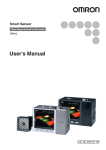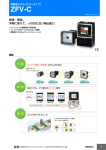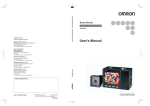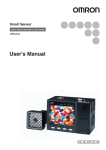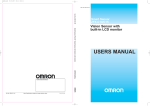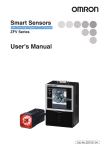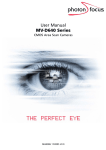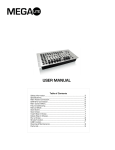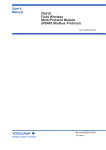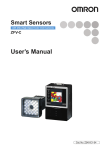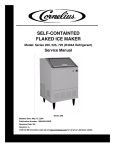Download ZFX-C Smart Sensor User`s Manual
Transcript
Smart Sensor Vision Sensor with built-in LCD monitor ZFX-C User's Manual Cat. No. Z264-E1-09 Introduction Thank you for purchasing the ZFX-C. This manual provides information regarding functions, performance and operating methods that are required for using the ZFX-C. When using the ZFX-C, be sure to observe the following: • The ZFX-C must be operated by personnel knowledgeable in electrical engineering. • To ensure correct use, please read this manual thoroughly to deepen your understanding of the product. • Please keep this manual in a safe place so that it can be referred to whenever necessary. Manuals Provided with this Product User's Manual (this document) Smart Sensor Vision Sensor with built-in LCD monitor ZFX-C User's Manual This manual describes basic operations, such as installation and connections, and information on settings and specifications to ensure safe and correct use of this product. Cat. No. XXXX-XX-XX Smart Sensor Serial Communication Command Reference Vision Sensor with built-in LCD monitor ZFX-C Serial Communication Command Reference This manual provides reference information for when this product performs communications with an external device, such as a PC or a programmable controller, via the serial interface. Cat. No. XXXX-XX-XX User's Manual APPLICATION CONSIDERATIONS (Please Read) 1 BEFORE USE 1 BASIC OPERATIONS 2 SETTING THE MEASUREMENT CONDITIONS FUNCTIONS USED DURING OPERATION Smart Sensor Vision Sensor with built-in LCD monitor ZFX-C 3 4 ADDITIONAL FUNCTIONS 5 PARALLEL INTERFACE 6 APPENDICES 7 READ AND UNDERSTAND THIS DOCUMENT Please read and understand this document before using the products. Please consult your OMRON representative if you have any questions or comments. WARRANTY OMRON’s exclusive warranty is that the products are free from defects in materials and workmanship for a period of one year (or other period if specified) from date of sale by OMRON. OMRON MAKES NO WARRANTY OR REPRESENTATION, EXPRESS OR IMPLIED, REGARDING NONINFRINGEMENT, MERCHANTABILITY, OR FITNESS FOR PARTICULAR PURPOSE OF THE PRODUCTS. ANY BUYER OR USER ACKNOWLEDGES THAT THE BUYER OR USER ALONE HAS DETERMINED THAT THE PRODUCTS WILL SUITABLY MEET THE REQUIREMENTS OF THEIR INTENDED USE. OMRON DISCLAIMS ALL OTHER WARRANTIES, EXPRESS OR IMPLIED. LIMITATIONS OF LIABILITY OMRON SHALL NOT BE RESPONSIBLE FOR SPECIAL, INDIRECT, OR CONSEQUENTIAL DAMAGES, LOSS OF PROFITS OR COMMERCIAL LOSS IN ANY WAY CONNECTED WITH THE PRODUCTS, WHETHER SUCH CLAIM IS BASED ON CONTRACT, WARRANTY, NEGLIGENCE, OR STRICT LIABILITY. In no event shall responsibility of OMRON for any act exceed the individual price of the product on which liability is asserted. IN NO EVENT SHALL OMRON BE RESPONSIBLE FOR WARRANTY, REPAIR, OR OTHER CLAIMS REGARDING THE PRODUCTS UNLESS OMRON’S ANALYSIS CONFIRMS THAT THE PRODUCTS WERE PROPERLY HANDLED, STORED, INSTALLED, AND MAINTAINED AND NOT SUBJECT TO CONTAMINATION, ABUSE, MISUSE, OR INAPPROPRIATE MODIFICATION OR REPAIR. SUITABILITY FOR USE THE PRODUCTS CONTAINED IN THIS DOCUMENT ARE NOT SAFETY RATED. THEY ARE NOT DESIGNED OR RATED FOR ENSURING SAFETY OF PERSONS, AND SHOULD NOT BE RELIED UPON AS A SAFETY COMPONENT OR PROTECTIVE DEVICE FOR SUCH PURPOSES. Please refer to separate catalogs for OMRON’s safety rated products. OMRON shall not be responsible for conformity with any standards, codes, or regulations that apply to the combination of products in the customer’s application or use of the product. At the customer’s request, OMRON will provide applicable third party certification documents identifying ratings and limitations of use that apply to the products. This information by itself is not sufficient for a complete determination of the suitability of the products in combination with the end product, machine, system, or other application or use. The following are some examples of applications for which particular attention must be given. This is not intended to be an exhaustive list of all possible uses of the products, nor is it intended to imply that the uses listed may be suitable for the products: • Outdoor use, uses involving potential chemical contamination or electrical interference, or conditions or uses not described in this document. 2 ZFX-C User’s Manual • Nuclear energy control systems, combustion systems, railroad systems, aviation systems, medical equipment, amusement machines, vehicles, safety equipment, and installations subject to separate industry or government regulations. • Systems, machines, and equipment that could present a risk to life or property. Please know and observe all prohibitions of use applicable to the products. NEVER USE THE PRODUCTS FOR AN APPLICATION INVOLVING SERIOUS RISK TO LIFE OR PROPERTY WITHOUT ENSURING THAT THE SYSTEM AS A WHOLE HAS BEEN DESIGNED TO ADDRESS THE RISKS, AND THAT THE OMRON PRODUCT IS PROPERLY RATED AND INSTALLED FOR THE INTENDED USE WITHIN THE OVERALL EQUIPMENT OR SYSTEM. PERFORMANCE DATA Performance data given in this document is provided as a guide for the user in determining suitability and does not constitute a warranty. It may represent the result of OMRON’s test conditions, and the users must correlate it to actual application requirements. Actual performance is subject to the OMRON Warranty and Limitations of Liability. CHANGE IN SPECIFICATIONS Product specifications and accessories may be changed at any time based on improvements and other reasons. It is our practice to change model numbers when published ratings or features are changed, or when significant construction changes are made. However, some specifications of the product may be changed without any notice. When in doubt, special model numbers may be assigned to fix or establish key specifications for your application on your request. Please consult with your OMRON representative at any time to confirm actual specifications of purchased products. DIMENSIONS AND WEIGHTS Dimensions and weights are nominal and are not to be used for manufacturing purposes, even when tolerances are shown. ERRORS AND OMISSIONS The information in this document has been carefully checked and is believed to be accurate; however, no responsibility is assumed for clerical, typographical, or proofreading errors, or omissions. PROGRAMMABLE PRODUCTS OMRON shall not be responsible for the user’s programming of a programmable product, or any consequence thereof. COPYRIGHT AND COPY PERMISSION This document shall not be copied for sales or promotions without permission. This document is protected by copyright and is intended solely for use in conjunction with the product. Please notify us before copying or reproducing this document in any manner, for any other purpose. If copying or transmitting this document to another, please copy or transmit it in its entirety. ZFX-C User’s Manual 3 Meanings of Signal Words The following signal words are used in this manual. Indicates a potentially hazardous situation which, if not avoided, will result in minor or moderate injury, or may result in serious injury or death. Additionally there may be significant property damage. Meanings of Alert Symbols The following alert symbols are used in this manual Indicates general prohibitions for which there is no specific symbol. Indicates the possibility of laser radiation. Indicates the possibility of explosion under specific conditions. This product is not designed or rated for ensuring safety of persons. Do not use it for such purposes. The camera with lighting emits visible light, which may adversely affect the eyes in rare instances. Do not look directly into the light emitted from the Camera. When the subject is a specular reflective object, protect your eyes from reflected light. A lithium battery is built into the Controller and may occasionally combust, explode, or burn if not treated properly. Dispose of the Controller as industrial waste, and never disassemble, apply pressure that would deform, heat to 100 °C or higher, or incinerate the Controller. 4 ZFX-C User’s Manual Precautions for Safe Use The following points are important to ensure safety, so make sure that they are strictly observed. 1.Installation Environment • Do not use the product in environments where it can be exposed to inflammable/explosive gas. • To secure the safety of operation and maintenance, do not install the product close to high-voltage devices and power devices. • Install the product in such a way that its ventilation holes are not blocked. • Tighten mounting screws at the torque specified in this manual. 2.Power Supply and Wiring • • • • The voltage and AC power supply must be within the rated range (24 VDC ±10%). Reverse connection of the power supply is not allowed. Use the power supply within the rated load. High-voltage lines and power lines must be wired separately from this product. Wiring them together or placing them in the same duct may cause induction, resulting in malfunction or damage. • Use the product within the power supply voltage specified in this manual. • Use a DC power supply with safety measures against high-voltage spikes (safety extra low-voltage circuits on the secondary side). • Tighten mounting screws at the torque specified in this manual. 3.Regurations and Standards • EN61326-1 • Electromagnetic environment : Industrial electromagnetic environment (EN/IEC 61326-1 Table 2) • The following condition is applied to the immunity test of this product: If the level of disturbance of the video is such that characters on the monitor are readable, the test is a pass. ● Notice for Korea Radio Law A급 기기 (업무용 방송통신기자재) 이 기기는 업무용 ( A급 ) 전자파적합기기로서 판매자 또는 사용자는 이 점을 주의하시기 바라며 , 가정외의 지역에서 사용하는 것을 목적으로 합니다. 4.Other • • • • Do not use this product in safety circuits associated with nuclear power and human life. Do not disassemble, repair, modify, deform by pressure, or incinerate this product. Dispose of this product as industrial waste. Connect the exclusive devices (Camera, Controller, Strobe Controller, Cable). The product might break down or malfunction if you use a part not included in the exclusive products. • Should you notice any abnormalities, immediately stop use, turn OFF the power supply, and contact your OMRON representative. • Electromagnetic environment : Industrial electromagnetic environment (EN/IEC 61326-1 Table 2) ZFX-C User’s Manual 5 Precautions for Correct Use Observe the following precautions to prevent failure to operate, malfunctions, or undesirable effects on product performance. 1.Installation Site Do not install this product in locations subjected to the following conditions: • Ambient temperature outside the rating • Rapid temperature fluctuations (causing condensation) • Relative humidity outside the range of 35 to 85% • Direct vibration or shock • Reflection of intense light (such as other laser beams, electric arc-welding machines, or ultra-violet light) • Direct sunlight or near heaters • Strong magnetic or electric field Also, do not install this product in locations subjected to the following conditions to ensure its protective performance as described in the specifications: • Presence of corrosive or flammable gases • Presence of dust, salt, or iron particles • Water, oil, or chemical fumes or spray, or mist atmospheres 2.Power Supply and Wiring • When using a commercially available switching regulator, make sure that the FG terminal is grounded. • If surge currents are present in the power lines, connect surge absorbers that suit the operating environment. • Before turning ON the power after the product is connected, make sure that the power supply voltage is correct, there are no incorrect connections (e.g. load short-circuit) and the load current is appropriate. Incorrect wiring may result in breakdown of the product. • Before connecting/disconnecting cables, make sure that the product is turned OFF. The product may break down if it is connected/disconnected while the power is ON. • For cables, use only the exclusive products specified in this manual. p.14, p.15 • Use only combinations of the Camera, Controller and Strobe Controller specified in this manual. Using other combinations may cause malfunction or damage. • Do not turn the power OFF in the following instances. Doing so will damage data that is in the process of being saved. - While data is being saved on the Controller - While data is being saved on the SD card • The LCD panel has been made using precision technology, and sometimes a few pixels are missing in the panel. This is due to the structure of the LCD panel, and is not a malfunction. • Do not remove the base from the Camera. 3.Maintenance and Inspection Do not use thinner, benzene, acetone or kerosene to clean the Camera and Controller. If large dust particles adhere to the Camera, use a blower brush (used to clean camera lenses) to blow them off. Do not use breath from your mouth to blow the dust off. To remove dust particles from the Camera, wipe gently with a soft cloth (for cleaning lenses) moistened with a small amount of alcohol. Do not use excessive force to wipe off dust particles. Scratches to the Camera might cause error. 4.Ventilation Film • Do not peel of the ventilation film or prod it with a sharp-pointed object. This might impair its protective structure. • Do not cover the ventilation film. Doing so might cause the Camera's front panel to cloud. 6 ZFX-C User’s Manual 5.Optional Lighting Connector When the optional lighting is not connected, be sure to attach the connector cap. Otherwise, its protective structure might be impaired. 6.Camera's Connector Cap When using only one camera, attach the connector cap to cameras that are not in use. 7.Communication with a Host Device Before communicating with a host device, make sure that the product has started up. Also, clear the receive buffers on the device in use or perform other measures since undetermined signals might be output from the host interface when this product is started up. ZFX-C User’s Manual 7 Editor's Note ■ Meaning of Symbols Menu items that are displayed on the Controller's LCD screen, and windows, dialog boxes and other GUI elements displayed on the PC are indicated enclosed by brackets "[ ]". ■ Visual Aids Important Note Indicates points that are important to achieve the full product performance, such as operational precautions. Indicates application procedures. Indicates pages where related information can be found. ■ Differences in functions between controllers This manual is intended for following Controllers. Unless otherwise specified, explanations are given for the ZFX-C20/C25. The following table summarizes the main differences. Item ZFX-C20/C25 ZFX-C10H/C15H ZFX-C10/C15 Number of connected cameras 2 1 1 Available measurement items Shape inspection Pattern Search Sensitive Search Flexible Search Graphic Search Pattern search Sensitive search Size inspection Area, Labeling Multi Colors Area Edge inspection Position, Width, Count, Angle Brightness/color inspection Brightness, HUE Application-based Grouping, Defect inspection 8 Defect Available position correction items All available Edge position Area 1 model 2 model Angle Number of measurement items that can be measured simultaneously Max. 128 items/bank Max. 32 items/bank Logging monitor function Available Not available ZFX-C User’s Manual CONTENTS 1.BEFORE USE ZFX-C . . . . . . . . . . . . . . . . . . . . . . . . . . . . . . . . . . . . . . . . . . . . . . . . . . . . . . 14 System Configuration. . . . . . . . . . . . . . . . . . . . . . . . . . . . . . . . . . . . . . . . . . . . . . 14 Part Names and Functions . . . . . . . . . . . . . . . . . . . . . . . . . . . . . . . . . . . . . . . . . 16 Mounting and Connecting Devices . . . . . . . . . . . . . . . . . . . . . . . . . . . . . . 19 Installing Cameras . . . . . . . . . . . . . . . . . . . . . . . . . . . . . . . . . . . . . . . . . . . . . . . . 19 Installing the Controller . . . . . . . . . . . . . . . . . . . . . . . . . . . . . . . . . . . . . . . . . . . . 25 Connecting Devices . . . . . . . . . . . . . . . . . . . . . . . . . . . . . . . . . . . . . . . . . . . . . . . 28 Overview of Settings and Measurement . . . . . . . . . . . . . . . . . . . . . . . . . . 31 Operation Modes . . . . . . . . . . . . . . . . . . . . . . . . . . . . . . . . . . . . . . . . . . . . . . . . . 31 Outline of MENU mode . . . . . . . . . . . . . . . . . . . . . . . . . . . . . . . . . . . . . . . . . . . . 32 Measurement Items and Banks . . . . . . . . . . . . . . . . . . . . . . . . . . . . . . . . . . . . . . 33 CONTENTS Initializing Controller Settings. . . . . . . . . . . . . . . . . . . . . . . . . . . . . . . . . . . . . . . . 35 Saving Setup Data . . . . . . . . . . . . . . . . . . . . . . . . . . . . . . . . . . . . . . . . . . . . . . . . 36 2.BASIC OPERATIONS Inspection Setup and Measurement . . . . . . . . . . . . . . . . . . . . . . . . . . . . . 38 Setting Measurement Conditions - MENU Mode . . . . . . . . . . . . . . . . . . . . . . . . . 38 Checking the Measurement Status - ADJ Mode . . . . . . . . . . . . . . . . . . . . . . . . . 42 Starting Measurement - RUN Mode. . . . . . . . . . . . . . . . . . . . . . . . . . . . . . . . . . . 42 Troubleshooting . . . . . . . . . . . . . . . . . . . . . . . . . . . . . . . . . . . . . . . . . . . . . 43 Clear Images Cannot be Obtained . . . . . . . . . . . . . . . . . . . . . . . . . . . . . . . . . . . 43 Measurement Target Cannot be Measured Accurately Due to Movement . . . . . 43 To Output Measurement Values to a PC or PLC. . . . . . . . . . . . . . . . . . . . . . . . . 44 To Output Position Information of Measurement Targets as Actual Coordinates 44 ZFX-C User’s Manual 9 3.SETTING THE MEASUREMENT CONDITIONS Setting Measurement Items . . . . . . . . . . . . . . . . . . . . . . . . . . . . . . . . . . . . 46 Shape Inspection . . . . . . . . . . . . . . . . . . . . . . . . . . . . . . . . . . . . . . . . . . . . . . . . . 46 Pattern Search . . . . . . . . . . . . . . . . . . . . . . . . . . . . . . . . . . . . . . . . . . . . . . . . . Graphic Search . . . . . . . . . . . . . . . . . . . . . . . . . . . . . . . . . . . . . . . . . . . . . . . . Flexible Search. . . . . . . . . . . . . . . . . . . . . . . . . . . . . . . . . . . . . . . . . . . . . . . . . Sensitive Search . . . . . . . . . . . . . . . . . . . . . . . . . . . . . . . . . . . . . . . . . . . . . . . Size Inspection. . . . . . . . . . . . . . . . . . . . . . . . . . . . . . . . . . . . . . . . . . . . . . . . . . . 46 51 56 59 63 Area . . . . . . . . . . . . . . . . . . . . . . . . . . . . . . . . . . . . . . . . . . . . . . . . . . . . . . . . . Labeling . . . . . . . . . . . . . . . . . . . . . . . . . . . . . . . . . . . . . . . . . . . . . . . . . . . . . . Multi Colors . . . . . . . . . . . . . . . . . . . . . . . . . . . . . . . . . . . . . . . . . . . . . . . . . . . Edge Inspection . . . . . . . . . . . . . . . . . . . . . . . . . . . . . . . . . . . . . . . . . . . . . . . . . . 63 67 71 73 Position. . . . . . . . . . . . . . . . . . . . . . . . . . . . . . . . . . . . . . . . . . . . . . . . . . . . . . . Width . . . . . . . . . . . . . . . . . . . . . . . . . . . . . . . . . . . . . . . . . . . . . . . . . . . . . . . . Count . . . . . . . . . . . . . . . . . . . . . . . . . . . . . . . . . . . . . . . . . . . . . . . . . . . . . . . . Angle . . . . . . . . . . . . . . . . . . . . . . . . . . . . . . . . . . . . . . . . . . . . . . . . . . . . . . . . Bright/Color Inspection. . . . . . . . . . . . . . . . . . . . . . . . . . . . . . . . . . . . . . . . . . . . . 73 78 82 85 89 Bright . . . . . . . . . . . . . . . . . . . . . . . . . . . . . . . . . . . . . . . . . . . . . . . . . . . . . . . . 89 HUE . . . . . . . . . . . . . . . . . . . . . . . . . . . . . . . . . . . . . . . . . . . . . . . . . . . . . . . . . 91 Inspection by Individual Application . . . . . . . . . . . . . . . . . . . . . . . . . . . . . . . . . . . 94 Grouping. . . . . . . . . . . . . . . . . . . . . . . . . . . . . . . . . . . . . . . . . . . . . . . . . . . . . . 94 Defect . . . . . . . . . . . . . . . . . . . . . . . . . . . . . . . . . . . . . . . . . . . . . . . . . . . . . . . . 97 Image Adjustment . . . . . . . . . . . . . . . . . . . . . . . . . . . . . . . . . . . . . . . . . . . . . . . 101 Cameras/Lighting . . . . . . . . . . . . . . . . . . . . . . . . . . . . . . . . . . . . . . . . . . . 106 Shutter Speed . . . . . . . . . . . . . . . . . . . . . . . . . . . . . . . . . . . . . . . . . . . . . . . . . . 106 Gain Setting . . . . . . . . . . . . . . . . . . . . . . . . . . . . . . . . . . . . . . . . . . . . . . . . . . . . 106 Partial Function Settings . . . . . . . . . . . . . . . . . . . . . . . . . . . . . . . . . . . . . . . . . . 107 Image Rate . . . . . . . . . . . . . . . . . . . . . . . . . . . . . . . . . . . . . . . . . . . . . . . . . . . . 107 Light Control (Recipe Functions) . . . . . . . . . . . . . . . . . . . . . . . . . . . . . . . . . . . . 108 Calibration . . . . . . . . . . . . . . . . . . . . . . . . . . . . . . . . . . . . . . . . . . . . . . . . . . . . . 109 Registering Images . . . . . . . . . . . . . . . . . . . . . . . . . . . . . . . . . . . . . . . . . . 114 Position Correction . . . . . . . . . . . . . . . . . . . . . . . . . . . . . . . . . . . . . . . . . . 115 Additional Functions. . . . . . . . . . . . . . . . . . . . . . . . . . . . . . . . . . . . . . . . . 117 Calculation . . . . . . . . . . . . . . . . . . . . . . . . . . . . . . . . . . . . . . . . . . . . . . . . . . . . . 117 Setting Reflection of Individual Results . . . . . . . . . . . . . . . . . . . . . . . . . . . . . . . 121 Logging Monitor . . . . . . . . . . . . . . . . . . . . . . . . . . . . . . . . . . . . . . . . . . . . . . . . . 122 10 ZFX-C User’s Manual 4.FUNCTIONS USED DURING OPERATION Monitoring the Measurement Status - RUN Mode . . . . . . . . . . . . . . . . . 126 Displaying Measurement Information . . . . . . . . . . . . . . . . . . . . . . . . . . . . . . . . 126 Switching the Image Display Method. . . . . . . . . . . . . . . . . . . . . . . . . . . . . . . . . 128 Checking/Adjusting the Measurement - ADJ Mode . . . . . . . . . . . . . . . . 129 Checking Measurement Status . . . . . . . . . . . . . . . . . . . . . . . . . . . . . . . . . . . . . 129 Switching the Image Display Method. . . . . . . . . . . . . . . . . . . . . . . . . . . . . . . . . 131 Using a Saved Image to Perform Re-measurement . . . . . . . . . . . . . . . . . . . . . 131 Adjusting Measurement Conditions . . . . . . . . . . . . . . . . . . . . . . . . . . . . . . . . . . 132 5.ADDITIONAL FUNCTIONS Bank Settings . . . . . . . . . . . . . . . . . . . . . . . . . . . . . . . . . . . . . . . . . . . . . . 136 Bank Data Operations . . . . . . . . . . . . . . . . . . . . . . . . . . . . . . . . . . . . . . . . . . . . 137 Bank Group Operations . . . . . . . . . . . . . . . . . . . . . . . . . . . . . . . . . . . . . . . . . . . 137 System Settings . . . . . . . . . . . . . . . . . . . . . . . . . . . . . . . . . . . . . . . . . . . . 138 Camera Specifications . . . . . . . . . . . . . . . . . . . . . . . . . . . . . . . . . . . . . . . . . . . . 138 Communication Setup . . . . . . . . . . . . . . . . . . . . . . . . . . . . . . . . . . . . . . . . . . . . 138 Output Settings . . . . . . . . . . . . . . . . . . . . . . . . . . . . . . . . . . . . . . . . . . . . . . . . . 142 Display Settings . . . . . . . . . . . . . . . . . . . . . . . . . . . . . . . . . . . . . . . . . . . . . . . . . 144 CONTENTS Operation Settings . . . . . . . . . . . . . . . . . . . . . . . . . . . . . . . . . . . . . . . . . . . . . . . 147 Measurement Control Conditions . . . . . . . . . . . . . . . . . . . . . . . . . . . . . . . . . . . 150 Operation Conditions during Startup . . . . . . . . . . . . . . . . . . . . . . . . . . . . . . . . . 151 Setting/Changing the Display Language . . . . . . . . . . . . . . . . . . . . . . . . . . . . . . 152 Setting/Changing the Date. . . . . . . . . . . . . . . . . . . . . . . . . . . . . . . . . . . . . . . . . 152 Clearing Saved Images . . . . . . . . . . . . . . . . . . . . . . . . . . . . . . . . . . . . . . . . . . . 152 Tools. . . . . . . . . . . . . . . . . . . . . . . . . . . . . . . . . . . . . . . . . . . . . . . . . . . . . . 153 Saving/Loading Data . . . . . . . . . . . . . . . . . . . . . . . . . . . . . . . . . . . . . . . . . . . . . 153 SD Card Operations. . . . . . . . . . . . . . . . . . . . . . . . . . . . . . . . . . . . . . . . . . . . . . 154 Checking Density Distribution (Profile) . . . . . . . . . . . . . . . . . . . . . . . . . . . . . . . 154 Checking the Communication Status with External Devices . . . . . . . . . . . . . . . 155 Displaying the Controller Information. . . . . . . . . . . . . . . . . . . . . . . . . . . . . . . . . 156 ZFX-C User’s Manual 11 6.PARALLEL INTERFACE Connection. . . . . . . . . . . . . . . . . . . . . . . . . . . . . . . . . . . . . . . . . . . . . . . . . 160 Parallel Connector Specifications . . . . . . . . . . . . . . . . . . . . . . . . . . . . . . . . . . . 160 Internal Specifications . . . . . . . . . . . . . . . . . . . . . . . . . . . . . . . . . . . . . . . 164 Signal I/O . . . . . . . . . . . . . . . . . . . . . . . . . . . . . . . . . . . . . . . . . . . . . . . . . . 166 Input Signal . . . . . . . . . . . . . . . . . . . . . . . . . . . . . . . . . . . . . . . . . . . . . . . . . . . . 166 Output Signal . . . . . . . . . . . . . . . . . . . . . . . . . . . . . . . . . . . . . . . . . . . . . . . . . . . 168 Timing Charts . . . . . . . . . . . . . . . . . . . . . . . . . . . . . . . . . . . . . . . . . . . . . . 171 Measurement (Handshaking OFF) . . . . . . . . . . . . . . . . . . . . . . . . . . . . . . . . . . 171 Measurement (Handshaking ON) . . . . . . . . . . . . . . . . . . . . . . . . . . . . . . . . . . . 174 Commands Other than for Measurement . . . . . . . . . . . . . . . . . . . . . . . . . . . . . 175 Signal Operation in terms of Measurement . . . . . . . . . . . . . . . . . . . . . . . . . . . . 176 7.APPENDICES Error Messages and Corrective Actions . . . . . . . . . . . . . . . . . . . . . . . . . 180 List of Available Functions for Each Camera . . . . . . . . . . . . . . . . . . . . . 181 AUTO Setting . . . . . . . . . . . . . . . . . . . . . . . . . . . . . . . . . . . . . . . . . . . . . . . 182 AUTO Setting of Measurement Items . . . . . . . . . . . . . . . . . . . . . . . . . . . . . . . . 182 AUTO Setting in Individual Adjustment Screens . . . . . . . . . . . . . . . . . . . . . . . . 184 Specifications and External Dimensions . . . . . . . . . . . . . . . . . . . . . . . . 186 Camera . . . . . . . . . . . . . . . . . . . . . . . . . . . . . . . . . . . . . . . . . . . . . . . . . . . . . . . 186 Controller . . . . . . . . . . . . . . . . . . . . . . . . . . . . . . . . . . . . . . . . . . . . . . . . . . . . . . 196 Accessories & Options. . . . . . . . . . . . . . . . . . . . . . . . . . . . . . . . . . . . . . . . . . . . 199 LED Safety . . . . . . . . . . . . . . . . . . . . . . . . . . . . . . . . . . . . . . . . . . . . . . . . . 212 Basic Knowledge for Operation. . . . . . . . . . . . . . . . . . . . . . . . . . . . . . . . 213 Menu List . . . . . . . . . . . . . . . . . . . . . . . . . . . . . . . . . . . . . . . . . . . . . . . . . . 217 INDEX . . . . . . . . . . . . . . . . . . . . . . . . . . . . . . . . . . . . . . . . . . . . . . . . . . . . . 221 How Color Images are Processed . . . . . . . . . . . . . . . . . . . . . . . . . . . . . . 225 Color Filter . . . . . . . . . . . . . . . . . . . . . . . . . . . . . . . . . . . . . . . . . . . . . . . . . . . . . 226 Color Pickup. . . . . . . . . . . . . . . . . . . . . . . . . . . . . . . . . . . . . . . . . . . . . . . . . . . . 228 Hue, Saturation and Brightness Value. . . . . . . . . . . . . . . . . . . . . . . . . . . . . . . . 230 Version Upgrade Information. . . . . . . . . . . . . . . . . . . . . . . . . . . . . . . . . . 231 Revision History . . . . . . . . . . . . . . . . . . . . . . . . . . . . . . . . . . . . . . . . . . . . 234 12 ZFX-C User’s Manual 1 BEFORE USE BEFORE USE ZFX-C 14 System Configuration 14 Part Names and Functions 16 Mounting and Connecting Devices 19 Installing Cameras 19 Installing the Controller 25 Connecting Devices 28 Overview of Settings and Measurement 31 Operation Modes 31 Outline of MENU mode 32 Measurement Items and Banks 33 Initializing Controller Settings 35 Saving Setup Data 36 ZFX-C The ZFX-C is a series of vision sensors that senses objects by their “surfaces.“ Objects captured by a camera can be checked on the built-in 3.5-inch LCD monitor. System Configuration Basically, the ZFX-C is configured by the Controller and the camera. Other external devices can be selected to be used in combination with the ZFX-C according to the user’s specific requirements. Cameras with lighting Controller ZFX-C2_/C1_H/C1_ (*5) LCD monitor (option) FZ-M08 (*2) Monitor cable FZ-VM (cable built-in) - Color camera ZFX-SC10_ ZFX-SC50_ ZFX-SC90_ ZFX-SC150_ - Monochrome camera ZFX-SR10_ ZFX-SR50_ PC 1 2 3 4 SD Card (*4) USB Ethemet Camera only Touch pen (*1) Console ZFX-KP (*3) RS-232C cable ZFX-XPT_A RS-422 cable ZFX-XPT_B - Color camera ZFX-SC - Monochrome camera ZFX-S A CCTV lens and light source will be required. Camera cable PLC Parallel I/O cable ZFX-VP ZFX-VS__/VSR__ *1: The Touch Pen (ZFX-TP) is supplied with the Controller. *2: The same image as in the Controller's LCD monitor can be displayed in the LCD monitor (option). *3: The console can be used instead of the Controller's keys and menu buttons. *4: Conforms to the SD Card “Physical layer specifications 1.01.” File format: FAT16 *5: Only connector 1 for camera 1 is provided on the ZFX-C1_H/C1_. 14 ZFX-C ZFX-C User’s Manual Options Extension cable for connecting cameras and the Controller 1 BEFORE USE Cameras with Lighting Extension cable 2m (cable built-in) ZFX-XC_A/XC_AR 3m/8m (*1) 5 to 18 m ZFX-XEQ01 0.2m ZFX-XC_BR 15m/25m ZFX-XEQ02 0.2m 18 to 27.4 m Camera only Camera cable ZFX-VS/VSR Extension cable 3 m/8 m ZFX-XC_A/XC_AR 3m/8m (*1,*2) 8 to 19 m ZFX-XEQ01 0.2m ZFX-XC_BR 15m/25m ZFX-XEQ02 0.2m 19 to 28.4 m (*3) *1: Up to two ZFX-XC_A/XC-AR can be connected between the camera cable and the Controller. *2: Up to two ZEX-XC_A/XC-AR can be connected to the camera cable as long as the total cable length between the Controller and the camera does not exceed 19 m. *3: The total cable length between the Controller and the camera cannot exceed 28.4 m including camera cables. The ZFX-XC_A/XC_AR cannot be used in this combination. Optional lighting The following optional lighting can be connected to ZFX-SC50_/SC90_. • Bar lighting ZFV-LTL01 • Bar double-lighting ZFV-LTL02 • Bar low-angle lighting ZFV-LTL04 • Light Source for Through-beam Lighting ZFV-LTF01 ZFX-C User’s Manual ZFX-C 15 Part Names and Functions Cameras Cameras with lighting ZFX-SC50_ ZFXSC10_/SR10_/SR50_ (3) (2) ZFX-SC90_ (2) (3) (2) (4) (4) ZFX-SC150_ (1) (2) (1) (4) (3) (4) (3) (2) Camera only (C-mount type) ZFX-S/SC (5) (6) (7) Name. Description (1) Optional lighting connector This connector is used to connect an optional lighting. (ZFX-SC50_/SC90_) Important When no optional lighting is used, make sure that the connector is covered with the cap. If not, water-resistant performance will be deteriorated. (2) Ventilation film This film prevents the front panel from condensation. Important • Do not peel off or probe the ventilation film with a sharp-pointed object. If you do that the protective structure rating may no longer be satisfied. • Do not cover the ventilation film rating. Doing so might cause the front panel to be condensed. 16 (3) Focus adjustment control This control is used for adjusting the focus of the image. (4) Mounting fixture This mounting fixture is used for fastening the camera when installing it. The mounting fixture can be installed on all of the four mounting surfaces. (5) Lighting connector This connector is used to connect external lighting (Strobe Controller: 3Z4S-LT MLEK-C100E1TSX). Note, however, that the Strobe Controller cannot be connected when the right angle camera cable is used. (6) Camera cable connector This connector is used for connecting to the Controller via a camera cable (ZFX-VS__/VSR__). (7) Camera mounting base This camera mounting base is fastened with screws to hold the camera in place. The camera mounting base can be installed on all of the four mounting surfaces. ZFX-C ZFX-C User’s Manual Controller Front Operation panel cover (4) 1 (1) OUTPUT RUN SD CARD MENU ADJ RUN AUTO ESC 2 (2) (3) (6) (7) CONSOLE RS-232C ETHERNET PARALLEL1 PARALLEL0 RGB SET 1 (1) USB ERROR ENABLE (2) (2) BEFORE USE (1) (5) OMRON ZFX-C10 Bottom Top 3 CAMERA2 (8) CAMERA1 4 PULL OPEN (9) (4) (3) (5) Front Name Function (1) Indicator “Measuring” indicator (RUN): Lights in green when in the RUN mode. Error indicator (ERROR): Lights in red when an error occurs. Judgment indicator (OUTPUT): Lights in orange when the judgment result is OK or NG according to the setting. (Note) Trigger indicator (ENABLE): Lights in blue when the ZFX-C is ready for the measurement trigger input. (2) LCD monitor/touch panel The LCD monitor displays setup menus and images captured from the cameras. Various settings can be made on the touch panel by tapping menu buttons in the LCD monitor using the touch pen. (3) Function keys Specific functions are allocated to the Function keys. (4) Touch pen The touch pen is used to operate the touch panel. This pen can be attached to the Controller by tying its strap to the strap holder for the touch pen. (5) USB port This port is for connecting to a personal computer via a USB cable. (6) SD card slot This slot is for inserting the SD Card. When the SD Card is inserted, the SD mark is displayed at the top right of the screen. Blue SD mark: The SD card is inserted but not being accessed. Red SD mark: The SD card is being accessed. (7) Mode switch This switch selects the operation mode. MENU: Select this mode when setting measurement conditions. ADJ: Select this mode when adjusting setting parameters as necessary referencing the image and values displayed on the LCD monitor during continuous test measurement (measurement without measurement data output to external devices). RUN: Select this mode when performing measurement. (8) Control keys These keys are used to perform operations without the use of the touch pen. (9) Strap holder for touch pen This holder is for attaching the touch pen. Note: The judgment result is output to the OR signal via the parallel interface. ZFX-C User’s Manual ZFX-C 17 Top Name Function (1) Monitor connector This connector is for connecting to the LCD monitor (option) via a monitor cable. (2) Camera connector This connector is for connecting to a camera. Bottom Name Function (1) Ethernet port This port is for connecting to a personal computer via a 100Base-TX/10Base-T cable. (2) RS-232C/422 connector This connector is for connecting to a PLC via an RS-232C or an RS-422 cable. p.14 (3) Console connector (4) Power connector (5)Parallel port This port is for connecting to the Console. p.14 This connector is for connecting to the DC power supply. p.28 This port is for connecting to devices such as a PLC using the parallel cable. p.14, p.160 Important • Attach the connector caps to connectors that are not in use to prevent dust or dirt from getting inside the connectors and to prevent the Controller from static electricity. 18 ZFX-C ZFX-C User’s Manual Mounting and Connecting Devices Installing Cameras Camera with Lighting 1 BEFORE USE Optical chart ZFX-SC10_/SR10_ Setting distance L (mm) 60 49 50 34 Setting distance (L) 0 4 4.9 Detection range (H) ZFX-SR50_ 8.9 10 Detection range H (mm) ZFX-SC50_ Setting distance L (mm) Setting distance L (mm) 300 187 194 190 100 100 38 30 9 9.8 49 60 31 30 9.8 Detection range H (mm) Detection range H (mm) ZFX-SC90_ ZFX-SC150_ Setting distance L (mm) Setting distance L (mm) 160 227 142 240 180 100 67 40 40 49 115 49 70 89 100 Detection range H (mm) ZFX-C User’s Manual 100 80 120 89 160 148 Detection range H (mm) Mounting and Connecting Devices 19 Note • The lens has a fixed focal point. The actual detection range and focal point vary from lens to lens, so adjust the distance to the measurement target after replacing the lens or camera. • The camera mounting distance listed in the following tables is an approximate value. Mount the Camera so that the distance to the measurement target can be adjusted easily. • If the object size and detection range are incompatible, use a combination of a camera (without lighting), standard CCTV lens and light source. Camera Only p.22 Installing the mounting fixture The mounting fixture can be installed on all of the four mounting surfaces. ZFX-SR10R/SR50R/SC10R/SC50R/SC90R (robot cable type) 1 Bracket 2 Base 3 Install the mounting fixture with the protrusion on its base (black) aligned with the groove on the camera body. Install the mounting fixture on the camera body with the bracket (silver) aligned with the base. Tighten the base and the bracket with the provided screws (M3 x 6). Tightening torque: 0.54N ⋅ m 4 Fasten the base at the mounting position with screws. Tightening torque M4: 1.2 N ⋅ m 1/4"-20UNC: 2.6 N ⋅ m Except ZFX-SR10R/SR50R/SC10R/SC50R/SC90R (normal cable type) Hooks Mounting fixture 1 Align the two hooks on one side of the mounting fixture with the two grooves on the camera body. Grooves on camera 2 Push the other hook down until it is snapped into place. Make sure that the mounting fixture is firmly fixed on the camera. 20 Mounting and Connecting Devices ZFX-C User’s Manual 3 Fasten the mounting fixture at the mounting location with screws. Tightening torque M4: 1.2 N•m 1/4”-20 UNC: 2.6 N•m Removal procedure 1 BEFORE USE 1 Insert a screwdriver into the gap (one of the two gaps) between the mounting fixture and the camera case, and remove the mounting fixture. Mounting fixture Adjusting the camera focus 1 Adjust the distance between the camera and the measurement target and fasten the camera. Refer to the optical chart and set the camera in a position so that the area to be checked is within the detection area (LCD monitor). Setting distance (L) Optical chart p.19 Detection range (H) Focus adjustment control 2 Turn the focus adjustment control to the left and right to adjust the focus. Note First turn the focus adjustment control slightly to the left and right, to make sure that the Focus adjustment control is not at the upper or lower limit positions. Do not exert unnecessary force to turn the control at the upper or lower limit positions as this might damage the control. (For ZFX-SC90_/SC150_, the control stops turning at the nearest position. It turns free at the farthest position.) ZFX-C User’s Manual Mounting and Connecting Devices 21 Camera Only Optical chart The values in the following chart are approximations, and the Camera must be adjusted after it is mounted. 3Z4S-LE 10,000 t0 SV-03514V t0 Camera installation distance (mm) SV-04514V t5 t5 t40 1,000 t50 t20 t25 t15 t20 t25 t30 t10 SV-0614V t0 SV-0813V SV-1214V t0 t10 t15 t0 t30 t2 t40 t0 SV-1614V t0 SV-2514V t0 t50 t5 t1 t40 t25 t20 t15 t5 t10 t0 t2 t15 t1 t: Macro ring t5 t2 t20 t1 t5 t1 t0.5 Examples t0: Macro ring is not required. t5: A 5-mm macro ring is required. t0.5 t2 t15 t1 t1 30 2 SV-7527V SV-10035V t0.5 t10 100 SV-5018V t0 t0.5 t10 t20 t30 t25 SV-3518V t0 t1 t0.5 t0.5 10 100 1,000 Y axis of field of view (mm) The X axis of the optical chart shows detection range L (mm), and the Y axis shows the camera distance A (mm). The curves on the optical chart show the relationship between the detection range and camera distance for each CCTV lens. The values are significantly different for each lens, so double-check the model of the lens before using the graph. The “t” values indicate the lengths of the Extension Tubes. The value “t0” shows the case where an Extension Tube is not required and the value “t5.0” shows the case where a 5-mm Extension Tube is used. Example When a 3Z4S-LE SV-2514V CCTV Lens is being used and a detection range of 40 mm is required at the measurement target, a camera distance of 300 mm and 2 mm Extension Tube are required. Camera Extension Tube t_ (mm) Lens Camera distance Measurement object Field of view 22 Mounting and Connecting Devices ZFX-C User’s Manual Lenses and lens diameters 1 1-32 UNF (C-mount Max. dia. thread) Filter thread BEFORE USE Total length Lens model Focal length Brightness Maximum Total length outside diameter Filter size 3Z4S-LE SV-03514V 3.5mm F1.4 29.5mm 30.4mm --- 3Z4S-LE SV-04514V 4.5mm F1.4 29.5mm 29.5mm --- 3Z4S-LE SV-0614V 6.20 mm F1.4 29 mm 30.0 mm M27 P0.5 3Z4S-LE SV-0813V 8.05 mm F1.3 28 mm 34.0 mm M25.5 P0.5 3Z4S-LE SV-1214V 12.43 mm F1.4 29 mm 29.5 mm M27 P0.5 3Z4S-LE SV-1614V 16.34 mm F1.4 29 mm 24.0 mm M27 P0.5 3Z4S-LE SV-2514V 25.17 mm F1.4 29 mm 24.5 mm M27 P0.5 3Z4S-LE SV-3518V 34.75 mm F1.8 29 mm 33.5 mm (WD: ) to 37.5 mm (WD: 300 mm) M27 P0.5 3Z4S-LE SV-5018V 47.97 mm F1.8 32 mm 37.0 mm (WD: ) to 39.4 mm (WD: 1000 mm) M30.5 P0.5 3Z4S-LE SV-7527V 76.71 mm F2.7 32 mm 42.0 mm (WD: ) to 44.4 mm (WD: 1000 mm) M30.5 P0.5 3Z4S-LE SV-10035V 95.4 mm F3.5 32 mm 43.9 mm (WD: ) to 46.3 mm (WD: 1000 mm) M30.5 P0.5 ZFX-C User’s Manual Mounting and Connecting Devices 23 Extension Tubes One or more Extension Tubes can be inserted between the lens and the Camera to focus the Camera image. Use a combination of one or more of the seven tubes to achieve the required length. Extension Tube Model Maximum outer diameter Length 3Z4S-LE SV-EXR 31 dia. Set of 7 tubes Length: 40 mm 20 mm 10 mm 5 mm 2 mm 1 mm 0.5 mm Important • Do not use the 0.5-mm, 1.0-mm and 2.0-mm Extension Tubes attached to each other. Since these Extension Tubes are placed over the threaded section of the Lens or other Extension Tube, the connection may loosen when more than one 0.5-mm, 1.0-mm or 2.0-mm Extension Tube are used together. • Reinforcement may be required for combinations of Extension Tubes exceeding 30 mm if the Camera is subject to vibration. Installing the Camera Mounting Base The camera mounting base mounted on the bottom of the camera can be installed on all of the four mounting surfaces. To change the mounting surface, remove the three mounting screws (M2 x 6) from the camera. Camera Mounting Base • Tightening torque when fastening the camera mounting base at the mounting location M4: 1.2 N•m 1/4”-20 UNC: 2.6 N•m 24 Mounting and Connecting Devices ZFX-C User’s Manual Installing the Controller Installation Precautions To improve heat radiation, install the Controller only in the orientation show below. 1 Right BEFORE USE Do not install the Controller in the following orientations. Wrong Wrong Important • Install the Controller so that the distance between the Controller and other devices is at least the dimensions shown in the figure below to improve the ventilation. When installing the Controller With the Exhaust Unit attached: When installing Controller only: Min. 15 mm Min. 50 mm Min. 15 mm Min. 50 mm • Keep the ambient temperature less than 50 °C. If the ambient temperature is higher than 50 °C, install a fan forced cooling system or an air conditioner to keep the temperature lower than 50 °C. • Avoid mounting on a panel, in which high-voltage emitting devices are installed to prevent ZFX-C operation from being affected by noise. • Allow at least 10 m between the Controller and power lines to keep noise at a low level in the operating environment. ZFX-C User’s Manual Mounting and Connecting Devices 25 Installing on the DIN Track 1 1 Hook the Controller’s upper hook onto the DIN track. 2 Push the Controller down onto the DIN track until its lower hook is snapped into place. 2 Important •Attach the End Plate (sold separately) to both sides of the Controller on the DIN track. •Attach the Exhaust Unit (supplied) to the Controller when installing other devices adjacently on the same DIN track p.30 as the Controller. End Plate (sold separately) PFP-M USB OMRON ZFX-C10 OUTPUT RUN ERROR ENABLE SD CARD MENU ADJ Exhaust Unit RUN AUTO ESC SET 1 2 3 4 PULL OPEN DIN track (sold separately) PFP-100N (1 m) PFP-50N (0.5 m) PFP-100N2 (1 m) Removing procedure 1 Pull the Controller’s lower hook downwards. 2 Lift up the Controller from its bottom to remove it from the DIN track. 2 26 1 Mounting and Connecting Devices ZFX-C User’s Manual Mounting on a Panel Panel mount adapters 1 1 Install the long Panel Mount Adapters on the four 1 Panel holes on the Controller. 2 2 BEFORE USE 3 Install the short Panel Mount Adapters on the two holes on the long Panel Mount Adapter. 3 Install the Controller with Mount Adapters attached onto the panel from the front. 2 1 4 4 holes (two each at top and bottom) of the longer Mount Adapters and tighten the screws. Tightening torque: 1.2 N•m. 5 Mounting bracket ZFX-C User’s Manual Hook the hooks of the mounting bracket onto the two Make sure that the Controller is firmly fixed on the panel. Mounting and Connecting Devices 27 Connecting Devices Connecting the Controller to the Power Supply Use a power supply that meets the following specifications. Item Specification Power supply voltage Approx. 24 VDC (21.6 to 26.4 VDC) Output current 1.5 A min. Recommended power supply S8VS-06024 (24 VDC, 2.5 A) Recommended electric wire size 0.14 to 1.5 mm2 (max. 1 m) Important Use a DC power supply with countermeasures against high voltages (safe extra low-voltage circuits on the secondary side). If the system must meet UL standards, use a UL class II power supply. 1 Loosen the two screws on the top of the Power connector (male) using a flat-blade screwdriver. 2 Insert the DC power terminal (wire) into the Power connector (male) and tighten the two screws on the top of the Power connector to fasten the power terminal with the screwdriver. Tightening torque: 0.22 to 0.25 N•m. + - 3 Plug the Power connector (male) into the Controller’s 24 VDC Power connector (female). 4 Tighten the two screws on the left and right of the Power connector (male) with the screwdriver to fasten it. Tightening torque: 0.22 to 0.25 N•m. Attaching Ferrite Cores Attach ferrite cores (supplied) to both ends of the camera's cable and the Controller's power cable, respectively. Ferrite core Ferrite core Ferrte core When attaching ferrite cores to the Controller's power cable, pass the cable once through each ferrite core. + 28 Mounting and Connecting Devices - DC power supply ZFX-C User’s Manual Connecting the Camera to the Controller 1 Insert the camera’s connector into the Controller’s 1 Camera connector. BEFORE USE 2 Tighten the two fastening screws of the Controller’s Camera connector. Tightening torque: 0.15 N•m. In a camera only connection, the tightening torque on the camera side is 0.15 N•m. Important •Do not touch the terminals inside the connector. •Fasten the connector while making sure that it is not subjected to vibration or shock. •Do not mount the Controller in such a way that a load is steadily applied on the connector, for example, with tension applied to the cables. To extend the installation distance between cameras and the Controller, see p.15 Disconnection procedure Loosen the fastening screws (two locations) to unlock the camera’s cable, and then pull the camera’s cable connector straight out. Important • Be sure to hold the connector of the camera to disconnect it. Failure to do so may damage the camera’s cable. • Do not touch the terminals inside the connector. ZFX-C User’s Manual Mounting and Connecting Devices 29 Connecting the Optional Lighting to the Camera The optional lighting can be mounted to the rear connector of the camera (ZFX-SC50_/SC90_) with a single motion. Since the power is supplied from the camera side, no power supply is required for the optional lighting. Remove the cap from the optional lighting connector on the rear of the camera. Connector of the optional lighting Attaching the Exhaust Unit to the Controller Attach the Exhaust Unit (supplied) to the Controller when installing other devices next to the Controller on the same DIN track. The Exhaust Unit also serves as the Touch Pen Holder Touch Pen Holder 1 Attach the Exhaust Unit to the four mounting holes on the Controller. Exhaust Unit 30 Mounting and Connecting Devices ZFX-C User’s Manual Overview of Settings and Measurement Operation Modes MENU RUN The ZFX-C has the following three modes. Switch to the desired mode before you start operation. To switch the operation mode, use the mode switch. 1 ADJ Mode Description MENU mode This mode is for setting the measurement conditions. The easy-to-follow icon-based display allows operations to be performed intuitively. BEFORE USE Mode switch Top Screen Top menu LIVE TEA Bank Tool ADJ mode This mode is for checking the measurement status and adjusting conditions. Measurement results are only displayed on the monitor and are not output. Save OK Individual result 353ms Camera 0 0.Bank00 0.Pattern Search OK 92 462 352 15 Previous This mode is used for performing actual measurement. Measurement results are displayed on the monitor and output. System Top Screen Judge Correlation Position X Position Y Angle RUN mode Setup TE A Next Dsplay SW Adjust Top Screen OK Individual result 353ms Camera 0 0.Bank00 0.Pattern Search Judge Correlation Position X Position Y Angle Previous ZFX-C User’s Manual OK 92 462 352 15 Next TE A Dsplay SW Capture Overview of Settings and Measurement 31 Outline of MENU mode The MENU mode is broadly divided into three levels. The icons used for basic setup are displayed in the center. Use icons other than those in the center whenever required. Top Menu These menus are displayed when the Controller is turned on. Top menu Tool Bank Setup System Save Setup Menu These menus are used for setting measurement conditions. Setup Cameras Register Position Item Add func This returns to the top menu. Top Menu Measurement item Menu This selects measurement items and sets the measurement region. Select measurement item Img Adj Region Detail Setup menu 32 Overview of Settings and Measurement Limits This returns to the setup menu. ZFX-C User’s Manual Measurement Items and Banks Measuring Multiple Locations Up to 128 locations in a single measurement image can be measured. A measurement type is called an "item," and desired measurement types are assigned to items 0 to 127. 1 BEFORE USE Cap color (item 0: Hue inspection) Label attached state (item 1: Pattern Search) Label lettering (item 2: Sensitive Search) Note In the case of the ZFX-C10/C15, up to 32 locations (items 0 to 31) can be measured. Data for Change of Device Setup If you register bank data for each individual product, you can reduce the time required for changing the device setup as all you need to do is to select different bank data to change the measurement conditions. Bank 0 For inspection of product A ZFX-C User’s Manual Bank 2 For inspection of product B Bank 3 Bank 31 For inspection of product C For inspection of product Z Overview of Settings and Measurement 33 Relationship between Items and Bank Data Up to 128 items can be registered to a single bank data. Up to 32 bank data can be set to and saved on the ZFX. Bank 0 . Position correction function setup information . Output condition setup information Item 0 . Region information . Measurement item information . Image adjustment information . Judgment threshold value information Bank 1 Item 1 Bank 2 Item 2 Bank 31 Item 127 Note • In the case of the ZFX-C10/C15, up to 32 items (items 0 to 31) can be registered to a single bank data. • If you use the bank group function, you can set up to 1024 banks. Bank Settings p.136 • Bank and items can be given any name up to 16 characters. Bank and item names make it easier to recognize which measurement is being performed when multiple items and banks have been set. 34 Overview of Settings and Measurement ZFX-C User’s Manual Initializing Controller Settings Important The settings of all banks and system settings (excluding the display language setting) are initialized regardless of the currently selected bank No. To save the settings, back them up to a SD card before performing initialization. RUN SD Top menu Switch to the [MENU] mode. The top screen is displayed. Mode switch LIVE BEFORE USE 1 ADJ MENU 1 Saving/Loading Data p.153 2 Select the [System] icon. 3 Select the [Init.] icon. 4 Select [Initialize controller]. 5 Select [OK]. TEA Tool Bank Setup System Save System SD Initialize controller All stored image Reset the controller to factory default settings. OK Measure Startup Language ZFX-C User’s Manual Cancel Date Init. Overview of Settings and Measurement 35 Saving Setup Data After you have set the measurement conditions, be sure to save the setup data. Important All settings will be deleted if you turn the power OFF without saving the data. 1 ADJ MENU RUN The top screen is displayed. Mode switch SD Top menu LIVE Switch to the [MENU] mode. 2 Select the [Save] icon. 3 Select [OK]. TEA Tool Bank Setup System Save Setting Data will be saved. OK Cancel Note Data Saved on the Controller Bank settings and system settings are saved internally on the Controller. Image data is not saved on the Controller. Save image data on the SD card. When Using the Bank Group Function Bank data that is set to bank group 0 is saved internally on the Controller. When the bank data of bank groups 1 to 31 is saved, the bank data on the SD card is overwritten with the bank data of bank groups 1 to 31. 36 Overview of Settings and Measurement ZFX-C User’s Manual BASIC OPERATIONS 2 38 38 42 42 Troubleshooting Clear Images Cannot be Obtained Measurement Target Cannot be Measured Accurately Due to Movement To Output Measurement Values to a PC or PLC To Output Position Information of Measurement Targets as Actual Coordinates 43 43 43 44 44 BASIC OPERATIONS Inspection Setup and Measurement Setting Measurement Conditions - MENU Mode Checking the Measurement Status - ADJ Mode Starting Measurement - RUN Mode Inspection Setup and Measurement The following describes the flow of basic setup using, as an example, inspection of whether different types of objects are mixed in. OK NG Setting Measurement Conditions - MENU Mode On the ZFX, a 3-step operation completes basic inspection setup. step1 step2 step3 Selecting measurement items Setting measurement regions Executing automatic setting New Move [130,140] Register model Shape Size Pattern Reference model Sensiti. TEA Search region Edge Bright&Color TEA Reference point Application Cameras Register Item Position Img Adj Add func Region Detail Limits AUTO Measurement type group 38 Measurement items Inspection Setup and Measurement Enclose the desired measurement area. The optimum measurement conditions are automatically set just by selecting [AUTO]. Measurement conditions can also be checked and changed. ZFX-C User’s Manual step 1 Selecting measurement items 1 ADJ MENU RUN Switch to the MENU mode. The top screen is displayed. Mode switch 2 2 Select the [Setup] icon. 3 Select [Shape]. 4 Select the [Pattern] icon. BASIC OPERATIONS Top menu LIVE TEA Tool Bank Setup System Save Shape Size Pattern Graphic Flexible Edge Bright&Color Application Cameras Register Sensiti. Item Position Add func Note For details on types of measurement items, see "Setting Measurement Conditions" in Chapter 3. ZFX-C User’s Manual Inspection Setup and Measurement 39 step 2 Setting measurement regions Register model Reference model 1 Select [Register model]. 2 Select [Box]. 3 Enclose the desired measurement area. TEA Search region Reference point Inspect Box Img Adj Circle Region Detail Limits Ellipse TEA Circum Polygon Inspect New Img Adj Region Detail Limits [130,140] Move First, move the region. Next, select [Size] and apply the size. TEA Note Size Apply The location of the region can be changed or the region resized by the amount of drag movement if you drag anywhere on screen. (The drag start position need not be the line of the region.) To set a region on top of [Cancel] or other buttons at the bottom of the screen, drag somewhere else on screen. Cancel Setting the Region p.215 4 40 Inspection Setup and Measurement Select [Apply]. ZFX-C User’s Manual step 3 Executing automatic setting AUTO 1 ESC AUTO key Reference model Reference point Img Adj Region Detail Limits BASIC OPERATIONS TEA Search region When the automatic setting is executed, the following parameters are set to their optimum values. • Img Adj (filter setup) • Limits (Differs according to measurement item.) • Detail (Differs according to measurement item.) Automatically made settings can be checked in each of the setup screens. 2 Register model ZFX-C User’s Manual [AUTO] on screen. Note SET Auto Either press the AUTO key on the Controller or select AUTO Setting p.182 Inspection Setup and Measurement 41 Checking the Measurement Status - ADJ Mode Check whether or not measurement can be performed accurately under the conditions you have set, and adjust threshold values. Measurement results are only displayed on screen and are not output to external devices. ADJ MENU 1 RUN The results of continuous measurement are displayed on screen. Make sure that measurement can be performed accurately and stably. Mode switch Individual result 353ms OK Camera 0 0.Bank00 0.Pattern Search Judge Correlation Position X Position Y Angle Previous Note OK 92 462 352 15 Select the ADJ mode. TE A Next Dsplay SW Adjust Startup Adjustment Up to 100 images can be saved while you are temporarily running the Controller in the RUN mode. Switch to the ADJ mode and read the saved images. Parameters matched to variation, etc. of the measurement object can be adjusted in this state as they are. • Using a Saved Image to Perform Re-measurement p.131 • Adjusting Measurement Conditions p.132 Starting Measurement - RUN Mode When you have checked the measurement conditions you have set, use the RUN mode to perform measurement. In the RUN mode, measurement results are also output to external devices. ADJ MENU RUN Mode switch 1 Select the RUN mode. 2 Input the trigger. Measurement is executed. Input the trigger using the SET and UP keys. Note Switching display content In the RUN mode, you can switch the display content to check various information. Displaying Measurement Information p.126 Important After you have set the measurement conditions, be sure to save the setup data. All settings will be deleted if you turn the power OFF without saving the data. Saving Setup Data p.36 42 Inspection Setup and Measurement ZFX-C User’s Manual Troubleshooting Clear Images Cannot be Obtained Measurement sometimes cannot be performed successfully (e.g. measurement image is dark or contrast is low) depending on the characteristics of the measurement target. Sharp images can be obtained by applying filtering, or performing correction and adjustment to remedy the trouble. Reference Poor lighting The recipe method light control settings can be used. You can set the lighting p.108 just by selecting the image that meets your specific requirements from the thumbnails of images automatically taken under different lighting patterns. Low contrast You can apply filters, such as "Sharpen", to the image to enhance the bound- p.103 aries between shadow and highlight areas. Uneven image • You can apply filters, such as "Smooth", to the image to smooth out p.103, p.138 unevenness in the image. • White parts of the image can be corrected to be reproduced appropriately by adjusting the white balance. Dark image You can raise the camera's sensitivity or lengthen the shutter time to make the p.106, p.108 image brighter. BASIC OPERATIONS Remedy 2 Trouble Measurement Target Cannot be Measured Accurately Due to Movement When the measurement target is moving (e.g. its position or orientation are not fixed), it moves out of the preset measurement region, which prevents accurate measurement. The ZFX-C is provided with a "position shift correction function" that corrects the position shift of measurement regions such as this before performing measurement. The position shift correction function enables measurement targets whose position or orientation is not fixed to be measured accurately. Position Correction p.115 When setting the measurement region (reference image) When the measurement target moves out of position The position of the measurement target is measured after the measurement region is shifted by the amount of position shift. Measurement region ZFX-C User’s Manual Troubleshooting 43 To Output Measurement Values to a PC or PLC Measurement values and judgment results can be output to a personal computer, PLC or other external device. Set the items to output and the output destination. The following data can be output. Output Item Output Destination Data (measurement val- Serial interface (RS-232C/RS-422, USB) ues) Parallel interface SD card Judgment Parallel interface • Setting Output Content p.142 • Assigning the Data Output Destination p.143 To Output Position Information of Measurement Targets as Actual Coordinates As the Controller default, measurement values are output in pixel units and camera coordinates. You can convert measurement results in pixels to actual dimensions (µm or mm) or actual coordinates for output by enabling the calibration function. Calibration p.109 44 Troubleshooting ZFX-C User’s Manual SETTING THE MEASUREMENT CONDITIONS 3 Shape Inspection Pattern Search Graphic Search 46 Image Adjustment 46 46 51 56 59 63 63 67 71 73 73 78 82 85 89 89 91 94 94 97 101 Cameras/Lighting 106 Shutter Speed Gain Setting Partial Function Settings Image Rate Light Control (Recipe Functions) Calibration 106 106 107 107 108 109 Registering Images 114 Position Correction 115 Additional Functions 117 Calculation Setting Reflection of Individual Results Logging Monitor 117 121 122 Flexible Search Sensitive Search Size Inspection Area Labeling Multi Colors Edge Inspection Position Width Count Angle Bright/Color Inspection Bright HUE Inspection by Individual Application Grouping Defect SETTING THE MEASUREMENT CONDITIONS Setting Measurement Items Setting Measurement Items Shape Inspection Pattern Search Register an image pattern in beforehand as a model, and search for parts that most resemble an already registered model. The correlation indicating how much parts resemble each other, the position of the measurement target, and their angle can be output. Use this function to check for whether different-type products are mixed in, or to calculate the position of the measurement target. Setup Measurement Parts resembling the model are searched for. Search region (region for searching model) Reference point Model (image pattern to find) Region settings This function sets the region to be registered as the model and the region to search for the model. MENU mode - [Setup] - [Item] - [Region] Item Description Register model This function registers the image pattern to find as the model. Setting the Region p.215 46 Reference model The image that is registered as the model can be referenced. Search region Set the region in which to search for the model. Reference point Set the coordinates of which part of the model are to be output. The default is the center position of the model. Setting Measurement Items ZFX-C User’s Manual Threshold This function sets the judgment conditions. MENU mode - [Setup] - [Item] - [Limits] Description Correlation Sets the range of the correlation to be judged as OK. Range: 0 to 100 Position XY Sets the range of movement in the X- and Y- axes of the measurement target to be judged as OK. Range: -9999.999 to 9999.999 (When calibration is OFF, the range of movement for positions X and Y are 0 to 640 and 0 to 480, respectively.) Angle Sets the range of rotation angle to be judged as OK. Range: -180 to 180 3 Setup Item SETTING THE MEASUREMENT CONDITIONS 0° + Count Sets the number of search candidates to be judged as OK. (enabled only when Veri- Range: 0 to 99 fication is set to [ON]) Image adjustment (if necessary) The following items can be changed and set to the image of the measurement target. MENU mode - [Setup] - [Item] - [Img Adj] Item Description Select camera For details, see "Image Adjustment". p.101 Color filter Filtering BGS* level *BGS: Background Suppression ZFX-C User’s Manual Setting Measurement Items 47 Detailed settings (if necessary) When measurement is not stable, adjust the detailed conditions. MENU mode - [Setup] - [Item] - [Detail] Setup Item Setting value Description Search mode Hi-speed The search is performed at high speed. Normal (default value) The search is performed in the normal mode for both speed and precision. Precision The position is calculated at high precision in sub-pixel units (units smaller than pixels). Rotation range 0 to 180° (default value: 0) Skipping angle 1, 2, 3, 5, 10, 15, 20, 30° (default value: 10°) Sets in which angle range the model (rotated in degree units) is to be created. The smaller the skipping angle that is set, the higher the precision becomes, however, the longer the processing time becomes. Important When the rotation range and skipping angle have been changed, register the model again. Interpolation OFF (default value) Calculates the angle in skipping angle units. ON The angle is calculated as a numerical value down to three digits past the decimal point based on the value obtained in skipping angle units. Note, however, that the processing time increases. This function is enabled only when the search mode is the normal mode or the precision mode. OFF (default value) The search is performed in detail near a candidate point having the highest correlation value. ON The search is performed in detail near all candidate points. Select [ON] when the model cannot be searched for stably. Candidate level 0 to 100 (default value: 60) Sets the level at which the model is searched for during a rough search. Images having a correlation value at the candidate level or more are taken to the candidate points in the Verification. Set a lower level when the model cannot be searched for stably. Calibration OFF (default value) Measurement results are output using the camera's coordinate values. ON Measurement results are output using the coordinate value converted by the calibration function. Normal (default value) The position information of the input image coordinate system itself is output. Pos. correction When position shift correction is set, the position information is output using the coordinate system corrected to the original state when the coordinate system was registered. Verification Coordinates mode Coordinates mode p.77 48 Setting Measurement Items ZFX-C User’s Manual Note Verification and Candidate level Verification ON A rough search is performed inside the search region to find the candidate point. A detailed search is performed at images near all candidate points. + + + Verification OFF + A detailed search is performed at images near the candidate point having the highest correlation. + 3 Search Rotation Range SETTING THE MEASUREMENT CONDITIONS Models in the range set by Rotation range are created based on the registered model. Example: When Rotation range is 15° and Skipping angle is 5° Reference Registered model -5° -10° 5° -15° 10° 15° Most similar model among these model is searched for. Setting the Candidate level The candidate level can be set while checking which part is to be detected as the candidate point. The search takes longer when there are many candidate points. Adjust the candidate level, if necessary. 5.Pattern Search Candidate level SD Camera 0 LIVE Search candidate Crosshair cursors are displayed at candidate level or higher locations. Camera image 60 Apply ZFX-C User’s Manual Cancel Capture Setting Measurement Items 49 Possible output results The following values can be output when expressions are set. Item Description Message Judgment result The judgment result is output. (0:OK, -1:NG, -2: not measured) Judge (JG) Correlation The degree of match between the measurement image and model Correlation (CR) image are output as a correlation value. (0 to 100) Measurement position The X, Y coordinates of the position where the model was found are Position X, Y output. (-9999.999 to 9999.999) (X, Y) Measurement angle The rotation angle of the model that was found is output. (-180 to 180) Angle (TH) Search number The number of searches that have a correlation value at the correlation lower limit value or above is output. (0 to 99) Search count (N) Reference position The X, Y coordinates when the model was registered are output. (-9999.999 to 9999.999) Reference X, Y (SX, SY) Reference angle The angle when the model was registered is output. (-180 to 180) Ref. angle (ST) Position difference The position difference obtained by "measurement position reference position" is output. (-9999.999 to 9999.999) Position dif. X, Y (DX, DY) Angle difference The angle difference obtained by "measurement position - reference Angle dif. (DT) position" is output. (-180 to 180) Note Reference position/angle, position difference/angle difference Reference position = position of model when model is registered Reference angle = angle of model when model is registered Measurement position = position of model found by measurement Measurement angle = angle of model found by measurement Angle difference = measurement angle reference angle Position difference = measurement position - reference position 50 Setting Measurement Items ZFX-C User’s Manual Graphic Search Use this item when it is difficult to search for a model from partially clipped images or low-contrast images. The degree of match indicating how much parts resemble each other and the position of the measurement object can be output. Note This item is not provided for the ZFX-C10/C15. Setup Measurement Parts resembling the model are searched for stably even in the following environments. Lots of noise Partially clipped Low contrast Inclined 3 Search region (region for searching model) SETTING THE MEASUREMENT CONDITIONS Reference point Model Register the profile information of the image pattern to find. Note Comparison with Pattern Search In a pattern search, a model of the image pattern is used with priority given to contrast information. However, in a graphic search, a model with priority given to profile information is used. Region settings This function sets the region to be registered as the model and the region to search for the model. MENU mode - [Setup] - [Item] - [Region] Item Description Register model This function registers the image pattern to find as the model. Reference model The image that is registered as the model can be referenced. Search region Set the region in which to search for the model. Reference point Set the coordinates of which part of the model are to be output. The default is the center position of the model. ZFX-C User’s Manual Setting Measurement Items 51 Note Model registration procedure Registration of Graphic Search models differs from registration of Pattern Search models in that the model profile is registered. In model registration, the profile of the target image can be traced automatically. Also, the various tools can be used to adjust how much of the profile is picked up, perform free drawing, and interpolate and delete profile lines. 1.Graphic Search Add Camera 0 LIVE Auto Free Erase Box Ellipse Line Img Adg Set range 1 Select [Auto] and enclose the area in which the profile is to be traced. Region Image SW SD Detail Setup Menu Limits Capture [192,112] Move 2 Select [Auto] displayed on the lower left of the screen for region settings. The profile is traced. AUTO Size Cancel 3 Noise level Adjust the profile lines. How much of the profile is picked up can be adjusted by selecting [Up] or [Down] after the profile is traced. [Up]: Up Down Apply Cancel Selecting this setting multiple times makes noise (only low-contrast noise) more difficult to pick up. This setting is effective when lots of noise is picked up. Delete high-contrast noise with the [Erase] tool. [Down]:Selecting this setting multiple times makes the profile easier to pick up. This setting is effective when the profile to be detected is not picked up. Freehand [192,112] Move 4 If the profile is partially clipped, trace by [Free], [Box], [Ellipse] or [Line]. When [Free] is selected, the profile can be drawn with the touch pen. The profile of automatically picked up images can be traced and interpolated as desired with the touch pen. Apply 52 Cancel Setting Measurement Items ZFX-C User’s Manual Threshold This function sets the judgment conditions. MENU mode - [Setup] - [Item] - [Limits] Description Correlation Sets the range of the correlation to be judged as OK. Range: 0 to 100 Position XY Sets the range of movement in the X- and Y-axes of the measurement target to be judged as OK. Range: -9999.999 to 9999.999 (When calibration is OFF, the range of movement for positions X and Y are 0 to 640 and 0 to 480, respectively.) Angle Sets the range of rotation angle to be judged as OK. Range: -180 to 180 3 Setup Item SETTING THE MEASUREMENT CONDITIONS +/- direction of angle p.47 Image adjustment (if necessary) The following items can be changed and set to the image of the measurement target. MENU mode - [Setup] - [Item] - [Img Adj] Item Select camera Description For details, see "Image Adjustment". p.101 Color filter Filtering BGS level ZFX-C User’s Manual Setting Measurement Items 53 Detailed settings (if necessary) When measurement is not stable, adjust the detailed conditions. MENU mode - [Setup] - [Item] - [Detail] Setup Item Setting value Description Search mode Hi-speed The search is performed at high speed. Normal (default value) The search is performed in the normal mode. Precision The position is calculated at high precision in sub-pixel units (units smaller than pixels). Rotation range 0 to 180° (default value: 0) Skipping angle 1, 2, 3, 5, 10, 15, 20, 30° (default value: 10°) Sets in which angle range the model (rotated in degree units) is to be created. The smaller the skipping angle that is set, the higher the precision becomes, however, the longer the processing time becomes. Important When the rotation range and skipping angle have been changed, register the model again. Interpolation OFF (default value) Calculates the angle in skipping angle units. ON The angle is calculated as a numerical value down to three digits past the decimal point based on the value obtained in skipping angle units. Note, however, that the processing time increases. This function is enabled only when the search mode is the normal mode or the precision mode. Candidate level 0 to 100 (default value: 60) Sets the level at which the model is searched for during a rough search. Images having a value of the degree of match at the candidate level or more are taken to the candidate points in the Verification. Set a lower level when the model cannot be searched for stably. Noise level 0 to 255 (default value: 8) Sets the level at which profile information is searched during measurement. Profile information is obtained from the change in light intensity. Locations having a light intensity at the noise level or higher are picked up as the profile. Locations having a lower light intensity are judged as noise components. Adjusting this level has the following effect. Slow Processing time Fast Low High Calibration Coordinates mode • • • • 54 Noise level High Contrast Low OFF (default value) Measurement results are output using the camera's coordinate values. ON Measurement results are output using the coordinate value converted by the calibration function. Normal (default value) The position information of the input image coordinate system itself is output. Pos. correction When position shift correction is set, the position information is output using the coordinate system corrected to the original state when the coordinate system was registered. Verification and Candidate level p.49 Search Rotation Range p.49 Setting the Candidate level p.49 Coordinates mode p.77 Setting Measurement Items ZFX-C User’s Manual Note Noise level adjustment screen Both the camera image and profile image are displayed. Adjust the noise level while checking whether or not the part to be measured is picked up as the profile. 1.Graphic Search Noise level SD Camera 0 LIVE Camera image Profile image 128 Apply Cancel Capture Possible output results 3 The following values can be output when expressions are set. Description Message Judgment result The judgment result is output. (0:OK, -1:NG, -2: not measured) Judge (JG) Correlation The degree of match between the measurement image and model Correlation (CR) image are output. (0 to 100) Measurement position The X, Y coordinates of the position where the model was found are Position X, Y output. (-9999.999 to 9999.999) (X, Y) Measurement angle The rotation angle of the model that was found is output. (-180 to 180) Angle (TH) Search number The number of searches that have a degree of match at the match Search count (N) lower limit value or above is output. (0 to 99) Reference position The X, Y coordinates when the model was registered are output. (-9999.999 to 9999.999) Reference X, Y (SX, SY) Reference angle The angle when the model was registered is output. (-180 to 180) Ref. angle (ST) Position difference The position difference obtained by "measurement position reference position" is output. (-9999.999 to 9999.999) Position dif. X, Y (DX, DY) Angle difference The angle difference obtained by "measurement position - reference Angle dif. (DT) position" is output. (-180 to 180) SETTING THE MEASUREMENT CONDITIONS Item Reference position/angle, position difference/angle difference p.50 ZFX-C User’s Manual Setting Measurement Items 55 Flexible Search This item is used to treat slight differences as same types. Register up to 36 image patterns to be set as same types beforehand as models. This reduces the misjudgment which judges good products as non-good products. The correlation indicating how much parts resemble each other and the position of the measurement object can be output. Note This item is not provided for the ZFX-C10/C15. Setup Measurement Parts resembling one or some of the multiple registered models are searched for, and the results of the model having the highest degree of match of all of the registered models are acquired. Passed product Search region (region for searching model) Model (image pattern to find) Region settings This function sets the region to be registered as the model and the region to search for the model. MENU mode - [Setup] - [Item] - [Region] Item Description Register model This function registers the image pattern to find as the model. Setting the Region p.215 Reference model The image that is registered as the model can be referenced. Search region Set the region in which to search for the model. Note With Flexible Search, multiple image patterns can be set as models. When auto setting is executed, a new model is registered in an unregistered number. For example, if auto setting is executed with models nos. 0 and 1 already registered, a new model will be registered in model no. 2. If model nos. 0 to 35 are already registered, NG will result. Each time auto setting is executed, the optimum color filter is automatically selected. AUTO Setting p.182 56 Setting Measurement Items ZFX-C User’s Manual Threshold This function sets the judgment conditions. MENU mode - [Setup] - [Item] - [Limits] Description Correlation Sets the range of the correlation to be judged as OK. Range: 0 to 100 Position XY Sets the range of movement in the X- and Y- axes of the measurement target to be judged as OK. Range: -9999.999 to 9999.999 (When calibration is OFF, the range of movement for positions X and Y are 0 to 640 and 0 to 480, respectively.) Model No. Sets the range of model Nos. to be judged as OK. Range: 0 to 35 3 Setup Item SETTING THE MEASUREMENT CONDITIONS Image adjustment (if necessary) The following items can be changed and set to the image of the measurement target. MENU mode - [Setup] - [Item] - [Img Adj] Item Select camera Description For details, see "Image Adjustment". p.101 Color filter Filtering BGS level ZFX-C User’s Manual Setting Measurement Items 57 Detailed settings (if necessary) When measurement is not stable, adjust the detailed conditions. MENU mode - [Setup] - [Item] - [Detail] Setup Item Setting value Description Search mode Hi-speed The search is performed at high speed. Normal (default value) The search is performed in the normal mode for both speed and precision. Precision The position is calculated at high precision in sub-pixel units (units smaller than pixels). OFF (default value) The search is performed in detail near a candidate point having the highest correlation value. ON The search is performed in detail near all candidate points. Select [ON] when the model cannot be searched for stably. Candidate level 0 to 100 (default value: 60) Sets the level at which the model is searched for during a rough search. Images having a correlation value at the candidate level or more are taken to the candidate points in the Verification. Set a lower level when the model cannot be searched for stably. Calibration OFF (default value) Measurement results are output using the camera's coordinate values. ON Measurement results are output using the coordinate value converted by the calibration function. Normal (default value) The position information of the input image coordinate system itself is output. Pos. correction When position shift correction is set, the position information is output using the coordinate system corrected to the original state when the coordinate system was registered. Verification Coordinates mode • Verification and Candidate level p.49 • Setting the Candidate level p.49 • Coordinates mode p.77 Possible output results The following values can be output when expressions are set. 58 Item Description Message Judgment result The judgment result is output. (0:OK, -1:NG, -2: not measured) Judge (JG) Correlation The degree of match between the measurement image and model Correlation (CR) image are output as a correlation value. (0 to 100) Measurement position The X, Y coordinates of the position where the model was found are Position X, Y output. (-9999.999 to 9999.999) (X, Y) Model No. (NO) Outputs the No. of the model having the highest correlation. (0 to 35) Model No. (NO) Setting Measurement Items ZFX-C User’s Manual Sensitive Search Use this item to detect minute differences. Models are automatically subdivided to check the degree of match in detail. The correlation indicating how much parts resemble each other and the position of the measurement target can be output. The correlation and position information of the model having the lowest degree of match of the subdivided models is output. Setup Measurement Parts resembling the model are searched, and the degree of match is checked in detail by subdivided models. When subdivided models are a solid color, the solid color rate also can be inspected. Search region (region for searching model) Subdivision 3 SETTING THE MEASUREMENT CONDITIONS Model (image pattern to find) Note Comparison with pattern search Example: Passed product Different type Reversed < Distribution of Measurement Results > In a pattern search, a difference in correlation values does not appear, making correlation values difficult to distinguish as there are small differences. Reversed Different type Measurement count Passed product Correlation ZFX-C User’s Manual In a Sensitive search, even small differences can be distinguished. Threshold Measurement count Correlation Setting Measurement Items 59 Region settings This function sets the region to be registered as the model and the region to search for the model. MENU mode - [Setup] - [Item] - [Region] Item Description Register model This function registers the image pattern to find as the model. Setting the Region p.215 Reference model The image that is registered as the model can be referenced. Search region Sets the region in which to search for the model. Threshold This function sets the judgment conditions. MENU mode - [Setup] - [Item] - [Limits] Setup Item Description Correlation Sets the range of the correlation to be judged as OK. Range: 0 to 100 Position XY Sets the range of movement in the X- and Y- axes of the measurement target to be judged as OK. Range: -9999.999 to 9999.999 (When calibration is OFF, the range of movement for positions X and Y are 0 to 640 and 0 to 480, respectively.) Solid color rate Sets the range of solid color to be judged as OK. Range: 0 to 100 Angle Sets the range of rotation angle to be judged as OK. Range: -180 to 180 +/- direction of angle p.47 Image adjustment (if necessary) The following items can be changed and set to the image of the measurement target. MENU mode - [Setup] - [Item] - [Img Adj] Item Description Select camera For details, see "Image Adjustment". p.101 Color filter Filtering BGS level 60 Setting Measurement Items ZFX-C User’s Manual Detailed settings (if necessary) When measurement is not stable, adjust the detailed conditions. MENU mode - [Setup] - [Item] - [Detail] Setup Item Setting value Description Search mode Hi-speed Matching is performed at high speed. Use this mode to shorten the processing time. Normal The search is performed in the normal mode for both speed and precision. Use this mode to measure large text or roughly drawn pictures. Precision (default value) Positioning is performed at high precision followed by matching. Use this mode to measure fine text or detailed patterns. Skipping angle Interpolation The model is subdivided into nine models of up to three divisions in each of the horizontal and vertical directions and then measured. Middle (default value) The model is subdivided into 25 models of up to five divisions in each of the horizontal and vertical directions and then measured. High The model is subdivided into 100 models of up to ten divisions in each of the horizontal and vertical directions and then measured. 0 to 180° (default value: 0) Sets in which angle range the model (rotated in degree units) is to be created. The smaller the skipping angle that is set, the higher the precision becomes, however, the longer the process1, 2, 3, 5, 10, 15, 20, 30° ing time becomes. (default value: 10°) OFF (default value) Calculates the angle in skipping angle units. ON The angle is calculated as a numerical value down to three digits past the decimal point based on the value obtained in skipping angle units. Note, however, that the processing time increases. This function is enabled only when the search mode is the normal mode or the precision mode. OFF (default value) The search is performed in detail near a candidate point having the highest correlation value. ON The search is performed in detail near all candidate points. Select [ON] when the model cannot be searched for stably. Candidate level 0 to 100 (default value: 60) Sets the level at which the model is searched for during a rough search. Images having a correlation value at the candidate level or more are taken to the candidate points in the Verification. Set a lower level when the model cannot be searched for stably. Solid color check OFF (default value) Select [ON] when inspecting sections of solid color on subdivided models. Verification ON Output position Calibration Coordinates mode ZFX-C User’s Manual SETTING THE MEASUREMENT CONDITIONS Rotation range Low 3 Sensitivity Most dissimilar part (default value) The center coordinates of the subdivided model having the lowest correlation are output. Center position The center coordinates of the model that was found are output. OFF (default value) Measurement results are output using the camera's coordinate values. ON Measurement results are output using the coordinate value converted by the calibration function. Normal (default value) The position information of the input image coordinate system itself is output. Pos. correction When position shift correction is set, the position information is output using the coordinate system corrected to the original state when the coordinate system was registered. Setting Measurement Items 61 • • • • Verification and Candidate level p.49 Search Rotation Range p.49 Setting the Candidate level p.49 Coordinates mode p.77 Note The minimum size of subdivided models is 32 x 32 pixels. Important When the sensitivity, rotation range, and skipping angle have been changed, register the model again. Possible output results The following values can be output when expressions are set. 62 Item Description Message Judgment result The judgment result is output. (0:OK, -1:NG, -2: not measured) Judge (JG) Correlation The degree of match between the measurement image and model Correlation (CR) image are output as a correlation value. The correlation and position information of the model having the lowest degree of match of the subdivided models is output. (0 to 100) Measurement position When [Difference position] is selected at [Output position]: Position X, Y The X, Y coordinates of the location having the lowest correlation (X, Y) value, as a result of having calculated the correlation value in detail by subdivided models, are output. (-9999.999 to 9999.999) When [Center position] is selected at [Output position]: The center coordinates of the model that was found are output. (-9999.999 to 9999.999) Solid color rate The rate that the model is a solid color is output. The higher the solid Solid color rate color rate, the higher the value increases. (0 to 100) (SC) Measurement angle The rotation angle of the model that was found is output. (-180 to 180) Angle (TH) Setting Measurement Items ZFX-C User’s Manual Size Inspection Area The area, gravity and angle of the desired color can be measured. This allows you to inspect the size of the measurement target, and detect positions and inclination. Setup Measurement Only the picked up color is judged to be the measurement target. Measurement region θ Angle (angle of main axis) 3 SETTING THE MEASUREMENT CONDITIONS The color of the measurement target is picked up. Gravity of desired color Number of pixels of desired color = area Note When a color camera is connected, up to four colors can be specified as the color to be measured. When a monochrome camera is connected to the Controller, black-and-white images are binarized. White pixels are targeted in measurement. Image adjustment This function picks up the color to be measured. MENU mode - [Setup] - [Item] - [Img Adj] Item Select camera Color Pickup/Binary Filtering Description For details, see "Image Adjustment". p.101 (Filtering, BGS level, Brightness Control can be used only when a monochrome camera is connected.) BGS level Brightness Control ZFX-C User’s Manual Setting Measurement Items 63 Region settings This function sets the measurement region. MENU mode - [Setup] - [Item] - [Region] Item Description Measurement region This function sets the region to be measured. Setting the Region p.215 Reference registration When the measurement region is set, measurement is executed on the display image, and the result of execution is registered as the reference value. To re-register only reference values, you can use this function to re-register only reference values based on the image currently on screen. Threshold This function sets the judgment conditions. MENU mode - [Setup] - [Item] - [Limits] Setup Item Description Area Sets the range of the area to be judged as OK. Range: 0 to 9999999.999 (When calibration is OFF, the range becomes 0 to 307200.) Gravity XY Sets the range of movement in the X- and Y- axes of the measurement target to be judged as OK. Range: -9999.999 to 9999.999 (When calibration is OFF, the range of movement for positions X and Y are 0 to 608 and 0 to 464, respectively.) Axis angle Sets the rotating range of the measurement target to be judged as OK. Range: -90.0 to 90.0 + 64 Setting Measurement Items ZFX-C User’s Manual Detailed settings (if necessary) When measurement is not stable, adjust the detailed conditions. MENU mode - [Setup] - [Item] - [Detail] Setup Item Setting value Description Measure axis angle OFF (default value) Sets whether or not to measure the axis angle. When [ON] is selected, the processing time increases proportionately to the time it takes to measure the axis angle. ON Fill profile OFF (default value) ON To measure the outer periphery of the measurement target, set this item to [ON]. When this item is set to [ON], measurement is performed with all of the area between the start point (colors outside of measurement target → measurement target color) and the end point (measurement target color → colors outside of measurement target) inside the measurement region judged to the measurement target color. End point SETTING THE MEASUREMENT CONDITIONS Start point 3 Measurement region Fill profile: ON When the measurement target color is overlaps the measurement region Input image (Fill profile: OFF) Fill profile: ON Pixels that are measurement target color are not recognized as the start point as pixels that are colors outside of measurement target are next scanned. When measuring the measurement target with unevenness The measurement result changes according to the direction in which the measurement target is fed. Input image (Fill profile: OFF) Fill profile: ON Calibration Coordinates mode OFF (default value) Measurement results are output using the camera's coordinate values. ON Measurement results are output using the coordinate value converted by the calibration function. Normal (default value) The position information of the input image coordinate system itself is output. Pos. correction When position shift correction is set, the position information is output using the coordinate system corrected to the original state when the coordinate system was registered. Coordinates mode p.77 ZFX-C User’s Manual Setting Measurement Items 65 Possible output results The following values can be output when expressions are set. Item Description Message Judgment result The judgment result is output. (0:OK, -1:NG, -2: not measured) Judge (JG) Area The area of the measurement target color is output. (0 to 9999999.999) Area (AR) Gravity position The X, Y coordinates of the gravity of the measurement target color Gravity X, Y are output. (-9999.999 to 9999.999) (X, Y) Axis angle The angle of the measurement target color is output. (-90.0 to 90.0) Axis angle (TH) Reference area The area when the measurement region is set is output. (0 to 9999999.999) Ref. area (SA) Reference position The X, Y coordinates of the gravity when the measurement region is Reference X, Y set are output. (-9999.999 to 9999.999) (SX, SY) Reference axis angle The angle when the measurement region is set is output. (-90.0 to 90.0) Area difference The area difference obtained by "measurement value - reference Area dif. (DA) value" is output. (-9999999.999 to 9999999.999) Position difference The position difference obtained by "gravity position - reference position" is output. (-9999.999 to 9999.999) Position dif. X, Y (DX, DY) Axis angle difference The axis angle difference obtained by "measurement value reference value" is output. (-180.0 to 180.0) Axis angle dif. (DT) Ref. axis angle (ST) For details on reference position, Position difference p.50 66 Setting Measurement Items ZFX-C User’s Manual Labeling A group of colors to be measured is counted as a "label." Label Nos. are assigned to each label after being arranged in order of position and size. The total number of labels and the size/position of any label can be output. Note This item is not provided for the ZFX-C10/C15. Setup Measurement A group of picked up colors is detected as a label. Number of picked up labels: 3 Measurement region Label Nos. when the area is arranged in order of the largest area 3 Label 0 Label 1 SETTING THE MEASUREMENT CONDITIONS The color of the measurement target is picked up. Label 2 Note When a color camera is connected, up to four colors can be specified as the color to be measured. When a monochrome camera is connected to the Controller, black-and-white images are binarized. White pixels are targeted in measurement. Image adjustment This function picks up the color to be measured. MENU mode - [Setup] - [Item] - [Img Adj] Item Select camera Color Pickup/Binary Filtering Description For details, see "Image Adjustment". p.101 (Filtering, BGS level, Brightness Control can be used only when a monochrome camera is connected.) BGS level Brightness Control Region settings This function sets the measurement region. MENU mode - [Setup] - [Item] - [Region] Item Description Measurement region This function sets the region to be measured. Setting the Region p.215 Reference registration ZFX-C User’s Manual When the measurement region is set, measurement is executed on the display image, and the result of execution is registered as the reference value. To re-register only reference values, you can use this function to re-register only reference values based on the image currently on screen. Setting Measurement Items 67 Threshold This function sets the judgment conditions. Judgment is performed on corresponding label Nos. Note When no label is found, the setup items will be judged as OK except the Number of labels, regardless of the threshold value. Set one or more for the minimum number of label for the measurement to be judged as NG when no label is found. MENU mode - [Setup] - [Item] - [Limits] Setup Item Description Area Sets the range of the area to be judged as OK. Range: 0 to 9999999.999 (When calibration is OFF, the range of the area becomes 0 to 307200.) Gravity XY Sets the range of movement in the X- and Y-axes of the measurement target to be judged as OK. Range: -9999.999 to 9999.999 (When calibration is OFF, the range of movement for positions X and Y are 0 to 640 and 0 to 480, respectively.) Number of labels Sets the number of labels of the measurement target to be judged as OK. Range: 0 to 65535 Axis angle Sets the rotating range of the measurement target to be judged as OK. Range: -90.0 to 90.0 +/- direction of angle p.64 Perimeter Sets the perimeter of the measurement target to be judged as OK. Range: 0 to 9999999.999 (When calibration is OFF, the range of the perimeter becomes 0 to 200000.) Length XY Sets the X and Y lengths of the box circumscribing the measurement target to be judged as OK. Range: -9999.999 to 9999.999 (When calibration is OFF, the range of movement for positions X and Y are 0 to 640 and 0 to 480, respectively.) Roundness Sets the roundness of the measurement target to be judged as OK. Range: 0 to 1.0 Detailed settings (if necessary) When measurement is not stable, adjust the detailed conditions. MENU mode - [Setup] - [Item] - [Detail] Setup Item Labeling mode Sort mode Setting value Description Precision The image is measured without being compressed. Normal (default value) The image is measured at high speed after being compressed to 1/2 size in both the horizontal and vertical directions. Area descending order (default value) Re-assigns label Nos. in order of the largest area. Area ascending order Re-assigns label Nos. in order of the smallest area. X gravity descending order Re-assigns label Nos. in order of the largest X gravity coordinate. X gravity ascending order Re-assigns label Nos. in order of the smallest X gravity coordinate. Y gravity descending order Re-assigns label Nos. in order of the largest Y gravity coordinate. Y gravity descending order Re-assigns label Nos. in order of the smallest Y gravity coordinate. 68 Setting Measurement Items ZFX-C User’s Manual Setup Item Setting value Description Label No. 0 to 2499 (default value: 0) Sets the label No. whose data is to be output. Measure axis angle OFF (default value) When set to "ON", the axis angle is calculated. ON Measure perimeter OFF (default value) ON When "ON", the following parameters are calculated: • Length X Length Y • Length Y • Perimeter Length X Measure roundness OFF (default value) ON Filling up holes OFF (default value) ON Sets whether or not to calculate roundness. Roundness = (4π x area)/(perimeter x perimeter) 3 Selects how to process parts other than the target color that are enclosed by the target color to be measured, such as a doughnut. When "ON" is set, parts are processed as the target color to be measured. Input image Filling up holes: ON Outside trimming OFF (default value) ON Set this function when the measurement region contains colors other than the measurement color that are not required in measurement. When "ON" is set, the entire region outside of the measurement region is measured as the color to be measured. Input image Outside trimming: ON Measurement region To calculate the position and area of this label Area judgment Calibration Coordinates mode SETTING THE MEASUREMENT CONDITIONS Measurement target The region outside of the measurement region is taken to be the color to be measured. Sort mode: Area descending order When "Label No." is set to "1", the label position and area in the center are calculated. 0 to 9999999.999 Sets the minimum and maximum area values to be counted as (default value: lower limit 0, a label. Adjust the setting value when noise is counted as a upper limit 307200) label by mistake. OFF (default value) Measurement results are output using the camera's coordinate values. ON Measurement results are output using the coordinate value converted by the calibration function. Normal (default value) The position information of the input image coordinate system itself is output. Pos. correction When position shift correction is set, the position information is output using the coordinate system corrected to the original state when the coordinate system was registered. Coordinates mode p.77 ZFX-C User’s Manual Setting Measurement Items 69 Note Area judgment screen Crosshair cursors are displayed at locations in the labeling image area recognized as valid labels. Adjust the area judgment value while checking whether or not the part to be measured is recognized correctly. Camera image 2.Labeling Camera 0 LIVE SD Area judgment Labeling image L H L: 0 H: Apply 307200 Cancel Capture Possible output results The following values can be output when expressions are set. Item Description Message Judgment result The judgment result is output. (0: OK, -1: NG, -2: not measured) Judge (JG) Area The area of the corresponding label is output. (0 to 9999999.999) Area (AR) Gravity position The X, Y coordinates of the gravity of the corresponding label are out- Gravity X, Y (X, Y) put. (-9999.999 to 9999.999) Number of labels The total number of labels is output. (0 to 65535) Axis angle The angle of the corresponding label is output. (-90.0 to 90.0) Number of labels (N) Axis angle (TH) Perimeter The perimeter of the corresponding label is output. (0 to 9999999.999) Perimeter (L) Length XY The X and Y lengths of the box circumscribing the corresponding Length X, Y label are output. (0 to 9999.999) (LX, LY) Roundness The roundness of the corresponding label is output. (0 to 1.0) Reference area The area of the corresponding label when the measurement region is Ref. area (SA) set is output. (0 to 9999999.999) Reference position The X, Y coordinates of the gravity of the corresponding label when Reference X, Y the measurement region is set are output. (-9999.999 to 9999.999) (SX, SY) Reference axis angle The angle of the corresponding label when the measurement region Ref. axis angle is set are output. (-90.0 to 90.0) (ST) Reference perimeter The perimeter of the corresponding label when the measurement Ref. perimeter region is set is output. (0 to 9999999.999) (SL) Reference length XY The X and Y lengths of the box circumscribing the corresponding Ref. length X, Y label when the measurement region is set are output. (0 to 9999.999) (SLX, SLY) Reference roundness The roundness of the corresponding label when the measurement Ref. roundness region is set is output. (0 to 1.0) (SC) Area difference The area difference obtained by "measurement value - reference Diff. area (DA) value" is output. (-9999999.999 to 9999999.999) Position difference The position difference obtained by "gravity position - reference posi- Displacement X, Y tion" is output. (-9999.999 to 9999.999) (DX, DY) Axis angle difference The axis angle difference obtained by "measurement value - refer- Diff. axis angle ence value" is output. (-180.0 to 180.0) (DT) Perimeter difference The perimeter difference obtained by "measurement value - reference Diff. perimeter value" is output. (-9999999.999 to 9999999.999) (DL) Length XY difference The length difference obtained by "measurement value - reference Diff. length X, Y value" is output. (-9999.999 to 9999.999) (DLX, DLY) Roundness difference The roundness difference obtained by "measurement value - refer- Diff. roundness ence value" is output. (-1.0 to 1.0) (DC) Roundness (CL) Reference position and position difference p.50 70 Setting Measurement Items ZFX-C User’s Manual Multi Colors This function measures the areas of up to four colors simultaneously, which enables to measure the difference of color pattern. Each of the area values and differences with reference values can be output. Important This function cannot be used when a monochrome camera is connected. Setup Measurement region and up to four reference colors can be registered. Measurement The area of each color is measured, and if even one of the area values is judged as NG, the overall judgment result is NG. Measurement region Area of color 1 3 Color 1 SETTING THE MEASUREMENT CONDITIONS Area of color 2 Color 2 Area of color 3 Color 3 Image adjustment This function picks up the color to be measured. MENU mode - [Setup] - [Item] - [Img Adj] Item Select Camera Description For details, refer to ”Image Adjustment " p.101. Color pickup Region settings This function sets the measurement region. MENU mode - [Setup] - [Item] - [Region] Item Description Measurement region Sets the region to be measured. Reference registration When the measurement region is set, measurement is executed on the display image, and the result of execution is registered as the reference value. To re-register only reference values, you can use this function to re-register only reference values based on the image currently on screen. ZFX-C User’s Manual Setting Measurement Items 71 Threshold This function sets the judgment conditions. MENU mode - [Setup] - [Item] - [Limits] Setup Item Description Area 1 to 4 Sets the range of the area to be judged as OK. Range: 0 to 9999999.999 (When calibration is OFF, the range becomes 0 to 307200.) Detailed settings (if necessary) Adjust the detailed conditions, if necessary. MENU mode - [Setup] - [Item] - [Detail] Setup Item Setting Value Description Fill profile OFF (default value) To measure the outer periphery of the measurement target, set this item to [ON]. When this item is set to [ON], measurement is performed with all of the area between the start point (colors outside of measurement target → measurement target color) and the end point (measurement target color → colors outside of measurement target) inside the measurement region judged to the measurement target color. ON For details, refer to the "Fill profile " p.65. Calibration OFF (default value) Measurement results are output using the camera's coordinate values. ON Measurement results are output using the coordinate value converted by the calibration function. Auto THset +/- 0 to 9999999.999 When AUTO setting is executed, the value obtained by incrementing/decrementing this value on the measured value is set as the thresholds. Area judgment 0 to 9999999.999 Sets the area value to be judged as the effective color. When AUTO setting is executed, only up to four colors having an area within these upper and lower limit values are automatically registered. Possible output results The following values can be output when expressions are set. 72 Item Description Judgment result (JG) The judgment result is output. (0: OK, -1: NG, -2: not measured) Area 1 to 4 (AR1 to 4) The area of the measurement color is output. (0 to 9999999.999) Ref. area 1 to 4 (SA1 to 4) The area when the measurement region is set is output. (0 to 9999999.999) Diff. area 1 to 4 (DA1 to 4) The area difference obtained by "measurement value - reference value" is output. (9999999.999 to 9999999.999) Setting Measurement Items ZFX-C User’s Manual Edge Inspection Position This item uses the changes in brightness in a region to detect edge(s). Use this item to calculate the coordinates of the edge(s) of a measurement target. Setup Measurement To acquire the X coordinate of the edge The edge is searched in the region according the preset direction and change in color. 3 SETTING THE MEASUREMENT CONDITIONS Measurement region Change in color: light → dark Region settings This function sets the measurement region. MENU mode - [Setup] - [Item] - [Region] Item Description Measurement region This function sets the region to be measured. Setting the Region p.215 Reference registration Note When the measurement region is set, measurement is executed on the display image, and the result of execution is registered as the reference value. To re-register only reference values, you can use this function to re-register only reference values based on the image currently on screen. Edge search direction The edge is searched from the start point towards the end point of the region. Start point Start point ZFX-C User’s Manual End point End point End point Start point Setting Measurement Items 73 Threshold This function sets the judgment conditions. MENU mode - [Setup] - [Item] - [Limits] Setup Item Description Position XY Sets the range of movement in the X- and Y- axes of the measurement target to be judged as OK. Range: -9999.999 to 9999.999 (When calibration is OFF, the range of movement for positions X and Y are 0 to 640 and 0 to 480, respectively.) Image adjustment (if necessary) The following items can be changed and set to the image of the measurement target. MENU mode - [Setup] - [Item] - [Img Adj] Item Description Select camera Color filter Color Pickup/Binary For details, see "Image Adjustment". p.101 Selects which of Color filter or Color Pickup is to be used at [Detail] - [Color mode]. The default is use of Color filter. Filtering BGS level 74 Setting Measurement Items ZFX-C User’s Manual Detailed settings (if necessary) When measurement is not stable, adjust the detailed conditions. By the automatic setting, the edge search color is automatically set. MENU mode - [Setup] - [Item] - [Detail] Setup Item Setting value Description Measurement mode Average (default value) Sets the method for calculating the position of the edge(s). Peak Bottom Color mode Color filter processing improves the contrast of images so that edges are detected. Pickup mode Specify the color to measure to find the edge of that color. 1 to 99 (default value: 1) Sets the calculation width when the peak/bottom positions are to be calculated. The peak or bottom is calculated after the measurement region is split up by the calculation width to find the edge(s). Color Light → Dark (default value) SETTING THE MEASUREMENT CONDITIONS Split size 3 Filter mode (default value) Selects the density change direction of the edge(s) to be detected. Dark → Light Edge level 1 to 99 (default value: 50) Sets the level of density change to be judged as an edge. Noise level 0 to 255 (default value: 20) Sets the level to be judged as noise. When the difference between the minimum and maximum density values in the density region is at the noise level or lower, it is judged that there are no edges. Set a higher value when noise causes an edge to be detected by mistake. Noise width 0 to 255 (default value: 0) Sets the width to be judged as noise. Set a higher value when noise causes an edge to be detected by mistake. Calibration OFF (default value) Measurement results are output using the camera's coordinate values. ON Measurement results are output using the coordinate value converted by the calibration function. Normal (default value) The position information of the input image coordinate system itself is output. Pos. correction When position shift correction is set, the position information is output using the coordinate system corrected to the original state when the coordinate system was registered. Coordinates mode ZFX-C User’s Manual Setting Measurement Items 75 Note Measurement mode Sets the method for calculating the position of the edge(s). The side far from the start point of the measurement region is the peak, and the side near the start point is the bottom. Bottom (side near start point) End point Start point Average Peak (side far from start point) Split size The inside of the measurement region is divided into smaller areas to search for the edge(s), and the peak/bottom/average are calculated. This calculated width is then set. Peak/bottom width End point Start point Edge level Edges are detected as follows: 1. The density distribution of the entire measurement region is calculated. 2. The maximum value is taken to 100% from the minimum density value. 3. Places where the density of the edge level changes are detected as edges. Measurement region Maximum density value 100% Edge level 50% Minimum density value 0% Noise level The minimum and maximum density values in the edge detection region are calculated, and it is judged that there are no edges when the difference between these values is at the noise level or lower. Normally, this setting may be left it its default value of 20. However, set a higher value when noise causes an edge to be detected by mistake. (in region) Maximum density value - minimum density value < noise level → Judged as "no edge" → Measurement result NG Maximum density value - minimum density value ≥ Noise level → Judged as "edge" → Taken to be measurement target Measurement region Measurement region Maximum density value 60 Maximum density value 25 Minimum density value 10 Minimum density value 15 60-15>30 Measurement is performed with an edge judged as being present. 25-10<30 Processed as "no edge." (Measurement result is NG.) Noise width When the density distribution reaches or falls below the edge level again within the range of the noise width from the initial edge detection position, the detected point is regarded as noise. Normally, this setting may be left it its default value of 0. However, set a higher value when noise causes an edge to be detected by mistake. Edge detection point Measurement region Noise width (pixel) 50% 76 Setting Measurement Items Noise is judged as being present when the density distribution is at the edge level or lower in the preset range. Edge level ZFX-C User’s Manual Note Coordinates mode Sets correction of the output coordinate system at output of the position information to ON/OFF. Registered image Coordinate system correction ON 0 The position information of the input image coordinate system itself is output. When position shift correction is set, the position of the measurement region is corrected by the amount of calculated shift. When position shift correction is set, the position information is output using the coordinate system corrected to the original state when the coordinate system was registered. In this example, edge position OK/NG can be judged using only the Y-axis coordinate threshold value. 3 Coordinate system correction OFF 0 SETTING THE MEASUREMENT CONDITIONS Input image Possible output results The following values can be output when expressions are set. Item Description Message Judgment result The judgment result is output. (0:OK, -1:NG, -2: not measured) Judge (JG) Edge position The X, Y coordinates of the edge position are output. (-9999.999 to 9999.999) Position X, Y (X, Y) Reference position The X, Y coordinates of the edge position when the measurement Reference X, Y region is set are output. (-9999.999 to 9999.999) (SX, SY) Position difference The difference obtained by "measurement position - reference position" is output. (-9999.999 to 9999.999) Position dif. X, Y (DX, DY) For details on reference position, position difference p.50 ZFX-C User’s Manual Setting Measurement Items 77 Width This item uses the changes in brightness in a region to detect edge(s). Two edges are found in a single measurement region, and the distance between these edges is output as a dimension. Setup Measurement Two edges are searched in the region. Edge 1 is searched from the start point towards the end point. Edge 2 is searched from the end point towards the start point. Measurement region Start point End point Edge 1 (start point side) Edge 2 (end point side) Dimension Region settings This function sets the measurement region. MENU mode - [Setup] - [Item] - [Region] Item Description Measurement region This function sets the region to be measured. Setting the Region p.215 Reference registration When the measurement region is set, measurement is executed on the display image, and the result of execution is registered as the reference value. To re-register only reference values, you can use this function to re-register only reference values based on the image currently on screen. Threshold This function sets the judgment conditions. MENU mode - [Setup] - [Item] - [Limits] 78 Setup Item Description Width Sets the range of the edge width to be judged as OK. Range: 0 to 9999.999 (When calibration is OFF, the range becomes 0 to 800.) Position X1, Y1 Position X2, Y2 Sets the range of movement in the X- and Y- axes to be judged as OK. Range: -9999.999 to 9999.999 (When calibration is OFF, the range of movement for positions X and Y are 0 to 640 and 0 to 480, respectively.) Setting Measurement Items ZFX-C User’s Manual Image adjustment (if necessary) The following items can be changed and set to the image of the measurement target. MENU mode - [Setup] - [Item] - [Img Adj] Item Description Select camera Color filter Color Pickup/Binary For details, see "Image Adjustment". p.101 Selects which of Color filter or Color Pickup is to be used at [Detail] - [Color mode]. The default is use of Color filter. Filtering BGS level 3 SETTING THE MEASUREMENT CONDITIONS Detailed settings (if necessary) When measurement is not stable, adjust the detailed conditions. By the automatic setting, the edge search color is automatically set. MENU mode - [Setup] - [Item] - [Detail] Setup Item Setting value Description Measurement mode Average (default value) Sets the method for calculating the edge width. Maximum Minimum Color mode Filter mode (default value) Color filter processing improves the contrast of images so that edges are detected. Pickup mode Specify the color to measure to find the edge of that color. Split size 1 to 99 (default value: 1) Sets the calculation width when the Maximum/Minimum widths are to be calculated. The Maximum or Minimum is calculated after the measurement region is split up by the calculation width to find the edge(s). Color 1/2 Light → Dark (default value) Selects the density change direction of the edge(s) to be detected. Dark → Light Edge level 1/2 1 to 99 (default value: 50) Sets the level of density change to be judged as an edge. Noise level 1/2 0 to 255 (default value: 20) Sets the level to be judged as noise. When the difference between the minimum and maximum density values in the density region is at the noise level or lower, it is judged that there are no edges. Set a higher value when noise causes an edge to be detected by mistake. Noise width 1/2 0 to 255 (default value: 0) Sets the width to be judged as noise. Set a higher value when noise causes an edge to be detected by mistake. OFF (default value) Measurement results are output using the camera's coordinate values. ON Measurement results are output using the coordinate value converted by the calibration function. Calibration ZFX-C User’s Manual Setting Measurement Items 79 Setup Item Setting value Description Coordinates mode Normal (default value) The position information of the input image coordinate system itself is output. Pos. correction When position shift correction is set, the position information is output using the coordinate system corrected to the original state when the coordinate system was registered. • Split size, Edge level, Noise level, Noise width p.76 • Coordinates mode p.77 Note Measurement mode When Maximum and Minimum are selected, the measurement region is split up into small regions by Split size to calculate the edge width. The maximum value or the minimum value is output. When Average is selected, the average of the entire measurement region is calculated. Width when [Maximum] is selected Split size Start point End point Width when [Minimum] is selected 80 Setting Measurement Items ZFX-C User’s Manual Possible output results The following values can be output when expressions are set. Item Description Message Judgment result The judgment result is output. (0:OK, -1:NG, -2: not measured) Judge (JG) Edge width The measured edge width is output. (0 to 9999.999) Width (WD) Edge position 1/2 The X, Y coordinates of the edge position are output. (-9999.999 to 9999.999) Position X1, Y1, X2, Y2 (X1, Y1, X2, Y2) Important The start point side of the region becomes Position X1/Y1, and the end point side becomes Position X2/Y2. Reference edge width Reference width (SW) 3 The edge width when the measurement region is set is output. (0 to 9999.999) Width difference The width difference obtained by "measurement value - reference Width dif. (DW) value" is output. (-9999.999 to 9999.999) Position difference 1/2 The difference obtained by "measurement position - reference Position dif. position" is output. (-9999.999 to 9999.999) X1, Y1, X2, Y2 (DX1, DY1, DX2, DY2) SETTING THE MEASUREMENT CONDITIONS Reference edge position The X, Y coordinates of the edge position when the measurement Reference 1/2 region is set are output. (-9999.999 to 9999.999) X1, Y1, X2, Y2 (SX1, SY1, SX2, SY2) Position Difference p.50 ZFX-C User’s Manual Setting Measurement Items 81 Count This item uses the changes in brightness in a region to detect edge(s). This item finds the edges of a specified color (dark/light) in a single measurement region, and outputs the number, width and pitch of the edges. Setup Measurement Measurement region Target color: dark Width Pitch (distance between mid points) Number of edges Region settings This function sets the measurement region. MENU mode - [Setup] - [Item] - [Region] Item Description Measurement region This function sets the region to be measured. Setting the Region p.215 Reference registration When the measurement region is set, measurement is executed on the display image, and the result of execution is registered as the reference value. To re-register only reference values, you can use this function to re-register only reference values based on the image currently on screen. Threshold This function sets the judgment conditions. MENU mode - [Setup] - [Item] - [Limits] 82 Setup Item Description Number of edges Sets the range of the number of edges to be judged as OK. Range: 0 to 255 Average pitch Sets the range of the edge pitch to be judged as OK. Range: 0 to 9999.999 (When calibration is OFF, the range becomes 0 to 640.) Average width Sets the range of the edge width to be judged as OK. Range: 0 to 9999.999 (When calibration is OFF, the range becomes 0 to 640.) Setting Measurement Items ZFX-C User’s Manual Image adjustment (if necessary) The following items can be changed and set to the image of the measurement target. MENU mode - [Setup] - [Item] - [Img Adj] Item Description Select camera Color filter Color Pickup/Binary For details, see "Image Adjustment". p.101 Selects which of Color filter or Color Pickup is to be used at [Detail] - [Color mode]. The default is use of Color filter. Filtering BGS level 3 SETTING THE MEASUREMENT CONDITIONS Detailed settings (if necessary) When measurement is not stable, adjust the detailed conditions. MENU mode - [Setup] - [Item] - [Detail] Setup Item Setting value Description Measurement mode Normal (default value) Selects this item in the case of measurement targets whose pin width and pitch are at least two pixels. Fine Selects this item to stably measure widths narrower than normal and the number of gaps. Color mode Filter mode (default value) Color filter processing improves the contrast of images so that edges are detected. Pickup mode Specify the color to measure to find the edge of that color. Target color Light (default value) Selects the target color to be counted as the number of edges. When a color camera is in use, the picked-up color is targeted for counting when this setting is set to [Light]. Dark Edge level 1 to 99 (default value: 50) Sets the level of density change to be judged as an edge. Noise level 0 to 255 (default value: 20) Sets the level to be judged as noise. When the difference between the minimum and maximum density values in the density region is at the noise level or lower, it is judged that there are no edges. Set a higher value when noise causes an edge to be detected by mistake. Noise width 0 to 255 (default value: 0) Sets the width to be judged as noise. Set a higher value when noise causes an edge to be detected by mistake. Calibration OFF (default value) Measurement results are output using the camera's coordinate values. ON Measurement results are output using the coordinate value converted by the calibration function. Noise level, Noise width p.76 ZFX-C User’s Manual Setting Measurement Items 83 Note Measurement region Max. density difference value Edge level 100% 50% Edge level With the count function, the edge is detected by derivative distribution. 1.The amount of change in directions light→dark and dark→light is calculated. 2.The place where the amount of change exceeds the edge level is detected as the edge. Min. density difference value 0% Possible output results The following values can be output when expressions are set. 84 Item Description Message Judgment result The judgment result is output. (0:OK, -1:NG, -2: not measured) Judge (JG) Number of edges The number of detected edges is output. (0 to 255) Number of edges (N) Average pitch The average detected pitch is output. (0 to 9999.999) Average pitch (P) Minimum pitch The minimum detected pitch is output. (0 to 9999.999) Min. pitch (PL) Maximum pitch The maximum detected pitch is output. (0 to 9999.999) Max. pitch (PH) Average width The average detected edge width is output. (0 to 9999.999) Average width (W) Minimum width The minimum detected edge width is output. (0 to 9999.999) Min. width (WL) Maximum width The maximum detected edge width is output. (0 to 9999.999) Max. width (WH) Setting Measurement Items ZFX-C User’s Manual Angle This item uses the changes in brightness in a region to detect edge(s). This item finds the edges of a specified color (black/white) in two measurement regions, and outputs the angle between 2 points. Setup Measurement The edge is searched in the region according the preset direction and change in color. The inclination of the straight line made by joining 2 points is calculated. 3 SETTING THE MEASUREMENT CONDITIONS Measurement region Change in color: light → dark Region settings This function sets the measurement region. MENU mode - [Setup] - [Item] - [Region] Item Description Measurement region This function sets the region to be measured. With edge angle, set 2 measurement regions since 2 edges are calculated. Setting the Region p.215 Reference registration When the measurement region is set, measurement is executed on the display image, and the result of execution is registered as the reference value. To re-register only reference values, you can use this function to re-register only reference values based on the image currently on screen. Edge search direction p.73 ZFX-C User’s Manual Setting Measurement Items 85 Threshold This function sets the judgment conditions. MENU mode - [Setup] - [Item] - [Limits] Setup Item Description Angle Sets the angle range of the measurement target to be judged as OK. Range: -180.00 to 180.00 The angle calculated by edge angle is calculated as follows according to the positional relationship between the 2 edge positions. : Edge position 1 : Edge position 2 -180 to 0° 0 to 180° Position 1XY Sets the range of movement in the X- and Y- axes of measurement region 1 of the measurement target to be judged as OK. Range: -9999.999 to 9999.999 (When calibration is OFF, the range of movement for positions X and Y are 0 to 640 and 0 to 480, respectively.) Position 2XY Sets the range of movement in the X- and Y- axes of measurement region 2 of the measurement target to be judged as OK. Range: -9999.999 to 9999.999 (When calibration is OFF, the range of movement for positions X and Y are 0 to 640 and 0 to 480, respectively.) Image adjustment (if necessary) The following items can be changed and set to the image of the measurement target. MENU mode - [Setup] - [Item] - [Img Adj] Item Description Select Camera Color filter Color Pickup/Binary For details, see "Image Adjustment." p.101 Selects which of Color filter or Color Pickup is to be used at [Detail] - [Color mode]. The default is use of Color filter. Filtering BGS level 86 Setting Measurement Items ZFX-C User’s Manual Detailed settings (if necessary) When measurement is not stable, adjust the detailed conditions. By the automatic setting, the edge search color is automatically set. MENU mode - [Setup] - [Item] - [Detail] Setup Item Setting value Color mode Color filter (default value) Color filter processing improves the contrast of images so that edges are detected. Measurement mode 1/2 Description Color pickup Specify the color to be measured to find the edge of that color. Average (default value) Sets the edge position calculation method. Peak 3 Bottom 1 to 99 (default value: 1) Sets the calculation width when the peak/bottom positions are to be calculated. The peak or bottom is calculated after the measurement region is split up by the calculation width to find the edge(s). Color 1/2 Light → Dark (default value) SETTING THE MEASUREMENT CONDITIONS Split size 1/2 Selects the density change direction of the edge(s) to be detected. Dark → Light Edge level 1/2 1 to 99 (default value: 50) Sets the level of density change to be judged as an edge. Noise level 1/2 0 to 255 (default value: 20) Sets the level to be judged as noise. When the difference between the minimum and maximum density values in the density region is at the noise level or lower, it is judged that there are no edges. Set a higher value when noise causes an edge to be detected by mistake. Noise width 1/2 0 to 255 (default value: 0) Sets the width to be judged as noise. Set a higher value when noise causes an edge to be detected by mistake. Calibration OFF (default value) Measurement results are output using the camera's coordinate values. ON Measurement results are output using the coordinate value converted by the calibration function. Normal (default value) The position information of the input image coordinate system itself is output. Pos. correction When position shift correction is set, the position information is output using the coordinate system corrected to the original state when the coordinate system was registered. Coordinates mode • Measurement mode, Split size, Edge level, Noise level, Noise width p.76 • Coordinates mode p.77 ZFX-C User’s Manual Setting Measurement Items 87 Possible output results The following values can be output when expressions are set. Item Description Message Judgment result The judgment result is output. (0: OK, -1: NG, -2: not measured) Judge (JG) Edge angle The measured angle is output. (-180 to 180) Angle (TH) Edge position The X, Y coordinates of the edge position are output. (-9999.999 to Position X, Y 9999.999) (X, Y) Reference angle The angle when the measurement region is set is output. (-180 to 180) Ref. angle (ST) Reference position The X, Y coordinates of the edge position when the measurement Reference X, Y region is set are output. (-9999.999 to 9999.999) (SX, SY) Angle difference The difference obtained by "measurement angle - reference angle " is Angle dif. (DT) output. (-360 to 360) Position difference The difference obtained by "measurement position - reference position" Position dif. X, Y is output. (-9999.999 to 9999.999) (DX, DY) For details on reference position, position difference p.50 88 Setting Measurement Items ZFX-C User’s Manual Bright/Color Inspection Bright Use this item to measure the brightness of measurement targets. The density average and density deviation (brightness fluctuations) are output. Change in brightness can be used to inspect whether or not parts are present. Setup Measurement Measurement region Density average, density deviation 3 SETTING THE MEASUREMENT CONDITIONS Region settings This function sets the measurement region. MENU mode - [Setup] - [Item] - [Region] Setup Item Description Measurement region This function sets the region to be measured. Setting the Region p.215 Reference registration When the measurement region is set, measurement is executed on the display image, and the result of execution is registered as the reference value. To re-register only reference values, you can use this function to re-register only reference values based on the image currently on screen. Threshold This function sets the judgment conditions. MENU mode - [Setup] - [Item] - [Limits] Setup Item Description Density average Sets the range of the density average to be judged as OK. Range: 0 to 255.0 Density deviation Sets the range of the density deviation to be judged as OK. Range: 0 to 127.0 ZFX-C User’s Manual Setting Measurement Items 89 Image adjustment (if necessary) The following items can be changed and set to the image of the measurement target. MENU mode - [Setup] - [Item] - [Img Adj] Item Description Select camera For details, see "Image Adjustment". p.101 Color filter Filtering BGS level Possible output results The following values can be output when expressions are set. 90 Item Description Message Judgment result The judgment result is output. (0:OK, -1:NG, -2: not measured) Judge (JG) Density average The average of the density inside the measurement region is out- Density average (AV) put. (0 to 255.0) Density deviation The brightness fluctuations in the measurement region are output. Density deviation (DV) (0 to 127.0) Reference density average The density average when the measurement region is set is output. Ref. average (SA) (0 to 255.0) Reference density deviation The density deviation when the measurement region is set is out- Ref. deviation (SD) put. (0 to 127.0) Density average difference The difference obtained by "measurement value - reference value" Average dif. (DA) is output. (0 to 255.0) Density deviation difference The difference obtained by "measurement value - reference value" Deviation dif. (DD) is output. (0 to 127.0) Setting Measurement Items ZFX-C User’s Manual HUE Use this item to measure the color of measurement targets. This item can be used to measure whether or not different-colored products are mixed in, for example. Average hue, saturation and brightness value, and respective deviations (fluctuations) can be output. Important This function cannot be used when a monochrome camera is connected. Setup Measurement Measurement region 3 Hue, saturation, brightness value SETTING THE MEASUREMENT CONDITIONS Region settings This function sets the measurement region. MENU mode - [Setup] - [Item] - [Region] Setup Item Description Measurement region This function sets the region to be measured. Setting the Region p.215 Reference registration ZFX-C User’s Manual When the measurement region is set, measurement is executed on the display image, and the result of execution is registered as the reference value. To re-register only reference values, you can use this function to re-register only reference values based on the image currently on screen. Setting Measurement Items 91 Threshold This function sets the judgment conditions. Note • The color can be distinguished more precisely as threshold values can be set to each of hue, saturation and value. Alternatively, if you set wide allowable saturation and value ranges, color can be distinguished more stably by hue without being influenced by fluctuating lighting conditions. MENU mode - [Setup] - [Item] - [Limits] Setup Item Description Hue average Sets the range of hues to be judged as OK. Range: 0 to 360.0 Saturation average Sets the range of saturations to be judged as OK. Range: 0 to 100.0 Value average Sets the range of values to be judged as OK. Range: 0 to 100.0 Hue deviation Sets the range of hue fluctuation to be judged as OK. Range: 0 to 180.0 Saturation deviation Sets the range of saturation fluctuation to be judged as OK. Range: 0 to 50.0 Value deviation Sets the range of value fluctuation to be judged as OK. Range: 0 to 50.0 Image adjustment (if necessary) The following items can be changed and set to the image of the measurement target. MENU mode - [Setup] - [Item] - [Img Adj] Item Description Select camera Selects the camera to be used by this item. Detailed settings (if necessary) When measurement is not stable, adjust the detailed conditions. MENU mode - [Setup] - [Item] - [Detail] Setup Item Setting value Description Deviation OFF Selects whether or not the deviation values of hue, saturation and value are to be calculated. ON (default value) 92 Setting Measurement Items ZFX-C User’s Manual Possible output results The following values can be output when expressions are set. Message Judgment result The judgment result is output. (0:OK, -1:NG, -2: not measured) Judge (JG) Hue The hue average is output. (0 to 360.0) H average (H) Saturation The saturation average is output. (0 to 100.0) S average (S) Value The value average is output. (0 to 100.0) V average (V) Hue deviation The hue fluctuation is output. (0 to 180.0) H deviation (HD) Saturation deviation The saturation fluctuation is output. (0 to 50.0) S deviation (SD) Value deviation The value fluctuation is output. (0 to 50.0) V deviation (VD) Reference hue The hue when the measurement region is set is output. (0 to 360.0) Ref. H average (SH) Reference saturation The saturation when the measurement region is set is output. (0 to 100.0) Ref. S average (SS) Reference value The value when the measurement region is set is output. (0 to 100.0) Ref. V average (SV) Hue difference The hue difference obtained by "measurement value - reference H average dif. (DH) value" is output. (-360.0 to 360.0) Saturation difference The saturation difference obtained by "measurement value reference value" is output. (-100.0 to 100.0) Value difference The value difference obtained by "measurement value - reference V average dif. (DV) value" is output. (-100.0 to 100.0) Reference hue deviation The hue fluctuation when the measurement region is set is output. (0 to 180.0) SETTING THE MEASUREMENT CONDITIONS Description 3 Item S average dif. (DS) Ref. H deviation (SHD) Reference saturation deviation The saturation fluctuation when the measurement region is set is Ref. S deviation (SSD) output. (0 to 50.0) Reference value deviation The value fluctuation when the measurement region is set is output. (0 to 50.0) Ref. V deviation (SVD) Hue deviation difference The hue deviation difference obtained by "measurement value - H deviation dif. (DH) reference value" is output. (-180.0 to 180.0) Saturation deviation difference The saturation deviation difference obtained by "measurement S deviation dif. (DSD) value - reference value" is output. (-50.0 to 50.0) Value deviation difference The value deviation difference obtained by "measurement value - V deviation dif. (DVD) reference value" is output. (-50.0 to 50.0) Hue maximum/minimum The hue maximum/minimum values are output. (0 to 360.0) Max. H/Min. H (HH, LH) Saturation maximum/ minimum The saturation maximum/minimum values are output. (0 to 100.0) Max. S/Min. S (HS, LS) Value maximum/minimum The value maximum/minimum values are output. (0 to 100.0) Max. V/Min. V (HV, LV) Nos. indicating hue, saturation and value p.230 ZFX-C User’s Manual Setting Measurement Items 93 Inspection by Individual Application Grouping Use this item to group products, for example, on lines where many types of products are conveyed. Register the image pattern to be used as the reference for grouping products as a model beforehand. Up to 64 models can be registered. The No. of the model that resembles the input image the most, the correlation indicating how much parts resemble each other and the position of the measurement object can be output. Note This item is not provided for the ZFX-C10/C15. Register to 0. Register to 1. Setup Register to 2. Measurement The index No. of the most similar model is output. Index (0 to 63) Model (register up to 4) 0 1 2 63 Search region (region for searching model) Note • With the grouping function, registration of models is not executed even if automatic setting is performed. When a color camera is connected, only automatic setting of color filters is performed. • Functions equivalent to grouping can also be achieved by the "IMAX" and "IMIN" functions in expressions. Calculation p.117 Example: Measure the area of desired colors. Area 0 ... Calculate the area of the color red. Area 1 ... Calculate the area of the color yellow. Area 2 ... Calculate the area of the color blue. Set the measurement results of the areas to the expression. Index Nos. having the largest values can be obtained, enabling grouping by color. IMAX (area 0 area value, area 1 area value, area 2 area value) 94 Setting Measurement Items ZFX-C User’s Manual Region settings This function sets the region to be registered as the model and the region to search for the model. MENU mode - [Setup] - [Item] - [Region] Item Description Register model This function registers the image pattern to find as the model. Setting the Region p.215 Reference model The image that is registered as the model can be referenced. Search region Set the region in which to search for the model. 3 Threshold SETTING THE MEASUREMENT CONDITIONS This function sets the judgment conditions. MENU mode - [Setup] - [Item] - [Limits] Setup Item Description Correlation Sets the range of the correlation to be judged as OK. Range: 0 to 100 Position XY Sets the range of movement in the X- and Y- axes of the measurement target to be judged as OK. Range: -9999.999 to 9999.999 (When calibration is OFF, the range of movement for positions X and Y are 0 to 640 and 0 to 480, respectively.) Index No. Sets the range of index Nos. to be judged as OK. Range: 0 to 63 Image adjustment (if necessary) The following items can be changed and set to the image of the measurement target. MENU mode - [Setup] - [Item] - [Img Adj] Item Select camera Description For details, see "Image Adjustment". p.101 Color filter Filtering BGS level ZFX-C User’s Manual Setting Measurement Items 95 Detailed settings (if necessary) When measurement is not stable, adjust the detailed conditions. MENU mode - [Setup] - [Item] - [Detail] Setup Item Setting value Description Search mode Hi-speed The search is performed at high speed. Normal (default value) The search is performed in the normal mode for both speed and precision. Precision The position is calculated at high precision in sub-pixel units (units smaller than pixels). OFF (default value) The search is performed in detail near a candidate point having the highest correlation value. ON The search is performed in detail near all candidate points. Select [ON] when the model cannot be searched for stably. Candidate level 0 to 100 (default value: 60) Sets the level at which the model is searched for during a rough search. Images having a correlation value at the candidate level or more are taken to the candidate points in the Verification. Set a lower level when the model cannot be searched for stably. Calibration OFF (default value) Measurement results are output using the camera's coordinate values. ON Measurement results are output using the coordinate value converted by the calibration function. Normal (default value) The position information of the input image coordinate system itself is output. Pos. correction When position shift correction is set, the position information is output using the coordinate system corrected to the original state when the coordinate system was registered. Verification Coordinates mode • Verification and Candidate level p.49 • Setting the Candidate level p.49 • Coordinates mode p.77 Possible output results The following values can be output when expressions are set. 96 Item Description Message Judgment result The judgment result is output. (0:OK, -1:NG, -2: not measured) Judge (JG) Correlation The degree of match between the measurement image and model Correlation (CR) image are output as a correlation value. (0 to 100) Measurement position The X, Y coordinates of the position where the model was found are Position X, Y output. (-9999.999 to 9999.999) (X, Y) Index No. Outputs the No. of the model having the highest correlation. (0 to 63) Index No. (IN) Setting Measurement Items ZFX-C User’s Manual Defect Use this item to detect dirt, scratching, chipping, burrs, and other defects on plain measurement targets. The extent of the defects at locations having the highest number of defects and their positions are output. The number of locations where the extent of defects equals or exceeds the noise level also are output. Measurement The measurement region is automatically subdivided into smaller sections to detect for changes in their respective brightness (density). The density difference with the surrounding area is collected, parts having a large difference are judged to be a defect, and the position information and extent of the defects of the locations having the highest number of defects are output. Setup Subdivision Measurement region 3 SETTING THE MEASUREMENT CONDITIONS Scratch Chipping and burrs on the outer periphery also can be detected. Burr Chipping Note Number of Defects The extent of the defects is calculated in subdivided regions, and regions at or exceeding the defect threshold are output as the number of defects. ZFX-C User’s Manual Setting Measurement Items 97 Region settings Set the measurement region. MENU mode - [Setup] - [Item] - [Region] Item Description Measurement Region This function sets the region to be measured. Setting the Region p.215 Inspection is classified into the following four inspections for each region setup. • Line Select this item to inspect measurement targets for chipping, burrs and other defects. The shape that can be drawn is one straight line. Measurement Region • Circum/Arc Select this item to inspect round measurement targets for chipping, burrs and other defects. The shape that can be drawn is one circumference or arc. Measurement region • Area Select this item to inspect the entire measurement target for scratches and dirt. A combination of up to five shapes (rectangles, ellipses, circles, polygons). Measurement region Reference registration When the measurement region is set, measurement is executed on the display image, and the result of execution is registered as the reference value. To re-register only reference values, you can use this function to re-register only reference values based on the image currently on screen. Threshold This function sets the judgment conditions. MENU mode - [Setup] - [Item] - [Limits] 98 Setup Item Description Defect Sets the defect judgment value to be judged as OK. Range: 0 to 255 Density Sets the density range to be judged as OK. Range: 0 to 255 Number of defects Sets the range of number of defects to be judged as OK. Range: 0 to 255 Setting Measurement Items ZFX-C User’s Manual Image adjustment (if necessary) The following items can be changed and set to the image of the measurement target. MENU mode - [Setup] - [Item] - [Img Adj] Item Description Select camera For details, see "Image Adjustment". p.101 Color filter Filtering BGS level 3 Detailed settings (if necessary) SETTING THE MEASUREMENT CONDITIONS When measurement is not stable, adjust the detailed conditions. MENU mode - [Setup] - [Item] - [Detail] Setup Item Setting value Detection size 4 to 64 (default value: 8) Creates a small detection area corresponding to the detection size inside the measurement region. 4 to 64 (default value: 8) The average density is calculated for each detection area. The average density of the detection area is then compared with the surrounding average density, and the defect position is detected by how much the average density differs with the surrounding area. The difference with the average density that was the largest is output as the defect value. Detection interval Description Detection interval Detection area corresponding to detection size Noise level 0 to 255 (default value: 60) Places having a defect value lower than the noise level are removed as the noise component, while places having a defect value higher than the noise level are counted as defect positions. Calibration OFF (default value) Measurement results are output using the camera's coordinate values. ON Measurement results are output using the coordinate value converted by the calibration function. Normal (default value) The position information of the input image coordinate system itself is output. Pos. correction When position shift correction is set, the position information is output using the coordinate system corrected to the original state when the coordinate system was registered. Coordinates mode Coordinates mode p.77 ZFX-C User’s Manual Setting Measurement Items 99 Note Guidelines for setting detection size and detection interval • Detection size Determine the detection size roughly according to the size of the defect to be detected. Setting a smaller detection size results in stronger detection sensitivity, while setting a larger detection size results in weaker detection sensitivity. (1) (2) Detection size Defect Sensitivity Processing time Stronger Weaker Longer Shorter When a larger detection size is set, the difference with elements that are not defects decreases as the density of elements other than defects also is included in the calculation at (2). In other words, the more background that is included in the detection area, the weaker the detection sensitivity becomes. • Detection interval Determine the detection interval roughly according to the size of the defect and the detection size. The larger the detection interval that is set, the shorter the processing time becomes. When the detection area is greater than the defect, set a smaller detection interval. When the defect is greater than the detection area, set a slightly larger detection interval. When a small detection interval is set, elements overlapping the edge of the defect also are included in the comparison, and so the defect value decreases, which results in less stable detection of the defect. Possible output results The following values can be output when expressions are set. Item Description Message Judgment result The judgment result is output. (0:OK, -1:NG, -2: not measured) Judge (JG) Defect Measured extent of defects is output. (0 to 255) Defect (F) Maximum density The maximum density value inside the measurement region is output. Max. density (GH) (0 to 255) Minimum density The minimum density value inside the measurement region is output. Min. density (GL) (0 to 255) Number of defects The number of defects having an extent of defects at or exceeding the Number of defects judgment condition is output. (0 to 255) (N) Defect position The X, Y coordinates of the defect position are output. (-9999.999 to 9999.999) Reference position The X, Y coordinates of the defect position when the measurement Reference X, Y region is drawn are output. (-9999.999 to 9999.999) (SX, SY) Position difference The difference obtained by "measurement position - reference position" is output. (-9999.999 to 9999.999) Position X, Y (X, Y) Position dif. X, Y (DX, DY) For details on reference position, position difference p.50 100 Setting Measurement Items ZFX-C User’s Manual Image Adjustment This section describes the functions for apply filters, etc. to process images captured from the camera so that they can be easier-to-measure. Items that can be set differ according to the measurement item and type of camera. Only available items are displayed. Select Camera Select camera 0 or camera 1 as the camera to be used in this measurement item. MENU mode - [Setup] - [Item] - [Img Adj]-[Select camera] Color Filter SETTING THE MEASUREMENT CONDITIONS Note 3 The contrast of images can be improved by passing images through color filters. This function can be set only when a color camera is connected to the Controller. When a color filter setting is changed, a new image processed by the color filter is displayed on the right side of the monitor. Set the color filter while monitoring the image on screen. AUTO Setting When AUTO is set for measurement items that support use of color filters, the optimum color filter is automatically set. Color Filter p.226 MENU mode - [Setup] - [Item] - [Img Adj] - [Select camera] - [Color filter] Item Description Select filter The color filter can be selected as desired. (Red, Blue, Green, Yellow, Cyan, Magenta, Gray, Custom) When [Custom filter] is selected, any color in the color bar can be set to the filter. Auto function Sets whether or not to perform automatic selection of color filter processing when the automatic setting is executed. On: The current image is analyzed to automatically select the optimum color filter each time that the automatic setting is executed. Off: The currently selected color filter is fixed, and is not cleared and held even if the automatic setting is executed. ZFX-C User’s Manual Setting Measurement Items 101 Color Pickup/Binary This function picks up the color to be measured. When a color camera is connected to the Controller MENU mode - [Setup] - [Item] - [Img Adj] - [Select camera] - [Color Pickup] Item Description Region When an area containing a color to be measured is specified, and [AUTO] is selected, up to four colors are automatically picked up in order of the color having the largest area. Pickup Color If the appropriate image is not obtained by automatic color pick up, the three parameters hue, saturation and brightness can be fine-adjusted for each candidate color. When [Auto function] is set to [OFF], the color pick up is not updated when the automatic setting is next executed. To exclude a specific color from the measurement target, set [Enable/Disable] to [Disable]. Color Pickup, p.228 When a monochrome camera is connected to the Controller MENU mode - [Setup] - [Item] - [Img Adj] - [Select camera] - [Binary] 102 Item Description Binary level Sets the level for converting contone images made up of 256 tones captured from a camera to binarized images. As white pixels are targeted in measurement, the binary level is adjusted so that the measurement target is transformed into white pixels. Reverse Reverses the black and white of binary images. After the image is inverted, the area converted to white pixels is the measurement target. Setting Measurement Items ZFX-C User’s Manual Pre-processing This function processes images captured from the camera so that they can be easier-to-measure. Eight filtering options are available so that you can set filtering different for each of position correction and actual measurement. When you move the cursor, a filtered image of the image at the cursor position is displayed on the right side of the monitor. Set the filter while monitoring the image on screen. MENU mode - [Setup] - [Item] - [Img Adj] - [Select camera] - [Filtering] Description of Filtering OFF (default value) - - Smooth Measurement targets con- Creates a cloudy effect to soften the unevenness. taining slightly unevenness Erosion Black measurement targets Reduces the white component to eliminate the noise. containing white noise Dilation White measurement tarSpreads the white component to eliminate the black noise. gets containing black noise Median Measurement targets con- Softens the unevenness while keeping the image contour taining slightly unevenness intact. Sharpen Measurement targets containing fuzzy areas (fluctuating lighting, etc.) V Edge Images that are difficult to Picks up the vertical border lines (contrast) in the image. pick up due to poor contrast H Edge Images that are difficult to Picks up the horizontal border lines (contrast) in the image. pick up due to poor contrast All Edge Images that are difficult to Picks up all border lines (contrast) in the image. pick up due to poor contrast Note SETTING THE MEASUREMENT CONDITIONS Target Image 3 Filtering Enhances the border lines between light and dark areas in the image. Filter Strength The filter strength can be selected when applying the filtering options to images. Each selection of the [5x5 filter]/ [3x3 filter] in the filtering setup screen toggles the filter strength. ZFX-C User’s Manual Setting Measurement Items 103 Background Suppression This function removes unwanted background from the images to exclude them from the measurement target. Setting the BGS level converts images at the lower limit value or below to density 0 and images at the upper limit or above to density 255 so that only an image of density within the range lower limit value to upper limit value is extended and turned into a measurement target having 0 to 255 tones. When you move the cursor, an image of the image at the cursor position is displayed at the cursor position with unwanted background removed. Set the BGS level while monitoring the image on screen. Example: Set the lower limit value to 100 and upper limit value to 220 Image before background is removed 0.Pattern L[ Image with background removed BGS level 060] H[ 200] Upper limit value: 220 Lower limit value: 100 Background density Measurement target density 0 255 • All parts of the image having a density of 100 or less are not treated as the measurement target and are converted to 0. • Only parts of the image within the density value range of 100 to 220 are treated as the measurement target and are extended to tones within the range 0 to 255. MENU mode - [Setup] - [Item] - [Img Adj] - [Select camera] - [BGS level] 104 Setting Measurement Items ZFX-C User’s Manual Brightness Control Digitally corrects contrast in the image according to the input image. This setting is effective only when a monochrome camera is connected to the Controller. Brightness control processing is executed after filtering and BGS level processing. Brightness control automatically corrects the brightness of the input image to the pre-registered reference value during measurement. Example: Input value (brightness of the input image): 23, Reference value (registered value of brightness): 92 Reference image The region to perform brightness control 3 Reference value: 92 Coefficient 4.0X Input value: 23 SETTING THE MEASUREMENT CONDITIONS Input image Brightness control 4.0X MENU mode - [Setup] - [Item] - [Img Adj] - [Select camera] - [Brightness control] Item Description ON Performs brightness control. OFF (default value) Does not perform brightness control. Configure the following options when brightness control is set to ON. Item Description Control region Sets the region in which the reference value is calculated. Reference registration When the [AUTO] button is pressed, the current brightness in the control region is registered as the reference value. AUTO function When [Auto function] is set to [OFF], the reference value is not updated when the AUTO function is next executed. Note Reference registration In the [Reference registration] screen, you can adjust the reference value while comparing the images on the left and the right. 0.Area Ref. registration SD Camera 0 LIVE Image before brightness control Image after brightness control 92 When [AUTO] is pressed, the reference value is automatically calculated. ZFX-C User’s Manual AUTO Apply Cancel Capture The reference value can be adjusted. Setting Measurement Items 105 Cameras/Lighting Set the camera and lighting operating conditions for capturing images and measuring measurement targets in an optimum state. Shutter Speed Set the shutter speed to match the speed of movement of the measurement target and the lighting environment. The type of camera that is connected is automatically recognized, and only shutter speeds that can be set are displayed. List of Available Functions for Each Camera p.181 MENU mode - [Setup] - [Cameras] - [Camera 0/1] - [Shutter Speed] Setting value Description 1/170 to 1/20000 s Fixes the shutter speed to the desired value. Only available candidate shutter speeds are displayed. The candidates differ with the camera that is connected and setup conditions. Note Guidelines for setting shutter speed Shutter speed characteristics are as follows. Select the appropriate shutter speed to suit your inspection requirements. Shutter Speed Speed of Movement of Measurement Target 1/170 s • 1/20000 s Slow • Fast Gain Setting The sensor's gain (sensitivity) can be adjusted if bright images cannot be obtained just by the Shutter Speed and Light Control settings. MENU mode - [Setup] - [Cameras] - [Camera 0/1] - [Gain] Setting value Description x 1.0, x 1.5, x 2.0 Sets the gain factor. x 1.0: The gain factor is not changed. (default value) x 1.5: The gain factor is set to 1.5X. x 2.0: The gain factor is set to 2.0X. Note Guidelines for setting gain Increasing the gains results in a brighter image, however, the noise component contained in the image also becomes more conspicuous. Select the appropriate gain factor to suit your inspection requirements. 106 Gain Image Image Quality x 1.0 • x 2.0 Dark ↑↓ Bright Good (little noise) ↑↓ Coarse (conspicuous noise) Cameras/Lighting ZFX-C User’s Manual Partial Function Settings Set the image capture area. Limiting the image capture area in this way speeds up processing. The items that can be selected by this function change according to the camera connected to the Controller and shutter speed conditions. List of Available Functions for Each Camera p.181 Important When the partial function setting is changed, the size of the input image also changes. When the partial function setting has been changed, set the measurement conditions including the model conditions of measurement items and position shift compensation again. MENU mode - [Setup] - [Cameras] - [Camera 0/1] - [Partial Function] Each selection of [Size] switches the image capture area in the following order: None (Full display) 1/4 display 1/2 display 3 SETTING THE MEASUREMENT CONDITIONS Note Adjustment of Image Capture Area When 1/2 display or 1/4 display is displayed, the capture area can be adjusted up and down. The capture area can be moved to any position vertically. Image Rate Set the Image Rate mode for capturing images. Setting a faster image rate increases the processing speed, though precision becomes worse. The items that can be selected by this function change according to the camera connected to the Controller and shutter speed conditions. List of Available Functions for Each Camera p.181 Important When the Image Rate mode is changed, the size of the input image also changes. When the partial function setting has been changed, set the measurement conditions including the model conditions of measurement items and position shift compensation again. MENU mode - [Setup] - [Cameras] - [Camera 0/1] - [Image Rate] Setting value Description Fine The image is captured at normal size. (default value) Normal, High speed The image is captured and then compressed. Normal: 2 pixels each in the horizontal and vertical directions are compressed to 1 pixel when they are captured. High speed: 4 pixels each in the horizontal and vertical directions are compressed to 1 pixel when they are captured. ZFX-C User’s Manual Cameras/Lighting 107 Light Control (Recipe Functions) This recipe type function enables you to determine the lighting just by selecting the image that meets your specific requirements from the thumbnails of images automatically captured under different illumination patterns. This allows the number of man-hours taken to finalize the lighting conditions to be greatly reduced. The amount of emitted light can also be fine-adjusted after the illumination pattern is selected from the recipe. This item is displayed only when a camera that supports this function is connected to the Controller. List of Available Functions for Each Camera p.181 Note When adjusting optional lighting connected to the ZFX-SR__/SC__ or adjusting the lighting intensity of the ZFXSC150, only ON/OFF control is available. The recipe function and intensity cannot be adjusted. Place the camera with lighting at the specified distance, adjust the focus and perform the following. MENU mode - [Setup] - [Cameras] - [Camera 0/1] - [Light Control] 1 SD Light Control A D B An image obtained by altering the illumination pattern is captured. TEA C Note 5 5 5 5 ALL A B C D Apply Auto Select the [AUTO] button. Cancel The amount of emitted light of each block (A onwards) is adjusted as the illumination pattern. The shutter speed is not changed. Capture 2 SD Light Control TEA TEA TEA TEA TEA TEA TEA TEA TEA TEA TEA Select the image that meets your specific requirements from the thumbnails displayed on screen. Apply Capture Cancel s SD Light Control A D B The lighting conditions of the selected image are displayed. Fine-adjust these conditions as required. TEA C Note 2 3 2 3 ALL A B C D Auto 3 Apply How blocks are displayed Example: When the ZFX-SR__/SC__ is connected Cancel Amount of emitted light Capture Top surface (surface printed with model No.) Display image A View from this side A D B D B C C • The number of division blocks differs according to the camera. • The larger the number for the amount of emitted light, the brighter the image becomes.0 indicates that illumination is off. 108 Cameras/Lighting ZFX-C User’s Manual Calibration This function converts measurement values from pixels to actual dimensions for output. By setting the relationship between camera coordinates and actual coordinates, measurement results expressed in pixels can be converted to actual dimensions and output. Note To enable the calibration function, set [Calibration] in the Detail setup screen for each measurement item to [ON]. When [Calibration] is still [OFF] (default value), measurement values are output using camera coordinates and not the actual dimensions. Pixel units can be converted to actual dimensions and output. SETTING THE MEASUREMENT CONDITIONS 30 mm 3 Display image 540 pixels = 30 mm Both the origin and the coordinate system can be corrected. Camera coordinates Display image 0 Camera coordinates Y origin Actual coordinates origin Actual coordinates origin Camera coordinates origin X Angle + direction 464 pixels 608 pixels Three calibration setup options are available: "Sampling input", "Specifying point" and "Parameter Input". ZFX-C User’s Manual Cameras/Lighting 109 Setting Calibration by Sampling Input With this method, calibration is set based on the measurement results. First, a pre-registered model is measured to find its position (in sub-pixel units). When the actual coordinates of the position that was found is input, the calibration data is automatically calculated. When the scale in the X and Y directions is the same Measure 2 locations and input the actual coordinates. Model When each of the scales in the X and Y directions are different Measure 3 locations and input the actual coordinates. Setup method Image adjustment The image adjustment function can be set for calibration measurement. MENU mode - [Setup] - [Cameras] - [Camera 0/1] - [Calibration] - [Sampling input] - [Img Adj] Item Color filter Description For details, see "Image Adjustment". p.101 Filtering BGS level Registering the model Register the model to be used for calibration. MENU mode - [Setup] - [Cameras] - [Camera 0/1] - [Calibration] - [Sampling input] - [Region] 110 Item Description Region Registers the model to be used for calibration. Search region Sets the region in which to search for the model. Cameras/Lighting ZFX-C User’s Manual Executing a search Perform an actual search, and input the actual coordinates of the location where the model was found. Before performing an actual search, register the model to be used in the search at [Region]. MENU mode - [Setup] - [Cameras] - [Camera 0/1] - [Calibration] - [Sampling input] - [Sampling] SD Sampling Set 2 places. 1 Select either [Set 2 places.] or [Set 3 places.]. 2 Place the measurement target and select [search]. Set 3 places. Img Adj Region Sampling 3 SETTING THE MEASUREMENT CONDITIONS ( 53, 60) 1st The search is executed, and a frame and crosshair cursor are displayed at the location where the model was found. Search Apply X-Axis 80 7 4 1 0 Apply 8 5 2 . 3 Select [Apply]. 4 Input the actual coordinates of the 1st point. 5 Move the measurement target to the 2nd point and se- Cancel Y-Axis 0 9 6 3 +/Cancel AC BS Next (401,394) 2nd lect [Search]. Search Apply 6 Select [Apply]. 7 Input the actual coordinates of the 2nd point. Cancel When sampling 3 points, repeat steps 4 to 6. ZFX-C User’s Manual Cameras/Lighting 111 Setting Calibration by Specifying Points With this method, calibration is set by specifying desired points (in pixel units). When the actual coordinates of a specified position are input, the calibration data is automatically calculated. When the scale in the X and Y directions is the same Specify 2 locations and input the actual coordinates. When each of the scales in the X and Y directions are different Specify 3 locations and input the actual coordinates. Setup method MENU mode - [Setup] - [Cameras] - [Camera 0/1] - [Calibration] - [Specifying point] SD Specifying point Set 2 places. 1 Set 3 places. Cameras Place the measurement target at the 1st point, and select either [Set 2 places.] or [Set 3 places.]. Register Item Position Add func ( 53, 60) 1st 2 Move the crosshair cursor to the 1st point, and select [Apply]. Apply X-Axis 80 7 4 1 0 Apply 112 8 5 2 . Cameras/Lighting Cancel 3 Y-Axis 9 6 3 +/Cancel Input the actual coordinates of the 1st point. 0 AC BS Next ZFX-C User’s Manual 4 (401,394) 2nd point Move the crosshair cursor to the 2nd point, and select [Apply]. 5 Apply Input the actual coordinates of the 2nd point. When specifying 3 points, repeat steps 4 to 5. Cancel Setting Calibration by Parameter Input 3 With this method, calibration is set based by directly inputting numerical values. When the origin and coordinate system of the actual coordinates, and pixel magnification are input, the calibration data is calculated. SETTING THE MEASUREMENT CONDITIONS MENU mode - [Setup] - [Cameras] - [Camera 0/1] - [Calibration] - [Parameter Input] Setting value Description Origin Specify where the origin of the actual coordinates is to be set. Upper left of display Center of display Lower left of display Magnification Sets how much of the actual dimensions one pixel is to be equivalent to. (0.010 to 9.999) Note The coordinate system used for expressing the actual coordinates is the left-handed coordinate system. The plus direction of the angle is as follows depending on the origin setting. Origin 0 upper left X X Plus direction Plus direction Y ZFX-C User’s Manual Origin lower 0 left Y 0 Origin center Y X Plus direction Cameras/Lighting 113 Registering Images This function is for making a series of settings using the same image. Two images can be registered in the Controller's internal memory, and called up so that they can be used for use in setup. The following three types of images can be registered: • Live images from a camera connected to the Controller • Measurement images saved on the Controller • Images saved on SD card The following operation is not required when making setups using live images. Also, registered image data is cleared when the Controller is turned OFF. To retain image data, save them on SD card. Selecting operation MENU mode - [Setup] - [Register] - [Image 0/1] Setting value Description Register image Selects the image to be registered. Live image: Registers the image captured from camera 0 or camera 1. Stored image: Registers the stored measurement image. Image in SD card: Registers the image saved in SD card. Save to SD card Saves the registered image on SD card. The folder "IMAGE" is automatically created on SD card, and is saved using the following folder names. One image file each can be saved, and the image file is overwritten when the registered image is next saved on SD card. Image 0: REGIMG00.BYR Image 1: REGIMG01.BYR Delete image Deletes the registered image. Using registered images The following settings can be made to registered images: 0.Pattern SD Region Register model Reference model TEA Search region Switch between live images and registered images by selecting [Image sw] that is displayed in each of the above menu hierarchies. Reference point Inspect Img Adj Region Image sw 114 Registering Images Detail Setup menu • Image adjustment • Region settings Limits Capture ZFX-C User’s Manual Position Correction This function is used when the position or orientation of the measurement target is not fixed. If you use this function, the amount of the shift from the reference position is calculated, and the position of the measurement region is corrected before measurement is performed. Important After using an image for setting position correction, save the image to SD card. Registering Images p.114 When adjusting by position correction, use a saved image. If you use an image different from the one that was initially set to perform adjustments, position correction might not be set correctly. To perform adjustments with a different image, repeat the settings for measurement items, too. Measurement target is not at an angle. The position is detected by density changes and is corrected. SETTING THE MEASUREMENT CONDITIONS Density changes. 3 Edge Position Edge position p.73 Labeling Image can be binarized. The image is binarized to detect the group (label) of the measurement target color to correct the position. Labeling p.67 1 model If the measurement target has a characteristic pattern, the position of that pattern is detected to correct the position. Pattern Search p.46 Measurement target has a characteristic pattern. 2 model Two models are registered, and the position difference is corrected using the center coordinates of a straight line joining the two models and the angle of that line to the horizontal. High accuracy correction is needed. Pattern Search p.46 Area Measurement target is at an angle. The image is binarized to detect the position of the measurement target color area to correct the position. Area p.63 Image can be binarized. Angle Two positions are detected by density changes, and position difference is corrected using the center coordinates of a straight line joining these two positions. Density changes. Angle p.85 Graphic Search Uneven density The position of the pattern is detected and corrected using profile information. Measurement can be performed stably even when density is uneven. Graphic Search p.51 ZFX-C User’s Manual Position Correction 115 Note • This section describes guidelines for selecting position correction items. The setup parameters for each item are the same as those for the measurement items. For details, see those items. • Labeling is not provided for the ZFX-C10/C15. • Normally, a single position correction is sufficient. However, to ensure reliable correction of positions or to shorten the processing time, correct the position in 2 stages. [Position0] is the correction performed for the 1st position correction, and [Position1] is the correction performed for the 2nd position correction. The direction in which shift can be corrected automatically turns [ON] according to the preset position correction method. Change the setting for directions to exclude from position correction to [OFF]. MENU mode - [Setup] - [Position] - [Camera 0/1] - [Position0/1] - [Correction setting] 116 Setting value Description X correction Correct shift in the X direction. Y correction Correct shift in the Y direction. θ correction Corrects shift in the rotary direction. Items not supported in correction of shift in the rotary direction are not displayed. Position Correction ZFX-C User’s Manual Additional Functions Calculation The ZFX-C can output two types of data (measurement values and judgment values) to external devices. Output content is set as calculation expressions. Measurement Values/judgment The measurement values and judgments of each region can be output. As the output content can be set as an expression, calculations can be made with the measurement values of other regions. Up to 32 expressions can be set. Description Data The measurement value is output. Up to 32 expressions, 0 to 31, can be set. Judgment The judgment is output. Up to 32 expressions, 0 to 31, can be set. Judgment conditions can be set for each expression. SETTING THE MEASUREMENT CONDITIONS Setting value 3 MENU mode - [Setup] - [Add func] - [Calculation] - [Data] or [Judge] Note Select the output destination at [System] - [Output]. p.142 Variables Calculation expressions that are not output to external devices can be set. These expressions are called "variables". You can set frequently used expressions or part of long expressions that cannot fit into the maximum number of digits of calculation expressions, and you can reference variables from other calculation expressions. Up to 32 expressions can be set. MENU mode - [Setup] - [Add func] - [Calculation] - [Variables] Setting value Description Variables Up to 32 expressions, 0 to 31, can be set. Judgment conditions can be set for each expression. ZFX-C User’s Manual Additional Functions 117 Setup Parameters Item No. Item Nos. are displayed as follows. Measurement items I000 to I127 Position correction P0 Region No. (0/1) Position correction repeat No. (0/1) Camera (0/1) The parameters that can be set to expressions differ according to the measurement item. "Possible output results" from measurement items List of functions The following describes the functions that are available for expressions. General functions 118 Function Description ABS Calculates the absolute value. ABS (argument) MOD Calculates the remainder obtained by dividing the dividend by the ordinal. MOD (dividend, ordinal) If the numerical value to be handled is a real number when calculating the remainder, numbers past the decimal point of the real number are rounded to the nearest whole number before calculation of the remainder is executed. The result is the remainder of division of the integer. Example: MOD(13,4)... Result: 1 (remainder obtained by dividing 13 by 4) MOD (25.68,6.99)... Result: 1 (remainder obtained by dividing 26 by 7) MAX The largest value of the four arguments is returned. MAX (argument 1, argument 2, argument 3, argument 4) MIN The smallest value of the four arguments is returned. MIN (argument 1, argument 2, argument 3, argument 4) SQRT Calculates the square root. When the argument is a minus number, "0" is returned as the calculation result to indicate that the judgment result is an NG. SQRT (argument) AVE Calculates the average. AVE (Up to 4 arguments can be set.) IMAX The index (0 to 15) having the largest value of the maximum of 16 arguments is returned. IMAX (argument 1, argument 2, argument 3, and so forth to argument 16) Example: IMAX (10,54,25) ...... Result: 1 IMAX (-20.-54, -1) ... Result: 2 IMIN The index (0 to 15) having the smallest value of the maximum of 16 arguments is returned. IMIN (argument 1, argument 2, argument 3, and so forth to argument 16) Example: IMIN (10,54,25) ....... Result: 0 IMIN (-20.-54, -1) .... Result: 1 Additional Functions ZFX-C User’s Manual Trigonometric functions Function Description SIN Calculates the sine. The result is returned in the range -1 to 1. Specify the angle in the numerical expression in degrees. SIN (numerical expression) COS Calculates the cosine. The result is returned in the range -1 to 1. Specify the angle in the numerical expression in degrees. COS (numerical expression) ATAN Calculates the arc tangent of the Y-axis and X-axis components. The result is returned as a radian in the range -π to π. ATAN (Y-axis component, X-axis component) Example: To calculate the angle formed between a horizontal line and a straight line joining the gravities of items 0 and 1 ATAN (I001.Y-I000.Y, I001.X-I000.X) 3 SETTING THE MEASUREMENT CONDITIONS When both of the two arguments are 0, 0 is returned as the calculation result to indicate that the judgment is NG. Geometrical functions Function Description ANGL Calculates the angle formed by a straight line connecting two points (gravity and center of model). The angle is calculated with respect to the horizontal line. The result is returned in the range -180 to 180. ANGL (Y-axis component, X-axis component) Example: To calculate the angle formed by a straight line joining the gravities of items 0 and 1 ANGL (I001.Y-I000.Y, I001.X-I000.X) (horizontal line) 1st point 2nd point When both of the two arguments are 0, 0 is returned as the calculation result to indicate that the judgment is NG. DIST Calculates the distance between two points (gravity and center of model). DIST (X-axis coordinate of 1st point, Y-axis coordinate of 1st point, X-axis coordinate of 2nd point, Y-axis coordinate of 2nd point) Example: To calculate the distance between the gravities of items 0 and 1 DIST (I000.X, I000.Y, I001.X, I001.Y) The following calculation is performed internally: (I001.X-I000.X)2 + (I001.Y-I000.Y)2 Logic functions Function Description AND Calculates the logical product. When either of the arguments is "0", "0" is returned as the calculation result, and "-1" is returned for the other argument. AND (argument1, argument 2) ZFX-C User’s Manual Additional Functions 119 Function Description OR Calculates the logical sum. When both of the arguments is "0", "0" is returned as the calculation result, and "-1" is returned for the other argument. OR (argument1, argument 2) NOT Calculates the logical NOT. NOT (argument) List of operators The following describes the arithmetic operators that are available for expressions. Operator Description of Operation + Addition - Subtraction * Multiplication / Division of real numbers Values of other expressions [Variables], [Data], or [Judgment] can be selected to perform an operation using values of another expression. Expressions that can be used are displayed as follows. Expression type Expression number display Measurement value Judgment result Variables VR.0 to VR.31 VJ.0 to VJ.31 Data RS.0 to RS.31 Judgment PR.0 to PR.31 --PJ.0 to PJ.31 Setting the Number of Display Digits You can change the number of display digits in "Variables list," "Data list" and "Judgments list" in the RUN and ADJ modes. MENU mode - [Setup] - [Add Func] - [Calculation] - [Data], [Judge] or [Variables] - [Expression] - [Display format] Setting value Description Digits of integer Sets the number of digits to display at the integer section. Range: 0 to 8 (default value: 8) Digits of decimal Sets the number of digits to display past the decimal point. Range: 0 to 3 (default value: 3) Note Besides changes to the number of display digits, the display pattern of the "Variables list," "Data list" and "Judgments list" can be changed. p.146 120 Additional Functions ZFX-C User’s Manual Setting Reflection of Individual Results You can select which item results are to be reflected in the overall judgment that is output to the OR signal of the parallel interface. Note The overall judgment result can be checked in the RUN mode or ADJ mode. MENU mode - [Setup] - [Add func] - [OR setting] Measurement item Sets measurement items to be included in the overall judgment to [ON]. Range: ON (default value), OFF Position correction item Sets position correction items to be included in the overall judgment to [ON]. Range: ON (default value), OFF Calc./variable Sets whether or not include the results of [Calculation/Variable] in the overall judgment. Range: ON (default value), OFF Calc./judge Sets whether or not include the results of [Calculation/Judgment] in the overall judgment. Range: ON (default value), OFF Calc./alarm Sets whether or not to include the [Calculation/Logging Monitor] alarm in the overall judgment. Range: ON, OFF (default value) ZFX-C User’s Manual Additional Functions SETTING THE MEASUREMENT CONDITIONS Description 3 Setting value 121 Logging Monitor This function displays a log of the measurement results on the monitor. By observing the trends of measurement values, you can prevent frequent occurrence of defective products, and you can use this information to analyze the cause of NGs that occur. Up to three parameters can be logged and monitored simultaneously, and up to 10,000 items of data can be held in a single parameter. How Items Are Displayed on the Logging Monitor p.128 Setting Log Settings The following explains the data to be logged and the conditions used as the trigger for generating a warning. MENU mode - [Setup] - [Add func] - [Logging monitor] - [Log0/1/2] - [Modify] Setup Item Description Reference data Sets the measurement values to be displayed on the logging monitor as a calculation expression. Up to three parameters from among Measurement item, Position correction item, Variable, or Data can be logged and monitored simultaneously. How to set calculation expressions p.117 Warning Condition Sets the warning range to prompt the operator to be alert before NGs frequently occur. Logging Selects logging On/Off. Range: On, Off (default value) Display condition Sets the conditions for displaying data on the logging monitor. MENU mode - [Setup] - [Add func] - [Logging monitor] - [Display condition] 122 Setup Item Description Warning Count Specify to the warning range the allowable number of consecutive NGs before the warning is to be generated. Range: 1 to 999 (default value: 1) Display average Selects whether or not to display the average in the graph display on the logging monitor. This setup item is enabled when the graph display scale is set to value greater than 200 (results). The graph display scale can be changed in the ADJ mode. Range: OFF (default value), ON Display maximum Display minimum Select whether or not to display the minimum and maximum values in the graph display on the logging monitor. This setup item is enabled when the graph display scale is set to value greater than 200 (results). The graph display scale can be changed in the ADJ mode. Range: OFF (default value), ON Additional Functions ZFX-C User’s Manual Note The display range of the graph's horizontal and vertical axes can be changed in the ADJ mode. Adjusting Logging Monitor Conditions p.133 Erasing Measurement Values This function allows you to erase (reset) accumulated data without having to turn the Controller OFF. MENU mode - [Setup] - [Add func] - [Logging monitor] - [Log0/1/2] - [Erase] File Format 3 The format of files saved on SD card are as follows: SETTING THE MEASUREMENT CONDITIONS Data is delimited by a comma "," <max. value>,<min. value>,<average value>,<standard deviation>,<measurement count>,<NG count>,<NG rate>,<warning count> <max. value>,<min. value>,<average value>,<standard deviation>,<measurement count>,<NG count>,<NG rate>,<warning count> <max. value>,<min. value>,<average value>,<standard deviation>,<measurement count>,<NG count>,<NG rate>,<warning count> Log 0 statistical data Log 1 statistical data Log 2 statistical data 0,<log 0 measurement value>,<log 1 measurement value>,<log 2 measurement value>,<time> 1,<log 0 measurement value>,<log 1 measurement value>,<log 2 measurement value>,<time> 2,<log 0 measurement value>,<log 1 measurement value>,<log 2 measurement value>,<time> . . . . . . . . . . . . latest warning 1 previous warning 2 previous warning 99,<log 0 measurement value>,,,<time> 99 previous warning 0,<log 0 measurement value>,<log 1 measurement value>,<log 2 measurement value> 1,<log 0 measurement value>,<log 1 measurement value>,<log 2 measurement value> 2,<log 0 measurement value>,<log 1 measurement value>,<log 2 measurement value> . . . . . . . . . latest 1 previous 2 previous 9999,<log 0 measurement value>,<log 1 measurement value>,<log 2 measurement value> 99 previous Measurement result at warning *1,2 (max. 100 results) Measurement result on graph *2 (10,000 latest results) *1: When a warning is inserted consecutively for even one of logs 0 to 2, the measurement values are logged. *2: Commas are aligned where logs are not set. Example: 1,<measurement value>,,,<time> Note Difference between NG count and warning count The "NG count" is the number of times that the measurement value exceeds or falls below the warning level. The "warning count" is the number of times that the measurement value exceeded or fell below the warning level continuously for the number of times set for the warning count or more in the setup conditions. NG count 0 Warning count 0 Warning value (upper limit) 100 1 0 2 0 2 0 3 0 4 0 5 1 6 2 6 2 111 104 108 101 105 99 Measurement value 80 77 Warning value 40 (lower limit) 22 Saving/Loading Data p.153 ZFX-C User’s Manual Additional Functions 123 MEMO 124 Additional Functions ZFX-C User’s Manual FUNCTIONS USED DURING OPERATION 126 128 Checking/Adjusting the Measurement - ADJ Mode 129 Checking Measurement Status Switching the Image Display Method Using a Saved Image to Perform Re-measurement Adjusting Measurement Conditions 129 131 131 132 FUNCTIONS USED DURING OPERATION 126 Displaying Measurement Information Switching the Image Display Method 4 Monitoring the Measurement Status - RUN Mode Monitoring the Measurement Status - RUN Mode Displaying Measurement Information Measurement information is displayed on the LCD screen. You can switch the screen to display different measurement information according to your specific application. To switch the screen display, either select [Display SW] or press the F3 key. All results/Region Individual results OK 353ms Individual result OK 353ms All results/Judge All results/Region Judge Correlation Position X Position Y Angle Previous 0 TE OK 92 462 352 15 Next A Capture Dsplay SW The entire measurement region is displayed. Position correction Variables list OK Position OK Camera 0 0.Bank00 0.Pattern Search Judge Correlation Position X Position Y Angle Previous X direction 20.111 TE A 42.513 Y direction Angle 12.652 OK 92 462 352 15 Next Capture Dsplay sw 353ms Var.0 Var.1 Var.2 Var.3 Var.4 Var.5 Var.6 Var.7 Previous Variables list( 0-15) *******.*** *******.*** *******.*** *******.*** *******.*** *******.*** *******.*** *******.*** Next Var.8 Var.9 Var.10 Var.11 Var.12 Var.13 Var.14 Var.15 2 3 4 Capture Dsplay SW Results are displayed individually for each measurement item. 353ms 1 5 6 7 9 8 0 1 2 3 4 5 6 7 8 9 10 11 12 TE A All results/Judge 353ms OK Camera 0 0.Bank00 0.Pattern Search *******.*** *******.*** *******.*** *******.*** *******.*** *******.*** *******.*** *******.*** Dsplay SW Capture Capture Dsplay SW All measurement results are displayed as a list. Horizontal axis:Smallest digit of item No. Vertical axis: Upper two digits of item No. Green circle: OK Red circle: NG Data list OK 353ms Data0 Data1 Data2 Data3 Data4 Data5 Data6 Data7 Previous Data list(0-15) *******.*** *******.*** *******.*** *******.*** *******.*** *******.*** *******.*** *******.*** Data8 Data9 Data10 Data11 Data12 Data13 Data14 Data15 Next Dsplay SW *******.*** *******.*** *******.*** *******.*** *******.*** *******.*** *******.*** *******.*** Capture The position correction result is displayed. The variable results are displayed as a list. The data results are displayed as a list. Judgments list Logging monitor Statistical data OK 353ms Judges list(0-15) Judge0 Judge1 Judge2 Judge3 Judge4 Judge5 Judge6 Judge7 *******.*** *******.*** *******.*** *******.*** *******.*** *******.*** *******.*** *******.*** Previous Next Judge8 Judge9 Judge10 Judge11 Judge12 Judge13 Judge14 Judge15 Dsplay SW Logging monitor/Data0 *******.*** *******.*** *******.*** *******.*** *******.*** *******.*** *******.*** *******.*** 350 Maximum Minimum Average Deviation 300 462 370 423 210 Count NG Count NG Rate Alarm Cou 100 5 5% 20 250 50 Data 276.000 Capture The judgment results are displayed as a list. Statistical data/Data0 100 150 200 Warning Time 15:10:00 Log SW Display SW Capture Measurement results are logged, and the log is displayed as a graph. Log SW Display SW Capture The statistical values of the logged data are displayed. Important Logging data and statistical data are erased from memory when the Controller is turned OFF. • To reset the log without turning the Controller OFF p.123 • To save logging data on the SD card p.153 Note Input the trigger using the SET and UP keys. 126 Monitoring the Measurement Status - RUN Mode ZFX-C User’s Manual Menu Buttons Select the menu buttons displayed on the LCD screen by the touch pen or function keys. The functions that are assigned to buttons differ according to the screen. OK Individual result 353ms Camera 0 0.Bank00 0.Pattern Search TE Judge OK Correlation 92 Position X 462 Position Y 352 Angle 15 A Previous Next Dsplay SW Capture 1 2 3 4 Menu buttons Function keys F2 F3 F4 Individual results Previous Next Display switch (sw) Capture All results/Region - Camera switch (sw) Display switch (sw) Capture All results/Judge - - Display switch (sw) Capture Position correction Previous Next Display switch (sw) Capture Variables list Previous Next Display switch (sw) Capture Data list Previous Next Display switch (sw) Capture Judgment list Previous Next Display switch (sw) Capture Logging monitor - Log switch (sw) Display switch (sw) Capture Statistical data - Log switch (sw) Display switch (sw) Capture FUNCTIONS USED DURING OPERATION F1 4 Screen Menu button functions Function Name Description Previous Individual results/Position correction: The previous measurement item results are displayed. Variables/Data/Judgment list: The previous page is displayed. Next Individual results/Position correction: The next measurement item results are displayed. Variables/Data/Judgment list: The next page is displayed. Camera switch (sw) Switches the camera to be displayed. Log switch (sw) Logging monitor: Switches the parameters to be displayed. Statistical data: Displays the statistical data of the assigned setting value. Display switch (sw) Switches the content of the measurement information that is displayed. Capture Captures the display screen and saves it on SD card. ZFX-C User’s Manual Monitoring the Measurement Status - RUN Mode 127 How Items Are Displayed on the Logging Monitor The trends of three parameters can be monitored in the logging monitor. By displaying the minimum and maximum values, whether or not an NG has occurred can be checked and judged in real time. Up to 10,000 items of data can be logged, and the logging monitor data is held in memory until the Controller is turned OFF. Logging monitor/Data0 350 Vertical axes: measurement value Warning value (upper limit value) 300 Warning value (lower limit value) 250 50 Data 276.000 100 150 200 Warning Time 15:10:00 Log SW Horizontal axis: measurement count Adjust Display SW The warning is displayed when the measurement result falls below or exceeds the warning value. Adjusting the scale of the horizontal and vertical axes p.133 Switching the Image Display Method In the Individual results display or Position correction display, you can hide or reduce the size of images that are displayed simultaneously with measurement information. Each press of the ↑ UP key/↓ DOWN key switches the image display as follows: Individual result 353ms SD OK Individual result 353ms Camera 0 0.Bank00 0.Pattern Search Camera 0 0.Bank00 0.Pattern Search TE Judge OK Correlation 92 Position X 462 Position Y 352 Angle 15 Previous No image 1/4 display Full display OK Dsplay SW TE A Judge OK Correlation 92 Position X 462 Position Y 352 Angle 15 A Next OK Capture Previous Next Individual result 353ms Camera 0 0.Bank00 0.Pattern Search Judge OK Correlation 92 Position X 462 Position Y 352 Angle 15 Capture Diplay SW Previous Next Diplay SW Capture The 1/4 display is available only for the individual results display and position correction display. In the "Variables list," "Data list" or "Judgments list" display, each press of the ↑ UP key/↓ DOWN key toggles display/hide of the camera image. No image OK 353ms Var.0 Var.1 Var.2 Var.3 Var.4 Var.5 Var.6 Var.7 Previous 128 Image display Variables list( 0-15) *******.*** *******.*** *******.*** *******.*** *******.*** *******.*** *******.*** *******.*** Next Var.8 Var.9 Var.10 Var.11 Var.12 Var.13 Var.14 Var.15 Dsplay SW OK 353ms *******.*** *******.*** *******.*** *******.*** *******.*** *******.*** *******.*** *******.*** Var.0 Var.1 Var.2 Var.3 Var.4 Var.5 Var.6 Var.7 Capture Previous Variables list( 0-15) *******.*** *******.*** *******.*** *******.*** *******.*** *******.*** *******.*** *******.*** Next Monitoring the Measurement Status - RUN Mode Var.8 *******.*** Var.9 *******.*** Var.10 *******.*** Var.11TE*******.*** A Var.12 *******.*** Var.13 *******.*** Var.14 *******.*** Var.15 *******.*** Dsplay SW Capture ZFX-C User’s Manual Checking/Adjusting the Measurement - ADJ Mode Checking Measurement Status Display the image currently being measured and measurement results on the LCD screen while performing continuous measurement. (In the ADJ mode, trigger input is not accepted.) The currently saved measurement data can also be checked using the logging monitor and statistical data. Saved images can also be displayed. To switch the screen display, either select [Display SW] or press the F3 key. All results/Region Individual results OK 353ms Individual result OK All results/Judge All results/Region 353ms OK Camera 0 0.Bank00 0.Pattern Search Judge Correlation Position X Position Y Angle Previous 0 TE OK 92 462 352 15 Next A Adjust Dsplay SW Dsplay SW 1 2 3 4 5 6 7 8 9 0 1 2 3 4 5 6 7 8 9 10 11 12 TE A All results/Judge 353ms Adjust Adjust Dsplay SW All measurement results are displayed as a list. Horizontal axis:Smallest digit of item No. Vertical axis: Upper two digits of item No. Green circle: OK Red circle: NG Position correction Variables list Data list OK Position0 353ms OK Camera 0 0.Bank00 0.Pattern Search Judge Correlation Position X Position Y Angle Previous OK 92 462 352 15 Next X direction 20.111 TE A Y direction 42.513 Angle 12.652 Adjust Dsplay SW Var.0 Var.1 Var.2 Var.3 Var.4 Var.5 Var.6 Var.7 Previous 353ms Variables list( 0-15) *******.*** *******.*** *******.*** *******.*** *******.*** *******.*** *******.*** *******.*** Next Var.8 Var.9 Var.10 Var.11 Var.12 Var.13 Var.14 Var.15 Dsplay SW *******.*** *******.*** *******.*** *******.*** *******.*** *******.*** *******.*** *******.*** Adjust OK 353ms Data list(0-15) Data0 Data1 Data2 Data3 Data4 Data5 Data6 Data7 Previous *******.*** *******.*** *******.*** *******.*** *******.*** *******.*** *******.*** *******.*** Data8 Data9 Data10 Data11 Data12 Data13 Data14 Data15 Next Dsplay SW *******.*** *******.*** *******.*** *******.*** *******.*** *******.*** *******.*** *******.*** The position correction result is displayed. The variable results are displayed as a list. The data results are displayed as a list. Judgments list Stored image OK 353ms Stored image Logging monitor OK 353ms Judges list(0-15) Judge0 Judge1 Judge2 Judge3 Judge4 Judge5 Judge6 Judge7 *******.*** *******.*** *******.*** *******.*** *******.*** *******.*** *******.*** *******.*** Judge8 Judge9 Judge10 Judge11 Judge12 Judge13 Judge14 Judge15 *******.*** *******.*** *******.*** *******.*** *******.*** *******.*** *******.*** *******.*** Previous Next Dsplay SW Adjust The judgment results are displayed as a list. Statistical data FUNCTIONS USED DURING OPERATION The entire measurement region is displayed. 4 Results are displayed individually for each measurement item. Logging monitor/Data0 350 300 A TE 250 50 Data 276.000 Previous Next Dsplay SW Saved images are displayed. 100 150 200 Warning Time 15:10:00 Log SW Display SW Adjust Conditions can be adjusted while viewing the measurement results saved to the logging monitor. Statistical data/Data0 Maximum Minimum Average Deviation 462 370 423 210 Log SW Count NG Count NG Rate Alarm Cou 100 5 5% 20 Display SW The statistical data saved to the logging monitor is displayed. ZFX-C User’s Manual Checking/Adjusting the Measurement - ADJ Mode 129 Menu Buttons Select the menu buttons displayed on the LCD screen by the touch pen or function keys. The functions that are assigned to buttons differ according to the screen. OK 353ms Individual result 0.Bank00 0.Pattern Search Judge OK Correlation 92 Position X 462 Position Y 352 Angle 15 Previous 1 Screen TE A Next Dsplay SW 2 3 Menu buttons Adjust 4 F1 Function keys F2 F3 F4 Individual results Previous Next Display switch (sw) Adjust All results/Region - Camera switch (sw) Display switch (sw) Adjust All results/Judge - - Display switch (sw) Adjust Position correction Previous Next Display switch (sw) Adjust Variables list Previous Next Display switch (sw) Adjust Data list Previous Next Display switch (sw) - Judgments list Previous Next Display switch (sw) Adjust Stored image Previous Next Display switch (sw) - Logging monitor - Log switch (sw) Display switch (sw) Adjust Statistical data - Log switch (sw) Display switch (sw) - Menu button functions Function Name Description Previous Individual results/Position correction: The previous measurement item results are displayed. Variables/Data/Judgment list: The previous page is displayed. Saved image: The previous saved image is displayed. Next Individual results/Position correction: The next measurement item results are displayed. Variables/Data/Judgment list: The next page is displayed. Saved image: The next saved image is displayed. Camera switch (sw) Switches the camera. Log switch (sw) Logging monitor: Switches the parameters to be displayed. Statistical data: Displays the statistical data of the assigned setting value. Display switch (sw) Switches the content of the measurement information that is displayed. Adjust Adjusts the measurement items related parameters. Note Capture function In the ADJ mode, the capture function is assigned to the AUTO key. 130 Checking/Adjusting the Measurement - ADJ Mode ZFX-C User’s Manual Switching the Image Display Method In the Individual results display or Position correction display, you can hide or reduce the size of images that are displayed simultaneously with measurement information. Each press of the ↑ UP key/↓ DOWN key switches the image display as follows: In the Stored image display, the image display is switched between 1/4 display and full display. OK Individual result 353ms Individual result 353ms OK Camnera 0 0.Bank00 0.Pattern Search Camnera 0 0.Bank00 0.Pattern Search TE A Judge OK Correlation 92 Position X 462 Position Y 352 Angle 15 Previous No image 1/4 display Full display Next OK TE A Judge OK Correlation 92 Position X 462 Position Y 352 Angle 15 Adjust Display sw Previous Individual result 353ms Camnera 0 0.Bank00 0.Pattern Search Judge OK Correlation 92 Position X 462 Position Y 352 Angle 15 Next Adjust Display sw The 1/4 display is available only for the individual results display and position correction display. Prev. Next Display sw Adjust The image is not displayed while a saved image is displayed. OK 353ms Var.0 Var.1 Var.2 Var.3 Var.4 Var.5 Var.6 Var.7 Previous Image display Variables list( 0-15) *******.*** *******.*** *******.*** *******.*** *******.*** *******.*** *******.*** *******.*** Next FUNCTIONS USED DURING OPERATION No image 4 In the "Variables list," "Data list" or "Judgments list" display, each press of the ↑ UP key/↓ DOWN key toggles display/hide of the camera image. Var.8 Var.9 Var.10 Var.11 Var.12 Var.13 Var.14 Var.15 Dsplay SW *******.*** *******.*** *******.*** *******.*** *******.*** *******.*** *******.*** *******.*** Adjust OK 353ms Var.0 Var.1 Var.2 Var.3 Var.4 Var.5 Var.6 Var.7 Previous Variables list( 0-15) *******.*** *******.*** *******.*** *******.*** *******.*** *******.*** *******.*** *******.*** Next Var.8 *******.*** Var.9 *******.*** Var.10 *******.*** Var.11TE*******.*** A Var.12 *******.*** Var.13 *******.*** Var.14 *******.*** Var.15 *******.*** Dsplay SW Adjust Using a Saved Image to Perform Re-measurement Re-measurement can be performed using a measurement image saved in internal memory. Images are saved to internal memory in the RUN mode. If the ← L key/→ R key is pressed in the Individual results display or All results/Region display, the screen switches to the saved image and re-measurement is executed. Note Up to 100 images can be saved. Images that were judged as NG also can be saved. Measurement Image Save Conditions, p.150 ZFX-C User’s Manual Checking/Adjusting the Measurement - ADJ Mode 131 Adjusting Measurement Conditions If you switch to the adjustment mode screen, the ADJ mode is still active and you can adjust measurement conditions. Adjusting Measurement Item Conditions Adjusting conditions while monitoring the live image OK 353ms Individual result Camnera 0 0.Bank00 0.Pattern Search Judge OK Correlation 92 Position X 462 Position Y 352 Angle 15 TE A Adjust Mode Adjust Mode Register model 0.Pattern search Previous Next Display sw Adjust 1.Pattern search 2.Pattern search Adjusting conditions while monitoring a saved image OK 353ms Select the target item. Reference model TE A Search region Reference point Img Adj A 132 A Individual result TE Previous TE Next Display sw Adjust Checking/Adjusting the Measurement - ADJ Mode Limits Region • Adjusting the measurement region • Adjusting the image (other than "Select camera") • Adjusting the threshold value ZFX-C User’s Manual Adjusting Logging Monitor Conditions The logging monitor has the following three adjustment items. Item Description Warning level In addition to a judgment threshold, warning levels can be set so that a warning is displayed when the measurement result falls below or exceeds the warning value. Displaying "Warning" before NGs frequently occur enables feedback to pre-processes. Display range (vertical axis) The scale of the horizontal and vertical axes can be changed to make the graph easier-toview. Number of display results (horizontal axis) Warning level Specify the warning level by vertically dragging the bar or by directly entering numerical values. Logging monitor/Data0 Logging monitor/Data0 Warning 350 350 300 300 300 250 50 Data 276.000 100 150 200 Warning Time 15:10:00 Log SW Display SW Adjust 250 50 Warning FUNCTIONS USED DURING OPERATION 250 4 350 100 V-Axis 150 H-Axis 200 50 L: 376.000 100 150 200 H: 423.000 Apply Return Cancel Capture Display range (vertical axis) Specify the center value and scale width using numerical values. V-Axis 350 300 250 50 100 150 200 Center: 376.000 Scale: 423.000 Apply Cancel Capture Number of display results (horizontal axis) Select from the currently displayed options. H-Axis 350 300 250 200 50 100 150 1000 2000 4000 Apply ZFX-C User’s Manual 200 8000 10000 Cancel Capture Checking/Adjusting the Measurement - ADJ Mode 133 MEMO 134 Checking/Adjusting the Measurement - ADJ Mode ZFX-C User’s Manual ADDITIONAL FUNCTIONS Bank Data Operations 137 Bank Group Operations 137 System Settings 138 Camera Specifications 138 Communication Setup 138 Output Settings 142 Display Settings 144 Operation Settings 147 Measurement Control Conditions 150 Operation Conditions during Startup 151 Setting/Changing the Display Language 152 Setting/Changing the Date 152 Clearing Saved Images 152 Tools 153 Saving/Loading Data 153 SD Card Operations 154 Checking Density Distribution (Profile) 154 Checking the Communication Status with External Devices 155 Displaying the Controller Information 156 ADDITIONAL FUNCTIONS 136 5 Bank Settings Bank Settings The ZFX-C can hold up to 32 sets of settings, which are called a "bank," in internal memory. Bank 0 is displayed as the default bank when the Controller is turned ON. Banks 1 to 31 are also provided in addition to this. The device setup can be changed easily by just switching banks if banks are registered to suit specific conditions and content. Note The number of banks can be increased to 1024 by attaching an SD card (capacity: 256MB). 32 banks are handled as a single group, and up to 32 groups can be set. In other words, this means that 32 bank groups are the same as having set 1024 banks. In this case, bank group 0 is saved on the Controller's internal flash memory, and bank groups 1 to 31 are saved on the attached SD card. When an SD card is not used, only bank group 0 is used. Bank group 0 Bank 0 Bank 1 Bank 30 Bank 31 When the SD card is mounted, bank groups 1 to 31 can be used. Bank group 0 1 Bank 0 2 Bank 0 Bank 1 Bank 0 Bank 1 Bank 1 SD card (capacity: 256 MB) Bank 30 Bank Bank 31 30 Bank Bank 31 30 Bank 31 Bank group 31 Bank 0 Bank 1 Bank 30 Bank 31 Max. 1024 banks Bank group 0: Data is saved on internal flash memory. Bank groups 1 to 31: Data is saved on SD card. 136 Bank Settings ZFX-C User’s Manual Bank Data Operations The following operations can be performed on bank data. MENU mode - [Bank] - [Bank] Setup Item Description Switch Switches the currently selected bank to other banks. Switching of banks can also be instructed by operating the keys on the Controller, or by issuing external signals or serial communication commands. Range: 0 to 31 Copy Copies already created bank data to other banks. Select [Copy] and the copy destination bank after displaying the copy source No. (default value: Bank0) Important Be sure to save bank data after copying a bank. Data is cleared when the Controller is turned OFF after you just copy the data. Rename Specified bank No. can be renamed with any name. (within 16 characters) Erase Deletes specified bank data. 5 Bank Group Operations ADDITIONAL FUNCTIONS When the bank group is switched to any group other than 0 and saved, the directory "BANKGRP" is automatically created on the SD card. The data of bank groups is saved to this directory using file names BGR_0001.BNG to BGR_0031.BNG. Important When setup data has been changed, save the setup data before switching the bank group. Otherwise, the newly changed setup data is cleared. To automatically save setup data when a bank group is switched, set [Save at switch BG] to ON. Saving during Switching of Bank Groups p.148 MENU mode - [Bank] - [Bank Group] Setup Item Description Switch Switches the bank group with the SD card attached. After the bank group is switched, select the target bank No. Range: 0 to 31 Note Copy/erase/rename can be executed on bank groups also. ZFX-C User’s Manual Bank Settings 137 System Settings Camera Specifications Set the basic conditions of the camera connected to the Controller. MENU mode - [System] - [Camera] - [Camera 0/1] Setup Item Description White balance The environment or lighting around the camera sometimes makes images captured from the camera look as if they are color-tinted even if the image is of a white measurement target. The function for correcting the color so that white objects are reproduced correctly in white on screen is called "white balance." Automatically adjusts the white balance while displaying white paper or cloth on screen. This function can be set only when a color camera is connected to the Controller. Strobe delay time Set the delay time from input of the TRIG signal up to output of the STGOUT signal. Range: 0 to 60000 µs Strobe polarity Sets the output polarity of the STGOUT signal. Range: Positive/Negative <Positive when signal is in PNP type> <Negative when signal is in PNP type> <Negative when signal is in NPN type> <Positive when signal is in NPN type> High Low High Low When strobe polarity is set to "Negative", a delay of about 50 to 100µs occurs from input of the TRIG signal until the STGOUT signal turns Low. When a high-speed shutter is used, use the Controller with the strobe polarity set to "Positive". Strobe width Sets the time that the STGOUT signal is output. Range: 0 to 60000 µs Trigger delay time Adjusts the time from input of the TRIG signal until the camera's shutter opens. Adjust this time, for example, to prevent mutual interference. This function is displayed only when the ZFX-C2_ is used. Range: 0 to 60000 µs Communication Setup Set the communication specifications for the Controller matched to the communication specifications of external devices. Serial Communication RS-232C/422 Set the basic communication specifications for when communications is performed with external devices on the serial interface. Set the communication specifications to match those of the external devices. MENU mode - [System] - [Comm] - [RS-232C/422] 138 Setup Item Setting value Interface RS-232C (default value), RS-422 Baud rate 9600, 19200, 38400 (default value), 57600, 115200 Data length 7 bit, 8 bits (default value) System Settings ZFX-C User’s Manual Setup Item Setting value Parity None (default value), Even, Odd Stop bits 1 bit (default value), 2 bits Normal Set the conditions required for performing serial communications in the normal mode. MENU mode - [System] - [Comm] - [Normal] Setup Item Setting value Delimiter CR (default value), LF, CR+LF Parallel Communication Parallel communication Set the conditions required for performing parallel communications. 5 MENU mode - [System] - [Comm] - [Parallel] Description Polarity Sets the ON condition when the judgment result is output to the DO0 to DO15 and OR signals. NG: ON: Signals turn ON when the judgment is NG. (default value) OK: ON: Signals turn ON when the judgment is OK. Output cycle Sets the output cycle for the measurement results. Set a time that is "Gate ON delay + Gate ON time" or more and that is shorter than the measurement cycle. Range: 2.0 to 10000.0 ms (default value: 10.0 ms) Gate ON delay Sets the time from output of the measurement result to the DO0 to 15 signals until the GATE signal turns ON. This is the time to wait until stable output data can be obtained. Set a value longer than the ON delay/OFF delay time of the external device. Range: 1.0 to 1000.0 ms (default value: 0.0 ms) Gate ON time Sets the time that the GATE signal is ON. Set a value that allows the external device to capture the measurement result. Range: 1.0 to 1000.0 ms (default value: 5.0 ms) Handshaking Sets the output method for the measurement results. OFF: Measurement results are output asynchronously with external devices. (default value) ON: Measurement results are output synchronously with external devices. Timeout Sets the time until the timeout error is output. A timeout error occurs when there is no response from the external device within the preset time. Range: 1.0 to 60.0 s (default value: 10.0 s) ZFX-C User’s Manual System Settings ADDITIONAL FUNCTIONS Setup Item 139 OR signal Set the output conditions of the OR signal. MENU mode - [System] - [Comm] - [OR output] Setup Item Description Output mode Sets the output conditions of the OR signal. One-shot: The OR signal turns ON for the specified time only when the ON condition (Polarity) is satisfied. The OR signal turns OFF when the specified time has elapsed. Level: The ON/OFF status is held until it next changes after the OR signal has been output. (default value) Output time Sets the time that the OR signal is output as a one-shot signal. Range: 0 to 255 ms (default value: 0 ms) ENABLE signal ON range Set the timing during measurement processing that the ENABLE signal is turned ON. MENU mode - [System] - [Comm] - [ENABLE range] - [Range] Setting value Description Input image Turns the ENABLE signal ON when image input is complete. This serves as a guideline as to whether it is OK or not to move the measurement target. TRIG Image input Measurement Display ENABLE OFF ON Measurement in progress Important When [Input image] is selected, do not input the next command until measurement is complete even if the ENABLE signal is ON. If the next command is input, the measurement currently being executed or the input command will not be executed normally. Measurement Turns the ENABLE signal ON when measurement is complete. (default value) TRIG Image input Measurement Display ENABLE OFF ON Measurement in progress Display Turns the ENABLE signal ON when display of the measurement result is complete. Processing until end of display is processed as "measurement in progress." TRIG Image input Measurement Display ENABLE OFF ON Measurement in progress 140 System Settings ZFX-C User’s Manual ENABLE reverse Set whether or not to reverse the ON/OFF state of the ENABLE signal. MENU mode - [System] - [Comm] - [ENABLE output] - [Reverse] Setting value Description OFF The ON/OFF state of the ENABLE signal is not reversed. (default value) ON The ON/OFF state of the ENABLE signal is reversed. The ENABLE signal turns ON during processing by the ZFX. The ENABLE signal can be used as a signal for indicating that the ZFX-C is executing processing. Ethernet Communication Set the communications specifications for performing communications with external devices on an Ethernet connection. MENU mode - [System] - [Comm] - [Ethernet] Connection Sets whether to enable or disable Ethernet communications. ON: Ethernet communications is enabled. (default value) OFF: Ethernet communications is disabled. This shortens the measurement time. IP address Sets the same address (excluding the rightmost address) as the PC that the ZFX-C is connected to. Set a unique address as the rightmost address. Do not set the same address twice in the network. (0.0.0.0 to 255.255.255.255, default value: 192.168.0.250) Subnet mask Sets the same subnet mask as the PC that the ZFX-C is connected to. (0.0.0.0 to 255.255.255.255, default value: 255.255.255.0) Default gateway Sets the IP address of the default gateway. (0.0.0.0 to 255.255.255.255, default value: 192.168.0.1) Port number Sets the port No. used for communication with ZFX. (1 to 65535) ADDITIONAL FUNCTIONS Description 5 Setting value Important • Port number is fixed to 23. • Before connecting to an existing LAN, consult with the network administrator to confirm the network settings. If wrong settings are set, the ZFX-C and other devices on the network might no longer function properly. • The ZFX-C cannot be controlled simultaneously from multiple PCs on the network. • The network state sometimes causes a delay in data communications with the ZFX-C. If a fast response is required, we recommend performing data communications over a parallel I/O interface. • The firewall functions of the PC that the ZFX-C is connected to might disturb data communications with the ZFX-C. In this case, disable the firewall on the PC. ZFX-C User’s Manual System Settings 141 Output Settings Set the output destination for the measurement results and the various conditions required according to the output destination. Output Destination Set the items that are output as the measurement result and their output destinations. The ZFX-C can output two items, "data" and "judgment," as measurement results. Data output destination Set the items that are output as the measurement result and their output destinations. MENU mode - [System] - [Output] - [Data output] Setup Item Description RS-232C/422 Selects ON to output data on the RS-232C/422 interface. (default value: OFF) Parallel Selects ON to output data via the parallel port. (default value: OFF) SD card Selects ON to output data to the SD card. (default value: OFF) USB Selects ON to output data via the USB port. (default value: OFF) Ethernet Selects [ON] to output data on an Ethernet connection. (default value: OFF) Judgment output destination Set the output destination when judgments are to be output as the measurement results. MENU mode - [System] - [Output] - [Judgement output] Setup Item Description Parallel Selects ON to output judgments via the parallel port. (default value: OFF) Overall Judgment Output Set whether or not to output the overall judgment. MENU mode-[System]-[Output]-[Total jg. output] 142 Setup Item Description Parallel Selects [OFF] to disable overall judgment on the OR signal of the parallel port. (default value: ON) System Settings ZFX-C User’s Manual Output Conditions When "Serial output" or "SD card" is output as the data output destination, set the output form and output format. ASCII format When outputting measurement values in ASCII format, set the following items. MENU mode - [System] - [Output] - [Date format (Serial)/(SD Card)] Output form Selects ASCII. Digits of integer Sets the number of output digits of the integer section. When "0" is selected, all of the digits of the data are output shifted to the left. When there are fewer data digits than the preset number of digits, "0" is inserted in free digits. When there are more data digits than the preset number of digits, "9" is output for the preset number of digits. Range: 0 to 8 (default value: 8) Digits of decimal Sets the number of output digits past the decimal point. When "0" is selected, digits past the decimal point are rounded up to the nearest integer. Range: 0 to 3 (default value: 3) Field separator Sets the separator between individual output data items. Range: None, Comma (default value), Tab, Space, Semicolon Decimal separator Sets the number of digits past the decimal point. Range: None, Period (default value), Comma Record separator Sets the separator between individual output data records. Range: None, Comma, Tab, Space, Delimiter (default value) Display at time Prefixes the output data with time information. Range: OFF (default value), ON File name Sets the name of the output file. (only when SD card is selected) The directory "OUTFILE" is automatically created in the root directory of the SD card. Output files are stored in this directory. Note ADDITIONAL FUNCTIONS Description 5 Setup Item Output format < Measurement value of data 0 >, < Measurement value of data 1>... < Measurement value of data 31 > Delimiter Field separator Record separator When Display at time is set to "ON", the data is prefixed with the time information. <Year/month/day>, <Hours/minutes/seconds>, <Measurement value of data 0>, <Measurement value of data 1> ... <Measurement value of data 31> Delimiter Example: Example: On August 1st, 2007 At 1 minute, 20 seconds past 12 am →2007/8/1 →12:01:20 ZFX-C User’s Manual System Settings 143 Binary format When outputting measurement values in binary format, set the following items. Setup of other items is not required as they are for ASCII format. MENU mode - [System] - [Output] - [Date format (Serial)/(SD Card)] Setup Item Description Output form Selects binary. Display at time Prefixes the output data with time information. Range: OFF (default value), ON File name Sets the name of the output file. (only when SD card is selected) Note Output format The value obtained by multiplying the measurement value by 1000 times is output continuously as 4 bytes per single data item. Minus numbers are output as 2's complement. <Measurement value of data 0 x 1000> <Measurement value of data 1 x 1000> ... <Measurement value of data 31 x 1000> 4 bytes 4 bytes 4 bytes Example: When data 0 is "256.324" and data 1 is "-1.000" $00 $03 $E9 $44 $FF $FF$FC $18 Data 0: 256324 Data 1: -1000 (-1.000 x 1000) (256.324 x 1000) When Display at time is set to "ON", the data is prefixed with the time information. <Year/month/day/hours/minutes/seconds><Measurement value of data 0 x 1000><Measurement value of data 1 x 1000>...<Measurement value of data 31 x 1000> 6 bytes Year, month, day, hours, minutes, and seconds are assigned to each byte. Display Settings Set the Controller's display conditions. ECO Display The ZFX-C has an ECO mode display function for darkening the LCD screen to suppress current consumption when control keys or menu buttons are not operated for three minutes or more. Set this item to ON to enable the ECO mode display function. The ECO display setting is enabled only in the RUN mode. MENU mode - [System] - [Display] - [Eco mode] 144 Setting value Description ON Enables the ECO mode display function. (default value) OFF Disables the ECO mode display function. System Settings ZFX-C User’s Manual Display Setting The items displayed in the measurement screen in the RUN mode and the ADJ mode can be selected. Total Judge OK 353ms Camera 0 0.Bank group00 0.Bank 00 0.Pattern Search Judge Correlation Position X Position Y Angle Count 353ms Camera 0 0.Bank group00 0.Bank 00 0.Pattern Search TE OK 92 462 352 15 1 Previous OK Individual result Next A Display SW Measure Time These items can Camera No. display be displayed or Bank group No. display hidden. Bank No. display Adjust MENU mode - [System] - [Display] - [Display Setting] Total Judge Sets whether to display or hide the overall judgment. ON: Displays the overall judgment.(default value) OFF: Hides the overall judgment. Measure Time Sets whether to display or hide the measurement time. ON: Displays the measurement time.(default value) OFF: Hides the measurement time. Bank No. display Sets whether to display or hide the bank No. and bank name. ON: Displays the bank No.(default value) OFF: Hides the bank No. Bank group No. display Sets whether to display or hide bank group No. and bank group name. ON: Displays bank group No. OFF: Hides bank group No.(default value) Camera No. display Sets whether to display or hide the camera No. ON: Displays the camera No.(default value) OFF: Hides the camera No. ZFX-C User’s Manual ADDITIONAL FUNCTIONS Description 5 Setup Item System Settings 145 Designate Colors Change the color of text displayed in the measurement screen in the RUN mode and the ADJ mode to a desired color. You can choose from Red, Yellow, Green, Cyan, Blue, Magenta, and White. OK/NG color OK 353ms Camera 0 0.Bank00 0.Pattern Search Judge Correlation Position X Position Y Angle Count Previous Individual result OK 92 462 352 15 1 Normal color These characters can be changed as desired TE A OK/NG color Next Display SW Adjust Normal color MENU mode - [System] - [Display] - [Designate colors] Setup Item Description Normal color Changes normal colors to a desired color. (default value: Yellow) OK color Changes OK colors to a desired color. (default value: green) NG color Changes NG colors to a desired color. (default value: Red) Calculation List Settings You can change the display pattern of "Variables list," "Data list" and "Judgments list" in the RUN and ADJ modes. MENU mode - [System] - [Display] - [Screen customize] - [Calculation list] Setup Item Description Format 1 Displays text strings such as "Var.", "Data" and "Judge". Displays all Nos. including numbers not set with an expression. (default value) Data0 Data1 Data2 Data3 Data4 Data5 Data6 Data7 -34.790 -121.782 ------------------------------------------------------------------- Previous Format 2 Does not display text strings such as "Var.", "Data" and "Judge". Displays only numbers set with an expression. Previous System Settings Next Data8 Data9 Data10 Data11 Data12 Data13 Data14 Data15 ----------------------------------------------------------------------------------------- Dsplay SW Data list(0-15) OK 353ms 0 1 146 Data list(0-15) OK 353ms - 34.790 -121.782 Next Dsplay SW ZFX-C User’s Manual Operation Settings Set and change operation-related functions. Display Capture This function captures the content displayed on the LCD screen and saves it on SD card. Note It takes several seconds to capture displays, during which measurement cannot be executed. To prevent the inability to perform measurement due to erroneous operation, set this function to OFF. MENU mode - [System] - [Operation] - [Display capture] Setting value Description OFF Disables the display capture function. (default value) ON Enables the display capture function. Executing display capture Displays can be captured when [Capture] is displayed on the LCD screen. Select either the F4 function key or [Capture] on the LCD screen. 5 ADDITIONAL FUNCTIONS File names When display capture is executed, the directory "CAPTURE" is automatically created at the root directory on the SD card, and an image file of the currently displayed screen is stored to the CAPTURE directory. The format of file names is "CAPT***.BMP". A running number starting from 000 is automatically assigned to "***". ZFX-C User’s Manual System Settings 147 Saving during Switching of Bank Groups Set whether or not to save setup data when a bank group is switched. If saving of setup data is disabled, the total time taken to switch bank groups can be shortened. Important When setup data is changed at the default setting (saving of setup data set to OFF), be sure to manually save the data before you switch bank groups. Otherwise, the newly changed setup data is cleared. Saving Setup Data p.36 MENU mode - [System] - [Operation] - [Save at Switch BG] Setting value Description ON Saves setup data when a bank group is switched. OFF Does not save setup data when a bank group is switched. (default value) Password You can set a password for enabling switching to other modes to prevent erroneous operation. Note If you have forgotten your password, you can confirm it by entering the PASSWORD command via the serial interface. Serial Communication Command Reference MENU mode - [System] - [Operation] - [Password] - [MENU/ADJ/RUN mode] Setting value Description OFF No password is set for moving to other modes. (default value) ON A password must be input to switch to other modes. MENU mode - [System] - [Operation] - [Password] Setting value Description Password settings Sets the password. Key Lock in RUN Mode Menu buttons and operation of the touch panel in the RUN mode can be locked to prevent erroneous operation. Note, however, that mode switching is not locked. MENU mode - [System] - [Operation] - [RUN mode key lock] 148 Setting value Description OFF The key lock is disabled. (default value) ON The key lock is enabled. System Settings ZFX-C User’s Manual AUTO button (RUN mode) In the RUN mode, all measurement items can be batch-set automatically by pressing the [AUTO] button. AUTO setting content differs with each measurement item. For details, see "AUTO Setting" p.182 . MENU mode - [System] - [Operation] - [AUTO Button (RUN mode)] Setup Item Description ON In the RUN mode, when the [AUTO] button is pressed, automatic setting of all measurement items is executed. OFF In the RUN mode, the [AUTO] button does not function. Save With AUTO Button This function enables “AUTO setting” to be automatically saved after AUTO execution in RUN mode. Important All settings will be deleted if you turn the power OFF without saving the settings. 5 Setup Item Description ON Settings are saved immediately after AUTO Button in RUN mode is executed. Settings are not deleted even if the power is turned OFF. Note, however, that measurement is not possible while an AutoSave is being executed. OFF AutoSave is not performed after AUTO Button in RUN mode is executed. ZFX-C User’s Manual System Settings ADDITIONAL FUNCTIONS MENU mode - [System] - [Operation] - [Save With AUTO Button] 149 Measurement Control Conditions Set and change measurement processing-related functions. Measurement Image Save Conditions Sets the conditions for saving measurement images. Note Saving measurement images Up to 100 images can be saved. When the number of saved images exceeds 100, new images are saved by overwriting the oldest image. Up to 50 images are saved to one camera when two cameras are connected. When the Controller is turned OFF, images saved on the Controller are cleared. Saved images only can also be cleared without turning the Controller OFF. p.152 MENU mode - [System] - [Measure] - [Image storage] Setting value Description None Measurement images are not saved. (default value) Only NG Measurement images are saved only when the measurement result is NG. All All measurement images are saved regardless of the measurement result. Saved Image Delete Conditions Sets the conditions for clearing saved images. MENU mode - [System] - [Measure] - [Image deletion] 150 Setting value Description At bank switch Clears saved image at bank switching. (default value) OFF Disables clearing of saved image at bank switching. System Settings ZFX-C User’s Manual Handling the ENABLE Signal Set how the ENABLE signal is handled. Note ENABLE signal The ENABLE signal is a control signal for indicating that the ZFX-C is ready to accept a measurement trigger or a command from an external device. External devices monitor the ON/OFF timing of this ENABLE signal to input the measurement trigger or commands to the ZFX. Operation when the TRIG signal is input during measurement Next measurement is not executed even if the TRIG signal from an external device is input during measurement. Set whether or not to notify an external device that TRIG signal input was not accepted. MENU mode - [System] - [Measure] - [Trig in measure] Description OFF The ERR signal does not turn ON even if the TRIG signal turns ON during measurement. ERR ON The ERR signal turns ON when the TRIG signal turns ON during measurement. (default value) The ERR signal turns OFF when the next TRIG signal is input at the correct timing. 5 Setting value ADDITIONAL FUNCTIONS Operation Conditions during Startup Set the type of the bank data and display screen to be displayed when the Controller is started up. MENU mode - [System] - [Startup] Setup Item Description Startup Bank Group Sets the bank group No. to be displayed when the Controller is started up. (default value: 0) When bank groups 1 to 31 are selected, start up the Controller with the SD card containing the corresponding bank data attached. Startup Bank Sets the bank No. to be displayed when the Controller is started up. Range: 0 to 31 (default value: 0) Startup screen Set the screen to be displayed in the RUN mode when the Controller is started up. Range: Individual results (default value), the saved screen Important When the selected display screen is inappropriate as a display target, All results/Region is displayed as the default screen. (Example: When no measurement items are registered) ZFX-C User’s Manual System Settings 151 Setting/Changing the Display Language Set the display language of the LCD screen. MENU mode - [System] - [Language] Setting value Description Japanese UI text in the LCD screen and menus is displayed in Japanese. English UI text in the LCD screen and menus is displayed in English. Setting/Changing the Date Set the date and time of the Controller's internal calendar timer. MENU mode - [System] - [Date] Setup Item Description Year, Month, Day, Hour, Minute, Second Set the date and time units. Clearing Saved Images Measurement images saved on the Controller can be cleared without turning the Controller OFF. MENU mode - [System] - [Init.] - [Clear stored images] 152 System Settings ZFX-C User’s Manual Tools Saving/Loading Data You can back up setup data and measured image data on SD cards. Alternatively, these backed up data can be loaded to the Controller. Data that can be saved/loaded • System data: Setup data under [System] • Bank data/bank group data: Setup data under [Setup] • Image data: Measurement image data saved internally on the Controller (proprietary format: color images *.BYR, black-and-white images *.GRY) • Logging data: Data accumulated by the logging monitor Important During execution of a save or a load, do not input the RESET signal or turn the power OFF. Doing so might damage the data, or prevent the Controller from functioning normally when it is next started up. MENU mode - [Tool] - [Backup] Description Image data Select the target data to perform save/load on. Save: Saves the target data on the Controller to SD card. Load: Loads target data saved on SD card to the Controller. Bank data 5 Setup Item Bank group data Logging data can only be saved. Logging data Note ADDITIONAL FUNCTIONS Important System data Configuration of directory/files on SD Card SD Card Bank data Directory for storing bank data [BANK] ***.BNK (Any file name within 8 characters) Bank group data Directory for storing bank group data [BANKGRP] ***.BNG (Any file name within 8 characters) Image data [IMAGE] Directory for storing measurement image ***.BYR File name differs according to the save method. • All Stored Image: IMAGE***.BYR (*** is a running number starting from 000.) • Individual save: Any file name The file extension differs according to the file type, color or black-and-white. • Color image: .BYR • Black-and-white image: .GRY Logging data [LOG] Directory for storing logged results ***.CSV (Any file name within 8 characters) System data [SYSTEM] Directory for storing system data ***.SYS ZFX-C User’s Manual (Any file name within 8 characters) Tools 153 SD Card Operations MENU mode - [Tool] - [SD card] Setup Item Description File operation Deletes or renames files, for example. Note The remaining space on the SD card can be checked. Checking Density Distribution (Profile) The graph indicating the density distribution of a single line in the screen is called a "profile." Profiles can be displayed for any horizontal or vertical line. When a color camera is connected to the Controller, profiles can be displayed using a specified color filter. MENU mode - [Tool] - [Profile] SD Profile Graph line Displays the density distribution of the vertical line. Vertical line Move this line to the desired position to check its density. This line can be moved by the ←L key /→ R key. Horizontal line Move this line to the desired position to check its density. This line can be moved by the ↑ UP key /↓ DOWN key. 154 Tools Red Return Capture Graph line Displays the density distribution of the horizontal line. Color filter The profile can be checked while you switch color filters. ZFX-C User’s Manual Note How to fully utilize the profile function • You can check whether or not light is illuminating the measurement target evenly. If the graph lines are inclined even though the measurement target illuminated as a uniform color on screen, you can judge that lighting is uneven. • You can judge the extent of the density difference between the background and desired inspection location. Example: Defect inspection You can monitor depressions on the graph lines to the extent of density differences at certain locations. Checking the Communication Status with External Devices 5 When the Controller is connected to an external device via the RS-232C/422 interface or parallel interface, you can monitor the communication status to verify the normality of the wiring and communication setup. ADDITIONAL FUNCTIONS RS-232C/422 Communication Check the communication status of the RS-232C/422 interface. Serial Display [SO] This is the content sent to the external device. When [Send Text] is selected, a test string is sent to the external device from the ZFX. The test string can be edited. [SO]TEST [SI]RECEIVE TEST Send Text Return Capture Display [SI] This is the content received from the external device. When a test string exceeding 16 characters is sent, characters from the 17th character onwards are not displayed. When the echoback setting is set to [ON], the received content is sent to the external device as it is. Monitor conditions Edit the test string and echoback setting. MENU mode - [Tool] - [I/O mon.] - [RS-232C/422] Setup Item Description Monitoring The content sent to the external device and content received from the external device are displayed. Test string Sets the text string (maximum 16 alphanumeric characters) to be sent to the external device. ZFX-C User’s Manual Tools 155 Setup Item Description Echoback Sets whether or not the content received from an external device is to be returned to that device as it is. ON: The content received from an external device is sent to that device as it is. (default value) OFF: The content received from an external device is not returned. Parallel Communication You can check the communication status on the parallel interface. SD Parallel DI0 DI0 DI2 DI3 DI4 DI5 DI6 DI7 DI8 DSA TRG GATE STG0 STG1 OR ERR DO0 DO1 DO2 DO3 DO4 DO5 DO6 DO7 RUN BUSY DO8 DO9 DO10 DO11 DO12 DO13 DO14DO15 Input signals A reversed signal indicates that an input from an external device to the ZFX-C is ON. Output signals A reversed signal indicates that an output to an external device from the ZFX-C is ON. You can simulate turning output signals ON/OFF by selecting the signal to be tested on screen. MENU mode - [Tool] - [I/O mon.] - [Parallel] Displaying the Controller Information Display the Controller's system information. This information allows you to check the version, memory usage, and other information. MENU mode - [Tool] - Sys Info] 156 Setup Item Description Version Displays the Controller's version. Memory capacity Displays the memory usage. Error history Displays up to five of the latest I/O-related errors, as well as the date and time when the error occurred. Clear error history Clears the error log. The ERROR signal turns OFF when the error log is cleared. Tools ZFX-C User’s Manual Note Error display items The error display items displayed at [Error history] are as follows: When an error is displayed, perform the appropriate remedy according to the indicated remedy. Display Item Cause Trigger input The trigger signal acceptance error When using a PLC, change the PLC ladder program occurred since the trigger was input so that triggers can be input when the ENABLE sigwhen the ENABLE signal was OFF. nal is ON. If the ladder program is normal, check to see if the trigger signal is causing chattering. Parallel command The command error occurred since the parallel command confirmation signal (DI8) was input when the ENABLE signal was OFF, or the specified command (DI7 to DI5) was an undefined signal state. SD CARD access A write error occurred since the Check the following: measurement result could not be • Make sure that the CD card is inserted properly. • Make sure that the SD card is not locked. output correctly to the SD card. Parallel timeout A time-out error occurred since the Check the ladder program to see if handshaking time to process the following events has been correctly executed on the PLC. exceeded the fixed time (default: 10 seconds) during handshaking. • Measurement end → DSA signal ON • GATE signal ON → DSA signal OFF • GATE signal OFF → DSA signal ON USB connection An output error occurred since the Check to see if the USB cable is inserted correctly. measurement result could not be output correctly via the USB interface. LAN connection An output error occurred since the Check to see if the LAN cable is inserted correctly. measurement result could not be Check to see if the LAN communication condition output correctly via the LAN. is set correctly. Image input The following caused a communication error between the camera and Controller: • Faulty connector contacts • Broken cable leads • Noise-induced data corruption Check the camera cable to see if it is connected correctly between the camera and the Controller. Replace the cable if its leads are broken. If this does not remedy the problem, a probable cause is that the communications error is occurring due to noise buildup on the camera cable. Move the camera and Controller away from noise-generating sources. VDIN timeout The following caused a communications error between the camera and Controller: • Faulty connector contacts • Broken cable leads • Noise-induced data corruption Check the camera cable to see if it is connected correctly between the camera and the Controller. Replace the cable if its leads are broken. If this does not remedy the problem, a probable cause is that the communications error is occurring due to noise buildup on the camera cable. Move the camera and Controller away from noise-generating sources. Camera communication The following caused a communication error between the camera and Controller: • Faulty connector contacts • Broken cable leads • Noise-induced data corruption Check the camera cable to see if it is connected correctly between the camera and the Controller. Replace the cable if its leads are broken. If this does not remedy the problem, a probable cause is that the communications error is occurring due to noise buildup on the camera cable. Move the camera and Controller away from noise-generating sources. When using a PLC, change the PLC ladder program so that the DI8 signal can be input when the ENABLE signal is ON. If the ladder program is normal, check to see if the DI8 signal is causing chattering. Also, check to see if the DI7 to DI5 signals are at the signal level of the command to be executed, and applied before the DI8 signal is input. ADDITIONAL FUNCTIONS Tools 5 ZFX-C User’s Manual Remedy 157 MEMO 158 Tools ZFX-C User’s Manual PARALLEL INTERFACE 160 Internal Specifications 164 Signal I/O 166 Input Signal Output Signal 166 168 Timing Charts 171 Measurement (Handshaking OFF) Measurement (Handshaking ON) Commands Other than for Measurement Signal Operation in terms of Measurement 171 174 175 176 PARALLEL INTERFACE 160 Parallel Connector Specifications 6 Connection Connection Signals such as measurement triggers can be input to the Controller, and signals such as measurement results can be output from the Controller via its parallel interface. Prepare a parallel I/O cable, and connect it to the Controller’s parallel port for using the parallel interface to input commands and output measurement results. Parallel Connector Specifications The Controller has two parallel ports; a standard parallel port and an extended parallel port. ETH ER NET RS232C PAR ALL EL1 CO NSO LE PAR ALL EL0 Connector 1 (for expansion) Connector 0 (Standard) Important Before the Controller is turned ON, make sure that connectors 0 and 1 are wired correctly. If these connectors are wired in reverse, the cables or external devices may be damaged. Parallel I/O Connector 0 (Standard Parallel Port) Wire the Terminal Block Adapter (supplied) and plug it into the Controller’s parallel I/O connector 0. Cable diameter: 0.14 to 1 mm2 (AWG26 to 16 twisted lead) Cable length: 30 m Tightening torque for the respective wire: 0.22 to 0.25 N•m Tightening torque for the Terminal Block Adapter: 0.3 N•m Terminal block adapter mounting screws: M2.6 x 7 screws (accessories, 4 p'ces) Pin No. 11 20 1 10 Signal cable Important Use only the provided screws to mount the terminal block adaptor. If the screws of a different length are used, the product may be damaged. Note Instead of the Terminal Block Adapter, the parallel I/O cable (ZFX-VP) can be connected to it as well. The wiring of the parallel I/O cable is the same as that of the parallel I/O connector 1. p.162 160 Connection ZFX-C User’s Manual The pin assignment is as follows. Wire only required pins. Pin No. Signal name Wire color (ZFX-VP) Signal direction Function 1 RESET Brown Input Restarts the ZFX. 2 TRIG Red Input Measurement trigger signal input 3 DI0 Orange Input Command parameter 4 DI1 Yellow Input 5 DI2 Green Input 6 DI3 Blue Input 7 DI4 Purple Input 8 DI5 Gray Input 9 DI6 White Input 10 DI7 Black Input 11 DI8 Brown Input Parallel command confirmation signal 12 DSA Red Input Data send request signal input 13 OR Orange Output Overall judgment output 14 ERROR Yellow Output ON when an error occurs 15 RUN Green Output ON while in the RUN mode 16 ENABLE Blue Output ON when measurement trigger signal can be input 17 GATE Purple Output ON for the preset output time 18 DO15 Gray Output Data output 19 COMIN White - Common for input signals, STGOUT0 and STGOUT1 20 COMOUT Black - Common for OR, ERROR, RUN, ENABLE, GATE, DO15 signals Command input 6 PARALLEL INTERFACE . Important Be sure to wire COMIN and COMOUT as well as the I/O signals. For details on wiring, see the internal circuit diagrams. Internal Specifications p.164 ZFX-C User’s Manual Connection 161 Parallel I/O Connector 1 (Extended Parallel Port) Hold down the two latch locks on both sides of the connector of the parallel I/O cable (ZFX-VP) to unlock the connector, and connect it to the Controller's parallel I/O connector 1. To lock the connector again, release the latch locks. . Pin No. 1 20 11 1 10 2 3 4 Parallel I/O cable ZFX-VP (2 m/5 m) Pin No. 10 1 10 11 20 1 20 11 Specification of a parallel I/O cable 162 Item Connector Flat cable Manufacturer name Hirose electric Co. Ltd. Hitachi Cable, Ltd. Model number FX2B-20SA-1.27R UL20012-ST10X28AWG Electric wire size (thickness) - 0.89 mm Total cable width - 12.70 mm Cable length - 2 m/5 m Connection ZFX-C User’s Manual Signal name Wire color (ZFX-VP) Signal direction Function 1 STGOUT0 Brown Output Strobe trigger 0 output (for camera 0) *1 2 STGOUT1 Red Output Strobe trigger 1 output (for camera 1) *1 *2 3 DO0 Orange Output Data output 4 DO1 Yellow Output 5 DO2 Green Output 6 DO3 Blue Output 7 DO4 Purple Output 8 DO5 Gray Output 9 DO6 White Output 10 DO7 Black Output 11 DO8 Brown Output 12 DO9 Red Output 13 DO10 Orange Output 14 DO11 Yellow Output 15 DO12 Green Output 16 DO13 Blue Output 17 DO14 Purple Output 18 COMOUT Gray - Common for STGOUT0, STGOUT1, and DO0 to DO6 signals 19 (OPEN) White - (Leave open.) 20 COMOUT Black - Common for DO7 to DO14 signals 6 Pin No. PARALLEL INTERFACE *1: Use the STGOUT0 or STGOUT1 signal when you want to connect a strobe device to the ZFX. *2: Do not connect any signals in the case of the ZFX-C10H/C15H/C10/C15. Important Be sure to wire COMOUT as well as the I/O signals. For details on wiring, see the internal circuit diagrams. Internal Specifications p.164 ZFX-C User’s Manual Connection 163 Internal Specifications Input Specifications RESET, DI0 to DI8, and DSA signals Mode NPN PNP Input voltage 12 to 24 VDC ±10% 12 to 24 VDC ±10% ON current *1 5 mA min. 5 mA min. ON voltage *1 8.8 V min. 8.8 V min. OFF current *2 0.5 mA max. 0.5 mA max. OFF voltage *2 1.1 V max. 1.1 V max. ON delay 5 ms max. 5 ms max. OFF delay 0.7 ms max. 0.7 ms max. Internal circuit diagram COMIN Respective terminal Respective terminal COMIN TRIG signal Mode NPN PNP Input voltage 12 to 24 VDC ±10% 12 to 24 VDC ±10% ON current *1 5 mA min. 5 mA min. ON voltage *1 8.8 V min. 8.8 V min. OFF current *2 0.5 mA max. 0.5 mA max. OFF voltage *2 0.8 V max. 0.8 V max. ON delay 0.1 ms max. 0.1 ms max. OFF delay 0.1 ms max. 0.1 ms max. Internal circuit diagram COMIN Respective terminal Respective terminal COMIN *1: The ON current/voltage is the value of the current/voltage that changes the status from OFF to ON. The value of the ON voltage is the potential difference between COM IN and each input terminal. *2: The OFF current/voltage is the value of the current/voltage that changes the status from ON to OFF. The value of the OFF voltage is the potential difference between COM IN and each input terminal. *3: The ON/OFF delay time for TRIG signal is different from the circuit diagram for RESET, DI0 to DI8, and DSA signals. 164 Internal Specifications ZFX-C User’s Manual Output Specifications OR, ERROR, RUN, ENABLE, GATE, DO0 to DO15 signals Mode NPN PNP Output voltage 12 to 24 VDC ±10% 12 to 24 VDC ±10% Load current 45 mA max. 45 mA max. ON residual voltage 2 V max. 2 V max. OFF leakage current 0.2 mA max. 0.2 mA max. Internal circuit diagram Respective terminal Load COMOUT Load COMOUT Respective terminal STGOUT 0 to 1 signals Mode NPN PNP Output voltage 12 to 24 VDC ±10% 12 to 24 VDC ±10% Load current 45 mA max. 45 mA max. ON residual voltage 2 V max. 2 V max. OFF leakage current 0.2 mA max. 0.2 mA max. Internal circuit diagram COMOUT COMIN 6 PARALLEL INTERFACE Respective terminal Load Load Respective terminal COMOUT COMIN Important Connect a load that matches the output specifications. Otherwise, a short-circuit may occur, which will cause the Controller to break down. ZFX-C User’s Manual Internal Specifications 165 Signal I/O Input Signal The following signals can be input when the ZFX-C is in the RUN mode. Measurement Timing Input A one-time measurement is performed if the TRIG signal is turned ON. Command Input Input format DI8 DI7 DI6 DI5 DI4 Commands Parallel command confirmation signal DI3 DI2 DI1 DI0 Parameters Commands Signals DI0 to DI7 can input the following commands. Allow at least 5 ms after DI0 to DI7 are determined to be ON before turning DI8 ON. Note With the model re-registration setting commands, item Nos.0 to 31 can be registered. Item No.32 onwards cannot be registered by these commands. They can be registered by serial communication commands. Command Description Command code Parameter (binary code) DI7 166 DI6 DI5 DI4 DI3 DI2 DI1 DI0 * * * * Continuous measurement Measurements continue while the com- 0 mand is being input. 0 0 * Bank switching Switches the bank to measure. 0 1 0 Bank number Bank group switching Switches the bank group data. 1 1 0 Bank group number Model re-registration Registers the model again based on the 1 last measurement image that was read. (Flexible search cannot be re-registered) 0 0 Item number Clear measured data Clears the following measurement results: 1 0 1 0 Signal I/O 0 0 0 0 • Judgment results and measurement values of measurement items • Judgment results and measurement values of expressions • Logging data • Parallel output signals (OR, DO0 to DO15) ZFX-C User’s Manual Command Description Command code Parameter (binary code) DI7 DI6 DI5 DI4 DI3 DI2 DI1 DI0 Clear error 1 Clears the error output results. The parallel output signal (ERROR) is turned OFF to turn the ERROR LED OFF. 0 1 0 0 0 0 1 Clear parallel terminal Clears the parallel output signals (OR, 1 DO0 to DO15). 0 1 0 0 0 1 0 AUTO setting Automatically items. measurement 1 1 1 * * * * * batch-sets all In the above table, a “0” indicates the signal is OFF, a “1” indicates the signal is ON. A “*” indicates that the ZFX-C does not read the bit status, so the bit status can be either 0 or 1. Note AUTO setting content differs with each measurement item. See "AUTO Setting" p.182. Example Command Bank switching Description Command code Parameter (binary code) DI7 DI6 DI5 DI4 DI3 DI2 DI1 DI0 Switching to bank 0. 0 1 0 0 0 0 0 0 Switching to bank 1. 0 1 0 0 0 0 0 1 Switching to bank 2. 0 1 0 0 0 0 1 0 : 0 1 0 1 1 1 1 1 Switching to bank group 0. 1 1 0 0 0 0 0 0 Switching to bank group 1. 1 1 0 0 0 0 0 1 Switching to bank group 2. 1 1 0 0 0 0 1 0 : Model re-registration : Switching to bank group 31. 1 1 0 1 1 1 1 1 Re-registering the model of item 0. 1 0 0 0 0 0 0 0 Re-registering the model of item 1. 1 0 0 0 0 0 0 1 Re-registering the model of item 2. 1 0 0 0 0 0 1 0 1 1 1 1 : Re-registering the model of item 31. ZFX-C User’s Manual PARALLEL INTERFACE Switching to bank 31. 6 Bank group switching : : 1 0 0 1 Signal I/O 167 Output Signal Measurement results are output each time a measurement is made. Measurement values and judgment results can be output as the measurement results. Up to 32 data are output respectively (except for overall judgment result outputs.) They are output for the number of times in the expression set at “Calculation“. Expression 000 001 002 127 Data 31 000 001 002 127 Judgment 31 Data output Only the preset data is output. For example, only data 0 and data 7 are output when data 0 and data 7 is set. Judgment output Only the preset judgment is output. For example, only judgments 0 to 15 are output when judgment 0 is set, and the remaining judgment results are not output. 000 001 002 127 Variable 31 Data is output only when the ZFX-C is in the RUN mode; data is not output when the ZFX-C is in ADJ mode. p.117 Note After measurements have been made in the RUN mode, the data that is output to the OR and DO signals is retained until new measurements are made in the RUN mode. The status of these output is retained even if the ZFX-C is switched from the RUN mode to another Mode. 168 Signal I/O ZFX-C User’s Manual Judgment Result Output Overall judgment result The ZFX-C outputs the OR signal indicating the overall judgment result. The following items can be specified whether or not to be included in the overall judgment result. The user can select whether a signal is output when the overall judgment result is OK or NG. Setting Reflection of Individual Results p.121 - Position correction item - Measurement item - Calculation (variable) result - Calculation (judgment) result - Logging monitor warning Individual judgment result The judgment results based on the expressions that were set in the [Add func/Calculation/Judge/judge 0 to 31] are output to DO0 to DO15. The user can select whether a signal is output when the judgment result is OK or NG. The default setting is for a signal to be output when the judgment result is NG. Calculation p.117 Judgment result for expression 0 to 15 6 1st time DO15 DO14 DO13 DO12 DO11 DO10 DO9 DO8 DO7 DO6 DO5 DO4 DO3 DO2 DO1 DO0 PARALLEL INTERFACE Expression 15 Expression 0 Judgment result for expression 16 to 31 2nd time DO15 DO14 DO13 DO12 DO11 DO10 DO9 DO8 DO7 DO6 DO5 DO4 DO3 DO2 DO1 DO0 Expression 31 Expression 16 Up to 32 individual judgment results are output. No data is output when the judgment is not set in the Expression. ZFX-C User’s Manual Signal I/O 169 Measurement Value Output The measurement values for expressions that were set in 0 to 31 of [Add func/Calculation/Data] is output before the judgment results output, when “Parallel Output ON” was selected as the data output destination in the [System/Output/Data output] menu. Only integer values are output. (The real values are rounded to the nearest integer.) Data is output in 2' s complement format. The measurement values for respective expressions are output in 16-bit at a time. When two or more expressions are set, 16-bit measurement values are output sequentially by the number of times equivalent to the set expressions. DO15 DO14 DO13 DO12 DO11 DO10 DO9 DO8 DO7 DO6 DO5 DO4 DO3 DO2 DO1 DO0 Measurement value for expression x Note Values in the range -32,768 to 32,767 can be output. A value of -32,768 will be output if the measurement is less than -32,768 and a value of 32,767 will be output if the measurement is greater than 32,767. Output example When measurement value is “+1234“ DO15 DO14 DO13 DO12 DO11 DO10 DO9 DO8 DO7 DO6 DO5 DO4 DO3 DO2 DO1 DO0 0 0 0 0 0 1 0 0 1 1 0 1 0 0 1 0 When measurement value is “-1234“ DO15 DO14 DO13 DO12 DO11 DO10 DO9 DO8 DO7 DO6 DO5 DO4 DO3 DO2 DO1 DO0 1 1 1 1 1 0 1 1 0 0 1 0 1 1 1 0 Output timing example Trigger input OFF ENABLE ON Measuring OR Overall judgment DO Data 0 Data 1 Judgment (0 to 15) Block output of measurement value set in [Add func/Calculation/Data] Only the preset data are output. Number of times for the output = Number of preset data (max. 32) 170 Signal I/O Judgment (16 to 31) Only the preset judgments are output. Number of times for the output = Number of preset judgments ÷ 16 (max. 2) ZFX-C User’s Manual Timing Charts Measurement (Handshaking OFF) When handshaking is set to OFF, the ZFX-C outputs measurement results to the external device without synchronizing communications. Monitor the ZFX-C’s GATE signal from the external device and read the measurement results at the external device while the ZFX-C’s GATE signal is ON. Trigger Measurement OFF RUN ON T1 T1 OFF TRIG ON ENABLE (1) OFF ON T2 T2 (6) (5) OFF OR Overall judgment ON DO Data 0 ON (7) (4) (3) OFF Data 1 Data 31 Judgment 0 to 15 Judgment 16 to 31 Data 0 OFF GATE ON (2) 6 T3 T4 PARALLEL INTERFACE T5 T6 T1: Trigger input time Set to ON for at least 0.5 ms. T2: Measurement time This time is "image input" + "measurement". This time can be changed to only "image input" or "image input" + "measurement" + "display". T3: Gate ON delay This is the time to wait until stable output data can be obtained. This time can be changed. T4: Gate ON time This is the time required for the external device to capture output data from the Controller. This time can be changed. T5: Output cycle This is the interval in which the DO signal state changes. This time can be changed. T6: Total output time This time is equivalent to "output cycle (T5) x number of output data items". Input the trigger at an interval longer than this time. When the total output time is longer than T2, nonoutput data accumulates in the Controller as the next measurement is executed before measurement results are output. When the Controller becomes filled up with this non-output data, data can no longer accumulate in the Controller. When this happens, output of non-output data continues, and the next measurement is no longer possible until queued data has finished accumulating. ZFX-C User’s Manual Timing Charts 171 Explanation of operation (1) When the measurement trigger (TRIG signal) is input from the external device, measurement is executed once synchronized with the rising edge of the TRIG signal (OFF -> ON). (2) The GATE signal is used to control the timing at which the external device captures measurement results. Set the Gate ON delay (T3) and Gate ON time (T4) so that T3+T4<T5. (3) When parallel output is set to "ON" as the data output destination, data is output for the number of times in the expression set at "Calculation (data)" (maximum 32 times). When parallel output is OFF, data is not output. (4) When parallel output is set to "ON" as the judgment output destination, judgment is output for the number of times in the expression set at "Calculation (judgment)" (maximum twice). When parallel output is OFF, judgment is not output. (5) The overall judgment is output. Overall judgment is NG if there is even one NG for the preset measurement items and judgment results in the expression. In the case of level output, the ON/OFF status of the OR signal does not change until the next output as shown in this example. (6) When the timing for turning the ENABLE signal ON is set to "end of image input", a delay occurs until output is started after the ENABLE signal turns ON as measurement is also executed after the ENABLE signal turns ON. Do not input the next trigger until measurement is completed. (7) The last output of DO is retained until the next trigger is input, even if an output period is set. This applies no matter whether the last output is data output or judgment output. Continuous Measurement DI0 to DI7 DI8 OFF ON OFF T1 ON (2) (7) T3 OFF ENABLE ON (1) T2 T2 T2 (4) OR OFF Overall judgment Overall judgment ON (5) OFF Data 0 (6) Judgment 0 to 15 Judgment 0 to 15 Data 0 DO ON GATE Judgment 16 to 31 Data 1 OFF Data 1 Judgment 16 to 31 ON (3) T4 T5 T6 T7 172 T1: Execution trigger delay time This is the delay time until the execution trigger DI8 signal is input after commands are set to DI0 to DI7. Set a delay of at least 5 ms. T2: Measurement time This time is "image input" + "measurement". This time can be changed to only "image input" or "image input" + "measurement" + "display". T3: Measurement interval time This time changes according to the ENABLE signal conditions.” Timing Charts ZFX-C User’s Manual T4: Gate ON delay This is the time to wait until stable output data can be obtained. This time can be changed. T5: Gate ON time This is the time required for the external device to capture output data from the Controller. This time can be changed. T6: Output cycle This is the interval in which the DO signal state changes. This time can be changed. T7: Total output time This time is equivalent to "output cycle (T6) x number of output data items". Set the total output time to be shorter than the measurement time (T2). When the total output time is longer than T2, non-output data accumulates in the Controller as the next measurement is executed before measurement results are output. When the Controller becomes filled up with this non-output data, data can no longer accumulate in the Controller. When this happens, output of non-output data continues, and the next measurement is no longer possible until queued data has finished accumulating. Explanation of operation (1) Continuous measurement is started synchronized with the rising edge of the DI8 signal (OFF → ON). (2) When the timing for turning the ENABLE signal ON is set to "end of image input", a delay occurs until output is started as measurement is also executed after the ENABLE signal turns ON. The timing of measurement result output (OR, DO) does not change even if the ENABLE signal ON timing is set to "end of image input" or "display end". (3) The GATE signal is used to control the timing at which the external device captures measurement results. Set the Gate ON delay (T4) and Gate ON time (T5) so that T4+T5<T6. (4) The overall judgment is output. Overall judgment is NG if there is even one NG for the preset measurement regions and judgment results in the expression. In the case of level output, the ON/OFF status of the OR signal does not change until the next output as shown in this example. 6 (5) When parallel output is set to "ON" as the data output destination, data is output for the number of times in the expression set at "Calculation (data)" (maximum 32 times). When parallel output is OFF, data is not output. PARALLEL INTERFACE (6) When parallel output is set to "ON" as the judgment output destination, judgment is output for the number of times in the expression set at "Calculation (judgment)" (maximum twice). When parallel output is OFF, judgment is not output. (7) If DI0 to DI7 are in the continuous measurement command execution status and DI8 is ON when measurement processing ends, the next measurement is executed. The next measurement is also executed after display processing is executed when the timing that the ENABLE signal turns ON is set to "display end." When the timing is set to other than "display end," the next measurement is executed as soon as measurement ends. ZFX-C User’s Manual Timing Charts 173 Measurement (Handshaking ON) When handshaking is set to ON, the ZFX-C outputs measurement results to the external device while synchronizing communications. Handshaking is effective when multiple measurement results are output in numerical order and the handshaking function transfers data with more certainty. Trigger Measurement T1 TRIG ENABLE (1) OFF T2 ON OR OFF Overall judgment ON DO OFF Data 0 ON GATE T3 ON DSA Data 2 (4) (3) OFF Data 1 OFF ON (2) < T4 (5) < T4 (6) < T4 (7) T1: Trigger input time Set to ON for at least 0.5 ms. T2: Measurement time This time is "image input" + "measurement". This time can be changed to only "image input" or "image input" + "measurement" + "display". T3: Gate ON time This is the time to wait until stable output data can be obtained. This time can be changed. T4: Timeout time This is the time-out time for the following operations. • Measurement end → DSA signal ON • GATE signal ON → DSA signal OFF • GATE signal OFF → DSA signal ON The default time-out time is 10 s. This time can be changed. Explanation of operation (1) When measurement ends, the ENABLE signal turns ON. (2) The DSA signal turns ON by the external device requesting data transmission. (3) When the DSA signal turns ON, the DO signal is output. (4) When the DSA signal turns OFF, the GATE signal also turns OFF. (5) A time-out error occurs if the DSA signal does not turn ON during the preset time-out time after measurement ends. (6) A time-out error occurs if the DSA signal does not turn OFF during the preset time-out time after the GATE signal turns ON. (7) When multiple data items are being output for a single measurement, a time-out error occurs if the DSA signal does not turn ON with the preset time-out time after the GATE signal turns OFF. 174 Timing Charts ZFX-C User’s Manual Commands Other than for Measurement Bank switching/Bank group switching/Model re-registration (1) RUN OFF ON DI 0 to 7 DI8 OFF ON T2 OFF ON T1 T3 ENABLE OFF ON T4 T2: Executing trigger ON time 5 ms or more T3: Execution delay time 0.5 ms or less T4: ENABLE OFF time This time varies depending on settings for banks, bank groups, model registration. PARALLEL INTERFACE This is the delay time until the execution trigger DI8 is input after commands are set to DI0 to DI7. 5 ms or more. 6 T1: Executing trigger delay time Explanation of operation (1) The command input is accepted only in the RUN mode. ZFX-C User’s Manual Timing Charts 175 Signal Operation in terms of Measurement Trigger Input T1 TRIG OFF ON T2 T3 ENABLE OFF ON (1) T4 T5 Close Shutter open/close Open T6 STGOUT0,1 (2) T7 OFF ON T1: Trigger input time Set to ON for at least 0.5 ms. T2: ENABLE output response time This is the time after the trigger is input until the ENABLE signal turns OFF. 0.5 ms or less T3: Measurement time This time is "image input" + "measurement". This time can be changed to only "image input" or "image input" + "measurement" + "display". T4: Trigger delay time This is the time after trigger input until the camera's shutter is opened (max. 65.535 ms). This time can be changed for each camera. This time can be set only when the ZFX-C2_ is used. T5: Shutter time This is the time that the image is captured (max. 2 ms). This time can be changed by the shutter speed setting for each camera. T6: Strobe delay time This is the time after trigger input until the Controller outputs the STGOUT signal (max. 65.535 ms). This time can be changed for each camera. T7: Strobe pulse width This is the strobe trigger output time (max. 65.535 ms). This time can be changed for each camera. Explanation of operation (1) When two cameras are connected, delay the shutter open/close timing of cameras 0 and 1 by the trigger delay time (T4) to prevent mutual interface. (2) The STGOUT signal is used to output the strobe firing trigger to the strobe device connected to the Controller. After the shutter opens, the STGOUT signal is output after the STGOUT delay time (T6) has elapsed, and the strobe fires. The ON/OFF polarity of the STGOUT signal can be changed. 176 Timing Charts ZFX-C User’s Manual ENABLE Signal Output The following three output pattern can be specified for ENABLE signal. Starts measurement results output. Image input Outputs when an image is input ENABLE ENABLE Display OFF ON Measurement time Outputs when OFF measurement processing ENABLE ON is completed Outputs when display is completed Measurement Measurement time OFF ON Measurement time OR Signal Output The following two output pattern can be specified for the OR signal. Level output Output of the overall judgment is retained until output of the next overall judgment. OFF ENABLE Measurement time Measurement time PARALLEL INTERFACE OFF OR 6 ON Overall judgment ON One-shot output The OR signal is remained to be ON during the output time set in [System/Comm/OR output/Output time] when [One-shot] is set in [System/Comm/OR output/Output mode]. ENABLE OFF ON OR Measurement time OFF ON Output time ZFX-C User’s Manual Timing Charts 177 Operation at Startup This section shows the Controller’s operation when it is powered ON in the RUN mode. The following describes the order in which signals change. POWER OFF ON T2 ENABLE (3) OFF T1 ON (2) OFF RUN ON (1) OFF DO ON (4) OFF OR ON (4) ERROR OFF ON An error occurs T1: Startup processing power ON Recovered from an error The time required changes according to the settings. at T2: The time required changes according to the settings. RUN mode initialization processing Explanation of operation (1) The RUN signal turns ON when the startup process is completed after the Controller is powered ON in the RUN mode. (2) When the RUN signal turns ON, initialization processing in the RUN mode is performed. When the initialization processing is completed, the ENABLE signal turns ON and command inputs can be accepted. (3) The ENABLE signal turns OFF when the Controller accepts command and stays OFF during processing commands. (4) The signal turns ON/OFF after output of data such as measurement results. Reset Input Set the RESET signal to ON for at least 10 ms. 178 Timing Charts ZFX-C User’s Manual APPENDICES List of Available Functions for Each Camera 181 AUTO Setting 182 AUTO Setting of Measurement Items AUTO Setting in Individual Adjustment Screens 182 184 Specifications and External Dimensions 186 Camera Controller Accessories & Options 186 196 199 LED Safety 212 Basic Knowledge for Operation 213 Menu List 217 INDEX 221 How Color Images are Processed 225 Color Filter Color Pickup Hue, Saturation and Brightness Value 226 228 230 Version Upgrade Information 231 Revision History 234 APPENDICES 180 7 Error Messages and Corrective Actions Error Messages and Corrective Actions The following shows error messages that are displayed on the LCD screen and their corrective actions. Error message Probable cause Reference Draw at least one OR figure. The NOT figure mode is used to delete part of a drawn area. Draw in the OR region. p.215 SD card access error An error occurred during accessing of the SD card. • Make sure that the SD card is inserted. • Make sure that the SD card is not locked. • Make sure that the attribute of files on the SD card is not read-only. • Make sure that the SD card has not run out of free space. - Illegal syntax in expression. An operation expression setting is probably illegal as follows: • The number of brackets on the left and right differ. • The region Nos. are continuous. • The operators are continuous. • The constants are continuous. • The functions are continuous. • There are not enough or too many function arguments. p.117 Automatic setting failed. Make sure that images are being captured appropriately. p.106, If images are too dark, adjust the shutter speed or the brightness of the lighting. 108 Camera error A camera connection error occurred. p.29 Make sure that the connector between the camera and the Controller is connected correctly. Calibration failed. Execute sampling or specify points at three locations that are not on a straight p.109 line. SYSTEM ERROR (BOOT error) A hardware error occurred. A probable cause is a Controller malfunction. Contact an OMRON sales representative. - Input value is incorrect. The input numerical values are not within the permissible range. Change the numerical values so that they are within the permissible range. - Passward is incorrect. Input the correct password. p.148 Insufficient free space of Delete unwanted banks and measurement items. memory. p.137 Model registration failed. Make sure that images are being captured appropriately. p.106, If images are too dark, adjust the shutter speed or the brightness of the lighting. 108 180 Loaded file is incorrect. Specify the correct file and load the file again. p.153 Fan error! A fan error occurred. A probable cause is a Controller malfunction. Contact an OMRON sales representative. - Error Messages and Corrective Actions ZFX-C User’s Manual List of Available Functions for Each Camera Camera with lighting Monochrome ZFX-SR10_ Color *1: Image Rate Partial Function Shutter Speed Lighting control Available Available Not available Available (*1) Available (*1) Available ZFX-SR50_ Available Available Not available Available ZFX-SC10_ Available Not available Available Available (*1) Available ZFX-SC50_ Available Not available Available Available (*1) Available ZFX-SC90_ Available Not available Available Available (*1) Available (*1) Not available ZFX-SC150_ Camera only Gain Available Not available Available Available Monochrome ZFX-S Available Available Not available Available (*1) Not available Color Available Not available Available Available (*1) Not available ZFX-SC The shutter speed is determined by the image rate and partial function settings. Image Rate/Partial Function and Shutter Speeds Shutter Speed (s) 1/170 1/200 1/300 1/500 ZFX-SR_ ZFX-SC10_ ZFX-SC50_ ZFX-SC90_ ZFX-SC *1: *2: 1/1500 1/2000 1/2500 1/3000 1/4000 1/8000 1/20000 Image rate Fine (*2) Available Available Available Available Available Available Available Available Available Image rate Normal (*2) (*2) (*2) (*2) Available Available Available Available Available Available Image rate High (*2) speed (*2) (*2) (*2) (*2) Partial function None (*2) Available Available Available Available Available Available Available Available Available Partial 1/2 (*2) Available Available Available Available Available Available Available Available Available Partial 1/4 (*2) (*2) Partial function None (*2) Available Available Available Available Available Available Available Available Available Partial 1/2 (*2) Available Available Available Available Available Available Available Available Available Partial 1/4 (*2) Available Available Available Available Available Available Available Available Available Image rate Fine (*2) Available Available Available Available Available Available Available Available Available Image rate Normal (*2) (*2) (*2) (*2) Available Available Available Available Available Available Image rate High (*2) speed (*2) (*2) (*2) (*2) Partial function None (*2) Available Available Available Available Available Available Available Available Available Partial 1/2 (*2) Available Available Available Available Available Available Available Available Available Partial 1/4 (*2) (*2) (*2) (*2) (*2) (*2) (*2) (*2) Available Available Available Available Available Available Available Available Available (*2) (*2) APPENDICES ZFX-S 1/1400 7 ZFX-SC150_ (*1) 1/1000 Available Available Available Available Available Available Available Available Available The LED lights for 1 ms only when it is turned ON/OFF. These shutter speeds can be selected only when the lighting is turned OFF. ZFX-C User’s Manual List of Available Functions for Each Camera 181 AUTO Setting Support functions for automatically optimally adjusting the measurement conditions are collectively referred to as the "AUTO setting." The [AUTO] button is displayed at the bottom of screens that support execution of the AUTO setting. The following explains the screens in which the [AUTO] button is displayed and items that are automatically set. AUTO Setting of Measurement Items Basic setting of measurement items is completed by selecting the measurement item, setting measurement regions, and then executing automatic setting. step1 step2 step3 Selecting measurement items Setting measurement regions Executing automatic setting New Move [130,140] Register model Shape Size Pattern Reference model Sensiti. TEA Search region Edge Bright&Color TEA Reference point Application Cameras Register Item Position Img Adj Add func Region Detail Limits AUTO Measurement type group Measurement items Measurement Item 182 Enclose the desired measurement area. The optimum measurement conditions are automatically set just by selecting [AUTO]. Measurement conditions can also be checked and changed. Automatically set items Pattern search Color filter, Model image, Reference value Graphic search Color filter Flexible search Color filter, Model image (each time auto setting is executed, a new model is registered in an unregistered number, up to a maximum of 36 models) Sensitive search Color filter, Model image Area Color Pickup/Binary level, Threshold value, Brightness Control, Reference value Labeling Color Pickup/Binary level, Threshold value, Brightness Control, Reference value Multi Color Color Pickup, Threshold value, Reference value Position Color filter or Color Pickup/Binary level, Threshold value, Edge search color, Reference value Width Color filter or Color Pickup/Binary level, Threshold value, Edge search color, Reference value Count Color filter or Color Pickup/Binary level, Threshold value, Edge search color, Reference value Angle Color filter or Color Pickup/Binary level, Threshold value, Edge search color, Reference value Brightness Color filter, Threshold value, Reference value HUE Threshold value, Reference value Grouping Color filter Defect Color filter, Reference value AUTO Setting ZFX-C User’s Manual List of automatically set items Item Explanation Color filter The currently displayed image is analyzed to automatically select the optimum color filter for measurement items that use a color filter. Color Pickup/Binary level The currently displayed image is analyzed to pick up a maximum of four candidate colors for the measurement target when a color camera is connected. Sets the binary level when a monochrome camera is connected. Model image The image with optimumized color filter is registered as the model. When only the region is changed after AUTO setting, the model image is updated but the color filter is not updated. Reference value The measurement value of the currently displayed image is registered as the reference value. When the region is changed, the reference value is updated even if AUTO setting is not performed again. Brightness control The currently displayed image is analyzed to register the reference value of brightness. 7 APPENDICES ZFX-C User’s Manual AUTO Setting 183 AUTO Setting in Individual Adjustment Screens The ZFX displays candidates to support setting of items that take time to adjust. Automatic Pickup of Candidate Color The currently displayed image is analyzed to pick up a maximum of four candidate colors for the measurement target. Color Pickup p.228 Hue Saturation Value Measurement object Automatic renewal Color 1 Color 2 Color 3 All Color AUTO Color 4 Setup Menu Capture AUTO Selection of Color Filter The currently displayed image is analyzed to automatically select the optimum color filter. This is used to adjust only the color filter independently of AUTO setting of measurement items. Color Filter p.226 Red Yellow Green Apply AUTO Cyan Cancel Blue Capture AUTO Setting of Brightness Control The currently displayed image is analyzed to automatically calculate and register the reference value of brightness. Brightness Control p.105 0.Area Ref. registration Camera 0 LIVE 92 AUTO 184 Apply AUTO Setting Cancel Capture ZFX-C User’s Manual AUTO Setting of Lighting Candidate lighting patterns are displayed as images. Light Control (Recipe Functions) p.108 Light control A D B TEA TEA TEA TEA TEA TEA TEA TEA TEA TEA TEA TEA C 5 5 5 5 ALL A B C D Auto Apply Cancel Capture Apply Cancel Capture 7 APPENDICES ZFX-C User’s Manual AUTO Setting 185 Specifications and External Dimensions Camera Specifications Camera with lighting ZFX-SR10/SR50 (monochrome type) Item ZFX-SR10 ZFX-SR50 Detection range (H x V) 4.9 mm x 4.9 mm to 8.9 mm x 8.9 mm (variable range) 9.8 mm x 9.8 mm to 49 mm x 49 mm (variable range) Setting distance (L) 34 mm to 49 mm 38 mm to 194 mm Relationship between setting distance and detection range Setting distance (L) Setting distance (L) Detection range V H 49 mm 194 mm 34 mm 4.9 mm 8.9 mm Detection range (H) 38 mm 9.8 mm Image capture element All-pixel capture inter-line transfer type 1/3" CCD (monochrome) Effective number of pixels 659(H) x 494 (V) Pixel size 7.4 µm (H) x 7.4 µm (V) Shutter speed 1/170 to 1/20000 s Partial function (partial capture) OFF Image rate function Fine, Normal, High speed 49 mm Detection range (H) Frame rate (at capture of entire screen) 90 fps Lighting Ratings Lighting method Pulse lighting LED Red LED Type Direct lighting Guide light Available (center, measurement region) Optional lighting I/F Not available Power supply voltage 15 VDC (supplied from Controller) Current consumption Approx. 200 mA Operation Ambient temperature range Operating: 0 to + 40°C, Storage: -20 to +65°C (with no icing or condensation) environment robustness Ambient humidity range Operating and storage: 35% to 85% (with no condensation) Ambient atmosphere No corrosive gases allowed Degree of protection IP65 (IEC60529) Dielectric strength 1000 VAC 50 Hz/60 Hz 1 min Vibration resistance (durability) 10 to 150 Hz Single-amplitude 0.35 mm 10 times for 8 min each in X, Y, and Z directions Shock resistance (destructive) 150 m/s2 3 times each in 6 directions (up/down, left/right, forward/backward) Connection method 186 Cable built-in type (Standard cable length 2 m) Material Case: ABS, mounting fixture: PBT Weight Approx. 200 g (including mounting fixture and cable) Accessories mounting fixture (ZFV-XMF) 1 p'ce, Ferrite core 2 p'ces, Instruction Sheet Specifications and External Dimensions ZFX-C User’s Manual ZFX-SR10R/SR50R (monochrome type) Item ZFX-SR10R ZFX-SR50R Detection range (H x V) 4.9 mm x 4.9 mm to 8.9 mm x 8.9 mm (variable range) 9.8 mm x 9.8 mm to 49 mm x 49 mm (variable range) Setting distance (L) 34 mm to 49 mm 38 mm to 194 mm Relationship between setting distance and detection range Setting distance (L) Setting distance (L) Detection range V H 49 mm 194 mm 34 mm 4.9 mm 8.9 mm Detection range (H) 38 mm 9.8 mm Image capture element All-pixel capture inter-line transfer type 1/3" CCD (monochrome) Effective number of pixels 659(H) x 494 (V) Pixel size 7.4 µm (H) x 7.4 µm (V) Shutter speed 1/170 to 1/20000 s Partial function (partial capture) OFF Image rate function Fine, Normal, High speed 49 mm Detection range (H) Frame rate (at capture of entire screen) 90 fps Lighting Ratings Lighting method Pulse lighting LED Red LED Type Direct lighting Guide light Available (center, measurement region) Optional lighting I/F Not available Power supply voltage 15 VDC (supplied from Controller) Current consumption Approx. 200 mA Operation Ambient temperature range Operating: 0 to + 40°C, Storage: -20 to +65°C (with no icing or condensation) environment robustness Ambient humidity range Operating and storage: 35% to 85% (with no condensation) Ambient atmosphere No corrosive gases allowed 7 Degree of protection IP65 (IEC60529) 1000 VAC 50 Hz/60 Hz 1 min Vibration resistance (durability) 10 to 150 Hz Single-amplitude 0.35 mm 10 times for 8 min each in X, Y, and Z directions APPENDICES Dielectric strength Shock resistance (destructive) 150 m/s2 3 times each in 6 directions (up/down, left/right, forward/backward) Connection method Cable built-in type (Robot cable length 2 m) Material Case: ABS, Mounting fixture (base): Aluminum, Mounting fixture (bracket): Stainless steel Weight Approx. 270 g (including mounting fixture and cable) Accessories Mounting fixture (ZFV-XMF3) 1 set, Ferrite core 2 p'ces, Instruction Sheet ZFX-C User’s Manual Specifications and External Dimensions 187 ZFX-SC10/SC50/SC50W/SC90/SC90W/SC150/SC150R/SC150W (color type) Item ZFX-SC10 ZFX-SC50/SC50W ZFX-SC90/SC90W ZFX-SC150/SC150R/ SC150W 4.9 mm x 4.9 mm to 8.9 mm x 8.9 mm (variable range) 9.8 mm x 9.8 mm to 49 mm x 49 mm (variable range) 49 mm x 49 mm to 89 mm x 89 mm (variable range) 89 mm x 89 mm to 148 mm x 148 mm (variable range) Setting distance (L) 34 mm to 49 mm 31 mm to 187 mm 67 mm to 142 mm 115 mm to 227 mm Relationship between setting distance and detection range Setting distance (L) Setting distance (L) Setting distance (L) Setting distance (L) 49 mm 187 mm 142 mm 227 mm 34 mm 31 mm 67 mm 115 mm Detection range (H x V) Detection range V H 4.9 mm Image capture element 659(H) x 494 (V) Pixel size 7.4 µm (H) x 7.4 µm (V) Shutter speed 1/170 to 1/20000 s Partial function (partial capture) 1/2 partial, 1/4 partial Image rate function Not available Frame rate (at capture of entire screen) 90 fps Lighting Lighting method Pulse lighting LED White LED Type Direct lighting Guide light Not available Optional lighting I/F Not available Indicator Class 49 mm 49 mm 89 mm 89 mm Detection range (H) Detection range (H) 148 mm Detection range (H) All-pixel capture inter-line transfer type 1/3" CCD (color) Effective number of pixels Ratings 9.8 mm 8.9 mm Detection range (H) *1 - Available (ZFV-LT) Risk Group 1 Not available - Risk Group 1 Power supply voltage (supplied from Controller) 15 VDC 15 VDC, 48 VDC Current consumption Approx. 200 mA Approx. 350 mA (15 VDC: approx. 150 mA, 48 VDC: approx. 200 mA) (including current consumption when optional lighting is connected) Operation Ambient Operating: 0 to + 40°C, Storage: -20 to +65°C (with no icing or condensation) environment temperature range robustness Ambient humidity range Operating and storage: 35% to 85% (with no condensation) Ambient atmosphere No corrosive gases allowed Degree of protection ZFX-SC___: IP65 (IEC60529), ZFX-SC___W: IP67 (IEC60529) Dielectric strength 1000 VAC 50 Hz/60 Hz 1 min Vibration resistance 10 to 150 Hz Single-amplitude 0.35 mm Acceleration: 50 m/s2 10 times for 8 min each in X, Y, and (durability) Z directions Shock resistance (destructive) Connection method Cable built-in type (ZFX-SC___R: Robot cable length 2 m, Otherwise: Standard cable length 2 m) Material Case: ABS, mounting fixture: PBT Weight Approx. 200 g (including Approx. 270 g (including Approx. 300 g (including Approx. 600 g (including mounting fixture and cable) mounting fixture and cable) mounting fixture and cable) mounting fixture and cable) Accessories mounting fixture (ZFV-XMF) 1 p'ce, Ferrite core 2 p'ces, Instruction Sheet *1: 188 150 m/s2 3 times each in 6 directions (up/down, left/right, forward/backward) mounting fixture (ZFV-XMF2) 1 p'ce, Ferrite core 2 p'ces, Warning label 1, Instruction Sheet mounting fixture (ZFV-XMF2) 1 p'ce, Ferrite core 2 p'ces, Warning label 1, Instruction Sheet Ferrite core 2 p'ces, Instruction Sheet Applicable standards IEC62471 Specifications and External Dimensions ZFX-C User’s Manual ZFX-SC10R/SC50R/SC90R (color type) Item ZFX-SC10R ZFX-SC50R ZFX-SC90R 4.9 mm x 4.9 mm to 8.9 mm x 8.9 mm (variable range) 9.8 mm x 9.8 mm to 49 mm x 49 mm (variable range) 49 mm x 49 mm to 89 mm x 89 mm (variable range) Setting distance (L) 34 mm to 49 mm 31 mm to 187 mm 67 mm to 142 mm Relationship between setting distance and detection range Setting distance (L) Setting distance (L) Setting distance (L) 49 mm 187 mm 142 mm 34 mm 31 mm 67 mm Detection range (H x V) Detection range V H 4.9 mm 8.9 mm Detection range (H) Image capture element 659(H) x 494 (V) Pixel size 7.4 µm (H) x 7.4 µm (V) Shutter speed 1/170 to 1/20000 s Partial function (partial capture) 1/2 partial, 1/4 partial Image rate function Not available Frame rate (at capture of entire screen) 90 fps Lighting Lighting method Pulse lighting LED White LED Type Direct lighting Guide light Not available Optional lighting I/F Not available Indicator Class 49 mm 49 mm 89 mm Detection range (H) All-pixel capture inter-line transfer type 1/3" CCD (color) Effective number of pixels Ratings 9.8 mm Detection range (H) *1 Available (ZFV-LT) - Risk Group 1 Risk Group 1 15 VDC, 48 VDC Current consumption Approx. 200 mA Approx. 350 mA (15 VDC: approx. 150 mA, 48 VDC: approx. 200 mA) (including current consumption when optional lighting is connected) APPENDICES 15 VDC 7 Power supply voltage (supplied from Controller) Operation Ambient Operating: 0 to + 40°C, Storage: -20 to +65°C (with no icing or condensation) environment temperature range robustness Ambient humidity range Operating and storage: 35% to 85% (with no condensation) Ambient atmosphere No corrosive gases allowed Degree of protection ZFX-SC___: IP65 (IEC60529), ZFX-SC___W: IP67 (IEC60529) Dielectric strength 1000 VAC 50 Hz/60 Hz 1 min Vibration resistance 10 to 150 Hz Single-amplitude 0.35 mm Acceleration: 50 m/s2 10 times for 8 min each in X, Y, and (durability) Z directions Shock resistance (destructive) 150 m/s2 3 times each in 6 directions (up/down, left/right, forward/backward) Connection method Cable built-in type (ZFX-SC___R: Robot cable length 2 m, Otherwise: Standard cable length 2 m) Material Case: ABS, Mounting fixture (base): Aluminum, Mounting fixture (bracket): Stainless steel Weight Approx. 270 g (including mount- Approx. 400 g (including mounting fixture and cable) ing fixture and cable) Accessories Mounting fixture (ZFV-XMF3) 1 Mounting fixture (ZFV-XMF4) 1 set, Ferrite core 2 p'ces, Warning set, label 1, Instruction Sheet Ferrite core 2 p'ces, Instruction Sheet *1: Applicable standards IEC62471 ZFX-C User’s Manual Specifications and External Dimensions 189 Camera only ZFX-S/SC Item ZFX-S (monochrome type) ZFX-SC (color type) Image capture element All-pixel capture inter-line transfer type 1/3" CCD (monochrome) All-pixel capture inter-line transfer type 1/3" CCD (color) Effective number of pixels 659 (H) x 494 (V) Pixel size 7.4 µm (H) x 7.4 µm (V) Shutter speed 1/170 to 1/20000 s Partial function (partial capture) Not available 1/2 partial, 1/4 partial Image rate function Fine, Normal, High speed Not available Frame rate (at capture of entire screen) 90 fps Lens mount C mount Lighting Optional lighting I/F Available External lighting: 3Z4S-LT *1 Flash Controller: made by Moritex Corporation 3Z4S-LT MLEK-C100E1TSX *1 Ratings Power supply 15 VDC, 48 VDC voltage (supplied from Controller) Current consumption Approx. 160 mA Operation Ambient Operating: 0 to + 50°C, Storage: -25 to +65°C (with no icing or condensation) environment temperature range robustness Ambient humidity Operating and storage: 35% to 85% (with no condensation) range Ambient atmosphere No corrosive gases allowed Degree of protection IP20 (IEC60529) Dielectric strength 500 VAC 50 Hz/60 Hz 1 min Vibration resistance (durability) 10 to 150 Hz Single-amplitude 0.35 mm Acceleration: 50 m/s2 10 times for 8 min each in X, Y, and Z directions Shock resistance 150 m/s2 3 times each in 6 directions (up/down, left/right, forward/backward) (destructive) Connection method Connector connection type (camera cable ZFX-VS/VSR required) Material Case: Aluminum die cast alloy (C mount section), zinc die cast alloy (mounting base side), Cover: Zinc-plated copper plate 0.5 mm thick, Camera mounting base: ABS Weight Approx. 80 g Accessories Instruction Sheet *1: 3Z4S-LT are not yet released for overseas. 190 Specifications and External Dimensions ZFX-C User’s Manual External Dimensions Camera with lighting ZFX-SR10/SR50 (monochrome type) (Unit: mm) 38.14 1/4-20UNC Depth 6 33.6 5.6 26.2 67.9 17.9 34 20 2-M4 Depth 6 Mounting hole dimensions 20 ± 0.1 2-4.5 dia. Focus adjustment control 8 32 4 23.3 33.6 17.9 34 (6.36) 30 30 Heat-resistant PVC shielded cable 5.8 mm dia. standard length 2 m (6.36) 32 Mounting brackets can be mounted on each side. ZFX-SR10R/SR50R (monochrome type) (Unit: mm) 5.6 5.9 24.2 38.14 APPENDICES 26.2 67.9 7 17.9 25.34 Connector 4.5 8 4 23.3 50.5 17.9 Mounting hole dimensions 20 ±0.1 2-4.5 dia. ZFX-C User’s Manual 34 30 6.36 (6.36) Focus adjustment control 30 Heat-resistant PVC shielded cable 5.8 mm dia. standard length 2 m 32 4.5 4.5 32 4.5 Note 1. Note 1. Mounting brackets can be mounted on each side. Specifications and External Dimensions 191 ZFX-SC10 (color type) (Unit: mm) 38.14 67.9 0.8 17.9 34 20 33.6 26.2 5.6 1/4-20UNC Depth 6 2-M4 Mounting hole Depth 6 dimensions 20 ± 0.1 2-4.5 dia. 32 30 (6.36) Focus adjustment control 17.9 33.6 30 4 (6.36) 23.3 8 32 Heat-resistant PVC shielded cable 5.8 mm dia. standard length 2 m Mounting brackets can be mounted on each side. 34 ZFX-SC10R (color type) (Unit: mm) 5.6 38.14 Connector 25.34 5.9 24.2 67.9 26.2 0.8 17.9 4.5 Focus adjustment control 4.5 Optical axis 32 4.5 50.5 4.5 23.3 8 32 Heat-resistant PVC shielded cable 5.8 mm dia. standard length 2 m 17.9 34 Mounting brackets can be mounted on each side. Mounting hole dimensions 20 ±0.1 2-4.5 dia. 192 Specifications and External Dimensions ZFX-C User’s Manual ZFX-SC50/SC50W (color type) (Unit: mm) 1/4-20UNC 34 Depth 6 20 38.14 86 26.5 38.9 26.2 5.6 2-M4 Depth 6 Mounting hole dimensions 20 ± 0.1 2-4.5 dia. 9.8 Focus adjustment control 52.5 8 3 35.5 52.5 30.45 26.5 39 Output for external lighting Mounting brackets can be mounted on each side. 34 (6.36) (6.36) Heat-resistant PVC shielded cable 6.2 mm dia. standard length 2 m 35.5 5 8 ZFX-SC50R (color type) (Unit: mm) 86 5.6 38.14 5.9 24.2 26.2 26.5 Optical axis 52.5 8 30.25 52.5 APPENDICES Heat-resistant PVC shielded cable 6.2 mm dia. standard length 2 m 56 Mounting hole dimensions 20±0.1 2-4.5 dia. ZFX-C User’s Manual 25.34 Connector Focus adjustment control 7 9.8 26.50 34 Output for external lighting Note 1. Note 1. Mounting brackets can be mounted on each side. Specifications and External Dimensions 193 ZFX-SC90/SC90W (color type) (Unit: mm) 83.7 33 38.14 34 20 1/4-20UNC Depth 6 38.9 26.2 5.6 2-M4 Depth 6 Mounting hole dimensions 20 ± 0.10 2-4.5 dia. 9.8 Output for external lighting 52.5 35.5 8.5 7 8.5 8 35.5 8.5 30.45 52.5 4 Heat-resistant PVC shielded cable 6.2 mm dia. standard length 2 m 33 39 34 Focus adjustment control Mounting brackets can be mounted on each side. ZFX-SC90R (color type) (Unit: mm) 83.7 5.6 38.14 5.9 24.2 26.2 33 Connector Optical axis 25.34 Output for external lighting 30.3 8 52.5 Heat-resistant PVC shielded cable 6.2 mm dia. standard length 2 m 52.5 56 33 34 Mounting hole dimensions 20 ±0.1 2-4.5 dia. 194 Specifications and External Dimensions Note 1. Focus adjustment control Note 1. Mounting brackets can be mounted on each side. ZFX-C User’s Manual ZFX-SC150/SC150R/SC150W (color type) (Unit: mm) 110.2 59.5 26.2 38.14 140 8.5 73.2 4 8.5 8 140 Heat-resistant PVC shielded cable 6.2 mm dia. standard length 2 m 12 35 57 98 10 7 8.5 Mounting surface 33 Focus adjustment control Heat-/oil-resistant PVC shielded cable 5 mm dia. standard length 200 mm 20 ± 0.1 10 2-4.5 dia. Mounting hole dimensions 2-M4, depth 6 U1/4-20UNC, depth 5 Camera only ZFX-S (monochrome type) /SC (color type) 7 28 mm dia. (Unit: mm) APPENDICES (46.5) 31 (4.8) (6.3) (8.8 mm dia.) 25.5 (29.5) 29 (14.5) 54.5 28 1"-32UN-2A (C mount) 31.25 ± 2 21.25 ± 2 ZFX-C User’s Manual 20 ± 0.1 1/4"-20UNC, depth 8 2-M4, depth 8 Specifications and External Dimensions 195 Controller Specifications ZFX-C20/C25/C10H/C15H/C10/C15 Item ZFX-C20 Number of connected cameras 2 ZFX-C25 ZFX-C10H ZFX-C15H Connectable camera ZFX-SR_/SC_/S/SC Processing resolution When ZFX-SR_/SC_ is connected:464 (H) x464 (V) When ZFX-S/SC is connected:608 (H) x464 (V) Display External I/F LCD monitor 3.5" TFT color LCD (320 x 240 pixels) Indicator "Measuring" indicator (color: green): RUN Trigger indicator (color: blue): ENABLE Judgment indicator (color: orange): OUTPUT Error indicator (color: red): ERROR Parallel interface Input Output Serial interface ZFX-C10 12 points (RESET, DSA, DI0 to 8, TRIG) 23 points (OR, ERROR, RUN, ENABLE, GATE, STGOUT0 to 1 (*1), DO0 to 15) Circuit type NPN USB2.0 1 port, FULL SPEED, MINI-B connector RS-232C 1 port, max. 115200 bps (cannot be used simultaneously with RS-422 interface) RS-422 1 port, max. 115200 bps (cannot be used simultaneously with RS-232C interface) Network Ethernet communications PNP NPN PNP NPN Analog RGB output, 1 ch (resolution VGA: 640 x 480) Memory card I/F SD card slot 1 ch Operation I/F Touch panel, key operation, console connection Main Number of registered banks functions Number of setup items 128 items/1 bank 32 banks 32 items/1 bank Shape inspection Pattern search, sensitive search, flexible search, Pattern search, sensitive graphic search search Size inspection Area, labeling Area Edge inspection Position, width, count, angle Position, angle Brightness, HUE Application-based inspection Defects, grouping Defects Logging monitor Menu language Japanese/English (can be switched) Power supply voltage count, 1 model search, 2 model search, graphic search, 1 model search, 2 model position, area, labeling, angle search, position, area, angle Additional Image memory function functions Analysis function Operation environment robustness width, Brightness/color inspection Brightness, HUE Position correction Ratings PNP 1 port, 100BASE-TX/10BASE-T Monitor output Measurement items ZFX-C15 1 Max. 100 images (when 2 cameras are connected, 50 images/camera) - 21.6 to 26.4 VDC (including ripple) Current consumption 1.5 A max. Insulation resistance Across all lead wires and Controller case: 20 MΩ (by 250 V megger) 1.2 A max. 1.0 A max. Dielectric strength Across all lead wires and Controller case, 1000 VAC, 50/60 Hz, 1 min Ambient temperature range Operating: 0 to + 50°C, Storage: -15 to +60°C (with no icing or condensation) Ambient humidity range Operating and storage: 35% to 85% (with no condensation) Ambient atmosphere No corrosive gases allowed Degree of protection IP20 (IEC60529) Vibration resistance (durability) Vibration frequency: 10 to 150 Hz Single-amplitude: 0.35 mm Acceleration: 50 m/s2 10 times for 8 minutes in X, Y, and Z directions Shock resistance (destructive) 150 m/s2 3 times each in 6 directions (up/down, left/right, forward/backward) Material 196 Specifications and External Dimensions Case: Polycarbonate (PC), Plate face: PMMA ZFX-C User’s Manual Item ZFX-C20 Weight Approx. 650 g ZFX-C25 ZFX-C10H ZFX-C15H ZFX-C10 ZFX-C15 Accessories Touch pen (ZFX-TP), Exhaust unit (ZFX-EU), Terminal block adapter (ZFX-XTB), Terminal block adapter mounting screws (4 p'ces), Ferrite core (2 p'ces), Instruction Sheet, Power connector Approx. 620 g *1: Only STGOUT0 is functional on the ZFX-C10H/C15H/C10/C15. 7 APPENDICES ZFX-C User’s Manual Specifications and External Dimensions 197 External Dimensions ZFX-C20/C25/C10H/C15H/C10/C15 (Unit: mm) 145 (130) 4 (90) Note 1: Only connector 1 for camera 1 is provided on the ZFX-C10H/C15H/C10/C15. 7.5 97.5 32 122 15 (Note 1) (130) 198 Specifications and External Dimensions 4.5 82 60.23 52 7 6.58 38.42 (75) 72 ZFX-C User’s Manual Accessories & Options Camera Cable ZFX-VS 3M/8M, ZFX-VSR 3M (Unit: mm) 26.2 25.34 5.9 8 24.2 24.2 26.2 L 25.34 5.9 8 ZFX-VS 3M Applicable Controller ZFX Cable type Standard cable Cable length 3m Minimum bending radius 40 mm Weight Approx. 250 g 26-pole (male) Vinyl insulated round cable 6.1 mm dia. 15-core 22 Item 38.14 40 38.14 26-pole (male) Nameplate L: ZFX-VS 3M: 3 m ZFX-VS 8M: 8 m ZFX-VSR 3M: 3 m ZFX-VS 8M ZFX-VSR 3M 8m 3m Approx. 550 g Approx. 250 g Robot cable 7 APPENDICES ZFX-C User’s Manual Specifications and External Dimensions 199 Right Angle Camera Cable ZFX-VSLA 3M/8M, ZFX-VSRLA 3M 5.9 L 29 (Unit: mm) 5.9 8 25.34 15.6 24.2 24.8 26.2 19.1 Vinyl insulated round cable 6.1 mm dia. 15-core 40 38.14 26-pole (male) 26-pole (male) Nameplate 22 L: ZFX-VSLA/VSRLA ZFX-VSLA 3M : 3 m 8M : 8 m ZFX-VSLB 3M/8M, ZFX-VSRLB 3M 5.9 29 L 25.34 (Unit: mm) 5.9 8 26-pole (male) Vinyl insulated round cable 6.1 mm dia. 15-core 38.14 40 15.6 24.2 24.8 26.2 19.1 26-pole (male) Nameplate 200 Item ZFX-VSLA 3M Applicable Controller ZFX Cable type Standard cable Cable length 3m Minimum bending radius 40 mm Weight Approx. 250 g 22 L: ZFX-VSLB/VSRLB ZFX-VSLB ZFX-VSLA 8M ZFX-VSRLA 3M ZFX-VSLB 3M Robot cable Standard cable 8m 3m Approx. 550 g Approx. 250 g Specifications and External Dimensions 3M : 3 m 8M : 8 m ZFX-VSLB 8M ZFX-VSRLB 3M 3m 8m 3m Approx. 250 g Approx. 550 g Approx. 250 g Robot cable ZFX-C User’s Manual Cable bending direction [ZFX-VSLA/VSRLA] [ZFX-VSLB/VSRLB] On the camera side, the cable bends downwards. On the camera side, the cable bends upwards. On the Controller side, the cable bends towards the front. On the Controller side, the cable bends towards the rear. 7 APPENDICES Important When the right angle camera cable is used, the Strobe Controller for external lighting cannot be connected to the lighting connector on the camera. ZFX-C User’s Manual Specifications and External Dimensions 201 Camera Extension Cable ZFX-XC3A/XC8A, ZFX-XC3AR Mounting holes 5.9 (Unit: mm) 8 24.2 36 28 ± 0.1 2-M3 25.34 L 45.9 26.2 75 13 2-3.5 mm dia. 26-pole (female) Mounting holes 38.14 26-pole (male) Vinyl insulated round cable 6.1 mm dia. 15-core L: ZFX-XC3A : 3 m ZFX-XC8A : 8 m ZFX-XC3AR : 3 m Item ZFX-XC3A ZFX-XC8A ZFX-XC3AR 8m 3m Applicable Controller/camera ZFX Cable type Standard cable Cable length 3m Minimum bending radius 40 mm Power supply voltage 15 VDC Robot cable Current consumption Approx. 30 mA (extension cable only. excluding camera) Ambient temperature range Operating: 0 to + 50°C, Storage: -20 to +65°C (with no icing or condensation) Ambient humidity range Operating and storage: 35% to 85% (with no condensation) Vibration resistance (durability) 10 to 150 Hz Single-amplitude 0.35 mm 10 times for 8 min each in X, Y, and Z directions Shock resistance (destructive) 150 m/s2 3 times each in 6 directions (up/down, left/right, forward/backward) 202 Material Case: Polycarbonate (PC) Weight Approx. 250 g Specifications and External Dimensions Approx. 550 g Approx. 250 g ZFX-C User’s Manual Camera Long-distance Extension Cable Digital equalizer 75 13 200 +30 0 12.6 mm dia. ZFX-XEQ01 (camera side) 43 36 28 45.9 (Unit: mm) 20-pole (female) 2-3.5 mm dia. Mounting holes Vinyl insulated round cable 6.1 mm dia. 15-core 2-M3 28 ± 0.1 26-pole (female) Mounting holes ZFX-XEQ02 (Controller side) (Unit: mm) +30 75 13 200 0 5.9 8 36 28 24.2 26.2 45.9 25.34 38.14 2-3.5 mm dia. 26-pole (male) Mounting holes 26-pole (female) 28 ± 0.1 APPENDICES 2-M3 7 Vinyl insulated round cable 6.1 mm dia. 15-core Mounting holes Item ZFX-XEQ01 Applicable controller/camera ZFX series Cable length 200 mm Minimum bending radius 40 mm ZFX-XEQ02 Current consumption Approx. 30 mA Ambient temperature range Operating: 0 to + 50°C, Storage: -20 to +65°C (with no icing or condensation) Approx. 80 mA Ambient humidity range Operating and storage: 35% to 85% (with no condensation) Vibration resistance (durability) 10 to 150 Hz Single-amplitude 0.35 mm 10 times for 8 min each in X, Y, and Z directions Shock resistance (destructive) 150 m/s2 3 times each in 6 directions (up/down, left/right, forward/backward) Material Case: Polycarbonate (PC) Degree of protection IP20 (IEC60529) Weight Approx. 70 g ZFX-C User’s Manual Specifications and External Dimensions 203 Extension cable ZFX-XC15BR/XC25BR L 43 26.2 25.34 24.2 5.9 12.5 mm dia. (Unit: mm) 38.14 20-pole (male) 40 26-pole (male) Vinyl insulated round cable 6.1 mm dia. 15-core 22 Item ZFX-XC15BR Applicable controller/camera ZFX series Cable length 15 mm Minimum bending radius 40 mm Weight Approx. 900 g Nameplate L: ZFX-XC15BR : 15 m ZFX-XC25BR : 25 m ZFX-XC25BR 25 mm Approx. 1,450 g Parallel I/O Cable ZFX-VP 204 Item ZFX-VP Cable length 2 m, 5 m Minimum bending radius 5.5 mm Material Cable sheath: Non-lead heat-resistant vinyl, Connector: PBT resin/polyamide resin Weight 2 m type approx.100 g, 5 m type approx. 250 g Specifications and External Dimensions ZFX-C User’s Manual RS-232C/422 Cable ZFX-XPT2A/XPT5A/XPT15A (RS-232C), ZFX-XPT2B/XPT5B/XPT15B (RS-422) (Unit: mm) L 32.2 41 32.2 24.99 (4) 20 17.6 11.15 5.2 Note 1 10-pin square connector 9-pin square connector 15 Made by JAE, DA1P010M94E Vinyl insulated round cable 3.89 mm dia. (AWG28) L:ZFX-XPT2_: 2m ZFX-XPT5_: 5m (Conductor cross-sectional area: 0.013 mm2 /insulator diameter: 0.38 mm) ZFX-XPT15_: 15m Note 1: Plug type connector 8.7 ZFX-XPT2A/XPT5A/XPT15A PLC side (Note 1) Controller side 10 Fitting section 1 1 2 6 Signal name FG SD RD NC NC NC NC NC GND FG FG Pin No. 1 2 3 4 5 6 7 8 9 10 Shell 3 7 4 8 5 9 Pin No. 1 2 3 4 5 6 7 8 9 Signal name FG SD RD RS CS NC NC NC GND Shell FG 7 Note 1: Male connector Signal name FG NC NC NC RDB(+) RDA(-) SDB(+) SDA(-) GND FG FG Pin No. 1 2 3 4 5 6 7 8 9 10 Shell Pin No. 1 2 3 4 5 6 7 8 9 Signal name SDA(-) SDB(+) NC NC NC RDA(-) NC RDB(+) GND Shell FG APPENDICES ZFX-XPT2B/XPT5B/XPT15B Note 1: Male connector Item ZFX-XPT2A Cable length 2m ZFX-XPT2B ZFX-XPT5A 5m Minimum bending radius 22.8 mm Material Cable sheath: Heat-resistant vinyl chloride (PVC) Weight Approx. 50 g ZFX-C User’s Manual Approx. 150 g ZFX-XPT5B ZFX-XPT15A ZFX-XPT15B 15 m Approx. 350 g Specifications and External Dimensions 205 LCD Monitor FZ-M08 (Unit: mm) (6) Mountable plate thickness: 1.6 to 4.8 40 75 (31.5) 4-M4 (130) (172) 230 75 (185) 171 161 (173.4) (85.5) (129.4) 26 (103.5) (90) Panel cutout dimensions +0.5 161.5 -0 mm 220 +0.5 221.5 -0 mm Item FZ-M08 Power supply voltage 21.6 to 26.4 VDC Current consumption 0.7 A max. Video input signal Analog RGB video input 1 ch Screen size 21.3 cm across corners, 8.4 type or equivalent Number of pixels 1024 (vertical) x 768 (horizontal) pixels Number of display colors 16.7 million (8 bits/color) Brightness (*1) Contrast ratio 500 cd/m2 600:1 Visible angle (*1) Left/right: Angle 80°, Up: 60°, Down: 80° (contrast ratio 10:1 min.) Backlight Edge light system, White LED Dielectric strength Across all DC external terminals and GND: 840 VAC 50/60 Hz Vibration resistance 10 to 150 Hz Single-amplitude 0.1 mm (max. acceleration 15 m/s2) 10 times for 8 min each in 3 directions Ambient temperature range Operating: 0 to +50°C, Storage: -20 to +60°C Ambient humidity range Operating and storage: 20% to 85% (with no condensation) Degree of protection IP20 (IEC60529) Material Case: PC/PBT, Buttons: ABS Weight Approx. 1,000 g *1: 206 (*1) Specifications of LCD panel. The optical characteristics differ slightly as a protective cover is attached on this product. Specifications and External Dimensions ZFX-C User’s Manual Monitor Cable FZ-VM 29.8 (Unit: mm) L 15.6 30 ± 5 5 mm dia. 33.7 30 ± 5 2-15 pin square connector Item L: Cable lengths 2 m/5 m FZ-VM Material Cable sheath: Heat-resistant PVC, Connector: PVC Minimum bending radius 75 mm Weight Approx. 170 g Console ZFX-KP (Unit: mm) 32 27 18.6 135 48 10 L 5.7 mm dia. APPENDICES 20.5 7 L: cable length, 2 m/5 m Item ZFX-KP Current consumption Max. 14 mA (when all buttons are pressed) Cable length 2 m, 5 m Minimum bending radius 75 mm Ambient temperature range Operating: 0 to + 50°C, Storage: -15 to +60°C (with no icing or condensation) Ambient humidity range Operating and storage: 35% to 85% (with no condensation) Vibration resistance (durability) 10 to 150 Hz (0.7 mm double amplitude), 80 min each in X, Y and Z directions Shock resistance (destructive) 300 m/s2 3 times each in 6 directions (up/down, left/right, forward/backward) Material Body: ABS, Cable sheath: PVC, Connector: 66 nylon Weight Approx. 260 g (5 m)/Approx. 150 g (2 m) Note Key entry switches are located on the rear of the console. ENABLE: Entry by console keys is enabled. DISABLE: Entry by console keys is disabled.(excluding the MENU/ADJ/RUN mode switch) ZFX-C User’s Manual Specifications and External Dimensions 207 Panel Mount Adapters ZFX-XPM (Unit: mm) 90 122 (140) 12.5 3 172 130 (60.5) Panel cutout dimensions 116 ± 1 Note 1: Dimensions when the panel thickness is 2.0 mm 168 ± 1 208 Item ZFX-XPM Applicable Controller ZFX Material Polycarbonate (PC) Weight Approx. 100 g Specifications and External Dimensions ZFX-C User’s Manual Optional Lighting ZFV-LTL01 (bar lighting) (Unit: mm) 20 62 2x3-M3, depth 5 P5.8 x 9 = 52.2 8 ± 0.1 14 8 +100 0 29 2000 37.4 10.7 20 ± 0.1 Mounting hole dimensions 20 69 ± 0.1 Mounting hole dimensions 2-M3, depth 5 69 74 ZFV-LTL02 (bar double-lighting) (Unit: mm) 33 4-M4 (thru) 140 +35 59.9 90˚ 20 350 0 3.2 100 140 7 165.4 85 85 APPENDICES 20 20 P5.8 x 9 = 52.2 62 20 100 20 +100 2000 0 100 ± 0.1 100 ± 0.1 Mounting hole dimensions ZFX-C User’s Manual Specifications and External Dimensions 209 ZFV-LTL04 (bar low-angle lighting) (Unit: mm) 4-M4 (thru) 165.4 140 33 3.2 59.9 +35 0 20 90˚ 350 62 100 140 P5.8 x 9 = 52.2 20 165.4 85 85 20 20 100 20 2000 +100 0 100 ± 0.1 100 ± 0.1 Mounting hole dimensions ZFV-LTF01 (light source for through-beam lighting) (Unit: mm) 1 74 +100 0 74 22 2000 70 (light-emitting surface) 109 103 70 (light-emitting surface) 4-M3 depth 8 74 ± 0.1 74 ± 0.1 Mounting hole dimensions 210 Specifications and External Dimensions ZFX-C User’s Manual Item ZFV-LTF01 ZFV-LTL01 ZFV-LTL02 ZFV-LTL04 Applicable camera ZFV, ZFX Lighting method Pulse lighting Lighting interval Fixed (1.1 to 1.4 ms) Lighting source White LEDs x 60 p'ces White LEDs x 20 p'ces White LEDs x 40 p'ces White LEDs x 80 p'ces Power supply voltage 48 VDC (supplied from camera) Current consumption Approx. 160 mA Dielectric strength 300 VAC 50 Hz/60 Hz 1 min Approx. 120 mA Approx. 210 mA Approx. 80 mA Vibration resistance (durability) 10 to 150 Hz Single-amplitude 0.35 mm 10 times for 8 min each in X, Y, and Z directions Shock resistance (destructive) 150 m/s2 3 times each in 6 directions (up/down, left/right, forward/backward) Ambient temperature range Operating: 0 to + 40°C, Storage: -20 to +65°C (with no icing or condensation) Ambient humidity range Operating and storage: 35% to 85% (with no condensation) Ambient atmosphere No corrosive gases allowed Connection method Cable built-in type (standard cable length: 2 m) Degree of protection IP20 (IEC60529) Material SPCC Weight Approx. 500 g (packaged Approx. 250 g (packaged Approx. 650 g (packaged Approx. 900 g (packaged state: approx. 550 g) state: approx. 300 g) state: approx. 900 g) state: approx. 1,150 g) LED Class*1 --- *1: SPCC, aluminum Risk Group 1 Applicable standards IEC62471 7 APPENDICES ZFX-C User’s Manual Specifications and External Dimensions 211 LED Safety For LED devices, class classification to indicate dangerous level and safety standards are stipulated in respective countries. Take necessary safety preventive measures according to the standards. Classification Standards and classifications (*1) IEC62471 FDA (the U.S.A.) ZFX-SC50/SC50R/SC50W/SC90/SC90R/SC90W: Risk Group 1 (Exception) *1: 212 Safety standards vary with the country in which the instrument is to be used (except for Japan, Europe and the U.S.A.). Refer to the safety regulations and standards for laser devices stipulated in the country in which the instrument is to be used. LED Safety ZFX-C User’s Manual Basic Knowledge for Operation Input Methods The ZFX-C uses three input methods: input by the touch pen, input by operating the keys on the front of the Controller, and input from the console. Input by the touch pen <Tapping> <Dragging> Top menu Setup menu Shape Size Pattern Sensiti. Edge Bright&Color Application Tool Bank Setup System Save Cameras Register Position Item Add func Size Tap the desired part with the touch pen. This selects/applies the part you tapped. Apply Cancel Size Tap any point in the screen and move the touch pen in this state. Apply Cancel The region is moved or resized by the amount that the touch pen is moved. Key entry from the Controller/Console Controller Console (1) OMRON ZFX- OUTPUT RUN Total OK 353ms Individual result Judge Correlation Position X Position Y Previous MENU OK 92 462 352 Next ADJ SET RUN (4) (2) TE A Display sw ESC SD CARD SD Bank000 0.Item000 AUTO USB ERROR ENABLE (1) (2) (3) ESC AUTO Capture SET (5) (3) PULL OPEN 7 (4) (5) Function (1) AUTO key Executes automatic setup of measurement conditions. This key is enabled only when the [AUTO] icon is displayed on the LCD screen. (2) ESC key Returns to the previous menu or cancels the current menu. (3) SET key Applies each item. (4) ← L key →R key ↑ UP key ↓DOWN key Changes movement of the focus or numerical values in the following screens: • Item selection • Threshold value parameter selection • Parameter setup • Measurement region setup • Numerical value setup (5) Function keys Directly sets each item that is displayed on the LCD screen. The function varies according to the display screen. Order of focus movement 2 3 1 SD Bank000 0.Item000 Judge Correlation Position X Position Y Previous 1 ZFX-C User’s Manual Individual result Total OK 353ms APPENDICES Name OK 92 462 352 Next 2 TE A Display sw 3 Capture 4 Menu button Displays the function corresponding to the function key. Basic Knowledge for Operation 213 Parameter Setup Setting numerical values A software keyboard is displayed on screen for parameters that require input of numerical values. Operate this software keyboard to input numerical values. 80 7 4 1 0 Cancel 8 5 2 . 9 6 3 +/Set AC BS Setting numerical values by the bar display Touch pen input Camera0 LIVE OK TEA L: TEA 60 H: Tap and drag the 100 . <To input numerical values directly> Camera0 LIVE OK 80 TEA L: TEA 60 H: 7 4 1 0 Cancel 8 5 2 . 9 6 3 +/Set AC BS 100 Tap the numerical value display. Set and apply the numerical values on the software keyboard. Key input Camera0 LIVE OK 80 TEA L: TEA 60 H: 8 5 2 . 9 6 3 +/Set AC BS 100 Select the target for input of the numerical values using the ← L key/→ R key, and press the SET key. 214 7 4 1 0 Cancel Basic Knowledge for Operation Set and apply the numerical values on the software keyboard. ZFX-C User’s Manual Setting the Region Moving and resizing regions Move [130,140] <Moving regions> Touch pen operation Tap any point in the screen and drag the touch pen in this state. The region moves by the amount that the touch pen is dragged (X, Y). Key operation Size Size button Apply Cancel Move button Size ↑ UP key: Moves the region upwards. ↓ DOWN key: Moves the region downward. → R key: Moves the region to the right. ← L key: Moves the region to the left. (Holding the keys down moves the region at high speed.) [130,140] <Resizing regions> Touch pen operation Tap any point in the screen and drag the touch pen in this state. The region is resized (enlarged or reduced) by the amount that the touch pen is dragged (X, Y). Move Apply Cancel Also, you can drag somewhere else on screen to set a region on top of [Cancel] or other buttons at the bottom of the screen, and resize the region. Key operation 7 ↓ DOWN key/→ R key: Enlarges a region. ↑ UP key/← L key: Reduces a region. (Holding the keys down moves the region at high speed.) APPENDICES Combining multiple shapes Depending on the measurement item, up to five shapes can be combined to set a measurement region. Combining various shapes in this way allows you to draw complex shape regions or exclude unwanted parts from the measurement region. Item Description OR When drawing a complex shape, register a combination of shapes as a single region. NOT This item is used for excluding part of a region. Example: Shape 1: OR region Shape 2: NOT region The gray part is the measurement region. Shape 3: OR region ZFX-C User’s Manual Basic Knowledge for Operation 215 The shapes that can be selected differ according to the measurement item. Only selectable shapes are displayed. Shape Box How to draw this shape The entire shape moves. The bottom right coordinates move. The shape is resized. The new size is applied. Applying the shape The region is moved. Circle The entire shape moves. The diameter is changed. The shape is resized. The new size is applied. Applying the shape The region is moved. Ellipse The entire shape moves. The bottom right coordinates move. The shape is resized. The new size is applied. Applying the shape The region is moved. Polygon Specification of 1st point Specification of Specification of 2nd point 3rd point onwards SET key Circum The entire shape moves. The diameter is changed. The end point moves. Return 216 The entire shape moves. Applying the shape The center moves. The center point moves. Return The end point moves. The end point moves. The width is changed. Return Return Basic Knowledge for Operation The new size is applied. Return The end point moves. Box (diagonal development) The width is changed. The width is changed. Return The entire shape moves. The shape moves (only when it is corrected). Return The shape is resized. Arc The new size is applied. Specification of 3rd point Return Applying the shape The width is changed. The width is changed. The new size is applied. Applying the shape Return The width is changed. The shape moves. The new size is applied. Applying the shape ZFX-C User’s Manual Menu List Cameras Camera 0/1 Setup Shutter Speed p.106 Gain p.106 Partial Function p.107 Image Rate p.107 Light Control p.108 Calibration p.109 Cameras Register • Live image Register image Image 0/1 • Stored image • Image in SD card Register p.114 Delete image p.114 p.46 p.56 p.51 p.59 • Pattern • Flexible Shape Item Save to SD card p.114 p.114 p.114 • Graphic • Sensitive Item p.63 p.67 p.71 • Area • Labeling Size • Multi Colors • Count • Angle p.73 p.78 p.82 p.85 Bright&Color • Bright • Hue p.89 p.91 Application • Grouping • Position • Width Edge p.101 Region Detail Color filter p.101 Color Pickup/Binary p.102 Filtering p.103 BGS level p.104 Brightness Control p.105 APPENDICES Select camera Img Adj 7 p.94 p.97 • Defect See pages for respective measurement items. Limits Position p.115 Position Addition function Calculation p.117 Logging Monitor p.122 OR setting p.121 Add func ZFX-C User’s Manual Note: • Shaded sections are not available on the ZFX-C10. Menu List 217 Camera p.138 White balance Camera 0/1 System Strobe delay time p.138 Strobe polarity p.138 Camera Comm RS-232C/422 p.138 Strobe width p.138 Normal p.139 Trigger delay time p.138 Parallel p.139 OR output p.140 ENABLE range p.140 Ethernet p.141 Data output p.142 Judgement output p.142 Date format (Serial) p.143 Date format (SD Card) p.143 Total jg. output p.142 ECO mode p.144 Display Setting p.145 Designate Colors p.146 Screen customize p.146 Display capture p.147 Comm Output Output Display Display Operation p.148 Save at switch Bank Group Operation Measure Password p.148 RUN mode key lock p.148 AUTO button (RUN mode) p.149 Save Wtth AUTO button p.149 Image storage p.150 Trig in measure p.151 Startup Bank Group p.151 Startup Bank p.151 Startup screen p.151 Measure Startup Startup Language p.152 Language Date p.152 Date Initialize p.156 Init. 218 Menu List ZFX-C User’s Manual Backup Tool Image data p.153 Bank group data p.153 Bank data p.153 System data p.153 Logging data p.153 RS-232C/422 p.155 Parallel p.156 Backup SD card p.154 SD card Profile p.154 Profile I/O monitor I/O mon. Sys info p.35 Sys Info Bank Bank Group p.136 Bank p.136 7 p.36 Save APPENDICES ZFX-C User’s Manual Menu List 219 MEMO 220 Menu List ZFX-C User’s Manual INDEX A Checking/Adjusting the Measurement 129 Circuit diagram 164, 165 Color Filter 101, 226 Color images processing 225 Color Pickup 102, 228 Communication Setup Parallel Communication 139 138 Serial Communication Connecting Devices 28 Connecting the camera 29 Connecting the power supply 28 Console connector 18 Control keys 17 Controller External Dimensions 198 25 Installing 17 Part Names and Functions 196 Specifications Coordinates mode 77 Count 82 Additional Functions 117 ADJ Mode 31, 42, 129 Adjusting focus 21 Adjusting Measurement Conditions 132 All results/Judge 126, 129 All results/Region 126, 129 Angle 85 Area 63 AUTO button (RUN mode) 149 AUTO Setting in Individual Adjustment 184 Screens AUTO Setting of Measurement Items 182 B Backup Bank Bank Group Bank Settings BGS level Binary Bright Bright/Color Inspection Brightness value 153 137 137 136 104 102 89 89 230 D C ZFX-C User’s Manual APPENDICES Calculation Data 117 117 Judgement 146 List Settings Setting the Number of Display Digits 120 117 Variables Calibration 109 Camera Connecting 29 15 Extension cable 191 External Dimensions 19 Installing 16 Part Names and Functions 186 Specifications Camera connector 18 Camera specifications 138 Checking Communication Status 155 Checking Density Distribution 154 Checking Measurement Status 42, 129 8 Data 117 Data list 126, 129 Data output destination 142 Date format (Serial) 143, 144 Date setting 152 Defect 97 Designate Colors 146 Display capture 147 Display Setting 145 Displaying Measurement Information 126 E ECO Display Edge Inspection Error indicator Executing automatic setting Exhaust Unit Extended Parallel Port Extension Tube 144 73 17 41 30 162 24 F Ferrite Core Flexible Search Focus adjustment control 28 56 16 INDEX 221 G Gain Setting Graphic Search Grouping Measuring indicator 17 Memory capacity 156 Menu Button ADJ Mode 130 127 RUN Mode MENU Mode 31, 38 Mode switch 17 Monitor connector 18 Monitoring the Measurement Status 126 Multi Colors 71 106 51 94 H How Items Are Displayed on the Log128 ging Monitor Hue 91, 230 I Image Adjustment 101 Image deletion 150 Image Rate 107 Image saving 150 Individual judgment result 169 Individual results 126, 129 Initialization 35 Input Methods 213 Inspection by Individual Application 94 Installing the mounting fixture 20, 23 Item No. 118 O Optical chart Camera only Camera with lighting Optional lighting Overall judgment result P J Judge Judgment Judgment indicator Judgment output destination Judgments list 126, 117 117 17 142 129 Key Lock 148 K L Labeling Lenses Light Control Loading Data Logging monitor 129 122, 126, 67 23 108 153 128, 222 INDEX Panel output dimensions Parallel Connector Specifications Parallel I/O cable Connecting Pin assignment Parallel port Parameter Setup Partial Function Settings Password Pattern Search Perform Re-measurement Position Position correction 115, 126, Power connector Pre-processing Profile 208 160 Recipe Function Registering Images Revision History RS-232C/422 connector RUN Mode 31, 42, 108 114 234 18 126 Saturation Save With AUTO Button Saving Data Saving during Switching of Bank Groups Saving Setup Data SD Card 143, Select Camera 230 149 153 162 163 18 214 107 148 46 131 73 129 18 103 154 R M Measurement Condition Adjusting Setting measurement display settings Measurement items Selecting Measurement items and banks Measurement regions Setting Measurement values/judgment 22 19 15, 30 169 S 132 38 145 39 33 40 117 148 36 144 101 ZFX-C User’s Manual Sensitive Search 59 Setting Reflection of Individual Results 121 Setting the Region 41, 215 Shape Inspection 46 Shutter Speed 106 Size Inspection 63 Standard Parallel Port 160 Starting Measurement 42 Startup 151 Statistical data 126, 129 Stored image 129 Switching the image display 128, 131 System Configuration 14 System information 156 T 8 Terminal Block Adapter Pin assignment 161 160 Wiring Timing Chart Bank group switching 175 175 Bank switching 177 ENABLE Signal Output Measurement (Handshaking OFF) 171 Measurement (Handshaking ON) 174 175 Model re-registration 178 Operation at Startup 177 OR Signal Output 178 Reset Input 176 Trigger Input Touch pen 17 Trigger indicator 17 APPENDICES U USB port 17 V Variables list Ventilation film Version information 126, 129 16 156 W Width ZFX-C User’s Manual 78 INDEX 223 MEMO 8 APPENDICES ZFX-C User’s Manual INDEX 224 How Color Images are Processed The ZFX-C performs measurement with the processes "Color filter" or "Color Pickup" applied to images captured from the camera. This section describes how color images are processed. Input image Measurement Color filter Color camera xx search, etc. p.226 Color Pickup p.228 Area,etc. Hue Color image p.230 Monochrome camera xx search, etc. Binary Area,etc. Monochrome image 7 APPENDICES ZFX-C User’s Manual How Color Images are Processed 225 Color Filter This function improves the contrast of images. This function can be set only when a color camera is connected to the Controller. Example: With regular monochrome image conversion, the result is a lowcontrast image. Color filter processing improves contrast. Setting color filter processing There are three ways of setting custom colors: AUTO Red (AUTO) Custom colors can be set for intermediate colors. Magenta Yellow (AUTO) (AUTO) Gray Select filter (AUTO) Blue Green (AUTO) (AUTO) Cyan (AUTO) The optimum filter is automatically selected from seven color filters. This setting allows you to select from six color filters + gray filter to match the color whose contrast is to be improved. Custom filter This setting allows you to set the color filter to any custom color. You can select the desired color from the color palette. Note For monochrome images, the color of the currently selected filter is displayed as white and complementary colors are displayed as black. "Complementary colors" refers to colors that lie on opposite sides of the white point in a chromaticity diagram. Example: When the blue filter is selected, blue is displayed as white and yellow is displayed as black. 226 How Color Images are Processed ZFX-C User’s Manual AUTO With measurement items that can use color filters, the optimum color filter is automatically set when the AUTO setting is executed. The color filter for enhancing the contrast between the color having the largest area and the color having the second largest area in the region is selected. Select Filter The color filter can be selected to match the color whose contrast is to be improved. You can choose from Red, Blue, Green, Yellow, Cyan, Magenta, Gray, and Custom as the color filters. MENU mode - [Setup] - [Item] - [Img Adj] - [Select camera] - [Color filter] - [Select filter] When "Blue" is selected: 1 Select the desired color. 2 Select [Apply]. The color bar is displayed when [Custom] is selected from the color filters. You can set any color from this color bar to custom filters. 7 APPENDICES Fixing the Color Filter To hold the color filter without changing its settings when the AUTO setting is next executed, change [Auto function] to [OFF]. MENU mode - [Setup] - [Item] - [Img Adj] - [Select camera] - [Color filter] - [Auto function] 1 ZFX-C User’s Manual Select [OFF]. How Color Images are Processed 227 Color Pickup This function picks up colors to be measured. This function can be set only when a color camera is connected to the Controller. Up to four measurement target colors can be specified for one measurement item. MENU mode - [Setup] - [Item] - [Img Adj] - [Select camera] - [Color Pickup] Automatically picking up colors 1 Select [Region]. Specify the area having the color to be measured. For details on how to set the region p.215 2 Select [PickUp]. 3 Select [AUTO]. Candidates for up to four colors are displayed in order of the color having the largest area. 4 Check whether or not the color to be measured is picked up. Select the icon of a candidate color. Only an image of the corresponding color is displayed. 5 If there are colors not to be used as the measurement target, select [Enable/Disable]-[Disable]. Enable: The picked up color is used as the measurement target. Disable: The picked up color is not used as the measurement target. 228 How Color Images are Processed ZFX-C User’s Manual Fine-adjusting colors If the appropriate image is not obtained by automatic color pick up, fine-adjust three parameters hue, saturation and brightness. The image can be adjusted while comparing the picked up color image and original image. 6 Select [Hue/Saturation/Value]. Hue Saturation Brightness Value Set a narrower hue range. Set a narrower saturation range. Set a narrower brightness range. Hue, Saturation and Brightness Value p.230 7 Select [Apply]. 8 Select [Auto function]-[OFF]. The picked up color is fixed. The icons of fixed colors are not cleared and are held even if the AUTO button is selected again. 7 APPENDICES ZFX-C User’s Manual How Color Images are Processed 229 Hue, Saturation and Brightness Value The parameters hue, saturation and brightness value are used in the measurement values in color inspection. Parameter Description Hue The name of a color, such as red, yellow or blue, that is perceived subjectively. Hue is expressed by a chromaticity diagram. Saturation The degree to which color is mixed with white. When a color has little saturation, it becomes an achromatic color. The higher saturation becomes, the purer the color becomes in proportion to hue. Brightness value The ratio of light intensity in a color. Brightness value 100 (white) 100 (vivid) 0 (achromatic color) Saturation Hue 0 (black) 359 0 Chromaticity diagram 230 How Color Images are Processed ZFX-C User’s Manual Version Upgrade Information The following describes the content of the version upgrade. Ver1.00 → Ver1.20 Changes Reference The "coordinates mode" function has been newly added to the following measurement items. p.77 Pattern Search, Graphic Search, Flexible Search, Sensitive Search, Area, Labeling, Position, Width, Grouping, Defect Camera images can now be displayed also when the "Variables list," "Data list" and "Judgments list" p.128 are displayed in the RUN mode or the ADJ mode. p.131 Measurement data can now be prefixed with time information when measurement information is out- p.143 put on the serial interface or to SD card. Clearing or holding saved image data in memory can now be selected at bank switching. p.150 Ver1.20 → Ver1.30 Changes Reference Upper and lower limit values can now be set for area judgment in labeling. p.69 "Angle" has been newly added to the measurement items. p.85 "Angle" and "Graphic Search" have been newly added to the position correction items. p.115 "IMAX" and "IMIN" have been added to the general functions in [Add Func]-[Calculation]. p.118 "Display Setting" and "Designate colors" have been added to the system settings. p.145 Ver1.30 → Ver1.40 Changes Reference The No. of the model having the highest correlation can now be output for Flexible Search - p.58 7 "Possible output results". p.61 APPENDICES The "Output position" function has been added to Sensitive Search - "Detailed settings". The number of display digits for "Variables list," "Data list" and "Judgments list" in the RUN and ADJ p.120 modes can be changed. "Gateway" has been added to the Ethernet communication Setup Items. p.141 The display pattern for "Variables list," "Data list" and "Judgments list" in the RUN and ADJ modes p.146 can be changed. The type of the display screen can now be set when the controller is started up. p.151 Ver1.40→ Ver1.50 Changes Reference The "Brightness Control" function was added to image adjustment of areas and labeling. p.105 Bank group No. can now be displayed in the measurement screen. p.145 Up to five of the latest I/O-related errors can now be checked. p.156 The number of commands that can be input by parallel signals has been increased. "Clear measured p.166 data", "Clear error", "Clear parallel terminal" ZFX-C User’s Manual Version Upgrade Information 231 Ver1.50→Ver1.61 232 Changes Reference The "Multi colors" inspection item was added. p.71 Auto setting function was added. p.149, p.149 The “Port number” item was added to Ethernet communication settings. p.141 Version Upgrade Information ZFX-C User’s Manual MEMO 7 APPENDICES ZFX-C User’s Manual Version Upgrade Information 233 Revision History A manual revision code appears as a suffix to the catalog number at the bottom of the front and back covers of this manual. Cat. No. Z264-E1-09 Revision code Revision code Revised contents 01 April 2007 Original production 02 August 2007 New details as explained in "Version Upgrade Information" added (Ver1.20) 03 November 2007 • New details as explained in "Version Upgrade Information" added (Ver1.30) • Minor corrections 04 March 2008 • Inclusion of information of ZFX-C20/C25, ZFX-C10H/C15H and ZFX-C10/ C15 Controllers • Right angle camera cable (ZFX-VSLA/VSRLA/VSLB/VSRLB) information added • Camera with lighting and Robot cable (ZFX-SR10R/SR50R/SC10R/SC50R/ SC90R/SC150R) information added • Minor corrections 05 June 2008 • New details as explained in "Version Upgrade Information" added (Ver1.40) • Camera long-distance extension cable information added • Minor corrections 06 06A 234 Date September 2008 • New details as explained in "Version Upgrade Information" added (Ver1.50) January 2009 • Information added accompanying remodeling of the mounting fixture accessory (ZFX-SR10R/SR50R/SC10R/SC50R/SC90R). 07 March 2009 • New details as explained in "Version Upgrade Information" added (Ver1.61) • ZFX-C2_-CD/C1_H-CD/C1_-CD information added 08 November 2010 • Minor corrections (P.8,56,82,104,105,106,110,111,131,170,176,181,182,192,201,202,203,204, 205,206) 08A March 2012 Additions for Notice for Korea Radio Law 09 August 2015 Additions corresponding to change of EN standard Revision History ZFX-C User’s Manual OMRON Corporation Industrial Automation Company Authorized Distributor: Kyoto, JAPAN Contact: www.ia.omron.com Regional Headquarters OMRON EUROPE B.V. Wegalaan 67-69, 2132 JD Hoofddorp The Netherlands Tel: (31)2356-81-300/Fax: (31)2356-81-388 OMRON ELECTRONICS LLC 2895 Greenspoint Parkway, Suite 200 Hoffman Estates, IL 60169 U.S.A. Tel: (1) 847-843-7900/Fax: (1) 847-843-7787 OMRON ASIA PACIFIC PTE. LTD. No. 438A Alexandra Road # 05-05/08 (Lobby 2), Alexandra Technopark, Singapore 119967 Tel: (65) 6835-3011/Fax: (65) 6835-2711 OMRON (CHINA) CO., LTD. Room 2211, Bank of China Tower, 200 Yin Cheng Zhong Road, PuDong New Area, Shanghai, 200120, China Tel: (86) 21-5037-2222/Fax: (86) 21-5037-2200 © OMRON Corporation 2007 All Rights Reserved. In the interest of product improvement, specifications are subject to change without notice. Cat. No. Z264-E1-09 0815