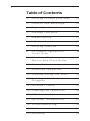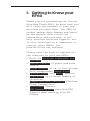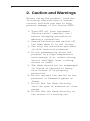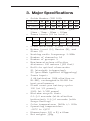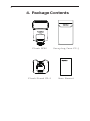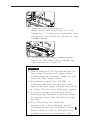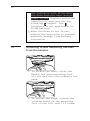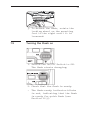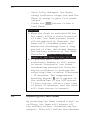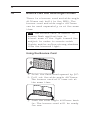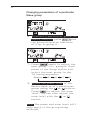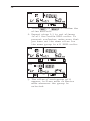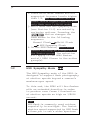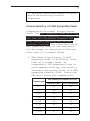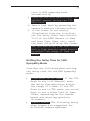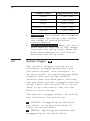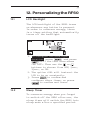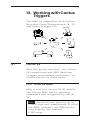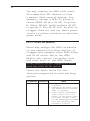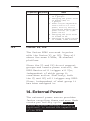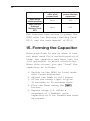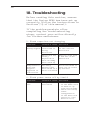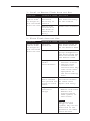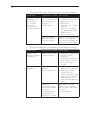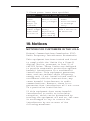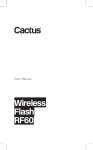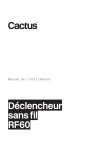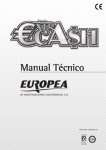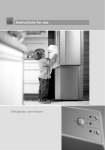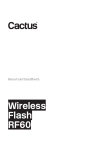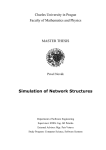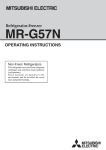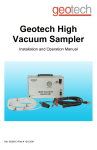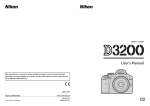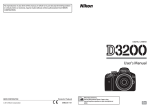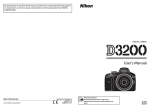Download Cactus RF60 User Manual (English)
Transcript
User Manual Wireless Flash RF60 2 Table of Contents 1. Getting to Know your RF60 03 2. Caution and Warnings 04 3. Major Specifications 05 4. Package Contents 06 5. Nomenclature 07 6. LCD Panel 08 7. Getting Started 08 8. On-camera Operation: 18 Local Mode 9. Wireless Flash: 20 Master and Slave Modes 10.Group Aliases 25 11.Advanced Operation 27 12.Personalizing the RF60 39 13.Working with Cactus Triggers 43 14.External Power 45 15.Forming the Capacitor 46 16.USB Connection 47 17.Optional Accessories 47 18. Troubleshooting 48 19.Notices 51 20.Warranty 54 3 1. Getting to Know your RF60 Thank you for purchasing the Cactus Wireless Flash RF60. We know that you will enjoy the benefits of your new wireless portable flash. The RF60 is unique among other flashes available on the market. With a built-in transmitter and receiver, it not only receives wireless signals, but it also functions as a commander to control other RF60s. The possibilities are endless! Please take the time to explore all the features in your new RF60: –– Built-in wireless commander and receiver –– Remote control of power and zoom levels –– Group control of up to four groups with configurable Group Alias –– Optical Slave with delay feature –– High power up to Guide Number of 56 meters –– Compatible with Cactus V6 Wireless Flash Transceiver –– Multi-flash feature –– HSS Sympathy mode provides HSS support when working with TTL flashes 4 2. Caution and Warnings Before using the product, read the following instructions to ensure correct and safe use and to help prevent damage of the Cactus RF60. 1. Turn OFF all your equipment (Cactus units, cameras, etc.) before changing batteries or making a connection. 2. Remove batteries and switch off the flash when it is not in use. 3. Use only the batteries specified in this instruction manual. 4. Do not permanently store the product in a high temperature environment (i.e., under strong direct sunlight, near cooking stoves or oven). 5. The flash should not be submerged in liquid or exposed to heavy rain unless it is properly protected. 6. Do not operate the device in the presence of flammable gases or fumes. 7. Do not fire the flash directly into the eyes of someone at close range. 8. Do not fire the flash directly at the driver of a moving car. 5 3. Major Specifications –– Guide Number (ISO 100): Zoom (mm) 24 GN (meter) 33 28 35 50 70 80 34 38 45 51 54 56 108 112 124 147 168 177 183 GN (feet) 105 –– Motor zooms: 24mm – 28mm – 35mm – 50mm – 70mm – 80mm – 105mm –– Power levels (22 in total): 1/1 1/2 1/4 1/8 1/2+0.3 1/4+0.3 1/8+0.3 1/16+0.3 1/32+0.3 1/64+0.3 1/128+0.3 1/16 1/32 1/64 1/128 1/2+0.7 1/4+0.7 1/8+0.7 1/16+0.7 1/32+0.7 1/64+0.7 1/128+0.7 –– Flash durations: 1/300s – 1/20,000s –– Modes: Local (L), Master (M), and Slave (S) –– Working radio frequency: 2.4GHz –– Number of channels: 16 –– Number of groups: 4 –– Maximum wireless effective distance: 100 meters (328 feet) –– Built-in optical slave mode: S1 (straight triggering); S2 (pre-flash ignored triggering) –– Power input: 4 AA batteries (LR6 alkaline or Ni-MH), rechargeable Ni-MH for best performance –– Flash count per battery cycle: 100 (at 1/1 power); 2000 (at 1/128 power) –– Minimum recycle time: 0.1-5.0 seconds (with alkaline batteries); 0.1-3.0 seconds (with Sanyo Eneloop) –– Color temperature: 5600k +/- 200k –– Operating temperature: -20°C to +50°C –– Dimensions: 205 x 83 x 61mm –– Net weight: 390g 6 4. Package Contents Flash RF60 Carrying Case FC-3 Flash Stand FS-2 User Manual 7 5.Nomenclature WIDE ANGLE DIFFUSER AND BOUNCE CARD FRESNEL LENS TRIPOD MOUNT 3.5mm CONNECTOR OPTICAL SENSOR EXTERNAL POWER CONNECTOR USB PORT CONNECTOR COVER CONNECTOR COVER HOT SHOE LOCKING WHEEL HOT SHOE CONTACT MOUNTING FOOT BOUNCE ANGLE INDICATOR BATTERY COMPARTMENT DOOR LCD PANEL GROUP BUTTON MODE BUTTON MULTI/HSS BUTTON TEST BUTTON/ FLASH-READY INDICATOR ON/OFF SWITCH MENU BUTTON - BUTTON NEXT BUTTON + BUTTON 8 6. LCD Panel GROUP PANEL TEXT AREA ZOOM LEVEL POWER LEVEL INCREMENT POWER LEVEL HSS SYMPATHY MODE OPERATING MODES SELECTION INDICATORS STATUS BAR CHANNEL BEEP INDICATOR OPTICAL SLAVE HIGH TEMPERATURE WARNING BATTERY LEVEL DELAY INDICATOR 7. Getting Started 7.1 Inserting Batteries 1. Using your thumb, press on the battery compartment door and slide it open in the direction shown by the arrow. 9 2. Install the batteries. Make sure the positive (+) and negative (-) battery contacts are properly oriented as shown in the compartment. 3. Slide the battery compartment door in the direction shown by the arrow to close it. Caution: 1. Use a new set of AA batteries of the same brand and type. When replacing batteries, replace all four at the same time. 2. AA-sized alkaline, Ni-MH, or lithium batteries can be used. Use only one type of batteries at a time. Do not mix battery types. 3. If you change batteries after firing many flashes continuously, be aware that the batteries may be hot. 4. For alkaline or lithium batteries, the battery level indicator on the LCD will show when around 50% of the battery power has been consumed, and 10 the indicator will blink when the flash does not have enough power to fire. Replace batteries immediately when you see the blinking signal. The indicator is not applicable to Ni-MH battery. 5.When the flash is not in use, remove the batteries to prevent possible damage from battery corrosion. 7.2 Attaching to and detaching the flash from the camera 1. To attach the flash, slide the flash’s hot shoe mounting foot all the way into the camera’s hot shoe. 2. To secure the flash, rotate the locking wheel on the mounting foot to the left until it locks. 11 3. To detach the flash, rotate the locking wheel on the mounting foot to the right until it is loosened. 7.3 Turning the Flash on 1. Switch the On/Off Switch to ON. The flash starts charging. 2. Check that the flash is ready. - The flash-ready indicator blinks in red, indicating that the flash is ready for quick flash (see Section 12.3). 12 - Once fully charged, the flashready indicator stays red and the flash is ready to give full power output. - Press the button to fire a test flash. Caution: 1. When the flash is switched ON but not used, after a certain period of time, the flash’s power turns off automatically. However, the flash still consumes power and batteries discharge over a long period of time, which may damage the battery contacts of the flash. Therefore, shut off the flash power if the flash is not in use. 2. If you fire more than 20 continuous flashes at full power in short intervals, the inner overheating prevention function may be activated to prolong the recycling time to about 8 seconds – 20 seconds. The temperature warning signal will appear in the status bar of the LCD screen. If this occurs, allow a rest time of about 15 minutes, and the flash will then return to normal. 7.4 Adjusting the Flash Head By pointing the flash toward a wall or ceiling, the flash will bounce off the surface before illuminating the subject. This will soften the shadows 13 behind the subject for a more natural-looking shot. This is called a bounce flash. Tip: When using bounce flash, try to avoid hitting the subject with direct flash light. Make sure the flash head is sufficiently angled away from the subject. The flash head of the RF60 can be tilted up to a vertical angle of 90˚, with click stops at 30˚, 60˚, and 75˚. Horizontally, it can be rotated up to 180˚ to the right and 90˚ to the left, with click stops at 30˚, 60˚, 90˚, 120˚, 150˚ (right) and 30˚, 60˚ (left). 14 7.5 Bounce Card and Wide Angle Diffuser There is a bounce card and wide angle diffuser set built in the RF60. The bounce card and wide angle diffuser can be used separately or at the same time. Tip: The bounce card is useful in bounce flash applications to direct some of the light toward the subject in order to create catch lights and/or soften strong shadows from the bounced light. Using the Bounce Card 1. Point the flash head upward by 90°. 2. Pull out the wide angle diffuser. The bounce card will come out at the same time. 3. Push the wide angle diffuser back in. The bounce card will be ready for use. 15 Using the Wide Angle Diffuser 1. Pull out the wide angle diffuser and place it over the flash head as shown. The bounce card will come out at the same time. 2. Push the bounce card back in. The flash will illuminate at 18mm coverage. 7.6 Choosing the Operating Mode There are three operating modes in the RF60, namely Local, Master, and Slave. Upon switching on the RF60, press the button to choose the appropriate mode. The mode indicator turns in the following sequence: Local Master Slave Modes Where to place the RF60? With wireless control? on camera X on camera √ off camera √ 16 7.7 Setting Channel When the RF60 units are in the Master or Slave mode, they need to communicate in the same RF wireless channel with each other. To set the channel, press . Use the or button to select the RF channel. Press to go back to the main screen. The selected channel will be shown on the LCD panel. 7.8 Navigating the Menu There are a number of configurable menu options on the RF60. To change a menu option: 1. Press the button to access the first menu item. 2. Press the button to change the menu subject in the sequence. 3. Press the or button to see each option of a menu item. The configuration of the menu item will change immediately. 17 4. Press the button to leave and go back to the main screen, or press the button to change the menu to the next item in the sequence. Menu item and corresponding options Text shown on LCD RF Channel - 1-16 CH - 1-16 Delay Timer - 0-999ms DELAY - 0-999ms Optical Slave - Off - S1: Straight Triggering - S2: Pre-flash Ignored OPT SL - OFF - S1(FIRST) Quick Flash - Off - On Applicable modes L M S √ √ √ √ √ √ √ √ QCK FL - OFF - ON √ √ √ Beep Feedback - Off - Fn1: Quick Flash - Fn2: Full Charge - Fn3: Insufficient Power Warning BEEP - OFF - Fn1(QCK FL) - Fn2(READY) - Fn3(WARN) √ √ √ Sleep Timer - Off - 3min - 5min - 15min - 30min - 60min SLEEP - OFF - 3min - 5min - 15min - 30min - 60min √ √ √ LCD Backlight - Off - 5sec - 15sec - Continuous BK LGT - OFF - 5sec - 15sec - ON √ √ √ - S2(MAIN) 18 8. On-camera Operation: Local Mode Set up the RF60 in Local mode when you work with one flash on the camera’s hot shoe. In the main screen, the power level is shown on the left while the zoom level is shown on the right. The selection indicator ► will be shown at either the power level or zoom level. Press the button to switch the selection indicator in order to adjust a setting of an item. 8.1 Adjusting the Power Level To adjust the power level, press until the selection indicator ► is pointing to the power ratio value (i.e., the left figure in the central row). Press to increase or to decrease the power level. 19 The power levels available for adjustment are: 1/1 8.2 1/2 1/4 1/8 1/2+0.3 1/4+0.3 1/8+0.3 1/16+0.3 1/32+0.3 1/64+0.3 1/128+0.3 1/16 1/32 1/64 1/128 1/2+0.7 1/4+0.7 1/8+0.7 1/16+0.7 1/32+0.7 1/64+0.7 1/128+0.7 Adjusting the Zoom Level To adjust the zoom level, press until the selection indicator ► is pointing to the zoom value (i.e., the right figure in the center row). Press to increase or to decrease the zoom level. The zoom levels available for adjustment are: Zoom (mm) 24 28 35 50 70 80 105 20 9. Wireless Flash: Master and Slave Modes With a built-in Radio Frequency (RF) module, the RF60 has the ability to communicate with other RF60 units wirelessly. To control and fire the RF60 wirelessly, set up one RF60 in Master mode and the other RF60 units in Slave mode. 9.1 Setting up the RF60 Slave 1. Make sure that the RF60 units that you want to control through the Master flash are set to mode (see Section 7.6). 2. Set the units to the same RF channel (see Section 7.7). 3. Assign RF60 Slave units to either group A, B, C, or D. Press to select the group for each RF60. Each press of the Group button in Slave mode will change the group in the sequence of A-B-C-D. The selected group will be shown on the group panel. 21 9.2 Commanding with the RF60 Master 1. Set the on-camera RF60 to mode by pressing (see Section 7.6). 2. Set the RF60 Master to the same channel as the RF60 Slave units (see Section 7.7). 3. Check the group statuses on the group panel. Only activated group(s) will be shown as A, B, C, or D boxes. Changing parameters of the Master flash 4. On the RF60 Master, you can change the power level and zoom level of the Master flash itself, and the RF60 Slave flashes in groups A, B, C, and D. 5. The default group is the Master RF60. In the display, the text area will show <MASTER>. No group is selected in the group panel, though it still shows the group activation status. 22 Changing parameters of a particular Slave group 6. To select a particular group for remote control, press and the group selection indicator will go to group A. 7. Press again to select the next group, i.e., group B. Each press of the Group button will select the next group in the following sequence: Master A B C D 8. Adjust the power level of the Master flash or of a particular group using the or button. Press to adjust the zoom level. You can also adjust the zoom level with the or button. Note: The power and zoom level will only apply to the group being selected. 23 Changing parameters of all active groups 9. You may also change settings for all active groups at the same time. To select all groups, press and hold the button. 10. All selection indicators of the activated groups will be on and the text area will show <ALL GP>. The first activated group in the sequence of Master-A-B-C-D will be chosen as the reference group. 11. Adjust the power and zoom levels as you would for a single group. The relative changes in both settings in the reference group, however, will apply to all active groups, including the Master flash. For example, by adjusting the power level of the reference group from 1/4 to 1/8 (i.e., a decrease of 1EV), the power levels of all the active groups will decrease by 1EV accordingly. 12. To exit from all group control, press the button once. 24 Turning on and off a Slave group 13. If you wish to stop firing a particular group, turn the group off by selecting the group (see steps 6 and 7) and press and hold the button. The screen will show <OFF> in the center row. Note: The RF60 Master can also be turned off by pressing and holding the button in the Master group. Once turned off, the RF60 Master will not fire, but it will still command the RF60 Slaves, changing their settings and firing them accordingly. 14. To turn on a group again, select the group (see steps 6 and 7) and press and hold the button. The power level and zoom level last used for the group will be shown in the center row again. 15. Press the shutter release button on the camera and the RF60 Master and Slave units in groups A, B, C, or D will fire at the power level and zoom level you have set in the RF60 Master. 25 10. Group Aliases The RF60 comes with a list of pre-set group aliases to choose from for the particular slave groups according to the purpose of each. The chosen group alias will be shown in the text area next to the group panel. The group alias will display whenever the group is selected. The group aliases available for selection are: KEY – FILL – SPOT – RIM – HAIR – LEFT – RIGHT – BACK – FRONT 1. To set a group alias, select the group you would like to set an alias for, then press the and buttons simultaneously. 2. The selection indicator and group letter will be shown in the text area. Press the or button to scroll through the available group aliases. 26 3. Press or to confirm the alias and exit. 4. Repeat steps 1-3 to set aliases in all the Cactus RF60 units. To prevent confusion, make sure that you have set the same alias for the same group in all RF60 units. 5. The alias of each group will appear in Slave mode or Master mode whenever the group is selected. 27 11.Advanced Operation 11.1 Multi Flash In Multi mode, a rapid series of flashes is fired. It can be used to capture multiple images of a moving subject in a single frame. In • • • • Multi mode, you can change the: Number of flashes in a series Flash frequency per second in Hz Power level Zoom level The number of flashes represents the number of flashes firing in a series caused by a single trigger event. The flash frequency (Hz) represents the number of times the flash fires per second. Together with the flash series duration you have in mind, you can determine the appropriate value for the number of flashes and flash frequency. Flash series = No. of x 1 duration flashes Flash Frequency(Hz) 28 For example, if you wish to fire a series of flashes that lasts for 0.5 second at a frequency of 10 times per second (i.e., 10Hz), the number of flashes would be 5. Similarly if you wish to fire 10 flashes at a frequency of 100Hz, the flash series would last for 0.1 second. The flash series duration is usually equal to the shutter speed. However, it may be necessary to use a longer shutter speed that exceeds the flash series duration in order to expose for ambient light. Alternatively, it may be necessary to use a shorter shutter speed, and a slightly longer series duration as a safety margin. Refer to the table below for the maximum number of flashes and flash frequencies supported by each power level. Maximum Number of Multi Flashes Hz 1 2 3 4 5 6-7 1/4 7 6 5 4 4 3 3 1/8 14 14 12 10 8 6 5 Power 8-9 1/16 30 30 30 20 20 20 10 1/32 60 60 60 50 50 40 30 1/64 90 90 90 80 80 70 60 1/128 99 99 99 99 99 90 80 29 Hz 10 11 12-14 1/4 2 2 2 2 2 2 1/8 4 4 4 4 4 4 Power 15-19 20-50 60-199 1/16 8 8 8 8 8 8 1/32 20 20 20 18 16 12 1/64 50 40 40 35 30 20 1/128 70 70 60 50 40 40 Notes: 1. Multi flash is most effective with a highly reflective subject against a dark background. 2. Multi flash is not supported at power level higher than 1/4. 3. The Multi flash may be useful when combined with a camera set to bulb mode. 11.1.1 Multi Flash in Local Mode Once you have determined the number and the frequency of flashes in a series, you can set up the flash in Multi mode. 1. To enter Multi Mode, press once and the LCD screen will show and . 2. Press until the selection indicator ► points to the number of flashes, i.e., the value before the hyphen. 30 3. Press to increase or to decrease the number of flashes. 4. Press until the selection indicator ► points to the frequency of flashes(Hz), i.e., the value after the hyphen. 5. Press to increase or to decrease the flash frequency per second. 6. To adjust the power level, press until the selection indicator ► points to the power level (see Section 8.1). 7. To adjust the zoom level, press until the selection indicator ► points to the zoom level (see Section 8.2). 8. To exit Multi mode, press twice to return to the main screen. 31 11.1.2 Multi Flash in Master and Slave Modes An RF60 in Master mode will cause a Slave RF60 that uses the same RF channel to synchronize to Multi mode settings. 1. To enter Multi mode on the RF60 Master, press until you see <MASTER> displayed as the group name. 2. Press the button once. The LCD of the RF60 Master and Slave units will show and . Both Master and Slave units are now in Multi Flash mode. 3. On the RF60 Master, follow the steps in 11.1.1 to adjust the number of flashes and flash frequency per second (Hz). The flash frequency will apply to both Master and Slave units in all active groups. 4. To exit Multi mode, press twice to return to the main screen. Notes: 1. When the number of flashes is larger than that supported by the power level of a particular slave group, it will be reduced accordingly for that particular slave (see table Maximum Number of Multi Flashes on page 28). 32 2.Since Multi mode flashes are not supported in power levels higher than 1/4, any Slave RF60 set at power levels higher than 1/4 will only flash once in Multi mode. 3.Multi mode and HSS Sympathy mode (see Section 11.2) are mutually exclusive options. Pressing the button changes the flash modes in the following sequence: Normal Flash Multi Flash HSS Sympathy Flash 4.On the RF60 Master, Multi mode flashes can only be configured in the Master group. The selection will apply to the RF60 Master and all RF60 Slaves in the active group(s). 11.2 HSS Sympathy Mode The HSS Sympathy mode of the RF60 is designed to support flash photography at shutter speeds beyond a camera’s maximum sync speed. To this end, the RF60 will fire flashes with an extended duration in order to produce even frame illumination at shutter speeds as high as 1/8000 second. Tip: HSS flash is commonly used outdoor, especially in sunlight. The faster shutter speed supported by HSS flash allows you to use a wider aperture 33 to achieve shallower depth of field while maintaining correct exposure. Characteristics of HSS Sympathy Flash Compared with normal single-burst flash, the HSS sympathy flash provides continuous and constant illumination for the full duration between the first curtain opening and second curtain closing. The contribution of HSS sympathy flash to the exposure of the image is therefore different than that of a normal flash: 1. The flash output power in HSS Sympathy mode is different from that of a normal flash. To compensate 1EV exposure loss in your camera setting, you need to increase the power level of a HSS sympathy flash by 2EVs. Check the GN table below for comparison: Power Level GN (meter) at 105mm, ISO 100 Normal Flash HSS Sympathy 1/1 56 28 1/2 40 23 20 1/4 28 1/8 20 17 1/16 14 14 1/32 10 12 1/64 7 10 1/128 5 8 34 2. The continuous light output in HSS sympathy mode does not freeze a moving object as a normal flash would do. Instead, an HSS sympathy flash will cause motion blur, much like a continuous light source would. In order to freeze motion using the HSS sympathy mode, you need to use high shutter speeds. 3. Increasing the shutter speed in HSS sympathy mode implies that the contribution of the flash decreases accordingly. Whenever changing the shutter speed, you also need to adjust the flash power level if you want to maintain the same contribution of the flash. Using the RF60 in HSS Sympathy Mode To use RF60 in HSS sympathy mode, you need a TTL flash with HSS/Auto FP capability. 1. Mount the TTL flash on the camera’s hot shoe. 2. Switch the RF60 Master to HSS sympathy mode by pressing the button twice. The center row of the LCD display will show . This will automatically turn on the optical slave trigger in S1 (the mode in which the flash is triggered by the first pre-flash, see Section 11.3). Meanwhile, all RF60 Slave unit(s) in activated group(s) will 35 turn to HSS sympathy mode automatically. 3. Position the RF60 Master with its optical sensor facing the TTL flash head. 4. Take a test shot by pressing the camera’s shutter release button. 5. If the frame is not evenly illuminated from top to bottom, set the delay timer (see Section 11.4) of the RF60 Master to 10ms and then 15ms, 20ms, etc., until the flash fully fills up the frame. The optimum delay time that works with a high shutter speed should be within the range of 10ms to 100ms. Setting the Delay Time for HSS Sympathy Mode Consider the following when setting the delay time for the HSS sympathy mode: •• Flash mode on TTL flash: if the TTL flash is set to M (Manual) mode, the delay time should be within the range of 0-10ms. If the TTL flash is set to TTL mode, you would have to set a delay time at 55ms100ms, depending on the camera brand and shooting aperture (F-number). •• Camera brand: The following delay time ranges are suggested for different camera systems: 36 Camera brand Suggested delay time Canon 52ms-64ms Nikon 55ms-65ms Sony 90ms-100ms Olympus/Panasonic 65ms-75ms Pentax 75ms-82ms •• F-number: The higher the f-number, the longer the delay time within the range of the particular camera system. •• Dark Band Position: When you see a dark band at the top of the image, increase the delay time. When the dark band appears at the bottom, decrease the delay time. 11.3 Optical Trigger The optical trigger can act as an alternate trigger mechanism from the radio signal. For instance, it is very useful in capturing pre-flash signals that are being emitted earlier than the flash sync. Setting the pre-flash optical trigger with the delay timer (see Section 11.4) can be used to set the exact time for the flash to start firing. Two optical trigger modes, S1 and S2, are available for selection: S1 (FIRST): Triggering on the first pre-flash, or on the main flash if there is no pre-flash. S2 (MAIN): Ignoring pre-flashes and triggering on the main flash. 37 1. To turn on the optical trigger, press then press the button until the text area shows <OPT SL> (short form for optical slave). Use the and buttons to select S1 (FIRST) or S2 (MAIN) in the selection area. Press or to confirm. 2. The optical slave indicator will show in the status bar of the LCD screen whenever any one of the optical trigger modes has been turned on. 3. To turn off the optical trigger, press the button and then the buttons until the text area shows <OPT SL>. Use the or button to choose <OFF>. Press or to confirm. 11.4 Delay Timer Every RF60 is equipped with a delay timer that can be configured in either Master or Slave mode. The delay timer delays the trigger response for the time period set. If you wish to fire the flash a bit later than the first curtain sync to create a different lighting effect (e.g. to achieve a second curtain sync), the delay timer helps you create the effect. 38 1. To set the delay timer, press then press the button until <DELAY> is displayed and the selection indicator ► points at the value in ms. 2. Use the or button to set the delay timer in milliseconds (ms), which is equal to 1/1000 second. You may set a delay time from 1ms to 999ms, i.e., close to 1 second. 3. Pressing and holding the or button will automatically speed up the key effect and make faster changes. Pressing and holding will reset the delay time to 0. 4. The delay timer indicator will show on the main screen status bar whenever a delay timer has been set. 5. To turn off the delay timer, follow steps 1-3 to set the delay time to 0. The delay timer indicator will then disappear from the status bar on the main screen. 39 12.Personalizing the RF60 12.1 LCD Backlight The LCD backlight of the RF60 turns on whenever any button is pressed. In order to conserve energy, there is a timer setting that automatically turns off the backlight. 1. To configure the backlight duration, press , and press until the text area shows <BK LGT>. Then use the or buttons to choose from OFF, 5sec, 15sec, or ON. 2. The option <ON> will instruct the LCD to be on constantly. 3. Press to confirm and configure other items, or press to confirm and leave. 12.2 Sleep Timer To conserve energy when you forget to switch off the RF60 after use, the sleep timer will switch the RF60 into sleep mode after a specified period. 40 1. To configure the sleep timer, press , and press a few times until the text area shows <SLEEP>. Then use the or buttons to choose from OFF, 3min, 5min, 15min, 30min, or 60min. 2. The option <OFF> will deactivate the sleep mode. 3. Press to confirm and configure other items, or press to confirm and leave. 4. To wake up RF60 from sleep mode, press any button once. Note: Wireless triggering will not wake up RF60 Slave units remotely. 12.3 Quick Flash The quick flash option enables firing the RF60 even though the flash capacitor is not fully charged. However, the flash output may be lower than specified on the RF60 menu. Enable the quick flash option when speed is more important than the accuracy of power output. Disable the quick flash option when accuracy is your primary concern. 41 1. To enable or disable the quick flash option, press , and then until the text area shows <QCK FL>. Then use the or – buttons to choose OFF and ON. 2. Press to confirm and configure other items, or press to confirm and return to the main screen. 12.4 Beep Feedback In addition to the flash ready indicator, the built-in buzzer of the RF60 can also notify you when the flash is ready according to your custom settings. Choose from the following options to best fit your shooting requirements: OFF RF60 does not beep in any circumstance. Fn1* (QCK FL): Quick Flash RF60 beeps when the flash is ready to emit light, albeit not yet at the specified level. Fn2 (READY): Full Charge RF60 beeps when the flash is ready to fire at the specified level. Fn3* (WARN): Insufficient Power Warning RF60 beeps only when the flash has 42 fired a quick flash with a power level lower than the selected level. *Both Fn1 and Fn3 are only available for selection when the Quick Flash has been enabled (see Section 12.3). 1. To configure the beep option, press , and press until the text area shows <BEEP>. Then use the or buttons to choose from OFF, Fn1 (QCK FL), Fn2 (READY) or Fn3 (WARN). 2. When choosing the options with the or buttons, the abbreviation for each option will be shown in the text area. 3. Press to confirm and configure other items, or press to confirm and leave. 4. The beep indicator will appear in the status bar whenever Fn1, Fn2, or Fn3 is selected. 43 13. Working with Cactus Triggers The RF60 is compatible with Cactus Wireless Flash Transceivers V6, V5, and Laser Trigger LV5. V6 V6 V5 CAMERA SENSOR RF60 EMITTER V5 13.1 Cactus V6 With the group function, the Cactus V6 transceiver and RF60 flash can trigger and command each other, in either Master or Slave mode. 13.1.1 RF60 as Slave With a built-in Cactus V6 RF module, the Cactus RF60 can be remotely commanded and triggered by the V6 TX. Note: Cactus V6 can specify up to 1/10EV stop and communicate it with the RF60; however, the RF60 would only display the nearest 1/3EV stop. 44 You may combine an RF60 with other V6-compatible TTL flashes to form a manual flash control system. For example, assign a RF60 to group A, Canon 580EX (with a V6 RX) to group B, Nikon SB-900 (with another V6 RX) to group C. The V6 TX will be able to trigger them all and set their power levels in either relative or absolute power mode. 13.1.2 RF60 as Master Users may assign the RF60 as master on the camera’s hot shoe and let it trigger and command other RF60 Slave and V6 RX units. While the RF60 Master can control the power level and zoom level of the RF60 Slave, zoom control is not supported when working with V6 RX units. Check the table below for the features supported in each pairing option: TX (Master) RX (Slave) V6 RF60 Note √ Triggering Slaves (RX) in 4 groups. √ Changing the power level and zoom level of Slaves (RX) in 4 groups. √ Power levels adjustable from 1/128 to 1/1 full power, in the power ratio of 1/10EV, 1/3EV, 1/2EV, or 1EV (although the RF60 will only display the nearest 1/3 stop). 45 TX (Master) RX (Slave) RF60 13.2 V6 Note √ Triggering Slaves (RX) in 4 groups. √ Changing the power level of Slaves (RX) in 4 groups. √ Power levels adjustable from 1/128 to 1/1 full power, with 0.3 and 0.7 increments between major power levels (in 1/3EV power ratio). X Changing the zoom level of a flash on V6. X Changing in power ratios of 1/10EV, 1/2EV and 1EV. Cactus V5, LV5 The Cactus RF60 can work in pairs with the Cactus V5 or LV5. They all share the same 2.4GHz, 16-channel platform. Since the V5 and LV5 do not support groups and remote power control, the RF60 Master will trigger all V5s, independent of which group it considers active. Similarly, both the V5 and LV5 will trigger any RF60 Slave, independent of what group it has been assigned to. 14. External Power The external power source provides faster recycling times and more flash counts per battery cycle. Use the Cactus External Battery Pack EP-1 (optional) to extend the capability of the RF60: 46 With 4x AA alkaline battery With Cactus External Battery Pack EP-1 Recycle time after a full power flash Number of full power flashes supported 5sec 100 2sec 200 For instructions on how to power the RF60 with the External Battery Pack EP-1, see the user manual of EP-1. 15.Forming the Capacitor When your flash is new or when it has not been used for a certain period of time, the capacitor may have lost its full potential to store electricity. When this occurs, you can “form” the capacitor as follows: 1. Switch on the RF60 in Local mode with fresh batteries. 2. Adjust the flash to full power. 3. Allow the ready light to glow 15 seconds to 20 seconds first. 4. Fire the flash using the button. 5. Repeat steps 3-4. After a sequence of 5 flashes, your capacitor will be formed and work as normal. 47 16. USB Connection The USB port of the RF60 is designed for firmware updates. To check the firmware version, press and hold and switch on the RF60 at the same time. To undergo a firmware update, switch off the RF60 and remove the batteries inside. Connect it to a computer via Cactus mini-USB cable MU-1 (optional) or a compatible USB-to-mini-USB cable. The firmware update program will then recognize the connected RF60 and start the upgrade. Please visit www.cactus-image. com/rf60.html for more information. Caution: Do not connect the RF60 to any AC power supply through the USB port. 17. Optional Accessories 1. Cactus Wireless Flash Transceiver V6 2. Cactus Wireless Flash Transceiver V5 3. Cactus Wireless Laser Trigger LV5 4. Cactus 60cm Foldable Soft Box CB-60 5. Cactus Diffuser Cap DC-60 6. Cactus Mini USB cable MU-1 7. Cactus External Battery Pack EP-1 8. Cactus PC Sync Cable CA-200 9. Cactus 3.5mm Plug Cable with 6.35mm Plug Adapter CA-360 48 18. Troubleshooting Before reading this section, ensure that the Cactus RF60 has been set up correctly (follow the instructions in Sections 7-9 of this manual). If the problem persists after completing the troubleshooting steps, contact your seller directly for further assistance. 1. Flash capacitor not charging SYMPTOM POSSIBLE CAUSE SOLUTION No Flash Batteries are Ready Signal installed in wrong direction Install batteries in the correct direction Batteries are nearly depleted or have already been used up Replace them with a new set of AA batteries Temperature warning signal appears in LCD screen Too many Allow the flash to flashes have rest for at least been fired in a 15 minutes short interval 2. Flash power turns off by itself SYMPTOM POSSIBLE CAUSE SOLUTION LCD turns off Sleep timer is - Press any button activated on the RF60 once to wake it up from sleep mode - Check the sleep timer configuration in the Menu and revise it (see Section 12.2) 49 3. Local or Master Flash does not fire SYMPTOM POSSIBLE CAUSE SOLUTION Flash Ready LED blinks or stays on, but the flash does not fire Flash is not attached securely to camera Attach the flash’s hot shoe securely to the camera Electrical contacts of the flash or camera are dirty Clean the contacts 4. Slave Flash does not fire SYMPTOM POSSIBLE CAUSE SOLUTION Flash Ready Channel LED blinks mismatch or stays on, but the flash does not fire Group mismatch Set Slave flash to the same channel as the Master flash Make sure the group assigned to the Slave flash has been activated on the Master flash Background radio interference - Set all units to another channel - Change setup location as interference may come from other equipment in the surrounding area Master and Slave flashes are placed too close to each other Place the Master and Slave flashes at least 20cm apart and retry Beyond 100m effective range - Make sure the Master and Slave flashes are placed within 100m (328ft) of each other Note: The effective range of 100m (328ft) may not be achieved in the presence of radio interference 50 5. Flash does not fire in sync with camera SYMPTOM POSSIBLE CAUSE SOLUTION Black frame appears in pictures or frame is only partially illuminated Shutter speed - Adjust the is faster than camera’s shutter the camera’s speed to the x-sync maximum limitation supported x-sync speed - Set up the RF60 in HSS Sympathy mode (see Section 11.2) Delay timer has been set incorrectly Turn off the delay timer or adjust the delay timer to correct sync time 6. Flash misfires (Unexpected flash firing) SYMPTOM POSSIBLE CAUSE SOLUTION Local or Master flash misfires Poor hot shoe connection - Adjust tightness of hot shoe contact - Clean the RF60’s hot shoe contact with a clean cloth Slave flash misfires Background radio interference - Set all units to another channel - Change setup location as interference may come from other equipment in the surrounding area Optical trigger has been switched on and triggered by unexpected ambient light Switch off the optical trigger, as it may not work in the environment 51 7. Flash power lower than specified SYMPTOM POSSIBLE CAUSE SOLUTION Insufficient Power Warning beeps (if enabled) Flash fires when it is not fully charged - Turn off Quick Flash - Allow the flash to recharge fully Ready Signal takes longer than usual to turn on Batteries are nearly depleted or have already been used up Replace batteries with a new set of AA batteries 19.Notices NOTICES FOR CUSTOMERS IN THE U.S.A. Federal Communications Commission (FCC) Radio Frequency Interference Statements: This equipment has been tested and found to comply with the limits for a Class B digital device, pursuant to Part 15 of the FCC Rules. These limits are designed to provide reasonable protection against harmful interference in a residential installation. This equipment generates, uses, and can radiate radio frequency energy and, if not installed and used in accordance with the instructions, may cause harmful interference to radio communications. However, there is no guarantee that interference will not occur in a particular installation. If this equipment does cause harmful interference to radio or television reception, which can be determined by turning the equipment off and on, the user is encouraged to try to correct the interference by one or more of the following measures: 52 • Reorient or relocate the receiving antenna. • Increase the separation between the equipment and receiver. • Connect the equipment into an outlet on a circuit different from that to which the receiver is connected. • Consult the dealer or an experienced radio/TV technician for help. HARVEST ONE LIMITED AND THE MANUFACTURER OF THIS WIRELESS FLASH IS NOT RESPONSIBLE FOR ANY RADIO OR TV INTERFERENCE CAUSED BY UNAUTHORIZED MODIFICATIONS TO THIS EQUIPMENT. SUCH MODIFICATIONS COULD VOID THE USER AUTHORITY TO OPERATE THE EQUIPMENT. FCC ID: VAAFLARF60 MADE IN CHINA This device complies with part 15 of the FCC Rules. Operation is subject to the following two conditions: (1) this device may not cause harmful interference, and (2) this device must accept any interference received, including interference that may cause undesired operation. R&TTE Declaration of Conformity (DOC) We, Harvest One Limited, 9D On Shing Industrial Building, 2-16 Wo Liu Hang Road, Fo Tan, Hong Kong, declare under our own responsibility that the product: Cactus Wireless Flash RF60 is in conformity with the essential requirements and other relevant requirements of the R&TTE Directive (1999/5/EC). 53 This product, Cactus Wireless Flash RF60, is in conformity with the provisions of EU Council Directive: 1999/5/EC. The crossed-out wheeled bin means that within the European Union the product must be disposed separately at the end of the product cycle. Do not dispose thisproduct with other municipal waste. NCC Warning Statement Article 12 Without permission, any company, firm or user shall not alter the frequency, increase the power, or change the characteristics and functions of the original design of the certified lower power frequency electric machinery. Article 14 The application of low power frequency electric machineries shall not affect the navigation safety nor interfere a legal communication, if an interference is found, the service will be suspended until improvement is made and the interference no longer exists. CCAE14LP1910T5 Japan Electrical Safety Approval R 017-150001 54 20. Warranty The limited warranty set forth below is given by Harvest One Limited with respect to the Cactus brand Wireless Flash purchased with this limited warranty. Your Cactus Wireless Flash RF60 or other contents, when delivered to you in new condition in its original container, is warranted against defects in materials or workmanship as follows: for a period of one (1) year from the date of original purchase, defective parts or a defective Wireless Flash returned to our authorized dealers, as applicable, and proven to be defective upon inspection, will be repaired with new or comparable rebuilt parts or exchanged for a new Wireless Flash as determined by Harvest One Limited or authorized dealers. This limited warranty shall only apply if the Wireless Flash is used in conjunction with compatible camera and flash equipment, as to which items, Harvest One Limited, shall have no responsibility. This limited warranty covers all defects encountered in normal use of the Wireless Flash, and does not apply in any of the following cases: (a) Loss of or damage to the Wireless Flash due to abuse, mishandling, improper packaging by you, alteration, accidents, electrical current fluctuations. (b) Failure to follow operating, maintenance, or environmental instructions prescribed in Cactus user’s manual. (c) It is serviced by someone other than Harvest One Limited or authorized dealers. (d) Without limiting the foregoing, water damage, sand/corrosion damage, battery leakage, dropping the flash, scratches, abrasions or damage to the body, or damage to the hot shoe or PC cables, will be presumed to have resulted from misuse, abuse, or failure to operate the Wireless Flash as described in the operating instructions. 55 NO IMPLIED WARRANTY, INCLUDING ANY IMPLIED WARRANTY OF MERCHANTABILITY OR FITNESS FOR A PARTICULAR PURPOSE, APPLIES TO THE WIRELESS FLASH AFTER THE APPLICABLE PERIOD OF THE EXPRESS LIMITED WARRANTY STATED ABOVE, AND NO OTHER EXPRESS WARRANTY OR GUARANTY, EXCEPT AS MENTIONED ABOVE, GIVEN BY ANY PERSON OR ENTITY WITH RESPECT TO THE WIRELESS FLASH SHALL BIND HARVEST ONE LIMITED. HARVEST ONE LIMITED SHALL NOT BE LIABLE FOR LOSS OF REVENUES OR PROFITS, INCONVENIENCE, EXPENSE FOR SUBSTITUTE EQUIPMENT OR SERVICE, STORAGE CHARGES, LOSS OR CORRUPTION OF DATA OR ANY OTHER SPECIAL, INCIDENTAL, OR CONSEQUENTIAL DAMAGES CAUSED BY THE USE OR MISUSE OF, OR INABILITY TO USE, THE WIRELESS FLASH, REGARDLESS OF THE LEGAL THEORY ON WHICH THE CLAIM IS BASED, AND EVEN IF HARVEST ONE LIMITED HAS BEEN ADVISED OF THE POSSIBILITY OF SUCH DAMAGES. IN NO EVENT SHALL THERE BE RECOVERY OF ANY KIND AGAINST HARVEST ONE LIMITED GREATER IN AMOUNT THAN THE PURCHASE PRICE OF THE CACTUS WIRELESS FLASH SOLD BY HARVEST ONE LIMITED OR ITS AUTHORIZED DEALERS AND CAUSING THE ALLEGED DAMAGE. WITHOUT LIMITING THE FOREGOING, YOU ASSUME ALL RISK AND LIABILITY FOR LOSS, DAMAGE, OR INJURY TO YOU AND YOUR PROPERTY AND TO OTHERS AND THEIR PROPERTY ARISING OUT OF USE OR MISUSE OF, OR INABILITY TO USE, THE CACTUS WIRELESS FLASH NOT CAUSED DIRECTLY BY THE NEGLIGENCE OF HARVEST ONE LIMITED. THIS LIMITED WARRANTY SHALL NOT EXTEND TO ANYONE OTHER THAN THE ORIGINAL PURCHASER OF HARVEST ONE LIMITED, OR THE PERSON FOR WHOM IT WAS PURCHASED AS A GIFT, AND STATES YOUR EXCLUSIVE REMEDY. Corporate Office: HARVEST ONE LIMITED 9D ON SHING IND. BLDG., 2-16 WO LIU HANG ROAD, FO TAN, HONG KONG PLEASE CONTACT YOUR LOCAL DEALER FOR CUSTOMER SERVICE. © HARVEST ONE LTD. 2015 (4th EDITION) www.cactus-image.com