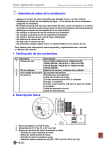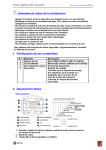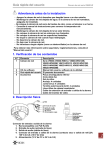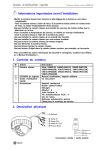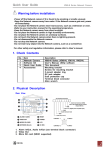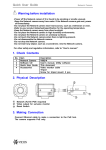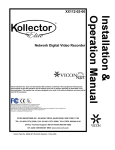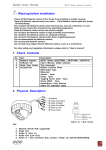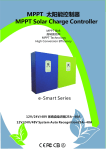Download English-US
Transcript
Quick User Guide V960D Series Indoor Network Camera Warning before installation -Power off the Network camera if it is found to be smoking or smells unusual. -Keep the Network camera away from water. If the Network camera gets wet, power off immediately. -Do not place the Network camera near heat sources, such as a television or oven. -Refer to your instruction manual for the operating temperature. -Keep the Network camera away from direct sunlight. -Do not place the Network camera in high humidity environments. -Do not place the Network camera on unsteady surfaces. -Do not touch the Network camera when there is lightning present. -Do not disassemble the Network camera. -Do not drop the Network camera. -Do not insert any object into the Network camera, such as a screwdriver. For other safety and regulation information, please refer to “User’s manual”. 1. Check Contents No. 1 2 3 4 Item Network Camera Software CD Quick User Guide Accessories Description V960D Series (V960D-N312, V960D-N312M, V960D-N922M, V961D-N312, V961D-N312M, V961D-N922M, V962D-N312, V962D-N312M, V962D-N922M,) User’s Manual, Utility software This document Template for installation Video monitor cable Tapping Screw 4x30: 2pcs Anchor: 2pcs Tapping Screw for middle cover 3x8: 2pcs Network extension cable Power cable 2. Physical Description 1. Network (RJ-45 PoE supported) 2. Power (DC12V / AC24V) 3. I/O signal terminal block -Audio In (Line in) -Audio Out (Line Out) -Alarm In (Dry Contact) -Alarm Out (Relay out [2A:AC120V/DC60V]) 1 Quick User Guide 4. 5. 6. 7. V960D Series Indoor Network Camera Micro SD card (SDHC supported) Reset Button Status LED Video output for service monitor 3. Making Connection 1. If you have external devices such as sensor or alarms, make connection from connectors 2. Connect Ethernet cable to make connection to the network hub. 3. Connect power cable to the camera. When you use PoE function, you don’t need to connect power. 2 Quick User Guide V960D Series Indoor Network Camera 4. Assign IP address Default setting is set to “DHCP” and “UPnP” function is set to ON. If your network has a DHCP server and the UPnP function is enabled on your PC, you can find the camera in “My Network”. Refer to the Multi Upgrade Tool manual for detailed instructions. Execute the Multi Upgrade Tool (from the Installation CD); it will search cameras on the network automatically. 1) After the list of detected devices appears, select the camera you are trying to configure. 2) Select the Network type as Static or DHCP. If Static is selected, enter all of the network information for your camera. 3) Select the “Change IP Address” button. The message “Do you want to change IP address?” will display; select “Yes” from the pop-up window. 4) Check the Type as Static or DHCP from the list. Then double click the camera in the list; Internet Explorer® will open automatically. 3 Quick User Guide V960D Series Indoor Network Camera 5. Web Browser Connection Note: The Network camera supports Internet Explorer® 7 or above. Please check version of your browser and update it if necessary. When you first access the camera you need to download and install an Active X control from the camera to display a Live image. Default User and Password are set to “ADMIN” and “1234”. Please type in the user ID and password to connect the network camera. Note: By Default the cameras come with “Installation Mode” set to “ON” to enable Analog output. Additionally, all installation setup must be done prior to the camera being used with a VMS, including ViconNet; the VMS forces the Installation Mode to OFF. You must turn installation mode off to use 720p or 1080p streaming. For further information on setup, refer to User’s manual on software CD. 4