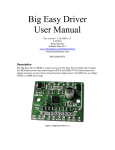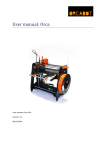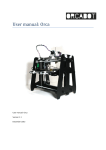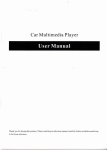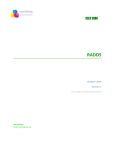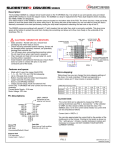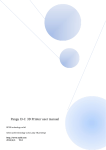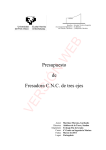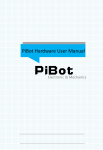Download Users Manual of GT2560 - myhobby-CNC
Transcript
深圳市捷泰技术有限公司
GEEETECH
Users Manual of GT2560
Compiler:
kris.mao
Reviewer:
Alina, Le mon
Carl, Jenny
Approver:
www.geeetech.com
Linda.Fan
Tel: +86 755 2658 4110
Date: Jan13, 2015
Date:
Jan28, 2015
Date:
Jan29, 2015
Fax: +86 755 2658 4074 -858
-1-
深圳市捷泰技术有限公司
GEEETECH
Copyright Declaration
The copyright of this specification belongs to the Shenzhen GETECH CO., LTD. (hereinafter
referred to as the "Geeetech"), and all rights reserved. No part of this specification should be
reproduced or extracted in any forms or means without the prior written consent of Geeetech by any
company and individuals.
Technical Support
If you are interested in the technology of 3 D printing, flight control and U-home, welcome to
Geeetech, we have series of made-up products, main boards, modules and a variety of peripherals
for you. Or if you are looking for relevant information or technical support, please login our forum
where you can find anything you want about open source. To know more about our new products,
please visit www.geeetech.com, we will serve you wholeheartedly.
www.geeetech.com
Tel: +86 755 2658 4110
Fax: +86 755 2658 4074 -858
-2-
深圳市捷泰技术有限公司
GEEETECH
1 Introduction
GT2560 is a compact board that is integrated with the mighty function of the Arduino Mega25
60+Ultimaker and Arduino Mega2560+ramps 1.4 on respect of both software and hardware and has
more premium features: the streamlined interfaces effectively avoid the unnecessary troubles, wellregulated compaction of components highly integrated saves more space and easier to be mounted o
n most applications.
5 stepper motors, swappable driving modules, mighty ATmega2560 processor with 256k mem
ory, 16MHz operating frequency, high-performance USB serial converter FT232RQ, all these make
the GT2560 an ideal option for a 3D printer control board. What’s more, GT2560 can run over 12V
to 24V which gives higher torque and higher rotation rate.
Features:
1.Integrated with the mighty function of the Arduino Mega2560+Ultimaker and Arduino
Mega2560+ramps 1.4 kit, The GT2560 can not only take full place the
them on respect of both
software and hardware, but also features compact size, more convenient connection, and more
stable.
2. Adopt ATmega2560 as the main control chip, coupled with the high-performance USB serial
converter FT232RQ.
3. The power pack: operating voltage is 12V-24V; double power supply design feeds for
heatbed and logical part separately. The current is 12A for heatbed and 5A for other parts.
4. The main circuit adopts SMD fuse tube, the diode added to the power port can provide
reverse protection to the whole circuit, in addition, the 5V USB is USB port protected with 500mA
Recoverable fuse.
5. 3 12v fan output and one PWM output for LED or other lighting equipment.
www.geeetech.com
Tel: +86 755 2658 4110
Fax: +86 755 2658 4074 -858
-3-
深圳市捷泰技术有限公司
GEEETECH
6. 3 55Amp MOSFET (with LED indicator, the actual output is restricted by the PCB board
and the connector), all 3 MOSFET are equipped with heat sink to ensure sufficient heat dissipation
and stable operation.
7. Support 5 A4988 stepper drivers (3 for X/Y/Z axis, and 2 for extruders); the subdivision of
stepper motor can be setup by dial switch, eliminating jumper caps, easier to operate.
8. 3 temperature sensor input (100k thermistor is recommended)
9. Extended LCD and SD card interface support both LCD2004 and LCD 12864, with which
you can print without your PC.
10. The firmware is the prevalent Marlin, which is known for stability, usability, and
high-performance.
1.1 Overview and Hardware Resources
1-1(front and back images)
Hardware resources
12V/24V 15A and
12V/24V 10A power supply
1 power port for heatbed and 2 for extruder
5 stepper motor input, (3 for X/Y/Z axis, and 2 for extruders)
Extended LCD & SD card interface
www.geeetech.com
Tel: +86 755 2658 4110
Fax: +86 755 2658 4074 -858
-4-
深圳市捷泰技术有限公司
GEEETECH
6 endstop input(X-MIN ,Y-MIN ,Z-MIN 和 X-MAX ,Y-MAX ,Z-MAX)
3 input for thermistor (TEMP1, TEMP2 and TEMP3)
3 input for12V cooling fan
1 PWM output
Dimension: 109mm*78mm*22mm
weight: 87 g
* The specifications of Pin connectors:
Motor: XH (2.54mm-4pin)
Fan: PH (2.00mm-3pin)
Endstop and thermistor: XH (2.54mm-2pin)
1.2 Software Resources
Compiling environment: Arduino IDE
Firmware: Marlin
Host software:printrun
1.3
Repetier-Host
Source
Arduino ide:http://www.geeetech.com/wiki/index.php/Download
Marlin:http://www.geeetech.com/wiki/images/3/39/Marlin-Marlin_v1.zip
printrun: http://www.geeetech.com/wiki/images/e/e1/Printrun-Win-Slic3r-10Mar2014.zip
www.geeetech.com
Tel: +86 755 2658 4110
Fax: +86 755 2658 4074 -858
-5-
深圳市捷泰技术有限公司
GEEETECH
Repetier-Host: http://www.geeetech.com/wiki/images/3/36/SetupRepetierHost_1_00.zip
2 Interfaces
2.1 Interface Layout
2-1
2.2 Interface specifications
1.DC IN: 12V-24V 15A and 12V-24V 10A
www.geeetech.com
Tel: +86 755 2658 4110
Fax: +86 755 2658 4074 -858
-6-
深圳市捷泰技术有限公司
GEEETECH
2.HOT_BED:heat bed
3.HEATER1: power supply for extruder 1
4.HEATER2: power supply for extruder 2
5.LCD ENCODER: LCD panel
6.SD Card
7. X_MIN/X_MAX/Y_MIN /Y_MAX /Z_MIN /Z_MAX: 6 end stop input, XH2.54-2Pin
8. TEMP1: temperature sensor for extruder 1, XH2.54-2Pin
9. TEMP2: temperature sensor for extruder 2, XH2.54-2Pin
10. TEMP3: temperature sensor for heatbed , XH2.54-2Pin
11. X,Y,Z:Stepper motors for X, Y, Z axis, XH2.54-4Pin
12. EXT1, EXT2(A):Stepper motors for extruder 1 and extruder 2, XH2.54-4Pin
13. FAN1,FAN2,FAN3:3 12V cooling fans, PH2.0-3Pin
14.1 PWM: PWM output for cooling fan, FAN:PH2.0-3Pin
2.3 subdivision of stepper motor
Use jumper caps to subdivide stepper motor. when jumper cap is plugged, it is ON.
2-2
www.geeetech.com
Tel: +86 755 2658 4110
Fax: +86 755 2658 4074 -858
-7-
深圳市捷泰技术有限公司
GEEETECH
1. Subdivision on the base of A4988 stepper driving module:
Turn ON/OFF
Subdivision
MS1
MS2
MS3
OFF
OFF
OFF
ON
OFF
OFF
1/2 step
OFF
ON
OFF
1/4 step
ON
ON
OFF
1/ 8 step
ON
ON
ON
1/16 step
full step
2. Subdivision on the base of Drv8825 stepper driving module:
Turn
ON/OFF
Subdivision
MS1
MS2
MS3
OFF
OFF
OFF
ON
OFF
OFF
1/2 step
OFF
ON
OFF
1/4 step
ON
ON
OFF
1/ 8 step
OFF
OFF
ON
1/16 step
ON
OFF
ON
1/32 step
OFF
ON
ON
1/32 step
ON
ON
ON
1/32 step
full step
2.4 Fan connection
www.geeetech.com
Tel: +86 755 2658 4110
Fax: +86 755 2658 4074 -858
-8-
深圳市捷泰技术有限公司
GEEETECH
As default, no matter the power supply is 12V or 24V, you need to connect the 12V fan as there
is a separate chip that can provide power supply for the fan. If you choose the 24V fan and 24V po
wer supply, you need to connect the JP2 with jumper cap. As shown in
the picture.
Note: this function is only available for versions after REV A.
www.geeetech.com
Tel: +86 755 2658 4110
Fax: +86 755 2658 4074 -858
-9-
深圳市捷泰技术有限公司
GEEETECH
3 Development Environment setting
3.1 Interface Connecting and Setting
3-1
Note:
Pay attention to the Plus-n-Minus of the power connector, reverse connection can cause
irrevocably damages.
www.geeetech.com
Tel: +86 755 2658 4110
Fax: +86 755 2658 4074 -858
- 10 -
深圳市捷泰技术有限公司
GEEETECH
A4988 should also be connected to the right port, mismatches and revered directions can
cause damage to the main board. you can The correct connections are as follow:
3-2
If you are using DRV8825 instead of A4988, The correct connections are as follow:
3-3
3.You are suggested to connect all the Periphery modules before testing.
3.2 Software setting
FT232RQ Driving Installation:
Windows will prompt that a new USB Serial Port is detected, now you can check the device
manager, you will see a new port named “USB Serial Port”
www.geeetech.com
Tel: +86 755 2658 4110
Fax: +86 755 2658 4074 -858
- 11 -
深圳市捷泰技术有限公司
GEEETECH
3-4
Then, windows will open the dialog box “found new hardware wizard”, check “no, not this time”,
then click “next” to continue.
3-5
Then, windows will open the dialog box “found new hardware wizard”, Check “install from a list or
specific location (advanced)”, then click “next”.
www.geeetech.com
Tel: +86 755 2658 4110
Fax: +86 755 2658 4074 -858
- 12 -
深圳市捷泰技术有限公司
GEEETECH
3-6
Specify installation directory where FT232RQ is to install driver. Click “browse” to find the
directory and click “next” to continue.
www.geeetech.com
Tel: +86 755 2658 4110
Fax: +86 755 2658 4074 -858
- 13 -
深圳市捷泰技术有限公司
GEEETECH
图 3-7
If everything goes well, windows will install the Serial Driver for GT2560.
3-8
The graph below shows installation completed.
www.geeetech.com
Tel: +86 755 2658 4110
Fax: +86 755 2658 4074 -858
- 14 -
深圳市捷泰技术有限公司
GEEETECH
Now, you can find the corresponding Serial port in device manager of windows.
3-9
3.3 File Burning
Windows users need install driver before uploading. The board: Tools > Board > Arduino Mega
2560 or Mega ADK, as shown below.
www.geeetech.com
Tel: +86 755 2658 4110
Fax: +86 755 2658 4074 -858
- 15 -
深圳市捷泰技术有限公司
GEEETECH
3-10
Configuring serial interface: Tools > Serial Port > the corresponding COM Port of GT2560 usually
the last one. As shown below
www.geeetech.com
Tel: +86 755 2658 4110
Fax: +86 755 2658 4074 -858
- 16 -
深圳市捷泰技术有限公司
GEEETECH
3-11
Load in the file you need to burn, Click the “check (
the “
)” button to check if it is right and then click
” button to upload firmware, as shown below.
图 3-12
www.geeetech.com
Tel: +86 755 2658 4110
Fax: +86 755 2658 4074 -858
- 17 -
深圳市捷泰技术有限公司
GEEETECH
3-13
Upon uploading, the LED indicator corresponding to the TX, RX and L on the GT2560 will blink,
if they stop blinking, it means the file has been uploaded successfully.
3-14
www.geeetech.com
Tel: +86 755 2658 4110
Fax: +86 755 2658 4074 -858
- 18 -
深圳市捷泰技术有限公司
GEEETECH
After uploading, you can go on to the next step. If you cannot upload, check the dialog box below to
identify the problem and solve it. The common mistakes are the wrong select of type of board or
serial port etc.
4 Get Started
GT2560 is the CPU of a 3D printer, manipulating the whole process of printing. GT2560 can’t be
put in use directly without uploading firmware.
1. Firmware uploading- marlin.
2. Setting parameters of the firmware
The parameters that need setting are as below, for those not mentioned just leave them as default.
#define BAUDRATE 250000
This parameter is for the baud rate of serial port. Note: a successful communication can be realized
only when the Baud rate of upper computer is identical with that of Firmware. The Baud rate is not
set in random. The common Baud rate are: 2400,9600,19200,38400,57600,115200,250000.
The last three are frequently used for 3D Printer.
#define MOTHERBOARD 7
This parameter is set for board type. 3D Printer has many types of main board, and the settings of
IOs are different, therefore, the parameter has to correspond to the type of your board, or it can’t
operate normally. The parameter of GT2560 should be 7(single- nozzle). For other board, you can
refer to the annotation on the board.
www.geeetech.com
Tel: +86 755 2658 4110
Fax: +86 755 2658 4074 -858
- 19 -
深圳市捷泰技术有限公司
GEEETECH
#define TEMP_SENSOR_0 1
#define TEMP_SENSOR_BED 1
The two parameters are set for the type of temperature sensor respectively. They are the critical
parameter to check if the sensor read temperature correctly. The printer can’t operate normally, even
has potential risk (damage the device and even worse). You must modify depending on the
temperature sensor you use.
#define EXTRUDE_MINTEMP 170
This parameter is set to avoid potential risks when the extruder operates before reaching the rated
temperature. If you use other 3D Printer, such as printer to make Chocolates, 45℃ is appropriate,
so that the parameter configured to a lower value(such as 40℃).
const bool X_ENDSTOPS_INVERTING = true;
const bool Y_ENDSTOPS_INVERTING = true;
const bool Z_ENDSTOPS_INVERTING = true.
The three parameters are set for the end stops of three axes.
If the configuration is true, the end
stop outputs 1 in default condition, and outputs 0 when triggered. That is to say, mechanical end
stop should connect to the NO (normally open) contactor. If it is connected to the NC (normally
closed), true should be changed to false.
#define INVERT_X_DIR false
#define INVERT_Y_DIR true
www.geeetech.com
Tel: +86 755 2658 4110
Fax: +86 755 2658 4074 -858
- 20 -
深圳市捷泰技术有限公司
GEEETECH
Mistakes are often made in the above two parameters. The parameters are different for different
machinery. In principle, the origin should be at lower-left corner of the print platform (origin: [0, 0]),
or at up-right corner (origin: [max, max]). Only in this way will the printing be correct, otherwise,
the printing is the mirror image of one axis which is not what expected.
#define X_HOME_DIR -1
#define Y_HOME_DIR -1
#define Z_HOME_DIR -1
If the position of the origin is the minimum, the parameter is -1; if it is the maximum, the parameter
is 1.
#define X_MAX_POS 205
#define X_MIN_POS 0
#define Y_MAX_POS 205
#define Y_MIN_POS 0
#define Z_MAX_POS 200
#define Z_MIN_POS 0
These parameters are crucial to the printing size. Fill in parameters by reference to the coordinate
graphs. It is important to note that the origin is not the printing center and the real printing center
usually lies at [(x.max - x.min)/2, (y.max -y.min/2)]. The coordinate of central will be used in the
slice tool. The printing center’s coordinate must correspond to the parameter configuration, or it
will print to the outside of the platform.
#define HOMING_FEEDRATE {50*60, 50*60, 4*60, 0}
www.geeetech.com
Tel: +86 755 2658 4110
Fax: +86 755 2658 4074 -858
- 21 -
深圳市捷泰技术有限公司
GEEETECH
The parameter means the homing speeds (mm/min). This parameter can be set as default if you use
the x-axis and y-axis adopt synchronous belt drive and z-axis adopts screw drive.
#define DEFAULT_AXIS_STEPS_PER_UNIT {85.3333, 85.3333, 2560, 158.8308}
These parameters are crucial to the printing size. These parameters indicate the pulse the axis need
when operating 1mm. they are corresponding to x, y, z axis and extruder respectively. In most cases
these figure should be calculated by yourself, you can refer to:
http://calculator.josefprusa.cz/#steppers.
So far, the commonest parameters have been configured and the printer can work now. In
addition, if the 2004 LCD needs verifying, you should delete the “//” from “//#define
REPRAP_DISCOUNT_SMART_CONTROLLER” to ensure the normal working.
5 FAQ
1, How many extruders can GT2560 support?
www.geeetech.com
Tel: +86 755 2658 4110
Fax: +86 755 2658 4074 -858
- 22 -
深圳市捷泰技术有限公司
GEEETECH
At most 2 extruders, GT2560 supports 5 A4988 stepper motor drivers, they are X/Y/Z axis and 3
extruders.
2.What is the power required?
You need to use the 12V-24V power supply, and if you are using the single extruder one, the total
power is no less than 200W, if you are using the dual extruder one, the total power is no less than 2
40W.
3.The stepper motor on for the extruder doesn’t turn?
By default in the firmware, only when the temprature of the extruder reaches 170°C can the motor
turn.
www.geeetech.com
Tel: +86 755 2658 4110
Fax: +86 755 2658 4074 -858
- 23 -