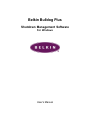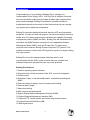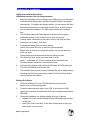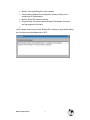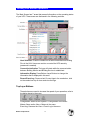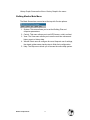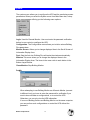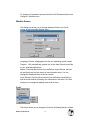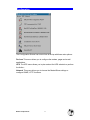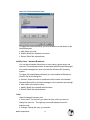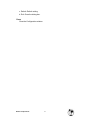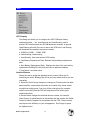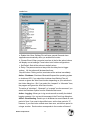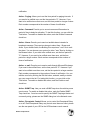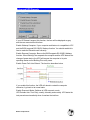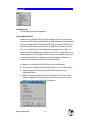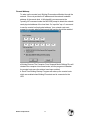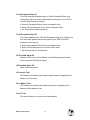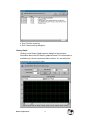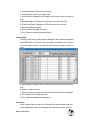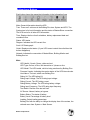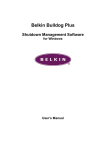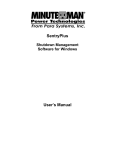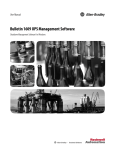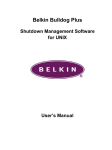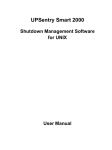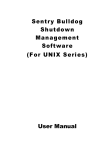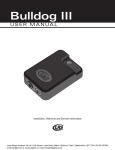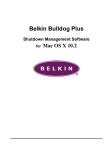Download Belkin Bulldog Plus
Transcript
Belkin Bulldog Plus Shutdown Management Software For Windows User’s Manual Introduction Congratulations on your purchase of Bulldog Plus to manage your Uninterru ptible Power Supply (UPS). Bull Dog Plus is designed to provide end users the ability to take proactive steps to protect their equipment from power related damages. Bulldog Plus allows for automatic shutdowns, scheduled shutdowns and a variety of other features that help you manage your system and its peripheral components. Bulldog Plus provides detailed information about the UPS and its protected equipment. It is easy to install and program, yet has the necessary features to handle all of one’s power requirements. Included is the capability for network management protocol (SNMP and DMI). Bulldog Plus will disseminate UPS information into SNMP protocol and project it to the appropriate Network Management Station (NMS), such as HP OpenView. To make use of resources on the Internet, Bulldog Plus also supports HTTP protocol. This enables end-users to monitor their UPS anywhere, anytime, by simply utilizing their web browser. Bulldog Plus runs in the background as a Windows service, and communicates with the UPS in order to ensure that your computer and attached components are protected from any power problems. Bulldog Plus features: 1.Graceful operating system shutdown 2.Scheduled tests, shutdown/restarts of the UPS, turn on/off receptacles 3.Flexible events 4.Notification: Pager, e -mail and audible alarm, network broadcasting and SNMP 5.Real-time values of voltage, current, frequency and loading... 6.Historical data & graph 7.Network monitoring 8.Multi-computer shutdown/restart 9.Support Simple Network Management Protocol (SNMP) 10.Support Desktop Management Interface (DMI) 11.Support HTTP, remote monitor and control using Internet browser 12.Support Universal Serial Bus (USB) 13.Multi-lingual menus Belkin Components 2 Bulldog Plus Installation USB(Universal Serial Bus) Setup: HID(Human Interface Device) setup procedure 1. When the USB cable is first connected to the USB port on your computer, the Windows 98 dialog called “Add New Hardware Wizard” will appear automatically. (To display this dialog manually, you can choose the Start button and then Settings to access the Control Panel, and then double click on Add New Hardware. The USB cable needs to be connected first.) 2. The Add New Hardware Wizard dialog box guides you through the installation process. Click on Next to move from step to step. 3. A dialog states "Windows will now search for any new Plug and Play devices on your system". Click Next. 4. A subsequent dialog gives you these options: Search for the best driver for your device (Recommended) Display a list of all drivers in a specific location, so you can select the driver you want. 5. Please accept the recommended choice by clicking on Next. The Wizard will then search your hard drive for a file called .....\INF\hiddev.inf. This file contains all the information that Windows needs to install the correct device drivers. 6. At this point the Wizard might ask for the Windows CD -ROM, place the CD in the CD-ROM drive and select OK. 7. The installation process will continue automatically until a dialog d isplays indicating that the drivers have been installed. Select the Finish button and your drivers are installed. Bulldog Plus Setup: 1. Place the Bulldog CD in your CD-ROM device and execute the 2. setup.exe to run the setup program. Check the communication type of your UPS. If you select the USB option you must have connected the UPS to the computer and install the HID driver. 3. During the installation, the following dialog gives you 5 options: ?? Program File: Files contain Bulldog Service, Bulldog Monitor and this on-line help. ?? Audio Files: Some .wav files. These files will be played to notify you when power event occurred. Belkin Components 3 ?? HTTP Files: Bulldog Plus HTTP DLL file and web pages files. ?? SNMP Files: Bulldog Plus SNMP DLL file. ?? DMI Files: Bulldog Plus DMI DLL file and MIF file. 4. After finishing the installation, the setup process will create a Bulldog Plus association and add the Bulldog icon to the task bar. 5. The Bulldog Plus software is comprised of two modules: ?? An UPS Monitoring Module (Bulldog Service), which runs in the background as a Windows NT Service and communicates to the UPS. ?? An User Interface Module (Bulldog Monitor), which enables you to control and configure Bulldog Plus through the drop down menus and dialog boxes. It also allows you to monitor the UPS through the Main Screen. 6. Setup: To modify, repair or remove Bulldog Plus from your hard disk. 7. Help: Bulldog Plus on-line help. 8. Bulldog Monitor: User interface, used to monitor and configure your UPS. 9. Bulldog Service: Bulldog Plus service program, used to communicate with your UPS. Belkin Components 4 Bulldog Plus Service Belkin Bulldog Service runs in the background as a Windows NT Service when the system initiates. You can also run Bulldog Service manually by selecting the Start Menu- Program Files - Belkin Bulldog - Bulldog Service. Once Bulldog Service starts there is a Bulldog Service icon located on the system tray to indicate UPS status . 1. Normal 2. UPS Disconnect, cannot get any information from UPS. 3. Power Failed! The UPS is operating on battery power. 4. UPS Bypass Active! Moving your mouse over the Bulldog Plus icon in the system tray and click the right button to pop up the following menu ?? Show Countdown: Belkin Bulldog displays the countdown time (time to shutdown/suspend the operating system) window to remind the user that the operating system will shutdown or suspend in the displayed time. This function lets the user know clearly how much time is left to shutdown/suspend the computer when power fails. The operating system shutdown time can be adjusted from the Action menu Belkin Components 5 ?? Monitor: Run the Bulldog Plus user interface. ?? Configuration: Displays the configuration window, allows you to change the UPS parameters. ?? Meters: Show UPS real-time meters. ?? Program Stop: If this item marked Bulldog Plus stopped. Unmark it and the program will resume. ?? Once a power event has occurred, Bulldog Plus will pop up a broadcast dialog box to inform user what happened to UPS. Belkin Components 6 Bulldog Plus Monitor Bulldog Monitor enables you to control and configure Bulldog Plus through drop down menus and dialog boxes. It also allows you to monitor the UPS through the Main Screen. It is not necessary for Bulldog Monitor to reside in your computer’s memory, the execution depends on the user's requirement. This can save precious system resources. After finishing the Bulldog Plus installation, Bulldog Service automatically loads into memory and runs once the Windows operating system starts up. There is a Bulldog Plus icon that lies in the system tray to indicate current UPS status. To run the Bulldog Monitor, moves the mouse cursor over the Bulldog Plus icon and double -click to launch Bulldog Monitor, or click the right button to pop up the menu: Then select Monitor to run the program. You can also launch Bulldog Monitor without running Bulldog Service, select Bulldog Monitor from Program Files Bulldog Plus menu. Belkin Components 7 Bulldog Monitor Main Screen: Belkin Components 8 Networking BULLDOG Plus software is comprised of two modules: BULLDOG Service and BULLDOG Monitor. You may run both the programs in a computer to monitor your localized UPS or run the programs in two different computers. 1. Operation Mode: BULLDOG Service can operate in "Master" Mode (which allows BULLDOG to send commands to its connected UPS) in "Serial Slave" mode (which listens to its connected UPS) or in "Networking Slave" mode (which obtains the UPS information from Master via the network). If two or more computers are communicating with a single UPS, only one of these computers should be in Master mode; the others should be in Slave mode to prevent them from sending contradictory commands. When a power event occurs, the Master gets the information then transmits it to Salve(s). Each BULLDOG Service executes different "Actions"(FlexEvent) so that the system manager can configure different strategies into each different computer. For example: When a power failure occurs, the file server and mail server won't shutdown until the UPS battery is low, but other less important workstations execute shutdown after 5 minutes, and the initial workstations shutdown after 10 minutes. Shutting down workstations preserves more battery power for your mission critical network servers. 2. Remote Monitoring and Control: Bulldog Monitor has the ability to monitor Local hosts and Remote hosts. Belkin Components 9 You can run only Bulldog Monitor without running Bulldog Service. Bulldog Monitor will search hosts in the LAN(Local Area Network) which runs Bulldog Service in the combo box. Click on the Host Selection combo box to list the searched hosts in the LAN. Select one, then Bulldog Monitor will connect to the selected host. If the host is located on the Internet, you can also input the remote host IP address from the View Menu- Remote Hosts menu shows the hosts you can establish connections with. 3. Remote Monitoring and Control: Internet Browser. Another way to remote monitor Bulldog Service is by using the Internet Browser. Launch the Microsoft Internet Explorer or Netscape Belkin Components 10 Communicator, type the IP address in the URL and press enter. You will then be able to see the UPS information. You can change the network port number to prevent conflict with other WEB server programs. If the port number isn't 80 you have to type URL like this: http://172.16.176.141:2000 where 2000 is the port number you assigned. Belkin Components 11 Bulldog Plus Monitor Operations The Main Screen has 7 areas that present information on the operating status of your UPS. These areas are discussed in the following sections. Host Selection: Press the combo box to select hosts that runs Bulldog Plus in the LAN. Users can monitor or control the UPS remotely (password is needed). Connection Indication: The logo will rotate while the communication between Bulldog Monitor and Bulldog Service is established. Information Display: Press Bottom Layer Buttons to change the information that is displayed in this area. Recent Event Log: Preserve last 10 event logs in the combo box, click on the combo box to p ull down and view the logs. Top Layer Buttons These buttons are used to increase the speed of your operation, refer to the dialog boxes in the menu. Configuration: Same as the System-> Configuration in the menu. Meters: Same as the View-> Meters in the menu. Event Log: Same as the View-> Event Log in the menu. Belkin Components 12 History Graph: Same as the View-> History Graph in the menu. Bulldog Monitor Main Menu The Main Screen has a menu bar at the top with 5 main options: 1. System: This menu allows you to set the Bulldog Plus and computer parameters. 2. Control: This menu allows you to set UPS buzzer, outlet, and test 3. View: The View menu allows you to see the real-time values and history event or history data. 4. Wizard: Direct users to configure th e most frequent use of settings, the wizard guides users step-by-step to finish their configuration. 5. Help: The Help menu allows you to access the online help system. Belkin Components 13 System The system menu allows you to configure the UPS and the monitoring screen parameters. When you select the System menu from Main Menu bar, a drop down menu appears offering you the following menu options: Login: Used for Remote Monitor. User must enter the password verification before he can control or configure the UPS. Configuration: The Configuration menu allows you to tailor various Bulldog Plus parameters. Monitor Screen: Allows you to change displayed item in the Scroll Screen of Information Display Area. Font: Sets the font size. Bulldog Plus will resize the window automatically. Window: This menu allows you to change the displayed items in the Information Display Area. The items in the menu refer to each button in the Bottom Layer Buttons. Close Monitor: Stop Bulldog Monitor. Login When attempting to use Bulldog Monitor as a Remote Monitor (connect to different host) you have to enter the password for verification if you want to do such tasks as configurations, or to control the UPS. Otherwise, you can only view the UPS information. If user runs Bulldog Service and Bulldog Mon itor on the same computer, you can perform such configurations or control the UPS without the password. Belkin Components 14 To change your password, please choose the Set Password option from Configure - Network menu Monitor Screen This dialog box allows you to change displayed items in the Scroll screen of the Information Display Area Language: Choose a language that suits your operating system needs. Program: Will automatically replace the on-line help file and audio files to your selected preferences. Meters: Press the Main button from the Bottom Layer Buttons, and you will see that there are two meters in the information area. You can change the displayed items of the two meters. Scroll Window: Press the Scroll button from the Bottom Layer Buttons, and the scroll window will display the information in this area. This item allows you to change the display menu and its items. Font This menu allows you to change the font size of Bulldog Monitor window. Belkin Components 15 Window This menu allows you to change the display items in the Information Display Area. The items in the menu refer to each button in the Bottom Layer Buttons. Close Monitor Close Bulldog Monitor and leave Bulldog Service running. Belkin Components 16 Configuration The Configuration Screen has a menu bar at the top with three main options: Devices: This menu allows you to configure the modem, pager and e-mail applications. UPS: The UPS menu allows you to plan and set the UPS schedule or perform the Action... Network: This menu allows you to choose the Master/Slave settings or configure SNMP, HTTP functions. Belkin Components 17 Configuration Configuration Window UPS Communication Port: COM1, ... COM4, USB. Next UPS Test Date/Time: The date of the next user-initiated UPS self test. Setting from System->Configuration->UPS->Schedule. Next UPS Shutdown Date/Time: This field displays the date of the next shutdown the computer and UPS. Setting from System ->Configuration ->UPS->Schedule. Next UPS Restart Date/Time: The date of the next restart UPS. Setting from System ->Configuration ->UPS->Schedule. Local Host IP: IP address of a computer, which runs Bulldog Monitor. Bulldog Service Mode: Bulldog Service acts as a Master or Slave. Remote Host IP: The host, which runs Bulldog Service. If Bulldog Monitor and Bulldog Service runs on the same computer and this field will be empty. Belkin Components 18 Devices Modem To let Bulldog Plus notify you via pager you must setup the modem device. If you select the TAPI (Windows Telephony Application Programming Interface) then Windows will handle the modem device, otherwise, Bulldog Plus will control the modem device directly (AT Command). a. COM Port: The communication port COM1, ...COM4. b. Baud Rate: Set the data transmitting speed. c. Initialize String: The string, which is sent to the modem before paging is attempted. d. Dial Prefix: The string, which is added to the beginning of each of the Pager Numbers before they are sent to the modem. e. Using TAPI: Lets Windows handle the modem device. Notification Users -- Pager List Program will set the modem to notify all via the pager numbers, which are listed in the pager list. You can input your pager number for your own notification purposes. For example: 060123456 is your pager number, each ',' tells modem to delay 2 seconds, delay time is for setting waiting period for the response signal, before proceeding to transmit to the displayed number 119. 119 will appear in your pager LCD. To trigger the pager notification you must enable the Pager Action in the Action dialog box. a. Add: Add a new pager number. b. Modify: Modify the selected pager number. c. Delete: Delete the selected pager number. Notification Users -- e -mail You can also e-mail users when power events occur. Users can choose the way they want to send e -mails: MAPI or SMTP. The MAPI associates with Microsoft Exchange (or Outlook) to send e-mails, so you must run the Microsoft Outlook before BULLDOG Plus can send e-mails. Be sure to configure a default Microsoft Exchange profile before using BULLDOG Plus. Make sure that your e -mail name is the same as the Belkin Components 19 name in the Outlook address book. To trigger the e-mail notification you must enable the e-mail Action in the Action dialog box. a. Add: Add a new user. b. Modify: Modify the selected user name. c. Delete: Delete the selected user. Notifify Users -- Network Broadcast You can also broadcast information to users when a power event has occurred. The broadcast function is associated with Microsoft Messenger, so to send messages you must run under the Windows NT operating system. To trigger the broadcasting notification you must enable the Broadcast Action in the Action dialog box. a. Domain: Enable this item to broadcast to all the users in the domain, otherwise Bulldog Plus will send messages to the hosts that users assign. b. Add: Add a new machine name. c. Modify: Modify the selected machine name. d. Delete: Delete the selected name. Color Used to change the screen color. a. Color Items: This area lets you select an item, which you want to change the color for. The right-top corner will display the current selected color. b. Change: Change the color you selected. Belkin Components 20 c. Default: Default setting. d. Exit: Close the dialog box. Close Close the Configuration window. Belkin Components 21 UPS UPS Property This dialog box allows you to configure the UPS COM port, battery replacement date, ... etc. Load Warning and Load Severity used to prevent UPS overload (see the UPS hardware user manual). In general, Load Warning will notify the user to reduce the UPS load, Load Severity will shutdown the computer to prevent overload. a. COM Port: COM1, ...COM4, USB. b. Load Warning: Load warning. c. Load Severity: User must reduce UPS loading. d. Last Battery Replacement Date: Records the last battery replacement date. e. Next Battery Replacement Date: Displays the date of the next battery replacement, Bulldog Plus will notify the user to replace the battery. f. Host Name: Local host name. Attached Devices Allows the user to assign the attached device a name. When you're controlling the outlet, Bulldog Plus will let you know which devices you are controlling. a. Select an Outlet Group: Assign an outlet group. Please look at the back panel carefully, some outlets may share one control relay, these outlets are called an outlet group. If you turn off the outlet group (for example: outlet1 and outlet2) then the UPS will stop power to the outlet group outlet1and outlet2. b. Device Name: Assigns the attached devices a name, for example: Outlet Group1 is called Monitor for association with the monitor and Outlet Group2 is called Computer for as sociation with the CPU. These records can improve the efficiency of your management. Don't forget to press the Update button. Belkin Components 22 c. Update: Update your change. Log Management: (Please consider the free space in your hard disk) a. Maximum Event Log Entries: Always Bulldog Plus to preserve less than the assigned entries of event log. b. Data Log Interval: Time designated for automatic saving of a record of UPS data. c. Maximum Data Log Storage: It allows you to save how many months UPS data files you wish to keep. Schedule This function allows you to shutdown, restart, test and turn on/off outlets. You can schedule up to 6 events. Settings are based on day, week or month and up to a period of 2 years. Choose the applicable schedule to set whether it be for: a. One Time: This set schedule is applicable for a single day. b. Daily: This set schedule is applicable for every day c. Weekly: This set schedule is applicable for a once a week period. d. Monthly: This set schedule is applicable for once a month period. Action The action menu provides you with a list of events to choose from. The event and/or any combination of these actions can be selected from the Choose Event list box. Actions that are already enabled will show a check mark. To delay the actions, set the desired time for delay in the Delay Belkin Components 23 combo box. a. Enable Auto -Save: Bulldog Plus will save opened files and close applications automatically when you enable this function. b. Choose Event: When you select one item in the list the action buttons will display current settings. Press button to do further configurations. c. Set Default: Sets all the actions to default values. d. Delay: The power event must stay within the delay time to trigger actions. All the actions will be described here. Stop All Action: Clicking on this, terminates all the actions immediately. Action - Shutdown : Shutdown/Hibernate/Suspend the operating system or shutdown UPS. If you select the shutdown item Bulldog Plus will execute or ignore the Auto -Save function depending on your selection in the Action dialog box. But if you select the “suspend” or “hibernate” item, the program will ignore the Auto-Save function. The action of “shutdown”, “hibernate” or “suspend” are the same as if you select the Shutdown Option from the Windows Start menu. Action - Logging: Allows you to log events as well as modify the default logging message. You can see this message in the Event Log dialog box. Action - Broadcasting: Permits you to broadcas t an event based on a set period of time. If you want to be notified once, set the time period to "0". However, if you want to be notified more than once, set the time period to a larger number. Each number corresponds to the number of times of Belkin Components 24 notification. Action - Paging: Allows you to set the time period for paging intervals. If you want to be notified once, set the time period to "0". However, if you want to be notified more than once, set the time period to a larger number. Each number corresponds to the number of times of notification. Action- Command: Permits you to execute command files and set a period of time to delay its activation. To test this function, you can click the Test button. To enable or disable this action, mark the Enable Command check box. Action - Alarm: Permits you to send out audible alarm instead of a broadcast message. There are two alarms to select from - Buzzer and Audio. If you choose Audio, the Bulldog Plus requires a ".wav" file to emit the alarm. You can browse your system for other ".wav" files by clicking on the Browse button. If you want to be notified once, set the time period to "0". However, if you want to be notified more than once, set the time period to a larger number. Each number corresponds to the number of times of notification. Action - e-mail: Permits you to send e-mails through Microsoft Exchange. If you want to be notified once, set the time period to "0". However if you want to be notified more than once, set the time period to a larger number. Each number corresponds to the number of times of notification. You can edit the user list by clicking the Edit list button, and add, modify or delete any user name in the list. For testing this function, you can click on the Test button. To enable or disable this action, mark the Enable e-mail check box. Action - SNMP Trap: Lets you send a SNMP trap when the relative power event occurs. To enable or disable this action, mark the Enable SNMP Trap check box. You also need to specify the SNMP Trap target hosts and community string, please see the SNMP dialog box in the Network menu. Action - Receptacle Control: Allows you to control the Receptacle Relay on or off. Each Receptacle Relay may control more than one outlet, please see the rear panel of your UPS or the UPS hardware user's manual. Belkin Components 25 Voltage Sensitivity Adjusts the UPS voltage sensitivity. Transfer Voltage Changes the low transfer voltage and high transfer voltage. This function lets your UPS adjust to the local power environment. a. Low Transfer Voltage: When utility power voltage drops lower than the assigned value the UPS will switch to backup mode. The output power is supplied from the battery. b. High Transfer Voltage: When utility power voltage rises higher than the assigned value, the UPS will switch to backup mode. The output power is supplied from the battery. Belkin Components 26 Advanced UPS Property If your UPS doesn't support this function, the item will be displayed as gray and the user cannot select this item. Enable Wakeup Computer: If your computer architecture is compatible to ATX and the BIOS supports RS-232(RI) Wakeup function. You should enable this item to make the Schedule work correctly. Enable Resume Computer: Be sure the BIOS supports RS-232(RI) Wakeup function. When Bulldog Plus suspends the computer and the UPS detects the change of power status, the UPS will resume the computer to its prior operating status and let Bulldog Plus notify users. Enable Power Fail, Auto-Reboot: The time-line describes below, If you enable this function, the UPS will reboot to restart the computer otherwise, it go back to its normal state. Enable Economic Mode: Switches to UPS economic mode. UPS Periodic Auto -Test: Daily, weekly, biweekly and monthly. UPS starts the test procedure automatically when it reaches the test time. Belkin Components 27 Network Set Password: Sets the Bulldog Service password. Choose Master/Slave: Please refer to the BULLDOG Service operation mode. If the computer connects to UPS directly (with RS-232 or USB) and can send commands to its connected UPS then the BULLDOG Service acts as a "Master". If it connects to UPS directly (with RS-232 or USB) but only listens to UPS then it is a "Serial Slave". If the computer is powered by the UPS, but obtains the UPS information from Master via TCP/IP network then it is a "Networking Slave". When BULLDOG Service is a Networking Slave you must assign the Master IP address so that the Networking Slave can connect to the Master and obtain the UPS information. a. Master: Configures the BULLDOG Service to be a Master. b. Serial Slave: Configures the BULLDOG Service to be a Serial Slave. c. Networking Slave: Configures the BULLDOG Service to be a Networking Slave. d. Master IP Address: When BULLDOG Service is a Slave you must assign the Master IP address so that the Slave can connect to the Master host and obtain the UPS information. Belkin Components 28 Remote Wakeup: To wake up the remote host, Bulldog Plus sends notification through the network. You must provide the IP address and the network hardware address of the remote host. In Windows98, you can execute the "ipconfig /All" command under the MS-DOS prompt to obtain the network cards physical address of the local host. Or, input the "arp -a" command to see the remote host’s physical address. Your network card must support the remote wakeup feature and this function should be enabled. a Bulldog Resume The Computer From Suspend Mode: Bulldog Plus will reinstate the computer into normal mode, and the program will awaken the remote hosts once the actions have been enabled. b. Each Time Bulldog Startup: Program will wake up the remote hosts which are enabled when Bulldog Plus starts and is connected to the UPS. Belkin Components 29 SNMP: If you are using a Windows 95/98 operating system, you can configure the SNMP parameters directly from the Bulldog Plus: Select the Accept SNMP packet from any hosts, Bulldog Plus will accept all the requested commands and set commands. When you select the Accept SNMP packet from the following hosts, Bulldog Plus receives information only from the hosts that you assigned. Once a power event has occurred and the user enables the SNMP Trap in the Action dialog box, Bulldog Plus will send the SNMP trap to the hosts that are listed in the Trap Target list box. To add, modify or delete the host, click on its respective command button Belkin Components 30 If you are using a Windows NT or Windows 2000 operating system, you must install the SNMP Service and configure the SNMP parameters from your operating system: Bulldog Plus will ignore the values that were set in the SNMP dialog box. To change the parameters of SNMP function, you should install the SNMP Service in the Network option. Select the SNMP Service from the Network option in the Control Panel and click the Property button to make your changes. SNMP Trap Number: Variable Trap No. Description dupsCommunicationLost 1 SEVER: Communication with the UPS failed dupsCommunicationEstablished 2 INFORMATION: Communication with the UPS reestablished dupsPowerFail 3 WARNING: Power failed! The UPS is operating on battery power dupsPowerRestored 4 INFORMATION: Power restored! The utility power restored dupsLowBattery 5 SEVER: The UPS batteries are low and will soon be exhausted dupsReturnFromLowBattery 6 INFORMATION: The UPS has returned from a low battery condition dupsLoadWarning 7 INFORMATION: Loading percent of the UPS over the Load Warning value dupsNoLongerLoadWarning 8 INFORMATION: Returned from Load Warning condition dupsLoadSeverity 9 Warning: Loading percent of the UPS over the Load Severity value dupsNo LongerLoadSeverity 10 INFORMATION: Returned from Load Severity condition dupsLoadOnBypass 11 WARNING: The UPS loads on bypass dupsNoLongerLoadOnBypass 12 INFORMATION: The UPS is not on bypass mod dupsUPSFault 13 SEVER: A general fault caused in the UP S dupsBatteryGroundFault 14 SEVER: The UPS battery ground fault dupsNoLongerBatteryFault 15 INFORMATION: The UPS recovered from battery ground fault dupsTestInProgress 16 INFORMATION: The UPS test in progress dupsBatteryTestFail 17 SEVER: The UPS test in progress dupsFuseFailure 18 SEVER: The UPS fuse failed dupsFuseRecovered 19 INFORMATION: The UPS fuse recovered dupsOutputOverload 20 SEVER: The UPS overload dupsNoLongerOverload 21 INFORMATION: Recovered from UPS overload dupsOutputOverCurrent 22 SEVER: The UPS output is over current dupsNoLongerOutputOverCurrent 23 INFORMATION: Recovered from UPS over current dupsInverterAbnormal 24 SEVER: The UPS inverter is operating abnormally dupsInverterRecovered 25 SEVER: Recovered from UPS inverter abnormal state Belkin Components 31 dupsRectifierAbnormal 26 SEVER: The UPS rectifier is operating abnormally dupsRectifierRecovered 27 INFORMATION: The UPS recovered from abnormal state dupsReserveAbnormal 28 SEVER: The UPS rectifier is operating abnormally dupsReserveRecovered 29 INFORMATION: The UPS rectifier is now operating normally dupsLoadOnReserve 30 INFORMATION: The UPS load on reserve dupsNoLongerLoadOnReserve 31 INFORMATION: The UPS no longer load on reserve dupsEnvOverTemperature 32 WARNING: The environment is over normal temperature DupsNoLongerEnvOverTemperatu 33 INFORMATION: The environment recovered from abnormal re temperatures DupsEnvOverHumidity 34 WARNING: The environment over normal humidity DupsNoLongerEnvOverHumidity 35 INFORMATION: The environment recovered from abnormal humidity HTTP: Bulldog Plus supports WEB Server for remote management and to obtain UPS information. User can use IE or Communicator to connect with Bulldog Service. Even your computer doesn't have Bulldog Plus installed you can monitor and control your UPS via the network. a .Enable HTTP: Enable or disable the feature of Web service. b. HTTP Root: The HTTP root path. All the html and gif files will be located here. c. Port Number: default port number is 80 but if there is already one WEB server running you can change Bulldog Service HTTP port number to a different number. At the Internet Browser you can input http://172.16.176.141:2000 in the URL where 2000 is the assigned port number. Belkin Components 32 Control Shutdown Now This command will execute the shutdown procedure at once. a. Restart: This function lets you restart the OS and UPS automatically after being shutdown. To start the OS and UPS for the next schedule, mark the Restart check box. b. Shutdown OS and UPS: Use this function to shutdown both the OS and UPS. c. SHUTDOWN OS Only: Use this function to shutdown OS only. d. SUSPEND OS Only: Use this function to suspend your operating system. e. HIBERNATE OS Only: Use this function to hibernate your operating system. Cancel Shutdown This menu enables you to terminate the current shutdown procedure. Belkin Components 33 Turn Receptacle Relay On Turns the selected receptacle relay on. Each Receptacle Relay may control more than one outlet, please see the rear panel of your UPS or the UPS hardware user's manual. a. Select a Receptacle Relay: Select a receptacle relay. b. Delay: Set the delay time to turn on the receptacle relay. c. On: Executes the stated command. Turn Receptacle Relay Off Turns the receptacle relay off. Each Receptacle Relay may control more than one outlet, please see the rear panel of your UPS or the UPS hardware user's manual. a. Select a Receptacle Relay: Select a receptacle relay. b. Delay: Set the delay time to turn off the outlet group. c. Off: Execute the turn off command. UPS Audible Alarm On Enables UPS buzzer. On the Bottom Layer Buttons press the Status button to get the UPS buzzer status. UPS Audible Alarm Off Mute UPS buzzer alarm. 10 Seconds Test UPS switches to backup mode and the output power is supplied by the battery for 10 seconds. Deep Battery Test UPS switches to backup mode and output power is supplied by the battery until the battery is low. Cancel Test This menu allows you to stop the test immediately. Belkin Components 34 View Meters Bulldog Plus supports up to 12 meters of real-time values. Each meter has the ability to display all of the UPS values. Selecting different items from the Selection dialog box will display the selected item value. a. 2,4,6,8,12: Displayed meter number. b. Selection: Assigns each meter to a different UPS item value. c. Close: Closes the meter window. Event Log This menu offers you the ability of viewing past events. Belkin Components 35 a. Print: Print the event log. b. Exit: Close event log dialog box. History Graph Clicking on the History Graph opens a dialog box that contains information about the UPS data in graphical format. This information is available only if there is an accumulation of data. You can select the month and year you want to view. Belkin Components 36 a. Horizontal Scale: Selects the time scale. b. Vertical Scale: Selects the value scale. c. Select Month: Displays the UPS data for the month, which you want to see. d. Draw Item1(Blue): Displays the UPS item value by a blue line. e. Draw Item2(Red): Displays the UPS item value by a red line. f. Update: Updates the graph. g. Print: Exports the graph to printer. h. Exit: Closes the history graph dialog box. History Data Clicking on the History Data opens a dialog box that contains information about UPS data in list format. This information is available only if there is an accumulation of data. You can select the month and year you want to view. a. Select Month: Displays the UPS data in the month, which you want to see. b. Update: Updates the list. c. Save As: Saves the data in the list format to the file that you assigned. d. Print: Export the list data to printer. e. Exit: Closes the history data dialog box. Auto Save When certain power events occur, Bulldog Plus will save open files and close applications before shutting down the operating system. If these Belkin Components 37 saved files are untitled, Bulldog Plus will assign file names for them and put the files in temporary directory. This dialog box will tell you which files were saved by Bulldog. a. Program Title: The application’s title name. b. Auto-Save File Name: Bulldog Plus names the file for you. c. Clear: Clear this record. Remote Hosts Detect the hosts, which are running the Bulldog Service in the LAN. You can also type in the IP address and connect to the WAN. a. Search Result: The hosts will be listed in the Search Result list box. Select the host you want to connect to and press the Connect button to establish the connection. b. Connects to this IP address: Bulldog Plus will connect to the IP address, which you type in. c. Connect: Establish the network connection. Belkin Components 38 Bottom Layer Buttons Each button shows the respective information in the Information Area Main: General Information about the UPS. Tree: There are 2 sub-trees in the Bulldog Plus tre e: System and UPS. The System tree is for host information and the status of Master/Slave connection. The UPS tree is for all other UPS information. Time: Displays the time for all schedules, battery replacement date and countdown time. Status: UPS status. Diagram: Indicates the UPS current flow. Scroll: UPS data graph. Outlet: Displays outlet status. (If your UPS cannot control the outlet then this button disappears) Network: Indicates the connection of Master/Slave, Bulldog Monitor and Bulldog Service. Main UPS Health: 3 levels: Green, yellow and red. UPS Type: On line, off line, line interactive or 3 phase on line. UPS Model: The UPS model, which is being monitored by Bulldog Plus. Firmware Version: Indicating the version status of the UPS inte rnal code. Host Name: The host, which runs Bulldog Plus. Rating VA: The UPS rating VA. Rating Input Voltage: The UPS rating input voltage. Rating Current: The UPS rating current. Rating Battery Voltage: The UPS rating battery voltage. Rating Input Frequency: The UPS rating input frequency. Test Result: Results of the last self-test. AC Source: Normal, battery or bypass. Battery Status: The status of battery. Battery Level: Percentage of battery level. Loading: Output loading percentage. Bulldog Plus with the ability to change the display item of the meters, the referred menu item: System-> Main Screen. Belkin Components 39 UPS Tree System: System tree for host information and the connection of Master/Slave. UPS: UPS tree for all of the UPS information. Time Last Battery Replacement Date: To change the date of last battery replacement in the System-> Configuration UPS->UPS Property. Next Battery Replacement Date: To change the date of next battery replacement in the System-> Configuration UPS->UPS Property. Next 10 seconds Test Time: System -> Configuration UPS-> Schedule. Next Deep Test Time: System-> Configuration UPS-> Schedule. Next Shutdown UPS Time: system->Configuration UPS-> Schedule. Next Restart UPS Time: System-> Configuration UPS-> Schedule. Status Shows all of the UPS statuses, red light indicates this event happened. Diagram Input and output power flow of UPS. Scroll Records the most recent UPS data information. You can change the displayed item from System->Main Screen. Outlet Displays the UP S outlet status (If your UPS cannot control the outlet this button disappears). Status: Identifies the current outlet status: Normal or shut. Next Turn Off Time: System->Configuration->UPS->Schedule Next Turn On time: System ->Configuration->UPS->Schedule Network Displays all the Bulldog Services searched nn the LAN. Belkin Components 40