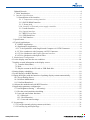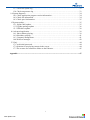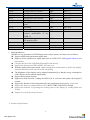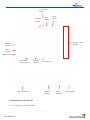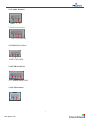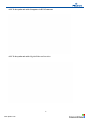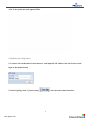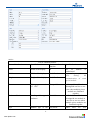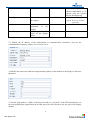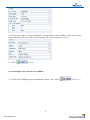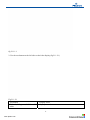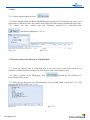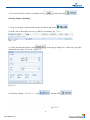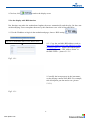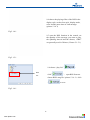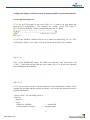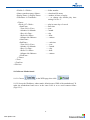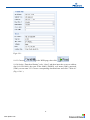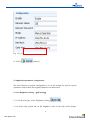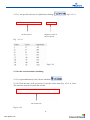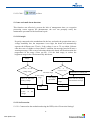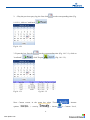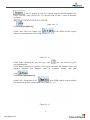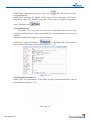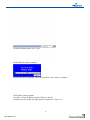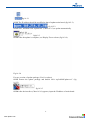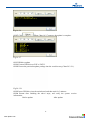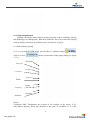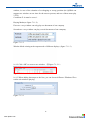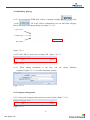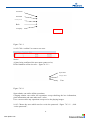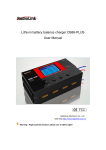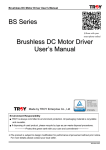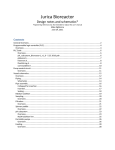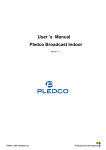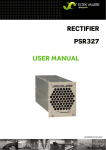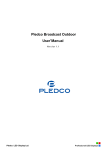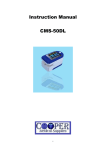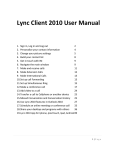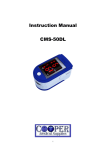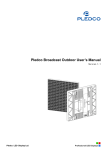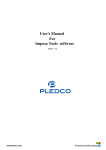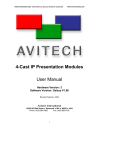Download User`s Manual for QS5800 Operations
Transcript
User’s Manual for QS5800 Operations Version NO.: Ver1.9 Release date: 2011-5-16 www.pledco.com Updated Records……………………………………………………………………………...4 1. Brief Introduction…………………………………………………………………………4 2. Interface Specification…………………………………………………………………….5 2.1 Introduction of the interface…………………………………………………………..6 2.1.1. Temperature sensing interface………………………………………………….6 2.1.2. RS232/RS485 interface…………………………………………………………6 2.1.3. Power jack……………………………………………………………………...6 2.1.4. Interface of External power supply controller…………………………………..6 2.1.5 Audio Interface………………………………………………………………….7 2.1.6 Optical interface…………………………………………………………………7 2.1.7 RS232 Serial Port………………………………………………………………..7 2.1.8 USB Serial Port………………………………………………………………….7 2.1.9 FAN Interface……………………………………………………………………7 3. Specification…………………………………………………………………………………8 4. Typical Applications…………………………………………………………………………8 4.1 Offline Application……………………………………………………………………..8 4.2 Synchronous Application……………………………………………………………….9 4.2.1 To be Synchronic with Single-board Computer via LVDS Connector………………9 4.2.2 To be synchronic with Computer via DVI Connector………………………………10 4.2.3 To be synchronic with Gigabit Ethernet Interface…………………………………..10 4.2.4 To be synchronic with Optical Fiber………………………………………………...11 5. Motherboard Configuration…………………………………………………………………11 6. Let the display enter into the test condition………………………………………………....14. 7 Send the created information to the display screen………………………………………......16 7.1. Transfer disk(offline)………………………………………………………………….16 7.2 Web…………………………………………………………………………………….17 7.3 Play the content in the SD card or USB flash disk…………………………………….17 8 Setting display scheduling……………………………………………………………………18 9 Let the display with RSS function……………………………………………………………19 10.Equip the display with the function of updating display content automatically…………….22 10.1 Set up Sharing Server………………………………………………………………….22 10.2 Allocate Motherboard…………………………………………………………………23 10.3 Confirm Download……………………………………………………………………25 11 Allocate the motherboard with WIFI function……………………………………………...25 12 Application parameter configuration………………………………………………………..27 12.1 set Brightness Setting (AD setting)…………………………………………….....27 12.2 Set the switch machine scheduling……………………………………………………28 12.3 sms and email alarm functions………………………………………………………..29 12.3.1Principle………………………………………………………………………….30 12.3.2 Set Protection……………………………………………………………………30 12.3.3 sms and email settings…………………………………………………………..30 13 Log message…………………………………………………………………………………31 13.1 View the currently playing content (real time)…………………………………………31 13.2 View Play log and export logs………………………………………………………….31 . 2 www.pledco.com 13.3 Check list update log……………………………………………………………………33 13.4 Check temperature log…………………………………………………………………..33 14 System diagnosis……………………………………………………………………………...34 14.1 Check application program version information………………………………………..34 14.2 Check tile information…………………………………………………………………..34 14.3 Check pixel information………………………………………………………………...35 15 System update………………………………………………………………………………...35 15.1 Sigma 3000 update……………………………………………………………………...35 15.2 Update package update…………………………………………………………………36 15.3 USB drive update……………………………………………………………………….38 16. Advanced application………………………………………………………………………...39 16.1 Sub-windows playing…………………………………………………………………...39 16.2 Subsidiary playing……………………………………………………………………....41 16.3 Company management………………………………………………………………….41 16.4 Web user manager……………………………………………………………………….42 17. FAQ…………………………………………………………………………………………..44 17.1 web initial password…………………………………………………………………….44 17.2 Solution for no playing content in the screen…………………………………………...44 17.3 The reasons for connection failure to the Ethernet……………………………………...45 Appendix…………………………………………………………………………………………………………………….47 . 3 www.pledco.com version Ver1.0 Ver1.1 Ver1.2 Ver1.3 Ver1.4 Ver1.5 Ver1.6 Ver1.7 Ver1.8 Ver1.9 modifications Compile the first version Modify the imperfect process Modify part of the format Modify part of the format Modify part of the format Modify hardware connection parts Resetting Content modification Add SIGMA’s upgrading and content modification of the WEB 1.5 Update the upgraded content in the upgrade packs modifier ZWJ ZWJ YangLei ZWJ ZWJ ZWJ Modification date 2011-1-7 2011-1-10 2011-1-17 2011-1-17 2011-1-24 2011-2-13 ZWJ ZWJ ZWJ 2011-2-14 2011-2-15 2011-4-15 ZWJ 2011-5-16 1. Brief Introduction QS5800 is a new generation of LED display main control system. Its features are as follows. z Support offline and synchronous application. z Support various synchronous signal input such as LVDS, DVI, GbE(gigabit Ethernet) and optical fiber. z Can play the file in the USB flash disk and SD card directly. z Support the document of JPEG, MPEG, AVI and so on. z With the display and control mode, rights management classification as well as the display statistical functions which specific to the advertising. z The brightness of the display can be adjusted automatically so that the energy consumption of the display can be reduced significantly. z Support timer switch function. z Support the RSS function, reading the RSS Feed in real time and update the displayed content. z Support the function of detecting and display the temperature and humidity in real time. z Support the forms of communication such as WIFI, GPRS, USB, RS232, RS485. z Support the function of reporting the working state of the display by sending SMS and E-mail. z Support to set and operate by browser. 2. Interface Specification . 4 www.pledco.com Power control interface Audio Peripheral interface Optical interface Interface Display cabinet interface Ethernet interface USB interface USB interface Temperature sensing interface R232/485 interface SD card interface 5V power jack Ethernet interface 2.1 Introduction of the interface 2.1.1. Temperature sensing interface . 5 www.pledco.com USB interface USB interface VCC CH CL GND 2.1.2. RS232/RS485 interface TXD1 ( GND RXD1 RS232 NC ) RS+ RS( RS485 ) 2.1.3. power jack VCC GND (use 5V power supply) 2.1.4. Interface of External power supply controller NC IN2 O2 GND IN1 O1 . 6 www.pledco.com 2.1.5 Audio Interface GMD L R 2.1.6 Optical interface Test 3.3V Lum Lum 2.1.7 RS232 Serial Port RXD1 GND TXD1 2.1.8 USB Serial Port VCC HDMA HDPA GND 2.1.9 FAN Interface . 7 www.pledco.com 3. Specification Specification of the QS5800 CPU Type ARM9 Run Speed 400MHz Memory 64MB SDRAM + 128MB DDR SDRAM Storage 256MB NAND Flash on board, Supports SD Card and U Disk. Operating System Linux 2.6 Interface One RS232 One RS485 One 10M/100M Ethernet Two USB host One USB device One SD Card Socket Communication RS232 RS485 10M/100M Ethernet USB GPRS WLAN Working Mode Offline or synchronous with computer Input resolution 1024x768@60Hz Output resolution 1024x768@60Hz Video format supported Mpeg2,avi,mp4 Operating temperature -10~60℃ Dimensions 180mmx120mmx20mm 4. Typical Applications 4.1 Offline Application In this application, QS5800 runs independently and plays the file that saved in the on-board storage, SD card or U disk automatically according to the setup. . 8 www.pledco.com 4.2 Synchronous Application In the synchronous application, QS5800 needs devices like computer, DVD player, video camera to offer the display contents. Following is the introduction of 5 frequently-used synchronous systems. 4.2.1 To be Synchronic with Single-board Computer via LVDS Connector . 9 www.pledco.com 4.2.2 To be synchronic with Computer via DVI Connector 4.2.3 To be synchronic with Gigabit Ethernet Interface . 10 www.pledco.com 4.2.4 To be synchronic with Optical Fiber 5. Motherboard Configuration 5.1 connect the motherboard with internet, and input the IP address into the browser and login to the motherboard , enter into the control interface, 5.2 after logining, click “system setting” . 11 www.pledco.com notice: Name List of common features Specific function Name of function Name of the display IP Width Width of the display Baud Rate1 Height Height of the display Baud Rate2 Firmware The program version Group Addr of CPU Hardware Version Reading of the type of Unit Addr hardware Style Module type of the Play Mode Name of the function . 12 www.pledco.com the Specific function The IP address of motherboard output frequency mostly used during the communication of some special module Group address. Used to distinguish one line or one row when multiple pieces module are combined together Unit address. Used to distinguish one module in one line or one row when multiple pieces modules are combined together When there are new display Drive Type Connection mode of Control Mode the display Brightness Adjusting the brightness of the display Adjusting the R, G, B color of the display effect Color Temperature playlists updating, choose to response immediately or to response after the original playlists finish playing Used in synchronized output, be set as “offline” generally. 5.3 Modify the IP address of the motherboard in communication parameters, and use the communication frequency of the serial communication. 5.4 Modify the name, the width, the height and the quantity of the module of the display in the basic parameter. 5.5 Set the play mode as “offline” and the pixel mode as “real pixel” in the FPGA parameters, set the corresponding the signal direction and the type of the diver board as per the type of the display module. . 13 www.pledco.com 5.6 Set the play mode as “Play Immediately” and the DNS as the IP address of the server in the other parameters, and set the time zone according to the actual geographic position. 5.7 Click “ ” to save. 6. Let the display enter into the test condition 6.1. Login in the WEB page of the motherboard, choose “play control” . 14 www.pledco.com (fig 21.1.1.1). fig 21.1.1.1 2. Use the test button on the left side to check the display.(fig 21.1.2.1) Fig 21.1.2.1 Test button Full red, full green, full blue, full white Display effect display one color . 15 www.pledco.com horizontal sweep or Vertical sweep automatic stop Blank screen Stop black screen red, green, blue, white Forward, backward Previous, next play pause stop reset some horizontal or vertical moving line will turn up in the display Display alternates single color graphics and linear movement graphics. stop all the test function Make the display become blank screen Restore original frames In the screen shows that the black gradually changes into red, green, blue or white. Playing files fast forward and backward Play previous one or the next one directly Start playing file Pause playing file Stop playing file Reset the motherboard 7 Send the created information to the display screen When the user need to play the multimedia file(bmp、jpg、AVI、mpeg、flv etc.)for several times, please choose the PLAY function in the list. The user just need to get the play files (e.g. bmp、jpg、 AVI、mpeg、flv. Please refer to the directions of the editing software when making the multimedia files) ready and then add to the playlists to play. 7.1 Transfer Disk(offline) 7.1.1. Please check whether the file layout is FAT or FAT32; if not, please reformat the USB flash disk. 7.1.2 Add list files and play files to the USB flash disk. (Note: the main board cannot distinguish the combination of memory card and USB flash disk of card reader.) 7.1.3 Open the playlist, delete the original content and add the following contents: [VER10000] [OVERWRITE] [D] [REV] [1][AD][/helloworld.nmg][2011-01-01 00:00 2011-12-31 23:59 1111111] Note( the last line): [window][group name][place and name of the playlist][ daily start date; daily end date; which day to play] 7.1.4 Then insert the USB flash disk to the connector of main board. After a while, the main board will start the playlist automatically. (Note: don’t do other operation when waiting.) . 16 www.pledco.com 7.2 Web 7.2.1 Choose“playlist>add from lacal” 7.2.2 Please add the edited file HELLOWORLD.nmg to the playlist (for detailed step, please refer to directions of SIGMA) (Note: the volume of the single file cannot surpass 20MB in the page state) 7.2.3 Choose the play window and play attribute( picture1.2.2.1), click“enter>write ” and finish to add(picture 1.2.2.2). Fig 1.2.2.1 fig 1.2.2.2 7.3 Play the content in the SD card or USB flash disk 7.3.1 Insert the memory card or USB flash disk to the card reader of the main board or the connector of USB. Restart the main board when insert or pull out the memory card. 7.3.2 Choose “playlist” in the WEB page, click” played to the disolay screen. ”and add the files needed to be 7.3.3 In the pop-up dialog box, the USB flash disk will open USB DISK content(fig 3.3.3.1), SD will open SD DISK content ( fig 3.3.3.1). fig 3.3.3.1 fig 3.3.3.2 . 17 www.pledco.com 7.3.4 Choose the files needed to be added, click ,and at last click 8 Setting display scheduling 8.1 Loge in the page of main board with the IP address and choose 8.2 Add a file to the display screen (e.g. HELLO world.nmg, fig 7.5.1.1) Fig 7.5.1.1 8.3 After choosing the playlist, click and which day to play in a week. ( fig4.2.2.2) , in the pop-up dialog box, set the date, play time fig 7.5.2.1 8.4 After the setting((fig 7.5.3.1), click and then click fig 7.5.3.7 . 18 www.pledco.com 8.5 At last, click to send to the display sreen. 9 Let the display with RSS function Rss function can make the motherboard update the news automatically and the play list does not need modifying. Users can update the news by this function to save a lot of time and effort. 9.1 Use the IP address to login in the motherboard page, choose “RSS setting” . Copy theCopy available RSS address the address frame the available RSS to address 9.2,Copy the available RSS address (such as: http://news.baidu.com/n?cmd=4&class=technn ews&pn=1&tn=rss notice: the website must be with RSS) to the “URL address frame” in the RSS FEED.(picture 5.1.2.1) Fig 5.1.2.1 9.3 modify the item property in the item name, set the playing content of the RSS. For example, title description, put date and so on. (picture 5.1.3.1) Fig 5.1.3.1 . 19 www.pledco.com 9.4 choose the playing effect of the RSS in the display style, such as font style, display mode, color and the pause time of each message. (picture 5.1.4.1) Fig 5.1.4.1 9.5 open the RSS function in the control, set the quantity of the message you want to play, the updating interval and the charset, “GBK” are generally used in Chinese.( Picture 5.1.5.1) Fig 5.1.5.1 9.6 choose “play list” RSS file click” , ” ,open RSS Sourceto choose RSS1.nmg file(picture 5.1.6.1),click “ Fig 5.1.6.1 . 20 www.pledco.com ” to save. fig 5.1.7.1 Notice: if it still cannot be played after modifying, please check “system setting” to make sure whether the “play mode” is set as “play immediately” or not. (.fig 5.1.7.1) . 21 www.pledco.com 10.Equip the display with the function of updating display content automatically 10.1 Set up Sharing Server 11.1.1 Set up FTP content on the server (Fig. 6.1.1.1) and set up user name and password for downloading ( For example, the content of the FTP server is ftp://169.254.10.49/down,both user name and password are 5800). Fig. 6.1.1.1 10.1.2 In the “DOWN” content of the server, 5 folders are added (Fig. 6.1.2.1). They are Downlist, Picture, Text, Video, Log. Relevant file in the folder can be added. Fig. 6.1.2.1 Note: in the DOWNLIST folder, the public list (common xml) and private xml (*.xml,“*”should be accord with the screen name, Fig. 6.1.2.2) must be separated when adding download listfiles. Fig. 6.1.2.2 10.1.3 Use text editor to open common.xml and *.xml. Eliminate the content of the original file and then add the content as follows ( refer to the auto download text for specific information)。 <?xml version="1.0" encoding="utf-8"?> <FileList> <TextList> <Text> <WinID>1</WinID> ——window ID <Group>Pledco</Group> ——company name . 22 www.pledco.com <FileNo>3</FileNo> <Name>autodown.nmg</Name> <ReplayTimes>1</ReplayTimes> <TimeNum>1</TimeNum> <Times> <Week>127</Week> <StartTime> <Year>2011</Year> <Month>01</Month> <Day>01</Day> <Hour>00</Hour> <Minute>00</Minute> </StartTime> <EndTime> <Year>2011</Year> <Month>12</Month> <Day>31</Day> <Hour>23</Hour> <Minute>00</Minute> </EndTime> </Times> </Text> </TextList> </FileList> ——folder number ——download file name —— number of times of replay —— to change the default play time setting“0”to be“1” ——play in some day of a week ——start time ——year ——month ——day ——hour ——minute ——end time ——year ——month ——day ——hour ——minute 10.2 Allocate Motherboard 10.2.1 Choose in the WEB page, then click . 10.2.2 Set up the IP address, subnet mask, default router, DNS of the motherboard. To make the motherboard and server in the same LAN so as to avoid connect failure (Fig6.2.2.1). . 23 www.pledco.com Fig.6.2.2.1 10.2.3 Choose in the WEB page, then click . 10.2.4 Set the “Download Setting” to be “Open” and then input the set server address (ftp://169.254.10.49), the route of the folder (/DOWN), user name (5800), password (5800), screen name 123. Choose corresponding download time and click “ Write in” (Fig. 6.2.4.1 ). . 24 www.pledco.com Fig. 6.2.4.1 10.3 Confirm Download 10.3.1 Choose in the WEB page. Check the motherboad record and find if there any record of playing download file. Then check the server download record “*.log”, and see if it is accord with the content of the list. (Fig. 6.3.1.1). Fig. 6.3.1.1 11 Allocate the motherboard with WIFI function. 11.1 Connect USB wireless receptor (Fig. 12.1.1.1) and then connect the network with wireless router. . 25 www.pledco.com Fig. 12.1.1.1 11.2 To set the wireless router, set up wireless LAN. For example: to set the network name as QS without permissions password but with DHCP function. (Because the allocating method of different wireless routers are different, so please refer to router instructions.) 11.3 Choose “WIFI Setting” in the motherboard page. Set the motherboard WIFI function to be “Open”. Choose “QS” as the access point. Input the password for the access point if there is one, if not, keep it empty. Choose the working mode as “DHCP” (Fig. 12.1.3.1). Fig.12.1.3.1 Note: choose “Manual assign IP address” if you need to set manual IP address assignment. . 26 www.pledco.com Fig. 12.1.3.2 11.4 click“ ” and save。 12 Application parameter configuration The main function of system configuration is to set the settings for specific system parameters, and to check the original parameters on main board. 12.1 set Brightness Setting (AD setting) 12.1.1 In the web page, select "Brightness Setting" , 12.1.2 Select time period and set the brightness value of the time period (Figure . 27 www.pledco.com (fig 9.1.2.2)。 9.1.2.1), the specific reference to "light Sensor Setting" Set设置的时间段 time period Fig 时间段内的亮度值 Brightness value of the time period 9.1.2.1 fig 9.1.2.2 12.2 Set the switch machine scheduling 12.2.1 Login motherboard, select "Power schedule" ”, 12.2.2 Check the time of the project box, enter the switch time (Fig. 10.1.2.1), Note: The start time must be less than the off time The 开关机时间 switch time Fig 10.1.2.1 . 28 www.pledco.com 12.2.3 Click " " to Save 12.3 sms and email alarm functions This function can effectively prevent the lack of management time, no exception processing screen appears the phenomenon, the user can promptly notify the maintenance personnel of the functional repair. 12.3.1 Principle Properly connected to the motherboard in the box and under the premise that once a voltage instability box, the temperature is too high, the board will automatically separate the different case. That is, if the voltage is set to 5V, set within 24 hours after the event of a higher or lower than 5V situation, the message board will issue a warning message; if the event of a heating cabinet, the board will first determine the temperature in the range (Users pre-set), if in the dark range, to reduce the brightness range in the off automatically shut down. Temperature of cabinets Temperature Voltage f Users set the voltage range h Users 变暗的范围 The dark range set up temperature range The Temperature of turning off t In the setting r range Above or或 below 高于 低 于 the setting voltage 设定电压 The display The display growdown dark prow END In the the setting setting In range turn off off the the display Turn display andmessage and send the END Send发送电压报 the alarm 警邮件 e-mail of the voltage 12.3.2 Set Protection 12.3.2.1 Connected to the motherboard using the WEB, select "Protection Settings" . 29 www.pledco.com t , 12.3.2.2 Input parameters (Fig. 11.2.2.1), complete the settings and click " " to save. Note: The maximum voltage must be greater than the minimum voltage, maximum current must be greater than the minimum current. 图 11.2.2.1 12.3.3 sms and email settings 12.3.3.1 Installed on the motherboard and the receiving device external GSM SIM card 12.3.3.2,Click on the "Protection Settings" , set the receiver's phone number and email address (Fig. 11.3.2.1), click on the " " to save. Fig 11.3.2.1 12.3.3.3 Use the numbers to receive information sent "<SIGNSTATUS>" to the GSM SIM card within the receiving device number on Note: SMS: SMS alarm function to use when the SIM card, the balance must be sufficient recognition, GSM module can be opened up after the installation of telephone numbers, telephone numbers before you add the country code. EMAIL: Use e-mail alert feature, you must make sure the motherboard has access to the network; e-mail format should be: "Account Name "+@+" server name," once every 24 hours only to send the message. . 30 www.pledco.com 13 Log message 13.1 View the currently playing content (live time) 13.1.1 Log on to the motherboard using the WEB, click on "System Monitor" , you can see the current display screen (Figure 13.1.1.1, refresh every 3 seconds.) Fig 13.1.1.1 Note: The sub-window playback, there must be a window playing a movie file (*. FLV), or sub-windows cannot play. 13.2 View Play log and export logs 13.2.1 In the WEB page, select the "Play log" , the system will automatically default the full broadcast day, the log display(picture 14.1.1.1), Fig 14.1.1.1 . 31 www.pledco.com 2. 。Play the previous query log, the first click , set the corresponding time (Fig. 14.1.2.1), click on "read back" Fig 14.1.2.1 3. Export the log, first click "read back" , set the corresponding time (Fig. 14.1.3.1), click on , click "Export" Fig 14.1.3.1 (Fig. 14.1.3.2). fig 14.1.3.2 Note: Cannot export, in the menu bar select "Tools options > security > interne . 32 www.pledco.com > internet t> Custom Level, " will "is marked as safe for scripting activex controls Initialize and script," selected " start "(Figure 14.1.3.3), the last point of" OK ", restart IE and then for export. figure 14.1.3.3 13.3 Check list update log in the WEB, and the system 13.3.1 Click “Play List Update Log” defaults to demonstrate the day’s blogs (Chart 15.1.1.1). Chart 15.1.1.1 first, and then set up the 13.3.2 When checking the previous logs, click corresponding time. 13.3.3 When searching for specific record, input username and filename (Note: the inputted username and filename must be complete names), and then click . 13.4 Check temperature log 13.4.1 Click “Temperature Log” in the WEB, and the system defaults to demonstrate the day’s temperature logs (Chart 16.1.1.1). Chart 16.1.1.1 . 33 www.pledco.com 13.4.2 When checking the previous logs, click first, and then set up the corresponding time. 13.4.3 When searching for specific record, input exterior temperature and interior temperature (Note: the inputted temperature value must be complete temperature value), and then click . 14 System diagnosis Information View Function can help users understand system version and hardware information more easily, and facilitate the communication between user and engineer. 14.1 Check application program version information 14.1.1 Click “System Information” in the WEB, and you can find all driver software information in the system (Chart 17.1.1.1). Chart 17.1.1.1 14.2 Check tile information 14.2.1 Click “Tile Information” in the WEB, and the system automatically reads all tile information (Chart 18.1.1.1). Chart 18.1.1.1 . 34 www.pledco.com 14.2.2 Clicking “Real-Time Information” can read the real time information of the cabinet; clicking “Read” can read back information after the cabinet moves for a while. 14.2.3 When checking cabinet, input complete information in address, CPU version . number, X coordinate or Y coordinate, and then click “Read” 14.3 Check pixel information 14.3.1 Click “Pixel Inforamtion” in the WEB, and the system automatically reads all pixel information (fig 19.1.1.1). fig 19.1.1.1 14.3.2 Clicking “Real-Time Check” can read the real time pixel information; clicking “Read” can read back information after the pixel moves for a while. 14.3.3 When checking a pixel, input complete information in start date, end date, X coordinate or Y coordinate, and then click “Read” . 15 System update 15.1 Sigma 3000 update 15.1.1 In sigma, click “Tool” > “Update” > “CPU Update”, and then choose the corresponding update package. . 35 www.pledco.com 15.1.2 Download update file (*.cpu). 15.1.3 Wait for update complete. 15.1.4 After the box appears, click OK and reboot. The update is complete. 15.2 Update package update For older version of update package (Ver4.0 or below) 15.2.1 Extract the update package and find “update.txt” (fig 16.2.1) . 36 www.pledco.com fig 16.2.1 15.2.2 The IP address should be modified to that of update main board (fig 16.2.2). fig 16.2.2 15.2.3 Save, and then click “update.bat” (Chart 16.2.3) to update automatically. fig16.2.3 15.2.4 After the update is complete, use Display Test to reboot (fig 16.2.4). Fig 16.2.4 For new version of update package (Ver4.1 or above) 15.2.5 Extract the update package and double click “upLedNetUpdate.exe” (fig 16.2.5) fig 16.2.5 15.2.6 After the interface (Chart 16.2.6) appears, input the IP address of main board. . 37 www.pledco.com Fig 16.2.6 15.2.7 Click . When Chart 16.2.7 appears, the update is complete. Fig 16.2.7 15.3 USB drive update 15.3.1 Format USB drive as FAT or FAT32. 15.3.2 Extract the particular update package into the root directory (Chart 20.3.2.1). Fig 20.3.2.1 15.3.3 Insert USB drive into the main board, and then wait for 3 minutes. 15.3.4 Restart after finishing the above steps, and verify the system version information. Before update After update . 38 www.pledco.com 16. Advanced application QS5800 can support multi-windows playing, playing control, subsidiary playing and multistage user management. With these functions, users can control the playing contents and the operations for different users’ permissions to log-in. 16.1 Sub-windows playing 16.1.1 Log in with the WEB forms, you can choose “windows setting” click on “create” 7.1.1.1) , , fill the specifications in the popup dialog.(see figure Win Name Window ID Coordinate X Coordinate Y Coordinate Z Width Height Transparency PlayMode WinMode Notice: Coordinate X&Y: Designating the position of the window in the screen, if it’s sub-windows playing, please pay attention to the value of coordinate X, Y of the . 39 www.pledco.com window, in case of the situation of overlapping or wrong position (the QS5800 can support two windows at one time for the most at present, and one of them must play *.FLV) Coordinate Z: it must be set as 1. Playing Mode(see figure 7.1.1.2) First one: every window can only play one document of one company Second one: every window can play several documents of one company. Figure 7.1.1.2 Window Mode: aiming at the output mode of different displays. (figure 7.1.1.3) 16.1.2 Click “OK” to create a new window.(图 figure 7.1.2.1)。 Figure 7.1.2.1 16.1.3 When adding document to the lists, you can choose different “Windows ID to realize sub-windows playing” Figure 7.1.3.1 . 40 www.pledco.com 16.2 Subsidiary playing 16.2.1 Log in with the WEB form, choose “company manager” , click “create” , fill in the reletive information (you can add 1000 company IDs for the most) in the popup dialog (see figure 7.2.1.1). Company name Company ID Description Figure 7.2.1.1 16.2.2 Click “OK” to create a new company ID(figure 7.2.2.1)。 Figure 7.2.2.1 16.2.3 When adding documents to the lists, you can choose different “company”(figure 7.2.3.1) to realize subsidiary playing. Figure 7.2.3.1 16.3 Company management 16.3.1 Choose the company which needs to revise or delete (figure 7.3.1.1); Figure 7.3.1.1 . 41 www.pledco.com 16.3.2 Click “create” 7.3.2.1); , revise the information in the popup dialog(figure Company name Company ID Description Figure 7.3.2.1 16.3.3 Click “OK” to finish the revise (figure 7.3.3.1). Figure 7.3.3.1 16.3.4 If you need to delete the company, you can choose it, and click “delete” ,and the d deletion is done(图 7.3.4.1)。 Figure 7.3.4.1 16.4 Web user manager 16.4.1 Log in with the WEB page, choose “user manager” “create” , input the data in the popup dialog(figure 7.4.1.1); . 42 www.pledco.com , click Username Password Confirm password Role Company Figure 7.4.1.1 16.4.2 Click “confirm” to create a new user. Notice: A Once being confirmed, the user name cannot revise; B The limitation of the user role(figure7.4.2.1) : Super admin Company admin User Figure 7.4.2.1 Super admin: can realize all the operations. Company admin: can realize the operations except checking the box information, pixel information and some other user’s roles. User: can not realize any operations except revise the playing images. 16.4.3 Choose the users which need to revise the password(figure 7.4.3.1), click “revise password”; . 43 www.pledco.com Figure 7.4.3.1 16.4.4 Click “revise password” one(figure 7.4.4.1) , input the present password and the new User name User password New password Confirm password Figure 7.4.4.1 16.4.5 Click “confirm” to finish the revision(figure 7.4.5.1). Figure 7.4.5.1 17FAQ 17.1 web initial password The web user's initial username and password for logging is admin(lowercase).17.2 solution for no playing content in the screen 17.2.1 In the web page, change the “display mode” and “play mode” in the “system setting” to “synchronous” and “play immediately”(figure 36.1.1.1)。 . 44 www.pledco.com Figure 6.1.1.1 17.2.2 Check the setting of the windows, if it’s sub-windows playing, then one of the window must play animation(figure 36.1.2.1), or it won’t be able to play; it won’t play if there are more than two windows. Figure 36.1.2.1 17.3 The reasons for connection failure to the Ethernet 17.3.1 Check if the net gapes are communicating between the host machine and the main board(both of the lights are on if the net gape are communicating); 17.3.2 Check if the netting twine is broken; 17.3.3 Check if the IP addresses of the host machine and the main board are in the same network segment(figure 37.1.3.1), the default IP address of the main board is: 169.254.10.49(when the computer is connected to the main board with netting twine); Figure 37.1.3.1 17.3.4 Use 232/R485 data wire to connect to the main board,and use sigma to read the IP address of the main board, and then change the IP address of the network . 45 www.pledco.com card and the main board to the same network segment. . 46 www.pledco.com Appendix: Download documents automatically Dip switch list . 47 www.pledco.com