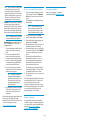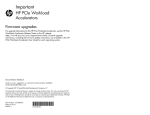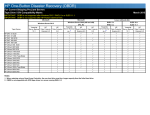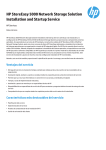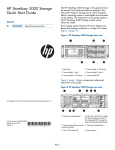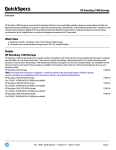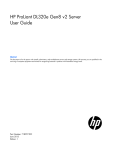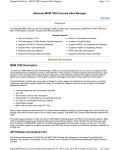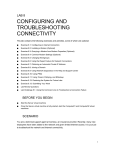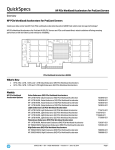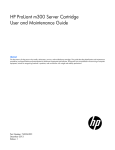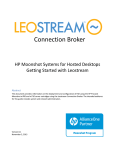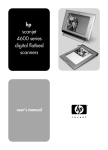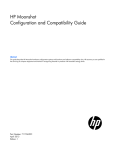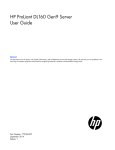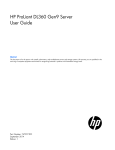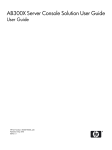Download HP StoreEasy 1000 Storage Quick Start Guide
Transcript
HP StoreEasy 1000 Storage Quick Start Guide Use Table 1 (page 1) to document your network information before proceeding with system setup. Supported storage systems Table 1 Network information These installation instructions apply to the following HP StoreEasy 1000 Storage models: IMPORTANT: Read this document first. Network device StoreEasy model Platform System HP StoreEasy 1440 Storage HP ProLiant DL360e Gen8 server iLO HP StoreEasy 1540 Storage HP ProLiant ML310e Gen8 server HP StoreEasy 1640 Storage HP ProLiant DL380e Gen8 server HP StoreEasy 1840 Storage HP ProLiant DL380p Gen8 server If the StoreEasy system is placed in a restrictive Active Directory environment, it may require pre-staging Active Directory objects or certain administrative permissions. See the following Microsoft articles for more information: http://www.hp.com/go/StoreEasy1000 • How to Create a Cluster in a Restrictive Active Directory environment • Failover Cluster Step-by-Step Guide: Configuring Accounts in Active Directory For general information about HP ProLiant Gen8 servers, go to: http://www.hp.com/go/proliantgen8/docs Validate network information IMPORTANT: Included with your storage system is the HP Storage System Recovery DVD. This DVD is used to restore the system to factory defaults. Keep this DVD in a safe place. Confirm that the IP address and names are not already in use. Command(s) to execute Ping the domain controller from the StoreEasy system. ping <domain controller address> Command(s) to execute It is critical to have the correct networking information available before proceeding with the system installation and configuration. It may be necessary to pre-stage DNS information. Contact your system administrator to clarify network configuration requirements. Ping the IP address ping <system address> of some other system on the same network form the StoreEasy system. IMPORTANT: Before joining the StoreEasy system nodes to the Active Directory domain, ensure that there is network connectivity between each node and the domain controller. The HP StoreEasy 1000 Storage requires a minimum of 2 IP addresses. These addresses may be statically assigned or assigned by a DHCP server or both. If you are using static addressing or a DHCP server that does not automatically update DNS, ensure that both forward and reverse DNS information (A and PTR records) is pre-staged in the DNS server. Ping the name of the StoreEasy system from another system on the same network. ping <node 1 name> Ping the name of some other system on the same network form the StoreEasy system. ping <node 1 name> ping <node 1 fqdn> ping <node 1 fqdn> If you will be adding the StoreEasy system to an Active Directory domain, some additional tests include: Page 1 ping <domain controller name> pathping <DNS server address> (Repeat for each DNS server) pathping <DNS server name> (Repeat for each DNS server) Additionally, HP recommends that you also verify the iLO IP address and name resolution; however, this is not critical to support a file server. Install the storage system hardware 1. Install the rail kit by following the HP Rack Rail Kit Installation Instructions, which is packaged with the rail kit. NOTE: If you ordered the HP Tower to Rack Conversion Tray Universal Kit for the purpose of installing the HP StoreEasy 1540 Storage tower model in a rack, use the provided tower-to-rack conversion kit installation instructions to install the tower hardware into the rack. Successful? (Y/N) Ping the IP address ping <system address> of the StoreEasy system from another system on the same network. Record network information Successful? (Y/N) Verify the network pathping <domain path to the domain controller address> controller and DNS pathping <domain servers is correct. controller name> Table 2 Validation tests Test *B7D88-96110* Test Complete the tests in Table 2 (page 1) to verify network connectivity. Consult with your network administrator to confirm test results. The Microsoft Windows Storage Server 2012 / 2012 R2 Standard Edition operating system is preinstalled and activated on all systems. HP Part Number: B7D88-96110 Published: March 2014 Edition: 1 IP address Restrictive Active Directory environments For details and specifications about each model, see the HP StoreEasy 1000 Storage QuickSpecs available at: © Copyright 2014 Hewlett-Packard Development Company, L.P. Microsoft® and Windows® are U.S. registered trademarks of Microsoft Corporation. Fully qualified DNS name (FQDN) Table 2 Validation tests (continued) 2. Install the storage system into the rack. Access the storage system Use either the direct attach or remote management method to connect to the storage system. IMPORTANT: Only the direct attach and remote management access methods can be used to install the storage system. After the storage system installation process is complete and the server’s IP addresses have been assigned, you can then additionally use the remote desktop method to access the storage system. NOTE: When connecting to the storage system to complete the initial setup, ensure that no external disk enclosures are connected to the storage system. Otherwise, the OS drive could be created on the disk enclosure if any drive on the disk enclosure is labeled “system” and would prevent storage provisioning from occurring. • Documentation feedback 1. Send any errors, suggestions, or comments to Documentation Feedback ([email protected]). Remote management—Access the storage system using the Integrated Lights-Out (iLO) remote management method: 1. Connect the desired network cables to network adapter ports on the back of the storage system. 2. Connect a network cable to the iLO port located on the back of the storage system. 3. Connect a power cable to the storage system. 4. Locate the iLO Network Settings tag attached to the storage system and record the default user name, password, and DNS name. 5. From a remote computer, open a standard Web browser and enter the iLO management hostname of the storage system. NOTE: By default, iLO obtains the management IP address and subnet mask from your network’s DHCP server. The hostname found on the iLO tag is automatically registered with your network’s DNS server. 6. Using the default user information provided on the iLO Network Settings tag, log on to iLO, and then launch a remote console to the storage system. For detailed instructions about using each of these access methods, see the HP StoreEasy 1000 Storage Administrator Guide or the HP iLO 4 User Guide, which you can search for (by product name) at: http://www.hp.com/support/manuals Power on the system by pushing the power button on the front panel. If using iLO, click Momentary Press under the Power Switch menu of the remote console. The storage system starts and displays the Setup Windows wizard. Direct attach —This access method is mandatory if your network does not have a Dynamic Host Configuration Protocol (DHCP) server. Connect the following cables to the back panel of the storage system in the following sequence: keyboard, mouse, network cables, monitor cable, and power cable. NOTE: The keyboard, mouse, and monitor are not provided with the storage system. • Power on and complete the configuration NOTE: In case of clustered profile you needs to install and interact on both the nodes till you get the notification to select clustered/standalone profile for the system. 2. 3. 4. 5. 6. 7. 8. Select the desired language and click Next. Accept the license agreement and click Accept. Select the desired region, language settings, and keyboard layout and click Next. When prompted, enter a password of your choice. It should be a password you can remember. When prompted, press CTRL+ALT+DELETE to log on to the system. If using iLO, click the Ctrl-Alt-Del menu item in the Keyboard menu of the remote console. When prompted, enter the default Windows Administrator password (which is HPinvent!). You are then prompted to change the default Windows Administrator password. Enter and re-enter the password of your choice. The installation process continues until complete, which takes approximately 10–15 minutes. When the installation completes, the server reboots. When prompted, press CTRL+ALT+DELETE to log on to the system. The HP Initial Configuration Tasks (ICT) window launches automatically at logon. Use the ICT to perform setup tasks such as setting the time zone, network configuration, changing the computer name, joining a domain, and provisioning storage. For more information on any of these tasks, click the help icon for the appropriate task group in the ICT window. Regulatory information For important safety, environmental, and regulatory information, see Safety and Compliance Information for Server, Storage, Power, Networking, and Rack Products, available at http://www.hp.com/support/ Safety-Compliance-EnterpriseProducts. Page 2