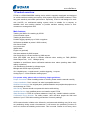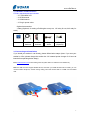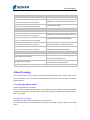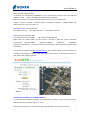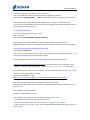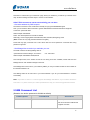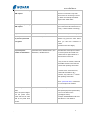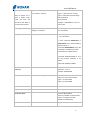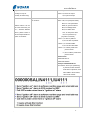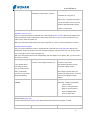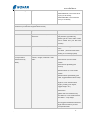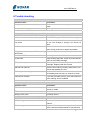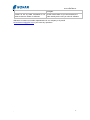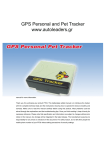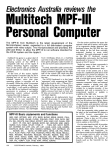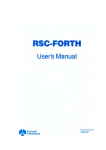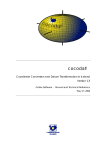Download PT502 User Manual
Transcript
Super Mini Vehicle Tracker PT502 User Manual Please read carefully before operation www.bofan.cc www.bofan.cc 1 Product overview PT502 is a GPS/GSM/GPRS tracking device which is specially developed and designed for vehicle real-time tracking and security. With superior GPS and GPRS modules, PT502 has good sensitivity and stable performance. Especially, PT502 is well designed to work with LiveGTS, our web-based tracking system, which is suitable for a company to establish their own tracking platform to provide real-time tracking service to their customers or manage their fleet. Main features: Tracking via SMS or live tracking by GPRS Current location report Tracking by time interval Position logging capacity up to 7000+ waypoints SOS alarm (available to preset 3 SOS number) Geo-fence control Low power alert Speed alarm Engine cut (optional) Get street address by SMS request Get Google link for current location by SMS request Save 50% GPRS cost above in different methods when working on FMS (BOFAN Smart Report Tech, ACC, Mileage report) Available to set different alarm notification methods when alarm (sending alarm SMS, calling or platform) Car maintenance reminder by mileage report Mileage and GPRS report by distance I/O: 2 digital inputs, 1 negative and 1 positive triggering; 1 outputs. Analog Input: 1 10 bits resolution analog inputs For operate safely, please refer to following simple guidelines: Proper Connection: When installing tracker in vehicle, please read the manual carefully Correct installation. Don’t connect it to other incompatible devices. Qualified Accessories: Use original parts, qualified batteries and peripheral equipments to avoid damage to PT502 Safe Driving: Drivers should not operate this device while driving. Qualified Service: Only qualified person can install or repair PT502 Water Resistance: PT502 is not water resistance. Keep it dry. Install it inside the vehicle. Confidential Phone Number: For safety reason, don’t tell other people the SIM card number of your PT502 without taking precautions of security settings. GPS communication is liable to be affected by environmental shielding; may fail to carry out positioning during certain circumstances. It will resume the positioning function as soon as it leaves the shielding environment. This is normal. Please do not worry when 1 - www.bofan.cc encountering such problem. Each signal sent out from the system will be confirmed for successful transmission in the base station of the mobile operator. However, if system stoppage occurs or if the mobile telephone is preset to a switch off state by the customer, it cannot ensure successful transmission. 2 Parameters of PT502 Feature Characteristics Power Supply +9V to +40V Power Consumption For VBATT Active mode(peak) < 1.0A Active mode(avg.) < 300mA Idle mode < 50mA Operating Temperature Range -20℃ to +60℃ Storage Range -20℃ to +70℃ Temperature Humidity Up to 75% non-condensing External Antenna Connected via the 50Ω coax connector External SIM Card Connected via SIM Card connector SIM card type 3V Transmit Power Class 4(2W) for E-GSM 900 and 850 Class 1(1W) for DCS 1800 Class 1(1W) for PCS 1900 Sensitivity -104 dBm minimum for E-GSM 900 and 850 -102 dBm minimum for DCS 1800 -102 dBm minimum for PCS 1900 Speech Codec Triple rate Codec: Half rate –ETS 06.20 Full rate –ETS 06.10 Enhance Full rate-ETS 06.50/06.06/06.08 GPRS Multi-slot Class 8(4Rx, 1Tx, 5 slot Max.) Support all 4 coding schemes(CS-1, CS-2, CS-3 and CS-4) ● Maximum download speed is 85.6kbps ● Maximum upload speed is 21.4kbps Dimensions 7.4 x 7.0 x 2.4 (cm) 3 Getting started This section will describe how to set up your PT502 Please follow the specifications as below. Bofan is not liable for damage to the PT502 caused due to user error. 2 - www.bofan.cc 3.1 Hardware and Accessories PT502’s standard package includes: • 1* PT502 Main Unit • 1* GPS Antenna • 1* GSM Antenna • 1* Plug-in power wires Optional accessories: • Relay (Optional, for cutting off oil/engine to stop car, 12V relay for car, 24V relay for truck) • Main unit • GPS Antenna • GSM Antenna • Plug-in Wires • Relay (Optional) 3.2 Connecting and Installation If you install your tracker in car directly, please follow below steps: (Note: If you test your tracker in office, please charge the tracker via 12V external power charger for 3 hours at least before operating below steps) First, install the SIM card in the tracker (press the yellow button to make the Card Holder out). Note: the SIM card must support GPRS service, and when you install this SIM card in mobile, you can use this mobile dial phone, answer coming calling, send and receive SMS. It is GSM card not CDMA card. 3 - www.bofan.cc Second, connect antennas and wires connect the GSM Antenna connect the GPS Antenna connect the wires Red line: connect to positive pole of car battery Black line: GND, one connect to cathode of car battery the other connect to SOS key White line: connect to SOS key Blue line: connect to AD for fuel sensor or temperature sensor Yellow line: connect to ACC for saving GPRS cost Green line: connect to optional relay for engine cut For Input Ports Ignition Detection - Input 4 ACC wire on PT502 Ignition Note: When connecting PT502’s ACC wire to ACC, you can set to save GPRS cost when ignition OFF. Please reference the below example of setting GPRS time interval : 000000GTI30,0,0,0,240. For Output Ports Engine Cut (optional) 4 - www.bofan.cc After you connect relay according to above picture correctly, you can send following SMS commands to stop car or restore the circuit: Stop Car : 000000OPC1,1 Restore circuit : 000000OPC1,0 Note: 000000 is the tracker defaulted password, if you already changed your tracker password, please use your new password. Please don’t use this feature while car/vehicle with high-speed driving, and we suggest connect relay with fuel control line in your car, Bofan is not liable for any traffic accidents. For Analog Input Connect fuel sensor or temperature sensor refer to above picture. Our tracker only supports the fuel sensor which can send out 0-24V signal. When fuel sensor sends out 0V signal, it means the tank is empty. When fuel sensor sends out 24V signal, it means the tank with full fuel. When fuel sensor sends any digital signal to tracker, the related fuel level will be displayed on our software when reporting data to server by GPRS Third, push the button from OFF to ON side to turn on the tracker as below: 5 - www.bofan.cc After turn on the tracker, please refer to the signal light Functionality. GPS signal Light - indicating GPS signal status RED light Flashing fast RED light Flashing ( on for 2 seconds and off for 2 seconds) Green light Flashing (on for 0.1 second and off for 2.9 seconds) The unit is being Initialized Initialization succeed but GPS signal does not fix PT502 has GPS signal GSM signal Light - indicating GSM signal status RED light Flashing fast RED light Flashing ( on for 2 seconds and off for 2 seconds) RED light Flashing (on for 0.1 second and off for 2.9 seconds) The unit is being Initialized Initialization succeed but GPS signal does not fix PT502 is connected to the GSM network Green light Flashing PT502 does not connect to server successfully ( on for 2 seconds and off for 2 seconds) after making GPRS communication settings Green light Flashing PT502 connects to server successfully after ( on for 0.1 second and off for 2 seconds) making GPRS communication settings Power Light - indicating Power status Green Light keep on bright Green Light keep on flashing Red Light keep on flashing RED Light Flashing fast PT502 is connected with external power source PT502 is not connected with external power source but has sufficient power PT502 is not connected with external power source and has no sufficient power No power, please charge immediately 4 Start Tracking You can start to track your car or test the tracker after GSM and GPS light work normally. There are two ways to track the car, one is by SMS on mobile basically and the other one is via GPRS on LiveGTS software platform. 4.1 Tracking by SMS on mobile: Tracker replies SMS with coordinates: When you want to know the PT502 location, you can call the SIM card number in PT502 or send a SMS command to PT502 from your mobile, after some seconds, it will reply a SMS with the position Lat & Log data to your mobile. To get position by calling: (a) Call the SIM card number in PT502 from your mobile phone. (b) PT502 will hang up automatically after several rings, then replies a position SMS to your mobile phone. 6 - www.bofan.cc To get position by sending SMS command: SMS Command: <password>RCP For example: you edit this SMS: 000000RCP on your mobile phone and send it out to the SIM card number in PT502 (Notes: The default password of tracker is 000000). After a few seconds, you will get a SMS reply with below content on your mobile phone: Latitude = 22.5632 Longitude = 114.0940, Speed = 2.6854Km/h, Odometer = 10.98KM GPRS: ON, EXPW: OFF, Time: 2010-12-07 08:47:45 Explanation: GPRS means GPRS state: ON: GPRS connect ok OFF: GPRS disconnect Fail: GPRS connect fail EXPW means external power state: ON: connect external power already OFF: disconnect external power (Note: when your tracker doesn’t get GPS signal, it will reply a SMS with “Last: Lat=22.5632 Lng=114.0940 Speed=0.00KM/h Time:2010-12-08-08:58:45 Odometer=0.000KM GPRS:OFF EXPW:OFF It means this data is for the last place where the tracker got GPS signal successfully. ) You can visit our LiveGTS demo http://demo.livegts.com which includes the Google map, manually input the latitude and longitude in this reply SMS and click the "Locate" button. It will display the location on map. Please refer to following picture: 4.2 How to live track on LiveGTS platform: If you want to do live tracking on platform, you need strictly set tracker ID, server, Port, APN and time interval for PT502 as per below steps 4.2.1~4.2.5. Firstly please ensure that your SIM card in PT502 supports GPRS connection prior to setting 7 - www.bofan.cc 4.2.1 Add the tracker into LiveGTS software Login LiveGTS: You can open your tracking website by IE and login with your account. Go to “Manage” -> “Tracker Config” -> click “Add New Tracker”, please fill in name and tracker ID, select correct tracker Model, click ”Modify” button to add this tracker into software successfully. Note: Name: you can use any name for your tracker Tracker ID: Tracker ID can be any digit numbers you want, but must start with the fixed three numbers show in FMS or your private account (here in this example, tracker ID starts with fixed 110), and total numbers shoule less than 13. Model: must choose the correct model number PT502 Please remember click “ Modify” button after you input information. At now, please use your mobile to send below SMS commands and configure it to work with LiveGTS Software, after you done all below setting, you can back to LiveGTS software real-time to check your tracker online. (notes: please go on next step after you already get the confirmation SMS for last step. PT502 will only reply command from a user which uses the correct password. Commands with wrong Password are ignored.) 4.2.2 Set ID for PT502 Command format : <password>GID<ID> Example: send this SMS 000000GID11023456 to tracker PT502 will reply with an SMS (SET OK, ID=11023456) to confirm this setting. Note: Please use the exactly same tracker ID you preset into tracking software LiveGTS in above step 4.2.1 8 - www.bofan.cc 4.2.3 Set APN Command: <password >APN<APN>, <User>, <Password> Note: If your APN doesn’t have username and password, please input APN only. SMS Example: 000000APNCMNET (CMNET is China mobile’s APN, no username & password for it) PT502 will reply with an SMS (SET OK, APN: CMNET, USER: PASS :) to confirm this setting. (You can ask your GSM operator for their APN, username and password, the APN information is used to report data from SIM card to server.) 4.2.4 Set server and port Command: <password> SVR<domain>, <Port> Note: SVR=Server SMS Example: 000000SVRDEMO.LIVEGTS.COM, 8502 PT502 will reply with an SMS (SET OK, IP: DEMO.LIVEGTS.COM) to confirm this setting (Recommend setting domain in this command like above example. PT502’s server port is always 8502) 4.2.5 Set Time Interval for Sending GPRS Packet SMS Example: 000000GTI30 Then PT502 will report data by GPRS to server every 30 seconds. We suggest time interval >= 30 seconds. Time interval should not exceed 65535 seconds Note: We suggest set report time interval simply as above example when testing initially. Extended Commands for setting report time interval: (If no special demand, it isn’t necessary to use) Command: <password>GTI<Time Interval>,<Distant Interval>, <Angle>,<reserved>,<ACC Ratio> If you want to save the GPRS cost, the normal way is to use Time Interval and ACC Ratio only, you can send below command to tracker to configure: Example: 000000GTI30,0,0,0,240 Note: you must connect car’s ignition wire with PT502’s ACC when using this command. Then PT502 will report data to server very 30 seconds when car is moving, and PT502 will report data to server every 2 hours (30secondsx240=7200seconds=2hours) when car ignition is OFF. The complete command’s explanation: Example: 000000GTI30,300,30,0,240 Then PT502 will report data to server every 30 seconds when car is moving, PT502 will report data to server every 300 meters distance, PT502 will report data to server when car turns bend for 30 degree or over 30 degree, PT502 will report data to server every 2 hours (30secondsx240=7200seconds=2hours) when car ignition is OFF. 9 - www.bofan.cc Now back to LiveGTS and go to “Real-time” page, select your tracker ID, you will see your tracker on the map. All above settings are basic steps to connect to the software. After PT502 connects to server successfully, you can also: --Get street address by SMS request The tracker must work on the LiveGTS successfully and got good GPS&GPRS signal. Then you can send the SMS command to get the detail address instead of latitude and longitude. Command: <password>RCA SMS Example: 000000RCA Notes: The default password of tracker is 000000. SMS reply: Center: Nigang West Road Side Rd,Futian,Shenzhen,Guangdong,China (Note: tracker can only reply the detail address in English) PT502 will only reply command from a user which uses the correct password. Command with wrong password is ignored. --Set Mileage Alert to remind you maintain your car The SMS command of setting Mileage alert is: <password>MLA<base mileage>,<increment> unit: 100 meters SMS Example: 000000MLA100000,50000 This example means, if the tracker records the car driving more than 10000km, tracker will send one Mileage Alert for each 5000km mileage increments. This Mileage Alert can be sent to your mobile by SMS if you set your mobile number as SOS number for this tracker installed in car. This Mileage Alert can be also sent to your email address if you set your email address in software successfully. Note: only PT502 in version 1.17 above supports this Mileage Alert feature, if your PT502’s firmware is lower than 1.17, please contact your sales representative to help you check and upgrade the firmware. 5 SMS Command List (Remarks: the device password is 000000 as default) Description Get current location Command <password>RCP Remarks RCP=Request Current Position Get current location’s latitude and longitude of PT502 10 - www.bofan.cc Get street address by <password>RCA RCA = Request Current Address Note: this command is only valid SMS request when tracker is connecting to server by GPRS successfully and GPRS signal under stable status. Get Google map link by <password>RCM RCM = Request Current Map (this command is still valid even don’t SMS request config PT502’s GPRS connecting ) Set password <password>PWD<new password> PWD=Password (must be 6 digits) Reset 000000RPW<new password> RPW=Reset Password password when the previous password Please long press the SOS button is forgotten when you send this command to PT502 (Password must be 6 digits) Set preset phone <password>SOS,<SOSNumber1>,<SO SOS Number: Preset phone number number for SOS button SNumber2>,<SOSNumber3> to receive phone call or SMS from PT502. Max 16 digits. Maximum 3 SOS numbers can be set. If only set the 1st number, PT502 will send SMS and then call to this first number after pressing SOS button. If set the 2nd or 3rd numbers too, PT502 will send SMS to all 3 numbers, only call to the 1st number after pressing SOS button. Note: <password>SOS, command is for cancel all pre set numbers. Set Over Speed <password>SPD<Max Speed> SPD=Speed Alert Max Speed (the preset speed value) When car speed is higher =0,to turn off this function than the preset value, =[0,500](unit: Km/h) PT502 will send an alert Example: 000000SPD80 it will send SMS to the preset SOS alert when it is over 80Km/h number. 11 - www.bofan.cc Set Geo-fence Alert <password>GOF<Type>,<SWLat>,<SW GOF=Geo-Fence Lng>,<NELat>,<NELng> Type =1, alert when out of range When car leaves out or Type=2, alert when enter this range enters a preset scope, SW=South-West PT502 NE=North-East will send one Geo-fence alert SMS to Example:000000GOF0, to turn off the preset SOS number. this function Set Mileage Alert Configure Odometer <password>MLA<base MLA=Mileage mileage>,<increment> Unit: 100 meters <password>COD COD=Config Odometer (unit: 100 meters) If send command 000000COD or 000000COD0, it is to set the tracker’s odometer to be “0” Command 000000COD100, it is to set the tracker’s odometer to be 10km. (100*100meter=10000m=10km) Command 000000COD5000, it is to set the tracker’s odometer to be 500km. (5000*100=500000m=500km) Set time zone <password>TMZ<Time> TMZ=Time Zone Time from -13 to 13 difference Example: 000000TMZ8 Restart <password>RST<Type> RST=Restart Type=0 or null, to reboot PT502 Type=1, to reboot GPS Type=2, to reboot GSM Reset PT502 to default <password>DFT DFT=Default Request Power <password>RPO RPO=Request Power Voltage Cut Power Alarm <password>CPA<Value> CPA=Cut Power Alarm Value=0,to disable Cut Power Alarm Value=1,to enable Cut Power Default set: 000000CPA1 Get IMEI <password>IME To get IMEI number 12 - www.bofan.cc Output Control <password>OPC1,<Action> Action=0,to close the output (usually for stop car =1,to open the output remotely via extra relay) Set Alarm OPC=Output Control <password>SAL<Alarm><Index1><Inde SAL=Set ALarm x2><Index3> Alarm =IN1, for input1(SOS alarm) SPD, for over speed alarm Different alarms can be GEO, for geo-fence alarm set at the same time, just MLA, for Mileage Alarm use “,” between different SKA, for shake alarm alarms, please refere to LPA, for low power alarm below example details for IU4, for input4/ACC up ignition on/off alarm. (any alarm command) Index1=1, to alert on platform =0, do not alert on platform Index2=1, to send alert SMS =0, do not send alert SMS Index3=1, to call the preset SOS phone number =0, do not call the preset SOS phone number Default value: 000000SALIN1111 000000SALIN4000 Example: 000000SALIN1111 That means, when input 1(SOS key) is pressed, PT502 will have SOS alarm on platform, send alarm SMS to SOS number, call to SOS number. 13 - www.bofan.cc AD alarm <password>AD1<index1> Index 1 =[</>] <Parameter>,<alarm name>,<index2> Parameter=[0~100] (unit: %) Alarm name = default is AD1 alarm, if you use “fuel alarm” at here, you will get alarm fuel alarm SMS contents. Index2 = 4 means ACC For example: 000000AD1<10,Fuel Low,4 After you connect fuel sensor to PT502 AD wire, PT502 will send Fuel Low alarm SMS to SOS number when tracker get AD data <10%, but this alarm is effective only when ACC on (if you connect PT502 ACC to car ignition, then it means car ignition on). Note: if your fuel sensor keep working even when car ignition off, you don’t need to set index2 as 4 at here. 000000AD1>30,Temp High,4 After you connect temperature sensor to PT502 AD wire, PT502 will send Temp High alarm SMS to SOS number when tracker get AD data >30%, but this alarm is effective only when ACC on (if you connect PT502 ACC to car ignition, then it means car ignition on). Note: if your temperature sensor work independently, and don’t depend on car ignition, then you don’t need to set index2 as 4 at here. Set Analog Voltage <password>AV<AD Port><min voltage AV=Analog Voltage of sensor>,<max voltage of sensor>,24 AD Port=1 means AD1 (If your analog sensor Min voltage of sensor=input your max voltage is not 6V, sensor min voltage at here then you need to do this setting, to let tracker Max voltage of sensor=input your know what is your sensor sensor max voltage at here, it can’t be voltage specification) over the max voltage of tracker support. Set char for alert SMS <password>ACH<Alarm><Char> ACH=Alarm CHar Alarm=IN1, for input1 (SOS Alarm) contents IN4, for input4 SPD, for over speed alarm GEO, for geo-fence alarm MLA, for Mileage Alarm SKA, for shake alarm For example: 000000ACHIN4Engine Start it means PT502 will send a “Engine Start” SMS to SOS number when there is ignition on alarm. Clear Saved data <password>CSV CSV=Clear Saved data 14 - www.bofan.cc Check the settings <password>ASK<Cmd> Examples: 000000ASKSVR, to check the server & port you set already 000000ASKTMZ, to check the time zone you set already Basic GPRS setting for connecting device to server (Ensure that your SIM card supports GPRS service) Set ID <password>GID<ID> Tracker ID can’t be over 13 digits. Set APN <password >APN<APN>,<Username>,< If your APN doesn’t have username Password> and password, type APN only; (Please get the correct APN of SIM card in tracker from your SIM card provider) Set Server <password>SVR<domain>,<Port> Domain: the tracking platform domain name Port: 8502 (Fixed for PT502 when working on our tracking system) Set Time Interval <password>GTI<Time Interval>,<Distant (for report data to Interval>, <Angle>,<reserved> <ACC software server by Ratio> GPRS) GTI=GPRS Time Interval Time Interval =0,to turn off this function Time Interval =[5-65535] (unit: second) Distant Interval =0, to turn off this function Distant Interval =[100-65535], (unit: meter, suggest Distant Interval >500) Angle=0, to turn off this function Angle= [15-360], (unit: degree, suggest Angle > 30 ) Reserved=0 (please write 0 for reserved now) ACC Ratio=0, to turn off this function ACC Ratio≧1 only integer NOT suggest use Distant Interval and Angle and ACC Ratio if you don’t have special needs. 15 - www.bofan.cc 6 Trouble shooting Problem: Device can’t power on Possible Cause: Wiring was not connected properly Resolution: Check and make sure wiring connection is in order. Battery needs charging Recharge battery Problem: Device doesn’t respond to SMS Possible Cause: GSM antenna was not installed properly Resolution: Make PT502 in good GSM network coverage. Low power Connect the power cable to car battery directly or use 12V charger to charge it for 3hours at least GSM Network is slow Wait for SMS. Sometimes GSM network slows down during peak time or base has problem. Wrong password in your SMS or wrong SMS format Write correct password or SMS format The SIM in PT502 runs out of credit Recharge credit of the SIM card No SIM card Insert working SIM card. Check in phone that the SIM can send SMS message. SIM card has expired Check in phone if the SIM card can send SMS message. Replace SIM card if need. SIM has PIN code set Remove PIN code by inserting SIM card in your phone and deleting the code. SIM is warped or damaged Inspect SIM card, clean the contacts. If re-installing does not help, try another to check Roaming not enabled If you are in another country, your SIM card must have roaming service enabled. Problem: Reply SMS starts with ‘Last…’ Possible Cause: PT502 does not have clear view of the sky Resolution: Move the antenna of the unit to a location where the sky is visible. PT502 is indoor Make it work in an open area outside Battery power is low Recharge device Problem: Can’t real-time tracking on platform Possible Cause: GPRS setting is not correct. Resolution: Please set each step strictly according to user manual. APN is wrong Ask your SIM card provider to get the correct APN, username and password if it has and then 16 - www.bofan.cc set again. Tracker ID set by SMS command is not same as that one written in software Check if the tracker ID you set into device is same exactly as the one you write in software. Welcome to contact your sales representative in our company or by email [email protected] if you have any questions. 17 -