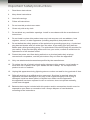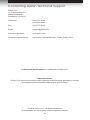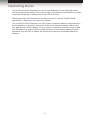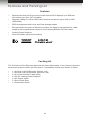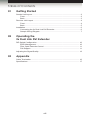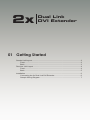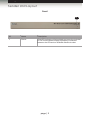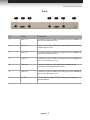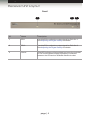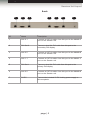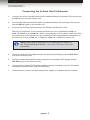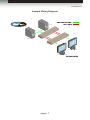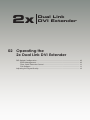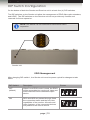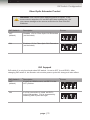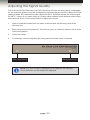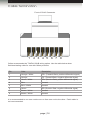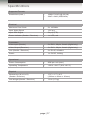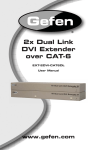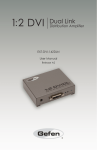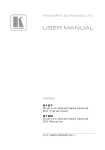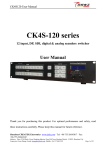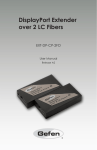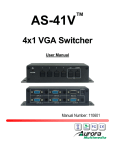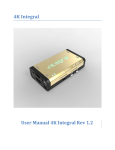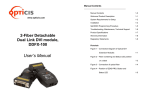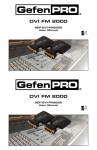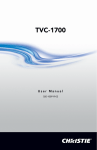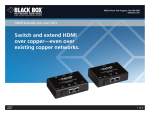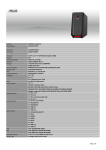Download 2x Dual Link DVI Extender
Transcript
2x Dual Link DVI Extender EXT-2DVI-CATDL User Manual Release A4 2x Dual Link DVI Extender Important Safety Instructions 1. Read these instructions. 2. Keep these instructions. 3. Heed all warnings. 4. Follow all instructions. 5. Do not use this product near water. 6. Clean only with a dry cloth. 7. Do not block any ventilation openings. Install in accordance with the manufacturer’s instructions. 8. Do not install or place this product near any heat sources such as radiators, heat registers, stoves, or other apparatus (including amplifiers) that produce heat. 9. Do not defeat the safety purpose of the polarized or grounding-type plug. A polarized plug has two blades with one wider than the other. A grounding type plug has two blades and a third grounding prong. The wide blade or the third prong are provided for your safety. If the provided plug does not fit into your outlet, consult an electrician for replacement of the obsolete outlet. 10. Protect the power cord from being walked on or pinched particularly at plugs, convenience receptacles, and the point where they exit from the apparatus. 11. Only use attachments/accessories specified by the manufacturer. 12. To reduce the risk of electric shock and/or damage to this product, never handle or touch this unit or power cord if your hands are wet or damp. Do not expose this product to rain or moisture. 13. Unplug this apparatus during lightning storms or when unused for long periods of time. 14. Refer all servicing to qualified service personnel. Servicing is required when the apparatus has been damaged in any way, such as power-supply cord or plug is damaged, liquid has been spilled or objects have fallen into the apparatus, the apparatus has been exposed to rain or moisture, does not operate normally, or has been dropped. 15. Batteries that may be included with this product and/or accessories should never be exposed to open flame or excessive heat. Always dispose of used batteries according to the instructions. ii 2x Dual Link DVI Extender Warranty Information Gefen warrants the equipment it manufactures to be free from defects in material and workmanship. If equipment fails because of such defects and Gefen is notified within two (2) years from the date of shipment, Gefen will, at its option, repair or replace the equipment, provided that the equipment has not been subjected to mechanical, electrical, or other abuse or modifications. Equipment that fails under conditions other than those covered will be repaired at the current price of parts and labor in effect at the time of repair. Such repairs are warranted for ninety (90) days from the day of reshipment to the Buyer. This warranty is in lieu of all other warranties expressed or implied, including without limitation, any implied warranty or merchantability or fitness for any particular purpose, all of which are expressly disclaimed. 1. Proof of sale may be required in order to claim warranty. 2. Customers outside the US are responsible for shipping charges to and from Gefen. 3. Copper cables are limited to a 30 day warranty and cables must be in their original condition. The information in this manual has been carefully checked and is believed to be accurate. However, Gefen assumes no responsibility for any inaccuracies that may be contained in this manual. In no event will Gefen be liable for direct, indirect, special, incidental, or consequential damages resulting from any defect or omission in this manual, even if advised of the possibility of such damages. The technical information contained herein regarding the features and specifications is subject to change without notice. For the latest warranty coverage information, refer to the Warranty and Return Policy under the Support section of the Gefen Web site at www.gefen.com. PRODUCT REGISTRATION Please register your product online by visiting the Register Product page under the Support section of the Gefen Web site. iii 2x Dual Link DVI Extender Contacting Gefen Technical Support Gefen, LLC c/o Customer Service 20600 Nordhoff St. Chatsworth, CA 91311 Telephone: (818) 772-9100 (800) 545-6900 Fax: (818) 772-9120 Email: [email protected] Visit us on the Web: www.gefen.com Technical Support Hours: 8:00 AM to 5:00 PM Monday - Friday, Pacific Time 2x Dual Link DVI Extender is a trademark of Gefen, LLC. Important Notice Gefen, LLC reserves the right to make changes in the hardware, packaging, and any accompanying documentation without prior written notice. © 2014 Gefen, LLC. All Rights Reserved. All trademarks are the property of their respective owners. iv 2x Dual Link DVI Extender Operating Notes • The 2x Dual Link DVI Extender over CAT-6 was designed for use with high quality CAT-6a (augmented) cabling. This unit will either not perform to specification or refuse to operate completely if cabling other than CAT-6a is used. • When terminating CAT-6a cables in the field, be sure to use the TIA/EIA-568-B specification. See Cable Termination for details. • The 2x Dual Link DVI Extender over CAT-6 has a maximum distance rating based on the bandwidth (i.e. resolution and color) of the video being transmitted. When used with high quality CAT-6a cabling, you can expect a maximum extension range of 200 feet (60 meters) at 3840 x 2400 or 1080p resolution. Lower quality cabling or older standards such as CAT-5e cables will shorten the maximum achievable extension distance. v 2x Dual Link DVI Extender Features and Packing List Features • Extends two dual-link DVI sources to two dual-link DVI displays up to 200 feet (60 meters) over four CAT-6a cables • Supports 1080p Full HD at 120Hz and dual-link resolutions up to 3840 x 2400 (WQUXGA) • EDID management with Local and Pass-through modes • EQ adjustment trim pots on Receiver equalize the signal to compensate for cable length and the quality/skew variances found among different CAT-6a cables • Locking Power Supplies • Rack mountable (rack ears included) 1080P Packing List The 2x Dual Link DVI Extender ships with the items listed below. If any of these items are not present in the box when you first open it, immediately contact your dealer or Gefen. • • • • • • • 1 x 2x Dual Link DVI Extender (Sender unit) 1 x 2x Dual Link DVI Extender (Receiver unit) 2 x 6 ft. Dual-Link DVI Cable (M-M) 2 x 5V DC Locking Power Supplies 2 x AC Power Cords 2 x Set of Rack Ears 1 x Quick-Start Guide vi 2x Dual Link DVI Extender Table of Contents 01 Getting Started Sender Unit Layout................................................................................................ 2 Front............................................................................................................... 2 Back............................................................................................................... 3 Receiver Unit Layout.............................................................................................. 4 Front............................................................................................................... 4 Back............................................................................................................... 5 Installation.............................................................................................................. 6 Connecting the 2x Dual Link DVI Extender.................................................... 6 Sample Wiring Diagram................................................................................. 7 02 Operating the 2x Dual Link DVI Extender DIP Switch Configuration..................................................................................... 10 EDID Management....................................................................................... 10 Fiber Optic Extender Control........................................................................ 11 DVI Support.................................................................................................. 11 Adjusting the Signal Quality................................................................................. 12 03Appendix Cable Termination................................................................................................ 16 Specifications....................................................................................................... 17 viii 2x Dual Link DVI Extender 01 Getting Started Sender Unit Layout................................................................................................ 2 Front............................................................................................................... 2 Back............................................................................................................... 3 Receiver Unit Layout.............................................................................................. 4 Front............................................................................................................... 4 Back............................................................................................................... 5 Installation.............................................................................................................. 6 Connecting the 2x Dual Link DVI Extender.................................................... 6 Sample Wiring Diagram................................................................................. 7 Getting Started Sender Unit Layout Front 1 ID Name Description 1 Power This LED indicator will glow bright red once the included 5V DC locking power supply is properly connected between the unit and an available electrical outlet. page | 2 Getting Started Sender Unit Layout Back 1 2 3 4 5 6 7 ID Name Description 1 Link 1.1 Connect a CAT-6a cable from this port to the Link 1.1 port on the Receiver unit. 2 DVI In 1 Connect a dual-link DVI cable from this port to the a DVI (digital only) source. 3 Link 1.2 Connect a CAT-6a cable from this port to the Link 1.2 port on the Receiver unit. 4 Link 2.1 Connect a CAT-6a cable from this port to the Link 2.1 port on the Receiver unit. 5 DVI In 2 Connect a dual-link DVI cable from this port to the secondary DVI (digital only) source. 6 Link 2.2 Connect a CAT-6a cable from this port to the Link 2.2 port on the Receiver unit. 7 5V DC Connect the included 5V DC locking power supply to this receptacle. page | 3 Getting Started Receiver Unit Layout Front 1 2 3 ID Name Description 1 EQ 1 Use this EQ to adjust the output signal for DVI Out 1. See Adjusting the Signal Quality for details. 2 EQ 2 Use this EQ to adjust the output signal for DVI Out 2. See Adjusting the Signal Quality for details. 3 Power This LED indicator will glow bright red once the included 5V DC locking power supply is properly connected between the unit and an available electrical outlet. page | 4 Getting Started Receiver Unit Layout Back 1 2 3 4 5 6 7 ID Name Description 1 Link 2.1 Connect a CAT-6a cable from this port to the Link 2.1 port on the Sender unit. 2 DVI Out 2 Connect a dual-link DVI cable from this port to the secondary DVI display. 3 Link 2.2 Connect a CAT-6a cable from this port to the Link 2.2 port on the Sender unit. 4 Link 1.1 Connect a CAT-6a cable from this port to the Link 1.1 port on the Sender unit. 5 DVI Out 1 Connect a dual-link DVI cable from this port to the primary DVI display. 6 Link 2.2 Connect a CAT-6a cable from this port to the Link 2.2 port on the Sender unit. 7 5V DC Connect the included 5V DC locking power supply to this receptacle. page | 5 Getting Started Installation Connecting the 2x Dual Link DVI Extender 1. Connect one of the included dual-link DVI cables between the primary DVI source and the DVI In 1 port on the Sender unit. 2. Connect the other dual-link DVI cable (included) between the secondary DVI source and the DVI In 2 port on the Sender unit. 3. Connect four CAT-6a cables between the Sender and Receiver units. Each RJ-45 connector on the Sender and Receiver unit is identified by Link 1.1, Link 1.2, Link 2.1, and Link 2.2. When connecting the CAT-6 cables, make sure that the connectors on the Sender unit are connected to the corresponding connectors on the Receiver unit (e.g. Link 1.1 --> Link 1.1, Link 1.2 -> Link 1.2, and so on). NOTE: When field-terminating CAT-6a cabling please adhere to the TIA/EIA-568-B specification. See Cable Termination for more information. 4. Connect a dual-link DVI cable between the primary DVI display and the DVI Out 1 port on the Receiver unit. 5. Connect another dual-link DVI cable between the secondary DVI display and the DVI Out 2 port on the Receiver unit. 6. Connect the included 5V DC power supplies (two are included) to the 5V DC power receptacles on the Sender and Receiver units. 7. Connect the AC power cord from each power supply to available electrical outlets. page | 6 Getting Started Installation Sample Wiring Diagram Computer Computer DUAL LINK DVI CABLE CAT-6 CABLE Sender 2 Receiver 1 Dual Link DVI Display Dual Link DVI Display EXT-2DVI-CAT6DL page | 7 2x Dual Link DVI Extender 02 Operating the 2x Dual Link DVI Extender DIP Switch Configuration..................................................................................... 10 EDID Management....................................................................................... 10 Fiber Optic Extender Control........................................................................ 11 DVI Support.................................................................................................. 11 Adjusting the Signal Quality................................................................................. 12 Operating the 2x Dual Link DVI Extender DIP Switch Configuration On the bottom of both the Sender and Receiver unit is a bank four (4) DIP switches. The DIP switches on the Sender unit allow the management of EDID, fiber optic extenders, and HDCP. The DIP switches on the Receiver unit do not provide any function and reserved for future expansion. NOTE: DIP switch 4 is not used and is reserved for future expansion. Sender unit EDID Management After changing DIP switch 1, the Sender unit must be power-cycled for changes to take effect. DIP Switch 1 Description OFF (default) When Local EDID mode is used, the EDID will be assembled by copying all video and audio features of the connected output device. ON Picture DDC and HPD are passed through. Both the connection status and the full video capabilities of the monitor. All audio and video features of the connected devices are passed to the source device. page | 10 ON 1 CTS 2 3 ON 1 4 CTS 2 3 4 Operating the 2x Dual Link DVI Extender DIP Switch Configuration Fiber Optic Extender Control WARNING: Use caution when applying power to inputs. If the source device supplies +5V on the input, then enabling the +5V may cause damage to the source and/or the 2x Dual Link DVI Extender. DIP Switch 2 Description OFF (default) Disables +5V for Fiber Optic DVI Extenders (not included) Picture ON 1 ON Enables +5V for Fiber Optic DVI Extenders (not included) CTS 2 3 ON 1 4 CTS 2 3 4 DVI Support DIP switch 3 is only functional when DIP switch 1 is set to OFF (Local EDID). After changing DIP switch 3, the Sender unit must be power-cycled for changes to take effect. DIP Switch 3 Description OFF (default) If using an HDMI source, set DIP 3 in the OFF position. Picture ON 1 ON If a DVI connection is used, set DIP 3 to the ON position. DVI is supported by disabling HDCP pass-through. 2 3 ON 1 page | 11 CTS 4 CTS 2 3 4 Operating the 2x Dual Link DVI Extender Adjusting the Signal Quality The 2x Dual Link DVI Extender over CAT-6 Receiver unit has two trim pots to compensate for the extension distance and the quality/skew variances that are found in different CAT-6a cabling brands. EQ1 adjusts the output signal for DVI 1 and EQ2 adjusts the output signal for DVI 2. If there is no output video or if output video contains video artifacts and/or video noise such as snow, use the steps below to adjust the trim pot. 1. Insert a small flat-headed tool into each of the trim pots on the front panel of the Receiver unit. 2. Each trim pot has 8 set positions. Turn the trim pot in a clockwise fashion until it clicks to the next position. 3. Check the image. 4. If necessary, continue adjusting the rotary switch until the issue is resolved. EQ 2 (DVI Out 2) EQ 2 (DVI Out 2) NOTE: Any time a cable is changed-out or replaced, the trim pots on the Receiver unit will need to be adjusted. page | 12 2x Dual Link DVI Extender 03Appendix Cable Termination................................................................................................ 16 Specifications....................................................................................................... 17 Appendix Cable Termination Front of RJ-45 Connector 1 2 3 4 5 6 7 8 Gefen recommends the TIA/EIA-568-B wiring option. Use the table below when field-terminating cable for use with Gefen products. Pin Color Description 1 Orange / White TD+ (Transmit Data, positive differential signal) 2 Orange TD- (Transmit Data, negative differential signal) 3 Green / White RD+ (Receive Data, positive differential signal) 4 Blue Unused 5 Blue / White Unused 6 Green RD- (Receive Data, negative differential signal) 7 Brown / White Unused 8 Brown / White Unused It is recommended to use one continuous run from one end to the other. Patch cable is not recommended. page | 16 Appendix Specifications Supported Formats Resolutions (max.) • • 1080p Full HD (@120 Hz) 3840 x 2400 (WQUXGA) Maximum Pixel Clock • 2 x 165 MHz Input Video Signal • 1.2V p-p Input DDC Signal • 5V p-p (TTL) Power Indicator (Sender / Receiver) • 1 x LED, red Video Input (Sender) • 2 x DVI-I, 29-pin, female (digital only) Video Output (Receiver) • 2 x DVI-I, 29-pin, female (digital only) Link (Sender / Receiver) • 2 x RJ-45, shielded Power • 1 x 5V DC, locking Power Consumption • 20W per unit (max.) Operating Temperature • +32 to +104 °F (0 to +40 °C) Dimensions (W x H x D) (Sender / Receiver) • 17.5” x 1.7” x 4.3” (435mm x 45mm x 110mm) Unit Weight (Sender / Receiver) • 1.6 lb (0.7 kg) Electrical Connectors Operational Physical page | 17 Stretch it. Switch it. Split it. Gefen’s got it. ® 20600 Nordhoff St., Chatsworth CA 91311 1-800-545-6900 818-772-9100 fax: 818-772-9120 www.gefen.com [email protected] Pb This product uses UL listed or CE compliant power supplies.