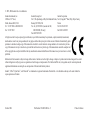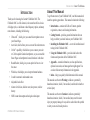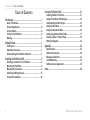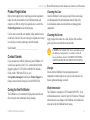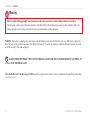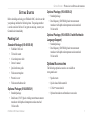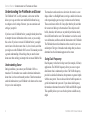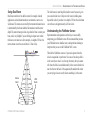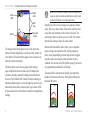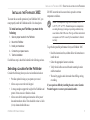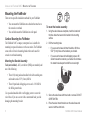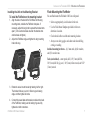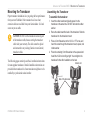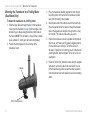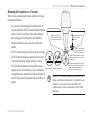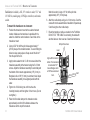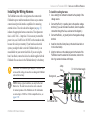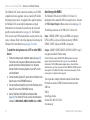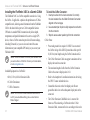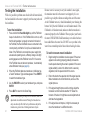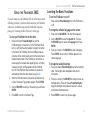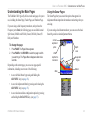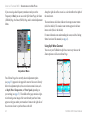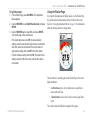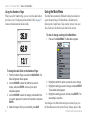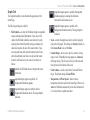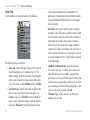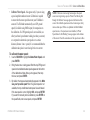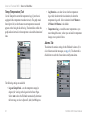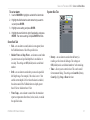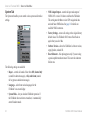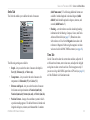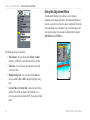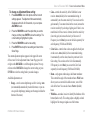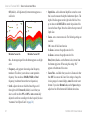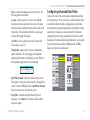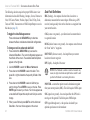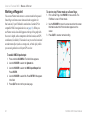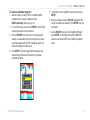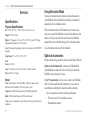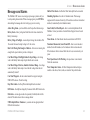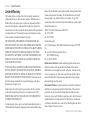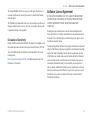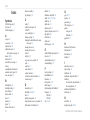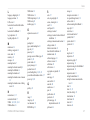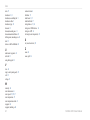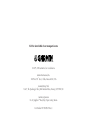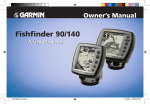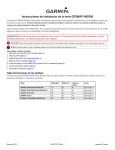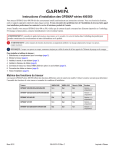Download Fishfinder 340C Owner`s Manual
Transcript
Fishfinder 340C © 2005, 2006 Garmin Ltd. or its subsidiaries Garmin International, Inc. 1200 East 151st Street, Olathe, Kansas 66062, USA Tel. 913/397.8200 or 800/800.1020 Fax 913/397.8282 Garmin (Europe) Ltd. Garmin Corporation Unit 5, The Quadrangle, Abbey Park Industrial Estate, No. 68, Jangshu 2nd Road, Shijr, Taipei County, Taiwan Romsey, SO51 9DL, UK Tel. +44 (0) 870.8501241 (outside the UK) Tel. 886/2.2642.9199 0808 2380000 (UK only) Fax 886/2.2642.9099 Fax 44/0870.8501251 All rights reserved. Except as expressly provided herein, no part of this manual may be reproduced, copied, transmitted, disseminated, downloaded or stored in any storage medium, for any purpose without the express prior written consent of Garmin. Garmin hereby grants permission to download a single copy of this manual onto a hard drive or other electronic storage medium to be viewed and to print one copy of this manual or of any revision hereto, provided that such electronic or printed copy of this manual must contain the complete text of this copyright notice and provided further that any unauthorized commercial distribution of this manual or any revision hereto is strictly prohibited. Information in this document is subject to change without notice. Garmin reserves the right to change or improve its products and to make changes in the content without obligation to notify any person or organization of such changes or improvements. Visit the Garmin Web site (www.garmin.com) for current updates and supplemental information concerning the use and operation of this and other Garmin products. Garmin®, CANet™, DynaColor™, and Ultrascroll™ are trademarks or registered trademarks of Garmin Ltd. or its subsidiaries and may not be used without the express permission of Garmin. October 2006 Part Number 190-00658-00 Rev. C Printed in Taiwan INTRODUCTION > ABOUT THIS MANUAL INTRODUCTION Thank you for choosing the Garmin® Fishfinder 340C. The Fishfinder 340C is a full-featured, color sonar that offers a choice of display styles, a dual beam or dual frequency option, and many more features, including the following: • Ultrascroll™, which gives you a much faster update rate on your Sonar Pages. • Auto Gain, which allows you to see more fish and structures. • CANet™ capability, which allows you to connect your unit to CANet-capable Garmin chartplotters, so you can read the Sonar Pages on chartplotters located elsewhere in the boat. • Round flasher, which gives you an option for how to view the sonar. • Whiteline, which helps you to interpret bottom hardness. • 2x and 4x automatic and manual zoom. • Adjustable keel offset. • Alarms for fish size, shallow water, deep water, and low battery. • NMEA sonar data output and navigation data input. Fishfinder 340C Owner’s Manual About This Manual To get the most out of your Fishfinder 340C, read this manual and learn the operating procedures. This manual includes the following: • Introduction—contains the Table of Contents, product registration, contact, and cleaning information. • Getting Started—provides general information that can help you before you install and use your Fishfinder 340C. • Installing the Fishfinder 340C—covers the installation and testing for the Fishfinder 340C. • Using the Fishfinder 340C—provides details about the features and operations of the Fishfinder 340C. • Appendix—contains information, such as specifications, optional accessories, and messages that might appear. You can also find warranty information in the Appendix. • Index—helps you quickly find information in this manual. This manual uses the term Warning to indicate a potentially hazardous situation, which, if not avoided, could result in death or serious injury. This manual uses the term Caution to indicate a potentially hazardous situation, which, if not avoided, may result in minor injury or property damage. It may also be used without the symbol to alert you to avoid unsafe practices. i INTRODUCTION > TABLE OF CONTENTS TABLE OF CONTENTS Introduction...........................................................................i About This Manual ................................................................... i Product Registration .............................................................. iii Contact Garmin ...................................................................... iii Caring for the Fishfinder ....................................................... iii Warning ................................................................................... iv Getting Started.....................................................................1 Packing List ............................................................................. 1 Optional Accessories .............................................................. 1 Understanding the Fishfinder and Sonar.............................. 2 Installing the Fishfinder 340C ............................................5 Selecting a Location for the Fishfinder ................................. 5 Mounting the Fishfinder ......................................................... 6 Mounting the Transducer ....................................................... 9 Installing the Wiring Harness ............................................... 15 Testing the Installation ......................................................... 20 ii Using the Fishfinder 340C ................................................21 Learning the Basic Functions .............................................. 21 Using the Fishfinder 340C Keypad ...................................... 22 Understanding the Main Pages ............................................ 23 Using the Main Menu ............................................................ 26 Using the Adjustment Menu ................................................. 34 Configuring Advanced Data Fields ...................................... 37 Pausing a Sonar or Flasher Page ........................................ 39 Marking a Waypoint............................................................... 40 Appendix ............................................................................42 Specifications ........................................................................ 42 Optional Accessories ............................................................ 42 Messages and Alarms ........................................................... 43 Limited Warranty ................................................................... 44 Software License Agreement ............................................... 45 Index ...................................................................................46 Fishfinder 340C Owner’s Manual INTRODUCTION > PRODUCT REGISTRATION, CONTACT GARMIN, AND CARING FOR THE FISHFINDER Product Registration Cleaning the Case Use this area to record the serial number (8-digit number located on the back of the box). Be sure to keep your original sales receipt in a safe place, or attach a photocopy inside the manual. Cleaning the Screen Help us better support you by completing our online registration today! Have the serial number of your Fishfinder handy, and connect to our Web site (http://www.garmin.com). Look for the Product Registration link on our Home page. Serial Number: ___ ___ ___ ___ ___ ___ ___ ___ Contact Garmin If you encounter any difficulty while using your Fishfinder, or if you have any questions, in the U.S.A. contact Garmin Product Support by phone: 913/397.8200 or 800/800.1020, Monday– Friday, 8 AM–5 PM Central Time; or go to www.garmin.com/support/ and click on Product Support. In Europe, contact Garmin (Europe) Ltd. at 44/0870.8501241. Caring for the Fishfinder The Fishfinder case is constructed of high-quality materials and does not require user maintenance except cleaning. Fishfinder 340C Owner’s Manual Clean the Fishfinder’s outer casing (except for the screen) using a cloth dampened with a mild detergent solution. Wipe it dry. Avoid chemical cleaners and solvents that can damage plastic components. Apply eyeglass lens cleaner to a clean, lint-free cloth, and then gently wipe the screen with the moistened cloth. CAUTION: The Fishfinder 340C lens is coated with a special anti-reflective coating which is very sensitive to skin oils, waxes, and abrasive cleaners. CLEANERS CONTAINING AMMONIA HARM THE ANTI-REFLECTIVE COATING. Storage Do not store the Fishfinder where prolonged exposure to temperature extremes might occur (such as in the trunk of a car), because permanent damage can result. Water Immersion The Fishfinder is waterproof to IEC Standard 60529 IPX7. It can withstand immersion in 1 meter of water for 30 minutes. Prolonged submersion can cause damage to the Fishfinder. After submersion, wipe and air dry the Fishfinder before reusing. iii INTRODUCTION > WARNING Warning Failure to avoid the following potentially hazardous situations could result in an accident or collision resulting in death or serious injury: When navigating, carefully compare information displayed on the Fishfinder 340C to all available navigation sources, including information from visual sightings, and maps. For safety, always resolve any discrepancies or questions before continuing navigation. WARNING: This product, its packaging, and its components contain chemicals known to the State of California to cause cancer, birth defects, or reproductive harm. This Notice is being provided in accordance with California’s Proposition 65. If you have any questions or would like additional information, please refer to our Web site at http://www.garmin.com/prop65. Hg - LAMP(S) INSIDE THIS PRODUCT MAY CONTAIN MERCURY AND MUST BE RECYCLED OR DISPOSED OF ACCORDING TO LOCAL, STATE, OR FEDERAL LAWS. The California Electronic Waste Recycling Act of 2003 requires the recycling of certain electronics. For more information on the applicability to this product, see www.erecycle.org. iv Fishfinder 340C Owner’s Manual GETTING STARTED > PACKING LIST AND OPTIONAL ACCESSORIES GETTING STARTED Before installing and using your Fishfinder 340C, check to see that your package includes the following items. The package number is on the outside of the box. If any parts are missing, contact your Garmin dealer immediately. Packing List Standard Package (010-00505-00) • • • • • • • • Fishfinder 340C unit Tilt/swivel mount 6-foot data/power cable Owner’s manual Quick reference guide Flush mount template Protective cover Flush mount hardware kit Optional Package (010-00505-01) • Standard package • Dual beam (14°/45°) plastic trolling motor/transom mount transducer with depth and temperature and an attached 30-foot cable Fishfinder 340C Owner’s Manual Optional Package (010-00505-02) • Standard package • Dual frequency (200/50kHz) plastic transom mount transducer with depth and temperature and an attached 30-foot cable Optional Package (010-00505-03 with Worldwide Language Support) • Standard package • Dual frequency (200/50kHz) plastic transom mount transducer with depth and temperature and an attached 30-foot cable Optional Accessories The following optional accessories are available at www.garmin.com: • • • • Speed sensors Quick-release flush mount kit CANet™ connection kit Optional transducers and transducer accessories 1 GETTING STARTED > UNDERSTANDING THE FISHFINDER AND SONAR Understanding the Fishfinder and Sonar The Fishfinder 340C is a fully automatic, color sonar unit that allows you to go out on the water and find fish without having to configure a lot of settings. However, you can customize each setting as you prefer. If you have used a Fishfinder before, you might already know how to interpret the sonar information on the screen, so you can skip this section. If you have not used a Fishfinder before, you might want to learn a bit about sonar: what it is, how it works, and what you might see on the Fishfinder 340C screen. This manual provides a general understanding of those things that you need to know about sonar that can help you interpret the screen and find the fish. Understanding Sonar During installation, you connect your Fishfinder 340C to a transducer. The transducer uses sound to determine information about what is in the water beneath your boat. Then the transducer sends the information to your Fishfinder to be shown on the screen for you to view and interpret. 2 The transducer sends sound waves down into the water in a cone shape, similar to a flashlight beam (covering a smaller circular area at the top and angling out to a larger circular area at the bottom). These sound waves reflect off of any object that they hit, and then the waves travel back up to the transducer. These objects could be fish, branches, the bottom, or any other object that has density that is different from the water. The transducer receives the sound wave information, and then sends the information to the Fishfinder. The Fishfinder shows the information on the screen for you to see and interpret. The type of transducer and settings that you choose determine how the information appears on the screen. Using Dual Frequency Dual frequency works best for deep water (for example, off-shore) applications. The 200 kHz frequency allows you access to great detail about what is underneath your boat. The 50 kHz frequency provides less detailed information, but penetrates to greater depths with the same power. You can choose either or both frequencies to get the information that you want. If you choose dual frequency, the transducer alternates between the 50 kHz and 200 kHz signals. This capability allows you to see the best picture available at any depth. Fishfinder 340C Owner’s Manual GETTING STARTED > UNDERSTANDING THE FISHFINDER AND SONAR Using Dual Beam Dual beam works best for shallow water (for example, inland) applications. A dual beam transducer can transmit a narrow or a wide beam. The water area covered by the transmitted sound waves is determined by the beam width of the transducer and the water depth. The narrow beam provides crisp detail of what is under your boat, and is very helpful if you are fishing in deeper water where the beam covers more area (for example, at a depth of 30 feet, the narrow beam covers the area of about a 7-foot circle). The wide beam is more helpful in shallow water, because it gives you a much wider view of objects in the water, including areas beyond the sides of your boat. At a depth of 30 feet, the wide beam covers the area of approximately a 20-foot circle. Understanding the Fishfinder Screen Experimentation and experience are the keys to successfully interpreting your Fishfinder screen. We recommend that you take your Fishfinder out on familiar water, and spend time learning to interpret what you see on the Fishfinder 340C screen. Think of the Fishfinder screen as if you took a picture from the side of an aquarium in your home. You can see how deep a fish is in the water (how close it is to the top or bottom), but you cannot tell where the fish is located horizontally in the water (whether it is near the front or the back of the aquarium). Remember this when you are trying to locate exactly where something is in the water. Narrow Beam Fishfinder 340C Owner’s Manual Wide Beam 3 GETTING STARTED > UNDERSTANDING THE FISHFINDER AND SONAR Water depth Surface clutter Depth scale Bottom Suspended targets The strongest sonar returns appear on your screen as the most intense solid color (depending on your selected color scheme; red is the default). The weakest returns appear as the less intense, less solid colors (blue is the default). The bottom of the water is always going to be the strongest signal, and therefore the most intense color. The bottom is the continuous, intensely-colored line running across the bottom of the screen. The Fishfinder 340C includes the latest technology in interpreting bottom signals; it can see through fish, structures, and thermoclines (shown in the weakest colors). Large schools of fish or dense structures close to the bottom can affect water depth return readings. NOTE: If the Fishfinder is unable to track the bottom for any reason, the digits which indicate depth flash on and off to alert you that the Fishfinder is not tracking the bottom. Along the top of the screen, you might see a grouping of intense colors. This area is surface clutter, which can be caused by waves or any other sonar interference at the surface of the water. Too much surface clutter can obscure your view of fish. You can turn down the Gain setting to reduce this surface clutter. Between the bottom and the surface clutter, you see suspended targets in the previous illustration. Here, the targets appear as arches. Actual suspended target returns might not always appear as perfect arches, due to the speed, fish orientation, or other conditions. You can turn on the Fish Symbols setting if you want to see suspended targets indicated by a fish shape. The strength of the sonar return can also help you interpret the hardness of the bottom of the water. The thicker the bottom line, the harder the bottom. Hard Structure 4 Soft Structure Fishfinder 340C Owner’s Manual INSTALLING THE FISHFINDER 340C > SELECTING A LOCATION FOR THE FISHFINDER INSTALLING THE FISHFINDER 340C To ensure the successful operation of your Fishfinder 340C, you must properly install the Fishfinder and all of its related parts. To install and use your Fishfinder, you must do the following: 1. 2. 3. 4. 5. Select a proper location for the Fishfinder. Mount the Fishfinder. Install your transducer. Connect to your power source. Test the installation. Each of these steps is described in detail in the following sections. Selecting a Location for the Fishfinder Consider the following when you select an installation location: • Provides optimal viewing as you operate your vessel. • Allows easy access to the unit’s keypad. • Is strong enough to support the weight of the Fishfinder and protect it from excessive vibration or shock. • Allows room for the routing and connection of the power/ data and transducer cables. There should be at least a 3-inch (8 cm) clearance behind the case. Fishfinder 340C Owner’s Manual DO NOT mount the unit in an area that is exposed to extreme temperature conditions. NOTE: The temperature range for the Fishfinder 340C is 5°F to 131°F (-15°C to 55°C). Extended exposure to temperatures exceeding this range (in storage or operating conditions) may cause failure of the LCD screen. This type of failure and related consequences are NOT covered by the manufacturer’s limited warranty. To get the best possible performance from your Fishfinder 340C: • Read the instructions first, and then follow the instructions to install the unit. • Gather the appropriate fasteners and tools. • Verify that all cables can reach the unit mounting location and the transducer. • Wear safety goggles and a dust mask when drilling, cutting, or sanding. If you experience difficulty installing the unit, contact Garmin Product Support or contact a professional installer. 5 INSTALLING THE FISHFINDER 340C > MOUNTING THE FISHFINDER Mounting the Fishfinder There are two possible installation methods for your Fishfinder: • You can mount the Fishfinder onto a bracket that attaches to the console or overhead. • You can flush mount the Fishfinder into a flat panel. Surface Mounting the Fishfinder The Fishfinder 340C’s compact, waterproof case is suitable for mounting in exposed locations or at the nav station. The Fishfinder comes with a tilt/swivel mounting bracket that can be used for console or overhead mounting. Mounting the Bracket Assembly Tools (not included)—drill, screwdriver (Phillips or standard), and one of the following: • Three #8 (4 mm) pan-head machine bolts with matching nuts and washers and a 5/32" (5 mm) drill bit. • Three #8 pan-head self-tapping screws and a 1/16" drill bit for drilling starter holes. Use a pan-head machine bolt or self-tapping screw to secure the swivel base. If you use a screw with a countersunk head, you risk damaging the mounting bracket. 6 OK To mount the bracket assembly: 1. Using the swivel base as a template, mark the location of the three holes that secure the bracket to the mounting surface. 2. Drill the mounting holes. • If you secure the base with machine bolts, drill three 5/32" (5 mm) holes at the locations you marked. • If you secure the base with self-tapping screws, drill starter holes at the locations you marked. Do not make the starter holes deeper than half the screw length. 3. Secure the swivel base with three bolts or screws. DO NOT OVERTIGHTEN. 4. Place the swivel mount bracket over the swivel base and secure it with the short knob. Fishfinder 340C Owner’s Manual INSTALLING THE FISHFINDER 340C > MOUNTING THE FISHFINDER Installing the Unit on the Mounting Bracket To install the Fishfinder on the mounting bracket: 1. Align the slot on the back of the Fishfinder with the long mounting knob, and slide the Fishfinder into place. If necessary, adjust the long knob to spread the bracket arms apart. (Turn counter-clockwise to widen the bracket arms and clockwise to tighten.) 2. Adjust the Fishfinder angle, and tighten the long mounting knob until snug. Flush Mounting the Fishfinder You can flush mount the Fishfinder 340C into a flat panel. • Select an appropriately sized location for the unit. • Use the Flush Mount Template provided in the box to determine a location. • Check that all cables reach the unit mounting location. • Always wear safety goggles and a dust mask when drilling, cutting, or sanding. Included mounting hardware—(4) 3 mm studs, (4) flat washers, and (8) 3 mm hex nuts. Tools (not included)—center punch, drill, 1/8" (3 mm) drill bit, 3/8" (6 mm) drill bit, jig saw, 1/16" (2 mm) Allen wrench, and 9/32" (7 mm) wrench. 3. Rotate the swivel mount bracket by twisting it left or right. The bracket clicks as you turn it. Select a good viewing angle, and then tighten all knobs. 4. Connect the power/data and transducer cables to the back of the Fishfinder, making sure the locking rings are fully tightened on both connectors. Fishfinder 340C Owner’s Manual 7 INSTALLING THE FISHFINDER 340C > MOUNTING THE FISHFINDER To flush mount the Fishfinder 340C: 1. Trim the Flush Mount Template, and tape it to the chosen location. 2. Using a center punch, indent the center of each mounting hole location. 3. Using an 1/8" (3 mm) drill bit, drill the four mounting holes. 4. Using a 3/8" (6 mm) drill bit, drill a hole for a location to begin cutting the mounting surface. 5. Using the jig saw, cut the mounting surface along the inside of the dashed line indicated on the template. Be very careful when cutting this hole, there is only a small amount of clearance between the Fishfinder and the mounting holes. You can cut slightly inside the indicated line and then sand or file the panel, as needed, to obtain the best fit. 6. Install the four mounting studs into the Fishfinder by screwing the shorter section into the back of the Fishfinder. Use a 1/16" (2 mm) Allen wrench to tighten the mounting studs until the stop contacts the case. Be careful not to overtighten, because this can damage the mounting stud! The studs have a reusable thread-locking patch pre-applied from the factory. 7. Place the Fishfinder into the cut out in the mounting surface. 8. Place washers over the mounting studs, and then thread on one hex nut per mounting stud. Tighten all four until the Fishfinder is snug against the mounting surface. Install and tighten the second hex nut on all four mounting studs to lock the first one into place. Studs Washer Hex nut Mounting Surface (Back View) 8 Fishfinder 340C Owner’s Manual INSTALLING THE FISHFINDER 340C > MOUNTING THE TRANSDUCER Mounting the Transducer Proper transducer installation is key to getting the best performance from your new Fishfinder. If the transducer lead is too short, extension cables are available from your Garmin dealer. Coil and secure any excess cable. CAUTION: DO NOT cut the transducer lead or any part of the transducer cable, because cutting the transducer cable voids your warranty. The cable cannot be spliced and connected to any existing (Garmin or non-Garmin) transducer cables. The following pages contain tips and basic installation instructions for some popular transducers. Detailed installation instructions are provided in the transducer kits. Some transducers might have to be installed by a professional marine installer. Assembling the Transducer To assemble the transducer: 1. Insert the rubber washer and plastic spacer into the transducer at the same time. DO NOT lubricate the rubber washer. 2. Route the cable toward the back of the transducer. Slide the transducer into the transducer mount. 3. Place a 5 mm flat washer on the 10-32 x 1.75" screw, and insert the screw through the transducer mount, spacer, and rubber washer. 4. Place the remaining 5 mm flat washer on the exposed end. Install the 10-32 lock nut finger tight. You can tighten the transducer further after installation on the boat. Cable tie slot Back of the transducer Fishfinder 340C Owner’s Manual 9 INSTALLING THE FISHFINDER 340C > MOUNTING THE TRANSDUCER Mounting the Transducer on a Trolling Motor (Dual Beam Only) To mount the transducer on a trolling motor: 1. Slide the large cable tie through the slot on the transducer mount (see the illustration on page 9) with the ridges of the band facing up until equal lengths extend on both sides of the mount. (NOTE: For cold water, or heavy timber or debris areas, a metal 4-5" worm gear clamp is recommended.) 2. Position the mount gasket on the curved top of the transducer mount. Cable tie 3. Place the transducer assembly against the motor body of the trolling motor, with the front of the transducer pointed away from the trolling motor propeller. 4. Wrap the two ends of the cable tie around the motor body. Place the pointed end of the cable tie through the fastener hole on the opposite end and pull it through until it is snug but not tight. (The cable tie clicks when you pull it.) 5. Position the transducer so that it is parallel with the bottom when in use, and make sure the gasket is aligned properly. Pull the cable tie end until tight. Trim off the excess if necessary. Tighten the 10-32 locking nut until it touches the mounting bracket, and then tighten 1/4 turn more. (Do not overtighten.) 6. Route the 30-foot (9 m) transducer cable using the supplied cable ties to secure the cable to the motor shaft. You can fill the forward-facing portion (except the cable tie pocket) of the transducer mount with sealant to avoid accumulating debris. Front of the transducer 10 Fishfinder 340C Owner’s Manual INSTALLING THE FISHFINDER 340C > MOUNTING THE TRANSDUCER Mounting the Transducer on a Transom ����������� When selecting a transom mount location, consider the following for optimal performance: • For your sonar to operate properly, the transducer must be located in calm water. DO NOT mount the transducer behind strakes, rivet lines, struts, fittings, water intake, discharge ��������������������������� ��������������������������� ��������������������� ������������������������������ ports, eroding paint, or anything that creates turbulence. ���������� ������������������������������ • Mount the transducer as close to the center of the boat as possible. ������������������������ ��� ������������������������� • DO NOT cut the transducer lead. (This voids your warranty.) ��� ��������������������� �� ��������������������������������������� • DO NOT mount the transducer in locations where it might �������������������������������������� �������������� be jarred when launching, hauling, trailering, or storing. �������������������������������������������� ������������������������������������������� • DO NOT mount the transducer in the path of the prop on ��������������������������������������� ���������������������������������������������� �������������������������������� single-drive boats. The transducer can cause cavitation that can degrade the boat’s performance and damage the prop. On NOTE: DO NOT mount the transducer behind strakes, struts, twin-drive boats, mount the transducer between the drives, if fittings, water intake or discharge ports, or anything that creates possible. �� �� air bubbles or causes the water to become turbulent. The transducer must be in clean (non-turbulent) water for optimal performance. Fishfinder 340C Owner’s Manual 11 INSTALLING THE FISHFINDER 340C > MOUNTING THE TRANSDUCER To mount the transducer on a transom: 1. Position the transducer mount at the selected transom location. Make sure the transducer is parallel with the water line. Mark the center locations of each hole on the transducer mount. 2. Using a 5/32" bit, drill the pilot holes approximately 1" (25 mm) deep at the marked locations. To avoid drilling the holes too deep, wrap a piece of tape around the bit at 1" from the point of the bit. 3. Apply marine sealant to the 5 x 30 mm screws. Attach the transducer assembly to the transom using the 5 x 30 mm screws. Adjust the transducer assembly to extend beyond the bottom of the transom approximately 1/8" (3 mm) on fiberglass hulls or 3/8" (10 mm) on aluminum hulls. Adjust the transducer assembly to be aligned parallel with the water. 4. Tighten the 10-32 locking nut until it touches the mounting bracket, and then tighten 1/4 turn more. (Do not overtighten.) 5. Place the first cable clamp on the transducer cable approximately one third of the distance between the transducer and the top of the transom. 12 Mark the location. Using a 1/8" bit, drill a pilot hole approximately 3/8" (10 mm) deep. 6. Attach the cable clamp using a 4 x 12 mm screw. Coat the screw with marine sealant before installation. Repeat steps 5 and 6 using the other cable clamp. 7. Route the transducer cable, as needed, to the Fishfinder. DO NOT CUT THE CABLE. Avoid routing the cable with electrical wires or other sources of electrical interference. Drill pilot holes here. Level Align with the transom bottom. The transducer should extend 1/8" below fiberglass hulls or 3/8" below aluminum hulls. Vertical Tool List (not included)—drill, 3/8" wrench or socket, 5/32" and 1/8" drill bits, masking tape, #2 Phillips screwdriver, and marine sealant. Bottom of m the transo Keep it parallel with the water line. OK Fishfinder 340C Owner’s Manual INSTALLING THE FISHFINDER 340C > MOUNTING THE TRANSDUCER Shoot-Thru-Hull Installation To avoid drilling a hole to mount a thru-hull transducer, a transducer can be secured with epoxy inside a boat (shoot-thruhull installation). This type of installation can provide better noise reduction and allow you to use a higher Gain setting. For a transducer to be mounted inside the hull (shoot-thru, not thruhull), the boat must be fiberglass, with no core. Contact your boat manufacturer if you are unsure. Professional installation might be necessary. Be sure to always wear a dust mask and safety goggles. Some transducers are specifically designed to be mounted inside a fiberglass hull. The standard plastic transom mount transducer can also be mounted using this method. If using a temperature sensing transducer, the temperature shown reflects the hull temperature. Selecting a Location for a Shoot-Thru-Hull Installation When installing a transducer, the installation location must be the following: • Solid fiberglass, without any air bubbles, laminates, fillers, or dead air space. • In an area of clean (non-turbulent) water at all speeds. • The location must not be over any strakes or behind any obstruction on the hull that would create turbulence at speed. NOTE: Many modern hulls have a dedicated pocket for shoot-thru-hull transducer installation. If you are unsure if your hull is equipped with a pre-located pocket, contact your hull manufacturer. To test the location: 1. Fabricate a test device from a section of PVC pipe or a can, as shown in the following illustration. 2. Temporarily seal the test device to the hull with caulking or RTV sealer, and fill with water or light mineral oil. 3. Place the transducer in the water, pointed directly at the bottom and weight it down. Set the unit for optimum performance. If the sonar performance is significantly degraded, another location must be tested. PVC pipe or a can Strip caulk or RTV sealer Weight the transducer to hold it in place. Fill a pipe or can with water or a light mineral oil. Hull surface Testing the Location Fishfinder 340C Owner’s Manual 13 INSTALLING THE FISHFINDER 340C > MOUNTING THE TRANSDUCER To permanently install the transducer: 1. Lightly sand the surface of the hull and face of the transducer with 400 grit wet or dry sandpaper. 2. Build a dam using strip caulk about 1/4" (6 mm) tall. Pour about 1/8" (3 mm) of two-part, slow-cure epoxy into the dam. 3. Place the transducer in the epoxy, turning the transducer to work out any air bubbles. 4. Weight the transducer in place, and allow it to cure for 24 hours. 14 Fishfinder 340C Owner’s Manual INSTALLING THE FISHFINDER 340C > INSTALLING THE WIRING HARNESS Installing the Wiring Harness The Fishfinder comes with a wiring harness that connects the Fishfinder to power and the transducer with one easy-to-remove connection and provides interface capabilities for connecting external devices. The color code in the diagram (see page 17) indicates the appropriate harness connections. The replacement fuse is a AGC/3AG - 3 Amp fuse. If it is necessary to extend the power wires, use 22 AWG wire. DO NOT cut the transducer cable, because this voids your warranty. If your boat has an electrical system, you might be able to wire the Fishfinder directly to an unused holder on your current fuse block. If you are using the boat’s fuse block, remove the in-line fuse holder supplied with the Fishfinder. You can also wire the Fishfinder directly to the battery. Fishfinder 340C Owner’s Manual 3-Amp fuse Boat ground 2A To 10-33 volt boat supply + NOTE: During a typical installation, use only the Red and Black wires. The other wires do not have to be connected for normal operation of the Fishfinder unit. For information on connecting to a NMEA or CANet compatable device, see pages 17-19. 1. Use a test light or voltmeter to determine the polarity of the voltage source. 2. Connect the Red (+ or positive) wire to the positive voltage terminal. (If you use the boat’s fuse block, route the positive connection through the fuse, as shown on the diagram.) 3. Connect the Black (- or ground) wire to the negative voltage terminal. 4. Install or check the 3-Amp fuse (on the boat’s fuse block or in the in-line holder). 5. Align the notches on the cable plug and on the back of the Fishfinder. Insert the cable into the connector, and turn the lock ring counter-clockwise until it stops. - CAUTION: The Fishfinder input voltage is 33 volts DC. Do not exceed this voltage, because this can damage the Fishfinder and void the warranty. To install the wiring harness: — + To Fishfinder 340C 15 INSTALLING THE FISHFINDER 340C > INSTALLING THE WIRING HARNESS The Fishfinder 340C can be connected to another piece of NMEA compatible electronic equipment, such as a Garmin GPS (Global Positioning System) device. If equipped with a capable transducer, the Fishfinder 340C can send depth, temperature, and speed information. It can also mark a location that can be viewed and possibly saved on another device (see page 41). The Fishfinder 340C can also accept GPS navigational data, such as position, time, course, or distance. Refer to the wiring diagrams for interfacing the Fishfinder 340C with other devices (see pages 17 and 19). To install the wiring harness to a GPS or other NMEA device: 1. Follow the voltage source installation steps (see page 15). For Garmin units, the ground (Black) wires serve as data ground and must be attached together or on the same terminal. Refer to the wiring diagram of your GPS unit for wire identification. 2. Connect the Blue (Data OUT) wire from the Fishfinder to the Data IN wire on the GPS/NMEA harness. 3. Connect the Brown (Data IN) wire from the Fishfinder to the Data OUT wire on the GPS/NMEA harness. 4. Set the Fishfinder 340C NMEA Input/Output to On (page 32). For Garmin GPS units, set the communications interface to NMEA/NMEA, NMEA In/NMEA Out, or NMEA. 16 Interfacing with NMEA The Fishfinder 340C allows for NMEA 0183, Version 3.01 input/output with a compatible GPS or navigation device. You must set NMEA Input/Output to On to send or receive data (page 32). The following sentences are for NMEA 0183, Version 3.01: Input—GPBOD, GPBWC (only used if RMB is not present), GPGGA, GPGLL (only used if GGA not present), GPRMB, GPRMC, GPXTE (only used if RMB is not present). Output—SDDBT, SDDPT, SDMTW, SDVHW, SDWPL* (only if a waypoint is marked in Pointer mode). *Garmin GPS units accept an SDWPL (WPL) NMEA sentence and create a waypoint (saved location) at that position (page 40). For compatibility with other brands of GPS or NMEA capable navigation devices, check with those manufacturers to see if their units accept and store NMEA 0183 SDWPL sentences and waypoints. The Fishfinder 340C does not store the actual waypoint. Only the receiving device, if capable, stores the waypoint. You can purchase complete information about National Marine Electronics Association (NMEA) format and sentences from NMEA at: NMEA Seven Riggs Avenue Severna Park, MD 21146 USA www.nmea.org Fishfinder 340C Owner’s Manual INSTALLING THE FISHFINDER 340C > INSTALLING THE WIRING HARNESS Orange (Accessory On) (CANet L) (CANet H) DC Positive Fishfinder 340C Pin Assignment (RX NMEA) (TX NMEA) �������� Accessory On DC Power Source CANet L CANet H Fishfinder 340C Wiring Harness Fishfinder 340C Owner’s Manual 17 INSTALLING THE FISHFINDER 340C > INSTALLING THE WIRING HARNESS Installing the Fishfinder 340C to a Garmin CANet The Fishfinder 340C is a CANet compatible sonar device. Using the CANet - if applicable - optimizes the performance of CANetcompatible units, allowing sonar information from the Fishfinder 340C to be shared with up to two CANet compatible Garmin GPS units. A standard NMEA connection only allows depth, temperature, and speed information to be sent to a single GPS device, where a CANet connection provides full sonar readings, including Ultrascroll, so you can view and control the same information on your compatible GPS unit(s) as you can on your Fishfinder 340C. NOTE: To use the Garmin CANet with your Fishfinder 340C, you need to obtain a CANet Kit. Contact your Garmin dealer, or visit www.garmin.com. Included Equipment in a CANet Kit: • 40 ft (12.19 m) CANet Extension Cable • 2 CANet Terminators • 7 3-Wire Connectors NOTE: The CANet Kit contain installation instructions as well. If you need additional help, please contact Garmin Product Support. 18 To install the 3-Wire Connector: 1. Insert up to wires into the 3-wire connector. Do not strip the wire insulation. See the CANet Terminator Connection diagram on the next page. 2. Use a standard pair of pliers to fully depress the red button into the connector. 3. Wipe the excess water repellent gel from the connection. CANet Notes: • Power and ground wires require 18 AWG. You can extend the CANet wiring of the GSD 22 power/data cable up to 80 ft (24.38 m) total length using the CANet Connections Kit. • The CANet Extension Cable can support a maximum of two display units and one sonar unit. • The maximum length of cable from the CANet Extension Cable to the sonar or display units is 6 ft. • Refer to the chartplotter’s installation instructions for wiring the GPS 17 sensor and other devices. • Ground the drain wire on the first display unit. Do not ground the drain wire on the subsequent display units or the sonar unit. • The CANet Extension Cable Black wire is reserved for future use. When inserting a CANet unit on the CANet Extension Cable, reconnect all wires according to their color. Fishfinder 340C Owner’s Manual INSTALLING THE FISHFINDER 340C > INSTALLING THE WIRING HARNESS CANet Terminator CANet Compatable Garmin GPS Unit CANet Terminator See the CANet Terminator Connection Diagram Below GREEN GREEN CANet Extension Cable WHITE ORANGE ORANGE BLACK BLACK DRAIN Fishfinder 340C WHITE BLACK RED FUSE 2A BATTERY 10-35 VOLTS DC CANet Terminator Connection CANet Unit CANet Unit 3-Wire Connector CANet Unit To CANet Compatable Garmin GPS Unit CANet Terminator The CANet Extension Cable can be cut to any length 1 ft to 80 ft and a CANet compatible device can be inserted on the cable at any point between the two CANet Terminators. CANet Terminator To Fishfinder 340C CANet Terminator Fishfinder 340C CANet Wiring Diagram Fishfinder 340C Owner’s Manual 19 INSTALLING THE FISHFINDER 340C > TESTING THE INSTALLATION Testing the Installation While it is possible to perform some checks with the boat trailered, the boat should be in the water to properly test the sonar portion of the installation. To test the installation: 1. Press and hold the Power/Backlight key until the Fishfinder beeps. It should turn on. If the Fishfinder fails to turn on, verify that the wiring adapter is properly connected in the back of the Fishfinder, the Red and Black wires are connected to the correct polarity, and that the 3-Amp fuse is installed and not blown. If the Fishfinder is connected to a power supply that exceeds safe operating levels, a “Battery voltage is too high” warning appears and the Fishfinder turns off in 10 seconds. If the Fishfinder does not detect a transducer, it automatically enters Simulator mode (see page 42). 2. When the Fishfinder detects a transducer at initial start up, a Select Transducer Type window appears. Press ENTER to select the transducer type. 3. Use the ROCKER to select your transducer type, and press ENTER. 4. Press QUIT to return to the Sonar Page. NOTE: When adjusting the depth of the transducer, make the adjustments in small increments. Placing the transducer too deep can adversely affect the boat’s performance and put the transducer at greater risk of striking underwater objects. 20 Because water is necessary to carry the sounder’s sonar signal, the transducer must be in the water to work properly. It is not possible to get a depth or distance reading when out of the water. As the Fishfinder turns on, it should immediately start showing the bottom. Verify that the Fishfinder is not in Simulator mode. If the Fishfinder is in Simulator mode, make sure that the transducer is connected properly to the Fishfinder. When you place your boat in the water CHECK FOR LEAKS around any screw holes that have been added below the water line. DO NOT leave your boat in the water for an extended period of time without checking for leaks. To test the transom mount installation: 1. Begin testing the installation at a slow speed. If the sonar appears to be working properly gradually increase the boat’s speed observing the sonar’s operation. If the sonar signal suddenly is lost or the bottom return is severely degraded, note the speed at which this occurs. 2. Return the boat to the speed at which the signal was lost. Make moderate turns in both directions, and see if the signal improves. 3. If the signal strength improves while turning, adjust the transducer so that it extends another 1/8" below the transom of the boat. It might take several adjustments to eliminate the degradation. 4. If the signal does not improve, it might be necessary to move the transducer to a different location. Fishfinder 340C Owner’s Manual USING THE FISHFINDER 340C > TESTING THE INSTALLATION USING THE FISHFINDER 340C If you are turning on your Fishfinder 340C for the first time, use the following procedure. If you have already turned on your Fishfinder, and you are just familiarizing yourself with the basic functions, please go to “Learning the Basic Functions” on this page. To start your Fishfinder for the first time: Learning the Basic Functions To turn the Fishfinder on or off: Press and hold Power/Backlight to turn the Fishfinder on or off. To change the software language on the screen: 1. Press and hold ADJ/MENU. The Main Menu appears. 2. Use the ROCKER to select the System tab. Then use the ROCKER again to select the Language field. Press ENTER. 3. Press up or down on the ROCKER to select a language. Press ENTER. All text on the Fishfinder appears in the chosen language. 1. Press and hold the Power/Backlight key until the Fishfinder beeps. It should turn on. If the Fishfinder fails to turn on, verify that the wiring adapter is properly connected in the back of the Fishfinder, the Red and Black wires are connected to the correct polarity, and that the 3-Amp fuse is installed and not blown. If the Fishfinder is connected to a power supply that exceeds safe operating levels, a “Battery voltage is too high” warning appears and the Fishfinder turns off. If the Fishfinder does not detect a transducer, it automatically enters Simulator mode (see page 42). 2. When the Fishfinder detects a transducer at initial start up, a Select Transducer Type window appears. Press ENTER. 3. Use the ROCKER to select your transducer type, and press ENTER. 1. Press and release Power/Backlight to show the backlight slider. The backlight slider disappears when idle for 20 seconds. 2. Press up or down on the ROCKER to change the user-set backlight setting. Press and release Power/Backlight to toggle the backlight setting between maximum, user-set, and minimum brightness levels. 4. Press QUIT to return to the Sonar Page. 3. Press ENTER to return to the previous page. Fishfinder 340C Owner’s Manual To change the backlight setting: 21 USING THE FISHFINDER 340C > USING THE FISHFINDER 340C KEYPAD Using the Fishfinder 340C Keypad Power/Backlight Key • Press and hold to turn the unit on or off. • Press and release to cycle through the maximum, user-set, and minimum backlight brightness levels. PAGE Key • Press to cycle through the main pages in sequence. QUIT Key • Press to cancel data entry or exit a menu. ENTER Key • Press to enter highlighted items and confirm on-screen messages. • Press to mark a waypoint at the pointer position when in Pointer mode (when connected to a compatible NMEA GPS device. ADJ/MENU Key • Press to open the Adjustment Menu. • Press and hold to open the Main Menu. 22 RANGE Keys • Press to view the Range Menu and select a setting. ROCKER Key • Press to move through menus, highlight fields, enter data, or move the pointer. • Press to change the current adjustment. GAIN Key • Press to view the Gain Menu, and then use the ROCKER to select a setting. PAUSE Key • Press to pause a Sonar or Flasher Page. • Press and hold to enter Pointer mode. DATA/CNFG Key • Press to toggle the data fields in the upperleft corner of the page between the basic and advanced configurations. • Press and hold to enter advanced data setup. Fishfinder 340C Owner’s Manual USING THE FISHFINDER 340C > UNDERSTANDING THE MAIN PAGES Understanding the Main Pages Using the Sonar Pages If you are using a dual frequency transducer, and you have the Frequency set to Dual, the following pages are available instead: Split Sonar (200 kHz and 50 kHz), Sonar (200 kHz), Sonar (50 kHz), and Numbers. If you are using a dual beam transducer, you can access the basic Sonar Page and its related Adjustment Menu. The Fishfinder 340C typically offers several main pages for you to use, including the Sonar Page, Flasher Page, and Numbers Page. To change the page: 1. Press PAGE. The Pages Menu appears. 2. Press PAGE or the ROCKER to select the page to which you want to go. The Pages Menu disappears after a few seconds. Depending on the current page, you can access page-specific information, including one or more of the following: • Access the Main Menu by pressing and holding the ADJ/MENU key (see page 26). • Access the Adjustment Menu by pressing and releasing the ADJ/MENU key (see page 35). • Access the advanced data configuration options by pressing and holding the DATA/CNFG key (see page 37). Fishfinder 340C Owner’s Manual The Sonar Page that you see and the options that appear in its Adjustment Menu depend on the transducer and settings that you are using. Current adjustment option Water depth at the transducer Mode Depth scale Suspended targets Bottom 23 USING THE FISHFINDER 340C > UNDERSTANDING THE MAIN PAGES If you are using a dual frequency transducer and you set the Frequency to Dual, you can access the Split Sonar Page, the Sonar (220kHz) Page, the Sonar (50kHz) Page, and its related Adjustment Menu. Along the right side of the screen is a scale that reflects the depth of the area shown. The most intense solid colors indicate the strongest sonar returns (red is the default). The weakest sonar returns appear in the least intense color (blue is the default). For more information on understanding the sonar, read the Getting Started section of this manual (see page 2). Using Split When Zoomed You can set your Fishfinder to split the screen every time use the Zoom option on a full-screen Sonar Page. Split Sonar Page with Adjustment Menu For all Sonar Pages, the currently selected adjustment option (see page 35) appears in the upper-left corner of the screen. Directly below the adjustment option, the screen shows numeric data, such as Depth, Water Temperature, or Water Speed, depending on your settings (see page 37). The middle of the page contains a rightto-left moving sonar image of the water beneath your boat. Items appear as they pass under your transducer. Items on the right side of the screen are closer to you than those on the left. 24 Fishfinder 340C Owner’s Manual USING THE FISHFINDER 340C > UNDERSTANDING THE MAIN PAGES To split the screen: 1. From a Sonar Page, press ADJ/MENU. The Adjustment Menu appears. 2. Use the ROCKER to select Split When Zoomed, and press ENTER. 3. Use the ROCKER again to select On, and press ENTER. The current page is now a split screen. If the Zoom option was set to Off, the last used Zoom setting is used for one side of the split screen, and the other side of the screen is not zoomed. If the screen does not split, select a setting other than Off for the Zoom option. If Zoom contains a setting other than Off, the current Zoom setting is used for half of the screen, and the other side is not zoomed. Using the Flasher Page If you prefer the appearance of flasher sonars, use the Flasher Page. It provides an almost instantaneous return of what is below your boat. See “Using the Adjustment Menu” on page 35 for information about the settings and how to change them. The most intense, constant signal on the Flasher Page is the actual depth and bottom: • A soft bottom (such as silt or mud) creates a signal that is narrow and more faint. • A hard bottom (such as sand or rock) creates a signal that is wider. The colors indicate the different strengths of the signals. Fishfinder 340C Owner’s Manual 25 USING THE FISHFINDER 340C > USING THE MAIN MENU Using the Numbers Page When you use the Numbers Page, you can view three data fields of your choice. (See “Configuring Advanced Data Fields” on page 37 for more information about the data fields.) Using the Main Menu The Main Menu contains the Fishfinder settings that should not require frequent change. The Main Menu is divided into the following tabs: Graph, Sonar, Temp, Alarms, System, Units, and Time. Each tab is described in more detail in this section. To view or change a setting in the Main Menu: 1. Press and hold ADJ/MENU. The Main Menu appears. To change the data fields on the Numbers Page: 1. From the Numbers Page, press and hold DATA/CNFG. The Data Configuration Menu appears. 2. Use the ROCKER to select the field that you want to change, and press ENTER. A menu of your option categories appears. 3. Use the ROCKER to select the category and data field that you want to appear on the screen in that position, and press ENTER. 4. Make all changes. When you are finished, press QUIT. 26 2. Highlight the tab for the option you want to view or change. 3. Highlight the setting you want to change, and press ENTER. The available settings appear. 4. Highlight the setting you want, and then press ENTER. The new setting is now active. Your changes to the Main Menu settings are used until you go to the Main Menu and set the System Factory Settings option to Yes. Fishfinder 340C Owner’s Manual USING THE FISHFINDER 340C > USING THE MAIN MENU Graph Tab suspended targets appear as symbols. Background information appears, making the distinction between fish and structure easier. The following settings are available: suspended targets appear as symbols with background information shown. The target depth is indicated. The Graph tab enables you to determine the appearance of the Sonar Pages. • Fish Symbols—sets how the Fishfinder interprets suspended targets and background information. If you select a fish symbol, the Fishfinder identifies some returns for you by replacing them with fish symbols (in large, medium, and small sizes based on the size of the sonar return). If you are using dual beam, fish symbols from the narrow beam (directly underneath your boat) are solid, and the returns from the wide beam (out to the sides of your boat) are hollow. (default) the Fishfinder does not interpret the sonar return data. suspended targets appear as symbols. No background information appears. suspended targets appear as symbols with no background information shown. The target depth is indicated. Fishfinder 340C Owner’s Manual • Scale—controls the depth scale shown vertically along the right side of the graph. The settings are Overlay (default), in the Corners, Basic scale, or No Scale. • Custom Range—allows you to specify a custom viewing range or scale. When On, this range appears as Custom in the Range setting. The left value is the top of the scale and the right value is the bottom of the scale. • Color Scheme—sets the colors for the Sonar and Flasher Pages. The default setting is Classic White. • Temperature and Water Speed—hides or shows temperature and water speed on the Sonar Page. When set to Auto, the Fishfinder automatically shows this information if it is received from a capable transducer. 27 USING THE FISHFINDER 340C > USING THE MAIN MENU Sonar Tab Use the Sonar tab to set up initial settings and calibrations. The following settings are available: • Auto Gain—controls the aggressiveness of the Auto Gain when the Gain option is set to Auto (see page 35). The higher the setting, the greater the number of targets appear on the screen. The lower the setting, the less clutter on the screen. The settings are Low, Medium (default), and High. • Auto Color Gain—controls what colors are applied to the objects on the screen when the Color Gain option is set to Auto (see page 35). Color DCG is based on depth and makes it easier to spot subtle changes in bottom conditions or fish sizes. DynaColor™ (default) represents the latest 28 in sonar data presentation and is recommended for all applications. The presentation is based on bottom strength. It makes the bottom and the fish easier to see and requires fewer adjustments. • Keel Offset—allows you to offset the surface reading for the depth of a keel. This makes it possible to measure depth from the bottom of your keel instead of from a transducer’s location near the water line. Enter a positive number to offset for a keel. You can also enter a negative number to compensate for a large vessel that may draw several feet of water, requiring the transducer to be submerged if you want to measure from the water line. The Keel Offset is reflected in the depth reading. • Automatic Scroll Speed Limit—automatically adjusts the scroll rate (see page 36) with the speed of your vessel when the Scroll option is set to Auto (if equipped with a speed sensor or receiving GPS NMEA input). Entering your maximum cruising speed produces a 100% scroll rate when you reach that speed. One half of that speed produces a 50% scroll rate, and so on. The default is 30.0 kt. • Transducer Type—allows you to specify what type of transducer you are using. Fishfinder 340C Owner’s Manual USING THE FISHFINDER 340C > USING THE MAIN MENU • Calibrate Water Speed—this appears only if you are using a speed-capable transducer/sensor. Calibration is required to ensure that the water speed shown on your Fishfinder is accurate. The Fishfinder automatically uses GPS ground speed (if available using NMEA input) for comparison on the calibration. If a GPS ground speed is not available, use either your boat’s speedometer reading (not always accurate) or a stopwatch to determine your speed over a certain distance (distance / time = speed). It is recommended that the calibration take place in water having little or no current. NOTE: If the boat is not moving fast enough or the speed sensor is not registering a speed, a “Boat Is Not Moving Fast Enough To Calibrate” message appears at the bottom of the screen. Check that the speed sensor wheel is moving or safely increase boat speed. If there is a problem with the Fishfinder speed sensor, or if a speed senor is not installed, a “Water Speed Sensor Is Not Working” message appears at the bottom of the screen. Check the connections of the speed sensor cables. To calibrate the water speed: 1. Use the ROCKER to highlight Calibrate Water Speed, and press ENTER. 2. Bring the boat to a cruising speed. Both the top GPS ground speed and uncalibrated water speed appears at the bottom of the calibration window. Note your top speed, then stop the boat, and press ENTER. 3. By default, the top speed automatically appears in the What was your top water speed? field. If a ground speed is not available, the top uncalibrated water speed is used instead. If the new speed is correct, highlight OK, and press ENTER. If you want to manually enter a calibration, press ENTER on the speed field, enter a new speed, and press ENTER. Fishfinder 340C Owner’s Manual 29 USING THE FISHFINDER 340C > USING THE MAIN MENU Temp (Temperature) Tab Use the Temp tab to control the temperature log (if your boat is equipped with a temperature transducer/sensor). The graph reads from right to left, so that the most recent temperature measured appears on the far-right side of the log. The dotted lines within the graph indicate intervals in the temperature scale and the duration of time. • Log Duration—sets how fast or slow the temperature log scrolls; the shorter the time duration, the faster the temperature log scroll. Select a duration from 1 Minute to 2.5 Hours. 10 Minutes is the default. • Temperature Log—records the water temperature as you move through the water, so that you can look for temperature changes over a period of time. Alarms Tab The Alarms tab contains settings for the Fishfinder’s alarms. (For a list of alarms and unit messages, see page 43.) The Alarm tab is divided into two sub tabs: Sonar alarms and System alarms. The following settings are available: • Log and Graph Scale—sets the temperature range (in degrees) for viewing on the log and on the Sonar Pages. Select Auto to have the Fishfinder automatically determine the best range, or select a Span of 2, 4, 6, 8, or 10 degrees. 30 Fishfinder 340C Owner’s Manual USING THE FISHFINDER 340C > USING THE MAIN MENU To set an alarm: 1. Use the ROCKER to highlight a sub tab of the Alarms tab. 2. Highlight the field below the alarm name that you want to set, and press ENTER. 3. Highlight a new setting, and press ENTER. 4. Highlight the next field to the right (if applicable), and press ENTER. Then enter a setting, and press ENTER to finish. Sonar Sub Tab • Fish—sets an alarm to sound (and an icon to appear) when the Fishfinder detects a fish of the specified size. • Shallow Water and Deep Water—set alarms to sound when you enter an area of specified depth that is too shallow or too deep. The settings are Off (default) and a user-defined number. • Drift—sets an alarm to sound when you exceed a specified drift depth range. For example, if the value is set to 5 feet and the current depth is 20 feet when the alarm is enabled, the alarm sounds if the Fishfinder detects a depth greater than 25 feet or shallower than 15 feet. • Water Temp—sets an alarm to sound when the transducer reports a temperature either above, below, inside, or outside the specified values. Fishfinder 340C Owner’s Manual System Sub Tab • Battery—sets an alarm to sound when the battery is reaching a critical state of discharge. The settings are Off (default) and a user-defined number of volts remaining. • Timer—allows you to control a timer. This can be useful for tournament fishing. The settings are Count Dn (Down), Count Up (Up), Stop, or Reset the timer. 31 USING THE FISHFINDER 340C > USING THE MAIN MENU System Tab The System tab enables you to control various system and interface settings. The following settings are available: • NMEA Input/Output—controls the input and output of NMEA 0183 version 3.01 data to and from the Fishfinder. This setting must be On to receive GPS navigational data and send Sonar NMEA data. See page 16 for details on available NMEA sentences. • Factory Settings—restores all settings to the original factory default values. The Fishfinder 340C turns off and back on again when you select Yes. • Software Version—shows the Fishfinder’s software version, copyright date, and unit ID. • Reset Odometer—this option appears only if you are using a speed-capable transducer/sensor. This resets the odometer field to zero. • Beeper—controls all sounds. Select from Off, Alarms Only (sounds for alarms/messages), or Key and Alarm (sounds for key presses and alarms/messages). • Language—select from various languages for the Fishfinder’s on-screen display. • System Mode—lets you simulate Fishfinder operation. If the Fishfinder does not detect a transducer, it automatically enters Simulator mode. 32 Fishfinder 340C Owner’s Manual USING THE FISHFINDER 340C > USING THE MAIN MENU Units Tab The Units tab enables you to define the units of measure. (hddd°mm.mmm’). The following additional formats are available: latitude/longitude in decimal degrees (hddd. ddddd°) and latitude/longitude in degrees, minutes, and seconds (hddd°mm’ss.s”). • Heading—sets the reference used in calculating heading information for the Bearing, Compass, Course, and Track Advanced Data fields (see page 37). True shows data with reference to True North. Magnetic shows data with reference to Magnetic North using the magnetic variation value received in the RMC NMEA sentence (see page 16). Time Tab The following settings are available: • Depth—lets you select the units of measure for depth in Feet (ft), Fathoms (fa), or Meters (m). • Temperature—lets you select the units of measure for temperature in Fahrenheit (°F) or Celsius (°C). • Distance and Speed—lets you select the units of measure for distance and speed readouts in Nautical (nm/ft, kt), Nautical (nm/m, kt), Statute (mi, mh), or Metric (km, kh). • Position Format—changes the coordinate system in which a position reading appears. The default format is latitude and longitude in degrees, minutes, and thousandths of a minute Fishfinder 340C Owner’s Manual Use the Time tab to show the current time and date, adjust the 12 or 24-hour time format, enter a time zone, and adjust for daylight saving time to show correct local time. The time appears only if you are receiving valid NMEA input from a GPS unit (see page 16) or if the Fishfinder is in Simulator mode. 33 USING THE FISHFINDER 340C > USING THE ADJUSTMENT MENU Using the Adjustment Menu The Adjustment Menu gives you direct access to the most commonly used settings and features. The Adjustment Menu also provides a quick review of how the sonar is configured. This menu varies depending on your transducer type, your current page, and your current settings. You can make all adjustments by using the ROCKER and the ENTER key. The following settings are available: • Time Format—lets you choose from 12-hour, 24-hour (military), or UTC (also called Greenwich Time) format. • Time Zone—lets you choose your time zone to show the correct local time. • Daylight Saving Time—lets you choose from Auto (not always available), On, or Off to adjust for daylight saving time. • Current Time and Current Date—shows the current time and date. These fields are blank if the Fishfinder is not receiving a time from an attached GPS. You cannot edit these fields. 34 Fishfinder 340C Owner’s Manual USING THE FISHFINDER 340C > USING THE ADJUSTMENT MENU To change an Adjustment Menu setting: 1. Press ADJ/MENU. A list of all options and their current settings appears. The Adjustment Menu automatically disappears when idle for 20 seconds, or you can press ADJ/MENU to exit. 2. Press the ROCKER to select the option that you want to change, and then press ENTER to show the settings. The current setting is highlighted in yellow. 3. Press the ROCKER to select a new setting. 4. Press ENTER to accept the new setting and return to the Sonar Page. The current adjustment option appears in the upper-left corner of the screen. For fast adjustment from a Sonar Page, press left or right on the ROCKER to scroll through the options. Press up or down on the ROCKER to change the current setting, or press ENTER to review the setting before you make changes. Available adjustments are: • Range—sets the screen depth range used for viewing. Auto (recommended) automatically tracks the bottom, or you can set a specific depth range (making sure the range includes the bottom of the water). Fishfinder 340C Owner’s Manual • Gain—controls the sensitivity of the Fishfinder’s sonar receiver. Auto (default) is the recommended setting. It automatically sets the sonar sensitivity. You can also set the gain manually. To see more detail on the screen, increase the receiver sensitivity by selecting a higher gain. If there is too much detail or if the screen is cluttered, lower the sensitivity (lower the gain) to increase the clarity of the screen. If Frequency is set to Dual, you can set the Gain separately for each frequency (50 kHz and 200 kHz). • Color Gain—controls what colors are applied to the objects on the screen. Auto (default) is the recommended setting. It automatically sets the colors, based on your Auto Color Gain setting. You can also set the Color Gain manually. If Frequency is set to Dual, you can set the Color Gain separately for each frequency (50 kHz and 200 kHz). • Beam—only appears when using a dual beam transducer. This controls the angle of the transducer beam. Wide beam allows you to see more fish in shallow water, even off the sides of the boat. You can also choose Narrow (default) beam. • Whiteline—can make it easier to identify the hardness of the bottom (hard or soft). This setting adjusts a brightly-colored highlight of the strongest signal area of the bottom. 35 USING THE FISHFINDER 340C > USING THE ADJUSTMENT MENU Off (default)—all high-intensity bottom returns appear as a solid color. Whiteline Turned On Whiteline Turned Off On—the strongest signal from the bottom appears as a bright color. • Frequency—only appears when using a dual frequency transducer. This allows you to choose a sonar operation frequency. You can choose 200 kHz, 50 kHz, or Dual frequency (to alternate between the two frequencies). • Scroll—adjusts the rate at which the Sonar Pages scroll from right to left. Ultrascroll (default) is used when you select a scroll rate from 90% to 100%. Auto automatically adjusts the scroll rate according to the boat’s speed. (See also “Automatic Scroll Speed Limit” on page 28.) 36 • Depth Line—adds a horizontal depth line across the screen that is used to measure the depth of underwater objects. The depth of the line appears on the right side of the line. Press up or down on the ROCKER to control the position of the line on the Sonar Pages. Move the slider to the top to turn off Depth Line. • Zoom—sets a screen zoom scale. The following settings are available: Off—turns off the Zoom function. 2x Zoom––increases the graph zoom level 2x. 4x Zoom––increases the graph zoom level 4x. Btm (Bottom) Lock––sets the Bottom Lock (returns from the bottom up) picture. When using this setting, “BL” appears at the bottom of the screen. • Zoom View—available when you select a Zoom scale other than Off. You can use the Zoom View setting to change the viewing range of a zoomed display. Auto follows the water bottom. If you select Bottom Lock, use the Span setting to adjust how far off the bottom the Fishfinder shows data. Fishfinder 340C Owner’s Manual USING THE FISHFINDER 340C > CONFIGURING ADVANCED DATA FIELDS • Tools—controls the appearance of useful sonar tools. The following options are available: A-scope—when you turn on A-scope, a vertical flasher bar appears on the far-right side of the screen. This flasher indicates structure and bottom returns much the same as the Flasher Page. The horizontal width of the A-scope signal indicates the strength of the signal. Color Bar—shows a gradient scale of the current Color Gain setting (see page 35). Temp Graph—appears only if you have a temperaturecapable transducer. This setting toggles the temperature graph along the bottom of a Sonar Page on or off. When on, the temperature graph matches the scrolling data. Configuring Advanced Data Fields The top-left corner of the screen contains configurable data fields for the Sonar Pages. You can view basic or advanced data for these data fields. By default, the Basic configuration shows the depth, water temperature, and speed (depending on the Graph tab settings and the type of transducer or sensors attached). The Advanced configuration shows a larger, configurable data field with a white background. The Advanced Data Setup Menu allows you to specify the type of data shown and either a Narrow (small) or Wide (larger) size format for each data field. • Split When Zoomed—splits the screen when you use the Zoom option. If you turn on Zoom, then this setting splits the screen. If Zoom is Off and you turn on Split When Zoomed, the last used zoom level is used on the screen. • Swap Split—available on the Split Sonar Page when Frequency is set to Dual. This switches on which side the frequencies appear. Fishfinder 340C Owner’s Manual 37 USING THE FISHFINDER 340C > CONFIGURING ADVANCED DATA FIELDS The following selections require the proper NMEA data to view information in a data field: Bearing, Compass, Course, Distance to Next, Off Course, Pointer, Position, Speed, Time Of Day, Track, Turn, and VMG. You must turn on NMEA Input/Output to receive this data (see page 32). To toggle the data field appearance: Press and release the DATA/CNFG key to alternate between the Basic and Advanced data field configurations. To change or add an advanced data field: 1. Press and hold the DATA/CNFG key to access the Advanced Data Menu. The current configuration appears on the left side of the screen. The available data field options appear on the right side. 2. Use the ROCKER to select the Wide or Narrow tab. 3. Press down on the ROCKER to select the slider. Then press left or right to determine the quantity of fields of that size. 4. Press down on the ROCKER to select a field that you want to change. Press ENTER to see your choices. Press ENTER again to select your choice. Your choice appears as a new data field. Repeat this step for each field you want to change. 5. When you are finished, press QUIT to exit the Advanced Data Menu. Your new choices appear on the screen. 38 Data Field Definitions BRG (bearing)—the compass direction from a location to a destination, measured to the nearest degree. When using a GPS receiver, bearing usually refers to the direction to a waypoint from your current location. COG (course over ground)—your direction of movement relative to a ground location. DCOG (desired course over ground)—the compass course between the “from” and “to” waypoints. DIST NEXT (distance to next)—the length from your current location to the next waypoint. DPT (depth)—the depth of the water NOTE: If the Fishfinder is unable to track the bottom for any reason, the digits which indicate depth flash on and off to alert you that the Fishfinder is not tracking the bottom. POINTER—an arrow that points toward a destination waypoint from your current position (BRG). This field requires NMEA input. SOG (speed over ground)—the actual speed that the GPS unit is moving over the ground. This field requires NMEA input. STW (speed through water)—the speed as calculated by an optional speed sensor on the transducer. Fishfinder 340C Owner’s Manual USING THE FISHFINDER 340C > PAUSING A SONAR OR FLASHER PAGE TIME—the time of day, shown using your selected time format. TIMER—an alarm that counts down or up in the increments that you set in the Alarms System sub tab. TURN—the degrees that you must turn left or right to make your direction of travel match your bearing. Steer left (L) or right (R) until this reads 0 to go directly to your destination. VMG (velocity made good)—the rate of closure to a destination based on your current speed and course. VOLT—the current battery voltage input. Pausing a Sonar or Flasher Page Use a paused screen to take a better look at sonar returns. The depth continues to update while the page is paused, but the Fishfinder does not show any new sonar data until the Sonar Page resumes scrolling. You might see a discontinuity from where the sonar information stops to where it starts again when you resume scrolling the screen. To pause and unpause the Sonar or Flasher Page: From the Sonar or Flasher Page, press PAUSE to stop the scrolling. Press PAUSE again (or QUIT) to resume scrolling. WTR TEMP (water temperature)—the water temperature at the transducer. XTE (crosstrack error)—how far off the chosen course you are, measured by your selected distance units. This indicates if you are to the left or right of the course. Fishfinder 340C Owner’s Manual 39 USING THE FISHFINDER 340C > MARKING A WAYPOINT Marking a Waypoint You can use Pointer mode to move a cursor around on the paused Sonar Page to reference sonar items and mark waypoints for that location (if your Fishfinder is attached to a Garmin GPS or compatible NMEA navigation device; see page 16). When you use Pointer mode, a data field appears at the top of the graph with the cursor’s depth, surface temperature for that location, and GPS coordinates (if available). This makes it easy to save the location of an underwater object (such as a stump, rock, or brush pile), which you can navigate back to with your GPS receiver. To start or stop Pointer mode on a Sonar Page: 1. From a Sonar Page, hold PAUSE for two seconds. The Fishfinder is now in Pointer mode. 2. Use the ROCKER to move the cursor around on the screen. Information about the Pointer location appears on the screen. 3. Press QUIT to resume normal scrolling. To enable NMEA input/output: 1. Press and hold ADJ/MENU. The Main Menu appears. 2. Use the ROCKER to select the System tab. 3. Use the ROCKER to select the NMEA Input/Output field. Press ENTER. 4. Use the ROCKER to select On. Press ENTER. On appears in the field. 5. Press QUIT to return to the previous page. 40 Fishfinder 340C Owner’s Manual USING THE FISHFINDER 340C > MARKING A WAYPOINT To mark an underwater waypoint: 1. Make sure that your Garmin GPS or compatible NMEA navigation device is properly attached and the NMEA Input/Output is On (see page 32). 2. From a Sonar Page, press and hold PAUSE to enter Pointer mode and pause the screen movement. 3. Use the ROCKER to move the cursor onto the target (for example, an underwater drop off or stump) that you want to mark. Data appears with the GPS coordinates, depth, and surface temperature for that location. 4. Press ENTER. The New Waypoint Window appears with a default four-digit name and the pointer’s coordinates automatically filled in. Fishfinder 340C Owner’s Manual 5. To change the name, highlight the name field, and press ENTER. 6. Make your changes using the ROCKER. (Alphabetic and numeric characters are available.) Press ENTER when you are finished. 7. Use the ROCKER to move the field highlight to OK, and press ENTER. The Fishfinder then sends a NMEA WPL sentence to an attached GPS unit or NMEA navigational device. 41 APPENDIX > SPECIFICATIONS AND OPTIONAL ACCESSORIES APPENDIX Specifications Physical Specifications Size: 6.2" H x 6.3" W x 3.1" D (15.8 cm x 16.0 cm x 8.3 cm) Weight: 2.25 lbs. (1.02 kg) Display: 5.0" diagonal (12.7 cm), 4.0" H x 3.0" W, 256-color TFT display with adjustable brightness (234 x 320 pixels) Case: Fully gasketed, high-impact plastic alloy, waterproof to IEC 529 IPX7 standards Temp. Range: 5°F to 131°F (-15°C to 55°C) Power Source: 10-33v DC Usage: 17 watts max. at 10v DC; 15 watts at 13.8v DC nominal Fuse: AGC/3AG - 3.0 Amp Sonar Power: Dual frequency, 500 watts (RMS), 4,000 watts (peak to peak); Dual beam, 400 watts (RMS), 3,200 watts (peak to peak) Frequency: 50/200 kHz (dual frequency), 80/200 kHz (dual beam) Depth: 1,500 feet (dual frequency), 900 feet (dual beam) (Depth capacity is dependent on water salinity, bottom type, and other water conditions.) 42 Using Simulator Mode You can use Simulator mode to practice and learn the operation of the Fishfinder. If the Fishfinder does not detect a transducer, it automatically starts in Simulator mode. While in Simulator mode, the Fishfinder shows a bottom scene, and you can control the Fishfinder (except the Gain and Auto Gain options). If no keys are pressed for two minutes, the Fishfinder automatically resets to default settings while in Simulator mode. To exit Simulator mode, turn off the Fishfinder. Optional Accessories Purchase the following optional accessories on the Garmin Web site: Quick-release flush mount kit—mounts your Fishfinder flush on the bulkhead or cabin wall. Press the side clips to release the Fishfinder so you can take it with you. CANet™ connection kit—allows you to connect your Fishfinder 340C to CANet-capable Garmin chartplotters, so you can read sonar displays on chartplotters located elsewhere in the boat. Go to www.garmin.com for the following information: • The most recent list of available accessories. • Documentation updates. Fishfinder 340C Owner’s Manual APPENDIX > MESSAGES AND ALARMS Messages and Alarms Shallow Water Alarm—the Shallow Water Alarm depth has been reached. The Fishfinder 340C uses an on-screen pop-up message system to alert you to unit operating characteristics. When a message appears, press ENTER to acknowledge the message and return to the page you were viewing. Simulating Operation—the unit is in Simulator mode. This message reappears after 2 minutes of inactivity. (If the unit does not detect a transducer attached, it automatically enters Simulator mode.) Anchor Drag Alarm—you have drifted out of the specified distance range. Sonar Failed, Unit Needs Repair—there is an internal problem with the Fishfinder. Contact your dealer or Garmin Product Support to have the unit serviced. Battery Alarm—battery voltage has fallen below the value entered in the Battery Alarm setup. Battery Voltage Is Too High—too much input voltage; the unit shuts off in 10 seconds. Decrease the input voltage to 33 volts or less. Boat Is Not Moving Fast Enough to Calibrate—the boat is not moving fast enough for the speed wheel to provide a valid speed. Can’t Read Voltages That High, Limited to Top of Range—the voltage value in the Battery Alarm setup is higher than the unit can read. Can’t Read Voltages That Low, Limited to Bottom of Range—the voltage value in the Battery Alarm setup is lower than the voltage where the unit automatically turns off. Timer Alarm—the Timer Alarm value has counted down to 00:00:00. Transducer Disconnected, Sonar Turned Off—there is not a transducer attached, bad cable/transducer, or the transducer cable was disconnected. If the transducer cable is removed while the unit is on, reconnect and cycle power. Water Speed Sensor Is Not Working—the speed sensor is not detected. Check the connections. Water Temperature Alarm—the Water Temperature Alarm setting has reached a value above, below, inside, or outside of the specified values. Can’t Send Waypoint—the unit cannot transmit the waypoint using the NMEA WPL sentence. Check the wiring. Deep Water Alarm—the Deep Water Alarm depth has been reached. Drift Alarm—the depth has changed by the amount of the Drift Alarm value. Fish Alarm—an icon appears and a beep sounds (if enabled) when a fish is detected. This alarm does not show a message banner. NMEA Depth Is Below Transducer—you must enter an appropriate Keel Offset for the transducer. Fishfinder 340C Owner’s Manual 43 APPENDIX > LIMITED WARRANTY Limited Warranty This Garmin product is warranted to be free from defects in materials or workmanship for one year from the date of purchase. Within this period, Garmin will at its sole option repair or replace any components that fail in normal use. Such repairs or replacement will be made at no charge to the customer for parts or labor, provided that the customer shall be responsible for any transportation cost. This warranty does not cover failures due to abuse, misuse, accident or unauthorized alteration or repairs. THE WARRANTIES AND REMEDIES CONTAINED HEREIN ARE EXCLUSIVE AND IN LIEU OF ALL OTHER WARRANTIES EXPRESS OR IMPLIED OR STATUTORY, INCLUDING ANY LIABILITY ARISING UNDER ANY WARRANTY OF MERCHANTABILITY OR FITNESS FOR A PARTICULAR PURPOSE, STATUTORY OR OTHERWISE. THIS WARRANTY GIVES YOU SPECIFIC LEGAL RIGHTS, WHICH MAY VARY FROM STATE TO STATE. IN NO EVENT SHALL GARMIN BE LIABLE FOR ANY INCIDENTAL, SPECIAL, INDIRECT OR CONSEQUENTIAL DAMAGES, WHETHER RESULTING FROM THE USE, MISUSE, OR INABILITY TO USE THIS PRODUCT OR FROM DEFECTS IN THE PRODUCT. Some states do not allow the exclusion of incidental or consequential damages, so the above limitations may not apply to you. Garmin retains the exclusive right to repair or replace the unit or software or offer a full refund of the purchase price at its sole discretion. SUCH REMEDY SHALL BE YOUR SOLE AND EXCLUSIVE REMEDY FOR ANY BREACH OF WARRANTY. To obtain warranty service, contact your local Garmin authorized dealer or call Garmin Product Support for shipping instructions and an RMA tracking 44 number. The unit should be securely packed with the tracking number clearly written on the outside of the package. The unit should then be sent, freight charges prepaid, to any Garmin warranty service station. A copy of the original sales receipt is required as the proof of purchase for warranty repairs. Garmin International, Inc. 1200 E 151st Street, Olathe, Kansas 66062 USA Tel. 913/397.8200 Fax. 913/397.8282 Garmin (Europe) Ltd. Unit 5, The Quadrangle, Abbey Park Industrial Estate, Romsey, SO51 9DL UK Tel. +44 (0) 870.8501241 (outside the UK) or 0808 2380000 (UK only) Fax +44 (0) 870.8501251 Online Auction Purchases: Products sold through online auctions are not eligible for rebates or other special offers from Garmin. Online auction confirmations are not accepted for warranty verification. To obtain warranty service, an original or copy of the sales receipt from the original retailer is required. Garmin will not replace missing components from any package purchased through an online auction. International Purchases: A separate warranty is provided by international distributors for units purchased outside the United States. This warranty is provided by the local in-country distributor and this distributor provides local service for your unit. Distributor warranties are only valid in the area of intended distribution. Units purchased in the United States or Canada must be returned to the Garmin service center in the United Kingdom, the United States, Canada, or Taiwan for service. Fishfinder 340C Owner’s Manual APPENDIX > SOFTWARE LICENSE AGREEMENT The Garmin Fishfinder 340c has no user-serviceable parts. Should you ever encounter a problem with your unit, please take it to an authorized Garmin dealer for repairs. The Fishfinders are fastened shut with screws. Any attempt to open the case to change or modify the unit in any way will void your warranty and may result in permanent damage to the equipment. Declaration of Conformity Hereby, Garmin declares that this Fishfinder 340c product is in compliance with the essential requirements and other relevant provisions of Directive 1999/5/EC. To view the full Declaration of Conformity, see the Garmin Web site for your Garmin product: http://www.garmin.com/products/ff340c/. Click Manuals and then select the Declaration of Conformity Fishfinder 340C Owner’s Manual Software License Agreement BY USING THE FISHFINDER 340C, YOU AGREE TO BE BOUND BY THE TERMS AND CONDITIONS OF THE FOLLOWING SOFTWARE LICENSE AGREEMENT. PLEASE READ THIS AGREEMENT CAREFULLY. Garmin grants you a limited license to use the software embedded in this device (the “Software”) in binary executable form in the normal operation of the product. Title, ownership rights, and intellectual property rights in and to the Software remain in Garmin. You acknowledge that the Software is the property of Garmin and is protected under the United States of America copyright laws and international copyright treaties. You further acknowledge that the structure, organization, and code of the Software are valuable trade secrets of Garmin and that the Software in source code form remains a valuable trade secret of Garmin. You agree not to decompile, disassemble, modify, reverse assemble, reverse engineer, or reduce to human readable form the Software or any part thereof or create any derivative works based on the Software. You agree not to export or re-export the Software to any country in violation of the export control laws of the United States of America. 45 INDEX INDEX Symbols 200 kHz frequency 2 2X zoom 36 50 kHz frequency 2 A A-scope 37 accessories 1, 42 adj/menu key 22 adjustment menu 34 for the split sonar page 24 alarms 30, 43 alarms tab 30 anti-reflective coating iii arches 4 assembling the transducer 9 automatic scroll speed 28 auto color gain 28 B backlight key 22 backlight setting 21 basic display 37 battery alarm 31 beam 35 bearing 38 beeper 32 bottom of the water 4 46 bracket assembly 6 brg (bearing) 38 C cables 5 calibrate water speed 29 CANet™ i case, cleaning the iii change a setting 26 changing the data fields on the numbers page 26 cleaning the case iii cleaning the screen iii clutter 4 cnfg key 22 cog (course over ground) 38 color 4 color bar 37 color scheme 27 contact Garmin iii current time and current date 34 custom range 27 D data/cnfg key 22 data fields 24, 26, 37 date 34 daylight saving time 34 dcog (desired course over ground) 38 Declaration of Conformity 45 defaults 32 definitions, data field 38 depth 24, 33, 35, 37, 41 depth line 36 depth units 33 distance units 33 dist next (distance to next) 38 dpt (depth) 38 drift alarm 31 dual beam 3 dual frequency 2, 24 E enable NMEA input/output 40 enter key 22 extended data setup 37 extended display 37 F factory settings 32 field definitions 38 fish alarm 31 fish symbols 4, 27 flasher page 25 flush mounting the fishfinder 7 frequency 36 200 kHz 2 50 kHz 2 fuse 15, 42 G gain 35, 37 gain key 22 gain setting 4 GPS, wiring to a 16 graphs auto gain 28 Whiteline 35 graph tab 27 H hardness of the bottom 4 hard bottom 25 hard structure 4 heading 33 I immersion, water iii input voltage 15 installation 20 installation, shoot-thru-hull 13 installing the unit on the mount bracket 7 the wiring harness 15 installing the fishfinder 5 interfacing 16 K keel offset 28 keypad, using the 21, 22 Fishfinder 340C Owner’s Manual INDEX L language, changing the 21 language selection 32 LCD screen 5 location for shoot-thru-hull installation 13 location for the fishfinder 5 log, temperature 30 log and graph scale 30 M main menu 26 marking a waypoint 40 menu, main 26 menu key 22 messages 43 mounting bracket 7 mounting the bracket assembly 6 mounting the fishfinder 6 mounting the transducer 9 mounting the transducer on a transom 12 mounting the transducer on a trolling motor 10 N narrow beam 3, 35 narrow data fields 37 NMEA 16, 29, 32, 33, 41 NMEA address 16 Fishfinder 340C Owner’s Manual NMEA data 38 NMEA device 16 NMEA input/output 16, 40 NMEA setup 32 numbers page 26 O optional accessories 42 P packing list 1 pages, understanding the 23 page key 22 pause key 22 pausing a sonar or flasher page 39 pointer 16, 38 pointer mode 40 pop-up message 43 position format 33 power/backlight key 20, 21, 22 power/data and transducer cables 5, 7 power up 20, 21 Q quit key 22 R range 35 range keys 22 reset odometer 32 ROCKER key 22 S scale 27 scale, log and graph 30 screen, cleaning the iii scroll 36 scroll speed 28 selecting a location 5 selecting a location for shoot-thru-hull installation 13 selecting a transom mount location 11 setting an alarm 31 shallow water alarm 31 shoot-thru-hull installation 13 simulator mode 42 software language 21 software version 32 soft bottom 25 soft structure 4 sog (speed over ground) 38 sonar 2 sonar page 23 sonar sub tab 31 sonar tab 28 sound waves 2 span 36 specifications 42 speed units 33 split sonar page 24 adjustment menu for 24 split zoom 24 storage iii strongest sonar returns 4 stw (speed through water) 38 surface clutter 4 surface mounting the fishfinder 6 swap split 37 swivel base 6 swivel mount bracket 7 symbols, fish 27 system sub tab 31 system tab 32 T target level 35 temperature 27 temperature graph 37 temperature log 30 temperature range for the fishfinder 5 temperature tab 30 temperature units 33 testing the installation 20 testing the transom mount installation 21 time 34 timer 31, 39 time (time of day) 39 time duration 30 time format 34 time tab 33 time zone 34 47 INDEX tools 37 transducer 2, 13 transducer, assembling the 9 transducer cables 5 transducer type 28 transom 12 transom, mounting on a 11 transom mount installation 20 trolling motor, mounting on a 10 turn 39 turn on or off the fishfinder 21 weakest returns 4 whiteline 35 wide beam 3, 35 wide data fields 37 wiring harness 15, 16 wiring to an NMEA device 16 wiring to a GPS 16 wtr temp (water temperature) 39 U Z underwater waypoints 41 units tab 33 using the keypad 22 X xte (crosstrack error) 39 zoom 36 zoom, split 24 V view 36 vmg (velocity made good) 39 volt 39 voltage 15 W warranty 44 water immersion iii water speed 27, 29, 37 water temperature 37 water temperature alarm 31 waypoint 41 waypoint, marking a 40 48 Fishfinder 340C Owner’s Manual Visit the Garmin Web site at www.garmin.com. © 2005, 2006 Garmin Ltd. or its subsidiaries Garmin International, Inc. 1200 East 151st Street, Olathe, Kansas 66062, USA Garmin (Europe) Ltd. Unit 5, The Quadrangle, Abbey Park Industrial Estate, Romsey, SO51 9DL, UK Garmin Corporation No. 68, Jangshu 2nd Road, Shijr, Taipei County, Taiwan Part Number 190-00658-00 Rev. C