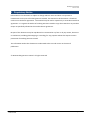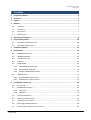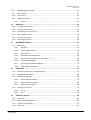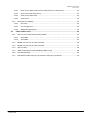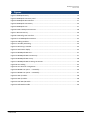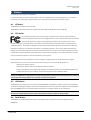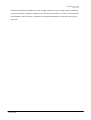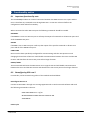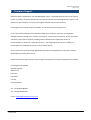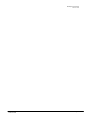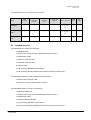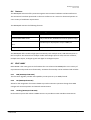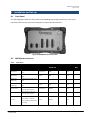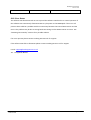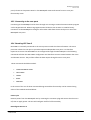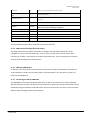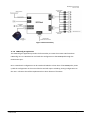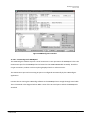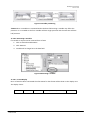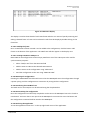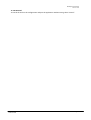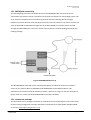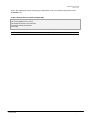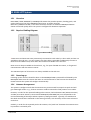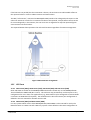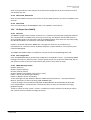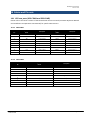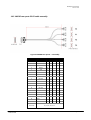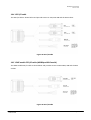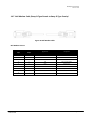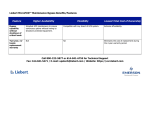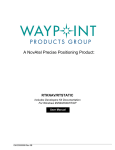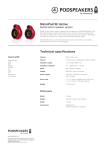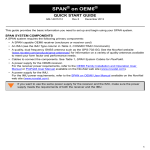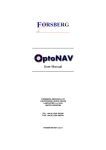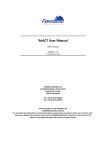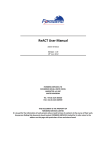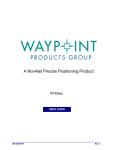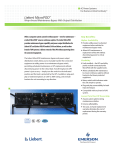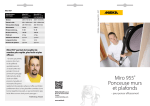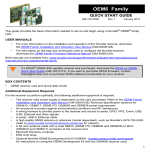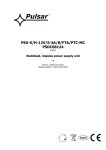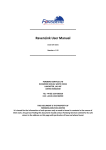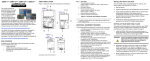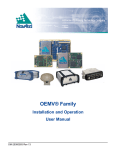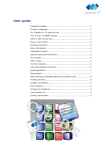Download MICROpod User Manual v3.01
Transcript
__________________________ MICROpod User Manual __________________________ FORSBERG SERVICES LTD RICHMOND HOUSE, WHITE CROSS LANCASTER, LA1 4XF UNITED KINGDOM TEL: +44 (0) 1524 383320 FAX: +44 (0) 1524 382939 FON: +49 (9367) 9878-080 FAX: +49 (9367) 9878-084 A0016-09-0001, v3.01 MICROpod User Manual Version: 3.01 1 Proprietary Notice Information in this document is subject to change without notice and does not represent a Commitment on the part of Forsberg Services Limited. The material in this document is furnished under a non-disclosure agreement. The material may be used or copied only in accordance with that agreement. It is against the wishes of Forsberg Services Limited to copy the material on any medium except as specifically allowed in the non-disclosure agreement. No part of this document may be reproduced or transmitted in any form or by any means, electronic or mechanical, including photocopying or recording, for any purpose without the express written permission of Forsberg Services Limited. The information within this document is understood to be true and correct at the time of publication. 2010 Forsberg Services Limited. All rights reserved. A0016-09-0001 Page 2 MICROpod User Manual Version: 3.01 2 Contents 1 Proprietary Notice ...................................................................................................... 2 2 Contents .................................................................................................................... 3 3 Figures ....................................................................................................................... 6 4 Notices....................................................................................................................... 7 4.1 CE Notice ................................................................................................................................. 7 4.2 FCC Notice ............................................................................................................................... 7 4.3 IPX7 Notice .............................................................................................................................. 7 4.4 RoHS Notice ............................................................................................................................ 7 5 Warranty information ................................................................................................ 8 6 Functionality notice.................................................................................................. 10 6.1 Important functionality note ................................................................................................ 10 6.2 Reconfiguring GPS com 2 ...................................................................................................... 10 7 Firmware Support .................................................................................................... 12 8 Introduction ............................................................................................................. 14 8.1 MICROpod Overview............................................................................................................. 14 8.2 MICROpod Models ................................................................................................................ 14 8.3 Included in the kit ................................................................................................................. 15 8.4 Features ................................................................................................................................ 16 8.5 EDGE-WARE .......................................................................................................................... 16 8.5.1 CAN (MICROpod-EW-CAN)................................................................................................ 16 8.5.2 INS (MICROpod-EW-INS) ................................................................................................... 16 8.5.3 Heading (MICROpod-EW-HDG) ......................................................................................... 16 8.6 9 GNSS Receivers ..................................................................................................................... 17 8.6.1 NovAtel Manual References ............................................................................................. 17 8.6.2 GNSS Firmware requirements........................................................................................... 17 Installation and Set up.............................................................................................. 18 9.1 Front Panel ............................................................................................................................ 18 9.2 MICROpod serial ports .......................................................................................................... 18 9.2.1 Com ports .......................................................................................................................... 18 9.2.2 CAN ports .......................................................................................................................... 19 9.3 Required Equipment ............................................................................................................. 19 9.4 Selecting a GNSS antenna ..................................................................................................... 19 9.5 Choosing a coaxial cable ....................................................................................................... 19 9.6 Mounting the GNSS antenna ................................................................................................ 20 9.7 Connecting the antenna to the receiver ............................................................................... 20 A0016-09-0001 Page 3 MICROpod User Manual Version: 3.01 9.8 MICROpod power supply ...................................................................................................... 21 9.9 LED Indicators ....................................................................................................................... 21 9.10 Error States ........................................................................................................................... 22 9.11 Additional Features ............................................................................................................... 23 9.11.1 10 Strobes .......................................................................................................................... 23 Operation ............................................................................................................ 24 10.1 Connectivity overview........................................................................................................... 24 10.2 Com port functionality .......................................................................................................... 24 10.3 Connecting to the com ports ................................................................................................ 25 10.4 Resetting GPS Com 2 ............................................................................................................. 25 10.5 Com port baud rates ............................................................................................................. 26 10.6 Receiving corrections ............................................................................................................ 26 11 MICROpod firmware ............................................................................................ 27 11.1 EDGE-CAN ............................................................................................................................. 27 11.1.1 Overview ....................................................................................................................... 27 11.1.2 Internal GNSS Receiver ................................................................................................. 28 11.1.3 CAN protocol ................................................................................................................. 28 11.1.4 Extended CAN frame format ......................................................................................... 28 11.1.5 CAN Data field configuration and content .................................................................... 29 11.1.6 CAN PPS (CAN PORT 2) .................................................................................................. 29 11.1.7 Connecting an IMU for EDGE-INS ................................................................................. 29 11.1.8 CANConfig PC application ............................................................................................. 30 12 EDGE-HDG............................................................................................................ 37 12.1 Required connections for EDGE-Heading ............................................................................. 37 12.2 MICROpod connectivity ........................................................................................................ 38 12.3 Commands and Logs ............................................................................................................. 38 12.3.1 Master Receiver (GPS1): ............................................................................................... 39 12.3.2 Remote Receiver (GPS2): .............................................................................................. 39 12.3.3 Additional commands ................................................................................................... 39 12.4 Applying corrections ............................................................................................................. 39 12.4.1 Set-up ............................................................................................................................ 39 12.4.2 RTK ................................................................................................................................ 40 13 EDGE-ATT System ................................................................................................. 42 13.1 Overview ............................................................................................................................... 42 13.2 Required Cabling Diagram .................................................................................................... 42 13.3 Antenna Arrangement .......................................................................................................... 42 13.4 GPS Ports ............................................................................................................................... 43 A0016-09-0001 Page 4 MICROpod User Manual Version: 3.01 13.4.1 GPS1 Com1, GPS2 Com2 (and ATT GPS3 Com2, ATT GPS3 Com1) ............................... 43 13.4.2 GPS2 Com1 (and GPS3 Com3) ....................................................................................... 43 13.4.3 GPS1 Com3, GPS2 Com3 ............................................................................................... 44 13.4.4 GPS1 Com2 .................................................................................................................... 44 13.5 P9 Output Port (NMEA)......................................................................................................... 44 13.5.1 Overview ....................................................................................................................... 44 13.5.2 Port Configuration......................................................................................................... 44 13.5.3 NMEA Message Output................................................................................................. 44 14 Cables and Pin outs .............................................................................................. 45 14.1 GPS com ports (GPS COM1 and GPS COM3)......................................................................... 45 14.1.1 GPS COM1 ..................................................................................................................... 45 14.1.2 GPS COM3 ..................................................................................................................... 45 14.2 MICRO com ports P1-P5 cable assembly .............................................................................. 46 14.3 MICRO com ports P6-P9 cable assembly .............................................................................. 47 14.4 GPS I/O cable......................................................................................................................... 48 14.5 GNSS model GPS I/O cable (MICROpod-GNS model) ........................................................... 48 14.6 Dual GPS I/O Cable ................................................................................................................ 49 14.7 Null Modem Cable (9way D-Type Female to 9way D-Type Female) .................................... 50 A0016-09-0001 Page 5 MICROpod User Manual Version: 3.01 3 Figures Figure 1 MICROpod Family ................................................................................................................... 14 Figure 2 MICROpod connector panel.................................................................................................... 18 Figure 3 MICROpod LED Indicators ....................................................................................................... 21 Figure 4 MICROpod connectivity .......................................................................................................... 24 Figure 5 MICROpod Unit ....................................................................................................................... 27 Figure 6 EDGE-CAN System Overview................................................................................................... 28 Figure 7 INS Connectivity ...................................................................................................................... 30 Figure 8 CANConfig User Interface ....................................................................................................... 31 Figure 9 PC to MICROpod Connection .................................................................................................. 32 Figure 10 Adding variables .................................................................................................................... 33 Figure 11 Variable positioning .............................................................................................................. 34 Figure 12 Removing a variable .............................................................................................................. 34 Figure 13 CAN Frame display ................................................................................................................ 35 Figure 14 MICROpod-HDG Unit ............................................................................................................ 37 Figure 15 MICROpod-HDG Connectivity ............................................................................................... 37 Figure 16 MICROpod-HDG set-up ......................................................................................................... 38 Figure 17 MICROpod-HDG receiving corrections.................................................................................. 40 Figure 18 ATT Cabling ........................................................................................................................... 42 Figure 19 ATT Antenna arrangement.................................................................................................... 43 Figure 20 MICRO Com port 1 – 5 assembly .......................................................................................... 46 Figure 21 MICRO Com port 6 – 9 assembly .......................................................................................... 47 Figure 22 GPS I/O Cable ........................................................................................................................ 48 Figure 23 GPS I/O Cable ........................................................................................................................ 48 Figure 24 Dual GPS I/O Cable ................................................................................................................ 49 Figure 25 Null Modem Cable ................................................................................................................ 50 A0016-09-0001 Page 6 MICROpod User Manual Version: 3.01 4 Notices The following notices apply to the MICROpod. For more information on emissions testing, please refer to the regulatory body in your geographic area. For example, in Europe that is the Conformité Européenne (CE) and in US the Federal Communications Commission (FCC). 4.1 CE Notice The MICROpod enclosures carry the CE mark. The MICROpod meets the performance requirements of specification EN 301 489-1: V1.6.1 (2005-09) 4.2 FCC Notice The equipment described in this manual has been tested pursuant to Part 15 of the FCC Rules and found to comply with the limits for a Class A digital device for use in commercial business, and industrial environments. Operation is subject to the following two conditions: (1) this device may not cause harmful interference, and (2) this device must accept any interference received, including interference that may cause undesired operation. These limits are designed to provide reasonable protection against harmful interference when the equipment is operated in a commercial environment. The equipment generates, uses, and can radiate radio frequency energy and, if not installed and used in accordance with the instruction manual, may cause harmful interference to radio and television reception. Operation of this equipment in a residential area is likely to cause harmful interference in which case the user will be required to correct the interference at own expense. If this equipment does cause interference to radio or television reception, which can be determined by turning the equipment off and on, you can try to correct the interference by one or more of the following measures: • Reorient the receiving antenna. • Relocate the receiver relative to the equipment which it interferes. • Power the equipment from a different AC receptacle so that this equipment and the interfered equipment are on different branch circuits. If necessary, contact Forsberg Services Ltd. for additional advice. WARNING! Changes or modifications to this equipment not expressly approved by Forsberg Services Ltd could result in a violation of Part 15 of the FCC rules and void the user’s authority to operate this equipment. 4.3 IPX7 Notice The MICROpod unit is waterproof in accordance with IEC 60529 IPX7. IEC 60529 is a European system of test specification standards for classifying the degrees of protection provided by the enclosures of electrical equipment. An IPX7 designation means the MICROpod case can withstand accidental immersion in one meter of water for up to 30 minutes. IMPORTANT! An antenna or suitable waterproof dust cap must be attached to the TNC connector to obtain full IPX7 4.4 RoHS Notice The MICROpod is compliant with the European Union (EU) Restriction of Hazardous Substances (RoHS) Directive 2002/95/EC. A0016-09-0001 Page 7 MICROpod User Manual Version: 3.01 5 Warranty information Forsberg Services Ltd Warranty Policy Warranty Forsberg Services Ltd (FSL) warrants that the Navigation products manufactured by FSL are free from defects in materials and workmanship, subject to the conditions set forth below, for the following periods of time: MICROpod - One (1) Year Software Support - One (1) Year Date of sale shall mean the date of the invoice to the original customer for the product. FSL’s responsibility respecting this warranty is solely to product replacement or product repair at an authorized FSL location only. The FSL warranty does not extend to the following: I. Non-conformities, defects or errors in the products due to accident, abuse, misuse or negligent use of the products or use in other than a normal and customary manner, environmental conditions not conforming to FSL’s specifications, or failure to follow prescribed installation, operating and maintenance procedures. II. Defects, errors or non-conformities in the products due to modifications, alterations, additions or changes III. Not made in accordance with FSL’s specifications or authorised by FSL. IV. Normal wear and tear. V. Damage caused by force of nature or act of any third person. VI. Shipping damage; or VII. Service or repair of product by the user without prior written consent from FSL. In addition, the foregoing warranties shall not apply to products designated by FSL as beta site test samples, experimental, developmental, preproduction, sample, incomplete or out of specification products or to be returned products if the original identification marks have been removed or altered. The warranties and remedies are exclusive and all other warranties, expressed or implied, written or oral, including the implied warranties of merchantability or fitness for any particular purpose are A0016-09-0001 Page 8 MICROpod User Manual Version: 3.01 excluded. FSL shall not be liable for any loss, damage, expense, or injury arising directly or indirectly out of the purchase, installation, operation, use of licensing or products or services. In no event shall FSL be liable for special, indirect, incidental or consequential damages of any kind or nature due to any cause. A0016-09-0001 Page 9 MICROpod User Manual Version: 3.01 6 Functionality notice 6.1 Important functionality note The FSL MICROpod utilizes an internal connection between the GNSS receiver com 2 port and the micro. Therefore any commands sent through GPS com 1 or GPS com 3 that will affect the configuration could reduce functionality. When connected to either GPS com port the following commands should be avoided. UNLOGALL If UNLOGALL is sent to a GPS com port it will stop the output of commands on all GPS com ports and all of the MICRO com ports. UNLOG If UNLOG is sent to GPS com port it will stop the output of the specific command on all GPS Com ports and all of the MICRO com ports. COM COM2 GPS com 2 has been specifically configured for communicating with the microprocessor and changing the baud rate of GPS com 2 will disable communications between the micro and the GPS receiver and therefore the micro com ports will no longer function. FRESET/ RESET These commands will reset the GPS receiver to its original state and will disable communications between the micro and the GPS receiver and therefore the micro com ports will no longer function. 6.2 Reconfiguring GPS com 2 Functionality can be retained using either of the methods outlined below. Reconfigure GPS com 2 Connect to GPS COM 1 through a PC running Hyperterminal or similar terminal software and send the following commands to the unit. COM COM2 9600 8 n 1 n off on INTERFACEMODE COM2 NOVATEL NOVATEL ON SAVECONFIG Power cycle A0016-09-0001 Page 10 MICROpod User Manual Version: 3.01 If SAVECONFIG has not been applied, remove power from the MICROpod unit by removing the connector plug and ensure that the unit is off, then re-apply power. The unit will configure itself for full functionality. A0016-09-0001 Page 11 MICROpod User Manual Version: 3.01 7 Firmware Support EDGE firmware is designed for use with MICROpod system. The EDGE firmware may not be copied, sold or re-issued in any form without the prior written consent from Forsberg Services Limited. The software is authorised for use only by the original licensed owner of the software. Forsberg Services Limited assumes no liability or warranty associated with its use. In no event shall Forsberg Services Limited be liable for any indirect, special or consequential damages whether through tort, contract or otherwise. This warranty is expressly in lieu of all other warranties. Expressed or implied, including without limitation the implied warranties of merchantability or fitness for a particular purpose. The foregoing states the entire liability of Forsberg Services Limited with respect to the products herein. In the event of the firmware being upgraded new firmware and appropriate instructions shall be distributed by Forsberg Services Ltd. Should you have any observations concerning this manual please contact Forsberg Services Limited: Forsberg Services Limited Richmond House White Cross Lancaster Lancashire LA1 4XF United Kingdom Tel: +44 (0)1524 383320 Fax: +44 (0)1524 382939 E-mail: [email protected] A0016-09-0001 Page 12 MICROpod User Manual Version: 3.01 A0016-09-0001 Page 13 MICROpod User Manual Version: 3.01 8 Introduction 8.1 MICROpod Overview FSL’s versatile and powerful MICROpod combines up to 2 GNSS receivers with a programmable 100 MHz micro processor to allow users to utilise MICROpod-EDGE to develop their own applications. The unit’s robust and waterproof enclosure is perfect for operating in harsh environments to allow access to all ports and functionality of NovAtel’s GNSS cards. In addition to the 2 GPS com ports the micro controller provides 8 com ports for serial communications. Each of these com ports provides an interface to communicate with an external serial device. Figure 1 MICROpod Family 8.2 MICROpod Models There are three models in the MICROpod family: • • • A0016-09-0001 MICROpod provides one internal GNSS receiver with a 100Mhz Micro-controller MICROpod-HDG provides two internal GNSS receivers with a 100Mhz Micro-controller. Capable of providing Heading data. MICROpod-GNS provide an internal GNSS receiver. Page 14 MICROpod User Manual Version: 3.01 The table below shows the specifications of each. FS-M4 Accessible (100Mhz Micro- GNSS com controller) ports GNSS Model Receivers Accessible USB com ports Micro com ports CAN GPS Ports Strobes 2 1 2 2 0 1 8 MICROpod 1 1 2 1 (+1 configuration port) MICROpodHDG 1 4 2 (+1 configuration port) MICROpodGNS 8 2 1 0 3 1 0 8.3 Included in the kit Your MICROpod kit includes the following: 1x MICROpod unit 1x Vehicle power plug assembly (MICROpod requires 12vDC) 1x Null Modem Cable 1x COM 1-5 cable assembly 1x COM 6-9 cable assembly 1x GPS I/O cable 1x CD containing MICROpod User Manual 1x CD containing NovAtel OEMV and installation manuals and PC drivers Your MICROpod-HDG kit includes additional following parts: 1x Null modem loop back cable 1x Dual GPS I/O cable (replaces GPS I/O cable) Your MICROpod-GNS kit includes the following: 1x MICROpod-GNS unit 1x Vehicle power plug assembly (MICROpod requires 12vDC) 1x Null Modem Cable 1x GNSS model GPS I/O cable 1x CD containing MICROpod User Manual 1x CD containing NovAtel OEMV and installation manuals and PC drivers A0016-09-0001 Page 15 MICROpod User Manual Version: 3.01 8.4 Features The MICROpod enclosure offers protection against environmental conditions and RF interference. The connectors have been positioned on the unit to allow use in a vertical or horizontal position to suit a variety of installation requirements. The MICROpod contains the following features: Features Advantages Onboard 100 MHz micro-processor EDGE-WARE modules and user application NovAtel OEMV GNSS Cards Fully featured GPS, GLONASS and Inertial product range 9 x External micro RS232/ 422 serial Connectivity for all purposes at up to 1Mbit/sec ports Compliancy IPX7, RoHS, FCC, CE The MICROpod offers excellent high speed connectivity with multiple serial, USB and CAN ports on the front panel. Also onboard are multiple strobe and analogue ports for PPS, external oscillators, multiple event inputs, analogue signals and digital to analogue outputs. 8.5 EDGE-WARE EDGE-WARE is the name given to the firmware that can enhance the MICROpod to suit a variety of requirements and provide extra functionality. Firmware functionality can be combined and includes: 8.5.1 CAN (MICROpod-EW-CAN) This firmware upgrade provides CAN capability via two ports at up to 1Mbit/second. 8.5.2 INS (MICROpod-EW-INS) Allows for the integration of an external IMU to provide continuous operation during short GNSS outages with accurate position and attitude measurements 8.5.3 Heading (MICROpod-EW-HDG) Dual antenna system that utilises 2 OEMV receivers to provide accurate attitude measurements. A0016-09-0001 Page 16 MICROpod User Manual Version: 3.01 8.6 GNSS Receivers 8.6.1 NovAtel Manual References If the internal GNSS receiver is a member of the NovAtel OEMV family please refer to the latest revisions of the following manuals for receiver specific information: “OEMV Family Installation and Operation User Manual” -and“OEMV Family Firmware Reference Manual” 8.6.2 GNSS Firmware requirements The functionality of the GNSS receiver will depend on the version of firmware installed on it. If you find that you require specific functionality from the GNSS receiver, please contact FSL. Email: [email protected] A0016-09-0001 Page 17 MICROpod User Manual Version: 3.01 9 Installation and Set up 9.1 Front Panel The following figure shows the front panel of the MICROpod providing connectivity to the serial interfaces, GPS antenna connection and power as well as the LED indicators. Figure 2 MICROpod connector panel 9.2 MICROpod serial ports 9.2.1 Com ports Port Description Interface Default Data Bits Parity Stop Baud rate Bits GNSS Receiver 1 COM 1 serial GPS1 Com1 RS 232 or 422 9600 8 None 1 RS 232 9600 8 None 1 RS 232 9600 8 None 1 RS 232 9600 8 None 1 RS 232 or 422 115200 8 None 1 RS 232 or 422 115200 8 None 1 RS 232 115200 8 None 1 port GNSS Receiver 1 COM 3 serial GPS1 Com 3 port GPS2 Com1 GNSS Receiver 2 COM 1 serial (HDG Only) port GPS2 Com 3 GNSS Receiver 2 COM 3 serial (HDG Only) port Micro COM ports P1 to P5 Com1- Com5 through cable assembly Micro COM ports P6 to P9* Com6- Com8 through cable assembly Maintenance port (Not labelled – accessed * Com9 through COM 6- COM 8 cable assembly) A0016-09-0001 Page 18 MICROpod User Manual Version: 3.01 GNSS receiver 1 USB virtual GPS1 USB USB 9600 8 None 1 USB 9600 8 None 1 RS 232 9600 8 None 1 serial ports (3 virtual ports) GPS2 USB GNSS receiver 2 USB virtual (HDG Only) serial ports (3 virtual ports) GPS1 Com 2 GNSS Receiver 1 COM 2 serial (GNS model only) port 9.2.2 CAN ports Port Description Baud rate CAN 1 CAN port 1 Altered using CANConfig software CAN2 CAN port 2 CAN PPS dedicated port Note: Not available MICROpod-GNS model 9.3 Required Equipment The following equipment is required to set up the MICROpod for comms and to compute a position. • Power source capable of providing 12vDC • Power supply cable (provided in kit) • GNSS antenna (x2 for MICROpod-HDG) • A quality coaxial cable • Data communication equipment capable of serial communications • Serial cable (provided in kit) • 2x MICROpod Cable assemblies for 25 way serial ports (provided in kit) 9.4 Selecting a GNSS antenna An active antenna is required because of its low-noise amplifier (LNA) boost the power of the incoming signal to compensate for the line loss between the antenna and the receiver. FSL can provide a range of single or dual frequency GNSS antennae which include band-pass filtering and an LNA. Selection of antenna will depend on the application. FSL can provide advice for the best antennae to use for your particular requirement. Email: [email protected] 9.5 Choosing a coaxial cable The selected coaxial cable must not exceed a loss of 10dB. If the loss is greater than this it can cause excessive signal degradation which shall result in the receiver not being able to meet the performance specifications. A0016-09-0001 Page 19 MICROpod User Manual Version: 3.01 FSL can provide specific coaxial cable lengths to meet requirements. Email: [email protected] 9.6 Mounting the GNSS antenna Install the GNSS antenna in a position where the antenna has a clear sky view so that each satellite above the horizon can be tracked without obstruction. 9.7 Connecting the antenna to the receiver The MICROpod provides a TNC female connector on the front panel. The high-quality coaxial cable with a male TNC connector will mate to the MICROpod. Ensure that the connector is screwed in tightly to avoid any possibility of the cable coming loose. A0016-09-0001 Page 20 MICROpod User Manual Version: 3.01 9.8 MICROpod power supply The MICROpod requires12VDC and comes with a vehicle power plug to a 2 way Fischer connector. The Fischer connector provides a lock mechanism to ensure that it does not lose connectivity. To apply power to the unit: 1. Plug the vehicle plug into the 12VDC power source 2. Plug the Fischer connector into the MICROpod power socket. 3. The ‘Power’ LED shall illuminate green Alternatively an AC-DC or DC-DC power supply may be purchased. Please contact FSL for more details. 9.9 LED Indicators LED’s are provided on the front panel of the MICROpod to provide status indications Figure 3 MICROpod LED Indicators LED Colour Err Red LED Description GPS Error (Not available with OEMV-1/ OEM STAR) Firmware status No Light = Firmware error Red = Connection error s/w Tri- State (Red, Green) Amber = Data timeout Blinking Green = Ok (Not available with ‘MICROpod-GNS’ model) Pwr A0016-09-0001 Green Power Page 21 MICROpod User Manual Version: 3.01 Lock Green GPS Lock has been obtained 9.10 Error States The software LED illuminates red on start up until the software initialises this is normal operation. If the software LED continuously illuminates RED re-cycle power to the MICROpod. If the error still persists there could be a problem with the connectivity between the internal GPS receiver and the micro. This problem may be due to wrong baud rate settings on the GNSS receiver on Com 2. See “Retaining Functionality” sections for a possible solution. If an error persists please contact Forsberg Services Ltd. for support. If the software LED fails to illuminate please contact Forsberg Services Ltd. for support E-mail: [email protected] Tel: +44 (0)1524 383320 A0016-09-0001 Page 22 MICROpod User Manual Version: 3.01 9.11 Additional Features 9.11.1 Strobes Through the GPS I/O port a set of inputs and outputs provide status and synchronisation signals, referred to as ‘Strobes’. The available strobes will vary for the type of GNSS receiver contained in the MICROpod. The strobe signals include an input and several outputs as described below: Mark Input (Event 1, Event 2) A pulse on this input triggers certain logs to be generated. (Please refer to the MARKPOS log, the MARKTIME log and the ONMARK trigger in the NovAtel OEMV Firmware Reference Manual) Measure Output (MSR) Falling edge is synchronised with internal GNSS measurements Pulse Per Second Output (PPS) A pulse for which the leading edge is synchronised with GPS time. For the OEMV-3, the polarity and period is configurable using the PPSCONTROL command (see NovAtel OEMV Firmware Reference Manual) Position Valid Output (PV) High when good GNSS position and time solution Error Output (ERROR) High when a receiver hardware failure is detected LED Red Output (STATUS_RED) Hardware failure when on or pulsing LED Green Output (STATUS_GREEN) Normal operation when pulsing at 1Hz Variable Frequency (VARF) Programmable output range from 0 to 20 MHz (see FREQUENCYOUT command in NovAtel OEMV Firmware Reference Manual) See cable and pin out section for full details of the Strobe cable and associated strobe pins. A0016-09-0001 Page 23 MICROpod User Manual Version: 3.01 10 Operation 10.1 Connectivity overview Before connecting to the MICROpod unit ensure that the Installation and set up instructions have been followed. Throughout the following section is assumed that comms to the MICROpod will take place through a personal computer (PC). The figure below shows the connectivity outline of the MICROpod unit. Figure 4 MICROpod connectivity ! IMPORTANT NOTE: GPS Com 2 is internally connected to the Microprocessor to provide 8 com ports from one connection. Due to this connectivity GPS Com 2 is unavailable for direct connection. 10.2 Com port functionality Communicating with the receiver consists of issuing commands through the communication ports from an external serial communications device. This could be either a terminal or a PC that is directly connected to the receiver either through the GPS com ports of the micro com ports via a null modem cable. The micro processor is utilised by providing 8 serial ports for external devices. Each of these com ports provides an interface to issue commands to the GPS receiver and therefore it is possible to communicate to the GPS receiver through 10 serial ports (8x micro com ports and 2x GPS com A0016-09-0001 Page 24 MICROpod User Manual Version: 3.01 ports). Please see ‘Important Notes’ in the MICROpod commands section for micro com port functionality notes. 10.3 Connecting to the com ports Connecting to the MICROpod can be done through a PC running a terminal communications program such as HyperTerminal. When using HyperTerminal all data is sent as ASCII or raw 8-bit binary. Connection to the MICROpod is through a null modem cable from the PC serial port to one of the MICROpod com ports. 10.4 Resetting GPS Com 2 GPS COM 2 is internally connected to the micro processor with the relevant firmware. The micro processor utilises this com port to provide 8 separate independent com ports. It is therefore important to ensure that GPS COM 2 is not configured through the GPS COM ports. The following commands will alter the GPS COM 2 configuration and therefore remove comms between the micro and the GPS receiver. They will also affect the data output through the micro com ports. These commands should be avoided: • INTERFACEMODE COM2 • COM COM2 • FRESET • RESET • SENDHEX In the event of the one of these commands being entered the functionality can be retained using either of the methods outlined below. Power cycle Remove power from the MICROpod unit by removing the connector plug and ensure that the unit is off, then re-apply power. The unit will configure itself for full functionality. Reconfigure GPS com 2 A0016-09-0001 Page 25 MICROpod User Manual Version: 3.01 Connect to GPS COM 1 through a PC running HyperTerminal or similar terminal software and send the following commands to the unit. COM COM2 9600 8 n 1 n off on INTERFACEMODE COM2 NOVATEL NOVATEL ON SAVECONFIG 10.5 Com port baud rates The com port baud rates are displayed below. GPS1 COM PORTS Baud rate 1 300, 1200, 4800, 9600 (default), 19200, 38400, 57600, 115200, 230400, 460800 (V2/V3), 921600 (V2/V3) 2 (internal) DO NOT CHANGE 3 300, 1200, 4800, 9600 (default), 19200, 38400, 57600, 115200, 230400 GPS2 COM PORTS Baud rate (HDG Only) 1 300, 1200, 4800, 9600 (default), 19200, 38400, 57600, 115200, 230400, 460800, 921600 2 (internal) DO NOT CHANGE 3 300, 1200, 4800, 9600 (default), 19200, 38400, 57600, 115200, 230400 MICRO COM PORT Baud rate P1 300, 1200, 4800, 9600, 19200, 38400, 57600, 115200 (default), 230400 P2 300, 1200, 4800, 9600, 19200, 38400, 57600, 115200 (default), 230400 P3 300, 1200, 4800, 9600, 19200, 38400, 57600, 115200 (default), 230400 P4 300, 1200, 4800, 9600, 19200, 38400, 57600, 115200 (default), 230400 P5 300, 1200, 4800, 9600, 19200, 38400, 57600, 115200 (default), 230400 P6 300, 1200, 4800, 9600, 19200, 38400, 57600, 115200 (default), 230400 P7 300, 1200, 4800, 9600, 19200, 38400, 57600, 115200 (default), 230400 P8 300, 1200, 4800, 9600, 19200, 38400, 57600, 115200 (default), 230400 P9 (0) (maintenance) 300, 1200, 4800, 9600, 19200, 38400, 57600, 115200 (default), 230400 P10 (Internal) -Controlled by firmware ! IMPORTANT NOTE: GPS com 2 should not be altered from its default serial parameters. 10.6 Receiving corrections The MICROpod can receive corrections from a base station through one of the external GPS com ports. Information on the commands to set up the GNSS receiver to receive incoming corrections can be found in the NovAtel OEMV Family Installation and Operation User manual. A0016-09-0001 Page 26 MICROpod User Manual Version: 3.01 11 MICROpod firmware 11.1 EDGE-CAN 11.1.1 Overview The EDGE-CAN firmware provides additional functionality for the MICROpod unit to output customised CAN frames with NovAtel GNSS data through selected CAN ports. Figure 5 MICROpod Unit The MICROpod contains a GNSS receiver and provides a range of GNSS data through NovAtel messages. This data can be used to build specific CAN frames. The PC CANConfig Software provides a user interface for creating CAN frame configurations. It is used as a configuration utility for creating a list of CAN Frames that will be transmitted to the EDGE-CAN firmware. This utility allows practically any field from a standard NovAtel GNSS message to be selected as data used in a CAN Frame. The CAN ID’s are represented by a numerical value and are selected before editing. Once each CAN frame has been created the configuration settings are sent to the EDGE-CAN firmware via the maintenance port on the MICROpod. The EDGE-CAN firmware shall build and populate the CAN frames with the requested data and send the CAN frames through the selected CAN port at the selected rate. A0016-09-0001 Page 27 MICROpod User Manual Version: 3.01 Figure 6 EDGE-CAN System Overview 11.1.2 Internal GNSS Receiver The internal GNSS receiver is a member of the NovAtel OEMV family please refer to the latest revisions of the following manuals for receiver specific information: “OEMV Family Installation and Operation User Manual” -and“OEMV Family Firmware Reference Manual” 11.1.3 CAN protocol The CAN protocol used on the EDGE-CAN system uses extended frame format with a fixed number of 8 bytes in the data field. There is no provision for flow control, deice addressing and exchange of data of more than 8 bytes. These layers of the protocol are overlaid by using a standard such as CANOpen, which is not implemented in this system. The CAN bit rate is controlled using the CANConfig software. Frames are transmitted at a rate determined by the PC configuration software. 11.1.4 Extended CAN frame format The extended CAN frame format is as follows: Length Field name Purpose (bits) Start-of-frame 1 Denotes the start of frame transmission Identifier A 11 First part of the (unique) identifier for the data Substitute remote request (SRR) 1 Must be recessive (1) Optional Identifier extension bit (IDE) 1 Must be recessive (1) Optional A0016-09-0001 Page 28 MICROpod User Manual Version: 3.01 Identifier B 18 Second part of the (unique) identifier for the data 1 Must be dominant (0) Remote transmission request (RTR) Reserved bits (it must be set dominant (0), but accepted as either dominant or Reserved bits (r0, r1) 2 recessive) Data length code (DLC) 4 Data field 0-8 bytes Number of bytes of data (0-8 bytes) Data to be transmitted (length dictated by DLC field). Data is selected using the CANConfig PC application CRC 15 Cyclic redundancy check CRC delimiter 1 Must be recessive (1) ACK slot 1 Transmitter sends recessive (1) and any receiver can assert a dominant (0) ACK delimiter 1 Must be recessive (1) End-of-frame (EOF) 7 Must be recessive (1) The two identifier fields (A & B) combined form a 29-bit identifier. 11.1.5 CAN Data field configuration and content The EDGE-CAN firmware provides the facility to configure the data field. CAN frames can be configured to contain NovAtel GNSS Logs. In this context, a CAN frame is the low-level frame consisting of a header, numerical ID, and 8 bytes of NovAtel data. The user specifies the frequency at which each the CAN frames will be output. 11.1.6 CAN PPS (CAN PORT 2) In addition to this functionality the CAN 2 port can be used to output a CAN frame on the PPS. The second CAN port is used to ensure that the data is processed with a very low latency (1.4ms at a baud rate of 500 Mbits/s) 11.1.7 Connecting an IMU for EDGE-INS The MICROpod can provide full attitude data when an IMU is connected to the system and EDGEAttitude firmware is loaded. The IMU will connect directly to GPS Com 3 and the attitude data can be obtained through the NovAtel commands when connected to the micro com ports. The connectivity diagram when including an IMU is shown below. A0016-09-0001 Page 29 MICROpod User Manual Version: 3.01 Figure 7 INS Connectivity 11.1.8 CANConfig PC application The CANConfig PC application provides the functionality to create the custom CAN frame data. CANConfig runs on a Windows PC and sends the configuration to the MICROpod through the maintenance port. Once created each configuration can be saved and loaded at a later date. If the MICROpod is power cycled the configuration on the unit will be lost and will require reloading. Saving configurations to the unit is a feature that will be implemented into later releases of firmware. A0016-09-0001 Page 30 MICROpod User Manual Version: 3.01 Figure 8 CANConfig User Interface 11.1.8.1 Connecting to the MICROpod The CANConfig PC software requires a serial connection to com port P9 on the MICROpod. This is the maintenance port for the MICROpod and is located on the COM6-COM8 cable assembly. Check the d-type connectors, P9 does not have anything displayed and is a male connector. The maintenance port and connecting PC port are configured automatically by the CANConfig PC application. Connect the PC running the CANConfig software to the MICROpod via a straight through serial cable. This is illustrated in the diagram below. Make a note of the PC serial port to which the MICROpod is attached. A0016-09-0001 Page 31 MICROpod User Manual Version: 3.01 Figure 9 PC to MICROpod Connection 11.1.8.2 Selecting a frame ID Each CAN frame is identified by a numerical value. When setting a CAN frame, select the ID of the CAN frame using either the arrow buttons or by manually entering the value. Once the CAN frame has been selected the frame build display will show the information relating to the CAN frame. If the CAN frame is empty then no data will be displayed and if it is populated the variable data will be displayed. 11.1.8.3 Data Rate The data rate is the frequency at which each CAN frame is output of the CAN port. This can be set using the data rate field. Data Input Meaning This will define how many times the data is output per second. A value of 1 signifies that the frame will be passed every second Numerical Value: Select using and a value of 5 will indicate the frame will be passed every 5 drop down box seconds. 11.1.8.4 Selecting Variables The data available to build a CAN frame is contained within the ‘GPS Data’ field. The ‘GPS Data’ field works in a ‘tree’ like structure. The display shows the list of command logs that are available through the NovAtel receivers. Within their associating command logs the variables are contained. To Add a variable to the CAN frame A0016-09-0001 Page 32 MICROpod User Manual Version: 3.01 1. Use the NovAtel “OEMV Family Firmware Reference Manual” to locate the required data. Note command log that the data is stored under. 2. Click the required command log in ‘GPS data’ field to expand variables contained within the command 3. Select required variable and click ‘ADD’ 4. Variable will be added to the selected CAN frame Figure 10 Adding variables When the variable is added to the CAN frame it will be displayed at the top of the ‘Variables’ field. This displays the variables contained in the CAN frame data field. 11.1.8.5 Altering frames Once a CAN frame has been populated with the required variables their position within the frame can be altered. By changing the position of the variable within the frame the precision of the variable will be adjusted. By a rule, if a frame has 3 variables in its data field the first variable will have the highest precision. Adjusting Variable Positions To move a variables position within a frame 1. Select data by clicking on the variable name 2. Use the ‘Move Up’/ ‘Move Down’ buttons to shift the variables position A0016-09-0001 Page 33 MICROpod User Manual Version: 3.01 Figure 11 Variable positioning *NOTE: When 3 variables are contained within the data field moving a variable may affect the precision. In a 3 variable set the first variable will have single precision and the next two will have half precision. 11.1.8.6 Removing a Variable If a variable is required to be removed from a frame 1. Click on desired Variable Name 2. Click ‘Remove’ 3. Variable will no longer be in the data field Figure 12 Removing a variable 11.1.8.7 Frame Display Once a frame has been committed the information for that frame will be shown in the display area. The display shows: Frame ID A0016-09-0001 Data rate Offset Variable precision (in brackets) Variable Page 34 MICROpod User Manual Version: 3.01 Figure 13 CAN Frame display The display is used to show details of each CAN frame and also as a means of quickly accessing and editing a desired frame. A frame can be selected to edit from this display by double clicking on the frame line. 11.1.8.8 Adding the frame Once a CAN frame has been created it can be added to the configuration, Click the button ‘add frame’ at the bottom of the application. The CAN frame will then appear in the display area. 11.1.8.9 Setting CAN PPS on CAN port 2 EDGE-CAN can be configured to send an empty CAN frame out of the CAN 2 port to be used for synchronisation purposes. • Select “HDR/ 1-PPS” from the GPS Data field • Add the 1PPS on CAN2 to the selected CAN Frame ID • Add the Frame to the configuration using “Add Frame” • Send the configuration to the unit using “SEND TO COM” 11.1.8.10 Saving the configuration Checking the SAVECONFIG check box will ensure that the MICROpod saves the configuration through a power cycling until the configuration is overwritten by saving another configuration. 11.1.8.11 Selecting the CAN Baud rate The baud rate for the CAN port can be selected using the drop down box. 11.1.8.12 Committing the configuration Once the configuration has been fully compiled it can be sent to the MICROpod. Go to the “Send to Com button” and enter the PC com port that the MICROpod is connected to. Press the button and the configuration command shall be issued to the MICROpod. 11.1.8.13 Closing the application To exit the application select the ‘x’ in the top right hand corner of the application. A0016-09-0001 Page 35 MICROpod User Manual Version: 3.01 11.1.8.14 Cancel To cancel all work on the configuration and quit the application without saving select “Cancel”. A0016-09-0001 Page 36 MICROpod User Manual Version: 3.01 12 EDGE-HDG 12.1 Required connections for EDGE-Heading The MICROpod-HDG model contains two internal GNSS receivers with EDGE-Heading firmware to provide heading and pitch information through NovAtel messages. Figure 14 MICROpod-HDG Unit To obtain the heading information the two internal receivers need to be connected to each other via the external com ports. A loopback null modem cable is provided in the heading kit that allows the two GPS Com3 serial ports to be connected together. This will pass the corrections required from the master GPS receiver to the rover internal receiver. The diagram below shows the required connectivity to set up the MICROpod-HDG unit. Figure 15 MICROpod-HDG Connectivity The internal receivers are pre-configured when they leave FSL to provide heading information. A0016-09-0001 Page 37 MICROpod User Manual Version: 3.01 12.2 MICROpod connectivity The following diagram shows the default set-up for the MICROpod-HDG. The antenna that is connected to the master receiver is positioned as the point of reference for the heading system. The rover antenna is positioned in a forward facing position where the heading will be the angle between True North and the vector between the master and rover antenna. The master receiver will send the RTCAOBS and RTCAREF messages out of the GPS1 COM3 port and this will be received through the GPS2 COM3 port. The rover receiver will calculate the relative heading and output the heading message. Figure 16 MICROpod-HDG set-up The BLCONSTRAINT command can be used when the Master and Remote antennas are within 2 meters of one another (Refer to APPENDIX for BLCONSTRAINT command description). This separation must also be measured manually to within a 10cm error margin; if antenna separation is greater than 2m, ensure that the BLCONSTRAINT command is disabled. 12.3 Commands and Logs The commands used to configure the batch are located on the accompanying CD. In the event of the receivers losing configuration send the commands in the batch file to GPS1 COM1 and GPS2 COM1 or contact: [email protected] A0016-09-0001 Page 38 MICROpod User Manual Version: 3.01 The following commands are used to configure the internal receivers to provide heading information. 12.3.1 Master Receiver (GPS1): unlogall thisport_all true movingbasestation enable com com3 230400 n 8 1 n off off interfacemode com3 novatel rtca off log com3 rtcaobs2 ontime 1 log com3 rtcaref ontime 1 saveconfig *Note: The output period of the heading log is dependent on the user defined output period of the RTCAOBS2 log. 12.3.2 Remote Receiver (GPS2): unlogall thisport_all true com com3 230400 n 8 1 n off off interfacemode com3 rtca novatel off log com3 headingb onchanged saveconfig 12.3.3 Additional commands Please see the latest NovAtel application notes and manuals for the full list of available commands. 12.4 Applying corrections RTK or DGPS Corrections can be applied to the Master receiver via GPS COM1. This will increase the positioning accuracy of the system. When applying corrections the GPS1 USB connector on the GPS I/O cable should be used in order to communicate with the receiver. This allows you to configure and communicate with the receiver via three additional com ports. The drivers for the USB ports should be downloaded from http://www.forsbergservices.co.uk/firmware.htm 12.4.1 Set-up The following diagram illustrates how the MICROpod is set-up to receive corrections into the Master receiver. A0016-09-0001 Page 39 MICROpod User Manual Version: 3.01 Figure 17 MICROpod-HDG receiving corrections 12.4.2 RTK The following commands should be used to obtain an RTK solution. 12.4.2.1 External Base station The following commands should be used when using a NovAtel receiver as your base station. FIX POSITION lat long hgt (hgt is geoid/MSL height) com com1 9600 n 8 1 n off off interfacemode com1 rtca none off log com1 rtcaobs2 ontime 1* log com1 rtcaref ontime 1 saveconfig 12.4.2.2 Master Receiver (GPS1 via GPS1 USB): unlogall thisport_all true movingbasestation enable com com3 230400 n 8 1 n off off com com1 9600 n 8 1 n off off interfacemode com3 novatel rtca off interfacemode com1 rtca none off log com3 rtcaobs2 ontime 1 log com3 rtcaref ontime 1 log passcom3a onchanged saveconfig A0016-09-0001 Page 40 MICROpod User Manual Version: 3.01 *Note: The output period of the heading log is dependent on the user defined output period of the RTCAOBS2 log. 12.4.2.3 Remote Receiver (GPS2 via GPS2 USB): unlogall com com3 230400 n 8 1 n off off interfacemode com3 rtca novatel off log com3 headingb onchanged saveconfig NOTE: Commands should be sent to the receiver through the GPS1 and GPS2 USB ports. A0016-09-0001 Page 41 MICROpod User Manual Version: 3.01 13 EDGE-ATT System 13.1 Overview EDGE-HDG (“EDGE-HEADING”) is MICROpod firmware that provides position, heading, pitch, and quality data out of one of the MICROpod serial ports, at regular intervals. EDGE-ATT (“EDGE-ATTITUDE”) is the same firmware, but uses an additional MICROpod-GNS to obtain roll and roll-quality data. The system is configured for kinematic operation. 13.2 Required Cabling Diagram Figure 18 ATT Cabling *GPS1 Com3 and GPS2 Com3 are permanently connected to each other by a short cable, and are not available to the end-user. For ATT systems, this short cable is extended to additionally connect to GPS2 Com1 and GPS3 Com3, which then also become unavailable to the end-user. GPS1 Com1 is always available to the end-user, e.g., for input of RTCM corrections, or for general communication with the master receiver. The USB-Serial ports of all receivers are always available to the end-user. 13.3 Powering up Powering-up the receivers should be done so the MICROpod-GNS is powered first followed by the MICROpod-HDG. Once the receiver has been run and shut down for the first time this should not matter because the system will configure automatically. 13.4 Antenna Arrangement The system is configured such that the antennas may move around from epoch to epoch and still give meaningful results. E.g., all three antennas could be mounted in fixed positions on a vehicle. However, in order for the reported heading to be intuitive, the line between RF1 (Master Antenna) and RF2 (First Rover Antenna, connected to MICROpod (EDGE-HDG/ATT) must be parallel to the real-world heading of the object whose trajectory is being measured. Typically, this would mean that both antennas were mounted on the same rigid frame, such that they cannot move relative to each other. Similarly, in order for the reported pitch to be intuitive, the “pitch-line” between the antennas must be parallel to real-world pitch. A0016-09-0001 Page 42 MICROpod User Manual Version: 3.01 If the lines are not parallel, but the orientation is known, the end-user must add suitable offsets to the reported values in order to obtain intuitive real-world values. The RF3 (“roll antenna”, connected to MICROpod-GNSS) needs to be orthogonal with respect to the other two antennas in order for an intuitive roll value to be reported; a simple offset cannot correct for non-orthogonally in this instance, the user must use an algorithm to map the reported figures onto intuitive real-world values. The reported RTVEC data represents the real-world situation regardless of antenna arrangement. Figure 19 ATT Antenna arrangement 13.5 GPS Ports 13.5.1 GPS1 Com1 (HDG), GPS2 Com2 (HDG), GPS Com2 (GNS) and GPS Com1 (GNS) GPS1 and GPS2 are found on the MICROpod-HDG while GPS is found only on the MICROpod-GNS. These all default to 9600 baud (N 8 1 none). The end-user may permanently set these ports to any configuration for use in their own applications (e.g., GPS1 Com1 may be configured to receive RTCM corrections at 19200 baud if required). The method used to alter and restore port configuration is defined in the user manual for the GPS receiver card. 13.5.2 GPS2 Com1 (HDG) and GPS1 Com3 (HDG) For ATT systems which use the slave MICROpod-GNS, GPS2 COM1 is also reserved for use by the EDGE firmware as is GPS1 Com3 for HDG-only systems. These default to the same configuration as A0016-09-0001 Page 43 MICROpod User Manual Version: 3.01 GPS1 Com1 (see above). These may be set to alternative configurations the end-user desires after consultation with FSL. 13.5.3 GPS1 Com3, GPS2 Com3 GPS1 Com3 and GPS2 Com3 are reserved for use by the EDGE firmware, and are not available to the end-user. 13.5.4 GPS1 Com2 This is used internally by the MICROpod, and is not available to the end-user. 13.6 P9 Output Port (NMEA) 13.6.1 Overview The NMEA message format has been chosen as it is a common internationally recognised standard. The standard itself is available to buy from http://nmea.org. The NovAtel manual cited below is a freely available guide to the messages used by the EDGE firmware, but it does not necessarily imply that NovAtel hardware or firmware is used inside the MICROpod. Similarly, the RTATT and RTVEC “NMEA-like” messages are used so as to provide drop-in replacements for customers used to “RTKNav/ Waypoint” output: RTKNav is not necessarily used inside the MICROpod. This NMEA and RTKNav output is suitable for use with the FSL Portal GNSS diagnostic tool. 13.6.2 Port Configuration P9 on the MICROpod-HDG is permanently configured to “115200 N 8 1 none”. The following NMEA messages are output in arbitrary order, once per epoch (epochs are at 10Hz for EDGE-HDG, 1Hz for ATT (future revisions of the ATT firmware will raise the ATT rate to 10Hz as well)): 13.6.3 NMEA Message Output GPGGA* (Position) GPGST* (Position Quality) GPVTG* (Velocity Vector) GPGSV* (Satellite constellation and carrier to noise) RTATT** (Pitch, Roll, Heading and Quality) RTVEC**! (Baseline Vector and Quality) *These messages are fully defined in NovAtel “OEMV Family of Receivers – Firmware Reference Manual” (Revision 8, at time of writing), (OM-20000094.pdf). **These messages are fully defined in NovAtel “RTKNav/RtStatic Real-time Multi-Remote GPS Processing Software” manual Version 3.14 (note that later versions omit the RTATT message), (RTKNav3.14.pdf). ! RTVEC is output once per “Rover” receiver: so HDG-only systems will have one RTVEC per epoch, ATT systems will have 2 RTVEC messages per epoch. A0016-09-0001 Page 44 MICROpod User Manual Version: 3.01 14 Cables and Pin outs 14.1 GPS com ports (GPS COM1 and GPS COM3) Please refer to the latest revisions of the NovAtel GPS receiver manuals (Firmware Reference Manual and Installation and Operation User Manual) for specific GPS receivers. 14.1.1 GPS COM1 Connector Signal name Signal name Description Pin RS232 1 - 2 3 Description RS422 - - - RXD Receive Data RXD (+) Receive Data (+) TXD Transmit Data TXD (+) Transmit Data (+) 4 N/C Data Terminal Ready N/C Data Terminal Ready 5 GND Signal Ground GND Signal Ground 6 - - - - 7 RTS Request To Send TXD (-) Receive Data (-) 8 CTS Clear To Send RXD (-) Transmit Data (-) 9 - - - - 14.1.2 GPS COM3 Connector Signal name Pin RS232 1 - - 2 RXD Receive Data 3 TXD Transmit Data 4 POUT Power Out 5 GND Signal Ground 6 - - 7 - - 8 - - 9 - - Description A0016-09-0001 Page 45 MICROpod User Manual Version: 3.01 14.2 MICRO com ports P1-P5 cable assembly Figure 20 MICRO Com port 1 – 5 assembly Pin No. A0016-09-0001 Signal P1 P2 P3 Pin No. Signal P4 P5 1 M1 TXA+ 3 16 M4 TXD+ 3 2 M1 RXA+ 2 17 M4 RXD+ 2 3 M1 TXA- 7 18 M4 TXD- 7 4 M1 RXA- 8 19 M4 RXD- 8 5 GND 5 20 GND 5 6 M2 TXB+ 3 21 M5 TXE+ 3 7 M2RXB+ 2 22 M5 RXE+ 2 8 M2 TXB- 7 23 M5 TXE- 7 9 M2 RXB- 8 24 M5 RXE- 8 10 GND 5 25 GND 5 11 M3 TXC+ 3 12 M3 RXC+ 2 13 M3 TXC- 7 14 M3 RXC- 8 15 GND 5 Page 46 MICROpod User Manual Version: 3.01 14.3 MICRO com ports P6-P9 cable assembly Figure 21 MICRO Com port 6 – 9 assembly Pin No. Signal P6 P7 P8 P9 1 M6 TXF+ 3 2 M6 RXF+ 2 3 M6 TXF- 7 4 M6 RXF- 8 5 GND 5 6 M7 TXG+ 3 7 M7 RXG+ 2 8 M7 TXG- 7 9 M7 RXG- 8 10 GND 5 11 M8 TXH+ 3 12 M8 RXH+ 2 13 M8 TXH- 7 14 M8 RXH- 8 15 GND 5 16 M9 TxD_0 3 17 M9 RxD_0 2 18 GND 5 Not Connected A0016-09-0001 20, 21, 22, 23, 24, 25 Page 47 MICROpod User Manual Version: 3.01 14.4 GPS I/O cable The GPS I/O cable is shown below and provides access to CAN, GPS USB and the GPS strobes. Figure 22 GPS I/O Cable 14.5 GNSS model GPS I/O cable (MICROpod-GNS model) The GNSS model GPS I/O cable is shown below and provides access to GPS COM2, USB and the GPS strobes. Figure 23 GPS I/O Cable A0016-09-0001 Page 48 MICROpod User Manual Version: 3.01 14.6 Dual GPS I/O Cable The Dual GPS I/O cable (used with MICROpod-HDG) is shown below and provides access to CAN, GPS USB and the GPS strobes. Figure 24 Dual GPS I/O Cable A0016-09-0001 Page 49 MICROpod User Manual Version: 3.01 14.7 Null Modem Cable (9way D-Type Female to 9way D-Type Female) Figure 25 Null Modem Cable Null Modem Pin out Connector Connector Input Output 1 A0016-09-0001 Signal name Description - - - 2 3 RXD Receive Data 3 2 TXD Transmit Data 4 6 DTR Data Terminal Ready 5 5 GND Signal Ground 6 4 DSR Data Set Ready 7 8 RTS Request To Send 8 7 CTS Clear To Send 9 - - - Page 50