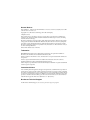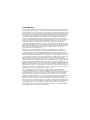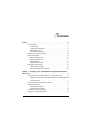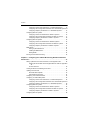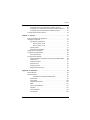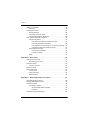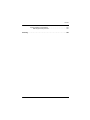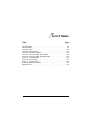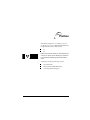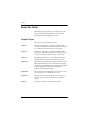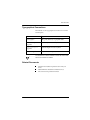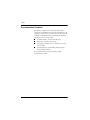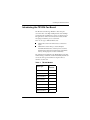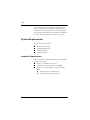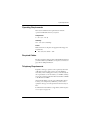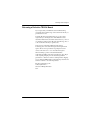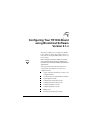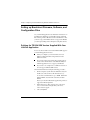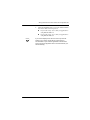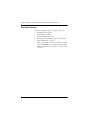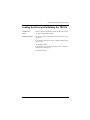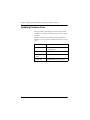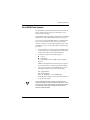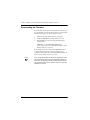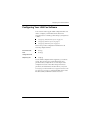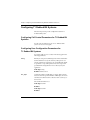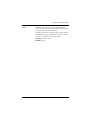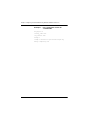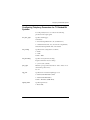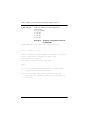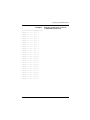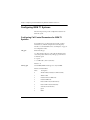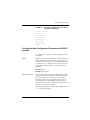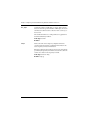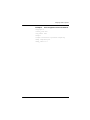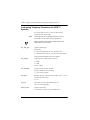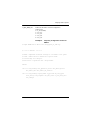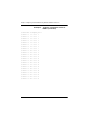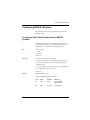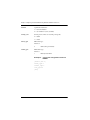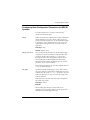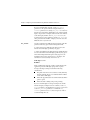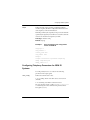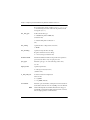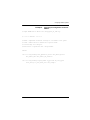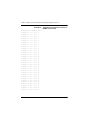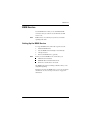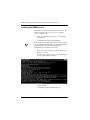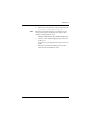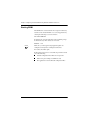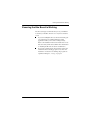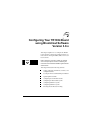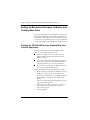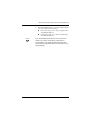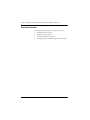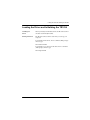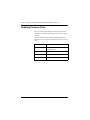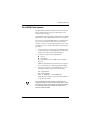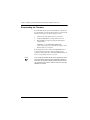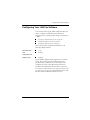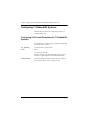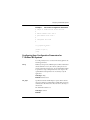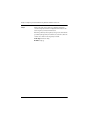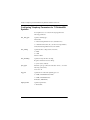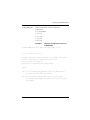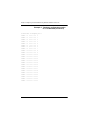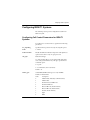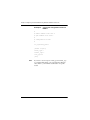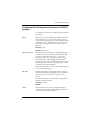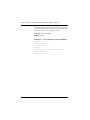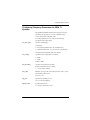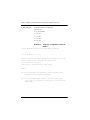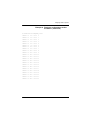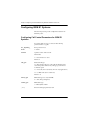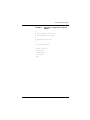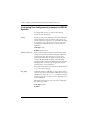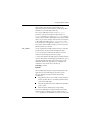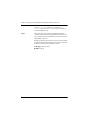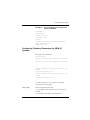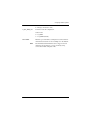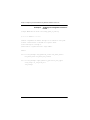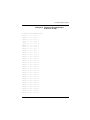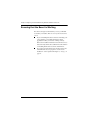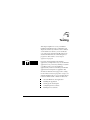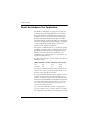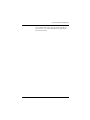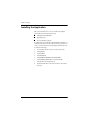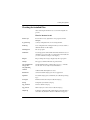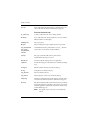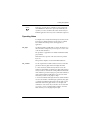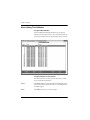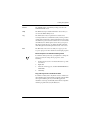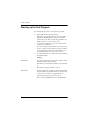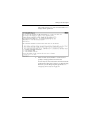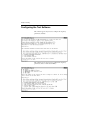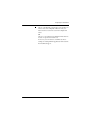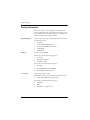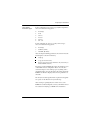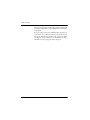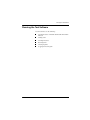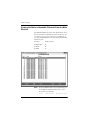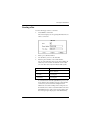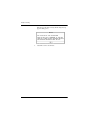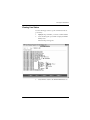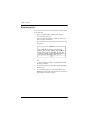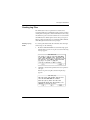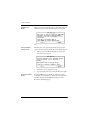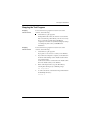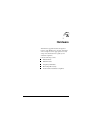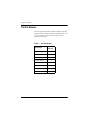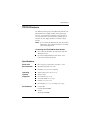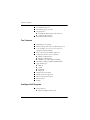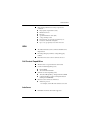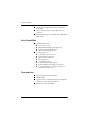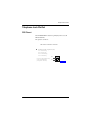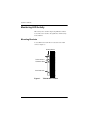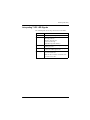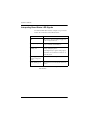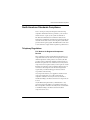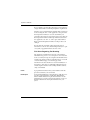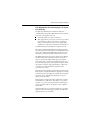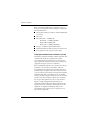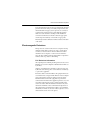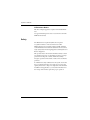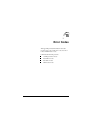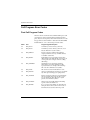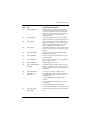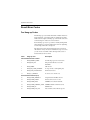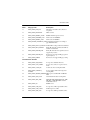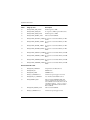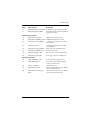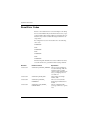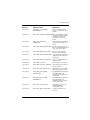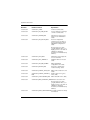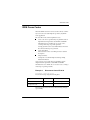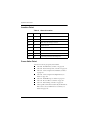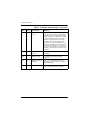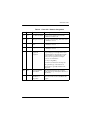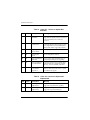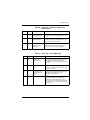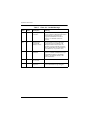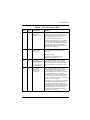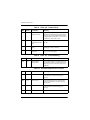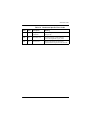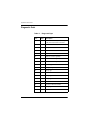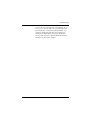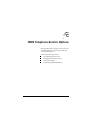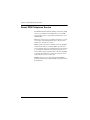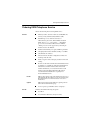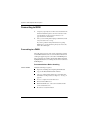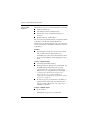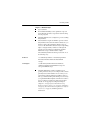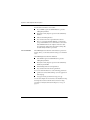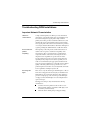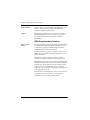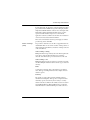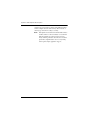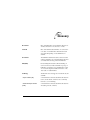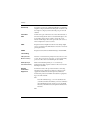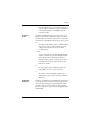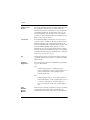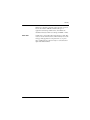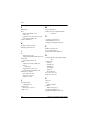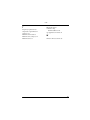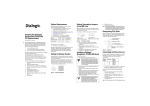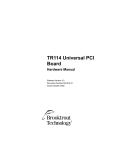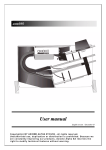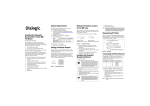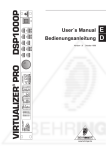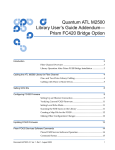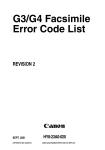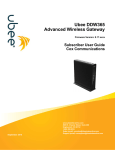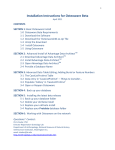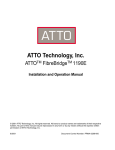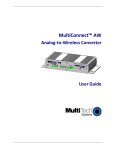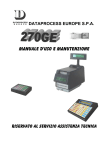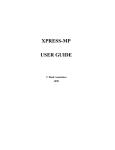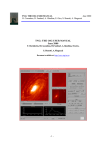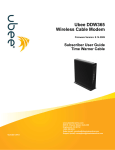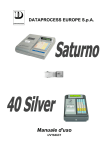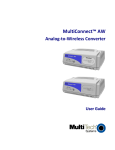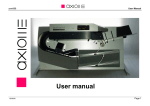Download TR1034 hardware manual.book
Transcript
TR1034 PCI T1⁄⁄ E1 Board for LAN Fax Applications Hardware Manual Software Versions 2.1.x and 3.0.x Document Number 934-034-80 Issued July 2003 General Notices TR1034 PCI T1⁄ E1 Board: Document Number 934-034-80, version A, issued July 2003 for Bfv software release 2.1.x and 3.0.x. Copyright © 2003, Brooktrout Technology, a Brooktrout Company. All rights reserved. This product may not, in whole or in part, be copied, photocopied, reproduced, translated, or reduced to any electronic medium or machine readable form without prior consent, in writing, from Brooktrout Technology. Brooktrout Technology reserves the right to make improvements and/or changes in the products and programs described in this Hardware Manual at any time without notice. Every attempt has been made to insure that the information contained in this document is accurate and complete. Brooktrout Technology will not be responsible for any inaccuracies or omissions in this or any of its other technical publications. Printed in the United States of America. Trademarks BROOKTROUT, Brooktrout, Inc. and Brooktrout Technology are registered trademarks of Brooktrout, Inc. and TR1034 is a trademark of Brooktrout, Inc. Windows, Windows NT, Windows 2000, and Visual C++ are registered trademarks of Microsoft Corporation. Linux is a registered trademark of Linus Torvalds in the United States and other countries. Pentium and Intel are registered trademarks of Intel Corporation. Other company or product names mentioned herein may be trademarks or registered trademarks of their respective companies. International Notice Due to differing national regulations and approval requirements, certain Brooktrout products are designed for use only in specific countries, and may not function properly in a country other than the country of designated use. As a user of these products, you are responsible for ensuring that the products are used only in the countries for which they were intended. For information on specific products, contact Brooktrout Technology on the web at www.brooktrout.com. Select Products > Global Product Approvals. Then select “By Product” or “By Country.” Brooktrout Technical Support For Brooktrout Technical Support, see Contacting Technical Support on page xvi. Limited Warranty Brooktrout, Inc. (“Brooktrout”) warrants the hardware component of the product described in this documentation (the “Product”) to be free from defects in materials and workmanship under normal and proper use for a period of five years from the date of purchase from Brooktrout or an authorized Brooktrout reseller. Brooktrout also warrants the disk on which software and firmware are recorded to be free from defects in materials and workmanship under normal and proper use for a period of 90 days from the date of purchase from Brooktrout. This warranty does not apply to the software and firmware themselves. This warranty also does not apply to any expendable components, any damage resulting from abuse of the Product, or normal wear and tear. In the event of a warranty claim, the item, if in the opinion of Brooktrout it is proved to be defective, will be repaired or replaced with a functionally equivalent item, at Brooktrout’s sole option, upon delivery to Brooktrout of the defective item, together with a dated proof of purchase and specification of the problem. Brooktrout is not responsible for transportation and related charges in connection with shipment of items to Brooktrout for warranty service. Brooktrout reserves the right to charge for inspection at Brooktrout’s then prevailing rates if it is determined that the items were not defective within the terms of the warranty. To obtain warranty service, contact Brooktrout Technology Technical Support. With respect to software and firmware, it should be understood that these components are complex works that may contain undiscovered defects. Although the software and firmware provided with the Product contain substantially the features described in the documentation, to the extent applicable to the product purchased, Brooktrout does not warrant that the operation of such software and firmware will meet the user’s requirements or be uninterrupted or free of errors. No oral or written information or advice given by Brooktrout or its authorized representatives will create a warranty or increase the scope of this warranty. No representative, agent, dealer or employee of Brooktrout is authorized to give any other warranty or to assume for Brooktrout any other liability in connection with the sale and service of the Product. Except as expressly agreed by Brooktrout in writing, Brooktrout makes no representations or warranties of any kind, express or implied, with respect to the Product or any hardware, software or firmware components thereof. In particular, but without limitation of the foregoing, Brooktrout disclaims all implied warranties of merchantability or fitness for a particular purpose and there are no warranties that extend beyond the description or duration of this warranty. Some states or countries do no allow the exclusion of implied warranties so the above exclusion may not apply to you. In no event shall Brooktrout be liable for loss of profits or indirect, special, incidental, or consequential damages arising out of the use of or inability to use the Product. The sole and exclusive remedy, in contract, tort or otherwise, available for a breach of this warranty and for any and all claims arising out of or in any way connected with the purchase of the Product shall be limited to the repair or replacement of any defective item or, at Brooktrout’s sole option, the payment of actual direct damages not to exceed the payments made to Brooktrout for the Product in question. Some states or countries do not allow the limitation or exclusion of liability for incidental or consequential damages, so the above limitation and exclusion may not apply to you. This warranty gives you specific legal rights. You may also have other rights that vary from state-tostate or country-to-country. Any provision of this warranty that is prohibited or unenforceable in any jurisdiction shall, as to such jurisdiction, be ineffective to the extent of such prohibition or unenforceability without invalidating the remaining provisions hereof or affecting the validity of enforceability of such provision in any other jurisdiction. Contents Preface . . . . . . . . . . . . . . . . . . . . . . . . . . . . . . . . . . . . . . . . . . . . . . . . . . . . . .ix About this Guide . . . . . . . . . . . . . . . . . . . . . . . . . . . . . . . . . . . . . . . . . . . . . . . .x Chapter Topics . . . . . . . . . . . . . . . . . . . . . . . . . . . . . . . . . . . . . . . . . . . . .x Typographical Conventions . . . . . . . . . . . . . . . . . . . . . . . . . . . . . . . . . . . xi Related Documents. . . . . . . . . . . . . . . . . . . . . . . . . . . . . . . . . . . . . . . . . xi Documentation Feedback . . . . . . . . . . . . . . . . . . . . . . . . . . . . . . . . . . . . xii Introducing the TR1034 Fax Board . . . . . . . . . . . . . . . . . . . . . . . . . . . . . . . . xiii System Requirements . . . . . . . . . . . . . . . . . . . . . . . . . . . . . . . . . . . . . . . . . . xiv Hardware Requirements . . . . . . . . . . . . . . . . . . . . . . . . . . . . . . . . . . . . xiv Operating Requirements . . . . . . . . . . . . . . . . . . . . . . . . . . . . . . . . . . . . . xv Required Cables . . . . . . . . . . . . . . . . . . . . . . . . . . . . . . . . . . . . . . . . . . . xv Telephony Requirements. . . . . . . . . . . . . . . . . . . . . . . . . . . . . . . . . . . . . xv Contacting Technical Support . . . . . . . . . . . . . . . . . . . . . . . . . . . . . . . . . . . . xvi Getting Technical Support . . . . . . . . . . . . . . . . . . . . . . . . . . . . . . . . . . . xvi Returning a Defective TR1034 Board . . . . . . . . . . . . . . . . . . . . . . . . . . xvii Chapter 1 – Configuring Your TR1034 Board using Brooktrout Software Version 2.1.x . . . . . . . . . . . . . . . . . . . . . . . . . . . . . . . . . . . . . . . . . . . . . . . . . . 1 Setting up Brooktrout Firmware, Software, and Configuration Files . . . . . . . . .2 Defining the TR1034 SDK Version Supplied With Your LAN Fax Application 2 Process Overview . . . . . . . . . . . . . . . . . . . . . . . . . . . . . . . . . . . . . . . . . . .4 Loading the Driver and Initializing the TR1034 . . . . . . . . . . . . . . . . . . . . . . . . .5 Updating Firmware Files . . . . . . . . . . . . . . . . . . . . . . . . . . . . . . . . . . . . . . . . . .6 Boot ROM Flash Updates . . . . . . . . . . . . . . . . . . . . . . . . . . . . . . . . . . . . .7 Downloading the Firmware . . . . . . . . . . . . . . . . . . . . . . . . . . . . . . . . . . . .8 Configuring Your LAN Fax Software . . . . . . . . . . . . . . . . . . . . . . . . . . . . . . . . .9 Configuring T1 Robbed Bit Systems . . . . . . . . . . . . . . . . . . . . . . . . . . . . . . . .10 i Contents Configuring Call Control Parameters for T1 Robbed Bit Systems . . . . . 10 Configuring User Configuration Parameters for T1 Robbed Bit Systems10 Configuring Telephony Parameters for T1 Robbed Bit Systems . . . . . . 13 Configuring ISDN T1 Systems . . . . . . . . . . . . . . . . . . . . . . . . . . . . . . . . . . . . 16 Configuring Call Control Parameters for ISDN T1 Systems . . . . . . . . . . 16 Configuring User Configuration Parameters for ISDN T1 Systems . . . . 17 Configuring Telephony Parameters for ISDN T1 Systems . . . . . . . . . . . 20 Configuring ISDN E1 Systems . . . . . . . . . . . . . . . . . . . . . . . . . . . . . . . . . . . . 23 Configuring Call Control Parameters for ISDN E1 Systems . . . . . . . . . . 23 Configuring User Configuration Parameters for ISDN E1 Systems . . . . 25 Configuring Telephony Parameters for ISDN E1 Systems . . . . . . . . . . . 27 BSMI Service . . . . . . . . . . . . . . . . . . . . . . . . . . . . . . . . . . . . . . . . . . . . . . . . . 31 Setting Up the BSMI Service . . . . . . . . . . . . . . . . . . . . . . . . . . . . . . . . . 31 Installing the BSMI Service . . . . . . . . . . . . . . . . . . . . . . . . . . . . . . . . . . . 32 Starting BSMI . . . . . . . . . . . . . . . . . . . . . . . . . . . . . . . . . . . . . . . . . . . . . 34 Ensuring that the Board is Working . . . . . . . . . . . . . . . . . . . . . . . . . . . . . . . . 35 Chapter 2 – Configuring Your TR1034 Board using Brooktrout Software Version 3.0.x . . . . . . . . . . . . . . . . . . . . . . . . . . . . . . . . . . . . . . . . . . . . . . . . . 37 Setting up Brooktrout Firmware, Software, and Configuration Files . . . . . . . . 38 Defining the TR1034 SDK Version Supplied With Your LAN Fax Application 38 Process Overview. . . . . . . . . . . . . . . . . . . . . . . . . . . . . . . . . . . . . . . . . . 40 Loading the Driver and Initializing the TR1034 . . . . . . . . . . . . . . . . . . . . . . . . 41 Updating Firmware Files . . . . . . . . . . . . . . . . . . . . . . . . . . . . . . . . . . . . . . . . . 42 Boot ROM Flash Updates . . . . . . . . . . . . . . . . . . . . . . . . . . . . . . . . . . . . 43 Downloading the Firmware . . . . . . . . . . . . . . . . . . . . . . . . . . . . . . . . . . . 44 Configuring Your LAN Fax Software . . . . . . . . . . . . . . . . . . . . . . . . . . . . . . . . 45 Configuring T1 Robbed Bit Systems. . . . . . . . . . . . . . . . . . . . . . . . . . . . . . . . 46 Configuring Call Control Parameters for T1 Robbed Bit Systems . . . . . 46 Configuring User Configuration Parameters for T1 Robbed Bit Systems47 Configuring Telephony Parameters for T1 Robbed Bit Systems . . . . . . 50 Configuring ISDN T1 Systems . . . . . . . . . . . . . . . . . . . . . . . . . . . . . . . . . . . . 53 Configuring Call Control Parameters for ISDN T1 Systems . . . . . . . . . . 53 Configuring User Configuration Parameters for ISDN T1 Systems . . . . 55 Configuring Telephony Parameters for ISDN T1 Systems . . . . . . . . . . . 57 Configuring ISDN E1 Systems . . . . . . . . . . . . . . . . . . . . . . . . . . . . . . . . . . . . 60 ii TR1034 PCI T1/E1 Board Hardware Manual Contents Configuring Call Control Parameters for ISDN E1 Systems . . . . . . . . . .60 Configuring User Configuration Parameters for ISDN E1 Systems . . . .62 Configuring Telephony Parameters for ISDN E1 Systems . . . . . . . . . . .65 Ensuring that the Board is Working . . . . . . . . . . . . . . . . . . . . . . . . . . . . . . . . .70 Chapter 3 – Testing. . . . . . . . . . . . . . . . . . . . . . . . . . . . . . . . . . . . . . . . . . . . 71 About the Hardware Test Application . . . . . . . . . . . . . . . . . . . . . . . . . . . . . . .72 Installing the Application . . . . . . . . . . . . . . . . . . . . . . . . . . . . . . . . . . . . . . . . .74 Checking the Installed Files . . . . . . . . . . . . . . . . . . . . . . . . . . . . . . . . . .75 Files for Version 2.0-46 . . . . . . . . . . . . . . . . . . . . . . . . . . . . . . . . . .75 Files for Version 2.0-45 . . . . . . . . . . . . . . . . . . . . . . . . . . . . . . . . . .76 Operating Notes . . . . . . . . . . . . . . . . . . . . . . . . . . . . . . . . . . . . . . . . . . .77 About Using This Software . . . . . . . . . . . . . . . . . . . . . . . . . . . . . . . . . . .78 Starting up the Test Program. . . . . . . . . . . . . . . . . . . . . . . . . . . . . . . . . . . . . .80 Configuring the Test Software . . . . . . . . . . . . . . . . . . . . . . . . . . . . . . . . . . . . .82 Defining Parameters . . . . . . . . . . . . . . . . . . . . . . . . . . . . . . . . . . . . . . . .84 Running the Test Software . . . . . . . . . . . . . . . . . . . . . . . . . . . . . . . . . . . . . . .87 Viewing the Status of Available Channels From the Main Window . . . . .88 Sending a Fax . . . . . . . . . . . . . . . . . . . . . . . . . . . . . . . . . . . . . . . . . . . . .89 Viewing Line Status . . . . . . . . . . . . . . . . . . . . . . . . . . . . . . . . . . . . . . . . .91 Receiving a Fax . . . . . . . . . . . . . . . . . . . . . . . . . . . . . . . . . . . . . . . . . . .92 Creating Log Files . . . . . . . . . . . . . . . . . . . . . . . . . . . . . . . . . . . . . . . . . .93 Stopping the Test Program . . . . . . . . . . . . . . . . . . . . . . . . . . . . . . . . . . .95 Appendix A – Hardware . . . . . . . . . . . . . . . . . . . . . . . . . . . . . . . . . . . . . . . . 97 TR1034 Models . . . . . . . . . . . . . . . . . . . . . . . . . . . . . . . . . . . . . . . . . . . . . . . .98 TR1034 Features . . . . . . . . . . . . . . . . . . . . . . . . . . . . . . . . . . . . . . . . . . . . . .99 Combining the TR1034 With Other Boards. . . . . . . . . . . . . . . . . . .99 Specifications . . . . . . . . . . . . . . . . . . . . . . . . . . . . . . . . . . . . . . . . . . . . .99 Fax Features . . . . . . . . . . . . . . . . . . . . . . . . . . . . . . . . . . . . . . . . . . . . .100 Intelligent Call Progress . . . . . . . . . . . . . . . . . . . . . . . . . . . . . . . . . . . .100 ISDN . . . . . . . . . . . . . . . . . . . . . . . . . . . . . . . . . . . . . . . . . . . . . . . . . . .101 Call Control Capabilities . . . . . . . . . . . . . . . . . . . . . . . . . . . . . . . . . . . .101 Interfaces . . . . . . . . . . . . . . . . . . . . . . . . . . . . . . . . . . . . . . . . . . . . . . .101 Voice Capabilities . . . . . . . . . . . . . . . . . . . . . . . . . . . . . . . . . . . . . . . . .102 Tone detection . . . . . . . . . . . . . . . . . . . . . . . . . . . . . . . . . . . . . . . . . . . .102 iii Contents Telephone Jack PinOut . . . . . . . . . . . . . . . . . . . . . . . . . . . . . . . . . . . . . . . . . 103 PRI Pinout. . . . . . . . . . . . . . . . . . . . . . . . . . . . . . . . . . . . . . . . . . . . . . . 103 Monitoring LED Activity. . . . . . . . . . . . . . . . . . . . . . . . . . . . . . . . . . . . . . . . . 104 Mounting Brackets . . . . . . . . . . . . . . . . . . . . . . . . . . . . . . . . . . . . . . . . 104 Interpreting T1/E1 LED Signals . . . . . . . . . . . . . . . . . . . . . . . . . . . . . .105 Interpreting Board Status LED Signals . . . . . . . . . . . . . . . . . . . . . . . . .106 North American Standards Compliance . . . . . . . . . . . . . . . . . . . . . . . . . . . . 107 Telephony Regulations . . . . . . . . . . . . . . . . . . . . . . . . . . . . . . . . . . . . . 107 FCC Notices for Registered Component Devices . . . . . . . . . . . . 107 FCC Rules Regarding Fax Branding . . . . . . . . . . . . . . . . . . . . . . 108 FCC Regulations For Connecting to a T1 Phone Line (Part 68) . 109 IC Equipment Attachment Limitations (CS-03) . . . . . . . . . . . . . . . 110 Electromagnetic Emissions. . . . . . . . . . . . . . . . . . . . . . . . . . . . . . . . . . 111 FCC Emissions Information . . . . . . . . . . . . . . . . . . . . . . . . . . . . . 111 IC Emissions Notice . . . . . . . . . . . . . . . . . . . . . . . . . . . . . . . . . . . 112 Safety . . . . . . . . . . . . . . . . . . . . . . . . . . . . . . . . . . . . . . . . . . . . . . . . . . 112 Appendix B – Error Codes . . . . . . . . . . . . . . . . . . . . . . . . . . . . . . . . . . . . .113 Call Progress Error Codes . . . . . . . . . . . . . . . . . . . . . . . . . . . . . . . . . . . . . . 114 Final Call Progress Codes . . . . . . . . . . . . . . . . . . . . . . . . . . . . . . . . . . 114 Result Error Codes . . . . . . . . . . . . . . . . . . . . . . . . . . . . . . . . . . . . . . . . . . . . 116 Fax Hang-up Codes . . . . . . . . . . . . . . . . . . . . . . . . . . . . . . . . . . . . . . . 116 Reset Error Codes . . . . . . . . . . . . . . . . . . . . . . . . . . . . . . . . . . . . . . . . . . . . 120 ISDN Cause Codes. . . . . . . . . . . . . . . . . . . . . . . . . . . . . . . . . . . . . . . . . . . .123 Location Octet. . . . . . . . . . . . . . . . . . . . . . . . . . . . . . . . . . . . . . . . . . . .124 Cause Value Octet . . . . . . . . . . . . . . . . . . . . . . . . . . . . . . . . . . . . . . . . 124 Diagnostic Octet . . . . . . . . . . . . . . . . . . . . . . . . . . . . . . . . . . . . . . . . . .134 Appendix C – ISDN Telephone Service Options . . . . . . . . . . . . . . . . . . . 137 About ISDN Telephone Service . . . . . . . . . . . . . . . . . . . . . . . . . . . . . . . . . .138 Ordering ISDN Telephone Service . . . . . . . . . . . . . . . . . . . . . . . . . . . . . . . .139 Connecting to ISDN . . . . . . . . . . . . . . . . . . . . . . . . . . . . . . . . . . . . . . . . . . . 140 Connecting to a PABX . . . . . . . . . . . . . . . . . . . . . . . . . . . . . . . . . . . . . 140 Recommendations Before Installing . . . . . . . . . . . . . . . . . . . . . . .140 Installation. . . . . . . . . . . . . . . . . . . . . . . . . . . . . . . . . . . . . . . . . . . 141 Troubleshooting ISDN Installations. . . . . . . . . . . . . . . . . . . . . . . . . . . . . . . . 145 iv TR1034 PCI T1/E1 Board Hardware Manual Contents Important Network Characteristics . . . . . . . . . . . . . . . . . . . . . . . . . . . .145 ISDN Supplementary Services . . . . . . . . . . . . . . . . . . . . . . . . . . .146 Glossary . . . . . . . . . . . . . . . . . . . . . . . . . . . . . . . . . . . . . . . . . . . . . . . . . . . 149 v List of Tables Table Page TR1034 Models . . . . . . . . . . . . . . . . . . . . . . . . . . . . . . . . . . . . . . . . . . . . . . . xiii TR1034 Models . . . . . . . . . . . . . . . . . . . . . . . . . . . . . . . . . . . . . . . . . . . . . . . 98 General Location . . . . . . . . . . . . . . . . . . . . . . . . . . . . . . . . . . . . . . . . . . . . . 124 Class 000 - Normal Events . . . . . . . . . . . . . . . . . . . . . . . . . . . . . . . . . . . . . . 125 Class 010 - Network Congestion . . . . . . . . . . . . . . . . . . . . . . . . . . . . . . . . . 127 Class 011 - Service or Option Not Available. . . . . . . . . . . . . . . . . . . . . . . . . 128 Class 100 - Service or Option Not Implemented . . . . . . . . . . . . . . . . . . . . . 128 Class 101 - Invalid Message. . . . . . . . . . . . . . . . . . . . . . . . . . . . . . . . . . . . . 129 Class 110 - Protocol Error . . . . . . . . . . . . . . . . . . . . . . . . . . . . . . . . . . . . . . 131 Class 111 - Internetworking . . . . . . . . . . . . . . . . . . . . . . . . . . . . . . . . . . . . . 132 Brooktrout Specific Error Codes . . . . . . . . . . . . . . . . . . . . . . . . . . . . . . . . . . 132 Diagnostic Byte . . . . . . . . . . . . . . . . . . . . . . . . . . . . . . . . . . . . . . . . . . . . . . . 134 vii Preface This manual explains how to configure, test, and troubleshoot two types of TR1034 Digital Peripheral Component Interconnect (PCI) boards: T1 E1 Before using this book, install your TR1034 board and connect your phone service following the instructions in the hardware installation guide included with the board. The Preface contains the following sections: About this Guide Introducing the TR1034 Fax Board Contacting Technical Support ix Preface About this Guide This hardware guide explains how to configure and test the Brooktrout TR1034 universal PCI fax boards with either T1 Robbed Bit or ISDN PRI telephone service. Chapter Topics This guide contains the following chapters: Chapter 1 This chapter explains how to configure the TR1034 T1/E1 boards for your LAN Fax software based on Bfv version 2.x and how to change the parameters that are set in software. Chapter 2 This chapter explains how to configure the TR1034 T1/E1 boards for your LAN Fax software based on Bfv version 3.0.x and how to change the parameters that are set in software. Chapter 3 This chapter explains how to test your TR1034 installation using Brooktrout’s configuration and diagnostic software. Appendix A This hardware appendix describes the physical features of the TR1034 T1/E1 PCI boards and recommends personal safety precautions when handling them. It describes pinouts and LED activity for PRI boards, and provides information for regulatory and standards compliance. Appendix B This appendix provides information about call progress error codes, result error codes, and ISDN cause codes. Appendix C This appendix describes ISDN telephone service options. It provides order and connection information about ISDN services. Glossary The glossary defines the terms used in this manual. x TR1034 PCI T1/E1 Board Hardware Manual About this Guide Typographical Conventions This manual uses the typographical conventions shown in the following table. Convention Type of Information Italic typeface File, path, directory or program name Bold monospace Code or syntax entered by user typeface System output of code or syntax Plain monospace typeface Sans serif typeface Keys or buttons to press, screen names The Caution icon is used to indicate an action that could cause harm to the hardware or software. Related Documents The hardware installation guide that came with your board. TR1034 Firmware Installation and Release Notes The software development kit manuals xi Preface Documentation Feedback Brooktrout is committed to continuously improving the completeness and usability of our product documentation. All suggestions, comments, or corrections are welcome. Send your feedback to [email protected]. Include the following information in your correspondence: Document number, located on the title page Release date, located on the title page Your telephone number if you would like us to contact you personally A brief description of your findings and the relevant location in the document Your comments help us provide the highest quality documentation possible. xii TR1034 PCI T1/E1 Board Hardware Manual Introducing the TR1034 Fax Board Introducing the TR1034 Fax Board The Brooktrout Technology TR1034™ offers enterprise customers a line of 33.6Kbps intelligent fax boards with high performance fax capabilities for a variety of computer-based fax applications, such as network fax, fax broadcast, unified messaging, and business process automation. There are two types of TR1034 PCI boards: TR1034 T1 boards for the United States, Canada and Japan: TR1034 E1 boards for Europe (Austria, Belgium, Denmark, Finland, France, Germany, Greece, Iceland, Ireland, Italy, Liechtenstein, Luxembourg, Netherlands, Norway, Portugal, Spain, Sweden, Switzerland): The following table summarizes the TR1034 PCI boards, their number and type of channels, and their availability. Each model can use the same type and number of telephone lines as interfaces on the board. Table 1. TR1034 Models Board Type # Channels TR1034+P8H-T1 8 TR1034+P16H-T1 16 TR1034+P24H-T1 24 TR1034+P8H-E1 8 TR1034+P10H-E1 10 TR1034+P16H-E1 16 TR1034+P20H-E1 20 TR1034+P30H-E1 30 xiii Preface This document includes information on configuring and testing your TR1034 board, establishing telephone network connections, and troubleshooting any issues that might arise. For comprehensive information about features of the TR1034 PCI series boards, see Appendix A, Hardware on page 97. System Requirements The following section describes: Hardware Requirements Operating Requirements Cable Requirements ISDN Requirements Hardware Requirements This section lists the required hardware for use with TR1034 boards in your system. One 32- or 64-bit PCI slot (3.3v or 5v) A hardware interrupt (assigned by system BIOS) A block of consecutive I/O ports (assigned by system BIOS) xiv 12 addresses for two-channel boards 20 addresses for four-channel boards TR1034 PCI T1/E1 Board Hardware Manual System Requirements Operating Requirements This section summarizes the requirements for effective operation of TR1034 boards in your system. Temperature 0° - 50° C (32° - 122° F) Humidity 10% - 95% (non-condensing) Power Make sure the host computer can supply the following power requirements: Base card: 3A at 5VDC = 15W Required Cables Brooktrout supplies telephone cables with the TR1034 board. If you make cables for your TR1034, see Telephone Jack PinOut on page 103 for cabling information. Telephony Requirements Regardless of the type of phone service required by the model of Brooktrout board(s) that you have (T1 or E1 ISDN, T1 robbed-bit), when ordering phone service you should tell your telco representative to view the board(s) as a “PABX”, and they need to run a trunk or trunks from their central office or PABX to the Brooktrout “PABX”. Aside from informing your telco person that the Brooktrout board(s) you're using need(s) trunk lines, you also need to specify the exact type of service given the model of board you have. For information about ISDN, see Appendix C, ISDN Telephone Service Options on page 137. xv Preface Contacting Technical Support Brooktrout provides technical support for customers who have purchased their TR1034 board directly from Brooktrout Technology, Inc. If you purchased your TR1034 board from a reseller, contact that reseller for technical support. Getting Technical Support If you contact Brooktrout Technical Support, please be prepared to work with the support personnel. You may be asked to do several things, such as taking down your server. Please have the following information ready: The model of the TR1034 board in question Test results obtained from running diagnostic software Use one of the following methods to contact Brooktrout Technical Support. Web site Go to the support section of the website (www.brooktrout.com) and click on the Contacting Support link. Or enter the following location in your browser window: http://www.brooktrout.com/contacts/technical_support.cfm xvi TR1034 PCI T1/E1 Board Hardware Manual Contacting Technical Support Returning a Defective TR1034 Board If you suspect that your TR1034 board is malfunctioning, contact Brooktrout Technology or the reseller from whom you purchased the board. Typically, Brooktrout Technical Support or your reseller requests that you run diagnostics on the TR1034 board to determine whether it has a hardware defect. If it does, you need to return the board for repair to Brooktrout Technology, Inc. or to the reseller from whom you purchased it. In the event of equipment malfunction, Brooktrout Technology, Inc. or an authorized agent should perform all repairs. The user is responsible for reporting the need for service to Brooktrout or to one of its authorized agents. When returning a product on Return Merchandise Authorization (RMA) to Brooktrout Technology, Inc., ship it in the original packaging or in an antistatic bag within a guarded box so that the board is not damaged in the shipping process. Write the RMA number on the shipping container and send the container to the following address: Brooktrout Technology, Inc. 18 Keewaydin Drive Salem, New Hampshire 03079 USA xvii 1 Configuring Your TR1034 Board using Brooktrout Software Version 2.1.x This chapter explains how to configure the TR1034 boards, and how to change the parameters that are set in the Software Development Kit (SDK) version 2.1.x based software. Before configuring your board, install your TR1034 and connect your phone service to it following the instructions in the hardware installation guide included with the board. This chapter includes the following activities for setting up Brooktrout firmware, software, and configuration files: Setting up Brooktrout Firmware, Software, and Configuration Files Loading the Driver and Initializing the TR1034 Updating Firmware Files Configuring Your LAN Fax Software Configuring T1 Robbed Bit Systems Configuring ISDN T1 Systems Configuring ISDN E1 Systems BSMI Service Ensuring that the Board is Working 1 Chapter 1: Configuring Your TR1034 Board using Brooktrout Software Version 2.1.x Setting up Brooktrout Firmware, Software, and Configuration Files See your LAN Fax application user manual for instructions on installing and configuring your LAN Fax software. The LAN Fax software provides a Brooktrout driver and firmware. After you have set up your LAN Fax software to support the TR1034, you can begin sending and receiving faxes using that software. Defining the TR1034 SDK Version Supplied With Your LAN Fax Application You need to know which version of the TR1034 SDK supports your LAN Fax application because When you configure your board software, there are different configuration files and parameters for the different versions. If you need product support, Brooktrout Tech Support needs to know which version of the TR1034 SDK your LAN Fax application uses to support your TR1034. If you need to use a diagnostic tool, different versions of the tool support different SDK versions. Check for that information using the following procedure: 1. On the computer system where the TR1034 board(s) are installed, do a file search for a file named boston.sys. To do a file search in Windows, go to Start Search For Files or Folders, enter the name of the file, and click Search. Boston.sys is the driver file that the application provides to support the TR1034 platform. When the boston.sys file is located, move your mouse cursor over the name and right-click your mouse. Some selections appear. Choose Properties. 2. 3. 2 TR1034 PCI T1/E1 Board Hardware Manual Setting up Brooktrout Firmware, Software, and Configuration Files 4. When the Properties window opens, left-click the Version tab, and see what version is reported. If your version says “4.5.x”, then your application is using TR1034 SDK 2.1.x. If your version says “4.6.x”, then your application is using TR1034 SDK 3.0.x. If your search displays more than one boston.sys driver file loaded on your system, check with the support group or documentation of your LAN Fax application to find out which boston.sys file their application uses to communicate with your TR1034 board(s). 3 Chapter 1: Configuring Your TR1034 Board using Brooktrout Software Version 2.1.x Process Overview Use the following general steps to configure your board: 1. 2. 3. 4. 5. 4 Installing the driver (page 5) Starting the driver (page 5) Downloading firmware (page 8) Configuring your LAN Fax SW (page 9 and following) Check on BSMI service: (page 31) When you have SDK 2.1.x and you use ISDN, you might need to install BSMI service. Normally the application will install and start this service, but if not, see Starting BSMI on page 34. TR1034 PCI T1/E1 Board Hardware Manual Loading the Driver and Initializing the TR1034 Loading the Driver and Initializing the TR1034 Installing the Driver When you install your LAN Fax software, the Brooktrout driver should be automatically installed. Starting the Driver The Brooktrout Boston driver will start when you start up your computer. To manually start the driver, from a command (DOS prompt) window, type: net start boston To manually stop or shut down the driver, from a command (DOS prompt) window, type: net stop boston 5 Chapter 1: Configuring Your TR1034 Board using Brooktrout Software Version 2.1.x Updating Firmware Files When you install your LAN Fax software, Brooktrout drivers and firmware are installed. Normally you don’t have to update these files. The following table lists the firmware and flash update files. Whether you are a T1 or E1 user, the file names and uses are the same. 6 Filename Definition cp1000.bin Control processor (PPC) firmware for all platforms bootdsp.hex DSP boot loader dsp1000_5_ v34.hex TR1034 DSP firmware for V.34 fax flashupd.bin Boot ROM flash update firmware TR1034 PCI T1/E1 Board Hardware Manual Updating Firmware Files Boot ROM Flash Updates The flash firmware is firmware that remains on the board even after powering down the system. It contains major board characteristics and settings. Your LAN Fax software typically provides the latest boot ROM flash firmware along with the firmware files listed on page 6. If you need to download the flash firmware to bring the flash version on your board to the same level as your LAN Fax software, you can do a one-time flash download as part of the installation process. To download the flash, use the following procedure: 1. 2. 3. If it is not already set, set the switch on each PCI board to a value in the range of 2 through F. Each board must have a unique value (the board's module ID number). Search your computer for the following files: firm.exe flashupd.bin If you don’t find these files, call Brooktrout Technical Support. Make sure flashupd.bin is in the same directory as firm.exe. Do not begin this process with the application running. Use the firm program to perform a flash update (do not interrupt the update process). Enter the following: net stop boston net start boston firm -m <module> -t 2 flashupd.bin For PCI boards, <module> is the board module number as set by the rotary switch. This process takes less than a minute to complete. Do not interrupt the update process or the board might not reboot. In this case, failure to comply renders the board unusable and requires a factory RMA to fix the board. Brooktrout will not issue an advance replacement RMA. 7 Chapter 1: Configuring Your TR1034 Board using Brooktrout Software Version 2.1.x Downloading the Firmware Your LAN Fax software downloads the firmware each time you boot the machine or restart the device driver. To download the firmware, if necessary, use the following procedure: 1. 2. 3. Search for the script firmload.bat on your system. Verify that DSP firmware with postfix V.34 is used. Run the firmload script by entering the following at a command line: firmload -c 30 <firmware directory> where <firmware directory> identifies the location of the firmware files on your system. It should take about 20 seconds for the TR1000 firmware to download and for the board to begin operating. Proper operation is indicated by the board status LED alternating off for two seconds and green for two seconds. If you use the TR1034 with LAN Fax server applications, refer to the documentation accompanying the application software. In most cases, the firmware is already included with the software you received from the LAN Fax software vendor and no further installation is required. 8 TR1034 PCI T1/E1 Board Hardware Manual Configuring Your LAN Fax Software Configuring Your LAN Fax Software Your software vendor supplies default configuration files. Use them to configure your LAN Fax software. Review the following sections to identify possible changes you might need to make: Configuring T1 Robbed Bit Systems on page 10 Configuring ISDN T1 Systems on page 16 Configuring ISDN E1 Systems on page 23 Each section provides configuration information for the following configuration files: Call Control file btna.cfg User configuration file btcall.cfg teleph.cfg Telephony file Use the default configuration files supplied by your software vendor. The sections below provide information about parameters that you might need to set and samples of the configuration sections of these files. Except for the listed parameters, the default values should work for your system. See Defining the TR1034 SDK Version Supplied With Your LAN Fax Application on page 2 to understand which version of the Brooktrout API your LAN Fax software is based on. 9 Chapter 1: Configuring Your TR1034 Board using Brooktrout Software Version 2.1.x Configuring T1 Robbed Bit Systems The following sections provide configuration details for a T1 Robbed Bit system. Configuring Call Control Parameters for T1 Robbed Bit Systems No call control parameters need to be set. T1 Robbed Bit systems do not use a btna.cfg file. Configuring User Configuration Parameters for T1 Robbed Bit Systems You will probably need to set values in the btcall.cfg file for the following parameters: debug If this keyword is present, API debug mode will be enabled after the first channel is reset by the software if debug mode is not already enabled by the application. An optional filename might be specified to set up a debug function to send output to the specified file if a debug function was not already set by the application. Value Type: string Default: disabled, stdout did_digits Specifies the number of DID digits to capture. If the software detects less than the specified number of DID digits, the board terminates the call and returns a “Reorder Tone” (fast busy) to the network. The maximum number is 63. Value Type: decimal Default: 4 Value Type: decimal Default: 0 10 TR1034 PCI T1/E1 Board Hardware Manual Configuring T1 Robbed Bit Systems teleph Defines the name of the telephony configuration file that contains telephony hardware configuration information and static telephony connection information. If the file specified by the teleph keyword is present, then the file specified by the digital keyword will not be used. If not, then the software also checks for the digital keyword file. Value Type: character string Default: teleph.cfg 11 Chapter 1: Configuring Your TR1034 Board using Brooktrout Software Version 2.1.x Example 1. User configuration section for T1 Robbed Bit did_digits 4 country_code 0010 ced_timeout 6000 nrings 1 teleph C:\boston\ecc.api\server\teleph.cfg debug \temp\btlog.txt 12 TR1034 PCI T1/E1 Board Hardware Manual Configuring T1 Robbed Bit Systems Configuring Telephony Parameters for T1 Robbed Bit Systems You will probably need to set a value for the following parameters in the teleph.cfg file: ds1_line_type Specifies a framing type. Valid Values 2 = Extended SuperFrame DS1 (T1) (Default for T1). 3 = AT&T D4 format Ds1 (T1). (also known as SuperFrame) 0x02 (Extended SuperFrame DS1) is the default. line_coding Specifies the line coding scheme on the line. 2 = B8ZS 5 = AMI Default = B8ZS line_encoding Specifies A-law/µ-law line encoding. Requires a firmware reload to change. 1 = µ-Law (USA) (default) port_type Hardware port type. This value follows “unit 1”. Enter one of the following (value is hex): 40 = T1 sig_prot Specifies the T1 robbed-bit signaling protocol. 0 = E&M (AT&T PUB 43801) Wink. 1 = E&M (AT&T PUB 43801) Default = Immediate (E&M Wink). signal_mode Specifies signal modes. 2 =Robbed Bit. 13 Chapter 1: Configuring Your TR1034 Board using Brooktrout Software Version 2.1.x t1_line_build_out Defines the T1 framer waveform configuration. Values for T1: 0 = 0_133 (Default) 1 = 133_266 2 = 266_399 3 = 399_533 4 = 533_655 Example 2. Telephony configuration section for T1 Robbed Bit # Sample TELEPH.CFG file for RBS-T1 line (teleph_hp02h_t1.cfg) # ********** Module 0 ********** # Module 0 represents the default settings for all modules in the system # unless a module section is defined for a specific board. # Valid settings are 2 through F. # Each board in a system must have a unique number. module 0 unit 0 20 line_encoding=1 bus_speed=8 bus_clock=0 h110_master_drive=0 h110_master_ref=0 h110_master_ref_fallbk=10 unit 1 40 line_encoding=1 signal_mode=2 sig_prot=0 ds1_line_type=2 clock_config=1 line_loopback=1 fac_data_link=1 t1_line_build_out=0 line_coding=2 14 TR1034 PCI T1/E1 Board Hardware Manual Configuring T1 Robbed Bit Systems Example 2. Telephony configuration section for T1 Robbed Bit (Continued) # Connections for Telephony Unit 1 connect 7 0 2 0 0 F 0 0 0 connect 7 0 3 0 0 F 0 0 1 connect 7 0 4 0 0 F 0 0 2 connect 7 0 5 0 0 F 0 0 3 connect 7 0 6 0 0 F 0 0 4 connect 7 0 7 0 0 F 0 0 5 connect 7 0 8 0 0 F 0 0 6 connect 7 0 9 0 0 F 0 0 7 connect 7 0 10 0 0 F 0 0 8 connect 7 0 11 0 0 F 0 0 9 connect 7 0 12 0 0 F 0 0 10 connect 7 0 13 0 0 F 0 0 11 connect 7 0 14 0 0 F 0 0 12 connect 7 0 15 0 0 F 0 0 13 connect 7 0 16 0 0 F 0 0 14 connect 7 0 17 0 0 F 0 0 15 connect 7 0 18 0 0 F 0 0 16 connect 7 0 19 0 0 F 0 0 17 connect 7 0 20 0 0 F 0 0 18 connect 7 0 21 0 0 F 0 0 19 connect 7 0 22 0 0 F 0 0 20 connect 7 0 23 0 0 F 0 0 21 connect 7 0 24 0 0 F 0 0 22 connect 7 0 25 0 0 F 0 0 23 15 Chapter 1: Configuring Your TR1034 Board using Brooktrout Software Version 2.1.x Configuring ISDN T1 Systems The following sections provide configuration details for an ISDN T1 system. Configuring Call Control Parameters for ISDN T1 Systems You might need to set values in the btna.cfg file (could be named btna.t1). This file configures the board telephony interface to work with ISDN service. See Example 3 on page 17 for configuration values. call_type Outbound call type. 99 = First attempt call type is 3.1k Audio. If this fails with a cause value greater than 34, retry with type speech. This is a worldwide option. 0 = Speech 1 = 3.1 kHz audio (aLaw-outside US) Default = 99 switch_type Central Office/PABX switch type. Use only with PRI. Default: 0 -AT&T #4 ESS 16 Value Description 0 AT&T #4 ESS (Default)(recommended US) 1 AT&T #5 ESS 2 Northern Telecom DMS-100 3 Northern DMS-250 4 Ericsson MD-110 (North America) 5 Ericsson MD-110 (International) 6 Siemens (North America) 7 Japan 8 Other TR1034 PCI T1/E1 Board Hardware Manual Configuring ISDN T1 Systems Example 3. Call control configuration information for ISDN T1 (USA only) [board 0 port 0] # T1 = 1, E1 = 2 line_length 0 switch_type 0 variant_type 0 call_type 99 net_spfc 0x00 [end Configuring User Configuration Parameters for ISDN T1 Systems You might need to set values for the following parameters in the btcall.cfg file: debug If this keyword is present, API debug mode will be enabled after the first channel is reset by the software if debug mode is not already enabled by the application. An optional filename might be specified to set up a debug function to send output to the specified file if a debug function was not already set by the application. Value Type: string Default: disabled, stdout debug_control e b Turns on ISDN tracing in addition to the API debug logging (debug keyword in the user defined configuration file). This parameter only takes effect when the debug keyword in btcall.cfg takes effect (when the application has not already turned on Brooktrout API debugging). The ISDN debug information will be added to the API debug log file. Use this parameter only to test the installation. This parameter should never be used, unless explicitly directed to do so by Technical Support. 17 Chapter 1: Configuring Your TR1034 Board using Brooktrout Software Version 2.1.x did_digits Specifies the number of DID digits to capture. If the software detects less than the specified number of DID digits, the board terminates the call and returns a “Reorder Tone” (fast busy) to the network. The maximum number is 63. This parameter is applicable for the ISDN Called Party Number. Value Type: decimal Default: 4 teleph Defines the name of the telephony configuration file that contains telephony hardware configuration information and static telephony connection information. If the file specified by the teleph keyword is present, then the file specified by the digital keyword will not be used. If not, then the software also checks for the digital keyword file. Value Type: character string Default: teleph.cfg 18 TR1034 PCI T1/E1 Board Hardware Manual Configuring ISDN T1 Systems Example 4. User configuration section for ISDN T1 did_digits 4 country_code 0010 ced_timeout 6000 nrings 1 teleph C:\boston\ecc.api\server\teleph.cfg debug \temp\btlog.txt debug_control e b 19 Chapter 1: Configuring Your TR1034 Board using Brooktrout Software Version 2.1.x Configuring Telephony Parameters for ISDN T1 Systems You will probably need to set a value for the following parameters in the teleph.cfg file: Note: On the TR1034 platform, ISDN B channels are mapped dynamically to fax channels within the application. Make sure that the Connect lines in teleph.cfg have been commented out or are not there. ds1_line_type Specifies a framing type. Valid Values 2 = Extended SuperFrame DS1 (T1) (Default for T1). 3 = AT&T D4 format Ds1 (T1). (also known as SuperFrame) 0x02 (Extended SuperFrame DS1) is the default. line_coding Specifies the line coding scheme on the line. 2 = B8ZS 5 = AMI Default = B8ZS line_encoding Specifies A-law/µ-law line encoding. Requires a firmware reload to change. 1 = µ-Law (USA) (default) port_type Hardware port type (this is the value just after “unit 1”), one of the following (value is hex): 40 = T1 sig_prot Specifies the T1 robbed-bit signaling protocol. 255 = No in-band signaling signal_mode Specifies signal modes. 4 = Message oriented (T1 or E1) (Default for T1) 20 TR1034 PCI T1/E1 Board Hardware Manual Configuring ISDN T1 Systems t1_line_build_out Defines the T1 framer waveform configuration. Values for T1: 0 = 0_133 (Default) 1 = 133_266 2 = 266_399 3 = 399_533 4 = 533_655 Example 5. Telephony configuration section for ISDN T1 # Sample TELEPH.CFG for PRI-T1 line (teleph_hp02h_t1_isdn.cfg) # ********** Module 0 ********** # Module 0 represents the default settings for all modules in the system # unless a module section is defined for a specific board. # Valid settings are 2 through F. # Each board in a system must have a unique number. module 0 unit 0 20 line_encoding=1 bus_speed=8 bus_clock=0 h110_master_drive=0 h110_master_ref=0 h110_master_ref_fallbk=10 unit 1 40 line_encoding=1 signal_mode=4 sig_prot=255 ds1_line_type=2 clock_config=1 line_loopback=1 fac_data_link=1 t1_line_build_out=0 line_coding=2 21 Chapter 1: Configuring Your TR1034 Board using Brooktrout Software Version 2.1.x Example 5. Telephony configuration section for ISDN T1 (Continued) # Connections for Telephony Unit 1 # connect 7 0 2 0 0 F 0 0 0 # connect 7 0 3 0 0 F 0 0 1 # connect 7 0 4 0 0 F 0 0 2 # connect 7 0 5 0 0 F 0 0 3 # connect 7 0 6 0 0 F 0 0 4 # connect 7 0 7 0 0 F 0 0 5 # connect 7 0 8 0 0 F 0 0 6 # connect 7 0 9 0 0 F 0 0 7 # connect 7 0 10 0 0 F 0 0 8 # connect 7 0 11 0 0 F 0 0 9 # connect 7 0 12 0 0 F 0 0 10 # connect 7 0 13 0 0 F 0 0 11 # connect 7 0 14 0 0 F 0 0 12 # connect 7 0 15 0 0 F 0 0 13 # connect 7 0 16 0 0 F 0 0 14 # connect 7 0 17 0 0 F 0 0 15 # connect 7 0 18 0 0 F 0 0 16 # connect 7 0 19 0 0 F 0 0 17 # connect 7 0 20 0 0 F 0 0 18 # connect 7 0 21 0 0 F 0 0 19 # connect 7 0 22 0 0 F 0 0 20 # connect 7 0 23 0 0 F 0 0 21 # connect 7 0 24 0 0 F 0 0 22 22 TR1034 PCI T1/E1 Board Hardware Manual Configuring ISDN E1 Systems Configuring ISDN E1 Systems The following sections provide configuration details for an ISDN E1 system. Configuring Call Control Parameters for ISDN E1 Systems The btna.cfg file (sometimes named btna.E1) configures the board telephony interface to work with the ISDN service. You might need to set values for the following parameters: aoc Advice of charge 1 = enable 0 = disable Default = 0 call_type Defines the outbound bearer capability. 99 = First attempt call type is 3.1k Audio. If this fails with a cause value greater than 34, retry with type speech. This is a worldwide option. 16 = Voice call (aLaw-outside US) (E1 voice-only applications) 17 = 3.1 kHz audio (aLaw-outside US) Default = 99 framing Defines framing options. Default: 0x00 Multiframing with CRC4. Line Type Framing Meaning E1 0x00 CRC4 ON (Si=FEBE); Multiframing E1 0x02 No CRC Basic framing 23 Chapter 1: Configuring Your TR1034 Board using Brooktrout Software Version 2.1.x network Specifies the method for 1 = network emulation 0 = user emulation 0 (user) (Default) overlap_recv Overlap receive. Allows for receiving overlap calls. 0 = disable 1 = enable switch_type PBX switch type. Default: 8 8 variant_type Other (European default) PBX variant type. Default: 6 6 PRI only Euro-ISDN Example 6. Call control configuration section for ISDN E1 [board 0 port 0] switch_type 8 variant_type 6 call_type 99 [end] 24 TR1034 PCI T1/E1 Board Hardware Manual Configuring ISDN E1 Systems Configuring User Configuration Parameters for ISDN E1 Systems You will probably need to set values for the following parameters in the btcall.cfg file: debug If this keyword is present, API debug mode will be enabled after the first channel is reset by the software if debug mode is not already enabled by the application. An optional filename might be specified to set up a debug function to send output to the specified file if a debug function was not already set by the application. Value Type: string Default: disabled, stdout debug_control e b Turns on ISDN tracing in addition to the API debug logging (debug keyword in the user defined configuration file). This parameter only takes effect when the debug keyword in btcall.cfg takes effect (when the application has not already turned on Brooktrout API debugging). The ISDN debug information will be added to the API debug log file. Use this parameter only to test the installation. This parameter should never be used, unless explicitly directed to do so by Technical Support. did_digits Specifies the number of DID digits to capture. If the software detects less than the specified number of DID digits, the board terminates the call. Set the did_digits parameter to the total number of digits that you expect to receive; this setting works in all circumstances. DID behavior also depends on the value of the configuration file variable did_variable. Value Type: decimal Default: 4 When sending digits using the en-block method, the application passes the whole number in a single group. Most installations receive DID digits in this way. 25 Chapter 1: Configuring Your TR1034 Board using Brooktrout Software Version 2.1.x If you receive DID digits en-block, set the did_digits parameter to the expected number of digits and the did_ variable parameter to 0. Setting did_digits to a value less than the expected number of DID digits causes only the trailing digits to be passed. For example, if the network sends 1234567 as the called party number and did_digits is set to 3, the board returns 567 to the application. Setting did_digits to a value greater than the number of digits you receive causes the TR1034 board to reject the call. did_variable Sets the requirements for DID call detection based on the line parameter value did_digits and the interdigit time limit. 0 = The board detects a DID call only when it receives the number of decimal digits specified by did_digits. 1 = The board terminates the digits and detects a DID call when it receives the number of decimal digits specified by did_digit or when the interdigit time limit expires. If did_digits is 0, the maximum value for did_digits increases to 127 digits, and termination occurs based only on the time-out. Value Type: decimal Default: 0 When sending digits using the overlap receiving method, the application passes the DID digits grouped into separate messages. Overlap receiving is found in the following circumstances: The public network in some countries, notably Germany, Austria, and Italy, allows a user-defined variable number of sub-address DID digits. When the supplemental service is DID and the data link is point-to-point. When the caller is dialing using overlap sending. If you receive DID digits in overlap receiving mode and the number of digits you might receive are variable, set the did_ digits parameter to the maximum you expect to receive and set the did_variable parameter to 1. When the did_ variable parameter is set to 1, the board operates with a 5second interdigit time-out. 26 TR1034 PCI T1/E1 Board Hardware Manual Configuring ISDN E1 Systems teleph Defines the name of the telephony configuration file that contains telephony hardware configuration information and static telephony connection information. If the file specified by the teleph keyword is present, then the file specified by the digital keyword will not be used. If not, then the software also checks for the digital keyword file. Value Type: character string Default: teleph.cfg Example 7. User configuration file configuration section for ISDN E1 did_digits 3 did_variable 0 country_code 0010 ced_timeout 6000 nrings 1 teleph C:\boston\ecc.api\server\teleph.cfg debug \temp\btlog.txt debug_control e b Configuring Telephony Parameters for ISDN E1 Systems You will probably need to set a value for the following parameters in the teleph.cfg file: clock_config Defines the transmit clock source. 1 = Loop timing: T1/E1 controller is slave to the network (Default). 2 = Local timing: local T1/E1 controller is master. If you set the value of clock_config to 1, set h110_master_ref to 0 and change the value of the network parameter in the btna.cfg file (set to 0). 27 Chapter 1: Configuring Your TR1034 Board using Brooktrout Software Version 2.1.x If you set the value of clock_config to 2, set h110_master_ref to 128 and change the value of the network parameter in the btna.cfg file (set to 1). ds1_line_type Defines the DS1 line type. 4 = Multiframing with Si=FEBE (E1) (Default for E1). 5 = Basic framing with no CRC4, Si=1 (E1). line_coding Specifies the line coding scheme on the line. 3 =HDB3 line_encoding Specifies A-law/µ-law line encoding. Requires a firmware reload to change. 0 = A-Law (Europe) (Default for E1) module number Module identification numbers range from 2 through F. Use span 0 because there is only one span per board. port_type Hardware port type, one of the following (value is hex): 80 = E1 signal_mode Specifies signal modes. 4 = Message oriented (T1 or E1) (default for E1). t1_line_build_out T1 framer waveform configuration. Values for E1: 0 = 75_OHM 1 = 120_OHM (Default) unit number Hardware port unit number, starting from 0. Unit 0 stands for the H.100 bus and unit 1 for the only PRI port on the TR1034. Note: 28 On the TR1034 platform, in ISDN, B channels are mapped dynamically to fax channels within application. The “Connect” lines in teleph.cfg must be commented out. TR1034 PCI T1/E1 Board Hardware Manual Configuring ISDN E1 Systems Example 8. Telephony file configuration section for ISDN E1 # Sample TELEPH.CFG for PRI-E1 line (teleph_hp02h_e1_isdn.cfg) # ********** Module 0 ********** # Module 0 represents the default settings for all modules in the system # unless a module section is defined for a specific board. # Valid settings are 2 through F. # Each board in a system must have a unique number. module 0 unit 0 20 line_encoding=0 bus_speed=8 bus_clock=0 h110_master_drive=0 h110_master_ref=0 h110_master_ref_fallbk=10 unit 1 80 line_encoding=0 signal_mode=4 sig_prot=255 ds1_line_type=4 clock_config=1 t1_line_build_out=1 line_coding=3 29 Chapter 1: Configuring Your TR1034 Board using Brooktrout Software Version 2.1.x Example 8. Telephony file configuration section for ISDN E1 (Continued) # Connections for Telephony Unit 1 # connect 7 0 2 0 0 F 0 0 0 # connect 7 0 3 0 0 F 0 0 1 # connect 7 0 4 0 0 F 0 0 2 # connect 7 0 5 0 0 F 0 0 3 # connect 7 0 6 0 0 F 0 0 4 # connect 7 0 7 0 0 F 0 0 5 # connect 7 0 8 0 0 F 0 0 6 # connect 7 0 9 0 0 F 0 0 7 # connect 7 0 10 0 0 F 0 0 8 # connect 7 0 11 0 0 F 0 0 9 # connect 7 0 12 0 0 F 0 0 10 # connect 7 0 13 0 0 F 0 0 11 # connect 7 0 14 0 0 F 0 0 12 # connect 7 0 15 0 0 F 0 0 13 # connect 7 0 16 0 0 F 0 0 14 # connect 7 0 17 0 0 F 0 0 15 # connect 7 0 18 0 0 F 0 0 16 # connect 7 0 19 0 0 F 0 0 17 # connect 7 0 20 0 0 F 0 0 18 # connect 7 0 21 0 0 F 0 0 19 # connect 7 0 22 0 0 F 0 0 20 # connect 7 0 23 0 0 F 0 0 21 # connect 7 0 24 0 0 F 0 0 22 # connect 7 0 25 0 0 F 0 0 23 # connect 7 0 26 0 0 F 0 0 24 # connect 7 0 27 0 0 F 0 0 25 # connect 7 0 28 0 0 F 0 0 26 # connect 7 0 29 0 0 F 0 0 27 # connect 7 0 30 0 0 F 0 0 28 # connect 7 0 31 0 0 F 0 0 29 30 TR1034 PCI T1/E1 Board Hardware Manual BSMI Service BSMI Service Use the BSMI Service when you use an ISDN/ECCAPI connection and your software uses the Brooktrout SDK version 2.1.x. Note: BSMI service is not valid if your system uses robbed bit signaling in the USA. Setting Up the BSMI Service To setup the BSMI Service, follow this sequence of tasks: Note: 1. Install the BSMI Service. 2. Start the BSMI Service manually or automatically. 3. Check port status. 4. Remove the BSMI Service (optional). Before you start the BSMI Service, ensure that your: TR1034 board is installed. BOSTON driver is installed and started. Firmware is downloaded to the board. The BSMI Service must be running at all times when you are using ISDN signaling. Each time you restart the BSMI service, you need to download the firmware. See Downloading the Firmware on page 8 for instructions. 31 Chapter 1: Configuring Your TR1034 Board using Brooktrout Software Version 2.1.x Installing the BSMI Service The BSMI service should already have been installed by your LAN Fax application. However, if you need to install the service, do the following: 1. Open a Command Prompt window. Go to the BSMI server directory: cd \boston\ecc.api\server\bsmisrv All file and directory locations in this section could be changed by your LAN Fax software provider. If you cannot find the files in the locations below, consult your LAN Fax software documentation for the location of the service. 2. Enter the following command to install the BSMI server: bsmisrv -install The following screen displays the process for defining file locations and installation parameters. 3. Enter the directory path and file name of the server configuration file: c:\boston\ecc.api\server\btna.cfg 32 TR1034 PCI T1/E1 Board Hardware Manual BSMI Service 4. Enter the directory path of the btcall.cfg configuration file: c:\boston\ecc.api\server\btcall.cfg Note: Parameters in the btcall.cfg that are set to filenames need to contain absolute paths to the filename. For example, when using the teleph.cfg parameter, enter: teleph c:\boston\ecc.api\server\teleph.cfg 5. Answer Y or N to enable debugging and the creation of a log file or not. If you answer Y, enter the path for the location of the new log file. The log file is generally called dump.txt and provides information about the ISDN line status. 33 Chapter 1: Configuring Your TR1034 Board using Brooktrout Software Version 2.1.x Starting BSMI The BSMI service is located under the ecc.api/server directory. Start the service under Services or as a console application by entering the following at a console window: net start bsmisrv In debug mode, enter the following at the command prompt from the directory where bsmisrv.exe is located: bsmisrv -d 2 Make sure your btna.cfg and teleph.cfg/btcall.cfg files are configured correctly before starting the bsmiservice. For results, check the log file. If the log file results were not successful, the problem could be one of the following: 34 Default configuration files which are wrong for E1 LEDs wrong (for example, both LEDs are off) The application could not find the configuration files TR1034 PCI T1/E1 Board Hardware Manual Ensuring that the Board is Working Ensuring that the Board is Working Brooktrout strongly recommends that you test your TR1034 board after you install it. There are two ways the board can be tested: If you are installing Brooktrout software and writing your own application, successfully running the sample application verifies your board is working correctly. Refer to the installation instructions and the release notes that came with your Brooktrout API for more information on installing the Brooktrout software and firmware. If you plan to install software from another vendor, first run the Brooktrout Faxdiag program to test the board installation – instructions for running this program are explained in Chapter 3, “Testing”, on page 71. 35 2 Configuring Your TR1034 Board using Brooktrout Software Version 3.0.x This chapter explains how to configure the TR1034 boards and how to change the parameters that are set in the Software Development Kit (SDK) version 3.0.x based software. Before configuring your board, install your TR1034 and connect your phone service to it following the instructions in the hardware installation guide included with the board. This chapter includes the following activities: Setting up Brooktrout Firmware, Software, and Configuration Files Loading the Driver and Initializing the TR1034 Updating Firmware Files Configuring Your LAN Fax Software Configuring T1 Robbed Bit Systems Configuring ISDN T1 Systems Configuring ISDN E1 Systems Ensuring that the Board is Working 37 Chapter 2: Configuring Your TR1034 Board using Brooktrout Software Version 3.0.x Setting up Brooktrout Firmware, Software, and Configuration Files See your LAN Fax application user manual for instructions on installing and configuring your LAN Fax software. The LAN Fax software provides a Brooktrout driver and firmware. After you have set up your LAN Fax software to support the TR1034, you can begin sending and receiving faxes using that software. Defining the TR1034 SDK Version Supplied With Your LAN Fax Application You need to know which version of the TR1034 (SDK) supports your LAN Fax application because When you configure your board software, there are different configuration files and parameters for the different versions. If you need product support, Brooktrout Tech Support needs to know which version of the TR1034 SDK your LAN-fax application uses to support your TR1034. If you need to use a diagnostic tool, different versions of the tool support different SDK versions. Check for that information using the following procedure: 1. On the computer system where the TR1034 board(s) are installed, do a file search for a file named boston.sys. To do a file search in Windows, go to Start Search For Files or Folders, enter the name of the file, and click Search. Boston.sys is the driver file that the application provides to support the TR1034 platform. When the boston.sys file is located, move your mouse cursor over the name and right-click your mouse. Some selections appear. Choose Properties. 2. 3. 38 TR1034 PCI T1/E1 Board Hardware Manual Setting up Brooktrout Firmware, Software, and Configuration Files 4. When the Properties window opens, left-click the Version tab, and see what version is reported. If your version says “4.5.x”, then your application is using TR1034 SDK 2.1.x. If your version says “4.6.x”, then your application is using TR1034 SDK 3.0.x. If your search displays more than one boston.sys driver file loaded on your system, check with the support group or documentation of your LAN-fax application to find out which boston.sys file their application uses to communicate with your TR1034 board(s). 39 Chapter 2: Configuring Your TR1034 Board using Brooktrout Software Version 3.0.x Process Overview Use the following general steps to configure your board: 1. 2. 3. 4. 40 Installing the driver (page 41) Starting the driver (page 41) Downloading firmware (page 44) Configuring your LAN Fax SW (page 45 and following) TR1034 PCI T1/E1 Board Hardware Manual Loading the Driver and Initializing the TR1034 Loading the Driver and Initializing the TR1034 Installing the Driver When you install your LAN Fax software, the Brooktrout driver should be automatically installed. Starting the Driver The Brooktrout Boston driver starts when you start up your computer. To manually start the driver, from a command (DOS prompt) window, type: net start boston To manually stop or shut down the driver, from a command (DOS prompt) window, type: net stop boston 41 Chapter 2: Configuring Your TR1034 Board using Brooktrout Software Version 3.0.x Updating Firmware Files When you install your LAN Fax software, Brooktrout drivers and firmware are installed. Normally you don’t have to update these files. The following table lists the firmware and flash update files. Whether you are a T1 or E1 user, the file names and uses are the same. 42 Filename Definition cp.bin Control processor (PPC) firmware for all platforms bootdsp.hex DSP boot loader dsp1000_v34.hex TR1034 DSP firmware for V.34 fax flashupd.bin Boot ROM flash update firmware TR1034 PCI T1/E1 Board Hardware Manual Updating Firmware Files Boot ROM Flash Updates The flash firmware is firmware that remains on the board even after powering down the system. It contains major board characteristics and settings. Your LAN Fax software typically provides the latest boot ROM flash firmware along with the firmware files listed on page 42. If you need to download the flash firmware to bring the flash version on your board to the same level as your LAN Fax software, you can do a one-time flash download as part of the installation process. To download the flash, use the following procedure: 1. 2. 3. If it is not already set, set the switch on each PCI board to a value in the range of 2 through F. Each board must have a unique value (the board's module ID number). Search your computer for the following files: firm.exe flashupd.bin If you don’t find these files, call Brooktrout Technical Support. Make sure flashupd.bin is in the same directory as firm.exe. Do not begin this process with the application running. Use the firm program to perform a flash update (do not interrupt the update process). Enter the following: net stop boston net start boston firm -m <module> -t 2 flashupd.bin For PCI boards, <module> is the board module number as set by the rotary switch. This process takes less than a minute to complete. Do not interrupt the update process or the board might not reboot. In this case, failure to comply renders the board unusable and requires a factory RMA to fix the board. Brooktrout will not issue an advance replacement RMA. 43 Chapter 2: Configuring Your TR1034 Board using Brooktrout Software Version 3.0.x Downloading the Firmware Your LAN Fax software downloads the firmware each time you boot the machine or restart the device driver. To download the firmware, if necessary, use the following procedure: 1. 2. 3. Search for the script firmload.bat on your system. Verify that DSP firmware with postfix V.34 is used. Run the firmload script by entering the following at a command line: firmload -c 30 <firmware directory> where <firmware directory> identifies the location of the firmware files on your system. It should take about 20 seconds for the TR1000 firmware to download and for the board to begin operating. Proper operation is indicated by the board status LED alternating off for two seconds and green for two seconds. If you use the TR1034 with LAN Fax server applications, refer to the documentation accompanying the application software. In most cases, the firmware is already included with the software you received from the LAN Fax software vendor and no further installation is required. 44 TR1034 PCI T1/E1 Board Hardware Manual Configuring Your LAN Fax Software Configuring Your LAN Fax Software Your software vendor supplies default configuration files. Use them to configure your LAN Fax software. Review the following sections to identify possible changes you might need to make: Configuring T1 Robbed Bit Systems on page 46 Configuring ISDN T1 Systems on page 53 Configuring ISDN E1 Systems on page 60 Each section provides configuration information for the following configuration files: Call Control file ecc.cfg User configuration file btcall.cfg teleph.cfg Telephony file Use the default configuration files supplied by your software vendor. The sections below provide information about parameters that you might need to set and samples of the configuration sections of these files. Except for the listed parameters, the default values should work for your system. See Defining the TR1034 SDK Version Supplied With Your LAN Fax Application on page 38 to understand which version of the Brooktrout API your LAN Fax software is based on. 45 Chapter 2: Configuring Your TR1034 Board using Brooktrout Software Version 3.0.x Configuring T1 Robbed Bit Systems The following sections provide configuration details for a T1 Robbed Bit system. Configuring Call Control Parameters for T1 Robbed Bit Systems You might need to set values in the ecc.cfg file for the following parameters in the ecc.cfg file. ecc_signalling_ mode Specifies the ECC operation mode Values: 0 = robbed-bit (Default) Using the default is safe, although it might not be necessary since the ecc.cfg file might not be used for Robbed Bit T1. module number 46 Module identification numbers range from 2 through F. Use span 0 because there is only one span per board. TR1034 PCI T1/E1 Board Hardware Manual Configuring T1 Robbed Bit Systems Example 1. Call Control Configuration Information # Sample of T1-RB version of ECC.CFG file # # module numbers start with 2 # span numbers start with 0 # # configured for T1 RB # ecc_signalling_mode 0 [module 2 span 0] [end] Configuring User Configuration Parameters for T1 Robbed Bit Systems You will probably need to set values in the btcall.cfg file for the following parameters: debug If this keyword is present, API debug mode will be enabled after the first channel is reset by the software if debug mode is not already enabled by the application. An optional filename might be specified to set up a debug function to send output to the specified file if a debug function was not already set by the application. Value Type: string Default: disabled, stdout did_digits Specifies the number of DID digits to capture. If the software detects less than the specified number of DID digits, the board terminates the call and returns a “Reorder Tone” (fast busy) to the network. The maximum number is 63. Value Type: decimal Default: 4 47 Chapter 2: Configuring Your TR1034 Board using Brooktrout Software Version 3.0.x teleph Defines the name of the telephony configuration file that contains telephony hardware configuration information and static telephony connection information. If the file specified by the teleph keyword is present, then the file specified by the digital keyword will not be used. If not, then the software also checks for the digital keyword file. Value Type: character string Default: teleph.cfg 48 TR1034 PCI T1/E1 Board Hardware Manual Configuring T1 Robbed Bit Systems Example 2. User configuration section for T1 Robbed Bit did_digits 4 country_code 0010 ced_timeout 6000 nrings 1 teleph C:\boston\ecc.api\server\teleph.cfg debug \temp\btlog.txt 49 Chapter 2: Configuring Your TR1034 Board using Brooktrout Software Version 3.0.x Configuring Telephony Parameters for T1 Robbed Bit Systems You might need to set a value in the teleph.cfg file for the following parameters: ds1_line_type Specifies a framing type. Valid Values 2 = Extended SuperFrame DS1 (T1) (Default for T1). 3 = AT&T D4 format Ds1 (T1). (also known as SuperFrame) 0x02 (Extended SuperFrame DS1) is the default. line_coding Specifies the line coding scheme on the line. 2 = B8ZS 5 = AMI Default = B8ZS line_encoding Specifies A-law/µ-law line encoding. Requires a firmware reload to change. 1 =µ-Law (USA) (default) port_type Hardware port type (this is the value after “unit 1”), one of the following (value is hex): 40 or 100 = T1 sig_prot Specifies the T1 robbed-bit signaling protocol. 0 = E&M (AT&T PUB 43801) Wink. 1 = E&M (AT&T PUB 43801) Immediate (E&M Wink). signal_mode Specifies signal modes. 2 =Robbed Bit. 50 TR1034 PCI T1/E1 Board Hardware Manual Configuring T1 Robbed Bit Systems t1_line_build_out Defines the T1 framer waveform configuration. Values for T1: 0 = 0_133 (Default) 1 = 133_266 2 = 266_399 3 = 399_533 4 = 533_655 Example 3. Telephony configuration section for T1 Robbed Bit # Sample TELEPH.CFG file for RBS-T1 line (teleph_hp02h_t1.cfg) # ********** Module 0 ********** # Module 0 represents the default settings for all modules in the system # unless a module section is defined for a specific board. # Valid settings are 2 through F. # Each board in a system must have a unique number. module 0 unit 0 20 line_encoding=1 bus_speed=8 bus_clock=0 h110_master_drive=0 h110_master_ref=0 h110_master_ref_fallbk=10 unit 1 40 line_encoding=1 signal_mode=2 sig_prot=0 ds1_line_type=2 clock_config=1 line_loopback=1 fac_data_link=1 t1_line_build_out=0 line_coding=2 51 Chapter 2: Configuring Your TR1034 Board using Brooktrout Software Version 3.0.x Example 3. Telephony configuration section for T1 Robbed Bit (Continued) # Connections for Telephony Unit 1 connect 7 0 2 0 0 F 0 0 0 connect 7 0 3 0 0 F 0 0 1 connect 7 0 4 0 0 F 0 0 2 connect 7 0 5 0 0 F 0 0 3 connect 7 0 6 0 0 F 0 0 4 connect 7 0 7 0 0 F 0 0 5 connect 7 0 8 0 0 F 0 0 6 connect 7 0 9 0 0 F 0 0 7 connect 7 0 10 0 0 F 0 0 8 connect 7 0 11 0 0 F 0 0 9 connect 7 0 12 0 0 F 0 0 10 connect 7 0 13 0 0 F 0 0 11 connect 7 0 14 0 0 F 0 0 12 connect 7 0 15 0 0 F 0 0 13 connect 7 0 16 0 0 F 0 0 14 connect 7 0 17 0 0 F 0 0 15 connect 7 0 18 0 0 F 0 0 16 connect 7 0 19 0 0 F 0 0 17 connect 7 0 20 0 0 F 0 0 18 connect 7 0 21 0 0 F 0 0 19 connect 7 0 22 0 0 F 0 0 20 connect 7 0 23 0 0 F 0 0 21 connect 7 0 24 0 0 F 0 0 22 connect 7 0 25 0 0 F 0 0 23 52 TR1034 PCI T1/E1 Board Hardware Manual Configuring ISDN T1 Systems Configuring ISDN T1 Systems The following sections provide configuration details for an ISDN T1 system. Configuring Call Control Parameters for ISDN T1 Systems You will need to set values in the ecc.cfg file for the following parameters: ecc_signalling_ mode Specifies the ECC operation mode by choosing this option: module number Module identification numbers range from 2 through F. Use span 0 because there is only one span per board. call_type Outbound call type. 1 = ISDN 99 = First attempt call type is 3.1k Audio. If this fails with a cause value greater than 34, retry with type speech. This is a worldwide option. 0 = Speech 1 = 3.1 kHz audio (aLaw-outside US) Default = 99 switch_type Central Office/PABX switch type. Use only with PRI. Default: 0 -AT&T #4 ESS Value 0 1 2 3 4 5 6 7 8 Description AT&T #4 ESS (Default)(recommended US) AT&T #5 ESS Northern Telecom DMS-100 Northern DMS-250 Ericsson MD-110 (North America) Ericsson MD-110 (International) Siemens (North America) Japan Other 53 Chapter 2: Configuring Your TR1034 Board using Brooktrout Software Version 3.0.x Example 4. Call control configuration section for ISDN T1 # # module numbers start with 2 # span numbers start with 0 # # configured for T1 PRI # ecc_signalling_mode 1 [module 2 span 0] switch_type 0 variant_type 0 call_type 99 [end] Note: 54 If you have a custom setup for switch_type and variant_type (for example YESS/At&T), your setup might have different values. Refer to your LAN Fax documentation for specific details. TR1034 PCI T1/E1 Board Hardware Manual Configuring ISDN T1 Systems Configuring User Configuration Parameters for ISDN T1 Systems You might need to set values for the following parameters in the btcall.cfg file: debug If this keyword is present, API debug mode will be enabled after the first channel is reset by the software if debug mode is not already enabled by the application. An optional filename might be specified to set up a debug function to send output to the specified file if a debug function was not already set by the application. Value Type: string Default: disabled, stdout debug_control e b Turns on ISDN tracing in addition to the API debug logging (debug keyword in the user defined configuration file). This parameter only takes effect when the debug keyword in btcall.cfg takes effect (when the application has not already turned on Brooktrout API debugging). The ISDN debug information will be added to the API debug log file also, when the API debug feature is turned on by the application. Use this parameter only to test the installation. This parameter should never be used, unless explicitly directed to do so by Technical Support. did_digits Number of DID digits to capture. If the software detects less than the specified number of DID digits, the board terminates the call and returns a “Reorder Tone” (fast busy) to the network. The maximum number is 63. This parameter is applicable for the ISDN Called Party Number. Value Type: decimal Default: 4 teleph Defines the name of the telephony configuration file that contains telephony hardware configuration information and static telephony connection information. 55 Chapter 2: Configuring Your TR1034 Board using Brooktrout Software Version 3.0.x If the file specified by the teleph keyword is present, then the file specified by the digital keyword will not be used. If not, then the software also checks for the digital keyword file. Value Type: character string Default: teleph.cfg Example 5. User configuration section for ISDN T1 did_digits 4 country_code 0010 ced_timeout 6000 nrings 1 teleph C:\boston\ecc.api\server\teleph.cfg debug \temp\btlog.txt debug_control e b 56 TR1034 PCI T1/E1 Board Hardware Manual Configuring ISDN T1 Systems Configuring Telephony Parameters for ISDN T1 Systems On the TR1034, ISDN B channels can be mapped to the fax channels by the application, or (more commonly) using connect lines in this configuration file. You will probably need to set a value for the following parameters in the teleph.cfg file: ds1_line_type Specifies a framing type. Valid Values 2 = Extended SuperFrame DS1 (T1) (Default for T1). 3 = AT&T D4 format Ds1 (T1). (also known as SuperFrame) 0x02 (Extended SuperFrame DS1) is the default. line_coding Specifies the line coding scheme on the line. 2 = B8ZS 5 = AMI Default = B8ZS line_encoding Specifies A-law/µ-law line encoding. Requires a firmware reload to change. 1 = µ-Law (USA) (default) port_type Hardware port type (this is the value just after “unit 1”), enter the following (value is hex): 40 or 100 = T1 sig_prot Specifies the signaling protocol. 255 = no inboard signaling signal_mode Specifies signal modes. 4 = message oriented (T1 or E1) 57 Chapter 2: Configuring Your TR1034 Board using Brooktrout Software Version 3.0.x t1_line_build_out T1 framer waveform configuration. Values for T1: 0 = 0_133 (Default) 1 = 133_266 2 = 266_399 3 = 399_533 4 = 533_655 Example 6. Telephony configuration section for ISDN T1 # Sample TELEPH.CFG for PRI-T1 line (teleph_hp02h_t1_isdn.cfg) # ********** Module 0 ********** # Module 0 represents the default settings for all modules in the system # unless a module section is defined for a specific board. # Valid settings are 2 through F. # Each board in a system must have a unique number. module 0 unit 0 20 line_encoding=1 bus_speed=8 bus_clock=0 h110_master_drive=0 h110_master_ref=0 h110_master_ref_fallbk=10 unit 1 40 line_encoding=1 signal_mode=4 sig_prot=255 ds1_line_type=2 clock_config=1 line_loopback=1 fac_data_link=1 t1_line_build_out=0 line_coding=2 58 TR1034 PCI T1/E1 Board Hardware Manual Configuring ISDN T1 Systems Example 6. Telephony configuration section for ISDN T1 (Continued) # Connections for Telephony Unit 1 connect 7 0 2 0 0 F 0 0 0 connect 7 0 3 0 0 F 0 0 1 connect 7 0 4 0 0 F 0 0 2 connect 7 0 5 0 0 F 0 0 3 connect 7 0 6 0 0 F 0 0 4 connect 7 0 7 0 0 F 0 0 5 connect 7 0 8 0 0 F 0 0 6 connect 7 0 9 0 0 F 0 0 7 connect 7 0 10 0 0 F 0 0 8 connect 7 0 11 0 0 F 0 0 9 connect 7 0 12 0 0 F 0 0 10 connect 7 0 13 0 0 F 0 0 11 connect 7 0 14 0 0 F 0 0 12 connect 7 0 15 0 0 F 0 0 13 connect 7 0 16 0 0 F 0 0 14 connect 7 0 17 0 0 F 0 0 15 connect 7 0 18 0 0 F 0 0 16 connect 7 0 19 0 0 F 0 0 17 connect 7 0 20 0 0 F 0 0 18 connect 7 0 21 0 0 F 0 0 19 connect 7 0 22 0 0 F 0 0 20 connect 7 0 23 0 0 F 0 0 21 connect 7 0 24 0 0 F 0 0 22 59 Chapter 2: Configuring Your TR1034 Board using Brooktrout Software Version 3.0.x Configuring ISDN E1 Systems The following sections provide configuration details for an ISDN E1 system. Configuring Call Control Parameters for ISDN E1 Systems You will probably need to set a value for the following parameter in the ecc.cfg file: ecc_signalling_ mode ECC operation mode network Specifies control of the network 1 = ISDN Valid Values 1 = network master 0 = slave Default: 0 call_type Outbound call type. 99 = First attempt call type is 3.1k Audio. If this fails with a cause value greater than 34, retry with type speech. This is a worldwide option. 16 = Voice call (aLaw-outside US) (E1 voice-only applications) 17 = 3.1 kHz audio (aLaw-outside US) Default = 99 switch_type PBX switch type. Use only with PRI. 8 = other (European Option) variant_type PBX variant type. 6 = PRI only Euro-ISDN [end] 60 End of module/span parameters N/A TR1034 PCI T1/E1 Board Hardware Manual Configuring ISDN E1 Systems Example 7. Call control configuration section for ISDN E1 # # module numbers start with 2 # span numbers start with 0 # # configured for E1 PRI # ecc_signalling_mode 1 [module 2 span 0] switch_type 8 variant_type 6 call_type 99 [end] 61 Chapter 2: Configuring Your TR1034 Board using Brooktrout Software Version 3.0.x Configuring User Configuration Parameters for ISDN E1 Systems You will probably need to set a value for the following parameters in the btcall.cfg file: debug If this keyword is present, API debug mode will be enabled after the first channel is reset by the software if debug mode is not already enabled by the application. An optional filename might be specified to set up a debug function to send output to the specified file if a debug function was not already set by the application. Value Type: string Default: disabled, stdout debug_control e b Turns on ISDN tracing in addition to the API debug logging (debug keyword in the user defined configuration file). This parameter only takes effect when the debug keyword in btcall.cfg takes effect (when the application has not already turned on Brooktrout API debugging). The ISDN debug information will be added to the API debug log file, when the API debug feature is turned on by the application. Use this parameter only to test the installation. This parameter should never be used, unless explicitly directed to do so by Technical Support. did_digits Specifies the number of DID digits to capture. If the software detects less than the specified number of DID digits, the board terminates the call. Set the did_digits parameter to the total number of digits that you expect to receive; this setting works in all circumstances. DID behavior also depends on the value of the configuration file variable did_variable. Value Type: decimal Default: 4 62 TR1034 PCI T1/E1 Board Hardware Manual Configuring ISDN E1 Systems When sending digits using the en-block method, the application passes the whole number in a single group. Most installations receive DID digits in this way. If you receive DID digits en-block, set the did_digits parameter to the expected number of digits and the did_ variable parameter to 0. Setting did_digits to a value less than the expected number of DID digits causes only the trailing digits to be passed. For example, if the network sends 1234567 as the called party number and did_digits is set to 3, the board returns 567 to the application. Setting did_digits to a value greater than the number of digits you receive causes the TR1034 board to reject the call. did_variable Sets the requirements for DID call detection based on the line parameter value did_digits and the interdigit time limit. 0 = The board detects a DID call only when it receives the number of decimal digits specified by did_digits. 1 = The board terminates the digits and detects a DID call when it receives the number of decimal digits specified by did_digit or when the interdigit time limit expires. If did_digits is 0, the maximum value for did_digits increases to 127 digits, and termination occurs based only on the time-out. Value Type: decimal Default: 0 When sending digits using the overlap receiving method, the application passes the DID digits grouped into separate messages. Overlap receiving is found in the following circumstances: The public network in some countries, notably Germany, Austria, and Italy, allows a user-defined variable number of sub-address DID digits. When the supplemental service is DID and the data link is point-to-point. When the caller is dialing using overlap sending. If you receive DID digits in overlap receiving mode and the number of digits you might receive are variable, set the did_ digits parameter to the maximum you expect to receive and 63 Chapter 2: Configuring Your TR1034 Board using Brooktrout Software Version 3.0.x set the did_variable parameter to 1. When the did_ variable parameter is set to 1, the board operates with a 5second interdigit time-out. teleph Defines the name of the telephony configuration file that contains telephony hardware configuration information and static telephony connection information. You must specify the full pathname of the file. If the file specified by the teleph keyword is present, then the file specified by the digital keyword will not be used. If not, then the software also checks for the digital keyword file. Value Type: character string Default: teleph.cfg 64 TR1034 PCI T1/E1 Board Hardware Manual Configuring ISDN E1 Systems Example 8. User configuration file configuration section for ISDN E1 did_digits 3 did_variable 0 country_code 0010 ced_timeout 6000 nrings 1 teleph C:\boston\ecc.api\server\teleph.cfg debug \temp\btlog.txt debug_control e b Configuring Telephony Parameters for ISDN E1 Systems The general format of the file is: module mod_num unit unit_num port_type [name=value name=value ...] unit unit_num port_type [name=value name=value ...] ... [ connect conn_mode src_port_class src_unit src_ stream src_slot dest_port_class ... connect conn_mode src_port_class src_unit src_ stream src_slot dest_port_class ... ... ] You will probably need to set a value for the following parameters in the teleph.cfg file: clock_config Defines the transmit clock source. 1 = Loop timing: T1/E1 controller is slave to the network (Default). 2 = Local timing: local T1/E1 controller is master. 65 Chapter 2: Configuring Your TR1034 Board using Brooktrout Software Version 3.0.x If you set the value of clock_config to 1, set h110_master_ref to 0 and change the value of the network parameter in ecc.cfg file (set to 0). If you set the value of clock_config to 2, set h110_master_ref to 128 and change the value of the network parameter in ecc.cfg file (set to 1). ds1_line_type Defines the DS1 line type. 4 = Multiframing with Si=FEBE (E1) (Default for E1). 5 = Basic framing with no CRC4, Si=1 (E1). h110_master_ref For a master, the clock reference source. 0 = Span A (Default), the first T1/E1 interface is the Master clock reference source 128 = Source clock from Internal Oscillator To have the TR1034 board act as a network end, set this parameter, change the clock config value to 2 and the network value (in the ecc.cfg file) to 1. Use this configuration only for test purposes. line_coding Specifies the line coding scheme on the line. 3 =HDB3 line_encoding Specifies A-law/µ-law line encoding. Requires a firmware reload to change. 0 = A-Law (Europe) (Default for E1) module number Module identification numbers range from 2 through F. Use span 0 because there is only one span per board. port_type Hardware port type, one of the following (value is hex): 80 = PRI E1 200 = PRI E1 signal_mode 66 Specifies signal modes. TR1034 PCI T1/E1 Board Hardware Manual Configuring ISDN E1 Systems 4 = Message oriented (T1 or E1) t1_line_build_out T1 framer waveform configuration. Values for E1: 0 = 75_OHM 1 = 120_OHM (Default) unit number Hardware port unit number, starting from 0. Unit 0 stands for the H.100 bus and Unit 1 for the one PRI port on the TR1034. Note: On the TR1034, ISDN B channels can be mapped to the fax channels by the application, or (more commonly) using connect lines in this configuration file. 67 Chapter 2: Configuring Your TR1034 Board using Brooktrout Software Version 3.0.x Example 9. Telephony file configuration section for E1 PRI # Sample TELEPH.CFG for PRI-E1 line (teleph_hp02h_e1_isdn.cfg) # ********** Module 0 ********** # Module 0 represents the default settings for all modules in the system # unless a module section is defined for a specific board. # Valid settings are 2 through F. # Each board in a system must have a unique number. module 0 unit 0 20 line_encoding=0 bus_speed=8 bus_clock=0 h110_master_drive=0 h110_master_ref=0 h110_master_ref_fallbk=10 unit 1 80 line_encoding=0 signal_mode=4 sig_prot=255 ds1_line_type=4 clock_config=1 t1_line_build_out=1 line_coding=3 68 TR1034 PCI T1/E1 Board Hardware Manual Configuring ISDN E1 Systems Example 9. Telephony file configuration section for E1 PRI # Connections for Telephony Unit 1 connect 7 0 2 0 0 F 0 0 0 connect 7 0 3 0 0 F 0 0 1 connect 7 0 4 0 0 F 0 0 2 connect 7 0 5 0 0 F 0 0 3 connect 7 0 6 0 0 F 0 0 4 connect 7 0 7 0 0 F 0 0 5 connect 7 0 8 0 0 F 0 0 6 connect 7 0 9 0 0 F 0 0 7 connect 7 0 10 0 0 F 0 0 8 connect 7 0 11 0 0 F 0 0 9 connect 7 0 12 0 0 F 0 0 10 connect 7 0 13 0 0 F 0 0 11 connect 7 0 14 0 0 F 0 0 12 connect 7 0 15 0 0 F 0 0 13 connect 7 0 16 0 0 F 0 0 14 connect 7 0 17 0 0 F 0 0 15 connect 7 0 18 0 0 F 0 0 16 connect 7 0 19 0 0 F 0 0 17 connect 7 0 20 0 0 F 0 0 18 connect 7 0 21 0 0 F 0 0 19 connect 7 0 22 0 0 F 0 0 20 connect 7 0 23 0 0 F 0 0 21 connect 7 0 24 0 0 F 0 0 22 connect 7 0 25 0 0 F 0 0 23 connect 7 0 26 0 0 F 0 0 24 connect 7 0 27 0 0 F 0 0 25 connect 7 0 28 0 0 F 0 0 26 connect 7 0 29 0 0 F 0 0 27 connect 7 0 30 0 0 F 0 0 28 connect 7 0 31 0 0 F 0 0 29 69 Chapter 2: Configuring Your TR1034 Board using Brooktrout Software Version 3.0.x Ensuring that the Board is Working Brooktrout strongly recommends that you test your TR1034 board after you install it. There are two ways the board can be tested: 70 If you are installing Brooktrout software and writing your own application, successfully running the sample application verifies your board is working correctly. Refer to the installation instructions and the release notes that came with your Brooktrout API for more information on installing the Brooktrout software and firmware. If you plan to install software from another vendor, first run the Brooktrout testnt program to test the board installation – this is explained in Chapter 3, “Testing”, on page 71. TR1034 PCI T1/E1 Board Hardware Manual 3 Testing This chapter explains how to test your TR1034 installation using Brooktrout’s configuration and diagnostic software. If you did not receive a diskette or CD with the test software, you can download a copy of the test program from the Brooktrout web site. For information about downloading the test program or other software, see Installing the Application on page 74. If you have already installed your LAN Fax application, you might want to try to use the LAN Fax application to test your board(s). If things work, then you will not need to proceed with this test application. If you have not installed your LAN Fax application, then using this test application first should be an efficient and easy approach to testing. Use the windows-based test program to test up to 30 channels simultaneously on one or more Brooktrout boards in a Windows NT or Windows 2000 server. About the Hardware Test Application Installing the Application Starting up the Test Program Configuring the Test Software Running the Test Software 71 Chapter 3: Testing About the Hardware Test Application The TR1034 is an intelligent one span/port v.34 capable fax board that supports LAN Fax applications. It works with T1 Robbed-bit, T1 ISDN, and E1 ISDN digital telephony lines. Applications written to use this board are created using the Brooktrout Bfv API (and the Enhanced Call Control API if ISDN functionality is required). This API code is either linked directly into the application itself (static linking) or available to be loaded dynamically via DLLs which would need to be included with the application installation. The hardware test links the API code, so no DLLs are required. In addition, it supplies a driver to communicate between the Bfv API function call being made in the application and the firmware on the board. The most recent firmware is also available in the test software package to be downloaded to the board before running the test. Brooktrout has provided two versions of this tool for different API/driver versions: SDK version Driver Version API Version Tool Version 2.1.1 4.5.6 4.5.3 2.0-45 3.0.1/3.0.3 4.6.5 4.6.3 2.0-46 If you have not installed a LAN Fax software application: Use version 2.0-46 of the test product that installs the driver into Windows and provides all necessary files. If you have an installed LAN Fax software application created using Bfv, do the following to determine the driver version: Search your computer for the boston.sys file. Right click on the filename and select Properties. Select the Version tab and check the version number. If the driver version is 4.6.5, use version 2.0-46 of the test product. If the driver version is 4.5.6, use version 2.0-45 of the test product. If you don’t know which driver version your application is based on, run the test tool to see if the software is compatible. If your LAN Fax software driver is not compatible, the tool tells 72 TR1034 PCI T1/E1 Board Hardware Manual About the Hardware Test Application you to run the other version of the program. Start with one based on 2.0-46, as it is more likely that your application is based on that version. 73 Chapter 3: Testing Installing the Application This section describes how to access, install, and configure product files. It has the following section: Checking the Installed Files Operating Notes About Using This Software You might have received the Brooktrout Hardware Test files on a CD that came with your board. If you did not get the files on a CD, you can download a self-extracting zip file from the web by doing the following: 1. 2. 3. 4. 5. 6. 7. 8. 74 Go to the Brooktrout website (www.brooktrout.com). Select Support. Select TR1034. Select Download. Click Hardware Diagnostic Test for Windows. Select FaxDiag_TR1034.exe to download the file. Save the file to an empty directory. Double click the file to extract the test files to the current directory. TR1034 PCI T1/E1 Board Hardware Manual Installing the Application Checking the Installed Files After extracting the hardware test tool, the following files are present: Files for Version 2.0-46 boston.sys Boston driver v4.6.5 (right click to view properties in File Manager) bt_cparm.cfg Country configuration file. Do not change this file. btcall.cfg User configuration file. Change this file if you need to define a different number of called digits. FaxDiag.exe The test program install.exe Use this program to uninstall the driver if the hardware test tool installed it (See results.txt file to see if the driver was installed if you don't remember seeing it on the display.) Msg.txt File providing text messages displayed by the test program test.ips One page test fax file in Brooktrout packet format test_bootdsp.hex test_cp.bin test_dsp1000_ v34.hex Standard firmware files, prefixed with word “test_”. The files are the same ones used by an actual installation. Additional files that might be created: Results.txt General troubleshooting log for the test application logXX.txt Troubleshooting log for each channel (also called the api debug logs) ecclog.txt Enhanced Call Control layer troubleshooting log dh.log Dump history troubleshooting log log_driver.txt Driver troubleshooting log log_isdn.txt ISDN only layers 2 and 3 trace troubleshooting log teleph.cfg Telephony configuration file (make changes to this file using a text editor only under the direction of Brooktrout Support.) 75 Chapter 3: Testing ecc.cfg ECC configuration file (make changes to this file using a text editor only under the direction of Brooktrout Support.) Files for Version 2.0-45 bt_cparm.cfg Country configuration file. Do not change this file. btcall.cfg User configuration file. Change this file if you need to define a different number of called digits. FaxDiag.exe The test program Msg.txt File providing text messages displayed by the test program test_bootdsp.hex test_cp.bin test_dsp1000_ v34.hex Standard firmware files, prefixed with word “test_”. The files are the same ones used by an actual installation. test.ips One page test fax file in Brooktrout packet format Additional files that may be created: Results.txt General troubleshooting log for the test application logXX.txt Troubleshooting log for each channel (also called the api debug logs) ecclog.txt Enhanced Call Control layer troubleshooting log dh.log Dump history troubleshooting log log_driver.txt Driver troubleshooting log log_isdn.txt ISDN only layers 2 and 3 trace troubleshooting log teleph.cfg Telephony configuration file (make changes to this file using a text editor only under the direction of Brooktrout Support.) btna.cfg This ECC configuration file is named and located as specified in the Windows Registry for the ECC component of your current LAN Fax application (edit this file only when troubleshooting with Technical Support). Note: btna.cfg will only be created if you select ISDN call control. 76 TR1034 PCI T1/E1 Board Hardware Manual Installing the Application In the case of 2.0-45, there is a Windows service component called BSMIService that must be previously installed in your system if you want to do ISDN call control. Check with your LAN Fax application vendor if you do not find this component. Operating Notes You might need to modify the following keyword entries in the btcall.cfg user configuration file in certain setups as outlined below. Make these changes before starting up the test application. did_digits Specifies the number of DID digits to capture. Should be set to the total number of digits that you ever expect to receive - this works in all circumstances. The parameter is applicable for T1 DNIS and the ISDN called party number. DID behavior also depends on the value of the did_variable keyword. This parameter might be needed for E1 PRI installations. did_variable Sets the requirements for DID call detection based on the line parameter value did_digits and the interdigit time limit. 0 = the board detects a DID call only when it receives the number of decimal digits specified by did_digits. This setting is always used in case of en-block receiving, which means that the whole number is passed in a single group. The call is terminated if the specified number of DID digits is not detected, which means that you have set did_digits too high. 1= the board terminated the digits and detects a DID call when it receives the number of decimal digits specified by did_digits or when the interdigit time limit expires. If did_digits is 0, the maximum value for did_digits increases to 127 digits, and termination occurs based only on the time-out. Needed when you expect to receive a variable number of digits. You must make sure that you set did_digits high enough. 77 Chapter 3: Testing About Using This Software Using the Main Window After installing and starting the hardware test product, the following screen provides access to most product functions. It lists all ports on the board you selected and provides port status. Using the Buttons on the Screens For the buttons listed on the bottom of any window, a single mouse click activates the button. About The ABOUT button provides information including the version number of the driver and describes how to contact Brooktrout Technical Support. Send The SEND button lets you send a fax again. 78 TR1034 PCI T1/E1 Board Hardware Manual Installing the Application Cancel The CANCEL button or the Esc key brings you back to the Channel Overview screen. Help The HELP button gives further information about what you can do in the Status History screen. Log The LOG button creates a log file that records the send/ receiving activities for each channel used. If you have problems sending and receiving faxes, click the LOG button before using the channel. Logs are created for each fax sent or received until the LOG button is clicked again. Look for the logs as logxx.txt files in the current directory. To disable the LOG command, click LOG again and following the instructions on the screen. Quit The QUIT button closes the test utility. See Stopping the Test Program on page 95 for more details about closing the program. Mouse Properties for Windows 2000 Systems For Windows 2000 systems only, you might have to change the mouse properties.To change mouse properties, do the following: 1. 2. 3. 4. Position the mouse arrow on the blue line at the top of the test window. Right click. When the window appears, uncheck QuickEdit Mode and Insert Mode. Click Okay. Plug and Play Drivers for Windows 2000 For Windows 2000 systems only: Future releases of the Boston driver might be plug and play (PnP) compatible. After the PNP driver gets installed as part of your LAN Fax application installation, it starts up automatically and should be compatible with this program without any modifications. 79 Chapter 3: Testing Starting up the Test Program Use the following procedure to start up the test program. 1. 2. 3. Open a DOS command prompt window. Although you can run the hardware test tool by doubleclicking it in File Manager, if you get errors, the DOS window that opens when you start the program this way might close before you can see those errors. Go to the directory that supports your software version (using the 'cd' command). Go to the \FaxDiag46 directory first to start version 2.0-46 of the tool, unless you already know you have a 4.5 driver version installed. If you have a 4.5 driver installed, go to the \FaxDiag45 directory to start version 2.0-45. To start the hardware tool, enter the following command in the DOS window: FaxDiag For 2.0-46 If you are starting version 2.0-46 of the tool and no driver is installed, a driver will be installed. If the driver is started already, it will try to stop it and start it. If the driver is stopped, it will try to start it. For 2.0-45 If you started up version 2.0-45, no driver will be installed. If you already have a compatible driver, the system is ready to test. If you do not have a compatible driver, the program requests that you run version 2.0-46. The tool also stops BSMIService if it is already running. 80 TR1034 PCI T1/E1 Board Hardware Manual Starting up the Test Program The system prompts you to enter a module number or to change software parameters. 4. Enter a module (board) number to test the board or possibly to change parameters for that board. You can only test one board at a time. You must restart the application for each board you want to test. After selecting the board, you can change telephony parameters. See Configuring the Test Software on page 82. 81 Chapter 3: Testing Configuring the Test Software This window appears if you need to configure T1 telephony parameters (default): This window appears if you need to configure E1 telephony parameters (choose 2 and select E1 PRI): 82 TR1034 PCI T1/E1 Board Hardware Manual Configuring the Test Software Choose '0' the first time you run the tool or any time you want to create new configuration files based on your menu selections. See the next section for configuration values. OR Choose 1 to use settings from configuration files that were created on a previous run of this tool. Do not use your own versions of such files (from, for example, an existing LAN Fax application) without advice from Technical Support. 83 Chapter 3: Testing Defining Parameters Before you select 0 to select parameters, use the DOS-based menu to define parameters. You must know the settings of your line in advance if you expect this program to work. Verify your parameter values with your Telco provider. Signaling Mode Select 2 to specify port type and signaling mode. Choose from the following options: 0. 1. 2. 3. 4. Framing No Change T1 Robbed Bit E&M Wink Start T1 Robbed Bit E&M Immediate Start T1 PRI ISDN E1 PRI ISDN Select 3 to specify framing. For T1, choose from the following options: 0. 1. 2. No change Extended SuperFrame SuperFrame (D4) For E1, choose from the following options: Line Coding 0. No change 3. CRC4 Multiframing with Si=FEBE 4. Basic framing with no CRC, Si=1 Select 4 to specify line coding. For E1, there is only one option displayed on the main screen. 4. Line Coding: HDB3 (only choice for E1) For T1, choose from the following options: 84 0. No change 1. B8ZS 3. AMI (Basic - No suppression) TR1034 PCI T1/E1 Board Hardware Manual Configuring the Test Software Line Length/ Connector Type For T1 configurations only: select 5 to specify line length in feet. Choose from the following options: 0. 1. 2. 3. 4. 5. No change 0-133 133-266 266-399 399-533 533 - 655 For E1 configurations, select 5 to specify connector type. Choose from the following options: 0. No change 6. 75 Ohm (coaxial) 7. 120 Ohm (RJ-45/48) After selecting and defining parameters, the software writes the following files to the current directory: teleph.cfg ecc.cfg (for version 2.0-46) btna.cfg (for version 2.0-45, this file is only created if you made an ISDN selection.) For Version 2.0-45 with ISDN call control only, if backup copies of the BTNA and user configuration files do not exist, the software attempts to create backup copies (by adding .bak to existing file names). To locate these files, the software checks the BSMIService Windows Registry entries for the path/names of these files. The newly created btna.cfg file and the “updated” btcall.cfg files are copied over the files that were just backed up. After creating or updating files, the software tries to start BSMIService. If this attempt fails, contact your LAN Fax vendor for assistance in verifying your BSMI service installation. 85 Chapter 3: Testing The btcall.cfg teleph keyword line will be updated with the full path of the teleph.cfg file so that the BSMI Service can find the teleph.cfg file. If you are using version 2.0-46 with ISDN call control, the test tool waits for up to 5 minutes while the bearer channels come into service. Then the user interface of the tool appears. If this wait happens, check to make sure your ISDN line is working. The LED next to the span/port must be solid green. 86 TR1034 PCI T1/E1 Board Hardware Manual Running the Test Software Running the Test Software Use this software to do the following: Viewing the Status of Available Channels From the Main Window Sending a Fax Viewing Line Status Receiving a Fax Creating Log Files Stopping the Test Program 87 Chapter 3: Testing Viewing the Status of Available Channels From the Main Window The Channel Overview screen lists each channel and its status. For button and mouse information for this and other screens, see Operating Notes on page 77. Based on your definition of port type and signaling mode, the screen displays the following number of ports: Port Type Number of Ports T1 Robbed Bit 24 T1 ISDN 23 E1 ISDN 30 Note: If you have EI ISDN, there is not enough display space for 30 channels. Channels numbered 27-29 (zerobased) share a common line: 27-29 88 TR1034 H.100 Waiting for Call TR1034 PCI T1/E1 Board Hardware Manual Running the Test Software Sending a Fax Use the following procedure to send a fax. 1. Select SEND to send the fax. The software displays a box requesting information about where to send a fax. 2. 3. 4. Enter a port (channel) number. Use the Tab key to move to the next field. Enter the phone number of a local fax machine. Use one of the following values to wait before dialing the number if you need to have the channel wait for a dial tone. Use these values only for T1 Robbed Bit systems. Value Definition w Wait for dial tone , (comma) 1 second pause ; (semicolon) 5 second pause To send and receive a fax through different ports on your board, dial any phone number mapped to the T1/E1 line connected to your board. In this configuration, the TR1034 acts as both the sending and receiving sides of a fax transmission so that no actual fax machine is involved. The Status messages of the port in question change, and these messages report the progress of the Send activity. 89 Chapter 3: Testing If the fax goes through correctly, the following message appears telling you so. 5. 90 Select OK to remove the window. TR1034 PCI T1/E1 Board Hardware Manual Running the Test Software Viewing Line Status Use the following procedure to get more information about port activity: 1. 2. Highlight the port number you want to examine further. Select that line again or press Enter to display the Status History screen. The following screen appears: 3. Select Cancel to return to the Channel Overview screen. 91 Chapter 3: Testing Receiving a Fax To see if your system can receive a fax from an external system, do the following: 1. From a local fax machine, dial the phone number corresponding to the port. Once the call is detected, the port picks up and starts to receive the fax automatically. After the fax is received, it is saved in a file and a message is displayed. 2. To allow the port to be available for the next call, select OK. To display details about the port, highlight the line that lists the port number. Select that line again or press Enter to display the Status History screen. To send the fax back out to a local fax machine, select SEND and enter the name of the file that was received (in this example it would be rec00.ips). 3. 4. 5. 92 TR1034 PCI T1/E1 Board Hardware Manual Running the Test Software Creating Log Files The LOG button creates a log file that records the send/ receiving activities for each channel used. If you have problems sending and receiving faxes, click the LOG button before using the channel. Logs are created for each fax sent or received until the LOG button is clicked again. Look for the logs as logxx.txt files in your fax center directory. To disable the LOG command, click LOG again and follow the screen prompts. Starting up Log Mode To create log files that include all commands, data, interrupts and messages, do the following: 1. From the Channel Overview screen, click the Log option. The first time you turn on a log in a session, the following message appears: 2. Click OK to start the Debug Mode and create log files for each port. If there are previous log files, the following message appears: 93 Chapter 3: Testing Stopping Log Mode Once your system is creating log files, to turn off the log mode, click the Log option again. The following message appears: Click OK to stop logging information. Using the Dump History Mode Using the LCMON Mode 94 The DH button is for capturing the dump history. Use this option only when requested by Brooktrout Technical Support. 1. When you select the DH (Dump History) option, the following message appears: 2. 3. Select OK to create a dump history log. Stop the logging action by selecting the DH option again. Use the LCMON button to disable or enable loop current monitoring (for T1, it enables or disables answer supervision or signaling). Only use the LCMON button if requested by Brooktrout Technical Support. TR1034 PCI T1/E1 Board Hardware Manual Running the Test Software Stopping the Test Program Stopping Version 2.0-45 To shut down the test program for version 2.0-45 of the software, do the following: Select Quit to stop the program. If using ISDN Call control, the software restores the files that were backed up earlier directly over the ones used by the tool, restoring your Brooktrout installation completely. At no time are any Windows Registry settings ever changed by this tool for your BSMIService installation. Stopping Version 2.0-46 To shut down the test program for version 2.0-46 of the software, do the following: 1. 2. 3. Select Quit to stop the program. If you plan to re-use the test tool, then you are finished. If you will not be using this tool again, you should remove the driver if the install procedure installed a driver in the test program folder. See the results.txt file to see if the driver was installed. If no driver was installed, then you are finished. Before removing the driver, stop the driver first by entering the following at any command prompt: net stop boston 4. To remove the driver, enter the following command from the FaxDiag46 directory: install -r 95 A Hardware This hardware appendix describes the physical features of the TR1034 series of boards. It describes various telephone services appropriate for boards, and provides information for regulatory and standards compliance. It has the following sections: TR1034 Models TR1034 Features Telephone Jack PinOut Monitoring LED Activity North American Standards Compliance 97 Appendix A: Hardware TR1034 Models The following table summarizes the TR1034 PCI boards, their number and type of channels, and their availability. Each model can use the same type and number of telephone lines as interfaces on the board. Table 1. TR1034 Models 98 Board Type # Channels TR1034+P8H-T1 8 TR1034+P16H-T1 16 TR1034+P24H-T1 24 TR1034+P8H-E1 8 TR1034+P10H-E1 10 TR1034+P16H-E1 16 TR1034+P20H-E1 20 TR1034+P30H-E1 30 TR1034 PCI T1/E1 Board Hardware Manual TR1034 Features TR1034 Features The TR1034 is built upon the same TRxStream platform as the TR1000 and shares its highly scalable carrier-grade design. However, it is permanently configured to meet the unique needs of the fax service provider market, providing up to 30 channels of robust, high-performance V.34 fax in a single PCI slot. Note: Do not combine the TR1034 in the same chassis with a TR114 board. This combination might not work with your LAN Fax application. Combining the TR1034 With Other Boards Can combine the TR1034 in the same chassis with other TRxStream boards If you have multiple TR1034 in same chassis, do not connect them using the H.100 bus. Base card power requirements: 3A at 5VDC = 15W Operating temperature: 0°C–50°C Humidity: 10%–95% non-condensing Windows NT 4 server (SP 4, 5 or 6a) Windows 2000 Sun Solaris Intel 2.6, 2.7 (7) Sun Solaris SPARC 2.6, 7 (2.7), 8 Unixware 2.1.3, 7.0.1, 7.1.0 Linux Redhat 6.0, 6.1, 6.2, 7.0 (uniprocessor only) Control CPU PowerPC 8240@200MHz 6 DSPs: Specifications Power and Environmental Operating systems supported PCI Platforms TI 320C549@100MHz 99 Appendix A: Hardware Voice channels: Up to 30 Fax channels: Up to 30 ( V.34) Telephony Bus: ECTF H.100; TDM capacity: 4,096 time slots 1 RJ48C T1/E1 connector Physical: One full-size PCI slot Maximum speed: 33.6 Kbps Emulates Group-3 fax device, uses ITU T.30 protocol V.34 (33.6 Kbps), V.17, V.29, V.ter, V.21 & V.33 modulation with auto fallback Error correction mode (ECM) is supported Compression schemes (done “on the fly”) MH (T.4 1-dimensional) MR (T.4 2-dimensional) MMR (T.6) [Is only available with ECM] Superfine resolutions: 300x300,200x400,400x400 Supported file types: TIFF –F ASCII PCX/DCX Infopacket ASCII conversion on the fly Headers and footers supported Line error detection/correction Font download Polling Fax Features Intelligent Call Progress Detects dial tone 100 Optional with Brooktrout boards TR1034 PCI T1/E1 Board Hardware Manual TR1034 Features On-board algorithms detect variety of phone line conditions Busy signals (regular and reorder) Human answered Fax tone Special Information Tone (SIT) 3-beep warning sound Disconnected, out of service, circuits busy, etc. Detection of international signals Up to 3 (8) proprietary tones can be detected ISDN All additional features/services inherent in ISDN can be implemented Providing called party number, setting calling party number ISDN disconnect cause can be returned to the user Call Control Capabilities All On-board: no separate interface card needed Common Channel Signaling (CCS) E1 EuroISDN T1 North American ISDN Channel Associated Signaling (CAS) T1 Robbed Bit signaling – Transparent Mode E&M CAS R2 signaling (requires extra implementation making use of BSMI API) Interface board connected to H.100 bus Whatever protocol For example, SS7 via Brooktrout Netaccess board Interfaces Full T1/E1 and “fractional” T1/E1 supported 101 Appendix A: Hardware Works with telco-supplied T1/E1 lines, or T1/E1 lines from a PBX Various frame modes, line codings, signal protocols supported Inbound routing supported via DNIS, ANI, DTMF, MF or CPN routing Voice Capabilities Digitizing/Compression G.711 u-law or A-law OKI ADPCM 24/32Kbps (6/8k sample rates) 11kHz 8/16 bit linear PCM (.WAV) 8kHz 16 bit linear PCM (.WAV) Speech play and record Automatic Level control record Dynamic Range Compression Silence Compressed Record Noise Suppression Voice Playback controls Volume and Pitch Corrected Speed Robust DTMF detection during voice playback Voice Activated Record – with silence suppression (Initial Silence Suppression) Tone detection 102 Incoming digits detected automatically DTMF and MF Application can even implement this when using ISDN in the first place for the called party number Outgoing, board can dial DTMF TR1034 PCI T1/E1 Board Hardware Manual Telephone Jack PinOut Telephone Jack PinOut PRI Pinout On all TR1034 PRI models, the 8-pin RJ-45 jack accesses all TR1034 channels. The pinout is as follows: PRI Network Interface card Port The PRI port PIN Assignments (TE) Pin 1 = Receive Ring pin 2 = Receive Tip Pin 4 = Transmit Ring Pin 5 = Transmit Tip Pin 8 Cross over cable needed to swap receive and transmit pins (to swap from TE to NT) Pin 1 103 Appendix A: Hardware Monitoring LED Activity LED activity can be useful in diagnosing difficulties with the board. This section describes the significance of LED activity for the TR1034. Mounting Brackets A status LED for the T1/E1 line is located below the T1/E1 connector (Figure 1). Mounting Bracket T1/E1 Connector A T1/E1 Status LED A Board Status LED Un Figure 1. 104 TR1034 LED Location TR1034 PCI T1/E1 Board Hardware Manual Monitoring LED Activity Interpreting T1/E1 LED Signals The following table shows the possible states for the LEDs. T1/E1 LED Off Red Green Orange Red/Orange Indicates Board is not yet configured by software. Layer 1 is down because of one of the following problems: The line is disconnected. Service not turned up. Mismatch in physical attributes. Layer 1 is functioning (framing, line coding, clocking are good). The board’s telephony port is attempting to synchronize with the phone line. Synchronization not quite achieved between the board and the line. Make sure telco is master over the line, and the board is set as slave. 105 Appendix A: Hardware Interpreting Board Status LED Signals An additional LED (Board Status, see Figure 1) is provided to indicate the overall status of the TR1034 board: Board Status LED Indicates Off The server is off, is not getting enough power, or the wrong module is set. Slowly flashing orange The board powered up and passed internal tests, no firmware downloaded yet. Steady, or rapidly flashing, red The board powered up, but failed tests; or, “hung” during fax process. Run dump history to capture debug output. Afterwards, we recommend a “cold boot” to clear the system. Flashing quickly between orange and green The board is downloading firmware. Slowly flashing green The firmware is downloaded; the board is in service. Note: On TR1034, there are no LEDs specifically associated with channels. 106 TR1034 PCI T1/E1 Board Hardware Manual North American Standards Compliance North American Standards Compliance Note to developers and system integrators: The following compliance information must be provided to your customer and the end user as part of your system documentation. The Federal Communications Commission (FCC) in the United States and Industry Canada (IC) in Canada regulate all electronic devices that connect to the telephone system and/or generate radio frequency signals. The TRxStream board is such a device and must comply with the regulations specified below. Telephony Regulations FCC Notices for Registered Component Devices This equipment is registered with the FCC under Part 68 as a component device for use with a host computer. In order for the FCC registration of this product to be retained, all other products used in conjunction with this product must also be FCC Part 68 registered for use with these hosts. If any of these components are not registered, then you are required to obtain FCC Part 68 registration of the assembled equipment prior to connection to the telephone network. Part 68 registration requires that you maintain this approval and as such are responsible for the following: Any component added to your equipment, whether it bears component registration or not, will require a Part 68 compliance evaluation. You may need to test and make a modification filing to the FCC before that new component can be used. Any modification/update made by a manufacturer to any registered component within your equipment, will require a Part 68 compliance evaluation. You may need to test and make a modification filing to the FCC before that modified component can be used. 107 Appendix A: Hardware If you continue to produce this component you are required to comply with the FCC's Continuing Compliance requirements. Therefore, it is recommended that only FCC Part 68 registered devices bearing the 'CN' or 'CE' equipment code as part of the FCC registration number, be used. To determine if your particular components are appropriately approved, look for the FCC registration number on all components and ensure that the equipment code '-CN-' or '-CE-' is part of that number. Refer to the FCC Registration number on this product as an example. If at any time the ownership of this component device is transferred to someone else (whether independently or as part of a system), supply this manual to the new owner. FCC Rules Regarding Fax Branding The Telephone Consumer Protection Act of 1991 makes it unlawful for any person to use a computer or other electronic device to send any message via a telephone fax machine unless such message clearly contains, in a margin at the top or bottom of each transmitted page or on the first page of the transmission, the date and time it is sent; an identification of the business, other entity, or individual sending the message; and the telephone number of the sending machine, business, entity, or individual. Users: To program this information into your fax machine, follow the procedure described in your user manual. Developers: You must include facilities in your application to enable the user to enter the required information. Use the API’s BfvFaxHeader function with the TRxStream to place this information on each transmitted page as required. You must also include, in your user manual, instructions for entering this information into your system. 108 TR1034 PCI T1/E1 Board Hardware Manual North American Standards Compliance FCC Regulations For Connecting to a T1 Phone Line (Part 68) The Federal Communications Commission (FCC) has established rules that permit a TRxStream board to be directly connected to the telephone network: Standardized jacks are used for connections. This equipment may not be used on coin service provided by the telephone company. Connection to party lines is subject to state tariffs. (Contact your state public utility commission or corporation commission for information.) A malfunctioning circuit can harm the telephone network. Disconnect a malfunctioning TRxStream from the telephone network until you determine the cause of the malfunction and repair it. If a malfunctioning TRxStream remains connected, the telephone company may temporarily disconnect service. The TRxStream board is approved as a DSX-1 device. Federal regulations (FCC Part 68) prohibit connection of a DSX-1 device to the network without an FCC approved Channel Service Unit (CSU). Customers connecting this device to the network shall, upon request of the telephone company, inform the telephone company of the particular lines to which such connections are made and the FCC registration of the protection device (CSU). The CSU has been designed to prevent harm to the T1 network. If the telephone company finds that the equipment is exceeding tolerable parameters, the telephone company can temporarily disconnect service, although they will attempt to give you advance notice if possible. If the telephone company alters their equipment in a manner that will affect use of this device, they must give you advance warning so as to give you the opportunity for uninterrupted service. You will be advised of your right to file a complaint with the FCC. Under the FCC rules, no customer is authorized to repair this equipment. This restriction applies regardless of whether the equipment is in or out of warranty. 109 Appendix A: Hardware Before connecting the TRxStream to telephone service, you must give a representative of the local telephone company the following information: The telephone numbers (Port ID) to which the TRxStream is connected. SOC: 6.0P FIC: 04DU9-BN 04DU9-DN 1.544Mbps SF+B8ZS 04DU9-1KN 1.544Mbps ESF 04DU9-1SN 1.544Mbps ESF+B8ZS The type of wall jack required: USOC-RJ-48C The FCC Registration number: Labeled on back of board FCC registration of the protection device (CSU) 1.544Mbps SF IC Equipment Attachment Limitations (CS-03) The Industry Canada label identifies certified equipment. This certification means that the equipment meets certain telecommunications network protective, operational, and safety requirements. Industry Canada does not guarantee the equipment will operate to the user's satisfaction. Before installing this equipment, users should ensure that it is permissible to be connected to the facilities of the local telecommunications company. The equipment must also be installed using an acceptable method of connection. In some cases, the company's inside wiring associated with a single line individual service may be extended by means of a certified connector assembly (telephone extension cord). The customer should be aware that compliance with the above conditions may not prevent degradation of service in some situations. Repairs to certified equipment should be made by an authorized Canadian maintenance facility designated by the supplier. Any repairs or alterations made by the user to this equipment, or equipment malfunctions, may give the telecommunications company cause to request the user to disconnect the equipment. 110 TR1034 PCI T1/E1 Board Hardware Manual North American Standards Compliance Users should ensure for their own protection that the electrical ground connections of the power utility, telephone lines, and internal metallic water pipe system, if present, are connected together. This precaution may be particularly important in rural areas. Users should not attempt to make installation connections themselves, but should contact the appropriate electric inspection authority or electrician, as appropriate. The Industry Canada certification number is found on the back of the board. Electromagnetic Emissions This product was tested for emissions in a computer meeting the limits of FCC Part 15, Class A. In order to ensure that it continues to meet the Class A emissions limits it should be installed in a host computer or other enclosure which also meets the Class A limits and bears an FCC Part 15 registration number, a FCC logo and/or a CE marking. FCC Emissions Information All computing devices utilizing clock frequencies in excess of 10 kHz must be tested for compliance with RF emission limits set by the FCC. Changes or modifications to this unit not expressly approved by Brooktrout Technology, Inc. could void the user’s authority to operate the equipment. Pursuant to Part 15 of the FCC Rules, this equipment has been tested and found to comply with the limits for a Class A digital device. These limits provide reasonable protection against harmful interference when the equipment is operated in a commercial environment. This equipment generates, uses, and can radiate radio frequency energy, and if not installed and used in accordance with the instruction manual, it may cause interference harmful to radio communications. Operation of this equipment in a residential area is likely to cause harmful interference, in which case, the user will be required to correct the interference at his or her own expense. 111 Appendix A: Hardware IC Emissions Notice This Class A digital apparatus complies with Canadian ICES003. Cet appareil numérique de la class A est conforme à la norme NMB-003 du Canada. Safety The TRxStream is recognized by ETL; the component recognition number is on the back of the board. The TRxStream has been tested and complies with UL Standard 1950, Third Edition and with CSA Standard C22.2 No.950-95, Safety of Information Technology Equipment, Including Electrical Business Equipment. This product must be mounted in the final assembly so that it is isolated from exposure to any hazardous voltages (voltages greater than 42.4V peak or 60Vdc) within the assembly. Adequate separation and restraint of cables and cords must be provided. To maintain the safety certification of the system, ensure that the power drawn from the power supply does not exceed its capacity. Please refer to the power usage table on the hardware installation card applicable to your board for information on the voltages and currents required for proper operation. 112 TR1034 PCI T1/E1 Board Hardware Manual B Error Codes This appendix provides information about call progress error codes, result error codes, reset error codes, and ISDN cause codes. It includes the following sections: Call Progress Error Codes Result Error Codes Reset Error Codes ISDN Cause Codes 113 Appendix B: Error Codes Call Progress Error Codes Final Call Progress Codes Since the software returns the value of Final Call Progress at the end of phase A when no fax information transfer has taken place, any issues are telephony and not fax related. These would be logged in cases such as failure to dial out from behind a PBX, invalid numbers, or no connection/open circuit cables. Value Call Progress Type Description 301 FCP_BUSY1 Normal busy; remote end busy (off-hook). 302 FCP_BUSY2 Normal busy; remote end busy (off-hook). Used instead of BUSY1 in certain countries. 303 FCP_ROBUSY Reorder or fast busy; indicates that telephone company trunk lines are busy; on PBXs, indicates no available outside lines. 304 FCP_RECALL Recall dial tone detected; signal generated when calling another party while already connected to one or more parties (for example, conference calling, call waiting). 305 FCP_CONFIRM Confirmation tone; automated equipment acknowledges successful completion of caller requested feature (for example, call forwarding). This is not G2 confirmation tone (CFR2). 306 FCP_PULSE This result is reserved and should never occur. 316 FCP_HUMAN Answer (probable human) detected; does not match any other expected call progress signal patterns. 317 FCP_ANSWER Remote end answered call; can occur immediately after a break in the ring-back cycle; like HUMAN, does not match any other call progress signal patterns, but is marked by silence. 318 FCP_DIALTON Dial tone detected; usually indicates the dialing sequence did not break dial tone. 324 FCP_SILENCE In VOICE mode, after dialing, no signal detected during the silence timeout. In ANSWER mode, no fax CNG tone detected after answering a call. 114 TR1034 PCI T1/E1 Board Hardware Manual Call Progress Error Codes Value Call Progress Type Description 325 FCP_RNGNOANS Indicates the remote end was ringing but did not answer. In fax mode, this result occurs after the ced_timeout (default: 40 secs) has expired and the line continues to ring (You can adjust the value of these time-out parameters in the btcall.cfg configuration file). 326 FCP_G2DETCT Group 2 fax machine detected; remote machine is capable of sending and receiving G2 facsimiles only. 327 FCP_SITINTC Intercept tone detected; remote end originating failure; invalid telephone number or class of service restriction. With the ISDN TR1034, this can also indicate a datalink mis-match (ptp or pmp). 328 FCP_QUIET After dialing the number, no energy detected on the line for the wait_for_ced time-out period; possible dead line. 329 FCP_SITVACODE Vacant tone detected; remote originating failure; invalid telephone number. 330 FCP_SITREORD Reorder tone detected; end office (PBX) or carrier originating failure. 331 FCP_SITNOCIR No circuit detected; end office or carrier originating failure, possible dead line. 332 FCP_CNGDETCT CNG fax calling tone detected. 339 FCP_ANSWER_TONE_ DETECT Fax machine detected; usually a fax CED tone, but also fax V.21 signals when the remote machine does not send a CED tone before it sends the fax protocol information. 340 FCP_UNKNOWN An error occurred due to an unknown cause. 348 FCP_ISDN_CALL_ PROGRESS By enabling call progress on an ISDN D channel, one of the following values is in the second byte of the FIFO buffer: 4: CALL_PROCEEDING: Call is proceeding normally. 5: CALL_ALERTING: Ringback detected; remote end is ringing 6: CALL_CONNECTED: Call is connected 7: CALL_DISCONNECTED: Call was disconnected 349 FCP_ISDN_CALL_ COLLISION Indicates that a call collision occurred on the ISDN line. 115 Appendix B: Error Codes Result Error Codes Fax Hang-up Codes The fax hang-up codes are first divided into whether the fax was being originated, or answering. They are further grouped into which of the T.30 phases the hang up occurred. The codes and a brief description of that code are listed below. From the hang-up code, it is possible to identify during which phase the hang up occurred, whether the board was originating or answering, and obtain a description. The Response Received? and Command Received? sections are called from a variety of locations within the T.30 protocol, and you also need to determine where the Response Received? or Command Received? was called. Value Hang-up code Description Call Placement Phase A Codes 0 HNG_NORMAL_XMIT Normal and proper end of connection. 1 HNG_RNG_DET Ring detected without a successful handshake. 2 HNG_ABORT Call Aborted 3 HNG_NO_LOOP_CURRENT No loop current or A/B signaling bits. 4 HNG_ISDN_DISCONNECT ISDN disconnection. 11 HNG_T1_TIMEOUT No answer, T.30 T1 time-out. Transmit Phase B Codes (A-1) 20 HNG_XMITB_TIMEOUT Unspecified transmit Phase B error. 21 HNG_XMITB_NORM Remote cannot receive or send. 22 HNG_XMITB_MISC COMREC error, Phase B transmit. 23 HNG_XMITB_COMREC_VCNR COMREC invalid command received. 24 HNG_XMITB_SE RSPREC error 25 HNG_XMITB_DCS_FTC DCS send three times without response. 116 TR1034 PCI T1/E1 Board Hardware Manual Result Error Codes Value Hang-up code Description 26 HNG_XMITB_DIS_FTC DIS/DTC received three times; DCS not recognized. 27 HNG_XMITB_TRAINFAIL Failure to train. 28 HNG_XMITB_RSPREC_VCNR RSPREC invalid response received. 29 HNG_XMITB_COMREC_DCN DCN received in COMREC. 30 HNG_XMITB_RSPREC_DCN DCN received in RSPREC. 33 HNG_PHASEB_INCOMPAT_FMT Incompatible fax formats, for example, a page width mismatch. 34 HNG_XMITB_INVAL_DMACNT Invalid DMA count specified for transmitter. 35 HNG_XMITB_FTM_NOECM Binary File Transfer specified, but ECM not enabled on transmitter. 36 HNG_XMITB_INCMP_FTM Binary File Transfer mode specified, but not supported by receiver. 37 HNG_XMITB_INCMP_EFF Remote does not support EFF page options required by host. 38 HNG_XMITB_NOEFF Remote does not support EFF page coding. Transmit Phase D Codes 40 HNG_XMITD_RR_NORES No response to RR after three tries. 41 HNG_XMITD_CTC_NORES No response to CTC, or response was not CTR. 42 HNG_XMITD_T5TO_RR T5 time out since receiving first RNR. 43 HNG_XMITD_NOCONT_ NSTMSG Do not continue with next message after receiving ERR. 44 HNG_XMITD_ERRRES_EOREOP ERR response to EOR-EOP or EOR-PRIEOP. 45 HNG_XMITD_RTN_DCN Transmitted DCN after receiving RTN. 46 HNG_XMITD_PPR_EOR EOR-MPS, EOR-EOM, EOR-NULL, EORPRI-MPS, or EOR-PRI-EOM sent after fourth PPR received. 51 HNG_XMITD_SE RSPREC error. 52 HNG_XMITD_MPS_FTC No response to MPS, repeated three times. 53 HNG_XMITD_MPS_VCNR Invalid response to MPS. 54 HNG_XMITD_EOP_FTC No response to EOP repeated three times. 117 Appendix B: Error Codes Value Hang-up code Description 55 HNG_XMITD_EOP_VCNR Invalid response to EOP. 56 HNG_XMITD_EOM_FTC No response to EOM, repeated three times. 57 HNG_XMITD_EOM_VCNR Invalid response to EOM. 60 HNG_XMITD_RSPREC_DCN DCN received in RSPREC. 61 HNG_XMITD_PPSNULL_NORES No response received after third try for PPSNULL. 62 HNG_XMITD_PPSMPS_NORES No response received after third try for PPSMPS. 63 HNG_XMITD_PPSEOP_NORES 64 HNG_XMITD_PPSEOM_NORES No response received after third try for PPSEOM. 65 HNG_XMITD_EORNULL_NORESNo response received after third try for EORNULL. 66 HNG_XMITD_EORMPS_NORES No response received after third try for EORMPS. 67 HNG_XMITD_EOREOP_NORES No response received after third try for EOREOP. 68 HNG_XMITD_EOREOM_NORES No response received after third try for EOREOM. No response received after third try for PPSEOP. Receive Phase B Codes 70 HNG_RCVB_TIMEOUT Unspecified receive Phase B error. 71 HNG_RCVB_SE RSPREC error. 72 HNG_RCVB_MISC COMREC error. 73 HNG_T2_PNOTREC T.30 T2 timeout, expected page not received. 74 HNG_RCVB_T1_TIMEOUT T.30 T1 timeout after EOM received. 75 HNG_NORMAL_RCV DCN received in COMREC. While this value is considered by the board to be a successful fax receive result, if it occurs in conjunction with BT_STATUS_ERROR_ HANGUP, it still indicates that an error has occurred. 76 HNG_RCVB_RSPREC_DCN DCN received in RSPREC. 77 HNG_T2_TIMEOUT T.30 T2 timeout, expected page received. 118 TR1034 PCI T1/E1 Board Hardware Manual Result Error Codes Value Hang-up code Description 78 HNG_RCVB_INVAL_DMACNT Invalid DMA count specified for receiver. 79 HNG_RCVB_FTM_NOECM Binary File Transfer specified, but ECM not supported by receiver. Receive Phase D Codes 101 HNG_RCVD_SE_VCNR SPREC invalid response received. 102 HNG_RCVD_COMREC_VCNR COMREC invalid response received. 103 HNG_RCVD_T3TO_NORESP T3 timeout; no local response for remote voice interrupt. 104 HNG_RCVD_T2TO T2 timeout; no command received after responding RNR. 105 HNG_RCVD_DCN_COMREC DCN received for command received. 106 HNG_RCVD_COMREC_ERR Command receive error. 107 HNG_RCVD_BLKCT_ERR Receive block count error in ECM mode. 108 HNG_RCVD_PGCT_ERR Receive page count error in ECM mode. Miscellaneous Codes 240 HNG_INTERRUPT_ACK No interrupt acknowledges, timeout. 241 HNG_COMM_FAULT Loop current still present while playing reorder tone after timeout. 242 HNG_T30_HOLDUP T.30 holdup timeout. 243 HNG_HOLDUP_DCN DCN received from host in receive holdup section for FAX PAD mode. 244 HNG_HOLDUP_DCN_NON_ FPAD DCN received from host in receive holdup section for non-FAX PAD mode. 119 Appendix B: Error Codes Reset Error Codes Here are some additional error codes that might occur during the reset of the TR1034. If you add the bit values below, you get a unique number. This unique number is returned by the reset function, and you then can turn this unique number into its components. For example the reset error 1b breaks down to the following error codes: 0x00000010L AND 0x00000008L AND 0x00000002L AND 0x00000001L The following table identifies reset status condition bit values, as returned in the reset_status field when resetting a channel. Bit Value Related Function 0x00000001L #define RST_RSTDONE_TIMEOUT Timeout occurred waiting for reset done interrupt (fatal). If a board has a major problem (such as nearing a DEAD board state), you might get an error code value of 1. 0x00000002L #define RST_MAGIC_BAD The board has a bad magic number (fatal). 0x00000004L #define RST_RSTDONE_ NOMODEM The reset occurred, but the channel reported that it has no modem. 0x00000008L #define RST_USR_CONFIG_ UNREADABLE The user configuration file (btcall.cfg) could not be opened/ read. 120 Explanation TR1034 PCI T1/E1 Board Hardware Manual Reset Error Codes Bit Value Related Function Explanation 0x00000010L #define RST_USR_CONFIG_ BADFORMAT The user configuration file (btcall.cfg) is not in the correct format. 0x00000020L #define RST_CPARM_UNREADABLEThe country parameter file (bt_ cparm.cfg) Finish list so all files are defined) could not be opened/read, possible bad format. 0x00000040L #define RST_COUNTRY_ NOTFOUND 0x00000080L #define RST_FIRM_UNREADABLE The firmware file specified in the user configuration file could not be opened/read (fatal). 0x00000100L #define RST_FIRM_DLOAD_ERR 0x00000200L #define RST_FONT_UNREADABLE A font file specified in the user configuration file could not be opened/read. 0x00000400L #define RST_FONT_DLOAD_ERR The country specified in the user configuration file could not be found. An error occurred during firmware download (fatal). An error occurred during font download (fatal). 0x00000800L #define RST_DAA_BAD The DAA bytes are not valid. 0x00001000L #define RST_DID_BATT_MISSING A DID channel does not have a battery connected. 0x00002000L #define RST_HW_VERSION_BAD The hardware version that the channel reported is not valid. 0x00004000L #define RST_DIG_CONFIG_ UNREADABLE The digital/ISDN configuration file specified in the user configuration file could not be opened/read. 0x00008000L #define RST_DIG_CONFIG_ BADFORMAT The digital/ISDN configuration file specified in the user configuration file is not in the correct format (fatal). 0x00010000L #define RST_DIG_HW_ERR A hardware error occurred during digital/ISDN configuration (fatal). 0x00020000L #define RST_MEM_ALLOC_ERR A memory allocation error occurred. 121 Appendix B: Error Codes Bit Value Related Function Explanation 0x00040000L #define RST_ALERT An alert occurred (fatal). 0x00080000L #define RST_INT_ERR_OVRN An error interrupt or interrupt overrun occurred (fatal). 0x00100000L #define RST_DRIVER_ERR The driver reported an error during reset or initialization (fatal). 0x00200000L #define RST_DIG_PARAM_ERR Incorrect configuration parameters were specified, as reported by firmware, during digital/ISDN configuration (fatal). If teleph.cfg does not have properly defined values, you might get error code values of 200000 (two hundred thousand) or 40000000 (forty million). 0x00400000L #define RST_DIAG_ERR Channel reported a diagnostic error of some kind. 0x00800000L #define RST_MAX_TIMEOUT Maximum timeout exceeded (fatal). 0x01000000L #define RST_DIG_ERR_OTHER Other digital/ISDN configuration error (fatal). 0x02000000L #define RST_RETAIN_ERR Error due to channel state retention attempt. (fatal). 0x08000000L #define RST_PACKET_SEND_RCV Other packet send/receive error (fatal). 0x10000000L #define RST_PACKET_CONTENT_ Packet content error (parse/ ERR form) (fatal). 0x20000000L #define RST_UNCLASSIFIED_ERR 0x40000000L #define RST_FIRM_DETECTED_ERRFirmware detected an error. Other unclassified error (fatal). If teleph.cfg does not have properly defined values, you might get error code values of 200000 (two hundred thousand) or 40000000 (forty million). 0x80000000L 122 #define RST_FONT_DOWNLOADEDA font file specified was already downloaded. TR1034 PCI T1/E1 Board Hardware Manual ISDN Cause Codes ISDN Cause Codes When the ISDN network or remote user disconnects a call for any reason, the cause (IE) might be reported by any ISDN aware application. The cause IE consists of three significant octets: Cause codes are not specific. They are guidelines and are implementation-dependent. Certain PTTs and PABX manufacturers use a smaller sub-set of cause codes, covering a wide range of possible problems. A single general location octet which indicates where the disconnection message was generated. Cause Value Octet The actual cause value octet which provides a detailed description. Diagnostic Octet A diagnostic octet which might be added providing further information. Cause codes are not specific. They are guidelines and are implementation-dependent. Certain PTTs and PABX manufacturers use a smaller sub-set of cause codes, covering a wide range of possible problems. Example 1. Disconnect Cause IE: 80 90 Disconnect cause IE: 80 90 Decode the message using the following table: The general location is 0x80 Remote User The cause value is 0x90 Normal Clearing No diagnostic octet This message shows the remote user disconnecting (hanging up) normally. 123 Appendix B: Error Codes Location Octet Table 2. General Location Hex Value Description 80 0 Remote User 81 1 Private Network Serving Local User 82 2 Public Network Serving Local User 83 3 Transit Network 84 4 Public Network Serving Remote User 85 5 Remote Private Network 87 7 International Network 8A 10 Network Beyond Internetworking Point Cause Value Octet The Cause Codes are grouped by class number. 124 Class 000 - Normal Events, see Table 3 on page 125 Class 010 - Network Congestion, see Table 4 on page 127 Class 011 - Service or Option Not Available, see Table 5 on page 128 Class 100 - Service or Option Not Implemented, see Table 6 on page 128 Class 101 - Invalid Message, see Table 7 on page 129 Class 110 - Protocol Error, see Table 8 on page 131 Class 111 - Interworking, see Table 9 on page 132 Values specific to Brooktrout returned by the Brooktrout API as cause codes (not ISDN cause code values), see Table 10 on page 132. TR1034 PCI T1/E1 Board Hardware Manual ISDN Cause Codes Table 3. Class 000 - Normal Events Hex Value Description Meaning 81 1 Unallocated number Indicates that the requested destination, although valid, cannot be reached. 82 2 No route to specified network Sending equipment (sending the cause) is requested to route call through an unrecognized transit network. 83 3 No route to destination Called user cannot be reached because the network does not serve the destination. 86 6 Channel unacceptable The last identified channel is not acceptable to the sending entity. 87 7 Call awarded Incoming call is connected to a channel already established fro similar calls (for example: packet-mode X.25 virtual calls). 90 16 Normal clearing Call is cleared by one of the users involved. 91 17 User busy Called user cannot accept another call although compatibility is established. 92 18 No user responding When a user does not respond to call establishment messages with either an alerting or connect indication within the allowed time. 93 19 User altering, no answer User provided an alerting indication but has not provided a connect indication within the allowed time. 95 21 Call rejected Equipment sending the cause does not want to accept this call although the equipment is busy or incompatible. 96 22 Number changed Indicates called party number is not assigned. 9A 26 Nonselected user clearing User not awarded the incoming call. 125 Appendix B: Error Codes Table 3. Class 000 - Normal Events (Continued) Hex Value Description Meaning 9B 27 Destination out of order Destination interface is not functioning correctly. The cause has special significance with the ISDN board. This message usually indicated a failure to establish layer 2. Other symptoms include a failure to fax to any number, and a failure to answer any calls. Typically caused by either physical cable problems or an incorrect datalink protocol. Change the datalink protocol, using briconf. If the error message still persists, check the cable connection. Use the onboard protocol analyzer to determine the exact nature of the problem. 9C 28 Invalid number format Called party number is invalid, or incomplete. 9D 29 Facility rejected Network cannot provide the facility requested. 9E 30 Response to STATus ENQuiry The reason for generating the STATUS message was the prior receipt of a STATUS ENQUIRY message. 9F 31 Normal unspecified Used to report normal events only when no other cause in the normal class applies. 126 TR1034 PCI T1/E1 Board Hardware Manual ISDN Cause Codes Table 4. Class 010 - Network Congestion Hex Value Description Meaning A2 34 No channel available An appropriate channel is not currently available to handle the call. A3 35 Call queued (AT&T) Network is not functioning. Immediate redial is unlikely to succeed. A6 38 Network out of order Network is not functioning. Immediate redial is unlikely to succeed. A9 41 Temporary failure Network is not functioning. Immediate redial is unlikely to succeed. AA 42 Switching equipment congestion Switching equipment generating this cause is experiencing a period of high traffic. AB 42 user information is discarded. The network can not deliver access information to the remote user as requested. For example: a user-to-user information low-layer compatibility sub-address as indicated in the diagnostic The particular type of discarded access information is optionally included in the diagnostic. AC 44 Requested channel not available The channel indicated by the requesting entity cannot be provided by the other side of the interface. AF 47 Resources unavailable or unspecified A resource unavailable event only when no other cause in the resource unavailable class applies. 127 Appendix B: Error Codes Table 5. Class 011 - Service or Option Not Available Hex Value Description Meaning B1 49 Quality of service unavailable Throughput or transit delay cannot be supported. The Quality of Service (as defined in Recommendation X.213) cannot be provided. B2 50 Requested facility not subscribed Requested supplementary service not provided by the network because the user has not completed the necessary administrative arrangements with its supporting networks. B4 52 Outgoing calls barred (AT&T) No outgoing calls are allowed. B6 54 Incoming calls barred No incoming calls are allowed. B9 57 Bearer capability not authorized User is trying to make unauthorized use of equipment providing a bearer capability. BA 58 Bearer capability not presently available User has requested a bearer capability that is implemented by the equipment generating the cause, but is not available at this time. BF 63 Service or option not available or unspecified A service or option not available event only when no other cause in the service or option not available class applies. Table 6. Class 100 - Service or Option Not Implemented Hex Value Description Meaning C1 65 Bearer capability not implemented Equipment sending this cause does not support the requested bearer capability. C2 66 Channel type not implemented Equipment sending this cause does not support the requested channel type. 128 TR1034 PCI T1/E1 Board Hardware Manual ISDN Cause Codes Table 6. Class 100 - Service or Option Not Implemented Hex Value Description Meaning C5 69 Requested facility not implemented Equipment sending this cause does not support the requested supplementary service. C6 70 Only restricted digital available Request for an unrestricted bearer service, but the equipment sending this cause only supports the restricted version. CF 79 Service not implemented or unspecified The service or option not implemented event only when no other cause in the service or option not implemented class applies. Table 7. Class 101 - Invalid Message Hex Value Description Meaning D1 81 Invalid call reference value A message with a call reference that is not currently in use on the user network interface, received by the equipment sending the cause. D2 82 Channel does not exist Equipment sending this cause received a request to use a channel not activated on the interface for a call. D3 83 Suspended call exists, call identity does not A call resume attempted with a call identity that differs from that in use for any currently suspended call. D4 84 Call identity in use Network received a call suspended request. The request contained a call identity (including the null call identity) that is already in use for a suspended call within the domain of interfaces over which this call can be resumed. 129 Appendix B: Error Codes Table 7. Class 101 - Invalid Message Hex Value Description Meaning D5 85 Invalid digit value for number Network received a call resume request. The request contained a call identity information element that does not indicate any suspended call within the domain of interfaces over which the call can be resumed. D6 86 Call having the requested call identity is cleared The network has received a call resume request. This request contained a call identity information element that once indicated a suspended call; the suspended call was cleared while suspended (either by network timeout, or by a remote user). D8 88 Incompatible destination Equipment sending this cause received a request to establish a call that has low layer compatibility, high layer compatibility attributes (for example, data rate) that cannot be handled. DB 91 Transit network does not exist Transit network does not exist. DF 95 Invalid message unspecified Invalid message event only when no other cause in the invalid message call applies. 130 TR1034 PCI T1/E1 Board Hardware Manual ISDN Cause Codes Table 8. Class 110 - Protocol Error Hex Value Description Meaning E0 96 Mandatory information element is missing Equipment sending this cause received a messages that is missing an information element that must be present in the message before that message can be processed. The particular Information Element is identified in the diagnostic octet. For example, 81 E0 04 means that the bearer capability is not included by the PABX (Private Network) in the SETUP message. 0x04 is the Bearer Capability Information Element Identifier as specified int the standards. E1 97 Message type nonexistent or not implemented Equipment sending this cause received a message with a message type it does not recognize: Undefined message Defined but not implemented by the equipment sending the cause E2 98 Message not compatible with call state or message type non-existent or not implemented Equipment sending this cause received a message that it considers non-permissible while in the call state; or a STATUS message received indicating an incompatible call state. E3 99 Information element nonexistent or not implemented Equipment sending this cause received a message that includes information elements not recognized because the information element identifier is not defined, or is defined but not implemented by the equipment sending the cause. However, the information element is not required to be present in the message to enable the equipment sending the cause to process the messages. When this cause is presented by the board, the particular Information Element is identified in the diagnostic octet. For example 81 E0 04, would mean that the bearer capability had not been included by the PABX (Private Network) in the SETUP message. 0x04 is the Bearer Capability Information Element Identifier as specified in the standards. 131 Appendix B: Error Codes Table 8. Class 110 - Protocol Error Hex Value Description Meaning E4 100 Invalid information element contents Equipment sending this cause received an information element that it has implemented. However, the sending equipment was not able to implement the code because one or more of the fields were incorrectly coded. E5 101 Message not compatible with call state The received message is incompatible with the call state. E6 102 Recovery on timer expiry A timer expired and an associated Q.931 error handling procedure is initiated. EF 111 Protocol error, unspecified An error event only when no cause in the protocol error class applies Table 9. Class 111 - Internetworking Hex Value Description Meaning FF 127 Interworking unspecified Interworking with the network that does not provide cause codes for its actions. Therefore, the precise cause for a message being sent is unknown. Table 10. Brooktrout Specific Error Codes Hex Value Description Meaning 3E9 1001 Timeout error Alerting message detected, but a timeout occurred before a connect message was detected. 3EA 1002 Timeout error Setup acknowledge message detected, but a timeout occurred before a connect message was detected. 3EB 1003 Timeout error Progress message detected, but a timeout occurred before a connect message was detected. 3EC 1004 Channel problem Layer 2/D-channel went down 132 TR1034 PCI T1/E1 Board Hardware Manual ISDN Cause Codes Table 10. Brooktrout Specific Error Codes Hex Value Description Meaning 3ED 1005 Unexpected termination Wait for Complete was terminated unexpectedly. 3EE 1006 Disconnect error Disconnect message occurred after the connect message check res_line_status 3EF 1007 Timeout error Outgoing call attempted, but timeout occurred with no response from the network. 133 Appendix B: Error Codes Diagnostic Octet Table 11. Diagnostic Byte 134 Hex Value Description 02 2 Transit network identity or network specific facility Information Element Identifier 16 22 New destination number 1D 29 Facility identification 2B 43 Discarded Information Element Identifier 2F 47 Information Element Identifier 39 57 Attributes of bearer capability 3A 58 Attributes of bearer capability 41 65 Attributes of bearer capability 42 66 Channel type 58 88 Incompatible parameter 5F 95 Message type 60 96 Information Element Identifier 61 97 Message type 62 98 Message type 63 99 Information Element Identifier 64 100 Information Element Identifier 65 101 Message type 66 102 Timer number TR1034 PCI T1/E1 Board Hardware Manual ISDN Cause Codes For protocol errors, where the cause octet indicates a class of 110 - protocol error, the diagnostic octet might indicate the particular message or information element identifier. For example, 81 E0 04 means that the bearer capability is not included by the PABX (Private Network) in the SETUP message. 0x04 is the Bearer Capability Information Element Identifier as specified in the standards. 135 C ISDN Telephone Service Options This appendix describes telephone service options for T1 and E1 ISDN lines, and provides ordering and connecting information. It includes the following sections: About ISDN Telephone Service Ordering ISDN Telephone Service Connecting to ISDN Troubleshooting ISDN Installations 137 Appendix C: ISDN Telephone Service Options About ISDN Telephone Service The ISDN Primary Rate Interface (PRI) provides dial-up digital access to the worldwide telecommunications network. PRI supports single (point-to-point) ISDN terminal devices on an individual line. PRI service provides end-to-end digital connectivity to support a wide range of telecommunication services. These services include voice and non-voice services. PRI E1 provides 30 B (bearer) channels and one D (signaling) channel, often referred to as 30B+D. PRI T1 provides 23 B (bearer) channels and one D (signaling) channel, often referred to as 23B+D. The B channels carry circuit-switched voice or data at 64 kbit/s, and the D channel carries call control signaling at 16 kbit/s. The channels are connected to telephone service using an RJ-45 connector on the board. PRI ISDN allows you to do inbound call routing. PRI E1 is primarily used in Europe and Japan. PRI T1 is primarily used in North America. 138 TR1034 PCI T1/E1 Board Hardware Manual Ordering ISDN Telephone Service Ordering ISDN Telephone Service Ask for the following when ordering ISDN service: For E1 Primary rate line, otherwise referred to as PRI, PRA, E1, S2m (G), T2 (F), ISDN30 (Nld), ISDN30e (UK). EuroISDN protocol, otherwise referred to as CTR-3,DSS1, Q.931, I.421 (limited ETSI), I.451(full ETSI), Net 8 (?), 6+,... (Net 5, Net 4, …). EuroISDN protocol does not include 1TR6, DASS2 or DPNSS. * Other protocols can be supported by connecting an interface board to the TR1034. Number of B-channels you require, if PBX or partial E1. Check physical interface 120 Ohm (usually) or 75 Ohm. Check if CRC-4 is enabled. The network side should be configured as an NT, and should provide the clock. Ensure reception of the called party number for inbound routing. Be aware of the method for inbound call distribution that is available to you. Methods of inbound call distribution include linear, circular and random. For linear and circular distribution, you can start from the lowest B channel or from the highest B channel. Brooktrout recommends Linear distribution, especially for a fractional TR1034 board. Linear Calls are always placed on the same channel, and ‘roll over’ to other channels only when that one is busy. If a problem exists, linear distribution is recommended because it is easier to troubleshoot. Cylical Calls are shared amongst the channels, by placing each new call on the next channel in the group. For T1: Do not request a specific HLC such as “telephony”. Similar to E1 with the following exceptions: No CRC-4 No termination difference (always 120 ohm) 139 Appendix C: ISDN Telephone Service Options Connecting to ISDN 1. Compare your pin layouts on the board as described in the 2. hardware installation guide to the network side to make sure they match. See the section on PRI Pinout on page 103 for more information. Since you are working with a high speed ISDN line, make sure your cable is not too long. If you have problems with synchronization or getting ISDN Layer 2 up, first check the pin layouts and second, reduce the cable length. Connecting to a PABX The bulk of this section provides generic information suitable for all PABX installations. It acts as an installation framework and has paragraphs targeted to the reseller and PABX Engineer. These paragraphs provide Brooktrout ISDN TR034 detail and highlight information to be exchanged between the reseller and PABX Engineer. Recommendations Before Installing For the reseller 140 Ideally the following is required: Experience installing and configuring ISDN TR1034s Copy of this TR1034 PCI Hardware Manual Soft copy of the hardware diagnostic tool: FaxDiag (For information on this product, see Chapter 3, “Testing”, on page 71) Access to a telephone near the Fax server On-site internet/FTP access Hand-held ISDN tester, such as an AuroraPlus Combi (www.trendcomms.com) Brooktrout contact information TR1034 PCI T1/E1 Board Hardware Manual Connecting to ISDN For the PABX Engineer Ideally the following: Experience configuring the PABX for different ISDN equipment, or the ability to contact someone with thorough knowledge of ISDN protocol for your PABX Portable ISDN tester Installation For the Reseller Provide the following information to the PABX Engineer: Number of licensed TR1034 ISDN channels you require. If you use the Fractional TR1034, indicate that you require a partial ISDN line or a full ISDN line with linear call distribution. Whether or not the PABX needs to present a Called Party Number. If the ISDN TR1034 is to be used for inbound routing of faxes, then the PABX needs to present all or part of the number dialed by the fax sender, in order to identify the recipient. The quantity and range of DID (DDI) numbers you require. For example, you could tell the PABX Engineer that you require: 1 PRI line Linear call distribution Ten DID numbers from 555100 to 555110 The PABX needs to present a Called Party Number Before the PABX Engineer arrives to configure the PABX, you should ensure that the Engineer is experienced with ISDN installations, and brings an ISDN tester to the site. The PABX Engineer should check the ISDN requirements detailed in the next section, and confirm to you that the PABX is capable of matching each and every one of these requirements. 141 Appendix C: ISDN Telephone Service Options For the PABX Engineer The Reseller provides you with certain information, including: Number of ISDN ports Call distribution (Linear/cyclical/random) Whether they require a Called Party Number to be presented Quantity and range of DID numbers This section provides detailed information regarding the ISDN requirements of the Brooktrout ISDN TR1034. The information is presented in technical detail on a layer-by-layer basis. You should ensure the PABX is configured to meet these requirements. General EuroISDN protocol stack, also known as DSS1 or ETSI 300 (not 1TR6 or DASS2). Primary Rate access. The PABX port should be a Network Termination (NT or master) since the TR1034 is Terminal Equipment (TE or slave). Layer 1 – Physical Layer ITU I.431 Standard, RJ45 interface. Framing methods are different for T1 and E1 ISDN. Ask the PABX engineer what framing method is being supplied, then refer to the appropriate configuration chapter for ds1_line_type parameter options (Chapter 1, “Configuring Your TR1034 Board using Brooktrout Software Version 2.1.x”, on page 1 or Chapter 2, Configuring Your TR1034 Board using Brooktrout Software Version 3.0.x, on page 37). Brooktrout supports port termination at 120 Ohms (by default), however with the help of an additional cable adapter provided by Brooktrout, we also support port termination at 75 Ohms. Layer 2 – Datalink Layer Q.921 Standard ISDN PRI uses only point-to-point data links. 142 TR1034 PCI T1/E1 Board Hardware Manual Connecting to ISDN Layer 3 – Network Layer Q.931 Standard For maximum flexibility, bearer capabilities of Speech and 3.1K Audio should be acceptable for both incoming and outgoing calls. The ISDN TR1034 can be configured to present a Calling Party Number. Most installations require the PABX to provide a Called Party Number. The reseller should have indicated to you if this is required. The Called Party Number does not need to be the full number dialed, merely enough trailing digits to uniquely identify a called user. Although the quantity of received digits is usually fixed, the ISDN TR1034 can accept a variable number of digits. The Called Party Number should be presented in one of the following ways: En-Block As a Called Party Number or a Redirecting Number Information Element within the initial SETUP message Overlapped As Called Party Number Information Elements, distributed within the initial SETUP message and subsequent INFO messages. The ISDN TR1034 has a number of ISDN protocol specific parameters that you can configure. These should generally be left at their defaults. In cases where you are experiencing problems during the installation, and you have a good understanding of the ISDN protocol used by your particular PABX, it might be useful for the reseller to show you this list of parameters, their range and their defaults. See the appropriate configuration chapter (Chapter 1, “Configuring Your TR1034 Board using Brooktrout Software Version 2.1.x”, on page 1 or Chapter 2, Configuring Your TR1034 Board using Brooktrout Software Version 3.0.x, on page 37) for ISDN parameter information. 143 Appendix C: ISDN Telephone Service Options You should now indicate to the reseller: For The Reseller If your PABX requires the ISDN TR1034 to present a Calling Party Number Exactly how many digits are present in the Called Party Number Indicate the framing method Any deviations from the requirements listed above Prior to connecting the ISDN TR1034, you should use your portable ISDN tester to demonstrate to the reseller that all ISDN channels can originate and receive calls. You should also demonstrate that when receiving calls, the Called Party Number is presented. The PABX Engineer should have demonstrated operation of the line. If not, you should test the line using your own ISDN tester. The PABX Engineer should have indicated: If the PABX requires the ISDN TR1034 to present a Calling Party Number Exactly how many digits are present in the Called Party Number by the PABX What framing method was implemented Any deviations from the listed requirements You can use this information to set the following parameters: parameters such as CPN, framing, etc. in the application and teleph.cfg did_digits and did_variable in btcall.cfg (user.cfg) You should configure the board and test the installation using the diagnostics found on the Brooktrout website. Testing procedures are fully documented in Chapter 3, Testing, on page 71. 144 TR1034 PCI T1/E1 Board Hardware Manual Troubleshooting ISDN Installations Troubleshooting ISDN Installations Important Network Characteristics ISDN Line characteristics A single standard primary rate E1 line provides 30 channels called bearer (or B) channels that can be used simultaneously for both incoming and outgoing calls.A single standard primary rate T1 line provides 23 channels called bearer (or B) channels that can be used simultaneously for both incoming and outgoing calls. Call control for these channels is provided over a single, shared D channel. These channels are multiplexed together providing the 30B+D E1frame or 23B+D T1 frame. Service indicator (Bearer Capability) When placing a call, a TE presents certain characteristics of itself in order to request a certain bearer capability of the network and to allow a receiving device to establish if it is compatible with the sender before answering the call. Two important bearer capabilities are speech and 3.1k Audio. Speech specifies the lowest level of service, and is the bearer capability used by telephones. The bearer capability of 3.1k Audio is recommended by the appropriate standards for fax group 2/3. A bearer capability set to 3.1k Audio ensures a higher quality of line than guaranteed by speech. However, some public and private networks do not correctly handle 3.1k Audio bearer capabilities and might reject the call. Receiving DID digits There are two ways the NT can pass the DID digits to a TE, enblock and overlapped. In the vast majority of installations the DID number is passed en-block, where the whole number is passed in a single group. Some networks pass the DID digits overlapped, where the DID digits are received fragmented in separate messages. Overlapped receiving is only found under the following circumstances: Countries where the public network can allow a userdefined variable number of subaddress DID digits, such as Germany, Austria and Italy. When the caller is dialing using overlapped sending. 145 Appendix C: ISDN Telephone Service Options General PABX There are many parameters including the PABX make, model, version, configuration and country of installation that contribute to different configurations. Framing Framing methods differ from E1 to T1. For E1, generally use CRC4 multiframing, but in some countries it’s possible to specify basic framing. For T1, generally use extended superframing. ISDN Supplementary Services Direct Inward Dialing Direct Inward Dialing (DID) or Direct Dialing Inward (DDI) is recommended for larger LAN fax networks with ten or more workstations. It provides an unlimited range of numbers, usually purchased in blocks from the PTT. In some countries, it is possible to specify how many of the trailing digits are sent as the Called Party Number to the TE when a call is placed. DID enables automatic routing of facsimiles to distinct workstations or printers attached to the LAN fax network. DID numbers consist of two parts: an access code that identifies the DID subscriber and an extension number that identifies the individual user. The length of the extension number usually depends on the size of the DID range and on subscriber requirements, but it is fixed for the subscription and registered in the public ISDN network. The LAN fax network administrator must associate each of the workstations on the network with one of the telephone numbers in the assigned range of DID numbers. 146 TR1034 PCI T1/E1 Board Hardware Manual Troubleshooting ISDN Installations For incoming calls, the telephone company includes the called party number in the SETUP message. The called party number might be the full DID number or the last one to five digits of the DID number. When the TR1034 channel answers a call, it captures the DID number and passes it to the LAN fax application on the host, which routes the fax to the workstation on the network associated with that number. This service is intended for all other general purpose number provisioning, such as in PABX. Advice of Charge (AOC) It is possible to obtain the cost of a call as a supplemental service within ISDN. There are two forms of advice of charge: advice of charge during the call (AOC-D), and advice of charge at the end of the call (AOC-E). Advice of charge - during Billing information is provided by the network throughout the active phase of the call. The information is provided as subtotals, and a final total is presented at the end of the call. Advice of charge - end Billing information is only presented as a total at the end of the call. The billing information is delivered in two types: units and currency. Units: A unit value is returned, where each unit has a pre-defined value. This type of billing information has a simple structure with few options. Currency: The actual cost of the call is returned, including currency identifiers and multipliers. This type has a complex structure with many options, and can vary from country to country. AOC-D is the most common form of AOC, because it is used in most PABX installations. Many PABX can also provide this AOC information to their EuroISDN ports. Unit is the most 147 Appendix C: ISDN Telephone Service Options common type, since it mirrors earlier analog billing methods, and has a simpler structure than currency. The structure of currency type varies from country to country. Note: 148 Although the board can interwork with all the varieties of AOC, if there is a choice available, we recommend AOC-D with unit type. This is because it is more widely available, premature disconnections result in a partial value, implementation does not vary widely, and it requires simple application support. TR1034 PCI T1/E1 Board Hardware Manual Glossary B Channel One of the ISDN line’s bearer channels. Operates at 64 kbit/s and carries voice, fax, data, or video. Channel One of the channels that transmits or receives fax or voice data over an ISDN line’s B channel and call setup and call signaling over the ISDN line’s D channel. D Channel The ISDN line channel that carries call control and call setup signaling (out-of-band signaling). Operates at 16 kbit/s and can carry packet-switched data. DDI (DID) Direct Dialing Inward (Direct Inward Dialing). A user network access method available on groups of ISDN lines. Assigns the group of ISDN lines a range of consecutive telephone numbers in blocks of 10, 100, 1,000, or 10,000 numbers. Framing The Brooktrout board supports two frame modes, SF and ESF: * Super Frame (SF) A T1 transmission structure that divides the data into twelve, 193-bit blocks, or frames. Also commonly referred to as “D4” framing. * Extended Super Frame (ESF) A T1 transmission structure that divides the data into 24 8,000 bps blocks, or frames. 149 Glossary Hunt Group A logical access made up of multiple ISDN lines on which the telephone company can deliver incoming calls. To deliver a call, the telephone company searches the hunt group for a free B channel. ImmediateStart A DID service option where the telco waits a fixed amount of time after seizing the line before it sends the DID digits to the board. Then, when it detects or fails to detect the correct number of DID digits, the board responds the same as it does when configured for wink-start service. ISDN Integrated Services Digital Network. Provides dial-up digital access to worldwide telecommunications network over twistedpair telephone lines. ISPBX Integrated Services Private Branch Exchange. An ISDN PBX. Line Coding AMI (Alternate Mark Inversion) Alternate “1” bits have their polarity reversed (between + and 3 volts). Also, between two successive “1”s, the voltage briefly pauses at 0. Most often used if framing mode is SF/D4. B8ZS (Binary 8 Zero Substitution) Method of maintaining density of “1”s on the line by deliberately inserting “bipolar violations”. Most often used if framing mode is ESF. Network Termination Equipment Termination devices that provide the interface connecting subscriber 4-wire equipment to telephone company 2-wire equipment. Installed on subscriber premises, defines the demarcation point between PSTN and subscriber equipment. Types are NT1 and NT2: NT1 Network termination type 1. A 2-wire (PSTN)/4-wire (subscriber) interface. Installed at your site, it terminates the public ISDN network, supplies power to the ISDN line and your ISDN devices, and performs maintenance functions. NT2 150 TR1034 PCI T1/E1 Board Hardware Manual Glossary Network termination type 2. An intelligent device that performs higher-level functions, such as switching and concentration. Examples are an ISPBX, LAN, and a terminal controller. Reference Points Specifications defining the links that connect devices on an ISDN network and their communications protocols. ISDN standards define three user (subscriber) reference points, R, S, and T and two Central Office (CO) reference points, U, and V: R An analog interface linking a TE2 to a Terminal Adapter (TA). Tied to country-specific standards, it typically complies with an X series and V series of ITU-T recommendations. S or S/T A four-wire digital connection linking individual TE1s or TE2s to their NT1. It separates individual terminals from network-related communications functions. While the S and T points are electrically identical, the S point links a TE1 or TE2 to an NT2, and the T point links them to an NT1. U Two-wire digital connection linking the NT1 to the Central Office. Also known as the “local loop.” V The interface at the Central Office that links a line termination (LT) device with an exchange termination (ET) device. Robbed-bit Signaling In this type of signaling, the least significant bit of information in a T1 signal is “robbed” from the information stream and used to transmit framing and clocking information. This is sometimes called “in-band” signaling, or “A/B” signaling. Brooktrout supports two types of robbed-bit signaling; E&M and FXS/FXO. 151 Glossary E&M (Ear and Mouth) Denotes the signaling path for the T1 signal. “E&M” means that the signaling bits (those bits that are “robbed” from the information stream and communicate not data, but framing and clocking information) do whatever the A-bit does. (In robbed-bit signaling, when the frame mode is Super Frame, you have A + B bits, when the frame mode is Extended Super Frame you have A, B, C + D bits.) FXS & FXO Foreign Exchange Office is the interface on a network or T1 node that “talks” to the PBX (or, Brooktrout board). Foreign Exchange Subscriber is the complementary interface at the other end of the FXO. This is a signaling method separate and distinct from E&M signaling; in this signal protocol, the signaling bits often do not follow what the A-bit does. If this method is chosen, the telco/PBX side should be set up as FXO, and the Brooktrout board set up as FXS. This is also commonly referred to as “T1 loop start” service. TA Terminal adapter. Protocol converter that enables old analog equipment (hardware and software) to communicate with the ISDN network. Terminal Equipment Any user device that connects to an ISDN line through an NT1. Types are TE1 and TE2: TE1 Terminal equipment type 1. An ISDN telephone, computer, fax machine, or other equipment that you can connect to ISDN service without going through a terminal adapter (TA). TE2 Terminal equipment type 2. An old, analog telephone, modem, fax machine, or other equipment that you used to connect to analog phone service. For ISDN, you connect it to ISDN service through a terminal adapter (TA). User Network Access Method 152 Defines how the subscriber’s equipment connects to the ISDN network and accesses ISDN services. Some methods are included in the basic service, while others are supplementary. TR1034 PCI T1/E1 Board Hardware Manual Glossary Which access method a subscriber selects depends on several factors: the number of PRI lines installed, the type of equipment connecting to ISDN service, and whether the installation includes an NT2 (for example, an ISPBX or LAN). Wink-Start A DDI service option where the board performs a “wink” after it detects seizure of the line; that is, it momentarily reverses the voltage polarity applied across the phone line (i.e., tip and ring), signaling the telco that it is ready to receive the last few digits of the dialed number. 153 Index Numerics advice of charge (AOC) 147 country code 42 DDI digits 42 DDI variable 42 configuring LAN fax software 9, 45 connecting PABX 140 conventions, typographical xi B D B (bearer) channels 138 bfax.sys, Brooktrout driver loading 5, 41 Brooktrout driver loading 5, 41 Brooktrout driver, bfax.sys loading 5, 41 btdriver loading 5, 41 D (signaling) channel 138 DDI receiving 63 DDI digits en-bloc 25, 63 overlap receiving DDI digits 26, 63 diagnostic octet ISDN cause codes 134 documentation feedback xii driver, loading 5, 41 2B+D 138 A C cables, required xv call progress error codes 114 Call progress signals ANSWER 114 ANSWER_TONE_DETECT 115 cause value octet ISDN cause codes 124 computer platforms xv configuring ISDN E Electromagnetic emissions 111 en-block receiving DDI digits 63 en-block sending/receiving 143 error codes call progress 114 reset 120 result 116 155 Index F M FaxDiag 70 FCC emissions information 111 notices 107 regulations for connecting to T1 109 rules for fax branding 108 features, TR1034 99 models, TR1034 98 multiple boards, using PCI with ISA boards 42 H hardware requirements xiv humidity requirements xv I O operating requirements xv ordering ISDN service 139 overlapped sending/receiving 143 P PABX, connecting 140 power requirements xv primary rate interface (PRI) 138 IC emissions notice 112 equipment attachment limitations 110 ISA boards using with PCI boards 42 ISDN primary rate interface (PRI) 138 service ordering 139 supplementary services 146 troubleshooting installations 145 ISDN cause codes 123 cause value octet 124 diagnostic octet 134 location octet 124 L LAN fax software configuring 2, 38 location octet ISDN cause codes 124 log file 79, 93 156 R receiving calls with called party number 144 requirements cables xv hardware xiv humidity xv operating xv power xv temperature xv reset error codes 120 result error codes 116 S Safety 112 service ISDN. See ISDN software Windows NT test 71 Standards compliance 107 supplementary ISDN services 146 TR1034 PCI T1/E1 Board Hardware Manual Index T Telephony regulations 107 temperature requirements xv testing 35, 70 TR1034 board models 98 TR1034 board, testing 35, 70 TR1034 features 99 TR1034 models 98 troubleshooting ISDN installations 145 typographical conventions xi W Windows NT test software 70 157