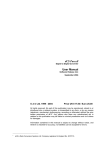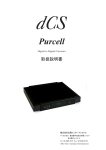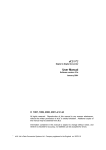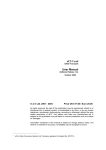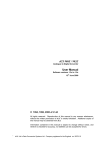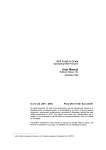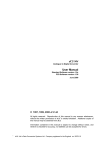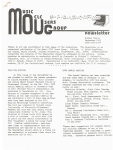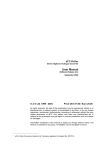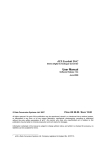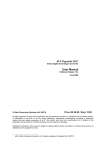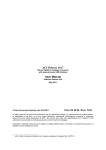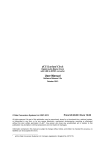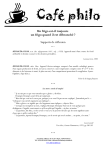Download Purcell Manual v2.3x
Transcript
dCS Purcell Digital to Digital Converter User Manual Software Release 2.3x August 2005 © dCS Ltd. 1999 - 2005 Price UK £17.50 / Euro 25.00 All rights reserved. No part of this publication may be reproduced, stored in or introduced into a retrieval system, or transmitted in any form, or by any means (electronic, mechanical, photocopying, recording or otherwise) without the prior written permission of dCS1. Any person who does any unauthorised act in relation to this publication may be liable to criminal prosecution and civil claims for damages. Information contained in this manual is subject to change without notice, and whilst it is checked for accuracy, no liabilities can be accepted for errors. 1 dCS is Data Conversion Systems Ltd. Company registered in England No. 2072115. dCS Purcell User Manual dCS Ltd Manual filename: Purcell Manual v2.3x.doc English version Manual for Software Issue 2.3x August 2005 Page 2 email: [email protected] web-site: www.dcsltd.co.uk dCS Purcell User Manual dCS Ltd Manual for Software Issue 2.3x August 2005 PRODUCT OVERVIEW Developed from our highly successful and acclaimed dCS 972 professional DDC, the dCS Purcell is the first high precision Digital to Digital Converter (DDC) designed specifically for audiophile use. It is used to increase the sample rate and/or wordlength of the output from domestic linear PCM digital audio sources, such as CD and DVD players, up to a maximum sample rate of 192kS/s and a maximum wordlength of 24 bits. This is achieved using extremely powerful and accurate digital interpolation filters, which introduce negligible levels of distortion. When decoded by an appropriate DAC, the upsampled signal from the Purcell shows improved dynamics, more dimensional stereo imaging in terms of both width and depth, more accurate bass, better resolution of fine detail and a more relaxed and natural presentation. In this context an "appropriate DAC", means one that can accept sample rates of up to 96kS/s and input word lengths of at least 20 bits and preferably 24 bits. The greatest improvement will be achieved when using the dCS Elgar Plus 24/192-DSD DAC. The Elgar Plus, because of its proprietary dCS Ring DAC technology, has the finest linearity of any consumer DAC currently available and is able to accept input sample rates up to 192kS/s. The most common use for the Purcell is to upsample the 16 bit 44.1kS/s digital output from a CD transport or player to either 24 bit 96kS/s, 24 bit 192kS/s or DSD. We have carried out listening tests with the dCS Elgar Plus 24/192-DSD DAC using CDs manufactured from 24/96 digital masters and have found that upsampling reveals information that is present in the master source, but which is not audible when the CD is played back normally. Upsampling cannot increase the amount of information in a signal and the exact mechanism behind the perceived sonic improvements is currently not entirely clear. We are continuing our research into this subject. Units fitted with the IEEE 1394 interface can upsample the source data to DSD format (a single bit data stream, sampled at 2.822MS/s), for conversion to extra wide-band audio by a dCS Elgar Plus or Delius DAC. Purcell uses the same digital processing engine running the same DSP code as the dCS 972 / 974 and they are sonically identical. The extensive use of programmable logic makes the Purcell extremely flexible and easy to upgrade. Manual filename: Purcell Manual v2.3x.doc English version Page 3 email: [email protected] web-site: www.dcsltd.co.uk dCS Purcell User Manual dCS Ltd Manual for Software Issue 2.3x August 2005 HENRY PURCELL (1659-1695) The dCS Purcell is named after the 17th century English composer, organist, bass and countertenor, Henry Purcell. He is widely regarded as one of the greatest composers of the baroque period and some even regard him as the most gifted English musician and composer of all time. During his short 35 years, he composed in every musical genre of the period. Born in London, he was a child prodigy and began writing music at the age of eight. He started his career as a boy chorister at the Chapel Royal. In 1673 he became an unpaid apprentice to John Hingeston, Keeper of the Royal Instrument where he acquired considerable experience in tuning the organ at Westminster Abbey. He was able to provide himself with an income during his apprenticeship by copying books of organ parts. In 1677, Purcell was appointed composer-in-ordinary for Charles II's string ensemble and then two years later, took over from his mentor John Blow as principal organist for Westminster Abbey. This post entitled him to a salary and also provided a house. At the age of 21 he wrote his first Welcome Song for Charles II, and also his first music for the theatre. Purcell was exceptionally skilled in the way that he set a libretto to music, particularly in fitting phrases of varying and uneven length. A good example is Dido's final lament, When I am Laid in Earth. Also about this time he began to produce a wide range of music for the church. It is no understatement to say that for sheer beauty and intensity of emotion, his sacred music has few peers. In 1682 he succeeded Edward Lowe as organist of the Chapel Royal, a position which also entailed him being a singer in the choir. The following year he wrote one of his best known sacred pieces, an Ode for St. Cecelia's Day. After the death of John Hingeston in 1688, Purcell was appointed organ maker and Keeper of the Royal Instruments. His greatest achievement was the opera Dido and Aeneus, which was written in 1689 for performance "by Young Gentlewomen" at Josia Priest's boardingschool at Chelsea in London. It is the earliest English opera still to be regularly performed. His later works for the theatre, Dioclesian, King Arthur, The Fairy Queen, The Indian Queen and The Tempest, whilst containing excellent music, sadly do not lend themselves to performance apart from the plays for which they were written. Not much is known about his final years although he undoubtedly remained active as a composer. The last Royal occasion he provided music for was Queen Mary's funeral in 1694. He died the following year and was buried in Westminster Abbey. Although Purcell's genius spanned every musical genre of the period, he is best remembered for his Opera Dido and Aeneus and his choral music, particularly his Te Deum, Jubilate and Sound the Trumpet, all of which are still regularly performed. Manual filename: Purcell Manual v2.3x.doc English version Page 4 email: [email protected] web-site: www.dcsltd.co.uk dCS Purcell User Manual dCS Ltd Manual for Software Issue 2.3x August 2005 Some of Purcell's music may be found on the following recordings. • Complete Anthems and Services Vol. 1 - Hyperion CDA66585 Choir Of New College, Oxford • Complete Anthems and Services Vol. 2 - Hyperion CDA66609 Choir Of New College, Oxford • Dido and Aeneas (opera) - Chandos Chaconne CHAN0521 Andrew Parrott/Taverner Players & Taverner Choir • 15 Fantasias - EMI CDM7630662 London Baroque • 7 Sonatas a 3 & Pavans - Chandos CHAN8591 Purcell Quartet • 5 Sonatas a 3, 2 Sonatas a 4, Pavans & Fantasias - Chandos CHAN8663 Purcell Quartet • 8 Sonatas a 4 & Voluntaries - Chandos CHAN8763 Purcell Quartet • 12 Sonatas a 3 - Harmonia Mundi HMC901439 London Baroque • 10 Sonatas a 4 - Harmonia Mundi HMC901438 London Baroque Manual filename: Purcell Manual v2.3x.doc English version Page 5 email: [email protected] web-site: www.dcsltd.co.uk dCS Purcell User Manual dCS Ltd Manual for Software Issue 2.3x August 2005 CONTENTS Product Overview ..............................................................................................3 Henry Purcell (1659-1695).................................................................................4 Contents .............................................................................................................6 About this Manual 9 What does the coloured text mean? About Sample Rates x 9 9 Step-by-Step Guide .........................................................................................10 Preliminaries Step 1 – Selecting a Digital Input 10 11 Connecting to a Single AES or SPDIF source Step 2 - Setting the Output Sample Rate Sample Rate Conversion Bit-for Bit Operation Setting the Output mode x x x Step 3 – Connecting the Digital Outputs 11 11 11 11 11 12 Connecting a Single AES or SPDIF Output Connecting the Dual AES Outputs x Connecting the 1394 Interface x 12 13 14 Step 4 – Reducing the Output Wordlength Other Settings 15 15 Typical Applications........................................................................................16 Using a 1394-Equipped Purcell with Verdi and Elgar Plus Using a Standard Purcell with Verdi and Elgar Plus Upsampling to Dual AES, DAC in Slave Mode 16 17 18 The Software – The Menu ...............................................................................20 Using the Function Menu Opening the Menu Types of Menu Page Closing the Menu Menu Sequence Filter - Interpolation Filter Setting Transmit – Activating the 1394 Outputs 1394 ID – 1394 Source Identification Out Word – Output Wordlength N.Shape – Noise Shaping Dither WClk - Wordclock Out Mode - Output Mode Setting the Output Mode x Cloning – Bit-for-Bit Mode In Word – Displaying the Input Wordlength Disp - Default Display Bright x - Display Brightness De-Emph - Emphasis Processing TimeOut – Menu Time Out Setting Ch.Check - Channel Check Test Ph.Check - Phase Check Test Burn In - Burn-In Signal Generation Test - Display Test Issue – Software Issue State Temp – Unit Internal Temperature Serial – Unit Serial Number Contact - Contact information CDUpdate – Software Update By CD Factory – Restoring Factory Defaults Manual filename: Purcell Manual v2.3x.doc English version Page 6 21 21 21 21 22 22 22 23 23 24 24 25 25 25 26 26 26 27 27 27 27 28 29 29 29 30 30 30 30 32 email: [email protected] web-site: www.dcsltd.co.uk dCS Purcell User Manual dCS Ltd Manual for Software Issue 2.3x August 2005 The Hardware – Controls and Connectors ...................................................34 Front Panel Key to Front Panel 34 34 Power Button Input Button Output Button Status Indicator Remote Control Sensor Main Display Input / Mode Indicator Function Button x (Step Back) (Step) x x x x (Select) Rear Panel Key to Rear Panel AES/EBU Digital Input SPDIF Digital Inputs SPDIF Optical Input Wordclock Digital Input / Output AES/EBU Digital Outputs SPDIF Digital Output 1394 Interface Power Link SUC Power switch IEC Power Inlet Mains Fuse Additional Information Remote Control Purcell button and LED Standby button Function button Input Selector buttons Filter button Display button Up / Down (↑ / ↓) buttons 34 34 35 35 35 35 36 36 37 37 37 37 38 38 38 38 39 39 39 39 39 39 40 41 41 42 42 42 42 42 42 Purcell Technical Information .........................................................................44 Digital Interface Specifications Sample Rates Frequency Response – DDC mode Spurious Free Dynamic Range – DDC mode Sample Rate Combinations and Filter Options Clocking Synchronising to source x Power requirements Size and Weight Operating Conditions Noise Shaping Dither Message Handling AES outputs SPDIF outputs 44 45 45 46 47 47 47 48 48 48 49 50 51 51 51 General Technical Information.......................................................................52 Wordlength Reduction 52 What does it look like? x IEEE 1394 Overview Synchronising IEEE 1394 interfaces Automatic Input Selection dCS IR Remote Control Codes Upsampler DACs Transports 54 56 56 56 58 58 59 60 Using your dCS Purcell for the first time ........................................................62 What’s in the Box? Safety Notice Mains Voltage Setting Manual filename: Purcell Manual v2.3x.doc English version 62 62 63 Page 7 email: [email protected] web-site: www.dcsltd.co.uk dCS Purcell User Manual dCS Ltd Manual for Software Issue 2.3x August 2005 Positioning the Unit 63 Options .............................................................................................................64 IEEE 1394 Interface IR Remote Control Mains Supply Voltage Having Your Options Changed 64 64 64 64 Maintenance and Support...............................................................................66 Service & Maintenance Obtaining Service Mains Fuse 66 66 66 Replacing a Blown Fuse x 66 Fitting or Replacing the Batteries in the Remote Control Opening the battery compartment and removing batteries Fitting new batteries and closing the case dCS Limited Warranty What This Warranty Covers What This Warranty Does Not Cover How To Obtain Service Updating your Purcell Software Updates Hardware Updates x x 67 67 67 68 68 68 68 69 69 69 Safety and Electrical Safety Cleaning the Case 70 70 Troubleshooting ..............................................................................................72 Fault Indication Power interruption Power up test errors Troubleshooting Guide The unit fails to power up The DAC suddenly mutes, Purcell repeats its’ power-up sequence The unit fails to lock to a digital audio source or displays “No Input” The display continuously shows “Locking” The unit locks but no signal is received Using a master clock, ticks and noises are heard on the outputs Erratic operation when locked to 96 or 88.2kS/s on Toslink or ST inputs The DAC locks but noise is received The DAC fails to lock to Purcell's output at 88.2 or 96kS/s The Remote Control fails to control the unit Output audio quality is poor The DAC connected to the AES or SPDIF outputs reports an error When playing a DVD, a short burst of noise is heard and the sample rates change The DAC fails to lock to Purcell's output at 176.4 or 192kS/s The DAC output is monophonic The stereo image is poor or out of position Channel Check, Phase Check and Burn-In do not work Cannot Set Wordlength, Dither or Noise Shaping Menu Timeout does not work The Display turns on briefly when a control is operated, then turns off Troubleshooting the IEEE 1394 Interface Upsampler or Transport displays “Inactive” The Unit keeps displaying “No Comms” The Unit keeps displaying “Search..” The DAC displays “Verdi Wordclock Missing” The DAC displays “Missing Wordclock between Clk Out & Verdi Clk In” The DAC displays “Please check source slaved to DAC Wordclock Out” The DAC displays “Wrong Wordclock @ Verdi Clk In” The DAC remains muted The DAC takes a long time to unmute 72 72 72 73 73 73 73 73 73 73 74 74 74 74 75 75 75 75 75 75 76 76 76 76 77 77 77 77 77 77 77 77 78 78 If You Need More Help ....................................................................................79 Other Information Manual filename: Purcell Manual v2.3x.doc English version 79 Page 8 email: [email protected] web-site: www.dcsltd.co.uk dCS Purcell User Manual dCS Ltd Manual for Software Issue 2.3x August 2005 Indexes and Software Version Numbers........................................................80 Software History Definitions and Abbreviations Key to Cable Identification List of Tables List of Figures Keywords and Phrases 80 81 82 83 83 84 About this Manual If you have not used a Purcell before, please read the section “Using your dCS Purcell for the first time” on page 62. This manual has been arranged with the most commonly used sections placed first: • • • • • • • table of contents (page 6) step-by-step (page 10) and applications guides (page 16) detailed software and hardware information (page 20) technical information (page 44) information for first time users (page 62) options, maintenance and troubleshooting (page 64) index section (page 80) What does the coloured text mean? If you are reading a colour print or a soft copy of this manual, you will notice that some types of text are in colour: • • • • • • IMPORTANT! Brown text in bold is a reference to another section or page. Sometimes, if you are reading a soft copy of the manual, page numbers are hyperlinks – click on them and you will go there. Blue text is used for controls and connectors, described in the hardware section. White text in bold on black is used for alternative control functions, such as menu operation. Pink text is a menu page or setting. Green text in bold shows what appears on the display. Purple text in bold is used for indicators. Important information is presented like this - ignoring this may cause you to damage the unit, or invalidate the warranty. The manual is designed to be helpful. If there are points you feel we could cover better, or that we have missed out - please tell us. About Sample Rates x All references to sample rates in this manual use the unit kS/s (kilo Samples per second) rather than the technically incorrect kHz. Manual filename: Purcell Manual v2.3x.doc English version Page 9 email: [email protected] web-site: www.dcsltd.co.uk dCS Purcell User Manual dCS Ltd Manual for Software Issue 2.3x August 2005 STEP-BY-STEP GUIDE This section guides you through setting up the unit for basic operation. You may find this useful if you have not used the Purcell for a while. Preliminaries The Control Summary sheet details the menu structure and outlines the use of the front panel controls. For more information, see the Function Menu section on page 20. For digital interfaces, use with cables designed for digital audio: • • • • • do this: IMPORTANT! do this: for AES/EBU interfaces use 110Ω screened, twisted pair cables fitted with one male XLR connector and one female XLR connector. for SDIF, Wordclock or SPDIF BNC interfaces, use 75Ω coax cables fitted with BNC plugs. for SPDIF RCA interfaces, use 75Ω coax cables fitted with RCA Phono plugs. for TOSLINK optical interfaces, use Toslink fibre-optic cables. for IEEE 1394 interfaces, use the IEEE 1394 cable provided with the unit. Connect the power cable supplied to the Power inlet on the Purcell rear panel, plug the other end into a convenient power outlet. Please do not use an excessively thick power cable as this may damage the power inlet connector. Press the Power button and wait about 30 seconds while Purcell configures itself. The display will show in sequence: Purcell, Testing ... and No Input. If the unit is likely to be set in an unfamiliar state, you can reset it as follows: do this: Press the Function button once, then press the Input button so the display shows Factory. Press the Select button and wait while the unit reboots. The PWR, 24bit, NS and one of the input indicators will be lit. Manual filename: Purcell Manual v2.3x.doc English version Page 10 email: [email protected] web-site: www.dcsltd.co.uk dCS Purcell User Manual dCS Ltd Manual for Software Issue 2.3x August 2005 Step 1 – Selecting a Digital Input do this: Switch on the source equipment. If appropriate, load a disk / tape and set the machine in PLAY mode to ensure it is generating a digital audio data stream. Connecting to a Single AES or SPDIF source Most source equipment (such as CD transports, DVD players) is fitted with a single wire digital output, usually on an RCA phono connector. do this: do this: Connect your source equipment to the matching input on the Purcell rear panel using a suitable cable. Press the Input button repeatedly until your chosen input is displayed on the input indicator, to the right of the display. This will be either AES, RCA, TOS or BNC. The unit will lock to the source, displaying in sequence Locking, d xxx (the sample rate) then the default display (probably 44.1→ →44.1, depending on the Disp menu setting and the source format). Step 2 - Setting the Output Sample Rate do this: Choose one of the following sections: Sample Rate Conversion x do this: To change the Output Sample Rate, press the Output button repeatedly to cycle through the available conversions. Choose a sample rate to match your DAC (usually the highest sample rate your DAC will handle). do this: DSD is available on units fitted with the optional IEEE 1394 interface. NonClone must be set. DSD data will be available from the 1394 outputs. Do not use the other outputs. Bit-for Bit Operation x do this: If you need bit-for-bit operation (for example to pass through HDCD data unchanged), you must first use the Output button to set the Output Sample Rate to be the same as the Input sample Rate (for example 44.1→ →44.1). do this: Press the Function button once to open the menu, then press the Output button repeatedly until the display shows NonClone or Cloning. If necessary, use the Select button to set this to Cloning. Setting the Output mode x do this: This setting determines whether conversions to 88.2 or 96kS/s are output as Single AES or Dual AES. Open the Menu and press the Output button repeatedly until Out Mode is displayed. Select the mode you want: • Single. Single The Output Sample Rate must not be higher than 96kS/s. Single wire data will be available on all of the AES 1, AES 2, RCA and BNC outputs. • Dual AES. AES The Output Sample Rate must be 88.2, 96, 176.4 or 192kS/s. Dual AES data will be available on the AES 1 / AES 2 output pair. Do not use the other outputs. Manual filename: Purcell Manual v2.3x.doc English version Page 11 email: [email protected] web-site: www.dcsltd.co.uk dCS Purcell User Manual dCS Ltd Manual for Software Issue 2.3x August 2005 Step 3 – Connecting the Digital Outputs Choose one of the following three sections: Connecting a Single AES or SPDIF Output do this: do this: If the Output Sample Rate is 88.2 or 96kS/s, check that your DAC is capable of double speed operation. If you have set Out Mode to Single, connect the required single wire output on the Purcell rear panel to the matching inputs on the DAC using suitable cables. Signals are available from any of the AES 1, AES 2, RCA or BNC outputs simultaneously. DIGITAL OUT WORD CLK IN L Hand Crafted by The Red Hot CD Player Co. R 16 bits 44.1kS/s dCS Purcell Upsampler DIGITAL INPUTS AES WORDCLOCK RCA ST A B BNC TOSLINK IN OUT DIGITAL OUTPUTS AES1 AES2 OPTION RCA POWER SUC PUSH 1394 1 BNC 24 bits 96kS/s 24/96 DAC ANALOGUE OUTPUTS L R DIGITAL INPUTS AES1 L AES2 PUSH DIGITAL OUT ST RCA1 BNC POWER REC SUC PUSH RCA2 TOSLINK IN - WORDCLOCK - OUT 1394 1 R L R R L Balanced - or -Unbalanced Outputs Outputs To Power Amplifier or Preamplifier Figure 1 – Upsampling to 24/96 single wire Manual filename: Purcell Manual v2.3x.doc English version Page 12 email: [email protected] web-site: www.dcsltd.co.uk dCS Purcell User Manual dCS Ltd Manual for Software Issue 2.3x August 2005 Connecting the Dual AES Outputs x do this: Check that your DAC is capable of Dual AES operation. do this: If you have set Out Mode to Dual AES, connect the AES 1 output on the Purcell rear panel to the AES 1 (or AES A) input on the DAC and the AES 2 output to the AES 2 (or AES B) input, using two XLR cables. Ensure the cables are not swapped. DIGITAL OUT WORD CLK IN L Hand Crafted by The Red Hot CD Player Co. R 16 bits 44.1kS/s dCS Purcell Upsampler DIGITAL INPUTS AES WORDCLOCK RCA ST A B BNC TOSLINK IN OUT DIGITAL OUTPUTS AES1 AES2 OPTION RCA POWER SUC PUSH 1394 1 BNC 24 bits 192kS/s ANALOGUE OUTPUTS L R dCS Delius DAC DIGITAL INPUTS AES1 L AES2 PUSH DIGITAL OUT ST RCA1 BNC POWER REC SUC PUSH RCA2 TOSLINK IN - WORDCLOCK - OUT 1394 1 R L R R L Balanced - or -Unbalanced Outputs Outputs To Power Amplifier or Preamplifier Figure 2 – Upsampling to 24/192 Dual AES Manual filename: Purcell Manual v2.3x.doc English version Page 13 email: [email protected] web-site: www.dcsltd.co.uk dCS Purcell User Manual dCS Ltd Manual for Software Issue 2.3x August 2005 Connecting the 1394 Interface x Units fitted with an IEEE 1394 interface can output DSD data, which can be decoded by a 1394–equipped dCS Elgar plus or Delius DAC. do this: Check that your DAC is capable of DSD operation over an IEEE 1394 link. Set the DAC to 1394 mode first. If you have set the output to DSD, connect ONE of the 1394 connectors on the Purcell rear panel to the DAC using the IEEE 1394 cable supplied. Also connect Purcell‘s Wordclock OUT to Wordclock In on the DAC. Use the DAC’s Input button to select the 1394 input. do this: do this: do this: The 1394 interfaces will sync up, this may take 30 seconds. During this period, Purcell may display Active and Inactive messages, finally setting down to 44.1→ →DSD or similar. The DAC may display Wait ..., followed by other messages before finally settling down to Purcell. DIGITAL OUT WORD CLK IN L Hand Crafted by The Red Hot CD Player Co. R 16 bits 44.1kS/s dCS Purcell Upsampler DIGITAL INPUTS AES WORDCLOCK RCA ST A B BNC TOSLINK IN OUT DIGITAL OUTPUTS AES1 AES2 OPTION RCA POWER SUC PUSH 1394 1 BNC 44.1kHz Wordclock L R OUTPUT LEVEL L AES 1 AES 2 PUSH RCA1 A 1394 dCS Elgar Plus DAC ST SUC CH2 CH1 B POWER PUSH HIGH R RCA2 BNC TOSLINK DSD / SDIF 1394 LOW IN - WORDCLOCK - OUT L R R REC OUT L Balanced - or - Unbalanced Outputs Outputs To Power Amplifier or Preamplifier Figure 3 – Upsampling to DSD using an IEEE 1394 interface IMPORTANT! Do not connect both of Purcell’s 1394 connectors to the DAC – this prevents the IEEE 1394 interfaces synchronising. Manual filename: Purcell Manual v2.3x.doc English version Page 14 email: [email protected] web-site: www.dcsltd.co.uk dCS Purcell User Manual dCS Ltd Manual for Software Issue 2.3x August 2005 Step 4 – Reducing the Output Wordlength If you are using Cloning or DSD output mode, or the output sample rate is set to 176.4 or 192 kS/s, the Output Wordlength cannot be changed so proceed to Other Settings. IMPORTANT! Purcell generates 24 bit data, regardless of the input word length. If your DAC cannot handle 24 bit data, the Output Wordlength MUST be set to match. Noise Shaping and / or Dither MUST be applied to smooth the transitions. If the extra bits are just ignored, the audio outputs may sound grainy and unpleasant low level effects will result. For more information, see “Wordlength Reduction” on page 52. do this: do this: do this: do this: Check the maximum input wordlength specification in the manual for the DAC. You must set Purcell to match this. Open the Menu and press the Output button once so the display shows Out Word. Use the Select button to set this page to match the number of bits your DAC can handle. While the menu is still open, press the Output button again to scroll to the N.Shape page (Noise Shape). Use the Select button to set this to Auto. While the menu is still open, press the Output button again to scroll to the Dither page. If the Out Word setting is 16 or 18 bits, use the Select button to set this to N.Tri. Otherwise, set it to Off. Other Settings The basic set-up procedure is complete. Many more features are available through the Function Menu. See the Function Menu section starting on page 20 for more information. Manual filename: Purcell Manual v2.3x.doc English version Page 15 email: [email protected] web-site: www.dcsltd.co.uk dCS Purcell User Manual dCS Ltd Manual for Software Issue 2.3x August 2005 TYPICAL APPLICATIONS Using a 1394-Equipped Purcell with Verdi and Elgar Plus This setup allows you to play SACDs and CDs through the 1394 interface, 2 upsampling the CDs to DSD with the Purcell. The Elgar Plus is in Master Mode. dCS Verdi SACD Transport CAUTION: VISIBLE AND INVISIBLE LASER RADIATION. WHEN OPEN, DO NOT STARE INTO BEAM. CLASS 1 LASER PRODUCT CH1 AES 2 AES 1 RCA AES 3 BNC TOSLINK SUC CH2 ST SDIF IN - WORDCLOCK - OUT 1 1394 XLR cable DIGITAL INPUTS AES 1394 cable BNC cable WORDCLOCK RCA ST A B BNC TOSLINK IN OUT DIGITAL OUTPUTS AES1 AES2 dCS Purcell Upsampler OPTION RCA POWER SUC PUSH 1394 1 BNC 1394 cable L R OUTPUT LEVEL L AES 1 AES 2 PUSH RCA1 A ST CH1 SUC CH2 dCS Elgar Plus DAC B POWER PUSH HIGH R RCA2 BNC TOSLINK DSD / SDIF 1394 LOW IN - WORDCLOCK - OUT L R R REC OUT L XLR RCA phono cables cables Balanced - or - Unbalanced Outputs Outputs To Power Amplifier or Preamplifier Figure 4 - Using Elgar Plus in Master Mode with a 1394 Purcell and Verdi do this: do this: do this: do this: Connect up as shown above. Open Elgar Plus’ and Purcell’s menu and run the Factory routines. Purcell set-up: Use the Input button to select the AES 1 input. Use the Output button to select 44.1→ →DSD. Elgar Plus set-up: Use the Input button to select the 1394 input and wait for the unit to settle. Set the MS menu page to MS:Mastr and wait for the unit to settle again. Use the Input button to select either the SACD feed (Verdi) or the upsampled CD feed (Purcell). Use the Volume control to set a comfortable listening level. Open the menu again and choose a different Filter if you wish. Verdi v1.2x with Elgar Plus v4.2x will automatically select the active input. 2 Yes, we know it should have no effect. Manual filename: Purcell Manual v2.3x.doc English version Page 16 email: [email protected] web-site: www.dcsltd.co.uk dCS Purcell User Manual dCS Ltd Manual for Software Issue 2.3x August 2005 Using a Standard Purcell with Verdi and Elgar Plus This setup allows you to play SACDs through the 1394 interface and upsample the CDs to 24 bit / 176.4kS/s Dual AES with the Purcell. The Elgar Plus is in Master Mode. dCS Verdi SACD Transport CAUTION: VISIBLE AND INVISIBLE LASER RADIATION. WHEN OPEN, DO NOT STARE INTO BEAM. CLASS 1 LASER PRODUCT CH1 AES 2 AES 1 RCA AES 3 BNC TOSLINK SUC CH2 ST SDIF IN - WORDCLOCK - OUT 1 1394 XLR cable DIGITAL INPUTS AES 1394 cable BNC cable WORDCLOCK RCA ST A B BNC TOSLINK IN OUT DIGITAL OUTPUTS AES1 AES2 OPTION RCA dCS Purcell Upsampler POWER SUC PUSH 1394 1 BNC XLR cables L R OUTPUT LEVEL L AES 1 dCS Elgar Plus DAC AES 2 PUSH RCA1 A ST SUC CH2 CH1 B POWER PUSH HIGH R RCA2 BNC TOSLINK DSD / SDIF 1394 LOW IN - WORDCLOCK - OUT L R R REC OUT L XLR RCA phono cables cables Balanced - or - Unbalanced Outputs Outputs To Power Amplifier or Preamplifier Figure 5 - Using Elgar Plus in Master Mode with a standard Purcell and Verdi do this: do this: do this: do this: do this: Connect up as shown above. Open Elgar Plus’ and Purcell’s menu and run the Factory routines. Purcell set-up: Use the Input button to select the AES 1 input. Use the Output button to select 44.1→ →176. Elgar Plus set-up: Use the Input button to select the 1394 input and wait for the unit to settle. Set the MS menu page to MS:Mastr and wait for the unit to settle again. Use the Input button to select the Dual AES input (AES1 + AES2) and wait for the unit to settle. Set the MS menu page to MS:Mastr and wait for the unit to settle again. Use the Input button to select either the 1394 input for SACD or the Dual AES input for upsampled CD. Use the Volume control to set a comfortable listening level. Open the menu again and choose a different Filter if you wish. Verdi v1.2x with Elgar Plus v4.2x will automatically select the active input. Manual filename: Purcell Manual v2.3x.doc English version Page 17 email: [email protected] web-site: www.dcsltd.co.uk dCS Purcell User Manual dCS Ltd Manual for Software Issue 2.3x August 2005 Upsampling to Dual AES, DAC in Slave Mode You can upsample the digital output from any CD player, DAT recorder or DVD player to 24 bit / 192kS/s Dual AES. L DIGITAL OUT Hand Crafted by The Red Hot CD Player Co. R RCA phono cable dCS Purcell Upsampler DIGITAL INPUTS AES WORDCLOCK RCA ST A B BNC TOSLINK IN OUT DIGITAL OUTPUTS AES1 AES2 OPTION RCA POWER SUC PUSH 1394 1 BNC XLR cables L R OUTPUT LEVEL L AES 1 AES 2 PUSH RCA1 A dCS Elgar Plus DAC ST SUC CH2 CH1 B POWER PUSH HIGH R RCA2 BNC TOSLINK DSD / SDIF 1394 LOW IN - WORDCLOCK - OUT XLR L cables R R REC OUT RCA phono cables L Balanced - or - Unbalanced Outputs Outputs To Power Amplifier or Preamplifier Figure 6 – Upsampling to Dual AES do this: Connect up as shown in Figure 6. Purcell setup: do this: You can connect any of Purcell’s digital inputs to the CD player - use Purcell’s Input button to select it. Open the menu and run the Factory routine. Use the Output button to set the 44.1→ →192 conversion. Elgar plus setup: do this: Open the menu and run the Factory routine. Use the Input button to select AES 1 AND AES 2 inputs. Open the menu again, choose a Filter if you wish. Use the Volume control to set a comfortable listening level. Manual filename: Purcell Manual v2.3x.doc English version Page 18 email: [email protected] web-site: www.dcsltd.co.uk dCS Purcell User Manual dCS Ltd Manual filename: Purcell Manual v2.3x.doc English version Manual for Software Issue 2.3x August 2005 Page 19 email: [email protected] web-site: www.dcsltd.co.uk dCS Purcell User Manual dCS Ltd Manual for Software Issue 2.3x August 2005 THE SOFTWARE – THE MENU Press "Function Step >" to move along the Menu, press "< Function Step" to move back. Press "Function Select" to set a menu option or change options. Menu First page of the Menu Filter x Transmit 1394 ID Selects an optional filter if available Turns off 1394 data feed (DSD mode only) Sets the 1394 source identifying number Active Inactive 0…8 24 bits 22 bits 20 bits 18 bits Off 1st 3rd 9th Auto Filter 1 Filter 2 .... Filter n Out Word N.Shape Sets the output wordlength Sets the Noise Shaping order (Out Word < 24 bits) Disp: In Word Clone Out Mode WClock Dither Sets the default display Displays the number of active bits in the input (needs music) Allows bit-for-bit operation if Fs In = Fs Out (e.g. for HDCD) Selects the format of the data outputs Slaves to Wordclock In if it is present Sets the Dither type Disp:In Disp:Out Disp:I+O ?? Bits NonClone Cloning Single Dual AES WClk:Off WClk:In Off Top hat Triangle N.Tri Bright x De-Emph TimeOut Ch.Check Ph.Check Burn In Sets the display brightness Processes the Emphasis flags in the incoming data Sets the Function Menu time-out delay Outputs tone on L channel only then R channel only Outputs noise on both channels then inverts R Outputs modulated pink noise to burnin your system Bright 7 .... Bright 0 Strip PassThru Handle Normal Long Factory CDUpdate Contact Serial Issue Test Restores standard factory settings Starts software update from a dCS CD Displays dCS email address Displays the unit full serial number Displays the software version number Runs a display test routine CAUTION! LOUD! PUR-?-?-?-?-? End 2.2x Db 2.06 = feature is not available in DSD mode Closes the Function Menu Figure 7 – Menu flow chart Manual filename: Purcell Manual v2.3x.doc English version Page 20 email: [email protected] web-site: www.dcsltd.co.uk dCS Purcell User Manual dCS Ltd Manual for Software Issue 2.3x August 2005 Using the Function Menu The Function Menu gives the user access to a wide range of additional features. It also allows new features and performance enhancements to be added at a later date by software upgrades. Opening the Menu The Function Menu is controlled by three buttons: • • • the Function button opens the menu and doubles as the Select button. the Step → button pages forward through the Menu – referred to in the text as the Step button. the ← Step button pages backward through the Menu – referred to in the text as the Step Back button. If you have a dCS Remote Control, you can use this to access the menu: • • • • the Function button opens the Menu and doubles as the Select button. the ↑ button pages forward through the Menu - the Step button. the ↓ button pages backward through the Menu - the Step Back button. to control an Upsampler instead of a DAC, first press the Purcell button to turn the blue LED on. When you first open the Function Menu, the display will show Menu. Successive presses of the Step button page through the Menu. You cannot go directly to any particular page, but must enter at the top of the Menu and then page through until you reach the page you want. Types of Menu Page There are three types of page in the Menu - Parameter Pages, Information Pages and Test Pages. Parameter pages allow the user to check and also change the current settings of the operating parameters, for example Filter. When a parameter page is displayed, the first press of the Select button shows the current setting. Subsequent presses of the Select button change the page setting. Information pages display information about the unit, for example Software Issue. When an information page is displayed, pressing the Select button displays the information held on that page. Test pages allow the user to initiate a number of useful routines, for example Channel Check. When a Test page is displayed, pressing the Select button starts the test routine. Closing the Menu There are two ways to close the menu and return to normal operation. The easiest way is to wait 5 seconds for the unit to time-out and revert to the standard display. Alternatively, use the Step button to page forward until the display shows End and then press the Select button once. If the unit times out before the operation in hand has been completed, simply reenter the menu, page forward (or backward) and continue where you left off. If you find the 5 second time-out difficult to use, you can extend it to 30 seconds by changing the TimeOut setting to Long. Manual filename: Purcell Manual v2.3x.doc English version Page 21 email: [email protected] web-site: www.dcsltd.co.uk dCS Purcell User Manual dCS Ltd Manual for Software Issue 2.3x August 2005 Menu Sequence Use the flow chart (page 20) or the Control Summary sheet to guide you through the Menu more quickly. The following explanation deals with the Function Menu pages in the sequence 3 they occur in the Menu . The use of each page is shown on an individual basis, with the last operation being closing the Menu. After you have become more familiar with the Menu, you will find it more convenient to perform all the Function Menu operations in one go before finally closing the Menu. Filter - Interpolation Filter Setting The Filter page is only available when Purcell is set to one of the following conversions: 44.1→96, 48→44.1, 96→44.1 or 96→48kS/s. When other conversions are set, this page will not appear in the Menu. do this: do this: Assume for the purpose of this illustration that the Filter is currently set to Filter 1. Open the Function Menu and step through until the display shows Filter 1. Press the Select button slowly several times. The display will in turn show: Filter 2, Filter 3, … and finally Filter 1 again. There is a slight delay whilst the unit changes filter, during which it will not respond to further button presses. Selecting the most appropriate filter is simply a matter of flipping through the options as you play a CD and choosing the one that you think sounds best. Try listening for changes in imaging, ambience and low level information, bass definition and vocal clarity. do this: Select the filter you prefer then wait for the Function Menu to time-out and the display to revert to its normal mode. Transmit – Activating the 1394 Outputs At present, the IEEE 1394 interface supports up to eight active DSD sources at any time. If more are connected to the bus, no more than eight may be active. This situation will improve as industry standards stabilise. The Transmit page allows Purcell to be left in DSD/SACD output mode but with the 1394 interface inactive. With most set-ups, you will not have to worry about this setting. do this: do this: do this: do this: 3 Set up the unit in DSD/SACD mode, with the 1394 interface connected to at least one other unit. Open the Menu and step through until the display shows Transmit. Press the Select button to flip between Active and Inactive. When you have the option you want, wait for the Menu to time-out and the display to revert to its normal mode. A minor software update may change the order of the menu items or add an option. If this happens, the Control Summary sheet may be updated before the manual. Manual filename: Purcell Manual v2.3x.doc English version Page 22 email: [email protected] web-site: www.dcsltd.co.uk dCS Purcell User Manual dCS Ltd Manual for Software Issue 2.3x August 2005 1394 ID – 1394 Source Identification This page sets a number between 1 and 8 to identify each Purcell you have connected to the 1394 system. do this: do this: Open the Menu and step through until the display shows 1394ID:x, where x is a number between 0 and 8. Press the Select button repeatedly, allowing the unit to settle for a few seconds each time. The display cycles through 1394ID:0, 1394ID:1, ......., 1394ID:7, 1394ID:8, and back to 1394ID:0. If you set 1394ID:2 for example, when the DAC is selected to this Purcell, it will display Purcell 2. You can set any other Purcells connected to the 1394 system to a different number. If you set 1394ID:0, the DAC displays Purcell, without a number. Out Word – Output Wordlength The Output Wordlength should be set to match the maximum wordlength that the DAC you are using can accept. If you are not sure what this is, please consult the manufacturer or your dealer. For the dCS Elgar Plus or Delius, this is 24 bits. Purcell will work best with DACs that can accept 24 bits. Note that for 176.4 or 192kS/s output sample rates, this setting cannot be changed – 24 bits output wordlength is selected automatically. do this: do this: Open the Menu and step through until the display shows Out Word. Press the Select button once. Assuming for this example that the current Out Word setting is 24 bits, the display will change to Out :24. do this: do this: Press the Select button slowly five times and the display will show in turn: Out :22, Out :20, Out :18, Out :16 and finally Out :24. Choose the setting that matches your DAC. The unit stores two wordlength settings: - the last one used when upsampling and the last one used when downsampling. These settings are automatically applied when you change between upsampling and downsampling to help avoid mistakes. IMPORTANT! If Out Word is set to less than 24 bits, the 24bit indicator in the status indicator block will turn off. This warns that you need to set Purcell to apply some Noise Shaping and / or Dither to smooth out the response. Use Table 1 below to determine the appropriate Noise Shaping and Dither settings for the Output Wordlength that you have selected. N.Shape Out Word 24 bits → Auto Dither & Off st rd / Triangle st rd / Triangle rd th & N.Tri & N.Tri 22 bits → 1 or 3 20 bits → 1 or 3 18 bits → 3 or 9 16 bits → 9 th Table 1 – Recommended Output Wordlength, Noise Shaping and Dither Settings For more information, please see “Wordlength Reduction” on page 52. Manual filename: Purcell Manual v2.3x.doc English version Page 23 email: [email protected] web-site: www.dcsltd.co.uk dCS Purcell User Manual dCS Ltd Manual for Software Issue 2.3x August 2005 N.Shape – Noise Shaping The unit can be used to noise shape signals where the wordlength is being truncated (set to less than 24 bits). do this: do this: Open the Menu and step through until the display shows N.Shape. Press the Select button once. Assuming for this example that Noise Shaping is currently switched off, the display will change to Off. do this: do this: Press the Select button slowly five times. The display will show in turn: 1st, 3rd, 9th, Auto and finally Off. Choose the setting you want and wait for the Menu to time-out. The NS indicator in the status indicator block lights when Noise Shaping is set to 1st, 3rd or 9th. It also lights when Noise Shaping is set to Auto with Out Word set to less than 24 bits. In Auto mode, Noise Shaping is applied as follows: Out Word 23 – 24 bits 21 – 22 bits N.Shape Off 1st 17 – 20 bits 3rd 16 bits 9th Table 2 – Auto Noise Shaping settings It is generally best to leave Noise Shaping set to Auto as this will always give a sensible setting. Otherwise, consult Table 1 for the appropriate setting. For more information about Noise Shaping, please see “Wordlength Reduction” on page 52. Note that for 176.4 or 192kS/s output sample rates, the Out Word setting cannot be changed from 24 bits, so Noise Shaping is disabled. Dither The unit can add Dither to the signal if necessary – and has several dither options. We recommend you only add Dither if it is really necessary – it inevitably degrades the noise performance of the system. do this: Open the Menu and step through until the display shows Dither. Assuming for this example that Dither is currently switched off, the display will change to Off. do this: Press the Select button slowly four times. The display will show in turn the dither types available: Top Hat, Triangle, N.Tri (Noise Shaped Triangle) and finally Off. do this: If the DAC you are using will accept 24 bit input data, set Dither to Off. Otherwise, consult Table 1 for the appropriate setting. Choose the setting you want and wait for the Menu to time-out. For more information about Dither, please see “Wordlength Reduction” on page 52. Note that for 176.4 or 192kS/s output sample rates, this setting cannot be changed - Off is selected automatically. Manual filename: Purcell Manual v2.3x.doc English version Page 24 email: [email protected] web-site: www.dcsltd.co.uk dCS Purcell User Manual dCS Ltd Manual for Software Issue 2.3x August 2005 WClk - Wordclock This setting allows Purcell to be synchronised to a Wordclock connected to the Wordclock In socket while taking data from the selected digital input. This helps reduce jitter. The Wordclock may be generated either by a master clock or by the source equipment. IMPORTANT! do this: do this: do this: do this: The source equipment MUST also be synchronised to the Wordclock. Select the input you want to synchronise to the Wordclock using the Input button. Open the Menu and step through until the display shows WClk:Off or WClk: In. Press the Select button to switch between these two options. When you have the option you want, wait for the Menu to time-out and the display to revert to its normal mode. Set to WClk:Off, Purcell ignores clock signals on the Wordclock In socket. Set to WClk: In, Purcell remains locked to the selected input. If a Wordclock is connected to the Wordclock In socket, Purcell automatically slaves to it. If the Wordclock is not at a standard frequency, is out of capture range or is a “superclock”, the unit will display Locking…, Fs=??? for 1 minute, then Revert to Slave for 10 seconds and reset itself to WClk:Off. This menu must be set separately for each selected input, allowing you to synchronise some of your source equipment (for example a CD player running at 44.1kS/s connected to the RCA input) to a 44.1kS/s master clock, while synchronising equipment running at other sample rates (for example a DVD player running at 48kS/s connected to the BNC input) to the data stream instead. Out Mode - Output Mode This menu page allows the AES output data to be formatted in one of two ways: Single Dual AES Use this mode if your DAC will not accept Dual AES or DSD. In Single wire mode, PCM data is available from all of the AES 1, AES 2, RCA and BNC outputs at sample rates up to 96kS/s. Use this mode if your DAC will accept Dual AES. This setting disappears if the output sample rate is less than 88.2kS/s or set to DSD. If the output sample rate is 88.2 or 96kS/s, setting Dual AES mode formats the data as two 44.1 or 48kS/s data streams on the AES 1 and AES 2 outputs. Dual AES mode is automatically selected if the output sample rate is 176.4 or 192kS/s. The DUAL indicator in the Input Indicator block lights when Dual AES is selected. Do not use the RCA, BNC or 1394 outputs in this mode. Setting the Output Mode x do this: Open the Menu and step through until the display shows Out Mode. do this: Press the Select button. Assuming for the purpose of this illustration the Output Mode is set to Single and the input sample rate is 96kS/s, the display will change to Single. do this: Press the Select button slowly twice. The display will cycle through Dual AES and Single. Manual filename: Purcell Manual v2.3x.doc English version Page 25 email: [email protected] web-site: www.dcsltd.co.uk dCS Purcell User Manual dCS Ltd do this: Manual for Software Issue 2.3x August 2005 Set the required mode. Wait for the Menu to time-out and the display to revert to its normal mode. When the Output Mode is set to Dual AES, the data output from the RCA, BNC and 1394 digital outputs is not valid and should not be used. IMPORTANT! Cloning – Bit-for-Bit Mode When in Cloning Mode, Purcell passes through the input data bit-for-bit with no changes. This allows HDCD coded data to pass through unchanged and be decoded by your DAC. Dither, Noise Shaping and Wordlength truncation are disabled when Cloning. Cloning mode is only possible if the input and output sample rates are the same, as any digital processing changes the data. Cloning is disabled and the Cloning page disappears from the Menu if either sample rate is changed so they no longer match. If the sample rates are changed so that they match again, the Cloning page reappears, set as before. do this: do this: Open the Menu and step through until the display shows NonClone or Cloning. Press the Select button to switch between these two options. When you have the option you want, wait for the Menu to time-out and the display to revert to its normal mode. In Word – Displaying the Input Wordlength This feature allows the user to confirm the number of active bits in the input signal. For this function to operate, the unit must be locked to a digital source that is carrying PCM audio data (i.e. music or speech), otherwise 0 bits is displayed. do this: do this: do this: Open the Menu and step through until the display shows In Word. Press the Select button once. Assuming for the purpose of this illustration that Purcell is locked to a source with 16 active bits in the input signal, the display will change to 16 bits. Wait for the Menu to time-out. Disp - Default Display This feature allows you to choose what Purcell displays when music is playing. do this: Open the Function Menu and step through until you come to the Disp page. Press the Select button repeatedly and the display will cycle through the following : Disp:In Disp:Out Disp:I+O do this: The display reverts to input sample rate after time-out (e.g. 44.1kS/s). The display reverts to output sample rate after time-out (e.g. 192kS/s). The display reverts to both input and output sample rates after time-out. The input sample rate is shown on the left of the display and the output sample rate is shown on the right of the display (e.g. 441→192). Decimal figures are displayed in a smaller font size. Choose whichever you prefer and wait for time-out. Manual filename: Purcell Manual v2.3x.doc English version Page 26 email: [email protected] web-site: www.dcsltd.co.uk dCS Purcell User Manual dCS Ltd Manual for Software Issue 2.3x August 2005 Bright x - Display Brightness This adjusts the brightness of the main display, with settings between 7 (brightest) and 0 (off, unless something is touched). do this: do this: Open the Menu and step through until the display shows Bright x, where x is a number between 7 and 0. Press the Select button repeatedly and the display cycles through Bright 7, Bright 6, ......., Bright 1, Bright 0 and back to Bright 7. After time-out, a setting of Bright 0 blanks the display unless the unit is not locked. Operating any control or locking to a source while in this mode turns the display back on momentarily. De-Emph - Emphasis Processing The De-Emphasis page gives three options for dealing with Emphasis messages in the incoming data. Strip PassThru Handle IMPORTANT! do this: do this: Ignores any Emphasis messages and outputs a “No Emphasis” message. Decodes the Emphasis message and passes it through to the outputs, correctly encoded for AES and SPDIF outputs. Decodes the Emphasis message, performs De-Emphasis to either the 50/15µs or CCITT J17 standard as necessary and outputs a “No Emphasis” message. If the output sample rate is set to 176.4 or 192kS/s, no De-Emphasis is performed and the Emphasis message is stripped. Handle is the usual setting. If the incoming Emphasis flag is incorrect and the setting is Handle, the wrong De-Emphasis curve will be applied. If the tonal balance sounds wrong, set the De-Emph page to Strip and correct the response at the DAC. Open the Menu and step through until the display shows DeEmph. Press the Select button slowly three times. Assuming for this example that the unit is currently set to Strip, the display will cycle through PassThru, Handle and Strip again. do this: Set as required and wait the menu to time out. TimeOut – Menu Time Out Setting If you find the 5 second time out period for the menu is too short, use this option to change the time out period to 30 seconds. do this: do this: do this: do this: Open the Menu and step through until the display shows Timeout. Press the Select button once and the display will show Normal. Press the Select button again and the display will change to Long. Repeat this if you want to change back. Ch.Check - Channel Check Test Use this feature to check if the stereo outputs on your system are swapped. It is disabled when in DSD/SACD mode. do this: do this: Set up your system to play music at a comfortable level. Open the Menu and step through until the display shows: Manual filename: Purcell Manual v2.3x.doc English version Page 27 email: [email protected] web-site: www.dcsltd.co.uk dCS Purcell User Manual dCS Ltd Manual for Software Issue 2.3x August 2005 Ch.Check do this: Press the Select button once to start the test. After briefly displaying Wait, the following sequence occurs: Left A modulated tone should appear on the left channel only for several seconds. None Both outputs are muted for a second. Right A modulated tone should appear on the right channel only for several seconds. Done This is displayed briefly at the end of the test. If the channels are swapped, check for wiring errors from the unit output onwards. If you correct this temporarily using the Swap function on a dCS DAC, note that the Swap setting is NOT remembered at power down. Ph.Check - Phase Check Test 4 Use this feature to check if one channel in your system is phase inverted . It is disabled when in DSD/SACD mode. do this: Set up your system to play music at a comfortable level. do this: Open the Menu and step through until the display shows: Ph.Check do this: Press the Select button once to start the test. After briefly displaying Wait, the following sequence occurs: Normal In-phase noise appears on both channels for several seconds. None Both outputs are muted for a second. Inverted A second burst of noise appears on both channels with the right channel inverted for several seconds. Done This is displayed briefly at the end of the test. 4 The ear responds to positive pressure substantially more than it does to negative pressure for low frequencies, so it is worth getting the phasing correct. Manual filename: Purcell Manual v2.3x.doc English version Page 28 email: [email protected] web-site: www.dcsltd.co.uk dCS Purcell User Manual dCS Ltd Manual for Software Issue 2.3x August 2005 If both channels are in-phase the first burst of noise will produce a stable central image but the second burst will not. If one channel is out of phase, the second burst will produce a stable stereo image but the first will not. If there is a phasing error, check for wiring errors from the unit output onwards. You cannot correct this error on a dCS DAC using the Phase feature as this inverts both channels. Burn In - Burn-In Signal Generation IMPORTANT! Read all the steps in this section before starting the System Burn-in routine. The Burn-in routine outputs a signal at maximum volume. IMPORTANT! This routine is NOT suitable for burning-in loudspeakers. Ensure your loudspeakers are disconnected, or your power amplifier is switched off before starting this routine. Use this feature to burn-in your system components with modulated pink noise. It is disabled when in DSD/SACD mode. do this: do this: Set up your system volume control to the usual setting. Open the Menu and step through until the display shows: Burn In do this: Press the Select button once to start the burn-in routine. Purcell will show the warning messages Caution and Loud in the main display for 20 seconds and then the burn-in signal will ramp-up from zero to maximum level over a period of about 10 seconds. The display cycles through Burn in, Caution and Loud while the Burn In routine is running. do this: To stop the Burn-in signal, press either a Step or Select button once. The display will briefly show: Done Test - Display Test This runs a test routine to ensure the display is working correctly. do this: do this: Open the Menu and step through until the display shows Test. Press the Select button once to start the test. • The main display lights up then fades from bottom to top. • The indicator LEDs light up briefly in sequence. • All indicators light up, along with small squares on the main display. This flashes off and on once. • The display shows Done. Issue – Software Issue State This displays the issue number of the software fitted to your unit. You will need to check this if you are considering a software upgrade or if your unit malfunctions. do this: do this: Open the Menu and step through until the display shows Issue. Press the Select button once to display the software issue. Manual filename: Purcell Manual v2.3x.doc English version Page 29 email: [email protected] web-site: www.dcsltd.co.uk dCS Purcell User Manual dCS Ltd do this: Manual for Software Issue 2.3x August 2005 For units fitted with a 1394 interface, press the Select button again to display the 1394 interface software issue. Temp – Unit Internal Temperature This displays the temperature inside the unit, close to the crystal oscillators. do this: do this: Open the Menu and page through until the display shows Temp. Press the Select button once to display the temperature in degrees Fahrenheit. Press Select again to change to degrees Celsius. Serial – Unit Serial Number This displays the full serial number, including the hardware configuration code. We will need this information to assemble upgraded software to suit your unit. do this: do this: Have a pen and paper handy to note down the number. Open the Menu and step through until the display shows Serial. Press the Select button once and the serial number will scroll across the display. Contact - Contact information This displays dCS’ email address and web-site URL. do this: do this: Open the Menu and step through until the display shows Contact. Press the Select button once and the contact information will scroll across the display. CDUpdate – Software Update By CD Current software for dCS Elgar Plus, Elgar, Delius or Purcell and all Verdi, La Scala or Verona software features a CD Update menu page. You can update the software inside any of these products loaded with CD Update software quickly and easily from a CD supplied by dCS. IMPORTANT! Please follow the latest update instructions supplied with the CD. The following is for guidance only. You will need a standard CD Transport, a CD player or a dCS Verdi to play the CD. A few CD players are not suitable because they upsample to 48kS/s or change some of the data bits in other ways (one example is the ML37). Don’t worry - the CD Update routine detects these and stops, preventing any changes to the internal software. do this: do this: If you are updating a dCS Upsampler or DAC: Connect an AES or RCA digital output from the Transport to the Upsampler or DAC and select the input you have just connected. Disconnect any 1394 interface cables. If you are updating a dCS DAC connected to the Transport through another device: Connect an AES or RCA digital output from the other device to the DAC and select the input you have just connected. Set the other device to bit-for-bit mode (Cloning on a dCS Upsampler). Disconnect any 1394 interface cables. If in doubt, connect the DAC directly to the transport. If you are updating a dCS Verona: Manual filename: Purcell Manual v2.3x.doc English version Page 30 email: [email protected] web-site: www.dcsltd.co.uk dCS Purcell User Manual dCS Ltd do this: do this: do this: do this: Manual for Software Issue 2.3x August 2005 Disconnect ALL cables from the unit, except the power cable. Open the Menu on the unit to be updated and step through until the display shows CDUpdate. Make sure the transport is in STOP mode. Press the Select button to start the routine. When the unit displays Cable, connect a BNC cable from the Ext Ref Input to a BNC SPDIF digital output on the transport. The unit will lock to the transport, then display Wait. If you are updating a dCS Transport, the Transport plays the CD and updates itself, missing out some of the early steps. Disconnect any 1394 interface cables. do this: do this: do this: do this: do this: For all dCS units: RELAX! The update procedure is easy. Mute your power amplifier. Insert a dCS CD (containing software for the unit you want to update) into the transport, making sure it is in STOP mode. Open the Menu on the unit to be updated and step through until the display shows CDUpdate. Press the Select button to start the routine. The unit will display Wait while it prepares the flash memory for the update. After 3-4 minutes, the unit will scroll Please Start CD. do this: Press PLAY. IMPORTANT! Do not press PLAY before the unit to be updated is ready. This can cause the download to fail. Use only dCS CDs. The unit will now inspect the CD, and will display Scanning, while it reads administrative data. If there is anything wrong with the dCS CD that has been loaded or it does not match the product, the unit will display Wrong! or Wrong CD or No Index and revert to normal operation. Don’t worry – the internal software is unchanged. Check the CD for dust or scratches. If it is not a dCS CD at all, the unit will keep repeating Please Start CD, for about 30 seconds or display Wrong CD and then revert to normal operation. If the data is correct, the unit will display Track n, where n is a number. do this: You can move the Transport on to track n, or wait for it to get there of its own accord. If the unit has to wait for the right track, it will display Found Track 1, then Found Track 2, etc, until it finds the right one. Vx.xx will appear on the display (this is the new software issue number). If the unit displays No Track, repeat the procedure but manually advance the transport to track n. Next, the update progress is displayed in one of the following formats: • • The display counts up from 0% 0/7 to 99% 0/7, displays Copying, counts up from 0% 1/7 to 99% 1/7, displays Copying and so on until the last section is loaded and copied. Some models may use less than 8 sections. A moving dot counts down slowly from about 3 to 0. After about 15 minutes, the update is complete and the unit will reboot itself. do this: do this: If the CD is still playing, you can stop it now. If the unit being updated has a 1394 interface, wait until the unit has settled (about 30 seconds), switch it off for 10 seconds, then on again. Manual filename: Purcell Manual v2.3x.doc English version Page 31 email: [email protected] web-site: www.dcsltd.co.uk dCS Purcell User Manual dCS Ltd Manual for Software Issue 2.3x August 2005 If the unit detects no change in the 1394 interface code, it will boot up as usual and be ready for use. If the 1394 interface code has been updated, the unit will load the new code into the flash memory on the 1394 interface board – this takes about 10 minutes. While this is taking place, the unit will display a progress bar. Next the unit will display in sequence: Done 5, Done 4, …, Done 1 then reboot itself again. The unit is ready for use. OOPS! If the CD transport stops or becomes disconnected during an update, don’t worry! The original software is backed up inside the unit. Proceed as follows: The checking routine will find a sequencing error and Non Seq or Bad CD! will appear on the display. do this: Turn the power off and on to reboot. This message will scroll across the display: Bad CheckSum – Press Function button to attempt recovery or Bad CheckSum – Press Mute button to attempt recovery or Bad CheckSum – Press Menu button to attempt recovery, depending on the model. do this: Press the appropriate button once. The original software is retrieved from the internal backup while displaying Wait... . This may take a few minutes. When recovery is complete, the unit re-boots. do this: Run the CD Update routine again to load the new software. Factory – Restoring Factory Defaults This feature sets most of the parameters back to the factory default settings. This can be useful if the settings are accidentally changed and you need to reset the unit to a standard configuration, or your children play with it. do this: do this: Open the Menu and step through until the display shows Factory. Press the Select button and leave the menu to time out. After re-booting, the unit will return to normal operation set up as follows: • • • • • • • • • • • • • • • Input to AES1 1394ID to 0 Output Wordlength to 24 bits Noise Shaping to Auto Dither to Noise Shaped Triangular Output sample rate to DSD if a dCS DAC is detected, otherwise 96kS/s Output mode to Dual if a dCS DAC is detected, otherwise Single Filters to Filter1 Clone to NonClone De-Emphasis to Strip Word Clock to Off Display to Fs I+O Brightness to Bright4 Timeout to Normal Other settings as you last used them. Manual filename: Purcell Manual v2.3x.doc English version Page 32 email: [email protected] web-site: www.dcsltd.co.uk dCS Purcell User Manual dCS Ltd Manual filename: Purcell Manual v2.3x.doc English version Manual for Software Issue 2.3x August 2005 Page 33 email: [email protected] web-site: www.dcsltd.co.uk dCS Purcell User Manual dCS Ltd Manual for Software Issue 2.3x August 2005 THE HARDWARE – CONTROLS AND CONNECTORS Front Panel A B C Power Input Output D E F G PWR AES DUAL STBY RCA WCLK dCS Purcell 24bit NS Reference Digital Upsampler ST TOS BNC 1394 Function Step H Function Select Figure 8 – dCS Purcell Front Panel Key to Front Panel A B C D E F G H Power Button Power / Standby button Input selector or Step Back button Output sample rate or Step button Status indicator Remote Control sensor Main Display Input / Mode indicator Function or Select button x This button doubles as a power on / off switch and a standby mode switch. do this: To switch on, press the Power button briefly. If power is available, the PWR indicator will light and Purcell will run through the power up routine. Note that the Power button will not click when turning power on – this is normal. do this: When you have finished listening, press the Power button briefly to set the unit to standby mode. The outputs will mute, all displays will turn off except the PWR and STBY indicators. In this mode, Purcell uses less power but stays warm. If power is switched off or fails, Standby mode is cancelled. do this: To restore normal operation, press the Power button briefly again. The STBY indicator will turn off and Purcell will power up ready for use. do this: To switch off completely, press the Power button and hold it for a few seconds until the Main Display shows Power Dn, then release it. Input Button (Step Back) The Input button controls which digital input is selected, as shown by the Input / Mode Indicator. do this: Press the Input button repeatedly until the required input is shown on the Input / Mode indicator. The choices for a standard Purcell are AES (XLR), RCA, Toslink or BNC. An IEEE 1394 interface is available as an option. Manual filename: Purcell Manual v2.3x.doc English version Page 34 email: [email protected] web-site: www.dcsltd.co.uk dCS Purcell User Manual dCS Ltd Manual for Software Issue 2.3x August 2005 The Input button doubles as the Menu Step Back button, used for paging backwards through the Function Menu (see page 20). Output Button (Step) do this: Press the Output button to select the output sample rate. The available output sample rates are 32, 44.1, 48, 88.2, 96, 176.4 and 192kS/s, plus DSD. IMPORTANT! Before changing the sample rate ALWAYS check that your system is muted. The performance of some DACs as the sample rate changes is unpredictable and they may produce a burst of high level noise as the sample rate changes. This is unpleasant to hear and in extreme cases could damage your speakers. IMPORTANT! If you are using Purcell with a dCS Elgar Plus or Delius, set the DACs Non Audio Mute Function to ON. This mutes the outputs during sample rate changes. The Output button doubles as the Step button, used for paging forwards through the Function Menu (see page 20). Status Indicator x This consists of 4 indicators: • • • • PWR is lit when power is connected and the unit is turned on. STBY is lit when the unit has been placed in Standby mode. 24bit is lit if the Output Wordlength is set to 24 bits. See Out Word on page 23. NS is lit if Noise Shaping is not set to Off. See N.Shape on page 24. Remote Control Sensor x Point the end of the Remote Control unit towards the sensor for best control range. Main Display x The main display tells you what Purcell is doing. • • • • • When not locked to a digital source, the display shows No Input. During normal operation, the display will show either the Input Sample Rate (In Fs), Output Sample Rate (Out Fs) or both (In + Out), depending on the setting of the Display menu option, see page 26. While locking to a source, the display shows in sequence Locking, followed by d xxx (detecting the base sample rate) and finally the normal display. When accessing the Function Menu (see page 20), menu options are displayed here. If an error occurs during power up or normal use, the details of the fault will be displayed. See “Fault Indication” on page 72. Manual filename: Purcell Manual v2.3x.doc English version Page 35 email: [email protected] web-site: www.dcsltd.co.uk dCS Purcell User Manual dCS Ltd Input / Mode Indicator Manual for Software Issue 2.3x August 2005 x This bank of indicators shows which digital input is selected. When the Out Mode menu page is set to Dual AES, the DUAL indicator lights up. When the WClk menu page is set to WClk:In and Purcell is slaved to its’ Wordclock Input, the WCLK indicator lights up. Function Button (Select) Press the Function button to open the Function Menu (see page 20) and change or Select settings in the menu. Manual filename: Purcell Manual v2.3x.doc English version Page 36 email: [email protected] web-site: www.dcsltd.co.uk dCS Purcell User Manual dCS Ltd Manual for Software Issue 2.3x August 2005 Rear Panel I J L N DIGITAL INPUTS AES Q WORDCLOCK RCA ST A B BNC TOSLINK IN OUT R S U V DIGITAL OUTPUTS AES1 AES2 OPTION RCA W POWER SUC PUSH 1394 1 BNC Warning: Shock Hazard - Do not open. No user serviceable parts inside. Designed to comply with BS415, EN60065, IEC65. dCS PURCELL Upsampler Designed and Manufactured in England by dCS Ltd Caution: To avoid risk of fire replace only with same fuse type and rating 2AT. Caution: This equipment MUST be earthed. K M O P Serial No. T Power Supply 50/60Hz, 30W V X Figure 9 – dCS Purcell Rear Panel Key to Rear Panel I J&K L M N O P Q&R S&T U V W X AES/EBU digital input on XLR female connector SPDIF digital inputs on RCA & BNC connectors Spare location SPDIF optical input on Toslink connector Spare locations for future enhancements Wordclock digital Input Wordclock digital Output AES/EBU digital outputs AES 1 & AES 2 on XLR male connectors SPDIF digital outputs on RCA & BNC connectors Optional IEEE 1394 interface on two 6-way connectors Software Upgrade Connector, 9-way ‘D’ type IEC Power inlet Mains fuse holder (Upgrader’s note: Units manufactured before February 2001 did not feature a Toslink input, Wordclock In/Out, provision for a 1394 interface or the spare locations. The ST input option is no longer available.) AES/EBU Digital Input The AES input is used for digital signals with sample rates up to 96kS/s. The data format is AES3. Use with 110 ohm screened, twisted pair cable designed for digital audio or RF. Do not use unscreened cables as they may pick up interference from other appliances. SPDIF Digital Inputs The RCA and BNC inputs are used individually for digital signals with sample rates up to 96kS/s. The data format is IEC60958, otherwise known as SPDIF. RCA connectors are the type commonly found consumer equipment. Use with 75 ohm co-axial cables designed for digital audio or RF use. Some types of audio cable are not suitable and may cause crackling noises or other malfunctions. Manual filename: Purcell Manual v2.3x.doc English version Page 37 email: [email protected] web-site: www.dcsltd.co.uk dCS Purcell User Manual dCS Ltd Manual for Software Issue 2.3x August 2005 SPDIF Optical Input The optical input is used for optically transmitted digital signals with sample rates up to 48kS/s. In practice, the interfaces are tested up to 96kS/s but dCS cannot guarantee this with non-dCS source equipment. The data format is IEC60958, otherwise known as SPDIF. If fitted, use the Toslink input with Toslink fibre optic cables designed for digital audio use. If fitted, use the ST input with ST style fibre optic cables. Pull off the plastic cover before use. Wordclock Digital Input / Output WClk In accepts a Wordclock at sample rates up to 96kS/s. It allows Purcell and your source equipment (e.g. CD or DVD player) to be synchronised to a master clock. This arrangement helps reduce jitter, which can degrade the audio output. See WClk on page 25 for more details. IMPORTANT! If the input and output sample rates are not the same, you cannot synchronise the DAC (or other equipment driven from Purcell’s outputs) to the master clock. Slave it to Purcell’s digital outputs or WClk Out instead. WClk Out is intended to synchronise other equipment to Purcell. It provides a Wordclock at the sample rate of the AES 1 output, up to 96kS/s. If the selected Output Mode (see page 25) is Dual AES, WClk Out will run at half the output sample rate. Purcell must be locked to a source (rather than unlocked, attempting to lock) for correct operation of this output. There is no data on the wordclock interface. Use with 75 ohm co-axial cables designed for digital audio or RF use. AES/EBU Digital Outputs The AES 1 and AES 2 outputs may be used individually for digital signals with sample rates up to 96kS/s. The data format is AES3. For output sample rates of 88.2 and 96kS/s, the AES 1 and AES 2 outputs may be used together, but the Output Mode (see page 25) must be set to Dual AES. For output sample rates of 176.4 and 192kS/s, the AES 1 and AES 2 outputs must be used together. Purcell automatically sets the Output Mode to Dual AES. Use with 110 ohm screened, twisted pair cable designed for digital audio or RF. Unscreened cables must not be used as they may pick up interference from other appliances. SPDIF Digital Output The SPDIF output is used individually for digital signals with sample rates up to 96kS/s. The data format is IEC60958, otherwise known as SPDIF. RCA connectors are the type commonly found consumer equipment. Use with 75 ohm co-axial cables designed for digital audio or RF use. Some types of audio cable are not suitable and may cause crackling noises or other malfunctions. Manual filename: Purcell Manual v2.3x.doc English version Page 38 email: [email protected] web-site: www.dcsltd.co.uk dCS Purcell User Manual dCS Ltd Manual for Software Issue 2.3x August 2005 IMPORTANT! SPDIF outputs are intended for use with Single AES, RCA, BNC or optical inputs ONLY. If the selected input is in any other format, the SPDIF output will carry either the left channel data or full scale noise. IMPORTANT! If the selected input is SPDIF and the Copy Prohibit flag in the source data is set, the SPDIF output will be the same and you will not be able to record the data. 1394 Interface Units fitted with an IEEE 1394 multi-channel interface are fitted with two 6-way 1394 connectors. If there are more than eight 1394 sources in the chain, Purcell can be made inactive using the Transmit menu item, see page 22. In this release, the unit generates DSD data at 2.822MS/s from either 1394 connector. For correct operation, the DAC must be locked to the 44.1kHz signal on Purcell‘s WClk Out connector (or the system must be locked to a master clock running at 44.1kHz). We recommend using the 1.8 metre long, 6-way IEEE 1394 cable assembly and the BNC cable assembly provided. See “IEEE 1394 Overview” on page 56 for more information. IMPORTANT! Do not connect both 1394 outputs to the same DAC or other destination equipment - the interface system will be stuck in an endless loop and will not work. Power Link This can be linked to similar connectors on other dCS units using a link cable. All units linked in this way may be turned on or off or set to standby by pressing a single Power button or sending one Remote Control command. Link cables are available from dCS. SUC The Software Upgrade Connector is intended to be used by dCS service agents to load new software into Purcell. IMPORTANT! Do not connect any other equipment to the SUC connector as this may damage both Purcell and the equipment so connected. Do not operate Purcell with a PC connected. Failure to observe this warning will void the unit’s warranty, and may cause unpleasant effects in your system. Power switch The Power switch completely isolates the unit from the power supply. In normal use, set it to the On position (I). Set it to Off (0) during electrical storms, or while you are away for a long period. IEC Power Inlet Use with a 3 - pin IEC type power cable. Mains Fuse Replace only with a 20 x 5mm 500mA T HRC fuse. Please see page 66 for replacement details. Manual filename: Purcell Manual v2.3x.doc English version Page 39 email: [email protected] web-site: www.dcsltd.co.uk dCS Purcell User Manual dCS Ltd Manual for Software Issue 2.3x August 2005 Additional Information The rear panel displays the following information about the unit: • • • • The manufacturer’s name and address. Supply voltage setting, frequency range and rated power. Model: dCS Purcell The short form of the unit serial number. We will need the serial number (preferably the full serial number from the menu) to give you support over the phone, or to ship you software updates. Manual filename: Purcell Manual v2.3x.doc English version Page 40 email: [email protected] web-site: www.dcsltd.co.uk dCS Purcell User Manual dCS Ltd Manual for Software Issue 2.3x August 2005 Remote Control The Remote Control unit is supplied with all new dCS Elgar Plus or Delius DACs. It is available as an optional extra with Purcell, but is most use with a dCS DAC. α β γ δ ε Standby Purcell ζ Function AES1 AES2 RCA1 RCA2 Phase θ BNC Input Filter η Display ι κ Vol/Bal Mute dCS Figure 10 – The Remote Control Purcell button and LED The Remote Control normally controls a dCS Elgar Plus or Delius DAC. do this: do this: To use it to control a Purcell, press the Purcell button (ζ) and the blue LED will light up for about 5 seconds. Pressing a button during this time will transmit an Upsampler code instead of a DAC code and keep the Remote Control in Purcell mode (the blue LED stays on) for another 5 seconds. Press the Purcell button again while the LED is lit to return to DAC mode (or just wait 5 seconds). Manual filename: Purcell Manual v2.3x.doc English version Page 41 email: [email protected] web-site: www.dcsltd.co.uk dCS Purcell User Manual dCS Ltd Manual for Software Issue 2.3x August 2005 Standby button (α) When you have finished listening, press the Purcell button and then press the Standby button while the blue LED is on. The digital outputs will mute, and all displays will turn off except the PWR and STBY indicators. In this mode, Purcell uses less power but stays warm. To restore normal operation, press the Standby button again and Purcell will power up ready for use. Note that standby mode will be cancelled if power is lost or a brown-out occurs. Function button (β) Opens the Function Menu, see page 20. do this: With the blue LED on, use the ↑ and ↓ buttons (κ) to page through the menu and press Function again to change a setting. Note that the menu may timeout if there is no activity for 5 seconds. Input Selector buttons This group of buttons (γ) select the active digital audio input. do this: With the blue LED on, press AES1 or AES2 to select the AES input, press RCA1 or RCA2 to select the RCA input or press the BNC button to select the BNC input. The Input button steps through all the available inputs in sequence, giving access to the others. Filter button do this: With the blue LED on and the unit locked, press the Filter button one of 4 interpolation filter settings. (η) to select In this release, 4 sample rate in / out combinations have optional filters. These give a different trade-off between aliassing performance and phase response. This feature is duplicated in the menu, see Filter on page 22. Display button do this: (ι)With the blue LED on, repeatedly pressing the Display button reduces the display brightness in steps from Bright 7 to Bright 0. This feature is duplicated in the Menu, see Bright on page 27. Up / Down (↑ ↑ / ↓) buttons do this: With the blue LED on, press one of these buttons (κ) to change the output sample rate. This duplicates the Output button on the front panel, see page 35. When the Menu is open, use these buttons to scroll along the Menu. In Purcell mode, the Vol/Bal, Mute and Phase buttons have no effect. Manual filename: Purcell Manual v2.3x.doc English version Page 42 email: [email protected] web-site: www.dcsltd.co.uk dCS Purcell User Manual dCS Ltd Manual filename: Purcell Manual v2.3x.doc English version Manual for Software Issue 2.3x August 2005 Page 43 email: [email protected] web-site: www.dcsltd.co.uk dCS Purcell User Manual dCS Ltd Manual for Software Issue 2.3x August 2005 PURCELL TECHNICAL INFORMATION Digital Interface Specifications AES/EBU (AES3) Type Impedance Sensitivity (unloaded) Maximum Wordlength Connector Connections Pin 1 Pin 2 Pin 3 Input Output Balanced, differential 110 110 1 ~ 10 7 24 24 XLR3 female XLR3 male x2 Ground or shield +Signal -Signal Ω V pk-pk bits Table 3 – AES/EBU Interface Electrical Characteristics SPDIF (electrical) Type Input Output Single ended, ground referred 75 75 0.5 1.0 24 24 RCA Phono or BNC Impedance Sensitivity (unloaded) Maximum Wordlength Connector Ω V pk-pk bits Table 4 – SPDIF Interface Electrical Characteristics SPDIF (optical) Type Wavelength Maximum Wordlength Connector Toslink Input Optical 660 24 Toslink EIAJ CP-340 nm bits Table 5 – Optical Interfaces Electrical Characteristics Wordclock Type Input Output Single ended, ground referred 100 25 TTL TTL BNC BNC Impedance Sensitivity (unloaded) Connector Ω Table 6 – Wordclock Interface Electrical Characteristics Manual filename: Purcell Manual v2.3x.doc English version Page 44 email: [email protected] web-site: www.dcsltd.co.uk dCS Purcell User Manual dCS Ltd Manual for Software Issue 2.3x August 2005 5 IEEE 1394 Type Data format Connectors I/O High speed, multi-channel dCS encrypted DSD 6-way (2) Table 7 – IEEE 1394 Interface Electrical Characteristics Sample Rates • • • 32, 44.1, 48, 88.2 or 96kS/s on single wire interfaces and Wordclock interface, auto selected. Optical inputs are not guaranteed at 88.2kS/s and 96kS/s. 88.2, 96, 176.4 or 192kS/s on Dual AES interface, auto selected. 2.822MS/s for DSD on IEEE 1394 interface, use with a 44.1kHz wordclock. Frequency Response – DDC mode The cut-off frequency of the converted digital data stream depends on the lowest of the two sample rates involved in the conversion. Roll-off starts just below half the lowest sample rate. The low frequency response extends to below 10Hz, limited by a DC filter. Figure 11 shows the Filter 1 frequency response curves for converting a 44.1kS/s source to 44.1, 48, 88.2, 96, 176.4 and 192kS/s. Note that signal frequencies higher than 22.05kHz are not defined. Filter 1 Response for Conversions from 44.1kS/s 6 0 -6 Level (dB) -12 -18 -24 -30 -36 -42 -48 10 12 14 16 18 20 22 Frequency (kHz) Figure 11 – Filter 1 Response Curves for Conversions from 44.1kS/s 5 The IEEE 1394 interface is optional on some models. Manual filename: Purcell Manual v2.3x.doc English version Page 45 email: [email protected] web-site: www.dcsltd.co.uk dCS Purcell User Manual dCS Ltd Manual for Software Issue 2.3x August 2005 Spurious Free Dynamic Range – DDC mode Better than 110dB in the frequency range 20Hz to 20kHz, with Filter 1 selected. INPUT SAMPLE RATE (kS/s) Table 8 shows typical SFDR test results for each DDC combination, measured in dB in the frequency range 20Hz – 20kHz, with Filter 1 selected. OUTPUT SAMPLE RATE (kS/s) 32 44.1 48 88.2 96 >150 119 132 121 >150 44.1 >150 124 >150 48 148 >150 32 88.2 96 116 176.4 192 129 >150 >150 >150 >150 >150 >150 >150 121 >150 >148 >150 >150 >150 Table 8 – Typical SFDR for each Combination A typical example of the spectrum produced by upsampling is shown below. 44.1kS/s to 176.4kS/s Conversion Purcell v1.25 0 -20 Left -40 Right Level (dB0) -60 -80 -100 -120 -140 -160 -180 0 10 20 30 40 50 60 70 80 90 100 Frequency (kHz) Figure 12 – Typical Spectrum for 44.1kS/s to176.4kS/s Conversion Manual filename: Purcell Manual v2.3x.doc English version Page 46 email: [email protected] web-site: www.dcsltd.co.uk dCS Purcell User Manual dCS Ltd Manual for Software Issue 2.3x August 2005 INPUT SAMPLE RATE (kS/s) Sample Rate Combinations and Filter Options • “4” indicates valid combinations with four filter choices. • “1” indicates valid combinations with one filter. • Blank combinations are not available as a single pass in this software release. OUTPUT SAMPLE RATE (kS/s) 32 44.1 48 88.2 96 1 1 1 1 1 44.1 1 1 1 48 4 1 32 88.2 96 4 4 176.4 192 DSD 4 1 1 1 1 1 1 1 1 1 1 1 1 1 1 1 1 6 Table 9 – Valid In/Out Combinations and Number of Filter Options Available Clocking The sample clock quality significantly determines the output performance of the converter. The highest quality clocks that are available are crystals, so we use these. Purcell uses two on-board voltage controlled crystal oscillators (VCXO’s) as clock sources - one for the 44.1kS/s related outputs and one for the 48kS/s related outputs. Only one VCXO is active at a time. In slave mode, the active VCXO is synchronised to the clock signal extracted from the input by a phase locked loop (PLL). This PLL is of a special narrow bandwidth type, that provides a significant degree of "clock cleaning”. The PLL is also very robust, and will lock to very poor signals if necessary. Data is decoded using a much wider band (faster) PLL, so AES3 type low frequency jitter on the input clock can be handled, and will be cleaned. Synchronising to source Pull-in range Lock-in time 6 x ± 300 ppm about nominal frequency < 6 seconds for most situations Available on models fitted with the IEEE 1394 interface only. Manual filename: Purcell Manual v2.3x.doc English version Page 47 email: [email protected] web-site: www.dcsltd.co.uk dCS Purcell User Manual dCS Ltd Manual for Software Issue 2.3x August 2005 Power requirements Units may be set for 100, 115/120, 200, 215/220 or 230/240V (+/-10%), 50/60Hz AC operation. Typical power consumption Maximum power consumption Purcell & Verona 16W 20W Delius 21W 25W Elgar Plus 34W 40W Verdi & La Scala 25W 50W Table 10 – Power consumption for consumer products Size and Weight Length Depth Height Weight Purcell & Verona 461mm (18.15”) 413mm (16.18”) 69mm (2.70”) 8.5kg (18.7lbs) Delius 461mm (18.15”) 413mm (16.18”)* 69mm (2.70”) 8.8kg (19.4lbs) Elgar Plus 461mm (18.15”) 406mm (16.0”) 75mm (2.94”) 12.0kg (26.4lbs) Verdi & La Scala 461mm (18.15”) 415mm (16.34”)** 137mm (5.39”) 17kg (37.4lbs) Table 11 – Size and weight for consumer products • • • Operating Conditions • • • *Delius only: the control knob protrudes out of the front by 20mm (0.79”). **Verdi & La Scala only: the control knob protrudes out of the front by 13mm (0.51”). Allow extra depth for cable connectors. Ambient temperature range: 0°C (32°F) to 50°C (122°F), non-condensing. Do not install the unit near heat sources such as radiators, air ducts, power amplifiers or direct strong sunlight. If in doubt, the easy test is - Purcell is happy to work anywhere a human is. Manual filename: Purcell Manual v2.3x.doc English version Page 48 email: [email protected] web-site: www.dcsltd.co.uk dCS Purcell User Manual dCS Ltd Manual for Software Issue 2.3x August 2005 Noise Shaping 7 8 The dCS Purcell uses noise shaping that is optimised to the F weighting curve . It does not affect signal frequency or transient response, but shapes the frequency response of errors (Q noise, or truncation errors) so that they fall as much as possible in the less sensitive part of the spectrum - for sample rates of 88.2kS/s and above this will mainly be in the ultrasonic region. The architecture used also shapes dither, where this is added. For all the major sample rates (32kS/s, 44.1kS/s, 48kS/s, 88.2kS/s and 96kS/s) the noise shapers have been st rd th individually optimised. The 1 , 3 , and 9 shapes for 44.1 kS/s agree well with 9 Wannamaker’s published results . Noise Shaping adds more noise power, but because of the shaping it is perceived as lower noise. There is a compromise to be drawn – as more aggressive shaping is used, more noise is added, and less perceived th improvement occurs. In practice, things stop improving by about the 9 order. The gentle shaping tends to follow the E weighting curve, by chance. For more information on this topic, either see the “Wordlength Reduction” section on page 52, or read the references below. IMPORTANT! 7 8 9 If the Out Word menu page is set to less than 24 bits, the sound quality will be poor unless you apply enough Noise Shaping and / or Dither. It actually uses an Error Shaping architecture, but the name is now being used for entirely other things and is less well known, so we call it, erroneously, Noise Shaping. “Minimally Audible Noise Shaping”, S.P.Lipshitz and R.A.Wannamaker, J AES vol 39 no 11, p836-852. “Psychacoustically Optimal Noise Shaping”, R.A.Wannamaker, J AES vol 40 no 7/8, p611-620. Manual filename: Purcell Manual v2.3x.doc English version Page 49 email: [email protected] web-site: www.dcsltd.co.uk dCS Purcell User Manual dCS Ltd Manual for Software Issue 2.3x August 2005 Dither The dCS Purcell uses relatively unusual dither generators to achieve the very good statistics necessary for audio purposes. Many dither generators use PRBS generators (Pseudo Random Binary Shift register generators). These are well known, well documented, and very predictable – but unfortunately their statistics are not that great. The problem shows up as a spectrum that is not flat, and histograms (PDFs, Probability Density Functions) that diverge from the ideal quite significantly. Adding dither adds noise. Top hat dither uses one generator per channel to add ±0.5 lsbs p-p of rectangularly distributed dither, and triangular dither uses two generators per channel to add ±1 lsbs p-p of triangularly distributed dither. This is on top of the Q/√12 rms dither from wordlength reduction in the first place (where Q is the size of the output word lsb). The noise shaped triangular setting uses one generator to add ±1 lsbs p-p of triangularly distributed dither that is frequency shaped, and so has low perceived (weighted) noise power. This last is a significant test of generator performance – the dCS Purcell performs very well. The noise added by the dither settings is summarised below: Sample Rate (kS/s) No dither (straight truncation) Top Hat dither Triangular dither Noise Shaped Triangular dither Noise Power (0 - Fs/2) Added Noise Power (unweighted) Q/√12 Q/√6 Q/√4 Q/√4 0 dB 3 dB 4.8 dB 4.8 dB Perceived Noise Added (F weighted) 0 dB 3 dB 4.8 dB 1.2 dB Table 12 – Noise Added by Dither Types If Dither is used with Noise Shaping, it is shaped (made less audible) by noise shaping. This applies as much to noise shaped triangular as the others. IMPORTANT! If the Out Word menu page is set to less than 24 bits, the sound quality will be poor unless you apply enough Noise Shaping and/or Dither. Manual filename: Purcell Manual v2.3x.doc English version Page 50 email: [email protected] web-site: www.dcsltd.co.uk dCS Purcell User Manual dCS Ltd Manual for Software Issue 2.3x August 2005 Message Handling AES3 and SPDIF data streams contain message flags which can be used to automatically set-up digital audio equipment. AES outputs The AES messaging scheme used in all dCS products is based on the AES3 10 standard , expanded to deal with sample rates over 48kS/s and multi-wire 11 interfaces . Purcell implements the messaging as follows. • • • • • • Professional. Non-Audio flag Off. Emphasis flag is determined by the input and the De-Emphasis menu setting. Sample rates up to 192kS/s are coded. Multi-wire format is coded. Wordlength is coded. SPDIF outputs The SPDIF messaging is based on the IEC60958 standard and is implemented as follows. • • • • 10 11 Consumer. Copy prohibit flag is passed through from an SPDIF input. Copy Permit if the input is AES. Non-Audio flag Off. Emphasis flag is determined by the input and the De-Emphasis menu setting. AES3-1992 (ANSI S4.40-1992) “AES Recommended practice for digital audio engineering – Serial transmission format for two-channel linearly represented digital audio data.”, available from the AES. “dCS 24/96 and 24/194 Coding Formats.” 1997, available from dCS on request. Manual filename: Purcell Manual v2.3x.doc English version Page 51 email: [email protected] web-site: www.dcsltd.co.uk dCS Purcell User Manual dCS Ltd Manual for Software Issue 2.3x August 2005 GENERAL TECHNICAL INFORMATION Wordlength Reduction Wordlength reduction (truncation) causes an error signal to be added to the wanted signal. The error signal is usually referred to as “Q noise” or Quantisation noise – the approximation is made that the errors are noise like. This is true for large signals, but for smaller ones it is not so. As the wanted signal gets smaller, the complexity of the error signal decreases, and the errors first of all pile into ever lower order harmonics or intermods, and then, as the level of the signal sinks below the Q level, much error power piles into the fundamental. This causes its amplitude to become unpredictable – it may drop abruptly to zero and disappear, or it may cease to go down any more and just stay at a constant level. From the audio viewpoint, this sounds very unpleasant. As a signal tail decays away, the tonal quality changes, and then it decays into distorted mush and either abruptly stops, or else keeps fuzzing away until a new signal starts. The level at which all this happens is the lsb of the output word – for CDs, it is at the 16 bit level, which equates to about -90dB0. The level is high enough to be quite audible, and the effect must be tackled to make reasonable quality CDs. There is really only one way of tackling the problem – another signal has to be added to the wanted one to smooth the staircase transfer function that truncation causes. Mathematically, with two signals present, the transfer 12 function the wanted signal sees is the convolution of the PDF of the second signal and the staircase function. The converse is also true – the transfer function the additional signal sees is the convolution of the PDF of the wanted signal and the staircase function. This aspect is not a problem with the dither types considered below, but it can be with some highly frequency shaped dithers. The additional signal is usually referred to as dither, and it is usually noise-like, because then its statistics can be controlled, and the converse effect of the signal modulating the dither can be made insignificant, or zero. However, there are a number of ways that this dither signal can be generated and treated. The major options are: • generate from the signal or generate independently and add (“Dither”). It seems implausible that the dither signal can be generated from the signal, but it can, and this gives the lowest added noise power option. It is noise shaping on its own, but there are some circumstances where it needs help from additional dither. • add inside or outside an error shaping loop. • frequency shape to match the ears response or not. We can use techniques that suppress error energy in the areas where the ear is sensitive, and put it in areas where the ear is not sensitive. Usually this shuffling around process costs us – we remove a little from the sensitive areas and add back rather more in the less sensitive parts, but that’s life. We still gain some improvements. 12 PDF = Probability Distribution Function. References to Rectangular Dither or Triangular Dither refer to the shape of the PDF of the dither. Manual filename: Purcell Manual v2.3x.doc English version Page 52 email: [email protected] web-site: www.dcsltd.co.uk dCS Purcell User Manual dCS Ltd Manual for Software Issue 2.3x August 2005 Table 13 gives the actual noise levels for 16 bit truncated signals with no dither, various types of dither, noise shaping on its own, and noise shaping with dither. The 0dB reference level is taken as the minimum noise we could possibly get away with – the amount that simple 16 bit truncation (16 bit Q noise) would give, if it were well behaved, which it is not. Straight forward dither always adds noise – it can only produce signals with a noise floor higher than Q noise on its own. However, the noise power added is a few dBs for simple types. Noise shaping adds rather more noise, but it can be made to add it in parts of the spectrum that the ear is less sensitive to, so the perceived noise (F weighted noise) is lower – up to three bits lower. It results in a signal that the ear hears as having a far lower noise floor than a 16 bit truncated signal, rather than the “not much worse” of dither alone, even though 13 there is really more noise present . Truncation Type, with 44.1kS/s data rate Noise, unweighted, rel 16 bit Q 14 noise 16 bit truncation 0 dB Noise, F weighted, rel 16 bit Q noise 0 dB 16 bit truncation with Top Hat dither 3 dB 3 dB 16 bit truncation with Triangular dither 4.8 dB 4.8 dB 16 bit truncation with Noise Shaped Triangular dither 4.8 dB 1.2 dB 6.2 dB -10.4 dB 11.0 dB -9.2 dB 23.4 dB -17.9 dB 28.2 dB -16.7 dB nd 16 bit truncation with 2 order noise shaping and no dither nd 16 bit truncation with 2 order noise shaping and Noise Shaped Triangular dither th 16 bit truncation with 9 order noise shaping and no dither th 16 bit truncation with 9 order noise shaping and Noise Shaped Triangular dither Comments Unpleasant low level effects Okay – can show noise modulation at low signal levels All noise modulation and unpleasant effects removed, but noise floor is high All noise modulation and unpleasant effects removed. Not much perceived noise penalty Okay with input noise floors down to –102 dB Unconditionally free from truncation effects with all inputs Okay with input noise floors down to –120 dB Unconditionally free from truncation effects with all inputs Table 13 – Dither and Noise Shaping Noise Powers 13 14 DSD carries this further. The principle is the same, but with DSD, there is more noise than there is signal, even at full scale. It is just that it is in a part of the spectrum the ear cannot hear. 16 bit Q noise is -98.1dB relative to a full scale sine wave. Manual filename: Purcell Manual v2.3x.doc English version Page 53 email: [email protected] web-site: www.dcsltd.co.uk dCS Purcell User Manual dCS Ltd Manual for Software Issue 2.3x August 2005 Noise shaping on its own is not perfect. It relies on a small amount of noise in the input signal to generate the frequency shaped correction signal, and if there is very low noise in the input signal, this mechanism can break down. In reality, 15 such a situation can only occur with test signals, digitally generated signals , or silences introduced in editing. If one of these situations may arise, any chance of a problem can be completely removed by adding a dither signal as well as using noise shaping. The noise shaping shapes the dither in the dCS Purcell architecture. If Noise Shaped Triangular dither is used, then there is very little weighted degradation in the final signal, although the quite high level of total noise power now present means that the process should be carried out after major editing. There is another option not supported by the dCS Purcell – generate the dither independently of the signal and frequency shape it prior to addition, but do not add it in an error shaping loop. This seems to dCS to combine the worst of all worlds – the high noise floor in the 0 - 6 kHz area of straight dither, and the high total noise of noise shaping. However, some people use it. What does it look like? x Figure 13 gives the spectra of 16 bit truncated 44.1 kS/s signals with a –90dB0 sine present, for two dither only signals (Top Hat, Noise Shaped Triangular), a th 16 th 10 order noise shaped signal, and a 10 order noise shaped signal with added Noise Shaped Triangular dither. The equivalent simply truncated spectrum is shown in Figure 14 separately because it is so revolting. In it, we can see that at the signal level shown (-91dB0), error power from the quantising / truncation is beginning to pile into the fundamental, which is showing an amplitude error of +1.3 dB. This would show up on a conventional linearity plot, although the sign of the error could be either way. 15 16 for example, from synthesisers th th for comparison with the table, 10 and 9 order noise shaping are very similar. Manual filename: Purcell Manual v2.3x.doc English version Page 54 email: [email protected] web-site: www.dcsltd.co.uk dCS Purcell User Manual dCS Ltd Manual for Software Issue 2.3x August 2005 Noise S haper, Noise S haper with D ither, and D ither Only C omparison dCS 972 S W v1.54 -60 16 bit truncation, Noise S haped Triangular dither 16 bit truncation, Top Hat dither -80 16 bit truncation, 10th order noise shaping, Noise S h aped Triangular dither A mplitude, Real Data (dB ) 16 bit truncation, 10th order noise shaping, no dither -100 -120 -140 44.1 kS /s sam pling , 1024 point FFTs, H6 window, -90 dB 1.44 kHz input -160 0 2 4 6 8 10 12 14 16 18 20 22 Frequency (kHz) Figure 13 – Noise Shaping and Dither Spectra Spectra of -90dB 24 bit sinewave truncated to 16 bits with dither options dCS 972 SW v1.54 -60 44.1 kS/s sampling, 1.44 kHz input, 1024 point FFTs, H6 Window 24 bit source data -80 16 bit truncation, no dither -89.70 dB 16 bit truncated Amplitude (dB) -91.00 dB source signal -100 -120 -140 -160 0 2 4 6 8 10 12 14 16 18 20 22 Frequency (kHz) Figure 14 – Truncation Only Spectra Manual filename: Purcell Manual v2.3x.doc English version Page 55 email: [email protected] web-site: www.dcsltd.co.uk dCS Purcell User Manual dCS Ltd Manual for Software Issue 2.3x August 2005 IEEE 1394 Overview The IEEE 1394 interface is a high speed multi-channel system. It has the capacity to carry over 50 channels of DSD (Direct Stream Digital) or over 30 channels of 24 bit / 192kS/s audio data through a single cable. From October 2001 onwards, a pair of 6-way electrical IEEE 1394 interfaces running at 200Mbit/s are available on the following dCS products: • • • • • • dCS Elgar Plus DAC, standard fit with software version 4.10 or later. dCS Delius DAC, optional fit with software version 2.10 or later. dCS Purcell Upsampler, optional fit with software version 2.11 or later. dCS Verdi SACD/CD Transport, standard fit. dCS Verdi La Scala Upsampling SACD/CD Transport, standard fit. dCS Verdi Encore Upsampling SACD/CD Transport, standard fit. In the current implementation, Purcell can upsample standard digital formats (such as CD at 44.1kS/s 16 bits) to DSD at 2.822MS/s and output a stereo pair of DSD data onto its 1394 interface. Verdi can read DSD data from an SACD and output a stereo pair of DSD data onto its 1394 interface. The data is encrypted to conform to the conditions of the DSD licensing arrangements. Either Elgar Plus or Delius will accept DSD data from the 1394 interface and convert it to high quality analogue. The hardware interface is very flexible and software configurable. We will add other features and data formats at a later date, adopting industry standard formats as they stabilise. Synchronising IEEE 1394 interfaces The IEEE 1394 system is great for carrying large amounts or digital audio data – but is inherently very jittery. To ensure low-jitter conversion to analogue, each unit linked by the 1394 system must be synchronised to the others by another connection. • • • A DAC in slave mode should be sync’ed to Verdi by connecting Verdi’s WClk Out to the DAC’s WClk In. A DAC in master mode should sync Verdi by connecting the DAC’s WClk Out to Verdi’s WClk In. An Upsampler should be slaved to Verdi, usually by the selected PCM input (AES or RCA). Automatic Input Selection From October 2002 onwards, the software on the following products has been enhanced to automatically select the interface carrying data from Verdi: • • • • dCS Elgar Plus DAC, standard fit with software version 4.20 or later. dCS Delius DAC, optional fit with software version 2.20 or later. dCS Verdi SACD/CD Transport, standard fit with software version 1.20 or later. dCS Verdi La Scala Upsampling SACD/CD Transport, standard fit, with the Easy Play menu set to Verdi. The system relies on a 1394 link between Verdi and the DAC. The DAC will automatically change inputs whenever Verdi changes layer or starts playing. If the Verdi starts playing an SACD, the DAC selects that 1394 channel. Manual filename: Purcell Manual v2.3x.doc English version Page 56 email: [email protected] web-site: www.dcsltd.co.uk dCS Purcell User Manual dCS Ltd Manual for Software Issue 2.3x August 2005 If the Verdi starts playing a CD and: • • • there is a second source on the 1394 bus (such as a Purcell), the DAC will select the other source. there are more than two other sources on the 1394 bus (such as a Purcell or another Verdi), the DAC will select one of the other sources. You may have to manually select the source you want. Verdi is the only source on the 1394 bus, the DAC will scan the PCM inputs and select the first active one it finds. The priority order is: AES1 (and Dual AES) first, AES2, RCA1, RCA2, TOS, ST, BNC. If the active input is not derived from Verdi, you may have to manually select the source you want. If none of the PCM inputs are active, the DAC will remain selected to the original 1394 channel. This arrangement works best with only two inputs connected to the DAC – Verdi’s 1394 feed for SACD’s and either a PCM feed from Verdi or an upsampled feed from Verdi. The DAC can be in master or slave mode – we recommend master mode. If you are using a Purcell in Dual AES mode (rather than DSD mode), you should set the DAC’s Dual AES menu page to either Lock or Auto. The DAC has enough information about the system set-up to report connection and setting errors. These are: • • • • Verdi Wordclock Missing Please Check Source Slaved to Delius / Elgar Plus Wordclock Out Missing Wordclock between ClkOut and Verdi Clk In Wrong Fs @ Verdi Clk In Manual filename: Purcell Manual v2.3x.doc English version Page 57 email: [email protected] web-site: www.dcsltd.co.uk dCS Purcell User Manual dCS Ltd Manual for Software Issue 2.3x August 2005 dCS IR Remote Control Codes This section gives details of the Remote Control codes generated by dCS IR Remote Control units, for use with programmable remote controls. All dCS Remote Control units use the RC5 system and a carrier frequency of 37.9kHz. For more information on the use of dCS Remote Control units, please refer to the manual for that unit. IMPORTANT! Please note that dCS cannot accept responsibility for any difficulties experienced with other manufacturer’s remote control units. Upsampler For Purcell, the category code is 29 (decimal). These Upsampler codes are in use on the Elgar Plus / Delius Remote v2.0 and Transport Remote v2.0. Button Code Decimal Hexadecimal 1 3 6 7 12 14 16 17 26 27 32 33 34 35 36 37 38 39 41 42 43 44 45 46 47 01 03 06 07 0C 0E 10 11 1A 1B 20 21 22 23 24 25 26 27 29 2A 2B 2C 2D 2E 2F Manual filename: Purcell Manual v2.3x.doc English version Page 58 Purcell RC button RCA1 / RCA2 AES1 / AES2 BNC Display Standby Filter (up) (down) Function Input 32kS/s out 44.1kS/s out 48kS/s out 88.2kS/s out 96kS/s out 176.4kS/s out 192kS/s out DSD/1394 out Standby ON Standby OFF Power OFF Filter 1 Filter 2 Filter 3 Filter 4 email: [email protected] web-site: www.dcsltd.co.uk dCS Purcell User Manual dCS Ltd Manual for Software Issue 2.3x August 2005 DACs For all DACs, the category code is 13 (decimal). These DAC codes up to decimal 27 are in use on the Elgar Plus / Delius Remote v2.0, Transport Remote v2.0 and Elgar Remote v1.0. Elgar Plus v4.20 or later and Delius v2.20 or later will respond to codes over decimal 27. Button or Function Code Decimal Hexadecimal 1 2 3 4 5 6 7 8 9 12 13 14 15 16 17 26 27 32 33 34 35 36 37 38 39 40 41 42 43 44 45 46 47 48 49 50 51 01 02 03 04 05 06 07 08 09 0C 0D 0E 0F 10 11 1A 1B 20 21 22 23 24 25 26 27 28 29 2A 2B 2C 2D 2E 2F 30 31 32 33 Manual filename: Purcell Manual v2.3x.doc English version Page 59 Elgar Plus / Delius RC function RCA1 AES1 AES2 BNC Display Vol/Bal Phase Standby Mute Filter RCA2 (up) (down) Function Input Dual AES SDIF 1394 CH 0 1394 CH 1 1394 CH 2 1394 CH 3 1394 CH 4 Mute On Mute Off Standby On Standby Off Power Off Filter 1 Filter 2 Filter 3 Filter 4 Filter 5 Filter 6 Master Slave Elgar RC button Coax1 Opt2 AES1 AES2 Opt1 Coax2 Display Vol/Bal Phase Standby Mute Filter (up) (down) Input - email: [email protected] web-site: www.dcsltd.co.uk dCS Purcell User Manual dCS Ltd Manual for Software Issue 2.3x August 2005 Transports For Verdi & La Scala, the category code is 20 (decimal). These Transport codes are in use on the Transport Remote v2.0. Button Code 17 Decimal Hexadecimal 0 1 2 3 4 5 6 7 8 9 10 11 12 15 25 26 29 32 33 34 35 36 41 43 50 53 54 55 58 59 60 61 62 00 01 02 03 04 05 06 07 08 09 0A 0B 0C 0F 19 1A 1D 20 21 22 23 24 29 2B 32 35 36 37 3A 3B 3C 3D 3E Verdi RC button Keypad 0/10 Keypad 1 Keypad 2 Keypad 3 Keypad 4 Keypad 5 Keypad 6 Keypad 7 Keypad 8 Keypad 9 Standby ON Standby OFF Standby (toggle) Display Stop Rewind Stop Fast Forward Repeat Next Track Previous Track Next Index Previous Index Play Mode Program Fast Forward Rewind Play Stop/Eject 17 Power OFF Clear A/B SACD/CD Select CD layer Select SACD layer The Power Off code was 63 decimal in Verdi v1.20 – 1.25. Some Pronto units were found to send code 20-63 for no apparent reason, so we changed the code to 55 decimal. Manual filename: Purcell Manual v2.3x.doc English version Page 60 email: [email protected] web-site: www.dcsltd.co.uk dCS Purcell User Manual dCS Ltd Manual filename: Purcell Manual v2.3x.doc English version Manual for Software Issue 2.3x August 2005 Page 61 email: [email protected] web-site: www.dcsltd.co.uk dCS Purcell User Manual dCS Ltd Manual for Software Issue 2.3x August 2005 USING YOUR dCS PURCELL FOR THE FIRST TIME Thank you for purchasing this dCS Purcell. Before attempting to use your Purcell, please read at least the rest of this section and the “Step-by-Step Guide” on page 10. This will enable you to set the unit up quickly with your hi-fi system. What’s in the Box? The box should contain the following: • • • • • dCS Purcell User Manual Control Summary Power Cable Spare Fuses (2) Units supplied with a Remote Control (all models except Verona and Purcell) should also be supplied with the following: • • • Remote Control unit 3 x AAA batteries Pozidriv screwdriver (1 pt) For safety reasons, the Remote Control is shipped with the batteries packed separately. For fitting details, see the “Maintenance and Support” section, starting on page 66. 18 Units fitted with an IEEE 1394 interface following: • • should also be supplied with the IEEE 1394 cable assembly BNC cable Check the contents of the inner carton very carefully against the list above. Notify your dealer as soon as possible if anything is missing or damaged. dCS suggest that all of the original packaging is retained for use when transporting any units. Replacement packaging can be ordered from dCS or our distributors. Safety Notice Purcell contains no user serviceable parts. Do not attempt to open the case as there are potentially dangerous voltages present inside. In the event of the unit developing a fault, please consult your dealer. IMPORTANT! 18 This equipment MUST be connected to a safety earth (or ground) via the power cable. The IEEE 1394 interface is an optional extra with Purcell or Delius units and is not yet available with Verona. Manual filename: Purcell Manual v2.3x.doc English version Page 62 email: [email protected] web-site: www.dcsltd.co.uk dCS Purcell User Manual dCS Ltd Manual for Software Issue 2.3x August 2005 Mains Voltage Setting Before connecting the power cable to your Purcell for the first time, please check that it has been set to the correct operating voltage for your local mains supply. 50Hz or 60Hz operation is not important – the unit can use either. The unit's present voltage setting is shown on the label beneath the mains inlet on the rear panel. If this does not match your local supply voltage, DO NOT attempt to use the unit. Contact your dealer to arrange to have the unit reset. Using the Purcell with the wrong mains setting for your local supply may result in serious damage to the unit and will invalidate the warranty. DO NOT attempt to reset the unit yourself. IMPORTANT! Please use a sensible power cable, such as the one supplied with the unit. Some audiophile power cables presently available are excessively heavy, their weight can damage the power inlet connector. Such damage is not covered by the warranty. Positioning the Unit Place Purcell on a firm, vibration free base so as to allow convenient connection to your digital source. We suggest that you avoid siting Purcell either directly above or below preamplifiers or tuners, if either of these will be used in your system at the same time as Purcell. Manual filename: Purcell Manual v2.3x.doc English version Page 63 email: [email protected] web-site: www.dcsltd.co.uk dCS Purcell User Manual dCS Ltd Manual for Software Issue 2.3x August 2005 OPTIONS The following options may be fitted to new units or retrofitted at a later date. Option code 1394 Option IEEE 1394 interface RC IR Remote Control V5 Mains voltage set to 230/240V V4 Mains voltage set to 215/220V V3 Mains voltage set to 200V V2 Mains voltage set to 115/120V V1 Mains voltage set to 100V Table 14 – Options available IEEE 1394 Interface We can fit an IEEE 1394 interface to enable the unit to generate / receive DSD data on either of two 6-way connectors. The cost of this option depends on the age of your unit. Note the full serial number of your unit and contact your dCS distributor for advice. This option must be fitted at dCS to allow full checking. For more information, see “IEEE 1394 Overview” on page 56 and “Rear Panel” on page 37. IR Remote Control The infra-red Remote Control unit supplied with dCS Elgar Plus and Delius will also operate Purcell. If you do not have a dCS DAC, the Remote Control is available through your dealer / distributor. See “Remote Control”, page 41. Mains Supply Voltage Any unit may be set for operation from 230/240V, 215/220V, 200V, 115/120V or 100V A.C. Units are shipped set for the mains supply voltage according to the destination. The voltage setting can be updated later by your dealer, if necessary. Specify the new country of use or the new voltage setting. Having Your Options Changed dCS support modifications, updates and option changes to supplied units. Major changes are normally carried out at dCS as we have extensive test facilities and can verify the changes. Please contact your dealer / distributor or dCS for details. IMPORTANT! Please do not attempt the changes yourself. The unit’s performance or reliability may be impaired and the warranty will be invalidated. Manual filename: Purcell Manual v2.3x.doc English version Page 64 email: [email protected] web-site: www.dcsltd.co.uk dCS Purcell User Manual dCS Ltd Manual filename: Purcell Manual v2.3x.doc English version Manual for Software Issue 2.3x August 2005 Page 65 email: [email protected] web-site: www.dcsltd.co.uk dCS Purcell User Manual dCS Ltd Manual for Software Issue 2.3x August 2005 MAINTENANCE AND SUPPORT Service & Maintenance dCS audio products are designed not to need regular maintenance, and contain no user serviceable parts apart from the mains fuse. Obtaining Service If you experience problems with your Purcell, you should check the “Troubleshooting” section on page 72. You may be able to resolve the situation yourself (for example, by changing a menu setting). If this does not resolve the problem, contact your authorised dCS dealer for advice, quoting the model, the full serial number (see Serial on page 30), the software version number (see Issue on page 29) and giving a detailed description of the fault. If further action is necessary, your dealer will advise you fully. Mains Fuse There is a mains fuse below the power inlet, accessible from the outside of the unit. If the fuse blows, it may be changed by the user. The current consumption of the unit is very low, so it only blows if power surges occur, or there is a fault in the unit. Usually, power surges cause no other damage, but if the fuse blows repeatedly on replacement, some other damage will have been done and the unit must be returned to dCS for repair. Fuse Type: 20 x 5mm 0.5 amp T HRC fuse IMPORTANT! If the fuse should fail, it is essential that it be replaced with one of the same type and rating. Failure to do so could result in damage to the unit, risk of fire or electric shock and will invalidate the guarantee. Replacing a Blown Fuse x Referring to Figure 15, remove the power cable, use a small flat bladed screwdriver to pry up the tab on the fuse carrier (A) and pull it out. Push the blown fuse out of the clip in the carrier (B) and dispose of it. Fit a new fuse in the clip (C) and push the carrier back into the unit so that it clicks home. Spare fuses are provided with the unit. B A C Figure 15 – Changing the Mains Fuse IMPORTANT! Disconnect the power cable before changing the fuse. Manual filename: Purcell Manual v2.3x.doc English version Page 66 email: [email protected] web-site: www.dcsltd.co.uk dCS Purcell User Manual dCS Ltd Manual for Software Issue 2.3x August 2005 Fitting or Replacing the Batteries in the Remote Control For safety reasons, the Remote Control is supplied with the 3 batteries packed separately. Any replacement batteries must be type AAA, MN2400 or equivalent alkaline leak-proof batteries. Opening the battery compartment and removing batteries do this: Turn the Remote Control unit over and remove the 4 screws shown in Figure 16 using the 1-point Pozidriv screwdriver supplied. Please do not use a Philips head screwdriver as this will damage the screw heads. Lift off the battery cover. Figure 16 – Removing the Remote Control battery cover do this: To remove discharged batteries, press the + end back against the spring and pull that end out of the unit. A small key or screwdriver may be used if the battery is a tight fit. Dispose of the discharged batteries safely. Fitting new batteries and closing the case do this: To fit a new battery, press the - end (the flat end) against one of the spring contacts in the battery holder then press the battery into its slot. Battery polarity is indicated on the battery holder and on the diagram below. Always fit a complete set of 3 new batteries. AAA 1.5V AAA 1.5V AAA 1.5V Figure 17 – Changing the Remote Control unit batteries IMPORTANT! do this: Please ensure the batteries are fitted the right way around – failure to do so may damage the Remote Control and invalidate the warranty. Damage caused by leaking batteries is not covered by the warranty. To re-assemble the case, fit the battery cover, ensuring the side with the recessed holes is outward. Replace the 4 screws, taking care not to overtighten them. The Remote Control is ready for use. Manual filename: Purcell Manual v2.3x.doc English version Page 67 email: [email protected] web-site: www.dcsltd.co.uk dCS Purcell User Manual dCS Ltd Manual for Software Issue 2.3x August 2005 dCS Limited Warranty What This Warranty Covers Provided the sale of this dCS product is registered with dCS within 30 days of the original purchase, this warranty covers parts and labour to correct any defects in materials or workmanship for a period of 1 year from the date of purchase. A copy of the original bill of sale may be required to verify the date of purchase. IMPORTANT! Registration is generally completed on your behalf by the authorised dCS reseller However it is your responsibility to ensure that the product is registered. If you do not receive a warranty certificate in the mail from dCS within 30 days of your purchase, contact dCS. Registration also ensures you will receive information on important hardware and software upgrades as they become available. For products not registered with dCS, the 1 year warranty period commences on the date the product was originally shipped from the dCS factory. If you sell this product within the warranty period, the balance of the warranty will remain in effect for subsequent owners. What This Warranty Does Not Cover This warranty does not cover products with missing or altered serial number, products originally purchased from other than an authorised dCS reseller, or problems that result from: • • • • • • • • External causes such as accident, abuse, misuse, or problems with electrical power. Unauthorised modifications. Use not in accordance with the operating conditions and instructions stated in the user manual. Service or repair by anyone other than an authorised dCS Distributor. Product operation on voltage outside a range of the voltage specified on the back panel, plus or minus 10%, or without a proper ground connection. Transport in inadequate packing. Problems caused by using accessories, parts, or components not supplied by dCS. Master Clock accuracy is not guaranteed 12 months after shipping from dCS. This warranty does not cover carriage costs. How To Obtain Service Should you encounter a problem, please check the “Troubleshooting” section on page 72. You may be able to resolve the situation yourself (for example, by changing a menu setting). If this does not resolve the problem, contact your authorised dCS reseller for advice, quoting the model, the full serial number, the software version and giving a detailed description of the fault. If you are unable to contact the reseller, you may contact dCS directly at: dCS Ltd, Mull House, Great Chesterford Court Great Chesterford, Saffron Walden, CB10 1PF UK Phone: +44 (0)1799 531999 eMail: [email protected] Manual filename: Purcell Manual v2.3x.doc English version Page 68 Fax: +44 (0)1799 531681 email: [email protected] web-site: www.dcsltd.co.uk dCS Purcell User Manual dCS Ltd Manual for Software Issue 2.3x August 2005 Updating your Purcell dCS products make extensive use of software configurable chips – FPGAs and DSPs. This gives us the ability to update our products to add extra features, update digital interface standards or make performance improvements by loading new software. Occasionally, a hardware update may be necessary also to increase the “capacity” of the electronics, add extra connectors or extra front panel controls. Software Updates x Please note that not all software updates make an earth-shattering change. You should have a clear idea of what you expect to gain before updating to the latest issue. If the software loaded in your unit is (for example) version 3.45: • • • A change to version 3.46 indicates a minor update for internal dCS use – to make testing easier, or more thorough, or to cater for some minor hardware change. Do not update your unit. A change to version 3.50 is a more serious update, offering extra functionality. If you want to use the extra features, update your unit. The manual will be updated for this (check the web-site). A change to version 4.00 is a major update. It will require updated hardware and the manual will be updated If you have older hardware, some of the features added by new software may not be available due to (for example) a missing connector. For recent hardware, this is mentioned in the “Upgrader’s notes” in this manual. If you need the missing feature, contact your dealer or dCS to arrange a hardware update. • • • If the software currently loaded includes a CD Update page, you can update the software yourself. Contact dCS for a CD and follow the instructions in the CD Update section on page 30, or the instructions supplied with the CD. The update program will check your hardware configuration and install the latest software compatible with it. If you do not have the CD Update feature loaded or have difficulty with it, a dCS distributor can download files from a PC into any unit fitted with a SUC connector. Contact your dealer for details. For older units without a SUC connector, your distributor can install new firmware in your unit. Firmware updates are low-cost from dCS. Contact your dealer for details. Hardware Updates x You may wish to have your hardware updated from time to time to take advantage of new features in the latest software. dCS offer this service - we will retest, reset any adjustable items to current shipping standards, and install any modifications or updates that have occurred since your unit was first shipped. The price will depend on the hardware changes necessary – please contact your dealer or dCS for details and pricing. In order to ensure speedy turn around, please contact us prior to returning the unit to get a Service Return number. Manual filename: Purcell Manual v2.3x.doc English version Page 69 email: [email protected] web-site: www.dcsltd.co.uk dCS Purcell User Manual dCS Ltd Manual for Software Issue 2.3x August 2005 Safety and Electrical Safety There are no user serviceable parts inside Purcell and so there is no need to remove the covers. If for some reason you do: IMPORTANT! Disconnect the power cable before removing any covers or changing the fuse. There are no substances hazardous to health inside Purcell. Cleaning the Case Do not apply any of the following cleaning products to the case as they will damage or alter the finish: • • • Corrosive or abrasive agents Spirit or alcohol based cleaners Wax polish do this: To remove dust, wipe with a moist, soft cloth. do this: To remove deposits from the case, first disconnect the power cable then spray very lightly with a proprietary glass cleaner containing ammonia and wipe off gently with a soft cloth, taking care to avoid scratches. Do not spray the cleaner onto the connectors or the rear panel. Manual filename: Purcell Manual v2.3x.doc English version Page 70 email: [email protected] web-site: www.dcsltd.co.uk dCS Purcell User Manual dCS Ltd Manual filename: Purcell Manual v2.3x.doc English version Manual for Software Issue 2.3x August 2005 Page 71 email: [email protected] web-site: www.dcsltd.co.uk dCS Purcell User Manual dCS Ltd Manual for Software Issue 2.3x August 2005 TROUBLESHOOTING Fault Indication Purcell detects the following fault conditions: Power interruption If the AC supply is momentarily interrupted or is more than 20% below it’s rated voltage, the unit displays PowerDn and mutes the audio outputs to protect your loudspeakers from damage. This may be caused by loose AC power wiring, local power-line overloads or heavy-duty appliances like air conditioners. If this message appears frequently (other than when switching the unit off), please consult your dealer. Power up test errors If Purcell detects a fault during its power up test routine, it will remain muted and display one of these messages: • • • • DSPs Not Loaded (#01) FPGAs Not loaded (#02) Bad Checksum. Press any key to attempt recovery (#03) DSP-Err1 (#04) This can be caused by power line transients occurring during system configuration. For Bad Checksum, press any button to try to clear the fault. Otherwise, try switching off, waiting 20 seconds, then switching on again. If the fault persists, please consult your dealer. Manual filename: Purcell Manual v2.3x.doc English version Page 72 email: [email protected] web-site: www.dcsltd.co.uk dCS Purcell User Manual dCS Ltd Manual for Software Issue 2.3x August 2005 Troubleshooting Guide If you experience difficulties when using Purcell, the following suggestions may help resolve the problem. The unit fails to power up • Ensure there is power available on the mains cable. Connect the power cable, press the Power button. • Check the rated supply voltage shown on the rear of the unit matches the local supply voltage. • Check that the fuse has not blown - if so, correct any obvious cause then replace the fuse as described on page 66. The DAC suddenly mutes, Purcell repeats its’ power-up sequence • This may be caused by short drop-outs or brown-outs on the AC supply. When the disturbance has passed, normal operation should be restored. • Check for loose mains wiring. The unit fails to lock to a digital audio source or displays “No Input” • Ensure the correct input is selected (see page 34). • Check that the digital audio cable is of the correct type, correctly connected and not damaged. Damaged cables are a VERY common cause of malfunctions! • Check that the source is switched on. • Some CD players do not generate a digital output unless the disc is playing - set the player in PLAY mode and check that the unit locks. • Occasionally, we find a CD player whose sample rate is outside the standard +/-300ppm tolerance specified for CD players. If Purcell locks to another source but not to your CD player, the player may need servicing. • If you are using Master Clock, try slaving to the audio input. If the unit locks, check the Wordclock connections and the WClk setting. The display continuously shows “Locking” • Check that a valid signal is connected to the selected digital input. • Check that the digital cable is fully plugged in at both ends. Try another cable if possible. Broken cables are a VERY common cause of faults. The unit locks but no signal is received • Check that the source device is in PLAY mode. • Purcell may be receiving digital silence. • If you are using a Master Clock or other external Wordclock, check that the selected digital source is connected correctly. Using a master clock, ticks and noises are heard on the outputs • Check that the Master Clock sample rate is an exact multiple of the sample rate of the source equipment connected to the selected input. • Try setting WClk to Off. • Check for faulty cables and ensure they are properly screened. • If the output sample rate is not the same as the input sample rate, the DAC (or other destination equipment) must NOT be synchronised to the master clock. Either slave it Purcell’s digital output or to Purcell’s Wordclock Output. Manual filename: Purcell Manual v2.3x.doc English version Page 73 email: [email protected] web-site: www.dcsltd.co.uk dCS Purcell User Manual dCS Ltd Manual for Software Issue 2.3x August 2005 Erratic operation when locked to 96 or 88.2kS/s on Toslink or ST inputs • The Toslink and ST receiver devices are industry standard types which are not guaranteed to operate correctly at 96 or 88.2kS/s. Connect to a different input instead. The DAC locks but noise is received • If the source is a CD or DVD player, check that the disc is a CD or DVD and NOT a CD-ROM or other type of data disc. • Switch off the DAC, wait 30 seconds then switch it on again. • Check for faulty cables. The DAC fails to lock to Purcell's output at 88.2 or 96kS/s • Check that the DAC is capable of locking to these sample rates and that it is appropriately set up. Consult the manufacturer or your dealer if necessary. • Check that the appropriate inputs have been selected on the DAC. • Check whether the DAC uses a single wire or two wire (Dual AES) interface at these sample rates and then set Purcell's Output Mode accordingly. If a two wire interface is used, check that both the AES 1 and AES 2 digital outputs have been connected to the DAC. • Check that the digital cable (or cables) has been fully plugged in at both ends. • Try a different cable if possible. • Try setting Purcell to an output sample rate of 44.1kS/s and see if the DAC locks to single wire data. Now try using successively higher output sample rates until you get to 96kS/s. Try 88.2 and 96kS/s with the Output Mode set to both Single and Dual AES. If the DAC locks to 44.1 and 48kS/s, but not to 88.2 or 96kS/s, it may not be capable of working at these higher rates. The Remote Control fails to control the unit • The Remote Control is normally shipped with the batteries packed separately for safety reasons. If you are using the Remote Control for the first time, you must fit the batteries first - see page 67. • If the Remote Control has not been used for a long time or has gradually lost range, the batteries should be replaced - see page 67. • If you have just replaced the batteries but the unit still does not work, check that the batteries are fitted the right way around - see page 67. If two or more batteries were fitted the wrong way around, the Remote Control may be permanently damaged. If this occurs, contact your dealer for advice. • For correct operation, there must be a clear line of sight between the infrared transmitter at the end of the Remote Control and the remote control sensor in the main unit, located on the left hand side of the display. If the line of sight is blocked (for example by a coffee table) the Remote Control may operate erratically or not at all. • While the unit is displaying Locking or changing sample rates, the system timing is fluctuating and this may temporarily disrupt the operation of the Remote Control. Once the unit locks and returns to the default display, normal operation will be resumed. • The Remote Control will operate Purcell only while the blue LED on the handset is lit. See page 41. Manual filename: Purcell Manual v2.3x.doc English version Page 74 email: [email protected] web-site: www.dcsltd.co.uk dCS Purcell User Manual dCS Ltd Manual for Software Issue 2.3x August 2005 Output audio quality is poor • Check that Output Wordlength is set correctly for the destination device. Outputting a longer wordlength than the destination device can accept will produce a grainy sound that is particularly unpleasant at low signal levels. • If Out Word is not set to 24 bits, use Noise Shaping (try setting it to Auto) and/or Dither. • This can be caused by a very jittery source. The DAC connected to the AES or SPDIF outputs reports an error • Check that the DAC can receive the sample rate that Purcell is outputting, in the appropriate (1 wire, 2 wire) format. When playing a DVD, a short burst of noise is heard and the sample rates change • We have found that some DVDs have been compiled with tracks recorded at different sample rates (e.g. 96kS/s & 48kS/s). There is no warning of this sudden change in sample rate (this could be done by using the Non-Audio flag or by changing the sample rate code in the data stream), so the DAC tries to decode corrupted data momentarily before registering loss of sync, muting and re-locking. The root cause of the problem is a lack of a formal interface standard covering sample rates above 48kS/s. When a new standard is agreed, Purcell’s software can be updated to comply with it. This is unlikely to improve the situation with existing disks. Meanwhile, we suggest you reduce the volume at the end of the track where a change occurs and increase it when Purcell and the DAC display a new sample rate. The DAC fails to lock to Purcell's output at 176.4 or 192kS/s • Check that the destination device is able to work at these rates and that is appropriately set up. Check with the manufacturer or dealer if necessary. • Check that the appropriate inputs have been selected on the destination device. • Check that both of Purcell's AES 1 and AES 2 digital outputs have been connected to the DAC. • Check that the digital cables have been fully plugged in at both ends. • Try another pair of cables if possible. The DAC output is monophonic • If Purcell is set to Dual AES Output Mode, check that the DAC is set to receive Dual AES. Check that both AES 1 and AES 2 cables are connected and not faulty. • If Purcell is set to Dual AES Output Mode, do not use the RCA or BNC outputs. Dual AES Output Mode is automatically selected when you set the output sample rate to either 176.4 or 192kS/s. • The source disk / tape may actually be monophonic. The stereo image is poor or out of position • If you are using Dual AES Output Mode check that the AES 1 and AES 2 cables are not swapped over. • If your DAC is locked to either 88.2 or 96kS/s in Dual AES mode, check that the Purcell output sample rate is not set to either 44.1 or 48kS/s. If this is the case, set the Output sample rate to 88.2 or 96kS/s as appropriate and the Output Mode to Dual AES. Manual filename: Purcell Manual v2.3x.doc English version Page 75 email: [email protected] web-site: www.dcsltd.co.uk dCS Purcell User Manual dCS Ltd Manual for Software Issue 2.3x August 2005 Channel Check, Phase Check and Burn-In do not work • Check that the unit is locked to a digital signal. • These features are not available in DSD mode. Cannot Set Wordlength, Dither or Noise Shaping • Check that the unit is not set to 176.4 kS/s or 192 kS/s output sample rates. For these rates, Output Wordlength, Dither and Noise Shaping cannot be set – the unit is automatically set to 24 bits, no Dither or Noise Shaping. • These features are not available in DSD mode. Menu Timeout does not work • Someone has turned the menu timeout off, using remote software running on a PC. Open the Menu and run the Factory routine to reset everything to ex-factory settings. The Display turns on briefly when a control is operated, then turns off • This happens when the Display Brightness is set to Bright 0. Access the Menu and change Display Brightness to a different setting. Manual filename: Purcell Manual v2.3x.doc English version Page 76 email: [email protected] web-site: www.dcsltd.co.uk dCS Purcell User Manual dCS Ltd Manual for Software Issue 2.3x August 2005 Troubleshooting the IEEE 1394 Interface This section covers difficulties that may be encountered using a dCS Verdi SACD Transport (v1.20 or later), a dCS Verdi La Scala Upsampling SACD Transport or a dCS Purcell Upsampler to drive a dCS Elgar Plus DAC (v4.20 or later) or Delius DAC (v2.20 or later) with DSD data over an IEEE 1394 interface. Upsampler or Transport displays “Inactive” • This can happen momentarily during locking. If it does not change to Active, open the Transport or Upsampler’s menu and ensure the Transmit page is set to Active. The Unit keeps displaying “No Comms” • This will appear briefly while the 1394 system is checking for connections. • If the No Comms message does not clear, ensure that all units in the 1394 chain are switched on and securely connected by 1394 cables. The Unit keeps displaying “Search..” • This will appear briefly after the 1394 system has established communications. • If the Search message does not clear, ensure that you have not connected both 1394 connectors from one unit to both 1394 connectors on another unit or set up a loop. This prevents the 1394 bus settling. • Check that the 1394 cables are correctly fitted. The DAC displays “Verdi Wordclock Missing” • With the DAC in slave mode, check there is an undamaged BNC cable connecting Verdi’s WClk Out to the DAC’s WClk In. • Ensure the cable is D.C. coupled. A.C. coupled cables are not suitable for use with Wordclock or SDIF. The DAC displays “Missing Wordclock between Clk Out & Verdi Clk In” • With the DAC in master mode, check there is an undamaged BNC cable connecting the DAC’s WClk Out to Verdi’s WClk In. • Ensure the cable is D.C. coupled. A.C. coupled cables are not suitable for use with Wordclock or SDIF. The DAC displays “Please check source slaved to DAC Wordclock Out” • With the DAC in master mode, check there is an undamaged BNC cable connecting the DAC’s WClk Out to the source’s WClk In. • Ensure the cable is D.C. coupled. A.C. coupled cables are not suitable for use with Wordclock or SDIF. The DAC displays “Wrong Wordclock @ Verdi Clk In” • Verdi / La Scala has detected a clock frequency other than 44.1kHz on it’s WClk In connector. Ensure the clock source is set to 44.1kHz. • With the DAC in master mode, check there is an undamaged BNC cable connecting Verdi / La Scala’s WClk Out to the DAC’s WClk In. • Ensure the cable is D.C. coupled. A.C. coupled cables are not suitable for use with Wordclock or SDIF. Manual filename: Purcell Manual v2.3x.doc English version Page 77 email: [email protected] web-site: www.dcsltd.co.uk dCS Purcell User Manual dCS Ltd Manual for Software Issue 2.3x August 2005 The DAC remains muted • If the DAC is displaying the Volume setting, change the Disp menu page setting to Disp:Fs and check for error messages. • If all else is in order, switch off the Transport, the Upsampler and the DAC then switch them on again. If this situation keeps recurring, please consult your dealer. The DAC takes a long time to unmute • The 1394 interface can take around 30 seconds to settle and unmute. • Try setting the DAC to 1394 mode before setting the Upsampler to DSD mode. • If your system is in standby mode or switched off, try turning the DAC on before the Upsampler or Transport. If this information does not resolve the problem, please contact your dealer for advice. Manual filename: Purcell Manual v2.3x.doc English version Page 78 email: [email protected] web-site: www.dcsltd.co.uk dCS Purcell User Manual dCS Ltd Manual for Software Issue 2.3x August 2005 IF YOU NEED MORE HELP In the first instance, you should contact your dealer. If they cannot resolve the issue, contact dCS. Our office hours are 8:30 a.m. to 5:00 p.m. Monday to Friday, UK time (GMT in Winter or GMT + 1hr in Summer). Contact us by phone or fax on: Telephone Fax Inside the UK 01799 531 999 01799 531 681 Outside the UK +44 1799 531 999 +44 1799 531 681 Table 15 – dCS Contact Information You can write to us at: dCS Ltd Mull House Great Chesterford Court Great Chesterford Saffron Walden CB10 1PF UK Our email address: [email protected] Our web-site is: www.dcsltd.co.uk The web-site is regularly updated. You will find full details of all dCS products here, plus the latest dCS news. Other Information dCS produce technical notes from time to time, on issues related to ADCs, DACs and DDCs. If you are interested in these, please check our web-site. Manual filename: Purcell Manual v2.3x.doc English version Page 79 email: [email protected] web-site: www.dcsltd.co.uk dCS Purcell User Manual dCS Ltd Manual for Software Issue 2.3x August 2005 INDEXES AND SOFTWARE VERSION NUMBERS Software History This manual is for Purcell software version 2.3x. IMPORTANT! Updating to v2.3x from v2.2x or earlier is normally carried out by dCS Distributors, as it is necessary to install a license into the unit after updating to restore normal operation. Version 2.3x differs from 2.2x versions as follows: Purcell can lock to an external word clock that is at an exact multiple of the sample rate. For example, with a input data rate of 48kS/s, the word clock may be at 32, 48 or 96kHz (previously 48kHz only). Version 2.2x differs from 2.1x versions as follows: • • • • • (Units with 1394 option only) DSD mode is now selected from the Output button instead of the Out Mode menu. 1394 ID menu added to identify multiple 1394 sources. After a Factory reset, the output mode and sample rate are set to match the other dCS units in the system. 1394 operation generally improved, system messages changed. Temp menu added. Version 2.1x differs from 2.0x versions as follows: • menu order rearranged. • improved IEEE 1394 interface behaviour. Version v2.0x differs from 1.2x versions in supporting DSD at 2.822MS/s over the optional IEEE 1394 interface. (Upgrader’s note: units manufactured before April 2001 will require a hardware update to support these extra features.) Version 1.25 adds support for a Toslink input, Wordclock In & Out. (Upgrader’s note: units manufactured earlier than February 2001 will require a hardware update to support these extra features.) Version 1.23 adds support for the front panel Power button. The differences between versions 1.22 and 1.20 are minor bug fixes and hardware compatibility updates. The main differences between versions 1.20 and 1.1x are 3 downsampling combinations added, support for the infra-red Remote Control, Auto Noise Shaping option added, Bit-for-bit (Clone) mode added, De-Emphasis added, Long Time-Out option added and Message handling improved. Manual filename: Purcell Manual v2.3x.doc English version Page 80 email: [email protected] web-site: www.dcsltd.co.uk dCS Purcell User Manual dCS Ltd Manual for Software Issue 2.3x August 2005 Definitions and Abbreviations ADC AES3 DAC dB dB0 dBu DDC DSD kS/s SDIF-2 SPDIF Word Clock Manual filename: Purcell Manual v2.3x.doc English version Analogue to Digital Converter, sometimes referred to as an A/D Converter. A standard professional stereo digital audio format consisting of one serial PCM data line. It uses a balanced cable to extend transmission distance and includes a comprehensive messaging system. Digital to Analogue Converter, sometimes referred to as a D/A Converter. A relative signal level or ratio in decibels. The context may indicate the reference level. Level in decibels, referred to a full scale sine wave in a sampled system. So, 0dB0 is full scale. A signal level relative to 0.775V rms, making no allowance for external loading. Digital to Digital Converter, sometimes referred to as a D/D Converter. Direct Stream Digital - a single bit digital audio format, sampled at 2.822MS/s. Sample rate in kilo-samples per second. This replaces kHz, which is technically incorrect when referring to sample rates. Sony Digital InterFace – a stereo digital audio format consisting of 2 serial PCM or DSD data lines. Usually used with a Word Clock. Sony / Philips Digital InterFace – a stereo digital audio format for consumer equipment, consisting of one serial PCM data line. Similar to AES3, but unbalanced and with different messaging. A synchronisation signal consisting of a squarewave, the frequency of which is the sample rate. Usually transmitted through co-axial cable and BNC connectors. Page 81 email: [email protected] web-site: www.dcsltd.co.uk dCS Purcell User Manual dCS Ltd Manual for Software Issue 2.3x August 2005 Key to Cable Identification If you are reading a colour print or a soft copy of this manual, cable types shown in figures can be identified from Table 16. Cable Type XLR Analogue RCA Phono Analogue Colour / Style Brown, solid Brown, long dash XLR Digital (AES3) BNC Digital RCA Phono Digital (SPDIF) Optical (SPDIF) Blue, solid Pale blue, solid Pale blue, short dash Dark magenta, solid IEEE 1394 Sync Link Wordclock AES Reference GPS Reference Red, solid Green, solid Dark green, solid Dark green, long dash Dark green, short dash RS-232 Purple, solid Table 16 – Cable colours and styles Where more than one cable of any type is used in a drawing, they can be identified by a coloured sleeve at the source and a coloured arrow head at the destination. Manual filename: Purcell Manual v2.3x.doc English version Page 82 email: [email protected] web-site: www.dcsltd.co.uk dCS Purcell User Manual dCS Ltd Manual for Software Issue 2.3x August 2005 List of Tables Table 1 – Recommended Output Wordlength, Noise Shaping and Dither Settings.............................................................................................................. 23 Table 2 – Auto Noise Shaping settings ............................................................. 24 Table 3 – AES/EBU Interface Electrical Characteristics ................................... 44 Table 4 – SPDIF Interface Electrical Characteristics ........................................ 44 Table 5 – Optical Interfaces Electrical Characteristics ...................................... 44 Table 6 – Wordclock Interface Electrical Characteristics .................................. 44 Table 7 – IEEE 1394 Interface Electrical Characteristics.................................. 45 Table 8 – Typical SFDR for each Combination ................................................. 46 Table 9 – Valid In/Out Combinations and Number of Filter Options Available . 47 Table 10 – Power consumption for consumer products .................................... 48 Table 11 – Size and weight for consumer products .......................................... 48 Table 12 – Noise Added by Dither Types.......................................................... 50 Table 13 – Dither and Noise Shaping Noise Powers ........................................ 53 Table 14 – Options available ............................................................................. 64 Table 15 – dCS Contact Information .................................................................. 79 Table 16 – Cable colours and styles ................................................................. 82 List of Figures Figure 1 – Upsampling to 24/96 single wire ...................................................... 12 Figure 2 – Upsampling to 24/192 Dual AES...................................................... 13 Figure 3 – Upsampling to DSD using an IEEE 1394 interface.......................... 14 Figure 4 - Using Elgar Plus in Master Mode with a 1394 Purcell and Verdi ...... 16 Figure 5 - Using Elgar Plus in Master Mode with a standard Purcell and Verdi 17 Figure 6 – Upsampling to Dual AES.................................................................. 18 Figure 7 – Menu flow chart ................................................................................ 20 Figure 8 – dCS Purcell Front Panel.................................................................... 34 Figure 9 – dCS Purcell Rear Panel .................................................................... 37 Figure 10 – The Remote Control ....................................................................... 41 Figure 11 – Filter 1 Response Curves for Conversions from 44.1kS/s ............. 45 Figure 12 – Typical Spectrum for 44.1kS/s to176.4kS/s Conversion................ 46 Figure 13 – Noise Shaping and Dither Spectra................................................. 55 Figure 14 – Truncation Only Spectra................................................................. 55 Figure 15 – Changing the Mains Fuse .............................................................. 66 Figure 16 – Removing the Remote Control battery cover ................................. 67 Figure 17 – Changing the Remote Control unit batteries .................................. 67 Manual filename: Purcell Manual v2.3x.doc English version Page 83 email: [email protected] web-site: www.dcsltd.co.uk dCS Purcell User Manual dCS Ltd Manual for Software Issue 2.3x August 2005 Keywords and Phrases 1 C 1394 ID menu ..........................................23, 80 1394 interface..........................................39, 56 1394 interface option .....................................64 1394 interface, disabling................................22 1394 interface, synchronising........................56 1394 interface, troubleshooting .....................77 1394 output, connecting ................................14 1394 source identification..............................23 cable identification ........................................ 82 cables........................ 10, 37, 38, 39, 73, 74, 75 cannot change wordlength............................ 23 cannot record from SPDIF output ................. 39 cannot set cloning ......................................... 26 cannot set de-emphasis................................ 27 cannot set dither ..................................... 24, 76 cannot set filter.............................................. 22 cannot set noise shaping ........................ 24, 76 cannot set out mode ..................................... 25 cannot set wordlength................................... 76 Caution message .......................................... 29 CD player problems ...................................... 73 CD Update is interrupted .............................. 32 CD Update menu .......................................... 30 CD, upsampling .............................................. 3 Ch.Check menu ............................................ 27 changing options........................................... 64 channel check fails........................................ 76 channel check routine ................................... 27 cleaning the case .......................................... 70 clock cleaning ............................................... 47 clocking ......................................................... 47 clone mode ................................................... 26 closing the Function Menu ............................ 21 connecting the outputs.................................. 12 connector, Power Link .................................. 39 contact information.................................. 30, 79 Contact menu................................................ 30 contents of box.............................................. 62 crystal oscillator ............................................ 47 2 24/192..............................................................3 24/96................................................................3 24bit indicator ................................................35 A active bits.......................................................26 Active message .............................................77 ADC ...............................................................81 AES 1 output............................................38, 51 AES 2 output............................................38, 51 AES input.......................................................37 AES input, selecting ......................................11 AES messaging .............................................51 AES/EBU .......................................................37 AES3..............................................................81 automatic input selection ...............................56 B Bad CD! message .........................................32 Bad Checksum message.........................32, 72 batteries for remote control............................67 batteries, polarity ...........................................67 bit-for-bit.........................................................26 blank display............................................27, 76 blue LED, remote...........................................41 BNC input ......................................................37 Bright x menu ................................................27 Burn In menu .................................................29 burn-in fails ....................................................76 burn-in routine................................................29 button, Display, remote..................................42 button, Filter, remote .....................................42 button, Function.............................................36 button, Function, remote................................42 button, Input...................................................34 button, Input, remote .....................................42 button, Menu Select.................................21, 36 button, Menu Step ...................................21, 35 button, Menu Step Back ..........................21, 35 button, Output ................................................35 button, Power.................................................34 button, Purcell, remote ..................................41 button, Standby, remote ................................42 buttons, up/down, remote ..............................42 Manual filename: Purcell Manual v2.3x.doc English version D d xxx message .............................................. 35 DAC............................................... 3, 35, 75, 81 DAC mutes.................................................... 73 DAC non audio mute..................................... 35 DAC remains muted, 1394 input................... 78 DAC takes time to unmute, 1394 input ......... 78 dB.................................................................. 81 dBu................................................................ 81 DDC .......................................................... 3, 81 de-emphasis ........................................... 27, 51 definitions ...................................................... 81 digital interface specifications ....................... 44 Disp menu..................................................... 26 display blanking ............................................ 27 display brightness ......................................... 27 Display button, remote .................................. 42 display defaults ............................................. 26 display shows locking ................................... 73 display test routine ........................................ 29 display, main ................................................. 35 displaying format........................................... 26 Page 84 email: [email protected] web-site: www.dcsltd.co.uk dCS Purcell User Manual dCS Ltd Manual for Software Issue 2.3x August 2005 displaying sample rate...................................26 dither..................................... 50, 52, 53, 55, 75 dither menu....................................................24 dither type ......................................................24 dither, noise added ........................................50 dither, NS triangular.......................................50 dither, recommended settings .......................23 dither, top hat.................................................50 dither, triangular.............................................50 do not use RCA or BNC outputs ...................26 do not use with Dual AES..............................39 downsampling..........................................23, 80 DSD .........................................3, 39, 45, 56, 81 DSD mode .....................................................80 DSD output mode ..........................................11 DSD output, connecting.................................14 DSD, using.....................................................16 DSP-Err1 message........................................72 DSPs Not Loaded message ..........................72 Dual AES .............................. 25, 38, 45, 74, 75 Dual AES output mode ..................................11 Dual AES outputs, connecting.......................13 Dual AES, do not use with.............................39 Dual AES, setting ..........................................11 Dual AES, using ......................................17, 18 DUAL indicator ..............................................36 DVD, sample rates ........................................75 DVD, upsampling.............................................3 dynamic range ...............................................46 E earthing..........................................................62 emphasis .................................................27, 51 F factory default settings...................................32 Factory menu.................................................32 fails to lock to outputs ....................................74 fault indication................................................72 filter ....................................................22, 42, 47 Filter button, remote ......................................42 filter, interpolation ............................................3 filters, number of............................................47 first-time use ..................................................62 Found Track message...................................31 FPGAs Not Loaded message........................72 frequency response .......................................45 front panel......................................................34 Fs=??? message ..........................................25 full scale.........................................................81 Function button..............................................36 Function button, remote.................................42 Function Menu ...............................................21 Function Menu, closing..................................21 Function Menu, opening ................................21 Function Menu, using ....................................21 fuse, mains ....................................................66 fuse, replacing ...............................................66 fuse, spare .....................................................62 Manual filename: Purcell Manual v2.3x.doc English version G grounding ...................................................... 62 guide to basic setup ...................................... 10 H hardware updates ......................................... 69 HDCD............................................................ 26 Henry Purcell (1659-1695).............................. 4 I IEEE 1394 ..................................................... 39 IEEE 1394 interface .................................. 3, 56 IEEE 1394 interface option ........................... 64 improvements from upsampling...................... 3 In Word menu ............................................... 26 Inactive message .......................................... 77 indicator, 24bit............................................... 35 indicator, DUAL............................................. 36 indicator, input............................................... 36 indicator, NS ................................................. 35 indicator, PWR .............................................. 35 indicator, Status ............................................ 35 indicator, STBY ............................................. 35 indicator, WCLK ............................................ 36 Input button ................................................... 34 Input button, remote...................................... 42 input indicator................................................ 36 input selection ......................................... 11, 34 input selection, automatic ............................. 56 input wordlength indicator ............................. 26 input wordlength is 0 ..................................... 26 input, AES ..................................................... 37 input, BNC..................................................... 37 input, optical.................................................. 38 input, RCA..................................................... 37 input, wordclock ............................................ 38 Issue menu ................................................... 29 issue, software .............................................. 29 J jitter ......................................................... 38, 75 jitter, low frequency ....................................... 47 L learning remotes ........................................... 58 lock failure at 176.4 or 192kS/s .................... 75 lock-in time.................................................... 47 Locking message .......................................... 35 locking problems ........................................... 73 Locking… message ..................................... 25 Loud message .............................................. 29 M main display ............................................ 27, 35 mains supply voltage option.......................... 64 maintenance ................................................. 66 master clock............................................ 38, 73 master clock, locking problems..................... 73 Page 85 email: [email protected] web-site: www.dcsltd.co.uk dCS Purcell User Manual dCS Ltd Manual for Software Issue 2.3x August 2005 master clock, using........................................25 master mode DAC, using ........................16, 17 Menu Select button........................................21 Menu Step Back button ...........................21, 35 Menu Step button ....................................21, 35 menu time out..........................................21, 27 menu times out too soon ...............................27 menu, 1394 ID ...............................................80 message ........................................................51 message, Active ............................................77 message, emphasis.......................................27 message, handling ........................................51 message, Inactive..........................................77 message, Missing Wordclock between Clk Out …................................................................77 message, No Comms ....................................77 message, Please check source slaved to DAC Wordclock Out ...........................................77 message, Search...........................................77 message, Verdi Wordclock Missing ..............77 message, Wrong Wordclock @ Verdi Clk In .77 Missing Wordclock between Clk Out … message from DAC....................................77 mode, output............................................25, 38 mode, standby ...............................................34 mono output...................................................75 music by Purcell ..............................................5 N N.Shape menu...............................................24 No Comms message .....................................77 No Input message .........................................35 no signal ........................................................73 No Track message ........................................31 noise ..................................................49, 50, 52 noise floor, lower ...........................................53 noise on outputs ............................................74 noise performance.........................................24 noise shaping............ 24, 35, 49, 52, 53, 55, 75 noise shaping, recommended settings..........23 noise, quantisation.........................................52 Non Seq message .........................................32 non-audio.......................................................51 non-audio flag ................................................51 normal display................................................26 NS indicator ...................................................35 O opening the Function Menu ...........................21 operating conditions ......................................48 optical input....................................................38 option, IEEE 1394 interface...........................64 option, remote control....................................64 options ...........................................................64 options, changing ..........................................64 Out Mode menu.............................................25 Out Word menu .............................................23 Output button .................................................35 output mode.............................................25, 38 Manual filename: Purcell Manual v2.3x.doc English version output mode, setting ..................................... 11 output wordlength ......................................... 23 output, AES 1................................................ 38 output, AES 2................................................ 38 output, RCA .................................................. 38 output, wordclock .......................................... 38 outputs, connecting to................................... 12 P packaging...................................................... 66 packaging, replacement................................ 62 performance, noise ....................................... 24 Ph.Check menu ............................................ 28 phase check fails .......................................... 76 phase check routine...................................... 28 phase locked loop ......................................... 47 Please check source slaved to DAC Wordclock Out message from DAC ............................ 77 Please Start CD message ............................ 31 positioning the unit ........................................ 63 Power button................................................. 34 power inlet..................................................... 39 power interruption ......................................... 72 Power Link connector ................................... 39 power off ....................................................... 34 power on ....................................................... 34 power requirements ...................................... 48 power switch ................................................. 39 power up failure ............................................ 73 PowerDn message.................................. 34, 72 powering up .................................................. 10 programmable logic ........................................ 3 pull-in range .................................................. 47 Purcell button, remote................................... 41 Purcell LED, remote...................................... 41 Purcell, music by............................................. 5 PWR indicator ............................................... 35 R RC5 codes .................................................... 58 RCA input...................................................... 37 RCA output ................................................... 38 rear panel ...................................................... 37 remote control ............................. 41, 67, 74, 80 remote control codes .................................... 58 remote control option .................................... 64 remote control sensor ............................. 35, 74 remote control, batteries ............................... 74 remote control, replacing batteries ............... 67 remote control, using .................................... 41 resetting to factory state................................ 32 Revert to Slave message ............................ 25 Ring DAC ........................................................ 3 roll-off ............................................................ 45 S safety............................................................. 62 safety, electrical ............................................ 70 sample clock ................................................. 47 Page 86 email: [email protected] web-site: www.dcsltd.co.uk dCS Purcell User Manual dCS Ltd Manual for Software Issue 2.3x August 2005 sample rate . 3, 9, 37, 38, 45, 51, 73, 74, 75, 81 sample rate changes .....................................75 sample rate combinations..............................47 sample rate, output............................23, 35, 38 SDIF-2 ...........................................................81 Search message............................................77 Select button............................................21, 36 selecting a single wire input...........................11 selecting an input...........................................11 Serial menu....................................................30 serial number, full ..........................................30 serial number, short.......................................40 service .....................................................66, 68 setting Dual AES ...........................................11 setting output mode .......................................11 setting, supply voltage ...................................63 settings after Factory reset ............................32 settings, Auto Noise Shaping ........................24 single AES .....................................................25 Single AES output, connecting ......................12 single wire output mode.................................11 size ................................................................48 software issue................................................29 software update by CD ..................................30 software updates ...........................................69 software upgrade connector ..........................39 software, version ...........................................80 source name, 1394........................................23 source, synchronising to................................47 SPDIF ......................................................51, 81 SPDIF input, selecting ...................................11 SPDIF inputs............................................37, 38 SPDIF output .................................................38 SPDIF output, connecting..............................12 specification ...................................................44 specification, AES3 I/O..................................44 specification, IEEE 1394 interface.................44 specification, optical I/O.................................44 specification, SPDIF I/O ................................44 specification, wordclock.................................44 spectrum, upsampling ...................................46 spurious free dynamic range .........................46 ST optical input option ...................................74 Standby button, remote .................................42 standby mode ....................................34, 35, 42 Status indicator ........................................34, 35 STBY indicator...............................................35 Step button ....................................................21 step-by-step guide .........................................10 SUC connector ..............................................39 supply voltage option.....................................64 supply voltage setting ..............................40, 63 swap channels ...............................................27 switch, power .................................................39 sync to wordclock ..........................................25 synchronising 1394 interface.........................56 system burn-in ...............................................29 Manual filename: Purcell Manual v2.3x.doc English version T technical information ..................................... 52 technical notes .............................................. 79 Temp menu................................................... 30 temperature scale ......................................... 30 temperature, internal..................................... 30 temperature, operating.................................. 48 Test menu ..................................................... 29 ticks and noises ............................................ 73 time-out ......................................................... 76 time-out fails.................................................. 76 Timeout menu ............................................... 27 Toslink input.................................................. 80 Toslink optical input ...................................... 74 Track n message .......................................... 31 transfer function, staircase............................ 52 Transmit menu .............................................. 22 troubleshooting ....................................... 72, 73 troubleshooting 1394 interface ..................... 77 truncating the wordlength.............................. 15 truncation .............................. 23, 24, 49, 52, 55 truncation spectra ......................................... 54 U up/down buttons, remote .............................. 42 updates ................................................... 40, 69 updates, hardware ........................................ 69 updates, software.......................................... 69 updating software by CD............................... 30 updating your Purcell .................................... 69 upgrader’s note ....................................... 37, 80 upgrades ......................................................... 3 upsampling................................................ 3, 23 upsampling spectrum.................................... 46 upsampling, improvements ............................. 3 using DSD ..................................................... 16 using Dual AES....................................... 17, 18 using for the first time.................................... 62 using with Verdi and Elgar Plus .............. 16, 17 V VCXO ............................................................ 47 Verdi Wordclock Missing message from DAC ................................................................... 77 Vx.xx message.............................................. 31 W warranty ........................................................ 68 warranty, exclusions ..................................... 68 WCLK indicator ............................................. 36 WClk menu ................................................... 25 weight............................................................ 48 Word Clock ................................................... 81 wordclock .......................................... 25, 73, 80 wordclock input ............................................. 38 wordclock output ........................................... 38 wordclock, external ....................................... 73 wordclock, sync to......................................... 25 Page 87 email: [email protected] web-site: www.dcsltd.co.uk dCS Purcell User Manual dCS Ltd Manual for Software Issue 2.3x August 2005 wordlength ...........................................3, 51, 75 wordlength, input ...........................................26 wordlength, output .........................................23 wordlength, reduction ..............................15, 52 Wrong CD message ......................................31 Manual filename: Purcell Manual v2.3x.doc English version wrong emphasis flag ..................................... 27 Wrong Wordclock @ Verdi Clk In message from DAC................................................... 77 Wrong! message........................................... 31 Page 88 email: [email protected] web-site: www.dcsltd.co.uk