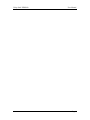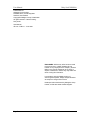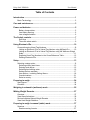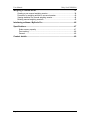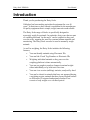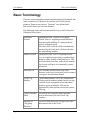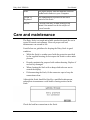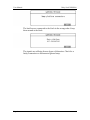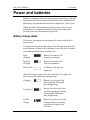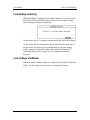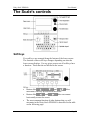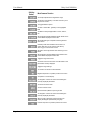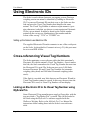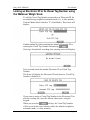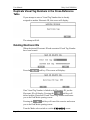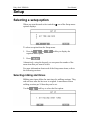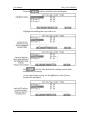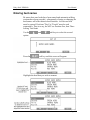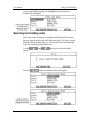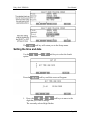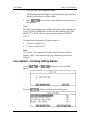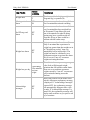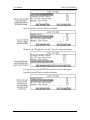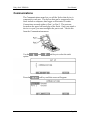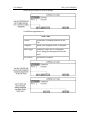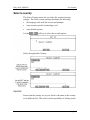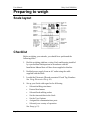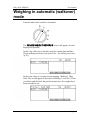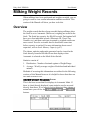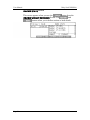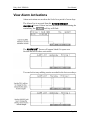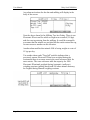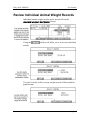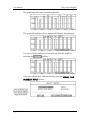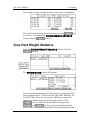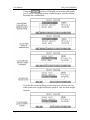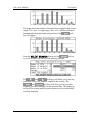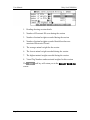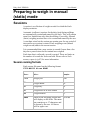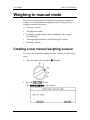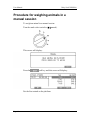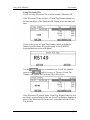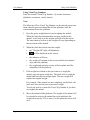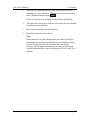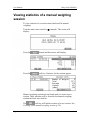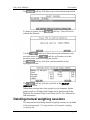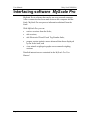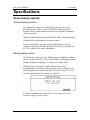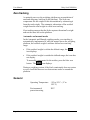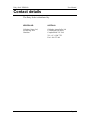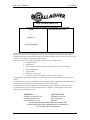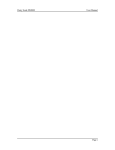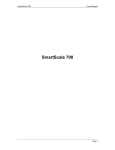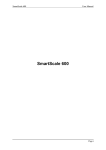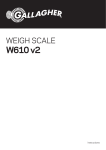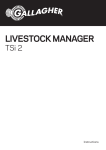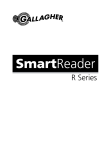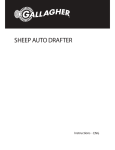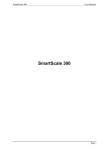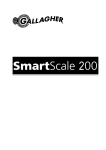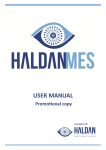Download Dairy Scale XDS5000 User Manual Page i
Transcript
Dairy Scale XDS5000 User Manual Page i User Manual Dairy Scale XDS5000 PUBLISHED BY Gallagher Group Limited Kahikatea Drive, Private Bag 3026 Hamilton, New Zealand Copyright© Gallagher Group Limited 2005. All rights reserved. Patents Pending. Dairy Scale User Manual 3E1154 - Edition 1 - June 2005 DISCLAIMER Whilst every effort has been made to ensure accuracy, neither Gallagher Group Limited nor any employee of the company, shall be liable on any ground whatsoever to any party in respect of decisions or actions they may make as a result of using this information. In accordance with the Gallagher policy of continuing development, design and specifications are subject to change without notice. Developed and manufactured by Gallagher Group Limited, an ISO 9001:2000 Certified Supplier. Page ii Dairy Scale XDS5000 User Manual Table of Contents Introduction ....................................................................................................1 Basic Terminology................................................................................................ 2 Care and maintenance ...................................................................................3 Power and batteries .......................................................................................5 Battery charge status........................................................................................ 5 Low battery warning ......................................................................................... 6 Low voltage shutdown ...................................................................................... 6 The Scale's controls.......................................................................................7 Soft Keys .......................................................................................................... 7 The mode select switch .................................................................................... 9 Using Electronic IDs..................................................................................... 10 Cross-referencing Visual Tag Numbers............................................................. 10 Linking an Electronic ID to its Visual Tag Number using MyScale Pro.......... 10 Linking an Electronic ID to its Visual Tag Number using the Walkover Weigh Scale ............................................................................................................... 11 Duplicate Visual Tag Numbers in the Cross-Reference Table ...................... 12 Deleting Electronic IDs ................................................................................... 12 Setup ............................................................................................................. 13 Selecting a setup option..................................................................................... 13 Selecting milking start times ........................................................................... 13 Entering herd names ...................................................................................... 15 Selecting herd milking order ........................................................................... 16 Setting the time and date................................................................................ 17 User options - including Setting Alarms ......................................................... 18 Communications ............................................................................................. 21 Select a country .............................................................................................. 23 Preparing to weigh ....................................................................................... 24 Scale layout........................................................................................................ 24 Checklist............................................................................................................. 24 Weighing in automatic (walkover) mode .................................................... 25 Milking Weight Records............................................................................... 27 Overview ............................................................................................................ 27 View Alarm Activations ...................................................................................... 29 Review Individual Animal Weight Records ........................................................ 31 View Herd Weight Statistics............................................................................... 33 Preparing to weigh in manual (static) mode............................................... 37 Sessions............................................................................................................. 37 Session naming formats ................................................................................. 37 Page iii User Manual Dairy Scale XDS5000 Weighing in manual mode ........................................................................... 38 Creating a new manual weighing session ......................................................... 38 Procedure for weighing animals in a manual session ....................................... 40 Viewing statistics of a manual weighing session ............................................... 44 Deleting manual weighing sessions................................................................... 45 Interfacing software MyScale Pro .............................................................. 46 Specifications ............................................................................................... 47 Scale memory capacity .................................................................................. 47 Zero tracking................................................................................................... 48 General ........................................................................................................... 48 Contact details.............................................................................................. 49 Page iv Dairy Scale XDS5000 User Manual Introduction Thank you for purchasing the Dairy Scale. Gallagher has been making agricultural equipment for over 60 years. In that time we have earned a reputation for the manufacture of quality equipment that is simple, tough, innovative and reliable. The Dairy Scale range of Scales is specifically designed to accurately weigh live animals. In particular, dairy cows that are part of a milking herd and "on the move" can be weighed as they pass over the scale, negating the need for constant human attention and monitoring. The Dairy Scale can also be used to manually weigh animals. As well as weighing, the Dairy Scale includes the following features; • You can identify animals using Electronic IDs. • You can link Visual Tag Numbers to Electronic IDs • Weighing individual animals as they pass over the weighing platform is done automatically. • You can use graphs to analyse changes in animal weight either individually or by herd total over time. • You can view session (milking) statistics, analysed by herd. • You can be alerted to animals that have not appeared during a weighing session, animals that have been weighed but had no Electronic ID captured and animals that have lost excessive body weight over a defined period. Page 1 User Manual Dairy Scale XDS5000 Basic Terminology There are terms and abbreviations used throughout this manual that relate exclusively to MyScale Pro and the use of Dairy Scale products. Some terms (such as "Sessions") are defined and discussed in their own relevant chapters. The following terms will become familiar as you work with your Gallagher Dairy Scale: Automatic Session Synonymous with "Walkover Weighing Session" this is a weighing session that takes place during the milking of a dairy herd and requires no human input. The name of the Session will be automatically generated by the Scale and will show the date, time and milking number. Manual Session Synonymous with "Static Weighing Session" this is a weighing session that is conducted one animal at a time outside of milking hours. This can be performed on dairy or dry stock animals. The Session will have to be manually created and named. Electronic ID The Electronic Identification Tag is the electronic code in an ear tag that can be scanned to recognise an individual animal. Visual Tag Number Visual Identification Code is the combination of letters and/or numbers printed on the ear tag to enable visual recognition of an individual animal or group of animals. This can be augmented by other options such as the colour of the tag. Cross Reference The table in the Scale that stores the links Table between Electronic IDs and Visual Tag Numbers. Platform or "Weighing Platform" Page 2 The device that detects the weight of the load and transfers this to the Scale. Dairy Scale XDS5000 User Manual Scale The digital display unit that detaches from the loadbar and connects to your Computer. QWERTY Keyboard The alphanumeric keyboard on the lower portion of the Scale. Record A record is an entry of data relating to an animal. One animal can be the subject of several records. Care and maintenance The Dairy Scale is a tough and reliable product designed for use in typical livestock environments. However proper care and maintenance can extend its life. Listed below are guidelines for keeping the Dairy Scale in good condition. Whilst the Scale is weather-proof with the protection provided by the supplied housing, do not expose the Scale to water under pressure. Properly maintain the purpose-built outdoor housing. Replace if excessively damaged. When cleaning the Scale with a damp cloth take care not to scratch the display. If disconnecting the Scale, fit the connector caps to keep the connections clean. Although the Scale should be fitted by a qualified tradesperson, subsequent circumstances could lead to warning notices on the Scale: Check the load bar connections to the Scale. Page 3 User Manual Dairy Scale XDS5000 The load bars are connected to the Scale in the wrong order. Swap them around at the Scale. The signals are suffering from a degree of distortion. Check for a faulty connection or disconnected ground strap. Page 4 Dairy Scale XDS5000 User Manual Power and batteries During a weighing session, the Scale can be powered by its internal battery alone but in most cases with the Dairy Scale both the Scale and battery are connected directed to the supplied AC power pack. When the Scale is disconnected from the power source (e.g. for connection to a computer at another location) the battery will provide power for a minimum of eight hours. Battery charge status The battery icon appears in the bottom left corner of the Scale's main screen. It is important to note that the battery icon will only ever show the actual amount of charge left in the battery when the Scale is turned on and disconnected from external power. Fully Charged Battery Icon bars are all displayed constantly. Partially Charged Battery Icon shows first four bars constantly. Battery Flat No Battery Icon bars are displayed. When the Scale is connected to the external power supply the battery icon will display the charging status. Charging Battery Icon shows all the bars constantly filling and then disappearing. Topping Up Battery Icon shows the first four bars constantly full and the remainder filling and then disappearing. Trickle Charge Battery Icon shows only one empty bar that is constantly travelling the length of the full Icon. Page 5 User Manual Dairy Scale XDS5000 Low battery warning When the charge remaining in the battery drops to a very low level, the Scale will beep and the battery charge icon will start to flash and a warning message is displayed: At this stage, about 15 minutes remain before the Scale shuts down. As the Scale will be connected to mains power for the majority of its operation, low battery levels should only be an issue during power outages or when the Scale is disconnected from the AC outlet and being used to copy files to a computer at another location. Low voltage shutdown When the battery charge drops to a critical level, the Scale will shut down. At this stage it is necessary to recharge the battery. Page 6 Dairy Scale XDS5000 User Manual The Scale's controls Soft Keys Five soft keys are arranged along the bottom of the lower screen. The function of these soft keys changes depending on what the lower screen displays. For any given screen, not all soft keys have a function. Those that do are labelled in the screen. Buttons like , and movement vertically up and down the screen. allow Buttons like and horizontally across the screen. The most common function of other buttons that you will encounter in the Dairy Scale XDS5000 is described in the table on the following page: allow movement Page 7 User Manual Dairy Scale XDS5000 Soft Key Button Most Common Function To accept Duplicate Visual Tag Number Tags To discard current display, most often will return you to the previous Screen To toggle between options To clear or erase data - generally in the highlighted field To delete currently displayed data - record, session, etc. Will generate a Weight Distribution Graph based on the current details displayed on the screen Will enable editing of a duplicate Visual Tag Number when found Generally used when finished a task or tasks in a screen. Will allow you to continue most often by returning you to the last main screen. Will find a Visual Tag Number when searching in Find Mode Will generate an Average Weight Graph based on the current details displayed on the screen Toggles through herd names Accesses screens to see historic records based on the parameters currently displayed Toggles through milkings To create a new session in Manual Mode Negative response to a question posed on the screen Acceptance of current display To navigate to a screen to access records fitting the currently displayed parameters To search for herd records To save a session name Used in the Setup Menu for opening an item To navigate to a screen to access records fitting the currently displayed parameters When a graph is displayed, using this button will display the weights represented by the graph Positive response to a question posed on the screen Page 8 Dairy Scale XDS5000 User Manual The mode select switch The Scale can operate in two weighing modes, a find mode and a setup mode. The mode select switch is located on the left hand side of the Scale. The mode select switch has five positions: , A, M, F and S. Immediately after you turn the switch to any position except , explanatory information will display on the lower of the two Scale screens. The explanatory information may display only for a few seconds; after it disappears, the screen displays information relevant to the selected option. This behaviour can be changed in Setup Mode. See "Acknowledge Messages" in the table under User Options (p 18). This position turns the Scale off. A This position selects weighing in Automatic (Walkover) mode. You can also store new Electronic IDs. M This position selects weighing in Manual (Static) mode. F This position selects Find mode. You can use Find mode to track Electronic IDs and associated Visual Tag Numbers. You can directly modify the Cross-reference table in Find mode. See Linking an Electronic ID to its Visual Tag Number using the Walkover Weigh Scale (p 11). S This position accesses the setup options. Page 9 User Manual Dairy Scale XDS5000 Using Electronic IDs The Scale is used with an electronic ear tagging system. During a weighing session an animal is identified by reading its Electronic ID. You can use Electronic IDs on their own, or the Scale can also link and store the Visual Tag Number that identifies the same animal. The Visual Tag Number is whatever alpha numeric (up to nine characters) code that you choose to enter against an Electronic ID for a given animal. It might be based on the visible number printed on the ear tag or a combination of the number and the colour of the ear tag: "1234" or "123RED" etc. Setting up the Scale to use Electronic IDs The supplied Electronic ID reader connects to one of the serial ports on the Scale. As described in Communications (p 21), this port must be set to read EID Allflex. Cross-referencing Visual Tag Numbers The Scale maintains a cross-reference table that links an animal's Electronic ID with the animal's Visual Tag Number. Once it makes this link, the Scale remembers the Visual Tag Number the next time the Electronic ID is read. The Scale can store up to 5,000 links between Electronic IDs and Visual Tag Numbers for automatic weighing (dairy herd) and 500 links for manual weighing (other stock). If the limit is exceeded, new links between an Electronic ID and its Visual Tag Number cannot be stored. In this case, the next time the Electronic ID is read, its Visual Tag Number will not display. Linking an Electronic ID to its Visual Tag Number using MyScale Pro Some Electronic ID tag manufacturers supply a floppy disc with the tags on which a "Tag Bucket File" is stored. This can be loaded to the Scale using the MyScale Pro software supplied with the Walkover Weigher. Refer to the MyScale Pro User Manual for instructions about loading these into the Scale's cross-reference table. Page 10 Dairy Scale XDS5000 User Manual Linking an Electronic ID to its Visual Tag Number using the Walkover Weigh Scale To edit the Visual Tag Number associated to an Electronic ID for an animal being weighed in automatic mode (i.e., a dairy animal); Turn the Mode Select Switch to "F" (Find Mode). This screen will display: Find the animal by either scanning the animal's Electronic ID or . entering the Visual Tag Number and pressing If no tag is found while searching, this warning screen will display: Press exit and search for another Electronic ID or Visual Tag Number. The Scale will display the Electronic ID and whatever Visual Tag Number is linked to it: If you want to assign a Visual Tag Number to the Electronic ID or alter the existing one, enter the desired values now, using the keypad. When you press the soft key, the Visual Tag Number will be saved in the cross reference table (for animals weighed in automatic mode, i.e. dairy animals). Page 11 User Manual Dairy Scale XDS5000 Duplicate Visual Tag Numbers in the Cross-Reference Table If you attempt to enter a Visual Tag Number that is already assigned to another Electronic ID, this screen will display: The attempt will fail. Deleting Electronic IDs When the desired Electronic ID and associated Visual Tag Number have been located: Press the soft key. This screen will display: If no Visual Tag Number is linked to the Electronic ID, just the Electronic ID will display. Pressing the soft key will delete both the Electronic ID and Visual Tag Number and return you to the Find Mode opening screen. Pressing the soft key will cancel the exercise and return you to the Find Mode opening screen. Turn the Mode select switch to exit the FIND MODE screen. Page 12 Dairy Scale XDS5000 User Manual Setup Selecting a setup option When you turn the mode select switch to S, one of the Setup menu options displays. To select an option from the Setup menu: or 1. Press the required menu option. 2. Press soft key to display the . Alternatively, using the keypad, you can press the number of the menu item that you want to select. For more information about each of the Setup menu items, refer to the following sections. Selecting milking start times Milking start times define the start times for milking sessions. They end one hour after the last cow is weighed. A maximum of three milking sessions per 24 hour day can be set. Use the soft key to select the first option: Page 13 User Manual Dairy Scale XDS5000 Press the soft key and this screen will appear: Highlight the milking that you wish to set: The soft key also disables the milking session from automatically occurring. At any stage during typing, use the keyboard to backspace. Page 14 button on the Qwerty Dairy Scale XDS5000 User Manual Entering herd names Be aware that once herds have been named and automatic milking sessions have been recorded, subsequently clearing or changing the herd names will affect historic herd statistics. At least one herd must be entered. Positions "First" to "Fourth" must be used sequentially. That is to say, do NOT use Position One, then Three leaving Two blank. Use the option: Press the and soft keys to select the second soft key and this screen will appear: Highlight the herd that you wish to rename: Page 15 User Manual Dairy Scale XDS5000 At any stage during typing, use the keyboard to backspace. button on the Qwerty Selecting herd milking order This is the order in which you intend to milk the herds. Be aware that any spaces in the order will affect herd stats. Use first, second, third and fourth in that order (i.e., do not select first and third and leave the second position blank, etc.). Use the option: Press the Page 16 and soft keys to select the third soft key and this screen will appear: Dairy Scale XDS5000 The User Manual soft key will return you to the Setup menu. Setting the time and date Use the option: Press the and soft keys to select the fourth soft key and this screen will appear: 1. Press the or digit that you want to change. soft keys to move to the The currently selected digit flashes. Page 17 User Manual Dairy Scale XDS5000 2. Enter the new digit using the keypad. The flashing underlined digit is replaced with the typed number and the cursor moves to the next digit. 3. Press Setup menu. to save the new time and date and return to the Note: The date format changes depending on how the country options are set up. In New Zealand and Australia the date format used is DDMM-YYYY. In the USA the date and time format is MM-DDYYYY. The time must be entered in 24-hour format i.e. 8:35 pm would be 20:35 8:35 am would be 08:35. Note: The colon (:) that separates the hours from the minutes and the forward slash (/) that separates the day, month and year are not editable. User options - including Setting Alarms Use the option: Press the Page 18 and soft keys to select the fifth soft key and this screen will appear: Dairy Scale XDS5000 User Manual Item Name Values available Description Weight units kg lb Whether your Scale displays weights in kilograms (kg) or pounds (lb) Missing animal alarm OFF ON Option to turn on the alarm that will alert you if an animal has missed a milking OFF ON Option to turn on the alarm that will alert you if an animal has been weighed but the Electronic ID tag did not get read. One of the animals recorded as being missing may have a problem with its Electronic ID tag or there could be a problem with the reader setup. OFF ON Option to turn on the alarm that will notify if an animal has experienced a weight loss greater than that weight set in the "Weight loss per day" item (see immediately below in this table). The weight loss must be validated by two subsequent sessions to activate the alarm. This is to avoid "one off" erroneous weights activating the alarm. No EID tag read alarm Weight loss alarm This is limited to a set percentage range as the Scale will disregard weight A percentage variations that fall outside certain limits. of the animal's Weight loss per day These are set to eradicate erroneous previous weights caused by "one-off" occurrences weight such as animals running across the platform. Acknowledge messages OFF ON When each position for the mode select switch is chosen an explanatory message is displayed. If "Acknowledge messages" is turned OFF, the explanatory message will automatically disappear after a few seconds. If "Acknowledge messages" is turned ON, the explanatory message will display until such time as you press a soft key to continue. Page 19 User Manual Dairy Scale XDS5000 Most items have only two choices available: However, the "Weight loss per day" item is a numerical option: You can also use the QWERTY keyboard to type in the figure. Note that you still have to enable the alarm. Page 20 Dairy Scale XDS5000 User Manual Communications The Communications menu lets you tell the Scale what device is connected to each port. The devices that can be connected to the Scale include a computer, data logger or Electronic ID reader. Connections are made either to Port 1 or Port 2. The ports are located on the upper left hand edge of the Scale. Once you attach a device to a port, you must configure the port to suit. You do this from the Communications menu. Use the option: Press the and soft keys to select the sixth soft key and this screen will appear: Page 21 User Manual Dairy Scale XDS5000 Select the port that you wish to assign: Available assignments are: Ports 1 and 2 Page 22 Unused When there is nothing attached to the Port Computer When your computer cable is attached Data Logger Sending a coded file to a formatted device using the data generated by the Scale EID Allflex Electronic ID reader Dairy Scale XDS5000 User Manual Select a country The Select Country menu lets you select the required country settings. The Scale country settings determine the following: the language used with the screens and prompts; some country-specific terminology; and some default options. Use the soft key to select the seventh option: Select the applicable Country: Important: Ensure that the country set on your Scale is the same as the country set in MyScale Pro. This will avoid the possibility of locking issues. Page 23 User Manual Dairy Scale XDS5000 Preparing to weigh Scale layout Checklist Before weighing your animals, you should have performed the following tasks: 1. Had the weighing platform, wiring, Scale and housing installed by a professional tradesperson in accordance with the Installation Manual that will have been supplied to him/her. 2. Enabled power supply from an AC outlet using the cable supplied with the Scale. 3. Loaded the Electronic IDs and associated Visual Tag Numbers. See Using Electronic IDs (p 10) 4. Set up your Scale with regard to the following: • Selected milking start times • Entered herd names • Selected herd milking orders • Set the time and date in the Scale • Set the User Options • Assigned the communications ports • Selected your country of operation See Setup (p 13). Page 24 Dairy Scale XDS5000 User Manual Weighing in automatic (walkover) mode Turn the mode select switch to Automatic: The REVIEW WEIGHT RECORDS Screen will appear. Several displays are possible. In this view, there are no details except for current time and date. Check milking start times (see Option One : Set milking start times (p 13)). In this view, there is a current session running - Milking 1, Blue Herd. This would appear if the time for Milking 1 is set for 5:22am (or earlier) and the Scale has just been turned on. No weights have been recorded as yet: Page 25 User Manual Dairy Scale XDS5000 If a milking has completed and there has been no activity (no animals weighed) for more than one hour, the time of the next scheduled milking will display: This will change when the displayed time arrives (as in the example above). soft key will make the REVIEW WEIGHT Using the RECORDS Screen appear and allow you to access statistics (see Milking weight records overview (p 27)). Perform your milking(s) in the order that you have set (see Option Three : Set herd milking order (p 16)) and each animal in your herd(s) should be identified and weighed. The herd and milking will change to display the current herd and milking and the Herd Stats will update during the session: Page 26 Dairy Scale XDS5000 User Manual Milking Weight Records When milkings have been performed and weights recorded, you are going to want to view certain information and data available. This section of the Manual will show you how to do this. Overview The weight records that have been recorded during milkings when the Scale is set to Automatic (Walkover) weighing are stored in the Scale. The Scale has capacity for 400,000 records. Each animal will have up to four individual records (Electronic ID, Visual Tag Number, etc.) and then each time an animal is weighed creates one more record. Even for a sizeable herd it should take some time before capacity is reached. For more information about record capacities, refer to Scale Memory Capacity (p 47). The alarms, statistics and graphs generated can be viewed in the Scale directly from the Records Screen that displays when Automatic is selected on the Mode Select Switch. Statistics consist of: 1. Distribution - Number of animals against a Weight Range 2. Average - Weekly average weights of both herd and individual animals Methods of accessing this information are outlined in the following sections of this Manual however it is helpful to know that there are two main screens to use: REVIEW WEIGHT RECORDS Screen This is the base screen that first displays in Automatic Mode. If there is a herd already displayed, some statistics can be accessed directly from there. If you want to look at historical data, alarms or animal stats you will use the , and buttons. Page 27 User Manual Dairy Scale XDS5000 REVIEW STATS Screen This screen appears when you use the button from the REVIEW WEIGHT RECORDS Screen. The and buttons allow you to define session or herd details. Page 28 Dairy Scale XDS5000 User Manual View Alarm Activations Alarm activations are saved on the Scale for a period of seven days. The Alarm List is accessed from the REVIEW WEIGHT RECORDS Screen. If there has been an alarm activation during the soft key will flash. current day, the The ALARM LIST Screen will appear blank if it opens on a Session that involved no activations: You can look at any milking session recorded in the last seven days: Page 29 User Manual Dairy Scale XDS5000 Any alarm activations for the date and milking will display in the body of the screen: Note the above alarm list for Milking Two last Friday. There is one Electronic ID not read for which a weight was recorded (518 kgs) and also one tag missing from the milking. It would be reasonable to assume that the animal was weighed but the reader missed the tag for one reason or another on this occasion. Another alarm notifies that animal 4568 is losing weight at a rate of 15 kgs per day. Yet another alarm reads "Tags full" and this indicates that a previously unseen Electronic ID has been weighed during the session and there is no more room in the cross-reference table for more entries. The cross-reference table has capacity for 5000 Electronic ID animals weighed during Automatic (walkover) weighing sessions (milking herds) and 500 other animals that may be weighed during Manual weighing sessions. Page 30 Dairy Scale XDS5000 User Manual Review Individual Animal Weight Records Individual animal weight records can be accessed from the REVIEW WEIGHT RECORDS Screen: Using the animal: soft key will allow you to select any individual You can view the weekly average weight records of this animal in graph format: Page 31 User Manual Dairy Scale XDS5000 The graph may take some seconds to generate: The graph title and the soft key options will display intermittently: You can view the statistical records directly from the graph by soft key: selecting the Also, you can see these statistics directly from the VISUAL TAG NUMBER INPUT Screen: Page 32 Dairy Scale XDS5000 User Manual The animal's average weights for the last ten weeks are displayed: The graph can be generated from this screen (use the soft key) or you can return to the REVIEW WEIGHT RECORDS soft key. Screen using the View Herd Weight Statistics From the REVIEW WEIGHT RECORDS Screen select the soft key: The REVIEW STATS Screen will display: The screen opens displaying the time and date, a session and herd. In the example above, 10:31am on 20th April 2005, Milking 1 for the BLUE herd. There are no statistics. Should you wish to see statistics for another herd for this date and session, use the soft key. When the desired herd is displayed, the and soft keys will work directly from this screen in the same manner described in the following instructions. Page 33 User Manual Dairy Scale XDS5000 Using the soft key will display a screen that will enable you to select a weighing session created during a specific milking, herd and date combination: Now that the desired milking (session) has been selected you can either generate a weight distribution graph or view the herd weight statistics. Page 34 Dairy Scale XDS5000 User Manual The graph shows the number of animals that weighed within certain ranges. The x axis = weight range, the y axis = number of animals. soft Intermittently the graph name and position of the key will appear: From the SELECT SESSION Screen use the to see the statistics for the selected milking (session): soft key The and soft keys will allow you to find any individual Visual Tag Number weight for the session. The and soft keys will allow you to view other weighing sessions (milkings) for the selected date. The heading at the top of the screen enables quick reference to the session details currently displayed. Page 35 User Manual Dairy Scale XDS5000 1. Heading showing session details 2. Number of Electronic IDs seen during the session 3. Number of animal weights recorded during the session 4. Number of animal weights recorded that did not have an associated Electronic ID read 5. The average animal weight for the session 6. The lowest animal weight recorded during the session 7. The highest animal weight recorded during the session 8. Visual Tag Numbers and associated weights for this session The screen. Page 36 soft key will return you to the SELECT SESSION Dairy Scale XDS5000 User Manual Preparing to weigh in manual (static) mode Sessions A session is a collection of weight records for which the Scale displays statistics. Automatic (walkover) sessions for the dairy herd during milkings are automatically created and named by the Scale. They will remain open for a limited time only after the milking. Conversely, Manual (static) weighing sessions have to be created and named by the user. A start date exists but the session can remain open for any period of time until a new session is started. Each weighing event (animal weight record) adds to the current session. It is recommended that a new session is created if more than a few days have passed since the first animal was weighed. Each time data is collected a record is created. There are limits on the number of records the Scale can hold. Please refer to Scale memory capacity (p 47) for more information. Session naming formats Each session file name has the following format: YYYY-MM-DD hh-mm NAME Where… Is the… Example… YYYY 4 digit year 2003 MM 2 digit month 06 DD 2 digit day 24 hh 2 digit hour in 24 hour format 13 mm 2 digit minutes 15 NAME Name of the weighing session that STEERS will display on the Scale. The name can contain up to 17 characters and is chosen by the user. All letters will be upper case. Page 37 User Manual Dairy Scale XDS5000 Weighing in manual mode This section of the manual will detail the procedures required to achieve a successful manual weighing session of dairy stock or a weighing session of dry stock: Creating a session Weighing the animal Deleting a weight (ability exists immediately after weight recorded only) Viewing weight statistics recorded during the session Deleting a session Creating a new manual weighing session To create a new manual weighing session, complete the following steps: 1. Turn the mode select switch to M (Manual). 2. Press the soft key. The NEW SESSION Screen displays: Page 38 Dairy Scale XDS5000 User Manual 3. Enter the required name for the session, using the keypad. 4. The name can be up to 17 alpha-numeric characters long. key to delete characters. Press the 5. Press to save the new session. You will return to the previous screen, ready to start weighing. Note: If the Scale already holds the allowable limit of manual weighing sessions (see Scale Memory Capacity (p 47)) this warning screen will display: See Deleting manual weighing sessions (p 45). Page 39 User Manual Dairy Scale XDS5000 Procedure for weighing animals in a manual session To weigh an animal in a manual session: Turn the mode select switch to M (manual). This screen will display: Press the soft key and this screen will display: Put the first animal on the platform. Page 40 Dairy Scale XDS5000 User Manual Using Electronic IDs: If you are using Electronic IDs, read the animal's Electronic ID. If the Electronic ID doesn't have a Visual Tag Number linked to it, the last four digits of the Electronic ID display below the time and date: If you wish to enter a Visual Tag Number (which will then be linked to the Electronic ID), begin typing on the QWERTY keyboard and this screen will appear: Use the soft key to abandon your Visual Tag Number soft key to save it. The new Visual Tag input or the Number will replace the Electronic ID on this screen: If the Electronic ID already had a Visual Tag Number linked to it in the Scale's cross-reference table, the Visual Tag Number displays in place of the Electronic ID. In this case, you cannot edit the Visual Tag Number. Page 41 User Manual Dairy Scale XDS5000 Using Visual Tag Numbers: Enter the animal's Visual Tag Number. Up to nine characters, alphabetic or numeric, can be entered. Note: The Electronic ID or Visual Tag Number can be entered at any time from when the previous animal has left the platform, until the current animal leaves the platform. 1. Press the green weigh button to start weighing the animal. When the Scale has determined an accurate weight for the animal, it will lock on to the weight and hold it on the screen. The time taken to lock on to the weight will vary depending on the movement of the animal. 2. When the Scale has locked onto the weight: • • the "Weight OK" light will illuminate; will be displayed on the screen; • the indicator will beep; • the weight will remain on the screen until the next animal steps onto the platform; • the weight and statistics screens will not update until the animal has left the platform. 3. If the weight has locked on but you want to re-weigh the animal, press the green weigh key. The Scale will re-weigh the animal and lock onto the weight again. The new weight will replace the original weight. For example, if the animal was not completely on the Scale, the Scale may have locked onto an incorrect weight. You do not need to re-enter the Visual Tag Number if you have re-weighed the animal. 4. Move the animal off the platform. The weight of the animal will be recorded as soon as the animal leaves the platform (the weight decreases by 30% or more). At this point the record will save. Page 42 Dairy Scale XDS5000 User Manual 5. The Scale will automatically zero off any weight left on the platform (e.g. dirt or manure). When this has occurred the zero . icon is displayed on the screen If the zero icon does not display, press the blue zero button. 6. The Scale does not need to return to zero before the next animal is loaded onto the platform. 7. Move the next animal onto the platform. 8. Repeat the procedure from Step 3. Note: If the animal has left the platform and you want to delete the weight that has just been recorded, press the red delete button. The last weight entered will be deleted from the Scale's memory. To reweigh the animal you will have to put it back onto the platform and re-enter the Electronic ID or Visual Tag Number. Page 43 User Manual Dairy Scale XDS5000 Viewing statistics of a manual weighing session To view statistics of a session created and used for manual weighing: Turn the mode select switch to M (manual). This screen will display: Press the button and this screen will display: Press the soft key. Statistics for the session appear: Manual weighing sessions do not finish until you create a new session. These statistics will be from the last manual weighing session the Scale was used for. The soft key will initiate creation of a new session. See Creating a new manual weighing session (p 38). Page 44 Dairy Scale XDS5000 The User Manual soft key will allow you to select the desired session: To delete a session, use the confirm the deletion: soft key. You will need to Use the soft key to delete the session and return to the previous screen. The soft key will return you to the previous screen without deleting the session. The soft key will show you the statistics for the highlighted session: The soft key will take you back to the SELECT SESSION screen. When these sessions have been copied to your computer, further graphs (such as a Weight Gain Graph) can be generated with the MyScale Pro software. Refer to the MyScale Pro User Manual for full instructions. Deleting manual weighing sessions The instructions for deleting manual weighing sessions are included in the previous topic, Viewing statistics of a manual weighing session (p 44). Page 45 User Manual Dairy Scale XDS5000 Interfacing software MyScale Pro MyScale Pro is software that can be run on a personal computer. After a connection has been made between the computer and the Scale, MyScale Pro can process information obtained from the Scale. With MyScale Pro you can: retrieve sessions from the Scale; edit sessions; edit Electronic ID and Visual Tag Number links; prepare session statistics more advanced than those displayed by the Scale itself; and view animal weight-gain graphs across manual weighing sessions Detailed instructions are contained in the MyScale Pro User Manual. Page 46 Dairy Scale XDS5000 User Manual Specifications Scale memory capacity Automatic weighing sessions For automatic (walkover) sessions, the Scale can store up to 400,000 records. This is a total of 400,000 records across all animals, herds, alarms and sessions that are weighed in automatic (walkover) mode. When the record tally reaches 400,000 the oldest (chronologically) session will be overwritten by the new records. If you are regularly copying records to MyScale Pro on your computer, no historic records should be lost. Refer to the MyScale Pro User Manual, for more information. Manual weighing sessions The Scale has capacity to store 2,000 records in Manual weighing mode. 500 Electronic ID / Visual Tag Number combinations can be stored for Manual weighing (i.e., not part of a dairy herd). When the record capacity is reached the Scale will not automatically overwrite the oldest sessions. These will have to be manually deleted to create more space for new sessions. You will see this warning when the capacity is reached. To delete old manual sessions, refer to Viewing statistics of a manual weighing session (p 44). Page 47 User Manual Dairy Scale XDS5000 Zero tracking As animals pass over the weighing platform, an accumulation of mud and dung may build up on the platform. The Scale can compensate for the weight of this accumulation by subtracting it from the total weight. The automatic subtraction of the residual weight from the total weight is called zero tracking. Zero tracking ensures that the Scale captures the animal's weight and not the mess left on the platform. Automatic and manual modes In the Automatic and Manual weighing modes, zero tracking is automatically implemented if, after the animal leaves the weighing platform, the residual weight is within a defined zero tracking range. If the residual weight is within the defined range, the icon displays. If the residual weight is outside the defined range, the icon does not display. To manually compensate for the residue, press the blue zero button. The icon displays. During a weighing session, if the Scale consistently does not restore to zero, check that there are no obstructions under or around the platform. General Page 48 Operating Temperature -20º to 50º C (-5º to 120º F) Environmental protection rating IP67 Dairy Scale XDS5000 User Manual Contact details The Dairy Scale is distributed by: NEW ZEALAND AUSTRALIA Gallagher Group Ltd, Private Bag 3026 Hamilton Gallagher Australia Pty Ltd 14 Somerton Park Drive Campbellfield VIC 3061 Tel. +61 3 9308 7722 Fax 1 800 337 949 Page 49 Dairy Scale XDS5000 User Manual TWO YEAR WARRANTY FOR THIS WEIGH SCALE PRODUCT FROM DATE OF PURCHASE MODEL SELLING DEALER STAMP ................................................ SERIAL NO ................................................ DATE PURCHASED .......................................................................... This product is guaranteed free from defects in material or workmanship for a period of two years from date of purchase by the end user. The Gallagher Group Ltd will repair or replace at their option any faulty product returned to them or their Dealer within this time period. Freight/forwarding costs incurred by the Customer in the warranty process remain the responsibility of the Customer. This warranty does not cover damage (including subsequent corrosive damage) due to Unauthorised repairs Modifications Failure to follow care and maintenance guidelines described in the User Manual Physical Mishandling Lightning Strike Floods, fires or acts of God Use of an arc welder on the loadbars while the Scale is connected The Gallagher Group Ltd, their Distributors, and their Dealers accept no responsibility for the misuse of this product. The Gallagher Group Ltd, their Distributors, and their Dealers accept no responsibility for any accident caused subsequently to any tampering with or modification to or misuse of this product. The Gallagher Group Ltd, their Distributors, and their Dealers accept no liability for consequences and/or secondary damages or losses of any kind sustained directly or indirectly, a result of failure or defect in any product, material, installation or service. AUSTRALIA Gallagher Australia Pty Ltd 14 Somerton Park Drive Campbellfield VIC 3061 NEW ZEALAND Gallagher Group Ltd, Private Bag 3026 Hamilton PLEASE READ INSTRUCTIONS CAREFULLY BEFORE USE. PLEASE COMPLETE DETAILS AND KEEP WITH YOUR RECEIPT — IT IS YOUR PROOF OF WARRANTY.