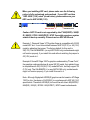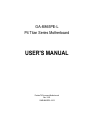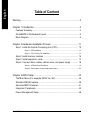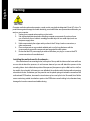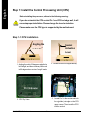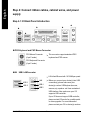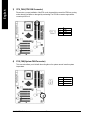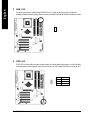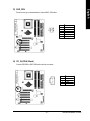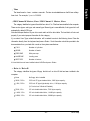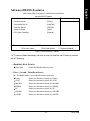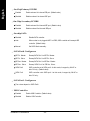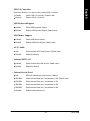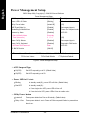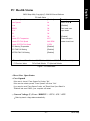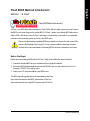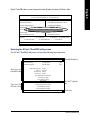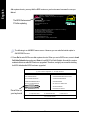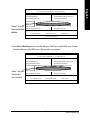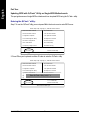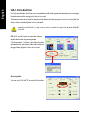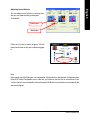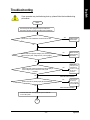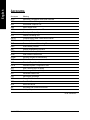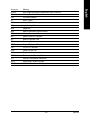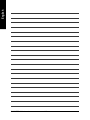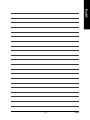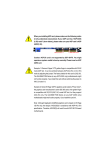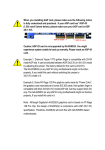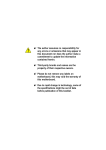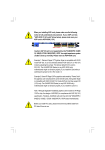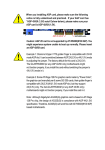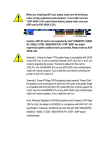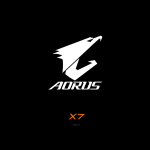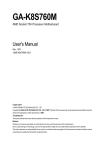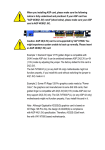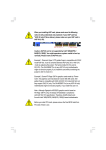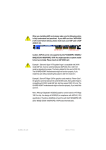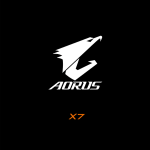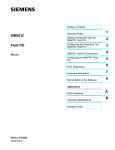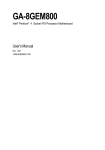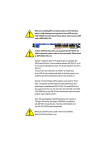Download G:\release manual\P4\I865\8i865
Transcript
When you installing AGP card, please make sure the following notice is fully understood and practiced. If your AGP card has "AGP 4X/8X (1.5V) notch"(show below), please make sure your AGP card is AGP 4X/8X (1.5V). AGP 4X/8X notch Caution: AGP 2X card is not supported by Intel® 845(GE/PE) / 845(E/ G) / 850(E) / E7205 / 865(G/PE/P) / 875P. You might experience system unable to boot up normally. Please insert an AGP 4X/8X card. Example 1: Diamond Vipper V770 golden finger is compatible with 2X/4X mode AGP slot. It can be switched between AGP 2X(3.3V) or 4X(1.5V) mode by adjusting the jumper. The factory default for this card is 2X(3.3V). The GA-8I865PE-L (or any AGP 4X/8X only) motherboards might not function properly, if you install this card without switching the jumper to 4X(1.5V) mode in it. Example 2: Some ATi Rage 128 Pro graphics cards made by "Power Color", the graphics card manufacturer & some SiS 305 cards, their golden finger is compatible with 2X(3.3V)/4X(1.5V) mode AGP slot, but they support 2X (3.3V) only. The GA-8I865PE-L (or any AGP 4X/8X only) motherboards might not function properly, If you install this card in it. Note : Although Gigabyte's AG32S(G) graphics card is based on ATi Rage 128 Pro chip, the design of AG32S(G) is compliance with AGP 4X(1.5V) specification. Therefore, AG32S(G) will work fine with Intel® 845(GE/PE) / 845(E/G) / 850(E) / E7205 / 865(G/PE/P) / 875P based motherboards. M The author assumes no responsibility for any errors or omissions that may appear in this document nor does the author make a commitment to update the information contained herein. M Third-party brands and names are the property of their respective owners. M Please do not remove any labels on motherboard, this may void the warranty of this motherboard. M Due to rapid change in technology, some of the specifications might be out of date before publication of this booklet. Declaration of Conformity We, Manufacturer/Importer (full address) G.B.T. Technology Träding GMbH Ausschlager Weg 41, 1F, 20537 Hamburg, Germany declare that the product ( description of the apparatus, system, installation to which it refers) Mother Board GA-8I865PE is in conformity with (reference to the specification under which conformity is declared) in accordance with 89/336 EEC-EMC Directive o EN 55011 Limits and methods of measurement of radio disturbance characteristics of industrial,scientific and medical (ISM high frequency equipment o EN 61000-3-2* T EN 60555-2 Disturbances in supply systems cause by household appliances and similar electrical equipment “Harmonics” o EN 55013 Limits and methods of measurement of radio disturbance characteristics of broadcast receivers and associated equipment o EN 61000-3-3* Disturbances in supply systems cause by household appliances and similar electrical equipment “Voltage fluctuations” Limits and methods of measurement of radio disturbance characteristics of T EN 50081-1 o EN 55014 household electrical appliances, portable tools and similar electrical apparatus o EN 55015 o EN 55020 T EN 55022 o DIN VDE 0855 o part 10 o part 12 T EN 60555-3 Generic emission standard Part 1: Residual commercial and light industry T EN 50082-1 Generic immunity standard Part 1: Residual commercial and light industry Limits and methods of measurement of radio disturbance characteristics of fluorescent lamps and luminaries o EN 55081-2 Immunity from radio interference of broadcast receivers and associated equipment o EN 55082-2 Limits and methods of measurement of radio disturbance characteristics of information technology equipment o ENV 55104 Cabled distribution systems; Equipment for receiving and/or distribution from o EN50091-2 Generic emission standard Part 2: Industrial environment Generic emission standard Part 2: Industrial environment lmmunity requirements for household appliances tools and similar apparatus EMC requirements for uninterruptible power systems (UPS) sound and television signals (EC conformity marking) T CE marking The manufacturer also declares the conformity of above mentioned product with the actual required safety standards in accordance with LVD 73/23 EEC o EN 60065 Safety requirements for mains operated electronic and related apparatus for household and similar general use o EN 60950 Safety for information technology equipment including electrical bussiness equipment o EN 60335 Safety of household and similar electrical appliances o EN 50091-1 General and Safety requirements for uninterruptible power systems (UPS) Manufacturer/Importer Signature: (Stamp) Date : November 28, 2003 Name: Timmy Huang Timmy Huang DECLARATION OF CONFORMITY Per FCC Part 2 Section 2.1077(a) Responsible Party Name: G.B.T. INC. (U.S.A.) Address: 17358 Railroad Street City of Industry, CA 91748 Phone/Fax No: (818) 854-9338/ (818) 854-9339 hereby declares that the product Product Name: Motherboard Model Number: GA-8I865PE Conforms to the following specifications: FCC Part 15, Subpart B, Section 15.107(a) and Section 15.109 (a),Class B Digital Device Supplementary Information: This device complies with part 15 of the FCC Rules. Operation is subject to the following two conditions: (1) This device may not cause harmful and (2) this device must accept any inference received, including that may cause undesired operation. Representative Person’s Name: ERIC LU Signature: Eric Lu Date: November 28, 2003 GA-8I865PE-L P4 Titan Series Motherboard USER'S MANUAL Pentium®4 Processor Motherboard Rev. 1002 12ME-8I865PEL-1002 English Table of Content Warning ..............................................................................................4 Chapter 1 Introduction .........................................................................5 Features Summary .......................................................................................... 5 GA-8I865PE-L Motherboard Layout ............................................................... 8 Block Diagram .................................................................................................. 9 Chapter 2 Hardware Installation Process ............................................ 11 Step 1: Install the Central Processing Unit (CPU) ....................................... 12 Step 1-1: CPU Installation ........................................................................................... 12 Step 1-2 : CPU Cooling Fan Installation ...................................................................... 13 Step 2: Install memory modules ................................................................... 14 Step 3: Install expansion cards ..................................................................... 17 Step 4: Connect ribbon cables, cabinet wires, and power supply .............. 18 Step 4-1: I/O Back Panel Introduction .......................................................................... 18 Step 4-2: Connectors & Jumper Setting Introduction .................................................... 20 Chapter 3 BIOS Setup ....................................................................... 35 The Main Menu (For example: BIOS Ver.: E2) ............................................ 36 Standard CMOS Features ............................................................................. 38 Advanced BIOS Features.............................................................................. 41 Integrated Peripherals .................................................................................. 43 Power Management Setup ............................................................................ 48 GA-8I865PE-L Motherboard -2 - PC Health Status ........................................................................................... 51 Frequency/Voltage Control ............................................................................ 53 Load Fail-Safe Defaults ................................................................................. 56 Load Optimized Defaults ............................................................................... 57 Set Supervisor/User Password ..................................................................... 58 Save & Exit Setup .......................................................................................... 59 Exit Without Saving ...................................................................................... 60 Chapter 4 Technical Reference .......................................................... 63 @ BIOSTM Introduction .................................................................................. 63 Easy TuneTM 4 Introduction ............................................................................ 64 Flash BIOS Method Introduction ................................................................... 65 2-/4-/6-Channel Audio Function Introduction ............................................... 80 Jack-Sensing Introduction ............................................................................. 86 UAJ Introduction ............................................................................................ 88 Xpress Recovery Introduction ....................................................................... 90 Chapter 5 Appendix ........................................................................... 93 -3 - Table of Content English PnP/PCI Configurations................................................................................. 50 English Warning Computer motherboards and expansion cards contain very delicate Integrated Circuit (IC) chips. To protect them against damage from static electricity, you should follow some precautions whenever you work on your computer. 1. Unplug your computer when working on the inside. 2. Use a grounded wrist strap before handling computer components. If you do not have one, touch both of your hands to a safely grounded object or to a metal object, such as the power supply case. 3. Hold components by the edges and try not touch the IC chips, leads or connectors, or other components. 4. Place components on a grounded antistatic pad or on the bag that came with the components whenever the components are separated from the system. 5. Ensure that the ATX power supply is switched off before you plug in or remove the ATX power connector on the motherboard. Installing the motherboard to the chassis… If the motherboard has mounting holes, but they don't line up with the holes on the base and there are no slots to attach the spacers, do not become alarmed you can still attach the spacers to the mounting holes. Just cut the bottom portion of the spacers (the spacer may be a little hard to cut off, so be careful of your hands). In this way you can still attach the motherboard to the base without worrying about short circuits. Sometimes you may need to use the plastic springs to isolate the screw from the motherboard PCB surface, because the circuit wire may be near by the hole. Be careful, don't let the screw contact any printed circuit write or parts on the PCB that are near the fixing hole, otherwise it may damage the board or cause board malfunctioning. GA-8I865PE-L Motherboard -4 - Features Summary Form Factor CPU — — — — — — 30.5cm x 23.0cm ATX size form factor, 4 layers PCB. Socket 478 for Intel® Micro FC-PGA2 Pentium® 4 processor Support Intel® Pentium® 4 (Northwood, Prescott) processor Support Intel® Pentium® 4 Processor with HT Technology Intel Pentium® 4 400/533/800MHz FSB 2nd cache depends on CPU Chipset — — — — — — — — Chipset Intel 865PE HOST/AGP/Controller ICH5 I/O Controller Hub 4 184-pin DDR DIMM sockets Supports Dual channel DDR400/DDR333/DDR266 DIMM Supports 128MB/256MB/512MB/1GB unbuffered DRAM Supports up to 4GB DRAM (Max) (Note 1) ITE8712 1 AGP slot supports 8X/4X mode Memory I/O Control Slots On-Board IDE Serial ATA — 5 PCI slot supports 33MHz & PCI 2.3 compliant — 2 IDE bus master (UDMA33/ATA66/ATA100) IDE ports for up to 4 ATAPI devices — Supports PIO mode3,4 (UDMA 33/ATA66/ATA100) IDE & ATAPI CD-ROM — Controlled by ICH5 - 2 Serial ATA connectors (SATA0/SATA1) in 150 MB/s operation mode to be continued...... Due to chipset (Intel 875P/865G/865PE) architecture limitation, a FSB 800 Pentium 4 processor will support DDR400/DDR333/DDR266 memory module. A FSB 533 Pentium 4 processor will support DDR333 and DDR266 memory module. A FSB 400 Pentium 4 processor will only support DDR 266 memory module. (Note 1) Due to standard PC architecture, a certain amount of memory is reserved for system usage and therefore the actual memory size is less than the stated amount. For example, 4 GB of memory size will instead be shown as 3.xxGB memory during system startup. -5 - Introduction English Chapter 1 Introduction English On-Board Peripherals Hardware Monitor On-Board Sound On-Board LAN PS/2 Connector BIOS — 1 Floppy port supports 2 FDD with 360K, 720K,1.2M, 1.44M — — — — — — — and 2.88M bytes. 1 Parallel port supports Normal/EPP/ECP mode 2 Serial ports (COMA&COMB) 8 USB 2.0/1.1 ports (4 x Rear, 4 xFront by cable) 1 Front Audio Connector 1 IrDA connector for IR/CIR CPU/System Fan Revolution detect CPU/System Fan Fail Warning — — — — — — — — CPU Overheat Warning System Voltage Detect Realtek ALC658 UAJ CODEC Support Jack-Sensing Line Out / 2 front speaker Line In / 2 rear speaker(by s/w switch) Mic In / center& subwoofer(by s/w switch) SPDIF Out /SPDIF In — — — — — — CD_In/ AUX_IN/ Game Connector Build in Kinnereth-R Chipset (10/100 Mbit) 1 RJ45 port PS/2 Keyboard interface and PS/2 Mouse interface Licensed AWARD BIOS Supports Q-Flash to be continued...... GA-8I865PE-L Motherboard -6 - — PS/2 Keyboard power on by password — — — — English Additional Features PS/2 Mouse power on STR(Suspend-To-RAM) AC Recovery USB KB/Mouse wake up from S3 — Supports EasyTune 4 — Supports @BIOS Overclocking — Over Voltage (DDR/AGP/CPU) by BIOS — Over Clock (DDR/AGP/CPU/PCI) by BIOS HT functionality requirement content : Enabling the functionality of Hyper-Threading Technology for your computer system requires all of the following platform components: - CPU: An Intel® Pentium 4 Processor with HT Technology - Chipset: An Intel® Chipset that supports HT Technology - BIOS: A BIOS that supports HT Technology and has it enabled - OS: An operation system that has optimizations for HT Technology Please set the CPU host frequency in accordance with your processor's specifications. We don't recommend you to set the system bus frequency over the CPU's specification because these specific bus frequencies are not the standard specifications for CPU, chipset and most of the peripherals. Whether your system can run under these specific bus frequencies properly will depend on your hardware configurations, including CPU, Chipsets, Memory, Cards… .etc. -7 - Introduction RAM_LED COMA R_USB CPU_FAN Hyper Threading KB_MS ATX FDD IDE2 DDR4 CLR_P WD DDR3 DDR1 AGP CD_IN DDR2 GA-8I865PE LAN K innereth-R Intel® 865PE F_AUDIO IDE1 ATX_12V LINE_IN MIC_IN USB COMB LPT SOC KET478 LINE_OUT 2X_DE T SUR_CEN P4 Titan ICH5 SATA 1 PCI1 CODEC SATA 0 PCI2 AUX_IN ITE8712 English GA-8I865PE-L Motherboard Layout BAT SYS_FAN INFO_LINK PCI3 CI CLR_CMOS F_PANEL BIOS PCI4 IR_CIR GAME SPDIF_IO PCI5 F_U SB2 F_U SB1 PWR_LED GA-8I865PE-L Motherboard -8 - Pentium 4 Socket 478 CPU AGP 8X/4X English Block Diagram CPUCLK+/- (100/133/200MHz) System Bus 400/533/800MHz AGPCLK (66MHz) DDR Intel 865PE 5 PCI 266/333/400MHz ZCLK (66MHz) HCLK+/- (100/133MHz) RJ45 66MHz 33 MHz 14.318 MHz 48 MHz Kinnereth-R BIOS ICH5 Game Port LPC BUS AC97 Link 24 MHz LINE-OUT PCICLK (33MHz) USBCLK (48MHz) 14.318 MHz 33 MHz Floppy LPT Port AC97 CODEC MIC LINE-IN PCICLK (33MHz) ITE8712 PS/2 KB/Mouse 8 USB (2.0/1.1) Ports ATA33/66/100 IDE Channels 33 MHz COM Ports Serial ATA Channels CLK GEN 24 MHz ZCLK (66MHz) CPUCLK+/- (100/133/200MHz) AGPCLK (66MHz) HCLK+/- (100/133MHz) ICH3V66 (66MHz) -9 - Hardware Installation Process English GA-8I865PE-L Motherboard - 10 - English Chapter 2 Hardware Installation Process To set up your computer, you must complete the following steps: Step 1- Install the Central Processing Unit (CPU) Step 2- Install memory modules Step 3- Install expansion cards Step 4- Connect ribbon cables, cabinet wires, and power supply Step 4 Step 1 Step 2 Step 4 Step 4 Step 3 Congratulations you have accomplished the hardware installation! Turn on the power supply or connect the power cable to the power outlet. Continue with the BIOS/software installation. Note: If the NorthBridge on the motherboard has a fan sink, then the motherboard contains a NB_FAN connector. - 11 - Hardware Installation Process English Step 1: Install the Central Processing Unit (CPU) Before installing the processor, adhere to the following warning: If you do not match the CPU socket Pin 1 and CPU cut edge well, it will cause improper installation. Please change the insert orientation. Please make sure the CPU type is supported by the motherboard. Step 1-1: CPU Installation Angling the ro d to 6 5 Socket Actuation Lever 0 1. Angling the rod to 65-degree maybe feel a kind of tight, and then continue pull the rod to 90-degree when a noise "cough" made. 2. Pull the rod to the 90-degree directly. Pin1 indicator Pin1 indicator 4. Locate Pin 1 in the socket and look 3. CPU Top View for a (golden) cut edge on the CPU upper corner. Then insert the CPU into the socket. GA-8I865PE-L Motherboard - 12 - English Step 1-2 : CPU Cooling Fan Installation Before installing the CPU Cooling Fan , adhere to the following warning: 1. Please use Intel approved cooling fan. 2. We recommend you to apply the thermal tape to provide better heat conduction between your CPU and cooling fan. (The CPU cooling fan might stick to the CPU due to the hardening of the thermal paste. During this condition if you try to remove the cooling fan, you might pull the processor out of the CPU socket alone with the cooling fan, and might damage the processor. To avoid this from happening, we suggest you to either use thermal tape instead of thermal paste, or remove the cooling fan with extreme caution.) 3. Make sure the CPU fan power cable is plugged in to the CPU fan connector, this completes the installation. Please refer to CPU cooling fan user's manual for more detail installation procedure. 1. Fasten the cooling fan supporting-base onto the CPU socket on the 2. Make sure the CPU fan is plugged to the CPU fan connector, than install complete. mainboard. - 13 - Hardware Installation Process English Step 2: Install memory modules Before installing the processor and heatsink, adhere to the following warning: When RAM_LED is ON, do not install/remove DIMM from socket. Please note that the DIMM module can only fit in one direction due to the one notches. Wrong orientation will cause improper installation. Please change the insert orientation. The motherboard has 4 dual inline memory module (DIMM) sockets. The BIOS will automatically detects memory type and size. To install the memory module, just push it vertically into the DIMM socket. The DIMM module can only fit in one direction due to the notch. Memory size can vary between sockets. Notch DDR GA-8I865PE-L supports the Dual Channel Technology. After operating the Dual Channel Technology, the bandwidth of Memory Bus will add double up to 6.4GB/s. GA-8I865PE-L includes 4 DIMM sockets, and each Channel has two DIMM sockets as following: Channel A : DIMM 1, DIMM 2 Channel B : DIMM 3, DIMM 4 If you want to operate the Dual Channel Technology, please note the following explanations due to the limitation of Intel® chipset specifications. 1. Only one DDR memory module is installed: The Dual Channel Technology can't operate when only one DDR memory module is installed. GA-8I865PE-L Motherboard - 14 - We'll strongly recommend our user to slot two DDR memory modules into the DIMMs with the same color in order for Dual Channel Technology to work. The following tables include all memory-installed combination types: (Please note that those types not in the tables will not boot up.) l Figure 1: Dual Channel Technology (DS: Double Side, SS: Single Side) 2 memory modules 4 memory modules DIMM 1 DS/SS X DS/SS DIMM 2 X DS/SS DS/SS DIMM 3 DS/SS X DS/SS DIMM 4 X DS/SS DS/SS l Figure 2: Don't operate Dual Channel Technology (DS: Double Side, SS: Single Side) DIMM 1 DIMM 2 DIMM 3 DIMM 4 1 memory module DS/SS X X X X DS/SS X X X X DS/SS X X X X DS/SS 2 memory modules DS/SS X DS/SS DS/SS DS/SS X DS/SS X DS/SS DS/SS X DS/SS X DS/SS DS/SS X DS/SS DS/SS X DS/SS X DS/SS DS/SS DS/SS 3 memory modules - 15 - Hardware Installation Process English 2. Two DDR memory modules are installed (the same memory size and type): The Dual Channel Technology will operate when two memory modules are inserted individually into Channel A and B. If you install two memory modules in the same channel, the Dual Channel Technology will not operate. 3. Three DDR memory modules are installed: Please note that The Dual Channel Technology will not operate when three DDR memory modules are installed; part of them will not be detected. 4. Four DDR memory modules are installed: If you install four memory modules at the same time, the Dual Channel Technology will operate only when those modules have the same memory size and type. English 1. The DIMM slot has a notch, so the DIMM memory module can only fit in one direction. 2. Insert the DIMM memory module vertically into the DIMM slot. Then push it down. 3. Close the plastic clip at both edges of the DIMM slots to lock the DIMM module. Reverse the installation steps when you wish to remove the DIMM module. DDR Introduction Established on the existing SDRAM infrastructure, DDR (Double Data Rate) memory is a high performance and cost-effective solution that allows easy adoption for memory vendors, OEMs, and system integrators. DDR memory is a great evolutionary solution for the PC industry that builds on the existing SDRAM architecture, yet make the awesome advances in solving the system performance bottleneck by doubling the memory bandwidth. Nowadays, with the highest bandwidth of 3.2GB/ s of DDR400 memory and complete line of DDR400/333/266/200 memory solutions, DDR memory is the best choice for building high performance and low latency DRAM subsystem that are suitable for servers, workstations, and full range of desktop PCs. GA-8I865PE-L Motherboard - 16 - 1. Read the related expansion card's instruction document before install the expansion card into the computer. 2. Remove your computer's chassis cover, necessary screws and slot bracket from the computer. 3. Press the expansion card firmly into expansion slot in motherboard. 4. Be sure the metal contacts on the card are indeed seated in the slot. 5. Replace the screw to secure the slot bracket of the expansion card. 6. Replace your computer's chassis cover. 7. Power on the computer, if necessary, setup BIOS utility of expansion card from BIOS. 8. Install related driver from the operating system. AGP Card Please carefully pull out the small white- drawable bar at the end of the AGP slot when you try to install/ Uninstall the AGP card. Please align the AGP card to the onboard AGP slot and press firmly down on the slot .Make sure your AGP card is locked by the small whitedrawable bar. When an AGP 2x (3.3V) card is installed the 2X_DET will light up, indicating a non-supported graphics card is inserted. Informing users that system might not boot up normally due to AGP 2x (3.3V) is not supported by the chipset. - 17 - Hardware Installation Process English Step 3: Install expansion cards English Step 4: Connect ribbon cables, cabinet wires, and power supply Step 4-1: I/O Back Panel Introduction y w u x v u PS/2 Keyboard and PS/2 Mouse Connector PS/2 Mouse Connector (6 pin Female) This connector supports standard PS/2 keyboard and PS/2 mouse. PS/2 Keyboard Connector (6 pin Female) v/x USB / LAN Connector LAN is fast Ethernet with 10/100Mbps speed. Before you connect your device(s) into USB connector(s), please make sure your LAN USB 3 USB 2 USB 4 device(s) such as USB keyboard,mouse, scanner, zip, speaker..etc. Have a standard USB interface. Also make sure your OS supports USB controller. If your OS does not support USB controller, please contact OS vendor for possible patch or driver upgrade. For more information please contact your OS or device(s) vendors. USB 5 GA-8I865PE-L Motherboard - 18 - Parallel Port (25 pin Female) COMA This connector supports 2 standard COM ports and 1 Parallel port. Device like printer can be connected to Parallel port ; mouse and modem etc can be connected to Serial ports. COMB Serial Port (9 pin Male) y Audio Connectors After install onboard audio driver, you may connect speaker to Line Out jack, micro phone to MIC In jack. Device like CD-ROM , walkman etc can be connected to Line-In jack. Please note: Line In(Rear Speaker) Line Out(Front Speaker) MIC In(Center and Subwoofer) You are able to use 2-/4-/6- channel audio feature by S/W selection. If you want to enable 6-channel function, you have 2 choose for hardware connection. Method1: Connect "Front Speaker" to "Line Out" Connect "Rear Speaker" to "Line In" Connect "Center and Subwoofer" to "MIC Out". Method2: You can refer to page 27, and contact your nearest dealer for optional SUR_CEN cable. If you want the detail information for 2-/4-/6-channel audio setup installation, please refer to page 80. - 19 - Hardware Installation Process English w Parallel Port and Serial Ports (COMA/COMB) English Step 4-2: Connectors & Jumper Setting Introduction 1 9 3 7 6 2 5 12 14 23 13 21 4 20 10 8 15 22 17 19 1) ATX_12V 2) ATX 3) CPU_FAN 4) SYS_FAN 5) IDE1/IDE2 6) FDD 7) RAM_LED 8) PWR_LED 9) 2X_DET 10) F_PANEL 11) BAT 12) F_AUDIO 13) SUR_CEN GA-8I865PE-L Motherboard 16 11 14) 15) 16) 17) 18) 19) 20) 21) 22) 23) 24) 24 18 CD_IN AUX_IN SPDIF_IO IR_CIR F_USB1/F_USB2 GAME INFO_LINK SATA0/SATA1 CI CLR_PWD CLR_CMOS - 20 - ATX_12V (+12V Power Connector) This connector (ATX _12V) suppliesthe CPU operation voltage (Vcore). If this " ATX_ 12V connector" is not connected, system cannot boot. 2 4 2) 1 3 Pin No. 1 2 3 4 Definition GND GND +12V +12V ATX (ATX Power) AC power cord should only be connected to your power supply unit after ATX power cable and other related devices are firmly connected to the mainboard. Pin No. 11 20 - 21 - 1 10 Definition 1 3. 3V 2 3. 3V 3 4 GND VCC 5 GND 6 VCC 7 8 GND Power Good 9 5V SB(stand by +5V) 10 + 12V 11 12 3. 3V -12V 13 GND 14 PS _O N(softO n/ Off) 15 GND 16 GND 17 GND 18 -5V 19 20 VCC VCC Hardware Installation Process English 1) English 3) CPU_FAN (CPU FAN Connector) Please note, a proper installation of the CPU cooler is essential to prevent the CPU from running under abnormal condition or damaged by overheating.The CPU fan connector supports Max. current up to 600 mA. 1 4) Pin No. 1 2 3 Definition GND +12V Sense SYS_FAN (System FAN Connector) This connector allows you to link with the cooling fan on the system case to lower the system temperature. 1 GA-8I865PE-L Motherboard - 22 - Pin No. 1 2 3 Definition GND +12V Sense IDE1/ IDE2(IDE1/IDE2 Connector) Please connect first harddisk to IDE1 and connect CDROM to IDE2. The red stripe of the ribbon cable must be the same side with the Pin1. 39 40 2 6) IDE1 IDE2 1 FDD (Floppy Connector) Please connect the floppy drive ribbon cables to FDD. It supports 360K, 720K, 1.2M, 1.44M and 2.88Mbytes floppy disk types. The red stripe of the ribbon cable must be the same side with the Pin1. 34 2 - 23 - 33 1 Hardware Installation Process English 5) English 7) RAM_LED Do not remove memory modules while RAM LED is on. It might cause short or other unexpected damages due to the stand by voltage. Remove memory modules only when AC Power cord is disconnected. + - 8) PWR_LED PWR_LED is connect with the system power indicator to indicate whether the system is on/off. It will blink when the system enters suspend mode. If you use dual color LED, power LED will turn to another color. 1 GA-8I865PE-L Motherboard - 24 - Pin No. 1 2 3 Definition MPD+ MPDMPD- 2X_DET When an AGP 2X (3.3V) card is installed the 2X_DET will light up, indicating a nonsupported graphics card is inserted. Informing users that system might not boot up normally due to AGP 2X (3.3V) is not supported by the chipset. + 10) F_PANEL (2x10 pins connector) Please connect the power LED, PC peaker, reset switch and power switch etc of your chassis front panel to the F_PANEL connector according to the pin assignment above. Speaker Connector SPEAK- 20 19 Reset Swi tch SPEAK+ Soft Po wer Connector PW PW + MSGMSG+ Me ssa g e LED /Po w e r / Sleep LED HD (IDE Hard Disk Active LED) Pin 1: LED anode(+) (Blue) SPEAK (Speaker Connector) (Amber) Pin 2: LED cathode(-) Pin 1: VCC(+) Pin 2- Pin 3: NC Pin 4: Data(-) Open: Normal Operation Close: Reset Hardware System Open: Normal Operation Close: Power On/Off Pin 1: LED anode(+) Pin 2: LED cathode(-) NC RES (Reset Switch) (Green) PW (Soft Power Connector) (Red) MSG(Message LED/Power/ Sleep LED)(Yellow) NC( Purple) - 25 - 1 NC 1 1 11 2 1 R ES+ RESHDHD + ID E H ard Di sk Active L ED Hardware Installation Process English 9) English 11) BAT (Battery) + CAUTION v Danger of explosion if battery is incorrectly replaced. v Replace only with the same or equivalent type recommended by the manufacturer. v Dispose of used batteries according to the manufacturer's instructions. If you want to erase CM OS... 1.Turn OFF the computer and unplug the power cord. 2.Remove the battery, wait for 30 second. 3.Re-install the battery. 4.Plug the power cord and turn ON the computer. 12) F_AUDIO (F_AUDIO Connector) If you want to use Front Audio connector, you must remove 5-6, 9-10 Jumper. In order to utilize the front audio header, your chassis must have front audio connector. Also please make sure the pin assigment on the cable is the same as the pin assigment on the MB header. To find out if the chassis you are buying support front audio connector, please contact your dealer.Please note, you can have the alternative of using front audio connector or of using rear audio connector to play sound. GA-8I865PE-L Motherboard - 26 - 1 2 9 10 Pin No. 1 2 3 4 5 6 7 8 9 10 Definition MIC GND REF POWER FrontAudio(R) RearAudio(R) Reserved No Pin FrontAudio (L) RearAudio(L) English 13) SUR_CEN Please contact your nearest dealer for optional SUR_CEN cable. 1 5 2 6 Pin No. 1 2 3 4 5 6 Definition SUROUTL SUROUTR GND No Pin CENTER_OUT BASS_OUT 14) CD_IN (CD IN, Black) Connect CD-ROM or DVD-ROM audio out to the connector. 1 - 27 - Pin No. 1 2 3 4 Definition CD-L GND GND CD_R Hardware Installation Process English 15) AUX_IN (AUX In Connector) Connect other device(such as PCI TV Tunner audio out)to the connector. 1 Pin No. 1 2 3 4 Definition AUX-L GND GND AUX_R 16) SPDIF_IO (SPDIF In/Out) The SPDIF output is capable of providing digital audio to external speakers or compressed AC3 data to an external Dolby Digital Decoder. Use this feature only when your stereo system has digital input function. Use SPDIF IN feature only when your device has digital output function. Be careful with the polarity of the SPDIF_IO connector. Check the pin assignment carefully while you connect the SPDIF_IO cable, incorrect connection between the cable and connector will m ake the device unable to work or even damage it. For optional SPDIF_IO cable, please contact your local dealer. 2 6 1 5 GA-8I865PE-L Motherboard - 28 - Pin No. 1 2 3 4 5 6 Definition VCC No Pin SPDIF SPDIFI GND GND Make sure the pin 1 on the IR device is aling with pin one the connector. To enable the IR/CIR function on the board, you are required to purchase an option IR/CIR m odule. For detail inform ation please contact your autherized Giga-Byte distributor. To use IR function only, please connect IR module to Pin1 to Pin5. Be careful with the polarity of the IR/CIR connector. Check the pin assignment carefully while you connect the IR/CIR cable, incorrect connection between the cable and connector will make the device unable to work or even damage it. For optional IR/CIR cable, please contact your local dealer. 6 10 1 5 Pin No. 1 2 3 4 5 6 7 8 9 10 Definition VCC NC IRRX GND IRTX NC CIRRX VCC CIRTX NC 18) F_ USB1 / F_USB2(Front USB Connector, Yellow ) Be careful with the polarity of the F_USB connector. Check the pin assignment carefully while you connect the F_USB cable, incorrect connection between the cable and connector will make the device unable to work or even damage it. For optional F_USB cable, please contact your local dealer. - 29 - 2 10 1 9 Pin No. 1 2 3 4 5 6 7 8 9 10 Definition Power Power USB0 DX-/USB6 DXUSB1 Dy-/USB7 DyUSB0 DX+/USB6 DX+ USB1 Dy+/USB7 Dy+ GND GND No Pin NC Hardware Installation Process English 17) IR_CIR English 19) GAME (GAME Connector) This connector supports joystick, MIDI keyboard and other relate audio devices. 2 16 1 15 Pin No. 1 2 3 4 5 6 7 8 9 10 11 12 13 14 15 16 Definition VCC GRX1_R GND GPSA2 VCC GPX2_R GPY2_R MSI_R GPSA1 GND GPY1_R VCC GPSB1 MSO_R GPSB2 No Pin 20) INFO_LINK This connector allows you to connect some external devices to provide you extra function. GA-8I865PE-L Motherboard 10 9 2 1 - 30 - Pin No. 1 2 3 4 5 6 7 8 9 10 Definition SMBCLK VCC SMBDATA GPIO GND GND No Pin NC +12V +12V You can connect the Serial ATA device to this connector, it provides you high speed transfer rates (150MB/sec). 7 1 Pin No. 1 2 3 4 5 6 7 Definition GND TXP TXN GND RXN RXP GND 22) CI (CASE OPEN) This 2 pin connector allows your system to enable or disable the "case open" item in BIOS if the system case begin remove. 1 - 31 - Pin No. Definition 1 Signal 2 GND Hardware Installation Process English 21) SATA0/SATA1 (Serial ATA Connector) English 23) CLR_PWD When Jumper is set to "open" and system is restarted, the password that is set will be cleared. On the contrary when Jumper is set to "close", the current status remains. 1 open: Clear password 1 close: Normal 24) CLR_CMOS (Clear CMOS) You may clear the CMOS data to its default values by this jumper. To clear CMOS, temporarily shor 1-2 pin. Default doesn't include the "Shunter" to prevent from improper use this jumper. GA-8I865PE-L Motherboard - 32 - 1 Open: Normal 1 Close: Clear CMOS English - 33 - Hardware Installation Process English GA-8I865PE-L Motherboard - 34 - BIOS Setup is an overview of the BIOS Setup Program. The program that allows users to modify the basic system configuration. This type of information is stored in battery-backed CMOS RAM so that it retains the Setup information when the power is turned off. ENTERING SETUP Powering ON the computer and pressing <Del> immediately will allow you to enter Setup. If you require more advanced BIOS settings, please go to "Advanced BIOS" setting menu.To enter Advanced BIOS setting menu, press "Ctrl+F1" key on the BIOS screen. CONTROL KEYS <á> Move to previous item <â> Move to next item <ß> Move to the item in the left hand <à> Move to the item in the right hand Enter Select item <Esc> Main Menu - Quit and not save changes into CMOS Status Page Setup Menu and Option Page Setup Menu - Exit current page and return to Main Menu <+/PgUp> Increase the numeric value or make changes <-/PgDn> Decrease the numeric value or make changes <F1> General help, only for Status Page Setup Menu and Option Page Setup Menu <F2> Item Help <F3> Reserved <F4> Reserved <F5> Restore the previous CMOS value from CMOS, only for Option Page Setup Menu <F6> Load the file-safe default CMOS value from BIOS default table <F7> Load the Optimized Defaults <F8> Q-Flash function <F9> System Information <F10> Save all the CMOS changes, only for Main Menu - 35 - BIOS Setup English Chapter 3 BIOS Setup English GETTING HELP Main Menu The on-line description of the highlighted setup function is displayed at the bottom of the screen. Status Page Setup Menu / Option Page Setup Menu Press F1 to pop up a small help window that describes the appropriate keys to use and the possible selections for the highlighted item. To exit the Help Window press <Esc>. The Main Menu (For example: BIOS Ver.: E2) Once you enter Award BIOS CMOS Setup Utility, the Main Menu (Figure 1) will appear on the screen. The Main Menu allows you to select from eight setup functions and two exit choices. Use arrow keys to select among the items and press <Enter> to accept or enter the sub-menu. CMOS Setup Utility -Copy right (C) 1984-2003 Aw ard Softw are }Standard CMOS Features Load Fail-Safe Defaults }Adv anced BIOS Features Load Optimized Defaults }Integrated Peripherals Set Superv isor Passw ord }Pow er Management Setup Set User Passw ord }PnP/PCI Configurations Sav e & Ex it Setup }PC Health Status Ex it Without Sav ing }Frequency /Voltage Control ESC:Quit higf:Select Item F8: Q-Flash F10:Sav e & Ex it Setup Time, Date, Hard Disk Ty pe... Figure 1: Main Menu If you can't find the set ting you want, p lease press "Ctrl+F1" to search th e advanced optio n widden. l Standard CMOS Features This setup page includes all the items in standard compatible BIOS. l Advanced BIOS Features This setup page includes all the items of Award special enhanced features. GA-8I865PE-L Motherboard - 36 - Integrated Peripherals English l This setup page includes all onboard peripherals. l Power Manag ement Setup This setup page includes all the items of Green function features. l PnP/PCI Configurations This setup page includes all the configurations of PCI & PnP ISA resources. l PC Health Status This setup page is the System auto detect Temperature, voltage, fan, speed. l Frequency/Voltage Control This setup page is control CPU's clock and frequency ratio. l Load Fail-Safe Defaults Fail-Safe Defaults indicates the value of the system parameters which the system would be in safe configuration. l Load Optimized Defaults Optimized Defaults indicates the value of the system parameters which the system would be in best performance configuration. l Set Supervis or password Change, set, or disable password. It allows you to limit access to the system and Setup, or just to Setup. l Set User password Change, set, or disable password. It allows you to limit access to the system. l Save & Exit Setup Save CMOS value settings to CMOS and exit setup. l Exit Without Saving Abandon all CMOS value changes and exit setup. - 37 - BIOS Setup English Standard CMOS Features CMOS Setup Utility -Copy right (C) 1984-2003 Aw ard Softw are Standard CMOS Features Date (mm:dd:y y ) Tue, Aug 13 2002 Item Help Time (hh:mm:ss) 22:31:24 Menu Lev el u Change the day , month, }IDE Channel 0 Master [None] }IDE Channel 0 Slav e [None] }IDE Channel 1 Master [None] <Week> }IDE Channel 1 Slav e [None] Sun. to Sat. Driv e A [1.44M, 3.5 in.] <Month> Driv e B [None] Jan. to Dec. Floppy 3 Mode Support [Disabled] Halt On [All, But Key board] y ear <Day > 1 to 31 (or max imum allow ed in the month) Base Memory 640K Ex tended Memory 130048K <Year> Total Memory 131072K 1999 to 2098 higf: Mov e Enter:Select +/-/PU/PD:Value F10:Sav e ESC:Ex it F5:Prev ious Values F6:Fail-Safe Defaults F1:General Help F7:Optimized Defaults Figure 2: Standard CMOS Features Date The date format is <week>, <month>, <day>, <year>. Week The w eek, from Sun to Sat, determined by the BIOS and is display only Month Day Year The month, Jan. Through Dec. The day , from 1 to 31 (or the max imum allow ed in the month) The y ear, from 1999 through 2098 GA-8I865PE-L Motherboard - 38 - The times format in <hour> <minute> <second>. The time is calculated base on the 24-hour militarytime clock. For example, 1 p.m. is 13:00:00. IDE Channel 0 Master, Sl ave / IDE Channel 1 Master, Slave The category identifies the types of hard disk from drive C to F that has been installed in the computer. There are two types: auto type, and manual type. Manual type is user-definable; Auto type which will automatically detect HDD type. Note that the specifications of your drive must match with the drive table. The hard disk will not work properly if you enter improper information for this category. If y ou select User Type, related information will be asked to enter to the following items. Enter the information directly from the keyboard and press <Enter>. Such information should be provided in the documentation form your hard disk vendor or the system manufacturer. CYLS. Number of cy linders HEADS Number of heads PRECOMP Write precomp LANDZONE Landing zone SECTORS Number of sectors If a hard disk has not been installed select NONE and press <Enter>. Drive A / Drive B The category identifies the types of floppy disk driv e A or drive B that has been installed in the computer. None No floppy driv e installed 360K, 5.25 in. 5.25 inch PC-ty pe standard driv e; 360K by te capacity . 1.2M, 5.25 in. 5.25 inch AT-ty pe high-density driv e; 1.2M by te capacity (3.5 inch w hen 3 Mode is Enabled). 720K, 3.5 in. 3.5 inch double-sided driv e; 720K by te capacity 1.44M, 3.5 in. 3.5 inch double-sided driv e; 1.44M by te capacity . 2.88M, 3.5 in. 3.5 inch double-sided driv e; 2.88M by te capacity . - 39 - BIOS Setup English Time English Floppy 3 Mode Support (for J apan Area) Disabled Normal Floppy Driv e. (Default v alue) Driv e A Driv e A is 3 mode Floppy Driv e. Driv e B Driv e B is 3 mode Floppy Driv e. Both Driv e A & B are 3 mode Floppy Driv es. Halt on The category determines whether the computer will stop if an error is detected during power up. NO Errors The sy stem boot w ill not stop for any error that may be detected and y ou w ill be prompted. All Errors Whenev er the BIOS detects a non-fatal error the sy stem w ill be stopped. All, But Key board The sy stem boot w ill not stop for a key board error; it w ill stop for all other errors. (Default v alue) All, But Diskette The sy stem boot w ill not stop for a disk error; it w ill stop for all other errors. All, But Disk/Key The sy stem boot w ill not stop for a key board or disk error; it w ill stop for all other errors. Memory The category is display-only which is determined by POST (Power On Self Test) ofthe BIOS. Base Memory The POST of the BIOS will determine the amount of base (or conventional) memory installed in the system. The value of the base memory is typically 512 K for systems with 512 K memory installed on the motherboard, or 640 K for systems with 640 K or more memory installed on the motherboard. Extended Memory The BIOS determines how much extended memory is present during the POST. This is the amount of memory located above 1 MB in the CPU's memory address map. GA-8I865PE-L Motherboard - 40 - English Advanced BIOS Features CMOS Setup Utility -Copy right (C) 1984-2003 Aw ard Softw are Adv anced BIOS Features u Hard Disk Boot Priority [Press Enter] Item Help First Boot Dev ice [Floppy ] Menu Lev el u Second Boot Dev ice [Hard Disk] Third Boot Dev ice [CDROM] Passw ord Check [Setup] # CPU Hy per-Threading [Enabled] higf: Mov e Enter:Select +/-/PU/PD:Value F10:Sav e ESC:Ex it F5:Prev ious Values F6:Fail-Safe Defaults F1:General Help F7:Optimized Defaults Figure 3: Adv anced BIOS Features " # " System will detect automatically and show up when you install the Intel® Pentium® 4 processor with HT Technology. Hard Disk Boot Priority Press Enter Select Hard Disk Boot Dev ice priority . First / S econd / Third Boot Device M This feature allow s y ou to select the boot dev ice priority . Floppy Select y our boot dev ice priority by Floppy . LS120 Select y our boot dev ice priority by LS120. Hard Disk Select y our boot dev ice priority by Hard Disk. CDROM Select y our boot dev ice priority by CDROM. ZIP Select y our boot dev ice priority by ZIP. USB-FDD Select y our boot dev ice priority by USB-FDD. USB-ZIP Select y our boot dev ice priority by USB-ZIP. - 41 - BIOS Setup English USB-CDROM Select y our boot dev ice priority by USB-CDROM. USB-HDD Select y our boot dev ice priority by USB-HDD. LAN Select y our boot dev ice priority by LAN. Disabled Select y our boot dev ice priority by Disabled. Password Check System The system will not boot and will not access to Setup page if the correct passw ord is not entered at the prompt. Setup The sy stem w ill boot but w ill not access to Setup page if the correct passw ord is not entered at the prompt. (Default v alue) CPU Hyper-Threading Enabled Enables CPU Hy per Threading Feature. Please note that this feature is only w orking for operating sy stem w ith multi processors mode supported. (Default v alue) Disabled Disables CPU Hy per Threading. GA-8I865PE-L Motherboard - 42 - English Integrated Peripherals CMOS Setup Utility -Copy right (C) 1984-2003 Aw ard Softw are Integrated Peripherals On-Chip Primary PCI IDE [Enabled] Item Help On-Chip Secondary PCI IDE [Enabled] Menu Lev el u On-Chip SATA [Auto] If a hard disk x SATA Port0 Configure as [SATA Port0] controller card is SATA Port1 Configure as SATA Port1 used, set at Disabled USB Controller [Enabled] USB 2.0 Controller [Enabled] [Enabled] USB Key board Support [Disabled] Enable on-chip IDE USB Mouse Support [Disabled] PORT AC97 Audio [Auto] Onboard H/W LAN [Enabled] [Disabled] Onboard Serial Port 1 [3F8/IRQ4] Disable on-chip IDE Onboard Serial Port 2 [2F8/IRQ3] PORT UART Mode Select [Normal] x UR2 Duplex Mode Half Onboard Parallel Port [378/IRQ7] Parallel Port Mode [SPP] x ECP Mode Use DMA 3 Game Port Address [201] Midi Port Address [330] Midi Port IRQ [10] CIR Port Address [Disabled] x CIR Port IRQ 11 higf: Mov e Enter:Select +/-/PU/PD:Value F10:Sav e ESC:Ex it F5:Prev ious Values F6:Fail-Safe Defaults F1:General Help F7:Optimized Defaults Figure 4: Integrated Peripherals - 43 - BIOS Setup English On-Chip Primary PCI IDE Enabled Enable onboard 1st channel IDE port. (Default v alue) Disabled Disable onboard 1st channel IDE port. On-Chip Secondary PCI IDE Enabled Enable onboard 2nd channel IDE port. (Default v alue) Disabled Disable onboard 2nd channel IDE port. On-chip SATA Disabled Disable SATA controller. Auto When no dev ice is plugged in IDE1 or IDE2, SATA controller w ill remap to IDE controller. (Default Value) Manual Set SATA Mode manually. SATA Port0 Configure as IDE Pri. Master Remap SATA Port 0 to IDE Pri. Master. IDE Pri. Slav e Remap SATA Port 0 to IDE Pri. Slav e. IDE Sec. Master Remap SATA Port 0 to IDE Sec. Master. IDE Sec . Slav e Remap SATA Port 0 to IDE Sec. Slav e. SATA Port0 SATA controller set to SATA port0. As this mode, it support by WinXP or later OS only . (Default v alue) SATA Port1 SATA controller set to SATA port1. As this mode, it support by WinXP or later OS only . SATA Port1 Configure as The v alues depend on SATA Port0. USB Controller Enabled Enable USB Controller. (Default v alue) Disabled Disable USB Controller. GA-8I865PE-L Motherboard - 44 - English USB 2.0 Controller Disable this function if y ou are not using onboard U SB 2.0 feature. Enabled Enable USB 2. 0 Controller. (Default v alue) Disabled Disable USB 2. 0 Controller. USB Keyboard Support Enabled Enable USB Key board Support. Disabled Disable USB Key board Support. (Default v alue) USB Mouse Support Enabled Enable USB Mouse Support. Disabled Disable USB Mouse Support. (Default v alue) AC97 Audio Auto Enable onboard AC'97 audio function. (Default Value) Disabled Disable this function. Onboard H/W LAN Enabled Enable Onboard H/W LAN function. (Default v alue) Disabled Disable this function. Onboard Serial Port 1 Auto BIOS w ill automatically setup the port 1 address. 3F8/IRQ4 Enable onboard Serial port 1 and address is 3F8. (Default v alue) 2F8/IRQ3 Enable onboard Serial port 1 and address is 2F8. 3E8/IRQ4 Enable onboard Serial port 1 and address is 3E8. 2E8/IRQ3 Enable onboard Serial port 1 and address is 2E8. Disabled Disable onboard Serial port 1. - 45 - BIOS Setup English Onboard Serial Port 2 Auto BIOS w ill automatically setup the port 2 address. 3F8/IRQ4 Enable onboard Serial port 2 and address is 3F8. 2F8/IRQ3 Enable onboard Serial port 2 and address is 2F8. (Default v alue) 3E8/IRQ4 Enable onboard Serial port 2 and address is 3E8. 2E8/IRQ3 Enable onboard Serial port 2 and address is 2E8. Disabled Disable onboard Serial port 2. UART Mode Select (This item allows you to determine which Infra Red(IR) function of Onboard I/O chip) ASKIR Set onboard I/O chip UART to ASKIR Mode. IrDA Set onboard I/O chip UART to IrDA Mode. Normal Set onboard I/O chip UART to Normal Mode. (Default Value) UR2 Dupl ex Mode Half IR Function Duplex Half. (Default Value) Full IR Function Duplex Full. Onboard Parallel port 378/IRQ7 Enable onboard LPT port and address is 378/IRQ7. (Default Value) 278/IRQ5 Enable onboard LPT port and address is 278/IRQ5. Disabled Disable onboard LPT port. 3BC/IRQ7 Enable onboard LPT port and address is 3BC/IRQ7. Parallel Port Mode SPP Using Parallel port as Standard Parallel Port. (Default Value) EPP Using Parallel port as Enhanced Parallel Port. ECP Using Parallel port as Ex tended Capabilities Port. ECP+EPP Using Parallel port as ECP & EPP mode. ECP Mode Use DMA 3 Set ECP Mode Use DMA to 3. (Default Value) 1 Set ECP Mode Use DMA to 1. GA-8I865PE-L Motherboard - 46 - 201 Set Game Port Address to 201. (Default Value) 209 Set Game Port Address to 209. Disabled Disable this function. English Game Port Address Midi Port Address 300 Set Midi Port Address to 300. 330 Set Midi Port Address to 330.(Default Value) Disabled Disable this function. Midi Port IRQ 5 Set Midi Port IRQ to 5. 10 Set Midi Port IRQ to 10. (Default Value) CIR Port Address 310 Set CIR Port Address to 310. 320 Set CIR Port Address to 320. Disabled Disable this function. (Default Value) CIR Port IRQ 5 Set CIR Port IRQ to 5. 111 Set CIR Port IRQ to 11. (Default Value) - 47 - BIOS Setup English Power Management Setup CMOS Setup Utility -Copy right (C) 1984-2003 Aw ard Softw are Pow er Management Setup ACPI Suspend Ty pe [S1(POS)] Item Help Pow er LED in S1 State [Blinking] Menu Lev el u Off by Pow er button [Instant-Off] [S1] PME Ev ent Wake Up [Enabled] Set suspend ty pe to ModemRingOn/WakeOnLan [Enabled] Pow er On Suspend under Resume by Alarm [Disabled] ACPI OS x Date (of Month) Alarm Ev ery day x Time (hh:mm:ss) 0 0 0 [S3] Pow er On By Mouse [Disabled] Set suspend ty pe to Pow er On By Key board [Disabled] Suspend to RAM under x KB Pow er ON Passw ord Enter ACPI OS AC BACK Function [Soft-Off] higf: Mov e Enter:Select +/-/PU/PD:Value F10:Sav e ESC:Ex it F5:Prev ious Values F6:Fail-Safe Defaults F1:General Help F7:Optimized Defaults Figure 5: Pow er Management Setup ACPI Suspend Type S1(POS) Set ACPI suspend ty pe to S1. (Default Value) S3(STR) Set ACPI suspend ty pe to S3. Power LED i n S1 state Blinking In standby mode(S1), pow er LED w ill blink. (Default Value) Dual/OFF In standby mode(S1): a. If use single color LED, pow er LED w ill turn off. b. If use dual color LED, pow er LED w ill turn to another color. Off by Power button Instant-off Press pow er button then Pow er off instantly . (Default v alue) Delay 4 Sec. Press pow er button 4 sec to Pow er off. Enter suspend if button is pressed less than 4 sec. GA-8I865PE-L Motherboard - 48 - Disabled Disable this function. Enabled Enable PME Ev ent Wake up. (Default Value) English PME Event Wake Up ModemRingOn/WakeOnLAN Disabled Disable Modem Ring on/w ake on Lan function. Enabled Enable Modem Ring on/w ake on Lan. (Default Value) Resume by Alarm You can set "Resume by Alarm" item to enabled and key in Data/time to pow er on sy stem. Disabled Disable this function. (Default Value) Enabled Enable alarm function to POWER ON sy stem. If RTC Alarm Lead To Pow er On is Enabled. Date ( of Month) Alarm : Ev ery day , 1~31 Time ( hh: mm: ss) Alarm : (0~23) : (0~59) : (0~59) Power On By Mouse Disabled Disabled this function. (Default v alue) Mouse Click Double click on PS/2 mouse left button to pow er on sy stem. Power On By Keyboard Passw ord Enter from 1 to 5 characters to set the Key board Pow er On Passw ord. Disabled Disabled this function. (Default v alue) Key board 98 If y our key board hav e "POWER Key " button, y ou can press the key to pow er on y our sy stem. KB Power ON Password Enter Input passw ord (from 1 to 5 characters) and press Enter to set the Key board Pow er On Passw ord. AC BACK Function Memory Sy stem pow er on depends on the status before AC lost. Soft-Off Alw ay s in Off state w hen AC back. (Default v alue) Full-On Alw ay s pow er on the sy stem w hen AC back. - 49 - BIOS Setup English PnP/PCI Configurations CMOS Setup Utility -Copy right (C) 1984-2003 Aw ard Softw are PnP/PCI Configurations PCI 1/PCI 5 IRQ Assignment [Auto] Item Help PCI 2 IRQ Assignment [Auto] Menu Lev el u PCI 3 IRQ Assignment [Auto] PCI 4 IRQ Assignment [Auto] higf: Mov e Enter:Select +/-/PU/PD:Value F10:Sav e ESC:Ex it F5:Prev ious Values F6:Fail-Safe Defaults F1:General Help F7:Optimized Defaults Figure 6: PnP/PCI Configurations PCI 1/PCI 5 IRQ Ass ignment Auto Auto assign IRQ to PCI 1/PCI 5. (Default v alue) 3,4,5,7,9,10,11,12,14,15 Set IRQ 3,4,5,7,9,10,11,12,14,15 to PCI 1/PCI 5. PCI 2 IRQ Assignment Auto 3,4,5,7,9,10,11,12,14,15 Auto assign IRQ to PCI 2. (Default v alue) Set IRQ 3,4,5,7,9,10,11,12,14,15 to PCI 2. PCI 3 IRQ Assignment Auto Auto assign IRQ to PCI 3. (Default v alue) 3,4,5,7,9,10,11,12,14,15 Set IRQ 3,4,5,7,9,10,11,12,14,15 to PCI 3. PCI 4 IRQ Assignment Auto Auto assign IRQ to PCI 4. (Default v alue) 3,4,5,7,9,10,11,12,14,15 Set IRQ 3,4,5,7,9,10,11,12,14,15 to PCI 4. GA-8I865PE-L Motherboard - 50 - English PC Health Status CMOS Setup Utility -Copy right (C) 1984-2003 Aw ard Softw are PC Health Status Reset Case Open Status [Disabled] Item Help Case Opened No Menu Lev el u Vcore OK [Disabled] DDR25V OK Don't reset case +3.3V OK open status +5V OK +12V OK [Enabled] Current CPU Temperature 40°C Clear case open Current CPU FAN Speed 6490 RPM status at nex t boot Current SYSTEM FAN Speed 0 RPM CPU Warning Temperature [Disabled] CPU FAN Fail Warning [Disabled] SYSTEM FAN Fail Warning [Disabled] higf: Mov e Enter:Select +/-/PU/PD:Value F10:Sav e ESC:Ex it F5:Prev ious Values F1:General Help F6:Fail-Safe Defaults F7:Optimized Defaults Figure 7: PC Health Status Reset Case Open Status Case Opened If the case is closed, "Case Opened" w ill show "No". If the case hav e been opened, "Case Opened" w ill show "Yes". If y ou w ant to reset "C ase Opened" v alue, set "Res et Case Open Status" to "Enabled" and sav e CMOS, y our computer w ill res tart. Current Voltage (V) Vcore / DDR25V / +3.3V / +5V / +12V Detect sy stem's v oltage status automatically . - 51 - BIOS Setup English Current CPU Temperaturee Detect CPU Temp. automatically.. Current CPU/SYSTEM FAN Speed (RPM) Detect CPU/SYSTEM Fan speed status automatically . CPU Warning Temperature 60°C / 140°F Monitor CPU Temp. at 60°C / 140°F. 70°C / 158°F Monitor CPU Temp. at 70°C / 158°F. 80°C / 176°F Monitor CPU Temp. at 80°C / 176°F. 90°C / 194°F Monitor CPU Temp. at 90°C / 194°F. 8Disabled Disable this function.(Default v alue) CPU FAN Fail Warning Disabled Fan Warning Function Disable. (Default v alue) Enabled Fan Warning Function Enable. SYSTEM FAN Fail Warning Disabled Fan Warning Function Disable. (Default v alue) Enabled Fan Warning Function Enable. GA-8I865PE-L Motherboard - 52 - English Frequency/Voltage Control CMOS Setup Utility -Copy right (C) 1984-2003 Aw ard Softw are Frequency /Voltage Control CPU Clock Ratio [15X] Item Help CPU Host Clock Control [Disabled] Menu Lev el u øCPU Host Frequency (Mhz) 100 øAGP/PCI/SRC Fix ed 66/33/100 Memory Frequency For [Auto] Memory Frequency (Mhz) 266 AGP/PCI/SRC Frequency (Mhz) 66/33/100 DIMM Ov erVoltage Control [Normal] AGP Ov erVoltage Control [Normal] CPU Voltage Control [Normal] Normal CPU Vcore 1.4750V higf: Mov e Enter:Select +/-/PU/PD:Value F10:Sav e ESC:Ex it F5:Prev ious Values F6:Fail-Safe Defaults F1:General Help F7:Optimized Defaults Figure 8: Frequency /Voltage Control øThose items will be available when "CPU Host Clock Control" is set to Enabled. CPU Clock Ratio This option w ill not be show n or not be av ailable if y ou are using a CPU w ith the locked ratio. 15X~21X It depends on CPU Clock Ratio. This setup option will automatically assign by CPU detection. For C -Stepping P4: 8X, 10X~24X default: 15X For N orthwood CPU: 12X~24X default: 16X The option w ill display "Locked" and read only if the CPU ratio is not changeable. - 53 - BIOS Setup English CPU Host Cl ock Control Note: If sy stem hangs up before enter CMOS setup utility , w ait for 20 sec for times out reboot. When time out occur, sy stem w ill reset and run at CPU default Host clock at nex t boot. Disabled Disable CPU Host Clock Control.(Default v alue) Enabled Enable CPU Host Clock Control. CPU Host Frequency 100MHz ~ 355MHz Set CPU Host Clock from 100MHz to 355MHz. Incorrect using it may cause y our sy stem broken. For pow er End-User use only ! AGP/PCI/S RC Fixed Serial ATA dev ice is v ery sensitiv e to SRC clock. SRC ov er clock may make Serial ATA dev ice function can't w ork properly . Adjust AGP/PCI/SRC clock asy chrohous w ith CPU. Memory Frequency For for FSB(Front Side Bus) frequency =400MHz, 2.66 Memory Frequency = Host clock X 2.66. Auto Set Memory frequency by DRAM SPD data. (Default v alue) for FSB(Front Side Bus) frequency =533MHz, 2.0 Memory Frequency = Hos t clock X 2.0. 2.5 Memory Frequency = Host clock X 2.5. Auto Set Memory frequency by DRAM SPD data. (Default v alue) for FSB(Front Side Bus) frequency =800MHz, 2.0 Memory Frequency = Host clock X 2.0. 1.6 Memory Frequency = Host clock X 1.5. 1.33 Memory Frequency = Host clock X 1.33. Auto Set Memory frequency by DRAM SPD data. (Default v alue) Memory Frequency(Mhz) The v alues depend on CPU Host Frequency (Mhz) . GA-8I865PE-L Motherboard - 54 - English AGP/PCI/SRC Frequency(Mhz) The v alues depend on Fix ed AGP/PCI/SRC Frequency . DIMM OverVol tage Control Normal Set DIMM Ov erVoltage Control to Normal. (Default v alue) +0.1V Set DIMM Ov erVoltage Control to +0.1V. +0.2V Set DIMM Ov erVoltage Control to +0.2V. +0.3V Set DIMM Ov erVoltage Control to +0.3V. AGP OverVoltage Control Normal Set AGP Ov erVoltage Control to Normal. (Default v alue) +0.1V Set AGP Ov erVoltage Control to +0.1V. +0.2V Set AGP Ov erVoltage Control to +0.2V. +0.3V Set AGP Ov erVoltage Control to +0.3V. CPU Voltag e Control Supports adjustable CPU Vcore from 0.8375V to 1.7600V. (Default v alue: Normal) Normal CPU Vcore Display y our CPU Vcore Voltage. - 55 - BIOS Setup English Load Fail-Safe Defaults CMOS Setup Utility -Copy right (C) 1984-2003 Aw ard Softw are }Standard CMOS Features Load Fail-Safe Defaults }Adv anced BIOS Features Load Optimized Defaults }Integrated Peripherals Set Superv isor Passw ord }Pow er Management Setup Set User Passw ord }PnP/PCI Configurations Sav e & Ex it Setup }PC Health Status Load Fail-Safe Defaults? Ex it(Y/N)?Y Without Sav ing }Frequency /Voltage Control ESC:Quit higf:Select Item F8: Q-Flash F10:Sav e & Ex it Setup Load Fail-Safe Defaults Figure 9: Load Fail-Safe Defaults Load Fail-Safe Defaults Fail-Safe defaults contain the most appropriate values of the system parameters that allow minimum system performance. GA-8I865PE-L Motherboard - 56 - English Load Optimized Defaults CMOS Setup Utility -Copy right (C) 1984-2003 Aw ard Softw are }Standard CMOS Features Load Fail-Safe Defaults }Adv anced BIOS Features Load Optimized Defaults }Integrated Peripherals Set Superv isor Passw ord }Pow er Management Setup Set User Passw ord }PnP/PCI Configurations Sav e & Ex it Setup }PC Health Status Load Optimized Defaults? Ex it(Y/N)?Y Without Sav ing }Frequency /Voltage Control ESC:Quit higf:Select Item F8: Q-Flash F10:Sav e & Ex it Setup Load Optimized Defaults Figure 10: Load Optimized Defaults Load Optimized Defaults Selecting this field loads the factory defaults for BIOS and Chipset Features which the system automatically detects. - 57 - BIOS Setup English Set Supervisor/User Password CMOS Setup Utility -Copy right (C) 1984-2003 Aw ard Softw are }Standard CMOS Features Load Fail-Safe Defaults }Adv anced BIOS Features Load Optimized Defaults }Integrated Peripherals Set Superv isor Passw ord }Pow er Management Setup Set User Passw ord }PnP/PCI Configurations Sav e & Ex it Setup }PC Health Status Ex it Without Sav ing Enter Password: }Frequency /Voltage Control ESC:Quit higf:Select Item F8: Q-Flash F10:Sav e & Ex it Setup Change/Set/Disable Passw ord Figure 11: Passw ord Setting When you select this function, the following message will appear at the center of the screen to assist you in creating a password. Type the password, up to eight characters, and press <Enter>. You will be asked to confirm the password. Type the password again and press <Enter>. You may also press <Esc> to abort the selection and not enter a password. To disable password, just press <Enter> when you are prompted to enter password. A message "PASSWORD DISABLED" will appear to confirm the password being disabled. Once the password is disabled, the system will boot and you can enter Setup freely. The BIOS Setup program allows you to specify two separate passwords: SUPERVISOR PASSWORD and a USER PASSWORD. When disabled, anyone may access all BIOS Setup program function. When enabled, the Supervisor password is required for entering the BIOS Setup program and having full configuration fields, the User password is required to access only basic items. If y ou select "System" at "Passw ord C heck" in Advance BIOS Features Menu, you will be prompted for the password every time the system is rebooted or any time you try to enter Setup Menu. If you select "Setup" at "Password Check" in Advance BIOS Features Menu, you will be prompted only when you try to enter Setup. GA-8I865PE-L Motherboard - 58 - English Save & Exit Setup CMOS Setup Utility -Copy right (C) 1984-2003 Aw ard Softw are }Standard CMOS Features Load Fail-Safe Defaults }Adv anced BIOS Features Load Optimized Defaults }Integrated Peripherals Set Superv isor Passw ord }Pow er Management Setup Set User Passw ord }PnP/PCI Configurations e & ExYit Setup Save to CMOS and EXITSav (Y/N)? }PC Health Status Ex it Without Sav ing }Frequency /Voltage Control ESC:Quit F8: Q-Flash higf:Select Item F10:Sav e & Ex it Setup Sav e Data to CMOS Figure 12: Sav e & Ex it Setup Type "Y" will quit the Setup Utility and save the user setup value to RTC CMOS. Type "N" will return to Setup Utility. - 59 - BIOS Setup English Exit Without Saving CMOS Setup Utility -Copy right (C) 1984-2003 Aw ard Softw are }Standard CMOS Features Load Fail-Safe Defaults }Adv anced BIOS Features Load Optimized Defaults }Integrated Peripherals Set Superv isor Passw ord }Pow er Management Setup Set User Passw ord }PnP/PCI Configurations Sav e & Ex it Setup }PC Health Status Ex it Without Sav ing Quit Without Saving ( Y/N)? N }Frequency /Voltage Control ESC:Quit higf:Select Item F8: Q-Flash F10:Sav e & Ex it Setup Abandon all Data Figure 13: Ex it Without Sav ing Type "Y" will quit the Setup Utility without saving to RTC CMOS. Type "N" will return to Setup Utility. GA-8I865PE-L Motherboard - 60 - English - 61 - BIOS Setup English GA-8I865PE-L Motherboard - 62 - English Revision History Chapter 4 Technical Reference @ BIOSTM Introduction Gigabyte announces @ BIOS Windows BIOS live update utility Have you ever updated BIOS by yourself? Or like many other people, you just know what BIOS is, but always hesitate to update it? Because you think updating newest BIOS is unnecessary and actually you don't know how to update it. Maybe not like others, you are very experienced in BIOS updating and spend quite a lot of time to do it. But of course you don’tlike to do it too much. First, download different BIOS from website and then switch the operating system to DOS mode. Secondly, use different flash utility to update BIOS. The above process is not a interesting job. Besides, always be carefully to store the BIOS source code correctly in your disks as if you update the wrong BIOS, it will be a nightmare. Certainly, you wonder why motherboard vendors could not just do something right to save your time and effort and save you from the lousy BIOS updating work? Here it comes! Now Gigabyte announces @BIOS— the first Windows BIOS live update utility. This is a smart BIOS update software. It could help you to download the BIOS from internetand update it. Not like the other BIOS update software, it's a Windows utility. With the help of "@BIOS", BIOS updating is no more than a click. Besides, no matter which mainboard you are using, if it's a Gigabyte's product*, @BIOS help you to maintain the BIOS. This utility could detect your correct mainboard model and help you to choose the BIOS accordingly. It then downloads the BIOS from the nearest Gigabyte ftp site automatically. There are several different choices; you could use "Internet Update" to download and update your BIOS directly. Or you may want to keep a backup for your current BIOS, just choose "Save Current BIOS" to save it first. You make a wise choice to use Gigabyte, and @BIOS update your BIOS smartly. You are now worry free from updating wrong BIOS, and capable to maintain and manage your BIOS easily. Again, Gigabyte's innovative product erects a milestone in mainboard industries. For such a wonderful software, how much it costs? Impossible! It's free! Now, if you buy a Gigabyte's motherboard, you could find this amazing software in the attached driver CD. But please remember, connected to internet at first, then you could have a internet BIOS update from your Gigabyte @BIOS. - 63 - Technical Reference English Easy TuneTM 4 Introduction Gigabyte announces EasyTuneTM 4 Windows based Overclocking utility EasyTune 4 carries on the heritage so as to pave the way for future generations. Overclock" might be one of the most common issues in computer field. But have many users ever tried it? The answer is probably "no". Because "Overclock" is thought to be very difficult and includes a lot of technical know-how, sometimes "Overclock" is even considered as special skills found only in some enthusiasts. But as to the experts in "Overclock", what's the truth? They may spend quite a lot of time and money to study, try and use many different hardware or BIOS tools to do "Overclock". And even with these technologies, they still learn that it's quite a risk because the safety and stability of an "Overclock" system is unknown. Now everything is different because of a Windows based overclocking utility "EasyTune 4" --announced by Gigabyte. This windows based utility has totally changed the gaming rule of "Overclock". This is the first windows based overclocking utility is suitable for both normal and power users. Users can choose either "Easy Mode" or "Advanced Mode" for overclocking at their convenience. For users who choose "Easy Mode", they just need to click "Auto Optimize" to have autoed and immediate CPU overclocking. This software will then overdrive CPU speed automatically with the result being shown in the control panel. If users prefer "Overclock" by them, there is also another choice. Click "Advanced Mode" to enjoy "sport drive" class Overclocking user interface. "Advanced Mode", allows users to change the system bus / AGP / Memory working frequency in small increments to get ultimate system performance. It operates in coordination with Gigabyte motherboards. Besides, it is different from other traditional over-clocking methods, EasyTune 4 doesn't require users to change neither BIOS nor hardware switch/ jumper setting; on the other hand, they can do "Overclock" at easy step . Therefore, this is a safer way for "Overclock" as nothing is changed on software or hardware. If user runs EasyTune 4 over system's limitation, the biggest lost is only to restart the computer again and the side effect is then well controlled. Moreover, if one well-performed system speed has been tested in EasyTune 4, user can "Save" this setting and "Load" it in next time. Obviously, Gigabyte EasyTune 4 has already turned the "Overclock" technology toward to a newer generation. This wonderful software is now free bundled in Gigabyte motherboard attached in driver CD. Users may make a test drive of "EasyTune 4" to find out more amazing features by themselves. *Some Gigabyte products are not fully supported by EasyTune 4. Please find the products supported list in the web site. *Any "Overclocking action" is at user's risk, Gigabyte Technology will not be responsible for any damage or instability to your processor, motherboard, or any other components. GA-8I865PE-L Motherboard - 64 - English Flash BIOS Method Introduction Method 1 : Q-Flash Flash BIOS Method Introduction Q-Flash™ is a BIOS flash utility embedded in Flash ROM. With this utility, users only have to stay in the BIOS menu when they want to update BIOS. Q-Flash™ allows users to flash BIOS without any utility in DOS or Windows. Using Q-Flash™ indicating no more fooling around with any complicated instructions and operating system since it is in the BIOS menu. Please note that because updating BIOS has potential risk, please do it with caution!! We are sorry that Gigabyte Technology Co., Ltd is not responsible for damages of system because of incorrect manipulation of updating BIOS to avoid any claims from end-users. Before You Begin: Before you start updating BIOS with the Q-Flash™ utility, please follow the steps below first. 1. Download the latest BIOS for your motherboard from Gigabyte's website. 2. Extract the BIOS file downloaded and save the BIOS file (the one with model name.Fxx. For example, 7VRXP.F12) to a floppy disk. 3. Reboot your PC and press Del to enter BIOS menu. The BIOS upgrading guides below are separated into two parts. If your motherboard has dual BIOS, please refer to Part One. If your motherboard has single BIOS, please refer to Part Two. - 65 - Technical Reference English Part One: Updating BIOS with Q-Flash™ Utility on Dual BIOS Motherboards. Some of Gigabyte motherboards are equipped with dual BIOS. In the BIOS menu of the motherboards supporting Q-Flash™ and Dual BIOS, the Q-Flash™ utility and Dual BIOS utility are combined in the same screen. This section only deals with how to use Q-Flash™ utility. In the following sections, we take GA-7VRXP as the example to guide you how to flash BIOS from an older version to the latest version. For example, from F10 to F12. Ame r ican R el e ase :0 8 /2 3/2 00 2 Meg a tre n d s AMIBIOS ( C) 19 9 9 Ame ri ca n Me ga tr en d 7VRXP F1 0 The BIOS file is F10 before updating AMD- Ath lo n(tm) Pro ce sso r- 133 3MHz Ch eck Syste m He al th ! Ch ecki ng NVRAM...U pd ate OK 2621 44KB DEL:Ste up/Du al BIOS/Q-Fla sh F8 :Bo ot Me nu F1 2:N etw or k b oo t TAB:Lo go Au to -De tecti ng Pr i Master ..IDE Ha rd Di sk Au to- Detecting Pr i Sla ve...N ot Detected Auto- De te ctin g Sec Maste r ..ATAPI CD ROM Au to- Detecting Se c Sla ve.. N ot Detected ( C ) Amer ica n Meg atr end s Inc., 62-2003-001199-00101111-040201-KT333-GA7VRXP1- Entering the Q-Flash™ utility: Step1: To use Q-Flash™ utility, you must press Del in the boot screen to enter BIOS menu. AMIBIOS SIMPLE SETUP UTILITY - VERSION 2.00 (C ) 2001 A merican M egatrends, Inc. All Rights Reserv ed STANDARD CMOS SETUP INTEGRATED PERIPHERALS BIOS FEATURES SETUP HARDWARE MONITOR & MISC SETUP CHIPSET FEATURES SETUP SUPERVISOR PASSWORD POWER MANAGEMENT SETUP USER PASSWORD PNP / PCI CONFIGURATION IDE HDD AUTO DETEC TION LOAD FAIL-SAFE DE FAULTS SAVE & EXITSETUP LOAD OPTIMIZED DEFA ULTS EXIT WITHO UT SAVING hifg : S elect Item ESC: Quit F7: O ptimized V alues F5: O ld V alues F8: Dual BIOS/Q-Flash Load Fail-Safe Defaults GA-8I865PE-L Motherboard - 66 - F6: Fail-S afe V alues F10:Sav e & Exit AMIBIOS SIMPLE SETUP UTILITY - VERSION 2.00 (C ) 2001 A merican M egatrends, Inc. All Rights Reserv ed STANDARD CMOS SETUP INTEGRATED PERIPHERALS BIOS FEATURES SETUP HARDWARE MONITOR & MISC SETUP CHIPSET FEATURES SETUP SUPERVISOR PASSWORD POWER MANAGEMENT SETUP USER PASSWORD ENTER DUAL BIOS/Q-FLASH UTILITY (Y/N) ? Y IDE HDD AUTO DETEC TION PNP / PCI CONFIGURATION LOAD FAIL-SAFE DE FAULTS SAVE & EXITSETUP LOAD OPTIMIZED DEFA ULTS EXIT WITHO UT SAVING hifg : S elect Item ESC: Quit F7: O ptimized V alues F5: O ld V alues F8: Dual BIOS/Q-Flash F6: Fail-S afe V alues F10:Sav e & Exit Load Fail-Safe Defaults Exploring the Q-Flash™ /Dual BIOS utility screen The Q-Flash™ /Dual BIOS utility screen consists of the following key components. Dual BIOS utility bar Dual BIOS Utility Boot From.... ..... ..... .... ..... ..... ..... ..... ... Main Bios Task menu for Dual BIOS utility Main ROM Type/Size... ........ ........ ..... S ST 49LF003A 256K Backup ROM Type/S ize... ....... ...... .... S ST 49LF003A 256K Wide Range Protection Disable Boot From Main Bios Auto Recovery E nable Halt On Error Disable Copy M ain RO M Data to Backup Load Default S ettings Sav e Settings to C MOS Q-Flash Utility Q-FlashTM utility title bar Load M ain BIO S from Floppy Task menu for Q-FlashTM utility Load Backup BI OS from Floppy Sav e Main BIOS to Floppy Sav e Backup B IOS to Floppy Enter : Run hi:Mov e ES C:Reset - 67 - F10:Power Off Action bar Technical Reference English Step 2: Press F8 button on your keyboard and then Y button to enter the Q-Flash™ utility. English Task menu for Dual BIOS utility: Contains the names of eight tasks and two item showing information about the BIOS ROM type. Blocking a task and pressing Enter key on your keyboard to enable execution of the task. Task menu for Q-Flash™ utility: Contains the names of four tasks. Blocking a task and pressing Enter key on your keyboard to enable execution of the task. Action bar: Contains the names of four actions needed to operate the Q-Flash™ /Dual BIOS utility. Pressing the buttons mentioned on your keyboards to perform these actions. Using the Q-Flash™ utility: This section tells you how to update BIOS using the Q-Flash™ utility. As described in the “Before you begin”section above, you must prepare a floppy disk having the BIOS file for your motherboard and insert it to your computer. If you have already put the floppy disk into your system and have entered the Q-Flash™ utility, please follow the steps below to flash BIOS. Steps: 1. Press arrow buttons on your keyboard to move the light bar to "Load Main BIOS from Floppy" item in the Q-Flash™ menu and press Enter button. If you want to save the current BIOS for backup purpose, you can begin Step 1 with "Save Main BIOS to Floppy" item. Dual BIOS Utility Boot From.... ..... ..... .... ..... ..... ..... ..... ... Main Bios Main ROM Type/Size... ........ ........ ..... S ST 49LF003A 256K Backup ROM Type/S ize... ....... ...... .... 256K S ST 49LF003A Wide Range Protection Disable Boot From Main Bios Auto Recovery E nable Halt On Error Disable Copy M ain RO M Data to Backup Load Default S ettings Sav e Settings to C MOS Q-Flash Utility Load M ain BIO S from Floppy Load Backup BI OS from Floppy Sav e Main BIOS to Floppy Sav e Backup B IOS to Floppy Enter : Run GA-8I865PE-L Motherboard hi:Mov e ES C:Reset - 68 - F10:Power Off disk. 2.Move to the BIOS file you want to flash and press Enter. In this example, we only download one BIOS file to the floppy disk so only one BIOS file, 7VRXP.F12, is listed. Please confirm again you have the correct BIOS file for your motherboard. Dual BIOS Utility Boot From.... ..... ..... .... ..... ..... ..... ..... ... Main ROM Type/Size... ........ ........ ..... Main Bios S ST 49LF003A 256K Backup ROM Type/S ize... ....... ...... .... S ST 49LF003A 256K Wide Range Protection Disable Boot From Main Bios 1 file(s) found 7V RXP. F12 Auto Recovery E nable BIOS file in the floppy disk. 256K Halt On Error Disable Total size: 1.39M Copy M ain RO M Data to Backup Free size: 1.14M Load Default S ettings F5 : Refresh DE L : Delete Sav e Settings to C MOS Q-Flash Utility Load M ain BIO S from Floppy Load Backup BI OS from Floppy Sav e Main BIOS to Floppy Sav e Backup B IOS to Floppy Enter : Run hi:Mov e ES C:Reset F10:Power Off After pressing Enter, you'll then see the progress of reading the BIOS file from the floppy disk. Dual BIOS Utility Boot From.... ..... ..... .... ..... ..... ..... ..... ... Main Bios Main ROM Type/Size... ........ ........ ..... S ST 49LF003A 256K Backup ROM Type/S ize... ....... ...... .... S ST 49LF003A 256K Wide Range Protection Disable Boot From Main Bios Auto Recovery E nable On Error ReadingHalt BI OS file fromDisable floppy. .. Copy>>>.. M ain...... RO..... M ...... Data...to Backup >>> >>>>>> Load Default S ettings Do not truning off power or reset your system at this stage!! e Settings to C MOS Don’t Turn OffSav Power O r Reset S ystem Q-Flash Utility Load M ain BIO S from Floppy Load Backup BI OS from Floppy Sav e Main BIOS to Floppy Enter : Run Sav e Backup B IOS to Floppy hi:Mov e ES C:Reset F10:Power Off Please do not take out the floppy disk when it begins flashing BIOS. - 69 - Technical Reference English Later, you will see a box pop up showing the BIOS files you previously downloaded to the floppy English After BIOS file is read, you'll see a confirmation dialog box asking you "Are you sure to update BIOS?" Dual BIOS Utility Boot From.... ..... ..... .... ..... ..... ..... ..... ... Main Bios Main ROM Type/Size... ........ ........ ..... S ST 49LF003A 256K Backup ROM Type/S ize... ....... ...... .... S ST 49LF003A 256K Wide Range Protection Disable Boot From Main Bios Auto Recovery E nable Halt On Error Disable CHECKSUM = 96D2 Copy M ain RO M Data to Backup Are you sure to update BIO S? Load Default S ettings Sav e Settings to C MOS [E nter] to continue or [Esc] to abort. .. .. Q-Flash Utility You can press "Enter" to continue updating BIOS or "ESC" to abort. Load M ain BIO S from Floppy Load Backup BIO S from Floppy Sav e Main BIOS to Floppy Sav e Backup B IOS to Floppy Enter : Run hi:Mov e ES C:Reset F10:Power Off 3. Press Y button on your keyboard after you are sure to update BIOS. Then it will begin to update BIOS. The progress of updating BIOS will be displayed. Dual BIOS Utility Boot From.... ..... ..... .... ..... ..... ..... ..... ... Main Bios Main ROM Type/Size... ........ ........ ..... S ST 49LF003A 256K Backup ROM Type/S ize... ....... ...... .... 256K S ST 49LF003A Wide Range Protection Disable Boot From Main Bios The progress of updating BIOS. Auto Recovery E nable Programming .... ..Disable Halt OnN ow. Error >>> >>>>>> ...... Copy>>>.. M ain RO..... M ...... Data...to Backup Load Default S ettings Don't Turn OffSav Power O r Reset ystem e Settings to CSMOS Do not turning off power or reset your system at this stage to avoid damaging your BIOS rom!! Q-Flash Utility Load M ain BIO S from Floppy Load Backup BI OS from Floppy Sav e Main BIOS to Floppy Sav e Backup B IOS to Floppy Enter : Run hi:Mov e ES C:Reset F10:Power Off Please do not take out the floppy disk when it begins flashing BIOS. GA-8I865PE-L Motherboard - 70 - Dual BIOS Utility Boot From.... ..... ..... .... ..... ..... ..... ..... ... Main Bios Main ROM Type/Size... ........ ........ ..... S ST 49LF003A 256K Backup ROM Type/S ize... ....... ...... .... S ST 49LF003A 256K Wide Range Protection Boot From Disable Main Bios Auto Recovery E nable Halt On Error Disable Copy M ain RO M Data to Backup !! C opy BI OS completed - Pass !! Load Default S ettings Please press any key to continue Sav e Settings to C MOS Q-Flash Utility Load M ain BIO S from Floppy Load Backup BI OS from Floppy Sav e Main BIOS to Floppy Sav e Backup B IOS to Floppy Enter : Run hi:Mov e ES C:Reset F10:Power Off You can repeat Step 1 to 4 to flash the backup BIOS, too. 5. Press Esc and then Y button to exit the Q-Flash™ utility. The computer will restart automatically after you exit Q-Flash™ . Dual BIOS Utility Boot From.... ..... ..... .... ..... ..... ..... ..... ... Main Bios Main ROM Type/Size... ........ ........ ..... S ST 49LF003A 256K Backup ROM Type/S ize... ....... ...... .... 256K S ST 49LF003A Wide Range Protection Disable Boot From Main Bios Auto Recovery E nable Halt On Error Disable Copy M ainsure ROto M RESET Data to ?Backup Are you Load Default S ettings [E nter]Sav to continue to abort. .. e Settingsorto[ECsc] MOS Q-Flash Utility Load M ain BIO S from Floppy Load Backup BI OS from Floppy Sav e Main BIOS to Floppy Sav e Backup B IOS to Floppy Enter : Run hi:Mov e ES C:Reset - 71 - F10:Power Off Technical Reference English 4. Press any keys to return to the Q-Flash™ menu when the BIOS updating procedure is completed. English After system reboots, you may find the BIOS version on your boot screen becomes the one you flashed. Ame r ican R el e ase :0 8 /2 3/2 00 2 Meg a tre n d s AMIBIOS ( C) 19 9 9 Ame ri ca n Me ga tr en d 7VRXP F1 2 The BIOS file becomes F12 after updating AMD- Ath lo n(tm) Pro ce sso r- 133 3MHz Ch eck Syste m He al th ! Ch ecki ng NVRAM...U pd ate OK 2621 44KB DEL:Ste up/Du al BIOS/Q-Fla sh F8 :Bo ot Me nu F1 2:N etw or k b oo t TAB:Lo go Au to -De tecti ng Pr i Master ..IDE Ha rd Di sk Au to- Detecting Pr i Sla ve...N ot Detected Auto- De te ctin g Sec Maste r ..ATAPI CD ROM Au to- Detecting Se c Sla ve.. N ot Detected ( C ) Amer ica n Meg atr end s Inc., 62-2003-001199-00101111-040201-KT333-GA7VRXP1- The following is an AMI BIOS menu screen. However, you can also find similar option in AWARD BIOS menu. 6. Press Del to enter BIOS menu after system reboots. When you are in BIOS menu, move to Load Fail-Safe Defaults item and press Enter to load BIOS Fail-Safe Defaults. Normally the system redetects all devices after BIOS has been upgraded. Therefore, we highly recommend reloading the BIOS defaults after BIOS has been upgraded. AMIBIOS SIMPLE SETUP UTILITY - VERSION 2.00 (C ) 2001 A merican M egatrends, Inc. All Rights Reserv ed Press Enter on your keyboard STANDARD CMOS SETUP INTEGRATED PERIPHERALS BIOS FEATURES SETUP HARDWARE MONITOR & MISC SETUP CHIPSET FEATURES SETUP SUPERVISOR PASSWORD POWER MANAGEMENT SETUP USER PASSWORD PNP / PCI CONFIGURATION IDE HDD AUTO DETEC TION LOAD FAIL-SAFE DE FAULTS SAVE & EXITSETUP LOAD OPTIMIZED DEFA ULTS EXIT WITHO UT SAVING hifg : S elect Item ESC: Quit F7: O ptimized V alues F5: O ld V alues F8: Dual BIOS/Q-Flash Load Fail-Safe Defaults GA-8I865PE-L Motherboard - 72 - F6: Fail-S afe V alues F10:Sav e & Exit STANDARD CMOS SETUP INTEGRATED PERIPHERALS BIOS FEATURES SETUP HARDWARE MONITOR & MISC SETUP CHIPSET FEATURES SETUP SUPERVISOR PASSWORD POWER MANAGEMENT SETUP PNP / PCI CONFIGURATION Press Y on your LOAD FAIL-SAFE DE FAULTS keyboard to load defaults. LOAD OPTIMIZED DEFA ULTS USER PASSWORD Load Fail-Safe Defaults (Y/N)? IDE HDD AUTOYDETEC TION SAVE & EXITSETUP EXIT WITHO UT SAVING hifg : S elect Item ESC: Quit F7: O ptimized V alues F5: O ld V alues F8: Dual BIOS/Q-Flash F6: Fail-S afe V alues F10:Sav e & Exit Load Fail-Safe Defaults 7. Select Save & Exit Setup item to save the settings to CMOS and exit the BIOS menu. System will reboot after you exit the BIOS menu. The procedure is completed. AMIBIOS SIMPLE SETUP UTILITY - VERSION 2.00 (C ) 2001 A merican M egatrends, Inc. All Rights Reserv ed STANDARD CMOS SETUP INTEGRATED PERIPHERALS BIOS FEATURES SETUP HARDWARE MONITOR & MISC SETUP CHIPSET FEATURES SETUP SUPERVISOR PASSWORD POWER MANAGEMENT SETUP PNP / PCI CONFIGURATION Press Y on your keyboard to save and exit. USER PASSWORD SAVE to CM OS and IDE EXIT ? Y TION HDD(Y/N) AUTO DETEC LOAD FAIL-SAFE DE FAULTS SAVE & EXITSETUP LOAD OPTIMIZED DEFA ULTS EXIT WITHO UT SAVING hifg : S elect Item ESC: Quit F7: O ptimized V alues F5: O ld V alues F8: Dual BIOS/Q-Flash F6: Fail-S afe V alues F10:Sav e & Exit Load Fail-Safe Defaults - 73 - Technical Reference English AMIBIOS SIMPLE SETUP UTILITY - VERSION 2.00 (C ) 2001 A merican M egatrends, Inc. All Rights Reserv ed English Part Two: Updating BIOS with Q-Flash™ Utility on Single-BIOS Motherboards. This part guides users of single-BIOS motherboards how to update BIOS using the Q-Flash™ utility. Entering the Q-Flash™ utility: Step1: To use the Q-Flash™ utility, you must press Del in the boot screen to enter BIOS menu. CM OS Setup Utility-Copyright (C) 1984-2002 A ward S oftware }Standard CM OS Features Top Performance }Advanced BI OS Features Load Fail-Safe Defaults } I ntegrated P eripherals Load O ptimized Defaults } P ow er M anagement Setup Set Superv isor Password }PnP/P CI Configurations Set User Password }PC H ealth Status Save & Exit S etup } Frequency/ Voltage Control Ex it Without Saving ESC:Quit higf:S elect Item F8: Q-Flash F10:Sav e & Exit Setup Time, Date, Hard Disk Type. .. 2. Press F8 on your keyboard and then Y button to enter the Q-Flash™ utility. CM OS Setup Utility-Copyright (C) 1984-2002 A ward S oftware }Standard CM OS Features Top Performance }Advanced BI OS Features Load Fail-Safe Defaults } I ntegrated P eripherals Load O ptimized Defaults } P ow er M anagement Setup Set Superv isor Password }PnP/P CI Configurations Set User Password Enter }PC H ealth Status Q-Flash Utility Save (Y/N)& Exit ? YS etup } Frequency/ Voltage Control Ex it Without Saving ESC:Quit higf:S elect Item F8: Q-Flash F10:Sav e & Exit Setup Time, Date, Hard Disk Type. .. GA-8I865PE-L Motherboard - 74 - The Q-Flash™ BIOS utility screen consists of the following key components. Q-Flash Utility V1.30 Flash Ty pe/ Size... ... .... ... ... SST 49LF002A 256K The Qflash utility title bar Keep DMI DataE nable Task menu for the Update B IOS from Floppy Q-flash utility Save BIOS to Floppy Enter: Run h/i: M ove E SC: Reset F10: Power Off Action bar Task menu for the Q-Flash™ utility: Contains the names of three tasks. Blocking a task and pressing Enter key on your keyboard to enable execution of the task. Action bar: Contains the names of four actions needed to operate the Q-Flash™ utility. Pressing the buttons mentioned on your keyboard to perform these actions. Using the Q-Flash™ utility: This section tells you how to update BIOS using the Q-Flash™ utility. As described in the "Before you begin" section above, you must prepare a floppy disk having the BIOS file for your motherboard and insert it to your computer. If you have already put the floppy disk into your system and have enter the Q-Flash™ utility, please follow the steps below to flash BIOS. Steps: 1. Press arrow buttons on your keyboard to move the light bar to "Load Main BIOS from Floppy" item in the Q-Flash™ menu and press Enter button. If you want to save the current BIOS for backup purpose, you can begin Step 1 with Save Main BIOS to Floppy item. Q-Flash Utility V1.30 Flash Ty pe/ Size... ... .... ... ... SST 49LF002A 256K Keep DMI DataE nable Update B IOS from Floppy Save BIOS to Floppy Enter: Run h/i: M ove E SC: Reset - 75 - F10: Power Off Technical Reference English Exploring the Q-Flash™ utility screen English Later, you will see a box showing the BIOS files you downloaded to the floppy disk. In this example, we only download one BIOS for this board, 8GE800.F4 so only one BIOS file is listed. 2.Highlight the BIOS file you want to flash and press Enter button on your keyboard to enable reading from the BIOS file from the floppy. Please confirm again you have the correct BIOS file for your motherboard. Q-Flash Utility V1.30 Flash Ty pe/ Size... ... .... ... ... SST 49LF002A 256K Keep DMI DataE nable Update B IOS from Floppy Save BIOS to Floppy 1 File(s) found 8GE 800. F4 256K Enter: Run h/i: M ove Total S ize: 1.39M E SC: Reset F10: Power Off Free Size: 1.14M F5: Refresh B IO S fi le i n th e floppy. DEL: Delete Q-Flash Utility V1.30 Flash Ty pe/ Size... ... .... ... ... SST 49LF002A 256K Keep DMI DataE nable Update B IOS from Floppy Reading BIOS file from floppy .... .. Save BIOS to ... Floppy >>>> >>>>... ....... ...... ....... .... Don't turn off P ower Or RES ET System Enter: Run h/i: M ove E SC: Reset F10: Power Off Do not turning power or reset your system at this stage! After BIOS file is read, you’ll see a confirmation dialog box asking you "Are you sure to update BIOS?" GA-8I865PE-L Motherboard - 76 - English Q-Flash Utility V1.30 Flash Ty pe/ Size... ... .... ... ... SST 49LF002A 256K CHECKSUM Keep DMI =DataE AC03nable from BI Floppy Are Update you sureB IOS to update OS? Save BIOS [E nter] to continue updating B IOtoS Floppy or "ES C" to abort. Enter: Run h/i: M ove E SC: Reset F10: Power Off You can press "Enter" to continue updating BIOS or "ESC" to abort. 3. Press Y button if you make sure to update BIOS. Then it will begin to update BIOS. The progress of updating will be shown at the same time. Q-Flash Utility V1.30 Flash Ty pe/ Size... ... .... ... ... SST 49LF002A The porcess of updating BIOS 256K Updating BIOS Now... Keep DMI DataE nable >>>>>>> >>>>>>... ......... ..... Update B IOS from Floppy Do not Turn Off Power Save BIOSOnto RESET Floppy System Enter: Run h/i: M ove E SC: Reset Do not turning off power or reset your system at this stage!! F10: Power Off 4. Press any keys to return to the Q-Flash menu when the BIOS updating procedure is completed. ™ Q-Flash Utility V1.30 Flash Ty pe/ Size... ... .... ... ... SST 49LF002A 256K Keep DMI DataE nable ! ! Copy BIOS completed - pass !! Update B IOS from Floppy P lease press any key to continue. ... Save BIOS to Floppy Enter: Run h/i: M ove E SC: Reset F10: Power Off 5. Press Esc and then Enter to exit the Q-Flash™ utility. System will restart. Q-Flash Utility V1.30 Flash Ty pe/ Size... ... .... ... ... SST 49LF002A 256K Keep DMI DataE nable IOStofrom AUpdate re you Bsure RESFloppy ET? [ Enter]Save to continue or Floppy [Esc] to abort.. .. BIOS to Enter: Run h/i: M ove E SC: Reset F10: Power Off 6. Press Del to enter BIOS menu after system reboots and load BIOS Fail-Safe Defaults. See how to load BIOS Fail-Safe Defaults, please kindly refer to Step 6 to 7 in Part One. Congratulation!! You have updated BIOS successfully!! - 77 - Technical Reference English Method 2: @ BIOS Utility If you don't have DOS boot disk, we recommend that you used Gigabyte @BIOSTM program to flash BIOS. 2.Click"Start"-"Programs""GIGABYTE"-"@BIOS" Press here. 1.Click "@BIOS" (2) (1) 3.Click "P". 4.Click here. 5. Please select @BIOS sever site, then Click "OK". (3) (4) Methods and steps: I. Update BIOS through Internet a. Click "Internet Update" icon b. Click "Update New BIOS" icon c. Select @BIOSTM sever d. Select the exact model name on your motherboard e. System will automatically download and update the BIOS. GA-8I865PE-L Motherboard - 78 - a. b. c. d. Do not click "Internet Update" icon Click "Update New BIOS" Please select "All Files" in dialog box while opening the old file. Please search for BIOS unzip file, downloading from internet or any other methods (such as: 8I865PE-L.F1). e. Complete update process following the instruction. III. Save BIOS In the very beginning, there is "Save Current BIOS" icon shown in dialog box. It means to save the current BIOS version. IV. Check out supported motherboard and Flash ROM: In the very beginning, there is "About this program" icon shown in dialog box. It can help you check out which kind of motherboard and which brand of Flash ROM are supported. Note: a. In method I, if it shows two or more motherboard's model names to be selected, please make sure your motherboard's model name again. Selecting wrong model name will cause the system unbooted. b. In method II, be sure that motherboard's model name in BIOS unzip file are the same as your motherboard's. Otherwise, your system won't boot. c. In method I, if the BIOS file you need cannot be found in @BIOSTM server, please go onto Gigabyte's web site for downloading and updating it according to method II. d. Please note that any interruption during updating will cause system unbooted - 79 - Technical Reference English II. Update BIOS NOT through Internet: English Revision 2-/4-/6-Channel HistoryAudio Function Introduction The installation of windows 98SE/2K/ME/XP is very simple. Please follow next step to install the function! Stereo Speakers Connection and Settings: We recommend that you use the speaker with amplifier to acqiire the best sound effect if the stereo output is applied. STEP 1: Connect the stereo speakers or earphone to "Line Out". Line Out STEP 2 : After installation of the audio driver, you'll find an icon on the taskbar's status area. Click the audio icon "Sound Effect" from the windows tray at the bottom of the screen. STEP 3: Select "Speaker Configuration", and choose the "2 channel for stereo speakers out put". GA-8I865PE-L Motherboard - 80 - English 4 Channel Analog Audio Output Mode STEP 1 : Connect the front channels to "Line Out", the rear channels to "Line In". Line Out Line In STEP 2 : After installation of the audio driver, you'll find an icon on the taskbar's status area. Click the audio icon "Sound Effect" from the windows tray at the bottom of the screen. STEP 3 : Select "Speaker Configuration", and choose the "4 channel for 4 speakers out put". Disable "Only SURROUND-KIT", and press "OK". When the "Environment settings" is "None", the sound would be performed as stereo mode (2 channels output). Please select the other settings for 4 channels output. - 81 - Technical Reference English Basic 6 Channel Analog Audio Output Mode Use the back audio panel to connect the audio output without any additional module. STEP 1 : Connect the front channels to "Line Out",the rear channels to "Line In", and the Center/Subwoofer channels to "MIC In". Line In M IC In STEP 2 : After installation of the audio driver, you'll find an icon on the taskbar's status area. Click the audio icon "Sound Effect" from the windows tray at the bottom of the screen. STEP 3 : Select "Speaker Configuration", and choose the "6 channel for 5.1 speakers out put". Disable "Only SURROUND-KIT" and press "OK". GA-8I865PE-L Motherboard - 82 - Line Out (Audio Combo Kit provides SPDIF output port : optical & coaxis and SURROUND-KIT : Rear R/L & CEN /Subwoofer) SURROUND-KIT access analog output to rear channels and Center/Subwoofer channels. It is the best solution if you need 6 channel output, Line In and MIC at the same time. "SURROUND-KIT" is included in the GIGABYTE unique "Audio Com bo Kit" as picture. STEP 1 : Insert the "SURROUND-KIT" in the back of the case ,and fix it with the screw. STEP 2 : Connect the "SURROUND-KIT" to SUR_CEN on the M/B. - 83 - Technical Reference English Advanced 6 Channel Analog Audio Output M ode (using Audio Combo Kit,Optional Device): English STEP 3 : Connect the front channels to back audio panel's "Line Out", the rear channels to SURROUND-KIT's REAR R/L, and the Center/Subwoofer channels to SURROUND-KIT's SUB CENTER. STEP 4 : Click the audio icon "Sound Effect" from the windows tray at the bottom of the screen. STEP 5 : Select "Speaker Configuration", and choose the "6 channel for 5.1 speakers out put". Enable "Only SURROUND-KIT" and press "OK". Basic & Advanced 6 Channel Analog Audio Output ModeNotes: When the "Environment settings" is "None", the sound would be perform ed as stereo m ode(2 channels output). Please select the other settings for 6 channels output. GA-8I865PE-L Motherboard - 84 - English SPDIF Output Device (Optional Device) A "SPDIF output" device is available on the motherboard. Cable with rear bracket is provided and could link to the "SPDIF output" connector (As picture.) For the further linkage to decoder, rear bracket provides coaxial cable and Fiber connecting port. 1. Connect the SPDIF output device to the rear bracket of PC, and fix it with screw. 2. Connect SPDIF device to the m otherboard. 3. Connect SPDIF to the SPDIF decoder. - 85 - Technical Reference English Jack-Sensing Introduction Jack-Sensing provides audio connectors error-detection function. Install Microsoft DirectX8.1 or later version before to enable Jack-Sensing support for Windows 98/98SE/2000/ME. Jack-Sensing includes 2 parts: AUTO and M ANUAL. Following is an example for 2 channels (Windows XP): Introduction of audio connectors You may connect CDROM, Walkman or others audio input devices to Line In jack, speakers, earphone or others output devices to Line Out jack, and microphone to M IC In jack. Auto-detecting: Please connect the devices to the right jacks as above. A window will appear as right picture if you setup the devices properly. Please note that 3D audio function will only appear when 3D audio inputs. GA-8I865PE-L Motherboard - 86 - English If you set wrong with the connectors, the warning message will come out as right picture. Manual setting: If the device picture shows different from what you set, please press "Manual Selection" to set. - 87 - Technical Reference English UAJ Introduction UAJ (Universal Audio Jack) has a very smart feature: It will switch signal automatically when user plugs his audio device to the wrong jack (Line-in/ Line-out). That means users do not need to worry the Audio device should be plug in Line-in or Line-out jack, the device will work perfectly after UAJ is activated. Install Microsoft DirectX8.1 or later version before to enable UAJ support for Windows 98/98SE/ 2000/ME. PS. If UAJ couldn't work as expected, please disable this function by pressing button "UAJ information". And then Jack-Sense function will awake and auto-detect if the Audio device is plugged to the right jack (Line-in or Line-out). Reviving UAJ: You can click "UAJ AUTO" to revive UAJ function. GA-8I865PE-L Motherboard - 88 - English Adjusting Sound Volume: You can adjust sound volume by moving lever. Also you can mute sound by pressing the "mute button". Volume lever Mute button If there is only Line-in device plugged, UAJ will remind you there is no any Line-out device plugged in. Note: If you want to use AUX IN function, you must disable UAJ function from the Speaker Configuration item in the AC97 Audio Configuation menu. After that, you'll have to use the Line-In volume lever in the "Volume Control" menu to adjust the volume because AUX IN and Line-In functions are controlled by the same audio signals. - 89 - Technical Reference English Xpress Recovery Introduction What is Xpress Recovery? Xpress Recovery utility is an utility for backing up and restoring O.S. partition . If the hard drive can not work properly, you can restore it to the original state. 1. It supports FAT16, FAT32, NTFS format . 2. It must be connected to IDE1 Master . 3. It's only allows you to install one O.S . 4. It must be used with IDE hard disk supporting HPA . 5. The first partition must be set as the boot partition. When the boot partition is backed up, please do not change the its size. 6. It is not recommend to use Xpress Recovery if you had ever used Ghost to return boot managemer to NTFS format. 1. System data and hard disk's reading/writing speed will affect backing up speed. 2. We recommend that you install Xpress Recovery immediately after installing O.S , drivers and applications. How to use the Xpress Recovery There are two ways to enter the Xpress Recovery utility. (see the below) 1. Text Mode: press F9 during powering on the computer. Press F9 during powering on the computer . Awar d Modular BIO S v6.00 PG, An Energy Star Al ly Copyright (C) 1984-2002, Award Software, Inc. Intel 865PE AGPSet BIOSfor 8IPE1000MT F1 Check System Health OK . . . F9 For Xpress Recovery Press DEL to enter SETUP / Q-Flash, F9 For Xpress Recovery 08/16/2002-I845GE-6A69YG01C-00 2. BMP Mode: boot from CD-ROM Please go to "Advanced BIOS" setting menu and set boot from CD-ROM , then save and exit the BIOS menu . Later,please insert MB driver CD into your drive when "Boot from CD:" appears at the bottom of the screen , press any key to enter Xpress Recovery. . . Verifying DMIPool Data Boot fromCD: GA-8I865PE-L Motherboard Boot from CD: - 90 - enter key to enter the menu. Text Mode: Xpress Recovery V1.0 (C) Copy Right 2003. GIGABYTE Technilogy CO. , Ltd. 1. 2. 3. 4. Execute Backup Utility Execute Restore Utility Remove Backup Im age Exit and Restart BMP Mode: Xpress Recovery V1.0 (C) Copy Right 2003. GIGABYTE Technilogy CO. , Ltd. 1. 2. 3. 4. Execute Backup Utility Execute Restore Utility Remove Backup Im age Exit and Restart If you ever entered Xpress Recovery by booting from CD-ROM, you'll still be directed to BMP mode by pressing F9 in the bootup screen. - 91 - Technical Reference English You can highlight the item by using the arrows keys on your keyboard and English 1.Execute Backup Utility: ! Press B to Backup your System or Esc to Exit The Backup utility will scan the system automatically and back up it. The backed up data will be saved as an hidden image . 2.Execute Restore Utility: ! This program will recover your system to factory default. Press R to recover your system. Press Esc to exit Restore the backup image to the original state. 3.Remove Backup Image: ! Are you sure to remove backup image? (Y/N) Remove the backup image. 4.Exit and Restart: Exit and restart your computer. GA-8I865PE-L Motherboard - 92 - English Revision Chapter History 5 Appendix Install Drivers Pictures below are shown in Windows XP (CD ver. 2.41) Insert the driver CD-title that came with your motherboard into your CD-ROM drive, the driver CD-title will auto start and show the installation guide. If not, please double click the CD-ROM device icon in "My computer", and execute the setup.exe. INSTALL CHIPSET DRIVER This page shows the drivers that need to be installed for the system. Click each item to install the driver manually or switch to the to install the drivers automatically. Massage: Some device drivers will restart your system automatically. After restarting your system the "Xpress Install" will continue to install other drivers. The "Xpress Install" uses the"Click and Forget" technology to install the drivers automatically. Just select the drivers you want then click the "GO" button. The will execute the installation for you by itself. We recommend that you install all components in the list. Click "GO". - 93 - Appendix English Driver install finished!! you have to reboot system!! Item Description n Intel Chipset Software Installation Utility Tell the operating system how the chipset components will be configured. n USB Patch for WinXP This patch driver can help you to resolve the USB device wake up S3 hang up issue in XP. n Intel 82562/82562EX/82540EM LAN Driver For Intel(R) PRO/10/100/1000/Wireless Ethernet connections. n RealTek AC97 Codec Driver For Intel(R) ICH/ICH2/ICH4/ICH5/ICH5R AC97 audio. n Intel USB 2.0 Driver It is recommended that you use the Microsoft Windows update for the most updated driver for XP/2K. For USB2.0 driver support under Windows XP operating system, please use Windows Service Pack. After install Windows Service Pack, it will show a question mark "?" in "Universal Serial Bus controller" under "Device Manager". Please remove the question mark and restart the system (System will auto-detect the right USB2.0 driver). GA-8I865PE-L Motherboard - 94 - This page reveals the value-added software developed by Gigabyte and its worldwide partners. n Gigabyte Windows Utilities Manager(GWUM) This utility can integrate the Gigabyte's applications in the system tray. n Gigabyte Management Tool(GMT) A useful tool which can manage the computer via the network. n EasyTune4 Powerful utility that integrates the overclocking and hardware monitoring functions. n DMI Viewer Windows based utility which is used to browse the DMI/SMBIOS information of the system. n Face-Wizard New utility for adding BIOS logo. n @BIOS Gigabyte windows flash BIOS utility. n Acrobat e-Book Useful utility from Adobe. n Acrobat Reader Popular utility from Adobe for reading .PDF file format documents. n Norton Internet Security(NIS) Integrated utility which includes anti-virus, ad control, etc n DirectX 9 Install Microsoft DirectX 9 to enable 3D hardware acceleration that support for operating system to achieve better 3D performence. - 95 - Appendix English SOFTWARE APPLICATION English SOFTWARE INFORMATION This page list the contects of softwares and drivers in this CD title. HARDWARE INFORMATION This page lists all device you have for this motherboard. CONTACT US Please see the last page for details. GA-8I865PE-L Motherboard - 96 - Below is a collection of general asked questions. To check general asked questions based on a specific motherboard model, please log on to http://tw.giga-byte.com/faq/faq.htm Question 1: I cannot see some options that were included in previous BIOS after updating BIOS. Why? Answer: Some advanced options are hidden in new BIOS version. Please press Ctrl and F1 keys after entering BIOS menu and you will be able to see these options. Questions 2: Why is the light of my keyboard/optical mouse still on after computer shuts down? Answer: In some boards, a small amount of electricity is kept on standby after computer shuts down and that's why the light is still on. Question 3: Why cannot I use all functions in EasyTune™ 4? Answer: The availability of the listed functions in EasyTune™ 4 depends on the MB chipset. If the chipset doesn't support certain functions in EasyTune™ 4, these functions will be locked automatically and you will not be able to use them. Question 4: Why do I fail to install RAID and ATA drivers under Win 2000 and XP on boards that support RAID function after I connect the boot HDD to IDE3 or IDE4 ? Answer: First of all, you need to save some files in the CD-ROM to a floppy disk before installing drivers. You also need to go through some rather different steps in the installation process. Therefore, we suggest that you refer to the installation steps in the RAID manual at our website. (Please download it at http://tw.giga-byte.com/support/user_pdf/raid_manual.pdf) - 97 - Appendix English FAQ English Question 5: How do I clear CMOS? Answer: If your board has a Clear CMOS jumper, please refer to the Clear CMOS steps in the manual. If your board doesn't have such jumper, you can take off the on-board battery to leak voltage to clear CMOS. Please refer to the steps below: Steps: 1. Turn off power. 2. Disconnect the power cord from MB. 3. Take out the battery gently and put it aside for about 10 minutes (Or you can use a metal object to connect the positive and negative pins in the battery holder to make them short for one minute). 4. Re-insert the battery to the battery holder. 5. Connect power cord to MB again and turn on power. 6. Press Del to enter BIOS and load Fail-Safe Defaults. 7. Save changes and reboot the system. Question 6: Why does system seem unstable after updating BIOS? Answer: Please remember to load Fail-Safe Defaults (Or Load BIOS Defaults) after flashing BIOS. However, if the system instability still remains, please clear CMOS to solve the problem. Question 7: Why do I still get a weak sound after turning up the speaker to the maximum volume? Answer: Please make sure the speaker you are using is equipped with an internal amplifier. If not, please change another speaker with power/amplifier and try again later. Question 8: How do I disable onboard VGA card in order to add an external VGA card? Answer: Gigabyte motherboards will auto-detect the external VGA card after it is plugged in, so you don't need to change any setting manually to disable the onboard VGA. Question 9: Why cannot I use the IDE 2? Answer: Please refer to the user manual and check whether you have connected any cable that is not provided with the motherboard package to the USB Over Current pin in the Front USB Panel. If the cable is your own cable, please remove it from this pin and do not connect any of your own cables to it. GA-8I865PE-L Motherboard - 98 - gAMI BIOS Beep Codes *Computer gives 1 short beep when system boots successfully. *Except for beep code 8, these codes are always fatal. 1 beep Refresh failure 2 beeps Parity error 3 beeps Base 64K memory failure 4 beeps Timer not operational 5 beeps Processor error 6 beeps 8042 - gate A20 failure 7 beeps Processor exception interrupt error 8 beeps Display memory read/write failure 9 beeps ROM checksum error 10 beeps CMOS shutdown register read/write error 11 beeps Cache memory bad g AWARD BIOS Beep Codes 1 short: System boots successfully 2 short: CMOS setting error 1 long 1 short: DRAM or M/B error 1 long 2 short: Monitor or display card error 1 long 3 short: Keyboard error 1 long 9 short: BIOS ROM error Continuous long beeps: DRAM error Continuous short beeps: Power error Question 11: How to set in the BIOS in order to bootup from SATA HDDs by either RAID or ATA mode? Answer: Please set in the BIOS as follow: 1. Advanced BIOS features--> SATA/RAID/SCSI boot order: "SATA" 2. Advanced BIOS features--> First boot device: "SCSI" 3. Integrated Peripherals--> Onboard H/W Serial ATA: "enable" Then it depends on the SATA mode that you need to set "RAID" to RAID mode or "BASE" to normal ATA mode in the item named Serial ATA function. - 99 - Appendix English Question 10: Sometimes I hear different continuous beeps from computer after system boots up. What do these beeps usually stand for? Answer: The beep codes below may help you identify the possible computer problems. However, they are only for reference purposes. The situations might differ from case to case. English Question 12:For the M/B which have RAID function, how to set in the BIOS in order to bootup from IDE3, 4 by either RAID or ATA mode? Answer:Please set in the BIOS as follow: 1. Advanced BIOS features-->(SATA)/RAID/SCSI boot order: "SATA" 2. Advanced BIOS features--> First boot device: "SCSI" 3. Integrated Peripherals--> Onboard H/W ATA/RAID: "enable" Then it depends on the RAID mode that you need to set "RAID" to RAID mode or "ATA" to normal ATA mode in the item named RAID controller function. Question 13:How to set in the BIOS to bootup from the IDE/ SCSI/ RAID card ? Answer:Please set in the BIOS as follow: 1. Advanced BIOS features-->(SATA)/RAID/SCSI boot order: "SCSI" 2. Advanced BIOS features--> First boot device: "SCSI" Then it depends on the mode(RAID or ATA) that you need to set in RAID/ SCSI BIOS. GA-8I865PE-L Motherboard - 100 - If you encounter any trouble during boot up, please follow the troubleshooting procedures . START Turn off the power and unplug the AC power cable, then remove all of the add-on cards and cables from motherboard. Please make sure motherboard & chassis are not short ? Yes Please isolate the short pin. No Failure has been excluded. Please make sure all jumper settings (such as CPU system bus speed, frequency ratio, voltage and etc.) are set properly. Yes No Make sure the jumper setting are correct. Failure has been excluded. Check if the CPU cooling fan attached to CPU properly. ls CPU cooling fan power connected to CPU_FAN properly? Yes No Plug the CPU cooling fan power in the CPU fan connector. Plug in the AC power connector. Failure has been excluded. Check if the memory install properly into the DIMM slot. No Insert and push the memory module vertically into the DIMM slot. Yes Failure has been excluded. Insert the VGA card. Then plug in ATX power cable and turn on the system. A - 101 - Appendix English Troubleshooting English A Is memory LED on and CPU fan running? No The problem could be caused by power supply, CPU, memory or CPU/ memory socket itself. Yes Failure has been excluded. No Check if there is display. Yes Perhaps your VGA card / VGA slot or monitor is defective. Failure has been excluded. Turn off the system. Reboot after keyboard and mouse have been plugged in. No Check if keyboard is working properly. It is possible that your keyboard or keyboard connector is defective. Yes Press <Del> to enter BIOS setup. Choose "Load Optimized Defaults" and save then exit setup. Turn off the system and re-connect the IDE cable. Check if the system can reboot successfully. Failure has been excluded. No The problem was probably caused by the IDE device / connector or cable. Yes Reinstall Windows OS, and reinstall add-on cards and cables. Then try to reboot the system. Failure has been excluded. END If the above procedure unable to solve your problem, please contact with your local retailer or national distributor for help. Or, you could submit your question to the service mail via Gigabyte website technical support zone (http://www.gigabyte.com.tw). The appropriate response will be provided ASAP. GA-8I865PE-L Motherboard - 102 - Customer/Country: Contact Person: Company: Phone No.: E-mail Add. : Model name/Lot Number: BIOS version: Hardware English & Technical Support/RMA Sheet PCB revision: O.S./A.S.: Mfs. Model name Size: Driver/Utility: Configuration CPU Memory Brand Video Card Audio Card HDD CD-ROM / DVD-ROM Modem Network AMR / CNR Keyboard Mouse Power supply Other Device Problem Description: & - 103 - Appendix English Acronyms Acronyms Meaning ACPI Advanced Configuration and Power Interface APM Advanced Power Management AGP Accelerated Graphics Port AMR Audio Modem Riser ACR Advanced Communications Riser BIOS Basic Input / Output System CPU Central Processing Unit CMOS Complementary Metal Oxide Semiconductor CRIMM Continuity RIMM CNR Communication and Networking Riser DMA Direct Memory Access DMI Desktop Management Interface DIMM Dual Inline Memory Module DRM Dual Retention Mechanism DRAM Dynamic Random Access Memory DDR Double Data Rate ECP Extended Capabilities Port ESCD Extended System Configuration Data ECC Error Checking and Correcting EMC Electromagnetic Compatibility EPP Enhanced Parallel Port ESD Electrostatic Discharge FDD Floppy Disk Device FSB Front Side Bus HDD Hard Disk Device IDE Integrated Dual Channel Enhanced IRQ Interrupt Request to be continued...... GA-8I865PE-L Motherboard - 104 - Meaning IOAPIC Input Output Advanced Programmable Input Controller ISA Industry Standard Architecture LAN Local Area Network I/O Input / Output LBA Logical Block Addressing LED Light Emitting Diode MHz Megahertz MIDI Musical Instrument Digital Interface MTH Memory Translator Hub MPT Memory Protocol Translator NIC Network Interface Card OS Operating System OEM Original Equipment Manufacturer PAC PCI A.G.P. Controller POST Power-On Self Test PCI Peripheral Component Interconnect RIMM Rambus in-line Memory Module SCI Special Circumstance Instructions SECC Single Edge Contact Cartridge SRAM Static Random Access Memory - 105 - English Acronyms Appendix English GA-8I865PE-L Motherboard - 106 - English - 107 - Memo English CONTACT US Contact us via the information in this page all over the world. — Taiwan — The Netherlands Gigabyte Technology Co., Ltd. Giga-Byte Technology B.V. Address: No.6, Bau Chiang Road, Hsin-Tien, Taipei Hsien, Taiwan, R.O.C. Address: Verdunplein 8 5627 SZ, Eindhoven, The Netherlands TEL: 886 (2) 8912-4888 Tel: +31 40 290 2088 FAX: 886 (2) 8912-4004 NL Tech.Support : 0900-GIGABYTE (0900-44422983, 0.2/M) E-mail: We have been constantly striving hard to provide you with faster and more efficient mail replying service. BE Tech.Support : 0900-84034 ( 0.4/M) If you have any inquiry please classify it into the following topics. E-mail:[email protected] The respective department will attend to the inquiry as soon as possible. Thank you for your cooperation! WEB Address: http://nl.giga-byte.com WEB Address: http://tw.giga-byte.com — USA G.B.T. INC. Address: 17358 Railroad St, City of Industry, CA 91748. Fax: +31 40 290 2089 Tech. Support E-mail:[email protected] — China Shanghai Office Tel: 86-21-64737410 Fax: 86-21-64453227 WEB Address: http://cn.giga-byte.com Tel: 1 (626) 854-9338 GuangZhou Office Fax: 1 (626) 854-9339 Tel: 86-20-87586273 E-mail: [email protected] Fax: 86-20-87544306 [email protected] WEB Address: http://us.giga-byte.com — Germany G.B.T. Technology Trading GmbH Tel: 49-40-2533040 49-01803-428468 (Tech.) Fax: 49-40-25492343 (Sales) 49-01803-428329 (Tech.) WEB Address: http://cn.giga-byte.com Beijing Office Tel: 86-10-82856054 86-10-82856064 86-10-82856094 Fax: 86-10-82856575 E-mail:[email protected] WEB Address: http://cn.giga-byte.com E-mail:[email protected] Chengdu Office WEB Address: http://de.giga-byte.com Tel: 86-28-85236930 — Japan Nippon Giga-Byte Corporation Fax: 86-28-85256822 WEB Address: http://cn.giga-byte.com WEB Address: http://www.gigabyte.co.jp — U.K G.B.T. TECH. CO. LTD. Tel: 44-1908-362700 Fax: 44-1908-362709 E-mail:[email protected] WEB Address: http://uk.giga-byte.com GA-8I865PE-L Motherboard - 108 -