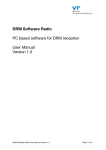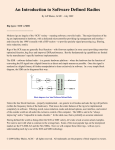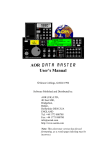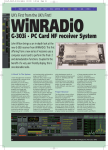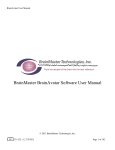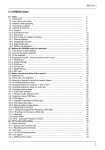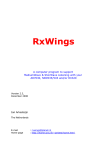Download Fraunhofer Software Radio for reception of DRM
Transcript
Fraunhofer Software Radio for reception of DRM transmissions User Manual Version 3.8 Fraunhofer Software Radio User Manual Version 3.8 Page 1 of 81 Content 1. DOCUMENT INFO 4 2. COPYRIGHT INFORMATION 6 3. CONTACT, INFORMATION AND UPDATES OF SOFTWARE 7 4. ABSTRACT 8 5. OVERVIEW 9 5.1 Receiving path 5.2 Modifications of the AOR 7030 10 5.3 Settings of frontends 10 5.4 Block diagram of the Software 11 5.5 System Requirements 12 5.6 Settings of Computer 12 5.7 Features 13 5.8 Fraunhofer Software Radio Options 15 6. 9 BASIC PACKAGE 16 6.1 6.1.1 6.1.2 6.1.3 B1 AOR 7030 + Fraunhofer Software Radio AOR 7030 Dongle(Hardware) Fraunhofer Software Radio (Software) 16 16 18 18 6.2 6.2.1 B2 Fraunhofer Software Radio Other suppliers of frontends suitable for the Fraunhofer Software Radio 19 19 7. OPERATION OF THE FRAUNHOFER SOFTWARE RADIO 20 7.1 7.1.1 7.1.2 7.1.3 Graphical user Interface Main Screen Setup Dialog Frontend Dialog 20 20 24 26 7.2 7.2.1 7.2.2 7.2.3 Multimedia Available types of multimedia applications Starting the Fraunhofer DRM MultimediaPlayer Using the Fraunhofer DRM MultimediaPlayer 27 27 31 32 8. OPTIONS 35 8.1 O4 Client 35 8.2 O5 Monitoring and Recording 36 8.3 O6 Signal Analysis 41 8.4 8.4.1 8.4.2 8.4.3 O7 MultimediaPlayer Professional Professional License Verification Feature Overview MDI/DCP Input via UDP 52 52 53 54 Fraunhofer Software Radio User Manual Version 3.8 Page 2 of 81 8.4.4 8.4.5 8.4.6 8.4.7 8.4.8 9. Remote access with standard web browser (from any PC via network) Reception analysis and statistics Detailed DRM PacketMode reception analysis/statistics Logging of DRM PacketMode reception statistics into file Hard disk storage of received MOT Broadcast Website data DEFINITION OF MEASUREMENT NUMBERS 55 56 59 61 62 65 9.1 SNR 65 9.2 RF Level, rdbv 65 10. AOR7030 66 10.1 WARNING 66 10.2 Service Address in cause of defects of the AOR7030 66 10.3 AOR 7030 Settings 66 10.4 Installed Filters in the AOR 67 10.5 Field Strength Measurement Accuracy 68 10.6 Calibration of AOR7030 69 11. HARDWARE SETUP 70 11.1 Connections to the AOR 7030 70 11.2 Notebook compatibility list 71 11.3 Soundcard compatibility list 11.3.1 Preventing USB dropouts 11.3.2 Tested soundcard list 72 72 72 11.4 Setup with direct connection to soundcard of laptop 75 11.5 Setup with USB soundcard 76 12. SOFTWARE SETUP 77 12.1 Software Installation 77 12.2 Command Line switches 77 12.3 Notes on Systems with Personal Firewalls 77 13. FRONTEND DLL INTERFACE 78 Fraunhofer Software Radio User Manual Version 3.8 Page 3 of 81 1. Document Info Document Fraunhofer Software Radio User Manual Author Gerd Kilian Thomas Jaumann Alexander Zink Thomas Langer Bernd Linz Thomas Frühwald Date 2005-04-27 Version 3.8 Fraunhofer IIS takes no responsibility for wrong or missing information in this document. As the Fraunhofer Software Radio is under development all information given in this document, especially the graphical outfit and the available functions, are subject to change without notice. Revision Index Revision 0.1 0.2 0.3 0.4 0.5 0.6 0.7 0.8 0.9 1.0 1.1 1.2 1.3 1.4 1.5 1.6 1.7 1.8 1.9 2.0 Changes Draft, Initial Version Added Client Version, updated pictures List of Program Features renamed spec to user manual reordering of document and adding of description Editorial changes global Editorial changes multimedia section Multimedia section: new player version 1.2 Added info updated dongle information, added usage description added AOR basic setup information Mode C+D now available Installation information (including „USB One“ instructions), Updated Monitoring and Recording, Updated screen shots and description New Monitoring and Recording features updated screen shots and RX status & control added instructions to prevent USB dropouts Updated recorder description editorial changes editorial changes editorial changes, added chapter copyright added chapter command line, added information on UDP if12/iq12 input updated screen shots Fraunhofer Software Radio User Manual Version 3.8 Page 4 of 81 2.1 2.2 2.3 2.4 2.5 2.6 2.7 2.8 2.9 3.0 3.1 3.2 3.3 3.4 3.5 3.6 3.7 3.8 added warning for AOR Power off, hint for Multimedia Problems revised manual, new Basic Packages, new ordering of Chapters new notebooks in compatibility list, revised document info Added information on service buttons, updated screenshots and descriptions, added chapter on the Frontend DLL interface added capture range, added suggestion for frontend setting, added settings for notebook/pc added info how to calibrate the AOR modified Notebook reference list added description to channel decoder part Updated information on USB soundcards Added chapter Definition of Measurement Numbers, added Note on Firewalls Added information on GPS usage in field test dialog updated screen shots for new layout; updated USB soundcard recommendation updated GPS TAG output, diagrams with location of analysis streams updated GPS Tag Update of Multimedia Player chapter (NewsServcice Journaline etc.) Updated diagrams with location of analysis streams Added information about broadcast info/reception info added increased processing power since version 4.0.30, added file format description Revised file format description added WinXP to compliance list RSCI document links changed to new ETSI document Documentation added for Fraunhofer DRM MultimediaPlayer Professional (chapter 7.3) Editorial changes Editorial changes for adaption to new flyers Fraunhofer Software Radio User Manual Version 3.8 Page 5 of 81 2. Copyright information This product and parts of it may not be copied, except to make single copies for archival or backup purposes, and may not be decompiled or reverse engineered for other purposes or under other conditions than those stated in § 69 e German Copyright Act. This product is under copyright of Fraunhofer IIS ( http://www.iis.fraunhofer.de ). Portions of Enhanced MPEG-4 AAC+SBR coding technology are licensed by CODING TECHNOLOGIES ( http://www.codingtechnologies.com ). Fraunhofer Software Radio User Manual Version 3.8 Page 6 of 81 3. Contact, information and updates of software QUESTIONS, REPORTS, COMMENTS, PROBLEMS We are working permanently in enhancement of the software and the user manual. If you encounter any problems please contact [email protected] INFORMATION If you want to get informed about the further development of the Fraunhofer Software Radio and if you want to receive the newest performance numbers please subscribe to [email protected] by sending the following Email: Mailto: Subject: Body: [email protected] No Subject subscribe fraunhofer-swr end SOFTWARE UPDATES If you purchased a Fraunhofer Software Radio you can receive free updates of the software by subscribing to fraunhofer-swr-update @iis.fraunhofer.de by sending the following Email: Mailto: Subject: Body: [email protected] No Subject subscribe fraunhofer-swr-update end Fraunhofer Software Radio User Manual Version 3.8 Page 7 of 81 4. Abstract The goal of Digital Radio Mondiale (DRM) is a single world standard for digital broadcasting in the AM radio bands below 30 MHz. In order to give a lot of people the chance to participate at the very early transmissions and in order to push the DRM technology the Fraunhofer Institut Integrierte Schaltungen developed a radio capable of receiving DRM signals. The main goal of the development was early availability and an easy way to reproduce the radio. The best way to realize this is to use a commercial front-end (in our case a AOR AR7030) and to perform the DRM decoding on a Personal Computer (PC). The decoding of the DRM signal is performed in software on the PC, therefore the radio is called Fraunhofer Software Radio. All functions of the radio are fully remote controllable. This document describes the use and the options of the Fraunhofer Software Radio. Fraunhofer Software Radio User Manual Version 3.8 Page 8 of 81 5. Overview 5.1 Receiving path The following picture shows the Fraunhofer Software Radio system for reception of DRM signals. PC with FhG Software Radio Commercial Frontend DRM Signal in the Air Antenna 12 kHz The DRM Signal is received by an commercial long, medium, shortwave (SW, MW, LW) front-end. Any front-end should be usable which can provide an IF of 12 kHz direct or with a adapter circuit. The bandwidth must be greater 10 kHz for normal transmissions and greater 20 kHz for transmissions with channel bundling. Due to a good performance/price relation we offer in our Basic Package B1 the AOR 7030 SW, MW, LW commercial receiver. This receiver requires an external antenna. The AOR 7030 is modified for a wider IF bandwidth and is equipped with an additional 455 kHz to 12 kHz converter which is mounted inside the AOR 7030. Output of the AOR 7030 is the DRM female connector at the backside of the unit. The signal provided at this connector is the DRM signal at an IF (intermediate frequency) of 12 kHz. This signal is then fed into a standard soundcard. The soundcard must offer a sampling rate of 48 kHz. For output of the audio signal also a soundcard with a sampling rate of 48 kHz is required. If one sound card is used for sampling the signal and output of the music the soundcard must provide full duplex operation. Most of all newer soundcards provide all these features (e.g. SoundBlaster Live! from Creative Labs). Attention must be taken not to use an input with AGC (Automatic Gain Control) as this disturbs the DRM signal. Please pay attention that most of the internal soundcards of newer notebooks have the AGC enabled and offer no way to disable it. They also have very often low pass filters which can not be disabled. In order to get the system working on such notebooks (or also on other PCs with no or no suitable soundcard) we suggest the use of an external USB soundcard (e.g. „USB One“ USB Audio Interface). Fraunhofer Software Radio User Manual Version 3.8 Page 9 of 81 5.2 Modifications of the AOR 7030 To increase the performance of the DRM reception some modifications are preformed to the AOR AR7030. Two more filters are added (filter 4: 20 kHz and filter 5: 12.5 kHz). Furthermore the AOR AR7030 it is upgraded with a 455 kHz to 12 kHz adapter. The following figure shows the function of the 455kHz to 12kHz adapter. Signal from AOR7030 to build in adaptor 455kHz to 12kHz adaptor 455 kHz Signal at female DRM output connector 12 kHz 467 kHz 5.3 Settings of frontends If possible select slow AGC. Sometimes performance can be improved if AGC is switched off. Fraunhofer Software Radio User Manual Version 3.8 Page 10 of 81 5.4 Block diagram of the Software The following picture gives an overview about the software modules of the Fraunhofer Software Radio. Frontend PC-Receiver 12 kHz FAC decoding FAC full interpreting FAC interpreting I/Q generation FAC Display SDC decoding SDC full interpreting SDC interpreting band filter channel estimation SDC Display Dynamic Label synchronisation FFT Application Decoders DSM MSC decoding with demux Data Service Manager MOT SlideShow HTML Frontend A/D conversion MOT Broadcast Website demultiplex AAC audio header off Fraunhofer Software Radio User Manual Version 3.8 SBR CELP Page 11 of 81 5.5 • • • System Requirements Windows 2000, Windows XP AT-compatible PC • 500 MHz Intel Pentium processor (or equivalent) for versions up to 4.0.26 • 600 MHz Intel Pentium processor (or equivalent) for versions since 4.0.30 • 64 MB RAM • 50 MB free disk space • 16-bit SoundBlaster (or compatible) soundcard that supports full duplex at 48 kHz sampling rate for input and output; the input must be without AGC (Automatic Gain Control); recommended: “Creative SoundBlaster Live!” or “Creative SoundBlaster MP3+” (USB) • one USB connector or one PCMCIA type II slot or one printer port (IEEE 1284) or one serial port (EIA232, connector DB25) for hardware lock (dongle) LAN network connection (for client / server options) 5.6 Settings of Computer In order to get reception without dropouts - Disable all power management in Bios Disable all power management in windows Disable USB Legacy support in Bios check that workload is below 90% Fraunhofer Software Radio User Manual Version 3.8 Page 12 of 81 5.7 Features Frontend AR7030 sensivity < -102 dBm to for Mode A, 64 QAM, Coderate 0.6 sensivity < -108 dBm for Mode B, 16 QAM, Coderate 0.62 maximum input level > 5 dBm Output at 12 kHz IF original AOR7030 functions still available (AM, SSB, ...) Remote controllable via PC 4.5 and 5.0 kHz 9.0 and 10.0 kHz 18 and 20 kHz with restricted performance Channel decoder 4.5 and 5.0 kHz 9.0 and 10.0 kHz 18 and 20 kHz Mode A, B, C, D 4 and 16 QAM for SDC 16 and 64 QAM for MSC MLC with two iterations All code rates EEP and UEP Hierarchical modes Simulcast AFS DRM capture/lock range +-500 Hz spectral inversion of input signal possible Complete FAC and SDC decoding BER calculation on data streams at any datarate All implemented features ETSI ES 201 980 v2.1.1 (2003-12) compliant Fraunhofer Software Radio User Manual Version 3.8 Page 13 of 81 GUI Display of Service Label and Service Information Display of Text messages Multimedia PAD and non PDA mode Text messages NewsService Journaline® MOT SlideShow MOT Boradcast Website Fraunhofer DRM MultimediaPlayer Professional (optional) MDI/DCP input via UDP: stand-alone usage possible Remote access with standard web browser Reception analysis and statistics for - DRM TextMessages - NewsService Journaline® - MOT Broadcast Website - MOT SlideShow Detailed DRM PacketMode reception analysis/statistics Logging of DRM PacketMode reception statistics into file Hard disk storage of received MOT Broadcast Website data (e.g. for ‘transparent file transmission’) Audio decoder HVXC (special license agreement necessary) CELP (special license agreement necessary) AAC SBR Monitoring and Recording (optional) Display of status of last 30 min of FAC, SDC, Audio, SNR, RF and BER Receiver Status and Control according ETSI TS 102 349 v1.1.1 (2005-01) Signal Analysis (optional) inspection of the input signals and the processed signal at various stages recording to hard disk graphical display time scrolled plots of a signal (similar to oscilloscope) XY plot spectral view of the signal using FFT or complex FFT Bandpowermarkers which can be used to calculate the C/N automatically Fraunhofer Software Radio User Manual Version 3.8 Page 14 of 81 5.8 Fraunhofer Software Radio Options The Fraunhofer Software Radio is available with different options. Basis for each radio is a Basic Package. Two Basic Packages are available. B1 AOR 7030 Frontend + Fraunhofer Software Radio B2 Fraunhofer Software Radio -AOR 7030 Frontend with 12 kHz IF output -Dongle USB or PCMCIA Type 2 or parallel/serial -Fraunhofer Software Radio (Software) including -Channel Decoder (Software) -AAC Decoder (Software) -Graphical user interface (Software) -Remote control of AOR AR7030 (Software) -Multimedia (Software) same as B1 but without AOR 7030 You can extend the Basic Package by the following software options: O4 Client O5 Monitoring and Recording O6 Signal Analysis (requires Monitoring and Recording) O7 Multimedia Profi -Remote Access, Client for ETSI TS 102 820 (MDI) and ETSI TS 102 349 (RSCI) (Software) -Monitoring and Recording (Software) -Signal Analysis (Software) - Fraunhofer DRM MultimediaPlayer Professional (see chapter 7.3) In the following chapters you can find a detailed description of the basic packages and the options. We only offer at the moment the software in combination with the AOR AR7030 because we know all the specification numbers (noise figures, bandwidth, ...) from this receiver and we offer the receiver with a build in converter for the required 12 kHz IF output. Fraunhofer Software Radio User Manual Version 3.8 Page 15 of 81 6. Basic Package 6.1 B1 AOR 7030 + Fraunhofer Software Radio This package enables you to receive and to listen to DRM transmissions by using a suitable PC (see chapter System Requirements). The package contains • AOR AR7030(Hardware) with power supply included • Dongle(Hardware) • FhGSoftwareRadio.exe (Software) including Remote Access AAC Decoder Remote Control of AOR AR7030 Graphical user interface Multimedia 6.1.1 AOR 7030 WARNING If you want to power down the AOR: 1. Close Fraunhofer Software Radio Program 2. Switch off AOR by pressing upper left knob twice 3. Plug of Power Supply if you like NEVER PLUG OFF OR SWITCH OFF THE POWER SUPPLY IF THE AOR IS NOT SWICHED OFF!!! THIS MAY CAUSE LOSS OF CALIBRATION DATA. The AOR AR7030 (see picture below) is a commercial radio receiver for long, middle and short wave. The AOR AR7030 is modified for a greater IF bandwidth and is equipped with an additional 455 kHz to 12 kHz converter which is mounted inside the AOR AR7030. Output of the AOR AR7030 is the external DRM OUTPUT female 3.5 mm connector at the backside of the unit. The signal provided at this connector is the DRM signal at an IF (intermediate frequency) of 12 kHz. Fraunhofer Software Radio User Manual Version 3.8 Page 16 of 81 Key features of the AOR AR7030 are: - Frequency coverage 0 - 32 MHz Mode reception: USB, LSB, CW, AM, Synchronous AM, NFM, DATA Advanced IP3 greater than +35 dBm Very high dynamic range >100dB in AM mode with 7 kHz filter >105dB in SSB mode with 2.2 kHz filter >110dB in CW mode with 500 Hz filter Seamless tuning using single loop DDS, no tuning "plops" at regular intervals TCXO frequency standard fitted Variable bandwidth synchronous detector with selection of USB, LSB, DSB or anything in between Automatically calibrated and aligned filters Specially developed AGC release characteristic Passband tuning +/-5 kHz Audio pitch tune in CW & DATA modes DOT MATRIX rear illuminated LCD with plenty of on-screen information Assignable controls Re-configurable receiver, switch between several favorite set-ups 100 memory channels Clock and timer facility Supplied with full function infrared remote control Fraunhofer Software Radio User Manual Version 3.8 Page 17 of 81 6.1.2 Dongle(Hardware) With the Fraunhofer Software Radio Basic Package a dongle is supplied to protect the software. There are USB dongles (picture below left), PCMCIA Type II dongles (picture below middle) and combined printer port (IEEE1284) / serial port (EIA232, connector DB25) dongles (picture below right). On the dongle the available options are stored. It is possible to buy another option by updating the dongle. 6.1.3 Fraunhofer Software Radio (Software) including Channel Decoder The Channel Decoder is the Software inside the Fraunhofer Software Radio which does the decoding of the DRM signals. The Channel Decoder is part of the FhGSoftwareRadio.exe program. Using the Monitoring and Recording or the Signal Analysis option the user can have a look at various stages of the channel decoder. MPEG4 AAC + SBR Decoder The Audio Decoder decodes the binary data transmitted in a DRM signal and produces audio output. It is part of the FhGSoftwareRadio.exe program. The decoding libraries were provided by Coding Technologies (www.codingtechnologies.de). Graphical user interface Description please see following chapters. Multimedia Description see following chapters. Fraunhofer Software Radio User Manual Version 3.8 Page 18 of 81 6.2 B2 Fraunhofer Software Radio This package is equal to B1 except that no AOR7030 frontend is included. 6.2.1 Other suppliers of frontends suitable for the Fraunhofer Software Radio Frontends suitable for DRM reception with the Fraunhofer Software Radio as well as adapter kits for existing frontends are offered by the following companies: Bogerfunk Funkanlagen GmbH Grundesch 15 D-88326 Aulendorf Phone: +49 7525 451 [email protected] SAT-Service Schneider Dipl.- Ing. Ulf Schneider Landsberger Str.62a D - 04736 Waldheim Phone: +49(0)34327 92809 http://home.t-online.de/home/sat-service/sat/deutsch/produkte.htm Fraunhofer Software Radio User Manual Version 3.8 Page 19 of 81 7. Operation of the Fraunhofer Software Radio 7.1 Graphical user Interface 7.1.1 Main Screen The picture below shows a running Fraunhofer Software Radio. On the left side you can see the four buttons to select the DRM Service. Up to four services may be available in a DRM transmission. Fraunhofer Software Radio User Manual Version 3.8 Page 20 of 81 Broadcast Info: Mode/RfBw/Int: Mode: DRM rransmission Mode A,B,C or D. RfBw: Bandwith of DRM transmission, 4.5, 5,.9 or 10 kHz Int: Interleaver length, short or long QAM SDC/MSC: SDC: Type of QAM for SDC, 4 or 16 MSC: Type of QAM for MSC, 16 or 64 Coderate (H)A/B: (H): Coderate of hirachical transmission part (only if available) if EEP (Equal Error Protection): A: Coderate of transmission, /B is not shown if UEP (Unequal Error Protection): A/B Coderate of higher/lower protected part Audio/Data Str: Audio: Number of Audio Streams in transmission Data: Number of Data Streams in transmission Date/Time: Date: Date as encoded in transmission Time: Time as encoded in transmission Reception Info: Freq/Samp-Offs: Freq: Frequency offset between transmitter and receiver, positive value: transmitter frequency is too high Samp: Samplerate offset between transmitter and receiver, positive value: transmitter sampling frequency is too high rwmf/rwmm/rmer: rwmf: The weighted Modulation Error Ratio (WMER) for FAC cells in dB estimated by receiver for the current frame. For details please refer to the RSCI document. rwmm: The weighted Modulation Error Ratio (MER) for MSC calls in dB estimated by receiver for the current frame. For details please refer to the RSCI document. rmer: The Modulation Error Ratio (MER) in dB for the actual frame. For details please refer to the RSCI document. rdel90/rdop: rdel90: Delay Window for 90% energy as defined in ITU-R Rec. P.1407 in ms. rdop: Doppler estimate in Hu. For details please refer to the RSCI document. Fraunhofer Software Radio User Manual Version 3.8 Page 21 of 81 Usage of the Station feature: Stations can be defined in a list, that is available on the main screen of the GUI: open station edit dialog station selection via pulldown list current frequency the AOR is tuned to demodulation mode selection (DRM or AM) Usage of the 4 service buttons: - 4 services can be transmitted - the services can contain audio and/or multimedia/data content - the button with the audio service that is send to the soundcard is displayed in light gray, buttons for possible other audio services are gray with back labels - buttons for services with multimedia content are also gray with black labels Fraunhofer Software Radio User Manual Version 3.8 Page 22 of 81 - when clicking on an button with multimedia, the multimedia viewer will be opened, or if the multimedia viewer is already running, the display will be switched to this content. If an audio service is also containing multimedia/data clicking on this button will also open the multimedia viewer. - buttons for unused services are gray with a gray label 'no service' - the text on the buttons have on the first line the name of the service and on the second line information on the content of this service: country, Language, type (audio/multimedia/data) and bitrate The Fraunhofer Software Radio window also displays: • Input Level • FFT of the Input Signal • Status of the Decoder • Broadcast Info • Output Level of the Audio Signal Special feature for small displays (640x480): For smaller displays a ‘classic view’ of the GUI can be selected, that fits on 640x480 screens: Fraunhofer Software Radio User Manual Version 3.8 Page 23 of 81 7.1.2 Setup Dialog The setup dialog (picture below) lets you specify from which soundcard you like to receive the DRM signal or whether you like to decode a file from your harddisk. input selection: off: decoder disabled Soundcard: input IF data from the selected card UDP IpIo (IF12): input of the IF12 data via UDP/IPIO, UDP/RAW, UDP/DCP-AF UDP IpIo (IQ12): input of the IQ12 data via UDP/IPIO, UDP/RAW, UDP/DCP-AF UDP raw (IQ48): input of the IQ48 data via UDP/IPIO, UDP/RAW, UDP/DCP-AF File IF12: input from 12 kHz IF file File IQ12: input from 12 kHz IQ file File IQ48: input from 48 kHz IQ file (client option and monitoring and recoding not included in the basic package) UDP input port input soundcard selection en-/disable Spectral inversion of the input signal (from soundcard only) UDP input framing open file/path selection dialog for file playback playback file name position in playback file (drag with mouse to set position) Startup of the Multimedia viewer, when enabled the Viewer is startet when clicking on an service button with multimedia content file position in seconds (can be changed by user) output soundcard selection GUI style selection: - new layout with two graphical displays - classic layout (640x480) This gives the possibility to demonstrate the Radio with recorded or offline generated files. Recording of IQ12 or IF12 (PCM) files from real transmissions is possible with the Monitor and Recording option O5. Formats: IQ12 from File: Sampling Rate 12 kHz complex IQ. The zero carrier of the DRM signal is at frequency zero. Fraunhofer Software Radio User Manual Version 3.8 Page 24 of 81 The data format is signed short (16 bit), byte order is little-endian. First I then Q. 16 bit LSB MSB I1 16 bit LSB MSB Q1 16 bit LSB MSB I2 16 bit LSB MSB Q2 16 bit LSB MSB 16 bit LSB I3 MSB Q3 ... 16 bit 16 bit LSB MSB LSB MSB In Qn IQ48 from File: Sampling Rate 48 kHz complex IQ. The zero carrier of the DRM signal is at frequency zero. The data format is signed short (16 bit), byte order is little-endian. First I then Q. 16 bit LSB MSB I1 16 bit LSB MSB Q1 16 bit LSB MSB I2 16 bit LSB MSB Q2 16 bit LSB MSB 16 bit LSB I3 MSB Q3 ... 16 bit 16 bit LSB MSB LSB MSB In Qn IF12 from File: Sampling Rate 48 kHz real signal. The zero carrier of the DRM signal is at frequency 12 kHz. The data format is signed short (16 bit), byte order is little-endian. IQ12/IF12 from UDP: Recommended block size for transmitting data via UDP to the Fraunhofer Software Radio (IF12, IQ12, IQ48 input) is 8 kBytes. Smaller blocks will cause higher protocol overhead for the network, while larger blocks will might the input buffer. The input format on the UDP inputs for IF12/IQ12 is using the IpIo layer as defined in di005 version 1.3 chapter 5.1. The TP (type) and ST (subtype) to be used in the IpIo headers for the inputs are: IF12: TP=0x0402, ST=0x0001 IQ12: TP=0x0402, ST=0x0002 The byte order for IpIo packets is network byte order (big-endian), the data format is signed short (16 bit signed). Format of the IQ data in the IpIo payload: 16 bit MSB 16 bit LSB MSB I1 16 bit LSB MSB Q1 LSB I2 16 bit MSB LSB Q2 16 bit MSB 16 bit LSB MSB I3 16 bit MSB LSB Q3 ... LSB In 16 bit MSB LSB Qn The format on the UDP input for IQ48 is raw UDP without any additional protocol layer. The format for the payload data is the same as above, data is in network byte order (big-endian), signed short (16 bit signed). 16 bit MSB I1 16 bit LSB MSB 16 bit LSB MSB Q1 I2 LSB 16 bit MSB LSB Q2 Fraunhofer Software Radio User Manual 16 bit MSB 16 bit LSB MSB I3 Version 3.8 16 bit LSB Q3 MSB ... In LSB 16 bit MSB LSB Qn Page 25 of 81 7.1.3 Frontend Dialog Remote Control of an attached Frontend: Using the graphical user interface an RF frontend can be remote controlled. The necessary DLL for the AOR7030 is provided with the Fraunhofer Software Radio. frequency in kHz name of the frontend control DLL filter bandwidth selection (default is 12.5 kHz) on: each update of the frequency/filter will also set the frontend paramters (gain, agc,...) off: only frequency and filter will be set from the pc button to select frontend DLL set DRM default paramters for the frontend en-/disable keylock on the frontend selection of the COM port connected to the frontend connection status to the frontend status messages from the frontend Fraunhofer Software Radio User Manual Version 3.8 Page 26 of 81 7.2 Multimedia The Fraunhofer DRM MultimediaPlayer is shipped as an integrated part of the Fraunhofer Software Radio. It permits the presentation of multimedia content which is sent in addition to audio services as part of the DRM signal. 7.2.1 Available types of multimedia applications The following types of multimedia applications can currently be explored by using the Fraunhofer DRM MultimediaPlayer: Fraunhofer Software Radio User Manual Version 3.8 Page 27 of 81 • NewsService Journaline® NewsService Journaline® provides textual information in a hierarchically structured way. It is very easy to navigate to exactly the type of information the user is currently interested in. NewsService Journaline® is especially optimized for the limited data capacities available in digital broadcast systems. It is tailored to the typical hardware infrastructure available in mobile environments (like a car radio) and can just as well be used with graphic-oriented user interfaces (like a PC). The service always starts with the main welcome page. This page typically contains a menu giving the user access to sub-menus and/or news messages by just clicking on a topic. Grayed-out menu items have not yet been received. The top of the screen contains the navigation area: The user can easily return to any higher-level menu by just clicking on its name. returns to the next higher menu level. The ‘up’ button The ‘previous’ and ‘next’ buttons allow easy and quick navigation through all the news messages and sub-menus contained in the current menu. Fraunhofer Software Radio User Manual Version 3.8 Page 28 of 81 • MOT Broadcast Website This multimedia service allows the broadcast of complete web sites including HTML pages and images. The individual capabilities of a receiver are defined as receiver profiles. The Fraunhofer DRM MultimediaPlayer supports the full unrestricted profile. This means easy access to all current and future features of the HTML and other internet standards. The user can navigate through the received HTML pages as if they were loaded from the Internet. Fraunhofer Software Radio User Manual Version 3.8 Page 29 of 81 • MOT SlideShow The MOT SlideShow is a very convenient application especially when combined with an audio main program. In this case, the user receives automatically updated visual information while listening to the audio service. A typical example is the weather forecast. While the radio speaker explains the weather situation for the next days, the user of the Fraunhofer DRM MultimediaPlayer can even see the weather map! MOT SlideShow service DRM TextMessage service • DRM TextMessages This application type is also known as "Dynamic Labels". While the user listens to an audio program, he receives the latest news and updates on the screen in textual form immediately when they are broadcast. This information may comprise artist/title of the current song, studio telephone numbers, traffic news, stock information, weather updates or other individual messages from the broadcast station to its listeners. Fraunhofer Software Radio User Manual Version 3.8 Page 30 of 81 Every type of DRM multimedia service can be signaled in two ways within the DRM multiplex: • PAD Service ("Program Associated Data") The multimedia application is tightly linked to an audio program. It is only decoded when the associated audio service is currently selected. When the user selects this audio service, the PAD multimedia application is automatically started. • Data-Only Service (Non-PAD) The multimedia application is independent from any audio program. It is presented to the user as a stand-alone DRM service and can individually be selected. If a DRM Multiplex does not contain any audio services, all multimedia services are signaled as stand-alone DRM services. Please note that the ‘DRM TextMessage Service’ is the only type of multimedia service which cannot be signaled as ‘Data-only’. All other types of multimedia services can be signaled either as PAD (if the broadcaster wants to link the multimedia service to his audio program) or as ‘Dataonly’ (if their content is independent from any audio service). 7.2.2 Starting the Fraunhofer DRM MultimediaPlayer The Fraunhofer DRM MultimediaPlayer is started by pressing the Multimedia button of the Fraunhofer Software Radio (see chapter 6.1.3). Alternatively the Fraunhofer DRM MultimediaPlayer can be started by directly pressing one of the up to four available DRM service buttons (if the selected DRM service carries a multimedia service as PAD or ‘Data-only’). The example above shows a DRM Multiplex carrying a full set of four possible DRM services: two audio services (blue circles; both being linked to a PAD multimedia service – red circles) and two stand-alone multimedia services (red circles with ‘Multimedia:’ service label prefix). After startup, the Fraunhofer DRM MultimediaPlayer will initially either show the current PAD multimedia service (if an audio service with attached PAD multimedia service is currently selected) or the overview page, which allows the user to select one of the signaled ‘Data-only’ services (stand-alone multimedia services). Fraunhofer Software Radio User Manual Version 3.8 Page 31 of 81 7.2.3 Using the Fraunhofer DRM MultimediaPlayer The Fraunhofer DRM MultimediaPlayer allows the user to switch between the program associated data (PAD, tightly belonging to the audio program which is currently played) and the stand-alone data services which are broadcast on the same frequency. If the user wants to access the stand-alone data services, he gets an overview in form of a list of all data services currently broadcast on the tuned DRM frequency to choose from (see graphic below). Fraunhofer Software Radio User Manual Version 3.8 Page 32 of 81 The following features can be accessed by pressing the corresponding buttons: Button Description Shortcut key Switches to the Data-Only Service selection page; CTRL+ALT+S all stand-alone multimedia services which are broadcast within the current DRM program will be listed for selection Switches to the PAD page (programme associated data); the multimedia service marked as belonging to the currently selected audio program will be displayed CTRL+ALT+P Switches to the Reception Statistics page; only available in Fraunhofer DRM MultimediaPlayer Professional CTRL+ALT+I Navigates back in browsing history ALT+LEFT ARROW Navigates forward in browsing history ALT+RIGHT ARROW Prints the content of the currently displayed page CTRL+P Toggles between full screen and regular view F11 Shows the About dialog (indicating the version of the Fraunhofer DRM MultimediaPlayer) Fraunhofer Software Radio User Manual Version 3.8 Page 33 of 81 An example for the DATA-ONLY selection page is shown below. It is accessed by clicking on the ‘Home’ button ). The actual content of this page depends on the DRM multimedia services which are currently received. Each of the listed multimedia services can be selected by clicking on the corresponding hyperlink. From there it is possible to navigate further (depending on the kind of service selected). Fraunhofer Software Radio User Manual Version 3.8 Page 34 of 81 8. Options 8.1 O4 Client This option enables the input of MDI data packets via UDP unicast or multicast to the Fraunhofer Software Radio. Restrictions in case of limited bandwidth may occur. input of MDI data via UDP unicast or multicast data framing selection for MDI input MDI data input UDP port input multicast address enable input from multicast address server port for this instance of the radio There are different scenarios for the use of this package: Direct connection to a DRM-CS (DRM ContentServer) for verification and control purposes Client for receiver status protocol, the Fraunhofer Software Radio acts as FAC/SDC decoder which enables you to select a service. Furthermore audio decoding is possible like on direct reception. Restrictions may occur in case of limited bandwidth. Minimum bandwidth for one Client is 64 kBit. Recording is not possible at this low bandwidth, the update rate of the FFT and Monitoring and Signal Analysis Functions may be very slow and not complete. Fraunhofer Software Radio User Manual Version 3.8 Page 35 of 81 8.2 O5 Monitoring and Recording The Monitoring and Recording option provides the following functions: • Monitoring: The two graphical displays, that can be switched to display: • FFT of the IQ input signal (SP) • QAM constellation (CO) • plot of the channel estimation (FR) • plot of the impulse response (IR) • AAC error status (AS) • Monitor view (receiver statistics) • Recording: The following data streams can be recorded into a file on the harddisk: • IF12 input signal (only when the input is also IF12) • IQ12 input signal (for every input except MDI input) • IQ48 input signal (only for IQ48 input signal) • decoded audio in WAV format • Receiver Status ETSI TS 102 349 compliant. The corresponding revision of the document can be found in the about box of the Fraunhofer Software Radio. • Receiver statistics, measured over the last half hour and over all Fraunhofer Software Radio User Manual Version 3.8 Page 36 of 81 The pictures below gives an overview about the monitoring functionality. spectum constellation spectum frequency response impulse response Fraunhofer Software Radio User Manual frequency response audio status Version 3.8 constellation impulse response status monitor audio status Page 37 of 81 Monitoring view: receiver status measured SNR RF input level from the AOR AR7030 bit error rate reset statistic Receiver statistics (last half hour, over all) Fraunhofer Software Radio User Manual Version 3.8 Page 38 of 81 Recording window: file name prefix for recording (fixed, derived from receiver type, version and serial number), date, time (in UTC), frequency (00000 when no AOR is connected) and extension are automatically appended recording of the IF12 input data stream, e.g. from the soundcard directory to store the recorded files recoding of the IQ12 input data stream number of bytes recorded for the given output recoding of the IQ12 input data stream recoding of the decoded audio stream in WAV format recording of the receiver status (rx stat format, see document tc_se127_rx_stat_ctrl for reference) Profile A or B or C or D stop recoding start recoding of the selected output stop recoding triggered by rx ctrl (tc_se127_rx_stat_ctrl) recoding active triggered by rx ctrl (tc_se127_rx_stat_ctrl) NOTE: For IF12, IQ12 and IQ48 input signal recording the following restrictions apply: IF12 can only be recorded for IF12 input signals IQ48 can only be recorded for IF12 input signals IQ12 can be recorded for every input selection except MDI input Fraunhofer Software Radio User Manual Version 3.8 Page 39 of 81 Field test options: The field test options are according to the document ETSI TS 102 349. The corresponding revision of the document can be found in the about box of the Fraunhofer Software Radio. input/output framing selection network name of the peer the rx_stat data is send to (localhost is used for the computer the receiver is running on) UDP port the rx_stat data is send to receiver status output to UDP port on the given host (here host: localhost, port 50001) (rx stat format, see document tc_se127_rx_stat_ctrl for reference) Profile selection receiver control input from UDP port (here port 50002) (rx ctrl format, see document tc_se127_rx_stat_ctrl for reference) GPS COM port selection GPS input enable baudrate for GPS input COM port GPS status: RED : no connection YELLOW: no GPS fix GREEN: GPS data valid GPS time GPS position GPS status information GPS: NOTE: The described output to the TAG ‘rgps’ and the TAG ‘Fgps’ have changed since Version 3.0.22 of the Fraunhofer Software Radio. The Fraunhofer Software Radio supports input from GPS in the NMEA-0183 format. Data from the connected GPS is handled as following: data from the GPS is received from the specified COM port for display in the dialog the NMEA-0183 sentences ‘GPGGA’, ‘GPGLL’ and ‘GPRMC’ are parsed – NOTE: the attached GPS must send one of these sentences for proper display of the time, position and lock status. All complete NMEA sentences received from the GPS since the last status output are put into a TAG ‘Fgps’ into the output of the selected profile (currently only for profile D) sent to the status output port. NOTE: This is the plain data from the GPS without interpreting the received sentences. the decoded position and time stamp will be written in a TAG ‘rgps’ (format see tc_se127_rsci v3.7 or later) Fraunhofer Software Radio User Manual Version 3.8 Page 40 of 81 8.3 O6 Signal Analysis This option requires the option monitoring and recording. It provides the possibility to inspect the input signals and the processed signal at various stages in the decoder. This information can either be displayed in a graphic plot or be recorded to a file on the harddisk. A wide selection of points in the decoder can be inspected. These points will be displayed in a selection list for either monitoring or recording by the user (see picture below). The graphical display provides: • different means of plots: • time scrolled plots of a signal (similar to oscilloscope) • Y plot of single input data • XY plots of two dimensional signals (e.g. QAM constellation) • spectral view of the signal using FFT or complex FFT • Histogram plots • Bandpowermarkers which can be used to calculate the C/N automatically Fraunhofer Software Radio User Manual Version 3.8 Page 41 of 81 Usage of the analysis option open file selection dialog and load selected preset last configuration name load last analysis configuration save actual preset re-read stream list, e.g. after reconfiguration of the receiver expand stream list collapse stream list open window for display of message streams open plot window (output and variable streams) open variable display/change window (variable streams only) stream list: open file recorder (message, output and variable streams) D: directory M: message (to be displayed or recorded) O: output (for plot or record) V: variable (for variable, plot or record) • • Select the desired stream in the stream list, use scroll bar, expand (+) and collapse (-) on directory items to navigate Open new window for the stream: • using one of the ‘Message’, ‘Plot’, ‘Variable’, ‘Record’ buttons • click with the right mouse button on the stream name to open a context menu with the above options • double click on the stream name to open the default option for the stream: ‘Message’ for message streams (M) ‘Plot’ for output streams (O) ‘Variable’ for variable streams Fraunhofer Software Radio User Manual Version 3.8 Page 42 of 81 Usage of plot window: manual scale/ zoom scale/zoom from stream (recomended) stream name auto scale/ zoom save plot to file manual configuration stop/start plot clear mode bandpower marker measurement display on = clear on each plot off = do not clear screen on new plot bandpower marker (click and drag with mouse) plot area to zoom click and drag with the left mouse button or double-click the left (zoom in) or click the right (zoom out) mouse button input data scale number of point per plot (Oszi, Plot, PlotXY, Hist) or FFT/DFT length (FFT/DFT modes) zoom range select mode: Oszi, Plot, PlotXY, FFT, FFTIQ, DFT, DFTXY,Hist number of channels input data type select data representation number of received bytes select channel to plot number of lost packages average plot over specified number of input data blocks Resolution bandwidth (FFT/DFT modes only) close window Fraunhofer Software Radio User Manual measured RMS (for channel 0 only) Version 3.8 average measured RMS over the specified number of plots NOTE: this setting affects also the measurement values of the bandpower markers Page 43 of 81 Usage of the variable window: variable name uXXXXX - user intervention, vXXXXX - display only variable display / change value write the entered values to the radio stop/start connection number of channels display values in hexadecimal variable type enable display of the variable (values read from the radio) number of values per channel Usage of the record window: stream name data stream bitrate (updated while recoring) number of bytes recorded open file/path selection dialog (disabled while recording) name and path of file to record to error message display start recording stop recording Fraunhofer Software Radio User Manual Version 3.8 Page 44 of 81 Usage of the message window: clear display message stream name pause update of information messages stop/start connection configuration messages information messages error messages Fraunhofer Software Radio User Manual Version 3.8 Page 45 of 81 Location of analysis streams: FhGSwRadio DRMDec = Signal-Modification and -Decoder dMain mDataInput Input Source inpcm_echo iniq_echo, iniq48_echo dCore Spectral Inversion outIF12 (only if IF12-input) = GUI > Recording > IF12 input outIQ12 (always) = GUI > Recording > IQ12 input outIQ48 (only if IQ48-input) = GUI > Recording > IQ48 input DownMix IQ12 PowerSpectralDensity (only if IF12-input) dChanSim Channel Simulation dSyncEst Synchronization and Channel Estimation dAMdemod AM Demodulation Sound Output dFrameDec Channel Decoding DRMProc dAudioDec Audio Decoding = GUI, Frontend-Control, Audio-Decoder AACStatusTransFrame vAACStatusTransFrameAsci AACStatusAacFrame vAACStatusAacFrameAsci PcmData = GUI > Recording > Audio Sound Output SoundcardBufferLevel mRxControl = GUI > Fieldtest > Control In GUI_combined_ProfileA-Q = GUI > Fieldtest > Status Out = GUI > Recording > Receiver Status AOR_RF_Level Fraunhofer Software Radio User Manual Version 3.8 Page 46 of 81 mChanSim FhGSwRadio > DRMDec > dCore > dChanSim ReceivedSignal Measurement of Signal Energy uBandwidth_Hz uCtoN_dB uN_dBFS Calculation of Noise Settings Generation of Complex AWGN Noise Calculation of Interferer Settings uToneFrequency uTonePower uToneToSignal Generation of Tone Interferer Measurement of Signal+Noise Energy Tone Energy SignalWithNoise mAMdemod FhGSwRadio > DRMDec > dCore > dAMdemod AM Demodulation AMdemodOutS Sound Output Fraunhofer Software Radio User Manual Version 3.8 Page 47 of 81 mSyncEst FhGSwRadio > DRMDec > dCore > dSyncEst Calculation of Sync Settings SyncInData Input Filtering with Resampling and Frequency Shift InFilterOut Symbol Sync Acquisition Fine Frequency Sync dSymbolSync dFreqFrameSync mSymbolSync FreqOffset Symbol Extraction dSymbolPower Symbol Power Measurement vSymPowerSymb vSymPowerFrame vSymPowerSfrm SymPower FFT Symbol Tracking with Detection of Samplerate Offset dSymbolSync dPhaseCtrl Coarse Frequency and Frame Sync dFreqFrameSync mSymbolSync vSampleRateOffs FreqOffset SyncOutData dChanEst Channel Estimation dSNREst with SNR Measurement Fraunhofer Software Radio User Manual ConstDiagAll ConstDiagDataColor ConstDiag3Carrier uDataPlotMask uConstDiag3Carrier Version 3.8 Page 48 of 81 FhGSwRadio > DRMDec > dCore > dSyncEst > dChanEst Pilot Extraction, DeRotation and DeScaling ChanEstFact ChanEstFactLin Interpolation Calculation of Channel Impulse Response Channel Compensation dSNREst SNR Estimation and Filter Selection Fraunhofer Software Radio User Manual CEImpRespSymLog CEImpRespSymLin CEImpRespLog CEImpRespLin CEImpRespAvgSymLog vDelayWindow uDelayWindowPart SNREstimate SNREstCarrier SNREstCellSymb,Frame,Sfrm Version 3.8 Page 49 of 81 mFrameDec FhGSwRadio > DRMDec > dCore > dFrameDec uFrameDecForceReset Collect and DeMux Data for 1 Frame FrameDecInputData FrameDecInputRely mDeMux dMlcDec Multilevel Decoding dFacDec FAC Decoding mMlcDec dMlcDecInput MetricQam4 RawBerQam4 InputQam4 InputLevel0 mFacDec uFacDecIgnoreCrc FacDecStatus Control and set Decoder Settings dMlcDec Multilevel Decoding dSdcDec SDC Decoding Control and set Decoder Settings mMlcDec dMlcDecInput MetricQam4,16 RawBerQam4,16 InputQam4,16 InputLevel0-1 Input2Level0-1 mSdcDec mSdcDecContent mSdcDecAfsInfo uSdcDecIgnoreCrc SdcDecStatus Cell DeInterleaving dMlcDec Multilevel Decoding InputQam16,64 InputLevel0-2 mMlcDec dMlcDecInput Input2Level0-2 MetricQam16,64,64HM RawBerQam16,64 dMscDec MSC Decoding mMscDec dMscDec MscData_Stream0-3 dTextMsg TextMsg Decoding mTextMsg_Service0-3 uTextMsgIgnoreCrc_Service0-3 dBerCalc BER Calculation mBerLog_Stream0-3 Ber_Stream0-3 uResetBer_Stream0-3 ErrorPattern_Stream0-3 ErrorPosition_Stream0-3 FrameDecStatus Fraunhofer Software Radio User Manual Version 3.8 Page 50 of 81 FhGSwRadio > DRMDec > dCore > dFrameDec > dMlcDec mMlcDec Calculation of MLC Settings dMlcDecInput InputQam4,16,64 dMlcDecInput InputLevel0-2 BlockDeInterleaving DePuncturing Viterbi-Decoding 1. Iteration ReEncoding Puncturing Block-Interleaving Calculation of RawBER RawBerQam4,16,64 BlockDeInterleaving DePuncturing dMlcDecInput Input2Level0-2 Viterbi-Decoding 2. Iteration ReEncoding Puncturing Block-Interleaving MetricQam4,16,64,64HM data of levels Energy Dispersal Fraunhofer Software Radio User Manual Version 3.8 Page 51 of 81 8.4 O7 MultimediaPlayer Professional 8.4.1 Professional License Verification To check whether your license of the Fraunhofer SoftwareRadio includes the Fraunhofer DRM MultimediaPlayer Professional, click on the application window’s system menu and choose ‘About’. In the following ‘About’ dialog, the ‘Multimedia Profi’ option must be selected: If this license is not activated, you can easily upgrade your Fraunhofer Software Radio. Fraunhofer Software Radio User Manual Version 3.8 Page 52 of 81 8.4.2 Feature Overview The Fraunhofer DRM MultimediaPlayer Professional comprises the following additional features compared to the standard edition: A. MDI/DCP input via UDP (stand-alone usage possible, independently from Fraunhofer SoftwareRadio) B. Remote access with standard web browser (from any PC via network) C. Reception analysis and statistics for the following data application types: o DRM TextMessages o NewsService Journaline® (MSC data groups) o MOT Broadcast Website (MSC data groups/MOT segments, MOT objects), o MOT SlideShow (MSC data groups/MOT segments, MOT objects) D. Detailed DRM PacketMode reception analysis/statistics E. Logging of DRM PacketMode reception statistics into file F. Hard disk storage of received MOT Broadcast Website data (e.g. ‘transparent file transmission’) Fraunhofer Software Radio User Manual Version 3.8 Page 53 of 81 8.4.3 MDI/DCP Input via UDP The standard version of the Fraunhofer DRM MultimediaPlayer is started from within the Fraunhofer SoftwareRadio. In addition, the Fraunhofer DRM MultimediaPlayer Professional can also be started and operated as a stand-alone application. Note that the Fraunhofer SoftwareRadio dongle with a valid ‘Multimedia Profi’ license must be connected to the system. Example command line to start the Fraunhofer MultimediaPlayer Professional: drmmmplayer.exe –url dcp.udp://localhost:5000 The following command line options are supported: • /? or -h or -help Displays a dialog listing all available command line options. • -port <port_number> Specifies the MDI/DCP input UDP port number to listen to. It is a shortcut for -url dcp.udp://localhost:<port_number> (see -url below). • -url dcp.udp://<url> Specifies the UDP/IP input port number at which an MDI/DCP data stream can be received. (see document ETSI TS 102 821 for URL format reference). The MDI/DCP protocol standard is available from www.etsi.org: documents ETSI TS 102 820 (MDI) and ETSI TS 102 821 (DCP). • -pad <short_id> Specifies the DRM Service (short id), which shall be considered the ‚currently tuned DRM Service’ within the DRM Multiplex. The value must be in the range 0..3 (availability depending on the DRM Multiplex). This parameter allows to choose which DRM Service shall be displayed in the standard ‘PAD’ view (Programme Associated Data). It is equivalent to clicking on a different DRM Service button in the Fraunhofer SoftwareRadio, if the Fraunhofer DRM MultimediaPlayer is started from within the Fraunhofer SoftwareRadio (instead of as a stand-alone application). Fraunhofer Software Radio User Manual Version 3.8 Page 54 of 81 8.4.4 Remote access with standard web browser (from any PC via network) Other than the standard version of the Fraunhofer DRM MultimediaPlayer, the Fraunhofer DRM MultimediaPlayer Professional offers its services to all clients on the local network (also outside the own Windows PC). To connect to the running Fraunhofer DRM MultimediaPlayer Professional, just start a standard web browser and connect to the following URL. http://<IP_address>:<port_number> • IP_address Specifies the IP address or host name of the PC running the Fraunhofer DRM MultimediaPlayer Professional. • port_number For the first running Fraunhofer DRM MultimediaPlayer Professional, this value is one of the two: o 52525 to remotely access the Portal page of theFraunhofer DRM MultimediaPlayer Professional o 52525/index.html to remotely access the Data-Only Services overview page (button ‘Service Selection’) o 52527 to remotely access the PAD page related to the currently tuned ‘DRM Service’ (button ‘Current PAD Service’; see also command line parameter –pad above) o 52528 to remotely access the ‘DRM Reception Statistics’ page (see below for details) If the Fraunhofer DRM MultimediaPlayer Professional cannot be reached via the standard port number (e.g. because it is already used by another running application), you may want to use the netstat command in the Windows console window (or you may want to use the freeware tool tcpview available at www.sysinternals.com) to get a list of the system’s currently active port numbers. Fraunhofer Software Radio User Manual Version 3.8 Page 55 of 81 Note that the client PC(s) may run under any operating system providing TCP/IP network support and a modern web browser, including Linux, MacOS etc.! 8.4.5 Reception analysis and statistics For the following types of data applications, the Fraunhofer DRM MultimediaPlayer Professional can provide a reception analysis and statistics: o DRM TextMessages o NewsService Journaline® (MSC data groups) o MOT Broadcast Website (MSC data groups/MOT segments, MOT objects), o MOT SlideShow (MSC data groups/MOT segments, MOT objects) Fraunhofer Software Radio User Manual Version 3.8 Page 56 of 81 The overview page, listing all data applications in the current DRM Multiplex, can be reached • via the ‘Reception Statistics’ button Professional version, or • from an external PC via port number 52528 (default value, see above). , which is only available in the The type of available statistics information depends on the data application. Fraunhofer Software Radio User Manual Version 3.8 Page 57 of 81 The automatic page reload can always be stopped by pressing the ‘refresh off’ ). button ( If no ‘refresh off’ button is available, the page can be reloaded (updated) by pressing the key combination CTRL+r. Fraunhofer Software Radio User Manual Version 3.8 Page 58 of 81 8.4.6 Detailed DRM PacketMode reception analysis/statistics From the same ‘Reception Statistics’ screen (as described above), the reception analysis page of the DRM PacketMode decoder can be accessed. For every MSC stream in DRM PacketMode that is carried within the current DRM Multiplex, an individual statistics can be obtained. Every data Service Component listed in this dialog (if using the DRM PacketMode) contains a reference to the MSC Stream in which it is carried. Fraunhofer Software Radio User Manual Version 3.8 Page 59 of 81 The automatic page reload can always be stopped by pressing the ‘refresh off’ button ( ). Fraunhofer Software Radio User Manual Version 3.8 Page 60 of 81 8.4.7 Logging of DRM PacketMode reception statistics into file The reception statistics for every DRM PacketMode can easily be stored to a log fileon the hard disk. To start the logging process, just create a command file in the working directory of the Fraunhofer DRM MultimediaPlayer professional (in most cases the folder containing the file ‘drmmmplayer.exe’). The command file is a simple text file with the name “log_pmstat” (note the exact spelling). It must contain the following parameters (in two lines): • first text line: path under which the log files will be stored • second text line: logging interval in seconds (this is the minimal time in seconds between two log entries which can be longer in case of receiption failures or dropouts) Remark: The DRM PaketMode Decoder Receiption Statistics page must not be open to enable file logging. File logging starts as soon as the Fraunhofer DRM MultimediaPlayer Professional is started (if the command file exists). Example for command file ‘log_pmstat’: C:\temp\ 3 Fraunhofer Software Radio User Manual Version 3.8 Page 61 of 81 8.4.8 Hard disk storage of received MOT Broadcast Website data 8.4.8.1 Functionality The Fraunhofer DRM MultimediaPlayer Professional allows you to record all received files along with their original directory structure from the data service MOT Broadcast Website in MOT directory mode to hard disk. MOT (Multimedia Object Transfer) is the standard DRM protocol for the broadcast of files and directory structures. This may for example be used for debugging, reception verification or to create a ‘Transparent File Transmission’ service from a DRM ContentServer to any number of DRM receivers! 8.4.8.2 Operation modes Two operation modes for this feature are available: MOT mirroring: The MOT mirroring functionality stores all received MOT data (files and directory structure) in a user-defined target folder. This target folder will contain (on successful MOT reception) one subdirectory for each broadcasted DRM service using the MOT directory mode (the subdirectory is named after the service id of the first received DRM service). The received MOT data of each DRM service using MOT directory mode is stored in the appropriate subfolder. The difference to the MOT collecting functionality (see below) is that stored files and folders which are no longer broadcasted will be deleted. So the target folder contains an exact image of the currently broadcasted MOT data (with the exception of not yet received files/folders). MOT collecting: The MOT collecting functionality stores all received MOT data (files and directory structure) in a user-defined target folder. This target folder will contain (on successful MOT reception) one subdirectory for each broadcasted DRM service using the MOT directory mode (the subdirectory is named after the service id of the first received DRM service). The received MOT data of each DRM service using MOT directory mode is stored in the appropriate subfolder. The difference to the MOT mirroring functionality (see above) is, that this received and stored MOT data will never be deleted even if it is not broadcasted anymore (no longer part of the current data carousel). Stored files will only be overwritten if files with the same content name but different (updated) content are broadcasted. Note: The MOT mirroring functionality is very close to the MOT standard behaviour (e.g. removing files/folder that are no longer broadcasted), while the MOT collecting functionality should only be used for debugging purposes – it is not in accordance with the receiver behaviour stated by the MOT standard. Fraunhofer Software Radio User Manual Version 3.8 Page 62 of 81 8.4.8.3 Setup of the Fraunhofer DRM MultimediaPlayer Professional The usage of mirroring and/or collecting broadcasted MOT data is controlled by two simple text files (below: 'command files'): • "CollectMOTData" (to control collecting of MOT data) • "MirrorMOTData" (to control mirroring of MOT data) Please note the exact spelling of these files (e.g. there is no ‘.txt’ extension). Mirroring or collecting can be activated simply by creating one or both of these command files in the working directory of the Fraunhofer DRM MultimediaPlayer Professional (typically the folder that contains the "drmmmplayer.exe" executable). If the Fraunhofer DRM MultimediaPlayer Professional receives a data application (using the MOT directory mode) for the first time, it will check for the presence of each of these files. If one or both files are found, the data storage is started into the local hard disk folder(s) specifed within the file(s). • File MirrorMOTData: The target folder(s) for MOT mirroring are described in the command file "MirrorMOTData". Each text line within this command file specifies one target folder (e.g.: C:\MOT_mirror_folder\). If a target folder does already exist, its content (all files and subdirectories) WILL be removed during initialization! If you need to save the folder's old content, take care of this task before starting the Fraunhofer DRM MultimediaPlayer Professional. • File CollectMOTData: The target folder(s) for MOT collection are described in the command file "CollectMOTData". Each text line within this command file specifies one target folder (e.g.: C:\MOT_collect-folder\). If a target folder does already exist, its content will NOT be removed during initialization. If required, take care of this task before staring the Fraunhofer DRM MultimediaPlayer Professional. Notes: • Each target folder must be specified as an absolte folder name. • If several target folders are specified in any of the two command files, each specified folder will receive an exact copy of the same data. • The Fraunhofer DRM MultimediaPlayer Professional will only check for the presence of the two command files once on startup (startup of the Fraunhofer DRM MultimediaPlayer Professional, not the Fraunhofer DRM SoftwareRadio). • If a target folder does not yet exist it will be created. However, this may take some time after startup of the application (until the first MOT directory was received). Fraunhofer Software Radio User Manual Version 3.8 Page 63 of 81 8.4.8.4 Setup Example You receive a DRM Multiplex carrying two MOT Broadcast Website services (named A and B) which shall be mirrored to a folder on the local hard drive using the original file and directory names and structures. Here is how to proceede: 1. In the subfolder of your Fraunhofer DRM SoftwareRadio carrying the executable "drmmmplayer.exe", create a text file named "MirrorMOTData" (note the exact spelling) using a simple text editor (e.g. Windows Notepad). 2. In the first (and for this example only) text line of the file, write the full target folder name to which you want to write all received MOT data, e.g: C:\temp\drm_rx_test 3. Start the Fraunhofer DRM MultimediaPlayer Professional (e.g. from within the Fraunhofer DRM SoftwareRadio or as a stand-alone application). 4. The following happens as soon as the first junk of MOT data was successfully received: • the folder "C:\temp\drm_rx_test\" is created (if required) • for every Broadcast Website MOT service in the current DRM Multiplex (in this example 'A' and 'B') a subfolder is created (note that the numbers are random and may differ on every start of the Fraunhofer DRM MultimediaPlayer Professional): "C:\temp\drm_rx_test\1\" and "C:\temp\drm_rx_test\2\" • all files and directories received as part of one of the MOT Broadcast Website services are stored under the folder "...\1\" or "...\2\" respectively 8.4.8.5 Hints for the Broadcaster side (e.g. Fraunhofer DRM ContentServer) To setup a ‘Transparent File Transmission’ service for pure data distribution, you may want to pay attention to the following hints: • The MOT data has to be signalled as a MOT Broadcast Website service ("unrestricted (PC) profile [255]"). • If it is unwanted that the transmitted MOT Broadcast Website data is visible in the Fraunhofer DRM MultimediaPlayer or any other viewer program (e.g. because it is only transitted for distribution purposes) the MOT Broadcast Website’s "entry-page" (part of the Content Provider setup) has to be set to an invalid (unused) file name (e.g. 'never_there.htm'). Fraunhofer Software Radio User Manual Version 3.8 Page 64 of 81 9. Definition of measurement numbers 9.1 SNR The SNR value provided by the Fraunhofer Software Radio is the averaged weighted MER over FAC cells (wmf) value. wmf calculated als follows: For each equalized FAC cell (no SDC, no MSC, no pilots), the error vector from the nearest ideal constellation point is measured. The squared magnitude of this error is found, and a weighted mean of the squared errors is calculated over one frame. In calculating the mean, the squared error for each cell is multiplied by the squared magnitude of the estimated channel response for that cell. The sum of the weighted values is divided by the sum of the weights to give the weighted mean. The WMER is the ratio in dB of the mean of the squared magnitudes of the ideal constellation points to the weighted mean squared error. This gives an estimate of the ratio of the total signal power to total noise power at the input to the equalizer. S ∞ ∑ ck 2 k WMER = 10 log10 2 2 ∑ c k s k − rk k ck channel estimates sk optimal QAM point values (from hard decision) rk received complex cell values after channel estimation S∞ mean energy of used cells The mean energy S ∞ used in this calculation is an average for all times, i.e. a constant and theoretical value. If a short time average is used, additional noise is added to the formula. 9.2 RF Level, rdbv For use with the AOR7030 the Fraunhofer Software Radio shows the field strength value provided by the AOR7030 receiver. From all measurements we have done we found that this gets close to the RMS field strength for DRM and AM and SSB signals - but it is calculated by the AOR on a peak/average measurement basis from the AGC. Fraunhofer Software Radio User Manual Version 3.8 Page 65 of 81 10. AOR7030 10.1 WARNING If you want to power down the AOR: 4. Close Fraunhofer Software Radio Program 5. Switch off AOR by pressing upper left knob twice 6. Plug of Power Supply if you like NEVER PLUG OFF OR SWITCH OFF THE POWER SUPPLY IF THE AOR IS NOT SWICHED OFF!!! THIS MAY CAUSE LOSS OF CALIBRATION DATA. 10.2 Service Address in cause of defects of the AOR7030 If you encounter a defect on the AOR7030 please contact Bogerfunk Funkanlagen GmbH Grundesch 15 D-88326 Aulendorf Phone: +49 7525 451 [email protected] If you need to send your AOR7030 to Bogerfunk please include a copy of the Fraunhofer Software Radio delivery note. The date on the delivery note determines the date when warranty ends. 10.3 AOR 7030 Settings The AOR AR7030 is configured for DRM reception on delivery. It is also automatically set to DRM reception by the Software. Settings are: GAIN 99% AGC SLOW RF+00 FILTER no. 6 (9.5 kHz) or FILTER no. 5 (6.6 kHz is displayed, real width is 12 kHz) AM If you want to restore the settings please follow the following instructions: -Power On the AOR AR7030 by pressing the upper left knob -turn the <> knob one step left, “Deflt Set” will be displayed -press * -Press MENU -Press FILTER -Select 6.6kHz Filter nor. 5 (press Memory or RF-IF) Fraunhofer Software Radio User Manual Version 3.8 Page 66 of 81 -Press Power On knob -Press MENU => You are able to receive DRM Signals. If you want to receive very weak signals on short antennas or strong signals on long antennas: you can try to set <RF+10> to enable a build in preamplifier. If you are in a area with very strong signals it can be necessary to use the attenuator by setting <RF-10>, <RF-20>, <RF-30> or even <RF-40>. -Press RF-IF -Select desired <RF-xx> (press Memory or RF-IF) -Press Power On knob -Press MENU To lock the frequency wheel: -press Menu -press RF-IF -press VFO -press Lock -Press Power On knob -Press MENU 10.4 Installed Filters in the AOR Filters 1,2,3 and 6 are displayed correct. Filters 4 and 5 are not displayed correct on the AOR LCD as only filters up to 9.9 kHz can be displayed correctly. Filter 4 is 20 kHz but it is displayed as 6.6kHz. Filter 5 is 12.5 kHz but is also displayed as 6.6kHz. The default filter for DRM is Filter 5. Fraunhofer Software Radio User Manual Version 3.8 Page 67 of 81 10.5 Field Strength Measurement Accuracy John Thorpe, the developer of the AOR7030, provided the following information: *** original message from John Thorpe *** >Hello Gerd, > >Good news on level measurement accuracy with the 7030. I have done a >few test on my sample 7030 particularly to asses temperature and >frequency effects on level accuracy. > >Initial calibration accuracy is dependent on signal generator accuracy >(+/- 1dB) and A/D converter quantisation (+/- 1dB) > >Changes with frequency amount to a droop in the frequency response at >the band edges. On my sample set this amounts to -1dB at 2MHz and 30MHz >but I would allow for -2dB over all production sets. > >Changes with temperature seem minimal (I guessed the 3dB in the previous >email). I have heated / cooled most components in the set and get no more >than +/- 0.5dB over any sensible temperature that an operator will tolerate. > >Putting all these errors together gives +1.5dB / -3.5dB (with a negative bias >if the sets are calibrated at a mid-band frequency). To achieve this accuracy >the set will need calibrating using the IF bandwidth that will be used during >measurements. The different IF filters can give up to a 4dB change. > > >Hope that this information helps, > >Best regards, John. So it is possible to get an accuracy of +1.5 dB / -2.5 dB with one calibration for the whole shortwave band and +1.5 dB / -3.5 dB for the whole bandwidth of the AOR7030. If calibrated to a special frequency the accuracy is even better. The calibration program can be used by Fraunhofer Software Radio purchasers free of charge. *** original message from Richard Hillier *** >Hi Gerd... > >As it is very important for the units to be re-calibrated, and in both >our interests for this to be carried out, we are happy to license the >distribution of AR7030 service software and documentation under the >following conditions: > >1. The materials remain under copyright of AOR. > Fraunhofer Software Radio User Manual Version 3.8 Page 68 of 81 >2. The materials are to be supplied only to your customers and >specifically to enable them to re-calibrate and maintain the AR7030. > >3. The materials are not to be placed on to any internet site where free >public assess is available. > >4. The materials are to be supplied on a free of charge basis, or for a >small handling fee to cover costs only. > >5. This license is granted to Fraunhofer on a free of charge basis, the >license may not be transferred to any third part without written >authorization. > >6. It should be made clear to your customers that such a license exists. > >Many thanks for the continuing technical support and professionalism >demonstrated. > >Regards, Richard Hillier The program is available on the Fraunhofer Software Radio CDs since version 1.0.66 and can also be requested by purchasers of the Fraunhofer Software Radio via [email protected]. Please find in the next chapter how to calibrate the AOR7030. 10.6 Calibration of AOR7030 On the CD provided with the Fraunhofer Software Radio a detailed description can be found in the file \support\AOR AR7030\software\7030serv.doc All necessary programs for calibration can be found in the directory \support\AOR AR7030\software\ With a calibrated AOR you will get an accuracy as described in the chapter before. Fraunhofer Software Radio User Manual Version 3.8 Page 69 of 81 11. Hardware Setup 11.1 Connections to the AOR 7030 DRM output set switch to 50 OHM (left position) connect to antenna connect to power supply connect to the line input of the soundcard Fraunhofer Software Radio User Manual Version 3.8 RS232 remote control connect to the RS232 serial connector of the PC Page 70 of 81 11.2 Notebook compatibility list The following notebooks have been successfully tested in connecting the AOR7030 direct to the build in soundcard. Dell Inspiron 4100 Dell Inspiron 8000 Dell Inspiron 8100 Dell Inspiron 8200 Dell Latitude C800 Dell Latitude C810 Dell Latitude C840 The following notebooks did not work on a direct connection, here the use of a USB soundcard (e.g. “Creative SoundBlaster MP3+”) was required. Compaq Armada E500 Fraunhofer Software Radio User Manual Version 3.8 Page 71 of 81 11.3 Soundcard compatibility list 11.3.1 Preventing USB dropouts The SMBIOS of modern Notebooks can cause dropouts in the data stream from the USB soundcard to the PC. To prevent these dropouts, set the ‘Legacy USB support’ option for USB keyboard and mouse in the BIOS setup to ‘disabled’. For the COMPAQ notebooks follow these instructions: 1. Turn on or restart the computer. When the blinking cursor appears upper-right on the screen, press F10. 2. Select in the Advanced menu the category ‘Device options’ 3. Set the option 'Enable/disable USB legacy support' to disabled 4. To close Computer Setup and restart the computer select ‘File’ – ‘Save Changes and Exit’, then press Enter. 5. When you are prompted to confirm your action, press F10. 11.3.2 Tested soundcard list The following soundcards have been successfully tested: - - Creative SoundBlaster Live (PCI card) Creative Audigy (PCI card) Creative SoundBlaster MP3+ (USB) with latest Windows Service Pack and latest drivers from Creative, see 11.3.2.1 USBone (USB) with latest ASIO drivers, see 11.3.2.1 Creative Extigy (USB) with latest Windows Service Pack and latest drivers from Creative, see 11.3.2.3 11.3.2.1 Soundblaster MP3+ - latest Creative drivers + Service Pack 3 (or newer) required for Windows2000 - latest Creative drivers + Service Pack 1a required for WindowsXP Test results: Windows2000 SP3 / SP5: - lost Samples with orig. Windows drivers - OK with drivers from Creative dated 2003-03-11 -> latest Creative drivers + Service Pack 3 (or newer) required for Windows2000 WindowsXP Professional (without Service Pack): - Lost Samples with orig. Windows drivers - OK with drivers from Creative dated 2003-03-11 WindowsXP Professional (SP1a) - OK with drivers from Creative dated 2003-03-11 -> latest Creative drivers + Service Pack 1a required for WindowsXP Fraunhofer Software Radio User Manual Version 3.8 Page 72 of 81 11.3.2.2 Update of the „USB One“ Soundcard drivers for Windows 2000 Using a „USB One“ USB soundcard together with Win2000 caused dropouts on some Notebooks. Media Assistance provides a new driver for the USB soundcard „USB One“ which fixes this problem. You can find them on the Installation CD (path: \support\Usb One ASIO) or download them from the web site of Media Assistance (http://www.media-assistance.com/German/Demoversionen/downloads_e.html, choose „Windows 98SE/ME/2000, ASIO - Version 1.52“) Installation instructions: 1. unplug the USB cable to the „USB One“ 2. Copy or unzip (if you use the downloaded archive) all the files to a folder on your harddisk (e.g. c:\asio). Do not move or delete any of these files, not even after the installation. 3. Run "setup.exe" 4. Agree to the terms of license. 5. After completion of the setup, reboot the computer 6. After the restart of Windows is completed, re-plug your „USB One“ card. 7. Open the Device Manager (use Start -> Settings -> Control Panel -> System -> Device Manager) and verify that in the branch “Universal Serial Bus controllers” there is a entry called “USB One”. If you still find an entry called “USB Composite device”, follow these steps: • mark the entry “USB Composite device” and press the “Del” key to delete it • unplug and re-plug your “USB One” device • a popup box should be displayed (“Found New Hardware”), telling you that a new device has been found • when asked for “Files Needed” browse to the directory containing the new “USB One” ASIO drivers • Follow the instructions of the “Found New Hardware Wizard” (usually press the “Next” button) IMPORTANT: After installation of the new drivers, please don't disconnect the „USB One“ from the PC while Windows is running. This usually causes an blue screen. Fraunhofer Software Radio User Manual Version 3.8 Page 73 of 81 11.3.2.3 Soundblaster Extigy - latest Creative drivers + Service Pack 3 (or newer) required for Windows2000 - latest Creative drivers + Service Pack 1a required for WindowsXP Test results: Windows2000 SP3 / SP5: - lost Samples with orig. Windows drivers - OK with latest drivers from Creative and firmware update dated 2002-04-17 -> latest Creative drivers + Service Pack 3 (or newer) required for Windows2000 WindowsXP Professional (without Service Pack): - Lost Samples with orig. Windows drivers - Lost Samples even with latest drivers from Creative 2002-04-17 WindowsXP Professional (SP1a) - OK with latest drivers from Creative dated 2002-04-17 -> latest Creative drivers + Service Pack 1a required for WindowsXP Fraunhofer Software Radio User Manual Version 3.8 Page 74 of 81 11.4 Setup with direct connection to soundcard of laptop Example with AOR AR7030 and Laptop. 3.5 mm to 3.5 mm stereo cable AC Power Supply 230V 1 PC-connect AOR 7030 serial ANT (whip) DC 12V Power Input Remote DRM output headphone jack 3,5mm 12V DC Antenna line in headphone jack 3,5mm HardLock Notebook AOR Communications Receiver AR 7030 (front) Fraunhofer Software Radio User Manual Version 3.8 Page 75 of 81 11.5 Setup with USB soundcard Example with AOR AR7030, USB soundcard (e.g. “Creative SoundBlaster MP3+”), and Compaq Armada E500 Laptop. The soundcard of the Compaq Armada E500 Laptop is not suited for DRM input. A external USB soundcard “ Creative SoundBlaster MP3+” is used. AC Power Supply 230V 1 PC-connect AOR 7030 AOR Communications Receiver AR 7030 serial Line In Creative SoundBlaster MP3+ USB port ANT (whip) DC 12V Power Input Remote DRM output headphone jack 3,5mm AUDIOCABLE AOR 7030 12V DC Antenna COMPAQ Armada E 500 Laptop HardLock USB PORT (front) Fraunhofer Software Radio User Manual Version 3.8 Page 76 of 81 12. Software Setup 12.1 Software Installation 1. For Windows NT/2000: Ensure that you are logged in as (local) Administrator or as an user with local administrator rights 2. Insert CD. 3. Run Setup_FhGSoftwareRadio_x.x.x.exe and follow the instructions. (x.x.x stands for the actual revision of the software) 4. Insert the hardlock. Wait till the hardlock is detected (may require a few seconds). 5. Run FhGSoftwareRadio.exe (link is placed on desktop). 6. Choose Setup. 7. To play from file click folder icon and change to directory where you installed in step 3 the DRM data files. Select a file. 12.2 Command Line switches There are some command line switches to adapt the Fraunhofer Software Radio to different kind of setups. Switch -specinv -640 Function Enables the spectral inversion of the input signal Optimized GUI for 640x480 resolution 12.3 Notes on Systems with Personal Firewalls The Fraunhofer Software Radio uses UDP connections to communicate between the internal processing units. If you have installed a personal firewall on your system (like Norton Internet Security or the WindowsXP personal firewall) you’ll have to permit the Fraunhofer Software Radio to communicate on the local computer (localhost or 127.0.0.1) on all UDP ports (1-65535) for the proper operation of the software. Fraunhofer Software Radio User Manual Version 3.8 Page 77 of 81 13. Frontend DLL interface The Fraunhofer Software Radio provides a DLL interface for the remote control of an attached RF frontend. The DLL for the AOR7030 is already provided with the Fraunhofer Software Radio. If you want to program your own DLL for your frontend, your DLL must provide the API listed in the header file below. The DLL must be placed into the installation directory of the Fraunhofer Software Radio, the suggested file name for the DLLs is frontend_xxxxxx.dll (replace xxxxxx by the name of your frontend). Header file for the frontend API: /******************************************************************************* name of function: frontend.h company: Fraunhofer Institute IIS-A, ANT II ******************************************************************************** TASK of function: Frontend control DLL functions *******************************************************************************/ #ifndef _FRONTEND_DLL_H #define _FRONTEND_DLL_H /* requirements for the DLL: - Win32 API must be used - the API functions listed below must be exported */ /* Usage of the API: - only one receiver can be controlled by the DLL - FrontendOpen must be called prior to calling one of the API functions - to recover from an error FrontendClose followed by a further FrontendOpen must be called - frontend status (including error state) can be polled by -- each 'Set'/'Get' function -- a call to the FrontendGetStatus function - the DLL must not store any parameters (freuquency, mode, keylock state), that means after FrontendOpen the user of the API must use FrontendSetMode, FrontendSetFrequency, ... to setup the frontend or use the 'Get' functions (FrontendGetMode) to read the actual parameters from the frontend - the FrontendGetStatus function can be called to display an internal status string (4 lines, 20 chars each line), e.g. display content of the frontend or status messages (PLL state, etc) - API function calls may be blocking, but the frontend DLL must be able to return all the frontend parameters (frequency, RF level,...) at last every 400 msec, that means that calling each of the following functions one time in sequence FrontendGetStatus FrontendGetKeylock FrontendGetMode FrontendGetBandwidth FrontendGetFrequency FrontendGetRfLevel must not last longer than 400 msec, so that every 400 msec a complete status of the frontend can be polled. */ /* ########################################################################################### */ #ifdef __cplusplus extern "C" { #endif #ifdef FRONTEND_IMPORT #define FRONTEND_API __declspec(dllimport) #else Fraunhofer Software Radio User Manual Version 3.8 Page 78 of 81 #define FRONTEND_API __declspec(dllexport) #endif /* API version number 2 bytes, high byte = major version number, low byte = minor version number, Versions with the same major version number are compatible */ #define cFrontendApiVersion 0x0100 /*! Frontend error codes, all values not listed are RFU */ typedef enum _tFrontendError { eFrontendOk eFrontendErrorNotInitialized = -1, eFrontendErrorReceiverDisconnected = -2, eFrontendErrorInvalidParameter eFrontendErrorCommandFailure } tFrontendError; /*! Frontend modes, all values not listed are RFU */ typedef enum _tFrontendMode { eFrontendModeUndefined = 0, eFrontendModeDrm = 1, eFrontendModeAm = 2, eFrontendModeUsb = 3, eFrontendModeLsb = 4, eFrontendModeSam = 5, eFrontendModeFm = 6, } tFrontendMode; = 0, /*!< no error */ /*!< DLL not initialized (call FrontendOpen() first */ /*!< receiver is not connected to the PC */ = -3, /*!< parameter for the command was invalid */ = -4, /*!< command was not executed */ /*!< undefined/unknown mode */ /*!< mode for DRM demodulation */ /*!< mode for AM demodulation */ /*!< mode for upper side band demodulation */ /*!< mode for lower side band demodulation */ /*!< mode for synchronous AM demodulation */ /*!< mode for FM demodulation */ /* ############################################################################################ */ /*! open Frontend, called once on startup; to recover from an error FrontendClose * followed by a further FrontendOpen will be called * * \return <0 error, see _tFrontendError, >0 API Version see cFrontendApiVersion */ FRONTEND_API short FrontendOpen(); typedef short (*tFrontendOpen)(); /*! close Frontend, called on shutdown of the receiver or while recovering from errors * * \return 0 = no error, <0 error see _tFrontendError */ FRONTEND_API short FrontendClose(); typedef short (*tFrontendClose)(); /*! set com port number to use for communication with the frontend * * \return 0 = no error, <0 error see _tFrontendError */ FRONTEND_API short FrontendSetComPort(short port_number); typedef short (*tFrontendSetComPort)(short port_number); /* ############################################################################################ */ /*! get Frontend Id string * * \param pointer to a buffer (min 21 bytes in size) to store the Frontend Id string; the Id string * is a max. 20 chars long, zero terminated C string, e.g. "AR7030"\0 * used to be display in the GUI Fraunhofer Software Radio User Manual Version 3.8 Page 79 of 81 * \return 0 = no error, <0 error see _tFrontendError */ FRONTEND_API short FrontendGetId(char *id); typedef short (*tFrontendGetId)(char *id); /*! get Frontend status and status string; the messages string is a zero terminated C string using * '\n' for line breaks, 4 lines with max. 20 chars each * sample: "connection OK\nPLL locked\n12345678901234567890\nfrontend working"\0 * \param message pointer to buffer for the message string (must be able to store 4 * (20 + 1) = 84 bytes) * \return frontend status, 0 = no error, else see _tFrontendError */ FRONTEND_API short FrontendGetStatus(char *message); typedef short (*tFrontendGetStatus)(char *message); /*! set frontend mode * \param mode set frontend to the given mode * \return 0 = no error, <0 error, see _tFrontendError */ FRONTEND_API short FrontendSetMode(tFrontendMode mode); typedef short (*tFrontendSetMode)(tFrontendMode mode); /*! get frontend mode * \return current mode of the frontend, <0 error see _tFrontendError */ FRONTEND_API tFrontendMode FrontendGetMode(); typedef tFrontendMode (*tFrontendGetMode)(); /*! set frontend IF filter bandwidth * \param bw bandwidth in Hz * \param round: 1 = set bandwith of the frontend to a value smaller than the parameter bw * (From its available range of filter bandwidths, the frontend should * choose the highest possible bandwidth which is smaller or equal than * the requested bandwidth. In case that the lowest available bandwidth * is greater than the requested value, the frontend should choose this * value.) * 2 = set bandwith of the frontend to a value higher than the parameter bw * (From its available range of filter bandwidths, the frontend should * choose the lowest possible bandwidth which is greater than the * requested bandwidth. In case that the highest available bandwidth * is smaller than the requested value, the receiver should choose this * value.) * \return 0 = no error, <0 error see _tFrontendError */ FRONTEND_API short FrontendSetBandwidth(double bw, int round); typedef short (*tFrontendSetBandwidth)(double bw, int round); /*! get frontend IF filter bandwidth * \return actual bw bandwidth in Hz, <0 error see _tFrontendError */ FRONTEND_API double FrontendGetBandwidth(); typedef double (*tFrontendGetBandwidth)(); /*! set keylock on frontend * \param lock 0 = unlock, 1 = lock * \return 0 = no error, <0 error, see _tFrontendError */ FRONTEND_API short FrontendSetKeylock(short lock); typedef short (*tFrontendSetKeylock)(short lock); /*! get keylock status of frontend * \return < 0 error see _tFrontendError, 0 = unlocked, 1 = lock */ FRONTEND_API short FrontendGetKeylock(); typedef short (*tFrontendGetKeylock)(); /*! set frontend to the given frequency in Hz * \param freq frequency in Hz * \return 0 = no error, <0 error, see _tFrontendError */ FRONTEND_API short FrontendSetFrequency(double freq); typedef short (*tFrontendSetFrequency)(double freq); /*! get actual freuquency in Hz * \return frequency in Hz, <0 indicates error see _tFrontendError */ FRONTEND_API double FrontendGetFrequency(); Fraunhofer Software Radio User Manual Version 3.8 Page 80 of 81 typedef double (*tFrontendGetFrequency)(); /*! get actual RMS signal strength in dBuV * \return actual RMS signal strength in dBuV */ FRONTEND_API short FrontendGetRfLevel(); typedef short (*tFrontendGetRfLevel)(); #ifdef __cplusplus } #endif #endif /* _FRONTEND_DLL_H */ *** End of Document *** Fraunhofer Software Radio User Manual Version 3.8 Page 81 of 81