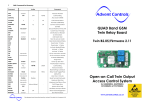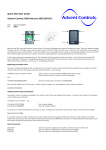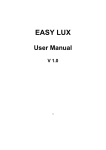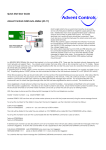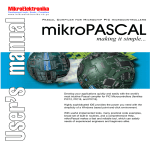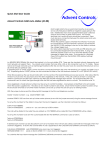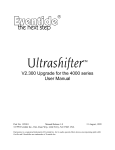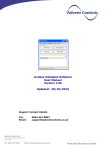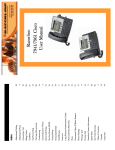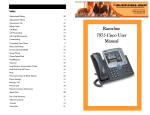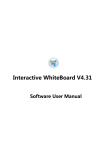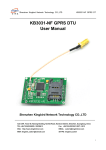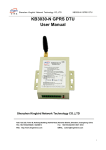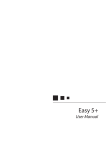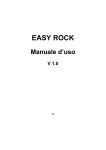Download Door Entry 1.05 F2.11 User Manual
Transcript
7 SMS Command Set Summary Command Action ADD number . CALL LIST ANY CALLNUM Comments Add User Number NONE CLEARALL Also clears MASTER CLOSE CONNECT Deactivate Relay NONE CL <seconds> . OP CSQ CTIME Call Handling Add Autodial Call Number number Connect Call Condition Get RSSI Set Call Maximum Time Limit CUSTOM Custom input message DIAL number EXIT DIS EN Exit Switch Enable INPUT DIS EN Input Trigger Enable OPEN CLOSE Input Edge Trigger Setting INLEVEL Dial Number on Receipt LIST List All Numbers MASTER number . Add Master User MUSER DISABLE ENABLE Treat all users as Master OFF [as CLOSE} Activate Relay OPEN/ON <seconds> Open for <seconds> seconds OPEN/ON <minutes>m. Open for <minutes> minutes PRGSIM Purge Inbox PSMS Enable QUERY/QNUM number . ALL NEVER number . PULSE TOGGLE REM Disable Power Up Text Alert Find Number in Memory OPEN Call Handling Remove Number RESET RLYMODE Reset Settings to Defaults RING Relay Mode Toggle/Pulse RLYTIME <seconds> RLYTIME <minutes>m . relay time in minutes RSMS Enable Disable Reset Text Alert (Network) RTIME <seconds> Maximum Ring Time SILENCE <seconds> Maximum Line Silence Time SMS number, SMS OFF (default 3s) interval (days) . PAYG Keep Alive (switch off KA Text) STATUS TEXTNUM DE1.05/Firmware 2.11DE Deactivate Relay OPEN/ON REJECT QUAD Band GSM Door Entry Intercom Get Relay and Input Status <master> number TEXTRES DIS EN VOLUME <vol> . Open-on-Call Access Control with Text Alert & Auto-Dial Input Trigger Text Numbers Result Acknowledgement Speaker Volume 1-9 for GSM850MHz, GSM900MHz DCS1800MHz & PCS1900MHz Developed and Manufactured by Advent Controls Ltd, Liverpool, UK www.adventcontrols.co.uk EMC/EMI Compliance Statement: CE Mark Declaration of Conformance Manufacturer's Disclaimer Statement: The information in this document is subject to change without notice and does not represent a commitment on the part of the vendor. No warranty or representation, either expressed or implied, is made with respect to the quality, accuracy or fitness for any particular purpose of this document. The manufacturer reserves the right to make changes to the content of this document and/or the products associated with it at any time without obligation to notify any person or organisation of such changes. In no event will the manufacturer be liable for direct, indirect, special, incidental or consequential damages arising out of the use or inability to use this product or documentation, even if advised of the possibility of such damages. This document contains materials protected by copyright. All rights are reserved. No part of this manual may be reproduced or transmitted in any form, by any means or for any purpose without expressed written consent of its authors. Product names appearing in this document are mentioned for identification purchases only. All trademarks, product names or brand names appearing in this document are registered property of their respective owners. Contents 1 Introduction 1.2 Technical Specification 1.3 Number Types 2 Operation 2.1 Registration 2.2 Command Message Format 2.3 Master Number Setup 2.4 Allowing Master Control for All Users 2.5 Adding a User Number 2.6 Removing a User Number 2.7 Viewing the Valid Number List 2.8 Finding a Number in the Memory 2.9 Clearing All Numbers and Settings 2.10 Result Acknowledgement Message 3 Relay Operation/Access Control 3.1 Enabling Any Number and Disabling Open-on-Call 3.2 Call Reject 3.3 Connecting a Call 3.4 Input/Output Status Message 3.5 Relay Activation Mode 3.6 Relay Activation Time 3.7 OPEN/ON & CLOSE/OFF Commands 3.8 Exit Switch Enable 4 Intercom and Auto-Dialler/SMS Sender 4.1 Intercom Operation and SMS Sender/Auto-dialler 4.2 Input Change State Level 4.3 Customising the Input Alert Message 4.4 Changing the Maximum Ring Time 4.5 Changing the Maximum Call Time 4.6 Set Speaker Volume 4.7 Changing the Maximum Silence Time 4.8 Adding SMS Sender Text Numbers 4.9 Adding Auto-Dialler Call Numbers 4.10 Dial Now 4.11 Door Entry Intercom/Audio Interface 5 Setup 5.1 SIM Keep Alive Text 5.2 Signal Strength Indicator 5.3 Power Up/Reset Text Message 6 Installation 6.1 Inserting a SIM 6.2 Wall Mounting 6.3 Output Connection 6.4 Antenna Connection 7 Command Set Summary 3 3 3 3 4 5 5 6 6 6 6 7 7 7 8 8 8 8 9 9 9 9 10 10 10 11 11 11 11 11 12 12 12 12 12 12 12 13 13 14 14 14 14 15 16 6.3 Output Connection The relay output has Normally Open (NO) and Normally Closed (NC) relative to COMmon (COM) connections. These can be actuated in a momentary operation or can be toggled (see 3 Setup). The connections are ‘voltage free’ with no connection to +VE or GND. The relay connections have a minimum creepage distance greater than 4mm and are CATII rated to 220V. 6.4 Antenna Connection The standard antenna can be used where a good signal exists. In areas with a poor signal an external antenna is recommended connected via RG174 coaxial cable. The system antenna connection is a male Hirose U.FL connector. It is not recommended to use an extension greater than 3m in length. Please contact [email protected] for external antennae. 6 Installation 1. Introduction The Advent Controls GSM Door Entry Intercom allows callers to your property to speak to you no matter where you are. When connected to a door or gate you can grant a visitor access using your telephone. Using the GSM network the unit requires only power to operate making installation simple. The door output relay can be activated by pressing your telephone’s # key during a call or by calling the system from any registered telephone with caller ID enabled Setup and operation is performed by simple SMS text messages including adding and removing user telephone numbers. A complete list of accepted telephone numbers can be viewed via SMS text message. The memory can also be scanned to see if it contains an individual number and the result is displayed by the on-board LED and (if enabled—see 2.10 TEXTRES) by SMS text message. 6.1 Inserting a SIM card Remove the screws shown in the above diagram. This will expose the internal circuit board. Insert a suitable SIM card and jumper (if required). It is recommended at this stage to power up the unit and set up at least one master user. Pass any required cables through the slit in the rear cover and connect them to the PCB. Refit the rear cover. 6.2 Wall Mounting The enclosure is IP44 rated and the PCB has a conformal coating making it suitable for outdoor use. Mount the plastic hood using the supplied screws and drill a hole for the cable exit. The output relay has both Normally Open (NO) and Normally Closed (NC) with Common (COM) connections. The action of the relay can be a single timed actuation from either 1s to 999s or 1 to 999 minutes or the relay can be set to toggle between calls. 1.2 Technical Specification Power Supply Relay Output SIM Compliant with GSM Phase 2/2+ Antenna Audio Speaker Power Output 1.3 12-24VDC 500mA Max. (10-15mA idle) 5A Max. CATII 220VAC 1.8/3.6V Class 4 (2W @850/900 MHz) Class 1 (1W @1800/1900 MHz) 50Ω U.FL 700mW RMS Number Types When adding a telephone number to the system it can be set up as one of four different telephone number types with each type having a specific purpose. There is space for 512 numbers and each number can be set up as any type of number. For example you may wish to have 200 masters and 312 users. All four number groups can operate the output relay by SMS text or by calling the board. Master Numbers These numbers are used to make changes to board including adding other numbers. At least one master number must be set up when the board is first used (see section 2.3). Once one master number is set up it can then be used to set up other master numbers Remove the screw in the underside of the unit. Lift the aluminium cover up at the bottom and slide free. You can now access the illuminated name tag. With the aluminium plate removed use the supplied screws to mount the unit to the hood through the holes shown in the picture overleaf. Example Master Number setup command: Master 07000000000. User Numbers User numbers are only able to operate the relay output. This can be via SMS text or by calling the board. Unless MUSER is enabled (this makes all numbers master numbers) user numbers cannot access any command functions. When using a Pay As You Go (PAYG) SIM card, to avoid SIM card deactivation, the system can periodically send a SMS text message to keep the SIM active. Ensure the SIM card has sufficient credit to make a call or text (even if the call goes unanswered). To setup the Keep Alive Text function the following SMS text message is sent to the system: SMS<space>number,frequency. enables periodic text message sending e.g. (text 07000000000 every 10 days) disables periodic text message sending Example User Number setup command: Add 07000000000. SMS 07000000000,10. SMS Off Frequency—number of days interval Text Numbers These numbers are the recipients of input triggered SMS text messages. The board sends SMS text messages to these numbers in the order in which they are added. These numbers cannot access any of the board’s command functions but are able to operate the output relay by call or text. Note, if a master or user sends a command to the board which results in a SMS text reply, the reply is sent to the sender of the command and not the list of text numbers. Example Text Number setup command: TXTNUM 07000000000. TEXTNUM 07000000000. For backward compatibility TXTNUM is also allowed Most UK networks require the equivalent spend of one one minute call per quarter. It is recommended a text is sent at least once per month (28 days). 5.2 Signal Strength Indicator When setting up the system it is important to know the strength of signal for reliable operation. To receive a message showing the Received Signal Strength Indicator (RSSI) the CSQ command is sent to the system as follows: CSQ When the system SIM card has sufficient credit a SMS text message is sent to the number which sent the command displaying the current RSSI. Call Numbers e.g. >RSSI 21 Call numbers are dialled when the input is triggered. Call numbers are dialled before the sending of SMS text messages to the Text Numbers. They are dialled in the order in which they are added. The numbers are dialled sequentially until a call is answered and rejected or a call is answered and the # key is pressed. See Section 4.1 Intercom for details. The RSSI can be converted to an approximate Signal to Noise Ratio (SNR) in decibels using the following formula: RSSI (dBm) = -113 + 2x(CSQ value) Example Call Number setup command: Callnum 07000000000. 2. Operation 2.1 Registration A valid GSM Subscriber Identity Module (SIM) card must be present in the SIM holder for the system to operate. Immediately on power up the system will attempt to register on the SIM card on it’s home network. Once registration has occurred the ’GSM STATUS’ LED will change from flashing approximately once every second to a momentary flash once every two seconds. If the LED1 continues to flash once every second for some time, the system cannot register the SIM on the network. The system will restart should this occur. If the problem persists check the antenna and strength of signal in your area/validation of the SIM card. Observe anti-static precautions when inserting the SIM. The display backlight LED is used to display the result of a command. The LED will flash off twice to acknowledge the successful receipt of a command and will extinguish continuously for 2s to show the instruction has failed. It also extinguishes during any call (valid or invalid) and does not light when a signal cannot be found (network dependent). It is recommended that the minimum signal level for the installation is 15 (-83dBm) to ensure reliable operation. The system will operate below –100dBm but may become unresponsive at times. To achieve an improved RSSI the standard antenna can be upgraded to a model with higher gain and/or the antenna should be positioned in an area with less physical obstruction. An extension lead can be attached to the SMA connector on the PCB to locate the antenna away from the control unit housing. 5.3 Power Up/Reset Text Message The system can send an message to all the text numbers when a system reset or power up has occurred. This can be due to network failure or power cycling (power off followed by power on). Note the system repeatedly resets during network outage. You will only receive 1-message after a network outage. RSMS Enable RSMS Disable PSMS Enable PSMS Disable enables the reset text message disables the reset text message enables the power up text message disables the power up text message 4.7 Changing the Maximum Line Silence Time The maximum time for which a silent call will remain connected is set using the SILENCE command. This is useful were a call may be redirected to voicemail. The silence during recording will cause the system to hang the call. The default silence time is 15s and can be set from 1s to 255s. SILENCE 25. 4.8 sets the maximum line silence time to 25 seconds Adding Auto-dialler SMS Text Numbers The system can send the input triggered message (2.16) to up to all 511 numbers. To add a text number the following SMS text message is sent to the system by any master number: TEXTNUM<space>number. e.g. textnum 07000000000. N.B. Text numbers can also activate the output—there is no need to ADD the number twice! 4.9 2.2 Command Message Format To operate the system a master GSM phone is used to send SMS text messages to the system telephone number. All message follow a similar format as follows: COMMAND<space>action. (eg. Master 07000000000.) The command (see Section 7) is always written first followed by a space and the action required. Although not necessary, it is useful to include a full stop immediately after the action as some mobile phones can enter superfluous characters at the end of a message, which can invalidate the message. The message is not cAsE sensitive. 2.3 Master Number Setup The system is controlled by the master GSM mobile phone numbers (see 2.2 Number Types). The system must first be associated with at least one master phone’s number before it can be used. To do this the supplied 2.54mm jumper connector must be fitted to pins 3 & 4 on HDR1 as shown in red in Figure 1. Do not connect the jumper to any other pins or damage may result. Adding Intercom/Auto-dialler Call Numbers The system can call up to all 511 numbers when the input is triggered. To add a call number the following SMS text message is sent to the system by any master number: CALLNUM<space>number. Figure 1. Jumper pins e.g. callnum 07000000000. N.B. Call numbers can also activate the output—there is no need to ADD the number twice! Numbers are rung in the order they are added! 4.10 Dial Now MASTER<space>number. If necessary the system can make a call to a number not stored in it’s memory at any time. This is achieved using the DIAL command. The call observes the RTIME, CTIME and SILENCE time settings DIAL<space>number. e.g. make an ad-hoc call to the specified number dial 01517283167. The call will end when the other party hangs up or the CTIME or SILENCE time limit is reached. 5 Setup 5.1 SIM Keep Alive Text The master phone number must then be sent via a SMS text message to the system phone number as follows: For example, if the master telephone number is 07000 000 000: MASTER 07000000000. Also valid are the following: Master 07000000000 and master 07000000000 The following messages are invalid: master 07000 000 000. (spaces in the number) master07000000000 (no space after ‘master’) The result LED will flash two times to indicate the master number has been successfully setup. Calling the board’s telephone number with the master phone will now activate the relay. Once one master number has been setup further masters (up to 512) can be setup by this and subsequent master phones without the jumper fitted (using the same message). 4.2 Using the PIN for Master Setup The Master Number can also be set up using the PIN. This is only possible for the first master number that is added to the system. Subsequent masters must be added by a master using the MASTER command. The PIN is the last 5 characters of the IMEI number written on the QUECTEL GSM module sticker. The command is sent as follows: Master 07000000000,37212. for module with IMEI 355073034237212 Input Change State Level The INLVL sets the active state of the input for sending the change state text message. For example, if the user requires a message to be sent when the input is closed (GND), then the following message is sent by the master number: INLVL CLOSED send status message when input closed (GND) If the user requires the system to send a status message when the input goes open (+5V) the following message is sent by the master number: 2.4 Allowing Master Control for all Users INLVL OPEN To enable any user to control master commands (such as adding and removing numbers) the MUSER command is sent to the board, by a master number, as follows: The change state service becomes inactive whilst the input remains in the active state (i.e. GND for INLVL CL/+V for INLVL OP) and remains inactive for 5 seconds after returning to the idle state. MUSER ENABLE MUSER DISABLE Allows any valid user number to modify settings Only master numbers can modify settings By default MUSER is set to disable full access for all users. N.B. Only master numbers can add other master numbers despite this setting 2.5 Adding a User Number Any telephone number of at least 5 digits where caller ID is available is valid. The system only compares the last 8 digits (if present) of any calling number against the numbers stored in memory. Therefore it is not necessary to enter the international dialling code format of the telephone number. 4.3 text when open (+5V) Customising the Input Alert Message The default input alert message is ‘>INPUT ACTIVE’. This can be customised by the user using the CUSTOM command. The maximum length of the message is 128 characters and it must end with a full stop. The custom command is used as follows: CUSTOM THE GATE IS OPEN. CUSTOM THE PUMP HAS STOPPED PLEASE CALL 07000000000. Use only text or number characters in the message. The message will end where there is a full stop. Do not use a full stop in the middle of the message. i.e. for 07000000000 only the characters shown in BOLD text are considered The ADD command is used to add a new telephone number. To add a new number any master phone must send the following SMS text message to the system telephone number: add<space>number. e.g. Add 07000000000. If TEXTRES is enabled the system will respond with the ‘Operation Successful’ message. 4.4 Changing the Maximum Ring Time The maximum time for which the system will attempt dialling before dialling the next number is set using the RTIME command. The default time limit is 60s. The RTIME command is specified in seconds and can be set from 1s to 255s. Most calls will require at least 15s for connection which is included in RTIME. RTIME 45. 2.6 Removing a User Number The REM command is used to remove an existing telephone number. To remove an existing telephone number any master phone must send the following SMS text message: rem<space>number. e.g. REM 07000000000. If TEXTRES is enabled the system will respond with the ‘Operation Successful’ message. If the number is not found the ‘Operation Failed’ message will be sent by the system. 2.7 sets the maximum ring time to 45 seconds Viewing the Valid Number List The system can send a SMS text message containing a complete list of valid user numbers to any master phone. 4.5 Changing the Maximum Call Time The maximum time limit for an answered call is set using the CTIME command. The default time limit is 45s. The CTIME command is specified in seconds and can be set from 1s to 255s. CTIME 45. 4.6 sets the maximum call time to 45 seconds Set Speaker Volume The speaker volume is adjusted using the VOLUME command. The allowable range is 1-9 VOLUME 9 These go to 9 http://goo.gl/VJTU When sent with additional time information the relay is activated for however many seconds or minutes specified. To receive the list of numbers the LIST command is used. The master phone must send the following SMS text message to the system: e.g. List OPEN on open 10. Open 250s ON 1m. open 960m. activates relay indefinitely activates relay indefinitely 10 second activation time (s parameter optional) 250 second activation time 1 minute activation time 16 hour (16 x 60mins) activation time CLOSE OFF deactivates relay under all conditions deactivates relay under all conditions If the system loses power the relay state is restored when the power is reconnected! 3.8 Exit Switch Enable The input connection can be used to activate the output relay which is ideal for connection to a secure-side exit switch. It uses the trigger level for the input text message (see INLVL) and activates the relay as per a phone call. To enable the exit switch input the EXIT command is sent to the board as follows: EXIT ENABLE Exit disable enables the exit switch input disable the exit switch input No further characters are required and are ignored if received. The response format shows the last 8 digits of the stored number followed by a space and the next number and so on…(the master will not appear in the list but will also be valid). The numbers are in the reverse order to the order they were added with the primary master not displayed. e.g. 33333333 22222222 11111111 00000000 2.8 Finding a Number in the Memory When a large number of numbers are stored in the memory using the LIST command can be impractical. To find whether an individual number is stored in the memory the master user sends the following command to the board: QUERY<space>number. QNUM<space>number or NB the number should be the full number (not the 8-digit truncated number) 4.1 Intercom and Auto-dialler/SMS Sender The audio intercom can be used to talk to a visitor using the GSM network. The call button on the entry panel triggers dialling of the CALLNUM numbers in the order they are added. If CONNECT is enabled the system can also be called to initiate a call. Calls are dialled in the order in which they are added. The numbers are dialled sequentially until a call is answered and rejected (hung-up) or a call is answered and the # key is pressed or until all of the numbers have been dialled. To activate the output relay and open a door or gate the call recipient should press and hold the # key on their phone until the call has ended. If the number is present the LED will flash 4 times and if not in the memory the LED will light twice for 2 seconds. If TEXTRES is enabled an SMS text message will be sent with the result. 2.9 Clearing All Numbers and Settings The CLEARALL command is used to erase all stored user and master numbers. To erase all numbers the following SMS text message is sent by a master number: CLEARALL The maximum ring time (the time between dialling and call pick up) can be set using the RTIME command. No response is sent by the system to acknowledge the command The maximum call length is set by the CTIME command. If the call is answered by an answering machine and the line goes quiet the system will hang up the call after the time set by the SILENCE command (default 10s) and it will proceed to dial the next number. 2.10 SMS Sender The system is able to send a SMS text message to up to 511 ‘text numbers’ (see section 1.3 Number Types). If no text numbers are stored no messages will be sent. To enable this service (the auto-dialler) the following command is sent via a SMS text message by any master telephone number: INPUT Enable INPUT Disable enables the change state text message disables the input triggered text message Result Acknowledgement Message The system can be setup to send a SMS text message to acknowledge a command. This acknowledges the result of the last command processed such as adding a new user number. The SIM card in the system must have sufficient credit for sending SMS text messages. To enable/disable the service the following text message is sent by the master number: TEXTRES enable (or also valid: TEXTRES e) TEXTRES DISABLE (or also valid: TEXTRES d) The result message ‘Operation Successful’ is sent when the service is enabled 3 Relay Operation/Access Control 3.4 3.1 Enabling Any Number and Disabling Open-on-Call To determine the current status of the input terminal and output relay the STATUS command is sent to the system telephone number by a master phone as follows: The system can be setup to allow any number to operate the relay output. To enable any call the CALL command is used with the action ANY and is sent by the master phone in the following format: Call any To return the system to operate from only valid user numbers the LIST action is sent with the CALL command as follows: Input/Output Status Message STATUS The system will respond with a SMS text message as follows: RELAY OPEN INPUT LOW RELAY CLOSED INPUT HIGH relay not activated/input closed (GND) relay activated/input open (+V) call list 3.5 To disable activation of the relay by calling the following command is sent to the board (the relay can still be activated by SMS text; see OPEN/ON & CLOSE/OFF commands): CALL NONE When a valid call is received the relay can be set to activate for a set period of time (set by the RLYTIME command), to activate whilst the caller is ringing or to toggle between states on each call. By default the relay mode is set for timed (pulsed) activation. To switch to toggle mode the following message is sent to the system by the master number: If TEXTRES is enabled the system will respond with the ‘Operation Successful’ message. RLYMODE TOG GLE 3.2 To activate the relay for however long the caller rings (n.b. turn off voicemail!) RLYMODE RING relay active whilst phone rings Call Reject By default any call to the system will be allowed to ring indefinitely (or up to the host network time limit). This is to avoid calls being diverted to voicemail when rejected by the system. However the system can be instructed to reject (hang up) calls using the REJECT command: REJECT ALL rejects all valid calls The reject command can also be used to determine the status of the relay when in toggle mode by sending the following command: REJECT OPEN rejects the call when the call is deactivating the relay connects the call when the call is activating the relay REJECT NONE disables all call rejection 3.3 To change the connect mode the CONN command is sent by the master phone with the action CL or OP. To disable connect on call the NOne action is sent. e.g. CONN CL CONN OP CONN NO connect when input high connect when input low do not connect call enables toggle mode To revert to timed (pulsed) mode the following message is sent: RLYMODE PULSE relay Normally Open (NO) 3.6 Relay Activation Time The RLYTIME command is used to adjust the time the relay is active following a call when RLYMODE is set to PULSE. By default the relay time is set to 3s. The time can be set from 1s to 999 seconds or 1 to 999 minutes using this command. To change the activation time the master number sends a SMS text message as follows: RLYTIME seconds. e.g. rlytime 10. rlytime 250s Rlytime 1m. RLYTIME 960m. 3.7 OPEN/ON & CLOSE/OFF Commands Connecting a Call By default, when called the system is set to ring indefinitely or until the SIM card network operator transfers the call to voicemail. However the system can be set to connect a call when the input is OPen (high/12V) or Closed (low/0V). This is done to allow the caller to know the state of the input even when the system has insufficient credit to send a status SMS text message. See also the REJECT command if call rejection is preferred. Relay Activation Mode 1 second activation time 250 second activation time 1 minute activation time 16 hour (16 x 60mins) activation time The OPEN and ON commands are used to activate the relay with a SMS text message. The CLOSE and OFF commands deactivate the relay, whether activated by the OPEN or ON command or a call. When the OPEN command is sent without any additional instructions the relay is activated indefinitely. When sent with a value and m(inutes) or s(econds) parameter the relay activates for a set period of time. The maximum number length is three characters therefore the timer is limited to 999 seconds or 999 minutes. If the m or s parameter is not sent then the timer value is read as the number of seconds. The ON and OFF commands are identical to the OPEN and CLOSE commands respectively and can be used interchangeably.