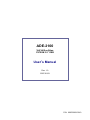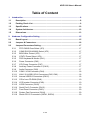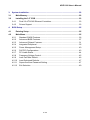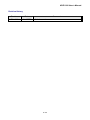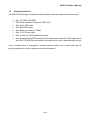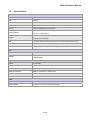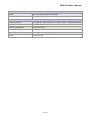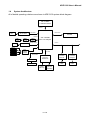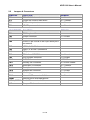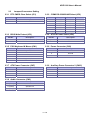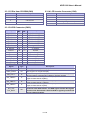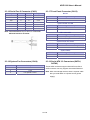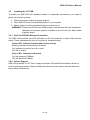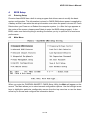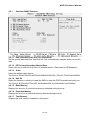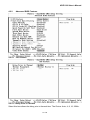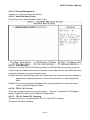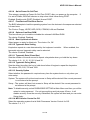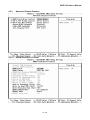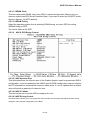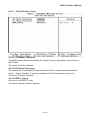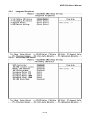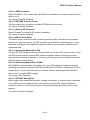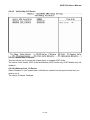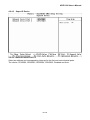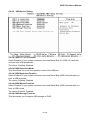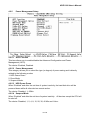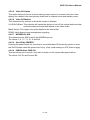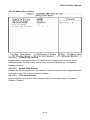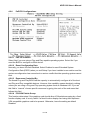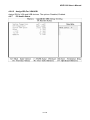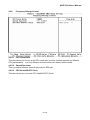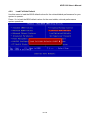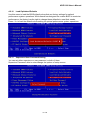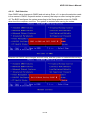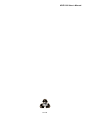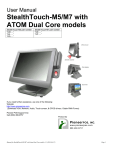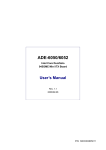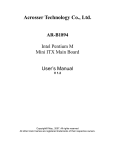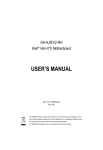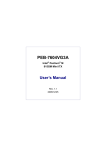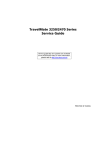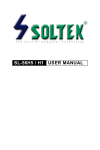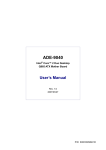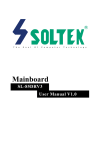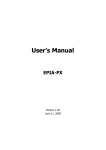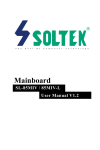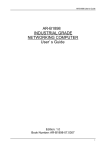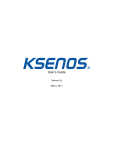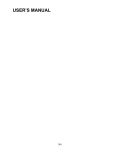Download ADE-2100 1st Manual
Transcript
ADE-2100 VIA V4 Bus Eden CX700M 3.5” ESB User’s Manual Rev. 1.0 2007/01/03 P/N: 600C002210010 ADE-2100 User’s Manual Copyright All rights reserved. The information contained in this guide has been validated and reviewed for accuracy. No patent liability is assumed with respect to the use of the information contained herein. While every precaution has been taken in the preparation of this guide, the Manufacturer assumes no responsibility for errors or omissions. No part of this publication may be reproduced, stored in a retrieval system, or transmitted in any form or by any means, electronic, mechanical, photocopying, recording, or otherwise, without the prior written permission of Manufacturer. Trademark Intel®, Pentium® and Celeron® are registered trademarks of Intel® Corporation. Microsoft® and Windows® are registered trademarks of Microsoft Corporation. All products and company names are trademarks or registered trademarks of their respective holders. These specifications are subject to change without notice. Technical Support We hope you to get the maximum performance from your products and be willing to help if running into technical difficulties. For the most frequently asked questions, it’s easily found answers from the product documentation and usually a lot more detailed, so please take reference to this manual first. If the answer still can not be found, gather all the information or questions applying to the problem, and with the product on hand, contact your distributor, sales representative, or customer service center for technical support. Most problems reported are minor and able to be easily solved over the phone. In addition, free technical support is available and always ready to give advices on application requirements or specific information on the installation and operation of any of our products. Please have the following information ready before you call: 1. Product name and serial number 2. Description of your peripheral attachments 3. Description of your software (operating system, version, application software, etc.) 4. A complete description of the problem 5. The exact wording of any error messages 2 / 50 ADE-2100 User’s Manual How to Use This Manual This manual is written for the system integrator, PC technician and knowledgeable PC end user. It describes how to configure your ADE-2100 to meet various operating requirements. The user’s manual is divided into four chapters, with each chapter addressing a basic concept and operation of the server board. Chapter 1: Introduction - presents what you have inside the box and gives you an overview of the product specifications and basic system architecture for the ADE-2100 server board. Chapter 2: Hardware Configuration Setting - shows the definitions and locations of Jumpers and Connectors so that you can easily configure your system. Chapter 3: System Installation - describes how to properly mount the CPU, main memory, and M-System Flash disk for a safe installation. It will also introduce and show you the driver installation procedure for the Graphics Controller and Ethernet Controller. Chapter 4: BIOS Setup Information - specifies the meaning of each setup parameter, how to get advanced BIOS performance and update to a new BIOS. 3 / 50 ADE-2100 User’s Manual Table of Content 1. Introduction.................................................................................................................8 1.1 Description...........................................................................................................8 1.2 Packing Check List..............................................................................................9 1.3 Specifications ....................................................................................................10 1.4 System Architecture..........................................................................................12 1.5 Dimensions ........................................................................................................13 2. Hardware Configuration Setting..............................................................................15 2.1 Board Layout .....................................................................................................15 2.2 Jumpers & Connectors .....................................................................................16 2.3 Jumpers/Connectors Setting............................................................................17 2.3.1 2.3.2 2.3.3 2.3.4 2.3.5 2.3.6 2.3.7 2.3.8 2.3.9 2.3.10 2.3.11 2.3.12 2.3.13 2.3.14 2.3.15 2.3.16 2.3.17 2.3.18 2.3.19 RTC CMOS Clear Select (JP1) ....................................................................17 COM2 RS-232/422/485 Select (JP2) ...........................................................17 BIOS Write Protect (JP3)..............................................................................17 AT/ATX Power Select (JP4)..........................................................................17 PS/2 Keyboard & Mouse (CN1)....................................................................17 Power Connector (CN2) ...............................................................................17 ATX Power Connector (CN7) .......................................................................17 Auxiliary Power Connector 2 (CN15)............................................................17 Audio Connector (CN3) ................................................................................17 COM1 / VGA Connector (CN4).....................................................................18 LAN 1/2 & USB 1/2/3/4 Connectors (CN5, CN6)..........................................18 Internal USB 5/6 Connectors (CN16) ...........................................................18 CD-In from CD-ROM (CN8)..........................................................................19 LCD Inverter Connector (CN9) .....................................................................19 LVDS Connector (CN10) ..............................................................................19 Serial Port 2 Connector (CN12)....................................................................20 Front Panel Connector (CN13).....................................................................20 System Fan Connectors (CN14) ..................................................................20 Serial ATA 1/2 Connectors (SATA1, SATA2) .................................................20 4 / 50 ADE-2100 User’s Manual 3. System Installation ...................................................................................................22 3.1 Main Memory......................................................................................................22 3.2 Installing the 3.5” ESB ......................................................................................23 4. 3.4.1 Dual VIA VT6106S Ethernet Controllers.......................................................23 3.4.2 Drivers Support ............................................................................................23 BIOS Setup................................................................................................................25 4.1 Entering Setup ...................................................................................................25 4.2 Main Menu ..........................................................................................................25 4.2.1 4.2.2 4.2.3 4.2.4 Standard CMOS Features ............................................................................26 Advanced BIOS Features.............................................................................27 Advanced Chipset Features .........................................................................31 Integrated Peripheral....................................................................................35 4.2.5 4.2.6 4.2.7 4.2.8 4.2.9 4.2.10 4.2.11 Power Management Setup ...........................................................................40 PnP/PCI Configurations ...............................................................................43 PC Health Status ..........................................................................................44 Frequency/Voltage Control ...........................................................................45 Load Fail-Safe Default..................................................................................46 Load Optimized Defaults ..............................................................................47 Supervisor/User Password Setting...............................................................47 4.2.12 Exit Selection................................................................................................49 5 / 50 ADE-2100 User’s Manual Revision History Revision Date Rev.1.0 Jan. 2007 Comment Initial released 6 / 50 ADE-2100 User’s Manual CHAPTER 1 7 / 50 ADE-2100 User’s Manual 1. Introduction 1.1 Description The ADE-2100 is designed in a 3.5” embedded form factor to fit the low power VIA V4 Bus Eden processor onboard, to meet today’s demanding pace, and to keep complete compatibility with hardware and software function supported. The on-board devices support VIA Eden 1.0 GHz processor, integrated graphics and dual Ethernet controllers. It’s beneficial to build up a fanless system integrator. This board hosts VIA V4 Eden processor with FSB 400 MHz in combination with the VIA CX700M chipset with an integrated graphic memory controller up to 128 MB and supports dual view function with VGA/LVDS & VGA/DVI with one SODIMM up to 1 GB DDR2 400/533 MHz, enhanced on-board one PCI-IDE interface supporting 2 drives of Ultra ATA33 synchronous mode feature, an onboard Super I/O chipset for two serial ports: one RS-232 serial port interface and one RS-232/422/485 pin header. Besides, integrated Realtek ALC883 AC97 codec, Hi-speed USB 2.0 x 6 ports offering greater bandwidth over USB 1.1, one 6-pin Mini-DIN connector for PS/2 mouse and keyboard, and one +12 V 4-pin DC-in power connector designed to support ATX power function. Targeted for key embedded applications such as Point of Sales (POS), car media centers, industrial PCs (IPC) and ultra compact, low power desktop systems such as thin clients that require flat panels support, the digital display using LVDS/DVI interface. All of these features make ADE-2100 excellent in all-in-one applications. 8 / 50 ADE-2100 User’s Manual 1.2 Packing Check List The ADE-2100 package includes the following basic items accompany with this manual. ¾ ¾ ¾ ¾ ¾ ¾ ¾ ¾ One 3.5” ADE-2100 ESB One Quick Installation Guide for ADE-2100 One 44-pin IDE cable One Serial ATA cable One Serial port cable for COM2 One +12 V Power cable One Y cable for PS/2 keyboard & mouse One Supporting CD-ROM contains User’s Manual and internal VGA display driver and VIA VT6106S Ethernet network controller driver and on board devices drivers If any of these items is damaged or missed, please contact your vendor and save all packing materials for future replacement and maintenance. 9 / 50 ADE-2100 User’s Manual 1.3 Specifications System CPU VIA V4 Bus Eden 1 GHz processor FSB 400 MHz BIOS Award BIOS with 4 Mb Flash ROM System Chipset VIA CX700M I/O Chip Winbond W83697HG I/O controller System Memory Storage 1 x 200-pin SO-DIMM socket support DDR2 400/533 SDRAM Max. up to 1 GB memory 1 x Parallel ATA IDE port with UDMA 33 support by 44-pin IDE connector 2 x Serial ATA 150 ports SSD 1 x CompactFlash socket with ejector at I/O side (shared Master IDE) Watchdog Timer Reset: 1 sec.~255 min. and 1 sec. or 1 min./step H/W Status Monitor Monitoring system temperature, voltage, and cooling fan status. MIO Internal External 1 x RS-232/422/485, 2 x USB 2.0 1 x VGA, 1 x Audio jack, 2 x RJ-45, 1 x RS-232, 4 x USB 2.0, 1 x KB & Mouse Display Chipset VIA CX700M Display Memory Up to 128 MB shared memory Resolution CRT: 2048 x 1536 ;Panel: 1600 x 1200 ;DVI: 1600 x 1200 VGA/LCD Interface DSUB-15 connector for VGA output LVDS 1 x dual channel or 2 x single channel with 24-bit LVDS DVI 1 x 30-pin DVI shared with LVDS interface Audio HDAC Realtek ALC883 7.1 + 2CH audio codec Audio Interface Mic in, Line in, Line out, CD-in pin-header 10 / 50 ADE-2100 User’s Manual Ethernet Chipset Dual VIA VT6106S Ethernet controllers Ethernet Interface IEEE 802.3 10BASE-T/100BASE-TX Mechanical & Environmental Power Requirement +12 V @ 0.78 A (with onboard VIA V4 Bus 1 GHz & 1 GB DDR2 SDRAM) Power Type DC-in 12 V 4-pin power connector / ATX function Operating Temperature 0~60°C (32~140°F) Operating Humidity 0%~90% relative humidity, non-condensing Size (L x W) 5.7" x 4" (144.78 mm x 101.6 mm) Weight 0.44 lbs (0.2 Kg) 11 / 50 ADE-2100 User’s Manual 1.4 System Architecture All of details operating relations are shown in ADE-2100 system block diagram. VIA V4 Eden 1 GHz Processor V4 BUS Dual channel 24-bit LVDS DVI SDVO BUS 400/533 MHz 200-pin DDR2 SODIMM USB V2.0 USB1 2 ports USB2 2 ports USB3 2 ports VIA CX700M All-in-one Chipset One IDE Channel CF PCI Bus 44-pin IDE Up to UATA33 Mic-in Line-in Line-out CD-in AC97 Realteck ALC833 LPC BUS BW:150MB/s 7-pin SATA 1 Super I/O W83697HG 7-pin SATA 2 COM1 (RS-232) COM2 (RS-232 /422/485) 12 / 50 VIA VT6106S Ethernet VIA VT6106S Ethernet USB_LAN RJ45 USB_LAN RJ45 ADE-2100 User’s Manual 1.5 Dimensions Unit: mm 13 / 50 ADE-2100 User’s Manual CHAPTER 2 14 / 50 ADE-2100 User’s Manual 2. Hardware Configuration Setting This chapter gives the definitions and shows the positions of jumpers, headers and connectors. All of the configuration jumpers on ADE-2100 are in the proper position. The default settings shipped from factory are marked with an asterisk (). In general, jumpers on the 3.5” ESB are used to select options for certain features. Some of the jumpers are designed to be user-configurable, allowing for system enhancement. The others are for testing purpose only and should not be altered. To select any option, cover the jumper cap over (SHORT) or remove (NC) it from the jumper pins according to the following instructions. Here, NC stands for “Not Connect”. 2.1 Board Layout 15 / 50 ADE-2100 User’s Manual 2.2 Jumpers & Connectors JUMPERS FUNCTION REMARK JP1 RTC CMOS clear select 1 x 3 header JP2 COM2 RS-232/422/485 select 2 x 7 header JP3 BIOS write protect 1 x 3 header JP4 AT/ATX power select 1 x 2 header CONNECTORS FUNCTION REMARK CN1 PS/2 keyboard & mouse connector CN2 Power connector CN3 Audio connector CN4 D-sub 15-pin VGA & D-sub 9-pin serial port 1 connectors CN5 USB 1, 2 & LAN 1 connectors CN6 USB 3, 4 & LAN 2 connectors CN7 ATX power connector CN8 CD-In from CD-ROM 1 x 4 header CN9 LCD inverter connector 1 x 5 wafer CN10 LVDS/DVI connector HIROSE CN11 Primary IDE connector 2 x 22 box header CN12 Serial port 2 connector 2 x 7 header CN13 Front panel connector 2 x 5 header CN14 System fan connector 1 x 3 wafer CN15 Auxiliary power connector 1 x 4 wafer CN16 Internal USB connector 5 & 6 2 x 5 header DIMM1 200-pin DDR2 SODIMM socket SATA1, SATA2 Serial ATA connector 1 & 2 U15 CompactFlash card connector 1 x 3 wafer 16 / 50 ADE-2100 User’s Manual 2.3 Jumpers/Connectors Setting 2.3.1 RTC CMOS Clear Select (JP1) PIN No. Description 1-2 Normal operation 2-3 Clear CMOS 2.3.3 BIOS Write Protect (JP3) 2.3.2 COM2 RS-232/422/485 Select (JP2) PIN No. 1-2 3-4 5-6 7-8 9-10 11-12 13-14 RS-232 OFF OFF OFF OFF OFF OFF ON RS-422 ON ON OFF ON OFF ON OFF 2.3.4 AT/ATX Power Select (JP4) PIN No. Description PIN No. Description 1-2 BIOS write unabled Open ATX Power 2-3 BIOS write enabled 1-2 AT Power 2.3.5 PS/2 Keyboard & Mouse (CN1) PIN No. 1 2 3 4 5 6 PIN No. 1 2 3 4 2.3.6 Power Connector (CN2) Description Keyboard Data Mouse Data Ground +5V Keyboard Clock Mouse Clock 2.3.7 ATX Power Connector (CN7) 1 (Blue) Line-in 2 (Green) Speaker out 3 (Red) MIC-in Description 1 +5VSB 2 Ground 3 Power On PIN No. 1 2 3 4 2.3.9 Audio Connector (CN3) Description PIN No. 2.3.8 Auxiliary Power Connector 2 (CN15) Description GND GND +12V +12V PIN No. RS-485 ON ON ON OFF ON ON OFF 17 / 50 Description +12V Ground Ground +5V ADE-2100 User’s Manual 2.3.10 COM1 / VGA Connector (CN4) COM1 PIN No. 1 2 3 4 5 6 7 8 9 10 VGA Description Data Carrier Detect Received Data Transmit Data Data Terminal Ready Ground Data Set Ready Request To Send Clear To Send Ring Indicator Not used Description Green Signal NC Ground Ground Ground DCC_DATA VSYNC PIN No. 2 4 6 8 10 12 14 PIN No. 1 3 5 7 9 11 13 15 Description Red Signal Blue Signal Ground Ground +5V NC HSYNC DCC_CLK 2.3.11 LAN 1/2 & USB 1/2/3/4 Connectors (CN5, CN6) USB 1/2/3/4 LAN 1/2 PIN No. 1 2 3 4 Description TX+ TXRX+ NC PIN No. 5 6 7 8 Description NC RXNC NC PIN No. 1 2 3 4 Description +5 V (fused) USBP0-/2USBP0+/2+ Ground PIN No. 5 6 7 8 Description +5 V (fused) USBP1-/3USBP1+/3+ Ground 2.3.12 Internal USB 5/6 Connectors (CN16) PIN No. 1 Description +5V 2 +5V 3 4 5 6 7 8 9 10 DATA_4DATA_4+ DATA_5DATA_5+ Ground Ground NC NC Note : 1) This mainboard provides 1 USB header on the board allowing for 2 additional USB ports. To make use of these headers, you must attach a USB bracket/cable with USB ports (some models will come packaged with a USB 4-port bracket-cable). The optionally packaged bracket will have two connectors that you can connect to the headers (CN16). The other end (bracket containing the USB ports) is attached to the computer casing. 2) If you are using a USB 2.0 device with Windows 2000/XP, you will need to install the USB 2.0 driver from the Microsoft® website. If you are using Service pack 1 (or later) for Windows® XP, and using Service pack4 (or later) for Windows® 2000, you will not have to install the driver. 18 / 50 ADE-2100 User’s Manual 2.3.13 CD-In from CD-ROM (CN8) PIN No. 1 2 3 4 2.3.14 LCD Inverter Connector (CN9) PIN No. 1 2 3 4 5 Description CD-L CD-Ground CD-Ground CD-R Description Ground +3.3V Backlight On/Off control Backlight brightness adjustment +12V 2.3.15 LVDS Connector (CN10) Description B_DATA0B_DATA0+ B_DATA1B_DATA1+ B_DATA2B_DATA2+ B_DATA3B_DATA3+ Ground B_CLKB_CLK+ LVDS_VCC +5V (DVI) LDDC_CLKL LDDC_DATA_L PIN No. 2 4 6 8 10 12 14 16 18 20 22 24 26 28 30 PIN No. 1 3 5 7 9 11 13 15 17 19 21 23 25 27 29 Description A_DATA0-/DVI_TLCA_DATA0+/DVI_TLC+ A_DATA1-/DVI_TDC0A_DATA1+/DVI_TDC0+ A_DATA2-/DVI_TDC1A_DATA2+/DVI_TDC1+ A_DATA3A_DATA3+ Ground A_CLK-/DVI_TDC2A_CLK+/DVI_TDC2+ LVDS_VCC +5V (DVI) DVI_CLK DVI_DATA Signal Type Description LDDC_CLKL I/O EDID support for flat panel display LDDC_DATAL I/O EDID support for flat panel display DVI_TCL+/- O DVI_TDC0+/- O DVI_TDC1+/- O DVI_TDC2+/- O DVI_CLK DVI_DATA I/O DVI Clock Output: These pins provide the differential clock outputs to the DVI interface corresponding a data on TDC(0:2) outputs DVI Data Channel 0 Output: These pins provide the DVI differential output for data channel 0 (Blue). DVI Data Channel 1 Output: These pins provide the DVI differential output for data channel 1 (Green). DVI Data Channel 2 Output: These pins provide the DVI differential output for data channel 2 (Red). Serial Port (SMBus) Clock and Data. The SPCLK signals are the clocks for serial data transfer. The SPD signals are the data signals used for serial data transfer. SPCLK1/SPD1 is typically used for DVI monitor communications. 19 / 50 ADE-2100 User’s Manual 2.3.16 Serial Port 2 Connector (CN12) Description DCD RxD TxD DTR Ground TxD+ RxD+ PIN No. 1 3 5 7 9 11 13 PIN No. 2 4 6 8 10 12 14 2.3.17 Front Panel Connector (CN13) Description DSR RTS CTS RI Ground TxDRxD- Buzzer PIN No. 1 Signal Description +5V 2 Buzzer System Power On LED Note: The enclosed serial port cable for COM2 with different functions as below. PIN No. 3 Signal Description +5V 5 Power On IDE1 Active LED PIN No. 4 6 Signal Description +5V (Pull-up for HDD LED) HDD active# (LED cathode terminal) System Power On Switch PIN No. 7 9 Signal Description Power button control signal Ground System Reset PIN No. 8 10 2.3.18 System Fan Connectors (CN14) PIN No. 1 2 3 Description Ground +12V Fan Speed Control Signal Description Reset Ground 2.3.19 Serial ATA 1/2 Connectors (SATA1, SATA2) These SATA connectors support Serial ATA 150. Each SATA connector can only support one serial ATA device. Note: With most storage devices, there is a power cable that you need attach to a power source (power supply). 20 / 50 ADE-2100 User’s Manual CHAPTER 3 21 / 50 ADE-2100 User’s Manual 3. System Installation This chapter provides you with instructions on how to setup your system. The additional information shows you how to install memory. 3.1 Main Memory ADE-2100 provides one DDR2 SODIMM (200-pin Dual In-line Memory Module) to support 1.8V DDRAM (Synchronized DRAM) as on-board main memory. The maximum memory size is 1 GB with using 256MB/512MB/1GB technology. Supports up to 2 double sided SODIMM at DDR2 400/533MHz. The memory architecture adopts 128-bit data interface to support for x8, x16, and x32 DDRAM (DDR2) device width. In addition, it only supports Non-ECC memory. For system compatibility and stability, don’t use memory module without brand. You can also use the single or double-side SODIMM. Without out the contact and lock integrity of memory module with socket, it will impact on the system reliability. Follow normal procedure to install your DDRAM module into memory socket. Before locking, make sure that the module has been fully inserted into the SODIMM slot. NOTE: For maintaining system stability, do not change any of DDR2 memory parameters in BIOS setup to upgrade your system performance without acquiring technical information. 22 / 50 ADE-2100 User’s Manual 3.2 Installing the 3.5” ESB To install your ADE-2100 into standard chassis or proprietary environment, you need to perform the following steps: 1. Check all jumpers setting on proper position 2. Place ADE-2100 into the dedicated position in your system 3. Attach cables to existing peripheral devices and secure it WARNING: Please ensure that your ESB properly inserted and fixed by mechanism. Otherwise, the system might be unstable or do not work from bad contact of golden finger. 3.2.1 Dual VIA VT6106S Ethernet Controllers The ADE-2100 provides two LED indicators on RJ-45 connectors to show LAN interface status. These messages will give you a guide for troubleshooting. Yellow LED indicates transmit and receive activity. Blinking: indicates transmit/receive activity On: indicates no activity but link is valid Off: link is invalid Green LED indicates Link speed On: link speed at 100Mbps Off: link speed at 10Mbps 3.2.2 Drivers Support ADE-2100 provides on CD-Title to support on-board VGA and Ethernet device drivers in various operating systems. Before installing the device drivers, please see the reference files in each sub-directory. 23 / 50 ADE-2100 User’s Manual CHAPTER 4 24 / 50 ADE-2100 User’s Manual 4. BIOS Setup 4.1 Entering Setup Phoenix-Award BIOS has a built-in setup program that allows users to modify the basic system configuration. This information is stored in CMOS RAM whose power is supplied by a battery so that it can retain the setup information even when the power is turned off. Press Delete when you Power on or Reboot the computer system. (i.e. After the logo appears at the center of the screen, please press Delete to enter the BIOS setup program). In the BIOS, make sure that everything is working fine before you try to optimize it for maximum performance. 4.2 Main Menu When you enter the PHOENIX-AWARD™ CMOS Setup Utility, the Main will appear on the screen. The Main allows you to select several configuration options. Use the left/right arrow keys to highlight a particular configuration screen from the top menu bar or use the down arrow key to access and configure the information below. 25 / 50 ADE-2100 User’s Manual 4.2.1 Standard CMOS Features 4.2.1.1 Date (mm/date/year) and Time (hh/mm/ss) Set the system date and time. Note that the ‘Day’ automatically changes when you set the date. 4.2.1.2 IDE Primary/Secondary Master/Slave Press <Enter> to enter the sub menu of detailed options. (Described in IDE Adapters). 4.2.1.3 Video Select the default video device. The Choice: EGA/VGA/CGA 40/CGA 80/MONO EGA/VGA, CGA 40, CGA 80 and MONO. 4.2.1.4 Halt On Select the situation in which you want the BIOS to stop the POST process and notify you. The Choice: All Errors/No Errors/All, but Keyboard/All, but Diskette/All, but Disk/Key. 4.2.1.5 Base Memory Displays the amount of conventional memory detected during boot up. 4.2.1.6 Extended Memory Displays the amount of extended memory detected during boot up. 4.2.1.7 Total Memory Displays the total memory available in the system. 26 / 50 ADE-2100 User’s Manual 4.2.2 Advanced BIOS Features 4.2.2.1 CPU Feature 4.2.2.1.1 Delay Prior to Thermal Select this item allows the delay prior to thermal time. The Choice: Auto, 4, 8, 16, 32Min. 27 / 50 ADE-2100 User’s Manual 4.2.2.1.2 Thermal Management It allows you to select the thermal Monitor. 4.2.2.2 Hard Disk Boot Priority Press Enter and It shows Bootable add-in Card. 4.2.2.3 Virus Warning Allow you to choose the VIRUS Warning feature for IDE Hard Disk boot sector protection. If this function is enabled and someone attempts to write data into this area, BIOS will show a warning message on screen and alarm beep. Enabled: Activates automatically when the system boots up causing a warning message to appear when anything attempts to access the boot sector or hard disk partition table. Disabled: No warning message will appear when anything attempts to access the boot sector or hard disk partition table. 4.2.2.4 CPU L1 & L2 Cache These two categories speed up memory access. However, it depends on CPU/chipset design. Enabled: Enable cache, Disabled: Disable cache. 4.2.2.5 CPU L2 Cache ECC Checking This item allows you to enable/disable CPU L2 Cache ECC checking. The choice: Enabled, Disabled. 28 / 50 ADE-2100 User’s Manual 4.2.2.6 Quick Power On Self Test This category speeds up Power On Self Test (POST) after you power up the computer. If it is set to Enable, BIOS will shorten or skip some check items during POST. Enabled: Enable quick POST, Disabled: Normal POST. 4.2.2.7 First/Second/Third Boot Device The BIOS attempts to load the operating system from the devices in the sequence selected in these items. The Choice: Floppy, LS/ZIP, HDD, SCSI, CDROM, LAN and Disabled. 4.2.2.8 Onboard Lan Boot ROM This item allows you to enable or disable the onboard LAN Boot ROM. The choice: Enabled, Disabled. 4.2.2.9 Boot Up NumLock Status Select power on state for NumLock. The choice: On, Off. 4.2.2.10 Typematic Rate Setting Keystrokes repeat at a rate determined by the keyboard controller. typematic rate and typematic delay can be selected. The choice: Enabled, Disabled.. When enabled, the 4.2.2.11 Typematic Rate (Chars/Sec) Sets the number of times a second to repeat a keystroke when you hold the key down. The choice: 6, 8, 10, 12, 15, 20, 24 and 30. 4.2.2.12 Typematic Delay (Msec) Sets the delay time after the key is held down before it begins to repeat the keystroke. The choice: 250, 500, 750 and 1000. 4.2.2.13 Security Option Select whether the password is required every time the system boots or only when you enter setup. System:The system will not boot and access to Setup will be denied if the correct password is not entered at the prompt. Setup:The system will boot, but access to Setup will be denied if the correct password is not entered at the prompt. Note: To disable security, select PASSWORD SETTING at Main Menu and then you will be asked to enter password. Do not type anything and just press <Enter>, it will disable security. Once the security is disabled, the system will boot and you can enter Setup freely. 4.2.2.14 MPS Version Control for OS Select the operating system that is Multi-Processors Version Control for OS. The choice: 1.4, 1.1. 29 / 50 ADE-2100 User’s Manual 4.2.2.15 OS Select For DRAM > 64MB Select the operating system that is running with greater than 64MB of RAM on the system. The choice: Non-OS2, OS2. 4.2.2.16 Video BIOS Shadow Turns on BIOS ROM shadowing for the block of memory normally used for standard VGA video ROM code. In short, it speeds up your system by copying the contents of your video BIOS code from the slow ROM in which it resides into faster RAM. 30 / 50 ADE-2100 User’s Manual 4.2.3 Advanced Chipset Features 4.2.3.1 DRAM Clock/Drive Control 31 / 50 ADE-2100 User’s Manual 4.2.3.1.1 DRAM Clock This item determines DRAM clock using SPD or manual configuration. Make sure your memory module has SPD (Serial Presence Data), if you want to select the “By SPD” option. Options: Manual、By SPD (default). 4.2.3.1.2 DRAM Timing Select the operating system that is selecting DRAM timing, so select SPD for setting SDRAM timing by SPD. The choice: Manual, By SPD. 4.2.3.2 AGP & P2P Bridge Control 4.2.3.2.1 AGP Aperture Size This field determines the effective size of the Graphic Aperture used for a particular GMCH configuration. It can be updated by the GMCH-specific BIOS configuration sequence before the PCI standard bus enumeration sequence takes place. If it is not updated then a default value will select an aperture of maximum size. 4.2.3.2.2 AGP 2.0 Mode This item allows you to select AGP bus support 8x or x4. 4.2.3.2.3 AGP Driving Control This BIOS feature allows you to set whether the AGP controller should dynamically adjust the AGP driving strength or allow manual configuration by the BIOS. 32 / 50 ADE-2100 User’s Manual 4.2.3.2.4 AGP Driving Value This BIOS feature will only be activated if you set the AGP Driving Control BIOS feature to Manual. It determines the overall drive strength of the AGP bus. 4.2.3.2.5 AGP Fast Write This BIOS feature controls the AGP bus' Fast Write capability. Fast Write is a feature which accelerates memory write transactions from the chipset to the AGP device. 4.2.3.2.6 AGP Master 1 WS Write This BIOS feature allows you to reduce the time the AGP bus-mastering device has to wait before it can initiate a read command, to only one wait state. This speeds up all reads that the AGP bus-master makes from the system memory. 4.2.3.2.7 AGP Master 1 WS Read This BIOS feature allows you to reduce the time the AGP bus-mastering device has to wait before it can initiate a write command, to only one wait state. This speeds up all writes that the AGP bus-master makes to the system memory. 4.2.3.2.8 AGP 3.0 Calibration Cycle This BIOS feature controls the AGP 3.0 calibration cycle feature of the motherboard chipset. It is only found in motherboards that support the AGP 3.0 standard. 4.2.3.2.9 VGA Share Memory Size This BIOS feature controls the amount of system memory that is allocated to the integrated graphics processor when the system boots up. 4.2.3.2.10 Direct Frame Buffer This BIOS feature controls the processor's access to the section of system memory reserved for use by the integrated graphics processor as graphics memory. Please note that we were referring to the CPU, not the graphics processor. 4.2.3.2.11 Panel Type This item allows you to select the panel resolution. 4.2.3.2.12 Outport Port This item allows you to select LVDS signal output port. 4.2.3.2.13 Dithering This item allows you to enable or disable Dithering function. The choice: Enabled, Disabled 33 / 50 ADE-2100 User’s Manual 4.2.3.3 CPU & PCI Bus Control 4.2.3.3.1 PCI Master 0 WS Write This BIOS feature determines whether the chipset inserts a delay before any writes from the PCI bus. The choice: Enabled, Disabled. 4.2.3.3.2 PCI Delay Transaction The chipset has an embedded 32-bit posted write buffer to support delay transactions cycles. Select “Enabled” to support compliance with PCI specification version 2.1. The choice: Enabled, Disabled. 4.2.3.3.3 DRDY_Timing Allow you to set DRDY Timing. The choice: Slowest, Default, Optimize. 34 / 50 ADE-2100 User’s Manual 4.2.4 Integrated Peripheral 4.2.4.1 VIA OnChip IDE Device 35 / 50 ADE-2100 User’s Manual 4.2.4.1.1 SATA Controller Select “Enabled” if your system has a S-ATA device installed on the system board and you wish to use it. The choice: Enabled, Disabled. 4.2.4.1.2 IDE DMA Transfer Access This item allows you to enable or disable IDE DMA transfer access. The choice: Enabled, Disabled. 4.2.4.1.3 OnChip IDE Channel1 Select “Enabled” to activate IDE channel separately. The choice: Enabled, Disabled. 4.2.4.1.4 IDE Prefetch Mode This BIOS feature controls the IDE controller's prefetch buffer. Whenever the processor requests for data from a drive, the IDE controller can prefetch the data following it. If the processor requests for the subsequent blocks of data, it can be quickly satisfied by the prefetched data. 4.2.4.1.5 Secondary Master/Slave PIO The two IDE PIO (Programmed Input/Output) fields let you set a PIO mode for each of the four IDE devices that the onboard IDE interface supports. Modes 0 through 4 provide successively increased performance. In Auto mode, the system automatically determines the best mode for each device. 4.2.4.1.6 Secondary Master/Slave UDMA Ultra DMA/33 implementation is possible only if your IDE hard drive supports it and the operating environment includes a DMA driver (Windows 95 OSR2 or a third-party IDE bus master driver). If your hard drive and your system software both support Ultra DMA/33, select “Auto” to enable BIOS support. The choice: Auto, Disabled. 4.2.4.1.7 IDE HDD Block Mode Block mode is also called block transfer, multiple commands, or multiple sector read/write. If your IDE hard drive supports block mode (most new drives do), select Enabled for automatic detection of the optimal number of block read/writes per sector the drive can support. The choice: Enabled, Disabled. 36 / 50 ADE-2100 User’s Manual 4.2.4.2 VIA OnChip PCI Device 4.2.4.2.1 Azalia HDA Controller This item allows you to select the chipset family to support AC97 Audio. The choice: Auto, Azalia, AC97 Audio and Modem, AC97 Audio only, AC97 Modem only, All disabled. 4.2.4.2.2 Onboard Lan_1/2 Device Select “Enabled” if your system has a LAN device installed on the system board and you wish to use it. The choice: Enabled, Disabled. 37 / 50 ADE-2100 User’s Manual 4.2.4.3 Super IO Device 4.2.4.3.1 Onboard Serial Port 1/2 Select an address and corresponding interrupt for the first and second serial ports. The choice: 3F8/IRQ4, 2E8/IRQ3, 3E8/IRQ4, 2F8/IRQ3, Disabled and Auto. 38 / 50 ADE-2100 User’s Manual 4.2.4.4 USB Device Setting 4.2.4.4.1 USB 1.0 / 2.0 Controller Select “Enabled” if your system contains a Universal Serial Bus 2.0 (USB 2.0) controller and you have USB peripherals. The choice: Enabled, Disabled. 4.2.4.4.2 USB Operation Mode This field allows you to set the operation mode of the USB port. 4.2.4.4.3 USB Keyboard Function Select “Enabled” if your system contains a Universal Serial Bus (USB) controller and you have a USB keyboard. The choice: Enabled, Disabled. 4.2.4.4.4 USB Mouse Function Select “Enabled” if your system contains a Universal Serial Bus (USB) controller and you have a USB mouse. The choice: Enabled, Disabled. 4.2.4.4.5 USB Storage Function This field allows you to support USB storage on DOS. 39 / 50 ADE-2100 User’s Manual 4.2.5 Power Management Setup 4.2.5.1 ACPI Function This item allows you to enable/disable the Advanced Configuration and Power Management (ACPI). The choice: Enabled, Disabled. 4.2.5.2 Power Management This category allows you to select the type (or degree) of power saving and is directly related to the following modes: 1. HDD Power Down 2. Doze Mode 3. Suspend Mode. 4.2.5.3 HDD Power Down When “Enabled” and after the set time of system inactivity, the hard disk drive will be powered down while all other devices remain active. The choice: Disabled, 1~15Min. 4.2.5.4 Suspend Mode When “Enabled” and after the set time of system inactivity. All devices except the CPU will be shut off. The choice: Disabled, 1, 2, 4, 8, 12, 20, 30, 40 Min and 1Hour. 40 / 50 ADE-2100 User’s Manual 4.2.5.5 Video Off Option This option defines the level of power-saving mode requires in to power down the video display. As a default, the video powers down both in suspend mode and standby mode. 4.2.5.6 Video Off Method This determines the manner in which the monitor is blanked. V/H SYNC+Blank: This selection will cause the system to turn off the vertical and horizontal synchronization ports and write blanks to the video buffer. Blank Screen: This option only writes blanks to the video buffer. DPMS: Initial display power management signaling. 4.2.5.7 MODEM Use IRQ This determines the IRQ in which the MODEM can use. The choice: 3, 4, 5, 7, 9, 10, 11 and NA. 4.2.5.8 Sort-Off by PWRBTN Pressing the power button for more than 4 seconds/Instant-Off forces the system to enter the Soft-Off state when the system has “hung”.(Only could working on ATX Power supply). 4.2.5.9 PWRON After PWR-Fail This item allows you to select if you want to power on the system after power failure. The choice: Off, On and Former-Sts. 41 / 50 ADE-2100 User’s Manual 4.2.5.10 Wakeup Event Detect 4.2.5.10.1 PowerOn by PCI Card Enables activity detected from any PCI card to power up the system or resume from a suspended state. Such PCI cards include LAN, onboard USB ports, etc. The options: Disabled, Enabled. 4.2.5.10.2 Modem Ring Resume Enables any Ring-In signals from the modem to restore the system from a suspended state to an active state. The options: Disabled, Enabled. 4.2.5.10.3 RTC Alarm Resume Sets a scheduled time and/or date to automatically power on the system. The options: Disabled, Enabled. 42 / 50 ADE-2100 User’s Manual 4.2.6 PnP/PCI Configurations 4.2.6.1 PNP OS Installed Select Yes if you are using a Plug and Play capable operating system. Select No if you need the BIOS to configure no Boot device. 4.2.6.2 Reset Configuration Data Normally, you leave this field Disabled. Select Enabled to reset Extended System Configuration Data (ESCD) when you exit Setup if you have installed a new add-on and the system reconfiguration has caused such a serious conflict that the operating system cannot boot. 4.2.6.3 Resources Controlled By The Award Plug and Play BIOS has the capacity to automatically configure all of the boot and Plug and Play compatible devices. However, this capability means absolutely nothing unless you are using a Plug and Play operating system such as Windows®95. If you set this field to “manual” choose specific resources by going into each of the sub menu that follows this field. 4.2.6.4 PCI/VGA Palette Snoop This function determines if the graphics card should allow VGA palette snooping by a fixed function display card. It is only useful if a fixed-function display card using that requires a VGA-compatible graphics card to be present. Otherwise, leave the setting as default Disabled. 43 / 50 ADE-2100 User’s Manual 4.2.6.5 Assign IRQ For VGA/USB Assign IRQ for VGA and USB devices. The options: Disabled, Enabled. 4.2.7 PC Health Status 44 / 50 ADE-2100 User’s Manual 4.2.8 Frequency/Voltage Control 4.2.8.1 CPU Clock Ratio This item allows you to set up the CPU clock ratio, but this function depends on different CPU performance. It is only effective for those clock ratio haven’t been locked. 4.2.8.2 Spread Spectrum This is to adjust extreme value of the pulse for EMI test. 4.2.8.3 CPU Host/AGP/PCI Clock This item allows you to select CPU Host/AGP/PCI Clock. 45 / 50 ADE-2100 User’s Manual 4.2.9 Load Fail-Safe Default Use this menu to load the BIOS default values for the minimal/stable performance for your system to operate. Press <Y> to load the BIOS default values for the most stable, minimal-performance system operations. 46 / 50 ADE-2100 User’s Manual 4.2.10 Load Optimized Defaults Use this menu to load the BIOS default values that are factory settings for optimal performance system operations. While Award has designed the custom BIOS to maximize performance, the factory has the right to change these defaults to meet their needs. Press <Y> to load the default values setting for optimal performance system operations. 4.2.11 Supervisor/User Password Setting You can set either supervisor or user password, or both of them. Supervisor Password: able to enter/change the options of setup menus 47 / 50 ADE-2100 User’s Manual User Password: able to enter but no right to change the options of setup menus. Type the password, up to eight characters in length, and press <Enter>. The password typed now will clear any previously entered password from CMOS memory. You will be asked to confirm the password. Type the password again and press <Enter>. You may also press <Esc> to abort the selection and not enter a password. To disable a password, just press <Enter> when you are prompted to enter the password. A message will confirm the password will be disabled. Once the password is disabled, the system will boot and you can enter Setup freely. PASSWORD DISABLED. When a password has been enabled, you will be prompted to enter it every time you try to enter Setup. This prevents an unauthorized person from changing any part of your system configuration. Additionally, when a password is enabled, you can also require the BIOS to request a password every time your system is rebooted. This would prevent unauthorized use of your computer. You determine when the password is required within the BIOS Features Setup Menu and its Security option. If the Security option is set to “System”, the password will be required both at boot and at entry to Setup. If set to “Setup”, prompting only occurs when trying to enter Setup 48 / 50 ADE-2100 User’s Manual 4.2.12 Exit Selection Save CMOS value changes to CMOS and exit setup. Enter <Y> to store the selection made in the menus in CMOS, a special section in memory that stays on after turning the system off. The BIOS configures the system according to the Setup selection stored in CMOS when boot the computer next time. The system is restarted after saving the values. Abandon all CMOS value changes and exit setup, and the system is restarted after exiting 49 / 50 ADE-2100 User’s Manual 50 / 50