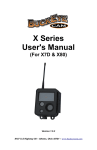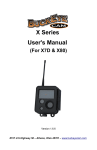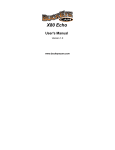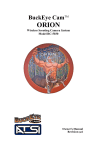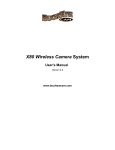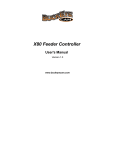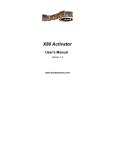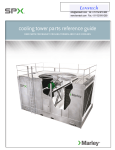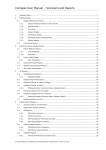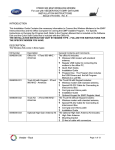Download BuckEye Cam ORION CellBase
Transcript
BuckEye Cam ORION CellBase Cellular Base for BuckEye Cam ORION Wireless Camera Systems Addendum to Owner's Manual WARRANTY REGISTRATION ATSI warrants Products (BuckEye CamTM ORION CellBase) sold by it and guarantees to correct, by repair or replacement at our option, any defects of material and workmanship which develop under normal and proper use within six (6) months from the date of the original purchase when inspection proves the fault to be of manufacturing. Circuit board components only receive a twelve (12) month warranty. All such Products must be returned to our service center, transportation charges prepaid. This warranty does not apply to any of our Products which have been repaired or altered by unauthorized persons or service centers in any way so as, in our judgment, to injure their stability or reliability, or which have been subject to misuse, negligence, or accident or which have had their serial number altered, effaced or removed. We will not assume any expense or liability for repairs made by other parties without our written consent. ATSI is not responsible for damage to any associated equipment or apparatus, nor shall we be held liable for loss of profit or other special damages. There is no other guarantee or warranty except as herein stated. The Buyer, his employees, or others assumes all risks and liabilities for the operation, the use and the misuse of the product described herein and agree to defend and to save the seller harmless from any and all claims arising from any cause whatsoever, including seller’s negligence for personal injury incurred in connection with the use of the said product. ATSI reserves the right to discontinue models at any time or change specifications, price or design without notice and without incurring any obligation. The express warranties are in lieu of all other warranties, guarantees, promises, affirmations, or representations, express or implied which would be deemed applicable to the goods sold hereunder. No express warranties and no implied warranties, whether of merchantability, fitness for any particular use or purpose, against infringement, or otherwise (except as to title) other than those expressly set forth herein, shall apply. FOR REPAIR, CONTACT US AT: ATSI 8157 US Hwy 50 • Athens, OH 45701 (866) 325-8172 • (740) 592-2874 Fax (740) 594-2875 [email protected] www.buckeyecam.com 1 Table of contents 1. Warnings...................................................................................................2 2. ORION CellBase Specifications...............................................................3 3. ORION CellBase Overview......................................................................4 3.1. CellBase Unit Connections and Controls.........................................5 4. CellBase Setup and Operation..................................................................7 4.1. Powering the CellBase.....................................................................7 4.2. Configuring PCBase software for CellBase.....................................8 4.3. Running the CellBase.......................................................................9 5. Troubleshooting......................................................................................10 ORION CellBase – Addendum to Owner's Manual 2 1. Warnings 1. Warnings WARNING: This equipment is approved only for mobile and base station transmitting devices. Antenna(s) used for this transmitter must be installed to provide a separation distance of at least 30 cm from all persons and must not be co-located or operating in conjunction with any other antenna or transmitter. Contains FCC ID: OUR-9XTEND The enclosed device complies with Part 15 of the FCC Rules. Operation is subject to the following two conditions: (i.) this device may not cause harmful interference and (ii.) this device must accept any interference received, including interference that may cause undesired operation. If the CellBase is used with any antenna other than the portable antenna supplied with the CellBase unit, the system may not comply with the FCC regulation Part 15.247, Operation within the license-free band 902 – 928 MHz. Contact manufacturer regarding use of optional high-gain antennas with the ORION wireless camera system. ORION CellBase – Addendum to Owner's Manual 2. ORION CellBase Specifications 2. ORION CellBase Specifications RF transmission range to/from ORION camera 2 Maximum number of cameras on one base Transmission power at the camera end antenna connector Maximum allowed gain of the camera end antenna (including loss in cable) 3 Maximum allowed gain of the cellular end antenna (including loss in cable) 3 1 +2 miles L.O.S. 30 1W 6dBi 5dBi 1 Specifications listed here are subject to change. New features may be added. For firmware updates and instructions visit www.buckeyecam.com. 2 Transmission range will depend on the type of antenna used, elevation of the antenna, and surrounding terrain. It can be reduced by trees, hills, and other obstacles. On flat terrain without obstacles can exceed 5 miles. 3 According to FCC Part 15.247 (1 watt intentional radiator employing 50 hopping channels). ORION CellBase – Addendum to Owner's Manual 4 3. ORION CellBase Overview 3. ORION CellBase Overview ORION CellBase is a new addition to the ORION Camera System. The Cellbase provides an easy way to remotely operate your cameras. Unlike with the PCBase System where the cameras need to be within 2 miles from the computer running the PCBase Software, the CellBase allows the cameras to be placed hundreds of miles away. Operation of the CellBase is illustrated in the picture below. Remote Camera 1 Internet Internet Serv ice Prov ider CellBase Remote Camera 2 Computer with Internet Connection Cell Tower (Cellular Connection Prov ider) When the CellBase unit is turned on, it searches and then registers itself on a compatible cellular network. After the CellBase is connected to the Internet through a cellular network, a computer with an active Internet connection running the PCBase Software can connect to that CellBase to control and download pictures from the cameras. NOTE: Just like with a PCBase, pictures are downloaded directly to the computer. If the computer is not running the PCBase software, turned off, or not connected to the Internet, pictures are buffered on the camera(s) until the camera(s) can “talk” to the PCBase Software. With the CellBase multiple cameras share one single cellular connection. Only one “cellular data plan” is required to operate up to 30 cameras. As an option, the CellBase unit has a USB port that can be used to setup the cameras in the field. When a USB connection is used, the CellBase will operate just like a regular PCBase modem. This configuration does not require a cellular connection to be active for the system to operate. ORION CellBase – Addendum to Owner's Manual 3. ORION CellBase Overview 5 3.1. CellBase Unit Connections and Controls The following figure describes the external connections on the CellBase. Antenna Connector (Camera Side) Antenna Connector (Cellular Side) Protective Cap USB Connector 12V Power Input Antenna Connector (Cellular Side) – connect a cellular antenna to this connector. The cellular antenna has an N-male connector. If a directional antenna is used it should be pointed toward a cell tower. Antenna Connector (Camera Side) – connect an antenna that should be used to communicate with cameras. If a directional antenna is used, it should be pointed toward the cameras. USB Connector – Allows the user to connect to the CellBase unit directly though a USB cable. It can be used to set the camera system and register cameras in the field where an Internet connection is not available on the computer. ORION CellBase – Addendum to Owner's Manual 6 3. ORION CellBase Overview Protective Cap – The cap is used to protect the USB connector. Make sure the cap is properly installed and tightened to ensure a good watertight seal and protect the USB connector from the outdoor elements. 12V Power Input – Use the provided power cable to connect to a 12V battery or use the provided wall adapter with the adapter pigtail to power the CellBase. Note, the wall adapter configuration is for indoor use only! The following picture illustrates the controls inside the CellBase. Reserved On/Off Switch Activity Cellular Network USB Connected On/Off Switch – This switch is used to turn the CellBase unit on. Activity – Indicates the current state of CellBase. When the indicator is gradually turning on and off every 3 seconds (“snoozing” or “snoring”), the CellBase is waiting for a connection from the PCBase software. When flashing twice per second, the PCBase software is connected to the CellBase. Cellular Network – Indicates the connection to the cellular network. When the indicator is OFF, the CellBase is searching or attempting to connect to the cellular provider. When the indicator is ON, the CellBase is connected to the network and is ready to communicate with the PCBase software. USB Connected – When lit, indicates that the USB cable is connected and the PCBase software can communicate in a tethered mode. Reserved – Reserved for future use. ORION CellBase – Addendum to Owner's Manual 4. CellBase Setup and Operation 7 4. CellBase Setup and Operation 4.1. Powering the CellBase The ORION CellBase requires a 12V power source. The CellBase is supplied with a wall adapter and adapter pigtail for indoor applications AC power is available. For applications where AC power is not available, a 12V Lead Acid battery may be used. Duralast 27DP-DL marine Battery or equivalent is recommended. To connect the battery use the battery hookup cable supplied with the CellBase system. Make sure the cable terminals are securely connected to the battery terminals and a 4A fuse is installed in the cable. Warning! Must only use a 4A fuse. Using a higher rating fuse or shorting out the terminals in the fuse holder may damage the cell base and pose a safety hazard. The connection diagram is shown to the right. NOTE: Before connecting or disconnecting the battery from the CellBase unit make sure the CellBase power switch is turned off. 12V 27DP-DL If more than one battery needs to be connected to increase the battery run time, the batteries should be connected in “parallel” (i.e. positive “+” of one battery connected to positive “+” of the next, negative of one battery connected to negative “-”of the next, and etc.). See illustration below. 4A fuse If you are not sure how to connect the batteries, contact a qualified electrician to have the CellBase connected to the batteries. 12V 12V 12V Conne ct to CellBase unit Single battery connection diagram. Wiring diagram for parallel connection of batteries. ORION CellBase – Addendum to Owner's Manual 8 4. CellBase Setup and Operation 4.2. Configuring PCBase Software for CellBase NOTE: In order to be able to communicate with a CellBase unit, make sure you are running ORION PCBase Software version 3.7 or higher. Refer to the ORION Camera Owner's Manual for information on how to install and operate the ORION PCBase Software. Each CellBase unit is shipped with a unique CellBase Information Sheet that contains information required to setup the PCBase Software. To setup the PCBase software to communicate with a CellBase unit, click button in the software. This will open a PCBase Settings dialog window. In order to “tell” the PCBase Software to connect to a CellBase modem, make sure the Connect to CellBase modem box on the General tab is checked. If a regular PCBase modem is used, this box must be unchecked. On the CellBase tab, enter the IP Address/Domain Name from the CellBase Information Sheet into the CellBase Host Name/IP Address box. If an IP Address is provided, make sure it is entered as shown on the information sheet with dots (periods) and without spaces. Check for presence of connection with CellBase option tells the software how often to check for presence of an active connection with the CellBase unit. The connection may be dropped due to temporary loss of the Internet connection at the computer or a temporary drop of the cellular connection at the CellBase unit. To check for connection the software requests the battery level at the CellBase unit. If a response is not received within a ORION CellBase – Addendum to Owner's Manual 4. CellBase Setup and Operation reasonable period of time, the software will try to reestablish a connection with the CellBase unit. This option also determines how often the battery level at CellBase should be checked. If connection with CellBase is lost, attempt reconnecting option tells the software how often to attempt a new connection when the previous connection with CellBase is lost. Setting this option to a smaller value will result in a faster recovery from a lost connection. Click the OK button to apply the settings and close the PCBase Settings window. 4.3. Running the CellBase Once the PCBase Software is configured to run with the CellBase, all the user needs to do is to click the Start PCBase button in the software. The software will initiate a connection with the CellBase and prompt the user for an Authentication Code. The Authentication Code is provided on the CellBase Information Sheet. Once the correct Authentication Code is entered the software would complete the connection with the CellBase unit. If there are cameras registered in the PCBase software, the corresponding panels would appear. If no cameras are registered new cameras can be registered by clicking the Add Camera button in the software. Once the connection is established the operation is very similar to the one for PCBase. Refer to section 6.4 through 6.9 of the ORION Camera Owner's Manual for more information. When the PCBase Software is running with the CellBase, additional information is displayed in the status bar of the PCBase software as shown below. This field shows the status of the connection to the CellBase. When Online is displayed, the connection to the CellBase is active. When Offline is displayed, the software detected a connection drop and attempting to reconnect to the CellBase. This field shows the level of the battery that powers the CellBase. To get the actual voltage reading of the battery place the mouse cursor over this box and pause for a few seconds. A hint box will appear showing the battery level in percentage points (%) and volts (V). This field shows the cellular signal strength at the CellBase. More bars would indicate a faster connection to the CellBase and thus would result in faster picture transmission from cameras. ORION CellBase – Addendum to Owner's Manual 9 10 5. Troubleshooting 5. Troubleshooting Description of a Problem Possible Reason of Failure Possible Solution CellBase unit does not turn on when wall powered. Bad outlet. Try a different outlet. CellBase unit does not turn on when battery powered. Fuse is blown in the battery power cable. Replace the fuse. Battery power cable is not connected to the battery or polarity is reversed. Make sure the red terminal of the cable is connected to “+” and negative terminal is connected to “–“. Battery is too low Replace or charge the battery CellBase is unable to connect Poor connection at the to the cellular network. cellular antenna connector. CellBase is turned on but the software fails to connect to the CellBase through a cellular network. CellBase repeatedly drops cellular network connection. Make sure the antenna is securely connected. See page 5. Cellular antenna is not mounted properly. When using the provided omnidirectional cellular antenna, make sure it is mounted vertically. No cellular service at the CellBase location. Reposition the CellBase. CellBase is unable to connect See “CellBase is unable to to a cellular network. connect to the cellular network.“ problem above. Incorrect IP Address / Domain Name entered in the PCBase Software settings. Make sure the IP Address / Domain Name specified in PCBase Software settings matches the one on the Information Sheet. Computer running the PCBase Software is not connected to the Internet. Make sure the computer is connected to the Internet. Cellular and camera side antennae interfere with each other. Make sure the cellular and camera side antennae are separated as far away from each other as possible. For best result, when mounted on the same pole (mast), mount one antenna above the other with maximum separation. ORION CellBase – Addendum to Owner's Manual