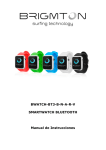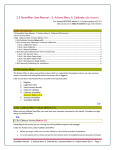Download SmartMan AR User Manual Table of Contents
Transcript
SmartMan AR User Manual V1.4.3 current at 1 October 2013 Table of Contents SmartMan AR User Manual ....................................................................................................... 1 SMARTMAN AR (Augmented Reality) ....................................................................................... 2 1.0 DESCRIPTION .................................................................................................................... 2 1.0.1 The hardware ...................................................................................................................................................2 1.0.1.1 How To Assemble......................................................................................................................................2 1.1 THE SOFTWARE ...................................................................................................................................................3 1.1.1 Limitation of Smart Devices .........................................................................................................................3 1.1.2 Accuracy of Measurement ...........................................................................................................................4 1.1.3 Disclaimer ....................................................................................................................................................4 2.0 SET UP AND RUN ............................................................................................................... 4 2.1 Quick Start Overview ...........................................................................................................................................4 2.2 Start the Software ...............................................................................................................................................4 3.0 MAIN SCREEN .................................................................................................................... 5 3.1 Instruction Box ................................................................................................................................................5 3.2 Start SmartMan AR Button .............................................................................................................................5 3.3 Help Button .....................................................................................................................................................5 3.4 Quit Button .....................................................................................................................................................5 3.5 Your Smart Device ...........................................................................................................................................5 4.0 FEEDBACK SCREEN .......................................................................................................... 6 4.1 Instructions .....................................................................................................................................................6 4.2 Help Button .....................................................................................................................................................6 4.3 Menu Button ...................................................................................................................................................8 4.4 Analysis Box ....................................................................................................................................................8 4.5 FEEDBACK AS YOU PERFORM .........................................................................................................................8 4.5.1 The Colored Bars ..........................................................................................................................................9 5.0 OTHER INFORMATION......................................................................................................10 5.1 How to Rate Your SmartDevice .........................................................................................................................10 5.2 Detail On Framing the Target ............................................................................................................................10 5.2.1 Best Spot to Aim At on The Target .............................................................................................................10 5.2.2 Best Angle to Point At the Target ..............................................................................................................10 5.2.3 Best Operating Conditions .........................................................................................................................10 5.3 How To Help Someone Correct Performance Errors .........................................................................................11 6.0 Using SmartMan AR in Your Training..................................................................................11 6.1 Quick Coaching of Many Students ....................................................................................................................11 6.2 Trainer Tool AR + Buddy System .......................................................................................................................11 6.3 Trainer with SmartMan AR and SmartMan .......................................................................................................12 SmartMan AR User Manual v1.4.3 Oct 2013 Page 1 SMARTMAN AR (Augmented Reality) SmartMan AR is an innovative solution to giving feedback as you perform chest compressions on a manikin. You point your iPad or android tablet or smart phone at the manikin. SmartMan AR technology analyzes the depth, rate and full release of the chest and conveys this information through your smart device so you know how to adjust your performance in order to provide the maximum benefit to a patient. This device brings the award winning SmartMan real time feedback system to a wide sector of the population. They are able to download the free app, point their own device at our SmartMan AR manikin and they have instant real time feedback as they perform. SmartMan AR requires the SmartMan AR manikin system together with the SmartMan AR app. The app runs on appropriate Smart Devices which run on iOS from Apple, Android which comes from Googleand Windows 8 from Microsoft. 1.0 DESCRIPTION 1.0.1 The hardware The system comes with the SmartMan AR manikin, a detachable head, a round target disk and a carry bag. 1.0.1.1 How To Assemble When you want to use the SmartMan AR system, take the parts from the bag. Put the neck into place by pulling it out so it swings out from its storage position inside of the manikin. Neck Stored Neck in Position Top SmartMan AR User Manual v1.4.3 Oct 2013 Page 2 You can insert the head by either pushing the black round socket into the grey opening and insert the or as the black tip into the socket or as the red locking lever is spring loaded you only need to push the black tip into the socket and the head will be attached. Place the Head Into Gray Socket OR push the head in - the retainer is spring loaded. The manikin faces can be removed and cleaned and the system has the Ambu patented hygiene system which facilitates cleaning when mouth-to-mouth is performed. Remove the face, pull out the bag and replace with a new one. Push the new bag into the head. It is okay if there are wrinkles but do not twist the bag. Once the bag is in position, place the face into position, making sure that the plastic holder fits snuggly onto the lip of the bag. Attach the ears to hold the face in place. With the manikin on its back, place the round target disk which has a black square in the center of it, onto the round plastic female receptacle located on the torso. It is a simple push fit into the receptacle. For storage, pull the target disk off and store with the manikin. For best results the manikin should be placed on the floor or table or gurney where there is reasonable light. It is best to avoid glare and you must avoid shadows falling across the target when compressions are being performed. 1.1 THE SOFTWARE The software is an app for a Smart Device. The app runs on appropriate Smart Devices which run either of the iOS from Apple, Android from Google or Windows 8 from Microsoft. 1.1.1 Limitation of Smart Devices The software runs on an iPad and on high end Android devices. Different smart devices have different capabilities so the results can vary with the Smart Device Top SmartMan AR User Manual v1.4.3 Oct 2013 Page 3 1.1.2 Accuracy of Measurement Accuracy depends largely on three things: 1) the smart device you are using, 2) the lighting in which the manikin is located 3) minimizing excessive movement of the manikin and/or smart device 1.1.3 Disclaimer Accuracy of the feedback can be variable as it is influenced by the light, distance and angle of the Smart Device from the target, movement of the Smart Device when it is in use, the way the Smart Device process the incoming light, and any lateral movement of manikin. 2.0 SET UP AND RUN 2.1 Quick Start Overview 1. Download the app, run it, and point your smart device at the SmartMan AR manikin. The video camera on your deice will come on. 2. Press the “SmartMan AR” Button.. 3. Point the camera at the Target (the disk with the black and white squares on it, with the word “Active” written in the middle). Press the “START" Button. The “Active” on the middle of the target to appear in bright red. When it is bright red, it means that the signal is being detected. You may have to move the your tablet/smart phone closer to get the bright red "Active". You can then move further away as long as you keep the bright red "Active" on the target. Here is what the target will look like through your device when it is Active. The "Active" will be bright red. Not Active Active 2.2 Start the Software When your app is downloaded and installed, click on the Icon. This will take a few seconds to load. Make sure that your camera is not covered or in any way obscured. Top SmartMan AR User Manual v1.4.3 Oct 2013 Page 4 There are three Buttons on the Main Page. Start SmartMan AR. This will start the SmartMan AR program. The forward facing camera must be pointed at the target disk. Help. This provides some tips on how to get going. Quit. This will exit the program. Information Box: Also at the top left of the screen is an information box with information on how to use SmartMan. See the Help Button for more information. 3.0 MAIN SCREEN From the Main Page, here is an explanation of the Buttons and the information found there. 3.1 Instruction Box 1. Place Target on SmartMan AR, 2. Start SmartMan AR (below) Options a) Help (about SmartMan AR) See www.smartman.biz for latest information 3.2 Start SmartMan AR Button Press this button and you will begin the SmartMan AR program. The manikin should be on a flat surface; the Target Disk should be in place; the camera on your Smart Device should be uncovered. 3.3 Help Button Placing Target on SmartMan AR Lay SmartMan AR onto a firm flat surface. Place the round disk with the printed square on it (The Target Disk) onto the cross shaped hole just below the navel of the manikin. Place the disk so that you can read it when standing at the base of the manikin. 3.4 Quit Button When you press this button you will exit the program. 3.5 Your Smart Device SmartMan AR is an Augmented Reality program. It requires a recent Android, Apple iOS or Windows 8 Smart Device with a forward facing camera. Not all Smart Devices are capable of providing correct feedback for this Augmented Reality application. When the program loads, make sure your camera is not covered. You should see live video in the background of the screen. When you press the “Start SmartMan AR” program, you will be able to test whether your device is able to perform fast enough. Top SmartMan AR User Manual v1.4.3 Oct 2013 Page 5 4.0 FEEDBACK SCREEN When you start SmartMan AR on your Smart Device, you will see the Main Menu. There will be several buttons. Instructions. This is a short description on what you must do to run the program. Menu Button. This returns you to the Main SmartMan Screen. From the Main Menu you can Quit the program. Key Button. This provides a quick overview of the meaning of the colored bars. Help Button. This provides basic information on how to use SmartMan AR. Swipe the screen to view more information in the view window. Below is a description of the information in the Help Panel. See below for details of the information contained in each section. 4.1 Instructions Frame the target so that Active appears on the disk on your screen and the Button appears below START. If this does not appear bright red even thought you can see the target disk on your device, move your device closer. When it becomes bright red, slowly move the device back to a more comfortable position. Hold your Smart Device still. Press the START Button. Begin chest compressions See Help below for detailed instruction and hints. Restart by pressing START/ Re-start if you or the SmartMan AR moves. 4.2 Help Button This shows the Help Panel which contains the following information. Scroll with your finger to see more information in the Help Panel. Help Panel The Help Panel has five sections. See below for content in each section Help Panel Getting Started Step 1. Framing the Target Step 2. Start (or Re-Start) Step 3. Ready, Start, GO Results and Stats Close Top SmartMan AR User Manual v1.4.3 Oct 2013 Page 6 Getting Started SmartMan AR shows how well chest compressions are performed. 1. Frame the target until Active appears. Then the START button will appear. Move closer to the target if necessary. Once Active, you may move further back as long as the Active remains visible. 2. Hold the SmartDevice still. Press START. This resets the readings. 3. Begin compressions. Active must remain visible. A colored bar will appear for each compression. Press the Key button for information on the colored bars. Visit www.smartman.biz for more information. Step 1 Framing the Target Point your camera at the square target so that the entire target is visible. When the 3D word Active is visible, the target is active and the START or Re-start button will be visible. You may have to move the camera closer to the target for it to become Active. Once Active you may move further back as long as the target remains Active. Step 2 Start (or R-Start) With the target Active, hold the SmartDevice still and press START before chest compressions begin. START or Re-start sets the location of the manikin and the SmartDevice. If the SmartDevice moves or if the manikin moves, stop compressions, press Re-start Chest compressions can be continued. The target must be Active for Re-start to be visible. The SmartDevice must be held still. Step 3 Active– Start - GO Once the target is Active and Start or Re-start has been pressed, chest compressions can begin. Colored bars should be drawn across the graph during compressions. The colors and heights of the bars indicate the quality of compressions Red = Too Slow Orange = Too Fast Green = Correct Rate (100 – 120 compressions per minute) Bright Green = Correct Rate and Correct Depth. The height of the bars correspond to the depth of compressions (5cm-6cm is between the 2 green lines. Yellow bottoms on the bars indicate non-release of the chest. If the word Active disappear from your display, the target has been lost and compressions will not be evaluated. Stop compressions, re-frame the target and then Re-start. Begin compressions again. Results and Stats SmartMan AR provides details on the performance of chest compressions in addition to the colored bars. Top SmartMan AR User Manual v1.4.3 Oct 2013 Page 7 Count: The number of compressions performed this set Set: The number of sets of 30 compressions performed Avg Score: The average score for all compressions performed Last Comp: The duration and depth of the last compressions Rating: The rating of your device. Devices below 50% may not be reliable, especially for short or fast compressions. Perform bright green bar compressions to accurately rate your device. The Re-start button will reset all values. 4.3 Menu Button Click on this button to return to the Main Menu. You must be at the Main menu to exit the program. 4.4 Analysis Box SmartMan AR provides a couple different levels of detail related to how well the chest compressions are performed. Real Time Feedback: This is provided via the colored bars. As a compression is performed a colored bar indicates how well the compression was performed. See above for detail Analysis of Compressions: Details on the performance of chest compressions appears in the Analysis box on the screen. Below is a description of the information that is contained in that box. Count: the number of compressions performed this set, a set being 30 compressions. When the display reaches 30 compressions it will erase all compressions and start the next set Set: the number of sets of 30 compressions performed. It will reset to zero when you press Re-start. Avg Score: This is the SmartMan average score of compressions performed this session. It will reset to zero when you press Re-start. Last Comp & mm; This is the duration and depth of the last compression. Device Rating: This is the rating for your SmartDevice on its ability to provide enough data. Devices below a 50% rating may not provide reliable results, especially for very shallow compressions and for very fast compressions. To rate your device, perform about 10 bright green bars. 4.5 FEEDBACK AS YOU PERFORM The award winning SmartMan feedback system is the only feedback system that has been directly associated with improved survival and with long term retention rates. On SmartMan AR, either the trainer or the buddy can see how well the chest compressions are being performed by referring to the colored bars. It is then easy to indicate to the person performing how to change their performance. We suggest that you do not over correct. That is, do not comment on each bar. If five or six bars are incorrect, simply suggest that they go a bit deeper, go a bit faster, make sure you are fully releasing the chest, not quite so deep etc. Once they are performing most bright green, tell them that is perfect. Tell them to concentrate on how that feels; to memorize the feel of that rate and depth. Top SmartMan AR User Manual v1.4.3 Oct 2013 Page 8 4.5.1 The Colored Bars A quick summary of the information contained in the colored bars is available when you press the “Key” Button. In Summary the colors show you how your performance compares to what the AHA guidelines say is correct. Summary of Colors Bright Green = All Correct Orange = Too Fast Red = Too Slow Dark Green = correct rate incorrect depth Yellow on the Bottom = Non-Release Red on the top = Too deep - you hit the bottom See below for more detail on the interpretation of the colored bars. Top SmartMan AR User Manual v1.4.3 Oct 2013 Page 9 5.0 OTHER INFORMATION 5.1 How to Rate Your SmartDevice The device rating is providing in the Analysis box when chest compressions are performed. See Device Rating. This is the rating for your SmartDevice on its ability to provide enough data. Devices below a 50% rating may not provide reliable results, especially for very shallow compressions and for very fast compressions. To rate you device, perform about 10 bright green bars. 5.2 Detail On Framing the Target SmartMan AR is an augmented reality program. It uses the target on the SmartMan AR manikin to determine the rate, depth and release of chest compressions. It requires the square target (the target is on the disk mounted at the bottom of the manikin’s torso) be properly framed in the view finder of your camera on your SmartDevice Properly Framed When the target is properly framed the entire target (including the black and white border) must always be visible within your screen. 5.2.1 Best Spot to Aim At on The Target The best position is to stand close enough to the manikin so that you have a strong "Active" signal. In order to achieve this, your tablet/smart phone must have a clear line of sight for the whole time compressions are being performed. When the person is performing compressions, 1) nothing should obstruct the line of sight of the camera to the target, 2) nothing should cast a shadow on the target, 3) you should keep your smart device as still as possible. 5.2.2 Best Angle to Point At the Target The ideal angle is for the device to be flat, that means parallel to the floor. It will work well a couple of feet back from the manikin with a tilt of between 10 – 25 degrees. 5.2.3 Best Operating Conditions Light: Distance: Tilt: Device: Filtered consistent light without a shadow and without excessive glare is best. Brighter is often not as good as less bright because it can create reflections and glare. Optimal distance is about arms length when standing one to two feet from the manikin. The tilt of the device can affect the accuracy of the readings. The closer your device is to flat (parallel) to the floor the better the readings. It will provide good readings when a couple feet back at a normal angle for holding your device; that is an angle of 10-25 degrees. On tablets we recommend the iPad or the Sony Xperia Z for best practice. It runs well on the Samsung Galaxy 8”. SmartMan AR User Manual v1.4.3 Oct 2013 Page 10 On smart phones we recommend the iPhone, the more recent HTC One phones and the Xperia Z and Xperia Z1 phone for best practice. 5.3 How To Help Someone Correct Performance Errors With SmartMan AR, compressions are often performed with a partner. When the person viewing the colored bars sees and error, the temptation is to tell the person to correct it. This provides too much information and it thus becomes of less use to the learner. To correct instruction/advice behavior note the following 1. Only offer a suggested correction when you have seen an error for 5 or so bars. 2. Only offer a suggested correction on one parameter at a time. For example if the compressions are too fast and not deep enough, you might correct the too fast by suggesting the person slow down a bit. Once the rate is quite good, then pick another area to correct. 3. Indicate when the person has a string of bright green bars. Say, “those are perfect; memorize the feel of those”. 6.0 Using SmartMan AR in Your Training With SmartMan AR you no longer have to rely on a visual assessment of all of the performance parameters to determine whether compressions are being performed in accordance with the AHA guidelines or not. Here are a couple of suggestions on how to use SmartMan AR. 6.1 Quick Coaching of Many Students With one to several SmartMan AR units, review with your students what they are supposed to do: proper body position, proper hand position, depth rate and recoil information. Then have them work in pairs on the manikin. Simply have your Smart Device ready to go. Point it at the manikin and provide them with feedback on how to improve. Move on to the next group. You now have a very quick way to give them detailed feedback on how to improve their performance. 6.2 Trainer Tool AR + Buddy System Many students have a smart device. Point them to downloading the SmartMan AR app (2 minutes at most), install the software and start it. Working students working in pairs, students can provide feedback to their partner on how to improve. After a few minutes, have them switch roles with the other person performing compressions and the other person acting as coach. As the trainer, explicitly set them the target of producing all bright green bars. Top SmartMan AR User Manual v1.4.3 Oct 2013 Page 11 6.3 Trainer with SmartMan AR and SmartMan The full SmartMan or SmartMan Airway training systems are much more expensive simulation devices. The look, feel and accuracy for the person practicing is much better. It gives the user a more realistic environment to practice. Have students work in pairs to gain a feel for what is required when performing CPR. When you see that a pair have achieved mostly green bars, have them come to the main SmartMan unit. Have them perform a proper protocol. SmartMan will give them a score indicating how their performance would have helped a patient. Also on SmartMan, it is possible to test people without providing them with the feedback. They can do a blind test so that student can assess how well they have internalized the performance requirements. Top SmartMan AR User Manual v1.4.3 Oct 2013 Page 12