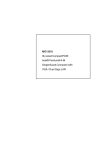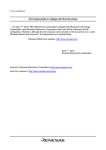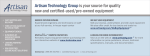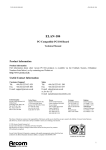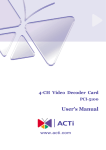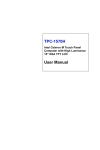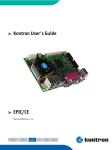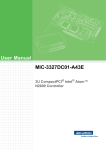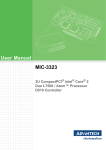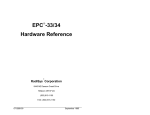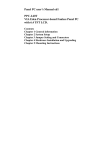Download MIC-3316 User Manual
Transcript
MIC-3316 3U CompactPCI Ultra Low Voltage Celeron 650 MHz Controller User Manual Copyright Notice This document is copyrighted, 2004. All rights are reserved. The original manufacturer reserves the right to make improvements to the products described in this manual at any time without notice. No part of this manual may be reproduced, copied, translated or transmitted in any form or by any means without the prior written permission of the original manufacturer. Information provided in this manual is intended to be accurate and reliable. However, the original manufacturer assumes no responsibility for its use, nor for any infringements upon the rights of third parties which may result from its use. Acknowledgements Award is a trademark of Award Software International, Inc. Fast EtherChannel (FEC) is a trademark of Cisco Systems, Inc. Intel, Pentium, and Celeron are trademarks of Intel Corporation. Windows is a registered trademark of Microsoft Corporation. NetWare is a trademark of Novell, Inc. Symbios is a trademark of Symbios Logic Corporation. PICMG, CompactPCI and the PICMG, and CompactPCI logos are trademarks of the PCI Industrial Computers Manufacturers Group. All other product names or trademarks are properties of their respective owners. This Manual Covers the Following Models • MIC-3316 • MIC-3316P • MIC-3316F MIC-3316 User Manual Part No. 2003331600 1st Edition Printed in Taiwan January 2005 ii Product Warranty Advantech warrants to you, the original purchaser, that each of its products will be free from defects in materials and workmanship for two years from the date of purchase. This warranty does not apply to any products which have been repaired or altered by persons other than repair personnel authorized by Advantech, or which have been subject to misuse, abuse, accident or improper installation. Advantech assumes no liability under the terms of this warranty as a consequence of such events. Because of Advantech’s high quality-control standards and rigorous testing, most of our customers never need to use our repair service. If an Advantech product is defective, it will be repaired or replaced at no charge during the warranty period. For out-of-warranty repairs, you will be billed according to the cost of replacement materials, service time and freight. Please consult your dealer for more details. If you think you have a defective product, follow these steps: 1. Collect all the information about the problem encountered. (For example, CPU speed, Advantech products used, other hardware and software used, etc.) Note anything abnormal and list any onscreen messages you get when the problem occurs. 2. Call your dealer and describe the problem. Please have your manual, product, and any helpful information readily available. 3. If your product is diagnosed as defective, obtain an RMA (return merchandize authorization) number from your dealer. This allows us to process your return more quickly. 4. Carefully pack the defective product, a fully-completed Repair and Replacement Order Card and a photocopy proof of purchase date (such as your sales receipt) in a shippable container. A product returned without proof of the purchase date is not eligible for warranty service. 5. Write the RMA number visibly on the outside of the package and ship it prepaid to your dealer. CE Notification The MIC-3316, developed by Advantech CO., LTD., has passed the CE test for environment specification when shielded cables are used for external wiring and sleeve core clamps are added to the USB cables. We recommend the use of shielded cables and sleeve core clamps. iii Technical Support and Assistance Step 1. Visit the Advantech web site at www.advantech.com/support where you can find the latest information about the product. Step 2. Contact your distributor, sales representative, or Advantech's customer service center for technical support if you need additional assistance. Please have the following information ready before you call: - Product name and serial number - Description of your peripheral attachments - Description of your software (operating system, version, application software, etc.) - A complete description of the problem - The exact wording of any error messages Packing List Before setting up the system, check that the items listed below are included and in good condition. If any item does not accord with the table, please contact your dealer immediately. • One MIC-3316 all-in-one single board computer • One utility CD-ROM • One 6-pin mini-DIN to PS/2 keyboard and PS/2 mouse cable • One hard disk drive (IDE) interface cable (44-pin) • One warranty certificate • This user’s manual If any of these items are missing or damaged, contact your distributor or sales representative immediately. Safety Precaution - Static Electricity Follow these simple precautions to protect yourself from harm and the products from damage. 1. To avoid electrical shock, always disconnect the power from your PC chassis before you work on it. Don't touch any components on the CPU card or other cards while the PC is on. 2. Disconnect power before making any configuration changes. The sudden rush of power as you connect a jumper or install a card may damage sensitive electronic components. MIC-3316 User Manual iv Contents Chapter 1 Hardware Configuration ................................ 2 1.1 1.2 Introduction ....................................................................... 2 Specifications .................................................................... 3 1.3 Function Block Diagram ................................................... 6 1.4 Board Dimensions ............................................................. 7 1.5 Jumper Settings ................................................................. 7 1.2.1 1.2.2 1.2.3 Figure 1.1:MIC-3316 Function Block Diagram ............ 6 Figure 1.2:MIC-3316 Board Dimensions ...................... 7 1.5.1 1.5.2 1.5.3 1.5.4 1.5.5 1.5.6 1.6 1.7 Chapter Standard SBC Functions ................................................ 3 Display ........................................................................... 4 Mechanical and Environmental Specifications .............. 5 Assembling / Disassembling MIC-3316 ........................ 7 Jumper Locations ........................................................... 8 Table 1.1:MIC-3316 Jumper Descriptions .................... 8 Figure 1.3:MIC-3316 Jumper Locations (1F) ................ 8 Figure 1.4:MIC-3316 Jumper Locations (2F) ................ 9 Jumper Settings .............................................................. 9 CF Master/Slave Selection (1F-JP2, pin 1, 2) ............. 11 Table 1.2:CompactFlash Master/Slave Selection ........ 11 Clear CMOS (1F-JP1, pin 1,2) .................................... 11 Table 1.3:Clear CMOS ................................................ 11 Serial Ports(COM1&COM2) Mode(RS-232/422/485) 12 Table 1.4:COM1 Mode (RS-232/422/485 Selection) .. 12 Table 1.5:Jumper Setting (422/485 Term. Resistor) .... 13 Table 1.6:Pin Assignment of 422/485 Term. Resistor . 13 Safety Precautions ........................................................... 13 Installing SDRAM (SODIMMs)..................................... 14 2 Connecting Peripherals ................................ 16 2.1 Connectors....................................................................... 16 2.2 Front Panel Connectors and Indicators ........................... 18 2.3 2.4 2.5 2.6 IDE Device (2F-CN17, CN18)........................................ 18 CompactFlash Interface (1F-CN3).................................. 19 PS/2 Keyboard and Mouse Conn. (2F-CN14) ................ 19 Serial Ports (2F-CN12, CN13) ........................................ 19 2.7 2.8 2.9 2.10 Ethernet Configuration (2F-CN15) ................................. 20 USB Connector (1F-CN4 & 1F-CN5) ............................ 20 DVI-I Connector (1F-CN6)............................................. 20 Parallel Port (2F-CN16) .................................................. 20 Figure 2.1:MIC-3316 Connector Locations (1F) ......... 16 Figure 2.2:MIC-3316 Connector Locations (2F) ......... 17 Figure 2.3:Connector Locations (3F) ........................... 17 Figure 2.4:MIC-3316 Front Panel Connector and Indicator Locations .................................................... 18 Table 2.1:MIC-3316 serial port default settings .......... 19 v 2.11 USB CF Socket (3F-CN21) MIC-3316F only ................ 20 2.12 Audio Line Out/In/MIC In (3F-CN21, 3F-CN22, 3FCN23) for MIC-3316F only......................................................... 21 2.13 Card Installation .............................................................. 21 Figure 2.5:Installing/Removing the MIC-3316 into/from the Chassis ....................................................... 22 Chapter 3 Software Configuration ................................ 24 3.1 3.2 3.3 3.4 3.5 Chapter Overview ......................................................................... 24 3.1.1 Introduction .................................................................. 24 Utilities and Drivers ........................................................ 25 3.2.1 3.2.2 3.2.3 3.2.4 3.2.5 3.2.6 3.2.7 3.2.8 3.2.9 3.2.10 Intel Chipset Software Installation Utility ................... 25 VGA Drivers (Intel(R) Graphics Driver) ..................... 26 IDE Drivers (Intel Application Accelerator) ............... 26 Intel PRO Network Drivers/software .......................... 26 Hardware Monitor Utility ............................................ 27 WatchDog Timer Driver .............................................. 27 SRamDISK Driver ....................................................... 27 USB CF reader Drivers ................................................ 27 Timer IRQ .................................................................... 27 HotSwap ....................................................................... 27 Watchdog Timer (WDT) Driver Install .......................... 28 3.3.1 3.3.2 Installing Driver for MIC-3316 Watchdog Timer ....... 28 How to Use the MIC-3316 Watchdog Timer .............. 33 Battery Backup SRAM Driver Install ............................. 36 3.4.1 Installing the Driver for the MIC-3316 Battery Backup SRAM ............................................................................. 36 Display DVI and CRT Setting ........................................ 40 4 Award BIOS Setup........................................ 42 4.1 Introduction ..................................................................... 42 4.2 Entering Setup ................................................................. 43 Figure 4.1:Initial Screen of the Setup Program ........... 42 4.2.1 4.2.2 4.2.3 4.2.4 4.2.5 4.2.6 4.2.7 4.2.8 MIC-3316 User Manual Standard CMOS Setup ................................................. 43 Figure 4.2:Standard CMOS Setup Screen. .................. 43 Advanced BIOS Features Setup .................................. 44 Figure 4.3:Advanced BIOS Features Setup Screen ..... 44 First/Second/Third/Other Boot Device ........................ 45 Advanced Chipset Features Setup ............................... 48 Figure 4.4:Advanced Chipset Features Setup Screen .. 48 Integrated Peripherals .................................................. 50 Figure 4.5:Integrated Peripherals Setup Screens ......... 50 Power Management Setup ........................................... 53 Figure 4.6:Power Management Setup Screen .............. 53 PNP/PCI Configuration Setup ..................................... 54 Figure 4.7:PNP/PCI Configuration Screen .................. 54 PC Health Status .......................................................... 56 Figure 4.8:PC Health Status Setup Screen ................... 56 vi 4.2.9 4.2.10 4.2.11 4.2.12 4.2.13 Spread Spectrum Control ............................................. 57 Load Optimized Defaults ............................................. 57 Set Password ................................................................ 57 Save & Exit Setup ........................................................ 58 Exit Without Saving ..................................................... 58 Appendix A Programming the Watchdog Timer ......................................................................... 60 A.1 A.2 Overview ......................................................................... 60 Programming the Watchdog Timer................................. 61 A.3 Example Programs .......................................................... 63 Figure A.1:Procedure of Programming the Watchdog Timer ................................................................ 61 Table A.1:Watchdog Timer Registers ......................... 62 Appendix B Programming the LEDs................................ 70 B.1 B.2 Overview ......................................................................... 70 Programming the LED .................................................... 70 Figure B.1:Flow Chart for LED Programming ............ 70 Table B.1:GPL LED .................................................... 71 Table B.2:WDT LED ................................................... 72 Appendix C Timer Setting ................................................. 76 C.1 C.2 Open BIOS set Timer IRQ ............................................. 76 C.1.1 Timer IRQ .................................................................... 76 Timer Register................................................................. 76 C.2.1 C.2.2 C.2.3 C.2.4 Counter Interrupt Clear ................................................ 77 Counter Control Register ............................................. 77 Setting Counter for Timer. ........................................... 77 Example Program ........................................................ 78 Appendix D Pin Assignment .............................................. 82 Table D.1:MIC-3316 Connectors Overview ............... 82 D.1 CompactFlash Interface (1F-CN3).................................. 83 D.2 USB 1.1 Ports (1F-CN4 AND 1F-CN5) ......................... 84 D.3 DVI-I Connector (1F-CN6)............................................. 84 D.4 LED State (1F-D1) .......................................................... 85 D.5 COM port (2F-CN12 ,2F-CN13) .................................... 85 D.6 PS/2 Keyboard and Mouse Connector (2F-CN14) ......... 86 D.7 Ethernet 10/100Base-T RJ-45 Connector (2F-CN15)..... 86 D.8 Parallel Port Conn. (2F-CN16 to 3F front panel)............ 87 D.9 Sec. IDE 44-pin 2mm Conn. (2F-CN17 & 2F-CN18) .... 88 Table D.2:CompactFlash Interface Pin Definitions ..... 83 Table D.3:USB 1.1 Ports Pin Definitions .................... 84 Table D.4:DVI-I Port Pin Definitions .......................... 84 Table D.5:LED State Definitions ................................. 85 Table D.6:COM Port Pin Definitions .......................... 85 Table D.7:PS/2 Keyboard and Mouse Port Pin Definitions .................................................................. 86 Table D.8:Ethernet Connector Definitions .................. 86 Table D.9:Parallel Port Pin Definitions ....................... 87 vii D.10 Table D.10:Secondary IDE Connector for 2.5" HDD Pin Definitions ....................................................... 88 USB CompactFlash Reader Interface (3F-CN20)........... 89 Table D.11:CompactFlash Interface Pin Definitions ... 89 D.11 Audio Line Out, Line in, Mic In connector (3F-CN21, 3FCN21, 3F-CN21) ......................................................................... 90 D.12 J1 Connector.................................................................... 91 Table D.12:J1 Connector ............................................. 91 D.13 J2 Connector.................................................................... 92 D.14 D.15 D.16 D.17 System I/O Ports.............................................................. 93 DMA Channel Assignments............................................ 94 Interrupt Assignments ..................................................... 94 1st MB Memory Map...................................................... 95 D.18 Table D.13:64-Bit J2 Connector .................................. 92 D.17.1 Addr. range (Hex) Device ............................................ 95 D.17.2 CC000h - EFFFFh Unused .......................................... 95 D.17.3 A0000h - BFFFFh Memory ......................................... 95 PCI Bus Map ................................................................... 95 Appendix E Sharing IRQ4................................................. 98 E.1 E.2 BIOS Configuration ........................................................ 98 Windows 2000 / XP Driver Configuration ..................... 99 MIC-3316 User Manual viii CHAPTER 1 22 Hardware Configuration Chapter 1 Hardware Configuration 1.1 Introduction MIC-3316 is a 3U, all-in-one, single board computer compliant with PICMG 2.0 R2.1 CompactPCI specifications. For optimum computing performance, MIC-3316 has been optimized for the Ultra-Low Voltage Intel Celeron 650 MHz CPU and Intel 815E chipset. This CPU provides high performance with its on-chip 256 KB L2 cache and is delivered in a Micro-FCBGA package. MIC-3316 offers powerful functions on a 3U-sized board for performance-demanding applications like real-time machine control and industrial automation. Compact Mechanical Design MIC-3316 provides many functions in just 2 slots, and the 3-slot versions can offer even more. To make it possible to use the Ultra-Low Voltage Intel Celeron 400/650 MHz, or Low-Voltage Intel® Pentium ® III Processor 800/933 MHz, in only 2 slots, and still not use a cooling fan Advantech provides a CPU heat sink specially designed for MIC-3316. It only needs external cooling air from the chassis fans for ventilation. Three Choices MIC-3316 can be delivered in 3 different combinations: • MIC-3316: 3U CompactPCI Ultra Low Voltage Intel Celeron 650 MHz CPU board, 2-slot with MIC-3316 basic functions. • MIC-3316P: 3U CompactPCI Ultra Low Voltage Intel Celeron 650 MHz CPU board, 3-slot with a parallel port. • MIC-3316F: 3U CompactPCI Ultra Low Voltage Intel Celeron 650 MHz CPU board, 3-slot with AC97 Audio and CompactFlash card reader Options: ULV Celeron-400 MHz / LV Pentium-933 MHz, pls contact Advantech MIC-3316 User Manual 2 1.2 Specifications 1.2.1 Standard SBC Functions • CPU: MIC-3316 supports Ultra Low Voltage Intel Celeron 650 MHz • Option: ULV Celeron-400 MHz / LV Pentium-800/933 MHz • BIOS: Award 4 Mb flash memory • Chipset: Intel 82815E Graphics and Memory Controller Hub (GMCH) Intel ® 82801BA I/O Controller Hub (ICH2) • Front Side Bus: 100 MHz (Ultra Low Voltage Intel Celeron 400/650 MHz) 133 MHz (Low Voltage Intel Pentium III Processor 800/933 MHz) • 2nd Level Cache: Built-in 256 KB on Ultra Low Voltage Intel Celeron 400/650 MHz Built-in 512 KB on Low Voltage Intel Pentium III Processor 800/933 • RAM: Up to 384 MB in one 144-pin DIMM socket and soldered SDRAM. 128MB soldered SDRAM (no ECC). And one 144-pin SODIMM socket supports up to 256 MB. It all supports PC100/ PC133-compliant SDRAMs ECC ( parity) DRAM not supported • Enhanced IDE Interface: In DAU Board, one IDE channel has two connectors (One IDE connector and space reserved for embedded 2.5” HDD and one external 44-pin (2 mm) connector for external IDE Device). Supports PIO mode 4 (16.67 MB/s data transfer rate) and Ultra ATA 100/66/33 (100/66/33 MB/s data transfer rates). BIOS enabled/disabled. • CompactFlash Socket: One IDE CompactFlash socket on board. The 3-slot versions have a USB Hot-swappable CompactFlash Reader. • Enhanced Parallel Port: In 3-slot versions, the parallel port is configurable to LPT1, LPT2, LPT3, or it can be disabled. A standard DB-25 female connector is provided. Supports EPP/SPP/ECP. • Serial Ports: Four RS-232/422/485 (jumper selectable) ports with 16C550UARTs (or compatible) with 16-byte FIFO buffer. Two ports are autoflow supported in 2-slot,and Two port in rear I/O are not autoflow supported in Rear I/O. Supports the speed up to 115.2 Kbps. Ports can be individually configured to COM1, COM2 , COM3,COM4 or disabled 3 Chapter 1 • Keyboard and PS/2 Mouse Connector: One 6-pin mini-DIN connector is located on the mounting bracket for easy connection to a keyboard or PS/2 mouse. • USB Port: Four USB ports with fuse protection comply with USB specification 1.1. One is for the CF Reader on the 3-slot versions, and another is for the rear I/O USB connector. The other two are at the front panel. • PCI-to-PCI Bridge: One PERICOM PI7C8150 controller chip drives up to seven bus master peripherals. • Watchdog Timer: Provides system reset and software control. Time interval is programmable from 1 to 255 seconds/minutes. • Ethernet LAN: 10/100Base-TX Ethernet interface • Controller Chips: One Intel 82551QM Ethernet control chips provide one port. One front RJ45 LAN port with 10/100 Mbps auto-switching. • Audio: AC '97 Compliant Audio on MIC-3316F Line IN, Line OUT, MIC IN • Battery-backup RAM: 512 KB • Input /Output Bus Interface: PCI 2.2 compliant, 32 bit/33 MHz • CompactPCI Compliance: PICMG 2.1 CompactPCI Hot Swap Specification R1.0 1.2.2 Display • Interface: Integrated Intel 815E chipset • Display Memory: Shared from system memory up to 11 MB SDRAM • 2D Graphics: Up to 1600 x 1200 in 8-bit color at 85 Hz refresh rate • 3D Graphics: Up to 1024 x 768 in 16-bit color at 85 Hz refresh rate • Connectors: VGA-RGB CRT, Digital Video Output-DVI, with SiI 164 chip. • Bandwidth: Scaleable Bandwidth: 25 - 165 MHz • Flexible Graphics Controller Interface: 12-bit MIC-3316 User Manual 4 1.2.3 Mechanical and Environmental Specifications • Board Size: 160 x 100 mm (3U size), 2-slot (8TE) wide. • Maximum Power Requirements: CPU ULV C650 MHz +5 V (4.75 ~ 5.25 V) @ 2.3 A +3.3 V (4.75 ~ 5.25 V) @ 1.9 A +12 V (4.75 ~ 5.25 V) @ 44mA CPU LV P3 933 MHz +5 V (4.75 ~ 5.25 V) @ 2.5 A +3.3 V (3.1 ~ 3.5 V) @ 2.7 A +12 V (11.0 ~ 13.0 V) @ 44m A • Operating Temperature: 0 ~ 60° C (32 ~ 140° F) • Storage Temperature: -20 ~ 80° C (-4 ~ 176° F) • Humidity (operating and storage): 5 ~ 95% (non-condensing) • Board Weight: 0.75 kg (1.6 lb) 5 Chapter 1 1.3 Function Block Diagram Figure 1.1: MIC-3316 Function Block Diagram MIC-3316 User Manual 6 1.4 Board Dimensions 160 mm 100 mm Figure 1.2: MIC-3316 Board Dimensions 1.5 Jumper Settings 1.5.1 Assembling / Disassembling MIC-3316 Since MIC-3316 is composed of one main board and one daughter board, for ease of understanding and a convenient naming, we will use 1F ( 1st level) to represent the main board, and 2F (2nd level) to represent the daughter board hereafter in this manual. Before setting the jumpers, you need to disassemble the MIC-3316 to access the component side of 1F. 7 Chapter 1 1.5.2 Jumper Locations MIC-3316 provides jumpers for configuring your board for specific applications other than the default settings. Table 1.1 lists the jumper functions of MIC-3316. Figure 1.3 and Figure 1.4 show the locations of the jumpers. Table 1.1: MIC-3316 Jumper Descriptions Number Function 1F-JP1(1,2) Clear CMOS 1F-JP2(1,2) CompactFlash master/slave selection 2F-JP3(1-22) COM-1 Jumper setting (RS-232/422/485) 2F-JP4(1-22) COM-2 Jumper setting (RS-232/422/485) 2F-JP5(1-8) COM-1 and COM-2 Termination Resistor Figure 1.3: MIC-3316 Jumper Locations (1F) MIC-3316 User Manual 8 Figure 1.4: MIC-3316 Jumper Locations (2F) 1.5.3 Jumper Settings This section tells how to set the jumpers to configure your card. It gives the card default configuration and your options for each jumper. After you set the jumpers and install the card, you will also need to run the BIOS Setup program (discussed in Chapter 6) to configure the serial port addresses, floppy/hard disk drive types and system operating parameters. Connections, such as hard disk cables, appear in Chapter 2. For the locations of each jumper, see the board layout diagram depicted earlier in this chapter. You can configure your card to match the needs of your application by setting jumpers. A jumper is the simplest kind of electric switch. It consists of two metal pins and a small metal cap (often protected by a plastic cover) that slides over the pins to connect them. To "close" a jumper you connect the pins with the cap. To "open" a jumper you remove the cap. 9 Chapter 1 Sometimes a jumper will have three pins, labeled 1, 2 and 3. In this case you connect either pins 1 and 2 or 2 and 3. 1 Open Closed 2 3 Closed 2-3 The jumper settings are schematically depicted in this manual as follows: 1 1 2 Open 1 2 3 2 Closed Closed 2-3 You may find a pair of needle-nose pliers useful for setting the jumpers. If you have any doubts about the best hardware configuration for your application, contact your local distributor or sales representative before you make any changes. MIC-3316 User Manual 10 1.5.4 CF Master/Slave Selection (1F-JP2, pin 1, 2) This jumper is used to set the CompactFlash card to be IDE master or slave. The CompactFlash socket is connected to the primary IDE channel. If a CompactFlash card and an IDE drive are connected to the primary IDE channel at the same time, we recommend to set the CompactFlash card as master and the other IDE drive as slave. Otherwise, the MIC-3316 may not be able to detect the CompactFlash correctly. Table 1.2: CompactFlash Master/Slave Selection Mode 1F-JP2 Master 1 2 Slave 1 2 1.5.5 Clear CMOS (1F-JP1, pin 1,2) This jumper is used to erase CMOS data and reset system BIOS information. Follow the procedures below to clear the CMOS. 1. Turn off the system. 2. Close jumper JP1(1-2), and CMOS is cleared. 3. Open jumper JP1 to Normal status. 4. Turn on the system. The BIOS is reset to its default setting. Table 1.3: Clear CMOS CMOS 1F-JP1 Clear Normal 11 1 2 1 2 Chapter 1 1.5.6 Serial Ports (COM1 & COM2) Mode(RS-232/422/485) This jumper is used to set the Serial ports to act in RS-232,422 or 485 transmission mode. The transmission mode of COM1 and COM2 ports can be selected using the following settings of 2F-JP3 and 2F-JP4 respectively. Automatic Data Flow Control Function for RS-485 In RS-485 mode, MIC-3316 automatically detects the direction of incoming data and switches its transmission direction accordingly. So no handshaking signal (e.g. RTS signal) is necessary. This lets you conveniently build an RS-485 network with just two wires. More importantly, application software previously written for half duplex RS-232 environments can be maintained without modification.. Table 1.4: COM1 Mode (RS-232/422/485 Selection) CMOS 2F-JP3 and 2F-JP4 2 4 6 8 10 12 14 16 18 20 22 1 3 5 7 9 11 13 15 17 19 21 2 4 6 8 10 12 14 16 18 20 22 1 3 5 7 9 11 13 15 17 19 21 2 4 6 8 10 12 14 16 18 20 22 1 3 5 7 9 11 13 15 17 19 21 2 4 6 8 10 12 14 16 18 20 22 1 3 5 7 9 11 13 15 17 19 21 RS-232 RS-485 Auto DIR of data flow RS-422 Slave RS-422 Master MIC-3316 User Manual 12 COM1 AND COM2 Termination Resistor Jumper Setting (RS422/ 485 2F-JP5) The onboard termination resistor (120 ohm) for COM1/COM2 can be used for long distance transmission or device matching. (Default Open). Table 1.5: Jumper Setting (422/485 Termination Resistor) OPEN CLOSE 2 4 6 8 1 3 5 7 2 4 6 8 1 3 5 7 Table 1.6: Pin Assignment of 422/485 Termination Resistor Pin Signal Pin Signal 1 DATA1+ / TX1+ 2 DATA1- / TX1- 3 RX1+ 4 RX1- 5 DATA2+ / TX2+ 6 DATA2- / TX2- 7 RX2+ 8 RX2- 1.6 Safety Precautions Follow these simple precautions to protect yourself and the products. 1. To avoid electrical shock, always disconnect the power from your PC chassis before you work on it. Don't touch any components on the CPU card or other cards while the PC is on. 2. Disconnect power before making any configuration changes. The sudden rush of power as you connect a jumper or install a card may damage sensitive electronic components. 13 Chapter 1 3. Always ground yourself to remove any static charge before you touch your CPU card. Be particularly careful not to touch the chip connectors. Modern integrated electronic devices, especially CPUs and memory chips, are extremely sensitive to static electrical discharges and fields. Keep the card in its antistatic packaging when it is not installed in the PC, and place it on a static dissipative mat when you are working with it. Wear a grounding wrist strap for continuous protection. 1.7 Installing SDRAM (SODIMMs) The MIC-3316 provides one 144-pin SODIMM socket, which is on the component side of 1F. The socket accepts 128 or 256 MB DDR. The socket can be filled with DIMMs of any size, giving a total memory capacity between 128 and 256 MB. The procedure for installing SODIMMs appears below. Please follow these steps carefully. 1. Ensure that all power supplies to the system are switched Off. 2. Install the SODIMM module. Install the SODIMM so that its gold pins point down into the SODIMM socket. 3. Slip the SODIMM into the socket at a 45 degree angle and carefully fit the bottom of the module against the connectors. 4. Gently push the SODIMM toward the board until the SODIMM is parallel to the CPU card, and the clips on the ends of the SODIMM sockets snap into place. 5. Check to ensure that the SODIMM is correctly seated and all connector contacts touch. The SODIMM should not move around in its socket. NOTE: The SODIMM modules can only fit into sockets one way, in accordance with the keyed notches along the bottom edge of the modules. Their gold pins must point down into the SODIMM socket. MIC-3316 User Manual 14 CHAPTER 2 22 Connecting Peripherals Chapter 2 Connecting Peripherals 2.1 Connectors Onboard connectors link to external devices such as hard disk drives, or keyboards, etc. Figure 2.1, Figure 2.2 and Figure 2.3 illustrate the location of each connector. Figure 2.1: MIC-3316 Connector Locations (1F) MIC-3316 User Manual 16 Figure 2.2: MIC-3316 Connector Locations (2F) Figure 2.3: Connector Locations (3F) 17 Chapter 2 2.2 Front Panel Connectors and Indicators Figure 2.4: MIC-3316 Front Panel Connector and Indicator Locations 2.3 IDE Device (2F-CN17, CN18) The MIC-3316 provides one IDE (Integrated Device Electronics) channel, but supports two secondary IDE devices via two connectors sepeartely, one is for one on-board 2.5" HDD and the other is for wiring out to the front panel to connect with external devices. If two drives are installed on one channel, remember to set one as the master and the other one as the slave. You may do this by setting the jumpers on the drives. Refer to the documentation that came with your drive for more information. A jumper diagram usually appears on the topside of a hard disk drive. Warning: Plug the other end of the cable into the drive with pin #1 on the cable corresponding to pin #1 on the drive. Improper connection will damage the drive. MIC-3316 User Manual 18 2.4 CompactFlash Interface (1F-CN3) This socket accepts an IDE-compatible CompactFlash memory card. 2.5 PS/2 Keyboard and Mouse Conn. (2F-CN14) The MIC-3316 provides a 6-pin mini-DIN connector on the front panel for connection of PS/2 keyboard and PS/2 mouse. The MIC-3316 comes with an cable to convert from the single 6-pin mini-DIN connector to a double PS/2 keyboard connector and PS/2 mouse connector. Since these two connectors are identical, please follow the icons on the cable to plug the keyboard and the mouse into their correct connectors. 2.6 Serial Ports (2F-CN12, CN13) The MIC-3316 offers two serial ports: both support RS-232/422/485 modes (jumper selectable) via two DB-9 connectors seperately. These ports allow users to connect to serial devices or a communication network. You can select the address for each port to disable it, using the BIOS Advanced Setup program, covered in Chapter 4. Different devices implement the RS-232/422/485 standard in different ways. If you are having problems with a serial device, be sure to check the pin assignments for the connector. The IRQ and address range for both ports are fixed. However, if you wish to disable the port or change these parameters later, you can do this in the system BIOS setup. The table below shows the settings for the MIC-3316 board's ports: Table 2.1: MIC-3316 serial port default settings Port Address Interrupt Default COM1 3F8 IRQ4 3F8/IRQ4 COM2 2F8 IRQ4/IRQ3 (Shared) 2F8/IRQ3 For more detailed information on shared IRQ settings, please refer to Appendix E. 19 Chapter 2 2.7 Ethernet Configuration (2F-CN15) MIC-3316 is equipped with a high performance 32-bit PCI-bus with a 100Mbps Ethernet interface that is fully compliant with IEEE 802.3u 10/ 100Base-TX specifications. 2.8 USB Connector (1F-CN4 & 1F-CN5) MIC-3316 provides two USB (Universal Serial Bus) 1.1 channels via two ports on the front panel, which give complete plug & play, hot attach/ detach ability for up to 127 external devices. The USB interfaces comply with USB specification rev. 1.1 and are polyswitch protected. The USB interfaces can be disabled in the system BIOS setup. 2.9 DVI-I Connector (1F-CN6) MIC-3316 provides a DVI-I connector on the front panel. It is used for a DVI connection or to use DVI to CRT cables to connect to RGB CRT devices. 2.10 Parallel Port (2F-CN16) The MIC-3316 series has reserved a parallel port on 2F. MIC-3316P provides a parallel port on the panel for easy external connection. Users can use the parallel port to connect a printer. 2.11 USB CF Socket (3F-CN21) MIC-3316F only MIC-3316F provides an extra USB CompactFlash Reader on 3F for users to read a CompactFlash card. This socket accepts a 5 V tolerance pad for the CompactFlash card interface, and supports 8-bit and 16-bit standard PIO mode interfaces. The socket is a hot-swappable interface on the front panel. MIC-3316 User Manual 20 2.12 Audio Line Out/In/MIC In (3F-CN21, 3F-CN22, 3FCN23) for MIC-3316F only Audio Line Out (3F-CN21): The line out port (Green) is used to output audio signals to external audio devices like speakers or headphones. Line in (3F-CN22): Line In (Blue) is used to input audio signals from external audio devices like CD players or MP3 players. Mic in (3F-CN23): The Mic In (Red) is used to input audio signals via microphones. 2.13 Card Installation The CompactPCI connectors are firm and rigid, but require careful handling while plugging and unplugging. Improper installation of a card can easily damage the backplane of the chassis. The inject/eject handle of MIC-3316 helps you install and remove the card easily and safely. Follow the procedure below to install the MIC3316 into a chassis: To install a card: 1. Hold the card vertically. Be sure that the card is pointing in the correct direction. The components of the card should be pointing to the right-hand side. 2. Holding the lower handle, pull out the red portion in the middle of the handle to unlock it. Caution: Keep your fingers away from the hinge to prevent them from getting pinched. 21 Chapter 2 3. Insert the card into the chassis by sliding the upper and lower edges of the card into the card guide. 4. Push the card into the slot gently by sliding the card along the card guide until the handles meet the rectangular holes of the cross rails. Note: 5. If the card is correctly positioned and has been slid all the way into the chassis, the handle should match the rectangular holes. If not, remove the card from the card guide and repeat step 3 again. Do not try to install a card by forcing it into the chassis. Lift the lower handle up to push the card into place. To remove a card: 1. Unscrew the four screws on the front panel. 2. Press the lower handle down to release the card from the backplane. 3. Slide the card out. Figure 2.5: Installing/Removing the MIC-3316 into/from the Chassis MIC-3316 User Manual 22 3 CHAPTER 22 Software Configuration Chapter 3 Software Configuration 3.1 Overview MIC-3316 has a CD-ROM with utilities and drivers. Please install the Chipset INF driver, VGA graphics driver, LAN driver, Intel Application Accelerator (IAA) driver, Watchdog Timer (WDT) driver ,SRamDISK Driver and the hardware monitoring utility (WinBond HWDoct). A sequential installation is recommended. 3.1.1 Introduction The Intel Chipset Software Installation (CSI) utility installs the Windows INF files to the target system to outline to the operating system how the chipset components will be configured. This is needed for proper functioning of the following features: • Core PCI and ISA PnP services • AGP support • IDE Ultra ATA 100/66/33 interface support • USB support • Identification of Intel ® chipset components in the Device Manager AGP (Accelerated Graphics Port) is a graphics interface that provides a faster connection between the display card and memory than a PCI slot. Your MIC-3316 CPU card uses the Intel 815 chipset that supports AGP SVGA. The features include: • Built-in 2D/3D AGP VGA controller. • Integrated 24-bit 230MHz RAMDAC. • Up to 1600 x 1200 resolution in 8-bit color at 85 Hz refresh. • H/W motion compensation assistance for software MPEG 2 decoding. • Software DVD at 30 fps. MIC-3316 User Manual 24 The Intel Application Accelerator is a performance boosting software package for Intel chipsets. It reduces the storage sub-system bottle-neck, enabling faster delivery of data from the hard drive to the processor and other system level hardware. IAA supports 48-bit Logical Block Addressing (48-bit LBA) for 137 GB and larger hard drives. Furthermore, IAA enables Automatic Selection of the Highest DMA Transfer Mode by the ATA/ATAPI device/ Intel chipset. This chapter will list the utilities and drivers for MIC-3316, and make a brief introduction for both of them: the Watchdog Timer utility and SRamDISK driver. And it also shows how to set multiple DVI and CRT devices. 3.2 Utilities and Drivers The following utilities and drivers are provided with MIC-3316. You can also find updated description of the utilities and drivers in the ReadMe.txt file on the CD-ROM. Windows 2000/XP are fully supported by the MIC-3316 series. 3.2.1 Intel Chipset Software Installation Utility Path: Driver\INF\I815E\ Available for the operating systems listed below, • Microsoft Windows 98 SE • Microsoft Windows ME • Microsoft Windows 2000 • Microsoft Windows XP • Microsoft Windows Server 2003 25 Chapter 3 3.2.2 VGA Drivers (Intel(R) Graphics Driver) Path: Driver\VGA\815E\ Available for the operating systems listed below • Microsoft Windows 98 SE • Microsoft Windows ME • Microsoft Windows NT 4.0 • Microsoft Windows 2000 • Microsoft Windows XP 3.2.3 IDE Drivers (Intel Application Accelerator) Path: \Driver\IDE\ICH2\ Available for the operating systems listed below, • Microsoft Windows 98 SE • Microsoft Windows ME • Microsoft Windows NT 4.0 • Microsoft Windows 2000 • Microsoft Windows XP 3.2.4 Intel PRO Network Drivers/software Path: \Driver\Lan\82551\ Available for the OS’s below, • Microsoft Windows 98 SE • Microsoft Windows ME • Microsoft Windows NT 4.0 • Microsoft Windows 2000 • Microsoft Windows XP • Windows NT Embedded 4.0 • Windows XP Embedded • Linux • NetWare_ Novell ODI • and more, on the driver CD-ROM. MIC-3316 User Manual 26 3.2.5 Hardware Monitor Utility Path: \Driver \OBS\MIC3316\ Available for the operating systems listed below, • Microsoft Windows 2000 • Microsoft Windows XP 3.2.6 WatchDog Timer Driver Path: \Driver\WDT\W8362x\ Available for the operating systems listed below, • Microsoft Windows 2000 • Microsoft Windows XP 3.2.7 SRamDISK Driver Path: \Driver\SRAM\ Available for the operating systems listed below, • Microsoft Windows 2000 • Microsoft Windows XP 3.2.8 USB CF reader Drivers Path:\Driver\CF Reader\Gl813\ • Microsoft Windows 98 SE 3.2.9 Timer IRQ Path:\MIC-3316\Timer_IRQ • Microsoft Windows 2000 • Microsoft Windows XP 3.2.10 HotSwap Path:\Driver\HotSwap • Microsoft Windows 2000 • Microsoft Windows XP 27 Chapter 3 3.3 Watchdog Timer (WDT) Driver Install In order to ensure reliable and fail-safe performance, MIC-3316 has a built-in Watchdog Timer to take care of unexpected system failures. Advantech provides the drivers and a utility to activate and configure the timer for Windows 2000/XP operating systems. The following is a brief introduction, using Windows XP as an example for the installation and configuration procedures. 3.3.1 Installing Driver for MIC-3316 Watchdog Timer Step 1: Insert the companion CD-ROM into your CD-ROM drive. Open the directory: \Driver\WDT\W8362x Step 2: Use Windows Explorer (or Windows Run command) to execute MIC-3316 User Manual 28 SETUP.EXE from the companion CD-ROM. 29 Chapter 3 Step 3: Click Next to proceed. Step 4: Click Next to confirm the information. MIC-3316 User Manual 30 Step 5: Select Advantech [W83627HF] Watchdog Timer and click Next to proceed. Step 6: Click Next to confirm selecting the Typical setup type. 31 Chapter 3 Step 7: Click Next to proceed. Step 8: Click Finish to complete the procedure. MIC-3316 User Manual 32 Step 9: Click OK to restart the system and activate the Watchdog Timer. 3.3.2 How to Use the MIC-3316 Watchdog Timer Step 1: Open the Control Panel of the Windows and click Watchdog Service Configuration. Step 2: Click the Start Service button. 33 Chapter 3 Step 3: Click Setting to select the setting page. Step 4: Select the Timer Span that meets your application requirement. Step 5: Click Enable to enable the setting. MIC-3316 User Manual 34 Step 6: Check the Start watchdog service on boot to enable the Watchdog timer to start automatically after the system boots every time. Step 7: Click OK, and then the configuration procedure is finished. Note Once Driver.WDT is enabled, the WDT LED will blink at 1 Hz 35 Chapter 3 3.4 Battery Backup SRAM Driver Install MIC-3316 provides 512 KB of battery backed SRAM. This ensures that you have a safe place to store critical data. You can now write software applications without being concerned that system crashes will erase critical data from the memory. 3.4.1 Installing the Driver for the MIC-3316 Battery Backup SRAM Step 1: Insert the companion CD-ROM into your CD-ROM drive. Open the directory:\Driver\SRAM\W2k_xp Step 2: Use Windows Explorer (or Windows Run command) to execute SETUP.EXE from the companion CD-ROM. MIC-3316 User Manual 36 Step 3: Click Next to proceed. Step 4: Click Install to proceed. 37 Chapter 3 Step 5: Click Finish to complete the procedure. Step 6: Re-boot system, and you can see Drive (Z:) MIC-3316 User Manual 38 . Setup 7: Format DISK,OPEN Start -> All Programs -> Advantech -> SRamDISK -> Format Utility 39 Chapter 3 3.5 Display DVI and CRT Setting If you use DVI monitor, you must Connections to DVI port during system booting on. When the system boots up, you can set the parameters of the multiple devices. Step 1: Click the Intel graphic icon in the toolbar Step 2: Select Graphics Options and Graphics Properties Step 3. Monitor is CRT monitor; Digital Display is DVI monitor; and Intel® Dual Display Twin is CRT and DVI monitor. This control allows selection of a device page. The current active is indicated by a checkmark on the icon. If you have multiple devices, activation of an alternate device is accomplished by selecting that device icon, selecting the activate checkbox, and then by selecting either the Apply or OK button. MIC-3316 User Manual 40 4 CHAPTER 22 Award BIOS Setup Chapter 4 Award BIOS Setup 4.1 Introduction Once you enter the AwardBIOS CMOS Setup Utility, the main menu (Figure 4-1) will appear on your screen. The main menu allows you to select between nine setup functions and two exit choices. Use the arrow keys to select among the items and press <Enter> to accept or enter the submenu. Figure 4.1: Initial Screen of the Setup Program Award's BIOS ROM has a built-in setup program that allows you to modify the basic system configuration. This type of information is stored in a battery-backed CMOS so that it retains the setup information when the power is turned off. The BIOS file is located in the following path: :\MIC-3316\BIOS MIC-3316 User Manual 42 4.2 Entering Setup Turn on the computer and press <Del> to enter the BIOS setup. 4.2.1 Standard CMOS Setup Choose the “Standard CMOS Features” option from the “Initial Setup Screen” menu, and the screen below will be displayed. This menu is used to configure system components such as date, time, hard disk drive, floppy drive, display, and memory. Figure 4.2: Standard CMOS Setup Screen. 43 Chapter 4 Primary Master/Primary Slave/Secondary Master/Secondary Slave Press PgUp/<+> or PgDn/<-> to select Manual, None or Auto type. Note that the specifications of your drive must match with the drive table. The hard disk will not work properly if you enter improper information for this category. If your hard disk drive type is not matched or listed, you can use Manual to define your own drive type manually. If you select Manual, related information is entered to the following items. Enter the information directly from the keyboard. This information should be provided in the documentation from your hard disk vendor or the system manufacturer. 4.2.2 Advanced BIOS Features Setup The “Advanced BIOS Features” screen appears when choosing the “Advanced BIOS Features” item from the “Initial Setup Screen” menu. It allows the user to configure MIC-3316 according to his particular requirements. Below are some major items that are provided in the Advanced BIOS Features screen. A quick booting function is provided for your convenience. Simply enable the Quick Booting item to save yourself valuable time. Figure 4.3: Advanced BIOS Features Setup Screen MIC-3316 User Manual 44 Virus Warning During and after the system boots up, any attempt to write to the boot sector or partition table of the hard disk drive will halt the system. If this happens, a warning message will be displayed. You can run the anti-virus program to locate the problem. If the Virus Warning is disabled, no warning message will appear if anything attempts to access the boot sector or hard disk partition. CPU L1 Cache Enabling this feature speeds up CPU access to data. The commands are “Enabled” or “Disabled.” CPU L2 Cache Enabling this feature speeds up CPU access to data. The commands are “Enabled” or “Disabled.” CPU L2 Cache ECC Checking Enabling allows CPU L2 cache checking. The commands are “Enabled” or “Disabled.” Quick Power On Self Test This option speeds up the Power On Self Test (POST) conducted as soon as the computer is turned on. When enabled, BIOS shortens or skips some of the items during the test. When disabled, the computer conducts normal POST procedures. The commands are "Enabled" or "Disabled". 4.2.3 First/Second/Third/Other Boot Device The BIOS tries to load the OS with the devices in the sequence selected. If the system fails to boot from the first, second or third device, the system will seek other bootable devices. Swap Floppy Drive Logical name assignments of floppy drives can be swapped if there is more than one floppy drive. The commands are “Enabled” or “Disabled.” 45 Chapter 4 Boot UP Floppy Seek Selecting “Disabled” will speed up the boot and not check the floppy. Selecting “Enabled” will search and check the floppy during boot up. Boot Up NumLock Status This feature selects the “power on” state for NumLock. The commands are “On” or “Off”. Gate A20 Option Normal: The A20 signal is controlled by the keyboard controller. Fast (Default): The A20 signal is controlled by the chipset. Typematic Rate Setting The typematic rate is the rate key strokes repeat as determined by the keyboard controller. The commands are “Enabled” or “Disabled.” Enabling allows the typematic rate and delay to be selected. Typematic Rate (Chars/Sec) BIOS accepts the following input values (characters/second) for typematic rate: 6, 8, 10, 12, 15, 20, 24, 30. Typematic Delay (msec) Typematic delay is the time interval between the appearance of two consecutive characters, when holding down a key. The input values for this category are: 250, 500, 750, 1000 (msec). Security Option This setting determines whether the system will boot up if the password is denied. Access to Setup is always limited. The system will not boot, and access to Setup will be denied if the correct password is not entered at the prompt. The system will boot, but access to Setup will be denied if the correct password is not entered at the prompt. MIC-3316 User Manual 46 Note To disable security, select “PASSWORD SETTING” in the main menu. At this point, you will be asked to enter a password. Simply press <Enter> to disable security. When security is disabled, the system will boot, and you can enter Setup freely. OS Select for DRAM > 64MB This setting allows selection of an OS with greater than 64 MB of RAM. Commands are “Non-OS2” or “OS2.” Onboard LAN Boot Rom The LAN boot ROM for boot on LAN function can be enabled or disabled. 47 Chapter 4 4.2.4 Advanced Chipset Features Setup The Advanced Chipset Features Setup option is used to change the values of the chipset registers. These registers control most of the system options in the computer. Choose the "Advanced Chipset Features" from the main menu and the following screen will appear. Figure 4.4: Advanced Chipset Features Setup Screen SDRAM CAS Latency Time This controls the latency between SDRAM read command and the time that the data actually becomes available. Leave this on the default setting. SDRAM Cycle Time Tras/Trc This selects the number of SCLKs for an access cycle. MIC-3316 User Manual 48 SDRAM RAS-to-CAS Delay This controls the latency between SDRAM active command and the read/ write command. Leave this on the default setting. SDRAM RAS Precharge Time This controls the idle clocks after issuing a precharge command to SDRAM. Leave this on the default setting. System BIOS Cacheable Selecting Enabled allows caching of the system BIOS ROM at F0000hFFFFFh, resulting in better system performance. However, if any program writes to this memory area, a system error may occur. The choices: Enabled, Disabled. Video Bios Cacheable Selecting Enabled allows caching of the video BIOS, resulting in better system performance. However, if any program writes to this memory area, a system error may occur. The choices: Enabled, Disabled. CPU Latency Timer When enabled, the CPU cycle will only be deferred after it has been held in a “Snoop Stall” for 31 clocks and another ADS# has arrived. When disabled, the CPU cycle will be deferred immediately after the GMCH receives another ADS#. The choices: Enabled, Disabled. Delayed Transaction The chipset has an embedded 32-bit posted write buffer to support delay transactions cycles. Select Enabled to support compliance with PCI specification version 2.1. The choices: Enabled, Disabled. Init Display First This item allows you to choose which one to activate first, PCI Slot or onchip VGA. The choices: PCI Slot, Onboard. 49 Chapter 4 System Memory Frequency If FSB is 133MHz of CPU,you can choose:100MHz or 133MHz for System Frequency. Note If you plug in a certain 144DIMM SDRAM setting 133MHz and the system does not boot up, you can clear CMOS and set it at 100MHz. On Board VGA The on-board VGA (GMCH) function can be enabled or disabled. 4.2.5 Integrated Peripherals Figure 4.5: Integrated Peripherals Setup Screens MIC-3316 User Manual 50 On-Chip Primary/Secondary PCI IDE If you enable IDE HDD Block Mode, the enhanced IDE driver will be enabled. Leave IDE HDD Block Mode on the default setting. IDE Primary Master/Slave PIO/UDMA Mode IDE Secondary Master/Slave PIO/UDMA Mode (Auto) Each channel (Primary and Secondary) has both a master and a slave, making four IDE devices possible. Because each IDE device may have a different Mode timing (0, 1, 2, 3, 4), it is necessary for these to be independent. The default setting “Auto” will allow auto detection to ensure optimal performance. USB Controller Select Enabled if your system contains a Universal Serial Bus (USB) controller and you have USB peripherals. The choices: Enabled, Disabled. USB Keyboard Support Select Enabled if your system contains a Universal Serial Bus (USB) controller and you have a USB keyboard. The choices: Enabled, Disabled. AC97 Audio This item allows you to enable the AC97 function. The choices are "Auto" and "Disabled". IDE HDD Block Mode You can enable the Primary IDE channel and/or the Secondary IDE channel. Any channel not enabled is disabled. Onboard FDC Controller When enabled, this field allows you to connect your floppy disk drives to the onboard floppy disk drive connector instead of a separate controller card. If you want to use a different controller card to connect the floppy disk drives, set this field to disabled. 51 Chapter 4 Onboard Serial Port 1 (3F8/IRQ4) The settings are 3F8/IRQ4 and Disabled for the on-board serial connector. Onboard Serial Port 2 (2F8/IRQ3) The settings are 2F8/IRQ3, 2F8/IRQ4 and Disabled for the on-board serial connector. Onboard Serial Port 3/Serial Port IRQ The setting are 2F8,3F8,2E8,3E8 and Disabled ,and IRQ 3,4,5,6,7,9,11 to compose. Onboard Serial Port 4/Serial Port IRQ The setting are 2F8,3F8,2E8,3E8 and Disabled ,and IRQ 3,4,5,6,7,9,11 to compose. Onboard Parallel Port (378/IRQ7) This field sets the address of the on-board parallel port connector. You can either select 3BC/IRQ7, 378/IRQ7, 278/IRQ5 or Disabled. If you install an I/O card with a parallel port, make sure there is no conflict in the address assignments. The CPU card can support up to three parallel ports, as long as there are no conflicts for each port. Parallel Port Mode (ECP + EPP) This field allows you to set the operation mode of the parallel port. The setting "SPP" allows standard speed operation. “EPP” allows bidirectional parallel port operation at maximum speed. “ECP” allows the parallel port to operate in bidirectional mode and at a speed faster than the maximum data transfer rate. “ECP + EPP” allows normal speed operation in a two-way mode. EPP Mode Select This field allows you to select EPP port type 1.7 or 1.9. The choices: EPP1.7, 1.9. MIC-3316 User Manual 52 ECP Mode Use DMA This selection is available only if you select “ECP” or “ECP + EPP” in the Parallel Port Mode field. In ECP Mode Use DMA, you can select DMA channel 1, DMA channel 3, or Disable. Leave this field on the default setting. Hot Swap ENUM# IRQ5 If you need to use Hot Swap in IRQ mode, setting enable .ENUM# will link to IRQ5. Timer IRQ This counter can be set to IRQ5, IRQ9, IRQ10 or disabled 4.2.6 Power Management Setup The Power Management Setup allows you to configure you system to most effectively save energy while operating in a manner consistent with your computer usage. Figure 4.6: Power Management Setup Screen ACPI Function This category allows you to select if ACPI power management are enabled or not. The options: Enabled and Disabled (Default). 53 Chapter 4 CPU Thermal-Throttling This field allows you to select the CPU THRM-Throttling rate. The choices: 12.5%, 25.0%, 37.5%, 50.0%, 62.5%, 75.0%, 87.5%. 4.2.7 PNP/PCI Configuration Setup This section describes configuring the PCI bus system. PCI (Personal Computer Interconnect) is a system that allows I/O devices to operate at speeds nearing the speed the CPU itself uses when communicating with its own special components. This section covers some very technical items and it is strongly recommended that only experienced users make any changes to the default settings. Figure 4.7: PNP/PCI Configuration Screen Reset Configuration Data Normally, you leave this field Disabled. Select Enabled to reset Extended System Configuration Data (ESCD) when you exit Setup. This helps if you have installed a new add-on device and the system reconfiguration has caused such a serious conflict that the operating system cannot boot. The settings are: Enabled and Disabled (Default). MIC-3316 User Manual 54 Resource Controlled By The Award Plug & Play BIOS has the capacity to automatically configure the entire boot and Plug & Play compatible devices. However, this capability means absolutely nothing unless you are using a Plug & Play compatible operating system such as Windows 95/98. If you set this field to "manual", choose specific resources by going into each of the sub menus that follow this field (a sub menu is preceded by a "y"). The settings are: Auto (ESCD) (Default), Manual. IRQ Resources When resources are controlled manually, assign each system interrupt a type, depending on the type of device using the interrupt. Memory Resources When resources are controlled manually, assign each memory address a type, depending on the type of device using the memory. PCI/VGA Palette Snoop This is left at “Disabled.” 55 Chapter 4 4.2.8 PC Health Status This section shows the Status of you CPU, Fan, and Warning for overall system status. This is only available if there is Hardware Monitor onboard. Figure 4.8: PC Health Status Setup Screen CPU Warning Temperature This item will prevent the CPU from overheating. The choices are: 50~158 Current CPU Temperature/Current CPU FAN Speed/Current System FAN Speed/VCORE/+1.8/+3.3V/+5V/+12V/-12V/VBAT These shows system health status. MIC-3316 User Manual 56 4.2.9 Spread Spectrum Control Spread Spectrum This item allows you to enable a spread spectrum function. Default is "Enabled" 4.2.10 Load Optimized Defaults When you press <Enter> on this item, you get a confirmation dialog box with a message similar to: Load Optimized Defaults (Y/N)? N Pressing 'Y' loads the default values that are factory settings for optimal performance system operations. 4.2.11 Set Password To change, confirm, or disable the password, choose the "PASS-WORD SETTING" option form the Setup main menu and press [Enter]. The password can be at most 8 characters long. Remember, to enable this feature. You must first select the Security Option in the Advance BIOS Features Setup to be either "Setup" or "System." Pressing [Enter] again without typing any characters can disable the password setting function. 57 Chapter 4 4.2.12 Save & Exit Setup If you select this and press the [Enter] key, the values entered in the setup utilities will be recorded in the CMOS memory of the chipset. The microprocessor will check this every time you turn your system on and compare this to what it finds as it checks the system. This record is required for the system to operate. 4.2.13 Exit Without Saving Selecting this option and pressing the [Enter] key lets you exit the Setup program without recording any new values or changing old ones. MIC-3316 User Manual 58 A APPENDIX 2 Programming the Watchdog Timer Appendix A Programming the Watchdog Timer A.1 Overview The MIC-3316's watchdog timer can be used to monitor system software operation and take corrective action if the software fails to function after the programmed period. This section describes the operation of the watchdog timer and how to program it. The watchdog timer is built-in the super I/O controller W83627HF. It provides the following functions for user programming: • Can be enabled and disabled by user's program. • Timer can be set from 1 to 255 seconds or 1 to 255 minutes. • Generates an interrupt or resets signal if the software fails to reset the timer after time-out. MIC-3316 User Manual 60 A.2 Programming the Watchdog Timer The I/O port address of the watchdog timer is 2E(hex) and 2F(hex), 2E (hex) is the address port. 2F(hex) is the data port. You must first assign the address of register by writing address value into address port 2E(hex), then write/read data to/from the assigned register through data port 2F (hex). Figure A.1: Procedure of Programming the Watchdog Timer 61 Appendix A Table A.1: Watchdog Timer Registers Address of register (2E) Attribute Description Read/Write Value (2F) and description 87 (hex) ----- Write this address to I/O address port 2E (hex) twice to unlock the W83627HF 07 (hex) write Write 08 (hex) to select register of watchdog timer. 30 (hex) write Write 01 (hex) to enable the function of the watchdog timer. Disabled is set as default. F5 (hex) write Set seconds or minutes as units for the timer. Write 0 to bit 3: set second as counting unit. [default] Write 1 to bit 3: set minute as counting unit F6 (hex) write 0: stop timer [default]01~FF (hex): The amount of the count, in seconds or minutes, depends on the value set in register F5 (hex). This number decides how long the watchdog timer waits for strobe before generating an interrupt or reset signal. Writing a new value to this register can reset the timer to count with the new value. F7 (hex) rd/wr Bit 6: Write 1 to enable keyboard to reset the timer, 0 to disable.[default] Bit 5: Write 1 to generate a timeout signal immediately and automatically return to 0. [default=0] Bit 4: Read status of watchdog timer, 1 means timer is "time out". AA (hex) ----- Write this address to I/O port 2E (hex) to lock the watchdog timer.2 MIC-3316 User Manual 62 A.3 Example Programs 1. Enable watchdog timer and set 10 sec. as timeout interval ;----------------------------------------------------------Mov dx,2eh ; Unlock W83627HF Mov al,87h Out dx,al Out dx,al ;----------------------------------------------------------Mov al,07h ; Select registers of watchdog timer Out dx,al Inc dx Mov al,08h Out dx,al ;----------------------------------------------------------Dec dx ; Enable the function of watchdog timer Mov al,30h Out dx,al Inc dx Mov al,01h Out dx,al ;----------------------------------------------------------Dec dx ; Set second as counting unit Mov al,0f5h Out dx,al Inc dx In al,dx And al,not 08h Out dx,al ;----------------------------------------------------------Dec dx ; Set timeout interval as 10 seconds and start counting Mov al,0f6h Out dx,al Inc dx Mov al,10 Out dx,al ;----------------------------------------------------------Dec dx ; lock W83627HF Mov al,0aah Out dx,al 63 Appendix A 2. Enable watchdog timer and set 5 minutes as timeout interval ;----------------------------------------------------------Mov dx,2eh ; unlock W83627H Mov al,87h Out dx,al Out dx,al ;----------------------------------------------------------Mov al,07h ; Select registers of watchdog timer Out dx,al Inc dx Mov al,08h Out dx,al ;----------------------------------------------------------Dec dx ; Enable the function of watchdog timer Mov al,30h Out dx,al Inc dx Mov al,01h Out dx,al ;----------------------------------------------------------Dec dx ; Set minute as counting unit Mov al,0f5h Out dx,al Inc dx In al,dx Or al,08h Out dx,al ;----------------------------------------------------------Dec dx ; Set timeout interval as 5 minutes and start counting Mov al,0f6h Out dx,al Inc dx Mov al,5 Out dx,al ;----------------------------------------------------------Dec dx ; lock W83627HF Mov al,0aah Out dx,al MIC-3316 User Manual 64 3. Enable watchdog timer to be reset by mouse ;----------------------------------------------------------Mov dx,2eh ; unlock W83627H Mov al,87h Out dx,al Out dx,al ;----------------------------------------------------------Mov al,07h ; Select registers of watchdog timer Out dx,al Inc dx Mov al,08h Out dx,al ;----------------------------------------------------------Dec dx ; Enable the function of watchdog timer Mov al,30h Out dx,al Inc dx Mov al,01h Out dx,al ;----------------------------------------------------------Dec dx ; Enable watchdog timer to be reset by mouse Mov al,0f7h Out dx,al Inc dx In al,dx Or al,80h Out dx,al ;----------------------------------------------------------Dec dx ; lock W83627HF Mov al,0aah Out dx,al 65 Appendix A 4. Enable watchdog timer to be reset by keyboard ;----------------------------------------------------------Mov dx,2eh ; unlock W83627H Mov al,87h Out dx,al Out dx,al ;----------------------------------------------------------Mov al,07h ; Select registers of watchdog timer Out dx,al Inc dx Mov al,08h Out dx,al ;----------------------------------------------------------Dec dx ; Enable the function of watchdog timer Mov al,30h Out dx,al Inc dx Mov al,01h Out dx,al ;----------------------------------------------------------Dec dx ; Enable watchdog timer to be strobed reset by keyboard Mov al,0f7h Out dx,al Inc dx In al,dx Or al,40h Out dx,al ;----------------------------------------------------------Dec dx ; lock W83627HF Mov al,0aah Out dx,al MIC-3316 User Manual 66 5. Generate a time-out signal without timer counting ;----------------------------------------------------------Mov dx,2eh ; unlock W83627H Mov al,87h Out dx,al Out dx,al ;----------------------------------------------------------Mov al,07h ; Select registers of watchdog timer Out dx,al Inc dx Mov al,08h Out dx,al ;----------------------------------------------------------Dec dx ; Enable the function of watchdog timer Mov al,30h Out dx,al Inc dx Mov al,01h Out dx,al ;----------------------------------------------------------Dec dx ; Generate a time-out signal Mov al,0f7h Out dx,al ;Write 1 to bit 5 of F7 register Inc dx In al,dx Or al,20h Out dx,al ;----------------------------------------------------------Dec dx ; lock W83627HF Mov al,0aah Out dx,al 67 Appendix A MIC-3316 User Manual 68 B APPENDIX 2 Programming the LEDs Appendix B Programming the LEDs B.1 Overview MIC-3316 LED (GPL and WDT LED) are included in SuperIO W83627HF. There are SuperIO SUSLED and PLED. In here we can program it and use it anywhere. There are four modes: On, Off, 1Hz and 1/ 4Hz. B.2 Programming the LED The I/O port address of the watchdog timer is 2E (hex) and 2F (hex). 2E (hex) is the address port, while 2F (hex) is the data port. You must first assign the address of the register by writing the address value into the address port 2E (hex), then write/read data to/from the assigned register through data port 2F (hex). Figure B.1: Flow Chart for LED Programming MIC-3316 User Manual 70 Table B.1: GPL LED Address of register (2E) Attribute Read/Write Value (2F) and description 87 (hex) ----- Write this address to I/O address port 2E (hex) twice to unlock theW83627HF 07 (hex) write Write 09 (hex) to select reg-ister of GPL LED(Logical Device 9) 30 (hex) write Write 01 (hex) to enable GPL LED(Logical Device 9) F3 (hex) write Set LED MODE Write 00 to bit 7-6: set LED off Write 01 to bit 7-6: set LED on Write 10 to bit 7-6: set LED 1Hz Write 11 to bit 7-6: set LED 1/4Hz AA (hex) ----- Write this address to I/O port 2E (hex) to lock the W83627HF 71 Appendix B Table B.2: WDT LED Address of reg- Attribute ister (2E) Read/Write Value (2F) and description 87 (hex) ----- Write this address to I/O address port 2E (hex) twice to unlock theW83627HF 07 (hex) write Write 08 (hex) to select reg-ister of WDT LED((Logical Device 8 30 (hex) write Write 01 (hex) to enable WDT LED(Logical Device 9) F5 (hex) write Set LED MODE Write 00 to bit 7-6: set LED on Write 01 to bit 7-6: set LED off Write 10 to bit 7-6: set LED 1Hz Write 11 to bit 7-6: set LED 1/4Hz AA (hex) ----- Write this address to I/O port 2E (hex) to lock the W83627HF Example Program 1, GPL LED set 1Hz ;----------------------------------------------------------Mov dx,2eh ; Unlock W83627HF Mov al,87h Out dx,al Out dx,al MIC-3316 User Manual 72 ;----------------------------------------------------------Mov al,07h ; Select registers of Logical Device 9 Out dx,al Inc dx Mov al,09h Out dx,al ;----------------------------------------------------------Dec dx ; Enable the Logical Device 9 Mov al,30h Out dx,al Inc dx Mov al,01h Out dx,al ;----------------------------------------------------------Dec dx ; Set GPL LED mode register Mov al,0f3h Out dx,al Inc dx In al,dx Mov al,080h ;000h GPL LED alwy off ,040h GPL LED alwy on , ;080h GPL LED 1Hz ,0c0h GPL LED 1/4 Hz Out dx,al ;----------------------------------------------------------Dec dx ; lock W83627HF Mov al,0aah Out dx,al 1, WDT LED set 1/4Hz ;----------------------------------------------------------Mov dx,2eh ; Unlock W83627HF 73 Appendix B Mov al,87h Out dx,al Out dx,al ;----------------------------------------------------------Mov al,07h ; Select registers of Logical Device 8 Out dx,al Inc dx Mov al,08h Out dx,al ;----------------------------------------------------------Dec dx ; Enable the GPIO2 (Logical Device 8) Mov al,30h Out dx,al Inc dx Mov al,01h Out dx,al ;----------------------------------------------------------Dec dx ; Set PLED mode register Mov al,0f5h Out dx,al Inc dx In al,dx Mov al,0c0h ;000h WDT LED alwy on ,040h WDT LED alwy off , ;080h WDT LED 1Hz ,0c0h WDT LED 1/4 Hz Out dx,al ;----------------------------------------------------------Dec dx ; lock W83627HF Mov al,0aah Out dx,al MIC-3316 User Manual 74 APPENDIX C 2 Timer Setting Appendix C Timer Setting C.1 Open BIOS set Timer IRQ C.1.1 Timer IRQ The timer can be set to IRQ5, IRQ9, IRQ10 and disabled C.2 Timer Register Count data (High byte, Low byte 0002~FFFF) is count divisor Timer IRQ frequency (F=1/T) = Timer base frequency (Fb) ÷ Counter data (Cd) IRQ timing (T)=1/F=Cd/Fb BASE R/W BIT7 Address 280H W W BIT5 BIT4 BIT3 BIT2 BIT1 BIT0 DB5 DB4 DB3 DB2 DB1 DB0 Counter data DB7 281H BIT6 DB6 Counter Interrupt clear Counter IFCLR 282H W Counter control Register COUNTER COUNTER RELOAD COUNTER ENABLE INTERRUPT ENABLE TIMER ENABLE BASE 1D0H R LD_DATA LD DATA ENABLE BYTE SELECT COM PORT SHARE IRQ VECTOR COM2 MIC-3316 User Manual 76 COM1 C.2.1 Counter Interrupt Clear Counter IFCLR : 1----Clear Interrupt C.2.2 Counter Control Register LD DATA BYTE SELECT: 0------ LOAD LOW BYTE 1------- LOAD HIGH BYTE LD DATA ENABLE: 0-------DISABLE LOAD DATA 1--------ENABLE LOAD DATA COUNTER TIMER BASE: 0-------1 MHz 1--------10 kHz RELOAD ENABLE: 0--------DISABLE 1--------ENABLE COUNTER INTERRUPT ENABLE: 0--------DISABLE 1--------ENABLE COUNTER ENABLE: 0--------DISABLE 1--------ENABLE C.2.3 Setting Counter for Timer. Setp1, Config counter data Setp2, Counter enable, Counter Interrupt enable, select reload mode, select Counter Timer Base Setp3, Clear Interrupt. 77 Appendix C C.2.4 Example Program Mov dx,282h ; config load counter data low byte Mov al,02h Out dx,al Mov dx,280h ; input load counter data low byte Mov al,10h Out dx,al Mov dx,282h ; config load counter data high byte Mov al,03h Out dx,al Mov dx,280h ; input load counter data high byte Mov al,27h Out dx,al Mov dx,282h ; enable timer , setting timer base frequency ,reload mode,enable IRQ Mov al,0f0h ; setting 0e0h timer base frequency 1MHz, and 0f0h timer base frequency 10KHz Out dx,al Mov dx,281h ; Clear IRQ Mov al,01h Out dx,al In this example ,counter data is 2710h = 10000b,and timer base frequency is 10 kHz, Timer frequency (F=1/T) =10 kHz (Fb) ÷ 10000(Cd)=1Hz IRQ timing (T)=1/F=1 Sec MIC-3316 User Manual 78 79 Appendix C MIC-3316 User Manual 80 D APPENDIX 2 Pin Assignment Appendix D Pin Assignment This chapter shows the pin assignments of MIC-3316 series CPU cards. Table D.1: MIC-3316 Connectors Overview Number Function 1F-CN3 Primary IDE CompactFlash Socket 1F-CN4 USB1 1.1 port 1F-CN5 USB2 1.1 port 1F-CN6 DVI Connector 1F-J1/J2 Primary CompactPCI bus 32bit 33MHz and Rear I/O 1F-SW1 RESET Switch 1F-D1 POWER LED,HDD LED,WDT LED ,GPL LED 2F-CN12 Serial port: COM1 2F-CN13 Serial port: COM2 2F-CN14 PS/2 keyboard and mouse connector 2F-CN15 10/100Base-T Ethernet connector 1 2F-CN16 Parallel port to 3F External Connector 2F-CN17 Secondary IDE connector 2.5" IDE Connector 2F-CN18 Secondary IDE connector 3F-CN20 USB CompactFlash Socket (MIC-3316F only) 3F-CN21 Audio Line OUT (MIC-3316F only) 3F-CN22 Audio Line IN (MIC-3316F only) 3F-CN23 Audio MIC IN (MIC-3316F only) MIC-3316 User Manual 82 D.1 CompactFlash Interface (1F-CN3) The socket accepts an IDE-compatible CompactFlash memory card. Table D.2: CompactFlash Interface Pin Definitions Pin Signal Pin Signal 1 GND 26 N/C 2 PDD3 27 PDD11 3 PDD4 28 PDD 12 4 PDD5 29 PDD 13 5 PDD6 30 PDD 14 6 PDD7 31 PDD 15 7 PDCS* 32 PDCS* 8 GND 33 N/C 9 GND 34 PDIOR* 10 GND 35 PDIOW* 11 GND 36 CF-36 12 GND 37 IRQ14 13 +5V 38 +5V 14 GND 39 SANMODE 15 GND 40 N/C 16 GND 41 IDERST* 17 GND 42 PDIORDY 18 PDA2 43 N/C 19 PDA1 44 CF-44 20 PDA0 45 CFLED 21 PDD0 46 P66DET 22 PDD1 47 PDD8 23 PDD2 48 PDD9 24 N/C 49 PDD10 25 N/C 50 GND *LOW ACTIVE 83 Appendix D D.2 USB 1.1 Ports (1F-CN4 AND 1F-CN5) Table D.3: USB 1.1 Ports Pin Definitions Pin Signal 1 VCC 2 USB_P- 3 USB_P+ 4 GND D.3 DVI-I Connector (1F-CN6) The DVI-I Connector is used to connect an analog or digital monitor to the MIC-3316 CPU board. Table D.4: DVI-I Port Pin Definitions Pin Signal Pin Signal 1 TMDS DATA 2- 16 EDGE 2 TMDS DATA 2+ 17 TMDS DATA 0- 3 GND 18 TMDS DATA 0+ 4 CRT_SCLK 19 GND 5 CRT_SDAT 20 N/C 6 FP_SCLK 21 N/C 7 FP_SDAT 22 GND 8 VSYNC 23 TMDS CLOCK+ 9 TMDS DATA 1- 24 TMDS CLOCK- 10 TMDS DATA 1+ C1 CRT_RED 11 GND C2 CRT_GREEN 12 N/C C3 CRT_BLUE 13 N/C C4 HSYNC 14 VCC C5 GND 15 GND C6 GND MIC-3316 User Manual 84 17 9 1 24 16 8 C3 C1 C4 C2 D.4 LED State (1F-D1) Table D.5: LED State Definitions NUMBER Name Description 1 GREEN PWR LED SYSTEM POWER ON 2 GREEN HDD LED IDE HDD (when the HDD is active.) 3 YELLOW *GPL LED General LED (Programming the LED to ON ,1Hz ,1/4Hz) 4 YELLOW *WDT LED General LED (Programming the LED to ON ,1Hz ,1/4Hz) *WDT LED and GPL LED use Super I/O W83627 SLED and PLED. You can follow Appendix A to program your application program. D.5 COM port (2F-CN12 ,2F-CN13) Table D.6: COM Port Pin Definitions PIN RS-232 RS-422 RS-485 1 NDCD TX- D- 2 NRX TX+ D+ 3 NTX RX+ 4 NDTR RX- 5 GND 6 NDSR 7 NRTS 8 NCTS 9 NRI 85 Appendix D D.6 PS/2 Keyboard and Mouse Connector (2F-CN14) PS/2 keyboard and mouse port pin definitions Table D.7: PS/2 Keyboard and Mouse Port Pin Definitions Pin Signal 1 KB DATA 2 MS DATA 3 GND 4 VCC 5 KB CLOCK 6 MS CLOCK D.7 Ethernet 10/100Base-T RJ-45 Connector (2F-CN15) Table D.8: Ethernet Connector Definitions Pin Signal 1 TD+ 2 TD- 3 RD+ 4 N/C 5 N/C 6 RD- 7 N/C 8 N/C MIC-3316 User Manual 86 The LED indicator means Left (yellow) Right(Green) 10Mbps Off Active Green 100Mbps Orange D.8 Parallel Port Conn. (2F-CN16 to 3F front panel) Table D.9: Parallel Port Pin Definitions Pin Signal Pin Signal 1 STROBE* 14 AUTOFD* 2 D0 15 ERR 3 D1 16 INIT* 4 D2 17 SLCTINI* 5 D3 18 GND 6 D4 19 GND 7 D5 20 GND 8 D6 21 GND 9 D7 22 GND 10 ACK* 23 GND 11 BUSY 24 GND 12 PE 25 GND 13 SLCT *LOW ACTIVE 87 Appendix D D.9 Secondary IDE 44-pin 2mm Conn. (2F-CN17 & 2FCN18) For direct installation of 2.5" IDE HDD (2F-CN17) For wiring out (2F-CN18) Table D.10: Secondary IDE Connector for 2.5" HDD Pin Definitions Pin Signal Pin Signal 1 3 5 7 9 11 13 15 17 19 21 23 25 27 29 31 33 35 37 39 41 43 IDERST* SDD7 SDD6 SDD5 SDD4 SDD3 SDD2 SDD1 SDD0 GND SDDREQ SDIOW* SDIOR* SDIORDY SDDACK* IRQ15 SDA1 SDA0 SDCS*1 HDD_LED +5V GND 2 4 6 8 10 12 14 16 18 20 22 24 26 28 30 32 34 36 38 40 42 44 GND SDD8 SDD9 SDD10 SDD11 SDD12 SDD13 SDD14 SDD15 N/C GND GND GND GND GND N/C S66DET SDA2 SDCS*3 GND +5V N/C *LOW ACTIVE MIC-3316 User Manual 88 D.10 USB CompactFlash Reader Interface (3F-CN20). Table D.11: CompactFlash Interface Pin Definitions Pin Signal Pin Signal 1 2 3 4 5 6 7 8 9 10 11 12 13 14 15 16 IODD3 (IDE data bus) IODD4 (IDE data bus) IODD5 (IDE data bus) IODD6 (IDE data bus) IODD7 (IDE data bus) CS0 * (IDE Chip select 0) GND GND GND GND GND VIO (CF POWER) GND GND GND 26 27 28 29 30 31 32 33 34 35 36 37 38 39 40 41 17 18 19 20 21 22 23 24 25 GND DA2 (IDE address) DA1 (IDE address) DA0 (IDE address) IODD0 (IDE data bus) IODD1 (IDE data bus) IODD2 (IDE data bus) N/C CFDET (Compact flash card detect) 42 43 44 45 46 47 48 49 50 CFDET IODD11 (IDE data bus) IODD12 (IDE data bus) IODD13 (IDE data bus) IODD14 (IDE data bus) IODD15 (IDE data bus) CS1* (IDE chip select 1) GND CFIOR (IDE read signal) CFIOW VIO (CF POWER) N/C VIO (CF POWER) GND N/C CFRST (Compact Flash Card HW reset) N/C N/C VIO (CF POWER) N/C GND IODD8 (IDE data bus) IODD9 (IDE data bus) IODD10 (IDE data bus) GND *LOW ACTIVE 89 Appendix D The CF LED indicator means CF card Status LED status Red LED CF card detected ON Green LED CF card access Fast flashes D.11 Audio Line Out, Line in, Mic In connector (3FCN21, 3F-CN21, 3F-CN21) Audio Line Out (3F-CN21): The line out port (Green) is used to output audio signals to external audio devices like speakers or headphones. Line in (3F-CN22): Line In (Blue) is used to input audio signals from external audio devices like CD players or MP3 players. Mic in (3F-CN23): The Mic In (Red) is used to input audio signals via microphones. MIC-3316 User Manual 90 D.12 J1 Connector Table D.12: J1 Connector Pin Z A B C D E F 25 GND +5V REQ64# ENUM# +3.3V +5V GND 24 GND AD[1] +5V V(I/O) AD[0] ACK64# GND 23 GND +3.3V AD[4] AD[3] +5V AD[2] GND 22 GND AD[7] GND +3.3V AD[6] AD[5] GND 21 GND +3.3V AD[9] AD[8] GND C/BE[0]# GND 20 GND AD[12] GND V(I/O) AD[11] AD[10] GND 19 GND +3.3V AD[15] AD[14] GND AD[13] GND 18 GND SERR# GND +3.3V PAR C/BE[1]# GND 17 GND +3.3V SM_SCL SM_SDA GND PERR# GND 16 GND DEVSEL# GND STOP# LOCK# GND 15 GND +3.3V FRAME# IRDY# GND TRDY# GND 12~14 11 Key Area GND AD[18] AD[17] AD[16] GND C/BE[2]# GND 10 GND AD[21] GND +3.3V AD[20] AD[19] GND 9 GND C/BE[3]# N/C AD[23] GND AD[22] GND 8 GND AD[26] GND V(I/O) AD[25] AD[24] GND 7 GND AD[30] AD[29] AD[28] GND AD[27] GND 6 GND REQ0# N/C +3.3V CLK0 AD[31] GND 5 GND N/C N/C RST# GND GNT0# GND 4 GND N/C GND V(I/O) N/C N/C GND 3 GND INTA# INTB# INTC# +5V INTD# GND 2 GND TCK +5V TMS N/C TDI GND 1 GND +5V -12V TRST# +12V +5V GND V(I/O) V(I/O):PCI buffer voltage form backplane #: Low active 91 Appendix D D.13 J2 Connector Table D.13: 64-Bit J2 Connector Pin Z A B C D E F 22 GND GA5 GA4 GA3 GA1] GA0 GND 21 GND CLK6 GND RSV RSV RSV GND 20 GND CLK5 GND RSV GND RSV GND 19 GND RSV GND RSV RSV RSV GND 18 GND RSV RSV RSV GND RSV GND 17 GND RSV GND PRST# REQ6# GNT6# GND 16 GND RSV RSV DEG# GND RSV GND 15 GND RSV GND FAL# REQ5# GNT5# GND 14 GND N/C N/C N/C GND N/C GND 13 GND N/C GND N/C N/C N/C GND 12 GND N/C N/C N/C GND N/C GND 11 GND N/C GND N/C N/C N/C GND 10 GND N/C N/C N/C GND N/C GND 9 GND N/C GND N/C N/C N/C GND 8 GND N/C N/C N/C GND N/C GND 7 GND N/C GND N/C N/C N/C GND 6 GND N/C N/C N/C GND N/C GND 5 GND N/C N/C RSV N/C N/C GND 4 GND N/C RSV N/C GND N/C GND 3 GND CLK4 GND GNT3# REQ4# GNT4# GND 2 GND CLK2 CLK3 N/C GNT2# REQ3# GND 1 GND CLK1 GND REQ1# GNT1# REQ2# GND #: Low active MIC-3316 User Manual 92 D.14 System I/O Ports Addr. range (Hex) Device 000-01F DMA controller 020-021 Interrupt controller 1, master 022-023 Chipset address 040-05F 8254 timer 060-06F 8042 (keyboard controller) 070-07F Real-time clock, non-maskable interrupt (NMI) mask 080-09F DMA page register 0A0-0BF Interrupt controller 2 0C0-0DF DMA controller 0F0 Clear math co-processor 0F1 Reset math co-processor 0F8-0FF Math co-processor 1F0-1F8 Fixed disk 278-27F Parallel printer port 2 (LPT3) 290-297 On-board hardware monitor 2F8-2FF Serial port 2 2E8-2EF Searal port4 360-36F Reserved 378-37F Parallel printer port 1 (LPT2) 380-38F SDLC, bisynchronous 2 3A0-3AF Bisynchronous 1 3B0-3BF Monochrome display and printer adapter (LPT1) 3C0-3CF Reserved 3D0-3DF Color/graphics monitor adapter 3F0-3F7 Diskette controller 3F8-3FF Serial port 1 3E8-3EF Serial port 4 93 Appendix D D.15 DMA Channel Assignments Channel Function 0 Available 1 Available 2 Floppy disk (8-bit transfer) 3 Available 4 Cascade for DMA controller 1 5 Available 6 Available 7 Available D.16 Interrupt Assignments Priority Interrupt# Interrupt source 1 NMI Parity error detected 2 IRQ0 Interval timer 3 IRQ1 Keyboard IRQ2 Interrupt from controller 2 (cascade) 4 IRQ8 Real-time clock 5 IRQ9 Cascaded to INT 0A (IRQ 2) 6 IRQ10 Available 7 IRQ11 Available 8 IRQ12 PS/2 mouse 9 IRQ13 INT from co-processor 10 IRQ14 Primary IDE Channel 11 IRQ15 Secondary IDE Channel 12 IRQ3 Serial communication port 2 13 IRQ4 Serial communication port 1 14 IRQ5 Parallel port 2 15 IRQ6 Diskette controller (FDC) 16 IRQ7 Parallel port 1 (print port) MIC-3316 User Manual 94 D.17 1st MB Memory Map D.17.1 Addr. range (Hex) Device F0000h - FFFFFh System ROM D.17.2 CC000h - EFFFFh Unused C0000h - CBFFFh VGA BIOS D.17.3 A0000h - BFFFFh Memory 00000h - 9FFFFh Base memory D.18 PCI Bus Map Function Signals Device ID INT# pin GNT# pin Onboard LAN AD23 INT H GNT B PCI to PCI Bridge AD20 CPCI slot 1 AD25 INT B, C, D, A CPCI slot 2 AD26 INT C, D, A, B CPCI slot 3 AD27 INT D, A, B, C CPCI slot 4 AD28 INT A, B, C, D CPCI slot 2 AD29 INT C, D, A, B CPCI slot 3 AD30 INT D, A, B, C CPCI slot 4 AD31 INT A, B, C, D 95 GNT A Appendix D MIC-3316 User Manual 96 APPENDIX 2 E Sharing IRQ4 If you find that you need more IRQs for your system you can go through the procedure shown in this appendix to share IRQs. This Appendix illustrates how to share IRQ when the IRQ resources are not enough for the operating system. In most applications, the IRQ resources are enough and users do not need to configure the BIOS to share IRQ. Appendix E Sharing IRQ4 E.1 BIOS Configuration MIC-3316 offers two serial ports COM1 and COM2. You can set them to “Share IRQ” or Independent IRQ” in the BIOS setup. Step 1 Turn on the computer and hold the <Delete> key while booting up to enter the BIOS setup and select “Integrated Peripherals”. Step 2 Set COM2 to 2F8 / IRQ4 MIC-3316 User Manual 98 Step 3 Press <F10> to save BIOS and reboot E.2 Windows 2000 / XP Driver Configuration The settings in the driver have to match the BIOS settings. Step 1 Right-click “My Computer”, and select “properties”. Press the “Device Manager” button to configure the devices of MIC-3316. 99 Appendix E Step 2 Right-click “My Computer”, and select “properties”. Press the “Hardware Wizard” button to add a new device.. Step 3 Press “Next”. MIC-3316 User Manual 100 Step 4 Choose “Add/Troubleshoot a device” and “next” Step 5 Choose “Add a new device” and “next” 101 Appendix E Step 6 Choose “No, I want to select the hardware from a list” and “next” Step 7 Choose “Ports (COM&LPT)” and “next” MIC-3316 User Manual 102 Step 8 Choose “(Standard port types) / Communcations Port” and “next” Step 9 Choose “OK” Step 10 Set Resources Basic configuration 0008 103 Appendix E Step 11 Set Resources Input/Output Range 03F8-03FF / Interrupt Request 04 and “OK”. Step 12 Choose “Next”. MIC-3316 User Manual 104 Step 13 Choose “Finish” Step 14 Repeat <Step2>~<Step11> to add another COM In Step 10 to set Resources Input/Output Range 02F8-02FF / Interrupt Request 04 Step 15 Choose “OK” to Restart Computer 105 Appendix E Step 16 Right-click “My Computer” and select “properties”. Press the “Device Manager” button to configure the devices of MIC-3316. Now COM is COM5 and COM6. If you want to set COM number to COM1 and COM2, right-click “COM5 or COM6” and select “Properties”. Press the “Port Settings Wizard” and click “Advanced…. ” MIC-3316 User Manual 106 Set COM Port Number to COM1 or COM2 click “OK ” 107 Appendix E MIC-3316 User Manual 108