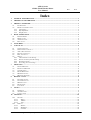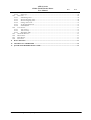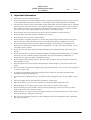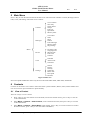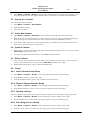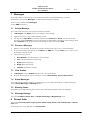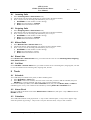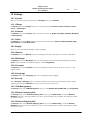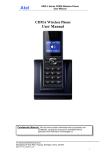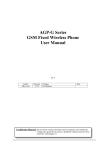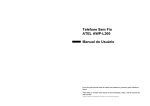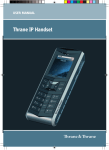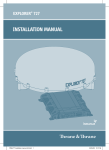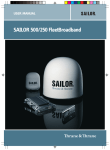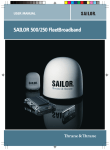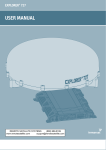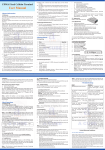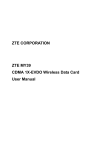Download AWP-S Series CDMA Fixed Wireless Phone User Manual
Transcript
Atel Asiatelco Technologies Co. AWP-S Series CDMA Fixed Wireless Phone User Manual R1.0 Author Oliver Liu Revision R1.0 Changes First Release Date Confidential Material: This document contains information that is proprietary and confidential, copying this document is prohibited without permission from AsiaTelco Technologies Co. 3F, Building-8,#289 Bisheng Road, Zhangjiang Hi-Tech Park, Pudong, Shanghai, China, 201204 http://www.asiatelco.com AWP-S Series CDMA Fixed Wireless Phone User Manual Rev.: R1.0 Index 1 GENERAL INTRODUCTION................................................................................................................... 1 2 IMPORTANT INFORMATION ................................................................................................................ 2 3 PRODUCT OVERVIEW ............................................................................................................................ 3 3.1 PACKING LIST ........................................................................................................................................ 3 3.2 PRODUCT INTRODUCTION ...................................................................................................................... 3 3.2.1 Appearance....................................................................................................................................... 3 3.2.2 Key Definition ................................................................................................................................... 4 3.2.3 Display Icon...................................................................................................................................... 5 4 BASIC OPERATIONS................................................................................................................................ 5 4.1 POWER ON/OFF ..................................................................................................................................... 5 4.2 MAKE A CALL ........................................................................................................................................ 5 4.3 ANSWER A CALL .................................................................................................................................... 5 4.4 END A CALL ........................................................................................................................................... 5 5 MAIN MENU ............................................................................................................................................... 6 6 CONTACTS ................................................................................................................................................. 6 6.1 VIEW A CONTACT .................................................................................................................................. 6 6.2 SEARCH FOR A CONTACT ....................................................................................................................... 7 6.3 ADD A NEW CONTACT ........................................................................................................................... 7 6.4 DELETE A CONTACT............................................................................................................................... 7 6.5 EDIT A CONTACT ................................................................................................................................... 7 6.6 GROUP ................................................................................................................................................... 7 6.6.1 Add a Contact to the Group .............................................................................................................. 7 6.6.2 Delete a Contact from the Group...................................................................................................... 7 6.6.3 Rename a Group ............................................................................................................................... 7 6.6.4 Set a Ring tone to a Group................................................................................................................ 7 7 MESSAGES.................................................................................................................................................. 8 7.1 SEND A MESSAGE .................................................................................................................................. 8 7.2 RECEIVE A MESSAGE ............................................................................................................................. 8 7.3 VIEW OUTBOX ....................................................................................................................................... 8 7.4 ERASE MESSAGES .................................................................................................................................. 8 7.5 MEMORY STATUS .................................................................................................................................. 8 7.6 MESSAGE SETTINGS ............................................................................................................................... 8 8 RECENT CALLS ........................................................................................................................................ 8 8.1 INCOMING CALLS ................................................................................................................................... 9 8.2 OUTGOING CALLS .................................................................................................................................. 9 8.3 MISSED CALLS ....................................................................................................................................... 9 8.4 ERASE LISTS .......................................................................................................................................... 9 8.5 CALL STAT. ........................................................................................................................................... 9 9 TOOLS.......................................................................................................................................................... 9 9.1 SCHEDULE ............................................................................................................................................. 9 9.2 ALARM CLOCK ...................................................................................................................................... 9 9.3 CALCULATOR......................................................................................................................................... 9 10 SETTINGS ................................................................................................................................................. 10 10.1 SOUNDS ............................................................................................................................................... 10 10.1.1 Ringer ......................................................................................................................................... 10 10.1.2 Volume........................................................................................................................................ 10 10.1.3 Alert............................................................................................................................................ 10 10.2 DISPLAY .............................................................................................................................................. 10 10.2.1 Banner ........................................................................................................................................ 10 10.2.2 Backlight..................................................................................................................................... 10 10.2.3 Contrast...................................................................................................................................... 10 AsiaTelco Technologies Co. Proprietary/Confidential AWP-S Series CDMA Fixed Wireless Phone User Manual Rev.: R1.0 10.2.4 Language.................................................................................................................................... 10 10.3 SECURITY............................................................................................................................................. 10 10.3.1 PIN Management........................................................................................................................ 10 10.3.2 Restrict Incoming Call................................................................................................................ 10 10.3.3 Restrict Outgoing Call................................................................................................................ 10 10.3.4 Change Password....................................................................................................................... 11 10.3.5 Set Keypad Password ................................................................................................................. 11 10.3.6 Load Default............................................................................................................................... 11 10.4 CALL SETUP ......................................................................................................................................... 11 10.4.1 Auto Answer ............................................................................................................................... 11 10.4.2 Voice Privacy ............................................................................................................................. 11 10.4.3 Dial Delay Time ......................................................................................................................... 11 10.5 NETWORK SERVICE.............................................................................................................................. 11 10.6 PHONE INFO ......................................................................................................................................... 11 10.7 PORT SPEED ......................................................................................................................................... 11 10.8 DATA/FAX ........................................................................................................................................... 11 11 DATA SERVICE ....................................................................................................................................... 11 12 TECHNICAL PARAMETERS ................................................................................................................ 12 13 QUICK TROUBLESHOOTING GUIDE................................................................................................ 12 AsiaTelco Technologies Co. Proprietary/Confidential AWP-S Series CDMA Fixed Wireless Phone User Manual Rev.: R1.0 1 General Introduction Thank you for choosing AWP-V series CDMA Fixed Wireless Phone of AsiaTelco. To use your phone well, please read this user manual carefully before you use. The phone has been designed to operate with the latest digital communication technology - Code Division Multiple Access (CDMA). The phone provides the following advanced features: Large LCD with backlight, easy to read Status Indicators Two-way SMS, voice mail and caller ID Call Forwarding, Call Waiting, Three-Way Calling and Do not disturbing High speed packet data dial-up Internet service (Only AWP-S200, AWP-S400, AWP-S600) PC Fax (Only AWP-S200, AWP-S400, AWP-S600) Emergency call Menu driven interface for easy operation and configuration Store 200 contacts Save 200 SMS Last call redials Choice of 13 ring tones and power On/Off music Adjustable ring and voice volume AC power supply Indoor antenna (and Outdoor antenna is optional) Speaker phone for hand-free operation Call privacy is also supported by CDMA technology User friendly keypad Long battery stand-by and talk time USB data cable is provided for AWP-S200, AWP-S400, AWP-S600 Easy to service and repair Note: Only AWP-S200, AWP-S400, AWP-S600 support data service, please consult your local operator for the services. AsiaTelco Technologies Co. Proprietary/Confidential 1 AWP-S Series CDMA Fixed Wireless Phone User Manual Rev.: R1.0 2 Important Information The product can only be installed indoors. Do not place the phone near high temperature objects, under direct sunlight, near source of water, near fire or near inflammable and explosive materials. Avoid using the phone in high temperature or humidity. The phone may interfere with heart pacemaker, hearing aid and other electronic medical devices. Therefore please follow the instructions given by your equipment suppliers or consult your doctor. Turn your phone OFF in health care centers if any regulations posted in the area instruct you to do so. Hospitals or health care centers may be using equipment that may be sensitive to external RF energy. Place the phone away from other electronic devices like TV and Radio to avoid interference. Keep the product away from magnetic field and static electricity. Place the phone out of the reach of small children. Do not attempt to reassemble the phone by yourself. Only authorized personnel could service the phone and its accessories. Faulty installation or service can be dangerous and may invalidate the warranty. Do not clean the phone while in operation. Before attempting to clean the phone, turn the phone off, disconnect the external power adapter and take out the battery. Use a dry, soft cloth for cleaning. Do not use liquid or aerosol cleaners. Do not drop, knock or shake the phone. Rough handling may break the phone body and internal circuit boards. Do not use the phone if the antenna is damaged. Replace the damaged antenna immediately by a qualified technician. Use only a manufacturer approved antenna. Non-approved antennas, modifications or attachments may impair call quality and damage the phone. Do not hold the antenna during operation. This may affect call quality and cause the phone to operate at unintended power levels. Keep the antenna free from obstructions and position the antenna straight up. This will ensure best call quality. Only use the battery and the power adapter approved by the manufacturer. If not, it may cause an explosion or result in a short circuit. It is highly recommended to fully charge the battery before initial use. The battery might have been discharged during storage and delivery. Do not throw battery. Batteries are not to be disposed off by putting them in fire. It may explode or catch fire. The power adapter must be used within the specified AC voltage range. Take out the battery if you won’t use your phone for a long time and keep the battery well. During lightning, do not touch the power plug. It may result in an electric shock or death. Do not touch the plug with wet hands. Always grasp and pull the plug, not the cord. Do not put heavy things on the power cord or bend it too much. During daily use, do not pull out the power adapter. The battery is used for backup power, which will not cause the increasing consumption of electricity. Don’t use the power adapter if the power cable is damaged. Contact the maintenance center immediately and replace the adapter. AsiaTelco Technologies Co. Proprietary/Confidential 2 AWP-S Series CDMA Fixed Wireless Phone User Manual Rev.: R1.0 3 Product Overview 3.1 Packing List Once you open the product package, please check the packing list to make sure there is no part missing. If any part is missing or broken, please contact the customer service. The packing list is as follow: No. 1 2 3 4 5 6 7 8 9 Name Phone Body Handset Antenna Handset Cable Ni-MH Rechargeable Battery Charger USB Cable CD Disk Prints Qty. 1 1 1 1 1 1 1 1 1 Remark Li-Ion Battery if specified Only for AWP-S200, AWP-S400, AWP-S600 Only for AWP-S200, AWP-S400, AWP-S600 Including one User Manual, one Warranty Card and one Quality Certificate Table 1 Packing List 3.2 Product Introduction 3.2.1 Appearance Figure 1 AWP-S series Appearance AsiaTelco Technologies Co. Proprietary/Confidential 3 AWP-S Series CDMA Fixed Wireless Phone User Manual Rev.: R1.0 3.2.2 Key Definition Figure 2 Key Layout 1 L.KEY,UP,DOWN,R.KEY Direction Keys Move the cursor or scroll the menu. L.KEY and R.KEY also be Left Soft Key and Right Soft Key. 2 OK Key 3 BACK/CLR 4 POWER ON/OFF Key 5 R.CALLS Call history 6 SMS Key Enter SMS Menu 7 END Key Reject an incoming call, end a call, return to idle mode 8 DND/ MUTE Key 9 SEND Key 10 SPEAKER Key 11 0~9 Alpha Numeric Keys and * # Key Confirm your selection Cancel your selection Hold this key to power on/off the phone Switch to silent profile Make a call Hand free Key, active speaker phone mode To input numbers and characters, In text input mode, press 0 Key to input space AsiaTelco Technologies Co. Proprietary/Confidential 4 AWP-S Series CDMA Fixed Wireless Phone User Manual Rev.: R1.0 3.2.3 Display Icon The following icon may appear on the display of the phone: No. Icon Description 1 Current signal strength. The more bars there are, the stronger the signal is. 2 No signal. 3 Battery capacity indicator. The more bars there are, the more capacity the battery has. 4 Supplied by charger 5 Alarm on 6 Mute 7 Keypad lock 8 No UIM card 9 Unread message 10 Roaming 11 Speakerphone actives Figure 3 Display Icon 4 Basic Operations 4.1 Power On/Off Hook up handset to your phone and put the handset to hang up position, then connect DC power supply to the “DC IN” port at the rear of the phone or insert the battery to the battery chamber. Switch the “Power” switch (on the rear of the Phone) to ON, then press the Power On/Off Key on the panel for 3 seconds to power on the phone, your phone should go to idle screen and is ready to use. You can turn the phone off directly by switching the “Power ON/OFF” switch (on the rear of the phone) to OFF position. If the phone will not be used for long time, please turn this switch to OFF. Or you can press the Power On/Off Key for 3 seconds to power off the phone. 4.2 Make a Call While your phone is power on and at idle screen, enter a destination number you wish to call and then press SEND Key. (Note: To modify digits you enter, you can press BACK/CLR Key to delete wrong digits first and then enter new digits). Once the call is connected, the phone’s screen will display the number you have dialed, and the time duration the call has lasted. The phone also has a speaker. To use the speaker to make a call, press SPEAKER Key, enter a phone number, and press SEND Key. 4.3 Answer a Call When there is an incoming call, the phone will ring and display the phone number of the incoming call (if the number is available). You can pick up the handset or press SPEAKER Key to answer the incoming call. The ring tone and ring-tone volume can be changed in the setting menu. 4.4 End a Call You can end a call by pressing END Key. If you are using the handset for a phone call, hanging up the handset will end the call automatically. AsiaTelco Technologies Co. Proprietary/Confidential 5 AWP-S Series CDMA Fixed Wireless Phone User Manual Rev.: R1.0 5 Main Menu Press Key to enter the main menu from the idle screen. The main menu includes: Contacts, Messages, Recent Calls, Tools, and Settings. The menu tree is as follow: Contacts View Contacts New Entry Search Name Groups Erase All Speed Dial Memory State Messages Voice Mail Write Inbox Outbox Erase Messages Memory State Msg Settings Recent Incoming Calls Outgoing Calls Missed Calls Erase Lists Call Stat. Tools Schedule Alarm Clock Calculator Settings Sounds Display Security Call Setup Phone Info Port Speed Data/Fax Menu Figure 4 Menu Tree Note: Port Speed and Data/Fax menu only shown in the model AWP-S200, AWP-S400, AWP-S600. 6 Contacts Contacts can be used to store contact’s name and contact’s phone numbers, address, email, internet address and note. You can store up to 200 entries to phone memory. 6.1 View a Contact There are 4 ways to view a contact. 1) Press Key to view the contacts list in idle mode, scroll to the desired contact, press Key to view the contact information; 2) Select Menu > Contacts > View Contacts, scroll to the desired contact, then press Key to view the contact information; 3) Select Menu > Contacts > Search Name, input nothing, press Key to view the contact list. Scroll to the desired contact, press Key to view the contact information; AsiaTelco Technologies Co. Proprietary/Confidential 6 AWP-S Series CDMA Fixed Wireless Phone User Manual 4) 6.2 Rev.: R1.0 Select Menu > Contacts > Groups, select the group that desired contact belongs, press OK Key to view the group member list, then scroll to the desired contact, press OK Key to view the contact information. Search for a Contact You can search a contact by name, 1) Select Menu > Contacts > Search Name, 2) Input the name for inquiry, 3) Press Key to search. 6.3 Add a New Contact 1) Select Menu > Contacts > New Entry, or press Contacts in idle mode, then select New Entry; 2) Scroll to the item you want to add, press Key to input the item, press Key to finish the inputting, the phone will ask you to input the name of the contact, input the name to finish adding a contact; 3) If you want to add a new item to a contact stored in phone, you could view the contact information, then press Key, scroll to the item you want to add. 6.4 Delete a Contact 1) Press Key to view the contact list in idle mode, scroll to the desired contact, press Key twice, scroll to Erase Entry, and then press Key, 2) You will be prompted “Erase the Contact?” choose OK to delete the contact. 6.5 Edit a Contact 1) Press Key to view the contact list in idle mode, scroll to the desired contact, press Key, scroll to the item you want to edit, then press Key, scroll to Edit Entry, and then press Key, 2) Edit the item, and then press Key to finish the modification. 6.6 Group 6.6.1 Add a Contact to the Group 1) Select Menu > Contacts > Groups, scroll to the group that the desired contact belongs, 2) Press OK Key, then press Key, select Add, 3) Scroll to the desired contact, press Key to add the contact to the group. 6.6.2 Delete a Contact from the Group 1) Select Menu > Contacts > Groups, scroll to the group that the desired contact belongs, 2) Press OK Key, then press Key, scroll to 4, press, change the group to No Group. 6.6.3 Rename a Group There are 5 groups in your phone; these 5 groups can not be renamed. You could rename the group you add. 1) Select Menu > Contacts > Groups, scroll to the group you want to rename, press Key, 2) Scroll to Rename, press Key, rename the group, and press Key to rename the group. 6.6.4 Set a Ring tone to a Group 1) Select Menu > Contacts > Groups, scroll to the group you want to rename, press Key, 2) Scroll to 2, press Key, set a ring tone to the group, press Key to set the new ring tone. AsiaTelco Technologies Co. Proprietary/Confidential 7 AWP-S Series CDMA Fixed Wireless Phone User Manual Rev.: R1.0 7 Messages You could compose a new message, view the inbox and outbox, perform SMS setting, voice mail. In idle mode, you can enter Messages in either of the following two methods: 1) Press key and then select Messages; 2) Press SMS key directly. 7.1 Send a Message You could send a message to one recipient or multiple recipients. 1) In Messages, press Write and key to compose a new message, 2) Input the text, press key to finish inputting the text, 3) You can choose Input Num or select the recipients from Contacts or Group. You can also set the priority by selecting Priority. If you want to edit the call back number which show in the message, please select Callback to edit. Or you can save the message to outbox by selecting Save. 7.2 Receive a Message 1) If there is a new message, the phone will ring alert. In idle mode, press key to read the message, 2) Or you could read the new message in the Inbox. Press SMS Key, scroll to Inbox, press key, scroll to the message you want to read. 3) Then press key you can 7.3 a) Save Number: Save the number(s) in the message. b) Call: Call the number(s) in the message. c) Erase: Erase the message d) Reply: Reply the message e) Forward: Forward the message View Outbox 1) In Messages, scroll to Outbox and press key to view the outbox 2) Scroll to the message you want to read, press key to Save Number, Call, Forward, Erase. 7.4 Erase Messages You could erase one message in Inbox or Outbox menu, or you could erase all Inbox or Outbox message by selecting Erase Messages in Messages menu. 7.5 Memory Status In this menu, you could check the phone memory status and UIM card memory status for messages. 7.6 Message Settings You can set Callback, Deliver Ack, and Preferred Storage in Msg Settings menu. 8 Recent Calls You can find Incoming Calls, Outgoing Calls, Missed Calls, Erase Lists, and Call Stat. in Recent Calls menu. In idle mode, press key and then select Recent Calls. AsiaTelco Technologies Co. Proprietary/Confidential 8 AWP-S Series CDMA Fixed Wireless Phone User Manual 8.1 1) 2) 3) 8.2 1) 2) 3) 8.3 1) 2) 3) 8.4 Rev.: R1.0 Incoming Calls Select Incoming Calls in Recent Calls menu, The incoming calls list will be displayed; you could scroll to the desired number, Press key to view the incoming call information, press key to: a) Send SMS: Use this number to send a message, b) Save: Save this number to contacts, c) Erase: Erase this number in the list. Outgoing Calls Select Outgoing Calls in Recent Calls menu, The outgoing calls list will be displayed; you could scroll to the desired number, Press key to view the incoming call information, press key to: a) Send SMS: Use this number to send a message, b) Save: Save this number to contacts, c) Erase: Erase this number in the list. Missed Calls Select Missed Calls in Recent Calls menu, The missed calls list will be displayed; you could scroll to the desired number, Press key to view the incoming call information, press key to: a) Send SMS: Use this number to send a message, b) Save: Save this number to contacts, c) Erase: Erase this number in the list. Erase Lists Select Erase Lists in Recent Calls menu, you could scroll the cursor to erase Incoming Calls, Outgoing Calls, Missed Calls list. 8.5 Call Stat. Select Call Stat. in Recent Calls menu, you could scroll the cursor to Incoming Stat., Outgoing Stat., All Stat. to view total duration of the incoming calls, outgoing calls, all calls. 9 Tools 9.1 Schedule You could add your schedule in the phone, to add a schedule, please 1) Select Schedule in Tools menu, 2) Select New to add a new schedule, move the cursor to the date you want to add the schedule, then press SELECT key, input the schedule, then press key to set the schedule time. To view the schedule you added, select List in Schedule menu, then you could Erase, View, and Edit the schedule by press key. You could Erase all schedule by selecting Erase All in Schedule menu. 9.2 Alarm Clock Here you could set the alarm clock. Select Alarm Clock in Tools menu, then press key to Set the alarm or Disable the alarm. 9.3 Calculator You could find Calculator in the Tools menu. “*” key to enter a decimal point, “#” key is for a negative sign, select the operation by pressing keys. Press key the show the result, key to clear a number. AsiaTelco Technologies Co. Proprietary/Confidential 9 AWP-S Series CDMA Fixed Wireless Phone User Manual Rev.: R1.0 10 Settings 10.1 Sounds Here you can set the ring tone and volume. In Settings menu, select Sounds. 10.1.1 Ringer In Sounds menu, select Ringer, then you can set the ringer for In Contacts, Not In Contacts, Alarm Clock, and Messages. 10.1.2 Volume In Sounds menu, select Volume, then you can set the volume for Ringer, Key Beep, Handset, Handfree, and Microphone. 10.1.3 Alert In Sounds menu, select Alert, and then you can turn on/off the alert of Service Change, Minute Beep, Call Connect, and Call Disconnect. 10.2 Display Here you can set the banner, backlight, contrast, language. 10.2.1 Banner In Display menu, select Banner, then you can change the banner of the phone. It will show in idle mode. 10.2.2 Backlight In Display menu, select Backlight, then you can change the timer of turning off the backlight by selecting Timer, or you could turn on/off the backlight by selecting Brightness. 10.2.3 Contrast In Display menu, select Contrast, then you can change the contrast of LCM. There are 7 levels, 1 is the highest contrast. 10.2.4 Language In Display menu, select Language, then you can change the phone language. 10.3 Security Select Security in Settings menu, you will be prompted to enter password; the initial password is “0000”, input the password, press SELECT key, then you can enter the security menu. 10.3.1 PIN Management In Security menu, select PIN Management, then you could Disable PIN, Enable PIN, and Change PIN. 10.3.2 Restrict Incoming Call In Security menu, select Restrict Incoming Call, then you could Restrict All, or input the Restrict Numbers. There are 10 restrict numbers you can set, select the empty restrict number, then input the number you want to restrict. 10.3.3 Restrict Outgoing Call In Security menu, select Restrict Outgoing Call, then you could Restrict All, or input the Restrict Numbers. There are 10 restrict numbers you can set, select the empty restrict number, then input the number you want to restrict. AsiaTelco Technologies Co. Proprietary/Confidential 10 AWP-S Series CDMA Fixed Wireless Phone User Manual Rev.: R1.0 10.3.4 Change Password In Security menu, select Change Password, then you could change the password of entering security menu. Select Change Password, you will be prompted to enter a new password twice, press SELECT key to confirm inputting, Press CANCEL key to clear a number. 10.3.5 Set Keypad Password In Security menu, select Set Keypad Password, then you set keypad password. Select Set Keypad Password, you will be prompted to enter a new password twice, press SELECT key to confirm inputting, Press CANCEL key to clear a number. If you want to cancel the keypad password, input nothing twice. Once this function is set and keypad is locked, each time before you using the phone, the keypad password must be entered. In idle mode, hold the CANCEL key over 2 seconds, the keypad lock function will be active. You can only answering calls or dialing emergency call in this mode. To deactivate the keypad lock function, press any key, you will be prompted to enter password, please input the password you set before. 10.3.6 Load Default In Security menu, select Load Default, the phone will restore all original phone settings. 10.4 Call Setup 10.4.1 Auto Answer Select Auto Answer in Call Setup menu, there are 2 options to choose, off and After 3 seconds. If you choose After 3 seconds option, the phone will auto answer the incoming call after 3 second. 10.4.2 Voice Privacy Select Voice Privacy in Call Setup menu, there are 2 options to choose, Enhanced and Standard. 10.4.3 Dial Delay Time Select Dial Delay Time in Call Setup menu, you could set the dial delay time after you input the numbers, the timer from 0 second to 9 second. It means that you input the receipt’s number; the phone will dial this number after the timer you set. 10.5 Network Service Please consult your operator for details on this function. 10.6 Phone Info You could check the phone information in this menu. The phone information includes Phone Number (need you to input the number first), SW Version (Software Version), Hardware Version. 10.7 Port Speed Please consult your operator for details on this function. 10.8 Data/Fax Please consult your operator for details on this function. 11 Data Service Model AWP-S200, AWP-S400, AWP-S600 can provide circuit data service (14.4 kbps) and high speed data service (up to 153.6 kbps, the actual speed depends on your CDMA service provider and the service you have purchased). You can use the phone as a modem for your computer. The user manual of this function please refers to the user manual in the CD disk for data service. AsiaTelco Technologies Co. Proprietary/Confidential 11 AWP-S Series CDMA Fixed Wireless Phone User Manual Rev.: R1.0 12 Technical Parameters Dimensions Weight Air Interface Vocodec Charger AC Input Charger DC Output Backup Battery Operation Temperature Range of Humidity 202(L) x175(W) x63(H) mm <1.0kg IS-95A/B, IS-2000 13K QCELP & 8K EVRC 90 ~ 240 VAC, 50~60Hz 6.6VDC @800mA 3.6V/1500mAh Ni-MH Rechargeable Battery -10℃~ 50℃ 5% ~ 95% RH 13 Quick Troubleshooting Guide Unable to send/receive data/fax calls: Check the connections to computer and verify that necessary software has been properly installed and configured. Moisture or ventilation problems: Visually inspect the phone body, moisture can damage the phone. Ventilation is also very important. Move the phone to improve the ventilation as necessary. No power: Verify that AC power source and its corresponding circuit breaker are functioning properly. If Phone can’t make data connection: Make sure to follow Modem installation procedures Make sure that you have purchased CDMA1x service from your CDMA service provider Make sure that both PC’s modem driver and proper software are installed correctly Unable to receive incoming calls: Make sure that the incoming call is not restricted; Make sure the FAX/DATA mode setting is OFF Make sure that your Phone is having good signal reception Unable to make outgoing calls: Make sure that the numbers you dialed are not restricted; Make sure that your Phone is having good signal reception Unable to receive SMS: Make sure that your Phone’s memory is not full for storing SMS. If the memory is full, please empty inbox. While charging the battery, DON’T disconnect the charger before the battery is fully charged. REMEMBER: You can always use Load Default sub-menu in Security menu to restore all original phone settings. AsiaTelco Technologies Co. Proprietary/Confidential 12