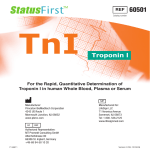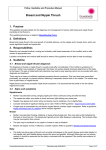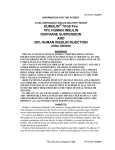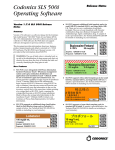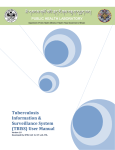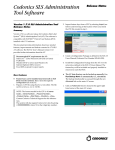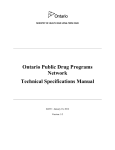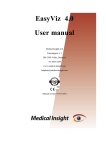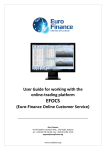Download User Manual for Demo Version
Transcript
E-prescription By Dr. ANIL VIJ My dear friends, It had been my long cherished dream to develop a software which could be called as clinician’s companion in true sense & help them in every respect to write a safe, fool proof & first rate prescription. After 10 years of hard work I think I have had some success in achieving that but only you can tell it for sure. Prescription writing is not merely putting few drug names on a piece of paper rather it is an art which can be attained only after years of experience, hard work & sound knowledge of the basic subject. World over, there is stress on evidence based medicine which can be described as “the conscientious, explicit & judicious use of current best evidence in making decisions”. Professional organizations & government agencies are developing formal clinical practice guidelines in an effort to aid physicians & other caregivers in this endeavor. These guidelines can provide a useful framework for managing patients with particular diagnosis or symptoms. The challenge for the physician is to integrate into clinical practice the useful recommendations offered by the experts who prepare clinical practice guidelines without accepting them blindly or being inappropriately constrained by them. We have designed our software on these general guidelines. The software at the moment has a database of more than 50,000 brands with full prescribing information, full information about 3,000 drugs with their complete monographs to backup, information about 1200 diseases, their differential diagnosis, investigatory workup, treatment guideline or protocols & other important pointers along with patients education material. The software automatically checks for drug interactions & drug safety for children & elderly, pregnancy, lactation, liver insufficiency, renal insufficiency, pulmonary insufficiency & gives you warning in case of any untoward effect. The software has capability of giving you useful pointers also from time to time while writing prescription. The software checks for the drug safety at the individual disease level too e.g. it gives you warning if any drug is not safe to give in PORPHYRIA or G6PD disease or in diabetes. In this way the software tries to ensure that you give out 100% safe, first rate & fool proof prescription to a patient by providing you all the relevant information automatically. The software is very-very user friendly. You can work both with the mouse and the key-board & pressing ENTER KEY or TAB KEY would take you further in the software for data entry from one end to another as smoothly as a breeze. So you can practically work with both hands if you are expert in typing. HOW TO WORK THROUGH DEMO CD FOR QUICK EVALUATION Once you have downloaded the Demo Version of the software, a file named “Prescriptionpad” can be seen in the DOWNLOADS folder of your computer. Double click on this file & the installation process would start. Click on ACCEPT button to accept License Agreement & software would start downloading files in “C” drive. The software opens automatically after full installation & a screen would appear in which you have to click on the FORWARD LOOKING ARROW to come to prescription writing screen or to start the software functions. The software takes you directly into prescription writing screen & you can see the CURSOR blinking in the PATIENTS name entry box. From this entry box you can find followup patients name & download their prescriptions for follow ups. Since you are making a new record click on “ADD NEW PATIENT” button & a new screen would open for fresh entries. I would like to tell you here again that you can work both with the mouse and the key-board & pressing ENTER KEY or TAB KEY would take you further in the software for data entry from one end to another as smoothly as a breeze. So you can practically work with both hands if you are expert in typing. INSTALLATIO VERSION:ON OF DEM Now for demonstration, let us take a dummy patient SUNITA who is PREGNANT & is suffering from multiple diseases like HYPERTENSION, GESTATIONAL DIABETES MELLITUS GESTATIONAL, HYPOTHYROIDISM, ACUTE INTERMITTENT PORPHYRIA & BREAST LUMP with a positive history of breast cancer in the family. Write the name of patient as SUNITA, her age & sex etc. In the general details of the patient by entering height & weight in metric system, the software automatically calculates the BODY MASS INDEX & IDEAL WEIGHT for the patient. There is one PHYSICAL EXAMINATION button at the bottom of the screen which opens a form where you can enter system wise findings of the patient. You can change the order of display for these physical signs as well as headings & numbers of the items in the list according to your specialty and customize it for your own use through control parameters under “Package Controls” menu button. Complete instructions to operate it would be available in the “USER MANUAL” of the full version of the software. After entering any information in the PHYSICAL EXAM. fields click on BACK button & you would go back to the original screen. The software would automatically save your observations in the PHYSICAL EXAMINATION FORM. If you don't want to save any observations in the PHYSICAL EXAMINATION field then you need not to open it & directly click on the SAVE BUTTON in the control panel. & it would save the initial details of the patient. This screen would close & you would come to the first screen which had appeared first when you started the software. You would now notice patient's name SUNITA in the NAME FIELD. Press ENTER KEY to authenticate it & fill other details of the patient like B.P., pulse, temp etc or keep on clicking the enter or tab button & the cursor would move forward. There are six safety parameters on the screen below BLOOD PRESSURE etc. entry area which you have to check mark by clicking in the check box or by pressing space bar when the cursor is in that field, depending on the situation. Mark this patient SUNITA as pregnant, so check mark in front of pregnancy field & move forward. Enter the last date of menstruation, software automatically calculates the expected date of delivery. You can write short obstetric history also at the same point. In the same way if you think patient’s liver, kidney or lungs are compromised, put a check mark in front of them. The software keeps all these things in memory and helps you in writing a safe prescription later on. Keep pressing enter key or tab key & in the end it would open a new entry area where you can enter allergy details of the patient. Enter information that she is allergic to TETRACYCLINE & CEPHALOSPORINS from the age 16 yrs with fixed drug eruptions & blister formations ( you can enter time frame as well as type of allergic reaction ). Enter vegetarian in personal history & HYPERTENSION in the past history of the patient Sunita. You can select age also while entering this information. For family history, enter BREAST CANCER in relation mother at the age of 41-50 yrs. This would complete personal information. Once you have entered history details, the next area is complaints entry area. Here, moment you start writing a complaint, the required record is selected from the dropped down list of complaints. Press enter & the cursor would jump to next field, which is remarks writing field where you can enter 250 characters of comments. Press enter once more & you would be ready for selecting a new complaint. In this way you can write as many complaints as you like in the patient record. After entering the complaints pressing enter key once more would automatically take you to the disease or provisional diagnosis entering field. Now enter hypertension in the disease entering area. The moment you write hypertension & press ENTER KEY a form opens up on the screen giving you some useful information about the selected disease & some useful pointer when it is associated with pregnancy. This screen has been divided into five sections. In the first section, there are certain important highlights about the disease. In the second section ie. SPECIAL COMMENTS, important advices or reminders are placed for the doctor as well as for the patient. The THIRD SECTION deals with treatment alerts, in case the disease is associated with any of the safety parameters mentioned above like children, pregnancy, lactation, liver insufficiency, renal insufficiency & pulmonary insufficiency & displays information only for that parameter which is true in the prescription. FOURTH SECTION deals with treatment alerts which become relevant when present disease, HYPERTENSION is associated with some other disease like HYPERCHOLESTEROLEMIA, DIABETES or some other disease in the patient which affects treatment modality. The last SECTION shows information only when there is some positive FAMILY history or PAST history of some important or serious disease and the patient is suffering from some related condition to that. The software in such situation reminds the user of the possible diagnosis & positive family history of the related disease to avoid omissions. For example in this dummy patient there is family history of BREAST CANCER & the patient is suffering from BREAST LUMP, so the moment you select or enter BREAST LUMP in the diagnosis field, the software would display information that there is positive history of breast cancer in mother so please get MAMOGRAPHY or FNAC to rule out breast cancer in the patient. In this way software can guide you at every point. Once you have seen the whole information in this popped up form, to continue with prescription writing, press enter button or click on CONTINUE BUTTON in the form & you would go back to the original screen. Here also in remarks field you can put 250 characters of remarks for the disease. If there are no remarks then press enter key once more & you would come to next grid for entering next disease in the patient’s record. Now enter diabetes mellitus, gestational as next disease & same kind of screen would open up. In this fashion proceed with entering all the provisional diagnosis ie. Hypothyroidism, acute intermittent porphyria & breast lump in the record. Once you have finished entering the diagnosis, pressing enter key once more would pop up a message “WANT TO LOAD THE ADVISED INVESTIGATIONS FOR THE SELECTED DISEASES ?” & by pressing yes button or enter key would automatically down load all the relevant investigations in the prescription which are essential for clinching the diagnosis, saving much of clinician’s time. You can add or delete any investigation from the list if you don’t want to get them done in the first go. Once this process is completed the cursor comes to next field ie. PROCEDURE NAME. This is for entering any medical procedure or surgical procedure in the record. We have 700 procedures in the database. The next two fields are MEMO FIELDS where you can enter any amount of text in the patient’s record. Pressing enter key again & again would bring you to the brands writing area ON THE NEXT SCREEN. Here you can write brands directly in the field and can select DOSAGE SYMBOLS & DOSAGE COMMENTS from the provided list. The list IN THESE DOSAGE SYMBOLS & DOSAGE COMMENTS FIELDS would show up if you press f-4 key while your cursor is in the respective fields. In the last, write or edit dosage schedule like 5 mg tds or some thing like this which you generally write in prescription. Press enter and the brand would be selected in the prescription. In the software the moment you select any brand in the prescription, the information about the safety of the brand is displayed in the upper part of screen in different color coding to catch eyes & if that medicine is unsafe in certain situation like pregnancy, lactation, elderly, children, liver insufficiency, renal insufficiency or pulmonary insufficiency then a pop up massage would also come up in the brand writing area informing you about it so that you don’t miss it by any chance. You can see complete details also why it is not safe by clicking on the “CLICK TO SEE SAFETY PARAMETERS DRUG WISE” message line at the bottom of the area where brand safety information is displayed. Now in this dummy patient when you enter any ACE inhibitors like LISTRIL, the software prompts that ACE inhibitors are not safe in pregnancy. While you were selecting/entering provisional diagnosis in the prescription the software had suggested you that ACE inhibitors are contraindicated & METHYLDOPA, LABETALOL (BETA BLOCKERS) & CALCIUM CHANNEL BLOCKERS (NICARDIA RETARD) are safe drugs in pregnancy. For ORAL HYPOGLYCEMICS like METFORMIN it also gives you warning that these are not safe during pregnancy & only INSULIN is the drug of choice. When you enter THYRONORM along with some IRON PREPARATION like FERSOLATE it gives you warning that IRON interferes with the absorption of the drug, hence it should be given 4 hrs apart. When you want to enter VERTIGON for vertigo & vomiting, the software cautions you that it has uncertain behavior in pregnancy, want to continue. If you continue, another massage pops up informing you the danger of prescribing CINNARIZINE in ACUTE INTERMITTENT PORPHYRIA as it may precipitate haemolysis. So you see the software checks for the drug safety on individual DISEASE levels also as well as on individual parameters like pregnancy, lactation, children, elderly, liver insufficiency, renal insufficiency & pulmonary insufficiency. So in this way the software ensures that you give out a 100% safe, fool proof & first rate prescription to a patient. Once you have completed the brands entry, press enter key & the cursor would go to prescription duration field just below the brands writing area. You can enter number of days or any period for which this whole prescribed medicines are to be taken. After this on pressing enter or tab key a new screen would open from where you can enter patients available reports in the software or if there are no reports to enter the click directly on save button in the bottom row of buttons to save prescription. Clicking on save button would automatically open print option form where you can print your prescription. There are many choices given in the print option form which you can choose according to your requirement & save the settings by clicking in check box in front of “SAVE CURRENT PRINT SETTINGS” option. Once you have printed the prescription, the software goes back to original first screen for a new prescription. Click on “ADD NEW PATIENT” button or press F2 key for new patient registration or click “FIND PATIENT” button to search for a follow up patient’s earlier record. If you select a follow up patient then his last prescription’s medicines can be seen on Rt. Hand side of the screen & above it patient’s all entered investigations can be seen in chronological order to facilitate quick review. I must tell you at this stage that many doctors may think that it takes too much of time to write a simple prescription since it goes through so many routines. So in such case you can disable these various safety checks & drug interaction checks through “CONTROL PARAMETERS” option under “PACKAGE CONTROLS” menu button in the software. For doing this you can download USER MANUAL & see section “PACKAGE CONTROL PARAMETERS & IT’S PASSWORD”. There is one other very useful utility in the software ie. READYMADE PRESCRIPTIONS. Once you select or register a patient there are two buttons, “READYMADE” & “DOWNLOAD” which become visible in the top Rt hand corner of the screen. You can see the list of provided readymade prescriptions by clicking on this button. The moment you click on this option, a screen would open showing the whole list of READYMADE PRESCRIPTIONS. You can see the whole list of prescriptions by NAVIGATING through the list. These readymade prescriptions can be downloaded in the patient record saving much of your time in writing them again & again. For example when you are seeing any new patient & while taking history you realize that he is suffering from irritable bowel syndrome & you already have a readymade prescription for IRRITABLE BOWEL SYNDROME in the software's READYMADE PRESCRIPTION'S SECTION, then CLICK on “READYMADE” button & Select IRRITABLE BOWEL SYNDROME from the list & click on select button to download it. You would notice that whole record with complete set of complaints is downloaded. Now you can edit his complaints & treatment the way you want them saving much of your time. We have given example of some of the diseases complaints but not the treatment as every doctor has his own preferences and so would like to write treatment in his own way. We have shown you the way how you can save readymade prescription of various diseases according to your likings or specialty ie. write all relevant complaints for any particular disease & download the relevant investigations also in the record & save it by the name of the disease in the software. In ONCOLOGY most of the diseases have certain treatment protocols which can be saved like this. Same way many skin diseases or GIT or other diseases have certain complaints or treatment protocols which can be saved. This way much of the key punching can be avoided. There are many other features in the software for which you go to the “INTRODUCTION” booklet or USER MANUAL menu choice on the website and operate the software step by step. I am 100% sure you would find it very very useful & innovative. We have given you a wonderful tool for prescription writing whose usage is limited by your imagination only. With regards Dr. anil vij