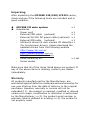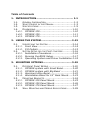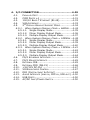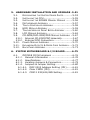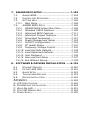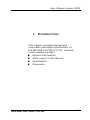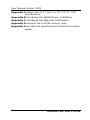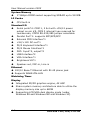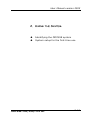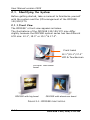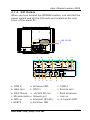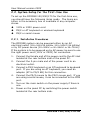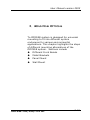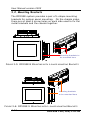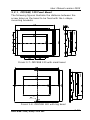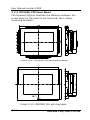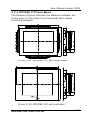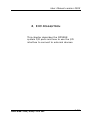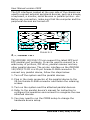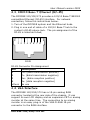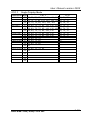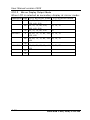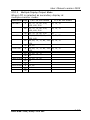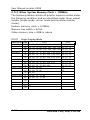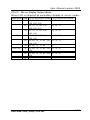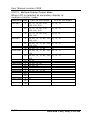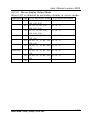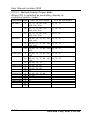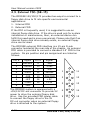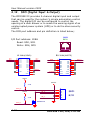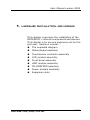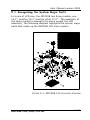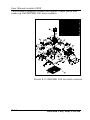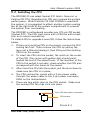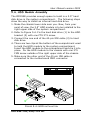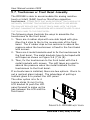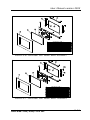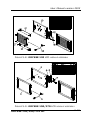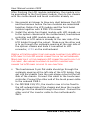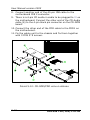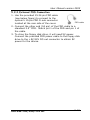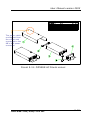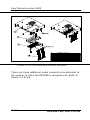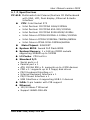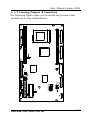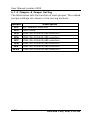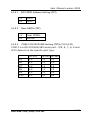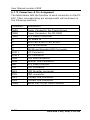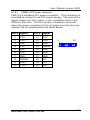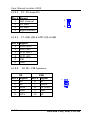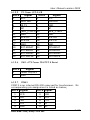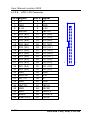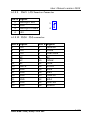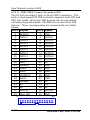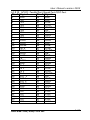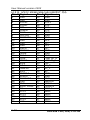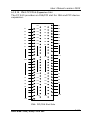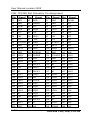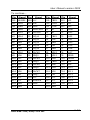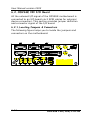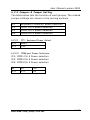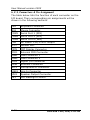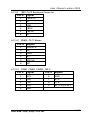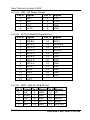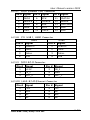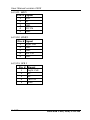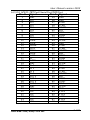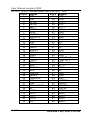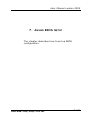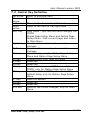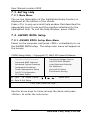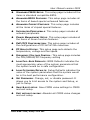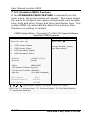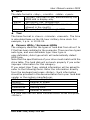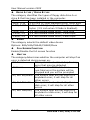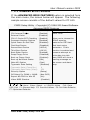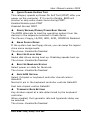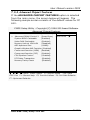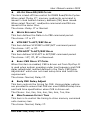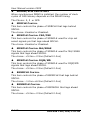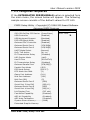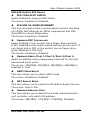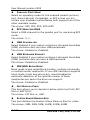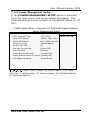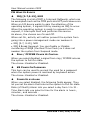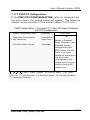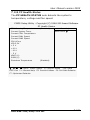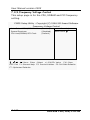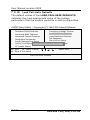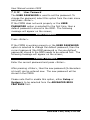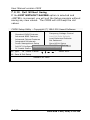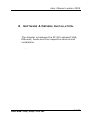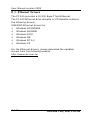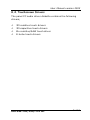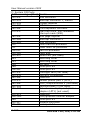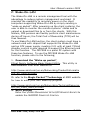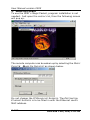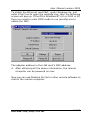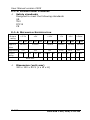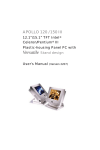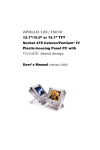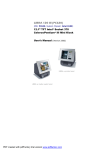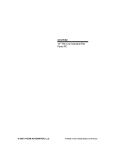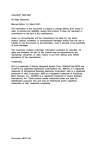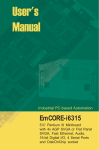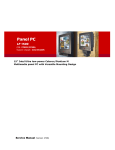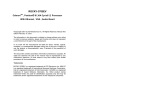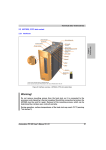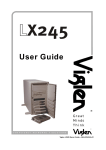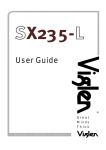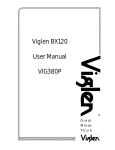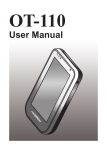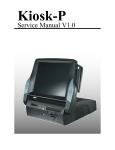Download ODYSSE 120 /150/170 III - Digital Technology, Inc.
Transcript
ODYSSE 120 /150/170 III 12.1”/15.0” or 151”/17.0” TFT Intel® Celeron/Pentium® III Plastic-housing Panel PC with Versatile Bezel design User’s Manual (Version 2305) Copyright Notice This document is copyrighted 2003 by the Manufacturer. The information provided in this document has been carefully checked and is accurate at the time of publication. However, the Manufacturer assumes no responsibility for any infringements of patents or other rights of third parties that may result from its use. No part of this publication may be reproduced, stored in a retrieval system, or transmitted in any form of or via any means without the prior written permission of the Manufacturer. Further, this publication and features described herein are subject to change without notice. Trademarks All brand and product names used for identification in this document are trademarks or registered trademarks of their respective companies. © Copyright 2003, May Version 2305 All rights reserved. Printed in Taiwan Unpacking After unpacking the ODYSSE 120/150/170 III carton, check and see if the following items are included and in good condition. u u ODYSSE III main system x Accessories - Power cord x - External FDD cable (optional) x - External 5V/12V DC power cable (optional) x - External IDE cable (optional) x - Utilities & drivers & user manual CD diskette x (for touchscreen drivers, please download the updated drivers from the following website http://www.3m.com or http://www.elotouch.com or http://www.eturbotouch.com - Panel mounting kit x - Screw packet 1 1 1 1 1 1 1 set Make sure that all of the items listed above are present. If any of the above items is missing, contact your dealer immediately. Warranty All products manufactured by the Manufacturer. are warranted against defective materials and workmanship for one year starting from the date of delivery to the original purchaser. However, warranty or service will not be extended if 1). the product is repaired, modified or altered unless such repair, modification or alteration is authorized by the Manufacturer; or 2). the product serial number or warranty label is defaced or missing; or 3). the product is not properly used. Important Safety Precautions Before getting started, read these instructions and save them for later reference. 1. 2. 3. Turn off the computer before cleaning. Clean with a damp or dry cloth only. Do not spray any liquid cleaner on screen directly. The power outlet socket used to plug in the computer power cord must be located near the system and easily accessible. Do not use outlets on the same circuit of the systems that regularly switched on and off. Make sure the voltage of the power source is correct before connecting the computer to the power outlet. 4. If the computer is sharing an extension cord with other devices, make sure the total ampere rating of the devices plugged into the extension cord does not exceed the cord’s ampere rating. 5. Do not expose the power cord, extension cord and power outlet to moisture. 6. Install the computer on a reliable surface to prevent damage caused by dropping. 7. This computer is not equipped with an operating system. An operating system must be loaded first before installing any software into the computer. 8. Disconnect the power cord from the computer before any installation. Make sure both the computer and the external devices are turned off. The sudden surge of power may ruin any sensitive components. Also make sure the computer is properly grounded. 9. During installation of any internal components, be sure to ground yourself to keep from any static charge. Most electronic components are sensitive to the static electric charge. Use a grounding wrist strap and place all electronic components in any static-shielded devices. 10. The openings on the computer enclosure are for the cabin ventilation to prevent the computer from overheating. DO NOT COVER THE OPENINGS. 11. The brightness of the flat panel display will decrease with use. However, hours of use will vary depending on the application environment. 12. If the computer is equipped with a touch panel, avoid using sharp objects to operate the touch panel. Scratches on the touch panel may cause mal-calibration or non-function to the panel. 13. The LCD panel display is not subject to shock or vibration. When assembling the computer, make sure it is securely installed. Table of Contents 1. INTRODUCTION............................................. 1-1 1.1. GENERAL INFORMATION ..................................1-2 1.2. WHAT COVERS IN THIS MANUAL.........................1-3 1.3. SPECIFICATIONS ...........................................1-5 1.4. DIMENSIONS ............................................. 1-10 1.4.1. ODYSSE 120........................................ 1-10 1.4.2. ODYSSE 150........................................ 1-11 1.4.3. ODYSSE 170........................................ 1-12 2. USING THE SYSTEM ..................................... 2-13 2.1. IDENTIFYING THE SYSTEM .............................. 2-14 2.1.1. Front View........................................... 2-14 2.1.2. I/O Outlets .......................................... 2-15 2.2. SYSTEM SETUP FOR THE FIRST-TIME USE ............ 2-16 2.2.1. Installation Procedures.......................... 2-16 2.2.2. Running the BIOS Setup ....................... 2-17 2.2.3. Operating System and Driver Installation 2-18 3. MOUNTING OPTIONS................................... 3-19 3.1. DIFFERENT FRONT BEZELS ............................. 3-20 3.1.1. ODYSSE system with Small Bezel ........... 3-20 3.1.2. ODYSSE system with Big Bezel .............. 3-21 3.1.3. Aluminum Alloy Bezel ........................... 3-22 3.1.4. Workstation Bezel for 19” Rack Mount..... 3-23 3.2. MOUNTING BRACKETS .................................. 3-24 3.2.1. ODYSSE 120 Panel Mount...................... 3-25 3.2.2. ODYSSE 150 Panel Mount...................... 3-26 3.2.3. ODYSSE 170 Panel Mount...................... 3-27 3.3. WALL MOUNTING AND MOBILE APPLICATIONS....... 3-28 4. I/O CONNECTION ........................................ 4-29 4.1. PARALLEL PORT .......................................... 4-30 4.2. COM PORTS X 4 ........................................ 4-31 4.3. 100/10 BASE-T ETHERNET (RJ-45)................ 4-33 4.4. VGA INTERFACE ......................................... 4-33 4.5. 2ND DISPLAY GRAPHIC SUPPORT MODE ............... 4-34 4.5.1. When System Memory Clock = 66MHz .... 4-34 4.5.1.1. Single Display Mode ........................ 4-35 4.5.1.2. Mirror Display Output Mode.............. 4-36 4.5.1.3. Multiple Display Output Mode ........... 4-37 4.5.2. When System Memory Clock = 100MHz .. 4-38 4.5.2.1. Single Display Mode ........................ 4-38 4.5.2.2. Mirror Display Output Mode.............. 4-39 4.5.2.3. Multiple Display Output Mode ........... 4-40 4.5.3. When System Memory Clock = 133MHz .. 4-41 4.5.3.1. Single Display Mode ........................ 4-42 4.5.3.2. Mirror Display Output Mode.............. 4-43 4.5.3.3. Multiple Display Output Mode ........... 4-44 4.6. PS/2 KEYBOARD INTERFACE........................... 4-45 4.7. PS/2 MOUSE INTERFACE ............................... 4-45 4.8. EXTERNAL IDE........................................... 4-45 4.9. EXTERNAL FDD (DB-15) ............................. 4-46 4.10. +5V/12V DC-OUT .................................... 4-47 4.11. VR BRIGHTNESS CONTROL ............................ 4-47 4.12. DIO (DIGITAL INPUT & OUTPUT) .................... 4-48 4.13. AUDIO INTERFACE (LINE-IN, MIC-IN, SPK-OUT) . 4-50 4.14. USB PORTS .............................................. 4-50 4.15. AC/DC INLET/POWER SWITCH ....................... 4-50 5. HARDWARE INSTALLATION AND UPGRADE . 5-51 5.1. RECOGNIZING THE SYSTEM MAJOR PARTS ........... 5-53 5.2. INSTALLING THE CPU ................................... 5-55 5.3. INSTALLING THE SDRAM MEMORY MODULE ........ 5-56 5.4. MOTHERBOARD ASSEMBLY ............................. 5-57 5.5. TOUCH CONTROLLER ASSEMBLY ....................... 5-58 5.6. HDD MODULE ASSEMBLY .............................. 5-59 5.7. TOUCHSCREEN OR FRONT BEZEL ASSEMBLY ......... 5-60 5.8. LCD MODULE ASSEMBLY ............................... 5-62 5.9. CD-ROM/DVD-ROM/FDD MODULE ASSEMBLY .. 5-67 5.9.1. Internal CD-ROM/FDD Assembly ............ 5-67 5.9.2. External FDD Connection....................... 5-69 5.10. POWER MODULE ASSEMBLY ............................ 5-70 5.11. EXPANSION OUTLETS & RISER CARD ASSEMBLY .... 5-72 5.12. BACK PANEL ASSEMBLY ................................. 5-73 6. SYSTEM MOTHERBOARD & I/O BOARD ........ 6-75 6.1. ODYSSE III MOTHERBOARD ......................... 6-76 6.1.1. General Information ............................. 6-76 6.1.2. Specifications....................................... 6-77 6.1.3. Locating Jumpers & Connectors.............. 6-79 6.1.4. Jumpers & Jumper Setting..................... 6-80 6.1.4.1. DOC 2000 Address Setting (JP1)....... 6-81 6.1.4.2. Clear CMOS (JP2) ........................... 6-81 6.1.4.3. COM 2 232/422/485 Setting ............ 6-81 6.1.5. Connectors & Pin Assignment................. 6-82 6.1.5.1. PWR3: ATX Power connector ............ 6-83 6.1.5.2. J2: CD Audio IN............................. 6-84 6.1.5.3. J7: HDD LED & ACPI LED & SMI........ 6-84 6.1.5.4. J8: IR / CIR Connector .................... 6-84 6.1.5.5. J9: Power LED & KB ........................ 6-85 6.1.5.6. SW1: ATX Power ON/OFF & Reset ..... 6-85 6.1.5.7. COM3 ............................................ 6-85 6.1.5.8. LCD1: LCD Connector...................... 6-86 6.1.5.9. INV1: LCD Inverter Connector ......... 6-87 6.1.5.10. FDD1: FDD connector..................... 6-87 6.1.5.11. IDE1/IDE2: Primary/Secondary HDD . 6-88 6.1.5.12. SCSI 1: PRT/Serial Port/DIO Port ...... 6-89 6.1.5.13. SCSI 2: KB/MS/VGA/LAN USB/FDD ... 6-90 6.1.5.14. CN4: PCI/ISA Expansion Slot............ 6-91 6.2. ODYSSE III I/O BOARD ............................. 6-94 6.2.1. Locating Jumpers & Connectors.............. 6-94 6.2.2. Jumpers & Jumper Setting..................... 6-95 6.2.2.1. JP1: Keyboard Power Select ............ 6-95 6.2.2.2. COM port Power Selection ................ 6-95 6.2.3. Connectors & Pin Assignment................. 6-96 6.2.3.1. KB1: PS/2 Keyboard Connector ........ 6-97 6.2.3.2. KBMS: PS/2 Mouse ......................... 6-97 6.2.3.3. COM1, COM2, COM4: DB-9 ............. 6-97 6.2.3.4. CN1: DC Power Output ................... 6-98 6.2.3.5. LPT1: D-SUB-25 Parallel Port............ 6-98 6.2.3.6. CRT1: VGA (D-SUB 15 Pin) .............. 6-98 6.2.3.7. FDD1: External FDD Connector....... 6-99 6.2.3.8. J11: USB 1 , USB2 Connector......... 6-99 6.2.3.9. DIO1: RJ-11 Connector ................... 6-99 6.2.3.10. LAN1: RJ-45 Ethernet Connector ...... 6-99 6.2.3.11. MIC1 ........................................... 6-100 6.2.3.12. LINE 1 ......................................... 6-100 6.2.3.13. SPK 1 .......................................... 6-100 6.2.3.14. SCSI 1: PRT/Serial Port/DIO Port .... 6-101 6.2.3.15. SCSI 2: KB/MS/VGA/LAN USB/FDD . 6-102 7. AWARD BIOS SETUP .................................. 7-103 7.1. AWARD BIOS.......................................... 7-104 7.2. CONTROL KEY DEFINITION ........................... 7-105 7.3. GETTING HELP ......................................... 7-106 7.3.1. Main Menu......................................... 7-106 7.4. AWARD BIOS SETUP ............................... 7-106 7.4.1. AWARD BIOS Setup Main Menu............ 7-106 7.4.2. Standard CMOS Features..................... 7-108 7.4.3. Advanced BIOS Features ..................... 7-111 7.4.4. Advanced Chipset Features.................. 7-115 7.4.5. Integrated Peripherals ........................ 7-121 7.4.6. Power Management Setup ................... 7-125 7.4.7. PnP/PCI Configuration......................... 7-129 7.4.8. PC Health Status ................................ 7-131 7.4.9. Frequency Voltage Control................... 7-132 7.4.10. Load Fail-Safe Defaults ....................... 7-134 7.4.11. Load Optimized Defaults...................... 7-135 7.4.12. User Password ................................... 7-136 7.4.13. Save and Exit Setup ........................... 7-137 7.4.14. Exit Without Saving ............................ 7-138 8. SOFTWARE & DRIVERS INSTALLATION ..... 8-139 8.1. 8.2. 8.3. 8.4. 8.5. ETHERNET DRIVERS ................................... 8-140 PC 610 AGP XGA ................................... 8-141 AUDIO SETUP .......................................... 8-142 TOUCHSCREEN DRIVERS .............................. 8-143 DRIVER INSTALLATION ................................ 8-144 APPENDIX ..................................................... 8-145 A: LCD SPECIFICATION ......................................... 8-145 B: DISKONCHIP INSTALLATION .............................. 8-149 C: WAKE-ON-LAN .............................................. 8-151 D: FIRST MB MEMORY MAP .................................... 8-154 E: POWER SUPPLY................................................ 8-155 User Manual version 2305 1. INTRODUCTION This chapter provides background information and detail specification on the ODYSSE 120/150/170 III. Sections in this chapter include: u General Information u u u What covers in this Manual Specification Dimension ODYSSE 120/150/170 III 1-1 User Manual version 2305 1.1. General Information The information revolution which started from the mid ’90 inaugurated a new competitive era where consumercomputing technology was exploited to business operation quicker than ever before. Many enterprises from our life related industries such as POS, POI, KIOSK, Banking, Medical to the high-tech Telecom, Aerospace, Semiconductor … etc. all are eager or forced to automate their industries with PCs in order to thrive in this new age. For their industrial automation, there is one thing in common, i.e. space is always a premium and system stability is always a must in their environmental applications. The ODYSSE 120/150/170 is a 12.1"/15.0” or 15.1"/17.0” TFT Intel Celeron/Pentium III/Pentium IV multimedia industrial panel PC system. With a 150W or 200W ATX power supply as its engine, the ODYSSE is a genuine P3/P4 panel PC designed for high performance multimedia application. In terms of panel size, the ODYSSE has 12.1”, 15.0” or 15.1” and 17.0” systems. In terms of system engine, the ODYSSE also have two versions, one ODYSSE III, Celeron/Pentium III system and the other ODYSSE IV, Pentium IV system. To upgrade the system, simply replace the motherboard. Fully configurable and with its versatile front bezel design, the ODYSSE 120/150/170 system is an ideal solution platform for any customized integration and industrial automation. The small bezel is mainly designed for KIOSK integration when the KIOSK cabinet is with a curve surface. The big bezel is for panel mounting or for KIOSK integration when the KIOSK cabinet is of flat surface and allows the computer to be fixed to the KIOSK cabinet directly from inside. The aluminum alloy bezel is mainly designed for panel mounting in any industrial floor. 1-2 ODYSSE 120/150/170 III User Manual version 2305 1.2. What Covers in this Manual This handbook contains most information you need to set up and use the ODYSSE III system. You do not need to read everything in this handbook to use the system. For a quick start, see the following chapter summaries; Chapter 1 (the current chapter) provides background information and detail specification on the ODYSSE 120/150/170 III. Chapter 2 identifies the ODYSSE III system exterior components and provides instructions to help you to use the system as soon as possible. Chapter 3 details the panel PC’s various mounting options by graphical illustrations. Chapter 4 provides the procedures to connect external devices to the I/O interface Chapter 5 helps you to recognize the ODYSSE system internal components. It also provides the installation procedures including LCD, touchscreen, power supply module, CPU, system memory, FDD, HDD and CD-ROM drive. Chapter 6 provides detail information of the jumper settings and connector signals of the system control board. Chapter 7 explains the AWARD BIOS setup. Chapter 8 introduces the Ethernet, XGA and audio drivers. Chapter 9 details the procedures to install the touchscreen software drivers under DOS and Windows operation ODYSSE 120/150/170 III 1-3 User Manual version 2305 Appendix A details the 12.1”/15.0” or 15.1”/17.0” LCD specifications. Appendix B introduces the DiskOnChip installation. Appendix C introduces the Wake-On-LAN feature. Appendix D explains the first MB memory map. Appendix E provides the specifications for the built-in power supply. 1-4 ODYSSE 120/150/170 III User Manual version 2305 1.3. Specifications ODYSSE: 12.1”/15.0” or 15.1”/17.0” TFT Intel® Celeron/Pentium® III Industrial Panel PC with Versatile Bezel design SYSTEM Flat Panel u u u ODYSSE 120: Viewing angle 12.1” color TFT, 800*600 100 Luminance (cd/m2) Simultaneous mode ODYSSE 150: Viewing angle Luminance (cd/m2) Simultaneous mode ODYSSE 170: 150 or above yes 15.0”/15.1” color TFT, 1024*768 120 250/200 or above yes 17.0” color TFT, 1024*768 Viewing angle Luminance (cd/m2) Simultaneous mode 120 230 or above yes CPU (Socket 370) u u u Intel Pentium III FCPGA 1GHz/133MHz Intel Pentium III FCPGA 650-933/133MHz Intel Pentium III FCPGA 500E-850E/100MHz u u u Intel Celeron FCPGA 800MHz-1.10GHz/100MHz Intel Celeron FCPGA 533AMHz-766MHz/66MHz Intel Celeron PPGA 300A-533MHz/66MHz System Chipset u SiS 630ST System BIOS u Award PnP Flash BIOS ODYSSE 120/150/170 III 1-5 User Manual version 2305 System Memory u 1*168pin DIMM socket supporting SDRAM up to 512MB L2 Cache u CPU built-in Standard I/O u Serial ports*4: COM 1, 2 & 4 with +5V/12 power output on pin #9, COM 3 internal type reserved for touchscreen, COM2 RS-232/485 jumper selectable u u u u u Parallel Port*1: supports SPP/EPP/ECP External FDD Interface*1 +5V/+12V DC-out*1 PS/2 Keyboard Interface*1 PS/2 Mouse Interface*1 u u u u u DIO: Input*2, output*2 USB Interface*2 VGA Interface*1 Brightness VR*1 Speaker-out, MIC-in, Line in Ethernet u 100/10 Base-T Ethernet with RJ-45 phone jack u Supports WAKE-ON-LAN Watchdog Timer Display u Integrated 2D/3D graphics engine, 4X AGP u Share system memory architecture able to utilize the display memory size up to 64MB u Supporting LCD/VGA dual display mode (under Windows 98 and Windows ME and Windows XP) 1-6 ODYSSE 120/150/170 III User Manual version 2305 Audio Function u Full duplex and independent sample rate converter for audio recording & playback u Supports Microsoft DirectSound u u u u 3D positional audio effects Hi-performance, mixed-signal, stereo MIC-In, Speaker-Out, Line-In Pin header for CD-audio in Hardware Monitor u Monitoring processor & system u Monitoring 5VSB, VBAT, 1.5V, 3.3V, +5V, +12V, -12V, and processor voltages u Monitoring processor, chassis fan speeds u Controlling processor and chassis fan speed and failure alarm u Automatic fan on/off control u Read back capability that displays temperature, voltage and fan speed u Supporting Intel processor thermal diode output (real processor temperature) Expansion Slot u u PCI*2 or PCI*1 + ISA*1 Expansion card size (L*W) - PCI card: max. 190*120 mm - ISA card max. 190*120 mm if no internal FDD is installed; 170*120 mm if internal FDD is installed ODYSSE 120/150/170 III 1-7 User Manual version 2305 PERIPHERAL & STORATE DEVICES Touchscreen (optional, sharing COM3) u 12.1”/15.1”/17.0” analog resistive type with RS-232 controller u u 12.1”/15.1” capacitive type with RS-232 controller 12.1”/15.1” surface acoustic wave type (SAW) Power Supply u ATX 150W, input range: 100~240V/5A @60Hz, 200~240V/2.5A @50Hz u DC 150W, 20~28VDC, 40~56VDC or DC 200W, 36~72VDC (optional) CD-ROM or CD-RW or DVD-ROM u u Slim type*1 (optional) or External type via external IDE Floppy Disk Drive u Slim type*1 (optional) or u u Via external FDD or External type via USB Hard Disk Drive u 1-8 3.5" HDD*1 (optional) ODYSSE 120/150/170 III User Manual version 2305 MECHANICAL & ENVIRONMENTAL Construction u Heavy-duty steel Dimension (chassis only, unit: mm) u u u ODYSSE 120: 354*283*115 (L*W*D) ODYSSE 150: 395*320*127 (L*W*D) ODYSSE 170: 426*350*130 (L*W*D) Front Bezels u ODYSSE 120S: 354*283 mm (small bezel) u u u u u u u u ODYSSE ODYSSE ODYSSE ODYSSE ODYSSE ODYSSE ODYSSE ODYSSE 150S: 170S: 120B: 150B: 170B: 120A: 150A: 170A: 395*320 mm (small bezel) 426*350 mm (small bezel) 405*330 mm (big bezel) 448*371 mm (big bezel) 478*401 mm (big bezel) 405*330 mm (aluminum bezel) 448*371 mm (aluminum bezel) 478*401 mm (aluminum bezel) Mounting u Panel mount with mounting kits Wall mount with swing arm: standard VESA mounting holes (75*75 mm) u To KIOSK enclosure u § Specifications are subject to change without notice. ODYSSE 120/150/170 III 1-9 User Manual version 2305 1.4. Dimensions 1.4.1. ODYSSE 120 The ODYSSE 120’s chassis size is shown below. Figure 1-1: ODYSSE 120 1-10 DIMENSION ODYSSE 120/150/170 III User Manual version 2305 1.4.2. ODYSSE 150 The ODYSSE 150’s chassis size is shown below. Figure 1-2: ODYSSE 150 ODYSSE 120/150/170 III DIMENSION 1-11 User Manual version 2305 1.4.3. ODYSSE 170 The ODYSSE 170’s chassis size is shown below. Figure 1-3: ODYSSE 170 1-12 DIMENSION ODYSSE 120/150/170 III User Manual version 2305 2. USING THE SYSTEM u u Identifying the ODYSSE system System setup for the first-time use ODYSSE 120/150/170 III 2-13 User Manual version 2305 2.1. Identifying the System Before getting started, take a moment to familiarize yourself with the system and the I/O arrangement of the ODYSSE 120/150/170. 2.1.1. Front View The ODYSSE ’s front view appears as below. The illustrations of the ODYSSE 120/150/170 may differ slightly because the ODYSSE system series has two different LCD size: 12.1”, 15.0” or 15.1” & 17.0”. Front bezel 12.1”/15.1”/17.0” LCD & Touchscreen ODYSSE with small bezel ODYSSE with big bezel ODYSSE with aluminum bezel FIGURE 2-1: ODYSSE 2-14 FRONT BEZELS ODYSSE 120/150/170 III User Manual version 2305 2.1.2. I/O Outlets When you turn around the ODYSSE system, you will find the power switch and all the I/O ports are located at the rear cover of the panel PC. AIR FILTER Q 4 2 1 A B C 4 J A. COM 4 D. VGA PORT G. PS/2 MOUSE K D E 2 L M F N EXTERNAL FDD E. COM 1 H. +5/12V DC-OUT P O C. VR BRIGHTNESS K. SPEAKER-OUT M. MIC-IN N. ETHERNET (RJ-45) P. USB*2 Q. EXTERNAL IDE L. ODYSSE 120/150/170 III HI 1 B. J. G COM 2 F. PRINTER PORT I. PS/2 KEYBOARD LINE-IN O. 2-CHANNEL DIO 2-15 User Manual version 2305 2.2. System Setup for the First-time Use To set up the ODYSSE 120/150/170 for the first-time use, you should have the following items ready. The items are either in the accessory box or available in any computer stores. u u u 110V or 220V power cord PS/2 or AT keyboard or wireless keyboard PS/2 or serial mouse 2.2.1. Installation Procedures The ODYSSE system can be powered either by an AC electrical outlet (100~240V/5A @60Hz, 200~240V/2.5A @50Hz) or by DC power source (20~28VDC or 40~56VDC or 36~72VDC). If the system is to be powered up by AC power, be sure to use the right power cord (110V or 220V) for connection. 1. Connect the female end of the power cord to the AC inlet located at the rear bottom side of the panel PC. 2. Connect the 3-pin male end of the power cord to an electrical outlet. 3. Connect a PS/2 keyboard or an AT keyboard to keyboard port. If you are using an AT keyboard, you need an adapter (AT to PS/2 KB) for this connection. 4. Connect the PS/2 mouse to the PS/2 mouse port. If you are using a serial mouse, it can be connected to the COM port. Turn on the main switch on the power supply if there is one. 5. 6. Power on the panel PC by switching the power switch located at the rear bottom side. 2-16 ODYSSE 120/150/170 III User Manual version 2305 2.2.2. Running the BIOS Setup If you are a commercial user, the ODYSSE 120/150/170 III should have been properly set up and configured by your dealer. You may still find it necessary to change the system configuration information. In this case, you need to run the system’s BIOS setup program. Under the following conditions, the CMOS settings are to be changed. 1. The system is starting for the first time. 2. The hardware devices attached to the ODYSSE III system have been changed. 3. The CMOS memory has lost power and the configuration information has been erased. The BIOS setup program is stored in ROM, which can be accessed by pressing <DEL> key on the keyboard immediately when the system is powered on. In order to retain the specified setup information when the system power is turned off, the system setup information is stored in a battery-backed CMOS RAM. The battery is to ensure the settings will not be erased when the computer is turned off or reset. When the computer is powered on again, the system will read the settings stored in the CMOS RAM and compare them to the equipment check conducted during the power on self-test (POST). If any error or mismatch occurs, an error message will be shown on the screen and the computer will be prompted to run the setup program. To change the BIOS setup, please refer to Chapter 7 for more information. ODYSSE 120/150/170 III 2-17 User Manual version 2305 2.2.3. Operating System and Driver Installation The ODYSSE III system is not equipped with an operating system when delivered from the original manufacturer. If you are a commercial user, the system is likely to have been pre-installed proper operating system and software drivers by your dealer or system integrator. If the system is not pre-installed with any system OS and drivers or you intend to install your preferred ones, there are several ways to load OS and software into the system. 1. Via the external FDD or internal FDD 2. Via the CD-ROM 3. Via Ethernet: You can boot up the system via Ethernet bootrom (optional) and download system OS or software from the network. Recent releases of operating systems always include setup programs that load automatically and guide you through the installation. You can also refer to your OS user manual for instructions on formatting or partitioning the hard disk drive before any software installation. The ODYSSE III system provides the following utility drivers stored in the CD-ROM diskette or utilities diskettes; ² Ethernet utilities ² VGA utilities ² ² Audio drivers Touchscreen drivers 2-18 ODYSSE 120/150/170 III User Manual version 2305 3. MOUNTING OPTIONS To ODYSSE system is designed for universal mounting to fit into different system enclosures for various environmental applications. This chapter highlights the steps of different mounting alternatives of the ODYSSE system. Sections include u Different Front Bezels u Metal Brackets u Panel Mount u Wall Mount ODYSSE 120/150/170 III 3-19 User Manual version 2305 3.1. Different Front Bezels The standard ODYSSE systems provide 4 kinds of front bezels for different environmental applications. 3.1.1. ODYSSE system with Small Bezel The ODYSSE 120/150/170 S is a ODYSSE system with small bezel. The front bezel size is identical to the computer’s chassis size. FIGURE 3-1: ODYSSE SMALL BEZEL Front bezel size (Small bezel) ODYSSE 120S: 354*283 mm ODYSSE 150S: 395*320 mm ODYSSE 170S: 426*350 mm This type of bezel is mainly designed for KIOSK integration when the KIOSK enclosure is not with flat surface and does not allow a big bezel computer. When integrating the ODYSSE S system into the KIOSK enclosure, the integrator may need to design special metal brackets per the enclosure’s specific mechanism in order to fix the ODYSSE system to the enclosure. 3-20 ODYSSE 120/150/170 III User Manual version 2305 3.1.2. ODYSSE system with Big Bezel The ODYSSE 120/150/170 B is a ODYSSE system with big bezel. The front bezel size is larger than the computer’s chassis size. FIGURE 3-2: ODYSSE BIG BEZEL Front bezel size (Big Bezel) ODYSSE 120B: 405*330 mm ODYSSE 150B: 448*371 mm ODYSSE 170B: 478*401 mm The type of bezel is mainly designed for panel mounting or for KIOSK integration when the KIOSK enclosure is with flat surface and allows the computer to be fixed to the KIOSK enclosure directly. When integrating the ODYSSE B system into the KIOSK enclosure, the integrator can either use the provided metal brackets or design special metal fixtures per the enclosure’s specific mechanism in order to fix the ODYSSE system to the enclosure. ODYSSE 120/150/170 III 3-21 User Manual version 2305 3.1.3. Aluminum Alloy Bezel The ODYSSE 120/150/170 A is a ODYSSE system with an aluminum alloy bezel. The aluminum alloy bezel is mainly designed for panel mounting. It not only strengthens the system’s framework but also beautifies the system outlook when the system is panel mounted. Front bezel size (Aluminum bezel) ODYSSE 120A: 405*330 mm ODYSSE 150A: 448*371 mm ODYSSE 170A: 478*401 mm FIGURE 3-3: ODYSSE 3-22 ALUMINUM ALLOY BEZEL ODYSSE 120/150/170 III User Manual version 2305 3.1.4. Workstation Bezel for 19” Rack Mount The rack mount bezels are only available with 15” and 17.0” system. The ODYSSE system after replacing with 19” rack mount bezel is called ORION 150/170. The ORION 150/170 share the same kernel with the ODYSSE series industrial panel PCs. Simply by replacing the front bezel module and an IO board, the ODYSSE systems can be easily transformed to a series of industrial workstations for 19” rack mount. For detailed information, please refer to ORION 150/170 user manual. FIGURE 3-3: ODYSSE 19” ODYSSE 120/150/170 III RACK MOUNT BEZEL 3-23 User Manual version 2305 3.2. Mounting Brackets The ODYSSE system provides a pair of L-shape mounting brackets for system panel mounting. On the chassis sides, there are at least 4 screw holes on each side used to fix the metal brackets and the chassis together. Mounting brackets to be mounted here FIGURE 3-5: ODYSSE B MOUNTING WITH L-SHAPE MOUNTING BRACKETS Mounting brackets to be mounted here FIGURE 3-6: ODYSSE S MOUNTING WITH L-SHAPE MOUNTING BRACKETS 3-24 ODYSSE 120/150/170 III User Manual version 2305 3.2.1. ODYSSE 120 Panel Mount The following figures illustrate the distance between the screw holes on the bezel to be fixed with the L-shape mounting brackets. FIGURE 3-7: ODYSSE 120 with small bezel 4- ¨F ©Ô ¤Õ FIGURE 3-8: ODYSSE 120 with big bezel ODYSSE 120/150/170 III 3-25 User Manual version 2305 3.2.2. ODYSSE 150 Panel Mount The following figures illustrate the distance between the screw holes on the bezel to be fixed with the L-shape mounting brackets. FIGURE 3-9: ODYSSE 150 with small bezel 4- ¨F ©Ô ¤Õ FIGURE 3-10: ODYSSE 150 with big bezel 3-26 ODYSSE 120/150/170 III User Manual version 2305 3.2.3. ODYSSE 170 Panel Mount The following figures illustrate the distance between the screw holes on the bezel to be fixed with the L-shape mounting brackets. FIGURE 3-11: ODYSSE 170 with small bezel 4 - ¨F ©Ô ¤Õ FIGURE 3-12: ODYSSE 170 with big bezel ODYSSE 120/150/170 III 3-27 User Manual version 2305 3.3. Wall Mounting and Mobile Applications The ODYSSE system provides 1 set of VESA mounting holes, 75*75mm on the rear side of the chassis. System integrators can design their special wall mount brackets per the VESA holes or obtain market-available swing arms for wall mounting, table mounting or mobile applications. 3-28 ODYSSE 120/150/170 III User Manual version 2305 4. I/O CONNECTION This chapter describes the ODYSSE system I/O ports and how to use the I/O interface to connect to external devices. ODYSSE 120/150/170 III 4-29 User Manual version 2305 The I/O interfaces located at the rear side of the chassis are used to connect external peripheral devices, such as a mouse, a keyboard, a monitor, serial devices or parallel printer…etc. Before any connection, make sure that the computer and the peripheral devices are turned off. 4 2 1 FIGURE 4-1 4.1. Parallel Port The ODYSSE 120/150/170 can support the latest EPP and ECP parallel port protocols. It can be used to connect to a wide array of printers, ZIP drive, parallel scanner and any other parallel devices. The printer interface on the ODYSSE 120/150/170 III is a 25-pin female D-SUB connector. To connect any parallel device, follow the steps below: 1. Turn off the system and the parallel devices. 2. Plug in the male connector of the parallel device to the 25-pin female D-SUB connector and fasten the retaining screws. 3. Turn on the system and the attached parallel devices. 4. Refer to the parallel device’s manual for instruction to configure the operation environment to recognize the new attached devices. 5. You may need to run the CMOS setup to change the hardware device setup. 4-30 ODYSSE 120/150/170 III User Manual version 2305 4.2. COM Ports x 4 The ODYSSE 120/150/170 features with four onboard COM ports. COM 1, 2 & 4 are D-SUB serial ports located at the rear side of the chassis, ready to connect to a wide range of serial devices. COM 3 is internal serial port reserved for touchscreen for internal connection. COM1, COM3 and COM4 are RS-232 and COM2 is RS-232/422/485, selected via jumper setting. For COM 2 RS-232/422/485 selection, please refer to SEC. 6.1.2. COM 1, 2 & 4 are equipped with +5V/+12V power capabilities on pin 9, providing easy accommodation to a broad range of serial devices. The COM port 5V/12 power is selected via jumper setting on the IO board. The IO is the signal board attached to the rear panel with 2 SCSI cables linking to the system motherboard to connect the onboard signal out to the external I/O ports. Please refer to SEC. 6.2.2 for 5V/12 power selection. ODYSSE 120/150/170 III 4-31 User Manual version 2305 If a touchscreen module is installed, for factory default setting, its controller will occupy COM3. COM1, 2 & COM4 are all D-SUB 9-pin connectors. To connect to any serial device; follow the procedures below; 1. Turn off the ODYSSE system and the serial devices. 2. Attach the interface cable of the serial device to the 9-pin D-SUB serial connector. Be sure to fasten the retaining screws. 3. Turn on the computer and the attached serial devices. 4. Refer to the serial device’s manual for instruction to configure the operation environment to recognize the new attached devices. 5. If the serial device needs specified IRQ or address, you may need to run the CMOS setup to change the hardware device setup. If the COM2 is to be set to RS-422/485 for long distance transmission, the related onboard jumpers have to be set correctly first. Refer to section 6.1.4.3 for the RS-232/422/485 jumper settings. 4-32 ODYSSE 120/150/170 III User Manual version 2305 4.3. 100/10 Base-T Ethernet (RJ-45) The ODYSSE 120/150/170 provides a 100/10 Base-T NE2000 compatible Ethernet (RJ-45) interface. For network connection, follow the instructions below. 1. Turn of the ODYSSE system and the Ethernet hubs. 2. Plug in one end of cable of a 100/10 Base-T hub to the system’s RJ-45 phone jack. The pin assignment of the RJ-45 is listed as follow; 1 2 3 4 5 6 7 8 RJ-45 RJ-45 Connector Pin Assignment Pin Description 1 2 3 6 others Tx+ (data transmission positive) Tx- (data transmission negative) Rx+ (data reception positive) Rx- (data reception negative) No use 4.4. VGA Interface The ODYSSE 120/150/170 has a 15-pin analog RGB connector located at the rear side of the chassis. It can support its own LCD display and an expansion CRT or analog monitor at the same time. The connection to an analog monitor is an easy plug-in of the VGA D-SUB 15-pin connector to the RGB interface. ODYSSE 120/150/170 III 4-33 User Manual version 2305 4.5. 2nd Display Graphic Support Mode The ODYSSE can support SINGLE DISPLAY MODE and DUAL DISPLAY MODE. For dual display mode, it can support MIRROR MODE (same screen) or MULTIPLE-MONITOR MODE (different screens). PLEASE NOTE THAT THE MULTIPLE-MONITOR MODE ONLY WORKS WHEN THE OPERATING SYSTEM IS WINDOWS 98 OR WINDOWS ME OR WINDOWS XP. The ODYSSE itself is onboard with an AGP LCD/VGA controller. When dual display mode is activated, it can support a LCD panel (digital TTL) and a CRT or an analog monitor at either mirror mode or multiple-monitor mode. The following sections describe all the graphic support modes based on system memory clock frequency (66MHz, 100MHx and 133MHz). All these tables apply only to video memory size is equal or larger than 8MB. 4.5.1. When System Memory Clock = 66MHz The following tables contain all graphic support modes under the following condition and are classified under three output modes (single mode, mirror mode and multiple-monitor mode). System memory clock = 66MHz Memory bus width = 64 bit Video memory size = 8MB or above 4-34 ODYSSE 120/150/170 III User Manual version 2305 4.5.1.1. Single Display Mode Resolution Bpp 640*480 8 CRT1 LCD 60, 72, 75, 85, 100, 120, 160, 200 60, 70, 75 16 60, 72, 75, 85, 100, 120, 160, 200 60, 70, 75 32 60, 72, 75, 85, 100, 120, 160 800*600 8 60, 70, 75 56, 60, 72, 75, 85, 100, 120, 160 60, 70, 75 16 56, 60, 72, 75, 85, 100, 120, 160 60, 70, 75 32 56, 60, 72, 75, 85, 100, 120 1024*768 8 60, 70, 75 43, 60, 70, 75, 85, 100, 120 60, 70, 75 16 43, 60, 70, 75, 85, 100, 120 60, 70, 75 32 43, 60, 70, 75 1280*1024 8 43, 60, 75, 85 60 16 43, 60, 75, 85 32 43 1600*1200 8 60, 65, 70, 75, 85 16 60 32 1920*1440 8 60 16 32 ODYSSE 120/150/170 III 4-35 User Manual version 2305 4.5.1.2. Mirror Display Output Mode When LCD is selected as secondary display at mirror mode: Resolution Bpp CRT1 at mirror mode 640*480 8 60, 72, 75, 85, 100, LCD at mirror mode 60, 70, 75 120, 160, 200 16 60, 72, 75, 85, 100, 60, 70, 75 120, 160, 200 32 800*600 8 60, 72, 75, 85, 100 60 56, 60, 72, 75, 85, 100, 60, 70, 75 120, 160 16 56, 60, 72, 75, 85, 100, 60, 70, 75 120 32 1024*768 8 43, 60, 70, 75, 85, 100, 60, 70, 75 120 16 32 4-36 ODYSSE 120/150/170 III User Manual version 2305 4.5.1.3. Multiple Display Output Mode When LCD is selected as secondary display at multiple-monitor mode: Resolution Bpp 640*480 8 CRT1 at MM mode 60, 72, 75, 85, 100, LCD at MM mode 60, 70, 75 120, 160, 200 16 60, 72, 75, 85, 100, 60, 70, 75 120, 160, 200 32 800*600 8 60, 72, 75, 85, 100 60 56, 60, 72, 75, 85, 100, 60, 70, 75 120, 160 16 56, 60, 72, 75, 85, 100, 60, 70, 75 120 32 1024*768 8 56, 60 43, 60, 70, 75, 85, 100, 60, 70, 75 120 1280*1024 16 43, 60, 70, 75 32 43 8 16 43, 60, 75, 85 43 32 1600*1200 8 60, 65 16 32 ODYSSE 120/150/170 III 4-37 User Manual version 2305 4.5.2. When System Memory Clock = 100MHz The following tables contain all graphic support modes under the following condition and are classified under three output modes (single mode, mirror mode and multiple-monitor mode). System memory clock = 100MHz Memory bus width = 64 bit Video memory size = 8MB or above 4.5.2.1. Single Display Mode Resolution Bpp 640*480 800*600 1024*768 1280*1024 1600*1200 CRT1 LCD 8 60, 72, 75, 85, 100, 120, 160, 200 60, 70, 75 16 60, 72, 75, 85, 100, 120, 160, 200 60, 70, 75 32 60, 72, 75, 85, 100, 120, 160, 200 60, 70, 75 8 56, 60, 72, 75, 85, 100, 120, 160 60, 70, 75 16 56, 60, 72, 75, 85, 100, 120, 160 60, 70, 75 32 56, 60, 72, 75, 85, 100, 120, 160 60, 70, 75 8 43, 60, 70, 75, 85, 100, 120 60, 70, 75 16 43, 60, 70, 75, 85, 100, 120 60, 70, 75 32 43, 60, 70, 75, 85, 100 60, 70, 75 8 43, 60, 75, 85 60 16 43, 60, 75, 85 60 32 43, 60 8 60, 65, 70, 75, 85 16 60, 65, 70, 75, 85 32 1920*1440 8 60 16 60 32 4-38 ODYSSE 120/150/170 III User Manual version 2305 4.5.2.2. Mirror Display Output Mode When LCD is selected as secondary display at mirror mode: Resolution Bpp CRT1 at mirror mode 640*480 8 60, 72, 75, 85, 100, LCD at mirror mode 60, 70, 75 120, 160, 200 16 60, 72, 75, 85, 100, 60, 70, 75 120, 160, 200 32 60, 72, 75, 85, 100, 60, 70, 75 120, 160 800*600 8 56, 60, 72, 75, 85, 100, 60, 70, 75 120, 160 16 56, 60, 72, 75, 85, 100, 60, 70, 75 120, 160 32 1024*768 8 56, 60, 72, 75, 85 60 43, 60, 70, 75, 85, 100, 60, 70, 75 120 16 43, 60, 70, 75, 85, 100, 60, 70, 75 120 32 ODYSSE 120/150/170 III 4-39 User Manual version 2305 4.5.2.3. Multiple Display Output Mode When LCD is selected as secondary display at multiple-monitor mode: Resolution Bpp 640*480 8 CRT1 at MM mode 60, 72, 75, 85, 100, LCD at MM mode 60, 70, 75 120, 160, 200 16 60, 72, 75, 85, 100, 60, 70, 75 120, 160, 200 32 60, 72, 75, 85, 100, 60,70, 75 120, 160 800*600 8 56, 60, 72, 75, 85, 100, 60, 70, 75 120, 160 16 56, 60, 72, 75, 85, 100, 60, 70, 75 120, 160 32 1024*768 8 56, 60, 72, 75, 85 60 43, 60, 70, 75, 85, 100, 60, 70, 75 120 16 43, 60, 70, 75, 85, 100, 60, 70, 75 120 32 1280*1024 8 16 43, 60 43, 60, 75, 85 43, 60, 75 32 1600*1200 8 60, 65, 70, 75, 85 16 32 1920*1440 8 60 16 32 4-40 ODYSSE 120/150/170 III User Manual version 2305 4.5.3. When System Memory Clock = 133MHz The following tables contain all graphic support modes under the following condition and are classified under three output modes (single mode, mirror mode and multiple-monitor mode). System memory clock = 133MHz Memory bus width = 64 bit Video memory size = 8MB or above ODYSSE 120/150/170 III 4-41 User Manual version 2305 4.5.3.1. Single Display Mode Resolution Bpp 640*480 8 CRT1 LCD 60, 72, 75, 85, 60, 70, 75 100, 120, 160, 200 16 60, 72, 75, 85, 60, 70, 75 100, 120, 160, 200 32 60, 72, 75, 85, 60, 70, 75 100, 120, 160, 200 800*600 8 56, 60, 72, 75, 60, 70, 75 85, 100, 120, 160 16 56, 60, 72, 75, 60, 70, 75 85, 100, 120, 160 32 56, 60, 72, 75, 60, 70, 75 85, 100, 120, 160 1024*768 8 43, 60, 70, 75, 60, 70, 75 85, 100, 120 16 43, 60, 70, 75, 60, 70, 75 85, 100, 120 32 43, 60, 70, 75, 60, 70, 75 85, 100, 120 1280*1024 1600*1200 8 43, 60, 75, 85 60 16 43, 60, 75, 85 60 32 43, 60, 75, 85 60 8 60, 65, 70, 75, 85 16 60, 65, 70, 75, 85 32 60 1920*1440 8 60 16 60 32 4-42 ODYSSE 120/150/170 III User Manual version 2305 4.5.3.2. Mirror Display Output Mode When LCD is selected as secondary display at mirror mode: Resolution Bpp CRT1 at mirror mode 640*480 8 60, 72, 75, 85, 100, LCD at mirror mode 60, 70, 75 120, 160, 200 16 60, 72, 75, 85, 100, 60, 70, 75 120, 160, 200 32 60, 72, 75, 85, 100, 60, 70, 75 120, 160, 200 800*600 8 56, 60, 72, 75, 85, 100, 60, 70, 75 120, 160 16 56, 60, 72, 75, 85, 100, 60, 70, 75 120, 160 32 56, 60, 72, 75, 85, 100, 60, 70, 75 120 1024*768 8 43, 60, 70, 75, 85, 100, 60, 70, 75 120 16 43, 60, 70, 75, 85, 100, 60, 70, 75 120 32 ODYSSE 120/150/170 III 4-43 User Manual version 2305 4.5.3.3. Multiple Display Output Mode When LCD is selected as secondary display at multiple-monitor mode: Resolution Bpp 640*480 8 CRT1 at MM mode 60, 72, 75, 85, 100, LCD at MM mode 60, 70, 75 120, 160, 200 16 60, 72, 75, 85, 100, 60, 70, 75 120, 160, 200 32 60, 72, 75, 85, 100, 60,70, 75 120, 160, 200 800*600 8 56, 60, 72, 75, 85, 100, 60, 70, 75 120, 160 16 56, 60, 72, 75, 85, 100, 60, 70, 75 120, 160 32 56, 60, 72, 75, 85, 100, 60, 70, 75 120 1024*768 8 43, 60, 70, 75, 85, 100, 60, 70, 75 120 16 43, 60, 70, 75, 85, 100, 60, 70, 75 120 32 1280*1024 1600*1200 43, 60, 70, 75 8 43, 60, 75, 85 16 43, 60, 75, 85 32 43 8 16 60, 65, 70, 75, 85 60, 65 32 1920*1440 8 60 16 32 4-44 ODYSSE 120/150/170 III User Manual version 2305 4.6. PS/2 Keyboard Interface The ODYSSE provides a standard PS/2 keyboard connector located at the rear panel. If the user would like to use AT keyboard, then an adapter to connect the PS/2 KB to AT KB is needed. 4.7. PS/2 Mouse Interface The ODYSSE system has one PS/2 mouse connector located at the rear side. A simple plug-in will make the connection. 4.8. External IDE In addition to the internal CD-ROM and HDD, the ODYSSE also provides an internal IDE interface able to connect to an external IDE device. The ODYSSE external IDE interface is a 40-pin header connector located at the rear side of the chassis. An external IDE cable is provided to connect a standard IDE device to the system. The external IDE is connected to onboard IDE 2 with the internal CD-ROM. The ODYSSE system is equipped with a +5V/12V DC-out connector to provide 5V power to drive the external IDE device. Use the provided power cable to connect the IDE device to the 5V DC-out connector. ODYSSE 120/150/170 III 4-45 User Manual version 2305 4.9. External FDD (DB-15) The ODYSSE 120/150/170 provides two ways to connect to a floppy disk drive to fit into specific environmental applications: 1. Internal FDD 2. External FDD If the FDD is frequently used, it is suggested to use an internal floppy disk drive. If the drive is used only for system installation or maintenance, then, an external device can fulfill this need and is more economical. Please note that if an internal floppy disk drive already exists, no external floppy drive can be used. The ODYSSE external FDD interface is a 15-pin D-sub connector located at the rear side of the chassis. An external FDD cable is provided to connect a standard 3.5” FDD to the system. Its pin position and pin assignment are listed as follows. Pin # Signal Pin # Signal 1 DELSEL 9 -WD 2 -INDEX 10 -STEP 3 -MTR1 11 -RD 4 -DVR1 12 -HDSEL 5 -DIR 13 -DSKCHG 6 -WP 14 +5V 7 -TRKO 15 +12V 8 -WG The ODYSSE system is equipped with a +5V/12V DC-out connector to provide 5V power to drive the external floppy disk drive. Use the provided FDD power cable to connect the floppy drive to the 5V DC-out connector when an external floppy drive is attached to the system. 4-46 1 6 11 2 7 12 3 8 13 4 9 14 5 1 0 15 ODYSSE 120/150/170 III User Manual version 2305 4.10. +5V/12V DC-Out The ODYSSE system provides a +5V/12V DC-out connector. It is used to provide necessary power source for some external devices. For example, if the ODYSSE III system is to be housed in a KIOSK cabinet which requests extra cooling fan for heat dispensing, then the fan power cable can be attached to 5V/12V DC-out to obtain power from the computer directly. If an external floppy disk drive is attached to the system, it will need +5V power source from the system. A power cable for the external floppy disk drive is already provided for this connection. For other devices, you might need to make your own power cable for the connection. 4.11. VR Brightness Control The ODYSSE system provides a VR control to adjust the brightness of the LCD. The VR control is with a “+” shape cutout on it. You will need a “+” shape screwdriver to adjust it for display brightness control. ODYSSE 120/150/170 III 4-47 User Manual version 2305 4.12. DIO (Digital Input & Output) The ODYSSE III provides 2-channel digital input and output that can be used for the system’s simple automation control needs. The digital I/O can be configured to control the opening of a cash drawer or to sense the warning signal of an uninterrupted power system (UPS) or to do the store security control. The DIO port address and pin definition is listed below; DIO1 RJ11 I/O Port address: 208H Read: SD0, SD1 Write: SD4, SD5 1 2 3 4 5 6 IO IO 208H(READ) 206H(READ) SD0 SD1 18 16 14 12 9 7 5 3 20 1Y1 1Y2 1Y3 1Y4 2Y1 2Y2 2Y3 2Y4 1A1 1A2 1A3 1A4 2A1 2A2 2A3 2A4 VDD 1G 2G GND 2 4 6 8 11 13 15 17 1 19 IO 208H(WRITE) IO 206H(WRITE) IN_0 IN_1 SD4 SD5 -IOR206H -IOW206H 10 3 4 7 8 13 14 17 18 11 1 D1 D2 D3 D4 D5 D6 D7 D8 CLK CLR Q1 Q2 Q3 Q4 Q5 Q6 Q7 Q8 VCC GND 2 5 6 9 12 15 16 19 OUT_0 OUT_1 20 10 74LS273 74LS244 VCC5 VCC12 4.7K OUT_0 VCC5 IN_0 IN_1 4.7K OUT_1 4-48 1 2 3 4 5 6 DIO1 RJ11 MOSFET N ODYSSE 120/150/170 III User Manual version 2305 The Digital I/O is of TTL interface. software programming. It is controlled via Digital I/O Programming Input/output address: 208H In_Data 0~3=SD0~SD1 Out_Data 0~3 SD4~SD7 EXAMPLE: 10 REM Digital I/O example program 20 X = INP (&H208) REM INPUT Digital I/O port 30 X = OUT (&H208) for 4 bit REM OUTPUT Digital I/O port for 4 bit 60 END 100 Return Port 208H Definition ODYSSE 120/150/170 III 4-49 User Manual version 2305 4.13. Audio Interface (Line-in, MIC-in, SPK-out) The audio interface contains three jacks, microphone-in, line-in and speaker-out. The microphone-in jack is used to record sound or voice by connecting to an external microphone. The line-in jack is used to input audio from an external audio device such as a CD player, tape recorder or a radio. The speaker-out jack is to output the audio to external devices such as speakers or earphones. The audio device can be directly attached to the jacks. Please note that the audio driver has to be installed first before using any audio device. 4.14. USB Ports The ODYSSE 120/150/170 III also provides two USB ports to connect to external USB devices. A simple plug-in of the USB device interface cable to the USB port will make the connection. Before using the USB devices, remember to install the device driver first. 4.15. AC/DC Inlet/Power Switch For ODYSSE 120/150/170 III AC system, it can operate in the input range from 100 ~ 240 volts, 50 ~ 60 Hz. For DC system, the input range can be from 18V to 72V with different power supply. 4-50 ODYSSE 120/150/170 III User Manual version 2305 5. HARDWARE INSTALLATION AND UPGRADE This chapter overviews the installation of the ODYSSE III’s internal components and devices. This chapter is for service engineers not for the end user. Sections include: u u u u u The exploded diagram Motherboard assembly Touchscreen controller assembly LCD module assembly Front bezel assembly u u u u HDD module assembly CD-ROM/FDD assembly Power module assembly Expansion slots ODYSSE 120/150/170 III 5-51 User Manual version 2305 The ODYSSE 120/150/170 III consists of a Celeron/ Pentium® III multimedia motherboard with an adequate CPU and relevant SDRAM on it. The system motherboard and other internal devices such as expansion card, HDD and power supply are already housed in the chassis. The system’s performance depends on the installed CPU and the capacity of the system memory and hard disk drive. In some circumstances, you might intend to upgrade or maintain the system. By removing the rear cover and the metal covers, the internal components such as CPU, SDRAM, HDD, internal FDD, CD-ROM and power supply can be easily accessed for maintenance and upgrade. The ODYSSE is composed of 9 major modules. The installation procedure is also listed as below. 1. Motherboard module 2. Touchscreen controller module 3. HDD module 4. 5. 6. 7. 8. 9. LCD module Front bezel module CD-ROM/FDD module Power supply module Expansion slot module Back panel module To disassemble the system module for maintenance, the procedure is from step 9 to 1. 5-52 ODYSSE 120/150/170 III User Manual version 2305 5.1. Recognizing the System Major Parts In terms of LCD size, the ODYSSE has three models, one 12.1”, another 15.1” and the other 17.0”. The assembly of the three models is basically the same except the LCD assembly. The following diagram highlights the system major parts that make up the ODYSSE 120 main system. ODYSSE 120 ¥D Åé ²Õ «~ ODYSSE 120 -± ªO ²Õ «~ ODYSSE 120 LCD²Õ «~ CDROM-FDD²Õ «~ ½cÅ é ¥D ¾÷ ªO µ´ ½t¤ù 302*148*0.35 PC620 ¼Ò ²Õ A1.0 POWER CABLE ¤j4P-¤p4P*2-2P 180mm MODULE APOLLO RISER A1.0 RISER CARD¸É ±j±ì POWER ²Õ «~ «á µ¡ µL ¤Õ ÅK ¤ù MODULE M2210 A1.0 TOUCH COM3 CABLE 80mm HDD ²Õ «~ ÅK ¥ó «á »\²Õ «~ «á -· ¤Õ »\ 120 CD FDD -× ¹¢ »\ ©³ ³¡ -× ¹¢ »\ ODYSSE IDE Âà ±µ ªO FIGURE 5-1: ODYSSE 120 ODYSSE 120/150/170 III EXPLODED DIAGRAM 5-53 User Manual version 2305 The following diagram shows the system major parts that make up the ODYSSE 150 main system. ODYSSE 150 ¥D Åé ²Õ «~ ODYSSE 150 -± ªO ²Õ «~ ODYSSE 150 LCD²Õ «~ CDROM-FDD²Õ «~ ½ cÅé (¯N º£ ) ¥D ¾÷ ªO µ´ ½t¤ù 302*148*0.35 PC620 ¼Ò ²Õ A1.0 POWER CABLE ¤j4P-¤p4P*2-2P 180mm MODULE APOLLO RISER A1.0 RISER CARD¸É ±j±ì POWER ²Õ «~ «á µ¡ µL ¤Õ ÅK ¤ù MODULE M2210 A1.0 TOUCH COM3 CABLE 80mm HDD ²Õ «~ ÅK ¥ó «á »\²Õ «~ «á -· ¤Õ »\ CD FDD -× ¹¢ »\ ©³ ³¡ -× ¹¢ »\ ODYSSE IDE Âà ±µ ªO FIGURE 5-2: ODYSSE 150 5-54 EXPLODED DIAGRAM ODYSSE 120/150/170 III User Manual version 2305 5.2. Installing the CPU The ODYSSE III can adapt Socket 370 Intel Celeron or Pentium III CPU. Upgrading the CPU can increase the system performance. When Pentium III 1GB 133MHz is used with the system, it is suggested to attach another system cooling fan at the right side of the system compartment to prevent the system from overheating. The ODYSSE’s motherboard provides one 370-pin ZIF socket (Socket 370). The CPU must come with a CPU fan with a heat sink on to avoid overheating. To install a CPU or upgrade a new CPU, follow the instructions below. 1. If there is an existing CPU on the socket, remove the CPU cooling fan first. Then remove the CPU by pulling the lever out a little and raising it, then lifting out the existing CPU from the socket. 2. To insert the CPU into the socket, the notch on the corner of the CPU (the corner with golden dot) should point toward the end of the socket lever. If the insertion of the CPU to the socket is not easy, check whether the CPU pins correspond with the holes on the socket. 3. After insert the CPU into the socket, pull the lever down to make sure the CPU is in place. The CPU cooling fan comes with a 3-pin power cable. Connect the power cable to the 3-pin power connector, FAN1 on the motherboard. 4. 5. There are two white clips on the CPU socket. Make sure the cooling CPU fan clips click into place. 3-pin CPU fan power connector CPU socket FIGURE 5-3 ODYSSE 120/150/170 III 5-55 User Manual version 2305 5.3. Installing the SDRAM Memory Module The ODYSSE 120/150 III system control board provides 1 x 168-pin DIMM socket, able to support SDRAM memory from 32MB up to 512MB. To install the memory module, follow the instructions below. 1. 2. Find the 168 pin DIMM socket on the motherboard There are two white eject levers at each end of the DIMM socket. Push them outward until they separate from the two vertical posts. 3. Holding the memory module with the notch on the upper right corner, then insert the memory module into the DIMM socket at 90° angle. 4. Push the two eject levers toward the vertical posts until they click into place. The memory module is now upright. The system is able to auto detect the new memory size and there is no need to change the system configuration after installation. Make sure that the memory module you are using can handle the specified SDRAM MHz. Inadequate memory module will make the computer unable to boot up. 5-56 ODYSSE 120/150/170 III User Manual version 2305 5.4. Motherboard Assembly The motherboard is the first component to be assembled to the system compartment. Follow the steps below to assemble the motherboard to the system chassis. Make sure the CPU with cooling fan and SDRAM are already properly installed to the motherboard before the motherboard is attached to the system chassis. (Refer to Sec. 5-2 and 5-3 for CPU and SDRAM installation). 1. The lower side of the chassis has a rectangle opening at the bottom of the chassis. Make the lower side of the chassis to be near you. 2. From your point of view, the motherboard module is to be installed to the lower side of the system compartment. 3. Tape the motherboard insulator (5) (Fig. 5-1 & 5-2 (5)) to the motherboard (6) first. The insulator is to separate the electronic components on the reverse side of the motherboard from the metal compartment to prevent short circuitry caused during system operation. 4. Fix the motherboard (6) to the chassis with 7 PMS anti-fallen 3*6 screws. ODYSSE 120/150/170 III 5-57 User Manual version 2305 5.5. Touch Controller Assembly If a touchscreen is integrated with the system, the touchscreen controller is to be installed right after the installation of the motherboard. For easy maintenance in the future, the touch controller is to be installed to a bracket rather than to the system compartment directly. From your point of view, there is a rectangle opening at the left upper side of the chassis. Insert the touch controller bracket to the opening and retain it to the chassis with 2 FMS 3*5 screws. For easy assembly, the related cables are to be connected first. 1. For Elo touch, the touchscreen cable (Fig. 5-1 (14)) is a 2*5-pin to 2*5-pin flat cable. Connect one end to the touchscreen controller first. 2. There is a 2-pin (black & red) cable to provide the power source for the touchscreen. Connect one end to the controller. 3. Connect the other end of the 2*5-pin to 2*5-pin flat cable to the onboard COM 3 box header connector and connect the other end of the 2-pin power cable to the motherboard’s PWR1. 4. Fix the touchscreen controller (13) to the bracket with 2 PMS 3*6 screws. 5. Fold both cables properly. 6. Make sure the two screws at the outward upper side of the chassis are also properly fixed. 5-58 ODYSSE 120/150/170 III User Manual version 2305 5.6. HDD Module Assembly The ODYSSE provides enough space to build in a 3.5” hard disk drive in the system compartment. The following steps show the way to install an internal hard disk drive. 1. Make the chassis lower side near you. Now, from your point of view, the 3.5" HDD module is to be installed to the right upper side of the system compartment. 2. Refer to Figure 5-4. Fix the hard disk drive (1) to the HDD bracket (3) with one FTS 3*5 screw. 3. Connect the one end of the 40-pin IDE cable (2) to hard disk drive. 4. There are two clips at the bottom of the compartment used to hold the HDD module to the system compartment. Insert the HDD module to the compartment and clip it into place. Fix the HDD module to the chassis with one 3*5 FMS screw outside of the right upper side of the chassis. 5. Make sure the other end of the 40-pin IDE cable is connected to the motherboard IDE1 connector. HDD ²Õ «~ HDD HDD CABLE 220mm HDD ¬[ FIGURE 5-4: HDD ODYSSE 120/150/170 III INSTALLATION 5-59 User Manual version 2305 5.7. Touchscreen or Front Bezel Assembly The ODYSSE is able to accommodate Elo analog resistive touch or Intelli (SAW) touch or MicroTocu capacitive touchscreen. PLEASE NOTE THAT WHEN DIFFERENT TOUCH MODULE IS INSTALLED, DIFFERENT TOUCHSCREEN METAL BRACKETS ARE NEEDED. YOU CAN NOT REPLACE ONE TYPE OF TOUCH PANEL WITH THE OTHER WITHOUT CHANGING THE TOUCHSCREEN METAL BRACKETS USED TO HOLD THE TOUCH PANEL TO THE FRONT BEZEL. The following steps illustrate the ways to assemble the toucshcreen to the front bezel. 1. There are 4 rubber slips with one-side taped with glue. Glue the 4 slips to the to the reverse side of the front bezel. The 4 rubber slips act as cushions to absorb the pressure when the touchscreen is fixed to the front bezel with screws. 2. There are 4 metal brackets used to fix the touchscreen to the front bezel. The metal brackets have to be taped with soft tapes as shown on Figure 5-6 (7) & (8). 3. Then, fix the touchscreen to the front bezel with the 4 metal brackets with screws. The soft tapes are used to absorb the pressure when the metal brackets fix the touchscreen to the front bezel. If no toushcreen is installed, there are two options. One is to put a resilient glass instead. The advantage of putting a resilient glass is to protect the LCD panel. The other option is to fix 4 bronze sticks (6 mm) to the LCD bracket to push the LCD panel forward to make up the gap between the LCD and the front bezel. FIGURE 5-5: ODYSSE 5-60 W/O TOUCH ODYSSE 120/150/170 III User Manual version 2305 ODYSSE 120 -± ªO ²Õ «~ 120 ¤p-± ªO 12" ¾ó ½¦ À£ ±ø (¥ª ¥k) 12" ¾ó ½¦ À£ ±ø (¤W ¤)U 12.1"ELO TOUCH ¹qªý ¦¡ ELO 12.1"À£ ±ø (¥ª ¥k) ELO 12.1"À£ ±ø (¤W ¤)U ªẃ Ö À£ ±ø 185*5*1 mm ¥ª ¥kPE ªẃ Ö À£ ±ø 250*5*1 mm ¤W ¤P UE PMS M3*4L Áá Âì FIGURE 5-6: ODYSSE 120 FRONT BEZEL ASSEMBLY ODYSSE 150 -± ªO ²Õ «~ 150 ¤p-± ªO 15" ¾ó ½¦ À£ ±ø 232*5*2(¥ª ¥ k) 15" ¾ó ½¦ À£ ±ø 318*5*2(¤W ¤U ) 15.0"ELO TOUCH ¹qªý ¦¡ ELO 15.0"À£ ±ø ( ¥ª ) ELO 15.0"À£ ±ø ( ¤W ¤U ) ELO 15.0"À£ ±ø ( ¥k) ªẃ Ö À£ ±ø 185*5*1 mm ¥ª ¥kP E ªẃ Ö À£ ±ø 250*5*1 mm ¤W ¤U PE PMS M3*4L Áá Âì FIGURE 5-7: ODYSSE 150 FRONT BEZEL ASSEMBLY ODYSSE 120/150/170 III 5-61 User Manual version 2305 5.8. LCD Module Assembly Figure 5-8 and 5-9 illustrate the way to assemble the ODYSSE’s LCD module. The LCD does not fix to the main system directly. Rather, it is to be fixed to a LCD holder, then to the main system. The assembly of ODYSSE 120 LCD module slightly differs from that of ODYSSE 150. ODYSSE 120 1. Refer to Figure 5-8. There are two LCD brackets (2) & (3) used to fix to the LCD panel (1) to the LCD holder (11) from the up & down sides. 2. Fix the LCD panel to the LCD holder with four PMS 3*8 screws. 3. The standard LCD used in ODYSSE 120 is SANYO MXS121022010 or its equivalent. It is a TTL interface LCD. The LCD cable (4) is a DF9-41S to 2*25-pin cable with around 35 cm in its length. Insert the 41-pin end into the opening at the rear side of the LCD holder and have it firmly plugged to the 41-pin connector at the rear side of the LCD panel. 4. Attach the insulator (10) to the invertor (9). 5. The invertor cable (8) is a 4-pin to 4-pin cable with wafer connectors at both sides. Connect the one end to invertor first. The other end is for later connection to the INV1 on the motherboard. 6. Connect the pink-white high voltage wires from the LCD to the invertor. 7. The invertor module is to be fixed at the right middle side of the LCD holder with the up side down. 5-62 ODYSSE 120/150/170 III User Manual version 2305 ODYSSE 150 1. Refer to Figure 5-9. The standard LCD used in ODYSSE 150 is either 15.1” TTL LG 151X2 or 15” LVDS Chi Mei M150X3-L01 or their equivalent. The assembly of TTL LCD differs from that of the LVDS LCD. 2. Fix the LCD panel (1) to the LCD holder (6) with four PMS 3*8 screws. For the TTL LCD, LM151X2 or its equivalent, the LCD cable (2) is a DF9-41S to 2*25-pin cable with around 35 cm in its length. Insert the 41-pin end into the opening at the rear side of the LCD holder and have it firmly plugged to the 41-pin connector at the rear side of the LCD panel. 3. 4. For the LVDS LCD, M150X3-L01 or its equivalent, as the motherboard’s display is a TTL controller, to connect the onboard LCD controller to the LVDS LCD, an LVDS transceiver board is needed. 5. The ODYSSE 150’s LVDS transceiver board is to be fixed at the system chassis between the touch controller and HDD. The LCD cable for the LVDS LCD is a DF14-20 to DF14-20 cable with around 35 cm in its length. Connect one end to the connector located at the rear side of the LCD panel with the other end going through the opening at the rear side of the LCD holder for later connection to the LVDS1 on the LVDS board. 6. 7. There is a 2*25-pin to 2*25-pin LVDS cable. Plug one end to the LCD1 on the LVDS board with the other end connected to the 2*25-pin header connector, LCD1 on the motherboard. 8. 9. Attach the insulator (3) to the invertor (4). The invertor cable (5) for ODYSSE 150 is a 7-pin to 4-pin cable with wafer connectors at both sides. Connect the 7-pin end to the invertor first. The other end is for later connection to the INV1 on the motherboard. 10. Connect the pink-white high voltage wires from the LCD to the invertor. ODYSSE 120/150/170 III 5-63 User Manual version 2305 11. The invertor module is to be fixed at the reverse side of the LCD holder after the LCD module is to be installed to the system. ODYSSE 170 The assembly of ODYSSE 170 LCD module is basically same to that of Chi Mei 15.0” LVDS LCD, LM150X3-L01. 1. The standard LCD used for ODYSSE 170 is an LVDS LCD. As the motherboard’s display is a TTL controller, to connect the onboard LCD controller to the LVDS LCD, a LVDS scaling board is needed. 2. The ODYSSE 170’s LVDS scaling board is to be fixed at the system chassis between the touch controller and HDD. 3. The LCD cable for the 17.0” LVDS LCD is a JAEFI-30 to DF11-30 (2*15) cable with around 35 cm in its length. Connect JAEFI-30 end to the connector located at the rear side of the LCD panel with the other end going through the opening at the rear side of the LCD holder for later connection to the LVDS1 on the LVDS scaling board. There is a 2*25-pin to 2*25-pin LVDS cable. Plug one end to the CN1 on the scaling board with the other end connected to the 2*25-pin header connector, LCD1 on the motherboard. Attach the insulator (3) to the invertor (4). 4. 5. 6. 7. For ODYSSE 170 III, the invertor cable is a Y-shape 7-pin to 4-pin and 3-pin cable. Connect the 7-pin end to the invertor. The 3-pin end is to be plugged to the INV1 on the scaling board and 4-pin end to the INV1 on the motherboard later. Connect the pink-white high voltage wires from the LCD to the invertor. 8. The invertor module is to be fixed at the reverse side of the LCD holder after the LCD module is to be installed to the system. NOTE: DUE TO CHIPSET LIMITATION, THE MAX. RESOLUTION OF TITAN 170 III CAN ONLY BE UP TO 1024*768. 5-64 ODYSSE 120/150/170 III User Manual version 2305 12" LCD ²Õ «~ 12.1"LCD PANEL 12"LCD ©T ©w ¬[¤U 12"LCD ©T ©w ¬[¤W LCD CABLE DFP41-50P 330mm 12"INVERTER MOLEX P-HRS4P 220mm INVERTER 12.1"TORISAN 12"INVERTERµ´ ½t¤ù 120*26.7*0.35 120 -± ªO ¬[ FIGURE 5-8: ODYSSE 120 LCD MODULE ASSEMBLY 15" LCD ²Õ «~ 15.0" LCD PANEL LCD CABLE DFP41-50P 330mm 15"µ´ ½t¤ù 168*39*0.35 INVERTER 15" 15" INVERTER MOLEX 4P-JAE7P 220mm 150 -± ªO ¬[ FIGURE 5-9: ODYSSE 150/170 LCD ODYSSE 120/150/170 III MODULE ASSEMBLY 5-65 User Manual version 2305 After finishing the LCD module installation, the module is to be assembled to the front bezel module, then to the chassis with the motherboard and touch controller already on. 1. Use special air blower to blow any dust between the LCD and touchscreen before the two modules are assembled together. Retain the LCD module and the front bezel module together with 8 FMS 3*6 screws. 2. Install the whole front bezel module with LCD already on to the system chassis with the motherboard, touchscreen controller and HDD module already on. 3. The LVDS or LCD cable is already at the rear side of the LCD holder through the cutout. Make sure the other end is to go through the rectangle opening at the rear side of the system chassis and have it connected to LCD connector, LCD1 on the motherboard. SPECIAL ATTENTION NEEDS TO BE PAID WHEN PLUGGING THE LVDS OR LCD CABLE TO THE LCD HEADER CONNECTOR ON THE MOTHERBOARD. MAKE SURE PIN 1 OF THE ONBOARD LCD CONNECTOR MATCH PIN 1 OF THE CABLE. ANY WRONG PLUGGING OR SHIFTED PLUGGING WILL DAMAGE THE LCD PANEL OR LEAD TO MAL-FUNCTION. 4. The touchscreen 5-pin flat cable should go through the rectangle opening at the left side of the LCD holder, then get into the chassis from the oval-shape cutout at the left side of the chassis. Connect this cable to the touchcreen controller. Connect the other end of the touch power cable to the onboard PWR 1. 5. For ODYSSE 150/170, the invertor now is to be fixed to the left outward side of the chassis and have the invertor cable go into the chassis through the cutout. Connect the other end of the invertor cable to the motherboard’s INV1. 5-66 ODYSSE 120/150/170 III User Manual version 2305 5.9. CD-ROM/DVD-ROM/FDD Module Assembly The ODYSSE provides enough space to accommodate a CD-ROM or CD-RW or DVD-ROM and a floppy disk drive. The CD-ROM or DVD-ROM drive used in the ODYSSE 120/150 is not the common 5.25” drive seen in computer stores. Rather, it is a slim type drive widely used in notebook computers. The ODYSSE 120/150 can connect to an external floppy disk drive or an internal slim type floppy disk drive, depending on the system requirement. Please note that either an external floppy disk drive or internal floppy disk drive can be used. 5.9.1. Internal CD-ROM/FDD Assembly The following steps show the ways to install an internal CD-ROM or DVD-ROM and floppy disk drive. 1. Make the chassis’ lower side near you. Now, from your point of view, the CD-ROM/FDD module is to be installed on the left side of the chassis. 2. Refer to Figure 5-10. Attach the CD-ROM board (4) to the slim CD-ROM (2) and fix them together with 2 IMS screws. PLEASE NOTE THAT THE 2 SCREWS NEED TO BE INCASED WITH 2 PLASTIC WASHERS (3) TO PREVENT SHORT CIRCUITRY. 3. Insert the CD-ROM module to the CD-ROM/FDD bracket (9) and fix them together with 2 IMS screws. 4. There is a 40-pin 3-section IDE cable. Connect one end to the CD-ROM board. 5. Attach one end of the 26-pin FDD flat cable (8) to the slim floppy disk drive (7) first. 6. Insert the FDD module to the CD-ROM/FDD bracket and fix them together with 2 IMS screws. 7. There is a small metal bracket (1) used to firmly fix the CD-ROM and FDD modules to the CD-ROM/FDD bracket. To prevent short circuitry, this bracket is to be taped with soft tape. This small bracket is to prevent the CD-ROM/FDD from moving when installed to the FDD/CD-ROM bracket. ODYSSE 120/150/170 III 5-67 User Manual version 2305 8. Connect another end of the 40-pin IDE cable to the motherboard IDE 2 connector. 9. There is a 4-pin CD audio-in cable to be plugged to J2 on the motherboard. Connect the other end of the CD-Audio cable (6) to the 4-pin black pin connector on the CD-ROM board. 10. Connect the other end of the FDD cable to the FDD1 on the motherboard. 11. Fix the whole unit to the chassis and fix them together with 3 FMS 3*5 screws. CDROM/FDD ²Õ «~ ºÏ ¾÷ ªþ ¥ó slim CDROM CDROM ¶¡ ¹¬ j 2W.5mm MODULE CDROM-FDD CDROM CABLE 150mm SOUND CABLE P/H 2.54 120mm slim FDD FDD ³n±Æ 26pin 130mm ºÏ ¾÷ ¬[ RISER B FIGURE 5-10: CD-ROM/FDD 5-68 MODULE ASSEMBLY ODYSSE 120/150/170 III User Manual version 2305 5.9.2. External FDD Connection 1. Use the provided 15-34 pin FDD cable (see below figure) to connect to the system's 15-pin FDD D-sub connector located at the rear side of the cover. FDD cable 2. Connect the other end (34 pin) of the FDD cable to a standard 3.5” FDD. Match pin 1 of the FDD and pin 1 of the cable. 3. To drive the floppy disk drive, it will need 5V power. Connect the provided FDD power cable to the floppy disk drive to the +5V/12V DC-out connector to obtain 5V power for the device. ODYSSE 120/150/170 III 5-69 User Manual version 2305 5.10. Power Module Assembly The power supply is to be integrated with the power brackets before it is installed to the panel PC system. The following diagram shows the steps to assemble the ATX power module. For the specification of the power supply, please refer to APPENDIX. 1. Refer to Figure 5-11. Attach the power fix bracket (2) to the power supply (3) and fix them together with 2 FMS screws (3*5). This small bracket is used to prevent the power supply from moving around in the power bracket. 2. Insert the power supply to power bracket (1) and fix them together with four 3*5 screws. 3. Manage all the power cables from the power supply properly. 4. Insert the power switch (4) to power bracket (5). The other end of the switch cable is to be connected to the 2-pin POWER ON switch, SW1 on the motherboard. 5. Plug the ATX power cable to the ATX power connector, PWR 3 on the motherboard. 6. Connect the big 4P end of the power cable to the HDD. 7. Connect the small 4P end the CD-ROM board. 8. The power module is to be installed to the system right on the top of the CD-ROM/FDD module. 5-70 ODYSSE 120/150/170 III User Manual version 2305 POWER ²Õ «~ POWER©T ©w ¬[ POWER©T ©w ¬[ªþ ¥ó -2 POWER SUPPLY §ù̈¹ SOFT SWITCH 120mm POWER©T ©w ¬[ª þ ¥ó -1(AC-AC) The power cable coming out from the cutout and connected to the MB’s ATX power connector. FIGURE 5-11: ODYSSE AC POWER MODULE ODYSSE 120/150/170 III 5-71 User Manual version 2305 5.11. Expansion Outlets & Riser Card Assembly The ODYSSE 120/150 provides PCI/ISA expansion slots for system expansion. Via the specially designed riser card, the system can accommodate either two PCI or one PCI plus one ISA expansion cards; all the connectors of the expansion card will come out from the expansion outlet on the left side of the chassis for further cable connection. The expansion outlet bracket has to be installed to the system before plugging the riser card to the motherboard PCI/ISA expansion slot. 1. When the system is reverse with the rear side facing you and lower side near you, the expansion outlets are located at the right upper side of the chassis. 2. Install the expansion window (Fig. 5-1 (11)) to the chassis and fix them together with 2 FMS screws. 3. If no expansion card is plugged to the riser card, seal the expansion outlets with the 2 metal slips located inside the expansion outlet. 4. The riser card (8) is to be fixed with the metal bracket (9) with two FMS screws first. Then, plug the riser card to the onboard PCI/ISA slot. Make sure the riser card is firmly plugged to the motherboard to prevent any bad connection. Due to the internal space limitation, the expansion card can not exceed 190*120 (L*W) mm if no internal FDD is installed. However if an internal FDD is installed, the ISA card can not exceed 170*120 mm. 5-72 ODYSSE 120/150/170 III User Manual version 2305 5.12. Back Panel Assembly The back panel module is the last module to be integrated to the ODYSSE main system. Refer to Fig. 5-12. 1. On the I/O board, there are 6 D-SUB connectors with 2 bronze sticks on each side. Remove the 12 bronze sticks. 2. Insert the I/O board to the I/O bracket (2) and fix them together with the 12 bronze sticks. Fix them again with 2 screws on the other side. 3. Fix the complete I/O module to the metal back panel (1) five FMS 3*5 screws. 4. Insert the external IDE board (Fig. 5-1 & 5-2 (20)) to the back panel and connect the 3rd end of the IDE cable to the IDE board with one end already on the CD-ROM board and the other end already on the IDE2 on the motherboard. 5. Connect one end of the 2 68-pin SCSI cables (Fig. 5-12 (4)) to the I/O board (3). Via the 2 SCSI cables, all the onboard I/O signals are converted to the I/O board for device cable connection. 6. Connect the other end of the two SCSI cables to the SCSI 1 and SCSI 2 connectors on the motherboard. 7. Fix the back panel module to the main system. 8. Attach the filtering bracket (Fig. 5-1 & 5-2, 17) to the chassis with 4 FMS screws. For specific environmental application, a filter can be inserted between the chassis and this bracket to prevent dust get into the system. ODYSSE 120/150/170 III 5-73 User Manual version 2305 2 P -@ ¸¨ ODYSSE ÅK ¥ó «á »² \ Õ «~ ÅK ¥ó «á »\ I/O »\ MODULE APOLLO IO A1.0 SCSI 68P-SCSI 68P L:180mm FMS(M3x6) PMS(M3x6) FIGURE 5-12: ODYSSE BACK MODULE ASSEMBLY There are three additional metal brackets to be attached to the system to make the ODYSSE a complete unit. Refer to Figure 5-1 & 5-2. 5-74 ODYSSE 120/150/170 III User Manual version 2305 6. SYSTEM MOTHERBOARD & I/O BOARD The system controller used in the ODYSSE III system is a special-design Celeron/Pentium® III multimedia motherboard. All the onboard signal is connected to an I/O board via 2 SCSI cables for external device connection. This chapter provides jumper definition and connector signal of the motherboard and the I/O board. ODYSSE 120/150/170 III 6-75 User Manual version 2305 6.1. ODYSSE III Motherboard This section provides background information and detail specification on the ODYSSE 120/150/170 III system engine, PC 610. Sections include: ² General Information ² Features ² Specification ² Board placement & Dimension 6.1.1. General Information The PC 610 is an Intel Celeron/Pentium III (Socket 370) multimedia ATX motherboard with LCD/VGA controller, Ethernet 100/10, AC97 sound, and IDE flash disk. By integrating single chip, SiS630ST, the PC 610 provides a high performance/low cost desktop solution. Highly integrated, the PC 610 can adapt Intel Celeron (66/100MHz) and Pentium III (100/133MHz) CPU. Onboard features include four serial ports, one multi–mode Parallel ports, a floppy drive controller and a PS/2 keyboard PS/2 mouse interface. The built-in high speed PCI IDE controller supports both PIO and ATA 100 mode. Up to four IDE devices can be connected, including large hard disks, CD-ROM drives and other IDE devices. The full PC functionality coupled with its multi-I/Os stand ready to accommodate a wide range of PC peripherals. Compact in size and with its highly integrated multimedia and networking functions, the PC 610 is the most powerful PC engine to build any small footprint all-in-one PC system for integration into any space-constricted embedded applications. Fully configurable and with its modular design, the PC 610 is an ideal platform for any consumer computing applications where space is a premium. 6-76 ODYSSE 120/150/170 III User Manual version 2305 6.1.2. Specifications PC 610: Multimedia Intel Celeron/Pentium III Motherboard with XGA, LCD, Dual display, Ethernet & Audio Interface u CPU: Intel Socket 370 • Intel Pentium III FCPGA 1GHz/133MHz • Intel Pentium III FCPGA 650-933/133MHz Intel Pentium III FCPGA 500E-850E/100MHz Intel Celeron FCPGA 800MHz-1.10GHz/100MHz Intel Celeron FCPGA 533AMHz-766MHz/66MHz Intel Celeron PPGA 300A-533MHz/66MHz u Main Chipset: SiS630ST u System BIOS: Award PnP Flash BIOS u System Memory: 1 x 168 pin DIMM sockets supporting SDRAM up to 512MB • • • • u L2 Cache: CPU built-in u Standard I/O • Serial ports x 4 • Parallel port x 1 • ATA 100/66 IDE x 2: supports up to 4 IDE devices • FDD x 1: supports up to 2 floppy disk drives • PS/2 Keyboard Interface x 1 • Internal Keyboard Interface x 1 • PS/2 Mouse Interface x 1 • USB Interface x 4 supporting USB 1.0 devices u IrDA: 5-pin header with CIR support u Ethernet • 100/10 Base-T Ethernet • Support WAKE-ON-LAN ODYSSE 120/150/170 III 6-77 User Manual version 2305 u Display • LCD controller • Integrated 2D/3D graphics engine, 4X AGP • Share system memory architecture able to utilize the display memory size up to 64MB • Maximum resolution for video chipset: 640x480, 800x600, 1024x768, 1280x1024, 1600x1200, 1920x1200, True-color • Supporting LCD/VGA dual display mode (under Windows 98, Windows ME and Windows XP) u u Audio Function • Full duplex and independent sample rate converter for audio recording & playback • Supports Microsoft DirectSound • 3D positional audio effects • Hi-performance, mixed-signal, stereo • MIC-In, Speaker-Out, Line-In • Pin header for CD-audio in Hardware Monitor • Monitoring processor & system • Monitoring 5VSB, VBAT, 1.5V, 3.3V, +5V, +12V, -12V, and processor voltages • Monitoring processor, chassis fan speeds • Controlling processor and chassis fan speed and failure alarm • Automatic fan on/off control • Read back capability that displays temperature, voltage and fan speed • Supporting Intel processor thermal diode output (real processor temperature) u u u Expansion Bus: PCI/ISA x 1 Power: ATX power Dimension: 300*146 mm (L*W) Specifications are subject to change without notice. 6-78 ODYSSE 120/150/170 III User Manual version 2305 6.1.3. Locating Jumpers & Connectors The following figure helps you to locate the jumpers and connectors on the motherboard. ODYSSE 120/150/170 III 6-79 User Manual version 2305 6.1.4. Jumpers & Jumper Setting The table below lists the function of each jumper. The related jumper settings are shown in the coming sections. Jumper Description JP1 DOC Address Selection JP2 Clear CMOS JP5 COM2 RS-232/422/485 selection JP6 COM2 RS-232/422/485 selection JP7 COM2 RS-232/422/485 selection JP8 COM2 RS-232/422/485 selection JP9 COM2 RS-232/422/485 selection JP10 COM2 RS-232/422/485 selection 6-80 ODYSSE 120/150/170 III User Manual version 2305 6.1.4.1. DOC 2000 Address Setting (JP1) 1-2 D000 3-4 D800 6.1.4.2. Clear CMOS (JP2) 1-2 Clear CMOS 3-4 Normal 6.1.4.3. COM 2 232/422/485 Setting (JP5,6,7,8,9 & 10) COM 2 is a RS-232/422/485 serial port. JP5, 6, 7, 8, 9 and JP10 determine the specific port type. RS-232 RS-422 RS-485 JP5 1-2 2-3 2-3 JP6 1-2 2-3 2-3 JP7 1-2 2-3 2-3 JP8 1-2 2-3 2-3 JP9 1-2 2-3 2-3 JP10 1-2 3-4 5-6 ODYSSE 120/150/170 III 6-81 User Manual version 2305 6.1.5. Connectors & Pin Assignment The table below lists the function of each connector on the PC 610. Their corresponding pin assignments will be shown in the following sections. Connector Description PWR1 Power Connector For Touch Screen PWR2 Power Connector For CD-ROM PWR3 ATX Power Connector J2 CD Audio In J7 HDD LED & ACPI LED & SMI J8 IR/CIR connector J9 KB/Mouse/Speaker/LED Connector SCSI 1 I/O Connector SCSI 2 I/O Connector FAN1 CPU FAN Connector FAN2 System FAN Connector SW1 ATX Power ON/OFF LCD LCD Connector INV1 LCD Inverter connector FDD1 FDD connector IDE1 Primary IDE connector IDE2 Primary IDE connector COM3 Serial Port 3 (For Touch Screen) 6-82 ODYSSE 120/150/170 III User Manual version 2305 6.1.5.1. PWR3: ATX Power connector PWR 3 is a standard ATX power connector. This connector is provided to connect to an ATX power supply. The plug of the power supply will only insert in one orientation due to the different hole size. Find the proper orientation and push down the power connector firmly to make sure the pins are aligned. Its pin assignments are listed below: Pin # Signal Pin # Signal 1 3.3V 11 3.3V 2 3.3V 12 -12V 3 GND 13 GND 4 +5V 14 PSON# 5 GND 15 GND 6 +5V 16 GND 7 GND 17 GND 8 PWROK 18 -5V 9 SB5V 19 +5V 10 +12V 20 +5V ODYSSE 120/150/170 III 1 10 11 20 6-83 User Manual version 2305 6.1.5.2. J2: CD Audio IN Pin # Signal 1 1 Left channel 2 CD GND 3 CD GND 4 Right channel 4 6.1.5.3. J7: HDD LED & ACPI LED & SMI Pin # Signal 1 HDD LED+ 2 HDD LED- 3 ACPI LED+ 4 ACPI LED- 5 SMI 6 GND 6.1.5.4. J8: IR / CIR Connector IR Pin # Signal CIR Pin # Signal 1 5V 6 NC 2 NC 7 CIRRX 3 IRRX 8 5V (CIR) 4 GND 9 GND 5 IRTX 10 6-84 10 2 9 1 NC ODYSSE 120/150/170 III User Manual version 2305 6.1.5.5. J9: Power LED & KB Pin # Signal Pin # Signal 1 VCC 2 VCC 3 HDD LED 4 LAN LED 5 IR TX 6 GND 7 NC 8 NC 9 (BLK_CTRL1) 10 (BLK_CTRL2 11 GND 12 GND 13 SPK-LO 14 SPK-RO 15 SPK-LN 16 SPK-LN 17 GND 18 GND 19 EXT.KBDAT 20 INT.KBDAT 21 EXT.KBCLK 22 INT.KBCLK 23 EXT.MSDAT 24 INT.MSDAT 25 EXT.MSCLK 26 INT.MSCLK 6.1.5.6. SW1: ATX Power ON/OFF & Reset Pin # Signal 1 Power ON/OFF 2 GND 6.1.5.7. COM3 COM 3 is an internal RS-232 reserved for touchscreen. Its corresponding pin assignment is listed as below; Pin # Signal Pin # Signal 1 DCD 2 DSR 3 RXD 4 RTS 5 TXD 6 CTS 7 DTR 8 RI 9 GND 10 NC ODYSSE 120/150/170 III 6-85 User Manual version 2305 6.1.5.8. LCD1: LCD Connector Pin # Signal Pin # Signal 1 5V 2 5V 3 GND 4 GND 5 3.3V 6 3.3V 7 VBCAD 8 VBCTL0 9 P00 (B0) 10 P01 (B1) 11 P02 (B2) 12 P03 (B3) 13 P04 (B4) 14 P05 (B5) 15 P06 (B6) 16 P07 (B7) 17 P08 (G0) 18 P09 (G1) 19 P10 (G2) 20 P11 (G3) 21 P12 (G4) 22 P13 (G5) 23 P14 (G6) 24 P15 (G7) 25 P16 (R0) 26 P17 (R1) 27 P18 (R2) 28 P19 (R3) 29 P20 (R4) 30 P21 (R5) 31 P22 (R6) 32 P23 (R7) 33 GND 34 GND 35 SHFCLK 36 FLM 37 DE / M 38 LP 39 GND 40 GND 41 VBCTL1 42 VBCLK 43 GND 44 SSYNC 45 GND 46 VBHCLK 47 ENVB 48 PCIRST# 49 ENEXTPLK 50 INTA# 6-86 1 2 49 50 ODYSSE 120/150/170 III User Manual version 2305 6.1.5.9. INV1: LCD Inverter Connector Pin # Signal 1 Backlight ADJ 2 GND 3 Backlight Enable 4 12V 1 4 6.1.5.10. FDD1: FDD connector Pin # Signal Pin # Signal 1 VCC 2 INDEX# 3 VCC 4 DSA# 5 VCC 6 DSKCHG# 7 NC 8 NC 9 NC 10 MOA# 11 NC 12 DIR# 13 RWC# 14 STEP# 15 GND 16 WD# 17 GND 18 WE# 19 GND 20 TRAK0# 21 GND 22 WP# 23 GND 24 RDATA# 25 GND 26 HEAD# ODYSSE 120/150/170 III 6-87 User Manual version 2305 6.1.5.11. IDE1/IDE2: Primary/Secondary HDD The PC 610 provides 2 sets of 40-pin IDE connectors. The built-in high speed PCI IDE controller supports both PIO and ATA 100 mode. Up to four IDE devices can be connected, including large hard disks, CD-ROM drives and other IDE devices. Their corresponding pin assignments are listed below; Pin # Signal Pin # Signal 1 RESET# 2 GND 3 DATA 7 4 DATA 8 5 DATA 6 6 DATA 9 7 DATA 5 8 DATA10 9 DATA 4 10 DATA11 11 DATA 3 12 DATA12 13 DATA 2 14 DATA13 15 DATA 1 16 DATA14 17 DATA 0 18 DATA15 19 GND 20 NC 21 IDEREQ 22 GND 23 IOW# 24 GND 25 IOR# 26 GND 27 ICHRDY# 28 GND 29 DACK 30 GND 31 IDEIRQ 32 NC 33 A1 34 LID 35 A0 36 A2 37 IDECS0 38 IDECS1 40 GND 39 HDD LED 2 6-88 40 ODYSSE 120/150/170 III User Manual version 2305 6.1.5.12. SCSI 1: Parallel Port/Serial Port/DIO Port Pin # Signal Pin # Signal 1 GND 35 GND 2 PD0 36 GND 3 PD1 37 RTSA 4 PD2 38 DTRA 5 PD3 39 SOUTA 6 PD4 40 RIA 7 PD5 41 CTSA 8 PD6 42 DSRA 9 PD7 43 SINA 10 STB# 44 DCDA 11 ACK# 45 GND 12 SLIN# 46 RTSB 13 INT# 47 DTRB 14 ERR# 48 SOUTB 15 AFD# 49 RIB 16 SLCT 50 CTSB 17 PE 51 DSRB 18 BUSY 52 SINB 19 GND 53 DCDB 20 IN 0 54 GND 21 IN 1 55 RTSD 22 IN 2 56 DTRD 23 IN 3 57 SOUTD 24 OUT 0 58 RID 25 OUT 1 59 CTSD 26 OUT 2 60 DSRD 27 OUT 3 61 SIND 28 GND 62 DCDD 29 VCC 63 GND 30 VCC 64 +12V 31 VCC 65 +12V 32 VCC 66 +12V 33 VCC 67 +12V 34 VCC 68 +12V ODYSSE 120/150/170 III 6-89 User Manual version 2305 6.1.5.13. SCSI 2: KB/MS/VGA/LAN USB/EXT. FDD Pin # Signal Pin # Signal 1 GND 35 GND 2 GND 36 GND 3 HSYNC 37 UV0+ 4 VSYNC 38 UV05 RED 39 UV1+ 6 GREEN 40 UV17 BLUE 41 GND 8 DDCCLK 42 GND 9 DDCDATA 43 GND 10 GND 44 RX+ 11 GND 45 RX12 GND 46 TX+ 13 RWC# 47 TX14 INDEX# 48 GND 15 MOA# 49 GND 16 DSA# 50 GND 17 DIR# 51 LINE IN _R 18 STEP# 52 LINE IN_L 19 WD# 53 MIC 20 WE# 54 HP_R 21 TRAK0# 55 HP_L 22 WP# 56 NC 23 RDATA# 57 GND 24 HEAD# 58 GND 25 DSKCHG# 59 GND 26 GND 60 KBDATA 27 GND 61 KBCLK 28 BACK LIGHT 62 MSDATA 29 NC 63 MSCLK 30 VCC3 64 SB5V 31 VCC3 65 SB5V 32 VCC3 66 SB5V 33 VCC3 67 SB5V 34 VCC 68 SB5V 6-90 ODYSSE 120/150/170 III User Manual version 2305 6.1.5.14. CN4: PCI/ISA Expansion Slot The PC 610 provides an ISA/PCI slot for ISA and PCI device expansion. B1 F1 B2 F2 B3 F3 B4 F4 B5 F5 B6 F6 B7 E1 E2 E3 E4 E5 E6 E7 A1 A2 A3 A4 A5 A6 A7 F7 B31 E31 A31 F31 D1 H1 D2 H2 D3 H3 D4 G1 G2 G3 G4 C1 C2 C3 C4 H4 D18 G19 C18 H19 CN4: PCI/ISA Slot Side ODYSSE 120/150/170 III 6-91 User Manual version 2305 CN4: PCI/ISA Slot Connector Pin Assignment Pin Signal Pin Signal Pin Signal Pin Signal F1 GND B1 GND E1 GND A1 IOCHK F2 GND B2 ISARST E2 GND A2 SD7 F3 INTB B3 VCC E3 INTC A3 SD6 F4 INTA B4 IRQ9 E4 INTD A4 SD5 F5 VCC B5 -5V E5 VCC A5 SD4 F6 KEY B6 DRQ2 E6 KEY A6 SD3 F7 VCC B7 -12V E7 VCC A7 SD2 F8 PCICLK1 B8 OWS E8 PCIRST A8 SD1 F9 GND +12V E9 GNT0 A9 SD0 B9 F10 GNT3 B10 GND E10 REQ0 A10 IORDY F11 GND B11 SMEMW E11 GND A11 AEN F12 REQ3 B12 SMEMR E12 PCILKE2 A12 SA19 F13 AD31 B13 IOW E13 GND A13 SA18 F14 AD29 B14 IOR E14 AD30 A14 SA17 F15 NC B15 DACK3 E15 NC A15 SA16 F16 KEY B16 DRQ3 E16 KEY A16 SA15 F17 NC B17 DACK1 E17 NC A17 SA14 F18 AD27 B18 DRQ1 E18 AD28 A18 SA13 F19 AD25 B19 REF E19 AD26 A19 SA12 F20 CBE3 B20 ATCLK E20 AD24 A20 SA11 F21 AD23 B21 IRQ7 E21 AD22 A21 SA10 F22 AD21 B22 IRQ6 E22 AD20 A22 SA9 F23 AD19 B23 IRQ5 E23 AD18 A23 SA8 F24 NC B24 IRQ4 E24 NC A24 SA7 F25 KEY B25 IRQ3 E25 KEY A25 SA6 F26 NC B26 DACK2 E26 NC A26 SA5 F27 AD17 B27 TC E27 AD16 A27 SA4 F28 IRDY B28 ALE E28 FRAME A28 SA3 6-92 ODYSSE 120/150/170 III User Manual version 2305 To continue … Pin Signal Pin Signal Pin Signal Pin Signal F29 DEVSEL B29 VCC E29 CBE2 A29 SA2 F30 LOCK B30 OSC E30 TRDY A30 SA1 F31 PERR B31 GND E31 STOP A31 SA0 H1 SERR D1 MEMCS16 G1 NC C1 SBHE H2 AD15 D2 IOCS16 G2 NC C2 LA23 H3 AD14 D3 IRQ10 G3 CBE1 C3 LA22 H4 AD12 D4 IRQ11 G4 PAR C4 LA21 H5 GND D5 IRQ12 G5 GND C5 LA20 H6 KEY D6 IRQ15 G6 KEY C6 LA19 H7 GND D7 IRQ14 G7 GND C7 LA18 H8 AD10 D8 DACK0 G8 AD13 C8 LA17 H9 AD8 D9 DRQ0 G9 AD11 C9 MEMR H10 AD7 D10 DACK5 G10 AD9 C10 MEMW H11 AD5 D11 DRQ5 G11 CBE0 C11 SD8 H12 AD3 D12 DACK6 G12 AD6 C12 SD9 H13 AD1 D13 DRQ6 G13 AD4 C13 SD10 H14 AD0 D14 DACK7 G14 AD2 C14 SD11 H15 KEY D15 DRQ7 G15 KEY C15 SD12 H16 VCC D16 VCC G16 VCC C16 SD13 H17 VCC D17 MASTER G17 VCC C17 SD14 H18 GND D18 GND G18 GND C18 SD15 H19 GND ODYSSE 120/150/170 III G19 GND 6-93 User Manual version 2305 6.2. ODYSSE III I/O Board All the onboard I/O signal of the ODYSSE motherboard is connected to an I/O board via 2 SCSI cables for external device connection. This section provides jumper definition and connector signal of the I/O board. 6.2.1. Locating Jumpers & Connectors The following figure helps you to locate the jumpers and connectors on the motherboard. 4 6-94 2 1 ODYSSE 120/150/170 III User Manual version 2305 6.2.2. Jumpers & Jumper Setting The table below lists the function of each jumper. The related jumper settings are shown in the coming sections. JP1 Keyboard Connector power selection JP2 COM1 Pin 9 power selection JP3 COM2 Pin 9 power selection JP4 COM4 Pin 9 power selection 6.2.2.1. JP1: Keyboard Power Select 1-2 SB5V 2-3 +5V 6.2.2.2. COM port Power Selection JP1: COM1 Pin 9 Power selection JP2: COM2 Pin 9 Power selection JP4: COM4 Pin 9 Power selection RI 5V 12V 1-2 3-4 5-6 ODYSSE 120/150/170 III 6-95 User Manual version 2305 6.2.3. Connectors & Pin Assignment The table below lists the function of each connector on the I/O board. Their corresponding pin assignments will be shown in the following sections. KB1 Keyboard Connector MS1 Mouse Connector COM1 Serial Port 1 (3F8) COM2 Serial Port 2 (2F8) COM4 Serial Port 4 (2E8) CN1 DC Power +5V/+12VC output LPT1 Parallel Port CRT1 CRT Display Connector FDD1 External FDD Connector USB1 USB Connector 1 USB2 USB Connector 2 DIO1 Digital I/O Connector LAN1 Ethernet Connector MIC1 Microphone In Connector LINE1 Line In Connector SPK1 Speaker Output Connector VR1 LCD Backlight Control 6-96 ODYSSE 120/150/170 III User Manual version 2305 6.2.3.1. KB1: PS/2 Keyboard Connector Pin # Signal 1 KBDATA 2 NC 3 GND 4 SB5V 5 KBCLK 6 NC 6.2.3.2. KBMS: PS/2 Mouse Pin # Signal 1 MSDATA 2 NC 3 GND 4 5V 5 MSCLK 6 NC 6.2.3.3. COM1, COM2, COM4: DB-9 Pin # Signal Pin # Signal 1 DCD 6 DSR 2 RXD 7 RTS 3 TXD 8 CTS 4 DTR 9 RI (+5V/12V) 5 GND ODYSSE 120/150/170 III 6-97 User Manual version 2305 6.2.3.4. CN1: DC Power Output Pin # Signal Pin # Signal 1 GND 5 +5V 2 GND 6 +12V 3 +5V 7 GND 4 +12V 8 GND 6.2.3.5. LPT1: D-SUB-25 Parallel Port Pin # Signal Pin # Signal 1 STRB# 14 AFD# 2 DATA 0 15 ERROR# 3 DATA 1 16 INIT# 4 DATA 2 17 SLINT# 5 DATA 3 18 GND 6 DATA 4 19 GND 7 DATA 5 20 GND 8 DATA 6 21 GND 9 DATA 7 22 GND 10 ACK# 23 GND 11 BUSY 24 GND 12 PE 25 GND 13 SLCT 6.2.3.6. CRT1: VGA (D-SUB 15 Pin) Pin # Signal Pin # Signal Pin # Signal 6-98 1 Red 6 GND 11 NC 2 Green 7 GND 12 DDCDATA 3 Blue 8 GND 13 Hsync 4 NC 9 NC 14 Vsync 5 GND GND 15 DDCCLK 10 ODYSSE 120/150/170 III User Manual version 2305 6.2.3.7. FDD1: External FDD Connector Pin # Signal Pin # Signal Pin # Signal 1 RWC# 6 WP# 11 RDATA# 2 INDEX# 7 TRAK0# 12 HEAD# 3 MOA# 8 WE# 13 DSKCHG# 4 DSA# 9 WD# 14 GND 5 DIR# 10 STEP# 15 GND 6.2.3.8. J11: USB 1 , USB2 Connector USB1 Pin # Signal USB2 Pin # Signal 1 USBVCC 1 USBVCC 2 Data- 2 Data- 3 Data+ 3 Data+ 4 Gnd 4 Gnd 6.2.3.9. DIO1: RJ-11 Connector Pin # Signal Pin # Signal 1 +12V 2 IN_0 3 IN_1 4 GND 5 OUT_0 6 OUT_1 6.2.3.10. LAN1: RJ-45 Ethernet Connector Pin # Signal Pin # Signal 1 TD+ 2 TD- 3 RO+ 4 NC 5 NC 6 RO- 7 NC 8 NC ODYSSE 120/150/170 III 6-99 User Manual version 2305 6.2.3.11. MIC1 Pin # Signal 1 Vref 2 NC 3 GND 4 MIC IN 5 GND 6.2.3.12. LINE 1 Pin # Signal 1 Right CHI 2 GND 3 GND 4 Left CH 5 GND 6.2.3.13. SPK 1 Pin # Signal 6-100 1 Right CHI 2 NC 3 NC 4 Left CH 5 GND ODYSSE 120/150/170 III User Manual version 2305 6.2.3.14. SCSI 1: PRT Port/Serial Port/DIO Port Pin # Signal Pin # Signal 1 GND 35 GND 2 PD0 36 GND 3 PD1 37 RTSA 4 PD2 38 DTRA 5 PD3 39 SOUTA 6 PD4 40 RIA 7 PD5 41 CTSA 8 PD6 42 DSRA 9 PD7 43 SINA 10 STB# 44 DCDA 11 ACK# 45 GND 12 SLIN# 46 RTSB 13 INT# 47 DTRB 14 ERR# 48 SOUTB 15 AFD# 49 RIB 16 SLCT 50 CTSB 17 PE 51 DSRB 18 BUSY 52 SINB 19 GND 53 DCDB 20 IN 0 54 GND 21 IN 1 55 RTSD 22 IN 2 56 DTRD 23 IN 3 57 SOUTD 24 OUT 0 58 RID 25 OUT 1 59 CTSD 26 OUT 2 60 DSRD 27 OUT 3 61 SIND 28 GND 62 DCDD 29 VCC 63 GND 30 VCC 64 +12V 31 VCC 65 +12V 32 VCC 66 +12V 33 VCC 67 +12V 34 VCC 68 +12V ODYSSE 120/150/170 III 6-101 User Manual version 2305 6.2.3.15. SCSI 2: KB/MS/VGA/LAN USB/EXT. FDD Pin # Signal Pin # Signal 1 GND 35 GND 2 GND 36 GND 3 HSYNC 37 UV0+ 4 VSYNC 38 UV05 RED 39 UV1+ 6 GREEN 40 UV17 BLUE 41 GND 8 DDCCLK 42 GND 9 DDCDATA 43 GND 10 GND 44 RX+ 11 GND 45 RX12 GND 46 TX+ 13 RWC# 47 TX14 INDEX# 48 GND 15 MOA# 49 GND 16 DSA# 50 GND 17 DIR# 51 LINE IN _R 18 STEP# 52 LINE IN_L 19 WD# 53 MIC 20 WE# 54 HP_R 21 TRAK0# 55 HP_L 22 WP# 56 NC 23 RDATA# 57 GND 24 HEAD# 58 GND 25 DSKCHG# 59 GND 26 GND 60 KBDATA 27 GND 61 KBCLK 28 BACK LIGHT 62 MSDATA 29 NC 63 MSCLK 30 VCC3 64 SB5V 31 VCC3 65 SB5V 32 VCC3 66 SB5V 33 VCC3 67 SB5V 34 VCC 68 SB5V 6-102 ODYSSE 120/150/170 III User Manual version 2305 7. AWARD BIOS SETUP The chapter describes how to set up BIOS configuration. ODYSSE 120/150/170 III 7-103 User Manual version 2305 7.1. Award BIOS The Award BIOS ROM builds in a setup program, which allows the users to modify the basic system configuration such as the current date and time or the type of peripheral devices attached to the computer. Under the following conditions, the CMOS settings are to be changed¡ G 1. The system is starting for the first time 2. The hardware devices attached to the systems have been changed 3. The CMOS memory has lost power and the configuration information has been erased. The BIOS setup program is stored in ROM, which can be accessed by pressing <DEL> key on the keyboard immediately when the system is powered on. In order to retain the specified setup information when the system power is turned off, the system setup information is stored in a battery-backed CMOS RAM. The battery is to ensure the settings will not be erased when the computer is turned off or reset. When the computer is powered on again, the system will read the settings stored in the CMOS RAM and compare them to the equipment check conducted during the power on self test (POST). If any error or mismatch occurs, an error message will be shown on the screen and the computer will be prompted to run the setup program. 7-104 ODYSSE 120/150/170 III User Manual version 2305 7.2. Control Key Definition Up arrow Down arrow Left arrow Right arrow ESC key PgUp key PgDn key F1 key F2 F3 F4 F5 key key key key F6 key F7 key F8 key F9 key F10 key Move to previous item Move to next item Move to the item in the left hand Move to the item in the right hand Main Menu - Quit and not save changes into CMOS Status Page Setup Menu and Option Page Setup Menu - Exit current page and return to Main Menu Increase the numeric value or make changes Decrease the numeric value or make changes General help, only for Status Page Setup Menu and Option Page Setup Menu Change color from total 16 colors Reserved Reserved Restore the previous CMOS value from CMOS, only for Option Page Setup Menu Load the default CMOS value from BIOS default table, only for Option Page Setup Menu Load the default Reserved Reserved Save all the CMOS changes, only for Main Menu ODYSSE 120/150/170 III 7-105 User Manual version 2305 7.3. Getting Help 7.3.1. Main Menu The on-line description of the highlighted setup function is displayed at the bottom of the screen. Press <F1> to pop up a small help window that describes the appropriate keys to use and the possible selections for the highlighted item. To exit the Help Window, press <ESC>. 7.4. AWARD BIOS Setup 7.4.1. AWARD BIOS Setup Main Menu Power on the computer and press <DEL> immediately to run the AWARD BIOS setup. The setup main menu will appear on the screen; CMOS Setup Utility – Copyright (C) 1984-200 Award Software Ø Standard CMOS Features Ø Advanced BOIS Features Ø Advanced Chipset Features Ø Integrated Peripherals Ø Power Management Setup Ø PnP/PCI Configuration Ø PC Health Status Esc : Quit F9 : Menu in BIOS Ø Frequency/Voltage Control Load Fail-Safe Defaults Load Optimized Defaults Set Password Save & Exit Setup Exit Without Saving : Select Item F10: Save & Exit Setup Time, Date, Hard Disk Type … Use the arrow keys to move among the items and press <Enter> to enter the sub-menu. 7-106 ODYSSE 120/150/170 III User Manual version 2305 u STANDARD CMOS SETUP: This setup page includes all the items in standard compatible BIOS. u ADVANCED BIOS FEATURES: This setup page includes all the items of Award special enhanced features. u ADVANCED CHIPSET FEATURES: This setup page includes all the items of chipset special features. u INTEGRATED PERIPHERALS: This setup page includes all onboard peripherals. u POWER MANAGEMENT SETUP: This setup page includes all the items of Green function features. u PNP/PCI CONFIGURATION: This setup page includes all the configurations of PCI & PnP ISA resources. u PC HEALTH STATUS: This setup page auto detects the temperature, voltage and fan speed. u FREQUENCY/VOLTAGE CONTROL: This setup page includes the CPU/SDRAM/PCI frequency setting u LOAD FAIL-SAFE DEFAULTS: BIOS Defaults indicates the most appropriate value of the system parameters that the system would be in safe configuration. u LOAD OPTIMIZED DEFAULTS: Setup Defaults indicates the value of the system parameters that the system would be in the best performance configuration. u SET PASSWORD: Change, set, or disable password. It allows you to limit access to the system and Setup, or just to Setup. u SAVE & EXIT SETUP: Save CMOS value settings to CMOS and exit setup. u EXIT WITHOUT SAVING: Abandon all CMOS value changes and exit setup. ODYSSE 120/150/170 III 7-107 User Manual version 2305 7.4.2. Standard CMOS Features If the STANDARD CMOS FEATURE is selected from the main menu, the screen below will appear. This menu allows the users to configure the system components such as date, time, hard disk drive, floppy disk drive and display type. The system BIOS will automatically detect the memory size; therefore no setting is needed. CMOS Setup Utility – Copyright (C) 1984-200 Award Software Standard CMOS Features Date (mm: dd: yy) Tue, Mar 6 2001 Item Help Time (hh: mm: ss) Menu Level Ø IDE Primary Master Change the day, month, Ø IDE Primary Slave year and century Ø IDE Secondary Master Ø IDE Secondary Slave Drive A (1.44M, 3.5 in.) Drive B (None) Video (EGA/VGA) LCD Panel ID Select (Type 0) Full Screen Function (Disable) Halt On (All, But Keyboard) Base Memory 640K Extended Memory 64448K Total Memory 65536K : Move Enter: Select +/-/PU/PD: Value F10: Save ESC: Exit F1: General Help F5: Previous Values F6: Fail-Safe Defaults F7: Optimized Defaults 7-108 ODYSSE 120/150/170 III User Manual version 2305 u DATE The date format is <day>, <month> <date> <year>. day The day, from Sun to Sat, determined by the BIOS and is display-only month The month, Jan. through Dec. date The date, from 1 to 31 (or the maximum allowed in the month) year The year, from 1994 through 2079 u TIME The times format in <hour> <minute> <second>. The time is calculated base on the 24-hour military-time clock. For example, 1 p.m. is 13:00:00. u PRIMARY HDDS / SECONDARY HDDS The category identifies the types of hard disk from drive C to F that has been installed in the computer. There are two types: auto type, and user definable type. User type is user-definable; Auto type which will automatically detect HDD type. Note that the specifications of your drive must match with the drive table. The hard disk will not work properly if you enter improper information for this category. If you select User Type, related information will be asked to enter to the following items. Enter the information directly from the keyboard and press <Enter>. Such information should be provided in the documentation form your hard disk vendor or the system manufacturer. CYLS. Number of cylinders HEADS number of heads PRECOMP write precomp LANDZONE Landing zone SECTORS number of sectors If a hard disk has not been installed select NONE and press <Enter>. ODYSSE 120/150/170 III 7-109 User Manual version 2305 u DRIVE A TYPE / DRIVE B TYPE The category identifies the types of floppy disk drive A or drive B that has been installed in the computer. None No floppy drive installed 360K, 5.25" 5.25 inch PC-type standard drive; 360K byte 1.2M, 5.25" 5.25 inch AT-type high-density drive; 1.2M bytes (3.5 inch when 3 Mode is Enabled). 720K, 3.5" 3.5 inch double-sided drive; 720K byte 1.44M, 3.5" 3.5 inch double-sided drive; 1.44M byte 2.88M, 3.5" 3.5 inch double-sided drive; 2.88M byte u VIDEO The category selects the default video device Options: EGA/VGA/CGA40/CGA80/Mono u FULL SCREEN FUNCTION Enable/Disable the full screen function u HALT ON The category determines whether the computer will stop if an error is detected during power up. NO Errors The system boot will not stop for any error that may be detected All Errors Whenever the BIOS detects a non-fatal error the system will be stopped and you will be prompted All, But Keyboard The system boot will not stop for a keyboard error; it will stop for all other errors All, But Diskette The system boot will not stop for a disk error; it will stop for all other errors All, But Disk/Key The system boot will not stop for a keyboard or disk error; it will stop for all other errors 7-110 ODYSSE 120/150/170 III User Manual version 2305 7.4.3. Advanced BIOS Features If the ADVANCED BIOS FEATURES option is selected from the main menu, the screen below will appear. The following sample screen consists of the default values for PC 610. CMOS Setup Utility – Copyright (C) 1984-200 Award Software Advanced BIOS Features Virus Warning (Disabled) CPU Internal Cache (Enabled) External Cache (Enabled) CPU L2 Cache ECC Checking (Enabled) Allow you to choose the Processor Number Feature (Enabled) VIRUS warning Quick Power On Self Test (Disabled) features for IDE Hard First Boot Device (Disabled) Disk boot sector Second Boot Device (HDD-0) protection. If this Third Boot Device (LS120) function is enabled and Boot Other Device (Enabled) someone attempt to Swap Floppy Drive (Disabled) write data into this Boot up Floppy Seek (Enabled) area, BIOS will show a Boot up NumLock Status (ON) warning message on Gate A20 Option (Fast) the screen and alarm Typematic Rate Setting (Disabled) beep x Typematic Rate (Chars/Sec) x Typematic Rate Delay (Msec) 6 250 Security Option (Setup) OS Select For DRAM > 64MB (Non-OS2) Report NO FDD for Win 95 (No) Video BIOS Shadow (Enabled) : Move Item Help Menu Level Enter: Select +/-/PU/PD: Value F10: Save ESC: Exit F1: General Help F5: Previous Values F6: Fail-Safe Defaults F7: Optimized Defaults ODYSSE 120/150/170 III 7-111 User Manual version 2305 u VIRUS WARNING Allows you to choose the VIRUS Warning feature for IDE Hard Disk boot sector protection. If this function is enabled and someone attempt to write data into this area, BIOS will show a warning message on screen and alarm beep. Enabled Activates automatically when the system boots up causing a warning message to appear when anything attempts to access the boot sector or hard disk partition table. Disabled No warning message will appear when anything attempts to access the boot sector or hard disk partition table. u CPU INTERNAL CACHE/EXTERNAL CACHE These two categories speed up memory access. However, it depends on CPU/chipset design. Enabled Enable cache Disabled Disable cache u CPU L2 CACHE ECC CHECKING This item allows you to enable/disable CPU L2 Cache ECC checking. The choice: Enabled & Disabled. u PROCESSOR NUMBER FEATURE Some of the new generation of socket-370 processors are installed with a unique processor number. This number may be used for verification in Internet transactions and e-commerce. If you prefer not to use or distribute the unique processor number, use this item to suppress the processor number. The choice: Enabled & Disabled. 7-112 ODYSSE 120/150/170 III User Manual version 2305 u QUICK POWER ON SELF TEST This category speeds up Power On Self Test (POST) after you power up the computer. If it is set to Enable, BIOS will shorten or skip some check items during POST. Enabled Enable quick POST Disabled Normal POST u FIRST/SECOND/THIRD/OTHER BOOT DEVICE The BIOS attempts to load the operating system from the devices in the sequence selected in these items. The Choice: Floppy, LS/ZIP, HDD, SCSI, CDROM & Disabled. u SWAP FLOPPY DRIVE If the system has two floppy drives, you can swap the logical drive name assignments. The choice: Enabled & Disabled. u BOOT UP FLOPPY SEEK Seeks disk drives during boot up. Disabling speeds boot up. The choice: Enabled & Disabled. u BOOT UP NUMLOCK STATUS Select power on state for NumLock. The choice: Enabled & Disabled. u GATE A20 OPTION Select if chipset or keyboard controller should control GateA20. Normal A pin in the keyboard controller controls GateA20 Fast Lets chipset control GateA20 u TYPEMATIC RATE SETTING Key strokes repeat at a rate determined by the keyboard controller. When enabled, the typematic rate and typematic delay can be selected. The choice: Enabled & Disabled. ODYSSE 120/150/170 III 7-113 User Manual version 2305 u TYPEMATIC RATE (CHARS/SEC) Sets the number of times a second to repeat a key stroke when you hold the key down. The choice: 6, 8, 10, 12, 15, 20, 24 & 30. u Typematic Delay (Msec) Sets the delay time after the key is held down before it begins to repeat the keystroke. The choice: 250, 500, 750 & 1000. u SECURITY OPTION Select whether the password is required every time the system boots or only when you enter setup. System The system will not boot and access to Setup will be denied if the correct password is not entered at the prompt. Setup The system will boot, but access to Setup will be denied if the correct password is not entered at the prompt. Note: To disable security, select PASSWORD SETTING at Main Menu and then you will be asked to enter password. Do not type anything and just press <Enter>, it will disable security. Once the security is disabled, the system will boot and you can enter Setup freely. u OS SELECT FOR DRAM > 64MB Select the operating system that is running with greater than 64MB of RAM on the system. The choice: Non-OS2, OS2. u REPORT NO FDD FOR WIN 95 Whether report no FDD for Win 95 or not. The choice: Yes & No. u VIDEO BIOS SHADOW This item allows the video BIOS to be copied to system memory for faster performance. The choice: Enabled & Disabled. 7-114 ODYSSE 120/150/170 III User Manual version 2305 7.4.4. Advanced Chipset Features If the ADVAMCED CHIPSET FEATURES option is selected from the main menu, the screen below will appear. The following sample screen consists of the default values for PC 610. CMOS Setup Utility – Copyright (C) 1984-200 Award Software Advanced Chipset Features Ø Advanced DRAM Control 1 (Press Enter) Ø Advanced DRAM Control 2 (Press Enter) System BIOS Cacheable (Enabled) Video RAM Cacheable (Enabled) Memory Hole at 15M-16M (Disabled) AGP Aperture Size (64MB) Item Help Menu Level Graphic Window WR Combine (Enabled) Concurrent function (MEM) (Enabled) Concurrent function (PCI) (Enabled) CPU Pipeline Control (Enabled) PCI Delay Transaction (Enabled) Memory Parity Check (Enabled) : Move Enter: Select +/-/PU/PD: Value F10: Save ESC: Exit F1: General Help F5: Previous Values F6: Fail-Safe Defaults F7: Optimized Defaults ODYSSE 120/150/170 III 7-115 User Manual version 2305 u ADVANCED DRAM CONTROL 1 / 2 SETTINGS The first chipset settings deal with CPU access to dynamic random access memory (DRAM). The default timings have been carefully chosen and should only be altered if data is being lost. Such a scenario might well occur if your system had mixed speed DRAM chips installed so that greater delays may be required to preserve the integrity of the data held in the slower memory chips. u AUTO CONFIGURATION This item will automatically configure the chipset timing. You may select 'manual' to set up following gray items by your specific need. The choice: Manual, Auto, 100MHz or 133MHZ. u SDRAM RAS ACTIVE TIME This item defines SDRAM ACT to PRE command period. The Choice: 6T, 7T, 5T, 4T. u SDRAM RAS Precharge Time This item defines SDRAM PRE to ACT command period. The Choice: 3T, 2T, 4T, Reserved. u RAS TO CAS DELAY This item defines SDRAM ACT to Read/Write command period. The choice: 3T, 2T, 4T, Reserved. u DRAM BACKGROUND COMMAND This item is lead-off time control for DRAM background command. When select 'Delay 1T', background commands are issued 1 clock behind memory address (MA) been issued. When select 'Normal', background command and MA are issued at the same time. The choice: Delay 1T or Normal. 7-116 ODYSSE 120/150/170 III User Manual version 2305 u LD-OFF DRAM RD/WR CYCLES The item is lead-off time control for DRAM Read/Write Cycles. When select 'Delay 1T', memory read/write command is issued 1 clock behind memory address (MA) been issued. When select 'Normal', read/write command amd MA are issued at the same time. The choice: Delay 1T or Normal. u WRITE RECOVERY TIME This item defines the Data-in to PRE command period. The choice: 1T or 2T u VCM REF TO ACT/REF DELAY This item defines VCM REF to REF/ACT command period. The choice: 10T, or 9T. u VCM ACCT TO ACT/REF DELAY This item defines VCM ACT to ACT/REF command period. The choice: 10T, 9T, 8T or Reserved. u EARLY CKE DELAY 1T CNTRL When this item is enabled, CKE is driven out from flip-flop. It is used when system operates under low frequency and CKE delay adjustment method defined in the 'Early CKE Delay Adjustment' which can not meet setup time and hold time requirement. The choice: Normal, Delay 1T. u Early CKE Delay Adjust This item controls the timing for CKE. Various delay options are provided to ensure that CKE can meet SDRAM setup time and hold time specification when CKE is driven out. The Choice: 1ns, 2ns, 3ns, 4ns, 5ns, 6ns, 7ns, 8ns. u MEM COMMAND OUTPUT TIME This item is to control the timing to drive memory command onto memory bus. The choice: Normal, Delay 1T. ODYSSE 120/150/170 III 7-117 User Manual version 2305 u SDRAM/VCM CAS LATENCY When synchronous DRAM is installed, the number of clock cycles of CAS latency depends on the DRAM timing. The Choice: 2, 3 or SPD u SDRCLK CONTROL This item controls the phase of SDRCLK that lags behind SDCLK. The choice: Enabled or Disabled. u SDWCLK CONTROL CS#/CKE This item controls the phase of SDWCLK used for chip set select signals pin that lags ahead SDCLK. The choice: Enabled or Disabled. u SDWCLK CONTROL MA/SRAS This item controls the phase of SDWCLK used for MA/ SRAS signals that lags ahead SDCLK. The choice: +5.0ns~-2.5ns (Default 0.0ns) u SDWCLK CONTROL DQM/MD This item controls the phase of SDWCLK used for DQM/MD signals that lags ahead SDCLK. The choice: +5.0ns~-2.5ns (Default 0.0ns) u EGMRCLK CONTROL This item controls the phase of EGMRCLK that lags behind SDCLK. The choice: -1.0ns~+6.5ns (Default 0.0ns) u EGMWCLK CONTROL This item controls the phase of EGMWCLK that lags ahead SDCLK. The choice: +5.0ns~-2.5ns (Default 0.0ns) 7-118 ODYSSE 120/150/170 III User Manual version 2305 u SYSTEM BIOS CACHEABLE Selecting Enabled allows caching of the system BIOS ROM at F0000h-FFFFFh, resulting in better system performance. However, if any program writes to this memory area, a system error may result. The choice: Enabled or Disabled. u VIDEO RAM CACHEABLE Select Enabled allows caching of the video RAM , resulting in better system performance. However, if any program writes to this memory area, a system error may result. The choice: Enabled or Disabled. u MEMORY HOLE AT 15M-16M You can reserve this area of system memory for ISA adapter ROM. When this area is reserved, it cannot be cached. The user information of peripherals that need to use this area of system memory usually discusses their memory requirements. The choice: Enabled or Disabled. u AGP APERTURE SIZE Select the size of Accelerated Graphics Port (AGP) aperture. The aperture is a portion of the PCI memory address range dedicated for graphics memory address space. Host cycles that hit the aperture range are forwarded to the AGP without any translation. The Choice: 4M, 8M, 16M, 32M, 64M, 128M, 256M. u GRAPHIC WINDOW WR COMBIN Use this item to enable or disable CPU support for WR Combin. The choice: Enabled or Disabled. ODYSSE 120/150/170 III 7-119 User Manual version 2305 u CONCURRENT FUNCTION (MEM) This item is CPU & PCI Masters Concurrently Access Memory Function. Select enabled allows CPU access memory cycles and PCI masters access memory cycles concurrently issued onto host bus and PCI bus, respectively, and then the memory access cycles will be rearranged by SiS630 to memory sequentially. The choice: Enabled or Disabled. u CONCURRENT FUNCTION (PCI) This item is CPU & PCI Masters Concurrently Access PCI Bus Function. Select enabled allows CPU access PCI bus cycle and PCI masters access memory cycles concurrently issued onto host bus and PCI bus, respectively. The choice: Enabled or Disabled. u CPU PIPELINE CONTROL When enabled this item, only one pending cycle is allowed at one time. When disabled, there might be more than two pending cycles at one time depends on the CPU behavior. The choice: Enabled or Disabled. u PCI DELAY TRANSACTION If the chipset has an embedded 32-bit write buffer to support delay transaction cycles, you can enable this item to provide compliance with PCI Ver.2.1 specifications. We recommend that you leave this item at the default value. The choice: Enabled or Disabled. u MEMORY PARITY CHECK Enabled this item to test the boot-up memory. . The choice: Enabled or Disabled. 7-120 ODYSSE 120/150/170 III User Manual version 2305 7.4.5. Integrated Peripherals If the INTEGRATED PERIPHERALS option is selected from the main menu, the screen below will appear. The following sample screen consists of the default values for PC 610. CMOS Setup Utility – Copyright (C) 1984-200 Award Software Advanced BIOS Features SIS 630 OnChip IDE Device (Press Enter) SIS 630 OnChip PCI Device (Press Enter) USB Controller (Enabled) USB Keyboard Support (Disabled) IDE HDD Block Mode (Enabled) Onboard FDC Controller (Enabled) Onboard Serial Port 1 (3F8/IRQ4) Onboard Serial Port 2 (2F8/IRQ3) UART Mode Select (Normal) RxD, TxD Active (Hi, Lo) IR Transmission Delay (Enabled) UR2 Duplex Mode (Half) Use IR Pins (IR-Rx2Tx2) IR Transmission Delay (Enabled) Onboard Parallel Port (378/IRQ7) Parallel Port Mode (SPP) EPP Mode Select (EPP1.7) ECP Mode Use DMA (3) Game Port Address (201) Midi Port Address (330) Midi Port IRQ Onboard Serial Port 3 Item Help Menu Level (5) (3E8) Serial Port 3 Use IRQ (IRQ 10) Onboard Serial Port 4 (2E8) Serial Port 4 Use IRQ (IRQ 11) Init Display First (PCI slot) Fast Write Capability (Enabled) AGP 4X Capability (Enabled) AGP Auto Calibration (Enabled) System Share Memory… … … … … (8MB) Extended Graphic Memory ODYSSE 120/150/170 III 7-121 User Manual version 2305 SIS 630 ONCHIP IDE DEVICE u INTERNAL PCI / IDE This chipset contains an internal PCI IDE interface with support for two IDE channels. The choice: Primary, Secondary or Both. u IDE Primary Master/Slave PIO The four IDE PIO (Programmed Input / Output) fields let you set a PIO mode (0-4) for each of the four IDE devices that the onboard IDE interface supports. Modes 0 through 4 provide successively increased performance. In Auto mode, the system automatically determines the best mode for each device. The choice: Auto, Mode 0, Mode 1, Mode 2, Mode 3 or Mode 4. u PRIMARY MASTER/SLAVE ULTRADMA UDMA (Ultra DMA) is a DMA data transfer protocol that utilizes ATA commands and the ATA bus to allow DMA commands to transfer data at a maximum burst rate of 33 MB/s. When you select Auto in the four IDE UDMA fields (for each of up to four IDE devices that the internal PCI IDE interface supports), the system automatically determines the optimal data transfer rate for each IDE device. The choice: Auto or Disabled. u IDE BURST MODE Selecting Enabled reduces latency between each drive read/write cycle, but may cause instability in IDE subsystems that cannot support such fast performance. If you are getting disk drive errors, try setting this value to Disabled. This field does not appear when the Internal PCI/IDE field, above, is Disabled. The choice: Enabled or Disabled. 7-122 ODYSSE 120/150/170 III User Manual version 2305 SIS 630 ONCHIP PCI DEVICE u SIS-7018 AC97 AUDIO Select Enabled to support AC97 Audio. The choice: Enabled or Disabled. u SIS-900 10/100M ETHERNET This item provides a total communication solution including 10/100Mb Fast Ethernet for Office requirement and 1Mb HomePNA for Home Networking. The choice: Enabled or Disabled. u ONBOARD FDC CONTROLLER Select Enabled if your system has a floppy disk controller (FDC) installed on the system board and you wish to use it. If you install and-in FDC or the system has no floppy drive, select Disabled in this field. The choice: Enabled or Disabled. u ONBOARD SERIAL PORT 1/PORT 2/PORT 3/PORT 4 Select an address and corresponding interrupt for the first and second serial ports. The choice: 3F8/IRQ4, 2F8/IRQ3, 3E8/IRQ10, 2E8/IRQ11, Disabled or Auto. u UART MODE SELECT This item allows you to select UART mode. The choice: Enabled or Disabled. u UR2 DUPLEX MODE This item allows you to select the IR half/full duplex funcion. The choice: Half or Full. u ONBOARD PARALLEL PORT This item allows you to determine access onboard parallel port controller with which I/O address. The choice: 3BC/IRQ7, 378/IRQ7, 278/IRQ5, Disabled. ODYSSE 120/150/170 III 7-123 User Manual version 2305 u PARALLEL PORT MODE Select an operating mode for the onboard parallel (printer) port. Select Normal, Compatible, or SPP unless you are certain your hardware and software both support one of the other available modes. The choice: SPP, EPP, ECP, ECP+EPP. u ECP MODE USE DMA Select a DMA channel for the parallel port for use during ECP mode. The choice: 3, 1. u USB CONTROLLER Select Enabled if your system contains a Universal Serial Bus (USB) controller and you have USB peripherals. The choice: Enabled or Disabled. u USB KEYBOARD SUPPORT Select Enabled if your system contains a Universal Serial Bus (USB) controller and you have a USB keyboard. The choice: Enabled or Disabled. u IDE HDD BLOCK MODE Block mode is also called block transfer, multiple commands, or multiple sector read/write. If your IDE hard drive supports block mode (most new drives do), select Enabled for automatic detection of the optimal number of block read/writes per sector the drive can support. The choice: Enabled or Disabled. u INIT DISPLAY FIRST This item allows you to decide to active which bus first (PCI Slot or AGP first). The choice: PCI Slot or, AGP. u SYSTEM SHARE MEMORY SIZE This item defines the System Share Memory Size for video. The choice: 2MB, 4MB, 8MB, 16MB, 32MB, 64MB 7-124 ODYSSE 120/150/170 III User Manual version 2305 7.4.6. Power Management Setup If the POWER MANAGEMENT SETUP option is selected from the main menu, the screen below will appear. The following sample screen consists of the default values for PC 610. CMOS Setup Utility – Copyright (C) 1984-200 Award Software Power Management Setup ACPI function (Enabled) ACPI Suspend Type (S3 (STR)) Video OFF Option (Susp, Stby - Off) Video Off Method (V/H, SYNC+B) ank) Switch Function (Break/Wake) Modem Use IRQ (3) Hot Key Function As (Power Off) HDD Off After (Disable) Power Button Override (Instant Off) Item Help Menu Level Power Status Resume Control (Always Off) Ø PM Wake Up Event : Move (Press Enter) Enter : Select +/-/PU/PD: Value F10: Save ESC: Exit F1: General Help F5: Previous Values F6: Fail-Safe Defaults F7: Optimized Defaults ODYSSE 120/150/170 III 7-125 User Manual version 2305 u ACPI FUNCTION This item allows you to enable/disable the Advanced Configuration and Power Management (ACPI). The choice: Enabled or Disabled. u ACPI SUSPEND TYPE This item allows you to S1(Power ON Suspend)/S3(Suspend To RAM) the Advanced Configuration and Power Management (ACPI). The choice: S1(POS) or S3(STR). u VIDEO OFF OPTION When enabled, this feature allows the VGA adapter to operate in a power saving mode. Always On Monitor will remain on during power saving modes. Suspend --> Off Monitor blanked when the systems enters the Suspend mode. Susp,Stby --> Off Monitor blanked when the system enters either Suspend or Standby modes. All Modes --> Off Monitor blanked when the system enters any power saving mode. 7-126 ODYSSE 120/150/170 III User Manual version 2305 u VIDEO OFF METHOD This determines the manner in which the monitor is blanked. V/H SYNC+Blank This selection will cause the system to turn off the vertical and horizontal synchronization ports and write blanks to the video buffer. Blank Screen This option only writes blanks to the video buffer. DPMS Select this option if your monitor supports the Display Power Management Signaling (DPMS) standard of the Video Electronics Standards to select video power management values. u SWITCH FUNCTION You can choose whether or not to permit your system to enter complete Suspend mode. Suspend mode offers greater power savings, with a correspondingly longer awakening period.. The choice: Break/Wake, Disabled. Hot Key Function As Select Enabled if your system has a hot key for soft power off. The choice: Enabled or Disabled. u HDD OFF AFTER By default, this item is Disabled, meaning that no matter the mode the rest of the system, the hard drive will remain ready. Otherwise, you have a range of choices from 1 to 15 minutes or Suspend. This means that you can elect to have your hard disk drive be turned off after a selected number of minutes or when the rest of the system goes into a Suspend mode. u POWER BUTTON OVER RIDE You could press the power button for more than 4 seconds forces the system to enter the Soft-Off state when the system has “hung.” The choice: Soft-Off, Delay 4 Sec. ODYSSE 120/150/170 III 7-127 User Manual version 2305 PM WAKE UP EVENTS u IRQ [3-7,9-15], NMI The following is a list of IRQ’s, Interrupt ReQuests, which can be exempted much as the COM ports and LPT ports above can. When an I/O device wants to gain the attention of the operating system, it signals this by causing an IRQ to occur. When the operating system is ready to respond to the request, it interrupts itself and performs the service. As above, the choices are On and Off. When set On, activity will neither prevent the system from going into a power management mode nor awaken it. • IRQ [3-7, 9-15], NMI • IRQ 8 Break Suspend: You can Enable or Disable monitoring of IRQ8 (the Real Time Clock) so it does not awaken the system from Suspend mode. u RING / PCIPME POWER UP CONTROL When you select Enabled, a signal from ring / PCIPME returns the system to Full On state. The choice: Enabled or Disabled. u KB POWER ON PASSWORD This item can be used to prompt the used for a password when the system power is resumed by keyboard action. The choice: Enabled or Disabled. u POWER UP BY ALARM When you select Enabled, the following fields appear. They let you set the alarm that returns the system to Full On state. Date (of Month) Alarm lets you select a day from 1 to 31 . Time Alarm lets you select a time for the alarm in hours , minutes , and seconds . The choice: Enabled or Disabled. 7-128 ODYSSE 120/150/170 III User Manual version 2305 7.4.7. PnP/PCI Configuration If the PNP/PCI CONFIGURATION option is selected from the main menu, the screen below will appear. The following sample screen consists of the default values for PC 610. CMOS Setup Utility – Copyright (C) 1984-200 Award Software PnP PCI Configuration Reset Configuration Data Resources Controlled By x IRQ Resources (Disabled) (Auto(ESCD)) Press Enter PCI/VGA Palette Snoop (Disabled) Item Help Menu Level Default is Disabled. Select Enabled to rest Extended System Configuration Data ESCD) when you exit Setup if you have installed a new add-on and the system reconfiguration has caused such a serious conflict that the OS cannot boot : Move Enter : Select +/-/PU/PD: Value F10: Save ESC: Exit F1: General Help F5: Previous Values F6: Fail-Safe Defaults F7: Optimized Defaults ODYSSE 120/150/170 III 7-129 User Manual version 2305 u RESET CONFIGURATION DATA Normally, you leave this field Disabled. Select Enabled to reset Extended System Configuration Data (ESCD) when you exit Setup if you have installed a new add-on and the system reconfiguration has caused such a serious conflict that the operating system can not boot. The choice: Enabled or Disabled. u RESOURCE CONTROLLED BY The Award Plug and Play BIOS has the capacity to automatically configure all of the boot and Plug and Play compatible devices. However, this capability means absolutely nothing unless you are using a Plug and Play operating system such as Windows95. If you set this field to “manual” choose specific resources by going into each of the sub menu that follows this field (a sub menu is preceded by a “Ø”). The choice: Auto(ESCD), Manual. u IRQ RESOURCES When resources are controlled manually, assign each system interrupt a type, depending on the type of device using the interrupt. u IRQ3/4/5/7/9/10/11/12/14/15 ASSIGNED TO This item allows you to determine the IRQ assigned to the ISA bus and is not available to any PCI slot. Legacy ISA for devices compliant with the original PC AT bus specification, PCI/ISA PnP for devices compliant with the Plug and Play standard whether designed for PCI or ISA bus architecture. The Choice: Legacy ISA and PCI/ISA PnP. u PCI/VGA PALETTE SNOOP Leave this field at Disabled. The choice: Enabled or Disabled. 7-130 ODYSSE 120/150/170 III User Manual version 2305 7.4.8. PC Health Status The PC HEALTH STATUS auto detects the system’s temperature, voltage and fan speed. CMOS Setup Utility – Copyright (C) 1984-200 Award Software PC Health Status CPU Warning Temperature (Disabled) Current System Temp. Item Help Menu Level Current CPU1 Temperature Current FAN1 Speed Current FAN2 Speed CPU VCore VIO 3.3V +5V +12 V - 12 V - 5V VBAT (V) 5VSB (V) Shutdown Temperature : Move (Disabled) Enter: Select +/-/PU/PD: Value F10: Save ESC: Exit F1: General Help F5: Previous Values F6: Fail-Safe Defaults F7: Optimized Defaults ODYSSE 120/150/170 III 7-131 User Manual version 2305 7.4.9. Frequency Voltage Control This setup page is for the CPU, SDRAM and PCI frequency setting. CMOS Setup Utility – Copyright (C) 1984-200 Award Software Frequency Voltage Control Auto Detect DIMM/PCI Clk (Enabled) Spread Spectrum (Disabled) CPU Host/SDRAM/PCI Clock (Default) : Move Enter : Select Item Help Menu Level +/-/PU/PD: Value F10: Save ESC: Exit F1: General Help F5: Previous Values F6: Fail-Safe Defaults F7: Optimized Defaults 7-132 ODYSSE 120/150/170 III User Manual version 2305 u AUTO DETECT DIMM/PCI CLK This item allows you to enable/disable auto detect DIMM/PCI Clock. The choice: Enabled or Disabled. u SPREAD SPECTRUM This item allows you to enable/disable the spread spectrum modulate. The choice: Enabled or Disabled. u CPU HOST/DRAM/PCI CLOCK This item allows you to select CPU/PCI frequency. The choice: Auto Detect, 66/66/33MHz, 66/100/33MHz, 100/100/33MHz, 100/133/33MHz, 133/100/33MHz, 133/133/33MHz ODYSSE 120/150/170 III 7-133 User Manual version 2305 7.4.10. Load Fail-Safe Defaults The default values of the LOAD FAIL-SAFE DEFAULTS indicates the most appropriate value of the system parameters that the system would be in safe configuration. CMOS Setup Utility – Copyright (C) 1984-200 Award Software Ø Standard CMOS Features Ø Advanced BOIS Features Ø Advanced Chipset Features Ø Integrated Peripherals Ø Frequency/Voltage Control Load LoadFail-Safe Fail-SafeDefaults Defaults Load Optimized Defaults Set Password Ø Save & Exit Setup Power Management Setup Exit Without Saving Load Fail-Safe Defaults (Y/N) ? N PnP/PCI Configuration Ø PC Health Status Ø Esc : Quit F9 : Menu in BIOS : Select Item F10: Save & Exit Setup Load Fail-Safe Defaults 7-134 ODYSSE 120/150/170 III User Manual version 2305 7.4.11. Load Optimized Defaults The default values of the LOAD OPTIMIZED DEFAULTS indicates the most appropriate value of the system parameters that the system would be in best performance configuration. CMOS Setup Utility – Copyright (C) 1984-200 Award Software Ø Frequency/Voltage Control Ø Standard CMOS Features Ø Advanced BOIS Features Ø Advanced Chipset Features Ø Ø Integrated Peripherals Save & Exit Setup Power Management Setup Exit Without Saving Load Optimized Defaults (Y/N) ? N PnP/PCI Configuration Ø PC Health Status Ø Esc : Quit Load Fail-Safe Defaults Load Load Optimized Optimized Defaults Defaults Set Password F9 : Menu in BIOS : Select Item F10: Save & Exit Setup Load Optimized Defaults ODYSSE 120/150/170 III 7-135 User Manual version 2305 7.4.12. User Password The USER PASSWORD is used to set the password. To change the password, select this option from the main menu and press <Enter>. If the CMOS does not work properly or the USER PASSWORD option is selected for the first time, then a default password is stored in the ROM. The following message will appear on the screen; Enter Password Press <Enter>. If the CMOS is working properly or the USER PASSWORD option is selected to change the default password, then the current password (the ROM password or the use-defined password) stored in the ROM needs to be entered first. The following message will appear on the screen; Confirm Password Enter the current password and press <Enter>. After pressing <Enter>, then the new password (8 characters at most) can be entered now. The new password will be stored in the CMOS. Please note that to enable this option, either Setup or System is to be selected from the ADVANCED BIOS FEATRUES first. 7-136 ODYSSE 120/150/170 III User Manual version 2305 7.4.13. Save and Exit Setup If the SAVE & EXIT SETUP option is selected, the values entered the setup utilities will be saved in the chipset’s CMOS memory. When the system is turned on every time, the CPU will check the CMOS to compare the CMOS data to see whether it matches the system. These data are very important for the system operation. CMOS Setup Utility – Copyright (C) 1984-200 Award Software Ø Standard CMOS Features Ø Advanced BOIS Features Ø Advanced Chipset Features Ø Ø Ø Ø Ø Integrated Peripherals Frequency/Voltage Control Load Fail-Safe Defaults Load Optimized Defaults Set Password Save Save && Exit Exit Setup Setup Exit Without Saving PnP/PCI Configuration Save to CMOS and Exit (Y/N) ? Y PC Health Status Power Management Setup Esc : Quit F9 : Menu in BIOS : Select Item F10: Save & Exit Setup Save Data to CMOS ODYSSE 120/150/170 III 7-137 User Manual version 2305 7.4.14. Exit Without Saving If the EXIT WITHOUT SAVING option is selected and <ENTER> is pressed, you will exit the Setup program without saving any new values. The CMOS will still keep the old values. CMOS Setup Utility – Copyright (C) 1984-200 Award Software Ø Standard CMOS Features Ø Advanced BOIS Features Ø Advanced Chipset Features Ø Integrated Peripherals Ø Ø Ø Frequency/Voltage Control Ø Load Fail-Safe Defaults Load Optimized Defaults Set Password Save & Exit Setup QuitWithout WithoutSaving Saving Exit PnP/PCI Configuration Quit without Saving (Y/N) ? N PC Health Status Power Management Setup Esc : Quit F9 : Menu in BIOS : Select Item F10: Save & Exit Setup Abandon All Data 7-138 ODYSSE 120/150/170 III User Manual version 2305 8. SOFTWARE & DRIVERS INSTALLATION The chapter introduces the PC 610 onboard VGA, Ethernet, Audio and the respective drivers and installation. . ODYSSE 120/150/170 III 8-139 User Manual version 2305 8.1. Ethernet Drivers The PC 610 provides a 10/100 Base T fast Ethernet. The PC 610 Ethernet drive diskette or CD diskette contains the following drivers; SiS630ST Ethernet drivers for ² Windows 95/95OSR2 ² Windows 98/98SE ² Windows 2000 ² Windows ME ² ² Windows NT 4.0 Windows XP For the Ethernet drivers, please download the updated drivers from the following website http://www.sis.com.tw 8-140 ODYSSE 120/150/170 III User Manual version 2305 8.2. PC 610 AGP XGA By integrating an advanced hardware 2D/3D GUI engine and 64-bit graphic display interface, the PC 610 can deliver AGP 4X performance and memory bandwidth of up to 1GB. It adopts Share System Memory architecture which can flexibly utilize the frame buffer size up to 64MB. In addition to providing standard interface for analog monitor, the PC 610 also provides an interface for digital flat panels. The PC 610 XGA driver diskettes contain the following drivers; SiS630ST VGA drivers for ² Windows 9x ² Windows 2000/XP For the VGA drivers, please download the updated drivers from the following website http://www.sis.com.tw ODYSSE 120/150/170 III 8-141 User Manual version 2305 8.3. Audio Setup The PC 610 audio driver diskette contains the following drivers; SiS630ST audio drivers for ² DOS ² Windows NT 4.0 ² Windows 2000 ² Windows 95/98 ² Windows 98SE ² ² Windows ME Windows XP For the audio drivers, please download the updated drivers from the following website http://www.sis.com.tw 8-142 ODYSSE 120/150/170 III User Manual version 2305 8.4. Touchscreen Drivers The panel PC audio driver diskette contains the following drivers; ² ² ² ² 3M resistive touch drivers 3M capacitive touch drivers Elo resistive/SAW touch driver E-turbo touch drivers ODYSSE 120/150/170 III 8-143 User Manual version 2305 8.5. Driver Installation To install the Ethernet, VGA, Audio and Touchscreen drivers, find the drivers from the correct directory and execute the execution files. All the related drivers for the motherboard are stored in the floppy diskettes or the panel PC tool CD under the following route; PanelPC & Motherboard/Drivers & Utilities/PC 6x0 & Panel PC (Socket 370, Celeron_P3) The drivers for touchscreen are stored under the following route; PanelPC & Motherboard/Drivers & Utilities/xxx Touch Find the brand and touch type installed with the panel PC and find related drivers in respective directories. Please refer to the readme.txt file under each directory for more drivers’ information. Recent releases of operating systems always include setup programs that load automatically and guide you through the installation. 8-144 ODYSSE 120/150/170 III User Manual version 2305 Appendix A: LCD Specification A-1. ODYSSE 120 LCD The standard display used for the ODYSSE 120 is a TORISAN 12.1” TFT active matrix color liquid display (LCD) module; its model no. is MXS121022010 or its equivalent. It composes of LCD panel, driver ICs, control circuit and backlight. By applying 6 bit digital data, 800x600, 260K-color images are displayed on the 12.1” diagonal screen. Input power voltage is single 3.3V for LCD driving. A-1-2. SPECIFICATION Inverter backlight is not included in this LCD module. General specifications are summarized in the following: ITEM SPECIFICATION Display Area (mm) 246.0 (H) x 184.5 (V) (12.106 inch diagonal) Number of Pixel 800 x R.G.B (W) x 600 (H) Sub Pixel Pitch (mm) 0.1025 (W) x 0.3075 (H) Pixel Pitch (mm) 0.3075 (W) x 0.3075 (H) Number of Color 262144 colors Active Viewing Angle 246.0 (W) x 184.5 (H) Bezel opening area 250.0 (W) x 188.5 (H) Brightness (cd/m2) 150 (cd/m2 ) Module Size (mm) 275.0(W)*199(H)*6.9max (T) Module Weight (g) 440 g (TYP.) Backlight Unit CCFL, 1-tube ODYSSE 120/150/170 III 8-145 User Manual version 2305 A-2. THE LCDS FOR ODYSSE 150 The standard display used for the ODYSSE 150 is either LG 15.1” TFT LCD, LM151X2 or its equivalent or a Chi Mei 15” TFT LCD, M150X3-L01 or its equivalent. A-2-1: 15.1” LG LM151X2 The LM151X2 is a TTL interface 15.1” TFT active matrix color liquid display. It comprises amorphous silicon TFT attached to each signal electrode, a driving circuit and a backlight. This LCD has a built-in backlight with inverter. The 38 cm (15.1”) diagonal display area contains 1024 x 768 pixels and can display more than 262,144 colors simultaneously. A-2-1-1 SPECIFICATION General specifications are summarized in the following: ITEM Display Mode Number of Color Viewing Angle Cross talk Response time Brightness (cd/m2) Life time Contrast Ratio SPECIFICATION Normally white 262144 colors * Horizontal: 60o (typ. Left side, right side) * Vertical: 45o (typ. Up side, Down side) Horizontal: 2.5% Vertical: 2.5% 50ms(typ.) 200 cd/m2 40,000 hrs 200:1 A-2-1-2. ABSOLUTE MAXIMUM RATINGS ITEMS SYMBOL MIN. Power Supply Voltage VDD 0 Lamp Current IBL Operating Temperature Top 0 Storage Temperature Tst -20 MAX. +3.6 9.0 50 60 UNIT VDC mArms o C o C Note: Humidity (operation)20~90%, relative humidity Humidity (non-operation) 5~85% 8-146 ODYSSE 120/150/170 III User Manual version 2305 A-2-1: 15” Chi Mei M150X3-L01 The LM150X3_L01 is a 15.0” TFT Liquid Crystal Display module with 4 CCFL backlight units and 20 pins LVDD interface. This moulde supports 1024*768 XGA mode and can display 16.2M. The optimum viewing angle is at 6 o’clock direction. A-2-2-1. SPECIFICATION Inverter backlight is not included in this LCD module. General specifications are summarized in the following: ITEM SPECIFICATION Display Area (mm) 304.1 (H) x 228.15 (V) (15.0” diagonal) Bezel Opening Area (mm) 308.2 (H) x 232.1 (V) Driver Element a-Si TFT active matrix Pixel Number(pixel) 1024 x R.G.B (W) x 768 (H) Pixel Pitch (mm) 0.297 (W) x 0.297 (H) Pixel Arrangement RGB vertical stripe Display Color 16,194,277 colors Passive Mode Normally White Viewing Angle * Horizontal: θx+ 60 o, θx- 60 o * Vertical: θY+ 40 o, θY- 60 o 2 Brightness (cd/m ) 250 (cd/m2 ) Module Weight (g) 1,350 g (max.) Backlight Unit CCFL, 4-tube A-2-2-2. MECHANICAL SPECIFICATION Item Min. Typ. Max. Horizontal (H) 331.6 Module Size Vertical (V) 254.76 Depth (D) 13.0 Weight (1,350) Unit mm mm mm G A-2-2-3. ABSOLUTE MAXIMUM RATINGS Item Symbol Power Supply Voltage ODYSSE 120/150/170 III VCC Value Unit Min. Max. VSS0.3 4.0 V 8-147 User Manual version 2305 A-3. THE LCD FOR ODYSSE 170 III The standard display used for the ODYSSE 170 is a Chi Mei 17.0” TFT active matrix color liquid display (LCD); its model no. is ME170E1-01 or its equivalent. This product is a 17.0” TFT Liquid Crystal Display Module with 2 dual CCFLs Backlight unit and 30 pins LVDS interface. This module supports 1280 x 1024 SXGA mode and can display 16 million colors. A-3-1 SPECIFICATION General specifications are summarized in the following: ITEM SPECIFICATION Display Mode Normally white Number of Color 16M colors Viewing Angle * Horizontal: 60o (typ. Left side, right side) * Vertical: (typ. Up side 40o, Down side 60o) Cross talk Horizontal: 5% Vertical: 5% Response time 15 ms(typ.) 2 Brightness (cd/m ) 230 cd/m2 Life time 50,000 hrs Contrast Ratio 300:1 A-3-2. ABSOLUTE MAXIMUM RATINGS ITEMS SYMBOL MIN. Power Supply Voltage VDD 4.5 Lamp Current IBL 6.0 Operating Temperature Top 0 Storage Temperature Tst -20 MAX. +5.5 14.0 50 60 UNIT VDC mArms o C o C Note: Humidity (operation) 20~90%, relative humidity Humidity (non-operation) 5~85% 8-148 ODYSSE 120/150/170 III User Manual version 2305 B: DiskOnChip Installation The ODYSSE 120/150/170 III is equipped with an internal flash disk which can emulate a floppy disk drive by adapting DiskOnChip memory chips from 2MB to 144MB capacity, and the flash disk is fully compatible with floppy disk format of MS-DOS system. To install a DiskOnChip memory to the provided socket, follow the instructions below; 1. Make sure the computer is turned off 2. Insert the DiskOnChip memory device into the onboard socket. Make sure that pin 1 of the DiskOnChip is aligned with the pin 1 of the socket. 3. Power up the computer 4. During the power up, the DiskOnChip drivers will be automatically loaded into the system memory. 5. At this time, the DiskOnChip can be accessed as any disk drive. 6. If it is the only disk in the system, it will appear as the first drive, drive C:. 7. If there are more drives already attached to the system, then by default, the DiskOnChip will appear as the last drive unless specially programmed. 8. If the DiskOnChip is to be bootable, then follow the steps below a. Use DOS command to copy the operating files into the DiskOnChip b. The DiskOnChip is to be configured as the first drive, drive C: in the system. Use the DUPDATE utility. DUPDATE D /S: DOC104.EXB /FIRST (set as c:) DUPDATE C /S: DOC104.EXB (set as d:) For more information and for the latest software utility and utilities manual on the DiskOnChip, visit M-System website at www.m-sys.com . ODYSSE 120/150/170 III 8-149 User Manual version 2305 C: System I/O Ports Address range (Hex) 000-01F 020-021 022-023 040-05F 060-06F 070-07F 080-09F 0A0-0BF 0C0-0DF 0F0 0F1 0F8-0FF 1F0-1F8 200-207 443 143 208 2E8 2F8-2FF 300-31F 330-331 360-36F 378-37F 380-38F 3A0-3AF 3B0-3BF 3C0-3CF 3D0-3DF 3E8 3F0-3F7 3F8-3FF 8-150 Device DMA controller Interrupt controller 1, master Chipset address 8254 timer 8024 keyboard controller Real time clock, non-maskable interrupt mask (NMI) DMA page register Interrupt controller 2 DMA controller Clear math co-processor Reset math co-processor Math co-processor Fixed disk Game Port (not used) Watchdog timer Watchdog timer DIO port Serial port #4 Serial port #2 Prototype card (not used) MPU-401 Compatible Reserved Parallel printer port 1 (LPT1) SDLC, bisynchronous 2 (not used) Bisynchronous 1 (not used) Monochrome display and printer adapter (LPT1) (not used) Reserved Color/graphics monitor adapter Serial port #3 Diskette controller Serial port #1 ODYSSE 120/150/170 III User Manual version 2305 C: Wake-On-LAN The Wake-On-LAN is a remote management tool with the advantage to reduce system management workload. It provides the capability to remotely power on the client computers supporting Wake-On-LAN by simply sending a “wake up packet”. After powering up the client systems, the user is able to monitor the remote systems’ status and to upload or download files to or from the clients. With this feature, MIS persons can flexibly perform client maintenance during off-hours; the Total Cost of Ownership (TCO) will be thus lowered. To use Wake On LAN function, the client system must have a network card with chipset that supports the Wake-On-LAN and an ATX power supply meeting 2.01 with at least 720mA standby current is also required to support the Ethernet card for this function. The ODYSSE is a panel PC system with these two features. To use the ODYSSE Wake-On-LAN function, please refer to the following; 1. Download the “Wake up packet”, PCnet Family Software Magic Packet Utility. This utility is downloadable from AMD website at http://www.amd.com/us-en/Networking/ProductInformatio n/0,,50_2330,00.html Or refer to the Magic Packet ™ Technology at AMD website for how to write your own wake-up program. http://www.amd.com/us-en/Networking/TechnicalResource s/0,,50_2334_2481,00.html 2. BIOS Setting Enter the \POWER MANAGEMENT SETUP\PM WAKE UP EVENTS to enable the MACPME POWER UP CONTROL ODYSSE 120/150/170 III 8-151 User Manual version 2305 3. Wake up Packet To use the AMD’s Magic Packet, program installation is not needed. Just open the MAGPAC.EXE, then the following screen will pop up. The remote computer can be waken up by selecting the MAGIC PACKETS¢ @ POWER ON ONE HOST as shown below. Do not change the IP BROADCAST ADDRESS. The DESTINATION ETHERNET ADDRESS is to be filled in with the Ethernet card’s MAC address. 8-152 ODYSSE 120/150/170 III User Manual version 2305 To obtain the Ethernet card MAC, under Windows 9x, just enter START\RUN to open the winipcfg.exe, then the following screen will pop up. If the OS is Windows NT 4.0 or 2000 or XP, then you need to enter DOS mode to run ipconfig.exe to obtain the MAC. The adapter address is the LAN card’s MAC address. 4. After obtaining all the above information, the remote computer can be powered on now. Now you can use Desktop On Call or other remote software to control the remote computer. ODYSSE 120/150/170 III 8-153 User Manual version 2305 D: First MB Memory Map Address range (Hex) Device F000h-FFFFh System ROM CC00h-EFFFh Unused C000h-CBFFh Expansion ROM B800h-BFFFh CGA/EGA/VGA text B000h-B7FFh Unused A000h-AFFFh EGA/VGA graphics 0000h-9FFFh Base memory D000-D7FFH DiskOnChip(Default) 8-154 ODYSSE 120/150/170 III User Manual version 2305 E: Power Supply The ODYSSE 120/150/170 III can either accommodate an AC power supply or a DC power supply. E-1: AC POWER SUPPLY The AC power supply used in the ODYSSE 120/150/170 III system is a 150 watts 1U ATX power supply. It is a dual output switching power supply specially designed for the ODYSSE III system. E-1-1: ELECTRONIC SPECIFICATIONS INPUT Input range Frequency Input current Inrush current OUTPUT Maximum power Hold-up time Short circuit protection Overvoltage protection E-1-2: ENVIRONMENT Operation Shipping & storage MTBF 100-127/200-240VAC, switch selectable 47~64Hz 5A@ 115VAC, 2.5A@230VAC 35@115VAC, 70A230VAC cold start at 25oC 150W 14ms at full load @115VAC All output +3.3V > 130% +5V > 160%, +12V > 140% 0oC to 50oC -20oC to 60oC 100,000 hours at 75% of maximum continuous output loading at 25oC ambient conditions ODYSSE 120/150/170 III 8-155 User Manual version 2305 E-1-3: INTERNATIONAL STANDARD ² Safety standards Designed to meet the following standards UR TUV FCC B CE E-1-4: MECHANICAL SPECIFICATION Output +3.3V +5V +12V -5V -12V +5VSB rating min. max. min. max peak min. max peak min max min max min max Ripple & 100mV 100mV 150mV 200mV 5% 5% 5% 10% 200mV 100mV 10% 5% noise Regulation Output 0.5A 7A 1A 12A 14A 0.5A 5A 8A 0A 0.2A 0A 1A 0A 2A rating 83W MAX. ² Dimension (unit: mm) 180 x 100 x 40.5 (L x W x H) 8-156 ODYSSE 120/150/170 III