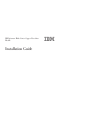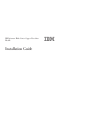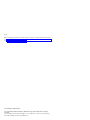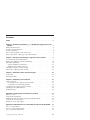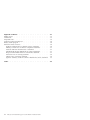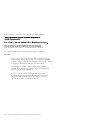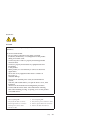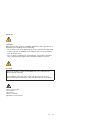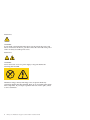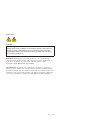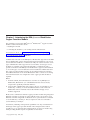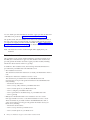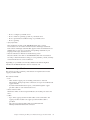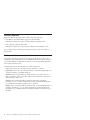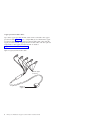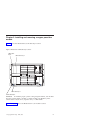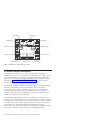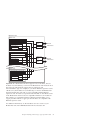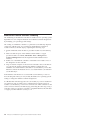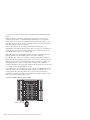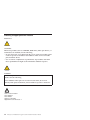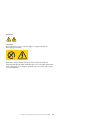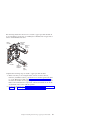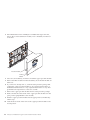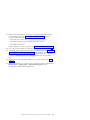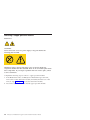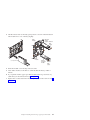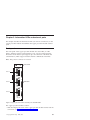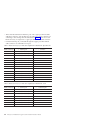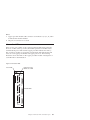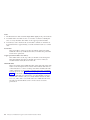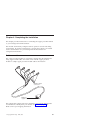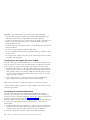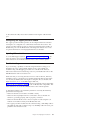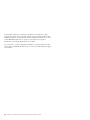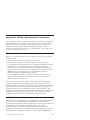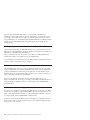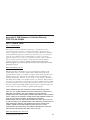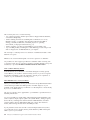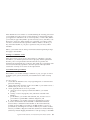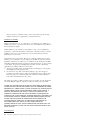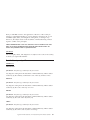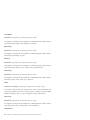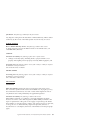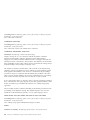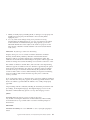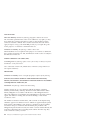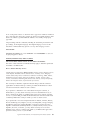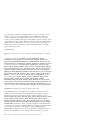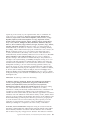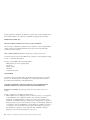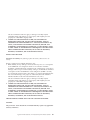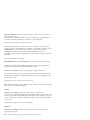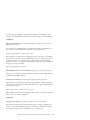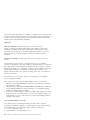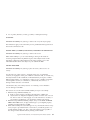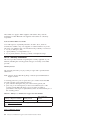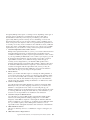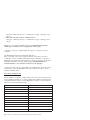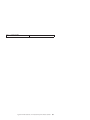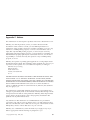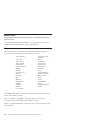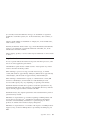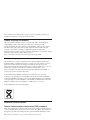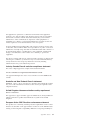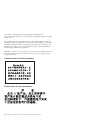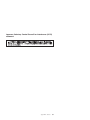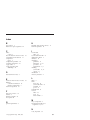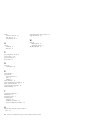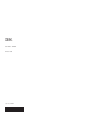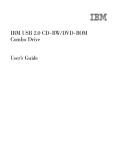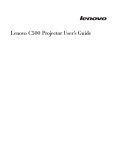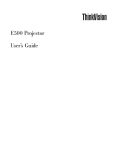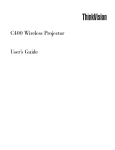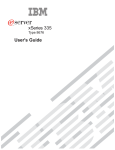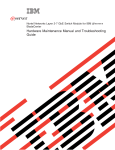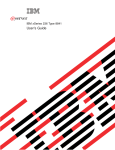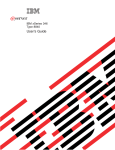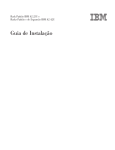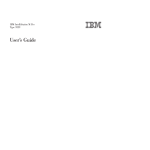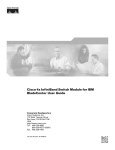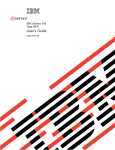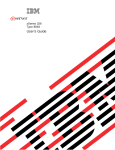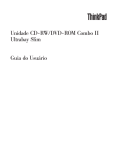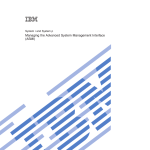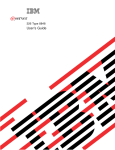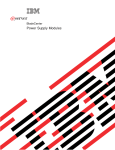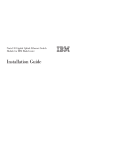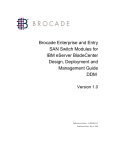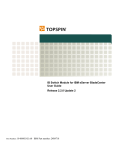Download Downloads
Transcript
IBM Eserver BladeCenter Copper Pass-thru Module Installation Guide IBM Eserver BladeCenter Copper Pass-thru Module Installation Guide Note: Before using this information and the product it supports, read the general information in Appendix B, “IBM Statement of Limited Warranty Z125-4753-08 04/2004,” on page 33 and Appendix C, “Notices,” on page 57. Second Edition (March 2005) © Copyright International Business Machines Corporation 2004, 2005. All rights reserved. US Government Users Restricted Rights – Use, duplication or disclosure restricted by GSA ADP Schedule Contract with IBM Corp. Contents Safety . . . . . . . . . . . . Chapter 1. Introducing the IBM Eserver Module . . . . . . . . . . . Related documentation . . . . . . . Features and specifications. . . . . . Inventory checklist . . . . . . . . Notices and statements used in this book . Major components of the copper pass-thru . . . . . . . . . . . BladeCenter Copper Pass-thru . . . . . . . . . . . . . . . . . . . . . . . . . . . . . . . . . . . . . . . . . . . . . . . . . . . . . . . module . . . . . . . . Chapter 2. Installing and removing a copper pass-thru module I/O module interface requirements . . . . . . . . . . . Blade server Ethernet controller numbering . . . . . . . . Installation guidelines . . . . . . . . . . . . . . . System reliability considerations . . . . . . . . . . Handling static-sensitive devices . . . . . . . . . . Installing a copper pass-thru module . . . . . . . . . . Removing a copper pass-thru module . . . . . . . . . . . . . . . . . . . . . . . . . . v . . . . . . 1 2 3 4 4 5 . . 7 . . 8 . . 10 . . 11 . . 11 . . 11 . . 14 . . 20 Chapter 3. Information LEDs and external ports . . . . . . . . . 23 Front panel . . . . . . . . . . . . . . . . . . . . . . 23 Information LEDs . . . . . . . . . . . . . . . . . . . . 25 Chapter 4. Completing the installation . . . . . . . . . . . . 27 Cable connection . . . . . . . . . . . . . . . . . . . . 27 Connecting to the copper pass-thru module . . . . . . . . . . 28 Connecting to network infrastructure . . . . . . . . . . . . . 28 Configuring the copper pass-thru module . . . . . . . . . . . . 29 Updating I/O module firmware . . . . . . . . . . . . . . . 29 Troubleshooting . . . . . . . . . . . . . . . . . . . . . 29 Appendix A. Getting help and technical assistance . Before you call . . . . . . . . . . . . . . Using the documentation . . . . . . . . . . . Getting help and information from the World Wide Web Software service and support . . . . . . . . . Hardware service and support . . . . . . . . . Appendix B. IBM Statement of Limited Warranty Part 1 - General Terms . . . . . . . . . . Part 2 - Country-unique Terms . . . . . . . Part 3 - Warranty Information . . . . . . . © Copyright IBM Corp. 2004, 2005 . . . . . . . 31 . . . . . . . 31 . . . . . . . 31 . . . . . . . 32 . . . . . . . 32 . . . . . . . 32 Z125-4753-08 . . . . . . . . . . . . . . . 04/2004 33 . . . . 33 . . . . 37 . . . . 52 iii Appendix C. Notices . . . . . . . . . . . . . . Edition notice . . . . . . . . . . . . . . . . Trademarks . . . . . . . . . . . . . . . . . Important notes . . . . . . . . . . . . . . . . Product recycling and disposal . . . . . . . . . . . Battery return program . . . . . . . . . . . . . Electronic emission notices . . . . . . . . . . . . Federal Communications Commission (FCC) statement . . Industry Canada Class A emission compliance statement . Australia and New Zealand Class A statement . . . . United Kingdom telecommunications safety requirement . European Union EMC Directive conformance statement . Taiwanese Class A warning statement . . . . . . . Chinese Class A warning statement . . . . . . . . Japanese Voluntary Control Council for Interference (VCCI) . . . . . 57 . . . . . 58 . . . . . 58 . . . . . 59 . . . . . 60 . . . . . 60 . . . . . 60 . . . . . 60 . . . . . 61 . . . . . 61 . . . . . 61 . . . . . 61 . . . . . 62 . . . . . 62 statement 63 Index . . iv . . . . . . . . . . . . . . . . . . IBM Eserver BladeCenter Copper Pass-thru Module: Installation Guide . . . . 65 Safety Before installing this product, read the Safety Information. Antes de instalar este produto, leia as Informações de Segurança. Pred instalací tohoto produktu si prectete prírucku bezpecnostních instrukcí. Læs sikkerhedsforskrifterne, før du installerer dette produkt. Lees voordat u dit product installeert eerst de veiligheidsvoorschriften. Ennen kuin asennat tämän tuotteen, lue turvaohjeet kohdasta Safety Information. Avant d’installer ce produit, lisez les consignes de sécurité. Vor der Installation dieses Produkts die Sicherheitshinweise lesen. Prima di installare questo prodotto, leggere le Informazioni sulla Sicurezza. Les sikkerhetsinformasjonen (Safety Information) før du installerer dette produktet. © Copyright IBM Corp. 2004, 2005 v Antes de instalar este produto, leia as Informações sobre Segurança. Antes de instalar este producto, lea la información de seguridad. Läs säkerhetsinformationen innan du installerar den här produkten. Important: All caution and danger statements in this documentation begin with a number. This number is used to cross reference an English caution or danger statement with translated versions of the caution or danger statement in the IBM Safety Information book. For example, if a caution statement begins with a number 1, translations for that caution statement appear in the IBM Safety Information book under statement 1. Be sure to read all caution and danger statements in this documentation before performing the instructions. Read any additional safety information that comes with your server or optional device before you install the device. vi IBM Eserver BladeCenter Copper Pass-thru Module: Installation Guide Statement 1: DANGER Electrical current from power, telephone, and communication cables is hazardous. To avoid a shock hazard: v Do not connect or disconnect any cables or perform installation, maintenance, or reconfiguration of this product during an electrical storm. v Connect all power cords to a properly wired and grounded electrical outlet. v Connect to properly wired outlets any equipment that will be attached to this product. v When possible, use one hand only to connect or disconnect signal cables. v Never turn on any equipment when there is evidence of fire, water, or structural damage. v Disconnect the attached power cords, telecommunications systems, networks, and modems before you open the device covers, unles instructed otherwise in the installation and configuration procedures. v Connect and disconnect cables as described in the following table when installing, moving, or opening covers on this product or attached devices. To Connect: To Disconnect: 1. Turn everything OFF. 1. Turn everything OFF. 2. First, attach all cables to devices. 2. First, remove power cords from outlet. 3. Attach signal cables to connectors. 3. Remove signal cables from connectors. 4. Attach power cords to outlet. 4. Remove all cables from devices. 5. Turn device ON. Safety vii Statement 2: CAUTION: When replacing the lithium battery, use only IBM Part Number 33F8354 or an equivalent type battery recommended by the manufacturer. If your system has a module containing a lithium battery, replace it only with the same module type made by the same manufacturer. The battery contains lithium and can explode if not properly used, handled, or disposed of. Do not: v Throw or immerse into water v Heat to more than 100°C (212°F) v Repair or disassemble Dispose of the battery as required by local ordinances or regulations. viii IBM Eserver BladeCenter Copper Pass-thru Module: Installation Guide Statement 3: CAUTION: When laser products (such as CD-ROMs, DVD drives, fiber optic devices, or transmitters) are installed, note the following: v Do not remove the covers. Removing the covers of the laser product could result in exposure to hazardous laser radiation. There are no serviceable parts inside the device. v Use of controls or adjustments or performance of procedures other than those specified herein might result in hazardous radiation exposure. DANGER Some laser products contain an embedded Class 3A or Class 3B laser diode. Note the following. Laser radiation when open. Do not stare into the beam, do not view directly with optical instruments, and avoid direct exposure to the beam. Class 1 Laser Product Laser Klasse 1 Laser Klass 1 Luokan 1 Laserlaite Appareil A` Laser de Classe 1 Safety ix Statement 6: CAUTION: If you install a strain-relief bracket option over the end of the power cord that is connected to the device, you must connect the other end of the power cord to an easily accessible power source. Statement 8: CAUTION: Never remove the cover on a power supply or any part that has the following label attached. Hazardous voltage, current, and energy levels are present inside any component that has this label attached. There are no serviceable parts inside these components. If you suspect a problem with one of these parts, contact a service technician. x IBM Eserver BladeCenter Copper Pass-thru Module: Installation Guide Statement 13: DANGER Overloading a branch circuit is potentially a fire hazard and a shock hazard under certain conditions. To avoid these hazards, ensure that your system electrical requirements do not exceed branch circuit protection requirements. Refer to the information that is provided with your device for electrical specifications. WARNING: Handling the cord on this product or cords associated with accessories sold with this product, will expose you to lead, a chemical known to the State of California to cause cancer, and birth defects or other reproductive harm. Wash hands after handling. ADVERTENCIA: El contacto con el cable de este producto o con cables de accesorios que se venden junto con este producto, pueden exponerle al plomo, un elemento químico que en el estado de California de los Estados Unidos está considerado como un causante de cancer y de defectos congénitos, además de otros riesgos reproductivos. Lávese las manos después de usar el producto. Safety xi xii IBM Eserver BladeCenter Copper Pass-thru Module: Installation Guide Chapter 1. Introducing the IBM Eserver BladeCenter Copper Pass-thru Module This Installation Guide for the IBM® Eserver® BladeCenter™ Copper Pass-thru Module contains information about: v Installing the module v Connecting the module to your existing network infrastructure For installation details, see Chapter 2, “Installing and removing a copper pass-thru module,” on page 7. For additional information, see the instructions in your BladeCenter unit documentation. A BladeCenter unit such as the IBM Eserver BladeCenter Type 8677 or the IBM Eserver BladeCenter T Types 8720 and 8730 supports installation of up to four I/O modules that enable it to communicate with your external resources. Some types of BladeCenter units support fewer I/O modules. Several types of I/O modules are available, each specifically designed to communicate with a specific environment. The IBM Eserver BladeCenter Copper Pass-thru Module is one of the types of I/O modules that can be installed in a BladeCenter unit. The copper pass-thru module provides an unconfigured network connection that enables the blade servers in the BladeCenter unit to connect to an existing network infrastructure. No configuration of the copper pass-thru module is required. Notes: 1. In this document, the term BladeCenter unit refers to any IBM Eserver BladeCenter, BladeCenter T, or other BladeCenter-class chassis model, except where specifically indicated otherwise. 2. Some models of BladeCenter units support only two I/O modules, in I/O module bay 1 and bay 2. See the documentation that comes with each BladeCenter unit for information about the number and type of I/O modules supported. Blade servers communicate with the copper pass-thru module using integrated Ethernet controllers or through an optional blade server I/O expansion card. Ethernet controllers integrated on the blade server system board are connected to I/O-module bay 1 and bay 2. The I/O expansion cards are connected to I/O-module bay 3 and bay 4. Performance, reliability, and expansion capabilities were key considerations in the design of the copper pass-thru module. These design features make it possible for you to customize the system hardware to meet your needs today, while providing flexible expansion capabilities for the future. © Copyright IBM Corp. 2004, 2005 1 You can obtain up-to-date information about the copper pass-thru module and other IBM server products at http://www.ibm.com/eserver/xseries/. The product name and serial number are located on the identification label on the side of the copper pass-thru module. You will need this information when you register the copper pass-thru module with IBM. See “Major components of the copper pass-thru module” on page 5 for an illustration that shows the location of the identification label. Note: The illustrations in this document might differ slightly from your hardware. Related documentation This Installation Guide contains detailed installation and setup instructions for the IBM Eserver BladeCenter Copper Pass-thru Module. This document also provides general information about the copper pass-thru module, including information about features and how to get help. In addition to this Installation Guide, the following related documentation is provided with your BladeCenter unit and blade server: v Rack Installation Instructions This document contains the instructions to install your BladeCenter unit in a rack. v IBM Eserver BladeCenter Installation and User’s Guide This document is provided in PDF on the IBM BladeCenter unit Documentation CD. It provides general information about the BladeCenter unit, including: – Information about features – How to set up, cable, and start your BladeCenter unit – How to install options in your BladeCenter unit – How to configure your BladeCenter unit – How to perform basic troubleshooting of your BladeCenter unit – How to get help v IBM Eserver BladeCenter blade server Installation and User’s Guides Each type of blade server has a customized Installation and User’s Guide. These documents are provided in PDF on the IBM BladeCenter unit or option Documentation CD. They provide general information about your blade server, including: – Information about features – How to set up and start your blade server – How to install options in your blade server 2 IBM Eserver BladeCenter Copper Pass-thru Module: Installation Guide – How to configure your blade server – How to install an operating system on your blade server – How to perform basic troubleshooting of your blade server – How to get help v Safety Information This document is in PDF on the IBM BladeCenter unit or option Documentation CD. It contains translated caution and danger statements. Each caution and danger statement that appears in the documentation has a number that you can use to locate the corresponding statement in your language in the Safety Information book. v Hardware Maintenance Manual and Troubleshooting Guides These documents are in PDF on the IBM BladeCenter unit Documentation CD. They contain information to help you solve problems yourself, and they contain information for service technicians. Depending on your blade server model, additional documents might be included on the IBM BladeCenter unit Documentation CD. Features and specifications This section provides a summary of the features and specifications for the copper pass-thru module. The features include: v Ports – Three external copper ports for making connections to network infrastructure. Each port provides connections for up to five bi-directional copper channels. – Fourteen internal bi-directional ports, connected through the copper pass-thru cables to each of the blade servers v Status and error LEDs Information LEDs on the front panel indicate I/O module port status and errors. v Cables: – Up to three copper pass-thru module cables can be connected to the copper pass-thru module. One copper pass-thru module cable is provided. – The copper pass-thru module cables are terminated with industry-standard bi-directional connectors. Chapter 1. Introducing the IBM Eserver BladeCenter Copper Pass-thru Module 3 Inventory checklist Make sure that the shipping carton contains the following items: v One IBM Eserver BladeCenter Copper Pass-thru Module v IBM Eserver BladeCenter Copper Pass-thru Module Installation Guide v One copper pass-thru module cable v IBM Eserver BladeCenter Copper Pass-thru Module Cable Installation Guide If any of these items are missing or damaged, contact your local reseller for replacement. Notices and statements used in this book The caution and danger statements that appear in this book are also in the multilingual Safety Information Book on the IBM BladeCenter unit Documentation CD. Each statement is numbered for reference to the corresponding statement in the Safety Information Book. The following notices and statements are used in this book: v Note: These notices provide important tips, guidance, or advice. v Important: These notices provide information or advice that might help you avoid inconvenient or problem situations. v Attention: These notices indicate possible damage to programs, devices, or data. An attention notice is placed just before the instruction or situation in which damage could occur. v Caution: These statements indicate situations that can be potentially hazardous to you. A caution statement is placed just before the description of a potentially hazardous procedure step or situation. v Danger: These statements indicate situations that can be potentially lethal or extremely hazardous to you. A danger statement is placed just before the description of a potentially lethal or extremely hazardous procedure step or situation. 4 IBM Eserver BladeCenter Copper Pass-thru Module: Installation Guide Major components of the copper pass-thru module Figure 1 shows the major components of the copper pass-thru module. Note: The illustrations in this document might differ slightly from your hardware. Figure 1. Copper pass-thru module Copper Pass-thru Module Information LEDs ! Release latch 1 1 5 Copper ports (3) 2 6 10 Serial number label 3 11 14 K OK LIN For more information about the components of the front panel, see Chapter 3, “Information LEDs and external ports,” on page 23. Chapter 1. Introducing the IBM Eserver BladeCenter Copper Pass-thru Module 5 Copper pass-thru module cables: Up to three copper pass-thru module cables can be connected to the copper pass-thru module. Figure 2 shows a sample IBM Eserver BladeCenter copper pass-thru module cable. One copper pass-thru module cable comes with the copper pass-thru module. Copper pass-thru module cables and other optional components for the copper pass-thru module are listed at http://www.ibm.com/eserver/xseries/. Figure 2. Copper pass-thru module cables CAT5E copper connectors Multi-port copper connector 6 IBM Eserver BladeCenter Copper Pass-thru Module: Installation Guide Chapter 2. Installing and removing a copper pass-thru module Figure 3 shows the BladeCenter I/O-module bay locations. Figure 3. BladeCenter I/O module bay locations I/O-module bay 3 I/O-module bay 1 AC DC AC DC I/O-module bay 2 I/O-module bay 4 Attention: To maintain proper system cooling and performance, each module bay must contain either a module or a filler module; each blade bay must contain either a blade server, expansion unit, or a filler blade. Figure 4 on page 8 shows the BladeCenter T I/O module locations. © Copyright IBM Corp. 2004, 2005 7 I/O module 2 I/O module 1 LAN module KVM module TOP TOP D 2 D 1 Alarms CRT MNR MJR Blower module 1 Blower module 2 2 4 1 Blower module 4 I/O module 4 BTM E BTM ESD connector 3 Blower module 3 E I/O module 3 Figure 4. BladeCenter T I/O module bay locations I/O module interface requirements Your BladeCenter unit has two or four I/O-module bays and supports a minimum of one hot-swap I/O module in I/O-module bay 1 or bay 2. Several types of I/O modules are available to meet specific network requirements. Each of the I/O modules must support the blade server interface to which it connects. See http://www.ibm.com/eserver/xseries/ for a list of options available for your BladeCenter unit. The blade server integrated Ethernet controllers support connection with the Ethernet switch modules and pass-thru modules. The I/O module in I/O-module bay 1 provides a network connection to one of the Ethernet controllers in all the blade servers in the BladeCenter unit. To provide a network connection for the second Ethernet controller in each blade server, install an I/O module in I/O-module bay 2. In BladeCenter units that support four I/O modules, if you install an I/O expansion card on any blade server, you must install a hot-swap I/O module that supports the interface type used in I/O-module bay 3 to obtain connection 1 for the I/O expansion card. To provide connection 2 for the I/O expansion card, install an I/O module that supports the interface type used in I/O-module bay 4. The I/O modules in I/O-module bay 3 and bay 4 provide connections to all the I/O expansion cards in the BladeCenter unit. 8 IBM Eserver BladeCenter Copper Pass-thru Module: Installation Guide BladeCenter unit Blade server Integrated Ethernet Controller Integrated Ethernet Controller I/O Expansion Card Connection 1 I/O Module Bay 1 I/O Module Bay 2 Connection 2 Network Infrastructure Blade server Integrated Ethernet Controller Integrated Ethernet Controller I/O Module Bay 3 I/O Expansion Card Connection 1 I/O Module Bay 4 Connection 2 Network Infrastructure Blade server Integrated Ethernet Controller Integrated Ethernet Controller I/O Expansion Card Connection 1 Connection 2 Important: In a BladeCenter unit that supports four I/O modules, the I/O modules in I/O-module bays 3 and 4 on the BladeCenter unit must both be of the same type and must both support the I/O expansion card network-interface type. For example, if you add an Ethernet expansion card to a blade server, the modules in I/O-module bays 3 and 4 on the BladeCenter unit must both be the same and of a type compatible with the Ethernet expansion card. All other I/O expansion cards installed on other blade servers in the BladeCenter unit must also be compatible with these I/O modules. In this example, you could then install two Ethernet-switch modules or two copper pass-thru modules. Copper pass-thru modules are compatible with Ethernet expansion cards. For additional information, see the Installation and User’s Guide for your BladeCenter unit on the IBM BladeCenter unit Documentation CD. Chapter 2. Installing and removing a copper pass-thru module 9 Blade server Ethernet controller numbering The numbering of the Ethernet controllers in a blade server is operating-system dependent. You can configure the blade server Ethernet-controller designations by modifying your operating-system settings. The routing of an Ethernet controller to a particular I/O-module bay depends on the type of blade server. You can find out which Ethernet controller is routed to which I/O module bay by completing the following steps: 1. Install an Ethernet-switch module or pass-thru module in I/O-module bay 1. 2. Make sure that the ports on the Ethernet-switch module or copper pass-thru module are enabled (I/O Module Tasks > Management > Advanced Management in the management module Web-based user interface). 3. Enable one of the Ethernet controllers on the blade server. Make a note of the designation for the controller. 4. Ping an external computer on the network connected to the I/O module. If you can ping the external computer, the Ethernet controller that you enabled is associated with the I/O module in I/O-module bay 1. The other Ethernet controller in the blade server is associated with the I/O module in I/O-module bay 2. If the Ethernet controller that is associated with I/O-module bay 1 does not have the designation that you want, modify the blade-server operating-system settings to change the Ethernet-controller designations. In a BladeCenter unit that supports four I/O modules, if you have installed an I/O expansion card on a blade server, communications from the option are routed to I/O-module bays 3 and 4. You can make sure which controller on the card is routed to which I/O-module bay by performing the same steps, using a controller on the I/O expansion card and a compatible Ethernet-switch module or copper pass-thru module in I/O bay 3 or 4. 10 IBM Eserver BladeCenter Copper Pass-thru Module: Installation Guide Installation guidelines Before you begin to install the copper pass-thru module in the BladeCenter unit, read the following information: v Read the safety information beginning on page v and “Handling static-sensitive devices,” and read the safety statements in the BladeCenter unit documentation. v Blue on a component indicates touch points, where you can grip a component to remove it from or install it in the Bladecenter unit, open or close a latch, and so on. v Orange on components and labels in your BladeCenter unit identifies hot-swap or hot-plug components. You can install or remove hot-swap modules while the BladeCenter unit is running. For complete details about installing or removing a hot-swap or hot-plug component, see the detailed information in this chapter. v The copper pass-thru module supports a 1000 Mbps cable only. Do not connect a 10/100 Mbps cable to the module. v For a list of supported options for your BladeCenter unit, go to http://www.ibm.com/pc/us/compat/. System reliability considerations Attention: To help ensure proper cooling, performance, and system reliability, make sure that: v Each of the module bays on the rear of the BladeCenter unit has either a module or filler module installed. v A removed hot-swap module is replaced with an identical module or filler module within 1 minute of removal. v Cables for the optional modules are routed according to the illustrations and instructions in this document. Handling static-sensitive devices Attention: Static electricity can damage electronic devices and your BladeCenter unit. To avoid damage, keep static-sensitive devices in their static-protective packages until you are ready to install them. To reduce the possibility of electrostatic discharge, observe the following precautions: v Limit your movement. Movement can cause static electricity to build up around you. v Handle the device carefully, holding it by its edges or its frame. v Do not touch solder joints, pins, or exposed printed circuitry. Chapter 2. Installing and removing a copper pass-thru module 11 v Do not leave the device where others can handle and possibly damage the device. v While the device is still in its static-protective package, touch it to any unpainted metal surface of the BladeCenter unit chassis or any unpainted metal surface on any other grounded rack component in the rack you are installing the device in for at least 2 seconds. (This drains static electricity from the package and from your body.) v Remove the device from its package and install it directly into your BladeCenter unit without setting it down. If it is necessary to set the device down, place it in its static-protective package. Do not place the device on your BladeCenter chassis or on a metal table. v Take additional care when handling devices during cold weather because heating reduces indoor humidity and increases static electricity. v On a BladeCenter T unit, use an ESD wrist strap and the ESD connectors. Electrostatic discharge (ESD) is the release of stored static electricity that can damage electric circuits. Static electricity is often stored in your body and discharged when you come in contact with an object with a different potential. The ESD wrist strap safely channels the electricity from your body to a proper ground (the BladeCenter T unit). Use an ESD wrist strap whenever you are working on a BladeCenter T unit, especially when you are handling modules, options, and blade servers. To work properly, the wrist strap must have a good contact at both ends (touching your skin at one end and connected to the ESD connector on the front or back of the BladeCenter T unit). Location of ESD connector (front of unit) CMM 1 CMM 2 ESD ESD connector 12 ESD IBM Eserver BladeCenter Copper Pass-thru Module: Installation Guide Location of ESD connector (rear of unit) TOP TOP D 2 D 1 Alarms CRT MNR MJR 2 4 1 BTM E BTM 3 E ESD connector Chapter 2. Installing and removing a copper pass-thru module 13 Installing a copper pass-thru module Statement 3: CAUTION: When laser products (such as CD-ROMs, DVD drives, fiber optic devices, or transmitters) are installed, note the following: v Do not remove the covers. Removing the covers of the laser product could result in exposure to hazardous laser radiation. There are no serviceable parts inside the device. v Use of controls or adjustments or performance of procedures other than those specified herein might result in hazardous radiation exposure. DANGER Some laser products contain an embedded Class 3A or Class 3B laser diode. Note the following. Laser radiation when open. Do not stare into the beam, do not view directly with optical instruments, and avoid direct exposure to the beam. Class 1 Laser Product Laser Klasse 1 Laser Klass 1 Luokan 1 Laserlaite Appareil A` Laser de Classe 1 14 IBM Eserver BladeCenter Copper Pass-thru Module: Installation Guide Statement 8: CAUTION: Never remove the cover on a power supply or any part that has the following label attached. Hazardous voltage, current, and energy levels are present inside any component that has this label attached. There are no serviceable parts inside these components. If you suspect a problem with one of these parts, contact a service technician. Chapter 2. Installing and removing a copper pass-thru module 15 The following illustration shows how to install a copper pass-thru module in an I/O-module bay in the rear of an IBM Eserver BladeCenter Type 8677 or similar BladeCenter unit. ! 1 I/O module 1 5 2 6 10 3 11 14 K O K N LI 16 IBM Eserver BladeCenter Copper Pass-thru Module: Installation Guide The following illustration shows how to install a copper pass-thru module in an I/O module bay in the rear of an IBM Eserver BladeCenter T Type 8720 or 8730 or similar BladeCenter unit. Release latch (open) LINK OK 3 2 1 Filler module Ethernet switch module ! Filler module Copper pass-thru module Release latch (open) Complete the following steps to install a copper pass-thru module: 1. Make sure that you are using the latest versions of device drivers, firmware, and BIOS code for your blade server and management module. Go to the IBM Support Web site, http://www.ibm.com/pc/support/ for the latest information about upgrading the device drivers, firmware, and BIOS code for BladeCenter components. The latest instructions are in the documentation that come with the updates. 2. Review the information in “Safety” on page v, “Installation guidelines” on page 11, and “Handling static-sensitive devices” on page 11. Chapter 2. Installing and removing a copper pass-thru module 17 3. If the BladeCenter unit is an IBM Eserver BladeCenter Type 8677 unit, remove the acoustic-attenuation module, if one is installed, from the rear of the unit. Acoustic module Locking handle 4. Select an I/O-module bay in which to install the copper pass-thru module. 5. Remove the filler module from the selected bay. Store the filler module for future use. 6. If you have not already done so, touch the static-protective package that contains the copper pass-thru module to any unpainted metal surface of the BladeCenter unit chassis or any unpainted metal surface on any other grounded rack component for at least two seconds. 7. Remove the copper pass-thru module from its static-protective package. 8. Make sure that the release latch on the copper pass-thru module is in the open position (perpendicular to the module). 9. Slide the copper pass-thru module into the appropriate I/O-module bay until it stops. 10. Push the release latch on the front of the copper pass-thru module to the closed position. 18 IBM Eserver BladeCenter Copper Pass-thru Module: Installation Guide 11. Make sure that the LEDs on the copper pass-thru module indicate that it is operating properly. (See “Information LEDs” on page 25 for LED locations.) Make sure that: v The green power LED is lit. v The amber copper pass-thru module error LED is not lit. v The LINK OK LED is lit. If LED conditions are not as specified, see “Troubleshooting” on page 29. 12. If you have other modules to install, do so now; otherwise, go to step 13. 13. Attach any cables required by the copper pass-thru module. See Chapter 4, “Completing the installation,” on page 27 for instructions. For the location of the connectors on the BladeCenter unit, see the Installation and User’s Guide for your BladeCenter unit on the BladeCenter unit Documentation CD. 14. Replace the acoustic-attenuation module, if you removed it in step 3 on page 18. 15. Make sure that the ports on the copper pass-thru module are enabled (I/O Module Tasks > Management > Advanced Management in the management module Web-based interface). Chapter 2. Installing and removing a copper pass-thru module 19 Removing a copper pass-thru module Statement 8: CAUTION: Never remove the cover on a power supply or any part that has the following label attached. Hazardous voltage, current, and energy levels are present inside any component that has this label attached. There are no serviceable parts inside these components. If you suspect a problem with one of these parts, contact a service technician. Complete the following steps to remove a copper pass-thru module: 1. If the BladeCenter unit is an IBM Eserver BladeCenter Type 8677 unit, remove the acoustic-attenuation module, if installed, from the rear of the unit (see step 3 on page 18 to locate the attenuation module). 2. Disconnect any cables from the selected copper pass-thru module. 20 IBM Eserver BladeCenter Copper Pass-thru Module: Installation Guide 3. Pull the release latch to the fully-open position as shown in the illustration. The module moves out of the bay slightly. 14 K OK LIN 1 6 3 11 2 5 2 10 3 Filler module 1 Release latch (open) LINK OK ! 1 I/O module Ethernet switch module ! Filler module Copper pass-thru module Release latch (open) 4. Slide the module out of the bay and set it aside. 5. Place either another I/O module or a filler module in the bay within 1 minute. 6. If you placed another copper pass-thru module in the bay, reconnect any cables that you disconnected in step 2 on page 20. 7. Replace the acoustic-attenuation module option, if you removed it in step 1 on page 20. Chapter 2. Installing and removing a copper pass-thru module 21 22 IBM Eserver BladeCenter Copper Pass-thru Module: Installation Guide Chapter 3. Information LEDs and external ports This chapter describes the information LEDs (also known as indicators) on the copper pass-thru module and identifies the copper pass-thru module external ports. Front panel The front panel of the copper pass-thru module has status LEDs, an LED matrix, and three external copper-interface ports, as shown in the following illustration. Each interface port supports up to five-channels of bi-directional communication, which support fourteen external communication channels. Note: The port-3 E connector is not used. ! Status LEDs 1 1 Port 1 5 2 6 Port 2 LED matrix 10 3 11 Port 3 14 LINK OK Figure 5. Copper pass-thru module external ports and LED matrix The copper pass-thru module contains: v LEDs that display the status of the copper pass-thru module and its network connections (see “Information LEDs” on page 25). © Copyright IBM Corp. 2004, 2005 23 v Three external bi-directional interface ports. The copper pass-thru module cable that connects to each module port provides five copper connectors for connecting to the existing network infrastructure. Table 1 shows how each blade-server bay is assigned to a copper pass-thru module cable connector. v Fourteen internal ports; connected through the copper pass-thru module cable connectors to each blade-server port. Table 1. Blade server bay to port and cable assignments in BladeCenter Type 8677 unit Blade server bay Copper pass-thru module external port Copper pass-thru module cable connector 1 Port 1 (transceiver 1) A 2 Port 1 (transceiver 2) B 3 Port 1 (transceiver 3) C 4 Port 1 (transceiver 4) D 5 Port 1 (transceiver 5) E 6 Port 2 (transceiver 6) A 7 Port 2 (transceiver 7) B 8 Port 2 (transceiver 8) C 9 Port 2 (transceiver 9) D 10 Port 2 (transceiver 10) E 11 Port 3 (transceiver 11) A 12 Port 3 (transceiver 12) B 13 Port 3 (transceiver 13) C 14 Port 3 (transceiver 14) D Table 2. Blade server bay to port and cable assignments in BladeCenter T unit Blade server bay Copper Pass-thru Module external port Copper pass-thru module cable connector-pair 1 Port 1 (transceiver 1) A 2 Port 1 (transceiver 2) B 3 Port 1 (transceiver 3) C 4 Port 1 (transceiver 4) D 5 Port 1 (transceiver 5) A 6 Port 2 (transceiver 6) B 7 Port 2 (transceiver 7) C 8 Port 2 (transceiver 8) D 24 IBM Eserver BladeCenter Copper Pass-thru Module: Installation Guide Notes: 1. Copper pass-thru module cable connectors are marked as A, B, C, D, and E to indicate their channel number. 2. The port-3 E connector is not used. Information LEDs There are two sets of LEDs on the copper pass-thru module front panel. The first row of LEDs at the top of the I/O module represent I/O-module status and include the power LED and the copper pass-thru module error LED (!). The second set of LEDs are grouped in an LED matrix that indicates the link status for each copper-port channel and copper-port errors. The following illustration shows the LEDs on the copper pass-thru module. A description of each LED follows the illustration. Figure 6. Information LEDs Power LED Copper Pass-thru Module error LED ! 1 1 5 2 6 Link OK LEDs 10 3 11 14 LINK OK Chapter 3. Information LEDs and external ports 25 Notes: 1. The illustrations in this document might differ slightly from your hardware. 2. An amber LED is lit when an error or event has occurred. To identify the error or event, check the other LEDs on the copper pass-thru module. 3. An LED test occurs whenever the I/O module is turned on. All LEDs are lit and remain lit for approximately 5 seconds and then return to a normal state. Power LED This green LED is at the top of the I/O module on the front panel. When this LED is lit, it indicates that the I/O module has passed the POST and is operational. Copper pass-thru module error LED (!) This amber LED is at the top of the I/O module on the front panel. This LED indicates that the I/O module has an error. If the I/O module fails the POST, this error LED is lit. LINK OK LEDs There are fourteen green LINK OK LEDs on the right side of the LED matrix on the front panel. Each of these LEDs indicates that there is a valid connection to a device on that port channel and that both ends of this connection are successfully communicating using compatible network protocols. (See Chapter 4, “Completing the installation,” on page 27 for information about supported networking environments.) The LINK OK LEDs are arranged in a way that identifies each port channel (LED columns A, B, C, D, and E) and the transceiver (LED rows 1, 2, and 3) that is associated with it. If a LINK OK LED is not lit, make sure that the blade server is in the correct slot and is powered-on. 26 IBM Eserver BladeCenter Copper Pass-thru Module: Installation Guide Chapter 4. Completing the installation This chapter provides instructions for connecting the copper pass-thru module to your existing network infrastructure. The module automatically configures itself to operate in several networking environments. No manual configuration or special device drivers are needed. See the documentation for your existing network infrastructure for configuration information. Cable connection The copper pass-thru module is connected to existing network infrastructure using copper CAT5E cables. One cable comes with the copper pass-thru module. A sample copper pass-thru module cable is shown below: CAT5E copper connectors Multi-port copper connector The CAT5E cable connectors that are attached to your network infrastructure are numbered to identify their port channel. See Table 1 on page 24 for blade-server-to-port mapping information. © Copyright IBM Corp. 2004, 2005 27 Attention: To avoid damage to your cables, follow these guidelines: v Use care when routing the cable along a folding cable-management arm. Some ports will not operate if the cable is incorrectly connected. v For devices on slide rails, leave enough slack in the cable so that it does not bend to a radius less than 38 mm (1.5 in.) when extended or become pinched when retracted. v Route the cable away from places where it can be damaged by other devices in the rack cabinet. v Do not use plastic cable ties in place of cable straps. v Do not overtighten the cable straps or bend the cables to a radius less than 38 mm (1.5 in.). v Do not put excess weight on the cable at the connection point. Be sure that the cable is well supported. Connecting to the copper pass-thru module The end of the copper pass-thru cable with one connector is attached to one of the port connectors on the copper pass-thru module. Complete the following steps to connect a copper pass-thru cable to the copper pass-thru module: 1. Orient the cable connector so that the cable connector key aligns with the key in the port connector of the copper pass-thru module; then, insert the cable connector in the port connector. Make sure that the cable is routed upwards in the rack cabinet; this cable route provides for the 45° upwards angle of the cable connector. 2. Press on the connector to seat the connector in place and tighten the captive thumb-screws until the cable is secure on the module. Note: Some ports will not operate if the cable is not correctly connected. To disconnect the cable, loosen the two captive thumb-screws and remove the cable from the module. Connecting to network infrastructure The end of the copper pass-thru cable with five bi-directional (duplex) connectors is connected to your network infrastructure. Each bi-directional connector provides a transmit-and-receive pair for one of the five bi-directional channels supported by the cable. (See Table 1 on page 24 for blade-server-bay-to-CAT5E-connector mapping.) Complete the following steps to connect one of the copper pass-thru cable channels to your network infrastructure: 1. Orient the cable connectors with the port connectors of your infrastructure, making sure that the cable-connector keys align with the keys in the port connectors; then, insert the cable connectors in the port connectors. 2. Press the copper cable connector until it clicks and locks in place. 28 IBM Eserver BladeCenter Copper Pass-thru Module: Installation Guide To disconnect the cable, release the lock before removing the cable from the port. Configuring the copper pass-thru module The copper pass-thru module provides an unconfigured network connection and requires no configuration to communicate with network resources. The copper pass-thru module provides an advanced configuration that enables or disables the ports. See the BladeCenter unit Management Module User’s Guide for general information on managing BladeCenter I/O modules. Updating I/O module firmware Go to the IBM Support Web site, http://www.ibm.com/pc/support/ for the latest information about upgrading the firmware for your I/O module. The latest instructions are in the documentation that comes with the update. Troubleshooting If you are having a problem, use the following information to help you to determine the cause of the problem and the action to take. Additional troubleshooting and debugging procedures are available in the Hardware Maintenance Manual and Troubleshooting Guide for your BladeCenter unit on the IBM BladeCenter unit Documentation CD. Make sure that you are using the latest versions of device drivers, firmware, and BIOS code for your blade server and management module. If these items are obsolete, the BladeCenter unit might not recognize the I/O module and might not turn it on. Go to the IBM Support Web site, http://www.ibm.com/pc/support/ for the latest information about upgrading the device drivers, firmware, and BIOS code for BladeCenter components. The latest instructions are in the documentation that come with the updates. To determine whether your installation problem is caused by the hardware, perform the following tasks: v Make sure that the I/O module is installed correctly. v Make sure that all peripheral devices connected to the I/O module are turned on, operating properly, and are properly connected. v Make sure that the blade servers and I/O expansion cards using the I/O modules are installed correctly in the BladeCenter unit. v The copper pass-thru module must be connected using a 1000 Mbps cable or the LINK OK LED will not light. Using a 10/100 Mbps cable will cause port problems and connection issues. Chapter 4. Completing the installation 29 To determine whether your installation problem is caused by the system configuration, check the I/O module settings using the management-module Web-based interface. See the BladeCenter unit Management Module User’s Guide on the IBM BladeCenter unit or option Documentation CD for general information on managing BladeCenter I/O modules. If you still have a system configuration problem, see the documentation that comes with your IBM BladeCenter unit, or contact your IBM technical-support representative. 30 IBM Eserver BladeCenter Copper Pass-thru Module: Installation Guide Appendix A. Getting help and technical assistance If you need help, service, or technical assistance or just want more information about IBM products, you will find a wide variety of sources available from IBM to assist you. This appendix contains information about where to go for additional information about IBM and IBM products, what to do if you experience a problem with your ERserver or IntelliStation® system, and whom to call for service, if it is necessary. Before you call Before you call, make sure that you have taken these steps to try to solve the problem yourself: v Check all cables to make sure that they are connected. v Check the power switches to make sure that the system is turned on. v Use the troubleshooting information in your system documentation, and use the diagnostic tools that come with your system. Information about diagnostic tools is in the Hardware Maintenance Manual and Troubleshooting Guide or Problem Determination Guide on the IBM xSeries Documentation CD or IBM BladeCenter Documentation CD or in the IntelliStation Hardware Maintenance Manual at the IBM support Web site. v Go to the IBM support Web site at http://www.ibm.com/pc/support/ to check for technical information, hints, tips, and new device drivers or to submit a request for information. You can solve many problems without outside assistance by following the troubleshooting procedures that IBM provides in the online help or in the publications that are provided with your system and software. The information that comes with your system also describes the diagnostic tests that you can perform. Most Eserver and IntelliStation systems, operating systems, and programs come with information that contains troubleshooting procedures and explanations of error messages and error codes. If you suspect a software problem, see the information for the operating system or program. Using the documentation Information about your IBM Eserver or IntelliStation system and preinstalled software, if any, is available in the documentation that comes with your system. That documentation includes printed books, online books, readme files, and help files. See the troubleshooting information in your system documentation for instructions for using the diagnostic programs. The troubleshooting information or the diagnostic programs might tell you that you need additional or updated device drivers or other software. IBM maintains © Copyright IBM Corp. 2004, 2005 31 pages on the World Wide Web where you can get the latest technical information and download device drivers and updates. To access these pages, go to http://www.ibm.com/pc/support/ and follow the instructions. Also, some publications are available through the IBM Publications Ordering System at http://www.elink.ibmlink.ibm.com/public/applications/publications/ cgibin/pbi.cgi. Getting help and information from the World Wide Web On the World Wide Web, the IBM Web site has up-to-date information about IBM Eserver and IntelliStation products, services, and support. The address for IBM xSeries and BladeCenter information is http://www.ibm.com/eserver/xseries/. The address for IBM IntelliStation information is http://www.ibm.com/pc/us/intellistation/. You can find service information for your IBM products, including supported options, at http://www.ibm.com/pc/support/. Software service and support Through IBM Support Line, you can get telephone assistance, for a fee, with usage, configuration, and software problems with xSeries servers, BladeCenter products, IntelliStation workstations, and appliances. For information about which products are supported by Support Line in your country or region, see http://www.ibm.com/services/sl/products/. For more information about Support Line and other IBM services, see http://www.ibm.com/services/, or see http://www.ibm.com/planetwide/ for support telephone numbers. In the U.S. and Canada, call 1-800-IBM-SERV (1-800-426-7378). Hardware service and support You can receive hardware service through IBM Services or through your IBM reseller, if your reseller is authorized by IBM to provide warranty service. See http://www.ibm.com/planetwide/ for support telephone numbers, or in the U.S. and Canada, call 1-800-IBM-SERV (1-800-426-7378). In the U.S. and Canada, hardware service and support is available 24 hours a day, 7 days a week. In the U.K., these services are available Monday through Friday, from 9 a.m. to 6 p.m. 32 IBM Eserver BladeCenter Copper Pass-thru Module: Installation Guide Appendix B. IBM Statement of Limited Warranty Z125-4753-08 04/2004 Part 1 - General Terms Part 1 - General Terms This Statement of Limited Warranty includes Part 1 - General Terms, Part 2 Country-unique Terms, and Part 3 - Warranty Information. The terms of Part 2 replace or modify those of Part 1. The warranties provided by IBM in this Statement of Limited Warranty apply only to Machines you purchase for your use, and not for resale. The term “Machine” means an IBM machine, its features, conversions, upgrades, elements, or accessories, or any combination of them. The term “Machine” does not include any software programs, whether pre-loaded with the Machine, installed subsequently or otherwise. Nothing in this Statement of Limited Warranty affects any statutory rights of consumers that cannot be waived or limited by contract. What this Warranty Covers IBM warrants that each Machine 1) is free from defects in materials and workmanship and 2) conforms to IBM’s Official Published Specifications (“Specifications”) which are available on request. The warranty period for the Machine starts on the original Date of Installation and is specified in Part 3 Warranty Information. The date on your invoice or sales receipt is the Date of Installation unless IBM or your reseller informs you otherwise. Many features, conversions, or upgrades involve the removal of parts and their return to IBM. A part that replaces a removed part will assume the warranty service status of the removed part. Unless IBM specifies otherwise, these warranties apply only in the country or region in which you purchased the Machine. THESE WARRANTIES ARE YOUR EXCLUSIVE WARRANTIES AND REPLACE ALL OTHER WARRANTIES OR CONDITIONS, EXPRESS OR IMPLIED, INCLUDING, BUT NOT LIMITED TO, THE IMPLIED WARRANTIES OR CONDITIONS OF MERCHANTABILITY AND FITNESS FOR A PARTICULAR PURPOSE. SOME STATES OR JURISDICTIONS DO NOT ALLOW THE EXCLUSION OF EXPRESS OR IMPLIED WARRANTIES, SO THE ABOVE EXCLUSION MAY NOT APPLY TO YOU. IN THAT EVENT, SUCH WARRANTIES ARE LIMITED IN DURATION TO THE WARRANTY PERIOD. NO WARRANTIES APPLY AFTER THAT PERIOD. SOME STATES OR JURISDICTIONS DO NOT ALLOW LIMITATIONS ON HOW LONG AN IMPLIED WARRANTY LASTS, SO THE ABOVE LIMITATION MAY NOT APPLY TO YOU. What this Warranty Does not Cover © Copyright IBM Corp. 2004, 2005 33 This warranty does not cover the following: v any software programs, whether pre-loaded or shipped with the Machine, or installed subsequently; v failure resulting from misuse (including but not limited to use of any Machine capacity or capability, other than that authorized by IBM in writing), accident, modification, unsuitable physical or operating environment, or improper maintenance by you; v failure caused by a product for which IBM is not responsible; and v any non-IBM products, including those that IBM may procure and provide with or integrate into an IBM Machine at your request. The warranty is voided by removal or alteration of identification labels on the Machine or its parts. IBM does not warrant uninterrupted or error-free operation of a Machine. Any technical or other support provided for a Machine under warranty, such as assistance with “how-to” questions and those regarding Machine set-up and installation, is provided WITHOUT WARRANTIES OF ANY KIND. How to Obtain Warranty Service If the Machine does not function as warranted during the warranty period, contact IBM or your reseller to obtain warranty service. If you do not register the Machine with IBM, you may be required to present proof of purchase as evidence of your entitlement to warranty service. What IBM Will Do to Correct Problems When you contact IBM for service, you must follow the problem determination and resolution procedures that IBM specifies. An initial diagnosis of your problem can be made either by a technician over the telephone or electronically by access to an IBM website. The type of warranty service applicable to your Machine is specified in Part 3 Warranty Information. You are responsible for downloading and installing designated Machine Code (microcode, basic input/output system code (called “BIOS”), utility programs, device drivers, and diagnostics delivered with an IBM Machine) and other software updates from an IBM Internet Web site or from other electronic media, and following the instructions that IBM provides. If your problem can be resolved with a Customer Replaceable Unit (“CRU”) (e.g., keyboard, mouse, speaker, memory, hard disk drive), IBM will ship the CRU to you for you to install. 34 IBM Eserver BladeCenter Copper Pass-thru Module: Installation Guide If the Machine does not function as warranted during the warranty period and your problem cannot be resolved over the telephone or electronically, through your application of Machine Code or software updates, or with a CRU, IBM or your reseller, if approved by IBM to provide warranty service, will either, at its discretion, 1) repair it to make it function as warranted, or 2) replace it with one that is at least functionally equivalent. If IBM is unable to do either, you may return the Machine to your place of purchase and your money will be refunded. IBM or your reseller will also manage and install selected engineering changes that apply to the Machine. Exchange of a Machine or Part When the warranty service involves the exchange of a Machine or part, the item IBM or your reseller replaces becomes its property and the replacement becomes yours. You represent that all removed items are genuine and unaltered. The replacement may not be new, but will be in good working order and at least functionally equivalent to the item replaced. The replacement assumes the warranty service status of the replaced item. Your Additional Responsibilities Before IBM or your reseller exchanges a Machine or part, you agree to remove all features, parts, options, alterations, and attachments not under warranty service. You also agree to: 1. ensure that the Machine is free of any legal obligations or restrictions that prevent its exchange; 2. obtain authorization from the owner to have IBM or your reseller service a Machine that you do not own; and 3. where applicable, before service is provided: a. follow the service request procedures that IBM or your reseller provides; b. backup or secure all programs, data, and funds contained in the Machine; c. provide IBM or your reseller with sufficient, free, and safe access to your facilities to permit IBM to fulfill its obligations; and d. inform IBM or your reseller of changes in the Machine’s location. 4. (a) ensure all information about identified or identifiable individuals (Personal Data) is deleted from the Machine (to the extent technically possible), (b) allow IBM, your reseller or an IBM supplier to process on your behalf any remaining Personal Data as IBM or your reseller considers necessary to fulfill its obligations under this Statement of Limited Warranty (which may include shipping the Machine for such processing to other IBM Appendix B. IBM Statement of Limited Warranty Z125-4753-08 04/2004 35 service locations around the world), and (c) ensure that such processing complies with any laws applicable to such Personal Data. Limitation of Liability IBM is responsible for loss of, or damage to, your Machine only while it is 1) in IBM’s possession or 2) in transit in those cases where IBM is responsible for the transportation charges. Neither IBM nor your reseller are responsible for any of your confidential, proprietary or personal information contained in a Machine which you return to IBM for any reason. You should remove all such information from the Machine prior to its return. Circumstances may arise where, because of a default on IBM’s part or other liability, you are entitled to recover damages from IBM. In each such instance, regardless of the basis on which you are entitled to claim damages from IBM (including fundamental breach, negligence, misrepresentation, or other contract or tort claim), except for any liability that cannot be waived or limited by applicable laws, IBM is liable for no more than 1. damages for bodily injury (including death) and damage to real property and tangible personal property; and 2. the amount of any other actual direct damages, up to the charges (if recurring, 12 months’ charges apply) for the Machine that is subject of the claim. For purposes of this item, the term “Machine” includes Machine Code and Licensed Internal Code (“LIC”). This limit also applies to IBM’s suppliers and your reseller. It is the maximum for which IBM, its suppliers, and your reseller are collectively responsible. UNDER NO CIRCUMSTANCES IS IBM, ITS SUPPLIERS OR RESELLERS LIABLE FOR ANY OF THE FOLLOWING EVEN IF INFORMED OF THEIR POSSIBILITY: 1) THIRD PARTY CLAIMS AGAINST YOU FOR DAMAGES (OTHER THAN THOSE UNDER THE FIRST ITEM LISTED ABOVE); 2) LOSS OF, OR DAMAGE TO, DATA; 3) SPECIAL, INCIDENTAL, OR INDIRECT DAMAGES OR FOR ANY ECONOMIC CONSEQUENTIAL DAMAGES; OR 4) LOST PROFITS, BUSINESS REVENUE, GOODWILL OR ANTICIPATED SAVINGS. SOME STATES OR JURISDICTIONS DO NOT ALLOW THE EXCLUSION OR LIMITATION OF INCIDENTAL OR CONSEQUENTIAL DAMAGES, SO THE ABOVE LIMITATION OR EXCLUSION MAY NOT APPLY TO YOU. SOME STATES OR JURISDICTIONS DO NOT ALLOW LIMITATIONS ON HOW LONG AN IMPLIED WARRANTY LASTS, SO THE ABOVE LIMITATION MAY NOT APPLY TO YOU. Governing Law 36 IBM Eserver BladeCenter Copper Pass-thru Module: Installation Guide Both you and IBM consent to the application of the laws of the country in which you acquired the Machine to govern, interpret, and enforce all of your and IBM’s rights, duties, and obligations arising from, or relating in any manner to, the subject matter of this Statement of Limited Warranty, without regard to conflict of law principles. THESE WARRANTIES GIVE YOU SPECIFIC LEGAL RIGHTS AND YOU MAY ALSO HAVE OTHER RIGHTS WHICH VARY FROM STATE TO STATE OR JURISDICTION TO JURISDICTION. Jurisdiction All of our rights, duties, and obligations are subject to the courts of the country in which you acquired the Machine. Part 2 - Country-unique Terms AMERICAS ARGENTINA Jurisdiction: The following is added after the first sentence: Any litigation arising from this Statement of Limited Warranty will be settled exclusively by the Ordinary Commercial Court of the city of Buenos Aires. BOLIVIA Jurisdiction: The following is added after the first sentence: Any litigation arising from this Statement of Limited Warranty will be settled exclusively by the courts of the city of La Paz. BRAZIL Jurisdiction: The following is added after the first sentence: Any litigation arising from this Statement of Limited Warranty will be settled exclusively by the court of Rio de Janeiro, RJ. CHILE Jurisdiction: The following is added after the first sentence: Any litigation arising from this Statement of Limited Warranty will be settled exclusively by the Civil Courts of Justice of Santiago. Appendix B. IBM Statement of Limited Warranty Z125-4753-08 04/2004 37 COLOMBIA Jurisdiction: The following is added after the first sentence: Any litigation arising from this Statement of Limited Warranty will be settled exclusively by the Judges of the Republic of Colombia. EQUADOR Jurisdiction: The following is added after the first sentence: Any litigation arising from this Statement of Limited Warranty will be settled exclusively by the Judges of Quito. MEXICO Jurisdiction: The following is added after the first sentence: Any litigation arising from this Statement of Limited Warranty will be settled exclusively by the Federal Courts of Mexico City, Federal District. PARAGUAY Jurisdiction: The following is added after the first sentence: Any litigation arising from this Statement of Limited Warranty will be settled exclusively by the courts of the city of Asuncion. PERU Limitation of Liability: The following is added at the end of this section: In accordance with Article 1328 of the Peruvian Civil Code the limitations and exclusions specified in this section will not apply to damages caused by IBM’s willful misconduct (“dolo”) or gross negligence (“culpa inexcusable”). URUGUAY Jurisdiction: The following is added after the first sentence: Any litigation arising from this Statement of Limited Warranty will be settled exclusively by the City of Montevideo Court’s Jurisdiction. VENEZUELA 38 IBM Eserver BladeCenter Copper Pass-thru Module: Installation Guide Jurisdiction: The following is added after the first sentence: Any litigation arising from this Statement of Limited Warranty will be settled exclusively by the Courts of the Metropolitan Area Of the City of Caracas. NORTH AMERICA How to Obtain Warranty Service: The following is added to this Section: To obtain warranty service from IBM in Canada or the United States, call 1-800-IBM-SERV (426-7378). CANADA Limitation of Liability: The following replaces item 1 of this section: 1. damages for bodily injury (including death) or physical harm to real property and tangible personal property caused by IBM’s negligence; and Governing Law: The following replaces “laws of the country in which you acquired the Machine” in the first sentence: laws in the Province of Ontario. UNITED STATES Governing Law: The following replaces “laws of the country in which you acquired the Machine” in the first sentence: laws of the State of New York. ASIA PACIFIC AUSTRALIA What this Warranty Covers: The following paragraph is added to this section: The warranties specified in this Section are in addition to any rights you may have under the Trade Practices Act 1974 or other similar legislation and are only limited to the extent permitted by the applicable legislation. Limitation of Liability: The following is added to this section: Where IBM is in breach of a condition or warranty implied by the Trade Practices Act 1974 or other similar legislation, IBM’s liability is limited to the repair or replacement of the goods or the supply of equivalent goods. Where that condition or warranty relates to right to sell, quiet possession or clear title, or the goods are of a kind ordinarily acquired for personal, domestic or household use or consumption, then none of the limitations in this paragraph apply. Appendix B. IBM Statement of Limited Warranty Z125-4753-08 04/2004 39 Governing Law: The following replaces “laws of the country in which you acquired the Machine” in the first sentence: laws of the State or Territory. CAMBODIA AND LAOS Governing Law: The following replaces “laws of the country in which you acquired the Machine” in the first sentence: laws of the State of New York, United States of America. CAMBODIA, INDONESIA, AND LAOS Arbitration: The following is added under this heading: Disputes arising out of or in connection with this Statement of Limited Warranty shall be finally settled by arbitration which shall be held in Singapore in accordance with the Arbitration Rules of Singapore International Arbitration Center (“SIAC Rules”) then in effect. The arbitration award shall be final and binding for the parties without appeal and shall be in writing and set forth the findings of fact and the conclusions of law. The number of arbitrators shall be three, with each side to the dispute being entitled to appoint one arbitrator. The two arbitrators appointed by the parties shall appoint a third arbitrator who shall act as chairman of the proceedings. Vacancies in the post of chairman shall be filled by the president of the SIAC. Other vacancies shall be filled by the respective nominating party. Proceedings shall continue from the stage they were at when the vacancy occurred. If one of the parties refuses or otherwise fails to appoint an arbitrator within 30 days of the date the other party appoints its, the first appointed arbitrator shall be the sole arbitrator, provided that the arbitrator was validly and properly appointed. All proceedings shall be conducted, including all documents presented in such proceedings, in the English language. The English language version of this Statement of Limited Warranty prevails over any other language version. HONG KONG S.A.R. OF CHINA AND MACAU S.A.R. OF CHINA Governing Law: The following replaces “laws of the country in which you acquired the Machine” in the first sentence: laws of Hong Kong Special Administrative Region of China. INDIA Limitation of Liability: The following replaces items 1 and 2 of this section: 40 IBM Eserver BladeCenter Copper Pass-thru Module: Installation Guide 1. liability for bodily injury (including death) or damage to real property and tangible personal property will be limited to that caused by IBM’s negligence; and 2. as to any other actual damage arising in any situation involving nonperformance by IBM pursuant to, or in any way related to the subject of this Statement of Limited Warranty, the charge paid by you for the individual Machine that is the subject of the claim. For purposes of this item, the term “Machine” includes Machine Code and Licensed Internal Code (“LIC”). Arbitration: The following is added under this heading: Disputes arising out of or in connection with this Statement of Limited Warranty shall be finally settled by arbitration which shall be held in Bangalore, India in accordance with the laws of India then in effect. The arbitration award shall be final and binding for the parties without appeal and shall be in writing and set forth the findings of fact and the conclusions of law. The number of arbitrators shall be three, with each side to the dispute being entitled to appoint one arbitrator. The two arbitrators appointed by the parties shall appoint a third arbitrator who shall act as chairman of the proceedings. Vacancies in the post of chairman shall be filled by the president of the Bar Council of India. Other vacancies shall be filled by the respective nominating party. Proceedings shall continue from the stage they were at when the vacancy occurred. If one of the parties refuses or otherwise fails to appoint an arbitrator within 30 days of the date the other party appoints its, the first appointed arbitrator shall be the sole arbitrator, provided that the arbitrator was validly and properly appointed. All proceedings shall be conducted, including all documents presented in such proceedings, in the English language. The English language version of this Statement of Limited Warranty prevails over any other language version. JAPAN Governing Law: The following sentence is added to this section: Any doubts concerning this Statement of Limited Warranty will be initially resolved between us in good faith and in accordance with the principle of mutual trust. MALAYSIA Limitation of Liability: The word “SPECIAL” in item 3 of the fifth paragraph is deleted. Appendix B. IBM Statement of Limited Warranty Z125-4753-08 04/2004 41 NEW ZEALAND What this Warranty Covers: The following paragraph is added to this section: The warranties specified in this section are in addition to any rights you may have under the Consumer Guarantees Act 1993 or other legislation which cannot be excluded or limited. The Consumer Guarantees Act 1993 will not apply in respect of any goods which IBM provides, if you require the goods for the purposes of a business as defined in that Act. Limitation of Liability: The following is added to this section: Where Machines are not acquired for the purposes of a business as defined in the Consumer Guarantees Act 1993, the limitations in this section are subject to the limitations in that Act. PEOPLE’S REPUBLIC OF CHINA (PRC) Governing Law: The following replaces “laws of the country in which you acquired the Machine” in the first sentence: laws of the State of New York, United States of America (except when local law requires otherwise). PHILIPPINES Limitation of Liability: Item 3 in the fifth paragraph is replaced by the following: SPECIAL (INCLUDING NOMINAL AND EXEMPLARY DAMAGES), MORAL, INCIDENTAL, OR INDIRECT DAMAGES FOR ANY ECONOMIC CONSEQUENTIAL DAMAGES; OR Arbitration: The following is added under this heading: Disputes arising out of or in connection with this Statement of Limited Warranty shall be finally settled by arbitration which shall be held in Metro Manila, Philippines in accordance with the laws of the Philippines then in effect. The arbitration award shall be final and binding for the parties without appeal and shall be in writing and set forth the findings of fact and the conclusions of law. The number of arbitrators shall be three, with each side to the dispute being entitled to appoint one arbitrator. The two arbitrators appointed by the parties shall appoint a third arbitrator who shall act as chairman of the proceedings. Vacancies in the post of chairman shall be filled by the president of the Philippine Dispute Resolution Center, Inc. Other vacancies shall be filled by the respective nominating party. Proceedings shall continue from the stage they were at when the vacancy occurred. 42 IBM Eserver BladeCenter Copper Pass-thru Module: Installation Guide If one of the parties refuses or otherwise fails to appoint an arbitrator within 30 days of the date the other party appoints its, the first appointed arbitrator shall be the sole arbitrator, provided that the arbitrator was validly and properly appointed. All proceedings shall be conducted, including all documents presented in such proceedings, in the English language. The English language version of this Statement of Limited Warranty prevails over any other language version. SINGAPORE Limitation of Liability: The words “SPECIAL” and “ECONOMIC” in item 3 in the fifth paragraph are deleted. EUROPE, MIDDLE EAST, AFRICA (EMEA) THE FOLLOWING TERMS APPLY TO ALL EMEA COUNTRIES: The terms of this Statement of Limited Warranty apply to Machines purchased from IBM or an IBM reseller. How to Obtain Warranty Service: Add the following paragraph in Western Europe (Andorra, Austria, Belgium, Cyprus, Czech Republic, Denmark, Estonia, Finland, France, Germany, Greece, Hungary, Iceland, Ireland, Italy, Latvia, Liechtenstein, Lithuania, Luxembourg, Malta, Monaco, Netherlands, Norway, Poland, Portugal, San Marino, Slovakia, Slovenia, Spain, Sweden, Switzerland, United Kingdom, Vatican State, and any country subsequently added to the European Union, as from the date of accession): The warranty for Machines acquired in Western Europe shall be valid and applicable in all Western Europe countries provided the Machines have been announced and made available in such countries. If you purchase a Machine in one of the Western European countries, as defined above, you may obtain warranty service for that Machine in any of those countries from either (1) an IBM reseller approved to perform warranty service or (2) from IBM, provided the Machine has been announced and made available by IBM in the country in which you wish to obtain service. If you purchased a Personal Computer Machine in Albania, Armenia, Belarus, Bosnia and Herzegovina, Bulgaria, Croatia, Czech Republic, Georgia, Hungary, Kazakhstan, Kyrgyzstan, Federal Republic of Yugoslavia, Former Yugoslav Republic of Macedonia (FYROM), Moldova, Poland, Romania, Russia, Slovak Republic, Slovenia, or Ukraine, you may obtain warranty service for that Machine in any of those countries from either (1) an IBM reseller approved to perform warranty service or (2) from IBM. Appendix B. IBM Statement of Limited Warranty Z125-4753-08 04/2004 43 If you purchase a Machine in a Middle Eastern or African country, you may obtain warranty service for that Machine from the IBM entity within the country of purchase, if that IBM entity provides warranty service in that country, or from an IBM reseller, approved by IBM to perform warranty service on that Machine in that country. Warranty service in Africa is available within 50 kilometers of an IBM approved service provider. You are responsible for transportation costs for Machines located outside 50 kilometers of an IBM approved service provider. Governing Law: The phrase “the laws of the country in which you acquired the Machine” is replaced by: 1) “the laws of Austria” in Albania, Armenia, Azerbaijan, Belarus, Bosnia-Herzegovina, Bulgaria, Croatia, Georgia, Hungary, Kazakhstan, Kyrgyzstan, FYR Macedonia, Moldova, Poland, Romania, Russia, Slovakia, Slovenia, Tajikistan, Turkmenistan, Ukraine, Uzbekistan, and FR Yugoslavia; 2) “the laws of France” in Algeria, Benin, Burkina Faso, Cameroon, Cape Verde, Central African Republic, Chad, Comoros, Congo Republic, Djibouti, Democratic Republic of Congo, Equatorial Guinea, French Guiana, French Polynesia, Gabon, Gambia, Guinea, Guinea-Bissau, Ivory Coast, Lebanon, Madagascar, Mali, Mauritania, Mauritius, Mayotte, Morocco, New Caledonia, Niger, Reunion, Senegal, Seychelles, Togo, Tunisia, Vanuatu, and Wallis & Futuna; 3) “the laws of Finland” in Estonia, Latvia, and Lithuania; 4) “the laws of England” in Angola, Bahrain, Botswana, Burundi, Egypt, Eritrea, Ethiopia, Ghana, Jordan, Kenya, Kuwait, Liberia, Malawi, Malta, Mozambique, Nigeria, Oman, Pakistan, Qatar, Rwanda, Sao Tome, Saudi Arabia, Sierra Leone, Somalia, Tanzania, Uganda, United Arab Emirates, the United Kingdom, West Bank/Gaza, Yemen, Zambia, and Zimbabwe; and 5) “the laws of South Africa” in South Africa, Namibia, Lesotho and Swaziland. Jurisdiction: The following exceptions are added to this section: 1) In Austria the choice of jurisdiction for all disputes arising out of this Statement of Limited Warranty and relating thereto, including its existence, will be the competent court of law in Vienna, Austria (Inner-City); 2) in Angola, Bahrain, Botswana, Burundi, Egypt, Eritrea, Ethiopia, Ghana, Jordan, Kenya, Kuwait, Liberia, Malawi, Malta, Mozambique, Nigeria, Oman, Pakistan, Qatar, Rwanda, Sao Tome, Saudi Arabia, Sierra Leone, Somalia, Tanzania, Uganda, United Arab Emirates, West Bank/Gaza, Yemen, Zambia, and Zimbabwe all disputes arising out of this Statement of Limited Warranty or related to its execution, including summary proceedings, will be submitted to the exclusive jurisdiction of the English courts; 3) in Belgium and Luxembourg, all disputes arising out of this Statement of Limited Warranty or related to its interpretation or its execution, the law, and the courts of the 44 IBM Eserver BladeCenter Copper Pass-thru Module: Installation Guide capital city, of the country of your registered office and/or commercial site location only are competent; 4) in France, Algeria, Benin, Burkina Faso, Cameroon, Cape Verde, Central African Republic, Chad, Comoros, Congo Republic, Djibouti, Democratic Republic of Congo, Equatorial Guinea, French Guiana, French Polynesia, Gabon, Gambia, Guinea, Guinea-Bissau, Ivory Coast, Lebanon, Madagascar, Mali, Mauritania, Mauritius, Mayotte, Morocco, New Caledonia, Niger, Reunion, Senegal, Seychelles, Togo, Tunisia, Vanuatu, and Wallis & Futuna all disputes arising out of this Statement of Limited Warranty or related to its violation or execution, including summary proceedings, will be settled exclusively by the Commercial Court of Paris; 5) in Russia, all disputes arising out of or in relation to the interpretation, the violation, the termination, the nullity of the execution of this Statement of Limited Warranty shall be settled by Arbitration Court of Moscow; 6) in South Africa, Namibia, Lesotho and Swaziland, both of us agree to submit all disputes relating to this Statement of Limited Warranty to the jurisdiction of the High Court in Johannesburg; 7) in Turkey all disputes arising out of or in connection with this Statement of Limited Warranty shall be resolved by the Istanbul Central (Sultanahmet) Courts and Execution Directorates of Istanbul, the Republic of Turkey; 8) in each of the following specified countries, any legal claim arising out of this Statement of Limited Warranty will be brought before, and settled exclusively by, the competent court of a) Athens for Greece, b) Tel Aviv-Jaffa for Israel, c) Milan for Italy, d) Lisbon for Portugal, and e) Madrid for Spain; and 9) in the United Kingdom, both of us agree to submit all disputes relating to this Statement of Limited Warranty to the jurisdiction of the English courts. Arbitration: The following is added under this heading: In Albania, Armenia, Azerbaijan, Belarus, Bosnia-Herzegovina, Bulgaria, Croatia, Georgia, Hungary, Kazakhstan, Kyrgyzstan, FYR Macedonia, Moldova, Poland, Romania, Russia, Slovakia, Slovenia, Tajikistan, Turkmenistan, Ukraine, Uzbekistan, and FR Yugoslavia all disputes arising out of this Statement of Limited Warranty or related to its violation, termination or nullity will be finally settled under the Rules of Arbitration and Conciliation of the International Arbitral Center of the Federal Economic Chamber in Vienna (Vienna Rules) by three arbitrators appointed in accordance with these rules. The arbitration will be held in Vienna, Austria, and the official language of the proceedings will be English. The decision of the arbitrators will be final and binding upon both parties. Therefore, pursuant to paragraph 598 (2) of the Austrian Code of Civil Procedure, the parties expressly waive the application of paragraph 595 (1) figure 7 of the Code. IBM may, however, institute proceedings in a competent court in the country of installation. In Estonia, Latvia and Lithuania all disputes arising in connection with this Statement of Limited Warranty will be finally settled in arbitration that will be held in Helsinki, Finland in accordance with the arbitration laws of Finland then in effect. Each party will appoint one arbitrator. The arbitrators will then Appendix B. IBM Statement of Limited Warranty Z125-4753-08 04/2004 45 jointly appoint the chairman. If arbitrators cannot agree on the chairman, then the Central Chamber of Commerce in Helsinki will appoint the chairman. EUROPEAN UNION (EU) THE FOLLOWING TERMS APPLY TO ALL EU COUNTRIES: The warranty for Machines acquired in EU countries is valid and applicable in all EU countries provided the Machines have been announced and made available in such countries. How to Obtain Warranty Service: The following is added to this section: To obtain warranty service from IBM in EU countries, see the telephone listing in Part 3 - Warranty Information. You may contact IBM at the following address: IBM Warranty & Service Quality Dept. PO Box 30 Spango Valley Greenock Scotland PA16 0AH CONSUMERS Consumers have legal rights under applicable national legislation governing the sale of consumer goods. Such rights are not affected by the warranties provided in this Statement of Limited Warranty. AUSTRIA, DENMARK, FINLAND, GREECE, ITALY, NETHERLANDS, NORWAY, PORTUGAL, SPAIN, SWEDEN AND SWITZERLAND Limitation of Liability: The following replaces the terms of this section in its entirety: Except as otherwise provided by mandatory law: 1. IBM’s liability for any damages and losses that may arise as a consequence of the fulfillment of its obligations under or in connection with this Statement of Limited Warranty or due to any other cause related to this Statement of Limited Warranty is limited to the compensation of only those damages and losses proved and actually arising as an immediate and direct consequence of the non-fulfillment of such obligations (if IBM is at fault) or of such cause, for a maximum amount equal to the charges you paid for the Machine. For purposes of this item, the term “Machine” includes Machine Code and Licensed Internal Code (“LIC”). 46 IBM Eserver BladeCenter Copper Pass-thru Module: Installation Guide The above limitation shall not apply to damages for bodily injuries (including death) and damages to real property and tangible personal property for which IBM is legally liable. 2. UNDER NO CIRCUMSTANCES IS IBM, ITS SUPPLIERS OR RESELLERS LIABLE FOR ANY OF THE FOLLOWING, EVEN IF INFORMED OF THEIR POSSIBILITY: 1) LOSS OF, OR DAMAGE TO, DATA; 2) INCIDENTAL OR INDIRECT DAMAGES, OR FOR ANY ECONOMIC CONSEQUENTIAL DAMAGES; 3) LOST PROFITS, EVEN IF THEY ARISE AS AN IMMEDIATE CONSEQUENCE OF THE EVENT THAT GENERATED THE DAMAGES; OR 4) LOSS OF BUSINESS, REVENUE, GOODWILL, OR ANTICIPATED SAVINGS. FRANCE AND BELGIUM Limitation of Liability: The following replaces the terms of this section in its entirety: Except as otherwise provided by mandatory law: 1. IBM’s liability for any damages and losses that may arise as a consequence of the fulfillment of its obligations under or in connection with this Statement of Limited Warranty is limited to the compensation of only those damages and losses proved and actually arising as an immediate and direct consequence of the non-fulfillment of such obligations (if IBM is at fault), for a maximum amount equal to the charges you paid for the Machine that has caused the damages. For purposes of this item, the term “Machine” includes Machine Code and Licensed Internal Code (“LIC”). The above limitation shall not apply to damages for bodily injuries (including death) and damages to real property and tangible personal property for which IBM is legally liable. 2. UNDER NO CIRCUMSTANCES IS IBM, ITS SUPPLIERS OR RESELLERS LIABLE FOR ANY OF THE FOLLOWING, EVEN IF INFORMED OF THEIR POSSIBILITY: 1) LOSS OF, OR DAMAGE TO, DATA; 2) INCIDENTAL OR INDIRECT DAMAGES, OR FOR ANY ECONOMIC CONSEQUENTIAL DAMAGES; 3) LOST PROFITS, EVEN IF THEY ARISE AS AN IMMEDIATE CONSEQUENCE OF THE EVENT THAT GENERATED THE DAMAGES; OR 4) LOSS OF BUSINESS, REVENUE, GOODWILL, OR ANTICIPATED SAVINGS. THE FOLLOWING TERMS APPLY TO THE COUNTRY SPECIFIED: AUSTRIA The provisions of this Statement of Limited Warranty replace any applicable statutory warranties. Appendix B. IBM Statement of Limited Warranty Z125-4753-08 04/2004 47 What this Warranty Covers: The following replaces the first sentence of the first paragraph of this section: The warranty for an IBM Machine covers the functionality of the Machine for its normal use and the Machine’s conformity to its Specifications. The following paragraphs are added to this section: The limitation period for consumers in action for breach of warranty is the statutory period as a minimum. In case IBM or your reseller is unable to repair an IBM Machine, you can alternatively ask for a partial refund as far as justified by the reduced value of the unrepaired Machine or ask for a cancellation of the respective agreement for such Machine and get your money refunded. The second paragraph does not apply. What IBM Will Do to Correct Problems: The following is added to this section: During the warranty period, IBM will reimburse you for the transportation charges for the delivery of the failing Machine to IBM. Limitation of Liability: The following paragraph is added to this section: The limitations and exclusions specified in the Statement of Limited Warranty will not apply to damages caused by IBM with fraud or gross negligence and for express warranty. The following sentence is added to the end of item 2: IBM’s liability under this item is limited to the violation of essential contractual terms in cases of ordinary negligence. EGYPT Limitation of Liability: The following replaces item 2 in this section: as to any other actual direct damages, IBM’s liability will be limited to the total amount you paid for the Machine that is the subject of the claim. For purposes of this item, the term “Machine” includes Machine Code and Licensed Internal Code (“LIC”). Applicability of suppliers and resellers (unchanged). FRANCE Limitation of Liability: The following replaces the second sentence of the first paragraph of this section: 48 IBM Eserver BladeCenter Copper Pass-thru Module: Installation Guide In such instances, regardless of the basis on which you are entitled to claim damages from IBM, IBM is liable for no more than: (items 1 and 2 unchanged). GERMANY What this Warranty Covers: The following replaces the first sentence of the first paragraph of this section: The warranty for an IBM Machine covers the functionality of the Machine for its normal use and the Machine’s conformity to its Specifications. The following paragraphs are added to this section: The minimum warranty period for Machines is twelve months. In case IBM or your reseller is unable to repair an IBM Machine, you can alternatively ask for a partial refund as far as justified by the reduced value of the unrepaired Machine or ask for a cancellation of the respective agreement for such Machine and get your money refunded. The second paragraph does not apply. What IBM Will Do to Correct Problems: The following is added to this section: During the warranty period, transportation for delivery of the failing Machine to IBM will be at IBM’s expense. Limitation of Liability: The following paragraph is added to this section: The limitations and exclusions specified in the Statement of Limited Warranty will not apply to damages caused by IBM with fraud or gross negligence and for express warranty. The following sentence is added to the end of item 2: IBM’s liability under this item is limited to the violation of essential contractual terms in cases of ordinary negligence. HUNGARY Limitation of Liability: The following is added at the end of this section: The limitation and exclusion specified herein shall not apply to liability for a breach of contract damaging life, physical well-being, or health that has been caused intentionally, by gross negligence, or by a criminal act. Appendix B. IBM Statement of Limited Warranty Z125-4753-08 04/2004 49 The parties accept the limitations of liability as valid provisions and state that the Section 314.(2) of the Hungarian Civil Code applies as the acquisition price as well as other advantages arising out of the present Statement of Limited Warranty balance this limitation of liability. IRELAND What this Warranty Covers: The following is added to this section: Except as expressly provided in these terms and conditions, all statutory conditions, including all warranties implied, but without prejudice to the generality of the foregoing all warranties implied by the Sale of Goods Act 1893 or the Sale of Goods and Supply of Services Act 1980 are hereby excluded. Limitation of Liability: The following replaces the terms of this section in its entirety: For the purposes of this section, a “Default” means any act, statement, omission, or negligence on the part of IBM in connection with, or in relation to, the subject matter of this Statement of Limited Warranty in respect of which IBM is legally liable to you, whether in contract or tort. A number of Defaults which together result in, or contribute to, substantially the same loss or damage will be treated as one Default occurring on the date of occurrence of the last such Default. Circumstances may arise where, because of a Default, you are entitled to recover damages from IBM. This section sets out the extent of IBM’s liability and your sole remedy. 1. IBM will accept unlimited liability for death or personal injury caused by the negligence of IBM. 2. Subject always to the Items for Which IBM is Not Liable below, IBM will accept unlimited liability for physical damage to your tangible property resulting from the negligence of IBM. 3. Except as provided in items 1 and 2 above, IBM’s entire liability for actual damages for any one Default will not in any event exceed the greater of 1) EUR 125,000, or 2) 125% of the amount you paid for the Machine directly relating to the Default. Items for Which IBM is Not Liable Save with respect to any liability referred to in item 1 above, under no circumstances is IBM, its suppliers or resellers liable for any of the following, even if IBM or they were informed of the possibility of such losses: 1. loss of, or damage to, data; 2. special, indirect, or consequential loss; or 50 IBM Eserver BladeCenter Copper Pass-thru Module: Installation Guide 3. loss of profits, business, revenue, goodwill, or anticipated savings. SLOVAKIA Limitation of Liability: The following is added to the end of the last paragraph: The limitations apply to the extent they are not prohibited under §§ 373-386 of the Slovak Commercial Code. SOUTH AFRICA, NAMIBIA, BOTSWANA, LESOTHO AND SWAZILAND Limitation of Liability: The following is added to this section: IBM’s entire liability to you for actual damages arising in all situations involving nonperformance by IBM in respect of the subject matter of this Statement of Warranty will be limited to the charge paid by you for the individual Machine that is the subject of your claim from IBM. UNITED KINGDOM Limitation of Liability: The following replaces the terms of this section in its entirety: For the purposes of this section, a “Default” means any act, statement, omission, or negligence on the part of IBM in connection with, or in relation to, the subject matter of this Statement of Limited Warranty in respect of which IBM is legally liable to you, whether in contract or tort. A number of Defaults which together result in, or contribute to, substantially the same loss or damage will be treated as one Default. Circumstances may arise where, because of a Default, you are entitled to recover damages from IBM. This section sets out the extent of IBM’s liability and your sole remedy. 1. IBM will accept unlimited liability for: a. death or personal injury caused by the negligence of IBM; and b. any breach of its obligations implied by Section 12 of the Sale of Goods Act 1979 or Section 2 of the Supply of Goods and Services Act 1982, or any statutory modification or re-enactment of either such Section. 2. IBM will accept unlimited liability, subject always to the Items for Which IBM is Not Liable below, for physical damage to your tangible property resulting from the negligence of IBM. 3. IBM’s entire liability for actual damages for any one Default will not in any event, except as provided in items 1 and 2 above, exceed the greater of 1) Pounds Sterling 75,000, or 2) 125% of the total purchase price payable or the charges for the Machine directly relating to the Default. Appendix B. IBM Statement of Limited Warranty Z125-4753-08 04/2004 51 These limits also apply to IBM’s suppliers and resellers. They state the maximum for which IBM and such suppliers and resellers are collectively responsible. Items for Which IBM is Not Liable Save with respect to any liability referred to in item 1 above, under no circumstances is IBM or any of its suppliers or resellers liable for any of the following, even if IBM or they were informed of the possibility of such losses: 1. loss of, or damage to, data; 2. special, indirect, or consequential loss; or 3. loss of profits, business, revenue, goodwill, or anticipated savings. Part 3 - Warranty Information This Part 3 provides information regarding the warranty applicable to your Machine, including the warranty period and type of warranty service IBM provides. Warranty Period The warranty period may vary by country or region and is specified in the table below. Note: “Region” means either Hong Kong or Macau Special Administrative Region of China. A warranty period of 3 years on parts and 1 year on labor means that IBM provides warranty service without charge for: 1. parts and labor during the first year of the warranty period; and 2. parts only, on an exchange basis, in the second and third years of the warranty period. IBM will charge you for any labor provided in performance of the repair or replacement(s) in the second and third year of the warranty period. Machine - IBM Eserver BladeCenter Copper Pass-thru Module Country or Region of Purchase Warranty Period Type of Warranty Service* Worldwide 1 year 1 * See “Types of Warranty Service” for the legend and explanations of warranty-service types. Types of Warranty Service 52 IBM Eserver BladeCenter Copper Pass-thru Module: Installation Guide If required, IBM provides repair or exchange service depending on the type of warranty service specified for your Machine in the above table and as described below. Warranty service may be provided by your reseller if approved by IBM to perform warranty service. Scheduling of service will depend upon the time of your call and is subject to parts availability. Service levels are response time objectives and are not guaranteed. The specified level of warranty service may not be available in all worldwide locations, additional charges may apply outside IBM’s normal service area, contact your local IBM representative or your reseller for country and location specific information. 1. Customer Replaceable Unit (“CRU”) Service IBM provides replacement CRUs to you for you to install. CRU information and replacement instructions are shipped with your Machine and are available from IBM at any time on your request. Installation of Tier 1 CRUs is your responsibility. If IBM installs a Tier 1 CRU at your request, you will be charged for the installation. You may install a Tier 2 CRU yourself or request IBM to install it, at no additional charge, under the type of warranty service designated for your Machine. IBM specifies in the materials shipped with a replacement CRU whether a defective CRU must be returned to IBM. When return is required, 1) return instructions and a container are shipped with the replacement CRU, and 2) you may be charged for the replacement CRU if IBM does not receive the defective CRU within 30 days of your receipt of the replacement. 2. On-site Service IBM or your reseller will either repair or exchange the failing Machine at your location and verify its operation. You must provide suitable working area to allow disassembly and reassembly of the IBM Machine. The area must be clean, well lit and suitable for the purpose. For some Machines, certain repairs may require sending the Machine to an IBM service center. 3. Courier or Depot Service* You will disconnect the failing Machine for collection arranged by IBM. IBM will provide you with a shipping container for you to return your Machine to a designated service center. A courier will pick up your Machine and deliver it to the designated service center. Following its repair or exchange, IBM will arrange the return delivery of the Machine to your location. You are responsible for its installation and verification. 4. Customer Carry-In or Mail-In Service You will deliver or mail as IBM specifies (prepaid unless IBM specifies otherwise) the failing Machine suitably packaged to a location IBM designates. After IBM has repaired or exchanged the Machine, IBM will make it available for your collection or, for Mail-in Service, IBM will return it to you at IBM’s expense, unless IBM specifies otherwise. You are responsible for the subsequent installation and verification of the Machine. 5. CRU and On-site Service This type of Warranty Service is a combination of Type 1 and Type 2 (see above). 6. CRU and Courier or Depot Service Appendix B. IBM Statement of Limited Warranty Z125-4753-08 04/2004 53 This type of Warranty Service is a combination of Type 1 and Type 3 (see above). 7. CRU and Customer Carry-In or Mail-In Service This type of Warranty Service is a combination of Type 1 and Type 4 (see above). When a 5, 6 or 7 type of warranty service is listed, IBM will determine which type of warranty service is appropriate for the repair. * This type of service is called ThinkPad® EasyServ or EasyServ in some countries. The IBM Machine Warranty World Wide Web site at http://www.ibm.com/servers/support/machine_warranties/ provides a worldwide overview of IBM’s Limited Warranty for Machines, a Glossary of IBM definitions, Frequently Asked Questions (FAQs) and Support by Product (Machine) with links to Product Support pages. The IBM Statement of Limited Warranty is also available on this site in 29 languages. To obtain warranty service contact IBM or your IBM reseller. In Canada or the United States, call 1-800-IBM-SERV (426-7378). In the EU countries, see the telephone numbers below. EU Country Telephone List Phone numbers are subject to change without notice. For the warranty service contact telephone number in a country subsequently added to the EU and not yet reflected in the list below, contact IBM in that country or visit the website above for a current telephone listing. Austria -- +43-1-24592-5901 Latvia -- +386-61-1796-699 Belgium -- +32-70-23-3392 Lithuania -- +386-61-1796-699 Cyprus -- +357-22-841100 Luxembourg -- +352-298-977-5063 Czech Republic -- +420-2-7213-1316 Malta -- +356-23-4175 Denmark -- +45-4520-8200 Netherlands -- +31-20-514-5770 Estonia -- +386-61-1796-699 Poland -- +48-22-878-6999 Finland -- +358-8001-4260 Portugal -- +351-21-892-7147 France -- +33-238-557-450 Slovakia -- +421-2-4954-1217 Germany -- +49-1805-253553 Slovenia -- +386-1-4796-699 Greece -- +30-210-680-1700 Spain -- +34-91-714-7983 Hungary -- +36-1-382-5720 Sweden -- +46-8-477-4420 Ireland -- +353-1-815-4000 United Kingdom -- +44-0870-550-0900 54 IBM Eserver BladeCenter Copper Pass-thru Module: Installation Guide Italy -- +39-800-820-094 Appendix B. IBM Statement of Limited Warranty Z125-4753-08 04/2004 55 56 IBM Eserver BladeCenter Copper Pass-thru Module: Installation Guide Appendix C. Notices This information was developed for products and services offered in the U.S.A. IBM may not offer the products, services, or features discussed in this document in other countries. Consult your local IBM representative for information on the products and services currently available in your area. Any reference to an IBM product, program, or service is not intended to state or imply that only that IBM product, program, or service may be used. Any functionally equivalent product, program, or service that does not infringe any IBM intellectual property right may be used instead. However, it is the user’s responsibility to evaluate and verify the operation of any non-IBM product, program, or service. IBM may have patents or pending patent applications covering subject matter described in this document. The furnishing of this document does not give you any license to these patents. You can send license inquiries, in writing, to: IBM Director of Licensing IBM Corporation North Castle Drive Armonk, NY 10504-1785 U.S.A. INTERNATIONAL BUSINESS MACHINES CORPORATION PROVIDES THIS PUBLICATION “AS IS” WITHOUT WARRANTY OF ANY KIND, EITHER EXPRESS OR IMPLIED, INCLUDING, BUT NOT LIMITED TO, THE IMPLIED WARRANTIES OF NON-INFRINGEMENT, MERCHANTABILITY OR FITNESS FOR A PARTICULAR PURPOSE. Some states do not allow disclaimer of express or implied warranties in certain transactions, therefore, this statement may not apply to you. This information could include technical inaccuracies or typographical errors. Changes are periodically made to the information herein; these changes will be incorporated in new editions of the publication. IBM may make improvements and/or changes in the product(s) and/or the program(s) described in this publication at any time without notice. Any references in this information to non-IBM Web sites are provided for convenience only and do not in any manner serve as an endorsement of those Web sites. The materials at those Web sites are not part of the materials for this IBM product, and use of those Web sites is at your own risk. IBM may use or distribute any of the information you supply in any way it believes appropriate without incurring any obligation to you. © Copyright IBM Corp. 2004, 2005 57 Edition notice © Copyright International Business Machines Corporation 2004, 2005. All rights reserved. U.S. Government Users Restricted Rights — Use, duplication, or disclosure restricted by GSA ADP Schedule Contract with IBM Corp. Trademarks The following terms are trademarks of International Business Machines Corporation in the United States, other countries, or both: Active Memory Active PCI Active PCI-X Alert on LAN BladeCenter C2T Interconnect Chipkill EtherJet e-business logo Eserver FlashCopy IBM IBM (logo) IntelliStation NetBAY Netfinity NetView OS/2 WARP Predictive Failure Analysis PS/2 ServeRAID ServerGuide ServerProven TechConnect ThinkPad Tivoli Tivoli Enterprise Update Connector Wake on LAN XA-32 XA-64 X-Architecture XceL4 XpandOnDemand xSeries Intel, MMX, and Pentium are trademarks of Intel Corporation in the United States, other countries, or both. Microsoft, Windows, and Windows NT are trademarks of Microsoft Corporation in the United States, other countries, or both. UNIX is a registered trademark of The Open Group in the United States and other countries. 58 IBM Eserver BladeCenter Copper Pass-thru Module: Installation Guide Java and all Java-based trademarks and logos are trademarks or registered trademarks of Sun Microsystems, Inc. in the United States, other countries, or both. Adaptec and HostRAID are trademarks of Adaptec, Inc., in the United States, other countries, or both. Red Hat, the Red Hat “Shadow Man” logo, and all Red Hat-based trademarks and logos are trademarks or registered trademarks of Red Hat, Inc., in the United States and other countries. Other company, product, or service names may be trademarks or service marks of others. Important notes Processor speeds indicate the internal clock speed of the microprocessor; other factors also affect application performance. CD-ROM drive speeds list the variable read rate. Actual speeds vary and are often less than the maximum possible. When referring to processor storage, real and virtual storage, or channel volume, KB stands for approximately 1000 bytes, MB stands for approximately 1 000 000 bytes, and GB stands for approximately 1 000 000 000 bytes. When referring to hard disk drive capacity or communications volume, MB stands for 1 000 000 bytes, and GB stands for 1 000 000 000 bytes. Total user-accessible capacity may vary depending on operating environments. Maximum internal hard disk drive capacities assume the replacement of any standard hard disk drives and population of all hard disk drive bays with the largest currently supported drives available from IBM. Maximum memory may require replacement of the standard memory with an optional memory module. IBM makes no representation or warranties regarding non-IBM products and services that are ServerProven®, including but not limited to the implied warranties of merchantability and fitness for a particular purpose. These products are offered and warranted solely by third parties. IBM makes no representations or warranties with respect to non-IBM products. Support (if any) for the non-IBM products is provided by the third party, not IBM. Appendix C. Notices 59 Some software may differ from its retail version (if available), and may not include user manuals or all program functionality. Product recycling and disposal This unit contains materials such as circuit boards, cables, electromagnetic compatibility gaskets, and connectors which may contain lead and copper/beryllium alloys that require special handling and disposal at end of life. Before this unit is disposed of, these materials must be removed and recycled or discarded according to applicable regulations. IBM offers product-return programs in several countries. Information on product recycling offerings can be found on IBM’s Internet site at http://www.ibm.com/ibm/environment/products/prp.shtml. Battery return program This product may contain a sealed lead acid, nickel cadmium, nickel metal hydride, lithium, or lithium ion battery. Consult your user manual or service manual for specific battery information. The battery must be recycled or disposed of properly. Recycling facilities may not be available in your area. For information on disposal of batteries outside the United States, go to http://www.ibm.com/ibm/environment/products/batteryrecycle.shtml or contact your local waste disposal facility. In the United States, IBM has established a collection process for reuse, recycling, or proper disposal of used IBM sealed lead acid, nickel cadmium, nickel metal hydride, and battery packs from IBM equipment. For information on proper disposal of these batteries, contact IBM at 1-800-426-4333. Have the IBM part number listed on the battery available prior to your call. In the Netherlands, the following applies. Electronic emission notices Federal Communications Commission (FCC) statement Note: This equipment has been tested and found to comply with the limits for a Class A digital device, pursuant to Part 15 of the FCC Rules. These limits are designed to provide reasonable protection against harmful interference when 60 IBM Eserver BladeCenter Copper Pass-thru Module: Installation Guide the equipment is operated in a commercial environment. This equipment generates, uses, and can radiate radio frequency energy and, if not installed and used in accordance with the instruction manual, may cause harmful interference to radio communications. Operation of this equipment in a residential area is likely to cause harmful interference, in which case the user will be required to correct the interference at his own expense. Properly shielded and grounded cables and connectors must be used in order to meet FCC emission limits. IBM is not responsible for any radio or television interference caused by using other than recommended cables and connectors or by unauthorized changes or modifications to this equipment. Unauthorized changes or modifications could void the user’s authority to operate the equipment. This device complies with Part 15 of the FCC Rules. Operation is subject to the following two conditions: (1) this device may not cause harmful interference, and (2) this device must accept any interference received, including interference that may cause undesired operation. Industry Canada Class A emission compliance statement This Class A digital apparatus complies with Canadian ICES-003. Avis de conformité à la réglementation d’Industrie Canada Cet appareil numérique de la classe A est conforme à la norme NMB-003 du Canada. Australia and New Zealand Class A statement Attention: This is a Class A product. In a domestic environment this product may cause radio interference in which case the user may be required to take adequate measures. United Kingdom telecommunications safety requirement Notice to Customers This apparatus is approved under approval number NS/G/1234/J/100003 for indirect connection to public telecommunication systems in the United Kingdom. European Union EMC Directive conformance statement This product is in conformity with the protection requirements of EU Council Directive 89/336/EEC on the approximation of the laws of the Member States relating to electromagnetic compatibility. IBM cannot accept responsibility for Appendix C. Notices 61 any failure to satisfy the protection requirements resulting from a nonrecommended modification of the product, including the fitting of non-IBM option cards. This product has been tested and found to comply with the limits for Class A Information Technology Equipment according to CISPR 22/European Standard EN 55022. The limits for Class A equipment were derived for commercial and industrial environments to provide reasonable protection against interference with licensed communication equipment. Attention: This is a Class A product. In a domestic environment this product may cause radio interference in which case the user may be required to take adequate measures. Taiwanese Class A warning statement Chinese Class A warning statement 62 IBM Eserver BladeCenter Copper Pass-thru Module: Installation Guide Japanese Voluntary Control Council for Interference (VCCI) statement Appendix C. Notices 63 64 IBM Eserver BladeCenter Copper Pass-thru Module: Installation Guide Index B H bay locations 7 blade server port assignment handling static-sensitive devices hardware problems 29 24 C I cables copper 3 Class A electronic emission notice compatible options Web site 11 components major 5 configuration problems 30 controller enumeration 10 copper cables 3 copper pass-thru cable 1000 Mbps 29 I/O module LEDs 25 I/O module fault LED 26 identification labels 5 indicators 25 installation guidelines 11 illustration 16, 17 procedure 17 requirements 8, 9 installing I/O module 16, 17 options 11 introduction 1 inventory checklist 4 60 D data transmission rates 3 11 L E electronic emission Class A notice Ethernet controller enumeration 10 interface requirements 8 external components 23 F FCC Class A notice 60 features 3 firmware upgrade 29 front panel 23 60 labels 5 LEDs front view 25 I/O module fault Link OK 26 power 26 Link OK LED 26 location LEDs 23 ports 23 serial number 5 26 M G general requirements 3 major components 5 management module port assignment 23, 25 N notes, important © Copyright IBM Corp. 2004, 2005 59 65 notices electronic emission 60 FCC, Class A 60 used in this book 4 United States FCC Class A notice upgrade firmware 29 W Web site IBM products 2, 6 supported options 11 World Wide Web 2, 6 O options installing 11 Web site 11 P port assignment 23, 24, 25 port locations 3, 23 port specifications 3 power LED 26 R removing I/O module 20 S serial number 5 specifications data transmission 3 ports 3 technical 3 static electricity 11 static-sensitive devices, handling status and failure LEDs 3 supported options Web site 11 system reliability 11 11 T technical specifications 3 trademarks 58 transmission rates 3 troubleshooting hardware 29 installation problems 29 system configuration problems 30 U United States electronic emission Class A notice 60 66 IBM Eserver BladeCenter Copper Pass-thru Module: Installation Guide 60 Part Number: 25R4622 Printed in USA (1P) P/N: 25R4622