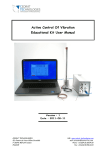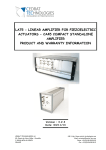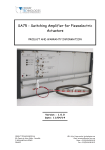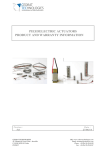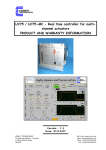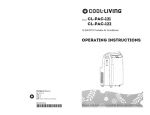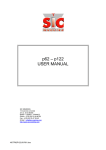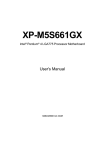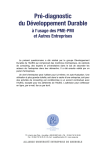Download Active Control Of Vibration Educational Kit User Manual
Transcript
Active Control Of Vibration Educational Kit User Manual Version : 1 Date : 2011-08-11 CEDRAT TECHNOLOGIES 15, Chemin de Malacher - Inovallée F-38246 MEYLAN Cedex FRANCE URL: http://www.cedrat.com Email: [email protected] Phone: +33.(0)4.76.90.50.45 Fax: +33.(0)4.56.38.08.30 Educational Kit Product and warranty information CAUTION: READ BEFORE OPENING For safety purposes these instructions must be read before use of this product. Piezoelectric products are not warranted against mechanical damage resulting from improper use, wherein excessive forces or voltages that are outside specified ranges are applied. High voltage is present in this product. Only qualified personnel should work on or around this equipment and only after becoming thoroughly familiar with all warnings, safety notices, and procedures contained herein. The successful and safe operation of this equipment is dependent on proper handling, installation and operation. A "qualified person" is one who is familiar with the installation, construction and operation of the equipment and the hazards involved. In addition, he/she has the following qualifications : • is trained and authorized to energize, de-energize, clean, and ground equipment in accordance with established practices, • is trained in the proper care and use of protective equipment in accordance with established safety practices. CEDRAT TECHNOLOGIES 2 Version 1 - 05/06/06 Educational Kit Product and warranty information 1. 2. 3. Description of the educational kit...............................................................................................4 User Manual of APA60SM PIEZO actuATor and CA45 ElectroniC Rack .......................6 INSTALLING THE educational kit .............................................................................................7 3.1. Connecting the hardware ......................................................................................................7 3.2. Installing software .................................................................................................................7 3.2.1. Required equipments .....................................................................................................7 3.2.2. First time installation ...................................................................................................8 3.3. Running the Software ............................................................................................................9 3.3.1. Introduction.....................................................................................................................9 3.3.2. Connection Section ......................................................................................................10 3.3.3. Parameters section ...................................................................................................... 11 3.3.4. Summary..........................................................................................................................13 4. Working modes of the eductionnal kit .....................................................................................15 5. Electromagnet Option....................................................................................................................16 6. Warranty Conditions and exceptions ........................................................................................16 7. Inspection upon receipt ................................................................................................................16 8. After-sale service ..........................................................................................................................17 ANNEX 1 : Trouble Shooting Form....................................................................................................18 CEDRAT TECHNOLOGIES 3 Version 1 - 05/06/06 Educational Kit Product and warranty information 1. DESCRIPTION OF THE EDUCATIONAL KIT MATERIAL The Educational Kit includes: • An Amplified Piezo Actuator APA60SM • A electronic rack including o a linear amplifier CA45 o a signal conditioner SG75 o a digital PID controller UC45 • An accelerometer • A mechanical beam • Cables • A GUI interface with USB connection making the bridge between the PC and the digital controller UC45. Figure 1 shows a mounted educational kit: Accelerometer Mechanical beam Electronic Rack Amplified Piezo Actuator APA60SM USB Cables Figure 1: Educational Kit of Cedrat Technologies CEDRAT TECHNOLOGIES 4 Version 1 - 05/06/06 Educational Kit Product and warranty information Figure 2 shows in detail the connections of the CA45 electronic rack: Input of the amplifier (-1..7.5V) Servo On/OFF Output of the Amplifier (-20..150V) Accelerometer Output USB plug Power On/Off Figure 2: CA45 Electronic rack description CEDRAT TECHNOLOGIES 5 Version 1 - 05/06/06 Educational Kit Product and warranty information Figure 3 shows the GUI Interface of the controller UC45: Figure 3: GUI Interface of the controller The GUI interface enables to dialogue with the PID controller. Several parameters of the controller can be modified. The description of the parameters is given in 3.3.3 2. USER MANUAL OF APA60SM APA60SM PIEZO ACTUATOR AND AND CA45 ELECTRONIC RACK The APA actuator and the CA45 are standard industrial products of Cedrat Technologies. The relative user manuals can be found at: http://www.cedrat.com/en/mechatronic-products/user-s-manual.html CEDRAT TECHNOLOGIES 6 Version 1 - 05/06/06 Educational Kit Product and warranty information 3. INSTALLING THE EDUCATIONAL KIT The educational kit is easy and fast to install. HARDWARE 3.1. CONNECTING THE HARDW ARE Follow the procedure: 1. Connect the CA45 to the grid 2. Switch off the CA45 3. Leave the pin “In” unconnected 4. Plug the brown cable in the pin “Out” and in the actuator. Respect the colors of the connectors! 5. Plug the dark cable in the pin “Sensor”. 6. Connect the USB to the PC. Open the software HDPM45 7. Switch ON the CA45. The front LED is green. The software connects to the controller. 8. Switch “Servo On” into the right position. 9. By shaking the beam manually, you can observe if the system is damped properly 3.2. INSTALLING SOFTWARE This paragraph describes the different instructions to connect the UC45 microcontroller and to install the software. The operator in the same time must connect the mechanism to the rack following the instruction in the user manual “LA75 - Linear amplifier for piezoelectric actuators - Product and warranty information”. DO NOT CONNECT THE USB DRIVER ON THE PC BEFORE INSTALLING THE SOFTWARE. 3.2.1. Required equipments You must install the Software on the following Personal Computer configuration: • Change “,” in “.” in the regional configuration of your PC if it is not the case. (Settings/ Controls Panel / Regional and language Options / Customize / Decimal symbol). • Your screen cannot be higher than 1200 per 800 pixels. CEDRAT TECHNOLOGIES 7 Version 1 - 05/06/06 Educational Kit Product and warranty information The installation is simple: • A unique CD or a download on Cedrat website (http://www.cedrat.com/en/mechatronic-products/software-download.html?0 ) includes the installation of the drivers to dialogue with the UC45 and the installer for the application software. It contains the autonomous application too. 3.2.2. First time installation 1. The operator has to run the “ setup.exe” , following the giving indications. Figure 3-1: Destination directory Figure 3-2 : License Agreement. CEDRAT TECHNOLOGIES 8 Version 1 - 05/06/06 Educational Kit Product and warranty information Figure 3-3: Starting Installation. 2. After this installation is finished an other driver will be install automatically, and then restart your PC. 3. Connect your PC with the UC45 by USB cable (see Erreur ! Source du renvoi introuvable.) and power on the rack. 4. Now the operator can run the software “HDPM45_vxx.exe” which is normally on your desktop. 3.3. RUNNING THE SOFTWARE 3.3.1. Introduction In this paragraph, we describe how to use the “Highly dynamic and precise motion 45” software with a pair piezo actuator/sensor. The software provided with the UC45 permits to command some parameters. At first, the software make a research of the several boards which could be connected. During this first step, a button LOADING… appears. This first step can be 1 or 2 minutes long. Figure 3-4 : First step During a second step, the software will read the parameters on the boards, a button NO COMMUNICATION appears. When those two steps are ok, the Human Machine Interface is ready to use, the button RUNNING appears. The screen is cut in three areas : • The first one on the left manages the several boards. CEDRAT TECHNOLOGIES 9 Version 1 - 05/06/06 Educational Kit Product and warranty information • • The second one on the right manages the regulator with some parameters that the operator can change. The last one on the bottom of the screen includes several main commands to manage the state of the software. Figure 3-5 : Human Machine Interface description Each section is named which helps the operator to know what kind of parameter is modified. 3.3.2. Connection Section On the left side, the screen is composed of twelve possible boards (maximum number). The software search automatically the boards, and the operator can choose the board he wanted to change the parameters: CEDRAT TECHNOLOGIES 10 Version 1 - 05/06/06 Educational Kit Product and warranty information Figure 3-6 : Left section of the HMI : Connection section Until the connection is not established correctly (button RUNNING / NO COMMUNICATION stay in the state NO COMMUNICATION), nothing else can be done, excepting EMERGENCY STOP. 3.3.3. Parameters section On the right side, the screen is composed of four sections where the operator could pass different parameters for the numeric PID controller: CEDRAT TECHNOLOGIES 11 Version 1 - 05/06/06 Educational Kit Product and warranty information Figure 3-7 : Right section of the HMI: parameter section GENERAL: • Command is a selector to chose between two possible command to send to the actuator: o Internal: In this case the command is issued from the Applied voltage command. The operator can select the voltage that he would like to send on the actuator between -1 to 7.5 Volts. o External: In this case the command is issued from the Input BNC connector of the CA45 to command the actuator. This command must be adjusted between -1 to 7.5 Volts. • Applied voltage command is used to send on the actuator directly a static command in Volt between -1 to 7.5V. • OL/CL is a command to close or to open the control loop: OL indicates that the controller works in open loop and CL indicates that the controller works in closed loop (i.e. the regulator is on with the parameters in the control section) • Sensor Invert is used to invert the data’s sensor. • ∆ Sensibility is used to adjust the sensibility of the data’s sensor. CONTROL: • P, I, D commands adjust the PID parameters as described in the previous paragraphs. o The P parameter can be adjusted between 0 to 10 by step of 1e-5. o The I parameter can be adjust between 0 to 32000 by step of 1e-5. o The D term can be adjusted between 0 to 1e-2 by step of 1e-5. The command can be sent by rotating the button or by writing the number independently. FILTER: • Filter type indicates the kind of filter is inline with the PID regulator: o Low pass, Order: 2 is a filter based on a 2nd order low pass filter. In this case only the frequency filter #1 can be change. o Notch, Order: 2 is a filter based on a 2nd order stop band filter. In this case only the frequency filter #1 can be change. o Notch, Order: 4 is a filter based on a 4th order stop band filter. In this case only the frequency filter #1 can be change. o 2 Notches, Order: 2 are two filters based on a 2nd order stop band filter. In this case the frequency filter #1 and the frequency filter#2 can be change. o None indicates that no filter is added with the PID controller. • Frequency filter #1, #2 are integers and can be adjust between 50 to 2000 Hz. CEDRAT TECHNOLOGIES 12 Version 1 - 05/06/06 Educational Kit Product and warranty information DRIVER: • Low indicates the lowest limitation of the voltage output of the driver. • High indicates the highest limitation of the voltage output of the driver. The limitation can be adjusted between -20 to 150V. These values are correct if the offset of the driver is adjusted at 0 Volt. To verify place the command in the internal mode (section General) and check the value of the driver with an oscilloscope. Turn if necessary the offset potentiometer of the CA45 (see user manual of CA45 for additional information). We recommend when you tune the regulator to place the Low and High commands with small amplitudes to limit a potential risk of damage on the actuator during an instability phase by limiting the amplitude of the applied voltage on the actuator. Each channel can be selected and modified with the Channel button. In a 3 channels configuration the operator can select independently the parameters of each channel for the GENERAL, CONTROL, FILTER and DRIVER sections. CEDRAT TECHNOLOGIES 13 Version 1 - 05/06/06 Educational Kit Product and warranty information 3.3.4. Summary Each parameter are summarized in the following table including their states. Name Connection Section COM Range 1 to 12 Parameters Section Command Applied Voltage OL/CL Sensor Invert ∆ Sensibility P I D Filter type Frequency filter #1 Frequency filter #2 Low High Internal: Command from HMI / External: Command from BNC -1 to 7.5V in Internal mode OL: Open loop / CL: Closed Loop On : data’s sensor invert / Off : data’s sensor not invert 0 to 10 – resolution 1e-5 0 to 10 - resolution 1e-5 0 to 32000 - resolution 1e-5 0 to 1e-2 – resolution 1e-5 Low pass, Order : 2 Notch, Order : 2 Notch, Order : 4 2 Notchs, Order : 2 None Frequency of the filter number 1 – 50 to 2000Hz Frequency of the filter number 2 – 50 to 2000Hz -20 to 150V -20 to 150V TEDS Serial Number – UC45 Channel – UC45 Sensor Serial Number of sensor Last Calibration Calibration Period SNR in dB Low cut off frequency High cut off frequency Calibration for SG75 Calibration for ECS75: SG75/ECS75 DD/MM/YYYY month at -3dB in Hz at -3dB in Hz Strain Gages gain (µm/V); Amplifier Gain (V/V); System Gain (µm/V) Gain in µm/V; Linearity error in % General command section RUNNING / NO COMMUNICATION SAVE PARAMETERS RELOAD DEFAULT HELP LOCAL / REMOTE EMERGENCY STOP CEDRAT TECHNOLOGIES Display the state of the communication between the PC and the boards. Save the parameters at the screen. Call back the parameters from the SAVE PARAMETERS action. Call back initial parameters. Display a short form of the user manual REMOTE: The USB link is disable and the HMI is disconnected from the UC45 controller / LOCAL: The USB link is enable and the HMI is connected to the UC45 controller Stop the software 14 Version 1 - 05/06/06 Educational Kit Product and warranty information 4. WORKING MODES OF THE EDUCTIONNAL KIT The educational kit can operate in 2 working modes. The first mode is in closed loop. The input of the electronics is null (see Figure 8). The actuator APA60SM is used to damp the vibrations of the beam. This is the normal working condition. The second mode is in open loop. It uses the actuator as a forced exciter of the beam (see Figure 9). A signal between (-1V..7.5V) is sent on the input of the electronics, goes through the amplifier and supplies the actuator. If the input signal is a sine, the beam starts to oscillate at the same frequency and with proportional amplitude. It is highly recommended to be in open loop in this mode and to work at low level of voltage (0V..3V on the input) to avoid damages at resonance. The Servo has to OFF. Input = 0 PID Controller Amplifier CA45 Actuator + beam Servo ON Conditionner Accelerometer Figure 8: First working mode of the educational kit (Active Control of Vibrations) Input= (0..3V) DC or AC PID Controller Amplifier CA45 Actuator + beam Servo OFF Conditionner Accelerometer Figure 9: Second working mode of the educational kit (Forced Excitation of the beam) CEDRAT TECHNOLOGIES 15 Version 1 - 05/06/06 Educational Kit Product and warranty information 5. ELECTROMAGNET OPTION In construction… 6. WARRANTY CONDITIONS AND EXCEPTIONS The equipment is warranted for a period of one year from date of shipment, including parts and labor, and only under standard technical conditions as outlined above and expressly mentioned in the technical data sheet. Repairs will be carried out at Cedrat Technologies or through your vendor. During the warranty period, Cedrat Technologies will, at its option, either repair or replace products which prove to be defective. Interventions or attempts to service or repair the Actuators by any unauthorized persons will invalidate this warranty. In addition, this warranty will not apply if the actuator is subjected to any of the following: • improper handling, including, but not limited to, shocks and abrasions • improper installation, including, but not limited to, excessive mechanical forces and moments, failure to use the standard electrical and mechanical interfaces • excessive voltage, including, but not limited to, peak values outside the recommended operating range, DC values applied for excessive time periods • inappropriate environmental conditions, including, but not limited to, high temperatures or high humidity • attempt to modify the standard electrical connection of the APA (soldering out of electrical wires, plugs change,…) or the standard mechanical interfaces No other warranty is expressed or implied. Cedrat Technologies specifically disclaims the implied warranties of merchantability and fitness for a particular purpose 7. INSPECTION UPON RECEIPT RECEIPT This product has been inspected and shown to operate correctly at the time of shipment, as verified by the Factory Verification form that accompanies the actuator. Immediately upon receipt of the product, it should be inspected carefully for any signs of damage that may have occurred during shipment. If any damage is found, a claim should be filed with the carrier. CEDRAT TECHNOLOGIES 16 Version 1 - 05/06/06 Educational Kit Product and warranty information The package should also be inspected for completeness according to the enclosed packing list. If an order is incorrect or incomplete, contact your distributor. 8. AFTERAFTER-SALE SERVICE If a device requires service, please contact Cedrat Technologies or your local vendor. Please include the device model and serial number in all correspondence with Cedrat Technologies or your vendor. CEDRAT TECHNOLOGIES 17 Version 1 - 05/06/06 Educational Kit Product and warranty information ANNEX 1 : TROUBLE SHOOTING FORM In case of trouble or breakdown with the piezo actuator, - please check the electrical impedance (capacitance and insulation resistance) of the actuator and communicate it to your vendor. This form must be completed by the customer in order to : - allow Cedrat Technologies to authorise the product return back to the factory, - help Cedrat Technologies in repairing it. Product: Please give mention here the references and delivery date, History: Please summarise here every action which has been performed with the device since the delivery, Problem description: Please describe here the problems CEDRAT TECHNOLOGIES 18 Version 1 - 05/06/06