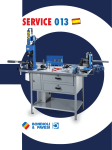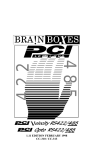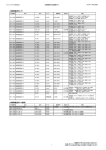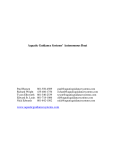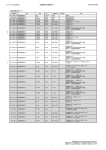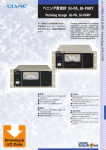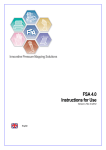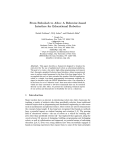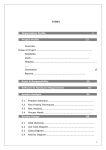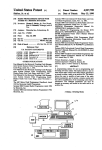Download (0)6128 987-0, Fax: +49 (0)6128 987 185
Transcript
Version 1.2 September 21, 1998 _____________________________________________________________________ Idsteiner Straße 78, D-65232 Taunusstein, Germany Tel.: +49 (0)6128 987-0, Fax: +49 (0)6128 987 185 M477200 Preface 2 DAT 125/65 WINDOWS Hints and Tips Copyright The information in this document is subject to change without notice and does not represent a commitment on the part of OMICRON Vakuumphysik. No liability shall be accepted for any damages resulting from the use of this documentation and the related product. Please note: Some components described in this manual may be optional. The delivery volume depends on the ordered configuration. No part of this manual may be reproduced or transmitted in any form or by any means, electronic or mechanical, including photocopying and recording, for any purpose without the express written permission of OMICRON Vakuumphysik. Product names mentioned herein may be trademarks and/or registered trademarks of their respective companies. Please note: This documentation is available in English only. Attention: Please read the safety information on pages 5 and 6 before using the instrument. Related Manuals EA 125 User's Guide AR 65 User's Guide EAC 2000 Technical Reference Manual EAC 300 Technical Reference Manual SPECTRA User Manual PC ELITE CARD Manual Table 1: September 1998 Related manuals. Version 1.2 Preface 3 DAT 125/65 WINDOWS Hints and Tips Contents List of Figures .......................................................................................................... 3 List of Tables ........................................................................................................... 3 1. Introduction ................................................................................................................. 4 2. Safety Information....................................................................................................... 5 3. Hardware Requirements............................................................................................. 7 4. Installation................................................................................................................... 8 5. The User Interface..................................................................................................... 11 6. Starting a Measurement with DAT 125/65 WINDOWS ............................................ 13 7. Setting Analyser Parameters in The EAC Menu...................................................... 15 8. Additional Notes........................................................................................................ 17 Setup Card Window ............................................................................................... 17 Signal Source ............................................................................................... 17 Xmax ............................................................................................................ 17 Timebase...................................................................................................... 18 Region 10 ..................................................................................................... 18 Excitation ...................................................................................................... 18 Work Function .............................................................................................. 18 EAC.CFG............................................................................................................... 18 Limit Checks .......................................................................................................... 18 1/10 mode.............................................................................................................. 18 Two Controllers in the System ............................................................................... 19 Service Procedure......................................................................................................... 20 Useful OMICRON Addresses........................................................................................ 22 Index .............................................................................................................................. 23 List of Figures Figure 1: DAT 125/65 WINDOWS interface board............................................................ 7 Figure 2: The DAT 125 WINDOWS DISPLAY page........................................................ 11 Figure 3: The DAT 125/65 WINDOWS REGION RECORD page. .................................. 12 Figure 4: Menu structure of the EAC menu. .................................................................... 15 List of Tables Table 1: Related manuals. ................................................................................................ 2 September 1998 Version 1.2 1. Introduction 1. 4 DAT 125/65 WINDOWS Hints and Tips Introduction The DAT 125 is a software and interface package for operation of the EA 125 analyser. The DAT 65 is a software and interface package for operation of the AR 65 analyser. The operational details of both programs are very similar, so you may use this manual also for operating the DAT 65 software. The lens and analyser voltages and multiplier on/off are controlled via an IEEE interface from a computer to the EAC 2000 or EAC 300 control unit. A special version of the SPECTRA software, known as DAT 125/65 WINDOWS, is used as the communication link between the user and the computer. This software also communicates with a counter board which processes the incoming counts. Both the IEEE board and the DAT 125/65 WINDOWS counter board reside in the computer. The software can be operated via mouse or keyboard input. This guide gives a number of tips to get you started with the DAT 125/65 WINDOWS program. For more detailed information please refer to the SPECTRA manual. The DAT 125/65 WINDOWS must always be used in combination with • EA 125 analyser or AR 65 analyser • EAC 2000 or EAC 300 control unit • with original cable sets which are explicitly specified for this purpose • with all cabling connected • with all electronics equipment switched on • in an indoor research laboratory environment • by personnel qualified for operation of delicate scientific equipment • in accordance with all related manuals. Warning: Lethal Voltages!! Adjustments and fault finding measurements as well as installation procedures and repair work may only be carried out by authorised personnel qualified to handle lethal voltages. Attention: Please read the safety information in the relevant manuals before using the instrument. September 1998 Version 1.2 2. Safety Information 2. 5 DAT 125/65 WINDOWS Hints and Tips Safety Information Important: • Please read this manual and the safety information in all related manuals before installing or using the electronics equipment. • The safety notes and regulations given documentation shall be observed at all times. in this and related • Check for correct mains voltage before connecting any equipment. • Do not cover any ventilation slits/holes so as to avoid overheating. • The DAT 125/65 WINDOWS may only be handled by authorised personnel. Warning: Lethal Voltages!! Adjustments and fault finding measurements may only be carried out by authorised personnel qualified to handle lethal voltages. • Lethal voltages may present at unconnected plugs during operation. • Lethal voltages are present inside the filter box, EAC 2000, EAC 300, multiplier supplies unit and preamplifier. Always disconnect the mains supplies of all electrically connected units • before opening the vacuum chamber or a control unit case, • before touching any cable cores or open connectors, • Leave for a few minutes after switching off for any stored energy to discharge. September 1998 Version 1.2 2. Safety Information 6 DAT 125/65 WINDOWS Hints and Tips This product is only to be used: • indoors, in laboratories meeting the following requirements: altitude up to 2000 m, temperatures between 5°C / 41°F and 40°C / 104°F (specifications guaranteed between 20°C / 68°F and 25°C / 77°F) relative humidity less than 80% for temperatures up to 31°C / 88°F (decreasing linearly to 50% relative humidity at 40°C / 104°F) pollution degree 1 or better (according to IEC 664), overvoltage category II or better (according to IEC 664) mains supply voltage fluctuations not to exceed ±10% of the nominal voltage September 1998 Version 1.2 3. Hardware Requirements 3. 7 DAT 125/65 WINDOWS Hints and Tips Hardware Requirements The DAT 125/65 WINDOWS and IEEE interface boards fit into spare expansion slots of the host computer which must be fully 8 bit ISA compatible (16 or 32 bit ISA is also possible). The boards occupy one full slot, each. 95 plug 4.5 Figure 1. DAT 125/65 WINDOWS interface board. The access slot at the rear of the computer should leave enough space for the connectors of the DAT 125/65 WINDOWS interface boards: • The slot should be at least 95 mm tall, starting at 6.3 mm below the bottom edge of the screw plate of the card mounting strip Computer requirements: • two spare ISA compatible slots (at least fully 8 bit required) • DOS 6.22 or higher and Windows 3.x or Windows 95/98 • 5 MByte of free hard disk space. Hard copy output is supported to any Windows compatible device. September 1998 Please note: 7 channel analysers require a third expansion slot in the computer. Version 1.2 4. Installation 4. 8 DAT 125/65 WINDOWS Hints and Tips Installation Installing the Interface Boards The boards are found in their respective binders. The DAT 125/65 WINDOWS board is already configured properly. The IEEE board should also be set correctly, but if the default settings conflict with your computer configuration they may need to be adjusted according to the instructions in the PC ELITE CARD manual. For the installation of the counter board see also chapter 2.4.1 of the SPECTRA manual. • Disconnect the computer case form the mains power and all other electronics units. • Fit the boards to a free expansion slot, each • Before connecting the IEEE board to the EAC electronics make -5 sure the system pressure is below 6.5 × 10 mbar and the Channeltron HV potentiometer is set to zero. • Complete the cabling, see EA 125 or AR 65 manual. Installing the Software The DAT 125/65 WINDOWS installation disk can be found at the back of the grey folder. To install please follow the procedure below: • Insert the DAT 125/65 WINDOWS installation disk 1 in drive A • Run a:\setup.exe. When all of the Spectra files have been copied an „installation complete“ box will appear. Click O.K. in this box with the left mouse button. You will now be given a text message which includes instructions on part two of the installation and information on the main Spectra programs. To complete the installation follow the procedure below: • Replace disk 1 with DAT 125/65 WINDOWS installation disk 2 in drive A. • At a DOS prompt type a:\install followed by a space and the name of a subdirectory where the program files are to be installed. This subdirectory should be the same as the one in which disk 1 was installed (Default = c:\wspectra). Example: C:\> a:\install wspectra The system will inform the user of the minimum necessary hardware and operation system version and remind him/her of the command syntax. At this point the user may abort the installation by typing <Crtl>C if these conditions are not met. If any other key is pressed the installation program will copy all DAT 125/65 WINDOWS files to the specified directory. September 1998 Version 1.2 4. Installation 9 DAT 125/65 WINDOWS Hints and Tips The user will then be prompted to input details of the system configuration. These inputs will determine the default files to be copied across to the target directory. • The user will be asked whether the system is fitted with multi or single channel detection. M will set multi-channel defaults, S will set single-channel defaults. • The user will be asked whether the analyser control unit is EAC 2000 or EAC 300 or whether there are both control units in the system. 2 will set defaults for the EAC 2000, 3 for the EAC 300 and B will tell the system that both units are present. If the response is B the user will be asked to specify one of them as default. • The user will be asked what type of analyser he has, i.e. EA 125 or AR 65. Type E for EA 125 or A for AR 65. • Finally the user will be asked to enter a letter describing the MCD dispersion for the particular analyser. This letter (A, B or C) will normally be written on the diskette itself. If it is missing or an update is to take place, refer to the factory. The following table lists some of the files copied to the specified DAT 125/65 WINDOWS directory during installation: Spxwlc.exe The SPECTRA COLLECTS executable code Presents.exe The SPECTRA data presentation program code Monitor.exe The ratemeter program code Database.exe A database creation and editing program ESCA.sds The ESCA database information (3 files) ESCA.sdl ESCA.sdd Collect.wri The collects manual Presman.wri The presents manual Data.1 A dummy spectrum Default.reg The default region record page Eac.cfg The DAT125/65 WINDOWS default settings Sp600e.dll The code used by collects to control the EAC Also the file PRO488.SYS is copied to the home directory. This is the code for the IEEE driver. The following line is added to the config.sys file DEVICE=PRO488.SYS When the installation program has terminated, reboot the computer to allow it to load the IEEE board driver software. Start the program by clicking on its icon in the WSPECTRA group (In the programs section of the Start menu under Windows 95). September 1998 Version 1.2 4. Installation September 1998 10 DAT 125/65 WINDOWS Hints and Tips Please note: This program requires DOS version 6.22 or later. If you discover problems during the installation type VER at the DOS prompt to check the DOS version. If previous versions are found, DOS should be updated with version 6.22 or higher before proceeding. Version 1.2 5. The User Interface 5. 11 DAT 125/65 WINDOWS Hints and Tips The User Interface The Display Page The program starts up and shows the DISPLAY page, see figure 2. The mouse pointer is a cross in the spectrum area and changes to an arrow everywhere else on the screen. Figure 2. The DAT 125 WINDOWS DISPLAY page. Note that some details may be different for the DAT 65 WINDOWS version. Two additional windows will also be opened when the program is run: The LAB BOOK The lab book is a simple way of recording comments about an experiment in order to make the subsequent processing of data more convenient. On start-up, you will be asked if you wish to open an existing lab book. For more information on the lab book facility, please refer to the Spectra manual and the on screen help pages. The Information Window This window displays the current instrumental parameters: the current EAC pass energy or retard ratio, the magnification mode (EA 125 only), the kinetic energy scaling, the clock and slit settings. September 1998 Version 1.2 5. The User Interface 12 DAT 125/65 WINDOWS Hints and Tips The Region Record Page Up to ten spectra can be taken in any experiment and the experimental parameters are stored in the region record page. To open the region record page, click on the EDIT REGIONS button with the left mouse button. Figure 3. The DAT 125/65 WINDOWS REGION RECORD page. On start-up, the parameters stored in the default region file – DEFAULT.REG, will be loaded into the region record page. The region tags are loaded automatically with information regarding the experimental parameters before the data is saved to file. On data recall the region tags display will therefore reflect these experimental parameters for convenience. When recalling a spectrum, remember that the region tags only reflect data parameters of a previous measurement, whereas the Information window relates to current instrumental parameters. September 1998 Version 1.2 6. Starting a Measurement with DAT 125/65 WINDOWS 6. 13 DAT 125/65 WINDOWS Hints and Tips Starting a Measurement with DAT 125/65 WINDOWS Before you can start a measurement you have to set or load measurement parameters. Firstly, from the PROCESSING TOOLS menu (click left mouse button on the PROCESSING TOOLS button) choose sp600e to load the relevant DLL-files. This command will activate a new settings menu. To continue with the default parameters choose QUIT. Otherwise refer to the parameter settings section on page 15. To define a measurement choose a region from the main list on the REGION RECORD page. A tick in the box above the region number indicates an activated region. Please note: Several record regions may be activated at the same time. When starting a measurement all green regions will be scanned. Setting Scan Region Parameters Use the prepared region files and alter them to give the correct energy windows for your experiment. To do so • Select Binding Energy mode or Kinetic Energy mode by clicking with the left mouse button on the BE/KE button in the top left corner of the Region Record page. • Choose the region that most closely matches the region you want to scan. • Click the parameters that you want to change with your left mouse button and type the desired values. Confirm each value with <CR>. • Now activate this region by clicking the respective region number with the left mouse button. A tick should appear in the box above the region number on the Display page. • Close the region record page by clicking on the EDIT REGIONS button. If there is an error, e.g. KE range incorrect or step size too small, then an error message box will be given and the region record page will be opened to allow the mistake to be amended. The following table gives a listing of the parameters accessible in the region file. September 1998 Version 1.2 6. Starting a Measurement with DAT 125/65 WINDOWS 14 DAT 125/65 WINDOWS Hints and Tips Start / End Start and end energy of a scan Step Energy step in eV Scans Number of passes over a spectrum. Dwell Time per channel per sweep in seconds Epass Pass energy in eV. A positive Epass value corresponds to the pass energy in FAT mode, while a negative pass energy is the retard ratio in FRR mode. To set the FRR mode type C before entering the number for the retard ratio. Tag Comment field which contains measurement parameters. Upon saving a measurement the parameters given in the display page text box, see page 11, are written to the comment field. Having completed the settings, exit from the region record page. The STATUS INDICATOR located next to the GO button displays the word READY and the system is now ready to collect data. The table below shows the main commands for the recording of a scan. A command is executed by clicking the command button on the main display page with the left mouse button. GO Start a scan. The word RUN appears in the status indicator. When the measurement is finished, the status indicator changes to DONE. You can now save or clear the recorded data, see below. Pause Interrupt or resume a scan. The word PAUSE is displayed in the status indicator. To resume scanning click on the PAUSE button again. Save Data Save the recorded data. A drive, folder and file name must be specified. Save Next If a file has already been saved with a number as the extension part of the file name, this control saves the data with a similar file name only the extension number is incremented by one. Kill Clear the recorded data. During a scan the scaling of the screen can be changed in two ways. Use the on screen increase/decrease Y scale button or the and buttons to resize the peaks. Alternatively, clicking on the Zoom in/out button or pressing the button re-scales the whole display to any defined box in the spectral display area. If no box has been defined, the spectrum is re-scaled to the most intense feature. Once you have saved or discarded the recorded data, the entry in the status indicator changes into READY, indicating that the system is now ready for a new run. September 1998 Version 1.2 7. Setting Analyser Parameters in The EAC Menu 7. 15 DAT 125/65 WINDOWS Hints and Tips Setting Analyser Parameters in The EAC Menu The settings for the analyser are selectable from the PROCESSING TOOLS menu on the main display page. From the PROCESSING TOOLS menu select the option SP600E. This command will activate a new settings menu. To continue with the default parameters choose QUIT. Otherwise click through the various menu items and change settings as desired. The ">"sign denotes the selected options. To close a menu or sub-menu select QUIT. QUIT IEEE Addr Control KE mode Set Slits * Save (Controller)** QUIT QUIT EAC300HR >EAC2000 Save=No Save=Yes SCD Options QUIT QUIT QUIT 1x12/1mm >KE=Norm KE=1/10 1 Dia/6mm 2 Dia/6mm Mag=LOW * Mag=MED * IEEE Addr MULT ON MULT OFF 6 Dia/6mm >6x12/6mm Mag=HIGH * Save KE Val MCD Options PE/FRR Val Cycle Clk CAE Mode QUIT Ent Slits Exit Slits QUIT Figure 4. September 1998 Reload Configure QUIT 1x12mm 1mm Dia 1mm 3mm 2mm Dia 6mm Dia >6mm >6x12mm >CRR Mode Disp Mode KE Mode Menu structure of the EAC menu item, selectable from the FFTor Configure menus. *) These menu items appear for EA 125 analysers only. **) This item appears when two controllers exist in the system. Version 1.2 7. Setting Analyser Parameters in The EAC Menu 16 DAT 125/65 WINDOWS Hints and Tips Default Settings In the KE-Mode menu, see figure 4, the ">"-sign denotes the selected options. We suggest beginning in the low magnification mode (EA 125 only) and in the normal KE range, i.e. 0 to 2000 eV for the EAC 2000. These options are already preset. To change any options click the respective menu items with the left mouse button. Choose Quit to set the selected values for the software. Set Slits (EA 125 only) Select the current slit settings from the sub-menu, see figure 4. The purpose of this menu item is that the program can record slit settings with data files. Attention: The computer does not drive the slit mechanisms and therefore any change must be accompanied by the appropriate manual adjustment of the slits! September 1998 Version 1.2 8. Additional Notes 8. 17 DAT 125/65 WINDOWS Hints and Tips Additional Notes Setup Card Window From the processing tools menu select Setup Card. This selection opens up a window from which various other experimental parameters can be set. Signal Source • For a single-channel version choose the 0 (counter 1) option. • In a multi-channel system the spectrum may be obtained in SCD mode: choose the 0 (counter 1) option. • To obtain the spectrum in MCD mode choose the 5 (MCD) option. The MCD option gives the spectrum with all the channels summed while accounting for their different kinetic energies. We suggest that you begin on SCD mode. This is also the default value. Please note: Multi-channel analysers require dispersion factors in order to accurately account for the different kinetic energies of the channels. These dispersion factors are measured and set for each analyser during the test procedure at OMICRON. They can also be edited by clicking on the MCD SETUP button once the 5 (MCD) option has been selected. Xmax The Xmax setting allows 24 bit step resolution. Due to the MCD maths, however, this number does not reflect the maximum KE of the control unit since a user friendly round number for the minimum step size has to be an exact binary divisor for Xmax. Hence for the EAC 300 HR the minimum step size is 20 µV. For the EAC 2000, the minimum step size is 200 µV. Corresponding values for Xmax are therefore considerably higher than the maximum voltages which can be output by the controllers. This has no effect on the system except that an odd number is displayed for Xmax and the user can input values for start and end energies higher than those allowed by the controller. Such illegal values will be rejected by the software at run time. The user does not have to worry about changing Xmax. Since initial values of DAC resolution and Xmax are set by the region defaults file, DEFAULT.REG, this is configured at installation time to reflect the user system. One of the default files 200.REG or 300.REG will be copied to DEFAULT.REG upon installation. They will not only contain suitable values for Xmax and set 24 bit resolution, but will also contain energy ranges in the region parameters which are within the range of the particular default control unit. September 1998 Version 1.2 8. Additional Notes 18 DAT 125/65 WINDOWS Hints and Tips Timebase This allows the timebase by an external signal which is useful for source intensity normalisation. Region 10 This can be used to monitor an independent variable during data collection. For more information on the Timebase and Region 10 options see the Spectra manual. Excitation Enter the current excitation energy to correctly convert between Binding and Kinetic energy modes. Work Function The work function entry will be added to the effective kinetic energy values for a given scan whether the selected axis label is binding energy or kinetic energy. A typical work function for the EA 125 is WF = 4.6 eV. EAC.CFG An auxiliary file called EAC.CFG allows defaults to be set on start up and saved from DAT 125/65 WINDOWS. The installation program will interrogate the user to configure this file correctly. This file is created if, for some reason, the file is missing. Normally however the installation program will create this file based on interrogation of the installer about the system configuration. The detailed structure of this file will not only define defaults but also alter the menu structure based on the particular instrumental configuration. The file is a text file and therefore can be inspected or altered with any suitable editor. However, altering the file should only be done by the menu item “Save”, or by answering the questions posed in the installation program INSTALL.BAT. Limit Checks Pass energies and retard ratios entered will be error checked at both entry time and also at run time. Valid kinetic energies will be checked at run time only for the reasons described under Xmax heading. 1/10 mode For higher resolution you can limit the maximum voltage by using the 1/10-option. If you use this option please make sure that your energy settings are within usable limits. When changing between binding energy and kinetic energy, energy settings outside the preset range may be the result. This leads to wrong energy settings at the controller. September 1998 Version 1.2 8. Additional Notes 19 DAT 125/65 WINDOWS Hints and Tips Two Controllers in the System The software allows to switch between the controllers EAC 2000 and EAC 300. By setting this within the software the maximum output voltage is changed. You have therefore to use different default regions for the two controllers. The region files 200.REG and 300.REG are prepared to give the right settings. Always choose the appropriate region with the controller. September 1998 Version 1.2 Service Procedure 20 DAT 125/65 WINDOWS Hints and Tips Service Procedure Should your equipment require service • Please contact OMICRON headquarters or your local OMICRON representative to discuss the problem. Preferably use the provided FAX form below to make sure all necessary information is supplied and because the required service engineer may not be available immediately. The service department may also be contacted via e-mail. CompuServe: Internet: • "ccmail:service at omihqger" "[email protected]" Always note the serial number(s) of your instrument and related equipment (e.g. head, electronics, preamp…) of your instrument or have it at hand when calling. If you have to send any equipment back to OMICRON • Please contact OMICRON headquarters before shipping any equipment. • Place the instrument in a polythene bag. • Use the original packaging and transport locks. • Take out a transport insurance policy. For UHV equipment only: • Make sure the plastic transport cylinder is clean and no dust or packaging materials can contaminate the instrument. • Wear suitable cotton or polythene gloves. • Re-insert all transport locks (if applicable). • Cover the instrument with aluminium foil and/or place it in a polythene bag. • Fix the instrument into its plastic cylinder (if applicable). • Include a filled-in and signed copy of the "Declaration of Decontamination" at the back of the related manual. No repair of UHV equipment will be carried out without a legally binding signed decontamination declaration ! September 1998 Version 1.2 Service Procedure 21 DAT 125/65 WINDOWS Hints and Tips FAX To OMICRON Vakuumphysik GmbH Test and Service Department Idsteiner Straße 78 D - 65232 Taunusstein Germany Tel: +49 - 61 28 - 987-0 FAX: +49 - 61 28 - 987 193 From ................................ ............... ................................ ............... ................................ ............... ................................ ............... ................................ ............... ................................ ............... Tel: ................................ ........ FAX: ................................ ...... Type of Instrument ................................ ................................ ................................ ...... Serial Number ................................ ................................ ................................ ...... Purchasing Date ................................ ................................ ................................ ...... (Last Service Date ................................ ................................ ................................ ......) Problem: Date: September 1998 Signature: Version 1.2 Useful OMICRON Contacts Headquarters: Tel. Fax. OMICRON VAKUUMPHYSIK GmbH Idsteiner Straße 78 D-65232 Taunusstein Germany +49 (0) 61 28 987-0 +49 (0) 61 28 987 185 Sales Telephone: e-mail: +49 (0) 61 28 987 210 [email protected] Service Telephone: Fax. e-mail: +49 (0) 61 28 987 230 +49 (0) 61 28 987 33 230 [email protected] UK: OMICRON Surface Science Ltd. FRANCE: OMICRON EURL Tel. 01342 331000 Fax. 01342 331003 e-mail: [email protected] Tel. 04 42 50 68 64 Fax. 04 42 50 68 65 e-mail: [email protected] USA: OMICRON ASSOCIATES USA (WEST): OMICRON ASSOCIATES, W. REGION OFFICE Tel. (412) 831-2262 Fax. (412) 831-9828 e-mail: [email protected] Tel. (303) 893 2388 Fax. (303) 893 2399 e-mail: [email protected] JAPAN: ULVAC-PHI, INCORPORATED ITALY: OMICRON VAKUUMPHYSIK GmbH Tel. Fax. Tel. (06) 35 45 85 53 Fax (06) 35 40 38 67 e-mail: [email protected] 0467-85-6522 0467-85-4411 SWEDEN: CRYSIS TECHNOLOGY AB SOUTH KOREA: WOO SIN CRYOVAC LTD. Tel. 013 212151 Fax. 013 212147 e-mail: [email protected] Tel. (02) 598-3693 Fax. (02) 597-5615 e-mail: [email protected] TAIWAN: OMEGA SCIENTIFIC TAIWAN LTD. INDIA: MACK INTERNATIONAL Tel. (02) 8780-5228 Fax. (02) 8780-5225 e-mail: [email protected] Tel. (022) 285 52 61 Fax (022) 285 23 26 e-mail: [email protected] CHINA: OMICRON CHINA OFFICE SINGAPORE: RESEARCH INSTRUMENTS PTE LTD Tel. (010) 82073793 Fax (010) 82070995 e-mail: [email protected] Tel. 775-7284 Fax 775-9228 e-mail: [email protected] AUSTRALIA: THOMSON SCIENTIFIC INSTR. PTE LTD BRAZIL: BOC DO BRASIL LTDA Tel. (03) 9663 2738 Fax (03) 9663 3680 e-mail: [email protected] Tel. (011) 3858 0377 Fax (011) 3965 2766 e-mail: [email protected] April 2001 Useful OMICRON Contacts Index 23 DAT 125/65 WINDOWS Hints and Tips Index A M adjustments .............................................. 4; 5 analyser AR 65 ........................................................ 4 EA 125 ...................................................... 4 parameters.............................................. 15 measurement, parameters ......................... 13 measurements, fault finding...................... 4; 5 mouse pointer ............................................. 11 C commands .................................................. 14 copyright........................................................ 2 D default parameters ...................................... 13 defaults, save.............................................. 18 DISPLAY page ............................................ 11 E O options ........................................................ 15 P page display..................................................... 11 region record........................................... 12 parameters analyser................................................... 15 default ..................................................... 13 scan region ............................................. 13 EA 125 analyser............................................ 4 EAC 2000.................................................... 19 EAC 300...................................................... 19 R F S fault finding................................................ 4; 5 files................................................................ 9 safety information...................................... 4; 5 save defaults............................................... 18 scan region parameters .............................. 13 service procedure ....................................... 20 settings........................................................ 15 start ............................................................... 9 H hardware requirements ................................. 7 I region record page...................................... 12 resolution .................................................... 18 installation ..................................................... 8 ISA compatible.............................................. 7 V L W lethal voltages ........................................... 4; 5 limitations ...................................................... 6 voltage, lethal ............................................ 4; 5 work function............................................... 18 X Xmax setting ............................................... 17 September 1998 Version 1.2