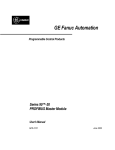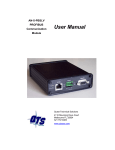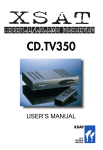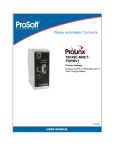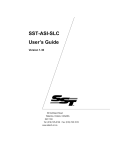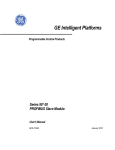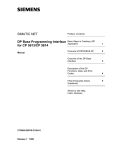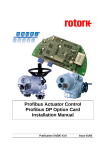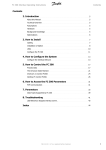Download Molex / Woodhead / SST SST-PFB-PLC5 User Manual
Transcript
Artisan Technology Group is your source for quality new and certified-used/pre-owned equipment • FAST SHIPPING AND DELIVERY • TENS OF THOUSANDS OF IN-STOCK ITEMS • EQUIPMENT DEMOS • HUNDREDS OF MANUFACTURERS SUPPORTED • LEASING/MONTHLY RENTALS • ITAR CERTIFIED SECURE ASSET SOLUTIONS SERVICE CENTER REPAIRS Experienced engineers and technicians on staff at our full-service, in-house repair center WE BUY USED EQUIPMENT Sell your excess, underutilized, and idle used equipment We also offer credit for buy-backs and trade-ins www.artisantg.com/WeBuyEquipment InstraView REMOTE INSPECTION LOOKING FOR MORE INFORMATION? Visit us on the web at www.artisantg.com for more information on price quotations, drivers, technical specifications, manuals, and documentation SM Remotely inspect equipment before purchasing with our interactive website at www.instraview.com Contact us: (888) 88-SOURCE | [email protected] | www.artisantg.com SST-PFB-PLC5 User’s Guide Version 2.02 50 Northland Road Waterloo, Ontario, CANADA N2V 1N3 Tel: (519) 725-5136 Fax: (519) 725-1515 www.sstech.on.ca Artisan Technology Group - Quality Instrumentation ... Guaranteed | (888) 88-SOURCE | www.artisantg.com Publication Version: 2.00 Publication Date: January 3, 2000 This document applies to SST-PFB-PLC5 ProfiBus Coprocessor. Copyright © 1999 SSTTM, a division of Woodhead Canada Limited SST is a trademark of Woodhead Industries, Inc. All rights reserved. SST-PFB-PLC5 is a trademark of SST. All other trade names are trademarks or registered trademarks of their respective companies. The information in this manual is based on the PLC-5 PROFIBUS Coprocessor, Allen-Bradley publication 1785-PFB/B, and is used with permission. SST strives to ensure accuracy in our documentation. However, due to rapidly evolving products, on occasion software or hardware changes may not have been reflected in the documentation. If you notice any inaccuracies, please contact SST. Written and designed at SST, 50 Northland Road, Waterloo, Ontario, Canada N2V 1N3. Artisan Technology Group - Quality Instrumentation ... Guaranteed | (888) 88-SOURCE | www.artisantg.com Contents Introduction ................................................................... 1 1 1.1 1.2 1.3 Purpose of this manual ................................. 2 Related Documentation ................................ 2 Conventions used in this manual .................. 3 1.3.1 Special Notation .................................... 3 1.4 Warranty ....................................................... 4 1.5 Technical Support ......................................... 5 1.5.1 Before you call for help ......................... 5 1.5.2 Getting help ........................................... 5 iii Artisan Technology Group - Quality Instrumentation ... Guaranteed | (888) 88-SOURCE | www.artisantg.com SST-PFB-SLC User’s Guide Overview ....................................................................... 7 2 2.1 2.2 2.3 Purpose......................................................... 8 Front Panel Components .............................. 9 Communication Interfaces .......................... 10 2.3.1 The DP Interface ................................. 12 Quick Start .................................................................. 17 3 3.1 Equipment .................................................. 18 3.2 Readying the PLC-5 Data Files .................. 19 3.3 Creating A DP Master Configuration File .... 20 3.4 Downloading the ProfiBus DP Master Configuration File ................................................. 24 Installation ................................................................... 27 4 4.1 4.2 4.3 4.4 Preventing Electrostatic Discharge)............ 28 Checking the package contents.................. 28 Equipment Required .................................. 28 Configuring the 1771 I/O Chassis ............... 29 4.4.1 Setting the Switches on the Backplane Assembly ........................... 30 4.4.2 Inserting the Keying Bands ................. 31 4.5 Setting the Processor Jumpers................... 32 4.5.1 Installing the Processor Battery .......... 33 4.5.2 Installing Your Coprocessor Into the Chassis .................................. 34 4.5.3 Installing the Connector Header into the Processor ............................... 34 4.5.4 Connecting the Coprocessor to the Connector Header/Processor Combination ........................................ 35 4.5.5 Installing the Coprocessor/Processor Combination into the Chassis .............36 4.6 Installing the Power Supply......................... 37 4.6.1 Installing an external power supply ......38 4.6.2 Installing an internal power supply module ................................................ 41 4.7 Removing your Coprocessor ...................... 43 iv Artisan Technology Group - Quality Instrumentation ... Guaranteed | (888) 88-SOURCE | www.artisantg.com Contents Connecting to the Network ......................................... 45 5 5.1 5.2 5.3 5.4 Equipment Required ................................... 46 Selecting the Proper Line Type................... 47 Specifications and Guidelines ..................... 48 Wiring ..........................................................48 5.4.1 ProfiBus Wiring ................................... 48 5.4.2 Serial Port Wiring ................................49 5.5 Example Network Configuration ................. 50 5.5.1 Connecting the RS-232 Port of the Coprocessor to a Personal Computer ............................................ 52 5.5.2 Connecting the PLC-5 Processor to a PLC-5 Programming Terminal .............................................. 53 5.5.3 Configuring the Coprocessor for Communication and Network and Project Management .................... 54 Support DP .................................................................. 55 6 7 6.1 How the Coprocessor Supports DP ............56 6.2 How Data is Exchanged Over the DP Channel ................................................................57 Exchanging Data over DP ........................................... 59 7.1 Structure of DP Slave Data Exchanged with the Processor ............................................... 60 7.1.1 Size of the Data Exchange .................. 61 7.1.2 Structure of DP System Data Exchanged with the Processor............ 61 7.1.3 pfbOndTransfers Status Register........ 69 7.2 Uploading the I/O Configuration to the Scanner ............................................................... 71 7.2.1 Listing Available Commands ............... 72 7.2.2 Uploading an I/O Configuration to the Scanner ..................................... 73 7.2.3 Exiting Config Mode ............................ 73 7.3 Using Windows 95 Hyperterminal to Access the Scanner .............................................74 7.4 Using the Scanner Module as a DP Slave .............................................................. 75 7.4.1 Slave Received Data........................... 75 7.4.2 Slave Transmit Data ............................ 76 7.4.3 Displaying the DP Slave Configuration ....................................... 76 v Artisan Technology Group - Quality Instrumentation ... Guaranteed | (888) 88-SOURCE | www.artisantg.com SST-PFB-SLC User’s Guide 7.4.4 7.4.5 Disabling DP Slave Operation............. 76 Using the Module Only as a DP Slave ..................................... 77 7.5 Configuring the Module as a Slave and Master ..........................................................79 7.6 Definition of Processor Data Files................ 80 Upgrading the SST-PFB-PLC5 Firmware ................... 81 8 8.1 Upgrading the Firmware .............................. 82 Overview of the ProfiBus Environment ........................ 83 A B C Coprocessor Device Data Base File ............................ 95 Communication Parameters ...................................... 101 vi Artisan Technology Group - Quality Instrumentation ... Guaranteed | (888) 88-SOURCE | www.artisantg.com Contents Specifications ............................................................ 113 D Diagnostics and Troubleshooting .............................. 115 E Index .......................................................................... 125 vii Artisan Technology Group - Quality Instrumentation ... Guaranteed | (888) 88-SOURCE | www.artisantg.com SST-PFB-SLC User’s Guide viii Artisan Technology Group - Quality Instrumentation ... Guaranteed | (888) 88-SOURCE | www.artisantg.com 1 Introduction Revision Notes and Exceptions As of Publication Date Exception Note August 9, 1999 FMS is not supported on firmware revision 1.xx This chapter familiarizes you with the rest of the manual. This introduction covers the following topics: • the purpose of this manual • conventions used in this manual • warranty and technical support information 1 Artisan Technology Group - Quality Instrumentation ... Guaranteed | (888) 88-SOURCE | www.artisantg.com SST-PFB-PLC5 User’s Guide 1.1 Purpose of this manual This manual explains how to install and use the SST-PFB-PLC5 coprocessor. It describes the procedures used to install, configure, and operate the SSTPFB-PLC5 coprocessor. 1.2 Related Documentation For information on ProfiBus, refer to one of the following: • ProfiBus standard DIN 19 245 parts 1 and 3. Part 1 describes the low level protocol and electrical characteristics. Part 3 describes the DP protocol. • European standard EN 50170 • ET 200 Distributed I/O System Manual, 6ES5 998-3ES22 • IEEE 518 Guide for the Installation of Electrical Equipment to Minimize Electrical Noise Input to Controllers 2 Artisan Technology Group - Quality Instrumentation ... Guaranteed | (888) 88-SOURCE | www.artisantg.com Introduction 1.3 Conventions used in this manual The following conventions are used throughout the manual: • Listed items, where order is of no significance, are preceded by bullets. • Listed items, to be performed in the order in which they appear, are preceded by a number. • References to commands, or dialog boxes are italicized. • User entry text is in Courier 9 pt font • Buttons that the user may press are in SMALL CAPS. 1.3.1 Special Notation The following special notations are used throughout the manual: Warning messages alert the reader to situations where personal injury may result. Warnings are accompanied by the symbol shown, and precede the topic to which they refer. Caution messages alert the reader to situations where equipment damage may result. Cautions are accompanied by the symbol shown, and precede the topic to which they refer. A note provides additional information, emphasizes a point, or gives a tip for easier operation. Notes are accompanied by the symbol shown, and follow the text to which they refer. 3 Artisan Technology Group - Quality Instrumentation ... Guaranteed | (888) 88-SOURCE | www.artisantg.com SST-PFB-PLC5 User’s Guide 1.4 Warranty ST guarantees that all new products are free of defects in material and workmanship when applied in the manner for which they were intended and according to SST’s published information on proper installation. The Warranty period for the SST-PFB-PLC5 is 1 year from the date of shipment. SST will repair or replace, at our option, all products returned freight prepaid, which prove upon examination to be within the Warranty definitions and time period. The Warranty does not cover costs of installation, removal or damage to user property or any contingent expenses or consequential damages. Maximum liability of SST is the cost of the product(s). Product Returns If it should be necessary to return or exchange items, please contact SST for a Return Authorization number. SST 50 Northland Road Waterloo, Ontario, N2V 1N3 Voice: (519) 725-5136 Fax: (519) 725-1515 4 Artisan Technology Group - Quality Instrumentation ... Guaranteed | (888) 88-SOURCE | www.artisantg.com Introduction 1.5 Technical Support 1.5.1 Before you call for help Before calling for technical support, ensure that you have the following information readily available: • PLC-5 module name and serial number • module revision and series, firmware revision, other modules installed • operating system type and version • details of the problem - application module type and version, target network, circumstances that caused the problem 1.5.2 Getting help For questions or problems that the manual does not address, contact Profibus Technical Support by mail, fax or email, or by phone during regular business hours (Eastern Standard Time). Profibus Technical Support SST 50 Northland Road Waterloo, Ontario N2V 1N3 CANADA Voice: (519) 725-5136 Fax: (519) 725-1515 Email: [email protected] Web site: www.sstech.on.ca Documentation and software updates are available on our Web site. 5 Artisan Technology Group - Quality Instrumentation ... Guaranteed | (888) 88-SOURCE | www.artisantg.com SST-PFB-PLC5 User’s Guide 6 Artisan Technology Group - Quality Instrumentation ... Guaranteed | (888) 88-SOURCE | www.artisantg.com 2 Overview This chapter describes the following aspects of the PLC-5 ProfiBus Coprocessor: • purpose • front panel components • communication interfaces 7 Artisan Technology Group - Quality Instrumentation ... Guaranteed | (888) 88-SOURCE | www.artisantg.com SST-PFB-PLC5 User’s Guide 2.1 Purpose The ProfiBus coprocessor is a communication module that enables a PLC-5 processor to connect to and operate as a master/scanner in a ProfiBus DP network. Through the coprocessor, the PLC-5 processor communicates and controls multivendor and/or other Allen-Bradley slave devices in the network. The following illustration is an example of a ProfiBus network configuration: 8 Artisan Technology Group - Quality Instrumentation ... Guaranteed | (888) 88-SOURCE | www.artisantg.com Overview 2.2 Front Panel Components The following illustration shows the front panel of the coprocessor: 9 Artisan Technology Group - Quality Instrumentation ... Guaranteed | (888) 88-SOURCE | www.artisantg.com SST-PFB-PLC5 User’s Guide 2.3 Communication Interfaces The coprocessor has four communication interfaces: 10 Artisan Technology Group - Quality Instrumentation ... Guaranteed | (888) 88-SOURCE | www.artisantg.com Overview The coprocessor supports one interface for DP (Decentralized Periphery), and an RS-232 Config port. Use the coprocessor's female 9-pin D-sub connector to connect to the network. Complete the connection using a shielded twisted pair cable with a male connector. The coprocessor contains no built-in termination resistors but does provide (on the ProfiBus connector) the 0V and 5V signals required for external network termination. The coprocessor supports the signals required for the control of ‘dumb’ repeaters. 11 Artisan Technology Group - Quality Instrumentation ... Guaranteed | (888) 88-SOURCE | www.artisantg.com SST-PFB-PLC5 User’s Guide 2.3.1 The DP Interface The DP interface supports these communication rates: • 9.6 Kbits/s • 19.2 Kbits/s • 93.75 Kbits/s • 187.5 Kbits/s • 500 Kbits/s • 1.5 Mbits/s • 3 Mbits/s • 6 Mbits/s • 12 Mbits/s 12 Artisan Technology Group - Quality Instrumentation ... Guaranteed | (888) 88-SOURCE | www.artisantg.com Overview The DP interface uses a 9-pin female D-shell connector that connects the coprocessor to the DP network. Use the SST ProfiBus Configuration Tool to set up the communication parameters required: • bus parameters • Communication Relationship List (CRL) • Object Dictionary (OD) • Polling cycle timings • Slave configuration/parameter database Set up communication parameters using the SST Configuration Tool for DP operation. Send these parameters from the PC to the coprocessor over the RS-232 interface (to the serial configuration port). Note The coprocessor connects to a ProfiBus network as specified by DIN 19245 parts 1 and 2 and DIN (E) 19245 Part 3 (i.e. EN50170 Vol. 2). It is fully compatible with other devices implementing all layers of the ProfiBus standard. The following table describes the pin assignments for the DP connector located on the front of the coprocessor: Pin # RS-485 Reference Signal Description 1 Shield Shield, protective ground 2 RP not used 'RXD/TXD-P Receive/transmit data - P CTNR-P Repeater Control 'DGND Data ground 6 VP Voltage plus 7 RP not used 'RXD/TXD-N Receive/transmit data - N CTNR-N Repeater Control 3 B/B 4 5 8 9 C/C A/A 13 Artisan Technology Group - Quality Instrumentation ... Guaranteed | (888) 88-SOURCE | www.artisantg.com SST-PFB-PLC5 User’s Guide When powering up the coprocessor, the default communication parameters and database are used. Once specific values for the communication parameters and database are defined and sent to the coprocessor, they are stored in the coprocessor's RAM and can be saved in flash memory upon request. The coprocessor uses values in flash memory the next time power-up occurs or if the coprocessor is reset (configuration previously loaded in RAM but not saved into flash memory will be lost). Using the SST ProfiBus Configuration Tool, reset these values back to the defaults. The RS-232 Interface The RS-232 interface uses a 9-pin male D-shell connector to connect the coprocessor to the computer. This interface provides communication between the computer, using the SST Config Tool, and the coprocessor for: • local station management • setup configuration data for DP interface 14 Artisan Technology Group - Quality Instrumentation ... Guaranteed | (888) 88-SOURCE | www.artisantg.com Overview There is no cable shield connection within the coprocessor's RS-232 connector. If your application requires shielding, make a shielded connection at the computer end of the cable or connect a shield wire to the coprocessor's metallized hood. The following table describes the pin assignments for the RS-232 connector located on the front of the coprocessor. Signal names and meanings are related to the coprocessor. Pin # Signal Description Input/output 1 --- not used not used 2 TXD Transmitted data Output 3 RXD Received data Input 4 --- not used not used 5 SIG GND Signal ground N/A 6 --- not used not used 7 --- not used not used 8 --- not used not used 9 --- not used not used These pin assignments correspond to a standard RS-232 null modem cable. The port parameters of the RS-232 interface are configurable and will autobaud detect baud rates from 115.2 Kbps to 9600 Kbps (8 data bits, no parity and 1 stop bit). 15 Artisan Technology Group - Quality Instrumentation ... Guaranteed | (888) 88-SOURCE | www.artisantg.com SST-PFB-PLC5 User’s Guide The Processor Interface The processor interface is a 58-pin connector and is located on the left side of the coprocessor. Use the supplied PLC-5 connector header to connect the coprocessor to the PLC-5 processor for communication between the two modules. Refer to Chapter 4 of this manual for installation instructions on the PLC-5 connector header. 16 Artisan Technology Group - Quality Instrumentation ... Guaranteed | (888) 88-SOURCE | www.artisantg.com 3 Quick Start This chapter provides quick, step-by-step instructions on the configuration of the interface card in the DP Master mode. It covers the following: • equipment • readying the PLC-5 Data Files • creating a DP Master Configuration File • downloading the ProfiBus DP Master Configuration File 17 Artisan Technology Group - Quality Instrumentation ... Guaranteed | (888) 88-SOURCE | www.artisantg.com SST-PFB-PLC5 User’s Guide Caution Prior to performing the procedures described in this section, ensure that the SST-PFB-PLC5 card is attached to the PLC-5 and that the PLC-5 has been properly configured. 3.1 Equipment • A PC compatible computer equipped with Windows 95, 98 or NT. • A Null modem serial cable (provided with the SST-PFB-PLC5) • Terminal emulation software (such as Hyperterminal) • The SST PFB Windows 32 installation disks (provided with the SSTPFB-PLC5) • At least one ProfiBus DP compatible slave device and a length of ProfiBus rated fieldbus cable. Note Prior to performing the procedures outlined in this section, ensure that the latest version of the firmware is installed on the card. This firmware is available on our website: www.sstech.on.ca 18 Artisan Technology Group - Quality Instrumentation ... Guaranteed | (888) 88-SOURCE | www.artisantg.com Quick Start 3.2 Readying the PLC-5 Data Files When the SST-PFB-PLC5 interface module is configured to operate as a DP master, the PLC-5 must have three integer (N) files. The PLC-5 status should be mapped into its own integer file, leaving one integer file for input data and another for output data. The size of the integer files must be large enough to accept all of the DP input and/or output data for all configured slave devices. The integer file containing PLC-5 status information must have at least 181 integers to hold the status information. As an example: • N7:0-N7:100- DP input data • N100:0-N100:200- DP output data • N101:0-N101:200- DP status file In this example, a separate file is created for the SST-PFB-PLC5 status information. Refer to the PLC-5 Programming Software User's Guide for details on creating these files. 19 Artisan Technology Group - Quality Instrumentation ... Guaranteed | (888) 88-SOURCE | www.artisantg.com SST-PFB-PLC5 User’s Guide 3.3 Creating A DP Master Configuration File This section uses the SST ProfiBus Configuration software to create a DP configuration that matches the hardware currently attached to the ProfiBus cable and export this configuration to a binary file. 1. Start the SST ProfiBus Configuration software and locate the SSTPFB-PLC5 MASTER device. If no devices appear in the left-hand tree control then select the Add Device icon to import all the GSD files included with the configuration tool. Drag this master device to the right hand window and place it under the PROFIBUS-DP network icon. 2. A master configuration dialog box should now appear. Under the General tab, set the master station address to 1. 20 Artisan Technology Group - Quality Instrumentation ... Guaranteed | (888) 88-SOURCE | www.artisantg.com Quick Start 3. Select the PLC 5 Addressing tab and provide the PLC-5 file numbers for the input and output data areas. The status data address includes the file number and starting element. Click OK to exit the Master Configuration dialog box. 4. Find the manufacturer's name in the tree control list of the slave devices. If the device does not appear in the list, add the GSD file provided with the slave device. These files are contained in the directory <install drive>:\dlink32\common\pbc\gsd and are updated in the configuration tool by using the Add Device icon. New files must be placed in this directory. Select the slave device. Drag it to the right hand window. 21 Artisan Technology Group - Quality Instrumentation ... Guaranteed | (888) 88-SOURCE | www.artisantg.com SST-PFB-PLC5 User’s Guide 5. A slave configuration dialog should now appear. Assign the station address of the slave device in the General tab. 22 Artisan Technology Group - Quality Instrumentation ... Guaranteed | (888) 88-SOURCE | www.artisantg.com Quick Start 6. Move to the Modules Tab and add all the slave modules required. The configuration tool automatically assigns offsets. If you want to manually assign them, do so here. The slave data appears starting at this specified offset within the PLC-5's integer files. 7. Repeat steps 4 through 6 for each slave device required. 8. Use File - Save to save the current configuration. Now use the EditExport Binary command to export a.bss file. 23 Artisan Technology Group - Quality Instrumentation ... Guaranteed | (888) 88-SOURCE | www.artisantg.com SST-PFB-PLC5 User’s Guide 3.4 Downloading the ProfiBus DP Master Configuration File The .bss file created in the previous section must now be downloaded via the serial CONFIG port located on the front of the SST-PFB-PLC5 module. 1. Start the terminal emulation software with the null modem cable attached to a free serial port. The serial port should be configured for 115200 BPS (or highest available baud rate), 8 data bits, no parity and 1 stop bit with no handshaking. 2. Put the PLC-5 in program mode and hit the * key several times to allow the module to automatically detect the serial baud rate. The terminal should display the SST-PFB-PLC5 firmware copyright and version information when the terminal successfully attaches to the module. 3. Type in HELP for a list of commands. Use the RecBssXmodem command to start an Xmodem transfer of the .bss file. Issue a send using the Xmodem protocol from within your terminal software and select the .bss file created in section 3. 4. When the transfer is complete, the module displays a .bss parse successful message. Now use the ShowMas command to verify that the master configuration contains all the intended slaves at the correct station addresses and with the correct input/output sizes. 5. The UpdFlash command saves the current configuration to flash memory on the module. 6. The Exit command starts the disconnect procedure and runs the DP master configuration. When the module prompts for you to save the current configuration to flash, answer N for no. 7. The module should now indicate a green OK, an orange (amber) SYS and a green COM LED. The amber SYS LED indicates that the master has configured all the slave devices but since the PLC-5 is still in program mode, the ProfiBus network is held in the CLEAR state. 8. Switch the PLC-5 to the RUN state. The SYS LED should now turn green. If the SYS LED remains red, a configuration problem exists. Check to ensure the slave devices are powered and attached to the bus. Go back to the configuration software and check that the configuration of the bus is correct. 24 Artisan Technology Group - Quality Instrumentation ... Guaranteed | (888) 88-SOURCE | www.artisantg.com 4 Installation This chapter describes the following: • preventing electrostatic discharge (ESD) • checking your package contents • ensuring that you have everything you need • preparing the 1771 I/O chassis for installation • preparing the PLC-5 processor for installation • installing the coprocessor into the chassis • installing the power supply • removing the coprocessor 25 Artisan Technology Group - Quality Instrumentation ... Guaranteed | (888) 88-SOURCE | www.artisantg.com SST-PFB-PLC5 User’s Guide 4.1 Preventing Electrostatic Discharge) Caution To prevent ESD damage, wear the supplied grounding wrist strap whenever you handle the coprocessor. Instructions for using the wrist strap are on the back of the package. Always handle the coprocessor at a static-safe workstation. Caution ESD can cause internal circuit damage that may not be apparent during installation or initial use. If a static-safe workstation is not available, follow these guidelines: • Touch a grounded object before handling the coprocessor. Remain in contact with the grounded object while handling the coprocessor. • Keep the coprocessor in its static-safe box when it is not installed in the 1771 I/O chassis. 4.2 Checking the package contents Check the package to verify that you received all of the following items: • SST-PFB-PLC5 • Null modem cable If any of these items are missing, contact SST. 4.3 Equipment Required Ensure that you have the following hardware: • I/O Chassis (1771-A1B/B, -A2B/B, -A3/B or –A4B/B) • PLC5 Processor (PLC5/11, -5/20C, -5/20E, -5/30, -5/40, Series B or higher, -5/40C, -5/40E, -5/60 Series B or higher, -5/80 or-5/80E) • Any external or internal Allen-Bradley 1771 I/O Power Supply 26 Artisan Technology Group - Quality Instrumentation ... Guaranteed | (888) 88-SOURCE | www.artisantg.com Installation 4.4 Configuring the 1771 I/O Chassis Set the power supply configuration jumper (located on the chassis backplane) to the Y or N position to indicate type of power supply: • External power supply, set the power supply configuration jumper to N. • Internal power supply, set the power supply configuration jumper to Y. If you do not properly configure the power supply configuration jumper, the processor will fail. 27 Artisan Technology Group - Quality Instrumentation ... Guaranteed | (888) 88-SOURCE | www.artisantg.com SST-PFB-PLC5 User’s Guide 4.4.1 Setting the Switches on the Backplane Assembly Caution Do not use a pencil because the tip can break off and jam or short the switch. 1. Set the chassis switches on the backplane assembly using a ballpoint pen. Note If you do not properly configure the backplane switch assembly, system failures can occur. 28 Artisan Technology Group - Quality Instrumentation ... Guaranteed | (888) 88-SOURCE | www.artisantg.com Installation 4.4.2 Inserting the Keying Bands Insert the keying bands in the left-most slot between the following pins: • 40 and 42 • 54 and 56 29 Artisan Technology Group - Quality Instrumentation ... Guaranteed | (888) 88-SOURCE | www.artisantg.com SST-PFB-PLC5 User’s Guide 4.5 Setting the Processor Jumpers 1. Set switches 1 through 7 of switch assembly SW-1 (as shown in the following figure) to define the DH+ station address to 11. 2. Specify the serial port configuration for RS-232-C using switch assembly SW-2. 3. If you are using an Ethernet processor, make sure you set the Ethernet configuration jumper to 802.3. 30 Artisan Technology Group - Quality Instrumentation ... Guaranteed | (888) 88-SOURCE | www.artisantg.com Installation 4.5.1 Installing the Processor Battery Caution The 1770-XYC battery ships with a PLC-5 processor and requires special handling. For more information, refer to the Allen-Bradley Guidelines for Lithium Battery Handling and Disposal, publication ICCG-5.14. 1. Remove the processor battery cover, and locate the battery. 31 Artisan Technology Group - Quality Instrumentation ... Guaranteed | (888) 88-SOURCE | www.artisantg.com SST-PFB-PLC5 User’s Guide 2. Install or remove the battery. 3. Write the date you installed the battery on the battery cover. 4. Replace the battery cover, and secure the battery cover with the thumbscrew. Note Your processor battery may already be installed. Read this section only if you must install or remove the processor battery. 4.5.2 Installing Your Coprocessor Into the Chassis Caution If your power supply is already installed in the chassis, be sure the chassis power supply is turned OFF before you begin the installation procedures. Do not attempt to install the coprocessor with chassis power ON. Installing the module with chassis power ON will damage the module. 4.5.3 Installing the Connector Header into the Processor 1. If you have not already done so, attach the grounding wrist strap to your wrist. 2. Place the processor on its left side (to expose the female 58-pin connector) on a flat surface at a static-safe workstation. 3. Insert the male 58-pin connector header into the processor by pushing the exposed pins into the holes of the female connector on the side of the processor. 32 Artisan Technology Group - Quality Instrumentation ... Guaranteed | (888) 88-SOURCE | www.artisantg.com Installation Caution Make sure you carefully align the pins and holes before you press the connector header into the processor. If you improperly align them, you will bend the connector header pins when you press them together. 4. Push firmly (but do not use excessive force) on the connector header to seat it properly into the processor. 4.5.4 Connecting the Coprocessor to the Connector Header/Processor Combination 1. Grasp the coprocessor by its right side (the side without the 58-pin connector). 33 Artisan Technology Group - Quality Instrumentation ... Guaranteed | (888) 88-SOURCE | www.artisantg.com SST-PFB-PLC5 User’s Guide 2. Attach the coprocessor to the connector header/processor combination by matching the 58-pin connector on the coprocessor to the 58-pin connector header. Caution Make sure you carefully align the pins and holes before you press the coprocessor into the connector header. If you improperly align them, you will bend the connector header pins. 3. Push firmly (but do not use excessive force) on the coprocessor to seat it properly into the connector header. 4. Use the four screws to attach the coprocessor to the PLC-5 processor. Insert and start all four screws before completely securing any of them. You may have to adjust the two modules slightly to line up the screws and the holes. 4.5.5 Installing the Coprocessor/Processor Combination into the Chassis 1. Attach the grounding wrist strap to your wrist. 2. Verify that the power to the 1771 I/O chassis is OFF. 3. Raise the locking bar (located at the top front of the chassis). 34 Artisan Technology Group - Quality Instrumentation ... Guaranteed | (888) 88-SOURCE | www.artisantg.com Installation 4. Insert the module combination in the left-most slot of the chassis. 5. Slide the module combination into the chassis until it fits into the chassis backplane connectors. 6. Lower the locking bar into place. 4.6 Installing the Power Supply Any Allen-Bradley I/O chassis power supply is compatible with the coprocessor. 35 Artisan Technology Group - Quality Instrumentation ... Guaranteed | (888) 88-SOURCE | www.artisantg.com SST-PFB-PLC5 User’s Guide 4.6.1 Installing an external power supply 1. Mount the I/O chassis (see the Universal I/O Chassis installation instructions, publication 1771-2.210, for information about mounting the I/O chassis). 2. Attach the mounting screws to the side of the I/O chassis. Note Use the mounting screws provided with the 1771-P7. Longer screws may intrude into the I/O chassis and interfere with module insertion. 36 Artisan Technology Group - Quality Instrumentation ... Guaranteed | (888) 88-SOURCE | www.artisantg.com Installation 3. Connect the power cable (ordered separately) to the D-shell connector on the I/O chassis and tighten the connector screws. 4. Slide the power supply onto the left side of the chassis. 37 Artisan Technology Group - Quality Instrumentation ... Guaranteed | (888) 88-SOURCE | www.artisantg.com SST-PFB-PLC5 User’s Guide 5. Tighten the small screws to secure the power supply to the I/O chassis. 6. Attach the other end of the power cable to the D-shell connector on the bottom of the power supply and tighten the connector screws. 7. Plug the unit into an AC power source. Caution DO NOT turn on the 1771-P7 power switch at this time. Doing so could cause the processor to fault when other modules are installed. 38 Artisan Technology Group - Quality Instrumentation ... Guaranteed | (888) 88-SOURCE | www.artisantg.com Installation 4.6.2 Installing an internal power supply module 1. Position the power supply module so the jumpers and pins are facing upward as show below. 2. The jumpers should be set as shown in step 1. If required, use needle-nose pliers to set them. (All configurations need the jumpers set to the left position except for a single power supply in a power supply chassis connected to an I/O chassis through a power cable.) 3. Connect the power cord to the 120V AC connector of the power supply module. a) Strip 0.35 inches of insulation of the 14-AWG wire. b) Spring the clip open to insert the wire, using a wedge-tipped tool, such as a small screwdriver. If you leave the terminal block plugged into the supply, insert the tool parallel to the wire (push straight in). If you remove the terminal block and lay it on a flat surface, insert the tool perpendicular to the wire (push straight down). c) After making the wiring connections, re-insert the terminal block into the front plate. Be sure the plug is completely inserted and the locking prongs are engaged. 39 Artisan Technology Group - Quality Instrumentation ... Guaranteed | (888) 88-SOURCE | www.artisantg.com SST-PFB-PLC5 User’s Guide 4. Install the power supply in the desired slot of the chassis and snap the module-locking bar over the module. 5. Plug the unit into an AC power source. DO NOT turn on the 1771-P4S power switch at this time. Doing so could cause the processor to fault when other modules are installed. 40 Artisan Technology Group - Quality Instrumentation ... Guaranteed | (888) 88-SOURCE | www.artisantg.com Installation 4.7 Removing your Coprocessor To remove the coprocessor from its installed position, follow these instructions. Caution Do not handle the coprocessor without Electrostatic Discharge (ESD) protection. ESD can cause internal circuit damage that may not be apparent during installation or initial use. You must wear the grounding wrist strap whenever you handle the coprocessor. Instructions for the wrist strap are on the back of its package. 1. If you have not already done so, attach the grounding wrist strap to your wrist. 2. Remove the power to the 1771 I/O chassis. 3. Lift locking bar up and away from the coprocessor and processor. 4. Lift the ejector tabs on the front of each module simultaneously to remove the connected modules. 5. Grasp the front of the coprocessor/processor combination and pull it directly toward you to remove it from the chassis. 6. Place the modules on a flat surface at a static-safe workstation with the PLC-5 processor side down. 7. Loosen the four screws on the side of the coprocessor. 41 Artisan Technology Group - Quality Instrumentation ... Guaranteed | (888) 88-SOURCE | www.artisantg.com SST-PFB-PLC5 User’s Guide 8. Remove the coprocessor from the processor by placing your fingertips between the two modules. Place one hand near the connector header (at the bottom, back portion of the modules) and your other hand near the front of the modules to keep the coprocessor level as you remove it. Carefully separate the two modules. Caution Remove the coprocessor from the PLC-5 processor by pulling directly and evenly upward. Use both hands to grasp the corners closest to the connector header and separate the modules evenly. Do not pry the coprocessor away from the processor by pulling on one corner or side of the coprocessor. This will bend the connector header's pins. 9. Pull gently on the connector header to remove it from the coprocessor. Do not grip the exposed pins; grasp the plastic grip ridge that runs along both sides of the connector header body to remove the connector header. 42 Artisan Technology Group - Quality Instrumentation ... Guaranteed | (888) 88-SOURCE | www.artisantg.com 5 Connecting to the Network This chapter describes how to connect the processor and coprocessor to the ProfiBus network. This chapter includes: • equipment required • selecting the proper line type • specifications and guidelines for cabling • example network configuration • how to connect ProfiBus port 2 (DP channel) of the coprocessor to the DP network • how to connect the RS-232 port of the coprocessor to a personal computer • how to connect the PLC-5 processor to a PLC-5 programming terminal • how to configure the coprocessor for communication and network and project management 43 Artisan Technology Group - Quality Instrumentation ... Guaranteed | (888) 88-SOURCE | www.artisantg.com SST-PFB-PLC5 User’s Guide Before connecting to the ProfiBus network, prepare the I/O chassis and install all components (ProfiBus coprocessor, PLC-5 processor and power supply). These procedures are described in Chapter 4, of this manual. Read and perform the procedures in Chapter 4 before connecting to the ProfiBus network. 5.1 Equipment Required Caution You must be familiar with the connection equipment of the ProfiBus network. Refer to the instructions shipped with this equipment for installation and precautionary information. To connect to the ProfiBus network, provide the following hardware and software: • PLC-5 programming terminal communicating over RS-232 or Data Highway Plus • PLC-5 programming software • Data Highway Plus cable, or serial cable (DFI connection) • SST ProfiBus Configuration Tool • daisy chain connectors with built-in termination resistors • bus segment cable 44 Artisan Technology Group - Quality Instrumentation ... Guaranteed | (888) 88-SOURCE | www.artisantg.com Connecting to the Network 5.2 Selecting the Proper Line Type Use the following table to determine what line type will best meet system requirements. Characteristic Bus Segments and Drop Cables Line A Requirements Impedance 135-165 W (3-29 MHz) Line B Requirements 100-130 W (fu100 kHz) Capacity t30 pF/m t60 pF/m Resistance t110 W/km - Wire Gauge u0.64 mm u0.53 mm Conductor Area u0.34 mm2 u0.22 mm2 Baud Rate (bits/s) Line A Distance Line B Distance (Max) (Max) Total Capacitance of all Drop Cables v19.2k 1200 m** 1200 m** *15nF 93.75k 1200 m** 1200 m** *3nF 187.5k 1000 m** 600 m** *1nF 500k 400 m** 200 m** *0.6nF 1.5M 200 m** NA *0.2nF 3, 6 and 12M 100 m** NA *0.05nF NA = Not Applicable *If using a combination of both line types, divide the lengths shown by two. **This is the sum of all bus segment and drop cable lengths. 45 Artisan Technology Group - Quality Instrumentation ... Guaranteed | (888) 88-SOURCE | www.artisantg.com SST-PFB-PLC5 User’s Guide 5.3 Specifications and Guidelines • linear bus, terminated at both ends • drop cables allowed (preferably no longer than .30m), no branches • shielded twisted pair • max. line length between 100 and 1200m (depending on baud rate and cable type) • number of stations: 32 (125 with repeaters, specific ones are needed for 3 to 12 Mbit/s applications) • DP baud rates: 9.6, 19.2, 93.75, 187.5, 500 Kbit/s, 1.5, 3, 6, 12 Mbps For DP applications, we recommend using: • line A • daisy chain cabling and connectors with built-in termination resistors 5.4 Wiring 5.4.1 ProfiBus Wiring The module contains a standard DB9 connector which can be connected to a Profibus bus terminal. The module has no termination but the bus trminal has built-in switchable termination. Pin # Pin Description DB9 Termination when using SST-PFB-PLC5 1 chassis ground 2 reserved 3 data + 4 TX Enable 5 Isolated ground connect this pin to pin 8 (data -) with 390 ohm resistor 6 Isolated +5V connect this pin to pin 3 (data +) with 390 ohm resistor 7 reserved 8 data - 9 reserved connect this pin to pin 8 (data -) with 220 ohm resistor 46 Artisan Technology Group - Quality Instrumentation ... Guaranteed | (888) 88-SOURCE | www.artisantg.com Connecting to the Network The two physical ends of the network should be terminated. There should be two, and only two terminators on a network. The recommended cable is Beldon3079A. Examples include: Siemens 6XV1 830-OAH10 Two Core shielded Siemens 6XV1 830-OBH10 w/PE Sheath Siemens 6XV1 830-3AH10 for underground burial Siemens 6XV1 830-3BH10 trailing cable Bosch Comnet DP #913 548 Flexible ProfiBus cable Bosch Comnet DP #917 201 Trailing ProfiBus Cable Bosch Comnet DP #917 202 Massive ProfiBus Cable Allen Bradley blue hose which has an impedence of 78 ohms, is not recommended. Do NOT Connect devices to the +5V line. It is there for termination purposes only. 5.4.2 Serial Port Wiring Before you can scan I/O, use the serial config port on the front of the scaner to upload an I/O configuration file to the scanner. Since pins 2 and 3 are wired the same as the PC 9-pin COM port, the serial cable for a standard PC COM port must have lines 2 and 3 swapped. The seial connection does not require any handshaking. 47 Artisan Technology Group - Quality Instrumentation ... Guaranteed | (888) 88-SOURCE | www.artisantg.com SST-PFB-PLC5 User’s Guide Connect to the serial port using any communication software such as Windows Terminal or Hyperterminal. The scanner serial port supports any baud rate from 9600 to 115 kbaud, with no parity, 8 data bits, 1 stop bit. the scanner automatically detects the baud rate you are using by adjusting the baud rate until it recieves an “*” correctly. 5.5 Example Network Configuration The illustration below shows an example network configuration containing various ProfiBus components. The maximum number of stations on the same network segment is 32 (127 with repeaters) The following sections describe how to connect the network and its components. For specific component installation information, refer to the information shipped with that product. 48 Artisan Technology Group - Quality Instrumentation ... Guaranteed | (888) 88-SOURCE | www.artisantg.com Connecting to the Network The following illustration show how to connect ProfiBus port 2 (DP) to the DP network. For 3-12 Mbit/s baud rates, use special connectors that include inductances that avoid or reduce reflections on the cable: The recommended inductance value is L=110nH with Line A type and typical device capacity of 15-25pF. Note The inductance in the connector compensates the device capacity. Unplugging the connector may disturb network operation. 49 Artisan Technology Group - Quality Instrumentation ... Guaranteed | (888) 88-SOURCE | www.artisantg.com SST-PFB-PLC5 User’s Guide 5.5.1 Connecting the RS-232 Port of the Coprocessor to a Personal Computer To connect the RS-232 port of the coprocessor to a personal computer (containing the SST ProfiBus Configuration Tool), use the RS-232 serial cable with the following connectors: • on the personal computer end of the cable, attach a connector that is compatible with a communication port on the computer • on the coprocessor end of the cable, attach a female 9-pin D-shell connector. The RS-232 connector on the processor has the following pin assignments: Pin # Signal Description Input/output 1 --- not used not used 2 TXD Transmitted data Output 3 RXD Received data Input 4 --- not used not used 5 SIG GND Signal ground N/A 6 --- not used not used 7 --- not used not used 8 --- not used not used 9 --- not used not used 50 Artisan Technology Group - Quality Instrumentation ... Guaranteed | (888) 88-SOURCE | www.artisantg.com Connecting to the Network 5.5.2 Connecting the PLC-5 Processor to a PLC-5 Programming Terminal To connect the PLC-5 processor to a PLC-5 programming terminal, use Data Highway Plus or RS-232 cable with the following connectors: • on the programming terminal end, attach a connector that is compatible with a communication port on the terminal • on the processor end, attach a connector that is compatible with the desired port (channel 1 or 2) Refer to the documentation received with the PLC-5 processor for pin assignments. 51 Artisan Technology Group - Quality Instrumentation ... Guaranteed | (888) 88-SOURCE | www.artisantg.com SST-PFB-PLC5 User’s Guide 5.5.3 Configuring the Coprocessor for Communication and Network and Project Management The SST ProfiBus Configuration Tool is a PC application that runs under Microsoft® Windows 95, 98 or NT 4.0. Install it in a personal computer and use it over an RS-232 interface to the coprocessor. Use the SST Config Tool program to: • set up basic bus parameters • set up the DP Master scan list 52 Artisan Technology Group - Quality Instrumentation ... Guaranteed | (888) 88-SOURCE | www.artisantg.com 6 Support DP This chapter describes: • how the coprocessor supports DP • how data is exchanged over the DP channel 53 Artisan Technology Group - Quality Instrumentation ... Guaranteed | (888) 88-SOURCE | www.artisantg.com SST-PFB-PLC5 User’s Guide 6.1 How the Coprocessor Supports DP All the necessary DP configuration data needed by the coprocessor can be defined via the SST ProfiBus Configuration Tool: • DP cycle parameters • assigned slaves with corresponding parameters and configuration • location of transferred data within the PLC data files The DP configuration can then be downloaded to the coprocessor using the SST ProfiBus Configuration Tool software. DP configuration data is saved in flash memory (flash configuration) and copied at powerup within RAM. This RAM working configuration is then used for network operation. If new configuration data is sent from the SST Config Tool to the module, only RAM working configuration is modified until the user commands the module to save the working configuration into flash memory. Note When configuration is saved to flash memory, communication is stopped during the update. DP does not use any specific ladder logic to transfer data between the PLC-5 data files and the DP network. The transfer is managed automatically by the coprocessor, transparent to the ladder program, according to the data locations specified in the DP configuration of the coprocessor. Additional DP system data is also exchanged between the processor and coprocessor in the same way. Only integer PLC-5 data files (Nx:y) are used by the DP application and are specified by the user. The coprocessor maps the PLC states with the operating states defined by DP as indicated in the following table. PLC state DP default mode RUN Operate TEST Clear PROG Clear The current DP mode is automatically updated with the default mode of that PLC state each time the PLC state is changed. 54 Artisan Technology Group - Quality Instrumentation ... Guaranteed | (888) 88-SOURCE | www.artisantg.com Support DP 6.2 How Data is Exchanged Over the DP Channel To the coprocessor, data exchanged with a slave appears as a set of input and output modules within the processor’s data files. This information is in the DP configuration from the SST Config Tool. All slave data is transmitted to and from the processor data file synchronously, at the end of each ladder scan. The DP channel on the coprocessor implements a DP Class 1 master (I/O controller device), featuring basic communication with slaves and DP slave, concurrently. Additionally, FDL “Send/Receive” messaging is supported. This is set up using the serial interface terminal program. The following table describes features supported by the DP channel. Maximum Data Size in Bytes SST-PFB-PLC5 Input Data per Slave 244 Output Data per Slave 244 Extended Diagnostic Data per Slave 238 User Operational Parameters per Slave 237 Number of Logical Modules per Slave 244 Total Input Data (synchronous), bytes 2000 Total Output Data (synchronous), bytes 2000 55 Artisan Technology Group - Quality Instrumentation ... Guaranteed | (888) 88-SOURCE | www.artisantg.com SST-PFB-PLC5 User’s Guide 56 Artisan Technology Group - Quality Instrumentation ... Guaranteed | (888) 88-SOURCE | www.artisantg.com 7 Exchanging Data over DP This chapter describes how to exchange data over the DP channel: • structure of DP slave data exchanged with the processor • size of the data exchange • structure of DP system data exchanged with the processor • definition of processor data files 57 Artisan Technology Group - Quality Instrumentation ... Guaranteed | (888) 88-SOURCE | www.artisantg.com SST-PFB-PLC5 User’s Guide 7.1 Structure of DP Slave Data Exchanged with the Processor All data exchanged between the coprocessor and the processor data files is gathered into one block of data in both directions. There are two blocks for a synchronous transfer (read and write). For each slave, the coprocessor retains a description of the corresponding input and output modules, as well as for each module direction (input or output), and transfers location within the processor's data files. DP data can only be stored in the integer files of the PLC (Nx:x) and is handled by ladder logic as any integer data. Retrieving input data requires reading from the corresponding integer file, and sending output data requires writing to the corresponding integer file. Note Data is properly displayed regardless of byte or word type. For example, if DP data is configured to be stored at address N10:0: • the first byte of I/O data is stored at address N10:0/0 (low byte) • the second is stored at N10:0/8 (high byte) • the third is stored at N10:1/0 (low byte) • the fourth at N10:1/8, and so on (high byte) Slave I/O data is always arranged in the following way: • even-sized slave slots are placed in PLC Memory in contiguous locations • odd-sized slave slots always use an even number of bytes in memory. Therefore the last word of an odd-sized slot does not use the high byte. The next slave slot starts at the low byte of the next integer file element. 58 Artisan Technology Group - Quality Instrumentation ... Guaranteed | (888) 88-SOURCE | www.artisantg.com Exchanging Data over DP 7.1.1 Size of the Data Exchange The coprocessor DP line can handle about 2 Kbytes in each direction (input and output). This limit is consistent with actual DP applications as shown in the table below. Number of Slaves Input byte/slave Output byte/slave 125 16 16 62 32 32 31 64 64 8 244 244 7.1.2 Structure of DP System Data Exchanged with the Processor The coprocessor reports the general status (status block) of the DP channel including: • current module status • current DP line status • slave state 59 Artisan Technology Group - Quality Instrumentation ... Guaranteed | (888) 88-SOURCE | www.artisantg.com SST-PFB-PLC5 User’s Guide Structure of Status Block Status Name Description PLC-5 Relative Addresses PfbStatus Card status register N[X]:00 PfbModVer PFBPROFI Module Version (ex.0102h = 1.02) N[X]:01 PfbStnAddr PFB Local station address N[X]:02/00-07 PfbMasSts Global status for all master blocks N[X]:02/08-15 PfbMasCntrlCfg DP Master options and configuration N[X]:03/00-07 Res1 reserved N[X]:04 ErrLanOffline Lan encountered errors and went into off-line state N[X]:05/08-15 Res2 reserved N[X]:05/00-07 DiagConf Total confirmations (to requests from us) (MAS,LAY2) N[X]:06 DiagInd Total indications (requests to us) (MAS,LAY2) N[X]:07 ErrNotOk Total Not OK confirmations and/or indications (MAS,LAY2) N[X]:08 DiagTokHldTime Instantaneous token hold time in Tbits N[X]:09 (MSW) – N[X]:10 (LSW) DiagMinTokHldTime Minimum Actual token hold time in Tbits N[X]:11 (MSW) – N[X]:12 (LSW) DiagMasterUpdate Master I/O update cycles completed N[X]:13 ErrMasErr Master->DP slave communication errors N[X]:14/08-15 ErrReConfig Master->DP went offline and had to be reconfigured N[X]:14/00-07 DiagMasScanTime Instantaneous master scan time in microseconds N[X]:15 (MSW) – N[X]:16 (LSW) 60 Artisan Technology Group - Quality Instrumentation ... Guaranteed | (888) 88-SOURCE | www.artisantg.com Exchanging Data over DP Status Name Description PLC-5 Relative Addresses DiagMasMaxScanTime Maximum master scan time in microseconds N[X]:17 (MSW) – N[X]:18 (LSW) ErrInvReqLen Invalid request length errors N[X]:19/08-15 ErrFifo FIFO overflow errors N[X]:19/00-07 ErrRxOverun Receive overrun errors N[X]:20/08-15 ErrDblTok Double token errors (bad wiring or hardware) N[X]:20/00-07 ErrRespErr Response errors (bad wiring or hardware) N[X]:21/08-15 ErrSyniErr Syni errors (bad wiring or hardware) N[X]:21/00-07 ErrNetTout Network timeout errors N[X]:22/08-15 ErrHsa Station higher than HSA was heard N[X]:22/00-07 ErrStn Duplicate Station Detected N[X]:23/08-15 ErrPasTok Unable to Pass Token (bad wiring or hardware) N[X]:23/00-07 ErrLasBad Active station list invalid (bad wiring or hardware) N[X]:24/08-15 ErrInternal Internal Error Code (configuration error or runtime fault) *Call SST N[X]:24/00-07 ErrArg Additional information about the internal error code N[X]:25/08-15 ErrEventOverun Event queue has overflowed N[X]:25/00-07 pfbOndTransfers On demand transfer counter and Coprocessor heart beat bit N[X]:26 pfbActStnList Active Slave station bit table, ** see page 67 N[X]:27-N[X]:34 pfbCfgStnList Configured Slave station bit table **, see page 67 N[X]:35-N[X]:42 61 Artisan Technology Group - Quality Instrumentation ... Guaranteed | (888) 88-SOURCE | www.artisantg.com SST-PFB-PLC5 User’s Guide Status Name Description PLC-5 Relative Addresses SlvCntCfg Local slave control and configuration register** see table below N[X]:43 SlvStatus Local slave status register** see table below N[X]:44/08-15 SlvError Local slave error register contains error code** see table below N[X]:44/00-07 Res3 Reserved N[X]:45 MasDiagUpdate A non-zero value here means a DP slave has updated diagnostic information N[X]:46 MasDiagStn The station address of the slave that updated diagnostics above N[X]:47 Res4 Reserved N[X]:48-N[X]:55 pfbCommand Card Command Register** from PLC to PFB, see table below N[X]:56 coProcTransCmd Coprocessor information transfer command** from PLC to PFB, see table below N[X]:57 coProcTransArg Argument for coProcTransCmd** from PLC to PFB, see table below N[X]:58 varBuffer Buffer that holds transferred data from the coProcTransCmd N[X]:59 (variable length - a maximum of 122 words) 62 Artisan Technology Group - Quality Instrumentation ... Guaranteed | (888) 88-SOURCE | www.artisantg.com Exchanging Data over DP PfbStatus Status Name Description Value STS_NO_ERROR The SST-PFB-PLC5 has no errors 0000h STS_BAD_BAUD The configured baud rate is not valid 0002h STS_BAD_STN_ADR The configured station address is not valid 0003h STS_BAD_HI_STN_AD R The configured Highest Station Address is not valid 0004h STS_CFG_INTERNAL_ ERROR The SST-PFB-PLC5 has encountered a fatal internal error 0080h STS_OUT_OF_APBS The SST-PFB-PLC5 has run out of internal resources 0081h STS_HEAP_ALLOC_FA IL The SST-PFB-PLC5 has run out of internal resources 0083h STS_SH_HEAP_ALLOC _FAIL The SST-PFB-PLC5 has run out of internal resources 0084h PfbMasSts (DP Master Global Status) Status Name Description Value PFB_MAS_STS_ALL_O K All the configured DP slave devices are on-line and operating 01h PFB_MAS_STS_ALL_N OTOK At least one DP Slave is not configured or not present on the bus 00h 63 Artisan Technology Group - Quality Instrumentation ... Guaranteed | (888) 88-SOURCE | www.artisantg.com SST-PFB-PLC5 User’s Guide PfbMasCntrlCfg Status Name Description Value PFB_MAS_CTRL_SYN C_SCAN Sync Scan mode is enabled 01h PFB_MAS_CTRL_RUN _MODE The DP Bus state is Run (Operate) 02h PFB_MAS_CTRL_USR_ OFS The DP slave data addresses have been assigned to PLC memory 04h PFB_MAS_CTRL_ENA BLE DP Master mode is enabled 08h PFB_MAS_CTRL_ADD R_ASIGNED The DP slave data to PLC memory addresses are valid 80h Status Name Description Value PFB_FMS_STS_CRL_A LL_OK All the configured FMS CRL entries are operating normally 01h PFB_ FMS_STS_ALL_NOTOK At least one configured FMS CRL has an error condition 00h PfbFmsSts SlvCntCfg Option Name Description Value SLV_CTL_ENABLE The SST-PFB-PLC5 slave (local slave) is enabled 8000h SLV_CTL_RX_BYTE_SWAP The local slave data is automatically swapped 0010h 64 Artisan Technology Group - Quality Instrumentation ... Guaranteed | (888) 88-SOURCE | www.artisantg.com Exchanging Data over DP SlvStatus Status Name Description Value SLV_STS_RUN_MODE The SST-PFB-PLC5 slave (local slave) is in Bus RUN mode 4000h SLV_STS_OK The local slave status is OK. If this bit is not set, the SlvError register will hold the error code. 8000h Error Code Name Description Value SLV_ERR_ID_MISM The SST-PFB-PLC5 slave’s (local slave) PNO ID does not match the controlling DP Master’s configured ID for this slave. 01h SLV_ERR_READY_TIME_MI SM The local slave’s ready time does not match the DP Master’s configured ready time for this slave. 02h SLV_ERR_UNSUP_REQ The configured DP Master is requesting SYNC or FREEZE which is not supported on the SSTPFB-PLC5 slave. 03h SLV_ERR_RX_LEN_MISM The DP Master has been configured with an OUTPUT length for this slave that does not match the locally configured size. 04h SLV_ERR_TX_LEN_MISM The DP Master has been configured with an INPUT length for this slave that does not match the locally configured size. 05h SLV_ERR_WD_FACT_INV The DP Master has sent a slave watch dog factor 1 or 2 that is zero. 06h SLV_ERR_TIME_OUT The local slave has timed out. The DP Master that configured this slave has not responded within the watch dog time. 07h SlvError 65 Artisan Technology Group - Quality Instrumentation ... Guaranteed | (888) 88-SOURCE | www.artisantg.com SST-PFB-PLC5 User’s Guide Error Code Name Description Value SLV_ERR_WARN_WD_DIS This is a warning that the DP Master has disabled the DP watch dog (response monitoring) option on the local slave. No SLV_ERR_TIME_OUT will ever be generated by the local slave. 08h CoProcTransCmd Command Name Description coProcTransArg Value COPRO_TRANS_NOCMD no command is present N/A 00h COPRO_TRANS_SLVDIAG Read Slave Diagnostics station address of slave for which diagnostics are read 01h COPRO_TRANS_ERROR * PFB to PLC sets this N/A FFh * An error occurred in the last command. pfbCommand Command Name Description Value PFB_NO_COMMAND no command is present 00h PFB_BUS_RUN_MODE put Bus in Run mode 01h PFB_BUS_CLR_MODE put Bus in Clear mode 02h PFB_CLR_ERR_CNT clear status counters 03h varBuffer Read Slave Diagnostics DP Slave diagnostics are returned in the order they appear on the bus. Status Relative Address sts_1 N[X]:59/08-15 sts_2 N[X]:59/00-07 sts_3 N[X]:60/08-15 66 Artisan Technology Group - Quality Instrumentation ... Guaranteed | (888) 88-SOURCE | www.artisantg.com Exchanging Data over DP 7.1.3 pfbOndTransfers Status Register This register provides feedback on the state of the link between the PLC-5 and the SST-PFB-PLC5 module. Specifically, the two devices communicate using On Demand transfers and this counter increments each time a transfer occurs. The most significant bit of the register implements a heart beat function by toggling its state each time a transfer occurs. These two pieces of information should be used to ensure that the PLC-5 and SST-PFB-PLC5 module are communicating properly and that the data contained in the Status, Input and Output data areas is valid. Modules Status Bit Descriptions Active Slave Station List bit 15 14 13 12 11 10 9 8 7 6 5 4 3 2 1 0 N[X]:27 15 14 13 12 11 10 9 8 7 6 5 4 3 2 1 0 N[X]:28 31 30 29 28 27 26 25 24 23 22 21 20 19 18 17 16 N[X]:29 47 46 45 44 43 42 41 40 39 38 37 36 35 34 33 32 N[X]:30 63 62 61 60 59 58 57 56 55 54 53 52 51 50 49 48 N[X]:31 79 78 77 76 75 74 73 72 71 70 69 68 67 66 65 64 N[X]:32 95 94 93 92 91 90 89 88 87 86 85 84 83 82 81 80 N[X]:33 111 110 109 108 107 106 105 104 103 102 101 100 99 98 97 96 N[X]:34 126 125 124 123 122 121 120 119 118 117 116 115 114 113 112 When a logical 1 appears in an above bit position, that slave station is configured and returns no errors. Configured Slave Station List bit 15 14 13 12 11 10 9 8 7 6 5 4 3 2 1 0 N[X]:35 15 14 13 12 11 10 9 8 7 6 5 4 3 2 1 0 N[X]:36 31 30 29 28 27 26 25 24 23 22 21 20 19 18 17 16 N[X]:37 47 46 45 44 43 42 41 40 39 38 37 36 35 34 33 32 N[X]:38 63 62 61 60 59 58 57 56 55 54 53 52 51 50 49 48 N[X]:39 79 78 77 76 75 74 73 72 71 70 69 68 67 66 65 64 N[X]:40 95 94 93 92 91 90 89 88 87 86 85 84 83 82 81 80 N[X]:41 111 110 109 108 107 106 105 104 103 102 101 100 99 98 97 96 N[X]:42 126 125 124 123 122 121 120 119 118 117 116 115 114 113 112 When a logical 1 appears in an above bit position, that slave station is configured. 67 Artisan Technology Group - Quality Instrumentation ... Guaranteed | (888) 88-SOURCE | www.artisantg.com SST-PFB-PLC5 User’s Guide The bit will be set if: • the corresponding address is assigned to a slave within the current DP working configuration These bits have been arranged on a word basis: Word #1, Bit 0: slave at address 0 Word #1, Bit 1: slave at address 1 Word #1, Bit 15: slave at address 15 Word #2, Bit 0: slave at address 16 Word #2, Bit 1: slave at address 17 Word #2, Bit 15: slave at address 31 Word #8, Bit 0: slave at address 112 Word #8, Bit 1: slave at address 113 Word #8, Bit 13: slave at address 125 To determine that a slave has faulted, use the following ladder logic example: 68 Artisan Technology Group - Quality Instrumentation ... Guaranteed | (888) 88-SOURCE | www.artisantg.com Exchanging Data over DP 7.2 Uploading the I/O Configuration to the Scanner 1. Use the serial CONFIG port on the front of the scanner to upload configuration files to the scanner. The serial cable for a standard PC COM port must have lines 2 and 3 swapped. It doesn’t require any handshaking. Pins 2 and 3 are wired the same as a PC 9-pin COM port. 1 2 3 4 5 2. 6 7 8 9 1 2 3 4 5 6 7 8 9 Connect to the serial port using any communication software. The scanner’s serial port supports any baud rate from 9600 baud to 115 Kbaud, with no parity, 8 data bits, 1 stop bit. The scanner automatically detects the baud rate being used. Note When configuring the scanner, the PLC must be in program mode. 3. Type an asterisk (*) to get the scanner’s attention. You may need to type several asterisks to let the scanner auto-detect the baud rate being used. The scanner displays the message: Profibus DP ONLY Copyright (c) 1999 SST For SST-PFB-PLC5 Card Version x.xx and a ;> prompt at the terminal. The scanner is now in CONFIG mode. While it is in config mode, the scanner flashes the amber LEDs alternately. The scanner cannot go online until you exit from CONFIG mode. 69 Artisan Technology Group - Quality Instrumentation ... Guaranteed | (888) 88-SOURCE | www.artisantg.com SST-PFB-PLC5 User’s Guide 7.2.1 Listing Available Commands Once communication to the scanner has been established, type HELP using the communication program. The scanner gives a summary of the available commands. Not all available commands are listed in the main help. There are several additional help commands to show the other commands. The following table lists commonly used serial port commands. Command Description HelpNet Lists commands to set network parameters HelpMas Lists commands related to DP master operation HelpSlv Lists commands related to DP slave operation. Refer to section 7 for information on how to use the scanner as a DP slave. ShowNet Displays network parameters ShowMas Displays the DP master configuration ShowSlv Displays the DP slave configuration. Refer to section 7 for information on how to use the scanner as a DP slave. Rec2bfXmodem Downloads a DP master configuration exported as a binary file from COM ProfiBus RecBssXmodem Downloads a DP master config exported from the SST Configuration Tool UpdFlash Stores the current network, DP master and DP slave configuration into flash memory Ver Displays the version number of the firmware running on the scanner Exit Exits terminal mode and restarts module 70 Artisan Technology Group - Quality Instrumentation ... Guaranteed | (888) 88-SOURCE | www.artisantg.com Exchanging Data over DP 7.2.2 Uploading an I/O Configuration to the Scanner Upload a DP master configuration file (.bss), which is exported from SST configuration software through the serial port. Issue the RecBSSxmodem command, then initiate an XModem file upload from the communication software. The details of doing this depend on which communication software is used. Note When uploading a configuration file to the scanner, the configuration is stored in memory on the scanner. If there are problems with the addresses assigned in the SST configuration software, you may get error messages and corresponding error codes (in hexadecimal). Refer to Appendix E for a list of possible errors. Use the UpdFlash command to store the configuration into flash memory. 7.2.3 Exiting Config Mode To exit configuration and let the scanner complete its startup, issue the exit command. This must be done before the scanner can be put online. The scanner turns off both LEDs when it is no longer in CONFIG mode. If there have been changes to the configuration, the scanner prompts to store those changes in flash before exiting. 71 Artisan Technology Group - Quality Instrumentation ... Guaranteed | (888) 88-SOURCE | www.artisantg.com SST-PFB-PLC5 User’s Guide 7.3 Using Windows 95 Hyperterminal to Access the Scanner Use the following steps: 1. Start HyperTerminal and create a new connection. 2. At the connect using: prompt, select Direct to Com n, where n is the serial port being used. 3. Select 115200 Bits per second, 8 Data bits, 4. Set Parity to None. 5. Select 1 Stop Bit. 6. Set Flow control to None. You should now be able to communicate with the scanner serial port. 72 Artisan Technology Group - Quality Instrumentation ... Guaranteed | (888) 88-SOURCE | www.artisantg.com Exchanging Data over DP 7.4 Using the Scanner Module as a DP Slave This feature allows you to configure the scanner module to act as a DP slave to another DP master on the same network. For example, use this feature to pass data in a distributed system or to pass data to or from an operator interface. Configure the DP slave operation only from the serial port. Note The scanner module does not check for address conflicts between the DP master and DP slave operations. You are responsible for ensuring that addresses have been assigned without conflicts or overlaps. 7.4.1 Slave Received Data Received data is data received from the remote master. You can have from 0 to 122 words of received data. Received data can only be configured to be in the same Integer file as the DP Master input and output data. To set the received data length and location, use the SlvRxLen command. SlvRxLen <PLC Address>, <Word Size> <PLC Address> is the integer file number and offset <Word Size> is the length of Rx data (slave outputs) in words Enter both parameters. Example Enter SlvRxLen N7:0, 16 there will be 16 words of received data starting at N7:0 and ending at N7:15. 73 Artisan Technology Group - Quality Instrumentation ... Guaranteed | (888) 88-SOURCE | www.artisantg.com SST-PFB-PLC5 User’s Guide 7.4.2 Slave Transmit Data Transmit data is the data the scanner module sends to the remote master. You can have from 0 to 122 words of transmit data. To set the transmit data length and location, use the SlvTxLen command. SlvTxLen <PLC Address>, <Word Size> <PLC Address> is the integer file number and offset <Word Size> is the length of the Tx data (slave inputs) in words You must enter both parameters. Example Enter SlvTxLen N8:0, 16 there will be 16 words of transmit data starting at N8:0 and ending at N8:15. 7.4.3 Displaying the DP Slave Configuration Issuing the ShowSlv command from the serial port, the module displays the DP slave configuration. Example Use the ShowSlv command after issuing the configuration commands in the previous examples, to display: DP Slave Configuration (bytes): SlvTxLen 32 N8:0 SlvRxLen 32 N7:0 7.4.4 Disabling DP Slave Operation To clear the DP slave configuration data and disable DP slave operation, issue the ClrSlv command from the serial port. 74 Artisan Technology Group - Quality Instrumentation ... Guaranteed | (888) 88-SOURCE | www.artisantg.com Exchanging Data over DP 7.4.5 Using the Module Only as a DP Slave If you use the scanner module only as a DP slave, you must also set several network parameters from the serial port before you can put the module online. At minimum, you must set the local station number and the baud rate and make sure that the station is passive, not active. The module sets appropriate default values for the remaining network parameters. If the station is to be active, and if there are repeaters or FMS devices on the network, you must set network options so that the module can set appropriate values for the network parameters. Most of them are not needed if the station is passive. Local Station To set the local station number, issue the LocStn command with the station number (0-126) as a parameter. Example LocStn 22 Active/Passive To set the station to be passive (default), issue the command Active 0. Baud Rate To set the baud rate, issue the Baud command with the baud rate as a parameter. Allowed values for the baud rate parameter are 9k6, 19k2, 93k75, 187k5, 500k, 750k, 1m5, 3m, 6m, and 12m. Example Baud 1m5 sets the baud rate to 1.5 Mbaud. 75 Artisan Technology Group - Quality Instrumentation ... Guaranteed | (888) 88-SOURCE | www.artisantg.com SST-PFB-PLC5 User’s Guide Other Network Options To tell the module that there are one or more repeaters on the network, issue the command ‘Repeater 1’ from the serial port. To tell the module that there are FMS devices on the network, issue the command ‘FmsDevices 1’ from the serial port. Displaying Network Settings To display the current network parameter settings, issue the ShowNet command from the serial port. Slave LED Usage If you are using the scanner as both a DP master and as a DP slave, the SYS LED shows the status of both operations. It sequentially flashes the master status, then the slave status. For the DP master, the SYS LED shows the status of configured slaves. If it is red, one or more slaves is in error. If it is amber, all slaves have good status but the local PLC processor is in program or test mode. If the SYS LED is green, all slaves have good status and the PLC processor is scanning in run mode. For the DP slave, the SYS LED is red if the slave in not being scanned or is in error, yellow if the slave is being scanned in program mode, and green if the slave is being scanned in run mode. If you are using the scanner module only as a DP slave, the SYS LED shows only the status of the slave. 76 Artisan Technology Group - Quality Instrumentation ... Guaranteed | (888) 88-SOURCE | www.artisantg.com Exchanging Data over DP 7.5 Configuring the Module as a Slave and Master Note When configuring this module as a master and a slave at the same time, the same integer files used for the master input and output must be used for the DP slave transmit and recieve data. If you specify a different integer file for SLVRXLEN than for the master input file, it will not be accepted. Since the same integer files are used, different offsets are required. SST recommends that you record your last Master I/O address used, and put the PLC5 local DP slave data after that, with a gap to allow you to expand the master configuration in the future. The ProfiBus configuration tool cannot identify address offsets for the PLC5 slave transmit and receive data, because configuring the PLC5 as a DP slave is done through the serial port. 77 Artisan Technology Group - Quality Instrumentation ... Guaranteed | (888) 88-SOURCE | www.artisantg.com SST-PFB-PLC5 User’s Guide 7.6 Definition of Processor Data Files Prior to downloading a new DP configuration to the coprocessor, note the files configured for transfer of DP input and output data as well as status data, together with their required sizes. Use the processor programming software to check these files in the current processor data tables. If necessary, create them, modify their type, or extend them up to the required size. If you do not follow these recommendations, unexpected behavior may occur in case of a mismatch upon project download or change to DP Operate mode: • coprocessor faults • module or line reset • processor files overwritten by the contents of DP input data • unexpected DP output data sent over to the slaves 78 Artisan Technology Group - Quality Instrumentation ... Guaranteed | (888) 88-SOURCE | www.artisantg.com 8 Upgrading the SST-PFB-PLC5 Firmware This chapter describes how to: • upgrade the firmware 79 Artisan Technology Group - Quality Instrumentation ... Guaranteed | (888) 88-SOURCE | www.artisantg.com SST-PFB-PLC5 User’s Guide 8.1 Upgrading the Firmware Use the serial CONFIG port used to upload configuration files to the SSTPFB-PLC5. The serial cable for a standard PC COM port must have lines 2 and 3 swapped. It does not require any handshaking. Pins 2 and 3 are wired the same as a PC 9-pin COM port. Connect to the serial port using any communication software. The SST-PFBPLC5 serial port supports all baud rate from 9600 baud to 115 kbaud, with no parity, 8 data bits, 1 stop bit. The SST-PFB-PLC5 automatically detects the baud rate used starting at 115200 and working down. 1. Cycle power on the PLC-5. 2. When the PLC-5 is powering up, the SYS LED flashes green for two seconds. While it is flashing, press [!] in your communication software to tell the SST-PFB-PLC5 you want to upload software. You may need to press [!] several times while the SST-PFB-PLC5 tries to autodetect the baud rate. 3. The LEDs flash alternately red to tell you the SST-PFB-PLC5 is in system configuration mode. The commands available are: ver to display the current firmware version number help to display available commands LoadFlash to load new firmware into flash Run to exit System Configuration mode RunAux reserved, do not use 4. Type LOADFLASH, and the SST-PFB-PLC5 responds with a query. 5. Initiate an Xmodem send of the module firmware file using your communication software. 6. When the upload is complete, the SST-PFB-PLC5 prompts to program the new module into flash. Press Y to confirm. 7. When the module has been programmed into flash, use the ver command to confirm that the version number is correct. 8. Use the Run command to exit System Configuration mode and resume normal operation. The SST-PFB-PLC5 turns off the LEDs. 80 Artisan Technology Group - Quality Instrumentation ... Guaranteed | (888) 88-SOURCE | www.artisantg.com A Overview of the ProfiBus Environment This appendix describes the following concepts of ProfiBus communication and how they relate to your ProfiBus coprocessor. • Open Systems Interconnect (OSI) • Process Fieldbus Protocol (ProfiBus) • ProfiBus: Decentralized Periphery (DP) • ProfiBus Physical Layer • ProfiBus Link Layer • Object Dictionary (OD) • Lower Layer Interface (LLI) • Network Management • How DP Works • Implementing DP 81 Artisan Technology Group - Quality Instrumentation ... Guaranteed | (888) 88-SOURCE | www.artisantg.com SST-PFB-PLC5 User’s Guide Open Systems Interconnect (OSI) The Open Systems Interconnect (OSI) is a standard that provides the framework for defining the process of communication between nodes (i.e., computers, terminals, PLC controllers). When two nodes communicate with each other over the network, many activities take place. The OSI standard defines these activities in its seven-layer reference model. The OSI Seven Layer Reference Model 7 Application 6 Presentation 5 Session 4 Transport 3 Network 2 Data Link 1 Physical The seven layers define the: • activities involved in communicating on the network • services required to perform those activities The individual layer specifications dictate how the functions are to be accomplished. The tasks within the layers are carried out by protocols. 82 Artisan Technology Group - Quality Instrumentation ... Guaranteed | (888) 88-SOURCE | www.artisantg.com Overview of the profiBus Environment Protocols are rules for how information is coded and passed between two nodes. The protocols are the part that is implemented, the OSI model serves as a reference to discuss the different aspects of communication. The following table lists the functions performed by the protocols at each layer. This layer Contains the functions that 7 Application manipulate information to support applications. This layer's protocols contain the most functionality. 6 Presentation delivers information in a form the receiving system can understand and use. 5 Session manage communications between two application processes. 4 Transport transfer reliable data between communicating nodes. 3 Network route communication between the communicating nodes. 2 Data Link perform synchronization and error control for information passed over the physical link (manages the access to the medium). 1 Physical activate, maintain, and deactivate the physical connection. 83 Artisan Technology Group - Quality Instrumentation ... Guaranteed | (888) 88-SOURCE | www.artisantg.com SST-PFB-PLC5 User’s Guide The OSI system allows many different vendor devices on the same network to communicate with each other. As long as two different vendors construct protocols that ‘fit’ in the seven layer model the same way, their devices can communicate, as shown in the following figure: 84 Artisan Technology Group - Quality Instrumentation ... Guaranteed | (888) 88-SOURCE | www.artisantg.com Overview of the profiBus Environment Each node on an OSI network is equipped with a layer mechanism that incorporates the rules of the OSI standard. Each layer is able to talk with only its counterpart within the node sending/receiving the data as shown in the following figure: Application Application Presentation Presentation Session Session Transport Transport Network Network Data Link Data Link Physical Physical OSI Network Your ProfiBus coprocessor implements Process Fieldbus Protocol (ProfiBus). ProfiBus is one subset of OSI protocols. 85 Artisan Technology Group - Quality Instrumentation ... Guaranteed | (888) 88-SOURCE | www.artisantg.com SST-PFB-PLC5 User’s Guide Process Fieldbus Protocol (ProfiBus) Process Fieldbus Protocol (ProfiBus) is a set of protocols based on the OSI seven-layer reference model described in the previous section. The first and seventh layers of the reference model are the two layers that are most distinct to your application. The first layer is the physical layer, with which your ProfiBus coprocessor connects to the network media. The seventh layer is the application layer, with which your ProfiBus coprocessor first interacts with your application program. DP is a performance-optimized version of ProfiBus. It is most useful for time-critical communicating between automation system and distributed peripherals. It can also be a replacement for parallel wiring of 24V and 4(0) to 20mA measurement signals. DP offers a simplified user interface to ProfiBus link layer services and is designed for high speed data transmission. PLCs exchange data over a fast link with distributed peripherals. DP is a remote I/O protocol designed for cyclic exchange. Bus cycle time is typically shorter than the program cycle time. DP masters exchange: • fixed I/O databases (up to 244 bytes), the structure of which is defined in the slave configuration • with assigned slaves only, as defined in the master configuration • over predefined link layer service access points (LSAPs) 86 Artisan Technology Group - Quality Instrumentation ... Guaranteed | (888) 88-SOURCE | www.artisantg.com Overview of the profiBus Environment The slave configuration also determines whether the data is sent in bytes or words. The master sends slave configuration information when it starts communicating with the slave. ProfiBus Physical Layer Basic features of the ProfiBus Physical Layer for DP are: • linear bus, terminated at both ends • drop cables allowed (preferably no longer than .30m), no branches • shielded twisted pair • maximum line length between 100 and 1200m (depending on baud rate) and cable type • number of stations: 32 (127 with repeaters, specific versions must be used for 3 to 12 Mbit/s) • baud rates: 9.6, 19.2, 93.75, 187.5, 500 Kbit/s and 1.5, 3, 6 and 12 Mbit/ s for DP ProfiBus Link Layer The ProfiBus Link Layer defines a hybrid method for accessing the communication medium (bus): • master/active stations (scanners) - initiate transfer of messages without any prior remote request. The right to access the bus (token) is circulated among the master stations. Management of this logical token ring is performed automatically by the masters (such as startup, removal or insertion of masters). • slave/passive stations (adapters) - are only allowed to transmit immediate acknowledge or immediate response to master requests. At the Data Link Layer level, any master can access any slave without restrictions. Configuration parameters required by the Link Layer are: • station address and baud rate (all stations) • maximum station address (masters) • minimum station delay (all stations) • maximum station delay and bus timers (masters) 87 Artisan Technology Group - Quality Instrumentation ... Guaranteed | (888) 88-SOURCE | www.artisantg.com SST-PFB-PLC5 User’s Guide Each device may provide up to 65 LSAPs for communication with other devices. FMS uses LSAPs indifferently to define generic Communication Relationships between two devices. DP uses predefined LSAPs to access specific functions/services between masters and slaves. Note The ProfiBus Link Layer mechanisms can only detect and report a duplicate node address between two masters. They cannot detect and report a duplicate node address between a master and a slave, or between two slaves. Domain Objects Implemented by the ProfiBus Coprocessor Your ProfiBus coprocessor implements a single domain object that represents the PLC-5 controller's entire memory image. Your ProfiBus coprocessor does not implement any of the Domain Upload or Download services. This default single domain object is only defined to be referenced by a program invocation object and is always present in your coprocessor. Program Invocation Objects Implemented by the ProfiBus Coprocessor A program invocation object is merely a grouping of domains within a system. Within the ProfiBus coprocessor, the single program invocation object is made up of a single domain object. This default single program invocation object is always present in your coprocessor, and cannot be deleted. 88 Artisan Technology Group - Quality Instrumentation ... Guaranteed | (888) 88-SOURCE | www.artisantg.com Overview of the profiBus Environment Object Dictionary (OD) All communication objects of a ProfiBus device are described within an internal structure called the Object Dictionary (OD). The object dictionary holds their structure and data type, their actual physical address within the device, and optionally a symbolic name. Remote nodes can access these communication objects using a short reference address (i.e. its index within the Object Dictionary), or the optional symbolic name. The Object Dictionary is divided in several parts, as shown in the table below: OD Parts Description Header Information about the global structure of the OD. Static List of Types List of supported standard Data Types and description of supported Data Structures. Static Object Dictionary Description of ‘static’ communication objects (Simple Variables, Arrays, Records, Domains and Events)1. Dynamic List of Variable Lists Description of currently defined Variable Lists2. Dynamic List of Program Invocations Description of currently defined Program Invocations3. 1 Your ProfiBus coprocessor does not support events, and supports only a single default domain. 2 Not supported by your ProfiBus coprocessor. 3 Your ProfiBus coprocessor supports only a single default Program Invocation. You can download the Object Dictionary of the ProfiBus coprocessor from the SST ProfiBus Configuration Tool. A default Object Dictionary is always provided to the user within your ProfiBus coprocessor. The default OD predefines the overall structure, supported data types, some system related variables, and the default Domain and Program Invocation. 89 Artisan Technology Group - Quality Instrumentation ... Guaranteed | (888) 88-SOURCE | www.artisantg.com SST-PFB-PLC5 User’s Guide Parts of this default Object Dictionary may be modified by the user by adding application specific variables to the minimum OD supplied with the coprocessor. Otherwise, do not alter the contents of the Object Dictionary. The default OD is fully detailed in Appendix C of this document and addressing rules are located in Chapters 7 and 8 of this manual. Local Management of the ProfiBus Coprocessor All the configuration needed by your ProfiBus coprocessor to communicate over a ProfiBus FMS network can be defined and downloaded from the SST ProfiBus Configuration Tool. When using a remote configuration tool, you also need the SST ProfiBus Configuration Tool to locally configure the node address, the communication rate, the maximum station address on the network, and some system parameters specific to your ProfiBus coprocessor. Your ProfiBus coprocessor is shipped with these parameters preset to SST default settings. You can change them to fit the requirements of your application. These parameters and their default settings are listed in Appendix C of this manual. How DP Works DP is a remote I/O protocol designed for high-speed data transmission. Its cyclic exchange of fixed I/O data between rigidly associated device allows for short cycle times considering bus cycle time is typically shorter than PLC cycle time. 90 Artisan Technology Group - Quality Instrumentation ... Guaranteed | (888) 88-SOURCE | www.artisantg.com Overview of the profiBus Environment DP masters exchange: • fixed I/O databases (up to 244 bytes in and out), with a statically defined structure for each slave in the master configuration • only with assigned slaves, as defined in the master configuration • cyclically and independently from the actual update of database by master and slave applications The maximum size of data exchanged between the coprocessor and slave is 244 bytes in both directions. The structure of a slave I/O data is described in its configuration and can be divided into logical modules, with each one featuring up to 16 words maximum of inputs, outputs or a combination of both. The slave configuration also determines whether the data is sent in bytes or words. Data consistency is defined separately for each module (byte/word or module consistency). A master can transmit up to 237 bytes of user operational parameters to a slave device. The master sends slave configuration and parameters when communication is started with the slave. When communication between the master and slave is interrupted (such as power loss), the communication between the two devices is restarted from the beginning. DP diagnostics may be reported for a complete device, for each module of a device or for each channel within a module. 91 Artisan Technology Group - Quality Instrumentation ... Guaranteed | (888) 88-SOURCE | www.artisantg.com SST-PFB-PLC5 User’s Guide The DP standard also defines the behavior of both the DP master (controller type) and slaves. There are four operation modes for the DP master: This mode Means Offline No communication is taking place. The DP master is not on the network Stop The DP master is active in the network, but is not exchanging any data with its slaves. Clear The DP master is reading inputs from its slaves, but holding outputs in DP fail safe state Operate The DP master is reading inputs from its slaves and writing outputs to them. Implementing DP The DP options implemented by a vendor are described in a Device Data Base File. The Device Data Base File for your coprocessor is shown in Appendix B. 92 Artisan Technology Group - Quality Instrumentation ... Guaranteed | (888) 88-SOURCE | www.artisantg.com B Coprocessor Device Data Base File This appendix contains an example of the Device Data Base File for the SST-PFB-PLC5 ProfiBus Coprocessor. 93 Artisan Technology Group - Quality Instrumentation ... Guaranteed | (888) 88-SOURCE | www.artisantg.com SST-PFB-PLC5 User’s Guide ; Device Data File for SST's PFB MASTER ; Copyright (c) 1999 SST ; GSD Rev 1.1 #Profibus_DP Vendor_Name = "SST" Model_Name = "SST-PFB-PLC5 MASTER" Revision = "Rev 1.1" Ident_Number = 0858h Protocol_Ident = 0 Station_Type = 1 FMS_Supp = 0 Hardware_Release = "1.0" Software_Release = "1.00" ; Supported baud rates 9.6_supp = 1 19.2_supp = 1 93.75_supp = 1 187.5_supp = 1 500_supp = 1 1.5M_supp = 1 3M_supp = 1 6M_supp = 1 12M_supp = 1 ; Maximum responder time for supported baud rates MaxTsdr_9.6 = 60 MaxTsdr_19.2 = 60 94 Artisan Technology Group - Quality Instrumentation ... Guaranteed | (888) 88-SOURCE | www.artisantg.com Coprocessor Device Data Base File MaxTsdr_93.75 = 60 MaxTsdr_187.5 = 60 MaxTsdr_500 = 100 MaxTsdr_1.5M = 150 MaxTsdr_3M = 250 MaxTsdr_6M = 450 MaxTsdr_12M = 800 ; Setup time for supported baud rates Tset_9.6 = 1 Tset_19.2 = 1 Tset_93.75 = 1 Tset_187.5 = 1 Tset_500 = 1 Tset_1.5M = 1 Tset_3M = 4 Tset_6M = 8 Tset_12M = 16 ; Supported hardware features Repeater_Ctrl_Sig = 2 ; Class 1 master specific Download_Supp = 0 Upload_Supp = 0 Act_Para_Brct_Supp = 0 Act_Param_Supp = 0 Max_MPS_Length = 60000 95 Artisan Technology Group - Quality Instrumentation ... Guaranteed | (888) 88-SOURCE | www.artisantg.com SST-PFB-PLC5 User’s Guide Max_Lsdu_MS = 244 Max_Lsdu_MM = 244 Min_Poll_Timeout = 40 ; Bus parameter timers for supported baud rates Trdy_9.6 = 11 Trdy_19.2 = 11 Trdy_93.75 = 11 Trdy_187.5 = 11 Trdy_500 = 11 Trdy_1.5M = 11 Trdy_3M = 11 Trdy_6M = 11 Trdy_12M = 11 LAS_Len = 127 Tsdi_9.6 = 70 Tsdi_19.2 = 70 Tsdi_93.75 = 70 Tsdi_187.5 = 70 Tsdi_500 = 150 Tsdi_1.5M = 200 Tsdi_3M = 250 Tsdi_6M = 450 Tsdi_12M = 800 Max_Slaves_Supp = 126 96 Artisan Technology Group - Quality Instrumentation ... Guaranteed | (888) 88-SOURCE | www.artisantg.com Coprocessor Device Data Base File Tqui_9.6 = 0 Tqui_19.2 = 0 Tqui_93.75 = 0 Tqui_187.5 = 0 Tqui_500 = 0 Tqui_1.5M = 0 Tqui_3M = 3 Tqui_6M = 6 Tqui_12M = 9 ; SST Profibus Configuration specific parameters SST_Icon_File = "plc.ico" 97 Artisan Technology Group - Quality Instrumentation ... Guaranteed | (888) 88-SOURCE | www.artisantg.com SST-PFB-PLC5 User’s Guide 98 Artisan Technology Group - Quality Instrumentation ... Guaranteed | (888) 88-SOURCE | www.artisantg.com C Communication Parameters This appendix describes the communication parameters for the coprocessor. It contains the following sections: • function of Communication Parameters • default and User Settings • system Parameters • default DP Configuration • default Bus Parameters for DP • RS-232 Port Parameters 99 Artisan Technology Group - Quality Instrumentation ... Guaranteed | (888) 88-SOURCE | www.artisantg.com SST-PFB-PLC5 User’s Guide Each ProfiBus communication layer has parameters that control the communication process. Some of these parameters are used to configure communication, and others indicate the current status of this communication. These parameters include system parameters, the Bus Parameters and the RS232 Port Parameters. Function of Communication Parameters Caution The coprocessor is shipped with SST communication defaults. You can modify some of these parameters, and you must modify others, but only consistently with other nodes on the network. To modify communication parameters, use the SST ProfiBus Configuration Tool. In some of the following tables, we refer to two types of default settings. Default and User Settings • SST communication defaults: These defaults are values used for the system parameters, the Object Dictionary, the Communication Relationship List, the DP configuration and the Bus Parameters. These values are used at first powerup and whenever the configuration is cleared from the SST ProfiBus Configuration Tool. • user communication parameters: You can modify (or extend) the system parameters, the Object Dictionary, the Communication Relationship List, the DP configuration and the Bus Parameters, using the SST ProfiBus Configuration Tool. Once they are modified, the user communication parameters are the values the coprocessor uses in place of the SST communication defaults. Note User communication parameters are first downloaded into RAM, and must be saved to flash memory before any powerdown or module reset. If not, they will be lost because at powerup or after a reset, the coprocessor reloads the RAM configuration with the contents of the flash memory. 100 Artisan Technology Group - Quality Instrumentation ... Guaranteed | (888) 88-SOURCE | www.artisantg.com Communication Parameters Most system parameters allow checking the current state of the coprocessor, and can only be read using the SST ProfiBus Configuration Tool, or via the network using the associated predefined objects of the Object Dictionary. System Parameters System-Layer Status Description Current Mode The current operating mode of the ProfiBus coprocessor. Module Hardware Version The version number of theProfiBus coprocessor hardware Module Firmware Versions The version numbers of the ProfiBus coprocessor firmware FMS Client Timeout Number of seconds the client will wait for a response from a server before it errors the message instruction and aborts the connection (range 1 to 120 seconds, default is 60 seconds). Default Object Dictionary System-Layer Status Description Current Mode The current operating mode of the ProfiBus coprocessor. Module Hardware Version The version number of the ProfiBus coprocessor hardware Module Firmware Versions The version numbers of theProfiBus coprocessor firmware FMS Client Timeout Number of seconds the client will wait for a response from a server before it errors the message instruction and aborts the connection (range 1 to 120 seconds, default is 60 seconds). 101 Artisan Technology Group - Quality Instrumentation ... Guaranteed | (888) 88-SOURCE | www.artisantg.com SST-PFB-PLC5 User’s Guide The coprocessor contains a default Object Dictionary that predefines: • overall structure • supported data types • system related Simple Variables • default Domain and Program Invocation The default Object Dictionary can be documented from the SST ProfiBus Configuration Tool. It can also be uploaded from your coprocessor upon first powerup (or after a clear config command from the SST ProfiBus Configuration Tool) by any device supporting the GetOD service as client (the coprocessor supports the long format of this service as server). You can thereafter extend this default Object Dictionary by adding new objects. The overall structure of the Object Dictionary (start index and length of its different parts) cannot be changed. All predefined objects have fixed indexes in the Object Dictionary. These indexes cannot be changed and cannot be used for user-defined objects. The contents of predefined Simple Variables and Data Structure also cannot be changed (except for ‘noncritical’ attributes such as the name). The length defined within the OD header for symbolic names of objects cannot exceed 20 characters. Overall Structure of the Default Object Dictionary The following table describes the structure of the default Object Dictionary. Index Name Description OD Part 0 --- OD header (RAM, names of 20 chars max) OD Header 1 Boolean Standard data type Static List of Types 2 Integer 8 Standard data type 3 Integer 16 Standard data type 4 Integer 32 Standard data type 5 Unsigned 8 Standard data type 6 Unsigned 16 Standard data type 7 Unsigned 32 Standard data type 102 Artisan Technology Group - Quality Instrumentation ... Guaranteed | (888) 88-SOURCE | www.artisantg.com Communication Parameters 8 Floating Point Standard data type 9 --- Not supported (Visible String) 10 Octet String Standard data type 11 Date Standard data type 12 --- Not supported (Time of Day) 13 --- Not supported (Time Difference) 14 Bit String Standard data type 15 (Timer) Data type structure description 16 (Counter) Data type structure description 17 (Control) Data type structure description 18 (PID) Data type structure description 19 (Message) Data type structure description 20 (Block_transfer) Data type structure description 21 (SFC_status) Data type structure description 22 (Token_data) Data type structure description 23 AB_PFB_RES1 Predefined Simple Variable (Reserved) 24 AB_PFB_RES2 Predefined Simple Variable (Reserved) 25 AB_PLC5_LAST_EDI T_TIME Predefined Simple Variable 26 AB_PLC5_PROG_CK SUM Predefined Simple Variable 103 Artisan Technology Group - Quality Instrumentation ... Guaranteed | (888) 88-SOURCE | www.artisantg.com SST-PFB-PLC5 User’s Guide 27 M_DAYTIME Predefined Simple Variable 28 PFB_BAUD_RATE Predefined Simple Variable 29 PFB_NODE_ADDRES S Predefined Simple Variable 30 PFB_MAX_ADDRESS Predefined Simple Variable 31 PFB_REMOTE_CTRL Predefined Simple Variable (Reserved) 32 PFB_MSG_TIMEOUT Predefined Simple Variable 33218 ------- User defined Simple Variables, Arrays and Records 219 AB_PLC5_MEMORY Predefined Domain 220 AB_PLC5_PROGRAM Predefined Program Invocation Static Object Dictionary List of Program Invocations Supported Data Types of the Default Object Dictionary Standard data types supported by the coprocessor are listed in the above table. The predefined data type structure descriptions are detailed in Chapter 7 of this manual. 104 Artisan Technology Group - Quality Instrumentation ... Guaranteed | (888) 88-SOURCE | www.artisantg.com Communication Parameters System Variables of the Default Object Dictionary The default Object Dictionary contains three groups of system variables. The first group contains five variables that indicate the status of the processor and coprocessor: • AB_PFB_RES1: This variable is reserved. • AB_PFB_RES2: This variable is reserved. • AB_PLC5_LAST_EDIT_TIME: This variable is of date type and indicates the last time the user program was edited. This is a time ‘marker’ that is updated when you: - clear the PLC-5 controller's memory - insert or remove instructions - create or delete program files - perform set or reset test edits - perform assemble edits • AB_PLC5_PROG_CKSUM: This variable is a 16-bit signed integer and indicates the checksum of the PLC-5 controller user program. This is continuously updated by the PLC-5 controller as the program changes. This variable is the same as S:57 in the PLC-5 controller. • M_DAYTIME: This variable is of date type and indicates the time of day. This variable provides direct access to the ‘realtime clock’ in the status section of the PLC-5. The second group contains three variables that are read-only values of basic bus parameters from the processor user program. • PFB_BAUD_RATE: This variable is a 16-bit signed integer and indicates the operating communication rate of the coprocessor. • PFB_NODE_ADDRESS: This variable is a 16-bit signed integer and indicates the node address of the coprocessor. • PFB_MAX_ADDRESS: This variable is a 16-bit signed integer and indicates the maximum station address that the coprocessor will look for on the ProfiBus network. The third group contains two variables that allow local or remote control of the coprocessor via the processor user program: 105 Artisan Technology Group - Quality Instrumentation ... Guaranteed | (888) 88-SOURCE | www.artisantg.com SST-PFB-PLC5 User’s Guide • PFB_MSG_TIMEOUT: This variable is a 16-bit signed integer that allows you to limit the amount of time an MSG program instruction will wait for a response. There are pre-determined minimum and maximum values for this parameter. When changed, the new value applies immediately. • PFB_REMOTE_CTRL: This variable is a Bitstring of 16 bits. Reserved for future use. Converting between ProfiBus physical address and PLC-5 ASCII address When using a third party configuration tool to define new objects in the Object Dictionary, first define physical addresses within the PLC-5 data tables in ProfiBus address format (i.e. a 32 bits hexadecimal number). The same rule applies to physical addresses specified in Physical Read and Write service request addressed to the PLC-5 processor. In both cases, the same address conversion is used by the coprocessor. Address conversion is detailed in the table below. Note The SST ProfiBus Configuration Tool directly handles the PLC-5 symbolic addresses and performs the conversion itself. The configuration tool also provides an Address Converter Utility. 106 Artisan Technology Group - Quality Instrumentation ... Guaranteed | (888) 88-SOURCE | www.artisantg.com Communication Parameters The ProfiBus 32 bits address will be interpreted as follows: Bit Number Description Range 31-27 Type of PLC-5 data file 0 through 16 (see table below) 26-17 File number 0 through 999 16-7 File element 0 through 999 6-1 Optional: bit number, or element number for structures 0 through 15 for a bit number,0 through 43 for a structure element 0 Additional type specification for bits 0 (boolean) or 1 (bit string) NOTE Unused or irrelevant bits of the address must be set to 1(for example, in field ‘bit number’). 107 Artisan Technology Group - Quality Instrumentation ... Guaranteed | (888) 88-SOURCE | www.artisantg.com SST-PFB-PLC5 User’s Guide The different types of PLC-5 data files will be assigned the values listed below for usage in the definition of a ProfiBus physical address: PLC-5 data file Value ASCII (A) 0 Binary (B) 1 Block Transfer Control (BT) 2 Counter (C) 3 BCD (D) 4 Float (F) 5 Input (I) 6 Message (MG) 7 Signed Word (N) 8 Output (O) 9 PID (PD) 10 Control (R) 11 Status (S) 12 SFC Status (SC) 13 String (ST) 14 Timer (T) 15 Token Data (TD) 16 Default DP Configuration The coprocessor also holds a minimal default DP configuration besides default DP bus parameters. This default database is actually empty (no slave, no address assignment table), so only Offline and Stop modes will be available for the DP master. 108 Artisan Technology Group - Quality Instrumentation ... Guaranteed | (888) 88-SOURCE | www.artisantg.com Communication Parameters Bus Parameters for DP Your coprocessor holds the following default Bus Parameters: • station address is set to 1 • maximum node address to 126 • communication rate to 1.2Mbit/s Other Bus Parameters have the corresponding default values specified in the standard for DP (except minTsdR=55 for compatibility with third party ‘slow’ masters). Parameters can be changed with the SST ProfiBus Configuration Tool. These default Bus Parameters can be uploaded from your ProfiBus coprocessor upon first powerup. RS-232 Port Parameters The following table lists the RS-232 Port parameters for your coprocessor: RS-232 Parameters Value Communication Rate 115 200 bits/s Data Bits 8 Parity None Stop bits 1 The baud rate of the terminal is automatically sensed by the module. The remaining settings are fixed and cannot be changed. 109 Artisan Technology Group - Quality Instrumentation ... Guaranteed | (888) 88-SOURCE | www.artisantg.com SST-PFB-PLC5 User’s Guide 110 Artisan Technology Group - Quality Instrumentation ... Guaranteed | (888) 88-SOURCE | www.artisantg.com D Specifications Module Location 1771 I/O Chassis, next to the PLC-5 processor Power Requirement 1.5 A @ 5V dc, from a supply delivering Separated Extra Low Voltage (SELV) Environmental Conditions Operational Temperature Storage Temperature Relative Humidity 0ºC to 70ºC (32ºF to 158ºF) -25ºC to 70ºC (-13ºF to 158ºF) 5% to 95% noncondensing Weight 950 grams Communication Standard DP - DIN 19245 Parts 1 and 2, DIN (E) 19245 Part 3 (i.e. EN50170 Vol.2) ProfiBus Supported Communication Rates 9.6, 19.2, 93.75, 187.5 and 500k bits/s 1.5, 3, 6 and 12 Mbit/s (DP and FMS) ProfiBus Supported Services ProfileDP - Master Class 1 RS-232 Parameters 115.2k bits/s (auto Baud detect), 8 data bits, no parity, 1 stop bit 111 Artisan Technology Group - Quality Instrumentation ... Guaranteed | (888) 88-SOURCE | www.artisantg.com SST-PFB-PLC5 User’s Guide Marking of this equipment with the symbol indicates compliance with European Council Directive 89/336/EEC - The EMC Directive. This equipment meets or exceeds the following technical standards: • EN 50081-2:1994 - “Electromagnetic compatibility - Generic emission standard Part 2. Industrial Environment.” • EN 50082-2:1995 - “Electromagnetic compatibility - Generic immunity standard Part 2. Industrial Environment.” Note In order to maintain compliance with the limits and requirements of the EMC Directive, quality interfacing cables and connectors must be used when connecting to this device. Refer to the cable specifications in the SST-PFBPLC5-User’s Guide for selection of cable types. Caution This equipment is not designed and not intended to operate in installations where it is subject to hazardous voltages and hazardous currents. 112 Artisan Technology Group - Quality Instrumentation ... Guaranteed | (888) 88-SOURCE | www.artisantg.com E Diagnostics and Troubleshooting This appendix describes the diagnostics and troubleshooting for the coprocessor. It contains the following sections: • Using the LED Indicators • Monitoring System Events • Diagnosing Problems 113 Artisan Technology Group - Quality Instrumentation ... Guaranteed | (888) 88-SOURCE | www.artisantg.com SST-PFB-PLC5 User’s Guide The coprocessor has three LED indicators on the front panel. Use these LEDs to determine the status of the coprocessor and its communication channels. Using the LED indicators At power up, the indicators cycle through their colors (red and green) so you can check if they are functioning properly. The following sections provide an overview of each indicator. 114 Artisan Technology Group - Quality Instrumentation ... Guaranteed | (888) 88-SOURCE | www.artisantg.com Diagnostics and Troubleshooting The STATUS LEDs SYS LED The SYS LED shows the status of slaves. If it is red, one or more slaves is in error. If it is yellow, all slaves have good status but the local PLC processor is in program or test mode. If it is green, all slaves have good status and we are scanning in run mode. Refer to section 7.6 for information on what the SYS LED shows if you are using the scanner as a DP slave to another master on the same network At powerup, the SYS LED flashes for 2 seconds. While it is flashing, you can enter system configuration mode to download new firmware to the scanner. COMM LED The COMM LED indicates errors on the network, such as retries, etc. If a network error occurs, the COMM LED goes red for at least 1 second. If there are no network errors, the COMM LED is green. If you are using the scanner as a passive DP slave only, this LED will normally be off. Internal Errors The scanner also uses the LEDs to signal internal errors. If an internal error occurs, the scanner flashes the SYS LED once red, then flashes an 8-bit error code sequentially on the COMM LED, from low bit to high bit. Red indicates a bit is 0, green indicates the bit is 1. Each bit appears for 1 second. Then the cycle repeats. Record the sequence for technical support. 115 Artisan Technology Group - Quality Instrumentation ... Guaranteed | (888) 88-SOURCE | www.artisantg.com SST-PFB-PLC5 User’s Guide Diagnosing Problems This section describes some problems you may encounter when setting up or using the coprocessor for ProfiBus communication, and how to solve them. Startup Problems and Common Problems Description of problem Explanation Corrective action At powerup, both coprocessor and attached processor are faulted (red LEDs), but if coprocessor is unmated from the processor, processor will start normally. The coprocessor will only work with processor revisions equal to or newer than the following:· PLC5/11-20 : revisions A/F, C/D· PLC5/30 : revisions A/G, C/D· PLC5/40-60 : revisions A/K, B/G, C/D· PLC5/80 : revision C/D Check the release of the processor and update it if necessary. After the powerup tests sequence, the coprocessor reports a hardware fault on the DP port (port LED steady red). Communication hardware is damaged, or the DP port of the coprocessor is already connected to a DP network including other masters configured with Bus Parameters incompatible with those currently stored in coprocessor Flash memory. Disconnect the DP port from the network. If powerup tests pass, use the SST ProfiBus Configuration Tool to adjust the Bus Parameters of your coprocessor according to those already used on the network, prior to connecting it again. If this does not work, contact SST for assistance. Processor is faulted reporting Fault code #95 (coprocessor reported fault). Coprocessor has experienced a major fault, and is waiting for the processor fault to be cleared before performing an automatic reset. Use the SST ProfiBus Configuration Tool to check the reason of the fault logged in the Event table (for reporting to SST). To avoid that a major fault of the coprocessor also faults the processor, please use the User Fault routine as indicated in a following section. 116 Artisan Technology Group - Quality Instrumentation ... Guaranteed | (888) 88-SOURCE | www.artisantg.com Diagnostics and Troubleshooting Description of problem Explanation Corrective action Communication is suspended on ProfiBus when terminal is active. Normal behavior. Make sure that no critical traffic is occurring when using the terminal mode. A COM LED is flashing red continuously, or alternating with green outside of the powerup sequence. Defective port hardware, wrong cabling (missing or inadapted termination), or incorrect bus parameters. Depending on their type, check your cabling system or consistency of configured bus parameters (see the following DP or FMS section for more information). 117 Artisan Technology Group - Quality Instrumentation ... Guaranteed | (888) 88-SOURCE | www.artisantg.com SST-PFB-PLC5 User’s Guide Description of problem Explanation Corrective action The coprocessor DP port is unable to enter a ProfiBus network including other active masters (DP mode stays to Offline or unexpected changes of DP operating mode are executed to Stop or Clear mode). Wrong cabling (missing or inadapted termination) or incorrect bus parameters (wrong baud rate, duplicate address, or incompatible timer settings). Check your cabling system. Check coprocessor baud rate and address. Verify consistency of bus parameters with those configured in all the other masters. Additionally, some older designs (mainly old PC boards based on the SPC ASIC, limited to 1.5 Mb/s baud rate) require that you modify the DP configuration of the coprocessor to increase bus parameter MinTSDR to at least 55. Problems occurring in the communication with a slave on a DP network. Miscellaneous, for example wrong cabling (missing or inadapted termination), incompatible Bus Parameters (slave answers too fast or too slow, baud rate changed without resetting an autobaud slave), slave disabled. Check your cabling system. Use the SST ProfiBus Configuration Tool to retrieve line events and to check slave diagnostics and current slave status. Processor is faulted reporting Fault code # 102 to 105 (after powerup in RUN mode, or a change to RUN mode, or after download of a DP project to the coprocessor). The processor files currently configured for transfer of DP input and output data have not been created in the processor data tables, or created with an unsufficient size. Use the SST Config Tool to display the Slave PLC-5 addressing of your current DP configuration and check the required size for the DP input and output files. Use the processor programming software to create or extend the specified files accordingly. 118 Artisan Technology Group - Quality Instrumentation ... Guaranteed | (888) 88-SOURCE | www.artisantg.com Diagnostics and Troubleshooting Description of problem Explanation Corrective action The contents of the processor file directly following the file specified in DP configuration for transfer of DP input data is corrupted, regularly overwritten. The processor file currently configured for transfer of DP input data has been created with an unsufficient size in the processor data tables. Use the SST Config Tool to display the Slave PLC-5 addressing of your current DP configuration and check the required size for the DP input file. Use the processor programming software to extend the file size accordingly. No DP status is reported by the coprocessor in the PLC-5 mapped status file. DP operating mode is Offline or PLC is in program mode. Check current DP operating mode. If Offline, change it at least to Stop (from the SST ProfiBus Configuration Tool, by changing processor mode, or by program). SST Configuration Errors The following errors occur when you configure the SST-PFB-PLC5 using a binary file generated by the SST ProfiBus Configuration Tool. Code Code Name Explanation Corrective Action 20h STS_CFG_BAD_CH K_PATTERN The BSS file is not a valid revision or format. Or the master configured in not a SST-PFBPLC5. Get the latest SST Configuration Software and/or re-export the BSS file 21h STS_CFG_BIN_TO O_SHORT The BSS file is not a valid length re-export the BSS file 22h STS_CFG_BIN_TO O_LONG The BSS file is not a valid length re-export the BSS file 23h STS_CFG_BAD_CH KSUM The BSS file is not a valid length re-export the BSS file 24h STS_CFG_INVALID _CPU_HDR The master specified in the BSS file is not a valid length re-export the BSS file using a SST-PFBPLC5 master 119 Artisan Technology Group - Quality Instrumentation ... Guaranteed | (888) 88-SOURCE | www.artisantg.com SST-PFB-PLC5 User’s Guide Code Code Name Explanation Corrective Action 25h STS_CFG_INVALID _SLV_REC_TYP The BSS file is not a valid length re-export the BSS file 35h STS_CFG_MAS_EX T_ALLOC_ERROR A slave device has too many extended user parameters or user diagnostics Contact SST customer support for details Flash Programming Errors The following errors may occur when you program flash memory. Code Code Name Explanation Corrective Action 30h STS_CFG_NO_CO NFIG no configuration present to program into flash Download the BSS file for this master or enter a configuration. 31h STS_FLASH_BAD_I D internal flash error Contact SST customer support for details 32h STS_FLASH_ERAS E_ERR internal flash error Contact SST customer support for details 33h STS_FLASH_PROG _ERR internal flash error Contact SST customer support for details 34h STS_FLASH_VRFY _ERR internal flash error Contact SST customer support for details Using a User Fault Routine in the Processor When the coprocessor is experiencing a major problem, it reports it to the attached processor and faults it (corresponding to Fault code #95). The coprocessor then waits for the processor fault to clear before performing an automatic reset. To avoid undesirable side effects resulting from the processor being stopped because of a major problem on the ProfiBus communication, you may implement in your ladder program a User Fault routine to detect and clear the coprocessor fault automatically. An example implementation of this routine is shown in the following ladder rung diagram. 120 Artisan Technology Group - Quality Instrumentation ... Guaranteed | (888) 88-SOURCE | www.artisantg.com Diagnostics and Troubleshooting Important Even if usage of this Fault routine prevents the processor from being stopped in case of a coprocessor fault, the application program should take into account that after such an event, all communications on ProfiBus will be disabled for about one minute. Insert This Rung at the Beginning of the Application Program Insert These Rungs in the File Selected for the Fault Routine 121 Artisan Technology Group - Quality Instrumentation ... Guaranteed | (888) 88-SOURCE | www.artisantg.com SST-PFB-PLC5 User’s Guide 122 Artisan Technology Group - Quality Instrumentation ... Guaranteed | (888) 88-SOURCE | www.artisantg.com Index A active 0 command 93 adapter 107 address conflict 91 ASCII address 126 automatic reset 140 available commands 88 B backplane assembly 48 battery 52 Baud command 93 baud rate 35, 43, 65, 67, 87, 93, 98, 107, 114, 115, 116, 129 branch 65, 107 BSS file 43 bus 84 cycle time 110 parameter 33, 69, 120, 129 parameter timer 116 segment cable 64 timer 107 byte consistency 111 C cable 31, 64 shield 35 cabling 63 checksum 125 circuit damage 61 client 110 clock 125 ClrSlv 92 COMM LED 135 commands 88 communication channel 134 interface 30 layer 120 object 109 parameter 33, 119 port 69 rate 32, 110, 131 123 Artisan Technology Group - Quality Instrumentation ... Guaranteed | (888) 88-SOURCE | www.artisantg.com SST-PFB-PLC5 User’s Guide relationship list 33, 120 standard 131 config mode 87, 89 CONFIG port 43 configuration file 39, 43 jumper 47 parameter 107 software 39 tool 39 connector header 36, 53, 62 screw 57 coprocessor faults 95 CoProcTransCmd 84 CRL. See communication relationship list cycle parameter 72 D daisy chain 65 connector 64 data consistency 111 exchange 75 file 38, 72, 75, 76 structure 122 type 109, 124 default setting 120 device capacity 67 data base file 112, 113 diagnosing problems 136 diagnostics 133 disabling DP slave operation 92 displaying DP slave configuration 92 network settings 94 domain 109 download 108 object 108 upload 108 downloading 43 DP channel 77 configuration 120 cycle parameter 72 line status 77 master configuration file 39 master global status 81 master operation mode 112 master scan list 69 problems 138 slave configuration 92 slave diagnostics 84 slave operation 92 system data 77 drop cable 65, 107 D-shell connector 57 dumb repeaters 31 E ejector tab 61 electrostatic discharge 46, 61 email 25 emulation software 38, 43 environmental conditions 131 equipment 38, 46, 63, 64 errors, flash 140 ESD 46, 61 ethernet configuration 50 processor 50 example network configuration 66 exchanging data 76 exit command 43, 89 exiting config mode 89 external power supply 56 F fault code #95 140 routine 140, 141 124 Artisan Technology Group - Quality Instrumentation ... Guaranteed | (888) 88-SOURCE | www.artisantg.com Index feedback 85 fieldbus cable 38 file element 42 flash configuration 72 memory 34, 43, 72, 120 programming errors 140 FMS problems 139 FmsDevices 1 94 front panel 29 G GetOD service 122 grounded object 46 GSD file 39 guideline 65 H handshaking 43, 87, 98 hardware 64 heart beat function 85 help 25 high bit 135 humidity 131 I I/O configuration 87 implementing DP 101 FMS 101 inductance value 67 input module 76 installation disk 38 integer data 76 file 76 internal error 135 power supply 59 K keying band 49 L ladder logic 76 program 140, 141 LED 43, 87, 89, 98, 133, 134, 135 usage 94 line length 65 reset 95 status 77 type 63, 64 linear bus 65, 107 link layer 101 listing available commands 88 LLI 101 LoadFlash 98 local station management 34, 110 number 93 location 131 locking bar 61 LocStn 93 low bit 135 lower layer interface 101 LSAP 108 M master configuration 95 file 95 status 94 maximum responder time 114 memory image 108 metallized hood 35 module consistency 111 125 Artisan Technology Group - Quality Instrumentation ... Guaranteed | (888) 88-SOURCE | www.artisantg.com SST-PFB-PLC5 User’s Guide insertion 56 location 131 locking bar 60 reset 95 status 77 mounting screw 56 multivendor 28 N network configuration 28, 63 management 101 options, other 94 parameter 93 settings 94 termination 31 node 102, 103, 105, 108, 109, 110, 120, 125, 129 null modem cable 35, 38, 43, 46 O object dictionary 33, 101, 109, 110, 120, 121, 122, 124, 125, 126 OD supported data types 124 OD. See object dictionary Offline mode 128 on demand transfer 85 open systems interconnect 101, 102 operational temperature 131 operator interface 91 OSI 101, 102, 106 output module 76 overlap 91 P parameter database 33 parse 43 pfbCommand 84 PfbFmsSts 82 PfbMasCntrlCfg 82 PfbMasSts 81 pfbOndTransfers status register 85 PfbStatus 81 physical address 109 layer 101, 107 pin assignment 33, 35, 68, 69 PLC cycle time 110 PLC5 ASCII address 126 polling cycle 33 port 31, 35, 43, 69, 87, 88, 89, 91, 92, 93, 94 parameter 120, 129 Port 2 63, 67 power cable 57, 58 cord 59 requirement 131 supply 47, 52, 57 powering up 98 problems, DP 138 process fieldbus protocol 106 processor data file 75, 95 files overwritten 95 interface 36 programming software 95 ProfiBus 106 DP master configuration file 43 link layer 107 physical address 126, 128 physical layer 107 standard 33 program invocation 109 invocation object 108 mode 94 programming 140 software 64 terminal 64, 69 protocol 102, 103 126 Artisan Technology Group - Quality Instrumentation ... Guaranteed | (888) 88-SOURCE | www.artisantg.com Index purpose 28 R RAM 34, 72 realtime clock 125 Rec2bfXmodem 89 RecBssXmodem command 43 received data 91 recommendations 95 reference address 109 relative humidity 131 remote node 109 removing coprocessor 61 repeater 65, 66, 93, 94 retrieving input data 76 RS-232 cable 68, 69 connector 68 interface 34, 69 port 63 run mode 94 RUN state 43 S scan list 69 scanner 107 serial port 90 sending output data 76 serial baud rate 43 cable 87, 98 CONFIG port 43 port 94 port command 88 port configuration 50 setup 34 time 115 ShowMas 43 ShowNet 94 ShowSlv 92 simple variable 122 size of data exchange 77 slave configuration 33, 111 configuration dialog 41 device 28, 38 LED usage 94 module 42 received data 91 state 77 status 94 transmit data 92 SlvCntCfg 82 SlvError 83 SlvRxLen 91 SlvStatus 83 SlvTxLen 92 software 64 specifications 65 SST ProfiBus Configuration Tool 33, 34, 64, 68, 69, 72, 109, 110, 120, 121, 122, 126, 129, 136, 139 startup problems 136 static-safe workstation 46 station 65 address 39, 41, 125 status 94 bit description 85 block 77, 78 data address 40 information 38 register 85 STATUS LED 135 Stop mode 128 storage temperature 131 structure 109 of status block 78 supported baud rate 114, 115, 116 data type 122, 124 hardware 115 switch 48 127 Artisan Technology Group - Quality Instrumentation ... Guaranteed | (888) 88-SOURCE | www.artisantg.com SST-PFB-PLC5 User’s Guide assembly 50 symbolic name 109 synchronous transfer 76 SYS LED 94, 98, 135 system configuration mode 98 event 133 failure 48 parameter 110, 120, 121 requirement 64 variables 125 Windows 95 38, 69 hyperterminal 90 Windows NT 38, 69 word consistency 111 wrist strap 46, 52, 54, 61 X Xmodem 43, 98 XModem file upload 89 T temperature 131 terminal block 59 emulation software 38, 43 termination resistor 31, 64, 65 test mode 94 token 107 transferred data 72 transmit data 92 troubleshooting 133 U unexpected DP output data 95 UpdFlash 43, 89 uploading the I/O configuration 87 user communication parameter 120 fault routine 140 setting 120 V varBuffer 84 W Web site 25 weight 131 128 Artisan Technology Group - Quality Instrumentation ... Guaranteed | (888) 88-SOURCE | www.artisantg.com Artisan Technology Group is your source for quality new and certified-used/pre-owned equipment • FAST SHIPPING AND DELIVERY • TENS OF THOUSANDS OF IN-STOCK ITEMS • EQUIPMENT DEMOS • HUNDREDS OF MANUFACTURERS SUPPORTED • LEASING/MONTHLY RENTALS • ITAR CERTIFIED SECURE ASSET SOLUTIONS SERVICE CENTER REPAIRS Experienced engineers and technicians on staff at our full-service, in-house repair center WE BUY USED EQUIPMENT Sell your excess, underutilized, and idle used equipment We also offer credit for buy-backs and trade-ins www.artisantg.com/WeBuyEquipment InstraView REMOTE INSPECTION LOOKING FOR MORE INFORMATION? Visit us on the web at www.artisantg.com for more information on price quotations, drivers, technical specifications, manuals, and documentation SM Remotely inspect equipment before purchasing with our interactive website at www.instraview.com Contact us: (888) 88-SOURCE | [email protected] | www.artisantg.com