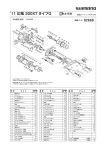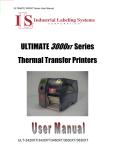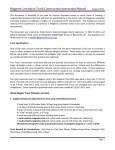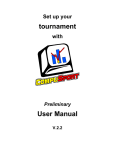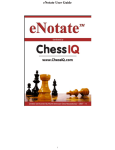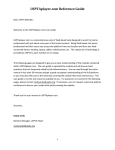Download The World`s Finest poker Timer And blind Display.
Transcript
The world’s finest poker timer
and blind display.
User Guide and Owners’ Manual
BONA FIDE GAMING, LLC
P.O. BOX 100118
MILWAUKEE, WI 53210-0118
PHONE: 1-877-3VISAGE
WWW.VISAGEPOKER.COM
VISAGE DIAGRAM : 1
TOP VIEW OF VISAGE 300XT
Congratulations! You’ve purchased Visage, the world’s finest poker
GRAY BUTTON
timer and blind manager. Now you can focus on your game
UP
instead of the clock. Visage combines sleek styling with advanced
BLUE BUTTON
features to get your poker game back on track. No more confusion
DOWN
over blind amounts and timing issues. No more scrambling to find
the stopwatch and pad of paper to keep track of your blinds.
BACK VIEW OF VISAGE 300XT
This instruction manual will help you learn how to use Visage
to keep your poker game going strong.
TABLE OF CONTENTS
Visage Diagram ___________________________________ pg. 1
Features and Benefits ______________________________ pg. 2
Quick Start Guide _________________________________ pg. 3
Default Game Profiles ______________________________ pg. 4
Directory Menu ___________________________________ pg. 8
Setup Tables Menu _______________________________ pg. 23
Game Profile Menu _______________________________ pg. 27
Custom Message Characters and Symbols ____________ pg. 34
MESSAGE
ALARM
POKER
ON
OFF
ON
OFF
2 : FEATURES AND BENEFITS
QUICK START GUIDE : 3
FEATURES AND BENEFITS
BENEFITS
Keeps tournaments consistent without a
person dedicated to tracking blinds and
managing round timers.
FEATURES
BENEFITS
Uses a high-quality, optically clear
anti-reflective filter.
Protects sophisticated display module.
Anti-glare surface easy to read in any light.
Automatically displays blind amounts, limits
and antes when round timer expires.
Provides a display for players to get current
game parameters.
Utilizes a Vacuum Fluorescent dot graphic
display with 1" high characters.
Light-sourcing display easy to see from
across any size room.
Automatically inhibits display of parameters
that are not applicable to the game profile.
Only displays pertinent information.
Minimizes wait time between table displays.
Matching stand tilts +/- 45 degrees.
Optimizes viewing angle.
Round timer can be programmed from
1 to 60 minutes. Different timers for
different tables.
Includes a 1/4-20 threaded boss in
bottom of timer.
Can attach to a standard camera tripod for
floor standing use.
Ultimate flexibility to accommodate players’
game preferences.
Displays decrementing round timer.
Lets players know how much time is left
before blinds are to go up.
When Auto Double is enabled, large blind
and post-flop limits default values are
automatically double of small blind and
pre-flop limits.
Dramatically reduces programming time.
Default values can easily be changed.
Audible beep is sounded at 2-minute
warning and expiration of round.
Reminds players that blinds are about to
increase and have increased.
Highly accurate, self-contained real-time
clock with lithium ion battery backup.
Maintains accurate time and programmable
settings even when powered off for
extended periods.
Each table can be linked with the same or
different game profile.
Provides ultimate flexibility and value.
Optional custom carrying case available.
Protects unit and transports it in style.
Ships with 4 popular game profiles.
Ease of use, ready to use as soon as user
receives product.
Fully programmable game profiles.
User can customize the device to
their preferences.
Permanently stores 4 game profiles.
Ease of use, saves time when switching
game profiles.
Game profiles support poker games with
blinds, limits and antes.
Broad application means device can be
used for many different games.
Game profiles can be programmed with
automatic breaks and chip color-ups.
Keeps tournaments consistent, allows
players to focus on playing game, not
game management.
FEATURES
The finest poker clock/timer and
blind manager.
3 different modes of operation - poker
round clock, date, time and programmable
message display and alarm clock.
Extends enjoyment beyond poker night.
Fully enclosed in custom-machined
anodized aluminum enclosure.
Sleek, elegant appearance enhances any
room. Finish is beautiful, easy to clean and
extremely durable.
QUICK START GUIDE
1. Unpack the Visage 3000XT. Remove the protective film from the
front of the unit.
2. Insert the optional tilting stand into the bottom of the unit.
3. Make sure power switch is off, insert power supply adapter into unit,
plug cord into wall outlet and turn on power switch.
4. Put the clock mode of operation switch to the poker position (II).
5. Gather a group of people and issue 1,000 chips to each person.
6. Press the gray button to “un-pause” the timer.
7. Now you are free to play your game.
4 : DEFAULT GAME PROFILES
DEFAULT GAME PROFILES : 5
Game profile #1 is structured for groups of 8 to 20 players who are issued 1,000
chips at the start of no limit game. A typical tournament will last 3 to 4 hours.
Game profile #2 is structured for groups of 15 to 40 players who are issued 10,000
chips at the start of a no limit game. A typical tournament will last 4 to 5 hours.
Game
profile #1
Break
Color
Up
Small
Blind
Large
Blind
Low
Limit
High
Limit
Ante
Game
profile #2
Break
Color
Up
Small
Blind
Large
Blind
Low
Limit
High
Limit
Ante
Round 1
No
$0
$10
$20
$0
$0
$0
Round 1
No
$0
$100
$200
$0
$0
$0
Round 2
No
$0
$15
$30
$0
$0
$0
Round 2
No
$0
$200
$400
$0
$0
$0
Round 3
No
$0
$20
$40
$0
$0
$0
Round 3
No
$0
$300
$600
$0
$0
$0
Round 4
No
$0
$25
$50
$0
$0
$0
Round 4
No
$0
$400
$800
$0
$0
$0
Round 5
Yes
$5
$50
$100
$0
$0
$0
Round 5
Yes
$0
$500
$1,000
$0
$0
$100
Round 6
No
$0
$75
$150
$0
$0
$0
Round 6
No
$0
$700
$1,400
$0
$0
$100
Round 7
No
$0
$100
$200
$0
$0
$0
Round 7
No
$0
$800
$1,600
$0
$0
$100
Round 8
No
$0
$150
$300
$0
$0
$0
Round 8
No
$0
$1,000
$2,000
$0
$0
$200
Round 9
Yes
$25
$200
$400
$0
$0
$0
Round 9
Yes
$100
$1,500
$3,000
$0
$0
$200
Round 10
No
$0
$300
$600
$0
$0
$0
Round 10
No
$0
$2,000
$4,000
$0
$0
$200
Round 11
No
$0
$400
$800
$0
$0
$0
Round 11
No
$0
$3,000
$6,000
$0
$0
$300
Round 12
No
$0
$500
$1,000
$0
$0
$0
Round 12
No
$0
$4,000
$8,000
$0
$0
$300
Round 13
Yes
$0
$600
$1,200
$0
$0
$0
Round 13
Yes
$500
$5,000
$10,000 $0
$0
$400
Round 14
No
$0
$800
$1,600
$0
$0
$0
Round 14
No
$0
$6,000
$12,000 $0
$0
$400
Round 15
No
$0
$1,000
$2,000
$0
$0
$0
Round 15
No
$0
$8,000
$16,000 $0
$0
$500
Round 16
No
$0
$1,500
$3,000
$0
$0
$0
Round 16
No
$0
$10,000 $20,000 $0
$0
$500
6 : DEFAULT GAME PROFILES
DEFAULT GAME PROFILES : 7
Game profile #3 is structured for groups of 15 to 40 players who are issued
1,000-1,500 chips at the start of a limit game.
Game profile #4 is a continuation of game profile #1 for longer tournaments.
Game
profile #3
Break
Color
Up
Small
Blind
Large
Blind
Low
Limit
High
Limit
Ante
Game
profile #4
Break
Color
Up
Small
Blind
Large
Blind
Low
Limit
High
Limit
Ante
Round 1
No
$0
$10
$20
$20
$40
$0
Round 1
No
$0
$2,000
$4,000
$0
$0
$0
Round 2
No
$0
$15
$30
$30
$60
$0
Round 2
No
$0
$2,500
$5,000
$0
$0
$0
Round 3
No
$0
$20
$40
$40
$80
$0
Round 3
No
$0
$3,000
$6,000
$0
$0
$0
Round 4
No
$0
$25
$50
$50
$100
$0
Round 4
No
$0
$3,500
$7,000
$0
$0
$0
Round 5
Yes
$5
$50
$100
$100
$200
$0
Round 5
Yes
$500
$4,000
$8,000
$0
$0
$0
Round 6
No
$0
$75
$150
$150
$300
$0
Round 6
No
$0
$5,000
$10,000 $0
$0
$0
Round 7
No
$0
$100
$200
$200
$400
$0
Round 7
No
$0
$6,000
$12,000 $0
$0
$0
Round 8
No
$0
$150
$300
$300
$600
$0
Round 8
No
$0
$7,000
$14,000 $0
$0
$0
Round 9
Yes
$25
$200
$400
$400
$800
$0
Round 9
Yes
$0
$8,000
$16,000 $0
$0
$0
Round 10
No
$0
$300
$600
$600
$1,200 $0
Round 10
No
$0
$10,000 $20,000 $0
$0
$0
Round 11
No
$0
$400
$800
$800
$1,600 $0
Round 11
No
$0
$12,000 $24,000 $0
$0
$0
Round 12
No
$0
$500
$1,000
$1,000
$2,000 $0
Round 12
No
$0
$15,000 $30,000 $0
$0
$0
Round 13
Yes
$0
$600
$1,200
$1,200
$2,400 $0
Round 13
Yes
$0
$20,000 $40,000 $0
$0
$0
Round 14
No
$0
$800
$1,600
$1,600
$3,200 $0
Round 14
No
$0
$25,000 $50,000 $0
$0
$0
Round 15
No
$0
$1,000
$2,000
$2,000
$4,000 $0
Round 15
No
$0
$25,000 $50,000 $0
$0
$0
Round 16
No
$0
$1,500
$3,000
$3,000
$6,000 $0
Round 16
No
$0
$25,000 $50,000 $0
$0
$0
8 : DIRECTORY MENU
DIRECTORY MENU
Visage is flexible and customizable, which allows you to easily program
blind and time information through a user-friendly interface. It
automatically displays all pertinent time and blind information for
up to four tables.
In this section you’ll learn how to use the different features of the
Visage poker clock and blind manager.
To start the Visage 300XT, make sure the power switch is in the off
position and plug in the power supply to the back of the unit. Plug the
power supply into a 120 VAC outlet. The 90-240 VAC universal power
supply can be used in most countries with an appropriate plug adapter.
Turn the unit on with the power switch. The Visage will display an
animated introductory message. The unit will automatically switch
to the currently selected mode of operation as indicated by the
three-position rocker switch on the back of the panel.
The Visage 300XT has three modes of operation: Date-time-messaging
display, alarm clock and poker round timer, and blind display. To switch
between the modes, use the three-position rocker switch on the back
panel. Switch up (I) is the messaging display mode, center position is
alarm clock on and switch down (II) is poker display mode.
When the unit is in the messaging mode and alarm clock mode
operation, only the BLUE BUTTON is active. When pressed, the unit
will enter the setup menu. When the unit is in the alarm clock mode,
and the alarm is going off, any one of the four buttons will act as a
snooze button.
DIRECTORY MENU : 9
01
02
03
04
05
06
07
08
09
10
11
12
13
14
15
16
17
18
19
20
21
22
23
24
25
26
27
Number of tables
Master timer value
Setup tables
Auto double
Edit game profile 1
Edit game profile 2
Edit game profile 3
Edit game profile 4
Display NO LIMIT message
Rotation delay in seconds
Select poker brightness
Select poker messages
Enter poker message 1
Enter poker message 2
Set time
Set alarm time
Set snooze time
Select clock brightness
Display clock messages
Enter clock message 1
Enter clock message 2
Enter clock message 3
Enter clock message 4
Display alarm messages
Enter alarm message 1
Enter alarm message 2
Exit
01 NUMBER OF TABLES
FUNCTION Selects the number of tables to display.
OPERATION Press UP button to increment value or DOWN button
to decrement value. Press BLUE BUTTON to SAVE
value. Press GRAY BUTTON to advance to next menu item
without saving changes.
VALUES
Minimum value = 1
Maximum value = 4
Default = 1
EXAMPLE
If a value of 3 is entered, the timer will display the
status for 3 tables.
10 : DIRECTORY MENU
DIRECTORY MENU : 11
02 MASTER TIMER VALUE
FUNCTION The value entered for this menu item will enable
the individual table timers for the entered time value
in minutes.
OPERATION Press UP button to increment value or DOWN button to
decrement value. The UP and DOWN values will update at
a faster rate if the UP or DOWN button is held steady for
more than 2 seconds. Press BLUE BUTTON to SAVE value.
Press GRAY BUTTON to advance to next menu item
without saving changes.
VALUES
EXAMPLE
Minimum value = 15 minute
Maximum value = 60 minutes
Default = 15 minutes
If a value of 10 is entered and the ‘Use master timer’ is
enabled for an individual table (see Setup Tables Menu item
01), the master timer value entered for this menu item will
automatically be used as the individual table timer value.
OPERATION Press UP button to increment value or DOWN button
to decrement value. Press BLUE BUTTON to SAVE value.
Press GRAY BUTTON to advance to next menu item
without saving changes.
VALUES
YES, NO
Default = YES
EXAMPLE
If YES is selected, the value entered for the small
blind and low limit will automatically be doubled when
calculating the large blind and high limit values. (see ‘Game
Profile Menu’ section).
05 EDIT GAME PROFILE 1
FUNCTION This menu item will advance to the ‘Edit game profile 1’
menu items.
OPERATION Press BLUE BUTTON to enter game profile 1 setup menu.
Press GRAY BUTTON to advance to next menu item.
VALUES
N/A
EXAMPLE
If BLUE BUTTON is pressed when displaying this menu item,
the user will be forwarded to game profile 1 setup menu
items (see ‘Game Profile Menu’ section).
03 SETUP TABLES
FUNCTION This menu item will advance to the ‘Setup tables menu’.
OPERATION Press BLUE BUTTON to enter the individual table
setup menu. Press GRAY BUTTON to advance to next
menu item.
VALUES
N/A
EXAMPLE
If BLUE BUTTON is pressed when displaying this menu item,
the user will be forwarded to the individual table setup
menu items (see Setup Tables Menu section).
04 AUTO DOUBLE
FUNCTION Enables automatic doubling of small blind and low
limit values when calculating the large blind and high
limit values.
06 EDIT GAME PROFILE 2
FUNCTION This menu item will advance to the ‘Edit game profile 2’
menu items.
OPERATION Press BLUE BUTTON to enter game profile 2 setup menu.
Press GRAY BUTTON to advance to next menu item.
VALUES
N/A
EXAMPLE
If BLUE BUTTON is pressed when displaying this menu item,
the user will be forwarded to game profile 2 setup menu
items (see ‘Game Profile Menu’ section).
12 : DIRECTORY MENU
DIRECTORY MENU : 13
07 EDIT GAME PROFILE 3
EXAMPLE
FUNCTION This menu item will advance to the ‘Edit game profile 3’
menu items.
OPERATION Press BLUE BUTTON to enter game profile 3 setup menu.
Press GRAY BUTTON to advance to next menu item.
VALUES
N/A
EXAMPLE
If BLUE BUTTON is pressed when displaying this menu item,
the user will be forwarded to game profile 3 setup menu
items (see ‘Game Profile Menu’ section).
08 EDIT GAME PROFILE 4
FUNCTION This menu item will advance to the ‘Edit game profile 4’
menu items.
10 ROTATION DELAY IN SECONDS
FUNCTION Determines the time (in seconds) that the table status items
are displayed on the screen.
OPERATION Press UP button to increment value or DOWN button to
decrement value. The UP and DOWN values will update at
a faster rate if the UP or DOWN button is held steady for
more than 2 seconds. Press BLUE BUTTON to SAVE value.
Press GRAY BUTTON to advance to next menu item
without saving changes.
VALUES
Minimum value = 1 second
Maximum value = 25 seconds
Default = 3 seconds
EXAMPLE
If a value of 5 is entered, the small blind value will be
displayed for 5 seconds, and then the large blind value will
be displayed.
OPERATION Press BLUE BUTTON to enter game profile 4 setup menu.
Press GRAY BUTTON to advance to next menu item.
VALUES
N/A
EXAMPLE
If BLUE BUTTON is pressed when displaying this menu item,
the user will be forwarded to game profile 4 setup menu
items (see ‘Game Profile Menu’ section).
09 DISPLAY NO LIMIT MESSAGE
FUNCTION Determines if the NO LIMIT message is displayed in
the timer status rotation.
OPERATION Press UP button to increment value or DOWN button
to decrement value. Press BLUE BUTTON to SAVE value.
Press GRAY BUTTON to advance to next menu item
without saving changes.
VALUES
YES, NO
Default = NO
If YES is selected, and the value for the small and large
limits is zero, the NO LIMIT message will be displayed
in the timer status rotation. (see ‘Game Profile Menu’
section for details on small and large limit values).
11 SELECT POKER BRIGHTNESS
FUNCTION Determines the brightness level of the screen during
poker mode.
OPERATION Press UP button to increment value or DOWN button
to decrement value. Press BLUE BUTTON to SAVE value.
Press GRAY BUTTON to advance to next menu item
without saving changes.
VALUES
Minimum value = 1(dim)
Maximum value = 8 (brightest)
Default = 8
EXAMPLE
If a value of 8 is entered, the screen brightness will be
at the maximum.
14 : DIRECTORY MENU
DIRECTORY MENU : 15
12 SELECT POKER MESSAGES
FUNCTION Determines which custom poker messages will be
displayed during poker mode. If this value is greater
than zero, the custom poker messages and current time
of day will be displayed once every 10 minutes during
poker mode.
VALUES
A custom message can consist of a combination of up to
32 characters and symbols. (See the ASCII character chart
for available characters and symbols.)
14 ENTER POKER MESSAGE 2
FUNCTION Enter custom poker message 2.
OPERATION Press UP button to increment value or DOWN button to
decrement value. The UP and DOWN values will update at
a faster rate if the UP or DOWN button is held steady for
more than 2 seconds. Press BLUE BUTTON to SAVE value.
Press GRAY BUTTON to advance to next menu item
without saving changes.
VALUES
EXAMPLE
Minimum value = 0
Maximum value = 3
Default = 3
Value = 0, Disable display of poker messages & time of day
Value = 1, Display custom poker message 1 & time of day
Value = 2, Display custom poker message 2 & time of day
Value = 3, Display custom poker messages 1, 2, & time of day
If a value of 3 is entered, custom poker message 1 will
be displayed, then custom poker message 2, and then
the time of day. This will occur every 10 minutes during
poker mode.
OPERATION Press BLUE BUTTON to enter custom poker message mode.
Press GRAY BUTTON to advance to next menu item.
Once in custom poker message mode: Press UP button to
increment value or DOWN button to decrement value. The
UP and DOWN values will update at a faster rate if the UP
or DOWN button is held steady for more than 2 seconds.
Press BLUE BUTTON to SAVE complete message when
done editing. Press GRAY BUTTON to advance cursor to
next character position. The cursor will wrap around to the
beginning of the message when the cursor is moved past
the last available character space.
VALUES
A custom message can consist of a combination of up to
32 characters and symbols. (See the ASCII character chart
for available characters and symbols.)
15 SET TIME
FUNCTION Enter the current time of day.
13 ENTER POKER MESSAGE 1
FUNCTION Enter custom poker message 1.
OPERATION Press BLUE BUTTON to enter custom poker message mode.
Press GRAY BUTTON to advance to next menu item. Once
in custom poker message mode: Press UP button to
increment value or DOWN button to decrement value. The
UP and DOWN values will update at a faster rate if the UP
or DOWN button is held steady for more than 2 seconds.
Press BLUE BUTTON to SAVE complete message when
done editing. Press GRAY BUTTON to advance cursor to
next character position. The cursor will wrap around to the
beginning of the message when the cursor is moved past
the last available character space.
OPERATION Press BLUE BUTTON to enter current time of day menu
mode. Press GRAY BUTTON to advance to next menu item.
Once in current time of day menu mode: Press UP button
to increment value or DOWN button to decrement value.
The UP and DOWN values will update at a faster rate if
the UP or DOWN button is held steady for more than 2
seconds. Press BLUE BUTTON to SAVE current time of day
information when done editing. Press GRAY BUTTON to
advance cursor to next time setting position. The cursor will
wrap around to the beginning of the time setting when at
last time setting value.
16 : DIRECTORY MENU
VALUES
DIRECTORY MENU : 17
Hours value = 1 to 12
Minutes value = 0 to 59
AM/PM mode = AM or PM
Day = Sunday through Saturday
Month = January through December
Year = 2000 - 2099
EXAMPLE
If a value of 5 is entered, and the alarm is sounding, the
snooze time can be activated by pressing and releasing any
one of the UP, DOWN, GRAY BUTTON or BLUE BUTTON
buttons. The alarm tone will turn off and delay for 5
minutes, and then be sounded again. The alarm can be
turned off by pressing the alarm mode rocker switch into
the off position.
16 SET ALARM TIME
18 SELECT CLOCK BRIGHTNESS
FUNCTION Enter the alarm time.
OPERATION Press BLUE BUTTON to enter alarm time menu mode. Press
GRAY BUTTON to advance to next menu item. Once in
alarm time menu mode: Press UP button to increment
value, or DOWN button to decrement value. The UP and
DOWN values will update at a faster rate if the UP or
DOWN button is held steady for more than 2 seconds.
Press BLUE BUTTON to SAVE current alarm time
information when done editing. Press GRAY BUTTON to
advance cursor to next time setting position. The cursor
will wrap around to the beginning of the time setting
when at last time setting value.
VALUES
Hours value = 1 to 12
Minutes value = 0 to 59
AM/PM mode = AM or PM
FUNCTION Determines the brightness level of the screen during
clock mode.
OPERATION Press UP button to increment value or DOWN button to
decrement value. Press BLUE BUTTON to SAVE value. Press
GRAY BUTTON to advance to next menu item without
saving changes.
VALUES
EXAMPLE
Minimum value = 1(dim)
Maximum value = 8 (brightest)
Default = 4
If a value of 8 is entered, the screen brightness will be
at the maximum.
19 SELECT CLOCK MESSAGES
17 SET SNOOZE TIME
FUNCTION Enter the snooze time interval. Determines the time (in
minutes) that the snooze alarm tone will be off before
sounding again.
OPERATION Press UP button to increment value or DOWN button to
decrement value. The UP and DOWN values will update at
a faster rate if the UP or DOWN button is held steady for
more than 2 seconds. Press BLUE BUTTON to SAVE value.
Press GRAY BUTTON to advance to next menu item
without saving changes.
VALUES
Minimum value = 1 minute
Maximum value = 60 minutes
Default = 7 minutes
FUNCTION Determines which custom clock messages will be displayed
during clock mode. If this value is greater than zero, the
selected custom clock messages will be displayed after the
time of day information is displayed during clock mode.
OPERATION Press UP button to increment value or DOWN button to
decrement value. The UP and DOWN values will update at
a faster rate if the UP or DOWN button is held steady for
more than 2 seconds. Press BLUE BUTTON to SAVE value.
Press GRAY BUTTON to advance to next menu item
without saving changes.
18 : DIRECTORY MENU
DIRECTORY MENU : 19
VALUES
Minimum value = 0
Maximum value = 5
Default = 5
Value = 0, Disable display of clock messages
Value = 1, Display custom clock message 1
Value = 2, Display custom clock message 2
Value = 3, Display custom clock message 3
Value = 4, Display custom clock message 4
Value = 5, Display custom clock messages 1, 2, 3, and 4
EXAMPLE
If a value of 3 is entered, the time of day information
will be displayed and then custom clock message 3 will
be displayed. This action will then repeat. If all blanks
(space characters) are entered for a custom message, the
message will not be displayed.
20 ENTER CLOCK MESSAGE 1
OPERATION Press BLUE BUTTON to enter custom clock message mode.
Press GRAY BUTTON to advance to next menu item.
Once in custom clock message mode: Press UP button to
increment value or DOWN button to decrement value. The
UP and DOWN values will update at a faster rate if the UP
or DOWN button is held steady for more than 2 seconds.
Press BLUE BUTTON to SAVE complete message when
done editing. Press GRAY BUTTON to advance cursor to
next character position. The cursor will wrap around to
the beginning of the message when at the end of the
message space.
VALUES
A custom message can consist of a combination of up to
32 characters and symbols.(See the ASCII character chart
for available characters and symbols)
22 ENTER CLOCK MESSAGE 3
FUNCTION Enter custom clock message 1.
FUNCTION Enter custom clock message 3.
OPERATION Press BLUE BUTTON to enter custom clock message mode.
Press GRAY BUTTON to advance to next menu item.
Once in custom clock message mode: Press UP button to
increment value or DOWN button to decrement value.
The UP and DOWN values will update at a faster rate if
the UP or DOWN button is held steady for more than 2
seconds. Press BLUE BUTTON to SAVE complete message
when done editing. Press GRAY BUTTON to advance cursor
to next character position. The cursor will wrap around
to the beginning of the message when at the end of the
message space.
OPERATION Press BLUE BUTTON to enter custom clock message mode.
Press GRAY BUTTON to advance to next menu item.
Once in custom clock message mode: Press UP button to
increment value or DOWN button to decrement value. The
UP and DOWN values will update at a faster rate if the UP
or DOWN button is held steady for more than 2 seconds.
Press BLUE BUTTON to SAVE complete message when
done editing. Press GRAY BUTTON to advance cursor to
next character position. The cursor will wrap around to
the beginning of the message when at the end of the
message space.
VALUES
VALUES:
A custom message can consist of a combination of up to
32 characters and symbols.(See the ASCII character chart
for available characters and symbols.)
21 ENTER CLOCK MESSAGE 2
FUNCTION Enter custom clock message 2.
A custom message can consist of a combination of up to
32 characters and symbols. (See the ASCII character chart
for available characters and symbols.)
20 : DIRECTORY MENU
DIRECTORY MENU : 21
23 ENTER CLOCK MESSAGE 4
VALUES
Minimum value = 0
Maximum value = 2
Default = 0
Value = 0, Disable display of alarm messages
Value = 1, Display custom alarm message 1
Value = 2, Display custom alarm message 2
EXAMPLE
If a value of 2 is entered, and the alarm is being
sounded, custom alarm message 2 will be displayed after
the current time of day. This action will repeat until the
alarm is turned off or the snooze buttons are pressed.
FUNCTION Enter custom clock message 4.
OPERATION Press BLUE BUTTON to enter custom clock message mode.
Press GRAY BUTTON to advance to next menu item.
Once in custom clock message mode: Press UP button to
increment value or DOWN button to decrement value. The
UP and DOWN values will update at a faster rate if the UP
or DOWN button is held steady for more than 2 seconds.
Press BLUE BUTTON to SAVE complete message when
done editing. Press GRAY BUTTON to advance cursor to
next character position. The cursor will wrap around to
the beginning of the message when at the end of the
message space.
25 ENTER ALARM MESSAGE 1
FUNCTION Enter custom alarm message 1.
VALUES
A custom message can consist of a combination of up to
32 characters and symbols. (See the ASCII character chart
for available characters and symbols.)
24 SELECT ALARM MESSAGES
FUNCTION Determines which custom alarm message will be displayed
during alarm clock mode. If this value is greater than zero,
the selected custom alarm message will be displayed
during the time the alarm tone is being sounded. The
alarm tone will be sounded along with the current time of
day, and then the custom alarm message will be displayed.
This action will repeat until the alarm is turned off or the
snooze buttons are pressed.
OPERATION Press UP button to increment value or DOWN button to
decrement value. The UP and DOWN values will update at
a faster rate if the UP or DOWN button is held steady for
more than 2 seconds. Press BLUE BUTTON to SAVE value.
Press GRAY BUTTON to advance to next menu item
without saving changes.
OPERATION Press BLUE BUTTON to enter custom alarm message mode.
Press GRAY BUTTON to advance to next menu item.
Once in custom alarm message mode: Press UP button to
increment value or DOWN button to decrement value. The
UP and DOWN values will update at a faster rate if the UP
or DOWN button is held steady for more than 2 seconds.
Press BLUE BUTTON to SAVE complete message when
done editing. Press GRAY BUTTON to advance cursor to
next character position. The cursor will wrap around to
the beginning of the message when at the end of the
message space.
VALUES
A custom message can consist of a combination of up to
32 characters and symbols. (See the ASCII character chart
for available characters and symbols.)
22 : DIRECTORY MENU
SETUP TABLES MENU : 23
26 ENTER ALARM MESSAGE 2
FUNCTION Enter custom alarm message 2.
OPERATION Press BLUE BUTTON to enter custom alarm message mode.
Press GRAY BUTTON to advance to next menu item.
Once in custom alarm message mode: Press UP button to
increment value or DOWN button to decrement value. The
UP and DOWN values will update at a faster rate if the UP
or DOWN button is held steady for more than 2 seconds.
Press BLUE BUTTON to SAVE complete message when
done editing. Press GRAY BUTTON to advance cursor to
next character position. The cursor will wrap around to
the beginning of the message when at the end of the
message space.
VALUES
A custom message can consist of a combination of up to
32 characters and symbols. (See the ASCII character chart
for available characters and symbols.)
27 EXIT
FUNCTION This menu item will exit from the Directory menu and
return to the previously selected mode of operation (Poker,
Clock, Alarm On/Off).
OPERATION Press BLUE BUTTON to exit Directory menu. Press GRAY
BUTTON to advance to next menu item. If at the Exit menu
item, the program will return to the first menu item in the
Directory menu.
VALUES
N/A
EXAMPLE
If BLUE BUTTON is pressed when displaying this menu item,
the user will be returned to the previously selected mode of
operation (Poker, Clock, Alarm On/Off).
SETUP TABLES MENU
In this section, you’ll learn how to set timing and blind information for up
to four tables. It also describes how to choose pre-set game profiles.
Press BLUE BUTTON to enter the setup menu. The starting menu item
(Number of tables) of the Setup menu will be displayed. Scroll down to
the ‘Setup tables’ menu item by pressing GRAY BUTTON. When ‘Setup
tables’ is displayed, press BLUE BUTTON to select menu item. T1
indicates which table is being setup. T1 = Table 1, T2 = Table 3, etc.
01
02
03
04
05
06
07
08
09
10
11
12
13
14
15
16
17
18
19
20
21
T1 Use master timer
T1 Timer value
T1 Select game profile
T1 End- of- round volume
T1 2-minute warning volume
T2 Use master timer
T2 Timer value
T2 Select game profile
T2 End- of- round volume
T2 2-minute warning volume
T3 Use master timer
T3 Timer value
T3 Select game profile
T3 End- of- round volume
T3 2-minute warning volume
T4 Use master timer
T4 Timer value
T4 Select game profile
T4 End- of- round volume
T4 2-minute warning volume
Exit
24 : SETUP TABLES MENU
01 T1, USE MASTER TIMER
SETUP TABLES MENU : 25
03 T1 SELECT GAME PROFILE
Note: Table setup for tables 2,3 and 4 are identical to table 1.
FUNCTION Determines which game profile will be used for the table.
FUNCTION Determines if the table is to use the master timer value
for the table timer.
OPERATION Press UP button to increment value or DOWN button to
decrement value. The UP and DOWN values will update at
a faster rate if the UP or DOWN button is held steady for
more than 2 seconds. Press BLUE BUTTON to SAVE value.
Press GRAY BUTTON to advance to next menu item
without saving changes.
OPERATION Press UP button to increment value or DOWN button to
decrement value. Press BLUE BUTTON to SAVE value. Press
GRAY BUTTON to advance to next menu item without
saving changes.
VALUES
YES, NO
Default = NO
EXAMPLE
If YES is entered for this menu item, the table 1 timer value
will be set to the master timer value.
02 T1 TIMER VALUE
FUNCTION Determines the length (in minutes) of each round.
OPERATION Press UP button to increment value or DOWN button to
decrement value. The UP and DOWN values will update at
a faster rate if the UP or DOWN button is held steady for
more than 2 seconds. Press BLUE BUTTON to SAVE value.
Press GRAY BUTTON to advance to next menu item
without saving changes.
VALUES
Minimum value = 1 minute
Maximum value = 60 minutes
Default = 15 minutes
EXAMPLE
If a value of 5 is entered, the table timer will be set for
5 minutes per round.
VALUES
Minimum value = 1
Maximum value = 4
Default = 1
EXAMPLE
If a value of 2 is entered, the table will run game profile 2.
04 T1 END-OF-ROUND VOLUME
FUNCTION Determines the volume level of the end-of-round tone
for the table.
OPERATION Press UP button to increment value or DOWN button to
decrement value. Press BLUE BUTTON to SAVE value. Press
GRAY BUTTON to advance to next menu item without
saving changes.
VALUES
Minimum value = 0
Maximum value = 8
Default = 6
Value = 0, Disable end-of-round tone
Value = 1, Lowest volume setting
Value = 8, Highest volume setting
EXAMPLE
If a value of 0 is entered, the end-of-round tone will not be
sounded for the table.
26 : SETUP TABLES MENU
05 T1 2-MINUTE WARNING VOLUME
FUNCTION Determines the volume level of the 2-minute warning tone
for the table. When a value is entered, the tone will be
sounded for approximately 3 seconds at the selected
volume level.
OPERATION Press UP button to increment value or DOWN button to
decrement value. Press BLUE BUTTON to SAVE value. Press
GRAY BUTTON to advance to next menu item without
saving changes.
VALUES
EXAMPLE
Minimum value = 0
Maximum value = 8
Default = 6
Value = 0, Disable 2-minute warning tone
Value = 1, Lowest volume setting
Value = 8, Highest volume setting
If a value of 0 is entered, the 2-minute warning tone
will not be sounded for the table.
GAME PROFILE MENU : 27
GAME PROFILE MENU
This section describes how to set information for each table round.
When in poker mode of operation, the GRAY BUTTON will pause each
table's round timer independently. To advance to the next display, press
the red up arrow button. To enter the setup menu, all active table round
timers must be paused by using the GRAY BUTTON. When the tables
are paused, press the BLUE BUTTON to enter the setup menu. When
in the setup menu, the GRAY BUTTON will typically move to the
next menu item without saving the changes, the red up button will
increment values, the red down button will decrement values and the
BLUE BUTTON will save the new values and advance to the next menu
item. When entering the text messages, the GRAY BUTTON will advance
to the next character to be entered and the BLUE BUTTON will save
the changes.
Press BLUE BUTTON enter Setup menu. The starting menu item (Number
of tables) of the Directory menu will be displayed. Scroll down to the ‘Edit
game profile 1’ menu item by pressing GRAY BUTTON. When ‘Edit game
profile 1’ is displayed, press BLUE BUTTON to select menu item.
Round 1 is the first round of the current game profile. There can be up
to 16 rounds programmed per game profile. R1 indicates which game
profile round is being setup. R1 = round 1, R2 = round 2, etc.
06 EXIT
FUNCTION This menu item will exit from the Setup tables menu and
return to the Directory menu.
OPERATION Press BLUE BUTTON to exit Setup tables menu. Press GRAY
BUTTON to advance to next menu item. If at the Exit menu
item, the program will return to the first menu item in the
Setup tables menu.
VALUES
N/A
EXAMPLE
If BLUE BUTTON is pressed when displaying this menu item,
the program will return to the Directory menu.
01
02
03
04
05
06
07
08
09
R1 Break
R1 Color Up $
R1 Small Blind $
R1 Large Blind $
R1 Low Limit $
R1 High Limit $
R1 Ante $
Go to Next Round
Exit
28 : GAME PROFILE MENU
01 R1 BREAK
GAME PROFILE MENU : 29
EXAMPLE
FUNCTION Determines if there will be a break when the round
is activated.
OPERATION Press UP button to increment value or DOWN button to
decrement value. Press BLUE BUTTON to SAVE value. Press
GRAY BUTTON to advance to next menu item without
saving changes.
VALUES
YES, NO
Default = NO
EXAMPLE
If YES is entered for this menu item, the current round
values will be loaded and the table timer will automatically
be paused. The GRAY BUTTON button will need to be
pressed in order to un-pause the table timer and begin
the round.
If (100) is entered for this menu item, the current round
values will be loaded and the table timer will automatically
be paused. The screen will display ‘Color Up $100’. The
GRAY BUTTON button will need to be pressed in order to
un-pause the table timer and begin the round.
If (0) is entered for this menu item and no ‘Break’ has been
programmed, the current round values will be loaded and
the table timer will automatically be started and the round
will begin.
03 R1 SMALL BLIND $
If NO is entered for this menu item, the current round
values will be loaded and the table timer will automatically
be started and the round will begin.
FUNCTION Enter the value of the small blind.
OPERATION Press UP button to increment value or DOWN button to
decrement value. The UP and DOWN values will update at
a faster rate if the UP or DOWN button is held steady for
more than 2 seconds. Press BLUE BUTTON to SAVE value.
Press GRAY BUTTON to advance to next menu item
without saving changes.
VALUES
Minimum value = 0
Maximum value = 50,000
Default = See default game profile chart
EXAMPLE
If (25) is entered for this menu item, the screen will display
‘Small Blind $25’.
02 R1 COLOR UP $
FUNCTION Determines if there will be a pause at the start of the round
to allow players to exchange current chips for the next
highest value.
OPERATION Press UP button to increment value or DOWN button to
decrement value. The UP and DOWN values will update at
a faster rate if the UP or DOWN button is held steady for
more than 2 seconds. Press BLUE BUTTON to SAVE value.
Press GRAY BUTTON to advance to next menu item
without saving changes.
If (0) is entered for this menu item, the screen will
display ‘Small Blind $0’.
04 R1 LARGE BLIND $
FUNCTION Enter the value of the large blind.
VALUES
Minimum value = 0
Maximum value = 50000
Default = See default game profile chart
OPERATION Press UP button to increment value or DOWN button to
decrement value. The UP and DOWN values will update at
a faster rate if the UP or DOWN button is held steady for
more than 2 seconds. Press BLUE BUTTON to SAVE value.
Press GRAY BUTTON to advance to next menu item
without saving changes.
30 : GAME PROFILE MENU
VALUES
Minimum value = 0
Maximum value = 50,000
Default = See default game profile chart
GAME PROFILE MENU : 31
06 R1 HIGH LIMIT $
FUNCTION Enter the value of the high limit.. (Post-Flop Limit).
OPERATION Press UP button to increment value or DOWN button to
decrement value. The UP and DOWN values will update at
a faster rate if the UP or DOWN button is held steady for
more than 2 seconds. Press BLUE BUTTON to SAVE value.
Press GRAY BUTTON to advance to next menu item
without saving changes.
NOTE
If ‘Auto double’ is set to YES, the value entered for the
small blind will automatically be doubled and displayed
for the large blind value. Pressing BLUE BUTTON will
ave the value, or it can be edited by using the UP or
DOWN buttons.
EXAMPLE
If ‘Auto double’ is set to NO and (75) is entered for this
menu item, the screen will display ‘Large Blind $75.
VALUES
If ‘Auto double’ is set to YES and (100) is entered
for the small blind value, the screen will display
‘Large Blind $200’.
Minimum value = 0
Maximum value = 50,000
Default = See default game profile chart
NOTE
If ‘Auto double’ is set to YES, the value entered for the
low limit will automatically be doubled and displayed
for the high limit value. Pressing BLUE BUTTON will
save the value, or it can be edited by using the UP or
DOWN buttons.
EXAMPLE
If ‘Auto double’ is set to NO and (100) is entered for the
high limit value, the screen will display ‘High Limit $100’.
05 R1 LOW LIMIT $
FUNCTION Enter the value of the low limit. (Pre-Flop Limit).
OPERATION Press UP button to increment value or DOWN button to
decrement value. The UP and DOWN values will update at
a faster rate if the UP or DOWN button is held steady for
more than 2 seconds. Press BLUE BUTTON to SAVE value.
Press GRAY BUTTON to advance to next menu item
without saving changes.
VALUES
EXAMPLE
Minimum value = 0
Maximum value = 50,000
Default = See default game profile chart
If ‘Auto double’ is set to NO and (25) is entered for the
low limit value, the screen will display ‘Low Limit $25’.
If ‘Auto double’ is set to YES and (25) is entered for the
low limit value, the screen will display ‘High Limit $50’.
NOTE
If both Low Limit and High Limit values are set to (0) and
the ‘Display NO LIMIT message’ is set to YES, the program
will display ‘NO LIMIT’ .
If both Low Limit and High Limit values are set to (0) and
the ‘Display NO LIMIT message’ is set to NO, the program
will NOT display limit indicators.
32 : GAME PROFILE MENU
07 R1 ANTE $
GAME PROFILE MENU : 33
09 EXIT
FUNCTION Enter the value of the ante.
FUNCTION This menu item will exit from the current game profile
menu and return to the Directory menu.
OPERATION Press UP button to increment value or DOWN button to
decrement value. The UP and DOWN values will update at
a faster rate if the UP or DOWN button is held steady for
more than 2 seconds. Press BLUE BUTTON to SAVE value.
Press GRAY BUTTON to advance to next menu item
without saving changes.
OPERATION Press BLUE BUTTON to exit current game profile menu and
return to the Directory menu. Press GRAY BUTTON to
advance to next menu item. If at the Exit menu item, the
program will return to the first menu item in the current
round menu.
VALUES
VALUES
N/A
EXAMPLE
If BLUE BUTTON is pressed when displaying this menu item,
the program will return to the Directory menu.
EXAMPLE
Minimum value = 0
Maximum value = 50,000
Default = See default game profile chart
If (0) is entered for this menu item, the program will
not display the ante indicator.
If (25) is entered for this menu item, the screen will display
‘Ante $25’.
08 GO TO NEXT ROUND
FUNCTION This menu item will advance to the next round of the
current game profile.
OPERATION Press BLUE BUTTON to exit Setup tables menu. Press GRAY
BUTTON to advance to next menu item. If at the Exit menu
item, the program will return to the first menu item in the
Setup tables menu.
VALUES
N/A
EXAMPLE
If BLUE BUTTON is pressed when displaying this
menu item, the program will advance to the next round
of the current game profile. If the current round is round
16, the program will return to round 1 of the current
game profile.
CLEANING INSTRUCTIONS
To clean the Visage 300XT, unplug the unit from the power
supply. Take a lint-free cloth and wet with an ammonia-based
window cleaning solution. Wipe off all dust and fingerprints
from the anodized aluminum and the anti-glare filter. The
tough anodized aluminum exterior of the Visage is highly
fade- and corrosion-resistant and will remain stunning for
decades to come.
34 : CUSTOM MESSAGE CHARACTERS AND SYMBOLS
CUSTOM MESSAGE CHARACTERS AND SYMBOLS
CUSTOM MESSAGE CHARACTERS AND SYMBOLS : 35
CHARACTER
NUMBER
DISPLAY
VALUE
27
:
colon
28
;
semicolon
29
<
less than
space
30
=
equal
ASCII CHARACTER CHART
DESCRIPTION
DESCRIPTION
CHARACTER
NUMBER
DISPLAY
VALUE
1
SPACE
2
!
exclamation
31
>
greater than
3
"
double quote
32
?
question mark
4
#
pound
33
@
at sign
5
$
dollar
34
A
capital A
6
%
percent
35
B
capital B
7
&
ampersand
36
C
capital C
8
'
single quote
37
D
capital D
9
(
left parenthesis
38
E
capital E
10
)
right parenthesis
39
F
capital F
11
*
asterisk
40
G
capital G
12
+
plus
41
H
capital H
13
,
comma
42
I
capital I
14
-
minus
43
J
capital J
15
.
period
44
K
capital K
16
/
forward slash
45
L
capital L
17
0
zero digit
46
M
capital M
18
1
one digit
47
N
capital N
19
2
two digit
48
O
capital O
20
3
three digit
49
P
capital P
21
4
four digit
50
Q
capital Q
22
5
five digit
51
R
capital R
23
6
six digit
52
S
capital S
24
7
seven digit
53
T
capital T
25
8
eight digit
54
U
capital U
26
9
nine digit
55
V
capital V
36 : CUSTOM MESSAGE CHARACTERS AND SYMBOLS
CHARACTER
NUMBER
DISPLAY
VALUE
56
W
57
DESCRIPTION
CUSTOM MESSAGE CHARACTERS AND SYMBOLS : 37
CHARACTER
NUMBER
DISPLAY
VALUE
DESCRIPTION
capital W
85
t
lower case t
X
capital X
86
u
lower case u
58
Y
capital Y
87
v
lower case v
59
Z
capital Z
88
w
lower case w
60
[
left bracket
89
x
lower case x
61
\
backward slash
90
y
lower case y
62
]
right bracket
91
z
lower case z
63
^
caret
92
{
left brace
64
_
underscore
93
|
vertical bar
65
`
back quote
94
}
right brace
66
a
lower case a
95
~
tilde
67
b
lower case b
68
c
lower case c
69
d
lower case d
70
e
lower case e
71
f
lower case f
72
g
lower case g
73
h
lower case h
74
i
lower case I
75
j
lower case j
76
k
lower case k
77
l
lower case l
78
m
lower case m
79
n
lower case n
80
o
lower case o
81
p
lower case p
82
q
lower case q
83
r
lower case r
84
s
lower case s