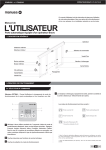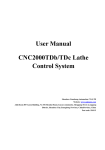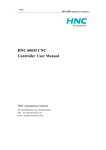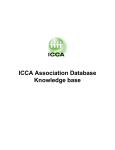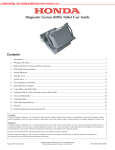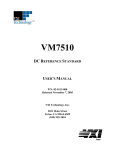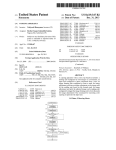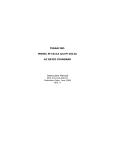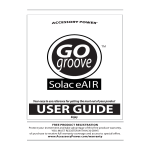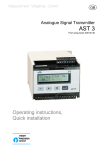Download YES Plus Twelve-channel Air Quality Monitor
Transcript
YES Environment Technologies Inc. YES “Plus” Air Quality Monitor Twelve sensors portable monitor USER MANUAL (Instrument & Software) REV: D1 Jan 23 - 2008 Unit 145, 7391 Vantage Way Delta, BC V4G 1M3 Canada Phone: 604-940-7007 Fax: 604-940-7044 www.yestek.com 1 MEB 2 IMPORTANT NOTE Read and understand this manual prior to using this instrument. This instrument should be inspected, calibrated and maintained by qualified and trained technicians. This instrument has not been designed to be intrinsically safe. For your safety, DO NOT use it in classified hazardous areas (explosion-rated environments). INSTRUMENT SERIAL NUMBER: ______________________________________________ PURCHASE DATE: ___________________________________________________________ PURCHASED FROM: _________________________________________________________ WARRANTY POLICY YES Environment Technologies Inc. warrants this instrument to be free from defects in materials and workmanship for a period of two years, (excluding sensors, pumps, batteries and filters) from the date of purchase by the original owner. Electrochemical sensors have a warranty period of six months to twelve months from the date of purchase, depending on the target gas. Electrochemical sensors are subject to a prorated warranty. Pumps, batteries and filters have a one year warranty. If the product should become defective within this warranty period, we will replace/repair it at our discretion. The warranty status may be affected if the instrument has not been used and maintained as per the instructions in this manual or has been abused, damaged or modified in any way. This instrument is only to be used for purposes stated herein. The manufacturer is not liable for auxiliary interfaced equipment or consequential damage. Due to ongoing research, development and product testing, the manufacturer reserves the right to change specifications without notice. The information contained herein is based on data considered accurate. However, no warranty is expressed or implied regarding the accuracy of this data. All goods must be shipped to the manufacturer by prepaid freight. All returned goods must be pre-authorized by obtaining a return merchandise authorization (RMA) number. Contact the manufacturer for a number and procedures required for product transport. 3 NOTICES Copyrights: This manual is subject to copyright protection; all rights are reserved. Under international and domestic copyright laws, this manual may not be copied or translated, in whole or in part, in any manner or format, without the written permission of YES Environment Technologies Inc. All software which YES Environment Technologies Inc. utilizes and/or distributes, holds a proprietary interest and is also subject to copyright protection and all rights are reserved. No party may use or copy such software in any manner or format, except to the extent that YES Environment Technologies Inc. grants them a license to do so. REVISIONS This manual was written and published by YES Environment Technologies Inc. (the manufacturer). The manufacturer makes no warranty or representation, expressed or implied including any warranty of merchantability or fitness for purpose, with respect to this manual. Should you detect any error or omission in this manual, please contact the company at the following address: YES Environment Technologies Inc. Unit 145, 7391 Vantage Way Delta, BC V4G 1M3 Canada Toll free: 1-800-663-5481 Phone: 604-940-7007 Fax: 604-940-7044 E-mail: [email protected] Website: www.yestek.com In no event will YES Environment Technologies Inc., or it’s officers or employees be liable for any direct, special, incidental or consequential damages resulting from any defect in any manual, even if advised of the possibility of such damages. 4 INDEX SECTION DESCRIPTION PAGE IMPORTANT NOTE AND WARRANTY POLICY 3 NOTICES AND REVISIONS 4 INDEX 5-6 WELCOME 7 YES “Plus” SHIPPING CHECK LIST 8 1.0 GENERAL 9 2.0 SPECIFICATIONS 9-11 3.0 INSTRUMENT OUTER ENCLOSURE PHOTOS 11-12 3.1 INSTRUMENT INNER LAYOUT PHOTO 13 3.2 INSTRUMENT CIRCUIT BOARD PHOTOGRAPH 14 4.0 INSTRUMENT FRONT PANEL 15 4.1 DISPLAY 15 4.2 KEYPAD 15 4.2 EXTERNAL CONNECTIONS 13 4.3 FRONT PANEL DESIGNATORS 16 5.0 INSTRUMENT REAR PANEL 16-17 5.1 PUMP INLET - OUTLET 16 5.2 COMMUNICATIONS 16 5.3 POWER JACK 16 5.4 TEMPERATURE - RELATIVE HUMIDITY SENSORS 17 5.5 INSTRUMENT REAR PANEL DESIGNATORS 17 6.0 SENSORS 17-20 6.1 SENSOR JUMPER LOCATIONS 18 6.2 CHANGING - ADDING SENSORS 19-20 5 INDEX SECTION DESCRIPTION PAGE 7.0 INSTRUMENT OPERATION 21-23 8.0 MENU FLOW CHART 24-25 9.0 CALIBRATION 26-30 10.0 INFORMATION RECORDING OPERATION 31- 6 WELCOME Thank you for purchasing our YES “Plus” multi-sensor, air quality monitor. The YES “Plus” series of instruments are easy to use monitoring and information recording devices for monitoring trends in air quality. The YES “Plus” is equipped with one microprocessor controlled circuit board with built-in temperature and humidity sensors and combined with some of the sensors available, provide a comprehensive indication of air quality. Information readings are automatically stored on the circuit board with bullet-proof memory to protect your data and a information sample rate that is adjusted using the supplied terminal software. Every instrument comes with an internal sample pump for active sampling. The instrument may be carried or will stand on a flat surface. The YES “Plus” series of instruments are manufactured with miniature, plug-in-play, interchangeable sensor modules to allow for multiple gas testing. The sensor specifications accompanying this manual indicate a wide array of sensors to choose from. These sensors may be changed in the field and operated within a few minutes. Please refer to the sensor specification sheet for the recommended warm up time for each sensor type to expect best performance. Calibration and repair is available at our manufacturing facility and through some of our authorized distributors. The YES “Plus” can reliably record time-based information, which can be downloaded via the YES Advanced software, onto any computer capable of running Microsoft Windows 2000 or higher (with an available serial communications port). If after reading through the manual, you have any questions, please do not hesitate to contact our service department for technical support. 7 YES “Plus” SHIPPING CHECKLIST This checklist ensures that you have received everything required to run your IAQ monitor / logger. If you do not receive any of the items listed below, contact the factory immediately: • • • • • • • YES “Plus” multi-gas monitor Information recording terminal display software (YP Viewer) Serial communications cable AC wall adapter 24VDC @ 1.25 A Calibration accessories (hose & coupling) Operation manual Other specified accessories (please refer to original sales order and the comments below): ___________________________________________________________________ ___________________________________________________________________ ___________________________________________________________________ ___________________________________________________________________ ___________________________________________________________________ ___________________________________________________________________ ___________________________________________________________________ ___________________________________________________________________ Date: __________________ 8 Checked by: __________________________ 1.0 GENERAL The YES “Plus” is a battery powered, portable air quality monitor and information recording instrument. A basic instrument includes a multi-line LCD alpha numeric display, audible alarm, rechargeable battery pack, main circuit board with automatic information recording, two sensors (Temperature and Relative Humidity), and basic accessories. The user can add up to ten additional sensor modules (infrared CO2, electrochemical toxic gas and/or Oxygen, catalytic combustible, PID for TVOC) internally for a maximum of twelve internal sensors. Currently, a selection of up to twenty-six sensors is available to choose from. Reference the attached sensor list for more detailed information. 2.0 INSTRUMENT SPECIFICATIONS Enclosure: Rugged ABS plastic, UL94-HB material flammability rating c/w sturdy, aluminum/plastic, adjustable carrying handle (doubles as a tilt stand for instrument) Physical: a) 10.20” (259 mm) wide X 7.08” (180 mm) x 2.563” (65 mm) high 3.0 lbs. (1.36 kg) Electronics: Microprocessor based, menu driven, user configurable Sensors: Miniature, “plug-and-play” sensor modules with built-in EEPROM to retain calibration and setup information. Twenty-six different sensors to choose from, including five different sensor types. Consult sensor list for gas sensor types, ranges and other specifications. 1) Sensor types: a) Electrochemical (multiple ranges available) Catalytic (one range available) c) Infrared single beam (one “PPM” range avail able) d) Infrared dual beam (multiple “percent volume” ranges available e) PID (two ranges) 2) Calibration: Automated process (consult manual for details and frequency) b) 3) Capacity: Maximum twelve sensors internally including temperature and RH IMPORTANT NOTE-1: Temperature and RH sensors are supplied with all YES “Plus” instruments. Temperature, RH and infrared CO2 “PPM” levels are the three sensors types that are not plug and play. The CO2 percent volume sensor is plug and play. IMPORTANT NOTE-2: The YES “Plus” is designed to accommodate up to twelve (12) sensors internally. The instrument may only be able to accommodate up to ten (10) sensors depending on the sensor mix selected. This is due to the fact that some sensors may be available only in a large footprint rather than the small footprint, thus taking up more real estate on the sensor plug in board. Confirm details of your selection with the YES factory to be sure. 9 2.0 INSTRUMENT SPECIFICATIONS, CONT’D….. Sample: Internal, constant sampling pump c/w in-line filter, microprocessor monitored. Pump problems indicated on LCD display Memory : 16-bit, multi-channel, user configurable with 2MB memory c/w interface cable and terminal software. Multiple sampling rates to select from plus a host of useful, functional features. Software tested for Windows operating systems including Windows 2000 and XP. 2MB memory = 2.13 million readings “total”. To determine the maximum number of readings available per sensor, divide the “total” by the number of sensors installed. Communication: Built-in serial port to accommodate: 1) Downloading interface cable (included) Miniature wired web server (option) 3) Miniature wireless web server (option) 2) Indicators: 16 X 4, multi-line, backlit LCD digital display Alarms: Internal audible alarm (80 dB @ 10’) with one set point. Can also be switched off through the menu User Access: 1) Five push-button keypad for menu access and power on/off located on front panel 2) Air sample inlet, air sample outlet, power jack, serial port and temperature/RH sensors located on rear panel Power: 1) Internal, rechargeable, 24V nickel hydride battery pack 2) North America: 120V to 24VDC polarity free, charger/adapter with North American wall outlet configuration 3) International: 200-240V charger/adapter (customer must supply cord for their wall outlet configuration on one end with standard plug to IEC320-C13 socket on the other end. Same end utilized for computer cords) Run Time: 10 More than 12 hours with a full charge (over night). 2.0 INSTRUMENT SPECIFICATIONS, CONT’D….. Minimum System Requirements: 1) Personal computer for information gathering software: 2) Pentium II class processor or better 3) 8MB RAM or better 4) VGA monitor 5) Open COM port 6) Hard disk with at least 10 MB of available disk space. Additional space is required to store recorded information and graph files. 7) Certifications: Microsoft Windows 2000 or higher * Mouse (recommended) CE: EN61002 RFI for radiated interference and susceptibility (pending) 2.1 SENSOR SPECIFICATIONS See five page insert for details 3.0 INSTRUMENT OUTER ENCLOSURE PHOTOS AND DIMENSIONS 11.68” (297 mm) ENCLOSURE SECURING SCREWS BOTTON OF ENCLOSURE 11 3.0 INSTRUMENT OUTER ENCLOSURE PHOTOS AND DIMENSIONS, CONT’D….. PUSH BOTH HANDLE BUTTONS AT THE SAME TIME TO ADJUST THE POSITION OF THE CARRYING HANDLE. IT CAN BE USED AS A SUPPORT STAND FOR INSTRUMENT 11.68” (297 mm) CARRYING HANDLE/ STAND 10.18” (259 mm) 2.56” (64 mm) PUSH BOTH HANDLE BUTTONS AT THE SAME TIME TO ADJUST THE POSITION OF THE CARRYING HANDLE. IT CAN BE USED AS A SUPPORT STAND FOR INSTRUMENT 12 3.1 INSTRUMENT INNER LAYOUT PHOTO TOP VIEW AIR SAMPLE LINE FROM PUMP TO CO2 SENSOR SENSOR AIR DISTRIBUTION COVER SIDE VIEW SENSORS OUTLET FITTING 13 BATTERY JUMPER INFRARED CO2 SENSOR PUM SOUNDER INSTALLED PID SENSOR INSTALLED ELECTROCHEMICAL SENSORS 3.2 INSTRUMENT CIRCUIT BOARD PHOTO NOTE: PHOTO SHOWS BOARD WITH SENSOR AIR DISTRIBUTION COVER REMOVED 14 4.0 INSTRUMENT FRONT PANEL 4.1 DISPLAY Temperature and relative humidity are always fitted and displayed on the first and second lines of the LCD display. Carbon Dioxide (if sensor is fitted) is displayed on the third line in “ppm”. Other gases are displayed on subsequent lines, if the appropriate sensors have been fitted or installed later by the user. The display can be temporarily turned off “blanked” by pressing both arrow keys simultaneously for approximately 3 seconds, without interrupting the data acquisition process. The display can be reactivated by once again pressing both arrow keys simultaneously for approximately 3 seconds. The microprocessor indicator continues to flash in this mode. The microprocessor indicator (cursor at bottom right corner of display) shows that the instrument is successfully processing information. The square should blink approximately every 2 seconds. If the square remains constant and does not blink, it means the instrument is “locked up”. If it is locked up, the display may indicate two rows of squares. Turn the instrument off and back on again to reset the microprocessor. The graphic bar along the bottom edge of the display indicates remaining power left. A small arrow will indicate if the unit is powered by the internal battery (arrow pointing to the left) or the external AC adapter (arrow pointing to the right). 4.2 KEYPAD ON / OFF KEY: This key switches the instrument on and off. Hold the key in for approximately one second. MENU KEY: This is the main key for navigating through the internal menu structure. ACCEPT KEY: This keys allow the user to enter the various menu branches and also enter parameters into memory. ARROW KEYS: These keys allow the user to toggle through the different settings of parameters and to select different options within the menus. 15 4.3 FRONT PANELDESIGNATORS: SCROLLING LCD DISPLAY KEYPAD PUSH-BUTTONS 5.0 INSTRUMENT REAR PANEL 5.1 PUMP INLET / PUMP OUTLET When facing the rear panel of the instrument, the pump “inlet” is represented by a small brass fitting protruding through the right rear panel of the instrument enclosure. This fitting has a thread allowing the user to connect a remote probe (available option. The pump “outlet” looks visually like the pump inlet fitting and is located at the left side of the rear panel of the instrument enclosure. This fitting simply exhausts the sampled air from the instrument after it has been circulated through to all sensors, except temperature and RH. These sensors cannot be included in the pump sampled air. 5.2 COMMUNICATIONS SERIAL PORT (COM PORT) This port allows the user to connect the instrument to the computer with the supplied communications cable to download recorded data. The cable attaches to any serial port on the computer. The serial port is located at approximately the middle of the rear panel. 5.3 POWER JACK This allows the user to plug in the supplied 24V (polarity free) wall adapter to charge the internal battery or operate the instrument continuously for long periods of monitoring and recording. Without external power, the internal battery will operate the instrument for approximately 12 to 14 hours with the pump running, assuming you are starting with a fully charged battery. The power jack is located just to the right of the serial port. Note: In order for the main battery to be properly recharged, the YES “Plus” must be plugged into the AC adapter for approximately 12 hours. 16 5.0 INSTRUMENT REAR PANEL, CONT’D….. 5.4 TEMPERATURE - RELATIVE HUMIDITY SENSORS These sensors are not included in the pump sampled air circulation. Moving air past these sensors will result in readings that are not accurate. These sensors are located just to the right of the power jack on the instrument rear panel. Do not obstruct this area. The sensors must be exposed to the target environment to provide accurate measurements. 5.5 INSTRUMENT REAR PANEL DESIGNATORS: M/N, S/N INFO LABEL PUMP OUTLET SERIAL PORT POWER INPUT TEMPERATURE AND RH SENSORS PUMP INLET 6.0 SENSORS The YES “Plus” series instruments utilize “plug and play” sensors. These sensors have tiny round circuit boards attached to their underside and these boards have an E-PROM installed that contains all the information to do with that particular sensor. It retains the gas type and gas calibration information. When these sensors are plugged into the sensor board and the instrument is switched on, it automatically recognizes the sensor from the information communicated to it. The following photos are typical of the size and style of all of our “plug and play” sensors. The sensor shown is electrochemical Carbon Monoxide. 0.669” (17 mm) SIDE VEIW 0.789” (20 mm) BOTTOM VEIW TOP VEIW NOTE-1: INSTRUMENT MUST BE SWITCHED OFF BEFORE ATTEMPTING TO ADD OR REMOVE A SENSOR. UPON SWITCH ON IT WILL RECOGNIZE THE NEWLY INSTALLED SENSOR AND DISPLAY THE GAS TYPE AND CURRENT SENSOR READING. FOLLOW ALL THE INSTRUCTIONS ON THE FOLLOWING PAGES. 17 6.0 SENSORS, CONT’D… 6.1 SENSOR JUMPER LOCATIONS JUMPERS FOR ELECTROCHEMICAL SENSORS (TOXIC AND OXYGEN) JUMPERS FOR PID AND CATALYTIC COMBUSTIBLE SENSORS SENSOR JUMPER IDENTIFICATION TABLE “REG” JUMPER LOCATION “OXG” JUMPER LOCATION PID/CATALYTIC JUMPER LOCATION SENSOR LOCATION J101 J102 S101 J103 J104 S102 J105 J106 S103 J107 J108 S104 J109 J110 S105 J111 J112 S106 J113 J114 S107 18 G1G2G3 (ONE) S150 G1G2G3 (TWO) S151 6.0 SENSORS, CONT’D…. 6.2 CHANGING - ADDING SENSORS It is very important to read and understand the following details. They are important and ensure the instrument displays and records accurate information for each sensor installed. Note: BE SURE TO DOWNLOAD AND SAVE ANY RECORDED INFORMATION FROM THE INSTRUMENT BEFORE ADDING OR CHANGING ANY SENSORS. THE REASON IS THE INSTRUMENT POWER MUST BE TEMPORARILY SHUT DOWN TO MAKE SENSOR CHANGES OR ADDITIONS AND ANY RECORDED DATA WILL BE LOST. Any changes or additions to the sensor area require opening the instrument. To do this, turn the instrument over and remove the four enclosure securing screws (reference photo on page-10). After removing the securing screws, turn the instrument back over so it is right side up. Gently lift up on the top of the enclosure (handle is connected to the top of the enclosure). Once the top is removed, the interior of the instrument is exposed (reference photos on page-13). Remove the four securing screws from the sensor air distribution cover and carefully lay it to one side. The sample line may have to be temporarily removed from one of the fittings to accomplish this. The photo on page-14 indicates what the interior looks like with the air distribution cover removed. After downloading and saving any recorded information, you can now add or change sensors if desired. To accomplish this, first remove the battery shorting bar (jumper position 201) indicated in the photo on page-14. This ensures there is no power at the sensor socket locations for the duration of this procedure. Warning: Once this jumper is removed, any recoded information will be lost. Next, carefully remove or install (plug-in) sensors as required. To remove a sensor, grasp the sides and gently tug on it. All sensors plug into gold plated spring socket retainers (reference photos on page-14). When installing a sensor, very carefully ensure all pins are aligned with the retaining sockets to avoid damaging the sensor pins. Ensure the appropriate jumper settings have been made. Jumper settings are described in detail below. ELECTROCHEMICAL TOXIC GAS AND OXYGEN SENSORS Each sensor installed in the nine plug and play sensor positions must have a jumper installed in the corresponding jumper pin location (refer to the “jumper identification” table at the bottom of page-14). Sensor locations S101 to S107 accept electrochemical sensors only (toxic gas or Oxygen). Sensor locations S150 and S151 accept PID or catalytic combustible gas sensors only. There are three columns of jumper pins for electrochemical sensors, indicated in the photo on page-18. The first column is “REG”, the third column is ”OXG” and the middle column is common to both. Jumpers for toxic gas sensors span the “REG” and common pin positions. Jumpers for Oxygen sensors span the “OXG” and common pin positions. When an Oxygen sensor has been installed, a jumper is installed on the jumper pin location equivalent to the sensor location (reference the “jumper identification” table on page-18). 19 6.0 SENSORS, CONT’D…. 6.2 CHANGING - ADDING SENSORS, CONT’D….. ELECTROCHEMICAL TOXIC GAS AND OXYGEN SENSORS, CONT’D….. A second jumper is required for Oxygen sensors and it is installed across the appropriate jumper pin location on the two columns of jumper pins located beneath the three columns of jumper pins. Example: If an Oxygen sensor has been installed in sensor position “S101”, a jumper is installed on “OXG” and common pins of “J101” row as well as “J102” jumper pin position. The reference photo on page-18 indicates that four electrochemical toxic gas sensors have been installed in sensor locations “S101” to “S104”, therefore jumpers have been installed at jumper pin locations “J101” to “J104”. PID AND CATALYTIC COMBUSTIBLE SENSORS There are two sets of jumper pins located lower and to the left of the jumper pin locations for electrochemical sensors. These are for PID and catalytic combustible sensors. Each of these two jumper pin packages consist of one set of 3-pins and three sets of 2-pins. The first one to the left is for sensor location “S150” and the second one is for sensor position “S151”. Each 3-pin position consists of “GND”, common and “MID”. If a PID sensor is installed at sensor position “S150”, a jumper is installed across “GND” and common of J152 & J155. If a catalytic combustible sensor has been installed at sensor location “S150”, a jumper is installed across “MID” and common. This jumper instructs the microprocessor to set this sensor position up for either a PID sensor or catalytic combustible sensor. A second jumper is required for the PID and/or catalytic combustible sensors. This jumper identifies the range of the sensor installed. “G1” jumper pin location is for catalytic combustible sensors and tells the microprocessor the range is 0 - 100% LEL. “G2” jumper pin location is for PID sensors and tells the microprocessor the range is 0 - 2000 ppm. “G3” jumper location is for PID sensors and tells the microprocessor the range is 0 - 20 ppm. The same thing applies to the second set of jumpers to the right except they apply to sensor position “S151”. FINISHING UP Once all sensor changes have been made, turn the instrument on to make sure it is displaying all sensors installed. Replace the battery jumper (reference photo on page-14). DO NOT REPLACE THE BATTERY JUMPER BEFORE SWITCHING ON THE INSTRUMENT. Attach the sensor distribution cover and enclosure top. Take care when installing the sensor air distribution cover to ensure all sensors fit properly. Tighten the four screws a little at a time each to ensure even pressure on the cover. Reference photo on page-13. Reattach the sample line if it was removed. Double check everything, place the top of the enclosure in place, taking care to align the front and rear panels in the cover slots. Turn the instrument over and install the four retaining screws. When compete, turn the instrument right side up again and turn it on, allowing it time to warm up and stabilize and check again to make sure all sensors are displayed. 20 7.0 INSTRUMENT OPERATION SWITCHING ON and OFF (Note: Set altitude value after switching on. See page-23) SWITCHING ON: Press once the “ON/OFF” push-button on the front of the instrument, for approximately one second, to switch it on. The instrument “beeps” and the display will indicate “YES “Plus” INITIALIZING” (see photo below). After loading the information for all sensors (see photo below) , the display will indicate all installed sensors and their current real time values. Although the instrument immediately displays values for all installed sensors, allow the instrument to warm up for approximately 20 minutes for maximum accuracy. CO2 and all other toxic sensors will be displayed as “ppm” (parts per million). Oxygen will be indicated as “% volume”. Combustible sensors will be indicated as “% LEL”. Temperature will be displayed as “C. or F.” (degrees C or F) depending which was selected and the humidity will be displayed as “% RH” (percent Relative Humidity). PUMP PROBLEM: All YES “Plus” instruments are supplied with a miniature sample pump fitted internally. Upon switch on, the pump starts actively drawing in a sample of air from the local environment. If there is a problem with the internal sampling pump, the LCD will indicate “LOW PUMP” and either the pump will not have been activated upon switch on or if it has, it will shut off. SWITCHING OFF: Press the ON/OFF button once to switch the instrument off. MINIMUM & MAXIMUM READINGS: The user can view the minimum and maximum readings that have been saved for all sensors since the memory was reset. Reference the menu flow chart on pages 16 and 17. From the normal scrolling display screen press the “ARROW UP” or “ARROW DOWN” button to scroll and view these values. 21 7.0 INSTRUMENT OPERATION, CONT’D…. Pressing the “ACCEPT” button will display the version of the firmware installed and offers the user the option to reset the stored minimum and maximum readings for all sensors. Pressing “ACCEPT” once more resets all the “min” and “max” readings. Resetting the “min / max” readings prepares the instrument for a new sampling period in terms of recorded minimum and maximum readings. Alternatively, pressing “MENU” at this point, takes you back to the normal sensor display screen. Pressing the “MENU” button allows the user to scroll through the available menu functions. Pressing menu again exits this menu and takes you back to the normal sensor display screen. The display indicates “U/D/ACC selects”, “MENU exits”. Pressing “▲” (up arrow button) scrolls the user through the various menus available. Pressing “▼” (down arrow button) does the same but in the reverse direction. Pressing “ACCEPT” allows the user to accept the displayed choice and enter that specific menu. Reference the menu flow chart on pages 16 and 17. TEMPERATURE: CHANGING DISPLAYED UNIT OF MEASURE: From the scrolling display view, press the “MENU” button once then press the “ACCEPT” button once. The user is offered the option of switching between degrees “C” or degress “F”. Use the “ARROW UP” or “ARROW DOWN” button to make your choice. Press “ACCEPT” to accept the change. AUDIBLE TONE ‘BEEP”: The YES “Plus” has an internal audible alarm. This alarm can be enabled or disabled at the users choice. From the scrolling display view, press the “MENU” button once then press the “ACCEPT” button twice. The user is offered the option of enabling or disabling the audible “beep”. Use the “ARROW UP” or “ARROW DOWN” button to make your choice. Press “ACCEPT” to accept the change 22 7.0 INSTRUMENT OPERATION, CONT’D…. LCD DISPLAY OPTIONS: The YES ‘Plus” LCD display will not display all sensors installed on the display at one time, therefore the LCD display scrolls to achieve this. The user has the option to switch the frame scroll on or off. If the user chooses to turn the frame scroll “ON”, the information displayed on the LCD advances one line at a time to eventually display information for all sensors. If the user chooses to switch the frame scroll “OFF”, the entire LCD display is refreshed displaying information for three sensors at a time. As always, if a change has been made, press the “ACCEPT” button to accept those changes. Audible ALARM: The user can choose to enable or disable the activation of the audible alarm by any specific gas sensor. This must be done on a sensor by sensor basis. From the scrolling display view, press the “MENU” button once then use the “ARROW UP” or “ARROW DOWN” button to scroll to the sensor in question. Press “ACCEPT” to enter that sensor menu. Use the “AROW UP” button or the “ARROW DOWN” button to select “enable” or “disable” then push the “ACCEPT” button to accept the change. ALARM SET POINT ADJUSTMENT: The point (concentration) at which the audible alarm is activated can be adjusted by the user. No alarm set point is provided for temperature and RH sensors. Press “MENU” button to enter menu. Press “ARROW UP” button to scroll to the target sensor. Eg. CO2. Use “ARROW UP” or “ARROW DOWN” button to enable or disable alarm as desired. Push “ACCEPT” button to adjust alarm set point. The first digit flashes. Use the “ARROW UP” or “ARROW DOWN” buttons to set desired value. Press the “ACCEPT” button after setting each digit to scroll to the next digit. Press “ACCEPT” button when finished to accept changes. ALTITUDE ADJUSTMENT: The user must input the correct altitude value for their area to ensure the CO2 values are correct. Press the “MENU” button once then use the “ARROW UP” button to scroll to the CO2 menu. Press “ACCEPT” button seven times to scroll through to the “CO2 Altitude” sub-menu. Press “ACCEPT” button to enter adjustment mode. And display will indicate “0 FEET”. Press “ARROW UP” button to increment altitude 500’ at a time. Press “ACCEPT” when you have attained the desired value. CALIBRATION FUNCTIONS: Calibration of the YES “Plus” integral sensors is automated. The user must scroll through the menu and select the sensor in question and push the “ACCEPT” button to enter that menu. 23 8.0 MENU FLOW CHART ACCEPT * FIRMWARE VERSION # MAIN DISPLAY SCREEN MENU < MENU > SYSTEM MENU TEMP MENU MENU FOR SECOND ELECTROCHEMICAL SENSOR SUCH AS NO RH MENU MENU FOR FIRST ELECTROCHEMICAL SENSOR SUCH AS CO CO2 MENU MENU FOR THIRD ELECTROCHEMICAL SENSOR AND ON TO ALL OTHER SENSORS Pressing the “MENU” key from the main display screen enters the system menu screen. Pressing “▲” key allows the user to scroll up through the gas sensor menus and eventually back to the system menu screen. Pressing the “▼” key scrolls the user through the gas menus from the opposite direction. CO2 MENU U/D/ACC selects MENU exits ACCEPT CO2 ALARM DISABLED U/D/ACC selects MENU next item MENU CO2 ALARM POINT 2000 PPM MENU cancels MENU CO2 ZERO CALIB’N SENSOR READY ACC starts MENU next item MENU CO2 ALTITUDE 0 FEET U/D/ACC selects MENU next item MENU CO2 ALTITUDE UNITS FEET U/D/ACC selects MENU next item MENU CO2 SPAN CALIB’N SENSOR READY ACC starts MENU next item MENU CO2 MENU U/D/ACC selects MENU exits Pressing “ACCEPT” while in the CO2 menu takes the user to the CO2 alarm screen (enable / disable). Pressing “MENU” at this point takes the user to the CO2 alarm screen (adjust the alarm set point up or down). Pressing “MENU” repeatedly scrolls the user through the various CO2 menus indicated above. 24 8.0 MENU FLOW CHART, CONT’D….. CO MENU U/D/ACC selects MENU exits ACCEPT CO ALARM DISABLED U/D/ACC selects MENU next item MENU CO ALARM POINT 25 PPM MENU cancels Pressing “ACCEPT” while in the CO menu takes the user to the CO alarm screen (enable / disable). Pressing “MENU” at this point takes the user to the CO alarm screen (adjust the alarm set point up or down). Pressing “MENU” repeatedly scrolls the user through the various CO menus indicated above. MAIN DISPLAY SCREEN TEMPERATURE Current 22.5 C Min 21.3 C Max 24.4 C REL HUMIDITY Current 35.5 % Min 27.9% Max 42.4% CO2 Current 870 PPM Min 560 PPM Max 1220 PPM CO Current 10 PPM Min 4 PPM Max 27 PPM NO Current 0 PPM Min 23 PPM Max 41 PPM Pressing “ARROW UP” button while in the main operating view takes the user to the minimum and maximum readings screen starting with the temperature sensor. Repeatedly pressing the “ARROW UP” button allows the user to scroll through all sensors to view the minimum and maximum readings. 25 9.0 CALIBRATION The sensors utilized in the YES-205 have a specific life span (refer to specifications section) and require regular calibration throughout their life span to maintain best accuracy. The calibration procedures described on the following pages provide the user with step-by-step instructions in how to achieve calibration of all sensors with the exception of temperature and humidity. It is recommended that a trained technician perform these tasks. Note: 9.1 CO2 SENSOR Equipment required: • • • • Nitrogen (N2) @ 99.9% Volume CO2 span gas (2000 ppm suggested) with balance N2 Calibration hose and fitting (supplied) Cylinder regulator with pressure gauge and fixed flow rate of 0.8 LPM or slightly higher Note: A standard YES calibration kit is recommended Zero Calibration Procedure: Note: Ensure instrument is switched on and thoroughly warmed up before attempting any calibration functions. 1. Thread the cylinder regulator onto the cylinder of Nitrogen and attach the calibration hose and fitting to the regulator. 2. Open the valve of the regulator so N2 gas is flowing and connect the brass fitting with hose attached to the threaded gas inlet port, located on the top left side of the instrument (with display facing you). Reference the photo on page 17. Note: the valve must be open before connecting so as not to stall the pump in the instrument. 3. From the main system screen, press the “MENU” key once to enter the system menu. By pressing the up/down arrow key, locate the CO2 menu option and press the “ACCEPT” key. 4. Scroll through the CO2 menu by pressing the “MENU” key. Once you see the CO2 zero calibration menu, press the “ACCEPT” key. 5. Press the “ACCEPT” key, this will bring you to the zero initiation calibration screen. This screen will display the current CO2 ppm reading. Please wait until CO2 reading has stabilized (value not jumping by more than 1 to 3 ppm). 6. Press the “ACCEPT” key to begin the zero calibration. 26 9.0 CALIBRATION, CONT’D….. 7. At this point, you should be in the “CO2 zero calibration in progress” screen. The counter will begin to count down from 3:12. Please wait for the timer to elapse to 0:00 and “COMPLETE” is shown on the screen. Close the cylinder regulator on/off valve. 8. Zero calibration is now complete, press the “MENU” key to enter the span calibration screen. Span Calibration Procedure: Note: Ensure instrument is switched on and thoroughly warmed up before attempting any calibration functions. 1. Remove the cylinder regulator from the N2 zero gas cylinder and thread it onto the cylinder of CO2 span gas. Ensure the valve is still open and span gas is flowing. 2. From the span calibration menu, press the “ACCEPT” key. 3. By pressing the up/down arrow keys, enter the ppm concentration of the cylinder of CO2 span gas that you are using. 4. Press the “ACCEPT” key. Please allow the CO2 reading to stabilize (value not jumping by more than 2 to 3 ppm). 5. Press the “ACCEPT” key to begin the span calibration. 6. At this point, you should be in the “CO2 span calibration in progress” screen. The counter will begin to count down from 3:12. Please wait for the timer to elapse to 0:00 and “COMPLETE” is shown on the screen. Close the cylinder regulator on/off valve and remove the cylinder and brass fitting with hose attached. 7. Once “COMPLETE” is displayed on the screen, press the “MENU” key twice to exit back to the main sensor display screen. The CO2 sensor is now calibrated. Remove the regulator from the cylinder for storage and remove the brass fitting. 9.2 ELECTROCHEMICAL TOXIC GAS SENSORS Equipment required: • • Zero air - Normal air with contaminates scrubbed out • • Calibration hose and fitting (supplied) Span gas (Eg: CO @ 25 ppm with balance air). For PID sensor use Isobutylene at 10 ppm for low range sensor and 100 ppm for high range sensor. For catalytic, use 50% LEL of the target gas (Eg: CH4 @ 50% LEL with balance eair). Cylinder regulator with pressure gauge and fixed flow rate of 0.5 LPM or slightly higher Note: A standard YES calibration kit is recommended 27 9.0 CALIBRATION, CONT’D….. Zero Calibration Procedure: Note-1: Ensure instrument is switched on and thoroughly warmed up before attempting any calibration functions. Note-2: The following procedure is described for the Carbon Monoxide (CO) sensor, however the procedure is exactly the same for other toxic gas sensors, simply use the span gas applicable to the sensor you are calibrating. 1. Thread the cylinder regulator onto the cylinder of zero air and attach the calibration hose and fitting to the regulator. 2. Open the valve of the regulator so zero air is flowing and connect the brass fitting with hose attached to the threaded gas inlet port, located at rear panel of the instrument (see rear panel). Reference the photo on page 17. Note: the valve must be open before connecting so as not to stall the pump in the instrument. 3. From the main system screen, press the “MENU” key once to enter the system menu. By pressing the up/down arrow key, locate the CO menu option and press the “ACCEPT” key. 4. Scroll through the CO menu by pressing the “MENU” key. Once you see the CO zero calibration menu, press the “ACCEPT” key. 5. Press the “ACCEPT” key, this will bring you to the zero initiation calibration screen. This screen will display the current CO PPM reading. Please wait until CO reading has stabilized (value not jumping by more than 1 PPM). 6. Press the “ACCEPT” key to begin the zero calibration. 7. At this point, you should be in the “CO zero calibration in progress” screen. The counter will begin to count up from 0:00. Please wait for the timer to elapse to 2:50 and “COMPLETE” is shown on the screen. Close the cylinder regulator on/off valve Span Calibration Procedure: Note: Ensure instrument is switched on and thoroughly warmed up before attempting any calibration functions. 1. Remove the cylinder regulator from the zero gas cylinder and thread it onto the cylinder of CO span gas. Ensure the valve is still open and span gas is flowing. 2. From the span calibration menu, press the “ACCEPT” key. 3. By pressing the up/down arrow keys, enter the PPM concentration of the cylinder of CO span gas that you are using. 4. Press the “ACCEPT” key. Please allow the CO reading to stabilize (value not jumping by more than 1 PPM). 5. Press the “ACCEPT” key to begin the span calibration. 28 9.0 CALIBRATION, CONT’D….. 6. At this point, you should be in the “CO span calibration in progress” screen. The counter will begin to count up from 0:00. Please wait for the timer to elapse to 2:50 and “COMPLETE” is shown on the screen. Close the cylinder regulator on/off valve and remove the cylinder and brass fitting with hose attached. 7. Once “COMPLETE” is displayed on the screen, press the “MENU” key twice to exit back to the main sensor display screen. The CO sensor is now calibrated. Remove the regulator from the cylinder for storage and remove the brass fitting. Note: This procedure can be duplicated for any other electrochemical toxic sensors installed. Make sure press ACCEPT Key when shows OUT, ACC CONTINUE to force it. Don not force calibration when its off more than 10% of the range. 9.3 ELECTROCHEMICAL OXYEGN SENSORS Equipment required: • • • • Nitrogen (N2) @ 99.9% Volume O2 span gas 19.5% to 21.0% volume with balance N2 Calibration hose and fitting (supplied) Cylinder regulator with pressure gauge and fixed flow rate of 0.5 LPM or slightly higher Note: A standard YES calibration kit is recommended Zero Calibration Procedure: Note-1: Ensure instrument is switched on and thoroughly warmed up before attempting any calibration functions. 1. Thread the cylinder regulator onto the cylinder of 100% N2 and attach the calibration hose and fitting to the regulator. 2. Open the valve of the regulator so N2 is flowing and connect the brass fitting with hose attached to the threaded gas inlet port, located on the top left side of the instrument (with display facing you). Reference the photo on page 17. Note: the valve must be open before connecting so as not to stall the pump in the instrument. 3. From the main system screen, press the “MENU” key once to enter the system menu. By pressing the up/down arrow key, locate the O2 menu option and press the “ACCEPT” key. 4. Scroll through the O2 menu by pressing the “MENU” key. Once you see the O2 zero calibration menu, press the “ACCEPT” key. 5. Press the “ACCEPT” key, this will bring you to the zero initiation calibration screen. This screen will display the current O2 reading. Please wait until O2 reading has stabilized (value not jumping by more than 0.1%). 6. Press the “ACCEPT” key to begin the zero calibration. 29 9.0 CALIBRATION, CONT’D….. Zero Calibration Procedure, Cont’d….. 7. At this point, you should be in the “O2 zero calibration in progress” screen. The counter will begin to count up from 0:00. Please wait for the timer to elapse to 2:50 and “COMPLETE” is shown on the screen. Close the cylinder regulator on/off valve Span Calibration Procedure: Note: Ensure instrument is switched on and thoroughly warmed up before attempting any calibration functions. 1. Remove the cylinder regulator from the zero gas cylinder and thread it onto the cylinder of O2 span gas. Ensure the valve is still open and span gas is flowing. Alternatively, if O2 span gas is not available, allow the instrument to run in “room air” (assuming there is nothing present that could displace O2). Avoid exhaling in the direction of the pump inlet for the instrument. Remove the hose with brass fitting attached. 2. From the span calibration menu, press the “ACCEPT” key. 3. By pressing the up/down arrow keys, enter the percent volume concentration of the cylinder of O2 span gas that you are using. If you are using the alternative source of O2 span gas (room air), enter the value “20.9% volume”. 4. Press the “ACCEPT” key. Please allow the O2 reading to stabilize (value not jumping by more than 0.1% volume). 5. Press the “ACCEPT” key to begin the span calibration. 6. At this point, you should be in the “O2 span calibration in progress” screen. The counter will begin to count up from 0:00. Please wait for the timer to elapse to 2:50 and “COMPLETE” is shown on the screen. Close the cylinder regulator on/off valve and remove the cylinder and brass fitting with hose attached. 7. Once “COMPLETE” is displayed on the screen, press the “MENU” key twice to exit back to the main sensor display screen. The O2 sensor is now calibrated. Remove the regulator from the cylinder for storage and remove the brass fitting. Note: The calibration procedure for the PID sensor and catalytic combustible sensor are identical to the above. Remember to use zero air for the zero calibration of both types and to substitute the target span gas for each sensor. 30 10.0 INFORMATION RECORDING OPERATION 10.1 Installation of YES Viewer Software Insert YES Viewer Auto Run CD and follow the instructions: Click Next to proceed 31 10.0 INFORMATION RECORDING OPERATION CONT’D….. Installation of YES Viewer Software, Cont’d….. Browse the location or click Next for default 32 10.0 INFORMATION RECORDING OPERATION CONT’D….. Installation of YES Viewer Software, Cont’d….. Ready to install. Click Next to install Installation Progressing Bar 33 10.0 INFORMATION RECORDING OPERATION CONT’D….. Installation of YES Viewer Software, Cont’d….. Click Finish to complete the installation wizard. Installation Completed After Installation YES-Viewer Icon will appear automatically. Double click on YES-Viewer Icon on your Desktop YES VIEWER.lnk 34 10.0 INFORMATION RECORDING OPERATION CONT’D….. Installation of YES Viewer Software, Cont’d….. YES Viewer “HELP” To see which version you are using, click Help > About YES-Viewer Click on Communications > Serial Ports > Scan for YES Plus For Quick Scan click on given Icon for YES Plus– Indicated on below picture Device automatically scan for available ports, if USB—Serial Converter using for Communication then scanning start from COM-3 to onwards 35 10.0 INFORMATION RECORDING OPERATION CONT’D….. Installation of YES Viewer Software, Cont’d….. After loading the device, the following configuration page will pop up Configurable Options: Description: holds up to 12 characters Total available Memory Size: 2.1 MB Counting each sensor reading = 1 reading Sample Interval: From 1 Sec. to 24 Hours Total Readings: Indicates logged data as each sensor/reading Backup Data: Backing up the logged data and automatically plots graph and data table Enable/Disable Real-time: To See real time measurements on PC / Turned off Record Mode: Wrap around / Stop logging when full 36 10.0 INFORMATION RECORDING OPERATION CONT’D….. Installation of YES Viewer Software, Cont’d….. Select New Mission Start time: For time delay or pre-assigned new session for logging Backup wizard allows configuring point-to-point data logging as per requirement. 37 10.0 INFORMATION RECORDING OPERATION CONT’D….. Installation of YES Viewer Software, Cont’d….. Data Backup Progressing Bar Graph plotting automatically 38 10.0 INFORMATION RECORDING OPERATION CONT’D….. Installation of YES Viewer Software, Cont’d….. Data in Tabular form also available on the same page, cont’d….. On Graph Setting Right Click on Graph page and select Graph settings 39 10.0 INFORMATION RECORDING OPERATION CONT’D….. Installation of YES Viewer Software, Cont’d….. Graph Settings Graph Settings: General tab Description font and color can be change as required Legend showing or not showing, plus alignment at 4 different positions Allows changing background inner & outer colors Allows displaying Grid lines, changing there styles and colors 40 10.0 INFORMATION RECORDING OPERATION CONT’D….. Installation of YES Viewer Software, Cont’d….. Graph Settings: Axis Tab Allows showing or hiding sensor Axis scale line by clicking Show Axis Add or removed decimal points per sensors configuration Auto scale enabling and disabling options for each sensor 41 10.0 INFORMATION RECORDING OPERATION CONT’D….. Installation of YES Viewer Software, Cont’d….. Graph Settings: Curve Style tab Allows showing or hiding sensors graph measurements by clicking Show Add or removed marking per designated numbers on sensors Axis Each sensor line thickness, color and underneath filling options are also configurable as per desire and requirements. 42 10.0 INFORMATION RECORDING OPERATION CONT’D….. Installation of YES Viewer Software, Cont’d….. Graph Settings: Colours To change, click on color line and OK 43 10.0 INFORMATION RECORDING OPERATION CONT’D….. Installation of YES Viewer Software, Cont’d….. Graph Settings: Filling underneath Double click on last column of sensor row then select the pattern and click on Fill Area 44 10.0 INFORMATION RECORDING OPERATION CONT’D….. Installation of YES Viewer Software, Cont’d….. Graph Settings: Filling underneath, Cont’d….. Click OK and the whole area underneath the sensor line will be filled as shown in the picture below. 45 10.0 INFORMATION RECORDING OPERATION CONT’D….. Installation of YES Viewer Software, Cont’d….. Graph Settings: Line thickness Scroll down the Thickness tab and select the level and click OK 46 10.0 INFORMATION RECORDING OPERATION CONT’D….. Installation of YES Viewer Software, Cont’d….. Graph Settings: Line thickness, Cont’d….. Level 5 line thickness is shown in graph picture below 47 10.0 INFORMATION RECORDING OPERATION CONT’D….. Installation of YES Viewer Software, Cont’d….. Graph Settings: Marking tags Check the appropriate sensor for marking tag and click OK 48 10.0 INFORMATION RECORDING OPERATION CONT’D….. Installation of YES Viewer Software, Cont’d….. Graph Settings: Marking tags, Cont’d….. Marking tag “6” is shown on thick line. This is an assigned, pre-determined sensor number. 49 50 51 52