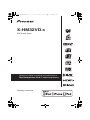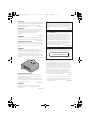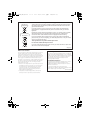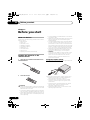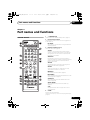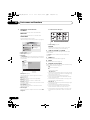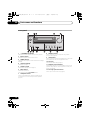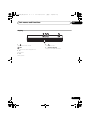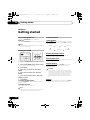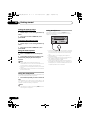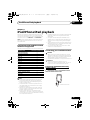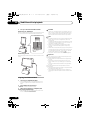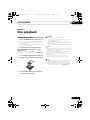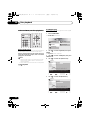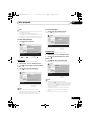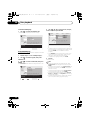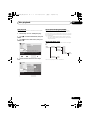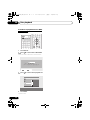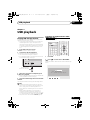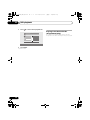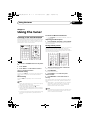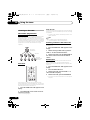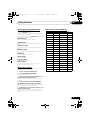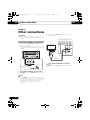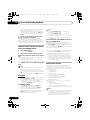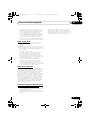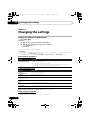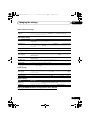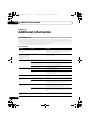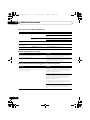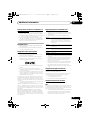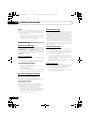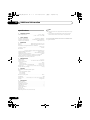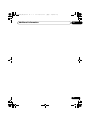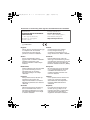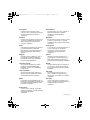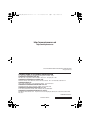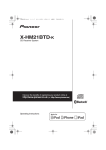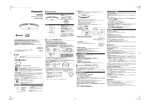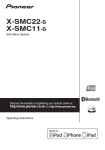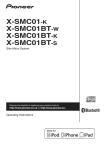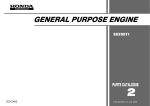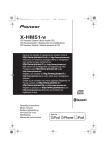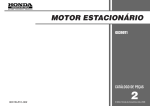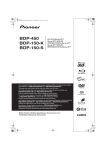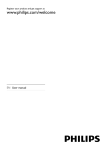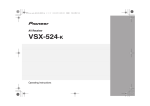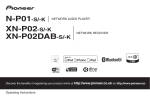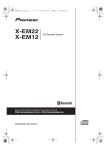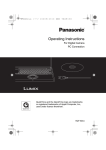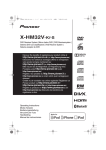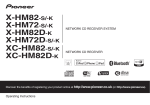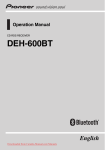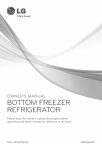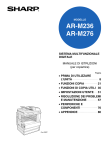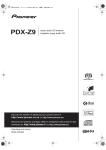Download X-HM32VD-K - Billiger.de
Transcript
X-HM32VD_VXE8_En.book 1 ページ 2014年3月28日 金曜日 午後2時19分 X-HM32VD-K DVD Receiver System Discover the benefits of registering your product online at http://www.pioneer.co.uk (or http://www.pioneer.eu). Operating Instructions X-HM32VD_VXE8_En.book 2 ページ 2014年3月28日 金曜日 午後2時19分 CAUTION TO PREVENT THE RISK OF ELECTRIC SHOCK, DO NOT REMOVE COVER (OR BACK). NO USER-SERVICEABLE PARTS INSIDE. REFER SERVICING TO QUALIFIED SERVICE PERSONNEL. D3-4-2-1-1_B1_En WARNING This equipment is not waterproof. To prevent a fire or shock hazard, do not place any container filled with liquid near this equipment (such as a vase or flower pot) or expose it to dripping, splashing, rain or moisture. D3-4-2-1-3_A1_En WARNING To prevent a fire hazard, do not place any naked flame sources (such as a lighted candle) on the equipment. D3-4-2-1-7a_A1_En VENTILATION CAUTION When installing this unit, make sure to leave space around the unit for ventilation to improve heat radiation (at least 25 cm at top, 10 cm at rear, and 5 cm at each side). This product is for general household purposes. Any failure due to use for other than household purposes (such as long-term use for business purposes in a restaurant or use in a car or ship) and which requires repair will be charged for even during the warranty period. K041_A1_En CAUTION The STANDBY/ON switch on this unit will not completely shut off all power from the AC outlet. Since the power cord serves as the main disconnect device for the unit, you will need to unplug it from the AC outlet to shut down all power. Therefore, make sure the unit has been installed so that the power plug can be easily unplugged from the AC outlet in case of an accident. To avoid fire hazard, the power cord should also be unplugged from the AC outlet when left unused for a long period of time (for example, when on vacation). D3-4-2-2-2a*_A1_En WARNING CAUTION Slots and openings in the cabinet are provided for ventilation to ensure reliable operation of the product, and to protect it from overheating. To prevent fire hazard, the openings should never be blocked or covered with items (such as newspapers, table-cloths, curtains) or by operating the equipment on thick carpet or a bed. This product is a class 1 laser product classified under the Safety of laser products, IEC 60825-1:2007. CLASS 1 LASER PRODUCT D58-5-2-2a_A1_En D3-4-2-1-7b*_A1_En POWER-CORD CAUTION Operating Environment Handle the power cord by the plug. Do not pull out the plug by tugging the cord and never touch the power cord when your hands are wet as this could cause a short circuit or electric shock. Do not place the unit, a piece of furniture, etc., on the power cord, or pinch the cord. Never make a knot in the cord or tie it with other cords. The power cords should be routed such that they are not likely to be stepped on. A damaged power cord can cause a fire or give you an electrical shock. Check the power cord once in a while. When you find it damaged, ask your nearest PIONEER authorized service center or your dealer for a replacement. Operating environment temperature and humidity: +5 °C to +35 °C (+41 °F to +95 °F); less than 85 %RH (cooling vents not blocked) Do not install this unit in a poorly ventilated area, or in locations exposed to high humidity or direct sunlight (or strong artificial light). Do not install your speakers overhead on the ceiling or wall. The grill is designed to be detachable, and as such it may fall and cause damage or personal injury if installed overhead. SGK004_A1_En D3-4-2-1-7c*_A2_En WARNING Store small parts out of the reach of children and infants. If accidentally swallowed, contact a doctor immediately. D41-6-4_A1_En S002*_A1_En X-HM32VD_VXE8_En.book 3 ページ 2014年3月28日 金曜日 午後2時19分 Information for users on collection and disposal of old equipment and used batteries Symbol for equipment These symbols on the products, packaging, and/or accompanying documents mean that used electrical and electronic products and batteries should not be mixed with general household waste. For proper treatment, recovery and recycling of old products and used batteries, please take them to applicable collection points in accordance with your national legislation. Symbol examples for batteries By disposing of these products and batteries correctly, you will help to save valuable resources and prevent any potential negative effects on human health and the environment which could otherwise arise from inappropriate waste handling. For more information about collection and recycling of old products and batteries, please contact your local municipality, your waste disposal service or the point of sale where you purchased the items. These symbols are only valid in the European Union. For countries outside the European Union: If you wish to discard these items, please contact your local authorities or dealer and ask for the correct method of disposal. Pb K058a_A1_En Radio wave caution This unit uses a 2.4 GHz radio wave frequency, which is a band used by other wireless systems (Microwave ovens and Cordless phones, etc.). In this event noise appears in your television image, there is the possibility this unit (including products supported by this unit) is causing signal interference with the antenna input connector of your television, video, satellite tuner, etc. In this event, increase the distance between the antenna input connector and this unit (including products supported by this unit). • Pioneer is not responsible for any malfunction of the compatible Pioneer product due to communication error/malfunctions associated with your network connection and/or your connected equipment. Please contact your Internet service provider or network device manufacturer. • A separate contract with/payment to an Internet service provider is required to use the Internet. For Norway customers Utstyr som er koplet til beskyttelsesjord via nettplugg og/eller via annet jordtilkoplet utstyr – og er tilkoplet et kabel-TV nett, kan forårsake brannfare. For å unngå dette skal det ved tilkopling av utstyret til kabel-TV nettet installeres en galvanisk isolator mellom utstyret og kabel-TV nettet. For Sweden customers Utrustning som är kopplad till skyddsjord via jordat vägguttag och/eller via annan utrustning och samtidigt är kopplad till kabel-TV nät kan i vissa fall medföra risk för brand. För att undvika detta skall vid anslutning av utrustningen till kabel-TV nät galvanisk isolator finnas mellan utrustningen och kabel-TV nätet. D3-11-15-5-2_A1_En X-HM32VD_VXE8_En.book 4 ページ 2014年3月28日 金曜日 午後2時19分 Thank you for buying this Pioneer product. Please read through these operating instructions so that you will know how to operate your model properly. After you have finished reading the instructions, put them in a safe place for future reference. Contents 01 Before you start What’s in the box . . . . . . . . . . . . . . . . . . . . . . . . . . . . . . . 6 Loading the batteries in the remote control . . . . . . . . . 6 Using the remote control . . . . . . . . . . . . . . . . . . . . . . . . . 6 02 Part names and functions Remote control . . . . . . . . . . . . . . . . . . . . . . . . . . . . . . . . 7 Detatching and replacing the front grille . . . . . . . . . . . 9 Front panel . . . . . . . . . . . . . . . . . . . . . . . . . . . . . . . . . . . 10 Display . . . . . . . . . . . . . . . . . . . . . . . . . . . . . . . . . . . . . . 11 03 Connections Speaker connection . . . . . . . . . . . . . . . . . . . . . . . . . . . 12 Connecting using an HDMI cable . . . . . . . . . . . . . . . . . 13 Audio signals that can be output from this unit’s HDMI OUT terminal . . . . . . . . . . . . . . . . . . . . . . . . . . . . . 14 06 Disc playback Playing discs or files . . . . . . . . . . . . . . . . . . . . . . . . . . . 21 Advanced DVD, CD disc playback . . . . . . . . . . . . . . . . 22 Direct track search . . . . . . . . . . . . . . . . . . . . . . . . . . . . . A-B Repeat play . . . . . . . . . . . . . . . . . . . . . . . . . . . . . . . . Repeat play. . . . . . . . . . . . . . . . . . . . . . . . . . . . . . . . . . . . Random play . . . . . . . . . . . . . . . . . . . . . . . . . . . . . . . . . . Programmed play . . . . . . . . . . . . . . . . . . . . . . . . . . . . . . Search mode . . . . . . . . . . . . . . . . . . . . . . . . . . . . . . . . . . About downloading MP3/WMA . . . . . . . . . . . . . . . . . . . About playback order . . . . . . . . . . . . . . . . . . . . . . . . . . . Procedure to playback DivX or MP3/WMA/JPEG file . . 22 22 23 23 24 25 25 25 26 07 USB playback Playing USB storage devices . . . . . . . . . . . . . . . . . . . . 27 Procedure to playback DivX or MP3/WMA/JPEG file . . 27 Connecting antennas . . . . . . . . . . . . . . . . . . . . . . . . . . 14 Playing in the desired order (Programmed Play) . . . . 28 Plugging in . . . . . . . . . . . . . . . . . . . . . . . . . . . . . . . . . . . 15 08 Using the tuner Using external antennas . . . . . . . . . . . . . . . . . . . . . . . . . 15 04 Getting started To turn the power on . . . . . . . . . . . . . . . . . . . . . . . . . . . 16 Setting the clock . . . . . . . . . . . . . . . . . . . . . . . . . . . . . . 16 General control . . . . . . . . . . . . . . . . . . . . . . . . . . . . . . . 16 Input function. . . . . . . . . . . . . . . . . . . . . . . . . . . . . . . . . . Display brightness control . . . . . . . . . . . . . . . . . . . . . . . Volume auto set-in . . . . . . . . . . . . . . . . . . . . . . . . . . . . . . Volume control. . . . . . . . . . . . . . . . . . . . . . . . . . . . . . . . . Muting. . . . . . . . . . . . . . . . . . . . . . . . . . . . . . . . . . . . . . . . 16 16 16 16 16 Sound controls . . . . . . . . . . . . . . . . . . . . . . . . . . . . . . . 17 Equalizer . . . . . . . . . . . . . . . . . . . . . . . . . . . . . . . . . . . . . . 17 P.BASS control . . . . . . . . . . . . . . . . . . . . . . . . . . . . . . . . 17 Bass/treble control . . . . . . . . . . . . . . . . . . . . . . . . . . . . . 17 Setting the wake-up timer . . . . . . . . . . . . . . . . . . . . . . . 17 Calling the wake-up timer . . . . . . . . . . . . . . . . . . . . . . . . 18 Cancelling the wake-up timer . . . . . . . . . . . . . . . . . . . . . 18 Using the wake-up timer . . . . . . . . . . . . . . . . . . . . . . . . . 18 Using the sleep timer . . . . . . . . . . . . . . . . . . . . . . . . . . 18 Using Headphones . . . . . . . . . . . . . . . . . . . . . . . . . . . . 18 05 iPod/iPhone/iPad playback Confirming what iPod/iPhone/iPad models are supported . . . . . . . . . . . . . . . . . . . . . . . . . . . . . . . . . . . . 19 Connecting your iPod/iPhone/iPad . . . . . . . . . . . . . . . 19 Connecting iPod/iPhone/iPad using supplied stand . . 19 Playing iPod/iPhone/iPad . . . . . . . . . . . . . . . . . . . . . . . 20 Listening to the radio broadcasts . . . . . . . . . . . . . . . . 29 Tuning. . . . . . . . . . . . . . . . . . . . . . . . . . . . . . . . . . . . . . . . Saving station presets. . . . . . . . . . . . . . . . . . . . . . . . . . . To recall a memorised station . . . . . . . . . . . . . . . . . . . . To scan the preset stations. . . . . . . . . . . . . . . . . . . . . . . To erase entire preset memory. . . . . . . . . . . . . . . . . . . . 29 29 30 30 30 An introduction to RDS. . . . . . . . . . . . . . . . . . . . . . . . . . Searching for RDS programs . . . . . . . . . . . . . . . . . . . . . Information provided by RDS . . . . . . . . . . . . . . . . . . . . . Using the Auto Station Program Memory (ASPM). . . . Notes for RDS operation . . . . . . . . . . . . . . . . . . . . . . . . . 30 30 31 31 31 About DAB+ (Digital Audio Broadcasting) . . . . . . . . . Auto Scan. . . . . . . . . . . . . . . . . . . . . . . . . . . . . . . . . . . . . Selecting a station in the station list . . . . . . . . . . . . . . . Manual tune. . . . . . . . . . . . . . . . . . . . . . . . . . . . . . . . . . . Changing the information display . . . . . . . . . . . . . . . . . Memorising a station . . . . . . . . . . . . . . . . . . . . . . . . . . . DAB Frequency table (BAND III) . . . . . . . . . . . . . . . . . . 32 32 32 32 33 33 33 Using the Radio Data System (RDS) . . . . . . . . . . . . . . 30 Listening to the DAB+ . . . . . . . . . . . . . . . . . . . . . . . . . 32 09 Other connections Connecting auxiliary components . . . . . . . . . . . . . . . . 34 10 Bluetooth® Audio playback Music playback using Bluetooth wireless technology . . . . . . . . . . . . . . . . . . . . . . . . . . . . . . . . . . . 35 Remote control operation . . . . . . . . . . . . . . . . . . . . . . . . 35 Pairing with the unit (Initial registration) . . . . . . . . . . 35 Listen to music on the unit from a Bluetooth capable device . . . . . . . . . . . . . . . . . . . . . . . . . . . . . . . . 36 BT STANDBY . . . . . . . . . . . . . . . . . . . . . . . . . . . . . . . . . . 36 Radio wave caution . . . . . . . . . . . . . . . . . . . . . . . . . . . . 36 Scope of operation . . . . . . . . . . . . . . . . . . . . . . . . . . . . . 37 Radio wave reflections . . . . . . . . . . . . . . . . . . . . . . . . . . 37 Precautions regarding connections to products supported by this unit . . . . . . . . . . . . . . . . . . . . . . . . . . . 37 4 En X-HM32VD_VXE8_En.book 5 ページ 2014年3月28日 金曜日 午後2時19分 11 Changing the settings Settings for DVD/CD and USB playback . . . . . . . . . . .38 Audio Settings parameters. . . . . . . . . . . . . . . . . . . . . . . Video Adjust parameters . . . . . . . . . . . . . . . . . . . . . . . . Initial Settings parameters . . . . . . . . . . . . . . . . . . . . . . . Setting the HDMI Resolution settings back to their defaults. . . . . . . . . . . . . . . . . . . . . . . . . . . . . . . . . . . . . . . 38 38 38 39 12 Additional information Troubleshooting . . . . . . . . . . . . . . . . . . . . . . . . . . . . . . .40 Language Code Table and Country/Area Code Table . . . . . . . . . . . . . . . . . . . . . . . . . . . . . . . . . . . . . . . . .43 Language Code Table . . . . . . . . . . . . . . . . . . . . . . . . . . . 43 Country/Area Code Table . . . . . . . . . . . . . . . . . . . . . . . . 43 Playable discs and formats . . . . . . . . . . . . . . . . . . . . . .44 Discs that cannot be played. . . . . . . . . . . . . . . . . . . . . . About region numbers . . . . . . . . . . . . . . . . . . . . . . . . . . Regarding copy protected CDs . . . . . . . . . . . . . . . . . . . About playing DualDiscs . . . . . . . . . . . . . . . . . . . . . . . . Playing discs created on computers or BD/DVD recorders . . . . . . . . . . . . . . . . . . . . . . . . . . . . . . . . . . . . . 44 44 44 44 45 Supported video file formats . . . . . . . . . . . . . . . . . . . . . Displaying external subtitle files . . . . . . . . . . . . . . . . . . Supported image file formats . . . . . . . . . . . . . . . . . . . . Supported audio file formats . . . . . . . . . . . . . . . . . . . . . 45 45 45 45 When moving this unit . . . . . . . . . . . . . . . . . . . . . . . . . . Place of installation. . . . . . . . . . . . . . . . . . . . . . . . . . . . . Do not place objects on this unit. . . . . . . . . . . . . . . . . . About condensation . . . . . . . . . . . . . . . . . . . . . . . . . . . . Cleaning the product . . . . . . . . . . . . . . . . . . . . . . . . . . . Cleaning the lens . . . . . . . . . . . . . . . . . . . . . . . . . . . . . . 46 46 46 46 46 46 Playable files . . . . . . . . . . . . . . . . . . . . . . . . . . . . . . . . . .45 Cautions on use . . . . . . . . . . . . . . . . . . . . . . . . . . . . . . .46 Handling discs . . . . . . . . . . . . . . . . . . . . . . . . . . . . . . . .47 Storing . . . . . . . . . . . . . . . . . . . . . . . . . . . . . . . . . . . . . . . 47 Cleaning discs . . . . . . . . . . . . . . . . . . . . . . . . . . . . . . . . . 47 About specially shaped discs. . . . . . . . . . . . . . . . . . . . . 47 About iPod/iPhone/iPad . . . . . . . . . . . . . . . . . . . . . . . .47 Auto power off setting . . . . . . . . . . . . . . . . . . . . . . . . . .47 Restoring all the settings to the defaults . . . . . . . . . . .47 Specifications . . . . . . . . . . . . . . . . . . . . . . . . . . . . . . . . .48 5 En X-HM32VD_VXE8_En.book 6 ページ 01 2014年3月28日 金曜日 午後2時19分 Before you start Chapter 1: Before you start What’s in the box Please confirm that the following accessories are in the box when you open it. • Remote control • Power cord • Video cable (1.5 m) • DAB/FM wire antenna • AAA batteries (R03) x 2 • Speaker wire x 2 • iPhone/iPad stand • Warranty card • Operating instructions (this document) Loading the batteries in the remote control 1 Open the rear lid and load the batteries as illustrated below. • Do not heat batteries, disassemble them, or throw them into flames or water. • Batteries may have different voltages, even if they are the same size and shape. Do not use different types of batteries together. • To prevent leakage of battery fluid, remove the batteries if you do not plan to use the remote control for a long period of time (1 month or more). If the fluid should leak, wipe it carefully off the inside of the case, then insert new batteries. If a battery should leak and the fluid should get on your skin, flush it off with large quantities of water. • When disposing of used batteries, please comply with governmental regulations or environmental public institution’s rules that apply in your country/area. • WARNING Do not use or store batteries in direct sunlight or other excessively hot place, such as inside a car or near a heater. This can cause batteries to leak, overheat, explode or catch fire. It can also reduce the life or performance of batteries. Using the remote control The remote has a range of about 7 m at an angle of about 30º from the remote sensor. INPU T 30° 30° 7m 2 Close the rear lid. CAUTION • When inserting the batteries, make sure not to damage the springs on the battery’s terminals. This can cause batteries to leak or over heat. • Do not use any batteries other than the ones specified. Also, do not use a new battery together with an old one. • When loading the batteries into the remote control, set them in the proper direction, as indicated by the polarity marks ( and ). 6 En Keep in mind the following when using the remote control: • Make sure that there are no obstacles between the remote and the remote sensor on the unit. • Remote operation may become unreliable if strong sunlight or fluorescent light is shining on the unit’s remote sensor. • Remote controllers for different devices can interfere with each other. Avoid using remotes for other equipment located close to this unit. • Replace the batteries when you notice a fall off in the operating range of the remote. X-HM32VD_VXE8_En.book 7 ページ 2014年3月28日 金曜日 午後2時19分 Part names and functions 02 Chapter 2: Part names and functions 1 Remote control 2 STANDBY/ON 1 2 USB 11 Use to set up or play the audio file using the Bluetooth network (pages 33). SLEEP 12 AUDIO 3 SUBTITLE ANGLE 1 2 3 ZOOM MEMORY PROGRAM 4 5 6 ST/MONO VIDEO MODE 7 A-B 8 EQUALIZER 3 AUDIO* For discs or files including multiple audio streams/ channels, the audio stream/channel can be switched during playback. For files stored in iPod/iPhone/iPad, this button is not available. P.BASS 13 BASS/TREBLE SUBTITLE* RPT/RDM DISPLAY On DVD-Video or DivX discs containing subtitles in multiple languages, the subtitle can be switched during playback. For files stored in iPod/iPhone/iPad, this button is not available. 14 0 TOP MENU MENU/PBC TUNE+ Numeric buttons (0 to 9) Use to enter the number (page 22). 9 CLEAR 4 BT AUDIO TUNER AUDIO IN/LINE BT AUDIO CLOCK/TIMER Input function buttons Use to select the input source to this receiver (pages 20, 21, 27, 29, 34and 35). OPEN/CLOSE DVD/CD STANDBY/ON Switches the receiver between standby and on (page 16). 15 5 ANGLE* On DVD-Video discs containing multiple angles, the angle can be switched during playback. 6 ZOOM* ENTER HOME MENU Zooming on the image. For images stored in iPod/ iPhone/iPad, this button is not available. RETURN MEMORY* PRESET + + 7 8 9 PROGRAM* Use to program the DVD-Video, MP3/WMA disc or USB mass storage device (page 24). 16 MUTE – – Use to memory the radio station (page 29). VOLUME TUNE– DIMMER SHIFT RDS ASPM PTY DISPLAY ST/MONO* 17 Use to switch the sound mode between stereo and monaural (page 29). VIDEO MODE* 18 10 DAB SCAN ENTER Use to change the output resolution (HDMI only) (page 39). DISPLAY A-B* The specified section within a single title or track is played repeatedly. 4 CLEAR Press to clear the selected item. Use this for example if you use to clear the programmed play (page 24). 7 En X-HM32VD_VXE8_En.book 8 ページ 02 2014年3月28日 金曜日 午後2時19分 Part names and functions 5 DVD Receiver control buttons TOP MENU Ex.: DVD-Video Disc Navigator Press to display the top menu of the DVD-Video. 01 02 03 04 05 06 MENU/PBC Use to access the DVD menu or VCD PBC menu. HOME MENU Press to display the menu screen. Use this to change initial settings of the unit (page 38). Disc Navigator: Title 01- 49: – – Move HOME MENU Select ENTER Prev. Next DVD Audio Settings Video Adjust Play Mode Disc Navigator • Initial Settings (page 38) RETURN Press to return to the previous screen. Also, use to cancel the clock setting or the sound setting. Initial Settings 6 • Audio Settings (page 38) • Video Adjust (page 38) • Play Mode The Play Mode function may not work for some discs or files. For files stored on iPod/iPhone/iPad, this function is not available. 7 A-B Repeat A(Start Point) Repeat B(End Point) Random Off 9 Search Mode Setup playback functions such as Program. Random and Repeat play Select ENTER Exit HOME MENU A-B Repeat (page 22) The specified section within a single title or track is played repeatedly. Repeat (page 23) Plays titles, chapters, tracks or files repeatedly. Random (page 23) Plays titles, chapters or tracks in random order. Program (page 24) Plays titles, chapters, tracks or files in the order in which you program them. Search Mode (page 25) Plays the specified number or time within the title, chapter, track or file. • Disc Navigator Select and plays title, chapter, track or file from the Disc Navigator. En MUTE Mutes/unmutes the sound (page 16). Program 8 PRESET +/– Use to select preset radio stations (page 30). 8 Play Mode Move /// (TUNE +/–), ENTER Use to select/switch system settings and modes, and to confirm actions. Use TUNE +/– can be used to find radio frequencies (page 29). Playback control buttons Use to control each function after you have selected it using the input function buttons (page 21). Press to start playback. Press to stop playback. /// • Press to return to the beginning of the currently playing track or file. Press twice to move back to the beginning of the previous track or file. • Press and hold during playback to fast-reverse. • Press in the pause mode to move backward frame-byframe. (DVD-Video only) • Press and hold in the pause mode for slow play in the reverse direction. (DVD-Video only) /// • Press during playback to skip ahead to the beginning of the next track or file. • Press and hold during playback to fast-forward. • Press in the pause mode to move forward frame-byframe. (DVD-Video, Video CD or DivX files only) • Press and hold in the pause mode for slow play in the forward direction. (DVD-Video, Video CD or DivX files only) X-HM32VD_VXE8_En.book 9 ページ 2014年3月28日 金曜日 午後2時19分 Part names and functions 10 SHIFT Press to access the ‘blue’ commands (above the buttons) on the remote. These buttons are marked with an asterisk (*) in this section. 11 OPEN/CLOSE 02 18 Tuner control buttons RDS ASPM Use to search for RDS Auto station program memory (page 30). RDS PTY Use to open or close the disc tray (page 21). Use to search for RDS program types (page 30). RDS DISPLAY 12 DVD Receiver control buttons CLOCK/TIMER Use for setting the clock, as well as for setting and checking the timers (page 16). Press to change the RDS display for information mode (page 30). DAB SCAN SLEEP Use to scan for DAB radio station (page 32). See Using the sleep timer on page 18. DAB ENTER 13 Sound control buttons Use to confirm the DAB radio station (page 32). Adjust the sound quality (page 17). DAB DISPLAY 14 DISPLAY Press to change the DAB display for information mode (page 33). Press to change the display for DVD-Video, Video CD, CD or MP3. Ex.: DVD-Video DISPLAY DVD-Video Current / Total Elapsed Remain Total Title 1/4 5:34 35:56 41:30 Playback status Play 1 Chinese Audio Dolby Digital 2 / 0 CH -Subtitle 1 Angle Play PAUSE Slow Backward Slow Forward Fast Backward Detatching and replacing the front grille The front grille of this speaker system is removable. Proceed as follows: Fast Forward Time display Subtitle Language Audio Language Audio format 15 RPT/RDM Press to change the repeat play or randomize order play setting from a DVD-Video, Video CD, CD or iPod (page 22). 16 Volume control buttons Use to set the listening volume (page 16). 17 DIMMER Dims or brightens the display. The brightness can be controlled in four steps (page 32). 1 Grab the bottom of the grille, and gently pull it toward you to remove the bottom portion. 2 Next, grab the top part of the grille and gently pull it toward you to remove the top portion. 3 To install the grille, align the projections on the speaker with the receptacles on the top and at the base of the grille and push them into place. 9 En X-HM32VD_VXE8_En.book 10 ページ 02 2014年3月28日 金曜日 午後2時19分 Part names and functions Front panel 1 2 3 4 5 VOLUME STANDBY/ON TIMER INPUT 6 1 PHONES AUDIO IN 7 8 9 10 STANDBY/ON button Switches the receiver between standby and on (page 16). 2 Remote sensor Receives the signals from the remote control. 3 TIMER indicator Lights when the unit power is off but when the timer setting is activated. 4 Character display See Display on page 11. 11 8 12 AUDIO IN socket Use to connect an auxiliary component using a stereo minijack cable (page 34). 9 USB terminal Use to connect your USB mass storage device or Apple iPod/ iPhone/iPad as an audio source (pages 20 and 27). 10 Disc tray Place the disc, label side up (page 21). 11 Playback control buttons Select the desired track or file to be played back. Stop current playback. Stop playback or resume playback from the point where it was paused. 6 12 Disc tray open/close button Volume control INPUT button Selects the input source. Long press to change to BT STANDBY mode. 7 Headphone socket Use to connect headphones. When the headphones are connected, there is no sound output from the speakers (page 18). En Use to set the listening volume (page 16). 5 10 Use to open or close the disc tray (page 21). X-HM32VD_VXE8_En.book 11 ページ 2014年3月28日 金曜日 午後2時19分 Part names and functions 02 Display 1 2 3 4 5 1 Lights when the sound is muted. Note • The mute icon will be displayed in red. 2 4 Timer function is set. 5 Character display Displays various system information. Start playback. 3 Pause playback. 11 En X-HM32VD_VXE8_En.book 12 ページ 03 2014年3月28日 金曜日 午後2時19分 Connections Chapter 3: Connections CAUTION • Be sure to turn off the power and unplug the power cord from the power outlet whenever making or changing connections. • Connect the power cord after all the connections between devices have been completed. Speaker connection • The provided speaker wire with the red tube is for the (+) terminal. Connect the wire with red tube the (+) terminal, and other wire to the (–) terminal. + Left speaker Right speaker SPEAKERS Y P P R L OUT OU COM This unit’s rear panel Red tube Supplied speaker wire 12 En X-HM32VD_VXE8_En.book 13 ページ 2014年3月28日 金曜日 午後2時19分 Connections CAUTION • These speaker terminals carry HAZARDOUS LIVE voltage. To prevent the risk of electric shock when connecting or disconnecting the speaker cables, disconnect the power cord before touching any uninsulated parts. • Do not connect any speakers other than those supplied to this system. • Do not connect the supplied speakers to any amplifier other than the one supplied with this system. Connection to any other amplifier may result in malfunction or fire. • Do not attach these speakers to the wall or ceiling. They may fall off and cause injury. • These speakers are magnetically shielded. However, depending on the installation location, color distortion may occur if the speaker system is installed extremely close to the screen of a television set. If this happens, turn off the television set, and then turn it on after 15 to 30 minutes. If the problem persists, move the speaker system away from the television set. • Make sure that the speaker cable cores do not become exposed and make contact with other cable cores. This may cause malfunction of the product. • Do not allow the speaker cable core to come into contact with the receiver body. 03 This unit’s rear panel RS VIDEO OUT Y L OUT HDMI PR R PB L OUT COMPONENT VIDEO Component video cable (commercially available) IN LINE ANTENNA DAB/FM Video cable (supplied) To video input terminal Yellow TV Connecting using an HDMI cable - If the speaker cable core comes into contact with any metal portion of the receiver’s body, it may damage the speakers and cause smoke and fire. Insert speaker cables securely into the terminals and check that the cable does not come out of easily. Note • There is no difference between L and R speakers. By using an HDMI cable, digital signals can be transferred to an HDMI-compatible TV on a single cable with no loss of picture or sound quality. After connecting, make this unit's resolution and HDMI color settings according to the HDMIcompatible TV. Also refer to the operating instructions with the HDMI-compatible TV. Note • When playing a disc or USB storage device content, this unit can transfer digital signals by the HDMI OUT terminal. Use the video cable for playing other content. • This unit’s interface is designed based on the HighDefinition Multimedia Interface specification. • When an HDMI-compatible device is connected, the resolution is displayed on the front panel display. • The resolution of the video signals output from this unit’s HDMI OUT terminal is changed manually. Change the HDMI Resolution setting (page 39). 13 En X-HM32VD_VXE8_En.book 14 ページ 03 2014年3月28日 金曜日 午後2時19分 Connections • This unit is designed for connection to HDMI-compatible devices. It may not operate properly if connected to DVI devices. The term HDMI and High-Definition Multimedia Interface, and the HDMI Logo are trademarks or registered trademarks of HDMI Licensing, LLC in the United States and other countries. PR OUT HDMI OUT COMPONENT VIDEO • 44.1 kHz to 96 kHz, 16-bit/ 20-bit/ 24-bit 2-channel linear PCM audio (including 2-channel downmixing) • Dolby Digital 5.1-channel audio • MPEG audio • Manufactured under license from Dolby Laboratories. Dolby and the double-D symbol are trademarks of Dolby Laboratories. R PB L Audio signals that can be output from this unit’s HDMI OUT terminal Connecting antennas I L Connect the DAB/FM antenna plug onto the center pin of the DAB/FM antenna socket. This unit’s rear panel DAB/FM wire antenna (supplied) This unit’s rear panel Y Match the direction of the plug to the terminal and insert straight. HDMI cable (commercially available) To HDMI input terminal PR R PB L OUT COMPONENT VIDEO IN LINE ANTENNA DAB/FM TV Note • To ensure optimum reception, make sure the DAB/FM antenna is fully extended and not coiled or hanging at the rear of the unit. 14 En X-HM32VD_VXE8_En.book 15 ページ 2014年3月28日 金曜日 午後2時19分 Connections 03 To customers in Norway and Sweden CAUTION • “Apparater som er koplet til beskyttelsesjord via nettplugg og/eller via annet jordtilkoplet utstyr - og er tilkoplet et koaksialbasert kabel-TV nett, kan forårsake brannfare. For å unngå dette skal det ved tilkopling av apparater til kabel-TV nett installeres en galvanisk isolator mellom apparatet og kabel-TV nettet.” • “Apparater som är kopplade till skyddsjord via jordat vägguttag och/eller via annan utrustning och samtidigt är kopplad till kabel-TV nät kan i vissa fall medföra risk för brand. För att undvika detta skall vid anslutning av apparaten till kabel-TV nät galvanisk isolator finnas mellan apparaten och kabel-TV nätet. Using external antennas To improve DAB/FM reception Use a PAL connector (not supplied) to connect an external DAB/FM antenna. One-touch PAL connector ANTENNA DAB/FM 75 Ω coaxial cable Plugging in CAUTION • Do not use any power cord other than the one supplied with this unit. • Do not use the supplied power cord for any purpose other than that described below. Before making or changing the connections, switch off the power and disconnect the power cord from the AC outlet. After you’ve finished making all connections, plug the unit into an AC outlet. AC IN R L OUT HDMI To AC outlet O C V This unit’s rear panel Power cord 15 En X-HM32VD_VXE8_En.book 16 ページ 04 2014年3月28日 金曜日 午後2時19分 Getting started Chapter 4: Getting started To turn the power on General control Press the STANDBY/ON to turn the power on. After use: Input function Press the STANDBY/ON to enter the power stand-by mode. When the INPUT on main unit is pressed, the current function will change to different mode. Press the INPUT repeatedly to select desired function. Note • In standby mode, if iPod/iPhone/iPad is connected, the unit turns charge mode. TOP MENU OPEN/CLOSE DVD/CD USB TUNE+ ANGLE 2 3 Press DIMMER to dims the display brightness. The brightness can be controlled in four steps. RETURN EQUALIZER PRESET TUNE– VOLUME 1 Press STANDBY/ON to turn the power on. 2 Press CLOCK/TIMER on the remote control. “CLOCK” is shown on the main display. 3 Press ENTER. 4 Press / to set the day, then press ENTER. 5 Press / to set the hour, then press ENTER. 6 Press / to set the minute, then press ENTER to confirm. 7 Press ENTER To confirm the time display: Press the CLOCK/TIMER. The time display will appear for about 10 seconds. To readjust the clock: Perform “Setting the clock” from step 1. Note • When power supply is restored after unit is plugged in again or after a power failure, reset the clock. 16 En BT AUDIO SLEEP HOME MENU SUBTITLE 1 AUDIO IN USB/iPod Display brightness control ENTER AUDIO FM MENU/PBC TUNER AUDIO IN/LINE BT AUDIO CLOCK/TIMER DAB LINE Setting the clock STANDBY/ON DVD/CD Volume auto set-in If you turn off and on the main unit with the volume set to 31 or higher, the volume starts at 30. Volume control Turn the volume knob towards VOLUME (on main unit) or press VOLUME +/– (on remote control) to increase or decrease the volume. CAUTION • The sound level at a given volume setting depends on speaker efficiency, location, and various other factors. It is advisable to avoid exposure to high volume levels. Do not turn the volume on to full at switch on. Listen to music at moderate levels. Excessive sound pressure from earphones and headphones can cause hearing loss. Muting The volume is muted temporarily when pressing the MUTE on the remote control. Press again to restore the volume. X-HM32VD_VXE8_En.book 17 ページ 2014年3月28日 金曜日 午後2時19分 Getting started 04 Sound controls Setting the wake-up timer Equalizer Used to change the existing timer setting, or to set a new timer. When the EQUALIZER is pressed, the current mode setting will be displayed. To change to a different mode, press the EQUALIZER repeatedly until the desired sound mode appears. FLAT ACTIVE A flat and basic sound. A powerful sound that emphasizes low and high tones. A sound that allows the radio or DIALOGUE vocals to be heard more easily. NIGHT A sound that can be enjoyed at night even with lower volume. P.BASS control Each time the P.BASS button on the remote control is pressed, the bass frequency mode will change. Note • P.BASS control is initially set to ON. Bass/treble control Press the BASS/TREBLE, then press /// to adjust the bass or treble. Note • The EQUALIZER and P.BASS cannot operate simultaneously. The most recently selected of these two functions will be the one used. • BASS/TREBLE can operate alongside either the EQUALIZER or P.BASS. When one of the above two functions is selected, the function that is not selected will be displayed as follows. 1 1 Press STANDBY/ON to turn the power on. 2 Press and hold CLOCK/TIMER. 3 Press / to select “ONCE“ or “DAILY“, then press ENTER. ONCE – Works once only at a preset time. DAILY – Works at the preset time on a preset day. 4 Press / to select “TIMER SET“, then press ENTER. 5 Press / to select the timer playback source, then press ENTER. • DVD/CD, DAB, FM, USB/iPod, AUDIO IN, BT AUDIO and LINE can be selected as the playback source. 6 Press / to select the timer day, then press ENTER. 7 Press / to set the hour, then press ENTER. 8 Press / to set the minute, then press ENTER. • Set the time to finish as in steps 7 and 8 above. 9 Adjust the volume press VOLUME +/– , then press ENTER. 10 Press STANDBY/ON to enter the power standby mode. • The TIMER indicator lights up. When P.BASS setting (ON/OFF) is changed • EQUALIZER : FLAT 2 When EQUALIZER setting is changed • P.BASS : OFF 17 En X-HM32VD_VXE8_En.book 18 ページ 04 2014年3月28日 金曜日 午後2時19分 Getting started Calling the wake-up timer An existing timer setting can be reused. Using Headphones 1 Follow steps 1 to 3 in “Setting the wake-up timer”. Connect the headphones plug to the PHONES terminal. When the headphones are connected, there is no sound output from the speakers. 2 Press / to select “TIMER ON“, then press ENTER. VOLUME STANDBY/ON TIMER INPUT Cancelling the wake-up timer PHONES AUDIO IN Turn off the timer setting. 1 Follow steps 1 to 3 in “Setting the wake-up timer”. 2 Press / to select “TIMER OFF“, then press ENTER. Using the wake-up timer 1 Press STANDBY/ON to turn the power off. 2 At the wake-up time, this unit will turn on automatically and play the selected input function. Note • If at the wake-up time iPod/iPhone/iPad is not connected to this unit or a disc is not inserted, this unit will be turned to on and not play back the track. • Some discs may not be played automatically at the wakeup time. • When setting the timer set at least one minute between the start and end time. Using the sleep timer The sleep timer switches off the unit after a specified time so you can fall asleep without worrying about it. 1 Press SLEEP repeatedly to select a switch off time. Choose between 10 min, 20 min, 30 min, 60 min, 90 min, 120 min, 150 min, 180 min or OFF. The newly set value displays for 5 seconds, and then the setting is completed. Note • The sleep timer can be set by pressing SLEEP while the remaining time is displayed. 18 En • Do not turn the volume on to full at switch on and listen to music at moderate levels. Excessive sound pressure from earphones and headphones can cause hearing loss. • Before plugging in or unplugging the headphone, reduce the volume. • Be sure your headphone has a 3.5 mm diameter plug and impedance between 16 Ω and 50 Ω. The recommended impedance is 32 Ω. • Audio from the iPod/iPhone/iPad cannot be heard via the headphones connected to the unit. “HP MUTE” will be displayed if you connect the headphones when the iPod/iPhone/iPad function is selected. X-HM32VD_VXE8_En.book 19 ページ 2014年3月28日 金曜日 午後2時19分 iPod/iPhone/iPad playback 05 Chapter 5: iPod/iPhone/iPad playback Merely by connecting your iPod/iPhone/iPad to this unit, you can enjoy high-quality sound from your iPod/iPhone/iPad. This unit can not transfer music, movies and images from an iPod/iPhone/iPad via the HDMI OUT and COMPONENT VIDEO terminal. Playback setting for iPod/iPhone/iPad music and images can be performed from this unit or the iPod/ iPhone/iPad itself. Confirming what iPod/iPhone/iPad models are supported • For detailed instructions on using the iPod/iPhone/iPad, please refer to the manual supplied with the iPod/ iPhone/iPad. • This system has been developed and tested for the software version of iPod/iPhone/iPad indicated on the website of Pioneer (http://pioneer.jp/homeav/support/ ios/eu/). • Installing software versions other than indicated on the website of Pioneer to your iPod/iPhone/iPad may result in incompatibility with this system. • This unit cannot be used to record CD, tuner or other content on an iPod/iPhone/iPad. The iPod/iPhone/iPad playable on this unit are shown below. iPod/iPhone/iPad USB Terminal (Audio only) iPod nano (3/4/5/6/7G) iPod touch (1/2/3/4/5G) iPhone 5 iPhone 5s iPhone 5c iPhone 4s iPhone 4 iPhone 3GS iPhone 3G iPhone iPad mini iPad Air iPad mini with Retina display iPad (3/4G) iPad/iPad 2 Connecting your iPod/iPhone/iPad CAUTION • When connecting iPod/iPhone/iPad devices, use the iPod/iPhone/iPad cable provided with iPod/iPhone/iPad devices, or a commercially available iPod/iPhone/iPad cable designed to support iPod/iPhone/iPad. • An iPod/iPhone/iPad cable is not supplied with this unit. Important • If you are mounting the protective cover of a commercially available iPod/iPhone/iPad, you may not be able to connect iPod/iPhone/iPad to this unit. Connecting iPod/iPhone/iPad using supplied stand 1 Connect the unit to an iPod/iPhone/iPad with a iPod/iPhone/iPad cable. Note • Pioneer does not guarantee that this unit plays iPod/ iPhone/iPad models other than the ones specified. • Some functions may be restricted depending on the model or software version. • iPod/iPhone/iPad is licensed for reproduction of noncopyrighted materials or materials the user is legally permitted to reproduce. • Features such as the equalizer cannot be controlled using this system, and we recommend switching the equalizer off before connecting. • Pioneer cannot under any circumstances accept responsibility for any direct or indirect loss arising from any inconvenience or loss of recorded material resulting from iPod/iPhone/iPad failure. iPod/iPhone/iPad cable 19 En X-HM32VD_VXE8_En.book 20 ページ 05 2014年3月28日 金曜日 午後2時19分 iPod/iPhone/iPad playback 2 Set up to stand the iPod/iPhone/iPad. When using an iPod/iPhone Make sure the iPod/iPhone cable is aligned along the groove for it on the back of the stand that comes with the unit. Back of stand iPod/iPhone cable When using an iPad Make sure to place the iPad in a horizontal direction on the stand. Playing iPod/iPhone/iPad 1 Connect your iPod/iPhone/iPad. • If an iPod/iPhone/iPad is connected while the unit is turned on, playback of the iPod/iPhone/iPad will not begin. 2 Press USB as the input source. “USB/iPod” is shown on the main display. 3 When the recognition is completed, will begin playing automatically. • The available iPod/iPhone/iPad playback control from the unit are /, , . 20 En CAUTION • When your iPod/iPhone/iPad is connected to this unit and you wish to operate the iPod/iPhone/iPad directly, be sure to steady the iPod/iPhone/iPad with the other hand to prevent malfunctions due to faulty contacts. Note • For detailed instructions on using the iPod/iPhone/iPad, please refer to the manual supplied with the iPod/ iPhone/iPad. • iPod/iPhone/iPad recharging occurs whenever an iPod/ iPhone/iPad is connected to this unit. (This function is supported in standby mode as well.) • When input is switched from USB/iPod to another function, iPod/iPhone/iPad playback is temporarily stopped. • When iPod/iPhone/iPad is not playing and no operations have been performed for more than 20 minutes, the unit will automatically power off. In this case it is required that the Auto power off is switched to ON. • Auto power off can be switched to ON/OFF (page 47). Important If this unit cannot play your iPod/iPhone/iPad, perform the following troubleshooting checks: • Check whether the iPod/iPhone/iPad is supported by this unit. • Reconnect the iPod/iPhone/iPad to the unit. If this doesn’t seem to work, try resetting your iPod/iPhone/ iPad. • Check the iPod/iPhone/iPad software is supported by this unit. If the iPod/iPhone/iPad cannot be operated, check the following items: • Is the iPod/iPhone/iPad connected correctly? Reconnect the iPod/iPhone/iPad to the unit. • Is the iPod/iPhone/iPad experiencing a hangup? Try resetting the iPod/iPhone/iPad, and reconnect it to the unit. X-HM32VD_VXE8_En.book 21 ページ 2014年3月28日 金曜日 午後2時19分 Disc playback 06 Chapter 6: Disc playback Playing discs or files 1 Press STANDBY/ON to turn the power on. The selected input is displayed on the front panel display. • When playing discs or files, turn the TV on and switch TV input before starting. • You can change the screen display language of the unit (Display settings on page 39). 2 Press DVD/CD on the remote control or INPUT repeatedly on the main unit to select DVD/CD input. Please wait until you see the “NO DISC“. When a disc is already on the disc tray, press OPEN/CLOSE to eject the disc. 3 Press OPEN/CLOSE to open the disc tray. 4 Place the disc on the disc tray, label side up. CAUTION • Do not place two discs in one disc tray. • Do not play discs of special shapes (heart, octagon, etc). It may cause malfunctions. • Do not push the disc tray whilst it is moving. • If the power fails whilst the tray is open, wait until the power is restored. • Be sure to place 8 cm disc in the middle of the disc tray. Note • Due to the structure of the disc information, it takes longer to read the disc has written by many files than a normal CD (approximately 20 to 90 seconds). • When the beginning of the first track is reached during fast reverse, the unit will enter the playback mode. • Rewritable multi-session discs with unfinished writing, can still be played. • If TV or radio interference occurs during DVD/CD operation, move the unit away from the TV or radio. Tip • When no operation has done in DVD/CD mode and the audio file is not played for more than 20 minutes, the power will automatically turn off. In this case it is required that the Auto power off is switched to ON. • Auto power off can be switched to ON/OFF (page 47). 5 Press OPEN/CLOSE to close the disc tray. 6 Press to start playback. 21 En X-HM32VD_VXE8_En.book 22 ページ 06 2014年3月28日 金曜日 午後2時19分 Disc playback Advanced DVD, CD disc playback 0 STANDBY/ON OPEN/CLOSE TOP MENU MENU/PBC TUNE+ USB SUBTITLE ANGLE 1 2 3 ZOOM MEMORY PROGRAM 4 5 A-B 8 CLEAR SLEEP P.BASS ENTER HOME MENU PRESET + MENU/PBC Audio Settings Video Adjust Play Mode Disc Navigator MUTE – – TUNE+ VOLUME TUNE– + RPT/RDM DISPLAY DVD RETURN BASS/TREBLE 9 0 TOP MENU Press HOME MENU. HOME MENU EQUALIZER 6 ST/MONO VIDEO MODE 7 1 TUNER AUDIO IN/LINE BT AUDIO CLOCK/TIMER AUDIO The specified section within a single title or track is played repeatedly. The HOME MENU is displayed. DVD/CD A-B Repeat play DIMMER SHIFT RDS ASPM PTY DISPLAY Direct track search By using the number buttons (0 to 9), you can specify and play the title, chapter, track or file you want to view/listen to. Use the numeric buttons on the remote control to select the desired title, chapter, track or file whilst playing the selected disc. Note • The title, chapter, track or file number higher than the number of titles, chapters, tracks or files on the disc cannot be selected. • During random play, direct track search is not possible. Initial Settings 2 Use / to select Play Mode, then press ENTER. The Play Mode screen is displayed. 3 Use / to select A-B Repeat, then press ENTER or . 4 Use / to select the A(Start Point). Play Mode To stop playback: Press . A-B Repeat A(Start Point) Repeat B(End Point) Random Off Program Search Mode Setup playback functions such as Program. Random and Repeat play Move 5 Select ENTER Exit HOME MENU Use / to select the B(End Point). Play Mode A-B Repeat A(Start Point) Repeat B(End Point) Random Off Program Search Mode Setup playback functions such as Program. Random and Repeat play Move 22 En Select ENTER Exit HOME MENU X-HM32VD_VXE8_En.book 23 ページ 2014年3月28日 金曜日 午後2時19分 Disc playback 06 To cancel repeat play: Note • When A-B repeat playback starts, “A-B repeat” will be displayed on the screen. • A-B repeat play is disabled on some discs. • A-B repeat play for DVD is possible only within a title. • A-B repeat play for CD is possible only within a track. • Some scenes on DVD may not allow A-B repeat play. 1 Play Mode To cancel A-B repeat play: 1 Repeat B(End Point) Random Off Title Repeat Repeat Chapter Repeat Random Repeat Off Search Mode Play Mode A(Start Point) A-B Repeat Program Use / to select the Off. A-B Repeat Use / to select the Repeat Off. “REPEAT OFF” is displayed on the main display. Setup playback functions such as Program. Random and Repeat play Move Select ENTER Exit HOME MENU Program Search Mode Random play Setup playback functions such as Program. Random and Repeat play Move Select ENTER Exit HOME MENU Repeat play Follow steps 1 to 2 in “A-B Repeat play”. Use / to select the Title Repeat. “REPEAT TITLE” is displayed on the main display. Play Mode A-B Repeat Title Repeat Repeat Chapter Repeat Random Repeat Off Follow steps 1 to 2 in “A-B Repeat play”. 2 Use / to select Random, then press ENTER or . Use / to select the Random Title. “RANDOM TITLE” is displayed on the main display. 2 Use / to select Repeat, then press ENTER or . 3 1 3 Plays titles, chapters, tracks or files repeatedly. 1 Plays titles, chapters or tracks in random order. Play Mode A-B Repeat Random Title Repeat Random Chapter Random Random Off Program Search Mode Setup playback functions such as Program. Random and Repeat play Move Select ENTER Exit HOME MENU Program Search Mode Note Setup playback functions such as Program. Random and Repeat play Move Select ENTER Exit HOME MENU Note • The display shown is when DVD is played. • After performing repeat play, be sure to press . Otherwise, the disc will play continuously. • During repeat play, random play is not possible. • The display shown is when DVD is played. • If you press the during random play, you can move to the track selected next by the random operation. On the other hand, the does not allow you to move to the previous track. The beginning of the track being played will be located. • In random play, the unit will select and play tracks automatically. (You cannot select the order of the tracks.) • During random play, repeat play is not possible. 23 En X-HM32VD_VXE8_En.book 24 ページ 06 2014年3月28日 金曜日 午後2時19分 Disc playback To cancel random play: 1 Use / to select the Random Off. 4 Use /// to select the title, chapter, track or file, then press ENTER. “RANDOM OFF” is displayed on the main display. Program A-B Repeat Random Title Repeat Random Chapter Random Random Off Current Program Step 01. 02. 03. 04. 05. 06. 07. 08. Play Mode Program Search Mode Title 1 - 05 Title 01 Title 02 Title 03 Title 04 Title 05 Title : 01 Chapter : 001 Chapter 1 - 004 Chapter 001 Chapter 002 Chapter 003 Chapter 004 Setup playback functions such as Program. Random and Repeat play Move Select ENTER Exit Move Follow steps 1 to 2 in “A-B Repeat play”. 2 Use / to select Program, then press ENTER or . 3 Use / to select Create/Edit, then press ENTER. The Create/Edit screen differs according to the disc or file. Play Mode Create/Edit Repeat Playback Start Random Playback Stop Program Program Delete Search Mode Setup playback functions such as Program. Random and Repeat play Move 24 En Select ENTER Exit Exit HOME MENU • To add to a program, first select the place in the program (the program step), next select the title, chapter or track, then press ENTER (files are added at the end of program). • Press RETURN to return to the previous screen. If you return to the previous screen when inputting it, the settings you have programmed are cleared. • To delete a step, highlight it and press CLEAR. You can choose up to 24 selections for playback in the order you like. A-B Repeat HOME MENU Programmed play 1 Select ENTER Play HOME MENU 5 Press . Playback will start. Note • To play a program that has already been set, select Playback Start from the program screen, then press ENTER. • To resume normal playback, select Playback Stop from the program screen, then press ENTER. The program remains in memory. • To cancel the entire program, select Program Delete from the program screen, then press ENTER. • Programs can be played repeatedly. Select Program Repeat from Repeat on the Play Mode screen during programmed playback. • Programs cannot be played in random order (random play is not possible during programmed play). X-HM32VD_VXE8_En.book 25 ページ 2014年3月28日 金曜日 午後2時19分 Disc playback 06 Search mode About downloading MP3/WMA Plays the specified number or time within the title, chapter, track or file. There are many music sites on the internet that you can download MP3/WMA music files. Follow the instructions from the website on how to download the music files. You can then play back these downloaded music files by burning them to a CD/DVD disc. • Your downloaded song/files are for personal use only. Any other usage of the song without owner’s permission, is against the law. 1 Follow steps 1 to 2 in “A-B Repeat play”. 2 Use / to select Search Mode, then press ENTER. 3 Use / to select Title search, then press ENTER or . Will be played in order from the file that is stored in the upper folder. Ex. Play Mode A-B Repeat Title Search Repeat Chapter Search Random Time Search About playback order ROOT FOLDER A (FOLDER 1) (FOLDER 2) Program FOLDER C (FOLDER 4) FILE 3 FILE 4 FILE 5 FOLDER D (FOLDER 5) FILE 6 FILE 7 FILE 8 FOLDER E (FOLDER 6) Search Mode Setup playback functions such as Program. Random and Repeat play Move Select ENTER Exit HOME MENU 4 Use the numeric buttons to select Input Title. FOLDER B (FOLDER 3) FILE 9 FILE 10 FILE 1 FILE 2 The file will be played in order listed above. Play Mode A-B Repeat Title Search Repeat Chapter Search Random Time Search Input Title 0 1 Program Search Mode Setup playback functions such as Program. Random and Repeat play Move Select ENTER Exit HOME MENU 25 En X-HM32VD_VXE8_En.book 26 ページ 06 2014年3月28日 金曜日 午後2時19分 Disc playback Procedure to playback DivX or MP3/ WMA/JPEG file To play by specifying a file. 7 STANDBY/ON OPEN/CLOSE DVD/CD USB TUNER AUDIO IN/LINE BT AUDIO CLOCK/TIMER AUDIO SUBTITLE 1 2 ANGLE 3 ZOOM MEMORY PROGRAM 4 5 6 ST/MONO VIDEO MODE 7 A-B 8 TOP MENU MENU/PBC EQUALIZER ENTER P.BASS HOME MENU RETURN BASS/TREBLE PRESET TUNE– VOLUME + + MUTE 0 1 TUNE+ SLEEP RPT/RDM DISPLAY TOP MENU 9 RPT/RDM DISPLAY 0 9 CLEAR 8 CLEAR TUNE+ MENU/PBC – – DIMMER Press DVD/CD. 2 Press / to select DivX or MP3/WMA/ JPEG. If DivX, MP3, WMA or JPEG files are mixed in the disc. DivX MP3 / WMA / JPEG Move Select ENTER 3 Press / to select desired playback the file. 00:00 / 00:00 320kbps / TEST / WMA / ____ WMA WMA 4 ____ ____ Press ENTER. Playback will start. 26 En X-HM32VD_VXE8_En.book 27 ページ 2014年3月28日 金曜日 午後2時19分 USB playback 07 Chapter 7: USB playback Procedure to playback DivX or MP3/ WMA/JPEG file Playing USB storage devices It is possible to listen to two-channel audio using the USB interface on the front of this receiver. • Pioneer does not guarantee that any file recorded on a USB storage device will play or that power will be supplied to a USB storage device. Also note that Pioneer will accept no responsibility whatsoever for loss of files on USB storage devices caused by connection to this unit. 1 To play by specifying a file. 7 OPEN/CLOSE DVD/CD USB TUNER AUDIO IN/LINE BT AUDIO CLOCK/TIMER Press USB as the input source. “USB/iPod” is shown on the main display. 2 STANDBY/ON AUDIO SUBTITLE 1 2 ANGLE 3 ZOOM MEMORY PROGRAM 4 5 6 ST/MONO VIDEO MODE 7 Connect the USB storage device. 8 TOP MENU 1 TUNE+ MENU/PBC EQUALIZER ENTER P.BASS HOME MENU RETURN BASS/TREBLE PRESET TUNE– VOLUME + + RPT/RDM DISPLAY MUTE 0 TOP MENU 9 RPT/RDM DISPLAY 0 SLEEP 9 CLEAR “GUI” appear on the main display automatically. • This receiver does not support a USB hub. • If an iPod/iPhone/iPad is connected to the unit, the unit will automatically begin charging it. A-B 8 CLEAR – TUNE+ MENU/PBC – DIMMER Press USB. 2 Press / to select DivX or MP3/WMA/ JPEG. PHONES AUDIO IN If DivX, MP3, WMA or JPEG files are mixed in the USB storage device. USB storage device (commercially available) DivX MP3 / WMA / JPEG 3 When the recognition is completed, press / to start playback. • When changing to a different input source, stop the USB memory playback first before changing. Move Select ENTER 4 Disconnect USB storage device from the USB terminal. Turn the power off before removing the USB storage device. Note • USB flash drive that supports USB 2.0 can be used. • This unit may not recognize a USB storage device, play files or supply power to a USB storage device. For details, see When a USB storage device is connected on page 41. • When a USB storage device is not playing and no operations have been performed for more than 20 minutes, the unit will automatically power off. In this case it is required that the Auto power off is switched to ON. • Auto power off can be switched to ON/OFF (page 47). 27 En X-HM32VD_VXE8_En.book 28 ページ 07 USB playback 3 Press / to select desired playback file. 00:00 / 00:00 320kbps / TEST / MP3 / ____ MP3 MP3 4 ____ ____ Press ENTER. Playback will start. 28 En 2014年3月28日 金曜日 午後2時19分 Playing in the desired order (Programmed Play) This unit can play repeatedly folders stored in the USB storage device. For details, see Programmed play on page 24. X-HM32VD_VXE8_En.book 29 ページ 2014年3月28日 金曜日 午後2時19分 Using the tuner 08 Chapter 8: Using the tuner Listening to the radio broadcasts The following steps show you how to tune in to FM radio broadcasts using the automatic (search) and manual (step) tuning functions. Once you are tuned to a station you can memorize the frequency for recall later. See Saving station presets below for more on how to do this. To receive an FM stereo transmission: • Press ST/MONO to select stereo mode and “AUTO” will be displayed. Improving poor FM reception: 1 Press ST/MONO repeatedly to select MONO. This will change the tuner from stereo to mono and usually improve the reception. 0 STANDBY/ON OPEN/CLOSE DVD/CD USB BT AUDIO CLOCK/TIMER AUDIO SUBTITLE ANGLE 1 2 3 ZOOM MEMORY PROGRAM 4 5 7 EQUALIZER A-B 8 ENTER HOME MENU RETURN P.BASS PRESET BASS/TREBLE If you often listen to a particular radio station, it’s convenient to have the receiver store the frequency for easy recall whenever you want to listen to that station (Preset tuning). This saves the effort of manually tuning in each time. This unit can memorize up to 40 stations. VOLUME TUNE– + + 9 RPT/RDM DISPLAY 0 MENU/PBC TOP MENU – BT AUDIO CLOCK/TIMER TUNE+ MENU/PBC AUDIO – TUNE+ Saving station presets MUTE 0 TOP MENU MENU/PBC TUNE+ SLEEP 6 ST/MONO VIDEO MODE CLEAR TOP MENU TUNER AUDIO IN/LINE DIMMER SHIFT RDS ASPM PTY DISPLAY ENTER SUBTITLE ANGLE 1 2 3 ZOOM MEMORY PROGRAM 4 5 6 ST/MONO VIDEO MODE HOME MENU Tuning Press TUNER. 3 Press TUNE +/– on the remote control to tune in to the desired station. Automatic tuning: 8 CLEAR PRESET TUNE– P.BASS BASS/TREBLE 9 RPT/RDM DISPLAY 0 VOLUME + + 1 Press the STANDBY/ON to turn the power on. 2 7 RETURN A-B SLEEP EQUALIZER TOP MENU TUNE+ MENU/PBC MUTE – 1 – DIMMER Tune to a station you want to memorize. See Tuning above for more on this. 2 Press MEMORY. The preset number will flash. Press and hold TUNE +/–, scanning will start automatically and the tuner will stop at the first receivable broadcast station. 3 Press PRESET +/– to select the preset channel number. Manual tuning: 4 Press MEMORY to store that station in memory. Press the TUNE +/– repeatedly to tune in to the desired station. Note • When radio interference occurs, automatic tuning may stop automatically at that point. • Automatic tuning will skip weak signal stations. • To stop the automatic tuning, press . • When an RDS (Radio Data System) station is tuned in, the frequency will be displayed first. Finally, the station name will appear. • Full auto tuning can be achieved for RDS stations using Auto Station Program Memory (ASPM) mode, see page 31. If the preset number has changed from flashing to lighting, before the station is memorised, repeat the operation from step 2. • Repeat steps 1 - 4 to set other stations, or to change a preset station. When a new station is stored in the memory, the station previously memorised for that preset channel number will be erased. Note • The backup function protects the memorised stations for a few hours should there be a power failure or the AC power cord become disconnected. 29 En X-HM32VD_VXE8_En.book 30 ページ 08 2014年3月28日 金曜日 午後2時19分 Using the tuner To recall a memorised station 1 Press PRESET +/– to select the desired station. To scan the preset stations The stations saved in the memory can be scanned automatically. (Preset memory scan) 1 Press and hold PRESET +/–. The preset number will appear and the programmed stations will be tuned in sequentially, for 5 seconds each. 2 Press PRESET +/– again when the desired station is located. To erase entire preset memory 1 Press TUNER on the remote control. 2 Press CLEAR until “MEMORY CLEAR” appears. Note • All stations will be erased. You can search the following program types: News – News Current Affairs – Current Affairs Information – General Information Sport – Sport Education – Educational Drama – Radio plays, etc. Cultures – National or regional culture, theater, etc. Science – Science and technology Varied Speech – Usually talkbased material, such as quiz shows or interviews. Pop Music – Pop music Rock Music – Rock music Easy Listening – Easy listening Light Classics M – ‘Light’ classical music Serious Classics – ‘Serious’ classical music Other Music – Music not fitting above categories Weather & Metr – Weather reports Using the Radio Data System (RDS) Areas that do not support the RDS cannot use the RDS function. An introduction to RDS Radio Data System (RDS) is a system used by most FM radio stations to provide listeners with various kinds of information—the name of the station and the kind of show they’re broadcasting, for example. One feature of RDS is that you can search by type of program. For example, you can search for a station that’s broadcasting a show with the program type, JAZZ. Finance – Stock market reports, commerce, trading, etc. Children’s Progs – Programs for children Social Affairs – Social affairs Religion – Programs concerning religion Phone In – Public expressing their views by Phone Travel & Touring – Holidaytype travel rather than traffic announcements Leisure & Hobby – Leisure interests and hobbies Jazz Music – Jazz Country Music – Country music National Music – Popular music in a language other than English Oldies Music – Popular music from the ‘50s and’ 60s Folk Music – Folk music Documentary – Documentary Alarm Test – Broadcasting when testing emergency broadcast equipment or receivers. Alarm – Alarm! Searching for RDS programs You can search a program type listed above. 1 Press TUNER on the remote control. 2 Press RDS PTY on the remote control. “SELECT” will appear for about 6 seconds. 3 Press / to select the program type you want to hear. Each time the button is pressed, the program type will appear. If the button is held down, the program type will appear continuously. 4 Whilst the selected program type is displayed (within 6 seconds), Press RDS PTY again. After the selected program type has been lit for 2 seconds, “SEARCH” will appear, and the search operation will start. Note • If the display has stopped flashing, start again from step 2. If the unit finds a desired program type, the corresponding channel number will be lit for about 8 seconds, and then the station name will be displayed. • If you want to listen to the same program type of another station, press the RDS PTY whilst the channel number or station name is flashing. The unit will look for the next station. 30 En X-HM32VD_VXE8_En.book 31 ページ 2014年3月28日 金曜日 午後2時19分 Using the tuner 08 • If no station can be found, “NOT FOUND” will appear for 4 seconds. Information provided by RDS Each time the RDS DISPLAY is pressed, the display will switch as follows: STANDBY/ON OPEN/CLOSE DVD/CD USB TOP MENU MENU/PBC TUNE+ TUNER AUDIO IN/LINE BT AUDIO CLOCK/TIMER SLEEP ENTER AUDIO SUBTITLE ANGLE 1 2 3 ZOOM MEMORY PROGRAM 4 5 6 ST/MONO VIDEO MODE 7 A-B 8 CLEAR EQUALIZER HOME MENU PRESET TUNE– + MUTE – RPT/RDM DISPLAY – TUNE+ VOLUME + BASS/TREBLE 9 0 TOP MENU RETURN P.BASS MENU/PBC DIMMER SHIFT RDS ASPM PTY DISPLAY DAB SCAN ENTER Station name (PS) Frequency DISPLAY Programme type (PTY) Radio text (RT) When tuning in to a station other than an RDS station or to an RDS station which sends weak signal, the display will change in the following order: No RDS FM 98.80 MHz Using the Auto Station Program Memory (ASPM) Whilst in the ASPM operation mode, the tuner will automatically search for new RDS stations. Up to 40 stations can be stored. If you have already stored some stations in memory, the number of new stations you can store will be less. 1 Press TUNER on the remote control. 2 Press and hold down RDS ASPM on the remote control. To stop the ASPM operation before it is complete: Press whilst it is scanning for stations. The stations which are already stored in memory will be kept there. Note • If the same station is broadcasting on different frequencies, the strongest frequency will be stored in memory. • Any station which has the same frequency as the one stored in memory will not be stored. • If 40 stations have already been stored in memory, the scan will be aborted. If you want to redo the ASPM operation, erase the preset memory. • If no station have been stored in memory, “NOT FOUND” will appear for about 4 seconds. • If the RDS signals are very weak, station names may not be stored in memory. • The same station name can be stored in different channels. • In a certain area or during certain time periods, the station names may temporarily be different. Notes for RDS operation If any of the following events occur, it does not mean that the unit is faulty: • “PS”, “NO PS” and a station name appear alternately, and properly. • If a particular station is not broadcasting properly or a station is conducting tests, the RDS reception function may not work properly. • When you receive an RDS station whose signal is too weak, information like the station name may not be displayed. • “NO PS”, “NO PTY” or “NO RT” will flash for about 5 seconds, and then the frequency will be displayed. Notes for radio text: • The first 16 characters of the radio text will appear and then they will scroll across the display. • If you tune in to an RDS station which is not broadcasting any radio text, “NO RT” will be displayed when you switch to the radio text position. • Whilst radio text data is received or when the text contents change, “RT” will be displayed. After “ASPM” has flashed for about 4 seconds, scanning will start (87.5 MHz to 108 MHz). After scanning, the number of stations stored in memory will be displayed for 4 seconds, and then “END” will appear for 4 seconds. 31 En X-HM32VD_VXE8_En.book 32 ページ 08 2014年3月28日 金曜日 午後2時19分 Using the tuner After the scan: Listening to the DAB+ About DAB+ (Digital Audio Broadcasting) Digital Audio Broadcasting is a digital transmission system where audio signals are converted to digital signals for broadcasting. DAB+ is broadcast as a group of data called multiplex (ensemble) which may contain one or more stations (services). Each station contains a primary service and there may be one or more secondary services. This allows several programmes or services to be transmitted on a single frequency. DAB + SIGNAL Selecting a station in the station list Once a DAB+ station is received, you can select stations in the station list. 2 Whilst receiving a DAB+ station, press the TUNE +/– to select the desired station. SERVICES SERVICES COMPONENTS (STATIONS) 3 Within 10 seconds, press the DAB ENTER on the remote control to tune into the desired station. Manual tune You can manually store stations which Auto Scan cannot find. If reception is poor, you can adjust the sensitivity. Manual tune is only available after Auto tune. Perform Auto Scan first. Auto Scan TOP MENU MENU/PBC TUNE+ Press the DAB SCAN once. RETURN PRESET VOLUME TUNE– + + MUTE – – 1 Press the TUNER until "DAB" appears on the display. 2 ENTER HOME MENU DIMMER SHIFT RDS ASPM PTY DISPLAY DAB SCAN ENTER DISPLAY When turned on for the first time, the unit scans radio stations automatically to create a station list. You can make the auto scan again when you move the unit to other areas or add multiplex channels to the station list. 1 Press the TUNER until "DAB" appears on the display. 2 Press DAB SCAN on the remote control for more than 3 seconds. Auto Scan scanning begins. En Note • If no station is found, "NO SIGNAL" appears. • Up to 100 appears for total received stations. 1 Press the TUNER until "DAB" appears on the display. MULTIPLEX (ENSEMBLE) 32 The stations will be stored in alphanumeric order and the first station on the list will be selected and you will hear it through the speakers. • To listen to other stations, see Selecting a station in the station list below. 3 Within 10 seconds, press the TUNE +/– to select the DAB+ frequency. 4 Within 10 seconds, press the DAB ENTER. • If the level is too low, move the aerial or unit to improve reception. X-HM32VD_VXE8_En.book 33 ページ 2014年3月28日 金曜日 午後2時19分 Using the tuner Changing the information display You can switch DAB+ display information. Press the DAB DISPLAY button. Each time the button is pressed, the information display changes in the following order. When "NO SIGNAL" appears, the DAB DISPLAY button does not allow you to change the display. 08 DAB Frequency table (BAND III) Frequency Label Frequency Label 174.928 MHz 5A 208.064 MHz 9D 176.640 MHz 5B 209.936 MHz 10A 178.352 MHz 5C 211.648 MHz 10B Station name is displayed. (set by default) 180.064 MHz 5D 213.360 MHz 10C [Scrolling text] 181.936 MHz 6A 215.072 MHz 10D Information scrolls across the display when sent from the station. 183.648 MHz 6B 216.928 MHz 11A [Programme type] 185.360 MHz 6C 218.640 MHz 11B A description of the type of content being broadcast by the station. 187.072 MHz 6D 220.352 MHz 11C [Multiplex name] 188.928 MHz 7A 222.064 MHz 11D The name of the multiplex (ensemble) which provides the current service. 190.640 MHz 7B 223.936 MHz 12A [Frequency] 192.352 MHz 7C 225.648 MHz 12B [Stereo mode] 194.064 MHz 7D 227.360 MHz 12C Display stereo mode. 195.936 MHz 8A 229.072 MHz 12D [Transfer speed] 197.648 MHz 8B 230.784 MHz 13A [Signal quality] 199.360 MHz 8C 232.496 MHz 13B The signal quality is displayed as a number (0 - 100). [85-100: Good, 70-84: Fair, 0-69: Poor] 201.072 MHz 8D 234.208 MHz 13C 202.928 MHz 9A 235.776 MHz 13D 204.640 MHz 9B 237.488 MHz 13E 206.352 MHz 9C 239.200 MHz 13F [Station Name] The DAB+ frequency for the station. The data transfer speed. Memorising a station You can store 10 DAB stations in memory and recall them at the push of a button. (Preset tuning) 1 Tune to the desired DAB station. 2 Press the MEMORY/PROGRAM. The preset number will flash. 3 Within 10 seconds, press the PRESET +/– to select the preset channel number. Store the stations in memory, in order, starting with preset channel 1. 4 Within 10 seconds, press the MEMORY/ PROGRAM to store that station in memory. If the preset number indicators disappear before the station is memorised, repeat the operation from step 2. 5 Repeat steps 1 - 4 to set other stations, or to change a preset station. When a new station is stored in the memory, the station previously memorised for that preset channel number will be erased. 33 En X-HM32VD_VXE8_En.book 34 ページ 09 2014年3月28日 金曜日 午後2時19分 Other connections 09 Chapter 9: Other connections CAUTION • Before making or changing the connections, switch off the power and disconnect the power cord from the AC outlet. Connecting auxiliary components Connect the front panel AUDIO IN mini-plug jack to your auxiliary playback component. • This method can be used to play music on this unit from iPods/iPhones/iPads that do not support use of the USB terminal. Connect the rear panel LINE IN audio jacks to your auxiliary playback component. This unit’s rear panel TV VIDEO OUT Y PR R PB L VOLUME STANDBY/ON OUT HDMI TIMER INPUT PHONES AUDIO IN OUT COMPONENT VIDEO IN LINE Audio cable (commercially available) PHONES AUDIO IN Portable audio player, etc. Stereo mini-plug cable (commercially available) 1 Press AUDIO IN/LINE as the input source. When AUDIO IN is selected, “AUDIO IN” will be displayed on the main display. Note • If the AUDIO IN mini-plug jack is connected to auxiliary phones jack, the volume of the unit will be adjusted by the volume on the playback component. If the sound is distorted after you lower the volume of the unit, try lowering the volume on the auxiliary playback component. 34 En 1 Press AUDIO IN/LINE twice as the input source. When LINE is selected, “LINE” will be displayed on the main display. X-HM32VD_VXE8_En.book 35 ページ 2014年3月28日 金曜日 午後2時19分 Bluetooth® Audio playback 10 Chapter 10: Bluetooth® Audio playback Music playback using Bluetooth wireless technology Remote control operation The remote control supplied with this unit allows you to play and stop media, and perform other operations. Note • The Bluetooth wireless technology enabled device must support AVRCP profiles. • Remote control operations cannot be guaranteed for all Bluetooth wireless technology enabled devices. Bluetooth wireless technology enabled device: Cell phone Bluetooth wireless technology enabled device: Digital music player Device not equipped with Bluetooth wireless technology: Digital music player + Bluetooth® audio transmitter (commercially available) Music data The unit is capable of playing back music stored on Bluetooth capable devices (cell phones, digital music players etc.) wirelessly. You can also use a Bluetooth audio transmitter (sold separately) to enjoy music from devices that do not have Bluetooth functionality. Please refer to the user’s manual for your Bluetooth capable device for more details. Note • The Bluetooth® word mark and logos are registered trademarks owned by Bluetooth SIG, Inc. and any use of such marks by PIONEER CORPORATION is under license. Other trademarks and trade names are those of their respective owners. • The Bluetooth wireless technology enabled device must support A2DP profiles. • Pioneer does not guarantee proper connection and operation of this unit with all Bluetooth wireless technology enabled devices. Pairing with the unit (Initial registration) In order for the unit to playback music stored on a Bluetooth capable device, pairing must first be performed. Pairing should be performed when first using the unit with the Bluetooth capable device, or when the pairing data on the device has been erased for any reason. Pairing is a step required to allow communication using Bluetooth wireless technology to be carried out. • Pairing is only performed the first time that you use the unit and the Bluetooth capable device together. • In order to allow communication using Bluetooth wireless technology to take place, pairing must be performed on both the unit and the Bluetooth capable device. • After pressing the BT AUDIO and switching to BT AUDIO input, perform the pairing procedure on the Bluetooth capable device. If pairing has been performed correctly, you will not need to perform the pairing procedures for the unit as shown below. Please refer to the user’s manual for your Bluetooth capable device for more details. 1 Press the STANDBY/ON and turn the power to the unit on. 2 Press the BT AUDIO. The unit switches to BT AUDIO and PAIRING will be displayed. 3 Turn on the power to the Bluetooth capable device that you wish to pair with, and perform pairing procedure on it. Note • This unit will be displayed as “X-HM32V” on all Bluetooth capable devices that you have. Pairing will start. • Place the Bluetooth capable device close to the unit. 35 En X-HM32VD_VXE8_En.book 36 ページ 10 2014年3月28日 金曜日 午後2時19分 Bluetooth® Audio playback • Please refer to the user’s manual for your Bluetooth capable device for details on when pairing can be performed and the procedures required for pairing. • When PIN code entry is requested, enter “0000.” (This unit does not accept any PIN code setting other than “0000.”) 4 Confirm on the Bluetooth capable device that pairing has been completed. If pairing with the Bluetooth capable device has been completed correctly, the name of the Bluetooth capable device will be displayed on the front panel of the unit. (Only single-byte alphanumeric characters can be displayed. Any character that cannot be displayed will be indicated by a “*”.) Listen to music on the unit from a Bluetooth capable device 1 Press the BT AUDIO. The unit will switch to BT AUDIO input. 2 A Bluetooth connection will be created between the Bluetooth capable device and the unit. Procedures for connecting to the unit should be performed from the Bluetooth capable device. • Please refer to the user’s manual for your Bluetooth capable device for details of the connection procedures. 3 Playback music from the Bluetooth capable device. Note • When Bluetooth capable devise is not playing and no operations have been performed for more than 20 minutes, the unit will automatically power off. In this case it is required that the Auto power off is switched to ON. • Auto power off can be switched to ON/OFF (page 47). BT STANDBY • The following can be done when the unit is on standby with the BT AUDIO switched ON. • By selecting a Bluetooth capable device that already has a connection history (pairing has already been conducted) with this unit, this unit will automatically turn on with the BT AUDIO function. BT STANDBY settings • Switch ON/OFF by long pressing the INPUT button located on the top of the unit for 3 seconds. • When the power is ON, long press the INPUT button. This cannot be operated if the power is not on. • The setting operation can only be performed by using the INPUT button on the unit. The setting cannot be performed using the remote control. 36 En Note • When the BT STANDBY is ON, “BT STANDBY ON” is displayed on the main display. • When the BT STANDBY is OFF, “BT STANDBY OFF” is displayed on the main display. • If the power cable has been removed and inserted again, the function will become effective after the power is turned ON for the unit. Connection while in BT STANDBY mode with Bluetooth capable device When connection history (pairing has already been conducted) with a Bluetooth capable device exists for the unit during BT STANDBY, the unit can receive a connection request directly from the connection history. The unit will start using the BT AUDIO function, and connect with a Bluetooth capable device. Even devices that have already been paired with this unit will not connect during BT STANDBY in the following cases. In such cases, delete pairing history from the Bluetooth wireless technology device and perform pairing again. • Up to 8 pairing history can be recorded with this unit. If connecting to a Bluetooth wireless technology device over 8 units, the oldest pairing history will be deleted. • If the settings are reset to the factory setting, all pairing history will be deleted. Radio wave caution This unit uses a 2.4 GHz radio wave frequency, which is a band used by other wireless systems (see list below). To prevent noise or interrupted communication, do not use this unit nearby such devices, or make sure these devices are switched off during use. • Cordless phones • Cordless facsimiles • Microwave ovens • Wireless LAN devices (IEEE802.11b/g) • Wireless AV equipment • Wireless controllers for game systems • Microwave-based health aids • Some baby monitors Other, less common, equipment that may operate on the same frequency: • Anti-theft systems • Amateur radio stations (HAM) • Warehouse logistic management systems • Discrimination systems for train or emergency vehicles Note • In the event noise appears in your television image, there is the possibility that a Bluetooth wireless technology enabled device or this unit (including products supported by this unit) are causing signal interference with the antenna input connector of your television, X-HM32VD_VXE8_En.book 37 ページ 2014年3月28日 金曜日 午後2時19分 Bluetooth® Audio playback video, satellite tuner, etc. In this event, increase the distance between the antenna input connector and the Bluetooth wireless technology enabled device or this unit (including products supported by this unit). • If there is something obstructing the path between this unit (including devices supported by this unit) and the device equipped with Bluetooth wireless technology (such as a metal door, concrete wall, or insulation containing tinfoil), you may need to change the location of your system to prevent signal noise and interruptions. 10 • When disconnecting this unit, confirm that you have sufficient working space in the surrounding area. • When changing connections of audio or other cables for products supported by this unit, confirm that you have sufficient working space in the surrounding area. Scope of operation Use of this unit is limited to home use. (Transmission distances may be reduced depending on communication environment). In the following locations, poor condition or inability to receive radio waves may cause the audio to be interrupted or stopped: • In reinforced concrete buildings or steel framed or ironframed buildings. • Near large metallic furniture. • In a crowd of people or near a building or obstacle. • In a location exposed to the magnetic field, static electricity or radio wave interference from radio communication equipment using the same frequency band (2.4 GHz) as this unit, such as a 2.4 GHz wireless LAN device (IEEE802.11b/g) or microwave oven. • If you live in a heavily populated residential area (apartment, townhouse, etc.) and if your neighbor’s microwave is placed near your system, you may experience radio wave interference. If this occurs, move your unit to a different place. When the microwave is not in use, there will be no radio wave interference. Radio wave reflections The radio waves received by this unit include the radio wave coming directly from the device equipped with Bluetooth wireless technology (direct wave) and waves coming from various directions due to reflections by walls, furniture and building (reflected waves). The reflected waves (due to obstacles and reflecting objects) further produce a variety of reflected waves as well as variation in reception condition depending on locations. If the audio cannot be received properly due to this phenomenon, try moving the location of the device equipped with Bluetooth wireless technology a little. Also note that audio may be interrupted due to the reflected waves when a person crosses or approaches the space between this unit and the device equipped with Bluetooth wireless technology. Precautions regarding connections to products supported by this unit • Complete connections for all devices supported by this unit, including all audio cords and power cables before connecting them to this unit. • After completing connections to this unit, check the audio and power cables to confirm that they not twisted together. 37 En X-HM32VD_VXE8_En.book 38 ページ 11 2014年3月28日 金曜日 午後2時19分 Changing the settings Chapter 11: Changing the settings Settings for DVD/CD and USB playback 1 Press HOME MENU. HOME MENU screen appears. 2 3 Use /// to select the item, then press ENTER. Use /// to change the setting, then press ENTER. • Closing the HOME MENU screen. Press HOME MENU. The factory default settings are indicated in italic. Important • The following settings are available for a disc or USB storage device content. They are not available for iPod/iPhone/iPad, tuner, external input (AUDIO IN/LINE) and BT AUDIO. • In the USB mode, you can only change the Play Mode and Audio Settings on the HOME MENU screen. Audio Settings parameters Settings Audio DRC (High/Medium/Low/Off) What it does • This makes loud sounds weaker and weak sounds louder. Change the setting for example when watching movies late at night. • This setting only affects Dolby Digital sound. • The effect depends on the volume of the connected TV, AV receiver or amplifier, speakers, etc. Try different settings, and choose the one providing the strongest effect. Video Adjust parameters Settings What it does Sharpness (Fine/Standard/Soft) Adjusts the picture’s sharpness. Brightness (-20 to +20) Adjusts the picture’s brightness. Contrast (-16 to +16) Adjusts the ratio of the brightness of the brightest and darkest portions of the picture. Gamma (-3 to +3) Adjusts the look of the dark portions of the picture. Hue (green 9 to red 9) Adjusts the balance between green and red. Chroma Level (-9 to +9) Adjusts the density of the colors. This setting is effective for sources with many colors, such as cartoons. Brightness, Contrast, Gamma, Hue and Chroma Level are set to 0 upon purchase. Initial Settings parameters • Use these settings to make detailed unit settings. • Initial Settings cannot be selected during playback. Stop the disc first. 38 En X-HM32VD_VXE8_En.book 39 ページ 2014年3月28日 金曜日 午後2時19分 Changing the settings 11 Digital Audio Out settings Settings What it does HDMI Out Select the audio signals to be output from the HDMI OUT terminal (LPCM (2CH)/Auto/Off ) according to the connected HDMI-compatible device. Video Output settings Settings What it does TV Screen Change the picture display format (4:3 (Letter Box)/4:3 (Pan & Scan)/16:9 (Wide)/16:9 (Compressed)), according to the connected TV. HDMI Resolution Change the resolution of the video signals output from the HDMI OUT terminals (720x576i/720x576p/ 1280x720p/1920x1080i/1920x1080p). If the image does not appear correctly after changing the setting, return the setting to “720x576p.” Refer to Setting the HDMI Resolution settings back to their defaults below. HDMI Color Change the video signals output from the HDMI OUT terminal (Full range RGB/RGB/Component). Language settings Settings What it does Audio Language Change the language when listening to the sound of DVD-Video discs (English/available languages/ Other Language). Subtitle Language Change the language of the subtitles displayed for DVD-Video discs (English/available languages/ Other Language). DVD Menu Lang. Change the language used for the menu displays of DVD-Video discs (w/ Subtitle Lang./available languages/Other Language). Subtitle Display Select whether to display subtitles (On) or not (Off). • If the above setting is used to select “Other Language,” perform operations while referring to Language Code Table on page 43. Display settings Settings What it does OSD Language Change the language of the operation messages (Play, Stop, etc.) displayed on the TV screen (English/ available languages). Angle Indicator Select whether to display the angle mark on the TV screen (On) or not (Off). On Screen Display Select whether to display operation messages (Play, Stop, etc.) on the TV screen (On) or not (Off). Options settings Settings What it does Parental Lock Restrict DVD-Video viewing (Password/Level Change/Country Code). See Language Code Table on page 43 in order to set the “Country Code.” DivX(R) VOD Display the registration code required for playing DivX(R) VOD files (Activate/Deactivate). Setting the HDMI Resolution settings back to their defaults 1 Press and hold VIDEO MODE. 39 En X-HM32VD_VXE8_En.book 40 ページ 12 2014年3月28日 金曜日 午後2時19分 Additional information Chapter 12: Additional information Troubleshooting Incorrect operations are often mistaken for trouble and malfunctions. If you think that there is something wrong with this component, check the points below. Sometimes the trouble may lie in another component. Investigate the other components and electrical appliances being used. If the trouble cannot be rectified even after exercising the checks listed below, ask your nearest Pioneer authorized service center or your dealer to carry out repair work. • If the unit does not operate normally due to external effects such as static electricity disconnect the power plug from the outlet and insert again to return to normal operating conditions. General problem Problem Check Remedy Settings you have made have Was the power cord unplugged? been cleared. When power cord is unplugged, the settings you have made is cleared. Please set the clock again. If you do not want to clear the settings, do not unplug the power cord. Difference in volume between DVDs, CDs, MP3, WMA, iPod/iPhone/iPad, Tuner, BT AUDIO, AUDIO IN and LINE. This is not a problem with this unit. The volume may sound differently depending on the input source and recording format. This unit cannot be operated with the remote control. Are you operating from far away? Operate within 7 m, 30º of the remote sensor on the front panel (page 6). Is the remote control sensor exposed The remote control signals may not be received properly if the to direct sunlight or strong artificial remote control sensor is exposed to direct sunlight or strong light from a fluorescent bulb, etc.? artificial light from a fluorescent bulb, etc. Are the batteries dead? Disc cannot be played or disc Is the disc scratched? is ejected automatically. Is the disc dirty? En Wipe the dirt off the disc (page 47). Is this unit placed in a humid location? There could be condensation inside. Wait a while for the condensation to evaporate. Do not place this unit near an airconditioner, etc. (page 46). DVD VR cannot be played. Is the disc supported CPRM? This unit does not support CPRM. You can play only DVD VR of a non CPRM. Picture is stretched, or aspect ratio cannot be switched. Is the aspect ratio properly set on the Refer to the TV’s operating instructions and set the TV’s aspect ratio connected TV? properly. Is TV Screen properly set? Set TV Screen properly (page 38). This setting is available for a disc or USB storage device content. For movies and images stored in iPod/iPhone/iPad, operate your iPod/iPhone/iPad. During playback, picture is disturbed or dark. This is not a problem with this unit. This unit supports Rovi copy protection. With some TVs, the picture may not display properly when playing discs including copy prevention signals. This is not a malfunction. Are this unit and TV connected via a video deck? When this unit and TV are connected via a video deck, this unit’s analog copy protect function may cause the picture being played on the video deck not to display properly. Connect this unit and TV directly. Sound volume may be too high. Sound and video may be unsteady if sound volume is set too high; in this case, lower the sound volume. Sound and video are intermittent during disc playback. 40 Replace the batteries (page 6). Scratched discs may not play. X-HM32VD_VXE8_En.book 41 ページ 2014年3月28日 金曜日 午後2時19分 Additional information 12 Problem Check Remedy Folder or file names are not recognized. (DivX, WMA, MP3 and JPEG) Have you exceeded the maximum number of folder or file names this unit can recognize? Up to 255 folders can be recognized on one disc. Up to 648 files can be recognized within one folder. Depending on the folder structure, however, this unit may not be able to recognize certain folders or files. Time is required to play JPEG Are you playing large files? files. Some time may be required to display large files. Black bars are displayed when playing JPEG files. Black bars may be displayed along the top and bottom or sides when JPEG files with different aspect ratios are played. Are you playing files with different aspect ratios? The unit turns off automatically. If no play back and no operation has done for 20 minutes or more, the unit turns off automatically. In this case it is required that the Auto power off is switched to ON. Auto power off can be switched to ON/OFF (page 47). When a USB storage device is connected Problem Check Remedy USB storage device is not recognized. Is the USB storage device properly connected? Connect the device securely (all the way in). Is the USB storage device connected This unit does not support USB hubs. Connect the USB storage via a USB hub? device directly. Is the USB storage device supported This unit only supports USB mass storage class devices. by this unit? This unit supports portable flash memory and digital audio playback devices. Only the FAT16 and FAT32 file systems are supported. Other file systems (exFAT, NTFS, HFS etc.) are not supported. USB flash drive that supports USB 2.0 can be used. This device does not support the use of external hard disc drives. This is not a problem with this unit. Turn the power off then back on. Some USB storage devices may not be recognized properly. File cannot be played. Is the file copyright-protected (by DRM)? This is not a problem with this unit. Copyright-protected files cannot be played. Files stored on a computer cannot be played. It may not be possible to play some files. Folder or file names are not displayed or are not properly displayed. Do the folder of file names contain more than 30 characters? The maximum number of characters displayable for the folder and file names is 30. Folder or file names are not displayed in alphabetical order. This is not a problem with this unit. The order of the folder and file names displayed Disc Navigator depends on the order in which the folders or files were recorded on the USB storage device. Much time is required to recognize the USB storage device. What is the USB storage devices capacity? Some time may be required to load the data when large capacity USB storage devices are connected (this could take several minutes). Power is not supplied to the USB storage device. Is AUTH ERROR displayed on the Turn the power off then back on. front panel display? No power is supplied if the power consumption is Turn the power off, then disconnect and reconnect the USB storage device. too high. Press INPUT to switch to the other input, then switch again to the USB/iPod input. 41 En X-HM32VD_VXE8_En.book 42 ページ 12 2014年3月28日 金曜日 午後2時19分 Additional information When connected to an HDMI-compatible device Problem Check Picture is not displayed. Is the resolution properly set? Remedy Set HDMI Resolution properly for the connected device (page 39). Restore HDMI Resolution to the default setting (720x576p) (page 39). Is the HDMI cable properly connected? Connect the cable securely (all the way in). Sound is not produced or is distorted. Is HDMI Out properly set? Set HDMI Out to LPCM (2CH) or Auto (page 39). Multichannel audio signals are not output. Is HDMI Out properly set? Set HDMI Out to Auto (page 39). Colors are not properly displayed on TV screen. Is HDMI Color properly set? Change the HDMI Color setting (page 39). With some cables, 1080p video signals will not be output. When an iPod/iPhone/iPad is connected Problem Remedy Can’t operate the iPod/iPhone/iPad by the remote control. Make sure the iPod/iPhone/iPad is connected correctly (refer to Connecting your iPod/iPhone/iPad on page 19). Can’t operate the iPod/iPhone/iPad. Make sure the iPod/iPhone/iPad is connected correctly (refer to Connecting your iPod/iPhone/iPad on page 19). If the iPod/iPhone/iPad is experiencing a hangup, try resetting the iPod/iPhone/iPad, and reconnect it to the unit. When the Bluetooth wireless technology device is connected or operated Problem Remedy The Bluetooth wireless technology device cannot be connected or operated. Sound from the Bluetooth wireless technology device is not emitted or the sound is interrupted. Check that no object that emits electromagnetic waves in the 2.4 GHz band (microwave oven, wireless LAN device or Bluetooth wireless technology apparatus) is near the unit. If such an object is near the unit, set the unit far from it. Or, stop using the object emitting the electromagnetic waves. Check that the Bluetooth wireless technology device is not too far from the unit and that obstructions are not set between the Bluetooth wireless technology device and the unit. Set the Bluetooth wireless technology device and the unit so that the distance between them is less than about 10 m* and no obstructions exist between them. * The distance given is to be used as a rough guide. The actual allowable distance between devices may vary depending on conditions in the surrounding environment. The Bluetooth wireless technology device may not be set to the communication mode supporting the Bluetooth wireless technology. Check the setting of the Bluetooth wireless technology device. 42 En X-HM32VD_VXE8_En.book 43 ページ 2014年3月28日 金曜日 午後2時19分 Additional information 12 Nauru (na), 1401 Siswati (ss), 1919 Nepali (ne), 1405 Sesotho (st), 1920 Norwegian (no), 1415 Sundanese (su), 1921 Occitan (oc), 1503 Swahili (sw), 1923 Language Code Table Oromo (om), 1513 Tamil (ta), 2001 Language names (codes) and input codes: Oriya (or), 1518 Telugu (te), 2005 Panjabi (pa), 1601 Tajik (tg), 2007 Polish (pl), 1612 Thai (th), 2008 Pashto, Pushto (ps), 1619 Tigrinya (ti), 2009 Quechua (qu), 1721 Turkmen (tk), 2011 Rhaeto-Romance (rm), 1813 Tagalog (tl), 2012 Kirundi (rn), 1814 Setswana (tn), 2014 Romanian (ro), 1815 Tonga (to), 2015 Kinyarwanda (rw), 1823 Turkish (tr), 2018 Sanskrit (sa), 1901 Tsonga (ts), 2019 Sindhi (sd), 1904 Tatar (tt), 2020 Sangho (sg), 1907 Twi (tw), 2023 Serbo-Croatian (sh), 1908 Ukrainian (uk), 2111 Sinhalese (si), 1909 Urdu (ur), 2118 Slovak (sk), 1911 Uzbek (uz), 2126 Slovenian (sl), 1912 Vietnamese (vi), 2209 Samoan (sm), 1913 Volapük (vo), 2215 Shona (sn), 1914 Wolof (wo), 2315 Somali (so), 1915 Xhosa (xh), 2408 Albanian (sq), 1917 Yoruba (yo), 2515 Serbian (sr), 1918 Zulu (zu), 2621 Language Code Table and Country/ Area Code Table Japanese (ja), 1001 Frisian (fy), 0625 English (en), 0514 Irish (ga), 0701 French (fr), 0618 Scots-Gaelic (gd), 0704 German (de), 0405 Galician (gl), 0712 Italian (it), 0920 Guarani (gn), 0714 Spanish (es), 0519 Gujarati (gu), 0721 Chinese (zh), 2608 Hausa (ha), 0801 Dutch (nl), 1412 Hindi (hi), 0809 Portuguese (pt), 1620 Croatian (hr), 0818 Swedish (sv), 1922 Hungarian (hu), 0821 Russian (ru), 1821 Armenian (hy), 0825 Korean (ko), 1115 Interlingua (ia), 0901 Greek (el), 0512 Interlingue (ie), 0905 Afar (aa), 0101 Inupiak (ik), 0911 Abkhazian (ab), 0102 Indonesian (in), 0914 Afrikaans (af), 0106 Icelandic (is), 0919 Amharic (am), 0113 Hebrew (iw), 0923 Arabic (ar), 0118 Yiddish (ji), 1009 Assamese (as), 0119 Javanese (jw), 1023 Aymara (ay), 0125 Georgian (ka), 1101 Azerbaijani (az), 0126 Kazakh (kk), 1111 Bashkir (ba), 0201 Greenlandic (kl), 1112 Byelorussian (be), 0205 Cambodian (km), 1113 Bulgarian (bg), 0207 Kannada (kn), 1114 Bihari (bh), 0208 Kashmiri (ks), 1119 Bislama (bi), 0209 Kurdish (ku), 1121 Bengali (bn), 0214 Kirghiz (ky), 1125 Tibetan (bo), 0215 Latin (la), 1201 Breton (br), 0218 Lingala (ln), 1214 Catalan (ca), 0301 Laothian (lo), 1215 Corsican (co), 0315 Lithuanian (lt), 1220 Czech (cs), 0319 Latvian (lv), 1222 Welsh (cy), 0325 Malagasy (mg), 1307 Danish (da), 0401 Maori (mi), 1309 Bhutani (dz), 0426 Macedonian (mk), 1311 Esperanto (eo), 0515 Malayalam (ml), 1312 Estonian (et), 0520 Mongolian (mn), 1314 Basque (eu), 0521 Moldavian (mo), 1315 Persian (fa), 0601 Marathi (mr), 1318 Finnish (fi), 0609 Malay (ms), 1319 Fiji (fj), 0610 Maltese (mt), 1320 Faroese (fo), 0615 Burmese (my), 1325 Country/Area Code Table Country/Area name, Input codes and Country/ Area code United States, 2119, us Argentina, 0118, ar United Kingdom, 0702, gb Italy, 0920, it India, 0914, in Indonesia, 0904, id Australia, 0121, au Austria, 0120, at Netherlands, 1412, nl Canada, 0301, ca Korea, Republic of, 1118, kr Singapore, 1907, sg Switzerland, 0308, ch Sweden, 1905, se Spain, 0519, es Thailand, 2008, th Taiwan, 2023, tw China, 0314, cn Chile, 0312, cl Denmark, 0411, dk Germany, 0405, de Japan, 1016, jp New Zealand, 1426, nz Norway, 1415, no Pakistan, 1611, pk Philippines, 1608, ph Finland, 0609, fi Mexico, 1324, mx Russian Federation, 1821, ru Brazil, 0218, br France, 0618, fr Belgium, 0205, be Portugal, 1620, pt Hong Kong, 0811, hk Malaysia, 1325, my 43 En X-HM32VD_VXE8_En.book 44 ページ 12 2014年3月28日 金曜日 午後2時19分 Additional information Playable discs and formats • Commercially available DVD-Video discs • DVD-R/ -RW/ -R DL and DVD+R/ +RW/ +R DL discs recorded in the Video mode DVD-Video DVD VR Super Video CD Video CD DVD-R/ -RW/ -R DL discs recorded in the VR mode This unit does not support CPRM Super Video CDs Video CDs • Commercially available audio CDs • CD-R/ -RW/ -ROM discs containing music recorded in the CD-DA format Audio CD JPEG JPEG Files recorded on DVD-R/ -RW/ -R DL discs, CD-R/ -RW/ -ROM discs or USB storage devices DivX® DivX video files recorded on DVD-R/ -RW/ -R DL discs, CD-R/ -RW/ -ROM discs or USB storage devices WMA WMA files recorded on DVD-R/ -RW/ -R DL discs, CD-R/ -RW/ -ROM discs or USB storage devices MP3 MP3 files recorded on DVD-R/ -RW/ -R DL discs, CD-R/ -RW/ -ROM discs or USB storage devices • Only the discs that have been finalized can be played. • Discs recorded in packet write mode (UDF format) are not compatible with this unit. • Corporation and product names mentioned herein are trademarks or registered trademarks of the respective corporations. • Only discs recorded in ISO9660 Level 1, Level 2 and Joliet can be played. • is a trademark of DVD Format/ Logo Licensing Corporation. Note • This unit does not support multisession discs or multiborder recording. • Multisession/multiborder recording is a method in which data is recorded on a single disc in two or more sessions/borders. A “session” or “border” is one recording unit, consisting of a complete set of data from lead-in to lead-out. Discs that cannot be played • • • • • • • • 44 En Blu-ray discs HD DVDs AVCHD AVCREC DVD-Audio discs DVD-RAM discs SACDs CD-G About region numbers DVD player and DVD-Video discs are assigned region numbers according to the region in which they are sold. This player’s region number(s) is (are) as shown below. • DVD-Video: 2 Discs not including these numbers cannot be played. Discs playable on this player are as shown below. • DVDs: 2 (including 2) and ALL Regarding copy protected CDs This unit is designed to conform to the specifications of the audio CD format. This unit does not support the playback or function of discs that do not conform to these specifications. • Files other than the ones below (WMV, MPEG4-AAC, etc.) are not guaranteed to play. About playing DualDiscs A DualDisc is a new two-sided disc, one side of which contains DVD content - video, audio, etc. - while the other side contains non-DVD content such as digital audio material. • The DVD side of a DualDisc can be played on this unit (excluding any DVD-Audio content). • The non-DVD, audio side of the disc is not compatible with this unit. • It is possible that when loading or ejecting a DualDisc, the opposite side to that being played will be scratched. Scratched discs may not be playable. • For more detailed information on DualDisc specifications, please refer to the disc manufacturer or disc retailer. X-HM32VD_VXE8_En.book 45 ページ 2014年3月28日 金曜日 午後2時19分 Additional information Playing discs created on computers or BD/DVD recorders • It may not be possible to play discs recorded using a computer due to the application settings or computer’s environment settings. Record discs in a format playable on this unit. For details, contact the dealer. • It may not be possible to play discs recorded using a computer or a BD/DVD recorder, if burn quality is not good due to characteristics of the disc, scratches, dirt on the disc, dirt on the recorder’s lens, etc. 12 Displaying external subtitle files • The font sets listed below are available for external subtitle files. You can see the proper font set on-screen by setting the Subtitle Language on page 39 to match the subtitle file. • This unit supports the following language groups: Group 1 Afrikaans (af), Basque (eu), Catalan (ca), Danish (da), Dutch (nl), English (en), Faroese (fo), Finnish (fi), French (fr), German (de), Icelandic (is), Irish (ga), Italian (it), Norwegian (no), Portuguese (pt), Rhaeto-Romanic (rm), Scottish (gd), Spanish (es), Swedish (sv) Group 2 Albanian (sq), Croatian (hr), Czech (cs), Hungarian (hu), Polish (pl), Romanian (ro), Slovak (sk), Slovenian (sl) Group 3 Bulgarian (bg), Byelorussian (be), Macedonian (mk), Russian (ru), Serbian (sr), Ukrainian (uk) Supported video file formats Group 4 Hebrew (iw), Yiddish (ji) DivX Group 5 Turkish (tr) Playable files • Files protected by DRM (Digital Rights Management) cannot be played. • Files other than the ones below (WMV, MPEG4-AAC, etc.) are not guaranteed to play. • DivX is a media technology created by DivX, Inc. DivX media files contain image data. • DivX files may also include such advanced playback functions as menu screens and selection of multiple subtitle languages/ audio tracks. • DivX Certified® to play DivX® video, including premium content. • DivX®, DivX Certified® and associated logos are trademarks of Rovi Corporation or its subsidiaries and are used under license. • This item incorporates copyright protection technology that is protected by U.S. patents and other intellectual property rights of Rovi Corporation. Reverse engineering and disassembly are prohibited. File extensions: .avi and .divx (these must be used for this unit to recognize DivX video files). Note that all files with the .avi extension are recognized as MPEG4, but not all of these are necessarily DivX video files and therefore may not be playable on this unit. • Files not containing DivX video signals cannot be played, even if they have the extension “.avi”. ABOUT DIVX VIDEO: DivX® is a digital video format created by DivX, LLC, a subsidiary of Rovi Corporation. This is an official DivX Certified® device that plays DivX video. Visit divx.com for more information and software tools to convert your files into DivX videos. ABOUT DIVX VIDEO-ON-DEMAND: This DivX Certified® device must be registered in order to play purchased DivX Video-on-Demand (VOD) movies. To obtain your registration code, locate the DivX VOD section in your device setup menu. Go to vod.divx.com for more information on how to complete your registration. • Some external subtitle files may be displayed incorrectly or not at all. • For external subtitle files the following subtitle format filename extensions are supported (please note that these files are not shown within the disc navigation menu): .srt, .sub, .ssa, .smi • The filename of the movie file has to be repeated at the beginning of the filename for the external subtitle file. • The number of external subtitle files which can be switched for the same movie file is limited to a maximum of 10. Supported image file formats JPEG Resolution: Up to 3072 x 2048 pixels File extensions: .jpg and .JPG (must be used for this unit to recognize JPEG files - do not use for other file types) • This unit supports baseline JPEG. • This unit supports Exif Ver.2.2. • This unit does not support progressive JPEG. Supported audio file formats • This unit does not support lossless encoding. MP3: MP3 is a form of compression. It is an acronym which stands for MPEG Audio Layer 3. MP3 is a type of audio code which is processed by significant compression from the original audio source with very little loss in sound quality. • This system supports MPEG-1/2 Audio Layer 3 (Sampling rates: 8 kHz to 48 kHz; Bit rates: 64 kbps to 384 kbps). • During VBR file playback, time counter in the display may differ from its actual playback time. 45 En X-HM32VD_VXE8_En.book 46 ページ 12 2014年3月28日 金曜日 午後2時19分 Additional information WMA: WMA files are Advanced System Format files that include audio files which are compressed with Windows Media Audio codec. WMA is developed by Microsoft as an audio format file for Windows Media Player. • This system supports WMA (Sampling rates: 32 kHz/44.1 kHz/48 kHz; Bit rates: 64 kbps to 320 kbps). • During VBR file playback, time counter in the display may differ from its actual playback time. Cautions on use When moving this unit When moving this unit, be sure to first check that there is no disc loaded and disconnect the iPod/iPhone/iPad. Then press STANDBY/ON, wait for “STAND BY” disappears on main display to turn off, then unplug the power cord. Damage may occur if the unit is transported or moved with a disc inserted, or when another device is connected to the USB terminal, or AUDIO IN mini-plug jack. Place of installation • Choose a stable place near the TV or stereo system being used with this unit. • Do not place this unit on top of a TV or color monitor. Also install it away from cassette decks and other devices easily affected by magnetic forces. Avoid the following locations: • • • • • • Places exposed to direct sunlight Humid or poorly ventilated places Extremely hot places Places exposed to vibrations Places in which there is much dust or cigarette smoke Places exposed to soot, steam or heat (kitchens, etc.) Do not place objects on this unit Do not place any objects on top of this unit. Do not obstruct the ventilation holes. Do not use this unit on shaggy rugs, beds, sofas, etc., or wrapped in cloth, etc. Doing so will prevent the heat from dispersing, leading to damage. Do not expose to heat. Do not place this unit on top of an amplifier or other component that generates heat. When rack mounting it, to avoid the heat given off by the amplifier or other audio component, place it on a shelf below the amplifier. • Turn off the unit’s power when not using it. • Depending on signal conditions, striped patterns may appear on a TV screen and noise may enter the sound of radio broadcasts when the unit’s power is on. If this happens, turn the unit’s power off. 46 En About condensation If this unit is moved suddenly from a cold place into a warm room (in winter, for example) or if the temperature in the room in which this unit is installed rises suddenly due to heater operation, etc., water droplets (condensation) may form inside (on operating parts and the lens). When condensation is present, this unit will not operate properly and playback is not possible. Let this unit stand at room temperature for 1 or 2 hours with the power turned on (the time depends on the extent of condensation). The water droplets will dissipate and playback will become possible. Condensation can also occur in the summer if this unit is directly exposed to the air flow from an air-conditioner. If this happens, move this unit to a different place. Cleaning the product • Unplug the power cord from the power outlet when cleaning this unit. • Clean this unit using a soft cloth. For tough dirt, apply some neutral detergent diluted in 5 to 6 parts water to a soft cloth, wring out thoroughly, wipe off the dirt, then wipe again with a soft, dry cloth. • Alcohol, thinner, benzene, insecticides, etc., could cause the print or paint to peel off. Also, leaving rubber or vinyl products in contact with this unit for long periods of time could mar the cabinet. • When using chemical-impregnated wipes, etc., read the cautions included with the wipes carefully. Cleaning the lens • This unit’s lens should not become dirty in normal use, but if for some reason it should malfunction due to dust or dirt, consult your nearest Pioneer authorized service center. Although lens cleaners for players are commercially available, we advise against using them since some may damage the lens. X-HM32VD_VXE8_En.book 47 ページ 2014年3月28日 金曜日 午後2時19分 Additional information Handling discs 12 About iPod/iPhone/iPad Storing • Always place discs in their cases and store them vertically, avoiding hot, humid places, places exposed to direct sunlight and extremely cold places. • Be sure to read the cautions included with the disc. Cleaning discs • Discs may not play if there are fingerprints or dust on them. In this case, use a cleaning cloth, etc., to gently wipe the disc from the inside towards the outside. Do not use dirty cleaning cloths. “Made for iPod,” and “Made for iPhone,” and “Made for iPad” mean that an electronic accessory has been designed to connect specifically to iPod, iPhone, or iPad, respectively, and has been certified by the developer to meet Apple performance standards. Apple is not responsible for the operation of this device or its compliance with safety and regulatory standards. Please note that the use of this accessory with iPod, iPhone, or iPad may affect wireless performance. iPad, iPhone, iPod, iPod nano and iPod touch are trademarks of Apple Inc., registered in the U.S. and other countries. Auto power off setting • Do not use benzene, thinner or other volatile chemicals. Also do not use record spray or antistatic agents. • For tough dirt, apply some water to a soft cloth, wring out thoroughly, wipe off the dirt, then wipe off the moisture with a dry cloth. • Do not use damaged (cracked or warped) discs. • Do not let the signal surface of discs get scratched or dirty. • Do not attach pieces of paper or stickers to discs. Doing so could warp discs, making it impossible to play them. Also note that rental discs often have labels attached to them, and the label’s glue may have oozed out. Check that there is no glue around the edges of such labels before using rented discs. Long press the on the unit for 3 seconds to switch auto power off setting ON/OFF. The operation can be conducted using only the on the unit. No need to set this using the remote control. Initial setting is set to ON. Note • When the auto power off is set to ON, “APD ON” will be displayed on the main display. • When the auto power off is set to OFF, “APD OFF” will be displayed on the main display. Restoring all the settings to the defaults Use the steps below to restore the all settings to their defaults. 1 About specially shaped discs Specially shaped discs (heart-shaped, hexagonal, etc.) cannot be played on this unit. Do not attempt to play such discs, as they could damage this unit. Press STANDBY/ON to turn the power on. 2 Press DVD/CD on the remote control or INPUT on the main unit repeatedly to select DVD/CD input. 3 Press OPEN/CLOSE to open the disc tray. 4 Press STANDBY/ON on the unit for 3 seconds while pressing . • “DEFAULT” is displayed while the settings are being restored. Power is turned off. • No need to set this using the remote control. 47 En X-HM32VD_VXE8_En.book 48 ページ 12 2014年3月28日 金曜日 午後2時19分 Additional information Note Specifications • Amplifier section RMS Power Output: . . . . . . . . . . . . . . . . . . . . . . . 30 W + 30 W (1 kHz, 10 %, T.H.D., 4 Ω) • Tuner section Frequency Range (FM) . . . . . . . . . . . . . . 87.5 MHz to 108 MHz Frequency Range (DAB). . . . . . .174.928 MHz to 239.200 MHz Antenna Input (DAB/FM) . . . . . . . . . . . . . . . .75 Ω unbalanced • Bluetooth Version. . . . . . . . . . . . . . . . . . . Bluetooth Specification Ver. 3.0 Output . . . . . . . . . . . . . . . . . . . Bluetooth Specification Class 2 Estimated line-of-sight transmission distance* . . . . . . . . . . . . . . . . . . . . . . . . . . . . . . . . . . . . . . . . . About 10 m Frequency range . . . . . . . . . . . . . . . . . . . . . . . . . . . . . . .2.4 GHz Modulation . . . . . . . . . . . . FH-SS (Frequency Hopping Spread Spectrum) Supported Bluetooth profiles . . . . . . . . . . . . . . . A2DP, AVRCP Supported Codec . . . . . . . . . . . . . . . . . SBC (Subband Codec) Supported contents protection . . . . . . . . . . . . . . . . . . SCMS-T * The line-of-sight transmission distance is an estimate. Actual transmission distances supported may differ depending on surrounding conditions. • Miscellaneous USB terminal. . . . . . . . . . . . . . . . . . . . . . . . . . . . . . . . 5 V, 2.1 A Power source. . . . . . . . . . . . . . AC 220 V to 240 V, 50 Hz/60 Hz Power consumption Power on . . . . . . . . . . . . . . . . . . . . . . . . . . . . . . . . . . . . . 35 W Power stand-by . . . . . . . . . . . . . . . . . . . . . . . . . 0.5 W or less Power stand-by (BT STANDBY ON). . . . . . . . . 0.5 W or less Dimensions . . . . . . . . 215 mm (W) x 95 mm (H) x 325 mm (D) Weight (without package) . . . . . . . . . . . . . . . . . . . . . . . . 2.0 kg • Speaker Magnetically shielded speaker system Type 2-way type speaker system 5 cm Tweeter 10 cm Woofer Maximum input power . . . . . . . . . . . . . . . . . . . . . . . . . . . . 30 W Impedance. . . . . . . . . . . . . . . . . . . . . . . . . . . . . . . . . . . . . . . 4 Ω Dimensions . . . . . 130 mm (W) x 211.5 mm (H) x 240 mm (D) Weight . . . . . . . . . . . . . . . . . . . . . . . . . . . . . . . . . . . 2.0 kg/each • Accessories Remote control . . . . . . . . . . . . . . . . . . . . . . . . . . . . . . . . . . . . . Video cable (1.5 m) . . . . . . . . . . . . . . . . . . . . . . . . . . . . . . . . . . DAB/FM wire antenna . . . . . . . . . . . . . . . . . . . . . . . . . . . . . . . AAA batteries (R03) . . . . . . . . . . . . . . . . . . . . . . . . . . . . . . . . . Speaker wire . . . . . . . . . . . . . . . . . . . . . . . . . . . . . . . . . . . . . . . iPhone/iPad stand . . . . . . . . . . . . . . . . . . . . . . . . . . . . . . . . . . Power cord Warranty card Operating instructions (This document) 48 En • The specifications are applicable when the power supply is 230 V. • Specifications and the design are subject to possible modifications without notice, due to improvements. 1 1 1 2 2 1 © 2014 PIONEER HOME ELECTRONICS CORPORATION. All rights reserved. X-HM32VD_VXE8_En.book 49 ページ 2014年3月28日 金曜日 午後2時19分 Additional information 12 49 En X-HM32VD_VXE8_En.book 50 ページ 2014年3月28日 金曜日 午後2時19分 Declaration of Conformity with regard to the R&TTE Directive 1999/5/EC Manufacturer: PIONEER HOME ELECTRONICS CORPORATION 1-1, Shin-ogura, Saiwai-ku, Kawasaki-shi, Kanagawa 212-0031, Japan EU Representative’s: Pioneer Europe NV Haven 1087, Keetberglaan 1, 9120 Melsele, Belgium http://www.pioneer.eu [*] X-HM32VD-K English: Hereby, Pioneer, declares that this [*] is in compliance with the essential requirements and other relevant provisions of Directive 1999/5/EC. Suomi: Pioneer vakuuttaa täten että [*] tyyppinen laite on direktiivin 1999/5/EY oleellisten vaatimusten ja sitä koskevien direktiivin muiden ehtojen mukainen. Nederlands: Hierbij verklaart Pioneer dat het toestel [*] in overeenstemming is met de essentiële eisen en de andere relevante bepalingen van richtlijn 1999/5/EG Français: Par la présente Pioneer déclare que l’appareil [*] est conforme aux exigences essentielles et aux autres dispositions pertinentes de la directive 1999/5/CE Svenska: Härmed intygar Pioneer att denna [*] står I överensstämmelse med de väsentliga egenskapskrav och övriga relevanta bestämmelser som framgår av direktiv 1999/5/EG. Dansk: Undertegnede Pioneer erklærer herved, at følgende udstyr [*] overholder de væsentlige krav og øvrige relevante krav i direktiv 1999/5/EF Deutsch: Hiermit erklärt Pioneer, dass sich dieses [*] in Übereinstimmung mit den grundlegenden Anforderungen und den anderen relevanten Vorschriften der Richtlinie 1999/5/EG befindet". (BMWi) Ελληνικά: ΜΕ ΤΗΝ ΠΑΡΟΥΣΑ Pioneer ΔΗΛΩΝΕΙ ΟΤΙ [*] ΣΥΜΜΟΡΦΩΝΕΤΑΙ ΠΡΟΣ ΤΙΣ ΟΥΣΙΩΔΕΙΣ ΑΠΑΙΤΗΣΕΙΣ ΚΑΙ ΤΙΣ ΛΟΙΠΕΣ ΣΧΕΤΙΚΕΣ ΔΙΑΤΑΞΕΙΣ ΤΗΣ ΟΔΗΓΙΑΣ 1999/5/ΕΚ Italiano: Con la presente Pioneer dichiara che questo [*] è conforme ai requisiti essenziali ed alle altre disposizioni pertinenti stabilite dalla direttiva 1999/5/CE. Español: Por medio de la presente Pioneer declara que el [*] cumple con los requisitos esenciales y cualesquiera otras disposiciones aplicables o exigibles de la Directiva 1999/5/CE X-HM32VD_VXE8_En.book 51 ページ 2014年3月28日 金曜日 午後2時19分 Português: Pioneer declara que este [*] está conforme com os requisitos essenciais e outras disposições da Directiva 1999/5/CE. Čeština: Pioneer tímto prohlašuje, že tento [*] je ve shodě se základními požadavky a dalšími příslušnými ustanoveními směrnice 1999/5/ES Eesti: Käesolevaga kinnitab Pioneer seadme [*] vastavust direktiivi 1999/5/EÜ põhinõuetele ja nimetatud direktiivist tulenevatele teistele asjakohastele sätetele. Magyar: Alulírott, Pioneer nyilatkozom, hogy a [*] megfelel a vonatkozó alapvetõ követelményeknek és az 1999/5/EC irányelv egyéb elõírásainak. Latviešu valoda: Ar šo Pioneer deklarē, ka [*] atbilst Direktīvas 1999/5/EK būtiskajām prasībām un citiem ar to saistītajiem noteikumiem. Lietuvių kalba: Šiuo Pioneer deklaruoja, kad šis [*] atitinka esminius reikalavimus ir kitas 1999/5/EB Direktyvos nuostatas. Malti: Hawnhekk, Pioneer jiddikjara li dan [*] jikkonforma mal-ħtiġijiet essenzjali u ma provvedimenti oħrajn relevanti li hemm fid-Dirrettiva 1999/5/EC Slovenščina: Pioneer izjavlja, da je ta [*] v skladu z bistvenimi zahtevami in ostalimi relevantnimi določili direktive 1999/5/ES. Română: Prin prezenta, Pioneer declara ca acest [*] este in conformitate cu cerintele esentiale si alte prevederi ale Directivei 1999/5/EU. български: С настоящето, Pioneer декларира, че този [*] отговаря на основните изисквания и други съответни постановления на Директива 1999/5/EC. Polski: Niniejszym Pioneer oświadcza, że [*] jest zgodny z zasadniczymi wymogami oraz pozostałymi stosownymi postanowieniami Dyrektywy 1999/5/EC Norsk: Pioneer erklærer herved at utstyret [*] er i samsvar med de grunnleggende krav og øvrige relevante krav i direktiv 1999/5/EF. Íslenska: Hér með lýsir Pioneer yfir því að [*] er í samræmi við grunnkröfur og aðrar kröfur, sem gerðar eru í tilskipun 1999/5/EC Hrvatski: Ovime tvrtka Pioneer izjavljuje da je ovaj [*] u skladu osnovnim zahtjevima i ostalim odredbama Direktive 1999/5/EC. Slovenčina: Pioneer týmto vyhlasuje, že [*] spĺňa základné požiadavky a všetky príslušné ustanovenia Smernice 1999/5/ES. R-TTE-24L_C1_En X-HM32VD_VXE8_BackCover.fm 44 ページ 2014年2月12日 水曜日 午前11時23分 http://www.pioneer.co.uk http://www.pioneer.eu © 2014 PIONEER HOME ELECTRONICS CORPORATION. All rights reserved. PIONEER HOME ELECTRONICS CORPORATION 1-1, Shin-ogura, Saiwai-ku, Kawasaki-shi, Kanagawa 212-0031, Japan PIONEER ELECTRONICS (USA) INC. P.O. BOX 1540, Long Beach, California 90801-1540, U.S.A. TEL: (800) 421-1404 PIONEER ELECTRONICS OF CANADA, INC. 340 Ferrier Street, Unit 2, Markham, Ontario L3R 2Z5, Canada TEL: 1-877-283-5901, 905-479-4411 PIONEER EUROPE NV Haven 1087, Keetberglaan 1, B-9120 Melsele, Belgium TEL: 03/570.05.11 PIONEER ELECTRONICS ASIACENTRE PTE. LTD. 253 Alexandra Road, #04-01, Singapore 159936 TEL: 65-6472-7555 PIONEER ELECTRONICS AUSTRALIA PTY. LTD. 5 Arco Lane, Heatherton, Victoria, 3202, Australia, TEL: (03) 9586-6300 PIONEER ELECTRONICS DE MEXICO S.A. DE C.V. Blvd.Manuel Avila Camacho 138 10 piso Col.Lomas de Chapultepec, Mexico, D.F. 11000 TEL: 55-9178-4270 K002_B3_En <YOM200153-0016> Printed in China Y O M 2 0 0 1 5 3 - 0 0 1 6