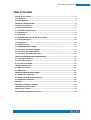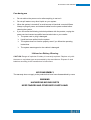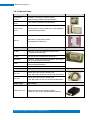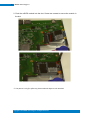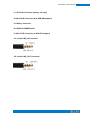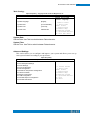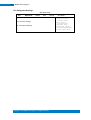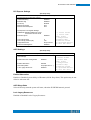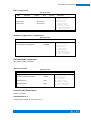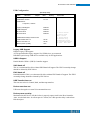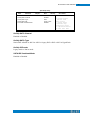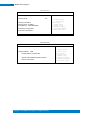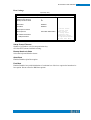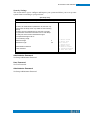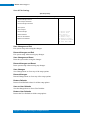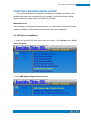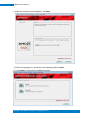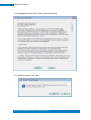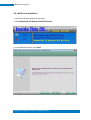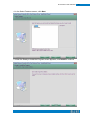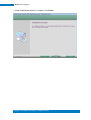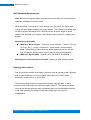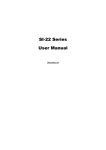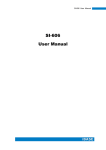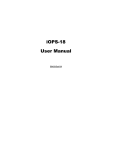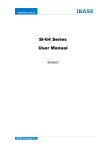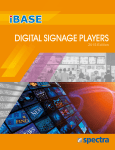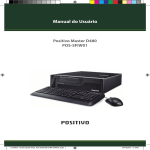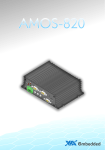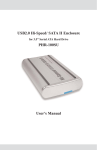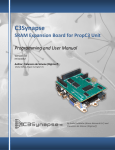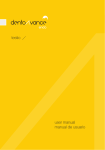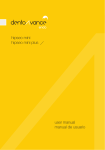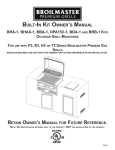Download SI-102-424 - Ibase.com.tw
Transcript
www.ibase.com.tw SI-102-424 Series User Manual IBASE Technology Inc. SI-102-424 User Manual Revision Release Date V1.0 2015/05/14 Copyright © 2013 IBASE Technology Inc. All Rights Reserved. 2 2 SI-102-424 User Manual Copyright © 2013 IBASE Technology Inc. All Rights Reserved. No part of this manual, including the products and software described in it, may be reproduced, transmitted, transcribed, stored in a retrieval system, or translated into any language in any form or by any means, except documentation kept by the purchaser for backup purposes, without the express written permission of IBASE Technology INC. (“IBASE”). Products and corporate names mentioned in this manual may or may not be registered trademarks or copyrights of their respective companies, and are used for identification purposes only. All trademarks are the property of their respective owners. Every effort has been made to ensure that the contents of this manual are correct and up to date. However, the manufacturer makes no guarantee regarding the accuracy of its contents, and reserves the right to make changes without prior notice. 1 SI-102-424 User Manual Table of Contents Setting up your system ........................................................................................................ 3 Care during use .................................................................................................................... 4 Acknowledgments ............................................................................................................... 5 CHAPTER 1 INTRODUCTION ................................................................................................. 6 1.1 General Description ....................................................................................................... 6 1.2 System Specifications..................................................................................................... 7 1.2.1 Hardware Specifications……………………………………………………………………………………….7 1.2.2 Dimensions ................................................................................................................. 8 1.2.3 I/O View...................................................................................................................... 9 1.3 Exploded View of the SI-102-424 Assembly ................................................................ 10 1.3.1 Parts Description....................................................................................................... 10 1.4 Packing List................................................................................................................... 10 1.4.1 Optional Items .......................................................................................................... 11 1.5 HARDWARE INSTALLATION .......................................................................................... 12 1.5.1 Installing the Wireless Module................................................................................. 12 1.5.2 Installing the mSATA Module.................................................................................... 14 1.5.3 Installing the HDMI cable holder…………………………………………………………………………16 CHAPTER 2 MOTHERBOARD INTRODUCTION.................................................................... 17 2.1 Installing the Memory ................................................................................................. 17 2.2 Setting the Jumpers ..................................................................................................... 18 2.3 Connectors on IB923 .................................................................................................... 19 CHAPTER 3 BIOS SETUP...................................................................................................... 21 3.1 BIOS Introduction......................................................................................................... 21 3.2 BIOS Setup.................................................................................................................... 21 CHAPTER 4 DRIVERS INSTALLATION .................................................................................. 38 4.1 VGA Drivers Installation............................................................................................... 38 4.2 Realtek HD Audio Driver Installation ........................................................................... 42 4.3 LAN Drivers Installation ............................................................................................... 43 Appendix ............................................................................................................................ 46 Mounting SI-102-424 to the Wall ...................................................................................... 46 Wall Mounting Requirements............................................................................................ 47 Selecting the Location........................................................................................................ 47 SI-102-424 Mounting Bracket Solution.............................................................................. 48 2 SI-102-424 User Manual Safety Information Your SI-102-424 is designed and tested to meet the latest standards of safety for information technology equipment. However, to ensure your safety, it is important that you read the following safety instructions Setting up your system Read and follow all instructions in the documentation before you operate your system. Do not use this product near water. Set up the system on a stable surface. Do not secure the system on any unstable plane. Do not place this product on an unstable cart, stand, or table. The product may fall, causing serious damage to the product. Slots and openings on the chassis are for ventilation. Do not block or cover these openings. Make sure you leave plenty of space around the system for ventilation. Never insert objects of any kind into the ventilation openings. This system should be operated from the type of power indicated on the marking label. If you are not sure of the type of power available, consult your dealer or local power company. Use this product in environments with ambient temperatures between 0˚C and 45˚C. If you use an extension cord, make sure that the total ampere rating of the devices plugged into the extension cord does not exceed its ampere rating. DO NOT LEAVE THIS EQUIPMENT IN AN ENVIRONMENT WHERE THE STORAGE TEMPERATURE MAY GO BELOW -20° C (-4° F) OR ABOVE 80° C (176° F). THIS COULD DAMAGE THE EQUIPMENT. THE EQUIPMENT SHOULD BE IN A CONTROLLED ENVIRONMENT. 3 SI-102-424 User Manual Care during use Do not walk on the power cord or allow anything to rest on it. Do not spill water or any other liquids on your system. When the system is turned off, a small amount of electrical current still flows. Always unplug all power, and network cables from the power outlets before cleaning the system. If you encounter the following technical problems with the product, unplug the power cord and contact a qualified service technician or your retailer. The power cord or plug is damaged. Liquid has been spilled into the system. The system does not function properly even if you follow the operating instructions. The system was dropped or the cabinet is damaged. Lithium-Ion Battery Warning CAUTION: Danger of explosion if battery is incorrectly replaced. Replace only with the same or equivalent type recommended by the manufacturer. Dispose of used batteries according to the manufacturer’s instructions. NO DISASSEMBLY The warranty does not apply to the products that have been disassembled by users WARNING HAZARDOUS MOVING PARTS KEEP FINGERS AND OTHER BODY PARTS AWAY 4 IBASE Technology Inc. 5 Acknowledgments AMI is a registered trademark of AMI Software International, Inc. AMD and ATI are registered trademarks of AMD Corporation. Microsoft Windows is a registered trademark of Microsoft Corporation. FINTEK is a registered trademark of FINTEK Electronics Corporation. REALTEK is a registered trademark of REALTEK Electronics Corporation. All other product names or trademarks are properties of their respective owners. Copyright © 2013 IBASE Technology Inc. All Rights Reserved. SI-102-424 User Manual CHAPTER 1 INTRODUCTION 1.1 General Description The “Signature Book™” SI-102-424 is a professional fanless digital signage system powered by the new AMD Embedded new generation G-Series quad-core APU with DASH compliance for remote control, and compact & slim design. It supports 2x HDMI, 1x RJ45 for LAN, 1x RJ45 for RS232, 1x USB2.0 and 2x USB3.0 ports to give a wide selection for data communication in display applications. 6 7 IBASE Technology Inc. 1.2 System Specifications 1.2.1 Hardware Specifications Model Name SI-102-424 System Mainboard IB923-424 CPU AMD Embedded G-Series SoC; 4 Cores @ 2.4GHz APU FT3b BGA package Chipset SoC Integrated Memory 1x DDR3 1866 MHz SO-DIMM, Max. 8GB (Non-ECC) I/O Interface 2x HDMI 1.4a 2x USB 3.0 ports, 1x USB 2.0 port 1x RJ45 for LAN, 1x RJ45 for RS232 2x Microjack audio connectors for Line-in / Line-out Power LED, 1x power on/off button 1x DC jack Storage Expansion Slots 1 x mSATA 1x mPCIe(x1) for WiFi + Bluetooth, 3G, and TV tuner options 1x UIM/SIM card slot (for 3G/LTE adapter in mPCIe slot) Power Supply +12V DC-in with 60W power adaptor Construction Aluminum + SGCC Chassis Color Black & White Mounting STD system bracket Dimensions 220mm(W) x 147mm(D) x 25mm(H) 8.66”(W) x 5.79”(D) x 0.98”(H) Operating Temperature 0°C~ 45°C (32°F~113°F) Storage Temperature -20° ~ 80°C (-4°F~176°F) Relative Humidity 5~90% @45°C (non-condensing) Vibration mSATA: 5 Grms/5~500Hz random operation RoHS Available Certification CE/FCC, VCCI class B, UL & CCC ‧This specification is subject to change without prior notice. Copyright © 2013 IBASE Technology Inc. All Rights Reserved. SI-102-424 User Manual 1.2.2 Dimensions 8 9 IBASE Technology Inc. 1.2.3 I/O View Item Connector Item Connector 1 Line-in 6 2x USB 3.0 2 Line-out 7 1x USB 2.0 3 2x HDMI 1.4a 8 12V DC jack 4 1x RJ45 for RS232 9 Power LED 5 1x RJ45 for LAN 10 Power on/off button Copyright © 2013 IBASE Technology Inc. All Rights Reserved. SI-102-424 User Manual 1.3 Exploded View of the SI-102-424 Assembly 1.3.1 Parts Description Part No. Description Part No. Description 1 IB923-424 motherboard 2 SI-102-424 Base 3 SI-102-424 Cover 4 SI-102-424 heat sink 5 Screw-B30 1.4 Packing List Item No. Description Qty 1 Driver CD 1 2 Power adaptor 1 3 Power Cord 1 10 11 IBASE Technology Inc. 1.4.1 Optional Items WiFi Solution Description QCOM WiFi module Wireless; PCI-E Mini Card 802.11B/G/N [AW-NE238H] (A008WLAWNE238H000P) External Antenna (2pcs) WiFi Antenna (A055RFA02C2M20800P) Internal cable (2pcs) Internal Antenna 100mm [BTC130-1-70B-100]RoHS (A055RFA0000021000P) Bracket MPCIE-EXT V-B2 Bracket RoHS (SC2MPCIEEXT0B2100P) 3G Solution Description ZU 202 Wireless; 3.75G UMTS/HSPA [ZU202] RoHS (A008WIRELESS00520P) ZU 200 Wireless; 3.75G UMTS/HSPA & GPS Module [ZU200] RoHS (A008WIRELESS00510P) WW-350U Wireless; 3.75G UMTS/HSPA [NAVISYS WW-350U] RoHS (A008WIRELESS00530P) Cable Cable; Antenna-2 30CM P 2pcs (C501ANT0200300000P) Antenna Antenna; 3G, P, 2pcs (A055ANT0921Q2P000P) COM Port Cable Description EXT-481 Cable; EXT-481 2-HD 8C 90CM; RJ45 Jack-8M=>DSU-9M RoHS (C501EXT4810902000P) EXT-424 Cable; EXT-424 2-HD 8C 90CM; RJ45 Jack-8M=>DSU-9F RoHS (C501EXT4240902000P) EDID Dongle Description H8246JT021-001 EDID Emulator Dongle (HDMI), Adapter; HDMI 19P A/M TO A/F (A025HDMI001010000P) Copyright © 2013 IBASE Technology Inc. All Rights Reserved. SI-102-424 User Manual 1.5 HARDWARE INSTALLATION 1.5.1 Installing the optional Wireless Module 1. Remove the six screws on the sides that are used to secure the white cover to the chassis. Once all the screws are removed, from the side, push the cover forward to remove it. 12 13 IBASE Technology Inc. 2. Push the WIFI module into the slot. Screw two screws to secure the module in the slot. ** The picture is only for reference only. Please make the object as the standard. Copyright © 2013 IBASE Technology Inc. All Rights Reserved. SI-102-424 User Manual 1.5.2 Installing the mSATA Module 1. Remove the six screws on the sides that are used to secure the white cover to the chassis. Once all the screws are removed, from the side, push the cover forward to remove it. 14 15 IBASE Technology Inc. 2. Push the mSATA module into the slot. Screw two screws to secure the module in the slot. ** The picture is only for reference, please make the object as the standard. Copyright © 2013 IBASE Technology Inc. All Rights Reserved. SI-102-424 User Manual 1.5.3 Installing the Optional HDMI cable holder Install the HDMI cable holder and screw two M3 screws as shown. 16 17 IBASE Technology Inc. CHAPTER 2 MOTHERBOARD INTRODUCTION 2.1 Installing the Memory The IB923 board supports one DDR3 memory socket J6 for a maximum total memory of 8GB DDR3 memory type. Installing and Removing Memory Modules To install the DDR3 modules, locate the memory slot on the board and perform the following steps: 1. Hold the DDR3 module so that the key of the DDR3 module aligned with that on the memory slot. 2. Gently push the DDR3 module in an upright position until the clips of the slot close to hold the DDR3 module in place when the DDR3 module touches the bottom of the slot. 3. To remove the DDR3 module, press the clips with both hands. Copyright © 2013 IBASE Technology Inc. All Rights Reserved. SI-102-424 User Manual 2.2 Setting the Jumpers Jumpers are used on IB923 to select various settings and features according to your needs and applications. Contact your supplier if you have doubts about the best configuration for your needs. The following lists the connectors on IB923 and their respective functions. Jumper Locations on IB923 SW1: Power On Button LED6 : Power On LED JBAT1: Clear CMOS Contents JBAT1 Setting Pin 1-2 Short/Closed Pin 2-3 Short/Closed Function Normal Clear CMOS 18 19 IBASE Technology Inc. 2.3 Connectors on IB923 CN1: Gigabit LAN (RTL8111DP) CN2: COM1/RS232 Serial Port (RJ45 TYPE) Signal Name Pin # Pin # Signal Name RTS, Request to send 1 2 Data terminal ready TXD, Transmit data 3 4 GND, ground GND, ground 5 6 RXD, Receive data DSR, Data set ready 7 8 CTS, Clear to send CN3, CN4: USB 3.0 Connector CN5: USB 2.0 Connector CN6: Board Input Power Connector CN7, CN8: HDMI Connector Copyright © 2013 IBASE Technology Inc. All Rights Reserved. SI-102-424 User Manual J1: SPI Flash Connector (factory use only) J2: Mini PCIE Connector (with USB SIM support) J3: Battery Connector J6: DDR3 SO-DIMM Socket J7: Mini PCIE Connector (w/ M-SATA support) J11: Audio LINE_IN Connector J12: Audio LINE_OUT Connector 20 21 IBASE Technology Inc. CHAPTER 3 BIOS SETUP This chapter describes the different settings available in the BIOS that comes with the board. The topics covered in this chapter are as follows: 3.1 BIOS Introduction The BIOS (Basic Input/Output System) installed in your computer system’s ROM provides critical low-level support for a standard device such as disk drives, serial ports and parallel ports. It also adds virus and password protection as well as special support for detailed fine-tuning of the chipset controlling the entire system. 3.2 BIOS Setup The BIOS provides a Setup utility program for specifying the system configurations and settings. The BIOS ROM of the system stores the Setup utility. When you turn on the computer, the BIOS is immediately activated. Pressing the <Del> key immediately allows you to enter the Setup utility. If you are a little bit late pressing the <Del> key, POST (Power On Self Test) will continue with its test routines, thus preventing you from invoking the Setup. If you still wish to enter Setup, restart the system by pressing the ”Reset” button or simultaneously pressing the <Ctrl>, <Alt> and <Delete> keys. You can also restart by turning the system Off and back On again. The following message will appear on the screen: Press <DEL> or <ESC> to Enter Setup In general, you press the arrow keys to highlight items, <Enter> to select, the <PgUp> and <PgDn> keys to change entries, <F1> for help and <Esc> to quit. When you enter the Setup utility, the Main Menu screen will appear on the screen. The Main Menu allows you to select from various setup functions and exit choices. Copyright © 2013 IBASE Technology Inc. All Rights Reserved. SI-102-424 User Manual Main Settings Aptio Setup Utility – Copyright © 2011 American Megatrends, Inc. Main Advanced Chipset Boot Security Save & Exit Choose the system default language System Language [English] System Date System Time [Tue 01/20/2009] [15:27:20] Access Level Administrator → ← Select Screen ↑↓ Select Item Enter: Select +- Change Field F1: General Help F2: Previous Values F3: Optimized Default F4: Save ESC: Exit System Date Set the Date. Use Tab to switch between Data elements. System Time Set the Time. Use Tab to switch between Data elements. Advanced Settings This section allows you to configure and improve your system and allows you to set up some system features according to your preference. Aptio Setup Utility Main Advanced Chipset ► PCI Subsystem Settings ► ACPI Settings ► CPU Configuration ► IDE Configuration ► Shutdown Temperature Configuration ► iSmart Controller ► MCTP Configuration ► USB Configuration ► F81866 Super IO Configuration ► F81866 H/W Monitor Boot Security Save & Exit → ← Select Screen ↑↓ Select Item Enter: Select +- Change Field F1: General Help F2: Previous Values F3: Optimized Default F4: Save ESC: Exit 22 23 IBASE Technology Inc. PCI Subsystem Settings Aptio Setup Utility Main Advanced PCI Bus Driver Version Chipset Boot Security Save & Exit V 2.05.02 PCI Common Settings ► PCI Express Settings Copyright © 2013 IBASE Technology Inc. All Rights Reserved. → ← Select Screen ↑↓ Select Item Enter: Select +- Change Field F1: General Help F2: Previous Values F3: Optimized Default F4: Save ESC: Exit SI-102-424 User Manual PCI Express Settings Aptio Setup Utility Main Advanced Chipset Boot PCI Express Device Register Settings Relaxed Ordering Extended Tag No Snoop Maximum Payload Maximum Read Request Security Save & Exit Disabled Disabled Enabled Auto Auto PCI Express Link Register Settings WARNING: Enabling ASPM may cause some PCI-E devices to fail Extended Synch Disabled Link Training Retry Link Training Timeout (uS) Unpopulated Links Restore PCIE Registers 5 100 Keep Link ON Disabled → ← Select Screen ↑↓ Select Item Enter: Select +- Change Field F1: General Help F2: Previous Values F3: Optimized Default F4: Save ESC: Exit ACPI Settings Aptio Setup Utility Main Advanced Chipset Boot Security Save & Exit ACPI Settings → ←Select Screen Enable ACPI Auto Configuration Disabled Enable Hibernation Enabled ACPI Sleep State S3 (Suspend to R…) Lock Legacy Resources Disabled ↑↓Select Item Enter: Select +- Change Field F1: General Help F2: Previous Values F3: Optimized Default F4: Save ESC: Exit Enable Hibernation Enables or Disables System ability to Hibernate (OS/S4 Sleep State). This option may be not effective with some OS. ACPI Sleep State Select ACPI sleep state the system will enter, when the SUSPEND button is pressed. Lock Legacy Resources Enabled or Disabled Lock of Legacy Resources. 24 25 IBASE Technology Inc. CPU Configuration This section shows the CPU configuration parameters. Aptio Setup Utility Main Advanced CPU Configuration Chipset Boot Security Save & Exit Module Version: 4.6.5.4 MullinsPI 014 AGESA Version: 1.0.0.3 PSS Support PSTATE Adjustment PPC Adjustment NX Mode SVM Mode CPB Mode Core Leveling Mode ► Node 0 Information Enabled Pstate 0 Pstate 0 Enabled Enabled Auto Automatic mode → ← Select Screen ↑↓ Select Item Enter: Select +- Change Field F1: General Help F2: Previous Values F3: Optimized Default F4: Save ESC: Exit PSS Support Enable/disable the generation of ACPI _PPC, _PPC, _PSS, and _PCT objects. PSTATE Adjustment Provide to adjust startup P-state level. PPC Adjustment Provide to adjust _PPC object. NX Mode Enable/disable No-execute page protection function. SVM Mode Enable/disable CPU Virtualization. CPB Mode Enable/disable CPB. Core Leveling Mode Change the number of cores in the system Node 0 Information View memory information related to Node 0. Copyright © 2013 IBASE Technology Inc. All Rights Reserved. SI-102-424 User Manual IDE Configuration Aptio Setup Utility Main Advanced Chipset Boot Security Save & Exit IDE Configuration SATA Port0 Not Present SATA Port1 Not Present → ← Select Screen ↑↓ Select Item Enter: Select +- Change Field F1: General Help F2: Previous Values F3: Optimized Default F4: Save ESC: Exit Shutdown Temperature Configuration Aptio Setup Utility Main Advanced Chipset Boot APCI Shutdown Temperature Security Disabled Save & Exit → ← Select Screen ↑↓ Select Item Enter: Select +- Change Field F1: General Help F2: Previous Values F3: Optimized Default F4: Save ESC: Exit ACPI Shutdown Temperature The default setting is Disabled. iSmart Controller Aptio Setup Utility Main Advanced Chipset Boot iSmart Controller Power-On after Power failure Enable Schedule Slot 1 None Schedule Slot 2 None Power-On after Power failure Enable or Disable. Schedule Slot 1 / 2 Setup the hour/minute for system power on. Security Save & Exit → ← Select Screen ↑↓ Select Item Enter: Select +- Change Field F1: General Help F2: Previous Values F3: Optimized Default F4: Save ESC: Exit 26 27 IBASE Technology Inc. MCTP Configuration Aptio Setup Utility Main Advanced Management Configuration Chipset Component Transport Boot Security Save & Exit Protocol(MCTP) Realtek Lan card DASH function Disabled MCTP Support Disabled Realtek LAN Card DASH Function Realtek LAN card DASH function Enable/Disable Copyright © 2013 IBASE Technology Inc. All Rights Reserved. → ← Select Screen ↑↓ Select Item Enter: Select +- Change Field F1: General Help F2: Previous Values F3: Optimized Default F4: Save ESC: Exit SI-102-424 User Manual USB Configuration Aptio Setup Utility Main Advanced Chipset Boot Security Save & Exit USB Configuration USB Module Version 8.10.31 USB Devices: 1 Keyboard, 1 Mouse Legacy USB Support Enabled USB3.0 Support Enabled XHCI Hand-off Enabled EHCI Hand-off Enabled USB hardware delays and time-outs: USB Transfer time-out 20 sec Device reset tine-out 20 sec Device power-up delay Auto → ← Select Screen ↑↓ Select Item Enter: Select +- Change Field F1: General Help F2: Previous Values F3: Optimized Default F4: Save ESC: Exit Legacy USB Support Enables Legacy USB support. AUTO option disables legacy support if no USB devices are connected. DISABLE option keeps USB devices available only for EFI applications. USB3.0 Support Enable/Disable USB3.0 (XHCI) Controller support. XHCI Hand-off This is a workaround for OSes without XHCI hand-off support. The XHCI ownership change should be claimed by XHCI driver. EHCI Hand-off Enabled/Disabled. This is a workaround for OSes without EHCI hand-off support. The EHCI ownership change should be claimed by EHCI driver. USB Transfer time-out The time-out value for Control, Bulk, and Interrupt transfers. Device reset time-out USB mass Storage device start Unit command time-out. Device power-up delay Maximum time the device will take before it properly reports itself to the Host Controller. ‘Auto’ uses default value: for a Root port it is 100ms, for a Hub port the delay is taken from Hub descriptor. 28 29 IBASE Technology Inc. F81866 Super IO Configuration Aptio Setup Utility Main Advanced Chipset Boot Security Save & Exit F81866 Super IO Configuration F81866 Super IO Chip F81866 ► Serial Port 0 Configuration → ← Select Screen ↑↓ Select Item Enter: Select +- Change Field F1: General Help F2: Previous Values F3: Optimized Default F4: Save ESC: Exit Serial Port Configuration Set Parameters of serial ports. User can Enable/Disable the serial port and select an optimal settings for the Super IO device. Copyright © 2013 IBASE Technology Inc. All Rights Reserved. SI-102-424 User Manual F81866 H/W Monitor Aptio Setup Utility Main Advanced Chipset Boot Security Save & Exit PC Health Status SYS temperature +35 C CPU temperature +52 C Vcore +1.384 V VCC5V +5.003 V VCC12V +12.320 V Memory Voltage +1.528 V → ← Select Screen ↑↓ Select Item Enter: Select +- Change Field F1: General Help F2: Previous Values F3: Optimized Default F4: Save ESC: Exit Temperatures/Voltages These fields are the parameters of the hardware monitoring function feature of the board. The values are read-only values as monitored by the system and show the PC health status. Smart Fan Function This field enables or disables the smart fan feature. At a certain temperature, the fan starts turning. Once the temperature drops to a certain level, it stops turning again. 30 31 IBASE Technology Inc. Chipset Settings This section allows you to configure and improve your system and allows you to set up some system features according to your preference. Aptio Setup Utility Main Advanced Chipset Boot Security Save & Exit → ← Select Screen ↑↓ Select Item Enter: Select +- Change Field F1: General Help F2: Previous Values F3: Optimized Default F4: Save ESC: Exit ►GFX Configuration ► South Bridge ► North Bridge Aptio Setup Utility Main Advanced Chipset Boot Security Save & Exit GFX Configuration → ← Select Screen ↑↓ Select Item Enter: Select +- Change Field F1: General Help F2: Previous Values F3: Optimized Default F4: Save ESC: Exit IGD VBios Version: ATOMBIOSBK-AMD VER015.042.000.002.000000 Integrated Graphics Auto Integrated Graphics Enable Integrate Graphics Controller Aptio Setup Utility Main Advanced Chipset AMD Reference code Version: Boot Security Save & Exit Mullins PI 1.0.0.3 ► SB SATA Configuration Copyright © 2013 IBASE Technology Inc. All Rights Reserved. → ← Select Screen ↑↓ Select Item Enter: Select +- Change Field F1: General Help F2: Previous Values F3: Optimized Default F4: Save ESC: Exit SI-102-424 User Manual Aptio Setup Utility Main Advanced Chipset Boot Security OnChip SATA Channel Enabled OnChip SATA Type AHCI OnChip iDE mode Legacy mode SATA IDE Combined Mode Enabled Save & Exit → ←Select Screen ↑↓ Select Item Enter: Select +- Change Field F1: General Help F2: Previous Values F3: Optimized Default F4: Save ESC: Exit OnChip SATA Channel Enabled or Disabled. OnChip SATA Type Native IDE /n RAID /n AHCI /n AHCI /n Legacy IDE /n IDE->AHCI /n HyperFlash OnChip IDE mode Legacy mode or Native mode SATA IDE Combined Mode Enabled or Disabled. 32 33 IBASE Technology Inc. Aptio Setup Utility Main Advanced Chipset Boot Security Save & Exit North Bridge Configuration Auto Memory Clock Memory Information Memory Clock : 677MHZ Total Memory : 4080 MB (DDR3) ► Memory Configuration ► Socket 0 Information → ← Select Screen ↑↓ Select Item Enter: Select +- Change Field F1: General Help F2: Previous Values F3: Optimized Default F4: Save ESC: Exit Aptio Setup Utility Main Advanced Chipset Boot Security Save & Exit Socket 0 Information Starting Address: 0KB Ending Address: 4194303 KB Dimm0: size=4096 MB, speed=933 MHz Dimm1: Not Present Copyright © 2013 IBASE Technology Inc. All Rights Reserved. → ← Select Screen ↑↓ Select Item Enter: Select +- Change Field F1: General Help F2: Previous Values F3: Optimized Default F4: Save ESC: Exit SI-102-424 User Manual Boot Settings Aptio Setup Utility Main Advanced Chipset Boot Boot Configuration Setup Prompt Timeout Bootup NumLock State 1 On Quiet Boot Fast Boot Disabled Disabled Boot Option Priorities Boot Option #1 Security SATA PM: WDC WD80 ► CSM16 Parameters CSM parameters Save & Exit → ← Select Screen ↑↓ Select Item Enter: Select +- Change Field F1: General Help F2: Previous Values F3: Optimized Default F4: Save ESC: Exit Setup Prompt Timeout Number of seconds to wait for setup activation key. 65535(0xFFFF) means indefinite waiting. Bootup NumLock State Select the keyboard NumLock state. Quiet Boot Enables/Disables Quiet Boot option. Fast Boot Enables/Disables boot with initialization of a minimal set of devices required to launch active boot option. Has no effect for BBS boot options. 34 35 IBASE Technology Inc. CSM parameters OpROM execution, boot options, filter, etc. Aptio Setup Utility Main Advanced Chipset Boot Security Launch CSM Enabled Boot option filter UEFI and Legacy Launch PXE OpROM policy Do not launch Launch Storage OpROM policy Legacy only Launch Video OpROM policy Legacy only Other PCI device ROM priority Legacy OpROM Save & Exit → ← Select Screen ↑↓ Select Item Enter: Select +- Change Field F1: General Help F2: Previous Values F3: Optimized Default F4: Save ESC: Exit Launch CSM This option controls if CSM will be launched. Boot option filter This option controls what devices system can boot to. Launch PXE OpROM policy Controls the execution of UEFI and Legacy PXE OpROM. Launch Storage OpROM policy Controls the execution of UEFI and Legacy Storage OpROM. Launch Video OpROM policy Controls the execution of UEFI and Legacy Video OpROM. Other PCI device ROM priority For PCI devices other than Network, Mass storage or Video defines which OpROM to launch. Copyright © 2013 IBASE Technology Inc. All Rights Reserved. SI-102-424 User Manual Security Settings This section allows you to configure and improve your system and allows you to set up some system features according to your preference. Aptio Setup Utility Main Advanced Chipset Boot Security Save & Exit Password Description If ONLY the Administrator’s password is set, then this only limit access to Setup and is only asked for when entering Setup. If ONLY the User’s password is set, then this is a power on password and must be entered to boot or enter Setup. In Setup the User will have Administrator rights The password length must be in the following range: Minimum length 3 Maximum length 20 Administrator Password User Password Administrator Password Set Setup Administrator Password. User Password Set User Password. Administrator Password Set Setup Administrator Password. → ← Select Screen ↑↓ Select Item Enter: Select +- Change Field F1: General Help F2: Previous Values F3: Optimized Default F4: Save ESC: Exit 36 37 IBASE Technology Inc. Save & Exit Settings Aptio Setup Utility Main Advanced Chipset Boot Security Save & Exit Save Changes and Exit Discard Changes and Exit Save Changes and Reset Discard Changes and Reset Save Options Save Changes Discard Changes Restore Defaults Save as User Defaults Restore User Defaults Save Changes and Exit Exit system setup after saving the changes. Discard Changes and Exit Exit system setup without saving any changes. Save Changes and Reset Reset the system after saving the changes. Discard Changes and Reset Reset system setup without saving any changes. Save Changes Save Changes done so far to any of the setup options. Discard Changes Discard Changes done so far to any of the setup options. Restore Defaults Restore/Load Defaults values for all the setup options. Save as User Defaults Save the changes done so far as User Defaults. Restore User Defaults Restore the User Defaults to all the setup options. Copyright © 2013 IBASE Technology Inc. All Rights Reserved. → ← Select Screen ↑↓ Select Item Enter: Select +- Change Field F1: General Help F2: Previous Values F3: Optimized Default F4: Save ESC: Exit SI-102-424 User Manual CHAPTER 4 DRIVERS INSTALLATION This section describes the installation procedures for software and drivers. The software and drivers are included with your package. If you find the items missing, please contact the vendor where you made the purchase. IMPORTANT NOTE: After installing your Windows operating system, you must install first the Intel Chipset Software Installation Utility before proceeding with the drivers installation. 4.1 VGA Drivers Installation 1. Insert the drivers DVD that comes with the board. Click System, then SI-102 Series Products. 2. Click AMD Steppe Eagle Graphics Drivers. 38 39 IBASE Technology Inc. 3. When the welcome screen appears, click Next. 4. Select the language you would like to be displayed and click Next. 5. Click Install to continue the installation process. Copyright © 2013 IBASE Technology Inc. All Rights Reserved. SI-102-424 User Manual 6. Select Express and the installation location and click Next. 40 41 IBASE Technology Inc. 7. Click Accept to accept the End User License Agreement. 8. To reboot the system, click Yes. Copyright © 2013 IBASE Technology Inc. All Rights Reserved. SI-102-424 User Manual 4.2 Realtek HD Audio Driver Installation 1. Click Realtek High Definition Audio Driver. 2. On the Welcome to the InstallShield Wizard screen, click Next to proceed with and complete the installation process. 3. Restart the computer when prompted. 42 43 IBASE Technology Inc. 4.3 LAN Drivers Installation 1. Insert the CD that comes with the board. 2. Click Realtek GbE_FE Ethernet PCI-E NIC Drivers. 3. In the Welcome screen, click Next. Copyright © 2013 IBASE Technology Inc. All Rights Reserved. SI-102-424 User Manual 4. In the Select Features screen, click Next 5. When the Ready to Install the Program screen appears, click Install to continue. 44 45 IBASE Technology Inc. 6. When InstallShield Wizard is complete, click Finish. Copyright © 2013 IBASE Technology Inc. All Rights Reserved. SI-102-424 User Manual Appendix Mounting SI-102-424 to the Wall You can install SI-102-424 on plastic (LCD monitor), wood, drywall surface over studs, or a solid concrete or metal plane directly. Ensure the installer uses at least three M3 length 6mm screws to secure the system on the wall. Four M3 length 6mm screws are recommended to secure the system onto the wall. Fasteners are not included with the unit, and must be supplied by the installer. The types of fasteners required are dependent on the type of wall construction. Choose fasteners that are rated either ”Medium Duty“ or ”Heavy Duty.“ To assure proper fastener selection and installation, follow the fastener manufacturer’s recommendations. 46 47 IBASE Technology Inc. Wall Mounting Requirements Note: Before mounting the system onto the wall, ensure that you are following all applicable building and electric codes. When mounting, ensure that you have enough room for power and signal cable routing and have good ventilation for power adapter. The method of mounting must be able to support the weight of SI-102-424 plus the suspend weight of all the cables to be attached to the system. Use the following methods for mounting your system: Mounting to hollow walls Method 1: Wood surface – A minimum wood thickness – 38mm (1.5in.) by 25.4 cm (10in.) – of high, construction – grade wood is recommended. Note: This method provides the most reliable attachment of the unit with little risk that the unit will come loose or require ongoing maintenance. Method 2: Drywall walls - Drywall over wood studs is acceptable. Mounting to a solid concrete or brick wall - Mounts on a flat smooth surface. Selecting the Location Plan the mounting location thoroughly. Locations such as walkway areas, hallways, and crowded areas are not recommended. Mount the unit to a flat, sturdy, structurally sound column or wall surface. The best mounting surface is a standard countertop, cabinet, table, or other structure that is minimally the width and length of the unit. This recommendation reduces the risk that someone may accidentally walk into and damage the device. Local laws governing the safety of individuals might require this type of consideration. Copyright © 2013 IBASE Technology Inc. All Rights Reserved. SI-102-424 User Manual SI-102-424 Mounting Bracket Solution SI-102-424 mounting bracket (IBASE) part number: SC2SIMK1---B10100P 1. Please install SI-102-424 to the mounting bracket using 3 screws, as shown in the picture. 2. Please install mounting bracket to the mounting hole of display which you use. Depending on the application, there are different orienations, as shown below. 48 49 IBASE Technology Inc. 3. Install the TV mounting black bracket on the SI-102-424 silver-color mounting bracket. 4. After completing the above steps, you can now put the display on the desired location. Copyright © 2013 IBASE Technology Inc. All Rights Reserved.