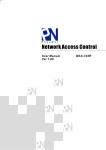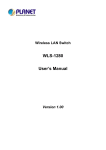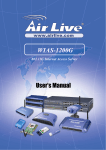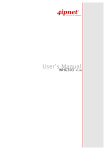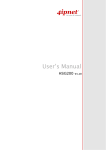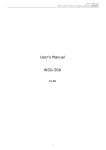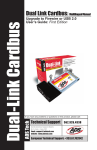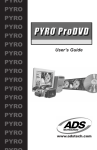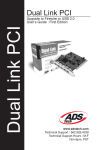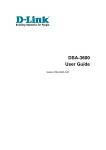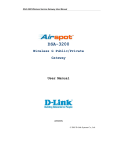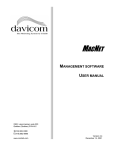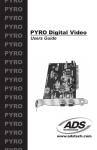Download AMG-2000 AP Management Gateway User Manual
Transcript
AMG-2000
AP Management Gateway
User Manual
V1.01-1027
Table of Contents
1.
2.
3.
BEFORE YOU START.........................................................................................................................................1
1.1.
PREFACE .......................................................................................................................................................1
1.2.
DOCUMENT CONVENTION ...............................................................................................................................1
SYSTEM OVERVIEW ..........................................................................................................................................2
2.1.
INTRODUCTION ..............................................................................................................................................2
2.2.
SYSTEM CONCEPT .........................................................................................................................................3
2.3.
SPECIFICATION ..............................................................................................................................................4
2.1.1
Hardware Specification ...........................................................................................................................4
2.1.2
Technical Specification............................................................................................................................4
BASE INSTALLATION ........................................................................................................................................7
3.1.
3.1.1.
System Requirements ........................................................................................................................7
3.1.2.
Package Contents ..............................................................................................................................7
3.1.3.
Panel Function Descriptions ...............................................................................................................8
3.1.4.
Installation Steps.................................................................................................................................9
3.2.
4.
HARDWARE INSTALLATION ..............................................................................................................................7
SOFTWARE CONFIGURATION ........................................................................................................................10
3.2.1.
Quick Configuration ..........................................................................................................................10
3.2.2.
User Login Portal Page.....................................................................................................................18
WEB INTERFACE CONFIGURATION ..............................................................................................................20
4.1.
SYSTEM CONFIGURATION .............................................................................................................................21
4.1.1.
Configuration Wizard ........................................................................................................................21
4.1.2.
System Information...........................................................................................................................22
4.1.3.
WAN1 Configuration .........................................................................................................................23
4.1.4.
WAN2 & Failover ..............................................................................................................................26
4.1.5.
LAN1~4 Configuration ......................................................................................................................28
4.1.6.
Private LAN Configuration ................................................................................................................31
4.2.
USER AUTHENTICATION ................................................................................................................................34
4.2.1.
Authentication Configuration ............................................................................................................34
4.2.2.
Black List Configuration ....................................................................................................................50
4.2.3.
Policy Configuration..........................................................................................................................52
4.2.4.
Additional Configuration....................................................................................................................60
4.3.
AP MANAGEMENT ........................................................................................................................................85
4.3.1.
AP List...............................................................................................................................................85
4.3.2.
AP Discovery ....................................................................................................................................95
4.3.3.
Manual Configuration........................................................................................................................98
i
4.3.4.
Template Settings .............................................................................................................................98
4.3.5.
Firmware Management...................................................................................................................100
4.3.6.
AP Upgrade ....................................................................................................................................101
4.4.
NETWORK CONFIGURATION ........................................................................................................................102
4.4.1.
Network Address Translation ..........................................................................................................102
4.4.2.
Privilege List ...................................................................................................................................105
4.4.3.
Monitor IP List .................................................................................................................................106
4.4.4.
Walled Garden List .........................................................................................................................108
4.4.5.
Proxy Server Properties..................................................................................................................109
4.4.6.
Dynamic DNS .................................................................................................................................110
4.4.7.
IP Mobility .......................................................................................................................................110
4.5.
UTILITIES ................................................................................................................................................... 111
4.5.1.
Change Password .......................................................................................................................... 111
4.5.2.
Backup/Restore Settings ................................................................................................................113
4.5.3.
Firmware Upgrade ..........................................................................................................................114
4.5.4.
Restart ............................................................................................................................................114
4.6.
STATUS .....................................................................................................................................................115
4.6.1.
System Status.................................................................................................................................115
4.6.2.
Interface Status...............................................................................................................................117
4.6.3.
Current Users .................................................................................................................................119
4.6.4.
Traffic History ..................................................................................................................................119
4.6.5.
Notify Configuration ........................................................................................................................121
4.7.
HELP.........................................................................................................................................................124
5.
APPENDIX A -- CONSOLE INTERFACE........................................................................................................125
6.
APPENDIX B -- NETWORK CONFIGURATION ON PC ................................................................................128
7.
APPENDIX C - WINDOWS SERVER 2000/2003 AD......................................................................................137
8.
APPENDIX D - PROXY SETTING FOR HOTSPOT........................................................................................141
9.
APPENDIX E - PROXY SETTING FOR ENTERPRISES................................................................................144
10.
APPENDIX E - GLOSSARY........................................................................................................................148
ii
1.
Before You Start
1.1. Preface
This manual is intended for the system or network administrators with the networking knowledge to complete the
step by step instructions of this manual in order to use the AMG-2000 for a better management of network system
and user data.
1.2. Document Convention
y
For any caution or warning that requires special attention of readers, a highlight box with the eye-catching italic
font is used as below:
Warning: For security purposes, you should immediately change the Administrator’s password.
Indicates that clicking this button will return to the homepage of this section.
Indicates that clicking this button will return to the previous page.
Indicates that clicking this button will apply all of your settings.
Indicates that clicking this button will clear what you set before these settings are applied.
1
2.
System Overview
2.1. Introduction
AMG-2000 is a network access controller, dedicatedly designed for small to medium-sized network deployment and
management, making it an ideal solution for easily creating and extending WLANs in SMB offices. With its user
management features, administrators will be able to manage the whole process of wireless network access. In
addition, Access Point (AP) management functions allow administrators to discover, configure, upgrade, and
monitor all managed APs from a single secured interface, and from there, gain full control of entire wireless network.
y
Simplified Deployment and Administration
Ease of integration into existing wireless and wired network
No configuration change is required on client devices
Customizable login portal page to control the authentication process
Ability to manage the entire wireless network from a single point
y
Comprehensive Security Features
Integrated user authentication based on industry standards
Authorized end-to-end communication for both wireless and wired networks
Standards-based encryption capabilities ensure data privacy to user’s device
Protection against DoS attack and unauthorized access points
y
Effective User Management
Simultaneous support for internal and external user authentication options
Policy-based control approach enhances the management of multiple categories of users
On-line user list monitors real-time status of each individual user
Provides detailed per-user traffic history log for analysis and record keeping
y
Centralized AP Management
Centralized remote control of managed APs avoids the need to individually configure each device
Automatic discovery of APs to identify and enroll managed APs to the device list
Remote status monitoring of managed APs and associated client stations ensures efficient network resource
utilization
Provides system alarms and statistics reports on managed APs
2
2.2. System Concept
AMG-2000 is responsible for user authentication, authorization and management. The user account information is
stored in the local database or a specified external databases server. The user authentication is processed via the
SSL encrypted web interface. This interface is compatible to most desktop devices and palm computers. The
following figure is an example of AMG-2000 set to control a part of the company’s intranet. The whole managed
network includes the cable network users and the wireless network users.
3
2.3. Specification
2.1.1
y
Hardware Specification
General
Form Factor: Mini-desktop
Dimensions (W x D x H): 235 mm x 161.9 mm x 37.6 mm
Weight: 1Kg
Operating Temperature: 0 ~ 40°C
Storage Temperature: 20 ~ 70°C
Power: 100~240 VAC, 50/60 Hz
Ethernet Interfaces: 7 x Fast Ethernet (10/100 Mbps)
y
Connectors & Display
WAN Ports: 2 x 10BASE-T/100BASE-TX RJ-45
Private Port: 1 x 10BASE-T/100BASE-TX RJ-45
LAN Ports: 4 x 10BASE-T/100BASE-TX RJ-45
Console Port: 1 x RJ-11
LED Indicators: 1 x Power, 1 x Status, 2 x WAN, 1 x Private, 4 x LAN
2.1.2
y
Technical Specification
Networking
Supports Router, NAT mode
Supports Static IP, DHCP, PPPoE on WAN interface
Configurable LAN ports authentication
Supports IP Plug and Play (IP PnP)
Built-in DHCP server and supports DHCP relay
Supports NAT:
1. IP/Port Destination Redirection
2. DMZ Server Mapping
3. Virtual Server Mapping
Supports static route
Supports SMTP redirection
Supports Walled Garden (free surfing zone)
Supports MAC Address Pass-Through
Supports HTTP Proxy
y
Security
Supports data encryption: WEP (64/128-bit), WPA, WPA2
Supports authentication: WPA-PSK, WPA2-PSK, IEEE 802.1x (EAP-MD5, EAP-TLS, CHAP, PEAP)
Supports VPN Pass-through (IPSec and PPTP)
4
Supports DoS attack protection
Supports user Black List
Allows user identity plus MAC address authentication for local accounts
y
User Management
Supports up to 120 concurrent users
Provides 500 local accounts
Provides 2000 on-demand accounts
Simultaneous support for multiple authentication methods (Local and On-demand accounts, POP3(S),
LDAP, RADIUS, NT Domain)
Role-based and policy-based access control (per-role assignments based on Firewall policies, Routing,
Login Schedule, Bandwidth)
Customizable login and logout portal page
User Session Management:
1. SSL protected login portal page
2. Supports multiple logins with one single account
3. Session idle timer
4. Session/account expiration control
5. Friendly notification email to provide a hyperlink to login portal page
6. Windows domain transparent login
7. Configurable login time frame
y
AP Management
Supports up to 12 manageable IEEE 802.11 compliant APs
Centralized remote management via HTTP/SNMP interface
Automatic discovery of managed APs and list of managed APs
Allows administrators to add and delete APs from the device list
Allows administrators to enable or disable managed APs
Provides MAC Access Control List of client stations for each managed AP
Locally maintained configuration profiles of managed APs
Single UI for upgrading and restoring managed APs’ firmware
System status monitoring of managed APs and associated client stations
Automatic recovery of APs in case of system failure
System alarms and status reports on managed APs
y
Monitoring and Reporting
Status monitoring of on-line users
IP-based monitoring of network devices
WAN connection failure alert
Syslog support for diagnosing and troubleshooting
User traffic history logging
y
Accounting and Billing
Support for RADIUS accounting, RADIUS VSA (Vendor Specific Attributes)
Built-in billing profiles for on-demand accounts
5
Enables session expiration control for on-demand accounts by time (hour) and data volume (MB)
Provides billing report on screen for on-demand accounts
Detailed per-user traffic history based on time and data volume for both local and on-demand accounts
Traffic history report in an automatic email to administrator
y
System Administration
Multi-lingual, web-based management UI
SSH remote management
Remote firmware upgrade
NTP time synchronization
Backup and restore of system configuration
6
3.
Base Installation
3.1. Hardware Installation
3.1.1. System Requirements
y
Standard 10/100BaseT including five network cables with RJ-45 connectors
y
All PCs need to install the TCP/IP network protocol
3.1.2. Package Contents
The standard package of AMG-2000 includes:
y
AMG-2000 x 1
y
CD-ROM x 1
y
Quick Installation Guide x 1
y
Power Adaptor (DC 5V) x 1
y
Cross Over Ethernet Cable x 1
y
Straight-through Ethernet Cable x 1
y
Console Cable x 1
Warning: Using a power supply with different voltage rating will damage this product.
7
3.1.3. Panel Function Descriptions
Front Panel
Rear Panel
8
3.1.4. Installation Steps
Please follow the following steps to install AMG-2000:
1. Connect the DC power adapter to the power connector socket on the rear panel. The Power LED should be on
to indicate a proper connection.
2. Connect an Ethernet cable to the WAN1 Port on the rear panel. Connect the other end of the Ethernet cable to
ADSL modem, cable modem or a switch/hub of the internal network. The LED of WAN1 Port should be on to
indicate a proper connection.
3. Connect an Ethernet cable to Private Port on the rear panel. Connect the other end of the Ethernet cable to a
client’s PC. The LED of Private Port should be on to indicate a proper connection. (Note: No authentication is
required for the users to access the network via Private Port and the administrator can enter the web
management interface to perform configurations via Private Port.)
4. Connect an Ethernet cable to one of the LAN1~LAN4 Port on the rear panel. Connect the other end of the
Ethernet cable to an AP or switch. The LED of the LAN Port should be on to indicate a proper connection. (Note:
Authentication is required for the users to access the network via these LAN Ports.)
Attention: Usually a straight-through cable could be applied when the AMG-2000 connects to an Access Point
which supports automatic crossover. If after the AP hardware resets, the AMG-2000 could not be able to connect to
the AP while connecting with a straight-through cable, the user have to pull out and plug-in the straight-through
cable again. This scenario does NOT occur while using a crossover cable.
After the hardware of AMG-2000 is installed completely, the system is ready to be configured in the following
sections.
9
3.2. Software Configuration
3.2.1. Quick Configuration
There are two ways to configure the system: using Configuration Wizard or change the setting by demands
manually. The Configuration Wizard provides a simple and easy way to guide you through the setup of AMG-2000
(for the AP configuration, you have to set it up in administrator interface). You just need to follow the procedures and
instructions given by the Wizard to enter the required information step by step. After saving and restarting
AMG-2000, it is ready to use. There will be 6 steps as listed below:
1. Change Admin’s Password
2. Choose System’s Time Zone
3. Set System Information
4. Select the Connection Type for WAN Port
5. Set Authentication Methods
6. Save and Restart AMG-2000
Please follow the following steps to complete the quick configuration.
1.
Use the network cable of the 10/100BaseT to connect a PC to one of the LAN1~LAN4 port, and then start a
browser (such as Microsoft IE or Firefox). Next, enter the gateway IP address as the web management
interface’s URL, the default is https://192.168.2.254. In the opened webpage, you will see the login screen.
Enter “admin”, the default username and password, in the User Name and Password column. Click Enter to
log in.
Caution: If you can’t get the login screen, the reasons may be: 1. The PC was set incorrectly so that the PC can’t
obtain the IP address automatically from the LAN port; 2. The IP address and the default gateway are not under the
same network segment. Please use default IP address such as 192.168.2.xx in your network and then try it again.
For the PC configuration on PC, please refer to 6. Appendix B – Network Configuration on PC
AMG-2000 supports three accounts with different access privileges. You can log in as admin, manager or operator.
10
The default password and access privilege for each account are as follows.
Admin: The administrator can access all area of the AMG-2000.
User Name: admin
Password: admin
Manager: The manager can access the area under User Authentication to manage the user account, but no
permission to change the settings of the profiles of Firewall, Specific Route and Schedule.
User Name: manager
Password: manager
Operator: The operator can only access the area of Create On-demand User to create and print out the new
on-demand user accounts.
User Name: operator
Password: operator
2.
After successfully logging into AMG-2000, you can enter the web management interface and see the welcome
screen. There is a Logout button on the upper right corner to log out the system when finished.
11
3.
Then, run the configuration wizard to help you complete the configuration. Click System Configuration to the
System Configuration homepage.
4.
Click the System Configuration from the top menu and the homepage of System Configuration will appear.
Then, click on Configuration Wizard and click the Run Wizard button to start the wizard.
5.
Configuration Wizard
First of all, you will see a welcome screen to briefly
introduce the 6 steps. After a brief overview of the whole
process, click Next to begin.
y
Step 1. Change Admin’s Password
Enter a new password for the admin account and retype it in the verify password field (twenty-character
12
maximum and no spaces). The field with red star is
necessary to fill in.
Click Next to continue.
y
Step 2. Choose System’s Time Zone
Select a proper time zone via the pull-down menu.
Click Next to continue.
y
Step 3. Set System Information
Home Page: Enter the URL that users should be directed
to when successfully authenticated or use the default.
NTP Server: Enter the IP address or domain name of
external time server for AMG-2000 time synchronization or
use the default.
DNS Server: Enter an IP address of DNS Server. Contact
your network administrator if you are not sure of the DNS
IP Address.
Click Next to continue.
y
Step 4. Select the Connection Type for WAN Port
There are three types for WAN1 port to select in wizard:
Static IP Address, Dynamic IP Address and PPPoE
Client.
Select a proper Internet connection type and click Next to
continue.
13
¾ Dynamic IP Address
If this option is selected, AMG-2000 will obtain IP settings from external DHCP server on network
connected by WAN1 automatically.
Click Next to continue.
¾ Static IP Address: Set WAN Port’s Static IP
Address
Enter the “IP Address”, “Subnet Mask” and
“Default Gateway” provided by your ISP or network
administrator.
Click Next to continue.
¾ PPPoE Client: Set PPPoE Client’s Information
Enter the “Username” and “Password” provided
by your ISP.
Click Next to continue.
y
Step 5. Set Authentication Methods
Set the user’s information in advance. Enter an easily
identified name as the postfix name in the Postfix field
(e.g. Local), select a policy to assign to (you can
configure the policy routes, firewall rules and login
schedule for each policy later, for now just use the
default), and choose an authentication method.
Click Next to continue. Different information has to be
provided for each kind of authentication method:
14
¾ Local User: Add User
A new user can be added to the local user data
base. To add a user here, enter the Username
(e.g. test), Password (e.g. test), MAC (optional,
to specify the valid MAC address of this user) and
assign it a policy (or use the default). Click the
ADD button to add the user. You can add multiple
users in this page.
Attention: The policy selected in this step is
applied to this user only. Per-user policy setting
takes over the group policy setting at precious
step unless you select None here. Click Next to
continue.
¾ POP3 User: POP3
Enter IP/Domain Name and server port of the
POP3 server provided by your ISP, and then
choose enable SSL or not.
Click Next to continue.
¾ RADIUS User: RADIUS
Enter RADIUS server IP/Domain Name,
authentication port, accounting port and secret
key. Then choose to enable accounting service or
not, and choose the desired authentication
method.
Click Next to continue.
15
¾ LDAP User: LDAP
You can configure external LDAP user data base
here. Enter the “LDAP Server”, “Server Port”,
“Base DN” and “Account Attribute”.
Click Next to continue.
¾ NT Domain User: NT Domain
When NT Domain is selected, enter the
information for “Server IP Address”, and
enable/disable “Transparent Login” (used to
login AMG-2000 automatically when login to NT
domain. This option normally requires extra
configuration to work, we suggest you NOT to
enable it at initial configuration).
Click Next to continue.
y
Step 6. Save and Restart AMG-2000
Click Restart to save the current settings and restart
AMG-2000. The Setup Wizard is now completed.
16
y
Setup Wizard.
During AMG-2000 restart, a “Restarting now.
Please wait for a while.” message will appear on the
screen. Please do not interrupt AMG-2000 until the
message has disappeared. This indicates that a
complete and successful restart process has finished.
Caution: During every step of the wizard, if you wish to go back to modify the settings, please click the Back button
to go back to the previous step.
17
3.2.2. User Login Portal Page
To login from the login portal page via the LAN1~LAN4 port, the user have to be identified the user name and
password. The administrator also can verify the correctness of the configuration steps of AMG-2000.
1. First, connect a user-end device (for example, a PC)
to one of the LAN1~LAN4 port of the AMG-2000, and
set the device to obtain IP address automatically.
After the user end obtains the IP address, please
open an Internet browser and the default user login
webpage will appear on the Internet browser.
Type in user information of a valid user account.
Assumes local user database is chosen in the
configuration wizard, key in the username and
password created and then click Submit button (e.g.
test@Local for the username and test for the password).
2. Login success page appearing means AMG-2000
has been installed and configured successfully.
Now, you can browse the network or surf the
Internet!
3. But if you see the following screen with a sentence,
“Sorry, this feature is available for on-demand user
only”, it means you click the “Remaining” button by
mistake. This button is only for on-demand users and if
you are not an on-demand user, please just click the
Submit button.
18
4. If you are an on-demand user, you can enter the
username and password in the “User Login
Page” and then click the Remaining button to
know the remaining time or data quota of the
account.
5. When an on-demand user logs in successfully, the following
Login Successfully screen will appear and it is a little
different from the normal user’s login successfully screen.
There is an extra line showing “Remaining usage” and a
“Redeem” button.
y
Remaining usage: Show the remaining time
or data volume that the on-demand user can
used to surf Internet.
y
Redeem: When the remaining time or data
size is insufficient, the user can buy additional
account from the counter and add the quota to
the current account. After clicking the Redeem
button, you will see the following screen.
Please enter the new username and password
you got and click Enter button. Then you will
see the total available use time and data size after adding credit.
19
4.
Web Interface Configuration
This chapter will guide you through further detailed settings. The following table is the UI and functions of the
AMG-2000.
System
User
AP
Network
Configuration
Authentication
Management
Configuration
Configuration
Authentication
OPTION
Utilities
Status
Network
Change
AP List
Wizard
Address
Configuration
System Status
Password
Translation
System
Black List
Backup/Restore
AP Discovery
Information
Configuration
WAN1
Policy
Privilege List
Interface Status
Settings
Manual
Firmware
Monitor IP List
Current Users
Configuration
Configuration
Configuration
Upgrade
WAN2
Additional
Template
Walled Garden
& Failover
Configuration
Settings
List
LAN1~4
Firmware
Proxy Server
Notification
Configuration
Management
Properties
Configuration
AP Upgrade
Dynamic DNS
FUNCTION
Restart
Traffic History
Private LAN
Configuration
IP Mobility
Caution: After finishing the configuration of the settings, please click Apply and pay attention to see if a restart
message appears on the screen. If such message appears, system must be restarted to allow the settings to take
effect. All on-line users will be disconnected during restart.
20
4.1. System Configuration
This section includes the following functions: Configuration Wizard, System Information, WAN1 Configuration,
WAN2 & Failover, LAN1~4 Configuration and Private LAN Configuration.
4.1.1. Configuration Wizard
Please refer to 3.2.2 User Login Portal Page for the detail description of Configuration Wizard.
21
4.1.2. System Information
Most of the major system information about AMG-2000 can be set here. Please refer to the following description for
each field:
y
System Name: Set the system’s name or use the default.
y
Device Name: FQDN (Fully-Qualified Domain Name). This is the domain name of the AMG-2000 as seen on
client machines connected on LAN ports. A user on client machine can use this name to access AMG-2000
instead of its IP address.
y
Home Page: Enter the website of a Web Server to be the homepage. When users log in successfully, they will
be directed to the homepage set. Usually, the homepage is set to the company’s website, such as
http://www.leve1.com. If the home page function is disabled, the user will be directed to the URL she/he tries to
connect originally.
y
Access History IP: Specify an IP address of the administrator’s computer or a billing system to get billing
history information of AMG-2000 with the predefined URLs as the following:
Traffic History:https://10.2.3.213/status/history/2005-02-17
22
On-demand History:https://10.2.3.213/status/ondemand_history/2005-02-17
y
Remote Manage IP: Set the IP range which is able to connect to the web management interface via WAN port.
For example, 10.2.3.0/24 means that as long as you are within the IP address range of 10.2.3.0/24, you can
reach the administration page of AMG-2000. If the IP range bit number is omitted, 32 is used which specify a
single IP address.
y
SNMP: AMG-2000 supports SNMPv2. If the function is enabled, you can assign the Manager IP address and
the SNMP community name used to access the management information base (MIB) of the system. However,
for the external system, SNMP is a read-only function.
y
User Logon SSL: Enable to activate https (encryption) or disable to activate http (non encryption) login page.
y
Time: AMG-2000 supports NTP communication protocol to synchronize the system time with remote time server.
Please specify the local time zone and IP address of at least one server in the system configuration interface for
adjusting the time automatically. (Universal Time is Greenwich Mean Time, GMT). You can also set the time
manually when you select “Set Device Date and Time (GMT)”. Please enter the date and time for the
corresponding fields.
4.1.3. WAN1 Configuration
There are 4 connection types for the WAN1 Port: Static IP Address, Dynamic IP Address, PPPoE and PPTP
Client.
23
y Static IP Address: Manually specifying the IP address of the WAN1 port. The red asterisk marks indicate
required fields and have to be filled.
IP address: the IP address of the WAN1 port.
Subnet Mask: the subnet mask of the network WAN1 port connects to.
Default Gateway: a gateway of the network WAN1 port connects to.
Preferred DNS Server: The primary DNS server is used by the system.
Alternate DNS Server: The substitute DNS server is used by the system. This is an optional field.
y Dynamic IP address: It is only applicable for the network environment where a DHCP server is available. Click
the Renew button to get an IP address.
y PPPoE Client: When selecting PPPoE to connect to the network, please set the “User Name”, “Password”,
“MTU” and “CLAMPMSS”. There is a Dial on demand function under PPPoE. If this function is enabled, you
can set a Maximum Idle Time. When the idle time is reached, the system will automatically disconnect itself.
24
y
PPTP Client: Set WAN1 port to connect to external PPTP server to establish PPTP VPN tunnel. You can select
Static to specify the IP address of the PPTP Client manually or select DHCP to get the IP address automatically.
The fields with red mark are required. Please fill in these fields. There is a Dial on demand function under PPTP.
If this function is enabled, you can set a Maximum Idle Time. When the idle time is reached, the system will
automatically disconnect itself.
25
4.1.4. WAN2 & Failover
Except select None to disable this function, there are 2 connection types for the WAN2 port: Static IP Address and
Dynamic IP Address. And you can enter up to three URLs and check “Warning of Internet Disconnection” to
work with the WAN Failover function. When Warning of Internet Disconnection is enabled, the system will check
the three URLs to detect the WAN ports connection status.
y
None: The WAN2 Port is disabled. You can still enter up to three URLs and check “Warning of Internet
Disconnection” to detect the WAN1 port connection status.
y
Static IP Address: Specify the IP Address, Subnet Mask, Preferred DNS Server, and Default Gateway of WAN2
Port, which should be applicable for the network environment. You can enter up to three URLs and check
“Warning of Internet Disconnection” to work with the WAN Failover function.
26
If WAN Failover function is enabled, when WAN1 connection fails, the traffic will be routed to WAN2
automatically. If Failback to WAN1 when possible function is enabled, when WAN1 connection is recovered ,
the routed traffic will be back to WAN1.
y
Dynamic IP Address: Select this when WAN2 Port can obtain IP address automatically, such as a DHCP
Server available from WAN2 Port. You can enter up to three URLs and check “Warning of Internet
Disconnection” to work with the WAN Failover function.
27
For Dynamic IP Address, WAN Failover and Fallback to WAN1 when possible also can be enabled like as
the function for Static IP Address.
4.1.5. LAN1~4 Configuration
Clients access the network through LAN1~4 ports must log in for authentication first. In this section, you can set the
related configuration for LAN1~4 ports and DHCP server.
y
LAN1~4
28
Operation Mode: Choose one of the two modes, NAT mode and Router mode, by the requirements.
IP Address: Enter the desired IP address for the LAN1~LAN4 port.
Subnet Mask: Enter the desired subnet mask for the LAN1~LAN4 port.
y
DHCP Server Configuration
There are three methods to set the DHCP server: Disable DHCP Server, Enable DHCP Server and Enable
DHCP Relay.
1. Disable DHCP Server: Disable DHCP Server function.
2. Enable DHCP Server: Choose “Enable DHCP Sever” function and set the appropriate configuration for
the DHCP server. The fields with red asterisk are required. Please fill in these fields.
DHCP Scope: Enter the “Start IP Address” and the “End IP Address” of this DHCP block. These fields
define the IP address range that will be assigned to the Public LAN clients.
Preferred DNS Server: The primary DNS server for the DHCP.
Alternate DNS Server: The substitute DNS server for the DHCP.
29
Domain Name: Enter the domain name.
WINS Server IP: Enter the IP address of WINS server.
Lease Time: Choose the time to change the DHCP.
Reserved IP Address List: For reserved IP address settings in detail, please click the hyperlink of
Reserved IP Address. If you want to use the Reserved IP Address List function, click on the Reserved IP
Address List on the management interface. Then, the setup of the Reserved IP Address List as shown in
the following figure will appear. Enter the related Reserved IP Address, MAC, and some description (not
compulsory). When finished, click Apply to complete the setup.
3. Enable DHCP Relay: If you want to enable this function, you must specify other DHCP Server IP address.
See the following figure.
30
4.1.6. Private LAN Configuration
To access the network through the private LAN port doesn’t have to authenticate before logging in. In this section,
you can set the related configuration for the private LAN port and DHCP server.
y
Private LAN
Operation Mode: Choose one of the two modes, NAT mode and Router mode, by the requirements.
IP Address: Enter the desired IP address for the private port.
Subnet Mask: Enter the desired subnet mask for the private port.
y
DHCP Server Configuration
There are three methods to set the DHCP server: Disable DHCP Server, Enable DHCP Server and Enable
DHCP Relay.
1. Disable DHCP Server: Disable DHCP Server function.
2. Enable DHCP Server: Choose “Enable DHCP Sever” function and set the appropriate configuration for
the DHCP server. The fields with red asterisk are required. Please fill in these fields.
31
DHCP Scope: Enter the “Start IP Address” and the “End IP Address” of this DHCP block. These fields
define the IP address range that will be assigned to the Private LAN clients.
Preferred DNS Server: The primary DNS server for the DHCP.
Alternate DNS Server: The substitute DNS server for the DHCP.
Domain Name: Enter the domain name.
WINS Server IP: Enter the IP address of WINS server.
Lease Time: Choose the time to change the DHCP.
Reserved IP Address List: For reserved IP address settings in detail, please click the hyperlink of
Reserved IP Address. If you want to use the Reserved IP Address List function, click on the Reserved IP
Address List on the management interface. Then, the setup of the Reserved IP Address List as shown in
the following figure will appear. Enter the related Reserved IP Address, MAC, and some description (not
compulsory). When finished, click Apply to complete the setup.
32
3. Enable DHCP Relay: If you want to enable this function, you must specify other DHCP Server IP address.
See the following figure.
33
4.2. User Authentication
This section includes the following functions: Authentication Configuration, Black List Configuration, Policy
Configuration and Additional Configuration.
4.2.1. Authentication Configuration
This function is to configure the settings for authentication server and on-demand user authentication. The system
provides 3 servers and one on-demand server that the administrator can apply with different policy. Click on the
server name to set the related configurations for that particular server. After completing and clicking Apply to save
the settings, you can go back to the previous page to choose a server to be the default server and enable or disable
any server on the list. Users can log into the default server without the postfix to allow faster login process.
y
Server 1~3: There are 5 kinds of authentication methods, Local User, POP3, RADIUS, LDAP and NT Domain to
setup from.
34
Server Name: Set a name for the server using numbers (0 to 9), alphabets (a to z or A to Z), dash (-),
underline (_) and dot (.) with a maximum of 40 characters, all other letters are not allowed.
Sever Status: The status shows that the server is enabled or disabled.
Postfix: Set a postfix that is easy to distinguish (e.g. Local) for the server using numbers (0 to 9), alphabets (a
to z or A to Z), dash (-), underline (_) and dot (.) with a maximum of 40 characters, all other letters are not
allowed.
Black List: There are 5 sets of black lists. You can select one of them or choose “None”. Please refer to 4.2.2
Black List Configuration for more information.
Authentication Method: There are 5 authentication methods, Local, POP3, Radius, LDAP and NTDomain
to configure from. Select the desired method and then click the link besides the pull-down menu for more
advanced configuration. For more details, please refer to 4.2.1 Authentication Configuration.
Notice: Enabling two or more servers of the same authentication method is not allowed.
Policy: There are 8 policies to choose from to apply to this particular server.
35
On-demand User: This is for the customer’s need in a store environment. When the customers need to use
wireless Internet in the store, they have to get a printed receipt with username and password from the store to
log in the system for wireless access. There are 2000 On-demand User accounts available.
Server Status: The status shows that the server is enabled or disabled.
Postfix: Set a postfix that is easy to distinguish (e.g. Local) for the server using numbers (0 to 9), alphabets (a
to z or A to Z), dash (-), underline (_) and dot (.) with a maximum of 40 characters, all other letters are not
allowed.
Receipt Header: There are two fields, Receipt Header 1 and Receipt Header 2, for the receipt’s header.
Enter your own receipt header message or use the default.
Receipt Footer: Enter your own receipt footer message here or use the default.
Monetary Unit: Select or enter the desired monetary unit for your region.
Policy Name: Select a policy for the on-demand user.
WLAN ESSID: Enter the ESSID of the AP.
Wireless Key: Enter the wireless key of the AP.
Remark: Enter any additional information that will appear at the bottom of the receipt.
Billing Notice Interval: While a volume type on-demand user is still logged in, the system will update the
billing notice of the login successful page by the time interval defined here.
36
Users List: Click to enter the On-demand Users List screen. In the On-demand Users List, detailed
information will be documented here. By default, the On-demand user database is empty.
¾ Search: Enter a keyword of a username that you wish to search in the text filed and click this button to
perform the search. All usernames matching the keyword will be listed.
¾ Username: The login name of the on-demand user.
¾ Password: The login password of the on-demand user.
¾ Remain Time/Volume: The total time/Volume that the user can use currently.
¾ Status: The status of the account. Normal indicates that the account is not in-use and not overdue. Online
indicates that the account is in-use and not overdue. Expire indicates that the account is overdue and
cannot be used.
¾ Expire Time: The expiration time of the account.
¾ Delete All: This will delete all the users at once.
¾ Delete: This will delete the users individually.
Billing Configuration: Click this to enter the Billing Configuration page. In the Billing Configuration screen,
Administrator may configure up to 10 billing plans.
¾ Status: Select to enable or disable this billing rule.
37
¾ Type: Set the billing rule by “Volume” (the maximum volume allowed is 9999999 Mbyte) or “Time” (the
maximum time allowed is 999 hours and 59 minutes).
¾ Expired Info: This is the duration of time that the user needs to activate the account after the generation of
the account. If the account is not activated during this duration, the account will self-expire.
¾ Valid Duration: This is the duration of time that the user can use the account after the activation of the
account. After this duration, the account will self-expires.
¾ Price: The price charged for this billing plan.
Create On-demand User: Click this to enter the Create On-demand User page.
Pressing the Create button for the desired plan, an On-demand user will be created, then click Printout to
print a receipt which will contain this on-demand user’s information. There are 2000 On-demand user
accounts available.
Billing Report: Click this to enter the On-demand users Summary report page. In On-demand users
Summary report page, Administrator can get a complete report or a report of a particular period.
38
¾ Report All: Click this to get a complete
report including all the on-demand
records. This report shows the total
expenses and individual accounting of
each plan for all plans available.
¾ Search: Select a time period to get a
period report. The report tells the total
expenses and individual accounting of
each plan for all plans available for that
period of time.
y
Authentication Method – Local User Setting
Choose “Local User” in the Authentication Method field, the hyperlink besides the pull-down menu will
become “Local User Setting”.
39
Click the hyperlink to get in for further configuration.
Edit Local User List: Click this to enter the “Local User List” screen and click the individual Username to edit
that account.
Add User: Click Add User to enter the Add User interface. Fill in the necessary information such as
“Username”, “Password”, “MAC” (optional) and “Remark” (optional). Then, select a desired Policy and click
Apply to complete adding the user or users.
40
Upload User: Click this to enter the Upload User interface. Click the Browse button to select the text file for the
user account upload. Then click Submit to complete the upload process.
The uploading file should be a text file and the
format of each line is "ID, Password, MAC,
Policy, Remark" without the quotes. There
41
must be no spaces between the fields and commas. The MAC field could be omitted but the trailing comma must
be retained. The Group field indicates policy number to use. When adding user accounts by uploading a file, the
existing accounts in the embedded database will not be replaced by new ones.
Download User: Click this to enter the Users List page and the system will directly show a list of all created
user accounts. Click Download to create a .txt file and then save it on disk.
42
Refresh: Click this to renew the user list.
Search: Enter a keyword of a username that you wish to search in the text filed and click this button to perform
the search. All usernames matching the keyword will be listed.
Del All: This will delete all the users at once.
Delete: This will delete the users individually.
Edit User: If you want to edit the content of individual user account, click the username of the desired user
account to enter the Edit Profile page for that particular user, and then modify or add any desired information
such as “Username”, “Password”, “MAC” (option), Policy and “Remark” (optional). Then, click Apply to
complete the modification.
43
Radius Roaming Out / 802.1x Authentication: Enable the two function separately and the hyperlink of Radius
Client List.
Click the hyperlink of Radius Client List to enter the Radius Client Configuration page. Choose the desired
type, Disable, Roaming Out or 802.1x and key in the related data and then click Apply to complete the
settings.
Roaming Out: This is the Radius Roaming Out function that our company cooperates with III (Institute for
Information Industry). When you select “Roaming Out”, the local user can login from other site.
802.1x: This system support PEAP (Protracted Extensible Authentication Protocol) function. When selecting
802.1x, the system is provided with this function. 802.1x function must be used in LAN.
y
Authentication Method – POP3
Choose “POP3” in the Authentication Method field, the hyperlink beside the pull-down menu will become
“POP3 Setting”.
44
Click the hyperlink for further configuration. Enter the related information for the primary server and/or the
secondary server (the secondary server is not required). The blanks with red asterisks are necessary
information. These settings will become effective immediately after clicking the Apply button.
Server IP: Enter the IP address/domain name given by your ISP.
Port: Enter the Port given by your ISP. The default value is 110.
Enable SSL Connection: If this option is enabled, the POP3s protocol will be used to encrypt the
authentication.
45
y
Authentication Method – Radius
Choose “Radius” in the Authentication Method field, the hyperlink beside the pull-down menu will become
“Radius Setting” and there is a hyperlink of “Edit Policy Mapping” shows beside Policy.
Click the hyperlink for further configuration. The Radius server sets the external authentication for user
accounts. Enter the related information for the primary server and/or the secondary server (the secondary
server is not required). The blanks with red asterisks are necessary information. These settings will become
effective immediately after clicking the Apply button.
802.1X Authentication: Enable this function and the hyperlink of Radius Client List will appear. Click the
46
hyperlink to get into the Radius Client Configuration list for further configuration. In the Radius Client
Configuration table, the clients, which are using 802.1X as the authentication method, shall be put into this
table. AMG-2000 will forward the authentication request from these clients to the configured Radius Servers.
Trans Full Name: When enabled, the ID and postfix will be sent to the RADIUS server for authentication. When
being disabled, only the ID will be sent to RADIUS server for authentication.
NASID: Enter a line of characters, for example “meeting-room”, for identifying AMG-2000 itself to the RADIUS
server. Please use numbers (0 to 9), alphabets (a to z or A to Z), dash (-), underline (_) and dot (.), and all other
letters are not allowed.
Server IP: Enter the IP address/domain name of the RADIUS server.
Authentication Port: Enter the authentication port of the RADIUS server and the default value is 1812.
Accounting Port: Enter the accounting port of the RADIUS server and the default value is 1813.
Secret Key: Enter the key for encryption and decryption.
Accounting Service: Select this to enable or disable the “Accounting Service” for accounting capabilities.
Authentication Protocol: There are two methods, CHAP and PAP for selection.
47
Click the hyperlink of Edit Policy Mapping for further configuration. In Class Attribute filed, enter the class
attribute according to the setting of Radius server and assign a policy. The class attribute could be a character
string using numbers (0 to 9), alphabets (a to z or A to Z), dash (-), underline (_) and dot (.), all other letters are
not allowed. These settings will become effective immediately after clicking the Apply button.
y
Authentication Method – LDAP
Choose “LDAP” in the Authentication Method field, the hyperlink beside the pull-down menu will become
“LDAP Setting”.
Click the hyperlink for further configuration. Enter the related information for the primary server and/or the
secondary server (the secondary server is not required). The blanks with red star are necessary information.
These settings will become effective immediately after clicking the Apply button.
48
Server IP: Enter the IP address or domain name of the LDAP server.
Port: Enter the Port of the LDAP server, and the default value is 389.
Base DN: Enter the distinguished name of the LDAP server.
Account Attribute: Enter the account attribute of the LDAP server.
y
Authentication Method – NT Domain
Choose “NTDomain” in the Authentication Method field, the hyperlink beside the pull-down menu will become
“NT Domain Setting”.
Click the hyperlink for further configuration. Enter the server IP address and enable/disable the transparent login
function. These settings will become effective immediately after clicking the Apply button.
49
Server IP address: Enter the server IP address of the domain controller.
Transparent Login: If the function is enabled, when users log into the Windows domain, they will log into
AMG-2000 automatically.
4.2.2. Black List Configuration
The administrator can add, delete, or edit the black list for user access control. Each black list can include 40 users
at most. If a user in the black list wants to log into the system, the user’s access will be denied. The administrator
can use the pull-down menu to select the desired black list.
y
Select Black List: There are 5 lists to select from for the desired black list.
y
Name: Set the black list name and it will show on the pull-down menu above.
y
Add User to List: Click the hyperlink to add users to the selected black list.
After entering the usernames in the “Username” blanks and the related information in the “Remark” blank (not
required), click Apply to add the users.
50
If the administrator wants to remove a user from the black list, just select the user’s “Delete” check box and
then click the Delete button to remove that user from the black list.
51
4.2.3. Policy Configuration
There are 8 policies and one Global Policy in Policy Configuration. Except Global Policy, each Policy has three
profiles, Firewall Profile, Specific Route Profile, and Schedule Profile as well as Total Bandwidth, Individual
Maximum Bandwidth and Individual Request Bandwidth setting for that policy.
y
Policy 1~8
¾
Select Policy: Select Policy 1 ~ Policy 8..
¾
Firewall Profile
Click the hyperlink of Setting for Firewall Profile, the Firewall Profiles list will appear. Click the numbers
of Filter Rule Item to edit individual rules and click Apply to save the settings. The rule status will show
on the list. Check “Active” to enable that rule.
Attention: Filter Rule Item 1 is the highest priority, Filter Rule Item 2 is the second priority, and so on.
52
Rule Item: This is the rule that you have selected.
Rule Name: The rule name can be changed here. The rule name can be set to easily identify, for
example: “from file server”, “HTTP request” or “to web”, etc.
Enable this Rule: After checking this function, the rule will be enabled.
Action: There are two options, Block and Pass. Block is to prevent packets from passing and Pass is to
permit packets passing.
Protocol: There are three protocols to select, TCP, UDP and ICMP, or choose ALL to use all three
protocols.
Source MAC Address: The MAC address of the source IP address. This is for specific MAC address
filter.
Source/Destination Interface: There are four interfaces to choose, All, WAN1, WAN2, LAN1~4 and
53
Private LAN.
Source/Destination IP: Enter the source and destination IP addresses.
Source/Destination Subnet Mask: Enter the source and destination subnet masks.
Source/Destination Start/End Port: Enter the range of source and destination ports.
¾
Specific Route Profile
Click the hyperlink of Setting for Specific Route Profile, the Specific Route Profile list will appear.
Profile Name: The profile name can be changed here.
Default Gateway: Choose an appropriate default gateway from the drop-down menu, or enter an IP address
manually into the blank. Check the “Enable” box to enable this function.
Destination IP Address: The destination IP address of the host or the network.
Destination Subnet Netmask: Select a destination subnet netmask of the host or the network.
Gateway IP Address: The IP address of the next router to the destination.
¾
Schedule Profile
Click the hyperlink of Setting for Schedule Profile to enter the Schedule Profile list. Select “Enable” to
show the list. This function is used to restrict the time the users can log in. Please enable/disable the
desired time slot and click Apply to save the settings. These settings will become effective immediately
54
after clicking the Apply button.
¾
Total Bandwidth
Choose one bandwidth limit for that particular policy.
55
¾
Individual Maximum Bandwidth:
Choose a bandwidth for the maximum bandwidth of an individual user.
56
¾
Individual Request Bandwidth:
Choose a bandwidth for the minimum bandwidth of an individual user.
y
Global Policy
¾
Select Policy: Select Global to set the Firewall Profile and Specific Route Profile.
57
¾
Firewall Profile: Click the hyperlink of Setting for Firewall Profile, the Firewall Profiles list will appear.
Click the numbers of Filter Rule Item to edit individual rules and click Apply to save the settings. The
rule status will show on the list. Check “Active” to enable that rule.
Rule Item: This is the rule that you have selected.
Rule Name: The rule name can be changed here.
Enable this Rule: After checking this function, the rule will be enabled.
Action: There are two options, Block and Pass. Block is to prevent packets from passing and Pass is to
permit packets passing.
Protocol: There are three protocols to select, TCP, UDP and ICMP, or choose ALL to use all three
protocols.
58
Source MAC Address: The MAC address of the source IP address. This is for specific MAC address
filter.
Source/Destination Interface: There are four interfaces to choose, ALL, WAN1, WAN2, LAN1~4 and
Private LAN.
Source/Destination IP: Enter the source and destination IP addresses.
Source/Destination Subnet Mask: Enter the source and destination subnet masks.
Source/Destination Start/End Port: Enter the range of source and destination ports.
¾
Specific Route Profile: Click the hyperlink of Setting for Specific Route Profile, the Specific Route
Profile list will appear.
Profile Name: The profile name can be changed here.
Destination IP Address: The destination IP address of the host or the network.
Destination Subnet Netmask: Select a destination subnet netmask of the host or the network.
Gateway IP Address: The IP address of the next router to the destination.
59
4.2.4. Additional Configuration
y
User Control: Functions under this section applies for all general users.
Idle Timer: If a user has been idled with no network activities, the system will automatically kick out the user.
The logout timer can be set in the range of 1~1440 minutes, and the default logout time is 10 minutes.
Multiple Login: When enabled, a user can log in from different computers with the same account. (This function
doesn’t support On-demand users and RADIUS authentication method)
Friendly Logout: When a user logs into the network, a small window will appear to show the user’s information
and there is a logout button for the logout. If enabled. When the users try to close the small window, there will be
a new popup window to confirm the logout in case the users click the logout button by accident.
y
Roaming Out Timer
Session Timeout: The time that the user can access the network while roaming. When the time is up, the user
will be kicked out automatically.
Idle Timeout: If a user has been idled with no network activities, the system will automatically kick out the user.
Interim Update: The system will update the users’ current status and usage according to this periodically.
y
Upload File
1. Certificate: The administrator can upload new private key and customer certificate. Click the Browse
button to select the file for the certificate upload. Then click Submit to complete the upload process.
60
Click Use Default Certificate to use the default certificate and key.
2. Login Page: The administrator can use the default login page or get the customized login page by setting
the template page, uploading the page or downloading from the specific website. After finishing the setting,
you can click Preview to see the login page.
a. Choose Default Page to use the default login page.
61
b. Choose Template Page to make a customized login page here. Click Select to pick up a color and then
fill in all of the blanks. You can click Preview to see the result first.
62
c. Choose Uploaded Page and you can get the login page by uploading. Click the Browse button to select
the file for the login page upload. Then click Submit to complete the upload process.
After the upload process is completed, the new login page can be previewed by clicking Preview button at
the bottom.
63
The user-defined login page must include the following HTML codes to provide the necessary fields for
username and password.
If the user-defined login page includes an image file, the image file path in the HTML code must be the
image file you will upload.
Then, enter or browse the filename of the images to upload in the Upload Images field on the Upload
Images Files page and then click Submit. The system will show the used space and the maximum size of
the image file of 512K. If the administrator wishes to restore the factory default of the login page, click the
Use Default Page button to restore it to default.
After the image file is uploaded, the file name will show on the “Existing Image Files” field. Check the file
and click Delete to delete the file.
In AMG-2000, the end user first gets a login page when she/he opens its web browser right after associating
with an access point. However, in some situations, the hotspot owners or MIS staff may want to display “terms
of use” or announcement information before the login page. Hotspot owners or MIS staff can design a new
disclaimer/announcement page and save the page in their local server. After the agreement shown on the page
is read, users are asked whether they agree or disagree with the disclaimer. By clicking I agree, users are able
to log in. If users choose to decline, they will get a popup window saying they are unable to log in. The basic
design is to have the disclaimer and login function in the same page but with the login function hidden until
users agree with the disclaimer.
Here we will supply the codes for this page. Please note that the blue part is for the login feature, the red part is
64
the disclaimer, and the green part can be modified freely by administrators to suit the situation better. Now the
default is set to “I disagree” with the disclaimer. Administrators can change the purple part to set “agree” as the
default or set no default. These codes should be saved in local storage with a name followed by .html, such as
login_with_disclaimer.html.
<html>
<head>
<META HTTP-EQUIV="Pragma" CONTENT="no-cache">
<meta http-equiv="Content-Type" content="text/html; charset=utf-8">
<META HTTP-EQUIV="Cache-Control" CONTENT="no-cache">
<link href="../include/style.css" rel="stylesheet" type="text/css">
<title>Login</title>
<script language="javascript1.2">
var pham = document.cookie;
var disableButton=false;
function getCookie(name)
{
name += "="; // append '=' to name string
var i = 0; // index of first name=value pair
while (i < pham.length) {
var offset = i + name.length; // end of section to compare name string
if (pham.substring(i, offset) == name) { // if string matches
var endstr = pham.indexOf(";", offset); //end of name=value pair
if (endstr == -1) endstr = pham.length;
return unescape(pham.substring(offset, endstr));
// return cookie value section
}
i = pham.indexOf(" ", i) + 1; // move i to next name=value pair
if (i == 0) break; // no more values in cookie string
}
return null; // cookie not found
}
function CodeCookie(str)
{
var strRtn="";
for (var i=str.length-1;i>=0;i--)
{
65
strRtn+=str.charCodeAt(i);
if (i) strRtn+="a";
}
return strRtn;
}
function DecodeCookie(str)
{
var strArr;
var strRtn="";
strArr=str.split("a");
for(var i=strArr.length-1;i>=0;i--)
strRtn+=String.fromCharCode(eval(strArr[i]));
return strRtn;
}
function MM_swapImgRestore() { //v3.0
var i,x,a=document.MM_sr; for(i=0;a&&i<a.length&&(x=a[i])&&x.oSrc;i++) x.src=x.oSrc;
}
function MM_preloadImages() { //v3.0
var d=document; if(d.images){ if(!d.MM_p) d.MM_p=new Array();
var i,j=d.MM_p.length,a=MM_preloadImages.arguments; for(i=0; i<a.length; i++)
if (a[i].indexOf("#")!=0){ d.MM_p[j]=new Image; d.MM_p[j++].src=a[i];}}
}
function MM_findObj(n, d) { //v4.01
var p,i,x; if(!d) d=document; if((p=n.indexOf("?"))>0&&parent.frames.length) {
d=parent.frames[n.substring(p+1)].document; n=n.substring(0,p);}
if(!(x=d[n])&&d.all) x=d.all[n]; for (i=0;!x&&i<d.forms.length;i++) x=d.forms[i][n];
for(i=0;!x&&d.layers&&i<d.layers.length;i++) x=MM_findObj(n,d.layers[i].document);
if(!x && d.getElementById) x=d.getElementById(n); return x;
}
function MM_swapImage() { //v3.0
var i,j=0,x,a=MM_swapImage.arguments; document.MM_sr=new Array; for(i=0;i<(a.length-2);i+=3)
if ((x=MM_findObj(a[i]))!=null){document.MM_sr[j++]=x; if(!x.oSrc) x.oSrc=x.src; x.src=a[i+2];}
}
66
function init(form)
{
id = getCookie("username");
if(id!="" && id!=null)
{
form.myusername.value = id;
}
disclaimer.style.display='';
login.style.display='none';
}
function Before_Submit(form)
{
if(form.myusername.value == "")
{
alert("Please enter username.");
form.myusername.focus();
form.myusername.select();
disableButton=false;
return false;
}
if(form.mypassword.value == "")
{
alert("Please enter password.");
form.mypassword.focus();
form.mypassword.select();
disableButton=false;
return false;
}
if(disableButton==true)
{
alert("The system is now logging you in, please wait a moment.");
return false;
}
else
{
67
disableButton=true;
return true;
}
return true;
}
function reminder_onclick(form)
{
Reminder.myusername.value = form.myusername.value;
Reminder.mypassword.value = form.mypassword.value;
Reminder.submit();
}
function cancel_onclick(form)
{
form.reset();
}
function check_agree(form)
{
if(form.selection[1].checked == true)
{
alert("You disagree with the disclaimer, therefore you will NOT be able to log in.");
return false;
}
disclaimer.style.display='none';
login.style.display='';
return true;
}
</script>
</head>
<body style="font-family: Arial" bgcolor="#FFFFFF"
onload="init(Enter);MM_preloadImages('../images/submit0.gif','../images/clear0.gif','../images/remaining0.gif')">
<ilayer width=&{marquee_width}; height=&{marquee_height}; name="cmarquee01">
<layer name="cmarquee02" width=&{marquee_width}; height=&{marquee_height};></layer>
</ilayer>
<form action="userlogin.shtml" method="post" name="Enter">
68
<table name="disclaimer" id="disclaimer" width="460" height="430" border="0" align="center"
background="../images/agreement.gif">
<tr>
<td height="50" align="center" valign="middle"><div align="center" class="style5">Service
Disclaimer</div></td>
</tr>
<tr>
<td height="260" align="center" valign="middle"><table width="370" height="260" border="0" align="center">
<tr>
<td>
<textarea name="textarea" cols="50" rows="15" align="center" readonly>
We may collect and store the following personal information:
e-mail address, physical contact information, credit card numbers and transactional information based on your
activities on the Internet service provided by us.
If the information you provide cannot be verified, we may ask you to send us additional information (such as your
driver license, credit card statement, and/or a recent utility bill or other information confirming your address), or to
answer additional questions to help verify your information.)
Our primary purpose in collecting personal information is to provide you with a safe, smooth, efficient, and
customized experience. You agree that we may use your personal information to: provide the services and customer
support you request; resolve disputes, collect fees, and troubleshoot problems; prevent potentially prohibited or
illegal activities; customize, measure, and improve our services and the site's content and layout; compare
information for accuracy, and verify it with third parties.
We may disclose personal information to respond to legal requirements, enforce our policies, respond to claims that
an activity violates the rights of others, or protect anyone's rights, property, or safety.
We may also share your personal information with:
members of our corporate family to help detect and prevent potentially illegal acts; service providers under contract
who help with our business operations; (such as fraud investigations and bill collection) other third parties to whom
you explicitly ask us to send your information; (or about whom you are otherwise explicitly notified and consent to
when using a specific service) law enforcement or other governmental officials, in response to a verified request
relating to a criminal investigation or alleged illegal activity; (In such events we will disclose name, city, state,
telephone number, email address, User ID history, and fraud complaints)
xxxxx participants under confidentiality agreement, as we in our sole discretion believe necessary or appropriate in
connection with an investigation of fraud, intellectual property infringement, piracy, or other unlawful activity; (In such
events we will disclose name, street address, city, state, zip code, country, phone number, email, and company
name.) and other business entities, should we plan to merge with, or be acquired by that business entity. (Should
such a combination occur, we will require that the new combined entity follow this privacy policy with respect to your
69
personal information. If your personal information will be used contrary to this policy, you will receive prior notice.)
Without limiting the above, in an effort to respect your privacy and our ability to keep the community free from bad
actors, we will not otherwise disclose your personal information to law enforcement, other government officials, or
other third parties without a subpoena, court order or substantially similar legal procedure, except when we believe
in good faith that the disclosure of information is necessary to prevent imminent physical harm or financial loss or to
report suspected illegal activity.
Your password is the key to your account. Do not disclose your password to anyone. Your information is stored on
our servers. We treat data as an asset that must be protected and use lots of tools (encryption, passwords, physical
security, etc.) to protect your personal information against unauthorized access and disclosure. However, as you
probably know, third parties may unlawfully intercept or access transmissions or private communications, and other
users may abuse or misuse your personal information that they collect from the site. Therefore, although we work
very hard to protect your privacy, we do not promise, and you should not expect, that your personal information or
private communications will always remain private.
By agreeing above, I hereby authorize xxxxx to process my service charge(s) by way of my credit card.
</textarea>
</td>
</tr>
</table></td>
</tr>
<tr>
<td height="40"><table width="170" height="20" border="0" align="center" cellpadding="2">
<tr>
<td align="left"><input name="selection" value="1" type="radio"></td>
<td><span class="style4">I agree.</span></td>
</tr>
<tr>
<td align="left"><input name="selection" value="2" checked type="radio"></td>
<td><span class="style4">I disagree.</span></td>
</tr>
</table></td>
</tr>
<tr>
<td height="30"><table width="110" height="20" border="0" align="center" cellpadding="2">
<tr>
<td width="45" align="center" valign="middle"><input name="next_button" type="button" value="Next"
onclick="javascript:check_agree(Enter)"></td>
</tr>
70
</table></td>
</tr>
<tr>
<td height="20"> </td>
</tr>
</table>
<div align="center">
<table name="login" id="login" width="497" height="328" border="0" align="center" cellpadding="2" cellspacing="0"
background="../images/userlogin.gif">
<tr>
<td height="146" colspan="2"> </td>
</tr>
<tr>
<td width="43%" height="53"> </td>
<td><input type="text" name="myusername" size="20"></td>
</tr>
<tr>
<td height="42"> </td>
<td><input type="password" name="mypassword" size="20"></td>
</tr>
<tr>
<td colspan="2">
<div align="center">
<a onclick="javascript:if(Before_Submit(Enter)){Enter.submit();}" onMouseOut="MM_swapImgRestore()"
onMouseOver="MM_swapImage('Image3','','../images/submit0.gif',1)">
<img src="../images/submit.gif" name="Image3" width="124" height="38" border="0" >
</a>
<a onclick="cancel_onclick(Enter)" onMouseOut="MM_swapImgRestore()"
onMouseOver="MM_swapImage('Image5','','../images/clear0.gif',1)">
<img src="../images/clear1.gif" name="Image5" width="124" height="38" border="0">
</a>
<a onclick="javascript:if(Before_Submit(Enter)){reminder_onclick(Enter);}"
onMouseOut="MM_swapImgRestore()" onMouseOver="MM_swapImage('Image4','','../images/remaining0.gif',1)">
<img src="../images/remaining.gif" name="Image4" width="124" height="38" border="0">
</a>
</div>
</td>
</tr>
</table>
71
<table>
<tr>
<td width="100%">
<font color="#808080" size="2"><script language="JavaScript">if( creditcardenable == "Enabled" )
document.write("<a href=\"../loginpages/credit_agree.shtml\">Click here to purchase by Credit Card
Online.<a>");</script></font>
</td>
</tr>
</table>
</div>
</form>
<form action="reminder.shtml" method="post" name="Reminder">
<input type=hidden name=myusername value="">
<input type=hidden name=mypassword value="">
</form>
<br>
<div align="center">
<table>
<tr>
<td width="100%">
<font color="#808080" size="2"><script language="JavaScript">document.write(copyright);</script></font></td>
</tr>
</table>
</div>
</body>
</html>
72
If the page is successfully loaded, an upload success page will show up.
“Preview” can be clicked to see the uploaded page.
If user checks “I agree” and clicks Next, then he/she is prompted to fill in the login name and password.
73
If user checks “I disagree” and clicks Next, a window will pop up to tell user that he/she cannot log in.
d. Choose the External Page selection and you can get the login page from the specific website. Enter the
website address in the “External Page Setting” field and then click Apply.
74
After applying the setting, the new login page can be previewed by clicking Preview button at the bottom
of this page.
Please not that:
is needed in your HTML code to make sure the page works correctly.
3. Logout Page: The users can apply their own logout page here. The process is similar to that of Logout
Page.
The different part is the HTML code of the user-defined logout interface must include the following HTML
75
code that the user can enter the username and password. After the upload is completed, the user-defined
login user interface can be previewed by clicking Preview at the bottom of this page. If want to restore the
factory default setting of the logout interface, click the “Use Default Page” button.
4. Login Success Page: The administrator can use the default login success page or get the customized login
success page by setting the template page, uploading the page or downloading from the specific website.
After finishing the setting, you can click Preview to see the login success page.
a. Choose Default Page to use the default login success page.
76
b. Choose Template Page to make a customized login success page here. Click Select to pick up a color
and then fill in all of the blanks. You can click Preview to see the result first.
c. Choose Uploaded Page and you can get the login success page by uploading. Click the Browse button
to select the file for the login success page upload. Then click Submit to complete the upload process.
After the upload process is completed, the new login success page can be previewed by clicking Preview
77
button at the bottom.
Then, enter or browse the filename of the images to upload in the Upload Images field on the Upload
Images Files page and then click Submit. The system will show the used space and the maximum size of
the image file of 512K. If the administrator wishes to restore the factory default of the login success page,
click the Use Default Page button to restore it to default.
After the image file is uploaded, the file name will show on the “Existing Image Files” field. Check the file
and click Delete to delete the file.
d. Choose the External Page selection and you can get the login success page e from the specific website.
Enter the website address in the “External Page Setting” field and then click Apply. After applying the
setting, the new login success page can be previewed by clicking Preview button at the bottom of this
page.
5. Login Success Page for on-demand: The administrator can use the default login success page for
On-Demand or get the customized login success page for on-demand by setting the template page,
uploading the page or downloading from the specific website. After finishing the setting, you can click
Preview to see the login success page for On-Demand.
78
a. Choose Default Page to use the default login success page for on-demand.
b. Choose Template Page to make a customized login success page for on-demand here. Click Select to
pick up a color and then fill in all of the blanks. You can click Preview to see the result first.
c. Choose Uploaded Page and you can get the login success page for on-demand by uploading. Click the
79
Browse button to select the file for the login success page for on-demand upload. Then click Submit to
complete the upload process.
After the upload process is completed, the new l login success page for on-demand can be previewed by
clicking Preview button at the bottom.
Then, enter or browse the filename of the images to upload in the Upload Images field on the Upload
Images Files page and then click Submit. The system will show the used space and the maximum size of
the image file of 512K. If the administrator wishes to restore the factory default of the login success page for
on-demand, click the Use Default Page button to restore it to default.
After the image file is uploaded, the file name will show on the “Existing Image Files” field. Check the file
and click Delete to delete the file.
80
d. Choose the External Page selection and you can get the login success page for on-demand e from the
specific website. Enter the website address in the “External Page Setting” field and then click Apply.
After applying the setting, the new login success page for on-demand can be previewed by clicking
Preview button at the bottom of this page.
6. Logout Success Page: The administrator can use the default logout success page or get the customized
logout success page by setting the template page, uploading the page or downloading from the specific
website. After finishing the setting, you can click Preview to see the logout success page.
a. Choose Default Page to use the default logout success page.
81
b. Choose Template Page to make a customized logout success page here. Click Select to pick up a color
and then fill in all of the blanks. You can click Preview to see the result first.
c. Choose Uploaded Page and you can get the logout success page by uploading. Click the Browse
button to select the file for the logout success page upload. Then click Submit to complete the upload
process.
After the upload process is completed, the new logout success page can be previewed by clicking Preview
82
button at the bottom.
Then, enter or browse the filename of the images to upload in the Upload Images field on the Upload
Images Files page and then click Submit. The system will show the used space and the maximum size of
the image file of 512K. If the administrator wishes to restore the factory default of the logout success page,
click the Use Default Page button to restore it to default.
After the image file is uploaded, the file name will show on the “Existing Image Files” field. Check the file
and click Delete to delete the file.
d. Choose the External Page selection and you can get the logout success page from the specific website.
Enter the website address in the “External Page Setting” field and then click Apply. After applying the
setting, the new logout success page can be previewed by clicking Preview button at the bottom of this
page.
83
y
Credit Reminder: The administrator can enable this function to remind the on-demand users before their credit
run out. There are two kinds of reminder, Volume and Time. The default reminding trigger level for Volume is
1Mbyte and the level for Time is 5 minutes.
y
POP3 Message: If a user tries to retrieve mail from POP3 mail server before login, the users will receive a
welcome mail from AMG-2000. The administrator can edit the content of this welcome mail.
y
Enhance User Authentication: With this function, only the users with their MAC addresses in this list can log
into AMG-2000. There will only be 40 users allowed in this MAC address list. User authentication is still required
for these users. Please enter the Permit MAC Address List to fill in these MAC addresses, select Enable, and
then click Apply.
Caution: The format of the MAC address is: xx:xx:xx:xx:xx:xx or xx-xx-xx-xx-xx-xx.
84
4.3. AP Management
AMG-2000 supports to manage up to 12 access points (AP), and they can be configured in this section. This section
includes the following functions: AP List, AP Discovery, Manual Configuration, Template Settings, Firmware
Management and AP Upgrade.
4.3.1. AP List
All of the AP under the management of AMG-2000 will be shown in the list. The AP can be edited by clicking the
hyperlink of AP Name and the AP status can be got by clicking the hyperlink of Status.
You can check any AP and then click the button below to Reboot, Enable, Disable and Delete the checked AP.
85
Click Apply Template to select one template to apply to the AP.
86
y
AP Name
Click AP Name and enter the interface about related settings. There four kinds of settings, General Settings,
LAN Interface Setting, Wireless Interface Setting and Access Control Setting. Click the hyperlink to go on
the configuration.
¾
General Setting: Click Setting to enter the General Setting interface. You can revise the AP Name,
Admin Password and Remark. Besides, you can see the firmware information here.
87
¾
LAN Interface Setting: Click LAN to enter the LAN Settings page. Input the data of LAN including IP
Address, Subnet Mask and Default Gateway of the AP.
¾
Wireless Interface Setting: Click Wireless LAN to enter the Wireless Interface Setting page. The data of
Properties and Security need to be filled in.
Properties
y
SSID: The SSID is the unique name shared among all APs in a wireless network. The SSID must be the
same for all APs in the wireless network. It is case sensitive and has a maximum length of 32 bytes.
y
SSID Broadcast: Select this option to enable the SSID to broadcast in your network. When configuring
the network, you may want to enable this function, but make sure to disable it when you finished. With
this enabled, someone could easily obtain the SSID information with the site survey software and get
unauthorized access to your network. With this disabled to increase network security and prevent the
SSID from being seen on networked.
y
Channel: Select the appropriate channel from the list to correspond with your network settings; for
88
example, 1 to 11 channels are suitable for the North America area.
y
Transmission Mode: There are 3 modes to select, 802.11b (2.4G, 1~11Mbps), 802.11g (2.4G, 54Mbps)
and Mix mode (b and g).
y
Transmission Rate: The default is Auto. Available range is from 1 to 54Mbps. The rate of data
transmission should be set depending on the speed of your wireless network. You can select from a
range of transmission speed or you can keep the default setting, Auto, to make the Access Point
automatically use the fastest rate possible.
y
CTS Protection: The default value is Disable. When select “Enable”, a protection mechanism will
decrease collision probability when many 802.11g APs exist simultaneously. However, performance of
your 802.11g APs may decrease.
y
Fragment Threshold: Breaking a packet into smaller units when transmitting over a network medium
that cannot support the original size of the packet.
y
Beacon Interval (ms): Enter a value between 20 and 1000 msec. The default value is 100 milliseconds.
The entered time means how often the beacon signal transmission between the access point and the
wireless network.
y
Preamble Type: The length of the CRC (Cyclic Redundancy Check) block for communication between
the Access Point and roaming wireless adapters. You can select either Short Preamble or Long
Preamble.
y
IAPP: Inter Access-Point Protocol is designed for the enforcement of unique association throughout a
ESS (Extended Service Set) and for secure exchange of station’s security context between current
access point (AP) and new AP during handoff period.
Security: There are four kinds of security type, WEP, WPA, WPA2 andWPA2 MIXED for selection.
y
Disable: Choose this type, there is no any encryption used but 802.1x Authentication and
Authentication Type. For Authentication Type, you can choose Open System, Shared Key or Both
according to the settings of the AP and Client. Check 802.1x Authentication to enable this function and
enter the related data, if necessary.
y
WEP: WEP uses an encryption key that automatically encrypts outgoing wireless data. On the receiving
side, the same encryption key enables the computer to automatically decrypt the information so it can
89
be read. Select Authentication Type (Open System, Shared Key or Both), Key Length (64 bits or 128
bits), Key Index (Key1~Key4) and then input the Key. Check 802.1x Authentication to enable this
function and enter the related data, if necessary.
y
WPA: WPA is Wi-Fi’s encryption method that protects unauthorized network access by verifying network
users through a server. Select 802.1x or WPA-PSK security type and enter the related information
below.
90
y
WPA2: Wi-Fi Protected Access version 2. The follow on security method to WPA for Wi-Fi networks that
provides stronger data protection and network access control. Select 802.1x or WPA-PSK security type
and enter the related information below. WPA2 only can use AES encryption type.
y
WPA Mixed: If you want to use TKIP and AES encryption type at the same time, you can choose this
security type. Select 802.1x or WPA-PSK security type and enter the related information below.
91
¾
Access Control Setting: In this function, when the status is “Enabled”, only these clients which MAC
addresses are listed in the list can be allowed to connect AMG-2000. When “Disabled” is selected, all
clients can connect AMG-2000. The default is Disabled.
y
Status
After clicking the hyperlink of Status, you can see the basic information of the AP including AP Name, AP Type,
LAN MAC, Wireless LAN MAC, Up Time, Report Time, SSID, Number of Associated Clients and Remark.
In the below of the AP Status Detail, there are the related detailed information, System Status, LAN Status,
Wireless LAN Status, Access Control Status and Associated Client Status.
92
¾
System Status: The table shows the information about AP Name, AP Status and Last Reporting Time.
¾
LAN Status: The table shows the information about IP Address, Subnet Mask and Gateway.
¾
Wireless LAN Status: The table shows all of the related wireless information.
¾
Access Control Status: The table shows the status of MAC of clients under the control of the AP.
93
¾
Associated Client Status: The table shows the clients connecting to the AP and the related information of
the client.
94
4.3.2. AP Discovery
Use this function to detect and manage all of the APs in the network segments.
y
To discover AP manually, please fill in the required data.
¾
Interface: Check Private LAN or/and LAN1~4 and enter the Base IP and Pool Size (the discovered APs
will be configured to use IP address among the pool).
¾
AP Access: Input the IP Address Range (the default is 192.168.2.1/192.168.2.1), ID (the default is
admin) and Password (the default is 1234) of the AP.
Then click the Discover button and the APs match the given settings will show in the list below. If the IP address
you set is used, there will be a warning message showing up, please change the IP range on Base IP or Pool
Size and then click Discover again. For the desired AP, input the desired Name and password, if changed for
AP admin, select one template, check it and then click Add to add it under the managed list. (About the template,
please see 4.3.4 Template Settings).
95
When the matched AP is discovered, it will show up in the list below and be given a new IP address as you set
(ex: 192.168.2.2). Check the Add box to add the AP and it will be listed to the AP list.
Click Configuring to go on the related configuration. For the details, please refer to 4.3.1 AP List.
y
Auto-Discovery: click Configure to enter Auto-Discovery interface to go on related configuration.
96
The Interface and AP Access configuration is the same as the settings mentioned above. For the
Auto-Discovery Status, when you enable this function, the system will scan once every 10 minutes or the time
you set. If any AP is discovered and “Auto-Add AP” enabled, it will be assigned an available IP from the IP pool
set within the interfaces and applied with the selected template.
97
4.3.3. Manual Configuration
The AP also can be added manually. Input the related data of the AP and select a Template. Then click ADD, the AP
will be added to the managed list.
4.3.4. Template Settings
Template is a model that you can copy it to every AP and not necessary to configure the AP individually. There are
three templates provided and click Edit to go on configuration.
Before configure the template, you can copy the configuration mode of a AP to the template by selecting a Source
AP, and you don’t have to configure the template from the beginning and can just revise some settings for demand.
If you don’t want to copy, please select NONE. Input the Template Name and Template Remark and click the
hyperlink of Template ID to go on configuration.
98
After entering the interface, you can revise the configuration for demand and change administrator’s password.
About other function settings, please refer to 4.3.1 AP List.
99
4.3.5. Firmware Management
In this function, you can upload the AP’s firmware and also can download the present firmware to the local or delete
it.
100
4.3.6. AP Upgrade
Check the APs which need to be upgraded and select the upgrade version of firmware, and then click Apply to
upgrade firmware.
101
4.4. Network Configuration
This section includes the following functions: Network Address Translation, Privilege List, Monitor IP List,
Walled Garden List, Proxy Server Properties, Dynamic DNS and IP Mobility..
4.4.1. Network Address Translation
There are three parts, DMZ, Public Accessible Server and Port and IP Redirect, need to be set.
y
DMZ (Demilitarized Zone)
DMZ allows administrators to define mandatory external to internal IP mapping, hence a user on WAN side
network can access the private machine via the external IP (similar to DMZ usage in firewall product). There are
40 sets of static Internal IP Address and External IP Address available. If a host needs a static IP address to
access the network through WAN port, set a static IP for the host. First choose whether to enable Internal IP
Address by checking the box and inputting an Internal IP Address under Automatic WAN IP Assignment. Then
input Internal IP Address and corresponding External IP Address under Static Assignments, and choose an
External Interface from the drop-down menu. These settings will become effective immediately after clicking the
Apply button.
102
y
Public Accessible Server
This function allows the administrator to set 40 virtual servers at most, so that the computers not belonging to
the managed network can access the servers in the managed network via WAN port IP of AMG-2000. Please
enter the “External Service Port”, “Local Server IP Address” and “Local Server Port”. According to the
different services provided, the network service can use the TCP protocol or the UDP protocol. In the Enable
column, check the desired server to enable. These settings will become effective immediately after clicking the
Apply button.
103
y
Port and IP Redirect
This function allows the administrator to set 40 sets of the IP addresses at most for redirection purpose. When
the user attempts to connect to a destination IP address listed here, the connection packet will be converted and
redirected to the corresponding destination. Please enter the “IP Address” and “Port” of Destination, and the
“IP Address” and “Port” of Translated to Destination. According to the different services provided, choose
the “TCP” protocol or the “UDP” protocol. These settings will become effective immediately after clicking
Apply.
104
4.4.2. Privilege List
There are two parts, Privilege IP Address List and Privilege MAC Address List, need to be set.
y
Privilege IP Address List
If there are some workstations belonging to the managed server that need to access the network without
authentication, enter the IP addresses of these workstations in this list. The “Remark” blank is not necessary
but is useful to keep track. AMG-2000 allows 100 privilege IP addresses at most. These settings will become
effective immediately after clicking Apply.
105
Warning: Permitting specific IP addresses to have network access rights without going through standard
authentication process at the LAN1~LAN4 port may cause security problems.
y
Privilege MAC Address List
In addition to the IP address, you can also set the MAC address of the workstations that need to access the
network without authentication in this list. AMG-2000 allows 100 privilege MAC addresses at most.
List can be created manually-- enter the MAC address (the format is xx:xx:xx:xx:xx:xx) as well as the remark
(not necessary). These settings will become effective immediately after clicking Apply.
Warning: Permitting specific MAC addresses to have network access rights without going through standard
authentication process at the LAN1~LAN4 port may cause security problems.
4.4.3. Monitor IP List
AMG-2000 will send out a packet periodically to monitor the connection status of the IP addresses on the list. If the
monitored IP address does not respond, the system will send an e-mail to notify the administrator that such
destination is not reachable.
Enter an IP Address, then click Apply and these settings will become effective immediately. Click Monitor to check
the current status of all the monitored IP. The system provides 40 IP addresses at most on the “Monitor IP List”.
106
Click Monitor to monitor the IP addresses listed in the Monitor IP List. The Monitor IP result page shown as below
will appear. In the Result column, green light means the IP address is alive and reachable. On the other hand, red
light means the IP address is not reachable now. The administrator can understand the some networking devices by
this feature.
On each monitored item with a WEB server running, you may add a link for the easy access by selecting a protocol,
http or https, and click the Add button. After clicking Add button, the IP address will become a hyperlink, and then
the administrator can easily access the host when the administrator is from WAN interface and the system is running
in NAT mode by clicking the hyperlink. Click the Del button to remove this link setting.
107
4.4.4. Walled Garden List
This function provides some free services to the users to access before login and authentication. Up to 20
addresses or domain names of the websites can be defined in this list. Users without the network access right can
still have a chance to experience the actual network service free of charge. Please enter the website IP Address or
Domain Name in the list and these settings will become effective immediately after clicking Apply.
Caution: To use the domain name, the AMG-2000 has to connect to DNS server first or this function will not work.
108
4.4.5. Proxy Server Properties
AMG-2000 supports Internal Proxy Server and External Proxy Server functions.
y
External Proxy Server: Under the AMG-2000 security management, the system will match the External Proxy
Server list to the end-users’ proxy setting. If there isn’t a matching, then the end-users will not be able to reach
the login page and thus unable to access the network. If there is a matching, then the end-users will be directed
to the system first for authentication. After a successful authentication, the end-users will be redirected back to
the desired proxy servers depending on various situations.
y
Internal Proxy Server: AMG-2000 has a built-in proxy server. If this function is enabled, the end users will be
forced to treat AMG-2000 as the proxy server regardless of the end-users’ original proxy settings.
Note: To see more details about setting up proxy servers, please read Appendix 8 and Appendix 9.
109
4.4.6. Dynamic DNS
AMG-2000 provides a convenient DNS function to translate a domain name to the IP address of WAN port that helps
the administrator memorize and connect to WAN port. If the DHCP is activated at WAN port, this function will also
update the newest IP address regularly to the DNS server. These settings will become effective immediately after
clicking Apply.
y
DDNS: Enabling or disabling of this function.
y
Provider: Select the DNS provider.
y
Host name: The IP address/domain name of the WAN port.
y
Username/E-mail: The register ID (username or e-mail) for the DNS provider.
y
Password/Key: The register password for the DNS provider.
4.4.7. IP Mobility
AMG-2000 supports IP PNP function.
At the user end, you can use any IP address to connect to the system. Regardless of what the IP address at the user
end is, you can still authenticate through AMG-2000 and access the network.
110
4.5. Utilities
This section provides four utilities to customize and maintain the system including Change Password,
Backup/Restore Settings, Firmware Upgrade and Restart.
4.5.1. Change Password
AMG-2000 supports three accounts with different access privileges. You can log in as admin, manager or operator.
The default password and access privilege for each account are as follow:
Admin: The administrator can access all configuration pages of the AMG-2000.
User Name: admin
Password: admin
Manager: The manager can only access the configuration pages under User Authentication to manage the user
accounts, but has no permission to change the settings of the profiles for Firewall, Specific Route and Schedule.
User Name: manager
Password: manager
Operator: The operator can only access the configuration page of Create On-demand User to create and print out
the new on-demand user accounts.
User Name: operator
Password: operator
The administrator can change the passwords here. Please enter the current password and then enter the new
password twice to verify. Click Apply to activate this new password.
111
Caution: If the administrator’s password is lost, the administrator’s password still can be changed through the text
mode management interface on the serial port, console/printer port.
112
4.5.2. Backup/Restore Settings
This function is used to backup/restore the AMG-2000 settings. Also, AMG-2000 can be restored to the factory
default settings here.
y
Backup current system settings: Click Backup to create a .db database backup file and save it on disk.
y
Restore system settings: Click Browse to search for a .db database backup file created by AMG-2000 and
click Restore to restore to the same settings at the time the backup file was created.
y
Resetting to the factory-default settings: Click Reset to load the factory default settings of AMG-2000.
113
4.5.3. Firmware Upgrade
The administrator can download the latest firmware from website and upgrade the system here. Click Browse to
search for the firmware file and click Apply to go on with the firmware upgrade process. It might be a few minutes
before the upgrade process completes and the system needs to be restarted afterwards to make the new firmware
effective.
Warning: 1. Firmware upgrade may cause the loss of some of the data. Please refer to the release notes for the
limitation before upgrading the firmware. 2. Please restart the system after upgrading the firmware. Do
not power on/off the system during the upgrade or the restart process. It may damage the system and
cause it to malfunction.
4.5.4. Restart
This function allows the administrator to safely restart AMG-2000 and the process should take about 100 seconds.
Click YES to restart AMG-2000; click NO to go back to the previous screen. If you need to turn off the power, we
recommend you to restart AMG-2000 first and then turn off the power after completing the restart process.
Caution: The connection of all online users of the system will be disconnected when system is in the process of
restarting.
114
4.6. Status
This section includes System Status, Interface Status, Current Users, Traffic History, and Notification
Configuration to provide system status information and online user status.
4.6.1. System Status
This section provides an overview of the system for the administrator.
115
The description of the table is as follows:
Description
Item
Current Firmware Version
System Name
Home Page
Syslog server-Traffic History
Syslog server-On demand User log
Proxy Server
The present firmware version of AMG-2000
The system name. The default is AP Management
Gateway
The page the users are directed to after initial login
success.
The IP address and port number of the external Syslog
Server. N/A means that it is not configured.
The IP address and port number of the external Syslog
Server. N/A means that it is not configured.
Enabled/disabled stands for that the system is currently
using the proxy server or not.
Enabled/disabled stands for the setting of
Friendly Logout
hiding/displaying an extra confirmation window when
users click the logout button.
Enabled/Disabled stands for the connection at WAN is
Warning of Internet Disconnection
normal or abnormal (Warning of Internet
Disconnection) and all online users are
allowed/disallowed to log in the network.
WAN Failover
Remote Management IP
Management
SNMP
History
Retained Days
Show WAN Failover status of WAN1 and WAN2
The IP or IPs that is allowed for accessing the
management interface.
Enabled/disabled stands for the current status of the
SNMP management function.
The maximum number of days for the system to retain the
users’ information.
116
The up to three email addresses that the traffic history,
Email To
monitor IP report, on-demand user log, or AP status will be
sent to.
NTP Server
The network time server that the system is set to align.
Time
Date Time
Idle Timer
User
Multiple Login
The system time is shown as the local time.
The number of minutes allowed for the users to be
inactive.
Enabled/disabled stands for the current setting to
allow/disallow multiple logins form the same account.
Preferred DNS Server IP address of the preferred DNS Server.
DNS
Alternate DNS Server
IP address of the alternate DNS Server.
4.6.2. Interface Status
This section provides an overview of the interface for the administrator including WAN1, WAN2, LAN1~LAN4 Port
and Private Port.
117
Description
Item
MAC Address
WAN1
WAN2
IP Address
The MAC address of the WAN1 port.
The IP address of the WAN1 port.
Subnet Mask
The Subnet Mask of the WAN1 port.
MAC Address
The MAC address of the WAN2 port.
IP Address
Subnet Mask
Mode
MAC Address
The IP address of the WAN2 port.
The Subnet Mask of the WAN2 port.
The mode of the LAN1~4 port.
The MAC address of the LAN1~4 port.
LAN1~4
IP Address
Subnet Mask
Status
WINS IP Address
LAN1~4
DHCP Server
Private LAN
The IP address of the LAN1~4 port.
The Subnet Mask of the LAN1~4 port.
Enable/disable stands for status of the DHCP server on
the LAN1~4 port.
The WINS server IP on DHCP server. N/A means that it is
not configured.
Start IP Address
The start IP address of the DHCP IP range.
End IP address
The end IP address of the DHCP IP range.
Lease Time
Minutes of the lease time of the IP address.
Mode
MAC Address
IP Address
The mode of the private port.
The MAC address of the private port.
The IP address of the private port.
118
Subnet Mask
Status
Private LAN
DHCP Server
WINS IP Address
The Subnet Mask of the private port.
Enable/disable stands for status of the DHCP server on
the private port
The WINS server IP on DHCP server. N/A means that it is
not configured.
Start IP Address
The start IP address of the DHCP IP range.
End IP address
The end IP Address of the DHCP IP range.
Lease Time
Minutes of the lease time of the IP address.
4.6.3. Current Users
In this function, each online user’s information including Username, IP, MAC, Pkts In, Bytes In, Pkts Out, Bytes
Out, Idle, Source AP and Kick Out will be shown. Administrator can force out a specific online user by clicking the
hyperlink of ”Logout”,, and check the user access AP status by click the hyperlink of the AP name for “Source AP”. .
Click Refresh is to update the Current Users List page.
Click the Source AP to get the information of all associated client of the source AP.
4.6.4. Traffic History
This function is used to check the history of AMG-2000. The history of each day will be saved separately in the
DRAM for 3 days.
119
Caution: Since the history is saved in the DRAM, if you need to restart the system and also keep the history, then
please manually copy and save the information before restarting.
If the History Email has been entered under the Notification Configuration page, then the system will
automatically send out the history information to that email address.
y
Traffic History
As shown in the following figure, each line is a traffic history record consisting of 9 fields, Date, Type, Name, IP,
MAC, Pkts In, Bytes In, Pkts Out, and Bytes Out, of user activities.
y
On-demand User Log
As shown in the following figure, each line is a on-demand user log record consisting of 13 fields, Date, System
Name, Type, Name, IP, MAC, Pkts In, Bytes In, Pkts Out, Bytes Out, Expiretime, Validtime and Remark, of
user activities.
120
y
Roaming Out Traffic History
As shown in the following figure, each line is a roaming out traffic history record consisting of 14 fields, Date,
Type, Name, NSID, NASIP, NASPort, UserMAC, SessionID, SessionTime, Bytes in, Bytes Out, Pkts In,
Pkts Out and Message, of user activities.
y
Roaming In Traffic History
As shown in the following figure, each line is a roaming in traffic history record consisting of 15 fields, Date,
Type, Name, NSID, NASIP, NASPort, UserMAC, UserIP, SessionID, SessionTime, Bytes in, Bytes Out,
Pkts In, Pkts Out and Message, of user activities.
4.6.5. Notify Configuration
AMG-2000 can automatically send the notification of Monitor IP Report, Traffic History, On-demand User Log
and AP Status to up to 3 particular e-mail addresses. Enter the related information and select the desired items and
then apply the settings.
121
y
Send To: You can set up to 3 e-mail addresses to receive the notification. These are the receivers’ e-mail
addresses. There are four kinds of notification to selection -- Monitor IP Report, Traffic History, On-demand
User Log and AP Status, check which notification you want to receive.
y
Interval: The time interval to send the e-mail report.
y
Send Test Email: To test the settings immediately.
y
Send From: The e-mail address of the administrator in charge of the monitoring. This will show up as the
sender’s e-mail.
y
SMTP: The IP address of the sender’s SMTP server.
y
Auth Method: The system provides four authentication methods, Plain, Login, CRAM-MD5 and NTLMv1, or
“None” to use none of the above. Depending on which authentication method you select, you have to enter
the Account Name, Password and Domain.
NTLMv1 is not currently available for general use.
Plain and CRAM-MD5 are standardized authentication mechanisms while Login and NTLMv1 are Microsoft
proprietary mechanisms. Only Plain and Login can use the UNIX login password. Netscape uses Plain.
Outlook and Outlook express uses Login as default, although they can be set to use NTLMv1.
Pegasus uses CRAM-MD5 or Login but you are not able to configure which method to use.
122
y
Syslog Configuration: Enter the IPs and Ports of the Syslog server to receive system events including Traffic
History and On-demand User Log.
123
4.7. Help
On the screen, the Help button is on the upper right corner.
Click Help to the Online Help window and then click the hyperlink of the items to get the information.
124
5.
Appendix A -- Console Interface
Via this port to enter the console interface for the administrator to handle the problems and situations occurred
during operation.
1. To connect the console port of AMG-2000, you need a
console, modem cable and a terminal simulation
program, such as the Hyper Terminal.
2. If you use Hyper Terminal, please set the parameters
as 9600,8,n,1.
Caution: the main console is a menu-driven text interface with dialog boxes. Please use arrow keys on the
keyboard to browse the menu and press the Enter key to make selection or confirm what you enter.
3. Once the console port of AMG-2000 is connected properly, the console main screen will appear automatically. If
the screen does not appear in the terminal simulation program automatically, please try to press the arrow keys,
so that the terminal simulation program will send some messages to the system and the welcome screen or the
main menu should appear. If you are still unable to see the welcome screen or the main menu of the console,
please check the connection of the cables and the settings of the terminal simulation program.
125
y
Utilities for network debugging
The console interface provides several utilities to assist the Administrator to check the system conditions
and to debug any problems. The utilities are described as follow:
¾
Ping host (IP): By sending ICMP echo request to a specified host and wait for the response to test
the network status.
¾
Trace routing path: Trace and inquire the routing path to a specific target.
¾
Display interface settings: It displays the information of each network interface setting including the
MAC address, IP address, and netmask.
¾
Display the routing table: The internal routing table of the system is displayed, which may help to
confirm the Static Route settings.
¾
Display ARP table: The internal ARP table of the system is displayed.
¾
Display system up time: The system live time (time for system being turn on) is displayed.
¾
Check service status: Check and display the status of the system.
¾
Set device into “safe mode”: If administrator is unable to use Web Management Interface via the
browser for the system failed inexplicitly. Administrator can choose this utility and set AMG-2000
into safe mode, then administrator can management this device with browser again.
¾
Synchronize clock with NTP server: Immediately synchronize the clock through the NTP protocol
and the specified network time server. Since this interface does not support manual setup for its
internal clock, therefore we must reset the internal clock through the NTP.
¾
Print the kernel ring buffer: It is used to examine or control the kernel ring buffer. The program helps
users to print out their bootup messages instead of copying the messages by hand.
¾
y
Main menu: Go back to the main menu.
Change admin password
Besides supporting the use of console management interface through the connection of null modem, the
system also supports the SSH online connection for the setup. When using a null modem to connect to
the system console, we do not need to enter administrator’s password to enter the console management
interface. But connecting the system by SSH, we have to enter the username and password.
The username is “admin” and the default password is also “admin”, which is the same as for the web
126
management interface. You can use this option to change the administrator’s password. Even if you
forgot the password and are unable to log in the management interface from the web or the remote end of
the SSH, you can still use the null modem to connect the console management interface and set the
administrator’s password again.
Caution: Although it does not require a username and password for the connection via the serial port, the same
management interface can be accessed via SSH. Therefore, we recommend you to immediately change the
AMG-2000 Admin username and password after logging in the system for the first time.
y
Reload factory default
Choosing this option will reset the system configuration to the factory defaults.
y
Restart LevelOne AMG-2000
Choosing this option will restart AMG-2000.
127
6.
Appendix B -- Network Configuration on PC
After AMG-2000 is installed, the following configurations must be set up on the PC: Internet Connection Setup and
TCP/IP Network Setup.
y
Internet Connection Setup
If the Internet Connection of this client PC has been configured as use local area network already, you can skip
this setup.
Windows 9x/2000
1. Choose Start > Control Panel > Internet Options.
2. Choose the “Connections” label, and then click
Setup.
3. Choose “I want to set up my Internet connection
manually, or I want to connect through a local
Area network (LAN)”, and then click Next.
128
4. Choose “I connect through a local area network
(LAN)” and click Next.
5. DO NOT choose any option in the following LAN
window for Internet configuration, and just click Next.
6. Choose “No”, and click Next.
7. Finally, click Finish to exit the Internet Connection
Wizard. Now, the set up has been completed.
129
Windows XP
2. Choose Start > Control Panel > Internet Option.
3. Choose the “Connections” label, and then click
Setup.
4. Click Next when Welcome to the New Connection
Wizard screen appears.
5. Choose “Connect to the Internet” and then click
Next.
130
6. Choose “Set up my connection manually” and
then click Next.
7. Choose “Connect using a broadband
connection that is always on” and then click
Next.
8. Finally, click Finish to exit the Connection
Wizard. Now, you have completed the setup.
131
y
TCP/IP Network Setup
In the default configuration, AMG-2000 will assign an appropriate IP address to a client PC which uses DHCP to
obtain IP address automatically. Windows 95/98/2000/XP configures IP setup to “Obtain an IP address
automatically” in default settings.
If you want to check the TCP/IP setup or use a static IP to connect to AMG-2000 LAN port, please follow the
following steps:
Check the TCP/IP Setup of Window 9x/ME
1. Choose Start > Control Panel > Network.
2. Choose “Configuration” label and select “TCP/IP >
AMD PCNET Family Ethernet Adapter (PCI-ISA)”,
and then click Properties. Now, you can choose to
use DHCP or specific IP address.
3-1. Using DHCP: If you want to use DHCP, please
choose “Obtain an IP address automatically” on
the “IP Address” label and click OK. This is also
the default setting of Windows. Then, reboot the
PC to make sure an IP address is obtained from
AMG-2000.
132
3-2. Using Specific IP Address: If you want to use
specific IP address, you have to ask the network
administrator for the information of AMG-2000: IP
address, Subnet Mask, New gateway and DNS
server address.
y
Please choose “Specify an IP address” and
enter the information given by the network
administrator in “IP Address” and “Subnet
Mask” on the “IP Address” label and then click
OK.
y
Choose “Gateway” label and enter the gateway
address of AMG-2000 in the “New gateway:” and
then click Add and OK.
y
Choose “DNS Configuration” label. If the DNS
Server column is blank, please click Enable DNS
and then enter the DNS address(es) provided by
your network administrator. Then, click Add and
click OK.
133
Check the TCP/IP Setup of Window 2000
1. Select Start > Control Panel > Network and Dial-up Connections.
2. Click the right button of the mouse on “Local Area
Connection” icon and then select “Properties”.
3. Select “Internet Protocol (TCP/IP)” and then click
Properties. Now, you can choose to use DHCP or
specific IP address, please proceed to the following
steps.
4-1. Using DHCP: If want to use DHCP, please choose
“Obtain an IP address automatically” and click OK.
This is also the default setting of Windows. Then,
reboot the PC to make sure an IP address is obtained
from AMG-2000.
4-2. Using Specific IP Address: If you want to use
specific IP address, you have to ask the network
administrator for the information of the AMG-2000: IP
address, Subnet Mask, New gateway and DNS
134
server address.
y
Please choose “Use the following IP address” and enter the information given from the network
administrator in “IP address”, “Subnet mask” and DNS address(es) and then click OK.
Check the TCP/IP Setup of Window XP
1. Select Start > Control Panel > Network Connection.
2. Click the right button of the mouse on the “Local Area
Connection” icon and select “Properties”
3. Select “General” label and choose “Internet Protocol
(TCP/IP)” and then click Properties. Now, you can
choose to use DHCP or specific IP address, please
proceed to the following steps.
3-1. Using DHCP: If want to use DHCP, please choose
“Obtain an IP address automatically” and click OK.
This is also the default setting of Windows. Then,
reboot the PC to make sure an IP address is obtained
from AMG-2000.
135
3-2. Using Specific IP Address: If want to use specific
IP address, you have to ask the network
administrator for the information of the AMG-2000:
IP address, Subnet Mask, New gateway and
DNS server address.
y
Please choose “Use the following IP
address” and enter the information given from
the network administrator in “IP address”,
“Subnet mask” and the “DNS address(es)”
and then click OK.
136
7.
Appendix C - Windows Server 2000/2003 AD
AD environment mode can be supported by
AMG-2000. For example, the domain,
2k3lab.idv.tw, is controlled by Window
2000/2003 sever and please make sure you
have enabled the Active directory Service on the
Windows Server.
When the AMG-2000 is set up, Windows Server
should be also ready by the MIS in your
company. Then, you can add new user and
group under the OU.
Right-click on the OU to add a new user. OU→
New→User.
Enter the user name in the necessary fields,
“First name” and “User logon name”, and click
Next.
137
Enter the Password and enter it again for confirmation.
The password must be six characters or more. Depend
on the request to check the four selections below. .Then,
click the Next.
The new user, ccc, is created successfully under the OU.
138
Right-click on ccc to view the properties. ccc→
Properties.
Click the Account label and you will see the account information
about ccc.
Then, you can get the information to fill in the
fields of LDAP Server. For example, Server
IP: www.2k3lab.idv.tw; Port: 389; Base DN:
ou=OU,dc=2k3lab,dc=idv,dc=tw;
Account Attribute: CN
Note: Usually, the users are created under the CN=users, and the Base DN will be
“CN=users,dc=2k3lab,dc=idv,dc=tw”. The Account Attribute of Windows Server will only be CN and that of Linux
139
could be CN or uid.
140
8.
Appendix D - Proxy Setting for Hotspot
HotSpot is a place such as coffee shops, hotels, or other public areas where provide Wi-Fi service for mobility users.
HotSpot is usually implemented without complex network architecture and using some proxy server which provide
by Internet Service Providers.
In Hotspots, mobility users usually enable their proxy setting of the browsers such as IE, Firefox, or the others, so
we need to set some proxy configuration in the Gateway. Please follow the steps to complete the proxy
configuration:
1.
Login Gateway by using “admin”.
2.
Click the Network Configuration from top menu and the homepage of the Network Configuration will
appear.
141
3.
Click the Proxy Server Properties from left menu and the homepage of the Proxy Server Properties will
appear.
4.
Add your ISP’s proxy Server IP and Port into External Proxy Server Setting.
142
5.
Enable Built-in Proxy Server in Internal Proxy Server Setting.
6.
Click Apply to save the settings.
143
9.
Appendix E - Proxy Setting for Enterprises
Enterprises usually isolate their Intranet and Internet by using a complex network architecture. Many enterprises
have their own proxy servers which are usually at intranet or DMZ under the firewall protection.
Internet
Desktop
Router
Gateway
Core Switch
Firewall
L2 Switch
Access Point
Notebook
Access Point
Notebook
Proxy Server
Web Server
Mail Server
DMZ
In enterprises, network manager or MIS maybe usually ask their users to enable their proxy setting of the browsers
such as IE, Firefox, or others to reduce the internet access loading, so we need to set some proxy configuration in
the Gateway.
Caution:Some enterprises will automatically redirect packets to proxy server by using core switch or Layer 7
devices. By the way, the clients don’t need to enable their proxy setting of browsers, and you don’t need to set any
proxy configuration in the Gateway.
Please follow the steps to complete the proxy configuration:
Gateway setting
1.
Login Gateway by using “admin”.
2.
Click the Network Configuration from top menu and the homepage of the Network Configuration will
appear.
144
3.
Click the Proxy Server Properties from left menu and the homepage of the Proxy Server Properties will
appear.
4.
Add your proxy Server IP and Port into External Proxy Server Setting.
145
5.
Disable Built-in Proxy Server in Internal Proxy Server Setting.
146
6.
Click Apply to save the settings.
Warning:If your proxy server is down, it will make the user authentication operation abnormal. When users open
the browser, the login page won’t appear because the proxy server is down. Please make sure your proxy server is
always available.
Client setting
It is necessary for clients to add
default gateway IP address into
proxy exception information. By
the way, user login successful
page will appear normally.
1.
Use command “ipconfig”
to get Default Gateway IP
Address.
2.
Open browser to add default gateway IP address (e.g.
192.168.1.254) and logout page IP address “1.1.1.1”
into proxy exception information.
z
For I.E
z
For firefox
147
10.
Appendix E - Glossary
802.11 standard
A family of wireless Local Area Network specifications. The 802.11b standard in particular is seeing widespread
acceptance and deployment in corporate campuses as well as commercial facilities such as airports and coffee
shops that want to offer wireless networking service to their patrons.
802.11a
An IEEE specification for wireless networking that operates in the 5 GHz frequency range (5.725 GHz to 5.850 GHz)
with a maximum of 54 Mbps data transfer rate. The 5 GHz frequency band is not as crowded as the 2.4 GHz
frequency, because the 802.11a specification offers more radio channels than the 802.11b. These additional
channels can help avoid radio and microwave interference.
802.11b
International standard for wireless networking that operates in the 2.4 GHz frequency range (2.4 GHz to 2.4835 GHz)
and provides a throughput up to 11 Mbps. This is a very commonly used frequency. Microwave ovens, cordless
phones, medical and scientific equipment, as well as Bluetooth devices, all work within the 2.4 GHz frequency band.
802.11g
Similar to 802.11b, but this standard provides a throughput up to 54 Mbps. It also operates in the 2.4 GHz frequency
band but uses a different radio technology in order to boost overall bandwidth.
VLAN
Defines changes to Ethernet frames that will enable them to carry VLAN information. It allows switches to assign
end-stations to different virtual LANs, and defines a standard way for VLANs to communicate across switched
networks.
Four bytes have been added to the Ethernet frame for this purpose, causing the maximum Ethernet frame length to
increase from 1518 to 1522 bytes. In these 4 bytes, 3 bits allow for up to eight priority levels and 12 bits identify one
of 4,094 different VLANs. 802.3ac will define the specifics of these changes for Ethernet frames.
802.1x
802.1x is a security standard for wired and wireless LANs. It encapsulates EAP processes into Ethernet packets
instead of using the protocol's native PPP (Point-to-Point Protocol) environment, thus reducing some network
overhead. It also puts the bulk of the processing burden upon the client (called a supplicant in 802.1x parlance) and
the authentication server (such as a RADIUS), letting the "authenticator" middleman simply pass the packets back
and forth. Because the authenticator does so little, its role can be filled by a device with minimal processing power,
such as an access point on a wireless network.
148
802.3ad
802.3ad is an IEEE standard for bonding or aggregating multiple Ethernet ports into one virtual interface (also
known as trunking). The aggregated ports appear as a single IP address to your computer and applications. This
means no application changes are required. The advantages of aggregation are that the virtual interface provides
increased bandwidth by merging the bandwidth of the individual ports. The TCP connection load is then balanced
across the ports. In addition to load balancing, 802.3ad provides automatic fail-over in the event any port or cable
fails. All traffic that was being routed over the failed port is automatically re-routed to use one of the remaining ports.
This fail-over is completely transparent to the application software using the connection.
Access Point
A device that allows wireless-equipped computers and other devices to communicate with a wired network. It is also
used to expand the range of a wireless network.
Bandwidth
The amount of transmission capacity that is available on a network at any point in time. Available bandwidth
depends on several variables such as the rate of data transmission speed between networked devices, network
overhead, number of users, and the type of device used to connect PCs to a network. It is similar to a pipeline in that
capacity is determined by size: the wider the pipe, the more water can flow through it; the more bandwidth a network
provides, the more data can flow through it. Standard 802.11b provides a bandwidth of 11 Mbps; 802.11a and
802.11g provide a bandwidth of 54 Mbps.
Baud Rate
A measure of the number of times per second a signal in a communications channel changes state. The state is
usually voltage level, frequency, or phase angle.
Beacon Interval
The frequency interval of the beacon, which is a packet broadcast by a router to synchronize a wireless network.
Bit
A binary digit.
Boot
To start a device and cause it to load executing instructions.
Bridge
A product that connects a local area network (LAN) to another local area network that uses the same protocol (for
example, wireless, Ethernet or token ring). Wireless bridges are commonly used to link buildings in campuses.
Broadband
A comparatively fast Internet connection. Services such as ISDN, cable modem, DSL and satellite are all considered
broadband as compared to dial-up Internet access. There is no official speed definition of broadband but services of
149
100Kbps and above are commonly thought of as broadband.
Browser
A browser is an application program that provides a way to look at and interact with all the information on the World
Wide Web.
Cable Modem
A kind of converter used to connect a computer to a cable TV service that provides Internet access. Most cable
modems have an Ethernet out-cable that attaches to the user's Wi-Fi gateway.
Client devices
Clients are the end users. Wi-Fi client devices include PC Cards that slide into laptop computers, mini-PCI modules
embedded in laptop computers and mobile computing devices, as well as USB radios and PCI/ISA bus Wi-Fi radios.
Client devices usually communicate with hub devices like access points and gateways.
CTS
Clear To Send. A signal sent by a device to indicate that it is ready to receive data.
Database
A collection of data that is organized so that its contents can easily be accessed, managed, and updated.
DDNS
Dynamic Domain Name System. The capability of having a website, FTP, or e-mail server with a dynamic IP
address using a fixed domain name.
Default Gateway
A device that forwards Internet traffic from your local area network.
DHCP
A utility that enables a server to dynamically assign IP addresses from a predefined list and limit their time of use so
that they can be reassigned. Without DHCP, an IT Manager would have to manually enter in all the IP addresses of
all the computers on the network. When DHCP is used, whenever a computer logs onto the network, it automatically
gets an IP address assigned to it.
DHCP Servers
Dynamic Host Configuration Protocol Servers. PCs and other network devices using dynamic IP addressing are
assigned a new IP address by a DHCP server. The PC or network device obtaining an IP address is called the
DHCP client. DHCP frees you from having to assign IP addresses manually every time a new user is added to your
network.
A DHCP server can either be a designated PC on the network or another network device, such as the Router. By
default, the Router’s DHCP server function is enabled.
If you already have a DHCP server running on your network, you must disable one of the two DHCP servers. If you
150
run more than one DHCP server on your network, you will experience network errors, such as conflicting IP
addresses.
Diversity Antenna
A type of antenna system that uses two antennas to maximize reception and transmission quality and reduce
interference.
DMZ
Demilitarized Zone. A computer or small subnetwork that sits between a trusted internal network, such as a
corporate private LAN, and an distrusted external network, such as the public Internet.
Typically, the DMZ contains devices accessible to Internet traffic, such as Web (HTTP) servers, FTP servers, SMTP
(e-mail) servers and DNS servers.
The term comes from military use, meaning a buffer area between two enemies.
DNS
A program that translates URLs to IP addresses by accessing a database maintained on a collection of Internet
servers. The program works behind the scenes to facilitate surfing the Web with alpha versus numeric addresses. A
DNS server converts a name like mywebsite.com to a series of numbers like 107.22.55.26. Every website has its
own specific IP address on the Internet.
Domain Name
The unique name that identifies an Internet site. Domain Names always have 2 or more parts, separated by dots.
The part on the left is the most specific, and the part on the right is the most general. A given machine may have
more than one Domain Name but a given Domain Name points to only one machine.
DoS Attack
A type of attack on a network that is designed to bring the network to its knees by flooding it with useless traffic.
Many DoS attacks, such as the Ping of Death and Teardrop attacks, exploit limitations in the TCP/IP protocols. For
all known DoS attacks, there are software fixes that system administrators can install to limit the damage caused by
the attacks. But, like viruses, new DoS attacks are constantly being dreamed up by hackers.
Download
To receive a file transmitted over a network.
DTIM
Delivery Traffic Indication Message. A message included in data packets that can increase wireless efficiency.
Dynamic IP Address
A temporary IP address assigned by a DHCP server.
Encryption
Encoding data to prevent it from being read by unauthorized people.
151
Encryption key
An alphanumeric (letters and/or numbers) series that enables data to be encrypted and then decrypted so it can be
safely shared among members of a network. WEP uses an encryption key that automatically encrypts outgoing
wireless data. On the receiving side, the same encryption key enables the computer to automatically decrypt the
information so it can be read.
ESSID
The identifying name of an 802.11 wireless network. When you specify your correct ESSID in your client setup you
ensure that you connect to your wireless network rather than another network in range. (See SSID.) The ESSID can
be called by different terms, such as Network Name, Preferred Network, SSID or Wireless LAN Service Area.
Ethernet
International standard networking technology for wired implementations. Basic 10BaseT networks offer a bandwidth
of about 10 Mbps. Fast Ethernet (100 Mbps) and Gigabit Ethernet (1000 Mbps) are becoming popular.
Firewall
A system that secures a network and prevents access by unauthorized users. Firewalls can be software, hardware
or a combination of both. Firewalls can prevent unrestricted access into a network, as well as restrict data from
flowing out of a network.
Firmware
1. In network devices, the program that runs the device.
2. Program loaded into read-only memory (ROM) or programmable read-only memory (PROM) that cannot be
altered by end-users.
Fragmentation
Breaking a packet into smaller units when transmitting over a network medium that cannot support the original size
of the packet.
FTP
File Transfer Protocol. A standard protocol for sending files between computers over a TCP/IP network and the
Internet.
Full Duplex
The ability of a networking device to receive and transmit data simultaneously.
Gateway
In the wireless world, a gateway is an access point with additional software capabilities such as providing NAT and
DHCP. Gateways may also provide VPN support, roaming, firewalls, various levels of security, etc.
152
Half Duplex
Data transmission that can occur in two directions over a single line, but only one direction at a time.
Hardware
The physical aspect of computers, telecommunications, and other information technology devices.
Hotspot
A place where you can access Wi-Fi service. This can be for free or for a fee. HotSpots can be inside a coffee shop,
airport lounge, train station, convention center, hotel or any other public meeting area. Corporations and campuses
are also implementing Hot Spots to provide wireless Internet access to their visitors and guests. In some parts of the
world, Hot Spots are known as Cool Spots.
HTTP
HyperText Transport Protocol. The communications protocol used to connect to servers on the World Wide Web.
IEEE
Institute of Electrical and Electronics Engineers, New York, www.ieee.org. A membership organization that includes
engineers, scientists and students in electronics and allied fields. It has more than 300,000 members and is involved
with setting standards for computers and communications.
Internet appliance
A computer that is intended primarily for Internet access is simple to set up and usually does not support installation
of third-party software. These computers generally offer customized web browsing, touch-screen navigation, e-mail
services, entertainment and personal information management applications. An Internet appliance can be Wi-Fi
enabled or it can be connected via a cable to the local network.
Infrastructure
Currently installed computing and networking equipment.
Infrastructure Mode
Configuration in which a wireless network is bridged to a wired network via an access point.
IP
Internet Protocol. A set of rules used to send and receive messages at the Internet address level.
IP address
A 32-bit number that identifies each sender or receiver of information that is sent across the Internet. An IP address
has two parts: an identifier of a particular network on the Internet and an identifier of the particular device (which can
be a server or a workstation) within that network.
IPsec
IP Security. A set of protocols developed by the IETF to support secure exchange of packets at the IP layer. IPsec
153
has been deployed widely to implement Virtual Private Networks (VPNs).
IPsec supports two encryption modes: Transport and Tunnel. Transport mode encrypts only the data portion
(payload) of each packet, but leaves the header untouched. The more secure Tunnel mode encrypts both the
header and the payload. On the receiving side, an IPSec-compliant device decrypts each packet.
For IPsec to work, the sending and receiving devices must share a public key. This is accomplished through a
protocol known as Internet Security Association and Key Management Protocol/Oakley (ISAKMP/Oakley), which
allows the receiver to obtain a public key and authenticate the sender using digital certificates.
ISDN
Integrated Services Digital Network. A type of broadband Internet connection that provides digital service from the
customer's premises to the dial-up telephone network. ISDN uses standard POTS copper wiring to deliver voice,
data or video.
ISP
Internet Service Provider. A company that provides access to the Internet.
LAN
Local Area Network. A system of connecting PCs and other devices within the same physical proximity for sharing
resources such as an Internet connections, printers, files and drives. When Wi-Fi is used to connect the devices, the
system is known as a wireless LAN or WLAN.
LDAP
Lightweight Directory Access Protocol. A set of protocols for accessing information directories. LDAP is based on
the standards contained within the X.500 standard, but is significantly simpler. And unlike X.500, LDAP supports
TCP/IP, which is necessary for any type of Internet access. Because it's a simpler version of X.500, LDAP is
sometimes called X.500-lite.
Although not yet widely implemented, LDAP should eventually make it possible for almost any application running
on virtually any computer platform to obtain directory information, such as email addresses and public keys.
Because LDAP is an open protocol, applications need not worry about the type of server hosting the directory.
Local User
A user that has signed up for an account from a specific ezboard community, enabling the user to participate only in
that ezboard as a registered user. Global user registration from the ezboard home page is recommended for full
access to all ezboard communities and the Control Center.
MAC
Media Access Control. Every wireless 802.11 device has its own specific MAC address hard-coded into it. This
unique identifier can be used to provide security for wireless networks. When a network uses a MAC table, only the
154
802.11 radios that have had their MAC addresses added to that network's MAC table will be able to get onto the
network.
Mbps
Megabits Per Second. One million bits per second; a unit of measurement for data transmission.
NAT
Network Address Translation. A network capability that enables a houseful of computers to dynamically share a
single incoming IP address from a dial-up, cable or xDSL connection. NAT takes the single incoming IP address and
creates new IP address for each client computer on the network.
Network
A series of computers or devices connected for the purpose of data sharing, storage, and/or transmission between
users.
Node
A network junction or connection point, typically a computer or work station.
Packet
A unit of data sent over a network.
Passphrase
Used much like a password, a passphrase simplifies the WEP encryption process by automatically generating the
WEP encryption keys for the company products.
POP
Post Office Protocol. Short for Post Office Protocol, a protocol used to retrieve e-mail from a mail server. Most e-mail
applications (sometimes called an e-mail client) use the POP protocol, although some can use the newer IMAP
(Internet Message Access Protocol).
There are two versions of POP. The first, called POP2, became a standard in the mid-80's and requires SMTP to
send messages. The newer version, POP3, can be used with or without SMTP.
POP3
Post Office Protocol 3. A standard protocol used to retrieve e-mail stored on a mail server.
Port
1. The connection point on a computer or networking device used for plugging in a cable or an adapter.
2. The virtual connection point through which a computer uses a specific application on a server.
PPPoE
Point-to- Point Protocol over Ethernet. PPPoE relies on two widely accepted standards: PPP and Ethernet. PPPoE
is a specification for connecting the users on an Ethernet to the Internet through a common broadband medium,
155
such as a single DSL line, wireless device or cable modem. All the users over the Ethernet share a common
connection, so the Ethernet principles supporting multiple users in a LAN combine with the principles of PPP, which
apply to serial connections.
PPTP
Point-to-Point Tunneling Protocol. A new technology for creating Virtual Private Networks (VPNs), developed jointly
by Microsoft Corporation, U.S. Robotics, and several remote access vendor companies, known collectively as the
PPTP Forum. A VPN is a private network of computers that uses the public Internet to connect some nodes.
Because the Internet is essentially an open network, the Point-to-Point Tunneling Protocol (PPTP) is used to ensure
that messages transmitted from one VPN node to another are secure. With PPTP, users can dial in to their
corporate network via the Internet.
Plug and Play
A computer system feature that provides automatic configuration of add-ons and peripheral devices such as
wireless PC Cards, printers, scanners and multimedia devices.
Proxy server
Used in larger companies and organizations to improve network operations and security, a proxy server is able to
prevent direct communication between two or more networks. The proxy server forwards allowable data requests to
remote servers and/or responds to data requests directly from stored remote server data.
RADIUS
Remote Authentication Dial-In User Service. An authentication and accounting system used by many Internet
Service Providers (ISPs). When you dial in to the ISP you must enter your username and password. This
information is passed to a RADIUS server, which checks that the information is correct, and then authorizes access
to the ISP system.
Though not an official standard, the RADIUS specification is maintained by a working group of the IETF.
Range
Most Wi-Fi systems will provide a range of a hundred feet or more. Depending on the environment and the type of
antenna used, Wi-Fi signals can have a range of up to mile.
RJ-45
Standard connectors used in Ethernet networks. Even though they look very similar to standard RJ-11 telephone
connectors, RJ-45 connectors can have up to eight wires, whereas telephone connectors have only four.
Roaming
Moving seamlessly from one AP coverage area to another with no loss in connectivity.
Router
156
A device that forwards data packets from one local area network (LAN) or wide area network (WAN) to another.
Based on routing tables and routing protocols, routers can read the network address in each transmitted frame and
make a decision on how to send it via the most efficient route based on traffic load, line costs, speed, bad
connections, etc.
RTS
Request To Send. A packet sent when a computer has data to transmit. The computer will wait for a CTS (Clear To
Send) message before sending data.
Server
Any computer whose function in a network is to provide user access to files, printing, communications, and other
services.
SMTP
Simple Mail Transfer Protocol. The standard e-mail protocol on the Internet.
SNMP
Simple Network Management Protocol. A set of protocols for managing complex networks. The first versions of
SNMP were developed in the early 80s. SNMP works by sending messages, called protocol data units (PDUs), to
different parts of a network. SNMP-compliant devices, called agents, store data about themselves in Management
Information Bases (MIBs) and return this data to the SNMP requesters.
Software
Instructions for the computer. A series of instructions that performs a particular task is called a "program".
SOHO
Small Office/Home Office. A term generally used to describe an office or business with ten or fewer computers
and/or employees.
SSID
Service Set Identifier. A 32-character unique identifier attached to the header of packets sent over a WLAN that acts
as a password when a mobile device tries to connect to the BSS. (Also called ESSID.) The SSID differentiates one
WLAN from another, so all access points and all devices attempting to connect to a specific WLAN must use the
same SSID. A device will not be permitted to join the BSS unless it can provide the unique SSID. Because an SSID
can be sniffed in plain text from a packet, it does not supply any security to the network. An SSID is also referred to
as a Network Name because essentially it is a name that identifies a wireless network.
SSH
Developed by SSH Communications Security Ltd., Secure Shell is a program to log into another computer over a
network, to execute commands in a remote machine, and to move files from one machine to another. It provides
157
strong authentication and secure communications over insecure channels. It is a replacement for rlogin, rsh, rcp,
and rdist.
SSH protects a network from attacks such as IP spoofing, IP source routing, and DNS spoofing. An attacker who
has managed to take over a network can only force ssh to disconnect. He or she cannot play back the traffic or
hijack the connection when encryption is enabled.
When using ssh's login (instead of rlogin) the entire login session, including transmission of password, is encrypted;
therefore it is almost impossible for an outsider to collect passwords.
SSH is available for Windows, Unix, Macintosh, and OS/2, and it also works with RSA authentication.
SSL
Secure Sockets Layer. Commonly used encryption scheme used by many online retail and banking sites to protect
the financial integrity of transactions. When an SSL session begins, the server sends its public key to the browser.
The browser then sends a randomly generated secret key back to the server in order to have a secret key exchange
for that session.
Static IP Address
A fixed address assigned to a computer or device that is connected to a network.
Subnet Mask
An address code that determines the size of the network.
Subnetwork or Subnet
Found in larger networks, these smaller networks are used to simplify addressing between numerous computers.
Subnets connect to the central network through a router, hub or gateway. Each individual wireless LAN will probably
use the same subnet for all the local computers it talks to.
Switch
A type of hub that efficiently controls the way multiple devices use the same network so that each can operate at
optimal performance. A switch acts as a networks traffic cop: rather than transmitting all the packets it receives to all
ports as a hub does, a switch transmits packets to only the receiving port.
TCP
A protocol used along with the Internet Protocol (IP) to send data in the form of individual units (called packets)
between computers over the Internet. While IP takes care of handling the actual delivery of the data, TCP takes care
of keeping track of the packets that a message is divided into for efficient routing through the Internet. For example,
when a web page is downloaded from a web server, the TCP program layer in that server divides the file into
packets, numbers the packets, and then forwards them individually to the IP program layer. Although each packet
has the same destination IP address, it may get routed differently through the network. At the other end, TCP
reassembles the individual packets and waits until they have all arrived to forward them as a single file.
TCP/IP
158
The underlying technology behind the Internet and communications between computers in a network. The first part,
TCP, is the transport part, which matches the size of the messages on either end and guarantees that the correct
message has been received. The IP part is the user's computer address on a network. Every computer in a TCP/IP
network has its own IP address that is either dynamically assigned at startup or permanently assigned. All TCP/IP
messages contain the address of the destination network as well as the address of the destination station. This
enables TCP/IP messages to be transmitted to multiple networks (subnets) within an organization or worldwide.
TFTP
Trivial File Transfer Protocol. A version of the TCP/IP FTP protocol that uses UDP and has no directory or password
capability.
UDP
User Datagram Protocol. A network protocol for transmitting data that does not require acknowledgement from the
recipient of the data that is sent.
Upgrade
To replace existing software or firmware with a newer version.
Upload
To transmit a file over a network.
URL
Uniform Resource Locator. The address of a file located on the Internet.
VoIP
Voice transmission using Internet Protocol to create digital packets distributed over the Internet. VoIP can be less
expensive than voice transmission using standard analog packets over POTS (Plain Old Telephone Service).
VPN
Virtual Private Network. A type of technology designed to increase the security of information transferred over the
Internet. VPN can work with either wired or wireless networks, as well as with dial-up connections over POTS. VPN
creates a private encrypted tunnel from the end user's computer, through the local wireless network, through the
Internet, all the way to the corporate servers and database.
Walled Garden
On the Internet, a walled garden refers to a browsing environment that controls the information and Web sites the
user is able to access. This is a popular method used by ISPs in order to keep the user navigating only specific
areas of the Web, whether for the purpose of shielding users from information -- such as restricting children's access
to pornography -- or directing users to paid content that the ISP supports. America Online is a good example of an
ISP that places users in a walled garden.
159
Schools are increasingly using the walled garden approach in creating browsing environments in their networks.
Students have access to only limited Web sites, and teachers need a password in order to leave the walled garden
and browse the Internet in its entirety.
The term walled garden also commonly refers to the content that wireless devices such as mobile phones have
access to if the content provided by the wireless carrier is limited.
WAN
Wide Area Network. A communication system of connecting PCs and other computing devices across a large local,
regional, national or international geographic area. Also used to distinguish between phone-based data networks
and Wi-Fi. Phone networks are considered WANs and Wi-Fi networks are considered Wireless Local Area Networks
(WLANs).
WEP
Wired Equivalent Privacy. Basic wireless security provided by Wi-Fi. In some instances, WEP may be all a home or
small-business user needs to protect wireless data. WEP is available in 40-bit (also called 64-bit), or in 108-bit (also
called 128-bit) encryption modes. As 108-bit encryption provides a longer algorithm that takes longer to decode, it
can provide better security than basic 40-bit (64-bit) encryption.
Wi-Fi
Wireless Fidelity. An interoperability certification for wireless local area network (LAN) products based on the
Institute of Electrical and Electronics Engineers (IEEE) 802.11 standards.
WLAN
Wireless Local Area Network. Also referred to as WLAN. A type of local-area network that uses high-frequency radio
waves rather than wires to communicate between nodes.
WPA-Enterprise (Wi-Fi Protected Access)
Stands for Wi-Fi Protected Access – Enterprise. It is Wi-Fi’s encryption method that protects unauthorized network
access by verifying network users through a server.
WPA-Personal
Stands for Wi-Fi Protected Access – Personal. It is Wi-Fi’s encryption method that protects unauthorized network
access by utilizing a set-up password.
WPA2
Wi-Fi Protected Access version 2. The follow on security method to WPA for Wi-Fi networks that provides stronger
data protection and network access control.
160