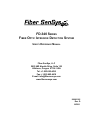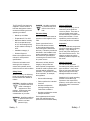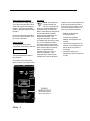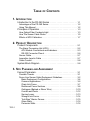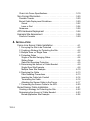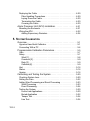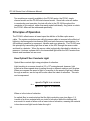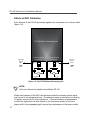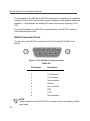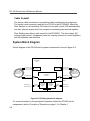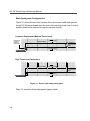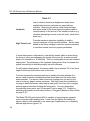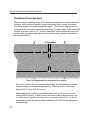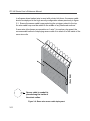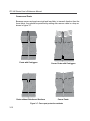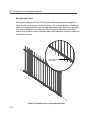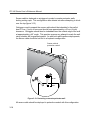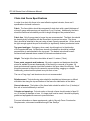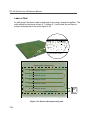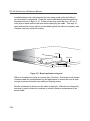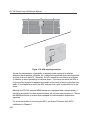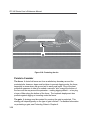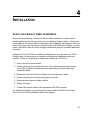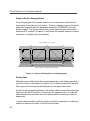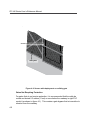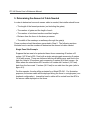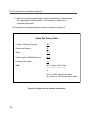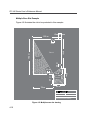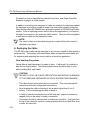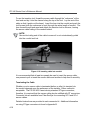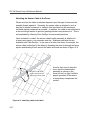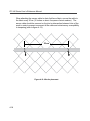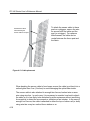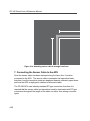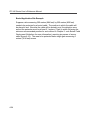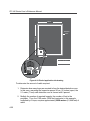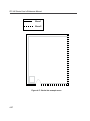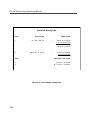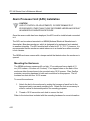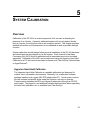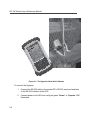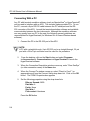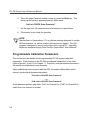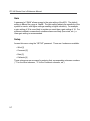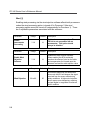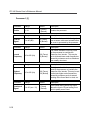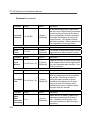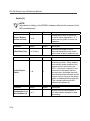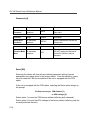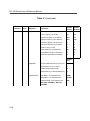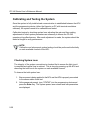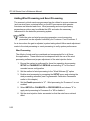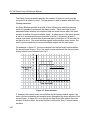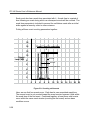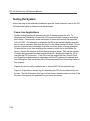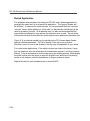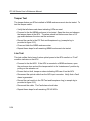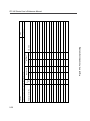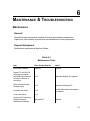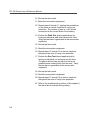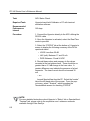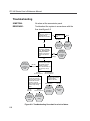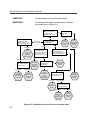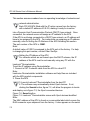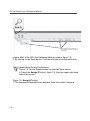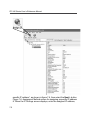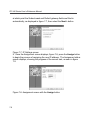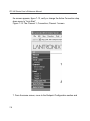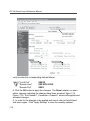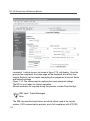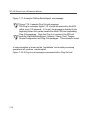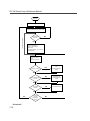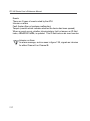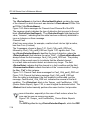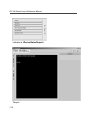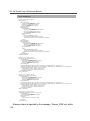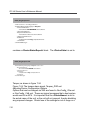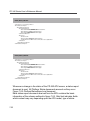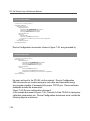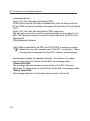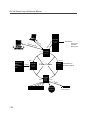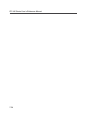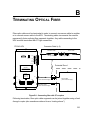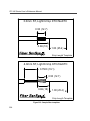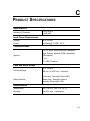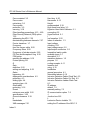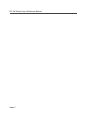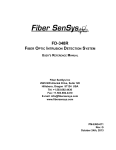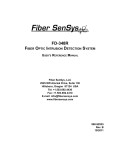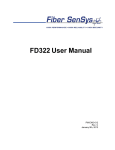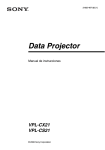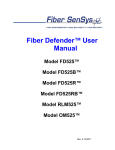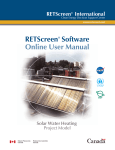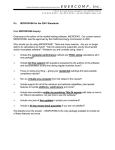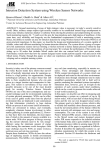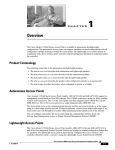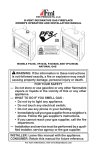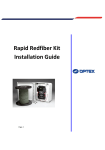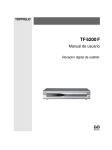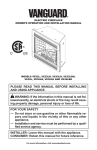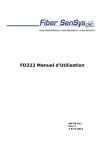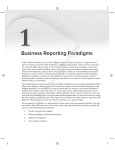Download FD-340 SERIES - Optex (Europe)
Transcript
FD-340 Series Fiber Optic Intrusion Detection System User’s Reference Manual Fiber SenSys, LLC 2925 NW Aloclek Drive, Suite 130 Hillsboro, Oregon 97124 USA Tel: +1.503.692.4430 Fax: +1.503.692.4410 E-mail: [email protected] www.fibersensys.com 998-81185 Rev. D 10/2011 © Copyright 2004, 2005, 2007 Fiber SenSys, LLC. Printed in the United States of America. All Rights Reserved Worldwide. No part of this publication may be copied or distributed, transmitted, stored in a retrieval system or translated in any form or by any means, electronic, mechanical, magnetic, manual or otherwise, without the express written permission of Fiber SenSys, LLC, 2925 NW Aloclek Drive, Suite 130, Hillsboro, Oregon, 97124, U.S.A. This manual is provided by Fiber SenSys, LLC. While reasonable efforts have been taken in the preparation of this material to ensure its accuracy, Fiber SenSys, LLC makes no expressed or implied warranties of any kind with regard to the documentation provided herein. Fiber SenSys, LLC reserves the right to revise this publication and to make changes from time to time in the content hereof without obligation of Fiber SenSys, LLC to notify any person or organization of such revision or changes. Windows® is a registered trademark of the Microsoft Corporation. The FD-341/FD-342 has been supplied in a safe condition. It has been designed to meet or exceed the following minimum operating conditions: • Altitude up to 2000m • Temperature 5°C to 40°C • Maximum relative humidity 80% for temperatures up to 31°C decreasing linearly to 50% relative humidity at 40°C. • Installation category II • Pollution Degree 2 Refer to the appendix of this manual for exact product specifications. Follow the information and warnings in this chapter to ensure safe operation and to retain the unit in a safe condition. Safety Terms Where necessary, the following terms may appear throughout the manual and are defined as follows: CAUTION - Identifies conditions or practices that could result in damage to equipment or other property. Cautions may also indicate a loss of data or contamination of your files. WARNING - Identifies conditions or practices that could result in non-fatal personal injury Safety - 3 DANGER - Identifies conditions or practices that could result in loss of life or limb. Electrical Safety The FD-341/FD-342 is meant to operate on user-supplied 12-24 VDC. Power connections for the FD-341/FD-342 are located on the right-hand side of the instrument (when viewed from the front). Follow the procedures described in the installation and product description chapters of this manual for instructions on connecting the FD-341/FD-342 to a power source. Whenever it is likely that the integrity of the product has been impaired, the apparatus should be made inoperative and secured against unintended operation. The operation is likely to be impaired if, for example, the apparatus: • Shows visible damage • Fails to perform the intended functions • Has been subjected to prolonged storage under unfavorable conditions Covers and Panels To avoid personal injury, do not remove any of the product’s covers or panels. There are no user-serviceable parts inside. Product warranty is voided if the factory seal is broken. Do not operate the product unless the covers and panels are installed. Inspection The FD-341/FD-342 components should be inspected for shipping damage. If any damage is found, notify Fiber SenSys and file a claim with the carrier. The shipping container should be saved for possible inspection by the carrier. Optical Connectors The FD-341/FD-342 Alarm Processing Unit (APU) uses STtype connectors. Use of other types of connectors will reduce optical performance and may damage the APU connectors. Despite this, it is good operating practice to avoid direct eye exposure to the output of this product or to the open end of any optical fiber cable connected to this product. • Has been subjected to severe transport stresses Such apparatus should not be used until qualified servicing personnel have verified its safety. Safety - 1 Fiber Handling Precautions FCC Rules The optical fiber is made of glass. The ends of a broken fiber can be sharp and may become lodged in the skin. Therefore, appropriate glass-handling precautions should be taken. NOTE- This equipment has been tested and found to comply with the limits for a Class B digital device, pursuant to Part 15 of the FCC Rules. These limits are designed to provide reasonable protection against harmful interference in a residential installation. This equipment generates, uses and can radiate radio frequency energy and, if not installed and used in accordance with the instructions, may cause harmful interference to radio communications. However, there is no guarantee that interference will not occur in a particular installation. If this equipment does cause harmful interference to radio or television At no time should the optical fiber be bent in a radius less than 5 cm (2 inches) in diameter. Safety Symbols These symbols are found on components of the FD-341/FD-342: CLASS 1 LASER OUTPUT This product complies with 21 CFR 1040.10 This symbol identifies a Class I laser product. The location of key laser safety labels is shown in the figure below. CLASS 1 LASER OUTPUT This product complies with 21 CFR 1040.10 Safety - 2 reception, which can be determined by turning the equipment off and on, the user is encouraged to try to correct the interference by one or more of the following measures: • Reorient or relocate the receiving antenna. • Increase the separation between the equipment and receiver. • Connect the equipment into an outlet on a circuit different from that to which the receiver is connected. • Consult the dealer or an experienced radio/TV technician for help. Table of Contents 1. Introduction Introduction to the FD-340 Series. . . . . . . . . . . . . . . . . . . . . . . . 1-1 Advantages of the FD-340 Series. . . . . . . . . . . . . . . . . . . . . . . . . . . 1-2 Using This Manual. . . . . . . . . . . . . . . . . . . . . . . . . . . . . . . . . . . . . . . 1-2 Principles of Operation . . . . . . . . . . . . . . . . . . . . . . . . . . . . . . . . 1-3 How Optical Fiber Conducts Light. . . . . . . . . . . . . . . . . . . . . . . . . . . 1-3 How The Sensor Cable Works . . . . . . . . . . . . . . . . . . . . . . . . . . . . . 1-5 Effects of APU Calibration. . . . . . . . . . . . . . . . . . . . . . . . . . . . . . . . . 1-7 2. Product Description Product Components. . . . . . . . . . . . . . . . . . . . . . . . . . . . . . . . . . 2-1 The Alarm Processing Unit (APU). . . . . . . . . . . . . . . . . . . . . . . . . . . APU Module Connections and Indicators. . . . . . . . . . . . . . . . . . . RS-232 Connector Pinout. . . . . . . . . . . . . . . . . . . . . . . . . . . . . . . Sensor Cable. . . . . . . . . . . . . . . . . . . . . . . . . . . . . . . . . . . . . . . . . . . Insensitive Lead-in Cable . . . . . . . . . . . . . . . . . . . . . . . . . . . . . . . . . Cable Conduit . . . . . . . . . . . . . . . . . . . . . . . . . . . . . . . . . . . . . . . . . . 2-2 2-3 2-6 2-7 2-7 2-8 System Block Diagram . . . . . . . . . . . . . . . . . . . . . . . . . . . . . . . . 2-8 3. Site Planning and Assessment Fenced Perimeters . . . . . . . . . . . . . . . . . . . . . . . . . . . . . . . . . . . 3-1 Possible Threats . . . . . . . . . . . . . . . . . . . . . . . . . . . . . . . . . . . . . . . . 3-1 Fence Line Sensor Cable Deployment Guidelines . . . . . . . . . . . . . . 3-2 Basic Deployment Configurations. . . . . . . . . . . . . . . . . . . . . . . . . 3-4 Common Applications. . . . . . . . . . . . . . . . . . . . . . . . . . . . . . . . . . 3-6 Chain Link Fence. . . . . . . . . . . . . . . . . . . . . . . . . . . . . . . . . . . . . . 3-7 Reinforced Fence Sections. . . . . . . . . . . . . . . . . . . . . . . . . . . . . . 3-8 Outriggers (Barbed or Razor Wire). . . . . . . . . . . . . . . . . . . . . . . 3-10 Corners and Posts. . . . . . . . . . . . . . . . . . . . . . . . . . . . . . . . . . . . 3-12 Service Loops. . . . . . . . . . . . . . . . . . . . . . . . . . . . . . . . . . . . . . . 3-13 Wrought Iron Fence. . . . . . . . . . . . . . . . . . . . . . . . . . . . . . . . . . . 3-14 “Anti-Ram” Barrier Fences. . . . . . . . . . . . . . . . . . . . . . . . . . . . . . 3-15 Glass Walls. . . . . . . . . . . . . . . . . . . . . . . . . . . . . . . . . . . . . . . . . 3-16 Perimeter Walls. . . . . . . . . . . . . . . . . . . . . . . . . . . . . . . . . . . . . . 3-16 TOC-1 Chain Link Fence Specifications. . . . . . . . . . . . . . . . . . . . . . . . . . . 3-19 Non-Fenced Perimeters . . . . . . . . . . . . . . . . . . . . . . . . . . . . . . 3-20 Possible Threats . . . . . . . . . . . . . . . . . . . . . . . . . . . . . . . . . . . . . . . Buried Cable Deployment Guidelines. . . . . . . . . . . . . . . . . . . . . . . Gravel . . . . . . . . . . . . . . . . . . . . . . . . . . . . . . . . . . . . . . . . . . . . Lawn or Sod . . . . . . . . . . . . . . . . . . . . . . . . . . . . . . . . . . . . . . . Nuisances . . . . . . . . . . . . . . . . . . . . . . . . . . . . . . . . . . . . . . . . . . . . 3-20 3-20 3-22 3-24 3-26 APU Hardware Deployment . . . . . . . . . . . . . . . . . . . . . . . . . . . 3-26 Example Site Assessment. . . . . . . . . . . . . . . . . . . . . . . . . . . . . 3-28 Points to Consider. . . . . . . . . . . . . . . . . . . . . . . . . . . . . . . . . . . . . . 3-29 4. Installation Fence Line Sensor Cable Installation. . . . . . . . . . . . . . . . . . . . . 4-1 1. Surveying the Site to be Protected . . . . . . . . . . . . . . . . . . . . . . . . 4-2 2. Creating a Strategy for Protecting the Site . . . . . . . . . . . . . . . . . . 4-2 3. Multiple Zone vs. Single Zone. . . . . . . . . . . . . . . . . . . . . . . . . . . . 4-2 4. Protecting Gates . . . . . . . . . . . . . . . . . . . . . . . . . . . . . . . . . . . . . . 4-3 Single or Double Swinging Gates. . . . . . . . . . . . . . . . . . . . . . . . . 4-4 Sliding Gates. . . . . . . . . . . . . . . . . . . . . . . . . . . . . . . . . . . . . . . . . 4-4 Gates Not Requiring Protection. . . . . . . . . . . . . . . . . . . . . . . . . . . 4-5 5. Determining the Amount of Cable Needed . . . . . . . . . . . . . . . . . . 4-6 Single Zone Site Example. . . . . . . . . . . . . . . . . . . . . . . . . . . . . . . 4-6 Multiple Zone Site Example. . . . . . . . . . . . . . . . . . . . . . . . . . . . . 4-10 6. Deploying the Cable . . . . . . . . . . . . . . . . . . . . . . . . . . . . . . . . . . 4-13 Fiber Handling Precautions. . . . . . . . . . . . . . . . . . . . . . . . . . . . . 4-13 Inserting the Cable Into Conduit . . . . . . . . . . . . . . . . . . . . . . . . . 4-14 Terminating the Cable. . . . . . . . . . . . . . . . . . . . . . . . . . . . . . . . . 4-16 Attaching the Sensor Cable to the Fence. . . . . . . . . . . . . . . . . . 4-17 7. Connecting the Sensor Cable to the APU. . . . . . . . . . . . . . . . . . 4-20 Buried Sensor Cable Installation. . . . . . . . . . . . . . . . . . . . . . . . 4-21 Creating a Strategy for Protecting the Site . . . . . . . . . . . . . . . . . . . 4-22 Determining the Amount of Cable Needed . . . . . . . . . . . . . . . . . . . 4-23 Buried Application Site Example. . . . . . . . . . . . . . . . . . . . . . . . . 4-24 TOC-2 Deploying the Cable . . . . . . . . . . . . . . . . . . . . . . . . . . . . . . . . . . . . Fiber Handling Precautions. . . . . . . . . . . . . . . . . . . . . . . . . . . . . Laying Down the Cable. . . . . . . . . . . . . . . . . . . . . . . . . . . . . . . . Terminating the Cable. . . . . . . . . . . . . . . . . . . . . . . . . . . . . . . . . Covering the Cable. . . . . . . . . . . . . . . . . . . . . . . . . . . . . . . . . . . Alarm Processor Unit (APU) Installation. . . . . . . . . . . . . . . . . . Mounting the Enclosure. . . . . . . . . . . . . . . . . . . . . . . . . . . . . . . . . . Wiring the APU . . . . . . . . . . . . . . . . . . . . . . . . . . . . . . . . . . . . . . . . Adding Supervisory Resistors. . . . . . . . . . . . . . . . . . . . . . . . . . . 4-29 4-29 4-30 4-30 4-30 4-31 4-31 4-32 4-34 5. System Calibration Overview. . . . . . . . . . . . . . . . . . . . . . . . . . . . . . . . . . . . . . . . . . . 5-1 Hyperion Hand Held Calibrator. . . . . . . . . . . . . . . . . . . . . . . . . . . . . 5-1 Connecting With a PC. . . . . . . . . . . . . . . . . . . . . . . . . . . . . . . . . . . . 5-4 Programmable Calibration Parameters. . . . . . . . . . . . . . . . . . . . 5-5 Gain. . . . . . . . . . . . . . . . . . . . . . . . . . . . . . . . . . . . . . . . . . . . . . . . . . 5-7 Setup. . . . . . . . . . . . . . . . . . . . . . . . . . . . . . . . . . . . . . . . . . . . . . . . . 5-7 Wind [1]. . . . . . . . . . . . . . . . . . . . . . . . . . . . . . . . . . . . . . . . . . . . . 5-8 Comment [2] . . . . . . . . . . . . . . . . . . . . . . . . . . . . . . . . . . . . . . . . . 5-9 Date [3] . . . . . . . . . . . . . . . . . . . . . . . . . . . . . . . . . . . . . . . . . . . . . 5-9 Calibrate [4]. . . . . . . . . . . . . . . . . . . . . . . . . . . . . . . . . . . . . . . . . . 5-9 Hist. . . . . . . . . . . . . . . . . . . . . . . . . . . . . . . . . . . . . . . . . . . . . . . . . . 5-16 Status. . . . . . . . . . . . . . . . . . . . . . . . . . . . . . . . . . . . . . . . . . . . . . . . 5-16 Version. . . . . . . . . . . . . . . . . . . . . . . . . . . . . . . . . . . . . . . . . . . . . . . 5-16 Calibrating and Testing the System. . . . . . . . . . . . . . . . . . . . . . 5-20 Checking System Loss . . . . . . . . . . . . . . . . . . . . . . . . . . . . . . . . . . 5-20 Setting the Gain. . . . . . . . . . . . . . . . . . . . . . . . . . . . . . . . . . . . . . . . 5-22 Adding Wind Processing and Event Processing. . . . . . . . . . . . . . . 5-23 Wind Processing. . . . . . . . . . . . . . . . . . . . . . . . . . . . . . . . . . . . . 5-23 Event Processing. . . . . . . . . . . . . . . . . . . . . . . . . . . . . . . . . . . . . 5-24 Testing the System . . . . . . . . . . . . . . . . . . . . . . . . . . . . . . . . . . . . . 5-30 Fence Line Applications. . . . . . . . . . . . . . . . . . . . . . . . . . . . . . . . 5-30 Buried Application. . . . . . . . . . . . . . . . . . . . . . . . . . . . . . . . . . . . 5-32 Tamper Test. . . . . . . . . . . . . . . . . . . . . . . . . . . . . . . . . . . . . . . . . 5-34 Line Test . . . . . . . . . . . . . . . . . . . . . . . . . . . . . . . . . . . . . . . . . . . 5-34 TOC-3 6. Maintenance & Calibration Maintenance. . . . . . . . . . . . . . . . . . . . . . . . . . . . . . . . . . . . . . . . 6-1 General . . . . . . . . . . . . . . . . . . . . . . . . . . . . . . . . . . . . . . . . . . . . . . . 6-1 Support Equipment . . . . . . . . . . . . . . . . . . . . . . . . . . . . . . . . . . . . . . 6-1 Preventative Maintenance. . . . . . . . . . . . . . . . . . . . . . . . . . . . . . . . . 6-2 Troubleshooting. . . . . . . . . . . . . . . . . . . . . . . . . . . . . . . . . . . . . . 6-8 7. Network Integration Introduction. . . . . . . . . . . . . . . . . . . . . . . . . . . . . . . . . . . . . . . . . 7-1 XML Communication. . . . . . . . . . . . . . . . . . . . . . . . . . . . . . . . . . 7-1 IP Communication Option. . . . . . . . . . . . . . . . . . . . . . . . . . . . . . . . . 7-2 Connecting the APU to the LAN . . . . . . . . . . . . . . . . . . . . . . . . . . 7-3 Setting the IP Address of the APU. . . . . . . . . . . . . . . . . . . . . . . . . 7-3 Network and Serial Setup . . . . . . . . . . . . . . . . . . . . . . . . . . . . . . . . . 7-8 XML Input / Output Messages. . . . . . . . . . . . . . . . . . . . . . . . . . . . . 7-15 Initialization. . . . . . . . . . . . . . . . . . . . . . . . . . . . . . . . . . . . . . . . . 7-17 Events. . . . . . . . . . . . . . . . . . . . . . . . . . . . . . . . . . . . . . . . . . . . . 7-22 Intrusion or Alarm . . . . . . . . . . . . . . . . . . . . . . . . . . . . . . . . . . . . 7-22 Tamper. . . . . . . . . . . . . . . . . . . . . . . . . . . . . . . . . . . . . . . . . . . . . 7-27 Adjusting Device Configuration Options. . . . . . . . . . . . . . . . . . 7-28 Platform Status Report . . . . . . . . . . . . . . . . . . . . . . . . . . . . . . . . . . 7-28 Device Configuration Report. . . . . . . . . . . . . . . . . . . . . . . . . . . . . . 7-30 Device Configuration Parameters. . . . . . . . . . . . . . . . . . . . . . . . . . 7-32 Fiber Security Network (FSN) Option. . . . . . . . . . . . . . . . . . . . 7-33 FSN Addressing Schemes. . . . . . . . . . . . . . . . . . . . . . . . . . . . . . . . 7-35 TOC-4 Appendix A: Connecting Conduit Sections Connecting Split Conduit (EZ-300SS). . . . . . . . . . . . . . . . . . . . . A-1 Connecting Non-Split Conduit (EZ-300NSS) . . . . . . . . . . . . . . . A-2 Appendix B: Terminating Optical Fiber ST-Type Connectors. . . . . . . . . . . . . . . . . . . . . . . . . . . . . . . . . . B-3 Appendix C: Product Specifications Appendix D: Warranty Index TOC-5 Introduction 1 Introduction to the FD-340 Series The Fiber SenSys FD-340 Series Fiber Optic Intrusion Detection System builds upon a proven design. The optical fiber-based system has been designed to be immune to the effects of electromagnetic interference (EMI), lightning and radio frequency emissions. The system has also been designed to resist most environmental factors that cause nuisance alarms such as animals, wind, trees and other such nonthreatening events. All FD-340 series models provide maximum effective intrusion detection through their inherent system flexibility and advanced programmability. An improved network capability has been added to the FD-340 series using either embedded Fiber Security Network (FSN) compatibility or IP/XML communication for direct network interface. The FD-340 series offers a single-channel model (FD-341) and a dual-channel model (FD-342). The key component of the FD-340 series is the fiber optic sensor cable. This uniquely designed cable, which is sensitive to movement, pressure and vibration, can be routed along the fabric of a fence to detect climbing and cutting or it may be routed along the ground and covered over with gravel or sod to detect an intruder’s footsteps. In both of these applications, referred to as fence line or buried applications respectively, detection of an intruder triggers an alarm in the Alarm Processing Unit (APU). The FD-340 series can also be used in rooftop or wall applications. 1-1 FD-340 Series User’s Reference Manual Some of the intrusion threats the FD-340 can be used to detect include: 1. Fence climbing (along both the fabric and post) 2. Fabric cutting 3. Digging underneath a fence 4. Ladder assisted climbing of a fence 5. Slow walking, running or crawling across a secure zone 6. Tunneling underneath a secure zone Advantages of the FD-340 Series The primary advantage of the FD-340 series is its use of insensitive lead-in cable, allowing each APU to be mounted up to 20 kilometers (12.4 miles) away from the protected zone. The FD-340 series operates much like the Model FD-208 of the previous generation, but a dual-channel option and IP/XML capability make the FD340 series an advanced option. The FD-340 series can be used with two different types of sensor cable: one for fence line applications and one for buried applications. A single run of sensor cable can protect a zone up to 5 kilometers (16,400 feet/3.1 miles) in length. In addition, with the dual-channel Model FD-342, the APU channels can be programmed independently, giving users the ability to protect two separate zones with two entirely different deployments (a buried zone application and a fence zone application, for example) from the same APU. Each FD-340 series APU is equipped with firmware capable of distinguishing the effects of strong wind from those of an intruder. Using This Manual This user’s manual covers setup, calibration, operation and maintenance of the FD340 Series Fiber Optic Intrusion Detection System. Theory of operation is covered in Chapter 1. Chapter 2 provides connection details and system component description. Chapters 3 and 4 provide instructions for planning and deploying the system. These chapters should be read as a minimum prior to installing the system. 1-2 FD-340 Series User’s Reference Manual Two models are currently available in the FD-340 series: the FD-341 singlechannel model and the FD-342 dual-channel model. Since both units are similar in construction and operation, the text will refer to the FD-342 throughout the remainder of this manual, rather than each model individually. Any points on which the FD-341 differs will be addressed specifically. Principles of Operation The FD-342’s effectiveness is based upon the abilities of its fiber optic sensor cable. The system works because while the sensor cable is immune to the effects of lightning, electromagnetic interference (EMI) and radio frequency transmissions, it is still extremely sensitive to movement, vibration and even pressure. The FD-342 uses this principle by transmitting light from a laser in the APU through the sensor cable and back to a detector. When the sensor cable is physically disturbed by vibration or pressure, it induces a phase shift in the transmitted light which the APU receiver then detects and translates into an event. How Optical Fiber Conducts Light Optical fiber conducts light using principles of refraction. Light traveling in a vacuum travels at 3.0 x 108 meters/second; however, light travels at a slower speed when traveling through a different medium such as glass. When we compare the speed of light in a vacuum to the speed of light as it travels through a medium, we end up with a ratio called the index of refraction. This ratio can be expressed: n= speed of light in a vacuum speed of light in a medium Where n is the index of refraction. An optical fiber is constructed so that the light-conducting core (see figure 1-1) is made of a silicon material with one index of refraction while the cladding that surrounds it is made of silicon with a lower index of refraction, meaning the material is less dense and light travels faster through it. 1-3 FD-340 Series User’s Reference Manual Cladding n = 1.410 CORE n = 1. 467 Figure 1-1: Cross-sectional view of a glass fiber Modes of light entering the core at an angle reach the cladding and bend back into the core because of a difference in propagation speed (light travels faster in the cladding – see figure 1-2). This bending of light is known as refraction. 1-4 FD-340 Series User’s Reference Manual Cladding Light travels faster here than it does here Core Cladding Figure 1-2: Light refraction and propagation in a fiber Because modes of light traveling at an angle are bent back into the core (a principle called Total Internal Reflection), they continue to propagate down the length of fiber, enabling the fiber to conduct light from one end to the other. How the Sensor Cable Works The sensor cable is an optical fiber with a specific core size and unique jacket design that ensures it picks up tiny vibrations while remaining relatively impervious to the effects of weather and other harsh environmental variables. While light is launched from the laser into the fiber optic cable, the APU monitors its phase as it returns. Assuming nothing has disturbed the sensor cable or propagation of the light, the phase remains the same. However, when the sensor cable is disturbed by movement or vibration, the conditions of the traveling modes of light, change. 1-5 FD-340 Series User’s Reference Manual Undisturbed Fiber Motion or Vibration Pressure Figure 1-3: Effects of motion and vibration Motion, vibration or pressure induces modal interference resulting in a net phase shift in the light. The APU receiver detects the phase shift, which is directly proportional to the amount and type of disturbance detected by the sensor cable. The detected signal is then processed to determine if it represents a valid event or if it is something to be ignored. Whether or not a detected signal qualifies as an event is determined by user-adjusted APU calibration parameters. 1-6 FD-340 Series User’s Reference Manual Effects of APU Calibration Each channel of the FD-342 processes signals from a separate run of sensor cable (figure 1-4). FD-342 Alarm Processing Unit Channel B Optical Channel B Signal Processing Channel A Signal Processing Channel A Optical Signal Signal Figure 1-4: The FD-342 Alarm Processing Unit Note: Only one channel is available on the Model FD-341. Within each channel of the APU, the electronics take the returning optical signal and convert it into an electrical one. The electrical signal is then sent to an analogto-digital converter (ADC) which digitizes it. A Fourier transform is performed to convert the signal from the time domain to the frequency domain to look for a phase shift in the propagating light (caused by a disturbance of the sensor cable). 1-7 FD-340 Series User’s Reference Manual Two separate processors reside in each channel of the FD-342 APU to process and evaluate the incoming digitized signal. These processors, labeled Processor 1 and Processor 2, are programmed individually to alarm for different conditions (figure 1-5). This allows the user to calibrate any given channel of the FD-342 to take into account how a fence-climbing intruder affects the sensor cable versus one who is cutting the fence fabric. With the FD-342, Processor 1 default settings are optimized to detect fence climbing and Processor 2 settings are optimized to detect fabric cutting. With buried applications, only 1 processor is needed. Thus, Processor 2 is typically disabled. For more information on these settings, see Chapter 5. When a phase shift is detected in the returning optical signal and the magnitude of the initial disturbance, its corresponding frequency and other conditions meet the programmed criteria in either Processor 1 or Processor 2, an alarm condition will result. Figure 1-5 depicts the signal processing diagram for each channel of the FD-342 APU. 1-8 FD-340 Series User’s Reference Manual Optical Energy Optical Energy Converted to Electrical Signal Electrical Signal Analog-to-Digital Converter (ADC) Digitized Signal Digital Signal Processor Electrical Signal (Time Domain) is Converted To Frequency Domain Processor 1 Signal Qualification Processor 2 Signal Qualification Processor 1 Alarm Processor 2 Alarm Processor 1 Alarm OR Processor 2 Alarm Alarm Indication Figure 1-5: FD-342 signal processing block diagram (Channel A or Channel B) 1-9 FD-340 Series User’s Reference Manual When an alarm condition is met, the APU activates an alarm relay, causing a corresponding set of normally-open and normally-closed contacts to change state in the affected channel. The FD-342 does not provide users with any active alarm signals. Users can calibrate or adjust the FD-342 parameters to account for the affects of wind, tree branches, animals and other sources which might generate nuisance alarms. Proper calibration ensures that nuisances are largely ignored while valid conditions created by an intruder generate an alarm, regardless of how stealthy. For more detailed information on system calibration, please see Chapter 5. 1-10 2 Product Description Product Components The FD-340 series features two Alarm Processing Unit (APU) types: the singlechannel Model FD-341 and the dual-channel Model FD-342. Both models can come with or without the optional NEMA 4X enclosure. A complete FD-340 series system includes the following components: 1. The Alarm Processing Unit (APU) 2. Sensor cable 3. Insensitive lead-in cable 4. Cable conduit (fence-mounted applications only) 5. Optional NEMA 4X enclosure Insensitive Lead-in Cable Alarm Processing Unit (APU) Sensor Cable Conduit Figure 2-1: FD-340 Series system components (Model FD-342 shown) The sensor cable, insensitive lead-in cable and protective conduit are available through Fiber SenSys. All are compatible with the FD-341 and FD-342. 2-1 FD-340 Series User’s Reference Manual The Alarm Processing Unit (APU) The Alarm Processing Unit is a module containing a laser, optical detector and the electronics for processing return optical signals. The APU is a user-calibrated instrument, allowing users to define the alarm thresholds. When all pre-defined alarm conditions are met, the APU activates an alarm relay in the affected channel, causing its corresponding normally-open and normally-closed relay contacts to change state. The FD-341 and FD-342 APU do not provide active alarm signals (figure 2-2). Alarm Relay K1 Relay Enable Signal from Processor Normally - Open Contact Alarm Common Normally - Closed Contact 9 8 7 6 FAULT 5 4 TAMPER 3 GND 2 Figure 2-2: FD-342 alarm relay contacts schematic (unpowered state) 12-24 VDC +1(National Each FD-340 series APU can be ordered with or without a NEMA RS-232 DC 12-24 V POWER ALARM A Electrical Manufacturers Association) enclosure. 2-2 Fiber SenSys, Inc. FD-340 Series User’s Reference Manual APU Module Connections and Indicators The FD-341 APU has 5 input /output connectors; the FD-342 has 7. There are 2 optical connectors (labeled “Input” and “Output”) for each available channel. In addition, each APU has a terminal connector strip for DC power and relay leads, an RS-232 connector and an auxiliary 12-24 VDC auxiliary connector. Figure 2-3 shows the layout of the connectors on a Model FD-342 APU. RS-232 Connector Auxiliary Power Connector Power and Relay Connectors Channel B Optical Output Channel A Optical Output Channel B Optical Input Channel A Optical Input Test Buttons Figure 2-3: The FD-342 APU connectors A Model FD-341 is identical in layout, but lacks a second channel. At the right-hand side of the APU module is a 12-pin terminal strip (Model FD342) or a 10-pin terminal strip (Model FD-3 41) for connecting electrical power and alarm indicators. Each pin is labeled. The terminal pins, from bottom to top of the terminal strip, are listed in Table 2-1. 2-3 FD-340 Series User’s Reference Manual Table 2-1 Pin Description 1 +12 - 24 VDC 2 Ground 3 Tamper Input 4 Tamper Input 5 Fault 6 Fault 7 Channel A Normally-Closed 8 Channel A Common 9 Channel A Normally-Open 10 Channel B Normally-Closed 11 Channel B Common 12 Channel B Normally-Open Power. Pins 1 and 2. 12 to 24 VDC is connected to these terminal pins. Positive lead is the bottom-most pin (Pin 1) and ground is the pin immediately above it (Pin 2). Tamper. Pins 3 and 4. The leads of the tamper switch on the NEMA enclosure are normally connected here. Whenever the tamper circuit opens (because the tamper switch is not set or the enclosure door opens, etc.), the alarm relay activates and remains activated until the circuit closes again or the tamper feature is disabled. For more information on disabling the tamper switch, see Programmable Calibration Parameters in Chapter 5. Fault. Pins 5 and 6. These pins are used to connect the fault relay to a remote indicator. The normally-closed fault relay contacts open if there is a loss of optical power or if power drops more than 25 dB below the nominal threshold on either channel. 2-4 FD-340 Series User’s Reference Manual One fault relay is assigned to each channel in the APU; however, all fault relays share a common set of relay contacts. Therefore, while fault indication is displayed on the APU front panel for each individually affected channel, only one set of fault relay contacts is provided. Channel A Alarm (normally-closed contact). Pins 7 and 8. When the APU determines an alarm condition in the channel is met, the contact opens. In an unpowered state, this contact is open. Channel A Alarm (normally-open contact). Pins 8 and 9. When the APU determines an alarm condition in the channel is met, the contact closes. In an unpowered state, this contact is closed. Channel B Alarm (normally-closed contact). Pins 10 and 11. When the APU determines an alarm condition in the channel is met, the contact opens. In an unpowered state, this contact is open. Channel B Alarm (normally-open contact). Pins 11 and 12. When the APU determines an alarm condition in the channel is met, the contact closes. In an unpowered state, this contact is closed. Warning! Do not apply AC voltage to these pins. The alarm relay contacts are rated for DC voltage only (100 mA at 24 VDC). LED indicators. LED indicators for each available channel are found on the front panel of the module. • “Fault” indicates a loss or significant degradation of returning optical power • “Event” indicates a disturbance or event has been detected in the sensor cable • “Alarm” indicates an alarm condition has occurred • “Power” indicates the module is plugged in and receiving power The Test button found below the LED indicators activates the alarm and fault relay. Pressing the Test button causes the Alarm and Fault LEDs to illuminate and the corresponding relay contacts to change state. 2-5 FD-340 Series User’s Reference Manual The front panel of the APU has an RS-232 connector for connecting to a calibration interface (such as a PC with terminal emulation software or the Hyperion hand held calibrator). It also features an auxiliary DC power connector for supplying 12-24 VDC For more information on the RS-232 connection pinout, see RS-232 Connector Pinout following this section. RS-232 Connector Pinout The pinout for each RS-232 connector on the FD-341 and FD-342 APU is as follows: 5 4 9 3 8 2 7 Pin 1 6 Figure 2-4: The APU RS-232 connector pinout Table 2-2 Pin Number Description 1 No connection 2 T x D transmit 3 R x D receive 4 No connection 5 Ground 6 No connection 7 RTS 8 CTS 9 No connection Note: Cables connected to the APU RS-232 connector should be straight-pin DB-9 serial cable. 2-6 FD-340 Series User’s Reference Manual Sensor Cable The sensor cable for the FD-340 series is distinguished by its dark green or brown protective jacket. This jacket ensures the cable is resistant to weather, dirt, etc. The sensor cable forms the backbone of the FD-340 series. Sensor cable comes in 2 configurations, depending upon the application: SC-3 (brown jacket) – 3 mm sensor cable used for fence line or wall applications SC-4 (green jacket) – 4 mm sensor cable used for buried applications Sensor cable comes in varying lengths, with up to 2000 meters (6500 feet) per spool. Insensitive Lead-in Cable The insensitive lead-in cable, so named because it is relatively unaffected by vibration, motion and pressure, is distinguished by its gray or blue protective jacket. Like the sensor cable, the insensitive lead-in cable is made of optical fiber that is immune to RF and EMI energy. The insensitive lead-in cable is also weather resistant. The lead-in cable is used to transmit light from the APU to the sensor cable mounted in the protected zone and back again. A single run of insensitive lead-in cable has a maximum range of 20 kilometers. Insensitive lead-in cable comes in 3 configurations, depending upon the FD-340 series’ application: IC-3 (gray jacket) - 3 mm exterior-grade cable for above ground applications IC-3D (gray jacket) - 3 x 6 mm exterior-grade duplex cable containing two fibers for sending and receiving within a single cable (above ground applications) IC-4 (blue jacket) - 4 mm exterior-grade cable for buried applications 2-7 FD-340 Series User’s Reference Manual Cable Conduit The sensor cable is enclosed in a protective cable conduit before it is deployed. The conduit most commonly used with the FD-342 is the EZ-300NSS, offered by Fiber SenSys in a kit containing 100 meters of non-split conduit, 500 stainless steel wire ties, a barrel coupler and a box coupler for connecting two sections together. Fiber SenSys also offers a split conduit kit, the EZ-300SS. This kit contains 100 meters of split conduit, 4 expansion joints (for coupling sections of conduit together) and 500 stainless steel twist ties. System Block Diagram A block diagram of the FD-342 and its system components is found in figure 2-5: FD-342 Alarm Processing Unit Insensitive Lead Channel B Laser Sensor Cable Deployed in the protected zone Insensitive Lead Channel A Laser Sensor Cable Deployed in the protected zone Digital Signal Processor eteD rotc Insensitive Lead Dete ctor Insensitive Lead RS232C Normally Open Normally Closed Alarm Output Channel B Alarm Relay Outputs Channel A Alarm Relay Outputs Alarm Output Normally Open Normally Closed FAULT Figure 2-5: FD-342 system block diagram For more information on the principles of operation behind the FD-342 and its components, refer to Principles of Operation on page 1-3 in Chapter 1. 2-8 Site Planning and Assessment 3 The successful installation and operation of the FD-342 is determined by a thorough understanding of the security needs of the site to be protected as well as proper deployment of the sensor cable. This chapter will lead the reader through the site planning and threat assessment procedure. Prior to installing the FD-342 and deploying the sensor cable, the site to be protected must be assessed carefully for all security needs and threats against it. For example, if there is a possibility that a potential intruder could cut the fabric of a perimeter fence, sensor cable needs to be deployed along the fabric to detect the intrusion. In addition to the security needs and threat assessment, the system maintenance requirements and compatibility of the equipment must also be taken into account. If, for example, the FD-342 alarm relays are wired to activate remote video equipment, the maintenance requirements and compatibility of the FD-342 and video equipment should be considered. Careful assessment of these principles is necessary for a successful installation. Fenced Perimeters Possible Threats There are 6 specific threats against any fence line: • Climbing the fabric of the fence • Climbing the fence posts • Cutting the fabric • Digging under the fence • Lifting the fence fabric • Ladder-assisted climbing of the fence Successful protection against these threats depends on the proper deployment of the sensor cable and calibration of the APU. 3-1 FD-340 Series User’s Reference Manual Fence Line Sensor Cable Deployment Guidelines Deploying the sensor cable properly will ensure the FD-342 detects threats against a fence line. When determining a strategy for protecting the site, there are 3 important points to keep in mind regarding the sensor cable: • The sensor cable detects motion, vibration and pressure changes. Therefore, the sensor cable should be deployed in such a way that it will ideally be free of these effects until and unless they are caused by an intruder. • The sensor cable is uniform, meaning it has the same level of sensitivity throughout the entire length of the cable. Areas which are affected better by vibrations may need sensor cable run through only once but areas in which vibration is conducted less readily (such as fence posts or reinforced fence sections) should have more sensor cable deployed to compensate. • The detection system is linear, meaning the APU cannot distinguish where along the sensor cable an event occurs. In order to localize the point where an intrusion occurs, the FD-342 deployment must be separated into multiple zones at intervals reasonable enough to help locate an intruder when an alarm is received. To ensure a fence line sensor cable successfully detects against intrusions into fenced perimeters, take these other considerations into account: 3-2 FD-340 Series User’s Reference Manual Fence noise. The fence should not generate excessive noise. For chain link fences, re-tensioning the fence fabric and adding additional fence fabric wire ties to eliminate metal-to-metal banging of the fabric can quiet the fence. The fabric should also be secured firmly to all fence posts. Fence material. The entire fence line should be composed of the same material inside the protected zone (similar gauge and construction). For a chain link fence, all of the fabric in the zone should be tensioned to the same level. Fence clearance. There should be a clear area around the fence on both sides, free from tree limbs, large rocks or structures – man-made or natural – which could aid an intruder in climbing over. There should also not be any point along the fence line under which an intruder could easily crawl or dig under the fence. Man-made and natural barriers. Buildings, structures, waterfronts and other barriers used in place, or as part of the fence line, should provide adequate protection against intrusion. Ensure there are no windows, doors, openings or unguarded means of access. 3-3 FD-340 Series User’s Reference Manual Basic Deployment Configurations Figure 3-1 shows the two most common fence line sensor cable deployments for the FD-340 series based upon the level of the security threat: one for low-tomedium threat levels and one for high threat level security. Loopback Deployment (Medium Threat Level) Feed-through Couplers in protective Junction Box (Sensor Cable) 1/4 Fence Height Overlapping Cables at Zone End 1/4 Fence Height (Insensitive Leads) High Threat Level Deployment (Sensor Cable) 1/4 Fence Height Overlapping Cables at Zone Ends 1/4 Fence Height (Insensitive Leads) Figure 3-1: Sensor cable deployment types Table 3-1 describes these deployment types in detail. 3-4 FD-340 Series User’s Reference Manual Table 3-1 Loopback Low to medium threat level deployment where more sophisticated intrusion attempts are expected from intruders. Deploying the sensor cable along the lower and upper levels of the fence places the sensor cable in closer proximity to the source of the stealthy intrusion (e.g. intruders attempting to tunnel under the fence, climb fence posts, etc.) High Threat Level Provides maximum detection capability of stealthy intrusion attempts for high security facilities. Sensor cable added to the fence outriggers raises the system sensitivity to intruders trained in security system penetration In these deployment configurations, note that the sensor cable is routed along the fence in a loop encompassing the length of the zone (for a maximum total length of 5 kilometers or 16,400 feet). This is a configuration known as loopback deployment. The advantage of the loopback deployment is that it increases the system’s sensitivity to detecting stealthy intrusion attempts. For all loopback deployments, the sensor cable loop is attached 1/4 of the fence height from the top and bottom rails of the fence. To further increase the system sensitivity to stealthy intrusion attempts, the sensor cable should be routed between the fence fabric and the fence posts where possible. The sensor cable should also overlap from one zone to the next to avoid any gaps in sensor coverage. With high threat level installations, running an additional sensor cable loop up each post to the top of the outrigger protects against intruders climbing the fence posts. For more information on protecting fence posts, see Corners and Posts on page 3-12. Details for protecting top guards are discussed further in Outriggers (Barbed or Razor Wire) on page 3-10. The Model FD-342 dual-channel APU is capable of supporting two separate zones or sensor cable deployments. Users have the option of installing the sensor cable for both channels in the same type of application or in completely different applications (figure 3-2). 3-5 FD-340 Series User’s Reference Manual Common Applications Zone B (Sensor Cable) Zone A (Sensor Cable) Junction Box (Insensitive Leads) Zone B (Sensor Cable) Junction Box (Sensor Cable) Zone A Mixed Applications Figure 3-2: Applications of the FD-342 There are many ways to deploy the sensor cable to protect a fence line, of which the deployments in figure 3-1 and figure 3-2 are just a few. Choose a cable deployment that best protects the fence line against all possible types of intrusion determined during threat assessment. While developing a strategy take note of and record: • The length of the fenced perimeter (not including the gates) • The number of gates and the length of each • The number of reinforced sections and their lengths • Distance from the fence to the APU • The width of roadways or walkways through all site gates 3-6 FD-340 Series User’s Reference Manual Note: Keep a detailed list of these factors and their associated numbers. They will be used during the installation procedure. The following sections outline recommended sensor cable deployment strategies for different barrier types. Chain Link Fence Generally, sensor cable deployed across the middle of a chain link fence is enough to detect any intruder attempting to climb over or cut the fence fabric but deploying sensor cable in a loop raises the probability of detecting these threats. The loopback configurations illustrated in figure 3-1 also protect against intruders attempting to lift the fence fabric. In order for the sensor cable to be most effective, the fence should meet the recommended height specifications outlined in this chapter. Fences taller than 2.4 meters (8 feet) may require repositioning of the sensor cable or adding an additional loop of deployment. For more information, see Chain Link Fence Specifications later in this chapter. 3-7 FD-340 Series User’s Reference Manual Reinforced Fence Sections Because they’re less likely to transmit vibration as readily as non-reinforced fence sections, reinforced fence sections require additional cable in order to increase the effectiveness of the cable through the region. The best and simplest way to accomplish this is to add an additional local “loop” of sensor cable in the reinforced section as shown in figure 3-3. In effect, adding the loop increases the amount of sensor cable per unit of area, resulting in a net increase in vibration sensitivity in the affected section. 8-10 inches Figure 3-3: Deployment in a reinforced fence section As a rule of thumb, the extra loop is added to both the top and bottom strands of sensor cable (for a loopback deployment). Make the width of the loop(s) between 20 to 25 cm (8 to 10 inches). Cable deployment in reinforced sections differs when a top guard is used in tandem with the fence. In such a case, the sensor cable is attached just 5 cm (2 inches) from the bottom rail of the fence, as shown in figure 3-4. In all nonreinforced sections, the sensor cable is attached 1/4 of the fence height above the bottom rail. 3-8 FD-340 Series User’s Reference Manual 8-10 inches 24 inches 24 inches 2 inches Figure 3-4: Detail of a reinforced section with an outrigger The loop in the top strand of the sensor cable should extend to the top of the outriggers and top guard. As is done with fence posts, the sensor cable is run between the fence fabric and the reinforcement bar where possible. The added loops on the fence posts increases the system sensitivity in the region. For more information, see Corners and Posts beginning on page 3-12. 3-9 FD-340 Series User’s Reference Manual Outriggers (Barbed or Razor Wire) The typical way of protecting an outrigger, such as barbed or razor wire, is to deploy sensor cable across it. In the case of barbed wire, this means looping the sensor cable across all strands as shown in figure 3-5. Angled Top Guard Vertical Top Guard Angled Top Guard (Reinforced) Vertical Top Guard (Reinforced) Figure 3-5: Examples of barbed wire sensor deployment 3-10 FD-340 Series User’s Reference Manual In all cases where barbed wire is used with a chain link fence, the sensor cable should be deployed in the high security configuration shown previously in figure 3-1. Ensure the sensor cable loops protecting the outrigger extend to the top. An extra cable loop must be added to the middle of any reinforced sections. (Zone End) If razor wire (also known as concertina or “c-wire”) is used as a top guard, the recommended method of deploying sensor cable is to attach it to the inside of the razor wire coils. Sensor cable in conduit is placed along the inside of the wire’s radius Figure 3-6: Razor wire sensor cable deployment 3-11 FD-340 Series User’s Reference Manual Corners and Posts Because corners and posts are rigid and less likely to transmit vibration than the fence fabric, they should be protected by adding extra sensor cable in a loop as shown in figure 3-7. Posts with Outriggers Posts without Reinforced Sections Corner Posts with Outriggers Corner Posts Figure 3-7: Fence post protection methods 3-12 FD-340 Series User’s Reference Manual For fences with outriggers, the cable loop should extend up to the top of the outrigger, protecting both the post and outrigger. Because fence sections at corners are normally reinforced, the prescribed method for deploying sensor cable in reinforced sections should be followed. For more information, see Reinforced Fence Sections on page 3-8. Service Loops Loops should be added at periodic intervals to allow the sensor cable to be respliced as necessary without having to remove then redeploy the entire cable. A good rule of thumb to use when considering service loops is to plan on adding one every 91 meters (300 feet) or so. Generally, plan on using an additional 1 and a half meters (about 5 feet) of cable with each sensor loop. 1.5 feet Figure 3-8: Service loop in sensor cable 3-13 FD-340 Series User’s Reference Manual Wrought Iron Fence With proper deployment, the FD-342 sensor cable can protect a wrought iron fence as well as it protects a chain link fence. For such an instance, the sensor cable is best deployed along the top and bottom fence rail. Because a wrought iron fence is designed to be rigid, the FD-342 must be calibrated carefully to ensure that nuisances have a minimal effect while maximum intrusion protection is afforded the fence. Sensor Cable on Fence Rail Figure 3-9: Deployment on a wrought iron fence 3-14 FD-340 Series User’s Reference Manual “Anti-Ram” Barrier Fences Modern fence manufacturers have created various versions of “anti-ram” barrier fences. These barriers, which resemble wrought-iron fences in appearance, are made to withstand direct, high-pressure impacts from heavy vehicles. Such barriers are successful because they have built-in channels, allowing for the insertion of heavy, rolled-steel reinforcement cable. These channels are also ideal for inserting sensor cable. With anti-ram barrier fence, the FD-342 fiber optic sensor cable is deployed much like with a standard wrought iron fence. The cable is inserted into conduit (usually black in color) and attached to the top and bottom rails or channels. Secure the conduit/sensor cable assembly in place using UV-resistant cable ties. On most anti-ram barrier fences, the channels have been perforated with cutouts every 15 cm (6 inches) to allow cable ties to be threaded through. Tie Wrap Sensor Cable / Conduit Figure 3-10: Adding sensor cable to anti-ram barrier fence 3-15 FD-340 Series User’s Reference Manual Glass Walls The sensor cable can be mounted flush against the surface of the glass wall and detect virtually any threat against the glass. When deploying the cable, consider the need to place the cable so it is inconspicuous and develop a strategy accordingly. Also, take the effect of possible nuisances into account, i.e. the wind, low frequency vibrations from aircraft, animals tapping against the glass, etc. Perimeter Walls Concrete resting caps are used for decorative purposes with many brick wall perimeters. These resting caps make ideal platforms for concealed sensor cable. Sensor cable placed under a loose resting cap will detect an intruder attempting to climb over top of the wall (figure 3-11). Capstone Sensor cable resting between the capstone and brick wall Wall Figure 3-11: Deployment under a loose resting cap When deploying a sensor cable in this application, a loopback configuration should be used to ensure there is equal weight distribution of the resting cap across the sensor cable (two cable strands can carry the weight evenly, as opposed to a single strand of cable which forms a fulcrum). Keep in mind that the resting cap should be secure enough to prevent movement during strong winds. Likewise, it should be unaffected by the presence of small birds, squirrels, etc. 3-16 FD-340 Series User’s Reference Manual SC-4 Sensor Cable Wall (top view) APU Enclosure (top view) Figure 3-12: Loopback deployment below the capstone (top view) SC-4 sensor cable must be used for concealment beneath any resting cap. 3-17 FD-340 Series User’s Reference Manual Sensor cable is deployed on outriggers to protect concrete perimeter walls lacking resting caps. This configuration also detects intruders attempting to climb over the top (figure 3-13). Outriggers used to support the sensor cable should be imbedded in the wall at least 2.5 cm (1 inch) or more and should have approximately a 10 cm (4 inch) clearance. Outriggers should also be imbedded near the outside edge of the wall at approximately a 45° angle. This practice ensures any attempt to scale the wall using a ladder will be guarded against. As with brick wall/capstone deployments, the sensor cable should be laid out in a loopback configuration. Sensor cable in protective conduit 10 cm 2.5 cm min Figure 3-13: Protecting a concrete perimeter wall All sensor cable should be deployed in protective conduit with this configuration. 3-18 FD-340 Series User’s Reference Manual Chain Link Fence Specifications In order for a chain link fence to be most effective against intrusion, there are 8 specifications it should conform to: Fabric. The fence fabric should be composed of steel chain with a mesh thickness of at least 9 gauge with openings not larger than 5 cm (2 inches). Additionally, the fabric should be tensioned consistently across its length throughout the protected zone. Fabric ties. Only 9 gauge steel or larger ties are recommended. The fabric ties should be electrolytically compatible with the fence fabric to prevent corrosion. The fence fabric should be attached to the post using at least 4 evenly-spaced ties. All ties should be tight enough against the post to eliminate (or significantly reduce) mechanical noise. Top guard outrigger. Outriggers, when used, should angle out in the direction of the unprotected area. At least three strands of barbed wire should be installed perpendicular to and attached to the top guard. The barbed wire should be welltensioned and fastened where needed to eliminate mechanical noise. Height. The height of the fence should be at least 2.1 meters (7 feet). Fence posts, supports and hardware. All posts, supports and hardware should be pinned or welded to prevent disassembly of the fencing or removal of its gates. All posts and structural supports should be located on the inner side of the fencing. Posts should be secured in the soil with cement to prevent shifting, sagging or collapse. Additionally, posts should be placed every ten feet or less. The use of “hog rings” and aluminum wire is not recommended. Reinforcement. Taut reinforcing wires should be installed and interwoven or affixed with fabric ties along the top and bottom of the fence for stabilization of the fabric. Ground clearance. The bottom of the fence fabric should be within 5 cm (2 inches) of firm soil or buried sufficiently in soft soil. Culverts and openings. Culverts under or through a fence should consist of pipe 25 cm (10 inches) in diameter or less. If a larger pipe must be used, it should be properly grated and equipped with sensors to prevent access. For more information on these requirements, refer to Security Fence Construction Requirements, a document available through Fiber SenSys. 3-19 FD-340 Series User’s Reference Manual Non-Fenced Perimeters Possible Threats There are 4 basic threats to any area that is not guarded by a fence: • Walking across the area • Running into the area • Crawling • Tunneling These intrusions can each be detected by a proper buried deployment of the sensor cable around the perimeter of the area. Buried Cable Deployment Guidelines A buried sensor cable application is used to detect threats against an open, unfenced boundary or area. This includes areas unprotected by a fence across which an intruder may walk, run, crawl or attempt to tunnel under. With the buried application, the sensor cable is deployed in a serpentine pattern between 7 to 10 cm (8 to 4 inches) under a medium such as sod or gravel. An intruder walking across or moving into the area exerts pressure and vibrations that are then sensed by the cable, triggering an alarm state in the APU. The best type of medium for buried applications is one that readily transmits vibrations from an intruder directly to the sensor cable. Generally, Fiber SenSys recommends using gravel for this reason. However, both sand and sod are acceptable mediums provided some fundamental buried application guidelines are followed. Note: The FD-341 / FD-342 sensor cable is not rated for buried applications where asphalt or concrete is used as the burial medium. 3-20 FD-340 Series User’s Reference Manual As discussed previously in this chapter, the Model FD-342 dual-channel APU can be set up with one channel operating in a buried application, even if the other channel is being used for a fence line application (refer back to figure 3-2). Detection Range (overhead view) Under ideal circumstances - that is, when the cable is buried in the ideal medium such as gravel - the sensor cable detects vibrations in a detection range up between 30 and 46 centimeters (12 and 16 inches) surrounding the cable. However, in a less fluid medium, such as sod, the detection range drops to about 0.3 meters (12 inches) around the cable. This is because in harder mediums like sod, the sensor cable detects more pressure than vibration. 12-18" 12-18" Sensor Cable 12-18" 12-18" Figure 3-14: Detection range around the buried sensor cable The SC-4 sensor cable is designed for direct burial. It is not necessary to enclose the sensor cable in conduit for buried applications. The following sections outline recommended buried cable deployment strategies for different medium types. NOTE: For additional details on buried cable deployment, please reference the Application Note Buried Installations prepared by Fiber SenSys. 3-21 FD-340 Series User’s Reference Manual Gravel When using gravel as the burial medium, the sensor cable should be laid atop a bed of gravel measuring at least 8 to 15 cm (3 to 6 inches) deep (figure 3-15). The cable should be deployed in a serpentine pattern, with the distance between loops measuring between 12-16 inches (the detection range in gravel is generally 12-16 inches (30 - 40 cm). Note: Recall that the detection range surrounding the sensor cable in gravel is between 12 and 16 inches (30 - 40 cm). The gravel used should be smooth, round and approximately 2 - 4.8 cm (¾ - 1-1/2 inches) in diameter for best conduction of movement, vibration and pressure. The absence of sharp edges in round gravel also prevents damage to the sensor cable in the event the gravel is compacted. All gravel should be clean of dust and sand to prevent absorption or dampening of vibration. Water should not be allowed to accumulate if the gravel is deployed in a region where temperature falls below the freezing level. This is because the formation of ice dampens vibration. When creating a buried zone in gravel, a minimum of 4 passes (or 3 loops - see figure 3-15) is recommended in order to create a zone wide enough that potential intruders cannot step or leap across it. 3-22 FD-340 Series User’s Reference Manual (Gravel) (Gravel) 3 inches (8 cm) 3 - 6 inches (8 - 15 cm) (SC-4 Sensor Cable) Detection Zone (Overhead view) 12 - 16 inches (30 - 40 cm) 12 - 16 inches (30 - 40 cm) 12 - 16 inches (30 - 40 cm) 12 - 16 inches (30 - 40 cm) 12 - 16 inches (30 - 40 cm) (SC-4 Sensor Cable) Figure 3-15: Sensor cable layout in gravel 3-23 APU FD-340 Series User’s Reference Manual Lawn or Sod As with gravel, the sensor cable is deployed in sod using a serpentine pattern. The cable should be laid down at least 2 - 3 inches (5 - 8 cm) below the sod layer to prevent entanglement in the roots (figure 3-16). (Sod) 2 - 3 inches (5 - 8 cm) (Soil) (SC-4 Sensor Cable) Detection Zone (Overhead view) 6 - 12 inches (15 - 30 cm) 6 - 12 inches (15 - 30 cm) 6 - 12 inches (15 - 30 cm) 6 - 12 inches (15 - 30 cm) 6 - 12 inches (15 - 30 cm) (SC-4 Sensor Cable) Figure 3-16: Sensor cable layout using sod 3-24 APU FD-340 Series User’s Reference Manual Installation begins by cutting through the lawn using a sod cutter and rolling it up into sections or segments. Place the sensor cable directly atop the ground in the pattern shown in figure 3-16. If there is hard clay under the sod, a 2.5 cm (1 inch) layer of sand must be laid down before deploying the cable. This layer of sand ensures the sensor cable is not insulated against the effects of pressure and vibration (hard clay conducts neither). Sod Roll Sand Layer Sensor Cable Figure 3-17: Buried application using sod With sod, the detection range is no more than 12 inches. A minimum of six passes of sensor cable are recommended for sod applications to ensure the zone is wide enough to prevent intruders from walking or leaping across. Roll the sod back into place once the cable is deployed. Water the sod frequently and keep it moist to ensure it continues to conduct vibration and pressure to the sensor cable. 3-25 FD-340 Series User’s Reference Manual Nuisances As part of the assessment of an area, possible nuisances should be taken into account and adjusted for. Nuisances are non-threatening trespasses that could trigger an alarm. Small animals, the wind and tree limbs are all examples of nuisances that might cause an alarm. To avoid or significantly reduce the number of nuisance alarms, nuisance factors should be considered and steps taken to combat them. Such steps include trimming tree branches or shrubs back from the fence line, removing oversized signs on the fence fabric that could act as a “sail” when hit with a high wind, and restricting the travel of guard dogs or small animals in the area. APU Hardware Deployment The FD-342 Alarm Processing Unit (APU) is designed for deployment in a central, remote location up to 20 kilometers (12.4 miles) away from the site. Alternatively, the APU may also be mounted in a NEMA enclosure and hung from the fence or mounted near the protected area. Where and how it is installed depends upon the needs of the site as well as the installer’s preference. 3-26 FD-340 Series User’s Reference Manual Figure 3-18: APU mounting examples Access for maintenance, vulnerability to tampering and exposure to adverse elements (harsh weather, vibration, etc.) should be considered when deciding where and how to mount the APU. Generally, the APU should be mounted in an area free of vibration to avoid generating a nuisance alarm. If the fence on which the APU is to be mounted is prone to repeated movement as the result of wind or vibration from traffic, it is acceptable to mount the APU enclosure on a pole or standoff next to the fence. Although the FD-342 optional NEMA enclosure is equipped with a tamper alarm, it should be mounted in an area where intruders will not have easy access to it. Mount the NEMA enclosure in an area that is shaded to avoid excessive temperature exposure. For more information on mounting the APU, see Alarm Processor Unit (APU) Installation in Chapter 4. 3-27 FD-340 Series User’s Reference Manual Example Site Assessment The following example illustrates the considerations to take into account when assessing a site. A large, isolated area is to be protected using the FD-342 system and a perimeter fence (figure 3-19). Trees Lake Rock Formation Figure 3-19: Site example illustration Because the area is so large and spread out, the fence must be divided into multiple “zones” for monitoring purposes (see Multiple Zone vs. Single Zone in Chapter 4). Two, FD-342 APUs are required to protect the site, with each zone being monitored by its own separate channel. All APUs will be mounted in a guardhouse in the center of the protected site. A large natural rock formation in the back corner of the area forms a natural protective boundary. Behind it lies a small lake that touches up against the rock formation. A collection of trees sits to one corner of the site. A single gate is used for access to and from the site. Figure 3-20 illustrates the proposed protection layout of the site. 3-28 FD-340 Series User’s Reference Manual (Guardhouse) (Buried Zone 1) (Insensitive Leads) (Fence Zone 1) (Buried Zone 2) Junction Box #2 (Fence Zone 2) Junction Box #1 Figure 3-20: Protecting the site Points to Consider The fence. A chain link fence can form a satisfactory boundary around the protected site; however, steps must be taken to prevent digging under the fence, especially in areas where the ground soil is sandy and loose. One of the best protective measures to take is to embed a concrete “skirt” around the bottom of the fence all the way around the perimeter – making digging difficult – or burying a layer of fiber along the bottom of the fence. The loopback deployment also protects against digging or tunneling under the fence. The gate. A strategy must be created for ensuring the gate is protected. This strategy will depend greatly on the type of gate involved. For detailed information on protecting a gate, see Protecting Gates in Chapter 4. 3-29 FD-340 Series User’s Reference Manual The rock formation. While the rock formation provides the perfect natural barrier, it is conceivable for a climber to scale the rocks and drop down into the protected site, making a fence impractical for protection at the base of the formation. Instead, steps must be taken to ensure that intruders coming down from the rocks are detected. Separate protection zones can be created at the base of the rock formation using buried sensor cable and audible alarms or other indicators triggered off the APU’s alarm relays. Loose gravel at the base of the rock formation makes it a suitable medium for the buried cable provided it is smooth and round in shape. The lake. While the lake helps protect the rock against climbing, it is still possible for an intruder to swim or paddle across the lake and scale the rock formation. Therefore, the lake itself should be protected with either a fence or a buried cable around its perimeter. If a buried cable is used, it should be installed far enough away from the water’s edge that the ground is not saturated with lake water (because the water will freeze in cold weather, making vibration detection difficult). If a fence is deployed and sensor cable is added to it, a separate APU can be used to trigger a remote video camera and other protective devices. The trees. Because the trees overhang the fence, they must be cut back and kept trimmed in order to prevent them from creating nuisance alarms. The environment. Wind, weather and wildlife are all factors that can possibly create nuisance alarms. As one of the last steps in the installation process, each protected FD-342 “zone” should be calibrated and tested to ensure maximum sensitivity to intruder detection and immunity to nuisance alarms. 3-30 Installation 4 Fence Line Sensor Cable Installation As mentioned previously, a fence line sensor cable installation is used to detect threats against a fence line boundary such as climbing or fabric cutting. Under most circumstances, the sensor cable is deployed in the “loopback” configuration, with one strand of the loop running along the top and bottom half of the fence height. In many cases, the cable is also run along outriggers and fence posts for increased perimeter protection. Ultimately, how the FD-342 is installed and deployed is up to the end user. Fiber SenSys does not recommend or mandate one particular installation setup over another. However, the general procedure for installing the FD-342 is: 1. Survey the site to be protected 2. Create a strategy for protecting the site. This includes planning the location of the APU, provision of electrical power and routing of sensor cable and insensitive leads 3. Determine if the site will be a multiple zone or single zone system 4. Create a strategy for protecting any gates in the site 5. Determine the amount of cable needed 6. Deploy the cable 7. Connect the sensor cable to the appropriate APU/APU channel For detailed information on connecting the sensor cable to the APU, see Alarm Processor Unit (APU) Installation later in this chapter. 4-1 FD-340 Series User’s Reference Manual 1. Surveying the Site to be Protected As discussed in Chapter 3, the site to be protected should be surveyed thoroughly and a risk assessment performed, including accounting and compensating for prospective alarm sources. The strategy for deploying the cable is based on the results of the survey. For detailed information on site assessment, see Chapter 3. 2. Creating a Strategy for Protecting the Site Chapter 3 contains detailed guidelines on developing a strategy for fence line sensor cable deployment. Refer to Chapter 3 for more information. When developing the deployment strategy, also take note of and record: • The length of the fenced perimeter (not including the gates) • The number of gates and the length of each • The number of reinforced sections and their lengths • Distance from the fence to the APU • The width of roadways or walkways through the gate(s) Keep a detailed list of these factors and their associated numbers. They will be used to calculate the amount of cable required later on in the procedure. 3. Multiple Zone vs. Single Zone Decide whether the site will be protected with multiple zones or a single zone. Whether a site is protected by multiple zones or a single zone is determined in part by the size of the site and the ability to respond quickly to one or more intruders. Protected sites requiring more than 5 kilometers (16,400 feet/3.1 miles) of sensor cable should use a multiple zone system. Note: The Model FD-341 is the recommended APU (as opposed to the FD-342) for monitoring sites requiring only one zone of protection. 4-2 FD-340 Series User’s Reference Manual Other factors determining the number of zones required can include whether or not video surveillance is used (requiring a separate zone for each camera), or whether there are one or more remote sections of the site that need to be monitored in addition to the main site. 4. Protecting Gates Gates pose a unique problem to fence line sensor cable deployment because they are designed to move. While this does pose a challenge, sensor cable can still be deployed to protect a gate if the following points are kept in mind: • Gates are sources of nuisance alarms during high wind conditions when they are allowed to swing on their hinges and bang into restraining posts, locking mechanisms or their own latches. Therefore, secure all gates against as much unintended movement as possible. • Install and use an alarm disabling circuit whenever a gate equipped with sensor cable is opened or closed for authorized access. • Establish a separate zone for any gate to maintain a secure perimeter while a gate is open. In addition, use care to reinforce sections of the fence leading to the gate(s) by adding additional structural support or posts. Separate the gate hinge post and fabric supporting posts as necessary. This is recommended to prevent or reduce vibrations transmitted from the gate to the sections of the fence with active sensor cable. There are a number of ways to deploy the sensor cable to protect the gate. Some of the most common methods are discussed in the following sections. 4-3 FD-340 Series User’s Reference Manual Single or Double Swinging Gates For a swinging gate, the simplest method is to run the sensor cable from the fence fabric to the gate and loop it back. There is no danger in using the sensor cable as a hinge provided it is adequately shielded in EZ-300NSS or similar flexible conduit. The sensor cable is then routed below the gate and buried in hardened PVC conduit 0.3 meters (1 foot) below the roadway surface to make it insensitive to vibrations from the roadway. Sensor Cable Loop on each gate (Sensor Cable in solid conduit under the roadway) Figure 4-1: Sensor cable deployed on swinging gates Sliding Gates Although sensor cable cannot be mounted practically on the sliding gate itself, it can be mounted on the support rail (figure 4-2) to detect movement of the gate. The support rail conducts any disturbance from the gate to the sensor. As with the swinging gate application, the sensor cable is routed below the gate and buried at least 0.3 meters (1 foot) below the roadway surface to make the cable insensitive to vibrations from the roadway before continuing on with the deployment. In some instances where traffic from heavy vehicles is expected, the cable may need to be buried a full meter (3 feet) blow the surface. 4-4 FD-340 Series User’s Reference Manual Sensor Cable Loop on the fixed frame Sliding Gate Figure 4-2: Sensor cable deployment on a sliding gate Gates Not Requiring Protection For gates that do not require protection, it is recommended that the cable be routed and buried 0.3 meters (1 foot) or more below the roadway in rigid PVC conduit (as shown in figure 4-1). This creates a gate bypass that is insensitive to vibration from the roadway. 4-5 FD-340 Series User’s Reference Manual 5. Determining the Amount of Cable Needed In order to determine how much sensor cable is needed, the installer should know: • The length of the fenced perimeter (not including the gates) • The number of gates and the length of each • The number of reinforced sections and their lengths • Distance from the fence to the alarm processor • The width of the roadways or walkways through the gate(s) These numbers should have been generated in Step 2. The following sections illustrate how to use the numbers to determine the amount of cable needed. Single Zone Site Example Suppose that an area to be protected has a fence measuring 45 meters x 61 meters (147.6 feet x 200.1 feet) with a single swinging gate measuring 5 meters (16.4 feet) across. There are reinforced sections at each corner and next to the gate for a total of 10 sections, each measuring 3 meters (9.84 feet) across. An office where the stand-alone APU module is to reside sits 6 meters (19.7 feet) back from the fence and 11 meters (36.1 feet) to one side from the gate (refer to figure 4-3). For this example, the site will be protected by a Model FD-341. For illustration purposes, the sensor cable will be deployed along the fence in a single pass (non loopback configuration). Insensitive lead-in cable will be routed from the APU to the sensor cable deployed on the fence. 4-6 FD-340 Series User’s Reference Manual 61 m 45 m Office 5m APU is installed here Site: Gemmil Site Date: 06 June 2003 Revision: Rev. A Fence Construction Drawing (Insensitive Lead-in Cables) 5.5 m 6m 11 m Figure 4-3: Single zone site drawing 4-7 FD-340 Series User’s Reference Manual To determine how much cable is needed: 1. Record the length of the fenced perimeter, not including the gate(s). In this example, the length is: [(45 m + 61 m) x 2] - 5 m = 207 meters or 679 feet 2. Calculate and record the length of cable required for the reinforced sections. Reinforced sections require 1.5 times the section length to account for extra sensor cable. This extra sensor cable is needed to create a small “loop” and increase the sensitivity at the local area. Multiply the length of each section by 1.5 and multiply the result by the number of sections: 10 sections x 3 meters x 1.5 = 45 meters required 3. Record the amount of cable needed for the gates. This number is found by multiplying the length of each gate by 3.5 and adding the results together: 5 meters x 3.5 = 17.5 meters required Three and a half times the normal amount of cable is required to allow sufficient length to create a loop on the gate fabric and leave enough to route the cable under the roadway – the most common method of protecting a gate. Use this method of calculation for all gate types, including swinging, sliding and unprotected gates. 4. Calculate and record the length of cable needed to connect the APU to the protected zone at the fence. In this example, the installer chooses to run insensitive leads from the APU to the fence; one from the APU directly to the fence and the other from the far end of the sensor cable back to the APU, circumventing the gate (refer to figure 4-3). Thus, a total of 22.5 meters of additional sensor cable will be required: 6 meters + 5.5 meters + 11 meters = 22.5 meters required 5. Calculate and record extra cable length to allow for service loops. To get this number, add 1.5 meters of cable for every 100 meters of perimeter fence. In our example, this would be: fence length divided by 100 x 1.5 m = 207 divided by 100 x 1.5 = 3.1 4-8 FD-340 Series User’s Reference Manual 6. Add all recorded lengths together for the total amount of cable needed for a single pass of sensor cable. This number is doubled for a loopback deployment. An example record depicting these numbers is shown in figure 4-4. Cable Site Survey Data Length of Perimeter Fencing 207 Reinforced Sections 45 Gates 17.5 Cable Length to NEMA Enclosure 22.5 Extra Service Length 3.1 Total 295.1 meters (967.9 feet) or 272.6 m (894.1 feet) sensor cable 22.5 meters (73.8 feet) insensitive leads Figure 4-4: Single zone site example calculations 4-9 FD-340 Series User’s Reference Manual Multiple Zone Site Example Figure 4-5 illustrates the site to be protected in this example. Guardhouse 122 m 97 m Zone 3 Zone 1 2.5 m 152 m 5m 2.5 m 45 m 76 m Zone 2 91 m 15 m 45 m Site: Gemmil Site Date: 06 June 2003 Revision: Rev. A Fence Construction Drawing Figure 4-5: Multiple zone site drawing 4-10 FD-340 Series User’s Reference Manual Because the system will be linked to 3 surveillance video cameras monitoring 3 different zones, this is being set up as a multiple zone system. A single pass of sensor cable will be made (versus a loopback deployment) for purposes of this example. One FD-342 and one FD-341 APU will be used to monitor the three zones for this site. These APUs will be located in the guardhouse near the front gate. Insensitive leads will be routed from the protected zones back to the separate APU channels. Figure 4-6 illustrates the proposed routing of the insensitive lead-in cables: Legend Zone 1 Zone 2 Zone 3 Zone 3 Zone 1 Zone 2 Figure 4-6: Insensitive lead-in cable routing 4-11 FD-340 Series User’s Reference Manual Note that while the proximity of the guardhouse to the main gate preempts the need for the gate to be protected with sensor cable, the rule of multiplying the length of the gate by 3.5 still applies to ensure there is enough length to route the cable below the roadway. The length of the main gate is 5 meters (16.4 feet) while the length of the two personnel gates is 2.5 meters (8.2 feet). There are reinforced sections on either side of each corner and gate. Each reinforced section is 3 meters (9.84 feet) in length. Determining how much cable is required is done much the same way as it is for a single zone system. Cable requirements for the individual zones are added together for the total cable requirement. An example record depicting these numbers is shown below: Conduit Segment 1 Conduit Segment 2 (Couple ends together here) Figure 4-7: Multiple zone site example calculations 4-12 FD-340 Series User’s Reference Manual For details on how to calculate the individual line items, see Single Zone Site Example on page 4-6 of this chapter. In addition to knowing how many feet of cable are required for ordering purposes, it’s important to know this number to know how much cable conduit is required. Fiber SenSys offers EZ-300NSS non-split cable conduit or EZ-300SS split cable conduit. Prior to deploying sensor cable in fence line applications, it is required the cable be enclosed in the protective cable conduit. This rule of thumb applies to both sensor cable and the insensitive leads. Note: The sensor cable must be pulled through the conduit before the conduit is attached to the fence. 6. Deploying the Cable The FD-342 sensor cable can be deployed in any manner suitable to best protect a particular site. This section outlines the basic steps and provides some basic tips for preparing and deploying the sensor cable in a fence line application. Fiber Handling Precautions Optical fiber is fragile because it is made of glass. It will break if it is twisted or bent into too tight a radius. The following precautions should be kept in mind when handling fiber optic cable: Caution Failure to follow these precautions may result in damage to the fiber and degraded or poor system performance. • The cable should not be pulled by the connectors. This could damage the connectors and result in degraded performance • Avoid twisting the cable or bending it into a radius tighter than 5 cm (2 inches). This could damage the fiber or break it • In order to keep the connectors free of dirt and dust, keep the connectors capped until you are ready to make a connection • Connectors should be cleaned prior to making a connection. If dirt gets onto the tip of the connector, remove it using isopropyl alcohol and dust-free air or a clean, lint-free cloth 4-13 FD-340 Series User’s Reference Manual Inserting the Cable into Conduit Prior to deploying the sensor cable, it must be inserted into conduit for protection. Note: The sensor cable must be pulled through the conduit before the conduit is attached to the fence. The SC-3 cable is not designed to be placed directly against the fabric of a fence. Conduit such as the Fiber SenSys EZ-300NSS conduit provides protection against intentional cutting, vandalism and extreme weather. It also provides uniform support of the sensor cable. Fiber SenSys recommends the following components and tools for inserting every 100 meters (328 feet) of sensor cable into protective conduit: • 1 EZ-300NSS Non-Split Conduit Kit or 1 EZ-300SS Split Conduit Kit • SC-3 Sensor Cable • 1 EZ-350 Insertion Tool (not required for non-split conduit) Each of these components is available from Fiber SenSys. One conduit kit includes 100 meters of flexible split or non-split conduit, 500 stainless steel wire ties and a conduit-to-box coupler. A conduit kit also contains either 4 expansion joints for connecting sections of split conduit together or 1 barrel coupler for connecting non-split conduit sections. 4-14 FD-340 Series User’s Reference Manual To insert the sensor cable into the conduit: 1. Begin by unrolling one or more of the required lengths of cable conduit. Place sections of conduit that must be connected together end-to-end 2. Connect the sections of conduit together as required. For detailed information on connecting sections of conduit together, see Appendix A Conduit Segment 1 Conduit Segment 2 (Couple ends together here) Figure 4-8: Coupling conduit Note: If you are using non-split conduit, use care to ensure the pull cord is not lost while performing this step. 3. Insert the cable into the conduit. For non-split conduit, this is done by tying the pull string to the cable at a point close to one end (if the fiber has already been terminated, do not tie the pull string to the connector itself) and pulling the cable through the conduit. For split conduit, an insertion tool must be used. An EZ-350 Insertion Tool (shown in figure 4-9) is offered by Fiber SenSys for this purpose Figure 4-9: The EZ-350 insertion tool 4-15 FD-340 Series User’s Reference Manual To use the insertion tool, thread the sensor cable through the “corkscrew” at the front end and lay it into the channel along the top of the tool. Lay the end of the cable so that it points out the barrel. Insert the horn into the conduit and push the tool forward (with the corkscrew in front) through the entire length of conduit. The horn forces the split end apart and allows the insertion tool to advance, leaving the sensor cable trailing in the conduit behind. Note: Secure the trailing end of the cable to ensure it is not unintentionally pulled into the conduit and lost. Figure 4-10: Inserting cable into conduit It is recommended that at least two people be used to insert the sensor cable: one person to pull or insert the sensor cable and another to help feed it smoothly. Terminating the Cable Whether or not a sensor cable is terminated before or after it is inserted into the conduit depends upon the preference of the installer. Either method is acceptable. The FD-342 APU uses industry-standard ST-type connectors; therefore, it is required that the sensor cable also be outfitted with ST connectors. Connector kits are available from Fiber SenSys for connecting SC-3 and SC-4 sensor cables. Detailed instructions are provided in each connector kit. Additional information on using ST-type connectors is found in Appendix B. 4-16 FD-340 Series User’s Reference Manual Attaching the Sensor Cable to the Fence Where and how the cable is attached depends upon the type of fence and the possible threats against it. Generally, the sensor cable is attached in such a way that it detects movement or vibration from intruders but still remains as insulated against nuisances as possible. In addition, the cable is also attached in a secure enough fashion to prevent granting intruders easy access to it. This is accomplished by following Fiber SenSys’ recommended practices. Once enclosed in conduit, the sensor cable/conduit assembly is attached to a fence using secure, non-corrosive wire ties. Stainless steel wire ties are available from Fiber SenSys. In the case of a chain link fence, for example, the sensor cable is attached to the fabric by threading the wire tie through the fence square and bending it back around the cable and mesh as shown in figure 4-11. Bring the wire tie halves together around both the fabric and the sensor cable Figure 4-11: Attaching cable to the fabric 4-17 A tool is then used to twist the tie so that the conduit/cable assembly is secure on the fence but isn’t so tight it inhibits proper operation of the sensor or excessively compresses the conduit. FD-340 Series User’s Reference Manual When attaching the sensor cable to chain link fence fabric, secure the cable to the fabric every 30 cm (12 inches or about 4 squares of most meshes). The sensor cable should be secured on the joint or intersection between links of the mesh in order to prevent movement of the cable and minimize any susceptibility to tampering (refer to figure 4-12). 30 cm Figure 4-12: Wire tie placement 4-18 FD-340 Series User’s Reference Manual Re-attach the fabric after attaching the sensor cable to the post To attach the sensor cable to fence posts or outriggers, secure the wire tie around both the cable and the post (or outrigger). For optimum effectiveness, the cable can be routed between the fence post and the fabric. Figure 4-13: Cable placement When bending the sensor cable to form loops, ensure the cable is not bent into a radius tighter than 5 cm (2 inches) to avoid damaging the optical fiber inside. The sensor cable is also attached to wrought iron fences, barbed wire or razor wire using wire ties. In each case, it is necessary to consider how best to attach the cable so it is less likely to be disturbed by minor nuisances without sacrificing its receptivity to detect the movements or vibrations of an intruder. In the case of wrought iron fences, the cable is attached to either the top or bottom rail (or both) using wire ties every two vertical fence stakes or so. 4-19 FD-340 Series User’s Reference Manual 300 Figure 4-14: Attaching sensor cable to wrought iron fence 250 m 7. Connecting the Sensor Cable to the APU Once the sensor cable has been deployed along the fence line, it must be connected to the APU. The sensor cable is connected via insensitive leads; therefore, how the insensitive leads are deployed depends ultimately upon where and how the APU is deployed in relation to the sensor cable. The FD-342 APU uses industry-standard ST-type connectors; therefore it is required that the sensor cable and insensitive leads be terminated with ST-type connectors throughout the length of the cable run rather than mixing connector types. Office 4-20 FD-340 Series User’s Reference Manual Insensitive leads can be routed back to the APU either above or below ground. While the insensitive leads are insensitive to vibration, it is necessary to protect the optical fiber by enclosing the leads in conduit. Because the leads are insensitive, they can be enclosed in either flexible or rigid conduit. For detailed information on connecting to the APU, see Alarm Processor Unit (APU) Installation later in this chapter. Buried Sensor Cable Installation A buried sensor cable is used to detect threats against an open, unfenced boundary or area. This includes areas unprotected by a fence across which an intruder may walk, run, crawl or attempt to tunnel under. A sensor cable buried in the ground next to a protected fence can also create a secondary layer of detection. With the buried application, the sensor cable is deployed between 8 to 10 cm (3 to 4 inches) under a medium such as sod or gravel. An intruder walking across the sensor cable exerts pressure that the cable senses, triggering an alarm condition in the APU. The general procedure for installing the FD-341/FD-342 in a buried application is much the same as it is for a fence line application: 1. Survey the site to be protected 2. Create a strategy for protecting the site 3. Determine if the site will be a multiple zone or single zone system 4. Determine the amount of cable needed 5. Deploy the cable 6. Cover the cable 7. Connect the sensor cable to the appropriate APU While the steps are largely the same as they are for a fence line application, there are some notable differences. SC-4 is used as the sensor cable, for instance, rather than SC-3. Other differences are detailed in the following sections. 4-21 FD-340 Series User’s Reference Manual Creating a Strategy for Protecting the Site The strategy for deploying the cable depends on the medium being used (i.e. sod, sand, gravel, etc.). Note: Sensing cable should not be encased in conduit for most buried applications. Chapter 3 lists guidelines for burying the cable under different mediums (see Buried Cable Deployment Guidelines in Chapter 3). To ensure a buried sensor cable successfully detects against intrusions into non-fenced perimeters, take the following additional considerations into account: Medium for deployment. The sensor cable works best in buried applications when buried in gravel. Sod and sand are also acceptable mediums; however, items to consider when deciding upon a medium include determining its freezing point and the ability of the medium to conduct vibration. This is because a solid medium (such as frozen sod) conducts fewer vibrations than a fluid one (such as gravel). The depth at which the cable is buried is determined according to these factors. Gravel is also the recommended medium in areas where burrowing animals are a concern. Layout of the cable. The layout of the sensor cable depends upon the size of the area it is intended to protect. The best way to protect an open area is to lay the cable out in “loops” or “switchbacks”. The size of the area to be protected determines how much distance sits between each loop as well as how much cable is required. Accumulation of rainwater. Accumulated rainwater freezes, damping vibration. Accumulation of dust and dirt. Dust and dirt gathering over top of the medium ultimately dampen the transmission of vibration. 4-22 FD-340 Series User’s Reference Manual Determining the Amount of Cable Needed In most cases, an area is best protected by laying the cable down in a serpentine pattern, forming “loops” with the sensor cable and leaving at least 30 cm (12 inches) of space between each one. Deployed under ideal circumstances, the sensor cable has a detection range between 30 and 46 cm (12 and 16 inches) around each pass of the cable. 30 cm Detection Zone Figure 4-15: Sensor cable loop spacing The distance between loops and the number of loops required varies with the type of medium used. Refer to Buried Cable Deployment Guidelines in Chapter 3 for more information on cable layout with each medium type. The procedure for calculating the amount of cable required is different for a buried application. The differences are detailed in the following example. 4-23 FD-340 Series User’s Reference Manual Buried Application Site Example Suppose a site measuring 300 meters (984 feet) by 250 meters (820 feet) needs to be protected by a buried cable. The medium in which the cable will be placed is sod. Because the cable will be buried in sod, the detection zone around the perimeter must be at least 2.1 meters (7 feet) in width (following the minimum recommended practice for sod outlined in Chapter 3 - see Buried Cable Deployment Guidelines for more information), requiring six passes of sensor cable (figure 4-16). The area to be protected has a single gate measuring 5 meters (16.4 feet) across. 4-24 FD-340 Series User’s Reference Manual 300 m 250 m Detection Zone Office 9m 5m Site: Gemmil Site Date: 06 June 2003 Revision: Rev. A Buried Construction Drawing 5m 20 feet 5m 18 feet 35 feet 5m 2.1 m Figure 4-16: Buried application site drawing To determine the amount of cable required: 1. Determine how many loops are required to form the desired detection zone. In this case, assuming the loops are spaced 30 cm (12 inches) apart, the 2.1 meter (7 foot) wide detection zone is formed with 6 passes 2. Multiply the number of required loops by the number of feet in the perimeter. Thus, the 1100 meter (3608 feet) perimeter in this example, multiplied by 6 loops, requires approximately 6600 meters (21,648 feet) of cable 4-25 FD-340 Series User’s Reference Manual 3. Determine the number of zones required. As with a fence line application, since more than 5 kilometers (16,400 feet) of sensor cable is required (see Multiple Zone vs. Single Zone on page 4-2 of this chapter), the site has to be broken up into at least 2 zones. Thus, the site in this example is best protected using an FD-342 APU located just inside the office 4. Determine the location and length of sensor cable required for each zone. For this example, we can divide the site roughly in half using the two channels of the FD-342 as shown in figure 4-17 4-26 5. Determine the length of sensor cable required for each zone. Using figures 4-16 and 4-17, the length for each zone in this example is figured out by calculating the length of the perimeter by the number of passes. The calculations for determining the sensor cable length in each zone comes out as shown in the example worksheet in figure 4-18 6. The length of the insensitive leads must also be calculated. Based upon figures 4-16 and 4-17, the total length of insensitive lead-in cable required for Zone 1 is 10 meters (2 leads are required for each zone). For Zone 2, the requirement is 20 meters FD-340 Series User’s Reference Manual Zone 1 Zone 2 Figure 4-17: Buried site example zones 4-27 FD-340 Series User’s Reference Manual Cable Site Survey Data Zone 1 Zone Length (9 + 250 + 300) x 6 Cable Length = 3354.0 m (11,001 ft) + 50.3 m (for service) 3404.3 m (11,166 ft) 2 (250 + 300 - 9 - 5) x 6 = 3216.0 m (10,548 ft) 48.2 m (for service) Zone Insensitive Lead Length 1 2 (5 m) x 2 = 10 meters (5 + 5 m) x 2 = 20 meters Figure 4-18: Site example calculations 4-28 FD-340 Series User’s Reference Manual Deploying the Cable The FD-342 sensor cable can be deployed in any manner suitable to best protect a particular site. This section outlines the basic steps and provides some basic tips for preparing and deploying the sensor cable in a buried application. Fiber Handling Precautions Optical fiber is sensitive because it is made of glass. It will break if it is twisted or bent into too tight a radius. The following precautions should be kept in mind when handling optical fiber cable: Caution Failure to follow these precautions may result in damage to the fiber and degraded or poor system performance. • The cable should not be pulled by the connectors. This may damage the connectors and result in degraded performance • Avoid twisting the cable or bending it into a radius tighter than 5 cm (2 inches). This may damage the fiber or break it • Keep the connectors capped until a connection is made in order to keep them free of dirt • Connectors should be cleaned prior to making a connection. If dirt gets onto the tip of the connector, it can be removed using isopropyl alcohol and dustfree air or a clean, lint-free cloth 4-29 FD-340 Series User’s Reference Manual Laying Down the Cable Unlike with a fence line application, the sensor cable is not enclosed in flexible or rigid conduit prior to deployment. The SC-4 cable is left bare in order to maximize its vibration-detecting ability. Lay the cable down in accordance with the deployment strategy developed for the site along with the guidelines discussed previously in Chapter 3 (see Buried Cable Deployment Guidelines). Lay the fiber down in “loops” with at least 30 cm (12 inches) of space between each loop. Take extra care to ensure the sensor cable is not bent at an angle with a radius of less than 5 cm (2 inches). Terminating the Cable Whether or not a sensor cable is terminated before or after it is laid down depends upon the preference of the installer. Either method is acceptable. The FD-342 APU uses industry-standard ST-type connectors; therefore, it is required that the sensor cable be outfitted with ST connectors. Crimp-on type connector kits are available from Fiber SenSys for connecting SC-3 and SC-4 sensor cable and IC-3 or IC-4 insensitive lead-in cable. Detailed instructions are provided in each connector kit. In addition, general instructions for terminating the fiber with ST-type connectors can be found in Appendix B. Covering the Cable Sand or gravel must be deposited over the sensor cable in a layer at least 8 cm (3 inches) thick for optimal sensor performance. Gravel used should be clean, round in shape and ideally be at least 2 - 4.8 cm (¾ - 1-1/2 inches) in diameter for best performance. A layer of sod can be put down in place over the cable but the sensor cable must be down far enough that the roots of the sod do not interfere with it. As mentioned in Chapter 3, the sensor cable should not be buried in or laid atop hard clay. See Buried Cable Deployment Guidelines in Chapter 3 for more information. 4-30 FD-340 Series User’s Reference Manual Alarm Processor Unit (APU) Installation Caution Use of control or adjustments, or performance of procedures other than those described herein may result in hazardous radiation exposure. Once the sensor cable has been deployed, the APU must be installed and connected to it. The APU can be ordered mounted in a NEMA (National Electrical Manufacturer’s Association) fiberglass enclosure, which is designed to be waterproof and resistant to weather extremes. The APU module itself is rated to 55° C (131° F); however, it is recommended that the enclosure reside indoors or in a shaded area when mounted in hot climates. The NEMA enclosure comes with a tamper switch that detects when the enclosure is opened. Mounting the Enclosure The NEMA enclosure measures 42 cm high, 37 cm wide and has a depth of 21 cm (16.5 inches x 14 inches x 8.3 inches). Four tapped holes on the back of the enclosure allow the enclosure to be mounted using 10-32 screws. Fiber SenSys provides a mounting hardware kit with each enclosure for this purpose. The kit contains four feet and four 10-32 screws. To mount the enclosure: 1. Attach the feet to the enclosure by mating the hexagon of each foot to the hexagonal cavity over each mounting hole. Rotate the foot as necessary to either a vertical or horizontal position for mounting purposes 2. Thread a 10-32 screw into each hole to secure the feet Refer to the instructions included with the mounting hardware for more information. 4-31 FD-340 Series User’s Reference Manual The feet can be used for hanging the enclosure from a fence or mounting it on a flat surface. In all cases, the APU should be mounted in such a way that it will be free of vibration. This will prevent the fiber optic leads at the input and output ports from creating false alarm conditions as the result of spurious vibrations of the APU. For more information on APU mounting considerations, see APU Hardware Deployment in Chapter 3. The quick-release latches can be locked shut by punching out the padlock cutouts and sliding a padlock through them. Wiring the APU Conduit entryways must be drilled out of any enclosure the stand-alone APU is to be mounted in, including the optional Fiber SenSys NEMA enclosure. Insensitive lead-in cables and electrical power/relay wires should be routed to the enclosure through separate conduit entryways. These openings must be sealed once the leads and wires are routed through in order to prevent exposure to dirt or moisture. The optical cables are secured as they are passed into the enclosure by routing them through Kell® connectors or box couplers, available from Fiber SenSys, or other similar connectors that can be made watertight. Kell® connectors are used for split conduit while the box couplers are used for non-split conduit. With the Fiber SenSys NEMA enclosure, the optical cables must be routed through the strain reliefs along the backplate to prevent stress at either the input or output entryways and connectors of the APU. The use of similar strain reliefs is recommended for any enclosure in which the APU is mounted. Ensure the 5 cm (2 inch) minimum radius is observed while routing optical cable to the APU. 4-32 FD-340 Series User’s Reference Manual 5 cm ALARM B RS-232 DC 12-24 V POWER ALARM A FAULT TAMPER GND 12-24 VDC 12 11 10 9 8 7 6 5 4 3 2 +1 (Observe Minimum Bend Radius for Fiber Optic Cable) Optical Leads Fiber SenSys, Inc. Electrical Leads Fiber Optic Intrusion Detection System CLASS 1 LASER OUTPUT This product complies Output ALARM B RS-232 DC 12-24 V POWER ALARM A FAULT TAMPER 12-24 VDC GND Output 12 11 10 9 8 7 6 5 4 3 2 +1 Fiber SenSys, Inc. Fiber Defender Input FD-342 Alarm Processor Input Fiber Optic Intrusion Detection System 503-692-4430 MADE IN U.S.A. CLASS 1 LASER OUTPUT This product complies with 21 CFR 1040.10 Output CH B Power Fault Output CH A Event Input Alarm Test Insensitive Lead-in Cables Input Power & Relay Figure 4-19: Cable routing inside the NEMA enclosure Although the conduit entryways are generally drilled into the bottom of the NEMA enclosure (figure 4-19), they may be placed anywhere the application requires. 4-33 FD-340 Series User’s Reference Manual Once the optical connections have been made, wire the APU for electrical power and relay connections. These connectors are located on the right-hand side of the APU. For details on these connectors, see APU Module Connections and Indicators in Chapter 2. It is recommended that power leads and relay leads be routed separately through the enclosure. Note: There may be a significant DC voltage drop in smaller gauge wiring. Ensure the input voltage at Pin 1 is at least 12 VDC following installation. To increase the security of the installation, it is recommended that either series or parallel resistors (known as supervisory resistors) be added as necessary to ensure that a closed contact condition cannot be simulated by shorting the external relay contact leads together and an open contact condition cannot be simulated by cutting them or removing power. These resistors should be installed inside the NEMA enclosure as close to the terminal connector pins of the APU as reasonable. It should be noted that if the supply voltage fails or the return optical power drops below the fault threshold (approximately 25 dB below the nominal threshold), the Fault relay activates and the normally closed Fault relay contacts open. As a final step in the wiring procedure, connect the leads of the tamper switch to the tamper contacts on the APU (Pins 3 and 4 – see APU Module Connections and Indicators in Chapter 2 for more information). Adding Supervisory Resistors Adding a series resistor to the normally-closed alarm relay contacts ensures a closed contact condition cannot be simulated by shorting the external alarm relay contact leads, preventing an alarm. A series resistance value of 2.74 kilohms is recommended. Adding a parallel resistor to the normally-open alarm relay contacts ensures an open contact condition cannot be simulated by cutting the external alarm relay contact leads, preventing an alarm. A parallel resistance value of 2.74 kilohms is recommended. With the FD-342 properly installed, it is now ready for calibration. 4-34 System Calibration 5 Overview Calibration of the FD-342 is a crucial component of its success in detecting the presence of an intruder. A properly calibrated system will not only detect threats from an intruder, but will ignore most or all nuisances as well. This chapter provides detailed information on the parameters to be calibrated as well as possible settings for each. System calibration should always follow physical installation of the FD-342 hardware and should precede any attempt to use the system. Each channel of the Alarm Processing Unit (APU) must be calibrated and its associated zone must be tested separately. Calibration of the APU can be performed using the Hyperion Hand Held Calibrator or a PC with terminal emulation software such Fiber SenSys’ SpectraView® or HyperTerminal®. Hyperion Hand Held Calibrator The Hyperion Hand Held Calibrator is a portable calibration tool designed for outdoor use in all-weather environments. Basically, it is a calibration software package installed on a rugged, MIL-STD-rated pocket PC. Touch screen controls plus an included soft plastic stylus make the Hyperion unit easy to operate. Communication between the APU and Hyperion takes place through an RS-232 serial cable. The Hyperion, and additional detailed documentation about operating the hand held calibration unit, is available from Fiber SenSys. 5-1 FD-340 Series User’s Reference Manual Figure 5-1: The Hyperion Hand Held Calibrator To connect the Hyperion: 1. Connect the RS-232 cable to the pocket PC’s RS-232 serial port and then to the RS-232 interface of the APU 2. Connect power to the APU and verify the green “Power” or “Operate” LED illuminates 5-2 FD-340 Series User’s Reference Manual Figure 5-2: Connecting the Hyperion to the APU 3. 5-3 Turn Hyperion’s pocket PC on by pressing the power button. If the calibration software is not accessed immediately from this point, simply press the Hyperion hotkey to proceed. Operation of the unit is conducted with Windows Mobile® software platform FD-340 Series User’s Reference Manual Connecting With a PC Any PC with terminal emulation software (such as SpectraView® or HyperTerminal®) can be used to interface with an APU. This includes laptop portable PCs. To use the PC, connect a 9-pin RS-232 cable between the PC serial port and the RS232 connector of the APU. Launch the terminal emulation software and establish communication between the two instruments. Although the emulation software can vary greatly from one PC to the next, the following general guidelines are recommended for HyperTerminal® (for Windows 95® or newer Windows-based software). 1. Connect the PC to the RS-232 port of the APU Note: A PC with a straight-through, 9-pin RS-232 port or a straight-through, 25-pin port with a 25-to-9 pin converter must be used for the procedure. 2. From the desktop, click on the Start button and select Programs >> Accessories >> Communications >> HyperTerminal to launch the HyperTerminal software 3. When the Connection Description window comes up, enter “Fiber SenSys” (or other connection name) in the Name box 4. When the Connect To window comes up, select “Direct to Com1” (or appropriate port) from the Connect Using drop-down list. Click on the OK button. The COM1 Properties box appears 5. Set the following properties using the drop-down lists: Bits per Second: 9600 Data bits: 8 Parity: None Stop bits: 1 Flow control: Hardware 5-4 Press the OK button FD-340 Series User’s Reference Manual 6. When the Hyper Terminal window comes up, press the Enter key. This brings up the system’s password prompt, which reads: “Unit is LOCKED, Enter Password” 7. Hit the caps lock. All instructions must be entered in capital letters 8. The system is now ready for operation Note: SpectraView® or SpectraView® LT is a software package designed to monitor APU performance, as well as analyze recorded sensor signals. The GUI program is designed to work in conjunction with a remote PC. Operating details are available through Fiber SenSys’ SpectraView® User’s Manual. Programmable Calibration Parameters This section provides details for all programmable FD-342 system calibration parameters. Each channel on the FD-342 is calibrated independent of the other (refer to figures 1-4 and 1-5 in Chapter 1). Therefore, most parameters discussed in this section are duplicated in both channels. Upon establishing communication with the APU, the system differentiates which channel is selected at the password prompt: “CHa Unit is LOCKED, Enter Password” --or-- “CHb Unit is LOCKED, Enter Password” At the password prompt, type either “CHA” for Channel A or “CHB” for Channel B to switch from one channel to another. 5-5 FD-340 Series User’s Reference Manual In each channel, there are 5 user-definable “passwords” that provide the user with access to related APU parameters or submenus. For instance, the “GAIN” password provides users with access to the gain setting. After entering the password, “GAIN”, users can make adjustments to the setting as desired. The defaults for these 5 parameter passwords are: • Gain • Setup • Hist • Status • Version A sixth password (“DIR”) is for factory use only and is not covered by this manual. Note: The GAIN, SETUP and DIR passwords can be customized by the user. Each password, and its associated calibration parameters, is explained in detail in the following pages. Factory default settings for fence line settings were chosen based upon the performance of an FD-342 used in tandem with a seven foot chain link fence having a three-strand barbed wire outrigger. Default settings for buried or non-fence line settings were chosen based upon the performance of an FD-342 in a buried application, with gravel used as the burial medium. Note: Press the Enter key at any time to exit from any menu, submenu or parameter in terminal emulation software. 5-6 FD-340 Series User’s Reference Manual Gain A password of “GAIN” allows access to the gain setting of the APU. The default setting is 20 and the range is 1 to 50. The gain setting adjusts the sensitivity of the system to events, with higher settings meaning a higher sensitivity. For example, a gain setting of 30 is more likely to register an event than a gain setting of 10. For systems installed in areas where nuisance alarms are likely (from wind, etc.), a lower gain setting is recommended. Setup Access this menu using the “SETUP” password. There are 4 submenus available: • Wind [1] • Comment [2] • Date [3] • Calibrate [4] These submenus are accessed by entering their corresponding submenu numbers (“1” for the Wind submenu, “2” for the Comment submenu, etc.). 5-7 FD-340 Series User’s Reference Manual Wind [1] Enabling wind processing via the wind rejection software affects both processors unless the wind processing option is turned off in Processor 2 (the wind processing option cannot be turned off independently for Processor 1). There are 3 adjustable parameters associated with this submenu: Parameter Enable Anemometer Processing Parameter Enable Wind Rejection Software Parameter Wind Rejection 5-8 Range Default Y/N N Range Default Y/N N Range Default 20 to 80 50 Description Enables the anemometer option. The FD-34x is not compatible with an anemometer. This option should always be disabled Description Enables the wind rejection software. When enabled, the APU continually monitors the effects of wind on the cable and compensates for it based upon the detected load and the wind rejection value Description A selectable parameter that determines how much the APU will dampen the signal received from the sensor cable during windy conditions. A higher wind rejection factor means more dampening, requiring a signal higher in magnitude to create an alarm condition FD-340 Series User’s Reference Manual Comment [2] This submenu allows users to enter comments of up to 15 characters maximum. Comment text is stored in the APU and is displayed each time this submenu is accessed until/unless the text is changed. Date [3] From this submenu, users can enter the date of the last calibration (15 characters maximum) or change the time and date setting of the APU’s real-time clock. Note: There is only one real-time clock in the APU. Changing the setting affects both channels. To change the real-time clock, select option [1] and enter the new time in 24 hour format followed by the current date. Select option [2] to change the calibration date. Note that the calibration date, like most other calibration parameters, must be set independently for each channel. Calibrate [4] The calibrate submenu gives the user access to parameters affecting 5 areas: • Processor 1 [1] • Processor 2 [2] • Details [3] • Passwords [4] • Reset [RS] Note: The default value for most parameters described in this section changes depending upon whether the user sets the APU for fence line or buried (other) applications. 5-9 FD-340 Series User’s Reference Manual Processor 1 [1] 5-10 Parameter Range Default Description Enable Y/N Y (Fence) Y (Buried) Enables the processor Parameter Range Default Description Level of Signal 1 to 40 (dB) 10 (Fence) 10 (Buried) Sets the level above which the signal from a sensor cable must exceed before an event is generated by the processor Parameter Range Default Description Lowest Frequency 10 to 600 (Hz) 200 (Fence) 10 (Buried) The lowest allowable frequency used by the processor to evaluate the presence of an intruder. This may be set to eliminate lower order frequencies caused by nuisances such as vibrations from nearby structures Parameter Range Default Description Highest Frequency 10 to 600 (Hz) 600 (Fence) 120 (Buried) The highest allowable frequency used by the processor to evaluate the presence of an intruder. This may be set to eliminate higher order frequencies caused by nuisances such as natural bending of the fence fabric in wind, etc. Parameter Range Default Description Duration of Signal 1 to 25 (sec / 10) 3 (Fence) 3 (Buried) Time interval during which any signal above the Level of Signal setting must exist to qualify as an event FD-340 Series User’s Reference Manual Processor 1 (continued) Parameter Default Description Low Level Tolerance 1 to 10 (dB) 5 (Fence) 5 (Buried) An allowance that permits a signal lower than the Level of Signal setting to generate an event as long as it lasts for the period of time automatically set by the processor. The higher the tolerance, the longer the signal must last. If the signal is outside the tolerance setting, it cannot generate an event regardless of how long it lasts Parameter Range Default Description Event Count 1 to 100 3 (Fence) 2 (Buried) The number of times that an event must be registered for an alarm condition to occur Parameter Range Default Description Event Window 1 to 200 (sec / 10) 50 (Fence) 90 (Buried) Length of time after an event occurs during which another event must be registered for it to count toward an alarm condition. See Event Count above Parameter Range Default Description 2 (Fence) 0 (Buried) A period of time after an event during which any subsequent events or activities are ignored. This setting is useful for setting the system to mask or ignore the effects of oscillations from a single event, such as a bird striking a fence. Oscillations from such nuisances usually die down within 0.5 seconds Event Mask Time 5-11 Range 0 to 100 (sec / 10) FD-340 Series User’s Reference Manual Processor 2 [2] Note: The default value for most parameters described in this section changes depending upon whether the user sets the APU for fence line or buried (other) applications. 5-12 Parameter Range Default Description Enable Y/N Y (Fence) N (Buried) Enables the processor Parameter Range Default Description Level of Signal 1 to 40 (dB) 10 (Fence) N/A (Buried) Sets the level above which the signal from a sensor cable must meet or exceed before an event is generated by the processor Parameter Range Default Description Lowest Frequency 10 to 600 (Hz) 300 (Fence) N/A (Buried) The lowest allowable frequency used by the processor to evaluate the presence of an intruder. This may be set to eliminate lower order frequencies caused by nuisances such as vibrations from nearby structures, etc. Parameter Range Default Description Highest Frequency 10 to 600 (Hz) 600 (Fence) N/A (Buried) The highest allowable frequency used by the processor to evaluate the presence of an intruder. This may be set to eliminate higher order frequencies caused by nuisances such as natural bending of the fence fabric in wind, etc. Parameter Range Default Description Duration of Signal 1 to 25 (sec / 10) 1 (Fence) N/A (Buried) Time interval during which any signal above the Level of Signal setting must remain to qualify as an event FD-340 Series User’s Reference Manual Processor 2 (continued) Parameter Default Description Low Level Tolerance 1 to 40 (dB) 3 (Fence) N/A (Buried) An allowance that permits a signal lower than the Level of Signal setting to generate an event as long as it lasts for the period of time automatically set by the processor. The higher the tolerance, the longer the signal must last. If the signal is outside the tolerance setting, it cannot generate an event regardless of how long it lasts Parameter Range Default Description Event Count 1 to 100 5 (Fence) N/A (Buried) The number of times that an event must be registered for an alarm condition to result Parameter Range Default Description Event Window 80 (Fence) 1 to 200 (sec / 10) N/A (Buried) Length of time after an event occurs during which another event must be registered for it to count toward an alarm condition. See Event Count above Parameter Range Description Default Event Mask 7 (Fence) 0 to 100 (sec / 10) Time N/A (Buried) A period of time after an event during which any subsequent events or activites are ignored. This setting is useful for setting the system to mask or ignore the effects of oscillations from a single event, such as a bird striking a fence. Oscillations from such nuisances usually die down within 0.5 seconds Parameter Default Description Y (Fence) N/A (Buried) Allows the user to disable / enable winddependent processing for Processor 2 only. If disabled, only Processor 1 will use wind information to affect the signal processing Allow WindDependent Processing 5-13 Range Range Y/N FD-340 Series User’s Reference Manual Details [3] Note: Adjustment to setting in the DETAILS submenu affects both channels of the APU simultaneously. Parameter 5-14 Range Default Description (Fence / Buried) Sensor on Fence Y or N Y Configures the APU for fence line or buried (other) applications. A “Y” value sets the system for fence line operation Parameter Range Default Description Alarm Relay Time 1 to 10 (sec) 1 Specifies the length of time in seconds that the alarm will remain active once an alarm condition is set Parameter Range Default Description Enable Tamper Switch Y/N N Enables or disables the tamper monitoring function. When enabled, the normally-closed condition of the tamper circuit is observed by the APU. If the circuit is opened, or not connected to the tamper switch in the enclosure, the tamper alarm will activate and remain activated until the tamper circuit is closed or the tamper switch is disabled with this command. This command affects both APU channels simultaneously Parameter Range Default Description Anemometer (1) or Wind Software (2) 1 or 2 2 Selects either the anemometer or the wind rejection software for wind processing FD-340 Series User’s Reference Manual Passwords [4] Parameter Range Default Description Gain Menu Password 15 characters maximum GAIN Sets the password to access the Gain menu Parameter Range Default Description Setup Menu Password 15 characters maximum SETUP Sets the password to access the Setup menu Parameter Range Default Description DIR This menu is for factory use only. DO NOT change this password: Some APU functions may be disrupted Directive Mode 15 characters Menu maximum Reset [RS] Selecting this choice will clear all user-defined parameter settings (except passwords) and restore them to the factory default. From this selection, users can also reset the FSN device address if the unit is equipped with the FSN option. If the unit is equipped with the FSN option, selecting the Reset option brings up the prompt: CH Select reset type. FSN Address [1] or APU Settings [2]: Select option 1 to reset the FSN device address (affecting both channels). Select option 2 to reset the APU settings to the factory default (affecting only the currently selected channel). 5-15 FD-340 Series User’s Reference Manual Hist This is a read-only menu that provides a history of alarms beginning with the most recent alarm first. Alarms are read off according to how long ago they occurred. In addition, each alarm entry is date/time stamped. For instance, if the alarm history is read after three alarms occurred, the first report in the alarm history might read: #3 Alarm, Processor 2 (W=0) 16:41 11/04/06 One can note from this example that the alarm history is provided for each alarm that occurs for each processor. From this report, the #3 indicates the alarm report number, Processor 2 indicates the processor in which the alarm occurred and the date and time on the bottom line of text indicates when the alarm was received. The “W=” parameter indicates the wind speed when the alarm occurred. Up to 128 of the most recent alarm events will be stored in volatile APU memory. Each alarm event exceeding the allowable 128 will overwrite the oldest entry. Status This is a read-only command that provides a real-time system diagnostic of conditions such as system loss, laser current, power supply voltage (to the APU) and any present fault, event or alarm conditions. The Status menu also provides wind speed indication. When this menu is chosen, for example, the display reads: Loss: 10 Las(mA): 17.5 Pwr(V): 15.0 [Evnt1][Evnt2][Alarm][Fault] Wnd:0 “Evnt1” and “Evnt2” refer to event conditions at Processor 1 and Processor 2. Version This read-only menu gives the APU model number, serial number, firmware version, date of manufacture and the number of days the unit has been in operation. 5-16 FD-340 Series User’s Reference Manual Table 5-1 summarizes all menus and their associated programmable calibration parameters for all available channels in the unit. Table 5-1 Password Menu Submenu GAIN Parameters Default (Fence) Default (Buried) Gain (1 to 50) 20 20 Enable Wind Rejection Software N N Wind Rejection (20 to 80) 50 50 Enable (Y or N) Y Y Level of Signal (1 to 40 dB) 10 10 Lowest Frequency (10 to 600 Hz) 200 10 Highest Frequency (10 to 600 Hz) 600 120 Duration of Signal (1 to 25 sec/10) 3 3 Low Level Tolerance (1 to 10 dB) 5 5 Event Count (1 to 100) 3 2 Event Window (1 to 200 sec/10) 50 90 Event Mask Time (0 to 100 sec/10) 2 0 SETUP Enter 1, 2, 3 or 4 1 Wind 2 Comment (15 characters max) 3 Date Select Real Time Clock [1] or Calibration Date [2] (15 characters max for calibration date) 4 Calibrate Enter 1, 2, 3, 4 or RS (1) Processor 1 5-17 FD-340 Series User’s Reference Manual Table 5-1 (continued) Password Menu Submenu Parameters Default (Fence) Default (Buried) (2) Processor 2 Enable (Y or N) Y N Level of Signal (1 to 40 dB) 10 10 Lowest Frequency (10 to 600 Hz) 300 10 Highest Frequency (10 to 600 Hz) 600 120 Duration of Signal (1 to 25 sec/10) 1 1 Low Level Tolerance (1 to 40 dB) 3 3 Event Count (1 to 100) 5 2 Event Window (1 to 200 sec/10) 80 90 Event Mask Time (0 to 100 sec/10) 7 0 Allow Wind-dependent Processing Y Y Default (All) (3) Details (4) Passwords 5-18 CH (Fence/Buried) Sensor on Fence? Y Allow Relay Time (1 to 10 sec) 1 Enable Tamper Switch (Y/N) N Anemometer (1) or Wind Software (2) 2 Gain Menu: 15 characters max GAIN Setup Menu: 15 characters max SETUP Directive Mode: 15 Characters max FACTORY USE ONLY - DO NOT CHANGE DIR FD-340 Series User’s Reference Manual Table 5-1 (continued) Password Menu Parameters Parameters (RS) Reset CH reset type. FSN Address [1] or APU Settings [2]: (FSN enabled units only) Destroy all present settings and restore factory settings (Y/N) 5-19 HIST Read Only Note date and time and hit Enter for alarm history STATUS Read Only System light loss, laser current, power supply voltage, real time displays of Event 1, Event 2, Alarm and Fault VERSION Read Only Model number, serial number, mfg. date, firmware revision, days of operation Default (All) FD-340 Series User’s Reference Manual Calibrating and Testing the System Once the system is fully installed and communication is established between the APU and the programming device (either the Hyperion or PC with terminal emulations software), the system needs to be calibrated and tested. Calibration begins by checking system loss, adjusting the gain and then making adjustments to other system parameters as necessary to ensure the FD-342 operates at top effectiveness. After each adjustment is made, the system should be tested at length to verify performance. Note: Calibration and subsequent system testing should be performed individually on each available channel of the APU. Checking System Loss The integrity of the system connections is checked first to ensure the light circuit is complete and optical loss is minimal. This is done by powering up the APU and observing the total loss to the system on each available channel. To observe the total system loss: 1. Ensure power is being applied to the APU and the APU is properly connected to the sensor cable under test 2. At the password prompt, type “STATUS” into the programming device and press the Enter key. The system power, laser current and loss parameters are displayed 5-20 FD-340 Series User’s Reference Manual 3.Verify system loss is less than 25 (dB). The APU measures system loss by comparing received input power versus a factory-set power factor in its programming; therefore, this number is provided only as a rough test/troubleshooting means. If the system loss is greater than 25 dB, check the cleanliness of the connectors and any optical splice joints along the sensor cable from the input of the APU back to the laser power source. Ensure the cable is not being crimped by any obstacles such as tree limbs 4. Verify the other displayed parameters: • LAS (mA)## Laser current. Normal operating range is 17 to 35 mA • PWR (V)## Input voltage at the APU. 12 to 24 VDC is acceptable 5-21 FD-340 Series User’s Reference Manual Setting the Gain As mentioned previously, adjusting the gain affects the system sensitivity. A higher gain is more likely to detect the presence of an intruder; however, a higher gain is also more likely to allow nuisances to trigger an alarm. A balance needs to be met when adjusting the gain that can only be determined through adjustment and subsequent system testing. Note: An adjustment to the gain affects both Processor 1 and Processor 2 of the currently selected channel simultaneously. The gain cannot be adjusted independently for each processor. To adjust the gain: 1. At the password prompt, type “GAIN” (or its current password) into the programming device and press the Enter key. The current system gain will be displayed Gain Sensitivity Level 2. Simulate the desired level of intrusion for which the FD-342 should protect against and verify that an alarm condition occurs. Adjust the gain as necessary until an alarm occurs Figure 5-3: Gain adjustment principle Ensure the system is tested at all areas and ways where intrusion is likely and is difficult to detect (such as the corner post of a fence). The cutting of chain link fence can be simulated by temporarily attaching a spare section of fence fabric to the fence and securing it using cable ties. Cut the squares of the spare fabric section and check the response of the system. To aid in preventing nuisance alarms, the gain should be adjusted for the minimal level that will adequately detect the simulated intruder (see Testing the System later in this chapter). This ensures the system is no more sensitive than it needs to be. 5-22 FD-340 Series User’s Reference Manual Adding Wind Processing and Event Processing The manner in which events are processed can be refined to ensure nuisances (such as wind) have a minimal effect on the APU processors while genuine intrusions are detected each time. Wind processing and event processing parameters provide a way to calibrate the APU and make the necessary refinements in the detection processing system. Note: Unlike the gain and wind processing parameters, event processing parameters can be adjusted individually for Processor 1 and Processor 2. As is done when the gain is adjusted, system testing should follow each adjustment made to the wind processing or event processing to verify system performance. Wind Processing The effects of wind must be considered and compensated for in all fence line applications. These effects can be dampened with the use of the wind processing software and proper adjustment of the wind rejection factor. 1. Ensure the system is configured for fence line operation by accessing SETUP >> CALIBRATE >> DETAILS and selecting “Y” for the fence- mounted sensor configuration 2. Set the method of wind processing to the “Wind Software [2]” option 3. Enable wind processing by accessing the SETUP menu and entering the wind processing submenu (see Programmable Calibration Parameters earlier in this chapter) 4. Set the Enable parameter to “Y”. Wind processing for Processor 1 is now enabled 5.Select SETUP >> CALIBRATE >> PROCESSOR 2 and choose “Y” to apply wind processing to Processor 2 or “N” to disable it 6. Set the wind rejection factor as needed so that the wind has a minimal effect 5-23 FD-340 Series User’s Reference Manual As the wind load picks up, the APU will automatically scale back (or “dampen”) the gain in accordance with the wind rejection factor. A higher wind rejection factor means more dampening, requiring a signal higher in magnitude to create an alarm condition. 0 2 4 6 8 Gain Reduction 10 12 (User settable gain reduction) 14 10 20 30 40 50 60 70 Wind Load 80 The minimum wind rejection factor is 20 and the maximum is 80. Figure 5-4: Wind reduction principle Event Processing Event processing can be refined by accessing the event parameters through the SETUP menu and “Calibrate” submenu. Event parameters that can be programmed or adjusted are: • Lowest and highest frequency • Level of signal • Duration of signal • Level tolerance • Event count • Event window • Event mask Adjustment of the event parameters defines what sensor cable signals constitute events. Therefore, the typical or expected threats against a system can be characterized by the event processing setup. Note: Accurate setting of event parameters is usually determined through experimentation and testing of the system following installation. 5-24 FD-340 Series User’s Reference Manual Frequency Filters (lowest and highest). These filters determine the frequency range at which sensor cable signals will be allowed to pass to the processor. Recall from Chapter 1 that incoming optical signals from the sensor cable are converted into electrical signals, digitized and transformed from the time domain to the frequency domain. This is done to help determine whether a phase shift in the propagating light has occurred as the result of a disturbance in the sensor cable. An intruder or nuisance will leave its own signature frequency as it disturbs the sensor cable. For instance, the footsteps of an intruder walking across a buried cable might make a disturbance that oscillates at a frequency of 10 Hz. Selecting the right frequency range will help filter out events made at frequencies caused by nuisances. Determining the best frequency range is a matter of experimentation and testing the system following installation. Low Frequency Limit High Frequency Limit Power (dB) 50 100 150 200 250 300 350 400 450 500 550 600 Frequency (Hz) Figure 5-5: Frequency limit principle Signal Level. The signal intensity of a nuisance is generally lower than that of an intruder. Setting this level means that a signal from the sensor cable must be higher than the set level to be counted as an event. 5-25 FD-340 Series User’s Reference Manual Signal Duration. The duration of the signal can also help to distinguish a disturbance from an intruder versus a disturbance from a nuisance. Most nuisances cause disturbances that are generally longer in length than those caused by a determined intruder but are of lower magnitude. On the other hand, some disturbances, such as the popping a metal fence makes in changing temperature, are high in magnitude but very short. In the figure below, this setting combines with the signal level setting to mean a signal must be higher than the set signal level for at least 3/10ths of a second or longer to qualify as an event. 18 16 Only signals in this region are processed with both Signal Level and Duration thresholds set. 14 12 10 Signal Level Threshold Duration Threshold Signal Level (dB) 8 6 4 2 0 0 1 2 3 4 5 6 7 8 9 10 11 12 Duration (10ths of a second) Figure 5-6: Signal duration illustration Level Tolerance. The tolerance level specifies a lower level tolerance for incoming signals. This allows a signal at a level lower than the signal level setting to be considered an event if it lasts for a period of time automatically set by the processor. The higher the tolerance, the longer the processor will set the duration for the lower signal. Event Count, Window and Mask Time. One of the best ways to differentiate signals generated by an intruder from those of a nuisance is by the number of times a signal is generated in a given period of time. Generally, a nuisance such as an animal or tree branch doesn’t make consistent disturbances of the fiber as an intruder does. 5-26 FD-340 Series User’s Reference Manual The Event Count parameter specifies the number of times an event must be received for an alarm to occur. This parameter is used in tandem with the Event Window parameter. An Event Window specifies a window of time following an initial event during which it is possible to increment the alarm counter. Each event has its own associated event window, but unless at least one event occurs within the event window of another, the event counter resets. In other words, if the event window is set for 5 seconds and the event counter is set for 3, this means at least 3 events must occur no more than 5 seconds apart (a total time of 15 seconds) for an alarm to occur. If an event window expires before another event occurs, the event counter resets and a new event window begins with the next event. For example, in figure 5-7, the event window from the first event expires before the second event occurs. Thus, the event counter resets and the second event simply sets the event counter from 0 to 1. 18 16 14 5 second event windows 12 10 Event Count Accumulator 1 8 6 4 2nd event 1st event Signal Level (dB) 2 0 0 2 4 6 8 10 12 14 16 18 20 22 24 26 Time (seconds) Figure 5-7: Event windows If, however, the second event occurs before the first event window expires, the event counter increments and remains active throughout the event window of the second event. In figure 5-8, even though the third event falls outside the event window of the first event, the event counter is still active; thus, it counts toward an alarm. 5-27 FD-340 Series User’s Reference Manual 18 16 14 5 second event windows 12 10 Event Count Accumulator 2 8 6 4 2nd event 1st event Signal Level (dB) 2 0 0 2 4 6 8 10 12 14 16 18 20 22 24 26 24 26 Time (seconds) 18 16 14 5 second event windows 12 10 Event Count Accumulator 3 8 4 3rd event 6 2nd event 1st event Signal Level (dB) 2 0 0 2 4 6 8 10 12 14 16 Time (seconds) Figure 5-8: Creating an alarm condition 5-28 18 20 22 FD-340 Series User’s Reference Manual Each event also has a mask time associated with it. A mask time is a period of time following an event during which no subsequent events will be counted. The mask time parameter is included to account for oscillations made after an initial strike against a fence by a bird or other nuisance. Putting all three event counting parameters together: 18 16 Event Count Accumulator 3 14 12 10 Signal Level (dB) 8 4th event 3rd event 1st event 6 2nd event (not valid) 4 2 0 0 2 4 6 8 10 12 14 16 18 20 22 Figure 5-9: Counting valid events Here, we see that four events occur. Each has its own associated mask time. The second event is not counted toward the event counter because it falls within the mask time of the first event. Combined together, at least three valid events occur within the same event window (counting the first event) and an alarm condition occurs. 5-29 FD-340 Series User’s Reference Manual Testing the System As the last step of the calibration/installation process, each channel in use on the FD342 should be tested to determine its effectiveness. Fence Line Applications System testing begins with reviewing the list of threats against the site. To determine the Probability of Detection (PD) for those threats, begin by simulating each threat. Perform each threat simulation 20 times and monitor the response of the FD-342. For example, to determine the PD of an intruder climbing over the fence, have a volunteer climb over the fence in the same manner 20 times. Do not give the individual any knowledge of whether or not an alarm is being generated (to prevent him or her from changing the manner in which he or she climbs the fence). Record the number of climbs that produce an alarm. Tally up the number of climbs that generated an alarm and divide by 20. Multiply the result by 100 to calculate the PD (in percent). If the PD is too low, adjust the Gain, Event Count and Signal Level parameters as necessary until the PD reaches the desired level (see Setting the Gain and Adding Wind Processing and Event Processing earlier in this chapter). Repeat this test for each installed zone or channel/APU at the protected site. Figure 5-10 provides a sample log for calculating the PD of some basic fence line threats. The list of threats in this log is not exclusive; therefore some or none of the threats in this log may be applicable to your fence line setup. 5-30 5-31 Intrusion Detection Ladder Climb Test Intrusion Detection Fabric Cut Test Intrusion Detection Fabric Lift Test Zone No. Pass No. Pass Fail Pass Fail Pass Fail Pass Fail Comments Figure 5-10: Fence line application detection data sheet Processor Serial No. Project No. FSI Intrusion Detection Test Data Intrusion Detection Fabric Climb Test Date Location FD-340 Series User’s Reference Manual FD-340 Series User’s Reference Manual Buried Application The principles and procedure for testing the FD-342 with a buried application is generally the same as it is for a fence line application. The types of threats will be different. To simulate the walk intrusion, it is recommended that the volunteer “intruder” crouch while walking (or “duck walk”) to simulate the stealth likely to be used by a walking intruder. As a separate test, it is also recommended that the same individual attempt to jump across the detection zone as well. Do not let the individual know how far the detection zone extends when performing this latter test. Figure 5-11 provides a sample log for calculating the PD of some basic threats against a buried application. The list of threats in this log is not exclusive; therefore, some or none of the threats in this log may be applicable to your setup. For some buried applications, if the cable is buried too close to the fence, it may pick up vibrations from the fence when the wind blows against it, causing nuisance alarms. If this is discovered to be the case during the testing process, either deploy the cable further from the fence or raise the Signal Level (see Event Processing earlier in this chapter) until the disturbance no longer causes an alarm. Repeat this test for each installed zone or channel/APU. 5-32 5-33 Intrusion Detection Crawl Test Intrusion Detection Run Test Intrusion Detection Jump Test Zone No. Pass No. Pass Fail Pass Fail Pass Fail Pass Fail Comments Figure 5-11: Buried application detection data sheet Processor Serial No. Project No. FSI Intrusion Detection Test Data Intrusion Detection Walk Test Date Location FD-340 Series User’s Reference Manual FD-340 Series User’s Reference Manual Tamper Test The tamper feature on APUs installed in NEMA enclosures must also be tested. To test the tamper switch: • Verify that all alarms and alarm-indicating LEDs are reset • Proceed to the first NEMA enclosure to be tested. Open the door and observe the tamper alarm at the APU. The alarm should set before more than a 1/8” gap exists between the door and the enclosure • Record the results in the FSI Test and Acceptance Log (a sample log is provided in figure 5-12) • Close and latch the NEMA enclosure door • Repeat these steps for all remaining NEMA enclosures to be tested Line Test This test verifies that a loss of return optical power to the APU results in a “Fault” condition indicator on the APU. • Proceed to the first APU. If the APU is mounted in a NEMA enclosure, open the enclosure door and set the tamper switch to the “maintenance” position by pulling on the actuator rod • Ensure that no fault, tamper or alarm indicating LEDs are lit on the APU • Disconnect the optical cable from the APU input connector. Verify that a Fault alarm is generated • Record the rest results in the FSI Test and Acceptance Log (a sample log is provided in figure 5-12) • Reconnect the cable. The Fault alarm should clear • Repeat these steps for all remaining FD-342 APUs 5-34 5-35 Pass Fail Tamper Test Pass Fail Comments Figure 5-12: Test and acceptance log Processor Serial No. Zone No. Project No. FSI Line Supervision Test and Acceptance Log Fiber Optic Cable Fault Test Date Location FD-340 Series User’s Reference Manual Maintenance & Troubleshooting 6 Maintenance General Operational site maintenance consists of routine preventative maintenance inspections, fault isolation and removal and replacement of faulty equipment. Support Equipment Maintenance equipment is listed as follows: Table 6-1 Maintenance Tools Item Fiber SenSys Part No. Notes Hand held Calibrator Hyperion Optional Laptop PC with RS-232 serial port connection and MSN HyperTerminal emulation software or equivalent N/A Optional substitute for Hyperion DB-9 Serial port cable (straight 9-pin) N/A Required with laptop PC Loopback test cable N/A Locally fabricated as illustrated in this chapter 6 inch screwdriver N/A SpectraView advanced programming and maintenance software SpectraView® ® Optional 6-1 FD-340 Series User’s Reference Manual Preventative Maintenance Task System Visual Inspection Required ToolsNone Recommended Performance Interval 6-2 90 days Procedure 1. Carefully inspect the sensor cable conduit for integrity. Verify there are no cracks or kinks in the conduit. Also verify the cable is not pulled into a radius tighter than 5 cm (or 2 inches) at any point 2. Ensure the conduit is attached firmly to the fence (fence line applications only). Add or replace wire ties as needed 3.Inspect the integrity of the fence. Tighten any loose fence hardware and remove any foreign material from the fence fabric 4. Ensure all APU LED indicators are normal (“Power” indicator only is lit). Verify the green “Data” LED is lit for APU’s equipped with the FSN options 5. Check the optical connectors at the APU and ensure they are properly seated. Check the integrity of the conduit where it enters the enclosure and seal any cracks or splits (between the conduit and enclosure) to prevent moisture from getting in 6. Open all APU enclosures and verify they are free of moisture FD-340 Series User’s Reference Manual Task System Performance Test Required ToolsNone Recommended Performance Interval 6-3 90 days or as required Procedure 1. Perform the Intrusion Detection Fabric Climb Test (fence line applications) by having an individual climb to the top of the fence fabric. Verify that an alarm is generated at the annunciator equipment 2.Record the test results 3.Reset the annunciator equipment 4.Repeat steps 1 through 3 at various locations throughout the zone to verify zone protection 5.Perform the Intrusion Detection Ladder Climb Test (fence line applications) by having an individual attempt to use a ladder to climb over the fence fabric. Verify that an alarm is generated at the annunciator equipment 6. Record the test results 7. Reset the annunciator equipment 8. Repeat steps 5 through 7 throughout the zone to verify zone protection 9. Perform the Intrusion Detection Fabric Cut Test (fence line applications) by having an individual attempt to cut through the fence fabric. This can be simulated by tapping on the fence with a screwdriver to simulate each cut. Verify that an alarm is generated at the annunciator equipment FD-340 Series User’s Reference Manual 6-4 10. Record the test results 11. Reset the annunciator equipment 12. Repeat steps 9 through 11, tapping the screwdriver on the fence at various locations to verify zone protection. The number of taps or “cuts” should correspond to the current Event Count setting 13. Perform the Walk Test (buried applications) by having an individual walk slowly across the zone. Verify that an alarm is generated at the annunciator equipment 14. Record the test results 15. Reset the annunciator equipment 16. Repeat steps 13 through 15 at various locations throughout the zone to verify zone protection 17. Perform the Run Test (buried applications) by having an individual run and jump into the zone. The person should jump as high into the air as possible before coming down into the zone. Verify that an alarm is generated at the annunciator equipment 18. Record the test results 19. Reset the annunciator equipment 20. Repeat steps 17 through 19 at various locations throughout the zone to verify zone protection 21. Refer to the troubleshooting section of this chapter if the alarm fails to activate during testing FD-340 Series User’s Reference Manual Task APU Status Check Required Tools Recommended Performance Interval Hyperion hand held Calibrator or PC with terminal emulation software Procedure 1.Connect the Hyperion directly to the APU utilizing the RS-232 cable 2.Once the Hyperion is activated, select the Real-Time mode to proceed 3. Select the “STATUS” tab at the bottom of Hyperion’s s creen to display the following summary of the APU’s opertional status 180 days • LOSS: Less than 25 dB • LAS (mA): Between 17 and 35 mA • PWR: Between 12 and 24 VDC 4. Record these values and compare to the values recorded at the last status check. There should be no greater than a 2-3 dB change in the loss value. A greater difference may indicate the presence of a bad connector. The laser current should not exceed 35 mA -- or - Launch SpectraView from the PC. Select the “modes” tab at the left hand side of the screen. From the pop- out menu, select “Terminal”, which launches the TerminalMode screen for checking ‘STATUS” Note: For more detailed instructions about Hyperion’s “Status” tab or SpectraView’s “Terminal” tab, please refer to the respective user’s reference manuals available through Fiber SenSys. 6-5 FD-340 Series User’s Reference Manual 6-6 Task 1 meter “loopback” cable creation Required Tools Recommended Performance Interval CK-200 or equivalent connector kit Procedure 1.Obtain a 1 meter section of single-mode optical fiber. Only single-mode optical fiber can be connected directly to the FD-342 2.Following the instructions found in the CK-200 connector kit, terminate the ends of the fiber with ST connectors 3. Test the loopback cable by connecting it to the optical connectors of a known-good APU. There should be no fault or alarm indicators illuminated (see figure 6- 1) 4. Run a “STATUS” check on the APU and verify the LOSS number is acceptable As needed FD-340 Series User’s Reference Manual 1 meter SC-3 or SC-4 Optical Fiber Sensor Cable ALARM B RS-232 DC 12-24 V POWER ALARM A FAULT TAMPER 12-24 VDC GND 12 11 10 9 8 7 6 5 4 3 2 +1 Fiber SenSys, Inc. Fiber Defender FD-332 Alarm Processor Anemometer Fiber Optic Intrusion Detection System Anemometer 503-692-4430 MADE IN U.S.A. CLASS 1 LASER OUTPUT This product complies with 21 CFR 1040.10 Output CH B Power Fault Output CH A Event Input Alarm Test Input Figure 6-1: The loopback cable 6-7 FD-340 Series User’s Reference Manual Troubleshooting SYMPTOM: No alarm at the annunciator panel RESPONSE: Troubleshoot the system in accordance with the flow chart figure 6-2 1 START Verify green "Power" or "Operate" LED is illuminated on APU face No Check power terminals for +12 VDC Power No power Yes Connect PC / Hyperion to APU and run "STATUS" check. Ensure you are viewing the affected channel. Compare the LOSS to the historical value STOP Restore correct input power High (> 6 dB change) STOP Replace APU and perform testing STOP Clean and check optical connectors and inspect cable OK STOP Clean and check optical connectors and inspect cable LED OK Relay OK Connect an ohmmeter across the relay contacts and simulate an alarm condition. Does the alarm LED illuminate and does the relay change state? LED OK No relay response Cycle power to the APU. Connect an ohmmeter across the relay contacts and simulate an alarm condition. Does the alarm LED illuminate and does the relay change state? LED OK Relay OK STOP Verify the annunciator activates the alarm LED OK No relay response No LED response No relay response Adjust the gain to 50 and simulate an alarm condition in the zone. Alarm activates No alarm STOP Re-tune the system in accordance with Chapter 5 STOP Replace APU and perform testing STOP Replace APU and perform testing Figure 6-2: Troubleshooting flow chart for a lack of alarm 6-8 FD-340 Series User’s Reference Manual SYMPTOM: Constant alarm at the annunciator panel RESPONSE: Troubleshoot the system in accordance with the flow chart found in figure 6-3 1 START Verify green "Power" or "Operate" LED is illuminated on APU face No Alarm LED on Fault LED off Both on Remove connection to the annunciator and check relay contacts with an ohmmeter. Is the relay in the correct state? STOP Re-tune the system in accordance with Chapter 5 Yes Connect 1m "loopback" cable between APU optical connectors. Do the LEDs change state? Set "Enable Tamper" feature to "N" Alarm clears Alarm remains STOP Check tamper circuit wiring and switch STOP Replace APU and perform testing STOP Replace APU and perform testing No Yes No Alarm remains STOP Check the annunciator wiring and connectors STOP Restore correct input power Check the alarm and fault LED status. Both off Alarm clears Cycle the APU power. Does the relay change state? No STOP Replace APU and perform testing Yes STOP Restore connections to the annunciator and re-test Clean and re-connect sensor cable. Inspect the sensor cable Alarm clears STOP Repair and re-test STOP Replace APU and perform testing Alarm remains Clean and inspect feed-through couplers throughout the zone Alarm clears STOP Repair and re-test feed-through couplers Alarm remains STOP Repair and re-test sensing cable Figure 6-3: Troubleshooting flow chart for a constant alarm 6-9 Power No power Yes Connect 1m "loopback" cable between APU optical connectors. Do the LEDs change state? Check power terminals for +12 VDC FD-340 Series User’s Reference Manual SYMPTOM: Intermittent, unexplained alarms RESPONSE: There may be multiple causes. Troubleshoot the system in accordance with figure 6-5 1 START Open enclosure. Check "Power" or "Operate" LED Yes STOP Replace APU and perform testing No Connect 1m "loopback" cable between APU optical connectors. Does the alarm clear? No Check power terminals for +12 VDC Power No power STOP Replace power supply STOP Replace APU and perform testing Yes STOP Inspect cable and connectors in the zone for physical changes in accordance with this chapter Figure 6-5: Troubleshooting flow chart for intermittent alarms 6-10 If the flowchart indicates the need to inspect the zone and adjust the APU sensing parameters, the system may be receiving nuisance alarms from one or more sources. As a first corrective step, check the system gain and adjust it for the lowest possible gain that still allows for complete intruder detection. This is determined through experimentation and testing (see Setting the Gain in Chapter 5). FD-340 Series User’s Reference Manual Possible nuisance sources that should be considered include: • Wind • Animals • Birds • Loose cable ties • Loose fence fabric or a clanging gate • Nearby aircraft • Large towers or structures that can resonate with the wind and create low frequency oscillations One of the most difficult steps in countering nuisance alarms is identifying the source. A tool that can help assist you in this process is the Fiber SenSys SpectraView® software, which can help by providing visual identification of the nuisance signal frequency and waveform. For more information on this tool, contact Fiber SenSys. Investigate and determine where the source of nuisance is coming from. Once the source is identified, measures should be taken to reduce the effects of the source, including recalibration and retesting of the FD-342 system. Some electrical harmonics can be induced into heavy electrical equipment. If this equipment is located near a sensor cable, vibrations from the equipment may be transmitted to the cable. Knowing the frequency and waveform of the signal from the suspected nuisance would help isolate it in this case. Use the frequency filter to filter out all signals at the suspected frequency. In addition, a “comb” filter can be employed to filter out harmonics from the electrical waveform. For more information on setting up a comb filter, contact Fiber SenSys. 6-11 Network Integration 7 Introduction The FD-342 (or FD-341) incorporates communication options intended to increase the ease with which users can communicate with the system. The capability exists to plug an FD-342 APU directly into a LAN network. Alternatively, users can order the FD-342 with embedded Fiber Security Network (FSN) compatibility. XML Communication XML, or eXtensible Markup Language, is a protocol which focuses on preserving the content of data transferring across a network from one component to the next. With XML, users “tag” various pieces of data or messages to indicate the associated semantics, thus creating what are referred to as XML “documents”. These tags accompany the information in the document as it is passed between components. When one computer receives the data from another, for example, it is able to reassemble the message or document content accurately. With the FD-342, XML communication allows a network to receive status messages from an FD-342 (such as alarm / intrusion, tamper or fault conditions, etc.) and allows a controller to send device configuration commands to an APU. XML documents can be created in any text editor (such as Microsoft Word®) and sent via any program or utility capable of addressing the appropriate network port. A number of alarm annunciator programs already have IP addressing capability embedded. For users without such programs, any terminal emulation software may be used. 7-1 FD-340 Series User’s Reference Manual IP Communication Option Each FD-342 ordered with the “IP” communication option comes fitted with an RJ45 connector for TCP/IP network connection. This connector is located on the upper left-hand side of the APU (figure 7-1). Figure 7-1: CAT 5 cable assembly connected to the FD-342 APU 12 11 10 9 8 7 6 5 4 3 GND 2 +1 ALARM B RS-232 DC 12-24 V POWER ALARM A FAULT TAMPER 12-24 VDC Fiber SenSys, Inc. Fiber Defender FD-342 Alarm Processor Fiber Optic Intrusion Detection System 503-692-4430 MADE IN U.S.A. TCP/IP CONNECTOR CLASS 1 LASER OUTPUT Output ALARM B RS-232 V -24 CH DC 12 B POWER 12 1 This product complies with 21 CFR 1040.10 8 Output ALARM A 6 T CH A Power FAUL Fault TAMPER VDC Event 12-24 GND CAT 5 Cable, Assembly Inc. 1 Input Alarm Sys Fiber SenFiber Defender Test rusion De Int Fiber Optic Output er stem tection Sy Data is sent to and from the APU using XML communication. Connecting the APU to the LAN Note: 7-2 Anemomet SSO1UTPUT s CLAR mplie LASEis t co R 1040.10 producCF Th with 21 CH B Input TCP/IP Port 3+ Input r Powe Fau E FD-340 Series User’s Reference Manual This section assumes readers have an operating knowledge of networks and network administration. Each FD-342 APU fitted with the IP option comes from the factory with a default IP address of 0.0.0.0, making it ready for insertion into a Dynamic Host Communication Protocol (DHCP) type network. Once connected, the network server will assign an IP address to the APU. If the APU is not being connected to a DHCP type network, an IP address will have to be assigned to the APU. For instructions on assigning an IP address manually, refer to Setting the IP Address of the APU following this section. The port number of the APU is 10001. Note: A default value of 10001 is assigned to the APU port at the factory. For help in changing this port number, contact Fiber SenSys. Setting the IP Address of the APU For networks which are not based upon the DHCP scheme, the IP address of the APU must be set manually using any PC with the Lantronix® DeviceInstaller. To set the IP address using DeviceInstaller: 1. Connect a CAT 5 network cable from the APU to a host PC Note: Lantronix® DeviceInstaller installation software and help files are included with the APU product components. 2. Power the APU 3. Launch Lantronix® DeviceInstaller from the host PC 4. The software may automatically detect Xport devices. If not, clicking the Search button, figure 7-2, will allow the program to locate and display, as in figure 7-3, the Xport connected devices Figure 7-2: Search button Figure 7-3: Lantronix® DeviceInstaller screen with Xport devices identified Note: The MAC address of the APU is found on a removable label which covers the RJ45 connector upon shipment from the factory. It also appears on the serial 7-3 FD-340 Series User’s Reference Manual These addresses are for example only. A unique address for each APU is assigned at the factory. number label of the APU (the Hardware Address noted in figure 7-2). 5. By clicking on the Xport device, it is then selected for configuration with details about the device displayed Figure 7-4: Device Details screen for selected Xport device 6. Select the Assign IP button, figure 7-5, from the upper right hand side of the screen Figure 7-5: Assign IP button 7. The Assignment Method screen displays, from here select “Assign a 7-4 FD-340 Series User’s Reference Manual specific IP address”, as shown in figure 7-6, then select the Next > button Figure 7-6: Assignment Method screen for assigning a specific IP address 8. When the IP Settings screen displays, enter the assigned IP address, 7-5 FD-340 Series User’s Reference Manual at which point the Subnet mask and Default gateway fields are filled in automatically, as displayed in figure 7-7, then select the Next > button Figure 7-7: IP Settings screen 9. Once the Assignment screen displays, figure 7-8, press the Assign button to begin the process of assigning the new IP address. The Assignment status screen displays, showing the progress of the current task, as seen in figure 7-9 Figure 7-8: Assignment screen with the Assign button 7-6 FD-340 Series User’s Reference Manual Figure 7-9: Assignment screen with “Progress of task:” bar 10. Once the task has been successfully completed, click the Finish button 11. To assign the Subnet mask and Default gateway identifiers, repeat steps 3 through 9, from the Search function Caution Changing any other settings may disrupt operation of the APU’s TCP/IP port. For assistance with this, contact the factory. Network and Serial Setup The steps in this process are used to correctly assign Network and Serial connections once an IP address has been assigned per the, Setting the IP Address, procedures outlined earlier in this chapter. 7-7 FD-340 Series User’s Reference Manual 1.Start Internet Explorer or other internet browser 2. In the address box at the top of the internet browser screen, enter the IP address just assigned during the Lantronix® DeviceInstaller program setup, as in figure 7-10 Figure 7-10: Address bar where to enter newly assigned IP address 3. When the Xport login screen appears, figure 7-11, simply click the OK button, leaving the “User name” and “Password” fields empty Figure 7-11: The login screen with blank data fields 4. From the left-hand side menu that appears at the Home screen, figure 7-12, select Channel 1, Serial Settings. Verify, or change if necessary, the “Baud Rate” to 230400. Do not change any of the other parameters Figure 7-12: Menu options for the Device Server Configuration Manager 5. Click the OK button to confirm the changes. A Done! notation will appear immediately to the right of the button to indicate changes have been applied 6. From the menu again, select Channel 1, Connection, Channel 1. When 7-8 FD-340 Series User’s Reference Manual the screen appears, figure 7-13, verify or change the Active Connection drop down menu to “Auto Start” Figure 7-13: The Channel 1, Connection, Channel 1 screen 7. From the same screen, move to the Endpoint Configuration section and 7-9 FD-340 Series User’s Reference Manual For example only, each unit will be assigned its own unique address verify or enter the corresponding data as follows: “‘Local Port” “Remote Host” “Remote Port” XXXXX XXX.XXX.X.XXX XXXX 8. Click the OK button to apply the changes. The Done! notation, as seen earlier, appears indicating the changes have been accepted, figure 7-14 Figure: 7-14: The Channel 1, Connection, Channel 1 screen with applied and accepted changes 9. In order for the changes to be applied and saved, refer to the left-hand side menu again. Click “Apply Settings” to save the recently updated 7-10 FD-340 Series User’s Reference Manual XXXXX XXXX XXX.XXX.X.XXX information. The new settings will not be applied until this step has been 7-11 FD-340 Series User’s Reference Manual XXXXX XXXX XXX.XXX.X.XXX completed. A status screen, as shown in figure 7-15, will display. Once the process has completed, the home page will be displayed, and at this time, Internet Explorer can be closed, completing the assignment of correct Serial and Network settings Figure 7-15: The status page for applying the newly assigned settings The APU is now ready for network operation. Should assistance be required during this process, contact Fiber SenSys. XML Input / Output Messages Note: The XML documents shown below, as well as others used in the remote system - APU communication process, are in full compliance with ICD-100 7-12 FD-340 Series User’s Reference Manual guidelines. Note: XML Input / Output messages are provided on the CD accompanying the APU’s system components. The flowchart in figure 7-16 displays the systematic approach to input and output message documents to ensure that the system is communicating without interruption. Figure 7-16: Remote system – APU communication structure 7-13 FD-340 Series User’s Reference Manual Initialization Once the APU is powered and network connections are established, actual “dialog” with XML messages will occur. As noted in the flowchart, a Platform Status Report (PSR), figure 7-17, is sent every 20 seconds, while a Ping Out, figure 7-18, is sent every 130 seconds. This is done in order for the remote system to identify what is connected, and to determine whether or not to communicate with the device. Note: In order for the APU to respond to incoming messages, the <DeviceName> field in the <DeviceIdentification> block must correspond with the name of the APU. 7-14 FD-340 Series User’s Reference Manual Figure 7-17: A sample PlatformStatusReport.xml message Figure 7-18: A sample Ping Out.xml message The Ping In message, figure 7-19, should be received by the APU within every 130 seconds. If it is not, the process is diverted to the beginning where the system awaits the initial PSR and responding Ping Out messages. Once the Ping In is received, the APU will send the PlatformStatusReport, Intrusion / Alarm, Fault, Tamper, DeviceConfiguration and Ping Out messages. This successful round of communication is known as the “handshake” and normal processing operations will continue, uninterrupted. Figure 7-19: A Ping In.xml message is answered with a Ping Out.xml 7-15 FD-340 Series User’s Reference Manual START Power On Ethernet Setup : Xport Connections the “Handshake” Output PSR every 20 seconds Output Ping Response every 130 seconds Ping Request received? No Yes APU sends: PlatformStatusReport Alarm / Intrusion Report Fault Report DeviceConfiguration (for all channels) Ping Response Processing Intrusions / Alarms Fault DeviceConfiguration Parameter change? Yes Send DeviceConfiguration Report Yes Send Response DeviceConfiguration Report No DeviceConfiguration received? No Ping Request received? Yes No Yes document 7-16 130 seconds since last Ping Request received? No Send Ping Response FD-340 Series User’s Reference Manual Events There are 3 types of events noted by the APU: Intrusion or alarm Fault (broken fiber or hardware malfunction) Tamper (a switch which indicates whether the device has been opened) When an event occurs, whether intrusion/alarm, fault or tamper, an ID field index, <ID>SZ0001</ID>, is updated. This ID field acts as an event counter. Intrusion or Alarm An alarm message, such as seen in figure 7-20, signals an intrusion for either Channel A or Channel B. 7-17 FD-340 Series User’s Reference Manual Note: The <DeviceName> in the block <DeviceIdentification> contains the name of the channel for which the event was detected: <DeviceName>FD34x.CHa or FD34x.CHb</DeviceName>. Figure 7-20: Alarm messages for Channel A and Channel B of the APU The message clearly indicates the type of detection that occurred in the xml block <DeviceDetectionReport>. The <DetectionEvent> field displays the value, “Intrusion”, indicating that the cable has been sufficiently disturbed to incur an Intrusion or Alarm message. Channel Fault A fault may occur when, for example, a cable is bent into too tight a radius, less than 5 cm (2 inches). The 2 messages, shown in figure 7-21, Fault_CHb_partA_DDR.xml, followed by Fault_CHb_partB_DSR.xml, figure 7-22, signal a fault. The tag <DeviceDetectionReport> identifies the type of detection, where the <DetectionEvent> field contains the value “Fault”. A <DeviceStatusReport> always follows the first message, Fault_CHb_partA_DDR.xml. The primary function of the second report is to indicate that the affected channel is in a fault state and cannot detect an intrusion any longer. The field <DeviceState> indicates that this channel is in fault condition and the field <CommunicationState> reflects the status of the “communication” through the fiber: “Fail” in this instance. Figure 7-21: Channel Fault alarm messages for Fault_CHb_partA_DDR.xml Figure 7-22: Channel fault alarm message Fault_CHb_partB_DSR.xml Once the cable is straightened, the fault condition is eliminated, and the message, FaultRestore_CHb_DSR.xml, indicates the removal of the fault condition. The <Detection> block in the Tamper_ and FaultRestore_ DSR (Device Status Report), figure 7-23, is used to signal the detected event. The <Status> block before basically performs the same function, but provides more information, especially in the case of fault restore, where the zone can be seen as secure once again. Figure 7-23: Tamper_ and FaultRestore_ Device Status Reports Note: The DDR signifies the tag <DeviceDetectionReport>, while the DSR 7-18 FD-340 Series User’s Reference Manual indicates a <DeviceStatusReport>. Tamper 7-19 FD-340 Series User’s Reference Manual FD-34X_”Handshake”.xml <?xml version="1.0" encoding="UTF-8"?> <PlatformStatusReport> <PlatformIdentification> <DeviceName>CUSTOMNAME</DeviceName> <DeviceCategory>Sensor</DeviceCategory> <DeviceType>FD34x APU</DeviceType> </PlatformIdentification> <DeviceStatusReport> <DeviceIdentification> <DeviceName>CUSTOMNAME.CHA</DeviceName> <DeviceCategory>Sensor</DeviceCategory> <DeviceType>FD34x Channel</DeviceType> </DeviceIdentification> <Status> <DeviceState>Secure</DeviceState> <CommunicationState>OK</CommunicationState> <UpdateTime Zone="GMT">2007-09-21T13:43:07.000</UpdateTime> </Status> </DeviceStatusReport> <DeviceStatusReport> <DeviceIdentification> <DeviceName>CUSTOMNAME.CHB</DeviceName> <DeviceCategory>Sensor</DeviceCategory> <DeviceType>FD34x Channel</DeviceType> </DeviceIdentification> <Status> <DeviceState>Secure</DeviceState> <CommunicationState>OK</CommunicationState> <UpdateTime Zone="GMT">2007-09-21T13:43:07.000</UpdateTime> </Status> </DeviceStatusReport> </PlatformStatusReport> <?xml version="1.0" encoding="UTF-8"?> <DeviceConfiguration MessageType="Report"> <DeviceIdentification> <DeviceName>CUSTOMNAME.CHA</DeviceName> <DeviceCategory>Sensor</DeviceCategory> <DeviceType>FD34x Channel</DeviceType> </DeviceIdentification> <ConfigurationSetting Name="Gain" Units="None" MinimumValue="1" MaximumValue="50" CurrentValue="30"/> <ConfigurationSetting Name="Wind Reject Factor" Units="MilesPerHour" MinimumValue="20" MaximumValue="80" CurrentValue="50"/> <ConfigurationOptionBlock Name="Wind Processing" Units="None"> <ConfigurationOption Option="Enabled" Selected="true"/> <ConfigurationOption Option="Disabled" Selected="false"/> </ConfigurationOptionBlock> </DeviceConfiguration> <?xml version="1.0" encoding="UTF-8"?> <DeviceConfiguration MessageType="Report"> <DeviceIdentification> <DeviceName>CUSTOMNAME.CHB</DeviceName> <DeviceCategory>Sensor</DeviceCategory> <DeviceType>FD34x Channel</DeviceType> </DeviceIdentification> <ConfigurationSetting Name="Gain" Units="None" MinimumValue="1" MaximumValue="50" CurrentValue="30"/> <ConfigurationSetting Name="Wind Reject Factor" Units="MilesPerHour" MinimumValue="20" MaximumValue="80" CurrentValue="50"/> <ConfigurationOptionBlock Name="Wind Processing" Units="None"> <ConfigurationOption Option="Enabled" Selected="true"/> <ConfigurationOption Option="Disabled" Selected="false"/> </ConfigurationOptionBlock> </DeviceConfiguration> <?xml version="1.0" encoding="UTF-8"?> <CommandMessage MessageType="Response" Status="OK"> <DeviceIdentification> <DeviceName>CUSTOMNAME</DeviceName> </DeviceIdentification> <Command> <SimpleCommand>Ping</SimpleCommand> </Command> </CommandMessage> A tamper alarm is signaled by the message, Tamper_DSR.xml, which 7-20 FD-340 Series User’s Reference Manual FD34x_Ping_Request.xml <?xml version="1.0" encoding="UTF-8"?> <CommandMessage MessageType="Request"> <DeviceIdentification> <DeviceName>CUSTOMNAME</DeviceName> </DeviceIdentification> <RequestorIdentification> <DeviceName>eTASS-001</DeviceName> </RequestorIdentification> <Command> <SimpleCommand>Ping</SimpleCommand> </Command> </CommandMessage> contains a <DeviceStatusReport> block. The <DeviceState> is set to FD34x_Ping_Response.xml <CommandMessage MessageType="Response" Status="OK"> <DeviceIdentification> <DeviceName>CUSTOMNAME</DeviceName> </DeviceIdentification> <Command> <SimpleCommand>Ping</SimpleCommand> </Command> </CommandMessage> Tamper, as shown in figure 7-24. Figure 7-24: The tamper alarm signal, Tamper_DSR.xml Adjusting Device Configuration Options Options that can be changed via XML are found in DevConfig_CHa.xml or DevConfig_CHb.xml. These are typical messages that a host system would send to an APU. It is important that the <DeviceName> is set to the actual name of the unit, or the unit will not respond, thereby disabling any proposed changes. Should one of the settings be out of range or a 7-21 FD-340 Series User’s Reference Manual <ConfigurationSettingName> field is found with a name that does not exist, the unit will respond with a <DeviceConfiguration> response message with the message heading: <DeviceConfiguration MessageType=”Response” RequestId=”X” Status=”Failed”> Note: The RequestId= field, displayed as X here, is dependent on the incoming RequestId. The current settings of the APU are contained in this response message, but only the settings before the error line will be changed. Important to note is that the only other differences between an incoming message and returned message are the MessageType= value and the missing Status= parameter. Upon successful configuration adjustment, an identical message will be retuned with all the actual parameters and the message heading: <DeviceConfiguration MessageType=”Request” RequestId=”X” Status=”OK”> Platform Status Report This section describes tags for the Platform Status Report document, figure 7-25, from the APU. 7-22 FD-340 Series User’s Reference Manual FD34x_Alarm_CHa.xml <?xml version="1.0" encoding="UTF-8"?> <DeviceDetectionReport> <DeviceDetectionRecord> <DeviceIdentification> <DeviceName>CUSTOMNAME.CHA</DeviceName> <DeviceCategory>Sensor</DeviceCategory> <DeviceType>FD34x Channel</DeviceType> </DeviceIdentification> <Detection> <ID>SZ001</ID> <DetectionEvent>Intrusion</DetectionEvent> <UpdateTime Zone="GMT">2007-09-21T13:43:17.000</UpdateTime> </Detection> </DeviceDetectionRecord> </DeviceDetectionReport> FD34X_Alarm_CHb.xml <?xml version="1.0" encoding="UTF-8"?> <DeviceDetectionReport> <DeviceDetectionRecord> <DeviceIdentification> <DeviceName>CUSTOMNAME.CHB</DeviceName> <DeviceCategory>Sensor</DeviceCategory> <DeviceType>FD34x Channel</DeviceType> </DeviceIdentification> <Detection> <ID>SZ002</ID> <DetectionEvent>Intrusion</DetectionEvent> <UpdateTime Zone="GMT">2007-09-21T13:43:17.000</UpdateTime> </Detection> </DeviceDetectionRecord> </DeviceDetectionReport> Whenever a change in the status of the FD-342 APU occurs, a status report document is sent. All Platform Status documents are sent as they occur. Figure 7-25: PlatformStatusReport.xml document Each status report document received from the APU contains the basic information of the schema outlined in figure 7-25. Bold text indicates fields which content may vary depending upon the APU model, type of status 7-23 FD-340 Series User’s Reference Manual change and time the status changed. <DeviceName>FD34x</DeviceName>. This tag indicates the name of the APU, and must correspond with the actual device name. Subsequent lines appearing in the document with either “CHa” or “CHb” indicate the affected channel. <DeviceState>Secure</DeviceState>. The status of an APU channel is indicated by this tag. Possible event states are outlined earlier in this chapter. <Update Time Zone=”GMT”>2007-06-20T08:31:10.000</UpdateTime>. This tag indicates the time and time zone of the APU when the change-ofstate occurred. Device Configuration Report Information presented in this section assumes the reader has an operating knowledge of XML code. 7-24 FD-340 Series User’s Reference Manual Fault_CHb_partA_DDR.xml <?xml version="1.0" encoding="UTF-8"?> <DeviceDetectionReport> <DeviceDetectionRecord> <DeviceIdentification> <DeviceName>CUSTOMNAME.CHB</DeviceName> <DeviceCategory>Sensor</DeviceCategory> <DeviceType>FD33x Channel</DeviceType> </DeviceIdentification> <Detection> <ID>SZ003</ID> <DetectionEvent>Fault</DetectionEvent> <UpdateTime Zone="GMT">2007-09-21T13:43:17.000</UpdateTime> </Detection> </DeviceDetectionRecord> </DeviceDetectionReport> Device Configuration documents, shown in figure 7-26, are generated by Fault_CHb_partB_DSR.xml <?xml version="1.0" encoding="UTF-8"?> <DeviceStatusReport> <DeviceIdentification> <DeviceName>CUSTOMNAME.CHB</DeviceName> <DeviceCategory>Sensor</DeviceCategory> <DeviceType>FD33x Channel</DeviceType> </DeviceIdentification> <Status> <DeviceState>Fault</DeviceState> <CommunicationState>Fail</CommunicationState> <UpdateTime Zone="GMT">2007-09-21T13:43:17.000</UpdateTime> </Status> </DeviceStatusReport> the user and sent to the FD-342 via the network. Device Configuration XML documents are created using any text editor and transmitted using any program capable of accessing the proper TCP/IP port. Device software examples include the annunciator. Figure 7-26: Device configuration document In the sample document in figure 7-26, Channel A of the FD-342 is having key calibration parameters set. Device Configuration documents must include the following tags as a minimum: 7-25 FD-340 Series User’s Reference Manual FaultRestore_CHa_partB_DSR.xml <?xml version="1.0" encoding="UTF-8"?> <DeviceStatusReport> <DeviceIdentification> <DeviceName>APUNAME.CHA</DeviceName> <DeviceCategory>Sensor</DeviceCategory> <DeviceType>FD34X Channel</DeviceType> </DeviceIdentification> <Status> <DeviceState>Secure</DeviceState> <CommunicationState>OK</CommunicationState> <UpdateTime Zone="GMT">2007-09-21T13:43:27.000</UpdateTime> </Status> <Detection> DeviceIdentification. All APUs use a platform.device notation. The <DetectionEvent>Other</DetectionEvent> <Details>Internal line fault</Details> <DeviceName> parameter is what the platform designation is set to. <UpdateTime Zone="GMT">2007-09-21T13:43:27.000</UpdateTime> ConfigurationSetting Name. The APU parameter being changed </Detection> is added to this line of text. A list of usable APU parameters and </DeviceStatusReport> associated command syntax is found in the following section. Fiber Security Network (FSN) Option With the FSN option, the FD-342 is fully compatible with the Fiber Security Network (FSN). The embedded capability means the APU can be integrated Tamper_DSR.xml <?xml version="1.0" encoding="UTF-8"?> <DeviceStatusReport> <DeviceIdentification> <DeviceName>CUSTOMNAME</DeviceName> <DeviceCategory>Sensor</DeviceCategory> <DeviceType>FD348R APU</DeviceType> </DeviceIdentification> <Status> <DeviceState>Tamper</DeviceState> <CommunicationState>OK</CommunicationState> <UpdateTime Zone="GMT">2007-09-21T13:43:57.000</UpdateTime> </Status> <Detection> <DetectionEvent>Tamper</DetectionEvent> <UpdateTime Zone="GMT">2007-09-21T13:43:57.000</UpdateTime> </Detection> </DeviceStatusReport> into the network as a component without the need for an FCA-282 or other 7-26 FD-340 Series User’s Reference Manual intermediate device. Figure 7-27: The Fiber Security Network (FSN) FD-342 APUs with the FSN option installed arrive from the factory with two ST-type FSN connectors located on the upper left-hand side of the unit (figure 7-28). Figure 7-28: The Fiber Security Network (FSN) connectors The dark grey connector is used for connecting data from the network to the APU. The light grey connector is used to connect data from the APU to the FSN network. FSN Addressing Schemes When connected to the FSN, the FD-342 APU is assigned a unique address like any other network node (“Unit 003”, for example). When receiving status messages from the APU, however, each message discriminates between the separate channels. For instance, if an alarm report is received from Channel A of the APU, the message reads: “AlarmA Unit 003a” This message indicates an alarm is received from Unit 003, Channel A. Alternately, if a status report is received from Channel B, the message reads: “Sensor Open 003b” This message indicates a Fault alarm has occurred in Channel B. 7-27 FD-340 Series User’s Reference Manual For more information on using the Fiber Security Network, contact Fiber SenSys or refer to the Fiber Security Network manual. Platform_Status_Report.xml <?xml version="1.0" encoding="UTF-8"?> <PlatformStatusReport> <PlatformIdentification> <DeviceName>APUNAME</DeviceName> <DeviceCategory>Sensor</DeviceCategory> <DeviceType>FD34X APU</DeviceType> </PlatformIdentification> <DeviceStatusReport> <DeviceIdentification> <DeviceName>APUNAME.CHA</DeviceName> <DeviceCategory>Sensor</DeviceCategory> <DeviceType>FD34X Channel</DeviceType> </DeviceIdentification> <Status> <DeviceState>Secure</DeviceState> <CommunicationState>OK</CommunicationState> <UpdateTime Zone="GMT">2007-09-21T13:43:07.000</UpdateTime> </Status> </DeviceStatusReport> </PlatformStatusReport> 7-28 FD-340 Series User’s Reference Manual 7-29 FD-340 Series User’s Reference Manual DC-CHa_ResponseOK.xml <?xml version="1.0" encoding="UTF-8"?> <DeviceConfiguration MessageType="Response" RequestId="1" Status="OK"> <DeviceIdentification> <DeviceName>APUNAME.CHA</DeviceName> <DeviceCategory>Sensor</DeviceCategory> <DeviceType>FD34X Channel</DeviceType> </DeviceIdentification> <RequestorIdentification> <DeviceName>ETASS-001.SCP1</DeviceName> </RequestorIdentification> <ConfigurationSetting Name="Gain" Units="None" MinimumValue="1" MaximumValue="50" CurrentValue="32"/> <ConfigurationSetting Name="Wind Reject Factor" Units="MilesPerHour" MinimumValue="20" MaximumValue="80" CurrentValue="50"/> <ConfigurationOptionBlock Name="Wind Processing" Units="None"> <ConfigurationOption Option="Enabled" Selected="true"/> <ConfigurationOption Option="Disabled" Selected="false"/> </ConfigurationOptionBlock> </DeviceConfiguration> 7-30 FD-340 Series User’s Reference Manual Gain "Gain" Units Low Limit High Limit Default Value "None" "1" "50" "32" Syntax <ConfigurationSettingName="Gain" Units="None” MinimumValue="1" MaximumValue="50" CurrentValue="32"/> Wind Reject Factor "Wind Reject Factor" Units Low Limit High Limit Default Value "MilesPerHour" "20" "80" "50" Syntax <ConfigurationSettingName="Wind Reject Factor" Units="MilesPerHour” MinimumValue="20" MaximumValue="80" CurrentValue="50"/> Wind Processing "Wind Processing" Units "None" Syntax <ConfigurationOptionBlock Name="Wind Processing" Units="None " <ConfigurationOption Option="Enabled" Selected="true"/> <ConfigurationOption Option=”Disabled” Selected="false"/> 7-31 FD-340 Series User’s Reference Manual al ost P Po rt Annunciator: Relay Output Module Alarm Panel Autodialer Mimic Panel Ri ort Ca 32 H in on RS2 bb m ble FCA-286 Te r Data In FCA-285 Data Out Host Module Data In FD-205/220 Alarm Processing Unit RS232 Data Out FCA-282 Fiber Cable 200 Series Interface FD-342 APU } Integrated APU and Network Node Data In Data Out FCA-284 Data In General Purpose Module Data Out RS23 2 } Other Sensors 7-32 Remote Output Serial Communications FD-340 Series User’s Reference Manual ALARM B RS-232 DC 12-24 V POWER ALARM A FAULT TAMPER 12-24 VDC 12 11 10 9 8 7 6 5 4 3 GND 2 +1 Fiber SenSys, Inc. Fiber Defender FD-342 Alarm Processor Fiber Optic Intrusion Detection System 503-692-4430 MADE IN U.S.A. CLASS 1 LASER OUTPUT Fiber Security Network Connectors Output CH B Power Fault Output CH A Event Input 7-33 This product complies with 21 CFR 1040.10 Alarm Test Input FD-340 Series User’s Reference Manual 7-34 Connecting Conduit Sections A The flexible, protective conduit used to protect the sensor cable in fence line applications is available from Fiber SenSys in 100 meter (328 foot) sections. Creating multiple zones or protecting large areas in fence line applications usually requires more than one section of protective conduit. Thus, these separate conduit sections must be joined together as the sensor cable is pulled through. Connecting Split Conduit (EZ-300SS) Split conduit (Fiber SenSys part number EZ-300SS) is joined together using an expansion joint. Each expansion joint consists of 46 cm (18 inch) UV-resistant split conduit and has an inside diameter that matches the outside diameter of the sensor cable conduit. These expansion joints are available from Fiber SenSys. To join 2 sections of split conduit together using an expansion joint: 1. Insert the first section of conduit into one end of the expansion joint. Ensure the split in the conduit is lined up with the split in the expansion joint Figure A-1: Connecting split conduit sections together A-1 FD-340 Series User’s Reference Manual 2. Insert the conduit into the expansion joint far enough that it is secure. It should not be easy to pull the conduit back out 3. Repeat the process for the other, second section of conduit Connecting Non-Split Conduit (EZ-300NSS) Non-split conduit (Fiber SenSys part number EZ-300NSS) is joined together using a barrel coupler. These barrel couplers are available from Fiber SenSys. A barrel coupler consists of the following components: • 2 end caps • 2 metal lock rings • 2 rubber washers • 2 rubber grommets Barrel couplers come from Fiber SenSys fully assembled and should not be disassembled. To join 2 sections of non-split conduit together using a barrel coupler: 1. Unscrew both barrel coupler end caps several turns but do not remove them 2. Hold the first conduit section in hand and pull the pull cord out about 6 inches Note: Use care to ensure the pull cord is not lost while performing this step. 3. Slide the pull cord through the barrel coupler and tie it to the pull cord of the second conduit section 4. Using care to avoid pinching the pull cord as it rests inside the barrel coupler, push the first conduit section firmly into the barrel coupler until it comes to a stop in the center 5. Push the second conduit section into the barrel coupler using the same caution 6. Tighten both end caps to secure the conduit sections A-2 FD-340 Series User’s Reference Manual sen (loo end s cap or bef n) rtio se e in Figure A-2: Connecting non-split conduit sections together A-3 B Terminating Optical Fiber Fiber optic cable must be terminated in order to connect one sensor cable to another or to connect sensor cable to the APU. Terminating cable circumvents the need for permanently fusion splicing fiber segments together. Any cable connecting to the APU must be terminated with ST-type connectors. FD-342 APU Connector Detail (x 2) Insensitive Cable ALARM B RS232 DC 12-24 V POWER ALARM A FAULT TAMPER 12-24 VDC 12 11 10 9 8 7 6 5 4 3 GND 2 +1 ST Type Connector Sensor Cable Feed-through Coupler Protected Zone 1 Fiber SenSys, Inc. Fiber Defender FD-342 Alarm Processor Fiber Optic Intrusion Detection System 503-692-4430 MADE IN U.S.A. CLASS 1 LASER OUTPUT This product complies with 21 CFR 1040.10 Output CH B Power Fault Output Insensitive Cable (20 km maximum length) CH A Sensor Cable (5 km maximum length) Event Input Alarm Test Input Insensitive Cable (20 km maximum length) Figure B-1: Connecting fiber with ST couplers Following termination, fiber optic cable segments can be joined together using a feed through coupler (also sometimes referred to as a “mating sleeve”). B-1 FD-340 Series User’s Reference Manual Whenever two fiber optic cable segments are joined together, the connected ends should always be enclosed in a protective capsule to keep the connection point clean and dry. Fiber SenSys offers the ENKT-661 Encapsulation Kit (figure B-2) for this purpose. This encapsulation kit contains sealing gel, eliminating the need to mix and pour sealing compound as required by most other encapsulation kits. In addition, the sealing gel does not harden, allowing users to remove the connection joint at a later point in time. Sealing Gel Figure B-2: ST Connectors in an ENKT-661 Encapsulation Kit To use the ENKT-661 Encapsulation Kit: 1. Remove the capsule from the box 2. Gently lay the cable connection joint in the sealing gel in one of the capsule “clamshell” halves (figure B-2). The joint does not have to be pressed down into the sealing gel 3. Close both clamshell halves, ensuring the cable is not pinched during the process Use a section of UV-resistant PVC pipe to surround and couple the encapsulated joint to the rest of the conduit (for a fence line application). For a buried application, the capsule can be placed directly in the ground and buried directly with the sensor cable. Alternatively, users may also secure the encapsulated joint in an enclosure or protective junction box. B-2 FD-340 Series User’s Reference Manual ST-Type Connectors The FD-342 APU is terminated with standard ST-type connectors, requiring any cable connected to it to be terminated with ST connectors as well. Fiber optic cable can be terminated with either crimp-on or epoxy-based ST connectors. Fiber SenSys offers a crimp-on type ST connector kit (Fiber SenSys part number CK-200). The advantage of the crimp-on type connector is it does not require an AC power supply to be on hand, as do oven-cured, epoxy-based connectors. Generally, the procedure for terminating a fiber optic cable with crimp-on type connectors involves 7 steps: 1. Slide the strain relief and crimp sleeve over the end of the cable 2. Remove the outer jacket and trim the cable in accordance with the dimensions of the template (figure B-3 shows sample template only) B-3 FD-340 Series User’s Reference Manual 3.0mm ST, LightCrimp XTC/NeXTC 0.50 (12.7) 0.69 (18) 1.00 (25.4) Strip Length Template 4.0mm ST, LightCrimp XTC/NeXTC 0.7500 (19.1) 0.50 (12.7) 0.69 (18) 1.00 (25.4) Strip Length Template Figure B-3: Sample fiber templates B-4 FD-340 Series User’s Reference Manual 3. Insert the bare fiber of the trimmed end into the ferrule of the ST connector body, using care to prevent breaking off the unprotected fiber 4. Using a crimp tool, crimp the connector body onto the end of the fiber 5. Cleave the end of the fiber protruding from the ceramic tip of the ST connector so that the fiber is now flush with the edge of the ceramic tip 6. Polish the cleaved fiber in the ceramic tip 7. Inspect the end of the fiber and verify the core and cladding are properly polished, with no pits or jagged, sheared edges. Verify the core of the fiber properly conducts light For detailed instructions on terminating fiber with crimp-on type ST connectors, refer to the instructions that come with the kit. B-5 Product Specifications C Specifications Number of Channels 1 (FD-341) or 2 (FD-342) Input Power Requirements Voltage 12 to 24 VDC Power 3.0 Watts @ 12 VDC, 25° C Communications RS-232 serial communciations (standard) Options Fiber Security Network (FSN) compatible (FSN option) -- or -IP / XML (IP option) Fault and Alarm Relays Contact Ratings 28 to 14 AWG 100 mA, 24 VDC non - inductive Fault relay - Normally Closed (NC) Relay Defaults Alarm relay - Normally Open or Normally Closed (NO / NC) Environmental Temperature -30°C to 55°C (-22°F to 131°F) Humidity 0 to 90% non - condensing C-1 FD-340 Series User’s Reference Manual Dimensions NEMA Enclosures 41.91 cm x 36.68 cm x 20.98 cm (16.50 in x 14.44 in x 8.26 in), H x W x D APU Module 25.55 cm x 14.30 cm x 2.39 cm (10.06 in x 5.63 in x 0.94 in), H x W x D NEMA Enclosure Material Fiberglass polyester NEMA-EEMAC type 4x UL 508. Type 4 and 5 standards with an enclosure flammability rating of UL 94 - 5V Programming / Calibration RS-232 using laptop PC or Hand held Calibrator Optical Cables C-2 Sensitivity Uniform over the entire length Maximum Insensitive Lead Length 20 kilometers (12.4 miles) to protected zone Maximum Sensor Cable Length 5 km (3.1 miles / 16,400 feet) Maximum Pull Tensile Strength 300 N (60 lb) Minimum Bend Radius 5 cm (2 inches) FD-340 Series User’s Reference Manual SC - 3 Sensor Cable Specification Fiber Coating Type: Acrylate Secondary Buffer Type: Hard elastomeric with aramid strength member (Kevlar) Outer Jacket: Flame retardant polyurethane (brown) Outer Diameter: 3 mm SC - 4 Underground Sensor Cable Fiber Coating Type: Acrylate Specification Secondary Coating Type: Hard elastomeric with aramid strength member (Kevlar) Subcable Jacket: Included for reinforcement Outer Jacket: Flame retardant polyurethane (green) Outer Diameter: 4 mm IC-3/IC-3D Insensitive Lead Cable Specification Fiber Coating Type: Acrylate Secondary Coating Type: Hard elastomeric with aramid strength member (Kevlar) Outer Jacket: Flame retardant polyurethane (grey) Simplex Configuration Outer Diameter: 3.6 mm Duplex Configuration Outer Diameter: 3 x 6 mm IC-4 Insensitive Lead Cable Specification Fiber Coating Type: Acrylate Secondary Coating Type: Hard elastomeric with aramid strength member (Kevlar) Outer Jacket: Flame retardant polyurethane (blue) Outer Diameter: 4 mm C-3 Warranty Information D The Fiber SenSys product warranty is as follows: A. Fiber SenSys warrants the Fiber Defender Model FD-341/FD-342 to be free from electrical and mechanical defects in materials and workmanship for a period of two years from the date of shipment. This warranty does not apply to defects in the product caused by abuse, misuse, accident, casualty, alteration, negligent use of current or voltages other than those specified by Fiber SenSys, application or installation not in accordance with published instruction manuals or repair not authorized by Fiber SenSys. This warranty is made in lieu of any other warranty either expressed or implied. B. All returns will be tested to verify customer claims of non-compliance with the warranty described herein. If non-compliance is verified and is not due to customer abuse or the other exceptions described previously, Fiber SenSys will, at its option, repair or replace the FD-341/FD-342 returned to it, freight prepaid. Contact Fiber SenSys and obtain an RMA number prior to returning a product. Fiber SenSys will pay for ground return freight charges only. The customer must pay for any other return shipping options. C. Fiber SenSys liability is limited to the repair or replacement of the product only, and not the costs of installation, removal or damage to user’s property or other liabilities. If Fiber SenSys is unable to repair or replace a non-conforming product, it may offer a refund of the amount paid to Fiber SenSys for such product in full satisfaction of its warranty obligation. Maximum liability to Fiber SenSys is the cost of the product. D-1 Index A Aircraft vibrations from 3-16 Alarm connections 2-4 Alarm entries maximum number stored 5-16 retrieving 5-16 Alarm indicators 2-4 Alarm Processing Unit (APU) auxiliary DC power connector 2-6 calibration 5-1 connecting the APU to the LAN 7-3 connectors 2-4 construction 2-2 default IP address 7-3 default settings 5-7 FSN connectors 7-34 locating MAC address 7-4 mounting considerations 3-27 port number 7-3 receiver 1-3 setting the IP address 7-3 TCP/IP connection 7-2 volatile memory 5-16 Alarm processors 1-8 Alarm relay operation 1-10 Analog-to-Digital Converter (ADC) 1-7 Animals nuisance alarms 3-16 Anti-ram barrier fence 3-15 Applications 1-2 Asynchronous status messages receiving from APU 7-7 Attaching sensor cable 4-17 B Barbed wire protecting 3-9 Barrel coupler 4-14, A-2 Barrier fences, protecting 3-14 Bend radius 4-13, 4-19 Block diagram APU signal processing 1-8 FD-342 APU 1-7 FD-342 system 2-8 Box couplers 4-32 Buried testing sample log 5-33 Bypassing gates 4-5 C Cable conduit advantages 4-14 available types 2-8, 4-13 enclosing sensor cable 4-13 Cable length for buried applications 4-24 required for gates 4-8 required for loops 4-8 required for service loops 4-8 Cable sensitivity 3-2 Calibration parameters 5-5 Chain link fence protecting 3-7 recommended height specifications 3-7 Checking input voltage 5-21 Checking laser current 5-21 Checking system loss 5-21 Cladding 1-3 Comb filter 6-11 Conduit sections connecting together A-2 Index-1 FD-340 Series User’s Reference Manual Connectors types used with the FD-34X 4-16 Core 1-3, 1-5 Corner posts protecting 3-11 Culverts protecting 3-20 D Dampening of vibration causes 3-22 Default settings 5-6 Deployment general procedure 4-1 Depth for buried applications 4-30 Detection range 3-21 in gravel 3-22 in sod 3-25 Determining cable length 4-6 Device Configuration adjusting 7-28 contents 7-30 parameters 7-32 tags 7-31 Dual-channel model 1-1, 2-1 Dynamic Host Communication Protocol (DHCP) 7-2 E Electromagnetic Interference (EMI) 1-1, 1-3 Encapsulation kit B-2 Event count 5-26 Event processing definition 5-23 Event window 5-26 Events definition 5-24 Expansion joints 4-14 Extensible Markup Language (XML) 7-1 Index-2 EZ-300NSS conduit kit contents 2-8 EZ-300SS conduit kit contents 2-8 EZ-350 Insertion Tool use of 4-15 F Fabric reinforcement 3-19 specifications 3-19 Fabric tension 3-3 Fabric ties 3-19 Fault indicator causes 2-5, 4-34 Fault relay connections 2-4 Fault threshold 4-34 FD-341 1-2, 2-1 connectors 2-3 differences in construction 2-3 FD-342 advantages 1-2 connectors 2-3 system components 2-1 TCP/IP connection 7-2 FD-34X communication options 7-1 Feed through coupler definition B-1 Fence attaching cable to 4-17 Fence clearance 3-3 Fence cutting, simulation 5-22 Fence fabric reinforcement 3-19 specifications 3-19 Fence height recommended 3-19 Fence line testing sample log 5-34 FD-340 Series User’s Reference Manual Fence material 3-3 Fence noise minimizing 3-2 Fence posts protection 3-5 securing 3-19 Fiber handling precautions 4-13, 4-29 Fiber Security Network (FSN) option 7-33 addressing the APU 7-35 discriminating between channels 7-27 Fourier transform 1-7 Frequency from the sensor cable 5-25 Frequency filters 5-25 Frequency of intruder signals 5-25 FSI Test and Acceptance Log 5-35 FSN option resetting the address 5-15 Fusion splicing B-1 G Gain definition 5-22 setting and adjusting 5-22 Gates bypassing 4-5 deployment considerations 4-3 protecting 4-3 sliding type 4-4 swinging type 4-4 Glass walls protecting 3-16 Gravel minimum zone width 3-22 specifications 3-22 Ground clearance 3-19 H Handshake XML messages 7-21 Index-3 Hard clay 4-30 Harmonics 6-12 Height recommended 3-19 High threat level sites 3-3 Hyperion Hand Held Calibrator 5-1 connecting 5-2 HyperTerminal 5-1 I Ice formation 3-22 Index of refraction 1-3 Input voltage checking 5-21 Input voltage range 6-5 Input/output connectors 2-3 Insensitive lead-in cable available types 2-7 description 2-7 maximum distance 1-2 purpose 1-2 routing example 4-11 Insertion tool using 4-15 Installation general procedure 4-1 Intermittent alarms 6-10 Intrusion Detection Fabric Climb Test 6-3 Intrusion Detection Fabric Cut Test 6-3 Intrusion Detection Ladder Climb Test 6-3 IP address default 7-3 manually setting 7-3 IP communication option 7-2 J Junction box B-2 L Lantronix® Device Installer 7-3 setting the IP address of the APU 7-3 FD-340 Series User’s Reference Manual Laser 1-3 Laser current checking 5-21 Laser current range 6-5 Layout of cable for buried applications 4-23 LED indicators 2-5 Length of cable for buried applications 4-24 Length of cable for gates 4-8 Length of cable for service loops 4-8 Length required for cable loops 4-8 Level tolerance 5-26 Light checking circuit path 5-20 propogation in sensor cable 1-5 Line test 5-34 Linear detection definition 3-2 Loopback deployment definition 3-5 Loopback cable creation 6-6 M MAC address 7-4 Maintenance 6-1 Mask time definition and purpose 5-29 Mating sleeve definition B-1 medium threat level sites 3-4 Mediums for burying cable 4-22 Motion effects on sensor cable 1-6 Mounting APU hardware 3-26 Multiple zones definition 4-2 Index-4 when required 4-2 N NEMA enclosure compatibility 2-2 mounting 4-31 quick-release latches 4-32 Network and serial setup 7-8 changing <DeviceName> 7-17 Non-split cable conduit connecting sections together A-2 Nuisance alarms 1-10 adjusting gain to minimize 5-22 caused by gates 4-3 Nuisances definition 3-26 O Operational site maintenance 6-1 Optical connectors 2-3 Optical fiber construction 1-3 handling precautions 4-13, 4-29 principles of operation 1-3 Optical loss, acceptable 6-6 Optical loss, checking 5-20 Outriggers 3-19 protecting 3-9 P Passwords 5-6 PC calibration with 5-1 Phase shift caused in light 1-6 Platform Status Report handshake 7-17, 7-20 Posts protecting 3-11 securing 3-19 Power connections 2-4 Pressure FD-340 Series User’s Reference Manual effects on sensor cable 1-6 Preventative maintenance 6-1 Probability of Detection (PD) calculation 5-30 definition 5-30 Processor 1 1-8 Processor 2 1-8 Pull cord A-2 PVC conduit 4-4 R radio frequency emissions 1-1 Radius, minimum 4-13, 4-19 Razor wire 3-9 protecting 3-11 Reinforced fence sections protecting 3-7 Relay connections 2-3 Resting cap 3-16 Run Test 6-4 S Sand use with sod 3-25 Sealing gel, encapsulation kit B-2 Sensitivity adjusting 5-22 Sensitivity, uniform 3-2 Sensor cable advantages 1-1 attachment 4-17 available types 2-7 bend radius 4-13 buried application 3-20, 4-22 buried deployment guidelines 3-20 construction 1-5 detection range 3-21 inserting into conduit 4-15 inspection 6-2 installation 4-1 looping deployment 3-8, 3-11 Index-5 protecting gates with 4-3 routing under roadways 4-4 sensing phenomena 3-2 terminating B-3 Serpentine pattern 3-23 Service loops definition 3-13 Signal duration 5-26 Signal level 5-25, 5-32 Simulating fence cutting 5-22 Single zone 4-2 Single-channel model 1-1, 2-1 Site assessment strategy 4-2 Site protection strategy 3-2, 4-22 Sliding gate 4-4 Sod minimum zone width 3-25 watering requirement 3-25 SpectraView software 6-11 Split cable conduit connecting sections together A-1 ST-type connectors 4-20 crimp-on type B-3 general procedure B-3 used with the FD-34X 4-16 Strain reliefs 4-32 Supervisory resistors 4-34 parallel 4-34 series 4-34 Swinging gate 4-4 System components 2-1 System optical loss acceptable level 6-5 checking 5-21 System testing buried application 5-32 fence line applications 5-30 FD-340 Series User’s Reference Manual T Tamper alarm 3-27 Tamper feature, testing 5-34 Tamper switch connecting to the APU 4-34 connections 2-4 Templates, XML 7-7 Terminal emulation software calibration with 5-1 communicating with the APU 5-4 Test button purpose 2-5 Threats against unfenced areas 3-20 fence line 3-1 site assessment 3-1 types detected 1-2 Total Internal Reflection (TIR) 1-5 Troubleshooting checks 6-8 APU relays activate intermittently 6-10 fault light comes on 6-9 Intermittent alarms 6-10 U Uniform sensitivity 3-2 V Vibration conduction in buried applications 4-22 effects on sensor cable 1-6 of the APU 3-27 Vibrations in gravel 3-22 W Walk Test 6-4 Walking intruder detecting 4-21 Walls protecting 3-16 Warranty D-1 Wind Index-6 compensating for 5-23 effects on the FD-34X 5-23 Wind processing definition 5-23 enabling 5-23 Wind rejection factor 5-23, 5-24 Wrought iron fence protecting 3-13 Wrought iron fences cable attachment 4-19 X XML (eXtensible Markup Language) definition 7-1 flowchart 7-16 input/output messages 7-15 purpose 7-1 tags 7-1 FD-340 Series User’s Reference Manual Index-7