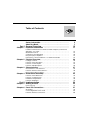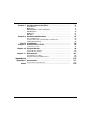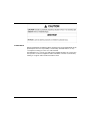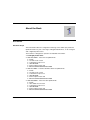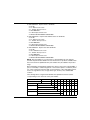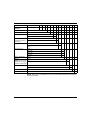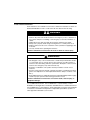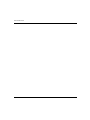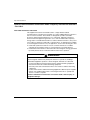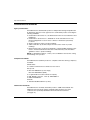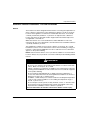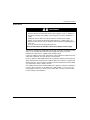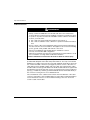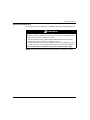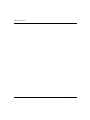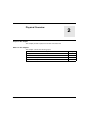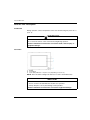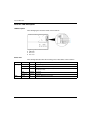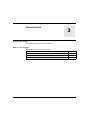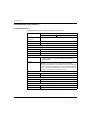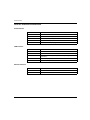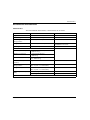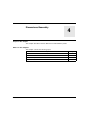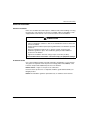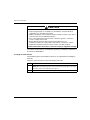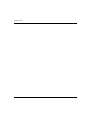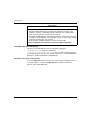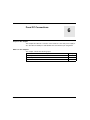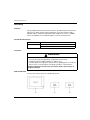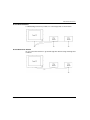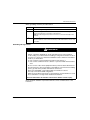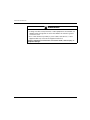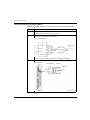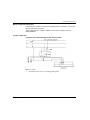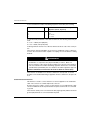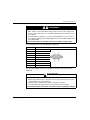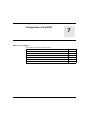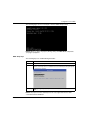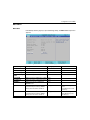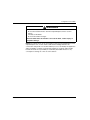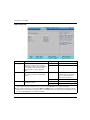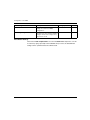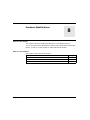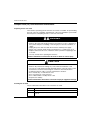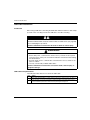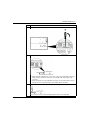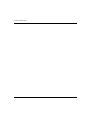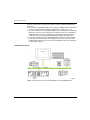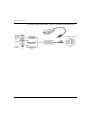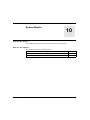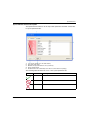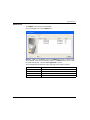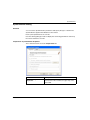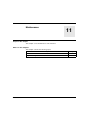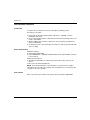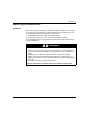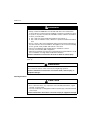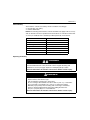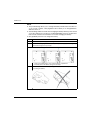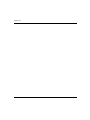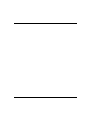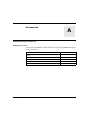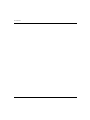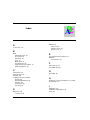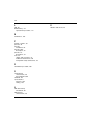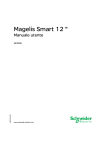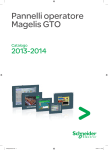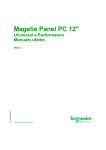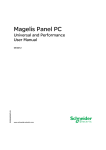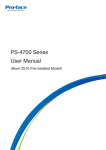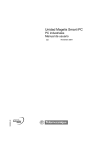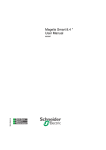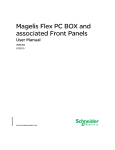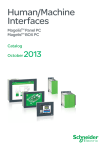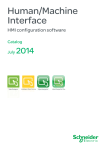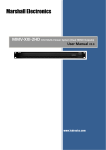Download Magelis Panel PC - GTW and Optimum - User Manual
Transcript
Magelis Panel PC EIO0000000965 09/2012 Magelis Panel PC GTW and Optimum User Manual EIO0000000965.03 09/2012 www.schneider-electric.com The information provided in this documentation contains general descriptions and/or technical characteristics of the performance of the products contained herein. This documentation is not intended as a substitute for and is not to be used for determining suitability or reliability of these products for specific user applications. It is the duty of any such user or integrator to perform the appropriate and complete risk analysis, evaluation and testing of the products with respect to the relevant specific application or use thereof. Neither Schneider Electric nor any of its affiliates or subsidiaries shall be responsible or liable for misuse of the information that is contained herein. If you have any suggestions for improvements or amendments or have found errors in this publication, please notify us. No part of this document may be reproduced in any form or by any means, electronic or mechanical, including photocopying, without express written permission of Schneider Electric. All pertinent state, regional, and local safety regulations must be observed when installing and using this product. For reasons of safety and to help ensure compliance with documented system data, only the manufacturer should perform repairs to components. When devices are used for applications with technical safety requirements, the relevant instructions must be followed. Failure to use Schneider Electric software or approved software with our hardware products may result in injury, harm, or improper operating results. Failure to observe this information can result in injury or equipment damage. © 2012 Schneider Electric. All rights reserved. 2 EIO0000000965 09/2012 Table of Contents Safety Information . . . . . . . . . . . . . . . . . . . . . . . . . . . . . . About the Book . . . . . . . . . . . . . . . . . . . . . . . . . . . . . . . . . Part I General Overview . . . . . . . . . . . . . . . . . . . . . . . . . . . . Chapter 1 Important Information . . . . . . . . . . . . . . . . . . . . . . . . . . . Federal Communications Commission Radio Frequency Interference Statement - For U.S.A. . . . . . . . . . . . . . . . . . . . . . . . . . . . . . . . . . . . . . . . Qualified Personnel . . . . . . . . . . . . . . . . . . . . . . . . . . . . . . . . . . . . . . . . . . Certifications and Standards . . . . . . . . . . . . . . . . . . . . . . . . . . . . . . . . . . . European (CE) Compliance . . . . . . . . . . . . . . . . . . . . . . . . . . . . . . . . . . . Hazardous Location Installations - For USA and Canada. . . . . . . . . . . . . Chapter 2 Physical Overview . . . . . . . . . . . . . . . . . . . . . . . . . . . . . . Package Contents . . . . . . . . . . . . . . . . . . . . . . . . . . . . . . . . . . . . . . . . . . . Panel PC 10.4" Description. . . . . . . . . . . . . . . . . . . . . . . . . . . . . . . . . . . . Panel PC 15" Description . . . . . . . . . . . . . . . . . . . . . . . . . . . . . . . . . . . . . Panel PC LED Description . . . . . . . . . . . . . . . . . . . . . . . . . . . . . . . . . . . . Chapter 3 Characteristics . . . . . . . . . . . . . . . . . . . . . . . . . . . . . . . . . Characteristics of the Panel PC . . . . . . . . . . . . . . . . . . . . . . . . . . . . . . . . Panel PC Interface Characteristics . . . . . . . . . . . . . . . . . . . . . . . . . . . . . . Environmental Characteristics. . . . . . . . . . . . . . . . . . . . . . . . . . . . . . . . . . Chapter 4 Dimensions/Assembly . . . . . . . . . . . . . . . . . . . . . . . . . . . 5 7 15 17 18 19 20 22 23 29 30 32 34 36 37 38 40 41 43 Panel PC 10.4" Dimensions . . . . . . . . . . . . . . . . . . . . . . . . . . . . . . . . . . . Panel PC 15" Dimensions . . . . . . . . . . . . . . . . . . . . . . . . . . . . . . . . . . . . . Installation Requirements . . . . . . . . . . . . . . . . . . . . . . . . . . . . . . . . . . . . . Panel PC Installation . . . . . . . . . . . . . . . . . . . . . . . . . . . . . . . . . . . . . . . . . 44 45 46 49 Part II Implementation. . . . . . . . . . . . . . . . . . . . . . . . . . . . . . 53 Chapter 5 Getting Started . . . . . . . . . . . . . . . . . . . . . . . . . . . . . . . . . First Power-up . . . . . . . . . . . . . . . . . . . . . . . . . . . . . . . . . . . . . . . . . . . . . . Chapter 6 Panel PC Connections . . . . . . . . . . . . . . . . . . . . . . . . . . . Grounding . . . . . . . . . . . . . . . . . . . . . . . . . . . . . . . . . . . . . . . . . . . . . . . . . Connecting the DC Power Cord . . . . . . . . . . . . . . . . . . . . . . . . . . . . . . . . Panel PC Interface Connections . . . . . . . . . . . . . . . . . . . . . . . . . . . . . . . . EIO0000000965 09/2012 55 55 57 58 63 66 3 4 Chapter 7 Configuration of the BIOS. . . . . . . . . . . . . . . . . . . . . . . . . 71 BIOS Options . . . . . . . . . . . . . . . . . . . . . . . . . . . . . . . . . . . . . . . . . . . . . . Main Menu. . . . . . . . . . . . . . . . . . . . . . . . . . . . . . . . . . . . . . . . . . . . . . . . Advanced Menu - USB Configuration. . . . . . . . . . . . . . . . . . . . . . . . . . . Security Menu. . . . . . . . . . . . . . . . . . . . . . . . . . . . . . . . . . . . . . . . . . . . . Boot Menu. . . . . . . . . . . . . . . . . . . . . . . . . . . . . . . . . . . . . . . . . . . . . . . . Exit Menu . . . . . . . . . . . . . . . . . . . . . . . . . . . . . . . . . . . . . . . . . . . . . . . . 72 75 76 80 81 83 Chapter 8 Hardware Modifications . . . . . . . . . . . . . . . . . . . . . . . . . . 85 Before Modifications . . . . . . . . . . . . . . . . . . . . . . . . . . . . . . . . . . . . . . . . Compact Flash (CF) Card Installation and Removal . . . . . . . . . . . . . . . . USB Cable Attachment . . . . . . . . . . . . . . . . . . . . . . . . . . . . . . . . . . . . . . 86 88 90 Part III Installation . . . . . . . . . . . . . . . . . . . . . . . . . . . . . . . . . 93 Chapter 9 Connections to PLCs. . . . . . . . . . . . . . . . . . . . . . . . . . . . . 95 Connection to PLCs . . . . . . . . . . . . . . . . . . . . . . . . . . . . . . . . . . . . . . . . . 95 Chapter 10 System Monitor . . . . . . . . . . . . . . . . . . . . . . . . . . . . . . . . . 99 System Monitor Interface . . . . . . . . . . . . . . . . . . . . . . . . . . . . . . . . . . . . . System Monitor Setting . . . . . . . . . . . . . . . . . . . . . . . . . . . . . . . . . . . . . . 100 105 Chapter 11 Maintenance . . . . . . . . . . . . . . . . . . . . . . . . . . . . . . . . . . . . 107 Reinstallation Procedure . . . . . . . . . . . . . . . . . . . . . . . . . . . . . . . . . . . . . Regular Cleaning and Maintenance. . . . . . . . . . . . . . . . . . . . . . . . . . . . . 108 109 Appendices . . . . . . . . . . . . . . . . . . . . . . . . . . . . . . . . . . . . . . . . . . . 115 Appendix A Accessories . . . . . . . . . . . . . . . . . . . . . . . . . . . . . . . . . . . . 117 Accessories for the Panel PC . . . . . . . . . . . . . . . . . . . . . . . . . . . . . . . . . 117 Index . . . . . . . . . . . . . . . . . . . . . . . . . . . . . . . . . . . . . . . . . . . 119 EIO0000000965 09/2012 Safety Information § Important Information NOTICE Read these instructions carefully, and look at the equipment to become familiar with the device before trying to install, operate, or maintain it. The following special messages may appear throughout this documentation or on the equipment to warn of potential hazards or to call attention to information that clarifies or simplifies a procedure. EIO0000000965 09/2012 5 PLEASE NOTE Electrical equipment should be installed, operated, serviced, and maintained only by qualified personnel. No responsibility is assumed by Schneider Electric for any consequences arising out of the use of this material. A qualified person is one who has skills and knowledge related to the construction and operation of electrical equipment and its installation, and has received safety training to recognize and avoid the hazards involved. 6 EIO0000000965 09/2012 About the Book At a Glance Document Scope This manual describes the configuration and usage of the GTW open panel and Optimum Panel PCs, part of the range of Magelis industrial PCs, for its cataloged and configured product offers. The Panel PC is designed to operate in an industrial environment. 1 Cataloged product offer: EIO0000000965 09/2012 z HMI PWC7D0E•• - Panel PC 15" Optimum DC z 24 Vdc z 15" XGA Touch screen z 1.10 GHz Atom processor z 1024 MB RAM z 2 GB Compact Flash card z Windows® Embedded Standard 2009 z HMI PVC7D0E•• - Panel PC Stainless Steel 15" Optimum DC z 24 Vdc z 15" XGA Touch screen z 1.10 GHz Atom processor z 1024 MB RAM z 2 GB Compact Flash card z Windows® Embedded Standard 2009 z HMI PWC5D0E•• - Panel PC 10.4" Optimum DC z 24 Vdc z 10.4" SVGA Touch screen z 1.10 GHz Atom processor z 1024 MB RAM z 2 GB Compact Flash card z Windows® Embedded Standard 2009 7 z HMI GTW7354 - Open Panel 15" GTW DC z 24 Vdc z 15" XGA Touch screen z 1.10 GHz Atom processor z 1024 MB RAM z 2 GB Compact Flash card z Windows® Embedded Standard 2009 z HMI GTW73545 - Open Panel Stainless Steel 15" GTW DC z 24 Vdc z 15" XGA Touch screen z 1.10 GHz Atom processor z 1024 MB RAM z 2 GB Compact Flash card z Windows® Embedded Standard 2009 z HMI GTW5354 - Open Panel 10.4" GTW DC z 24 Vdc z 10.4" SVGA Touch screen z 1.10 GHz Atom processor z 1024 MB RAM z 2 GB Compact Flash card z Windows® Embedded Standard 2009 NOTE: The part number for your unit may not be included in the user manual. Commercial part numbers listed in the user manual are for products available when the user manual was published. New part numbers may be added to the product range. New and existing cataloged part numbers are always composed of a prefix (HMI), a space, followed by a serial arrangement of 9 characters (letters or numbers). Each one of the 9 characters matches with one characteristic of the cataloged Panel PC, such as storage device size, storage device type, memory size, and bundled software. The following table is a legend that identifies the Optimum Panel PC features corresponding to each character of the part number: Character Number 8 1 2 3 4 5 6 7 8 9 Part Number Example HMI Prefix P W C 7 D 0 E 0 1 iPC Family Panel PC P iPC Type Optimum stainless steel V Optimum W Drive Compact Flash (CF) Display 10.4" - SVGA 5 15" - XGA 7 C EIO0000000965 09/2012 Character Number Prefix Part Number Example HMI 1 2 3 4 5 6 7 8 9 P W C 7 D 0 E 0 1 Power Supply DC D DC with filter for marine F Expansion Slots None Operating System Windows® Embedded Standard 2009 Bundled Software None 0 Other application • Hardware Iteration Initial 1 Second 2 etc. etc. 0 E 2 Configured product offer: In addition to the catalog offer, other configurations may be available in some countries. These configured offers use a fixed method of identification. The configured part numbers are always composed of an arrangement of 20 characters (letters or numbers). The 6 first characters are always HMI PCC. Each one of the following 14 characters matches with one characteristic of the configured Panel PC, such as storage device size, storage device type, memory size, and bundled software. This offer has similar characteristics and functionalities as the cataloged offer described in this manual. In addition to this part number, a configuration number is printed on the product label. The configuration number format is as follows: Character Number Prefix (1-6) 7 8 9 10 11 12 13 14 15 16 17 18 19 20 Part Number Example HMI PCC W 1 7 0 A D 2 3 S 0 8 H 0 iPC Family Optimum stainless steel V Optimum W Product Generation First generation Display EIO0000000965 09/2012 0 1 Second generation 2 Third generation 3 10.4" - SVGA 5 15" - XGA 7 9 Character Number Prefix (1-6) 7 8 9 10 11 12 13 14 15 16 17 18 19 20 Part Number Example HMI PCC W 1 7 0 A D 2 3 S 0 8 H 0 Expansion Slots 0 slot 0 CPU Type Atom Z510 Power Supply DC D A DC with filter for marine F RAM (Configuration available depending on model) 1 GB 1 2 GB 2 Operating System None 0 Windows® Embedded Standard 2009 (32-bit, English MUI) 1 Storage Device Slide-in Equipment None N CF 2 GB B CF 4 GB C CF 8 GB D None None Options NOTE: The option 8 is nd mandatory to run Vijeo 2 Ethernet port (ETH2) + SRAM Designer on Panel PC. Software Bundle 0 0 8 None N Vijeo Designer RT unlimited licence H Reserved None Reserved None 0 0 0 NOTE: All instructions applicable to the enclosed product and all safety precautions must be observed. 10 EIO0000000965 09/2012 Validity Note This documentation is valid for Magelis Panel PC. The technical characteristics of the devices described in this manual also appear online. To access this information online: Step Action 1 Go to the Schneider Electric home page www.schneider-electric.com. 2 In the Search box type the reference of a product or the name of a product range. z Do not include blank spaces in the model number/product range. z To get information on a grouping similar modules, use asterisks (*). 3 If you entered a reference, go to the Product datasheets search results and click on the reference that interests you. If you entered the name of a product range, go to the Product Ranges search results and click on the product range that interests you. 4 If more than one reference appears in the Products search results, click on the reference that interests you. 5 Depending on the size of your screen, you maybe need to scroll down to see the data sheet. 6 To save or print a data sheet as a .pdf file, click Download XXX product datasheet. The characteristics that are presented in this manual should be the same as those characteristics that appear online. In line with our policy of constant improvement, we may revise content over time to improve clarity and accuracy. If you see a difference between the manual and online information, use the online information as your reference. Registered Trademarks PL7, Vijeo Designer, Vijeo Citect and Unity are registered trademarks of Schneider Electric. Microsoft® and Windows® are registered trademarks of Microsoft Corporation. Intel®, Atom®, and Core 2 Duo® are registered trademarks of Intel Corporation. IBM® is a registered trademark of International Business Machines Corporation. Related Documents Title of Documentation Reference Number Vijeo Designer Tutorial 35007035 You can download these technical publications and other technical information from our website at www.schneider-electric.com. EIO0000000965 09/2012 11 Product Related Information Some Panel PCs are certified for use in Class I, Division 2 hazardous locations as defined in ANSI/ISA 12.12.01 or CSA C22.2 N° 213. Observe the following: DANGER HAZARD OF ELECTRIC SHOCK, EXPLOSION OR ARC FLASH z z z z z Remove all power from the device before removing any covers or elements of the system, and prior to installing or removing any accessories, hardware, or cables. Unplug the power cable from both the Panel PC and the power supply. Always use a properly rated voltage sensing device to confirm power is off. Replace and secure all covers or elements of the system before applying power to the unit. Use only 24 Vdc when operating the Panel PC. Failure to follow these instructions will result in death or serious injury. WARNING LOSS OF CONTROL z z z z The designer of any control scheme must consider the potential failure modes of control paths and, for certain critical control functions, provide a means to achieve a safe state during and after a path failure. Examples of critical control functions are emergency stop and overtravel stop. Separate or redundant control paths must be provided for critical control functions. System control paths may include communication links. Consideration must be given to the implications of unanticipated transmission delays or failures of the link.(1) Each implementation of a Magelis Panel PC must be individually and thoroughly tested for proper operation before being placed into service. Failure to follow these instructions can result in death, serious injury, or equipment damage. (1) For additional information, refer to NEMA ICS 1.1 (latest edition), "Safety Guidelines for the Application, Installation, and Maintenance of Solid State Control" and to NEMA ICS 7.1 (latest edition),”Safety Standards for Construction and Guide for Selection, Installation and Operation of Adjustable-Speed Drive Systems” or other applicable standards in your location. 12 EIO0000000965 09/2012 NOTE: The Panel PC is a highly configurable device and is not based on a real-time operating system. Changes to the software and settings of the following must be considered new implementations as discussed in the previous warning messages. Examples of such changes include: z z z z z System BIOS System Monitor (see page 99) Operating system Installed hardware Installed software WARNING UNINTENDED EQUIPMENT OPERATION Use only Schneider Electric software with the devices described in this manual. Failure to follow these instructions can result in death, serious injury, or equipment damage. User Comments We welcome your comments about this document. You can reach us by e-mail at [email protected]. EIO0000000965 09/2012 13 14 EIO0000000965 09/2012 Magelis Panel PC General Overview EIO0000000965 09/2012 General Overview I Subject of this Part This part provides an overview of the Magelis Panel PC products. What Is in This Part? This part contains the following chapters: Chapter EIO0000000965 09/2012 Chapter Name Page 1 Important Information 17 2 Physical Overview 29 3 Characteristics 37 4 Dimensions/Assembly 43 15 General Overview 16 EIO0000000965 09/2012 Magelis Panel PC Important Information EIO0000000965 09/2012 Important Information 1 General This chapter describes specific aspects related to the operation of the Panel PC. What Is in This Chapter? This chapter contains the following topics: Topic EIO0000000965 09/2012 Page Federal Communications Commission Radio Frequency Interference Statement - For U.S.A. 18 Qualified Personnel 19 Certifications and Standards 20 European (CE) Compliance 22 Hazardous Location Installations - For USA and Canada 23 17 Important Information Federal Communications Commission Radio Frequency Interference Statement - For U.S.A. FCC Radio Interference Information This equipment has been tested and found to comply with the Federal Communications Commission (FCC) limits for a Class A digital device, pursuant to Part 15 of the FCC Rules. These limits are designed to provide reasonable protection against harmful interference in a commercial, industrial or business environment. This equipment generates, uses, and can radiate radio frequency energy and, if not installed and used in accordance with the instructions, may cause or be subject to interference with radio communications. To minimize the possibility of electromagnetic interference in your application, observe the following two rules: z z Install and operate the Panel PC in such a manner that it does not radiate sufficient electromagnetic energy to cause interference in nearby devices. Install and test the Panel PC to ensure that the electromagnetic energy generated by nearby devices does not interfere with the Panel PC’s operation. WARNING ELECTROMAGNETIC / INTERFERENCE Electromagnetic radiation may disrupt the Panel PC’s operations, leading to unintended equipment operation. If electromagnetic interference is detected: z z z z z Increase the distance between the Panel PC and the interfering equipment. Reorient the Panel PC and the interfering equipment. Reroute power and communication lines to the Panel PC and the interfering equipment. Connect the Panel PC and the interfering equipment to different power supplies. Always use shielded cables when connecting the Panel PC to a peripheral device or another computer. Failure to follow these instructions can result in death, serious injury, or equipment damage. 18 EIO0000000965 09/2012 Important Information Qualified Personnel General Only qualified personnel can install, operate, and maintain the product. A qualified person is one who has skills and knowledge related to the construction, operation, and installation of electrical equipment, and has received safety training to recognize and avoid the hazards involved. Refer to the most current release of NFPA 70E®, Standard for Electrical Safety in the Workplace, for electrical safety training requirements or other applicable standards in your location. Examples of qualified personnel may include: z at the application design level, engineering department personnel who are familiar with automation safety concepts (for example, a design engineer) z at the equipment implementation level, personnel who are familiar with the installation, connection and commissioning of automation equipment (for example, an installation assembly or cabling engineer or a commissioning technician) z at the operation level, personnel who are experienced in the use and control of automation and computing equipment (for example, an operator) z for preventive or corrective maintenance, personnel trained and qualified in regulating or repairing automated and computing devices (for example, an operating technician or after-sales service technician.) EIO0000000965 09/2012 19 Important Information Certifications and Standards Agency Certifications Schneider Electric submitted this product for independent testing and qualification by third-party agencies. These agencies have certified this product as meeting the following standards: z Underwriters Laboratories Inc., UL 508 and CSA C22.2 N° 142, Industrial Control Equipment z Underwriters Laboratories Inc., ANSI/ISA 12.12.01 and CSA C22.2 N° 213, Electrical Equipment for Use in Class I, Division 2 Hazardous (Classified) Locations z GOST certification. Refer to product markings. z ATEX certification by Technical Inspection Association. Refer to product markings. z Merchant Navy rules. Products are designed to comply with Merchant Navy rules. Refer to the Schneider Electric Web site for Merchant Navy rules installation guidelines. Refer to product markings. NOTE: For detailed information, contact your local distributor and see the catalog and markings on the product. Compliance Standards Schneider Electric tested this product for compliance with the following compulsory standards. United States: z Federal Communications Commission, FCC Part 15 Europe: CE z Directive 2006/95/EC (Low Voltage) Directive 2004/108/EC (EMC) z Programmable Controllers: EN 61131-2 (Ed 3) EMI: EN55011 (Group 1, Class A), EN 61000-6-4 EMS: EN 61000-6-2 z z Australia: z Standard AS/NZS CISPR11 (C-Tick) Qualification Standards Schneider Electric voluntarily tested this product to additional standards. The additional tests performed, and the standards under which the tests were conducted, are specifically identified in Environmental Characteristics (see page 41). 20 EIO0000000965 09/2012 Important Information Hazardous Substances This product is compliant with: z z z z WEEE, Directive 2002/96/EC RoHS, Directive 2002/95/EC RoHS China, Standard SJ/T 11363-2006 REACh regulation EC 1907/2006 NOTE: Documentation about sustainable development is available on Schneider Electric web site (Product Environmental Profile and End of Life Instruction, RoHS and REACh certificates). End of Life (WEEE) The product contains electronic boards. It must be disposed of in specific treatment channels. The product contains cells and/or storage batteries which must be collected and processed separately, when they have run out and at the end of product life. Refer to the section Maintenance (see page 111) to extract cells and batteries from the product. These batteries do not contain a weight percentage of heavy metals over the threshold notified by European Directive 2006/66/EC. EIO0000000965 09/2012 21 Important Information European (CE) Compliance CE Compliance Note The products described in this manual comply with the European Directives concerning Electromagnetic Compatibility and Low Voltage (CE marking) when used as specified in the relevant documentation, in applications for which they are specifically intended, and in connection with approved third-party products. 22 EIO0000000965 09/2012 Important Information Hazardous Location Installations - For USA and Canada General The Panel PC has been designed with the intention of meeting the requirements of Class I, Division 2 hazardous location applications. Division 2 locations are those locations where ignitable concentrations of flammable substances are normally confined, prevented by ventilation, or present in an adjacent Class I, Division 1 location, but where an abnormal situation might result in intermittent exposure to such ignitable concentrations. While the Panel PC is a non-incendive device under ANSI/ISA 12.12.01 and CSA C22.2 N° 213, it is not designed for, and should never be used within a Division 1 (normally hazardous) location. This equipment is suitable for use in Class I, Division 2, Groups A, B, C, and D hazardous locations or in non-hazardous locations. Before installing or using your Panel PC, confirm that the ANSI/ISA 12.12.01 or CSA C22.2 N° 213 certification appears on the product labeling NOTE: Some Panel PC devices are not yet rated as suitable for use in hazardous locations. Always use your product in conformance with the product labeling and this manual. DANGER EXPLOSION HAZARD z z z z z Do not use your Panel PC in hazardous environments or locations other than Class I, Division 2, Groups A, B, C, and D. Always confirm that your Panel PC is suitable for use in hazardous locations by checking that the ANSI/ISA 12.12.01 or CSA C22.2 N° 213 certification appears on the product labeling. Do not install any Schneider Electric or OEM components, equipment, or accessories unless these have also been qualified as suitable for use in Class I, Division 2, Groups A, B, C, and D locations. In addition, confirm that any PCI controller cards have an adequate temperature code (T-code), and are suitable for a surrounding air temperature range of 0 to 50 ° C (32 to 122 ° F). Do not attempt to install, operate, modify, maintain, service, or otherwise alter the Panel PC except as permitted in this manual. Unpermitted actions may impair the unit’s suitability for Class I, Division 2 operation. Failure to follow these instructions will result in death or serious injury. EIO0000000965 09/2012 23 Important Information DANGER EXPLOSION HAZARD z z z z z z Always confirm the ANSI/ISA 12.12.01 and CSA C22.2 N° 213 hazardous location rating of your device before installing or using it in a hazardous location. To power on or power off a Panel PC installed in a Class I, Division 2 hazardous location, you must either: z Use a switch located outside the hazardous environment, or z Use a switch certified for Class I, Division 1 operation inside the hazardous area. Do not connect or disconnect equipment unless power has been switched off or the area is known to be non-hazardous. This applies to all connections including power, ground, serial, parallel, and network connections. Never use unshielded / ungrounded cables in hazardous locations. Use only non-incentive USB configuration. When enclosed, keep enclosure doors and openings closed at all times to avoid the accumulation of foreign matter inside the workstation. Failure to follow these instructions will result in death or serious injury. DANGER HAZARD OF ELECTRIC SHOCK, EXPLOSION OR ARC FLASH z z z z z Remove all power from the device before removing any covers or elements of the system, and prior to installing or removing any accessories, hardware, or cables. Unplug the power cable from both the Panel PC and the power supply. Always use a properly rated voltage sensing device to confirm power is off. Replace and secure all covers or elements of the system before applying power to the unit. Use only 24 Vdc when operating the Panel PC. Failure to follow these instructions will result in death or serious injury. Ensure that the product is properly rated for the location. If the intended location does not presently have a Class, Division and Group rating, then users should consult the appropriate authorities having jurisdiction in order to determine the correct rating for that hazardous location. In accordance with Federal, State/Provincial, and Local regulations, all hazardous location installations should be inspected prior to use by the appropriate authority having jurisdiction. Only technically qualified personnel should install, service, and inspect these systems. 24 EIO0000000965 09/2012 Important Information Power Switch DANGER HAZARD OF ELECTRIC SHOCK, EXPLOSION OR ARC FLASH z z z z z Remove all power from the device before removing any covers or elements of the system, and prior to installing or removing any accessories, hardware, or cables. Unplug the power cable from both the Panel PC and the power supply. Always use a properly rated voltage sensing device to confirm power is off. Replace and secure all covers or elements of the system before applying power to the unit. Use only 24 Vdc when operating the Panel PC. Failure to follow these instructions will result in death or serious injury. The amount of input power required by systems with a Panel PC classifies the power switch as an incendive device because the voltage and current across the make/break component are capable of generating a spark. If using an ordinary power switch, hazardous location regulations require the power switch be located in an area specified as non-hazardous. However, limits in cable length between the workstation and the power switch may apply. Otherwise the switch must be compliant with Class I, Division 1 requirements (intrinsically safe). These switches are built in a manner that prevents the possibility of a spark when contact is made or broken. Use suitable UL listed and/or CSA Certified Class I, Division 1 switches in hazardous locations. These switches are available from a wide number of sources. It is the responsibility to ensure you select a power switch that conforms to the hazardous location rating for the installation. EIO0000000965 09/2012 25 Important Information Cable Connections DANGER EXPLOSION HAZARD z z z z z z Always confirm the ANSI/ISA 12.12.01 and CSA C22.2 N° 213 hazardous location rating of your device before installing or using it in a hazardous location. To power on or power off a Panel PC installed in a Class I, Division 2 hazardous location, you must either: z Use a switch located outside the hazardous environment, or z Use a switch certified for Class I, Division 1 operation inside the hazardous area. Do not connect or disconnect equipment unless power has been switched off or the area is known to be non-hazardous. This applies to all connections including power, ground, serial, parallel, and network connections. Never use unshielded / ungrounded cables in hazardous locations. Use only non-incentive USB configuration. When enclosed, keep enclosure doors and openings closed at all times to avoid the accumulation of foreign matter inside the workstation. Failure to follow these instructions will result in death or serious injury. Division 2 hazardous location regulations require that all cable connections be provided with adequate strain relief and positive interlock. Use only non-incendive USB devices as USB connections do not provide adequate strain relief to allow the use of Panel PC USB connections (see page 67). Never connect or disconnect a cable while power is applied at either end of the cable. All communication cables should include a chassis ground shield. This shield should include both copper braid and aluminum foil. The D-sub style connector housing must be a metal conductive type (e.g., molded zinc) and the ground shield braid must be terminated directly to the connector housing. Do not use a shield drain wire. The outer diameter of the cable must be suited to the inner diameter of the cable connector strain relief so that a reliable degree of strain relief is maintained. Always secure the D-Sub connectors to the workstation-mating connectors via the two screws located on both sides. 26 EIO0000000965 09/2012 Important Information Operation and Maintenance The systems have been designed for compliance with relevant spark ignition tests. DANGER EXPLOSION HAZARD In addition to the other instructions in this manual, observe the following rules when installing the Panel PC in a hazardous location: z z Wire the equipment in accordance with the National Electrical Code article 501.10 (B) for Class I, Division 2 hazardous locations. Install the Panel PC in an enclosure suitable for the specific application. Type 4 or IP65 enclosures are recommended even when not required by regulations. Failure to follow these instructions will result in death or serious injury. NOTE: Type 4 and IP65 are not part of UL certification for hazardous locations. EIO0000000965 09/2012 27 Important Information 28 EIO0000000965 09/2012 Magelis Panel PC Physical Overview EIO0000000965 09/2012 Physical Overview 2 Subject of this Chapter This chapter provides a physical overview of the Panel PC. What Is in This Chapter? This chapter contains the following topics: Topic EIO0000000965 09/2012 Page Package Contents 30 Panel PC 10.4" Description 32 Panel PC 15" Description 34 Panel PC LED Description 36 29 Physical Overview Package Contents Items The following items are included in the package of the Magelis Panel PC. Before using the Panel PC, please confirm that all items listed here are present: HMIPWC•D0E••, HMIGTW•354. Installation Fasteners: z 10 per set for 10.4" Panel PC z 14 per set for 15" Panel PC Restore & Documentation DVD-ROM containing the software required to reinstall the Operating System, the MS Windows EULA, the Installation Guides and User Manuals for the HMIPWC•D0E•• and HMIGTW•354. Connector Cover 30 EIO0000000965 09/2012 Physical Overview DC Terminal Block The Panel PC has been carefully packed, with special attention to quality. However, should you find anything damaged or missing, contact your local distributor immediately. EIO0000000965 09/2012 31 Physical Overview Panel PC 10.4" Description Introduction During operation, surface temperatures of the rear metal housing may reach 70 ° C (158 ° F). WARNING RISK OF BURNS Do not touch the surface of the rear metal housing during operation. Failure to follow these instructions can result in death, serious injury, or equipment damage. Front View 1 2 3 Display Touch panel Front USB (USB3 max. 1 A) with cover (depending on references) NOTE: The front USB is a diagnostic interface for service and maintenance. NOTICE UNINTENDED EQUIPMENT OPERATION z z Do not use the front USB while the machine is in operation. Always keep the cover in place during normal operation. Failure to follow these instructions can result in equipment damage. 32 EIO0000000965 09/2012 Physical Overview Rear View 1 2 3 4 5 6 7 8 9 Panel PC cover Mode/Node Switches Battery Power button Reset button CompactFlash slot CF1/Connection via IDE-PATA SD Memory card slot Status LEDs Cable clamps 1 2 3 4 5 6 Supply voltage 24 Vdc Ground connection USB1, USB2 (max.1 A) ETH1 (10/100/1000 MBit) COM1 ETH2 (10/100/1000 MBit) Bottom View EIO0000000965 09/2012 33 Physical Overview Panel PC 15" Description Introduction During operation, surface temperatures of the rear metal housing may reach 70 ° C (158 ° F). WARNING RISK OF BURNS Do not touch the surface of the rear metal housing during operation. Failure to follow these instructions can result in death, serious injury, or equipment damage. Front View 1 2 3 Display Touch panel Front USB (USB3 max. 1 A) with cover (depending on references) NOTE: The front USB is a diagnostic interface for service and maintenance. NOTICE UNINTENDED EQUIPMENT OPERATION z z Do not use the front USB while the machine is in operation. Always keep the cover in place during normal operation. Failure to follow these instructions can result in equipment damage. 34 EIO0000000965 09/2012 Physical Overview Rear View 1 2 3 4 5 6 7 8 9 Panel PC cover Mode/Node Switch Battery Power button Reset button CompactFlash slot CF1/Connection via IDE-PATA SD Memory card slot Status LEDs Cable clamps 1 2 3 4 5 6 Supply voltage 24 Vdc Ground connection USB1, USB2 (max.1 A) ETH1 (10/100/1000 MBit) COM1 ETH2 (10/100/1000 MBit) Bottom View EIO0000000965 09/2012 35 Physical Overview Panel PC LED Description LED Description The following figure shows the LEDs on the Panel PC: 1 2 3 4 [Power] LED [CF] LED Not used Not used Status LED The following table describes the meaning of the status LEDs on the Panel PC: LED Color State Meaning [Power] Green On Supply voltage is OK. [CF] 36 Green Flashing The device has booted, the battery status is not OK. Red On The system is in standby mode (S5: soft-off mode or S4: hibernate mode Suspend-to-Disk). Red Flashing Not used Red /green Flashing Not used Yellow On Indicates IDE drive access (CF). EIO0000000965 09/2012 Magelis Panel PC Characteristics EIO0000000965 09/2012 Characteristics 3 Subject of this Chapter This chapter lists the product characteristics. What Is in This Chapter? This chapter contains the following topics: Topic EIO0000000965 09/2012 Page Characteristics of the Panel PC 38 Panel PC Interface Characteristics 40 Environmental Characteristics 41 37 Characteristics Characteristics of the Panel PC Product Characteristics The characteristics of the Panel PC models are shown below: Element Characteristics Optimum GTW Open Intel Chipset and Processor US15W + [email protected] GHz Cooling Method – RAM DDR2 400 MHz - 1 GB to 2 GB max Graphics Controller Intel® Graphics Media Accelerator 500 Video Memory Up to 256 MB (reserved from main memory) Color Depth 32 bit (maximum) Compact Flash 1 slot type 1 equipped according to model and Operating System z 2 GB or 4 GB CF for models running Windows Embedded Standard 2009 SD Card 1 slot NOTE: Due to the numerous SD card format and standards available in the market place, the compliancy of the SD card slot with the different card is not guaranty. For example high density SD cards are not compliant (SDHD, SDXC and so on). You must check if the format of your SD card is recognised by the slot. SRAM Battery-buffered Yes Quantity 512 KB Reset button Yes Buzzer Yes Weight 10.4" Screen Size Approximately 4 kg (8.82 lbs) 15" Screen Size Approximately 5 kg (11.02 lbs) 38 EIO0000000965 09/2012 Characteristics NOTICE UNINTENDED EQUIPMENT OPERATION Do not use SD cards to store the operating system and as a boot device. Failure to follow these instructions can result in equipment damage. Display Characteristics Element 10.4" Screen Size 15" Screen Size Graphics SVGA TFT active matrix (800 x 600 pixels) XGA TFT active matrix (1024 x 768 pixels) Number of Colors 16 million Brightness 450 cd/m2 350 cd/m2 Brightness Control Step less adjustment View Angle Vertical 120 ° , horizontal 160 ° Typ. Touch Sensitive Screen Analog resistive film, resolution 4096 x 4096 Backlight LED - Life span > 50,000 h at 25 ° C (77 ° F) Element Characteristics Vertical 100 ° , horizontal 160 ° Typ. Power Supply Rated Voltage 24 Vdc ±25 % Power Consumption 36 W (max.) Rated Current 1875 mA (max.) Inrush Current Typical 3 A, max. 50 A < 300 μs Operating Systems The products are delivered with a preinstalled operating system according to the reference ordered: EIO0000000965 09/2012 Operating Systems Cataloged Part Number Configured Part Number Windows® Embedded Standard 2009 HMIPWC•D0E•• and HMIGTW•354 HMIPCC •••••••1•••••• 39 Characteristics Panel PC Interface Characteristics Serial Interface Element Characteristics Amount 1 Type RS-232C, modem-capable, not electrically isolated UART 16550-compatible, 16-byte FIFO Transfer Rate Maximum 115 kbps Connection D-Sub 9-pin, male (see page 68) Element Characteristics Type USB 2.0 Amount 3 (2 bottom side and 1 front side) Transfer Rate Low speed (1.5 Mbit/s), full speed (12 Mbit/s), to high speed (480 Mbit/s) Connection Type A (see page 67) Current load Maximum 1 A per connection Element Characteristics Amount 2 x RJ45 Speed 10/100/1000 Mbit/s USB Interface Ethernet Interface 40 EIO0000000965 09/2012 Characteristics Environmental Characteristics Characteristics The environmental characteristics of the Panel PC are as follows: Characteristics Value Standards Degree of Protection IP65 EN/IEC 61131-2 Pollution Degree For use in Pollution Degree 2 environment EN/IEC 61131-2 Surrounding air temperature during operation 0...50 ° C (32...122 ° F) EN/IEC 61131-2, UL 508 Storage temperature –20...60 ° C (–4...140 ° F) IEC 60068-2-2 tests Bb, IEC 60068-2-14 tests Na Operating altitude 2000 m (6560 ft) max EN/IEC 61131-2 Vibration IACS E10 and EN/IEC 60068-2-6 Fc Operation (continuous) 2...9 Hz: 1.75 mm (0.07 in.) 9...200 Hz: 0.5 g Operation (occasional) 2...9 Hz: 3.5 mm (0.14 in.) 9...200 Hz:1 g Merchant navy (continuous) 3...13.2 Hz: 1 mm (0.04 in.) 13.2...100 Hz: 0.7 g Shock Resistance (in operation) 15 g for a duration of 11 ms Surrounding air humidity during operation 10...85 % RH (Wet bulb temperature: 29 ° C EN/IEC 60068-2-78 Cab (84.2 ° F) max. - no condensation) Storage humidity 10...85 % RH (Wet bulb temperature: 29 ° C EN/IEC 60068-2-30 Db (84.2 ° F) max. - no condensation) Electromagnetic Compatibility (EMC) Immunity to High Frequency Interference EN/IEC 61131-2, IEC 61000-4-x Electromagnetic Emissions Class A EN 55022, EN 55011 IEC 60068-2-27 Ea test NOTE: IEC 61131-2 and IP65 are not part of UL certification for hazardous locations. EIO0000000965 09/2012 41 Characteristics 42 EIO0000000965 09/2012 Magelis Panel PC Dimensions/Assembly EIO0000000965 09/2012 Dimensions/Assembly 4 Subject of this Chapter This chapter describes Panel PC dimensions and installation panels. What Is in This Chapter? This chapter contains the following topics: Topic EIO0000000965 09/2012 Page Panel PC 10.4" Dimensions 44 Panel PC 15" Dimensions 45 Installation Requirements 46 Panel PC Installation 49 43 Dimensions/Assembly Panel PC 10.4" Dimensions Overview The illustration below shows the dimensions of the Panel PC 10.4": Values The following table shows the general tolerances for Panel PC dimensions: 44 Nominal Measurement General Tolerance acc. DIN ISO 2768 Medium up to 6 mm (up to 0.236 in.) ±0.1 mm (±0.004 in.) 6...30 mm (0.236...1.181 in.) ±0.2 mm (±0.0078 in.) 30...120 mm (1.18...4.724 in.) ±0.3 mm (±0.012 in.) 120...400 mm (4.724...15.747 in.) ±0.5 mm (±0.02 in.) 400...1000 mm (15.747...39.37 in.) ±0.8 mm (±0.031 in.) EIO0000000965 09/2012 Dimensions/Assembly Panel PC 15" Dimensions Overview The illustration below shows the dimensions of the Panel PC 15": NOTE: No front USB for the stainless steel panels. Values The following table shows the general tolerances for Panel PC dimensions: EIO0000000965 09/2012 Nominal Measurement General Tolerance acc. DIN ISO 2768 Medium up to 6 mm (up to 0.236 in.) ±0.1 mm (±0.004 in.) 6...30 mm (0.236...1.181 in.) ±0.2 mm (±0.0078 in.) 30...120 mm (1.18...4.724 in.) ±0.3 mm (±0.012 in.) 120...400 mm (4.724...15.747 in.) ±0.5 mm (±0.02 in.) 400...1000 mm (15.747...39.37 in.) ±0.8 mm (±0.031 in.) 45 Dimensions/Assembly Installation Requirements Important Mounting Information Overheating can cause incorrect software behavior, therefore: Ensure that environmental characteristics (see page 41) are respected. z The Panel PC is only permitted for operation in closed rooms. z The Panel PC cannot be situated in direct sunlight. z The Panel PC vent holes must not be covered. z When mounting the Panel PC, adhere to the allowable mounting angle. z WARNING UNINTENDED EQUIPMENT OPERATION z z z z z Do not place the Panel PC next to other devices that might cause overheating. Keep the Panel PC away from arc-generating devices such as magnetic switches and non-fused breakers. Avoid using the Panel PC in environments where corrosive gases are present. Install the Panel PC in a location providing a minimum clearance of 10 mm (0.39 in.) or more on the left and right sides, 50 mm (1.96 in.) or more on the rear side, and 100 mm (3.93 in.) or more above and below the product from all adjacent structures and equipment. Install the Panel PC with sufficient clearance to provide for cable routing and cable connectors. Failure to follow these instructions can result in death, serious injury, or equipment damage. 46 EIO0000000965 09/2012 Dimensions/Assembly Spacing Requirements In order to provide sufficient air circulation, mount the Panel PC so that the spacing on the top, bottom, and sides is as follows: Side View Rear View x1 > 100 mm (> 3.93 in.) x2 > 50 mm (> 1.96 in.) x3 > 10 mm (> 0.39 in.) Mounting Orientation The following figure shows the allowable mounting orientation for the Panel PC: EIO0000000965 09/2012 47 Dimensions/Assembly Panel Cut Dimensions For cabinet installation, you need to cut the correct sized opening in the installation panel. The installation gasket and installation fasteners are required when installing the Panel PC. The dimensions of the opening for installing the Panel PC are shown below: 1 Installation panel Panel PC Cut-out A B C 10.4" 303 ±0.5 mm (11.85 ±0.02 in.) 243 ±0.5 mm (9.49 ±0.02 in.) 1.6...10 mm (0.06...0.39 in.) 15" 383.5 +1/0 mm (15.10 +0.04/0 in.) 282.5 +1/0 mm (11.12 +0.04/0 in.) NOTE: z z z z 48 Ensure the thickness of the installation panel is from 1.6 to 10 mm (0.06 to 0.39 in.). All installation panel surfaces used should be strengthened. Due consideration should be given to the weight of the Panel PC, especially if high levels of vibration are expected and the installation panel can move. Attach metal reinforcing strips to the inside of the panel near the panel cut-out, to increase the strength of the installation panel. Ensure all installation tolerances are maintained. The Panel PC is designed for use on a flat surface of a Type 4X enclosure (Indoor use only). EIO0000000965 09/2012 Dimensions/Assembly Panel PC Installation Vibration and Shocks Extra care should be taken with respect to vibration levels when installing or moving the Panel PC. If the Panel PC is moved, for example, while it is installed in a rack equipped with caster wheels, it can receive excessive shock and vibration. CAUTION EXCESSIVE VIBRATION z z z z Plan your installation activities so that shock and vibration tolerances in the unit are not exceeded. Ensure that the installation panel opening and thickness are within the specified tolerances. Before mounting the Panel PC into a cabinet or panel, ensure that the installation gasket is in place. The installation gasket provides additional protection from vibration. Tighten the installation fasteners using a torque of 0.5 Nm (4.5 lb-in). Failure to follow these instructions can result in injury or equipment damage. Installation Gasket Use of the installation gasket may help extend the operating life of your Panel PC. The gasket is required to meet the protection ratings (IP65, IP20, NEMA4) of the Panel PC and provides additional protection from vibration. NOTE: NEMA4 or Type 4 is not part of UL certification. Even if moisture protection is not required, install the gasket delivered with your Magelis product. NOTE: The installation gasket is replaceable only for stainless steel Panel PC. EIO0000000965 09/2012 49 Dimensions/Assembly CAUTION LOSS OF SEAL z z z z z z Inspect the gasket prior to installation or reinstallation, and periodically as required by your operating environment. Replace the gasket or the complete Panel PC if visible scratches, tears, dirt, or excessive wear are noted during inspection. Do not stretch the gasket unnecessarily or allow the gasket to contact the corners or edges of the frame. Ensure that the gasket is fully seated in the installation groove. Install the Panel PC into a panel that is flat and free of scratches or dents. Tighten the installation fasteners using a torque of 0.5 Nm (4.5 lb-in). Failure to follow these instructions can result in injury or equipment damage. For stainless steel Panel PC, the installation gasket is provided in the maintenance kit: reference HMIYPNKT11. Installing the Panel PC Unit The installation gasket and installation fasteners are required when installing the Panel PC. Follow the steps shown below when installing the Panel PC: Step 50 Action 1 Check that the gasket is correctly attached to the Panel PC. NOTE: When checking the gasket, avoid contact with the sharp edges of the Panel PC frame, and insert it completely into its groove. 2 Install the Panel PC in the panel opening (see page 48). EIO0000000965 09/2012 Dimensions/Assembly Step 3 Action Insert each installation fastener securely into the slots at the top, bottom, left and right side of the Panel PC: The number of slots is screen size dependent: z 10 slots for the 10.4" Panel PC. z 14 slots for the 15" Panel PC. NOTE: You can purchase the installation fasteners as spare parts with the maintenance kit: reference HMIYPNKT11. NOTE: When mounting a stainless steel panel using installation fasteners from maintenance kit, make sure to use appropriate stainless steel installation fasteners (identified in separate bag). 4 EIO0000000965 09/2012 Insert each fastener in its corresponding slot as shown in the figure below: 51 Dimensions/Assembly Step Action 5 Pull the fastener back until it is flush with the rear of the fastener hole: 6 Use a 2,5 hexagon head screwdriver to tighten each of the fastener screws and secure the Panel PC in place: NOTE: To ensure a high degree of moisture resistance, use a torque of 0.5 Nm (4.5 lb-in). 7 Ensure that the angle is tilted no more than mounting orientation requirements allow (see page 47). CAUTION OVERTORQUE AND LOOSE HARDWARE z z Do not exert more than 0.5 Nm (4.5 lb-in) of torque when tightening the installation fastener, enclosure, accessory, or terminal block screws. Tightening the screws with excessive force can damage the plastic installation fastener. When installing or removing screws, ensure that they do not fall inside the Panel PC chassis. Failure to follow these instructions can result in injury or equipment damage. NOTE: The screw installation fasteners are required for NEMA4 protection. NEMA4 or Type 4 is not part of UL certification. 52 EIO0000000965 09/2012 Magelis Panel PC Implementation EIO0000000965 09/2012 Implementation II Subject of this Part This part describes setting up the product. What Is in This Part? This part contains the following chapters: Chapter EIO0000000965 09/2012 Chapter Name Page 5 Getting Started 55 6 Panel PC Connections 57 7 Configuration of the BIOS 71 8 Hardware Modifications 85 53 Implementation 54 EIO0000000965 09/2012 Magelis Panel PC Getting Started EIO0000000965 09/2012 Getting Started 5 First Power-up License Agreement Limitations on your usage of the Microsoft Windows Operating System are noted in Microsoft’s End User License Agreement (EULA). This EULA is included on the DVD-ROM. Read this document before first powering-up. On first power-up of your HMIPWC•D0E•• or HMIGTW•354, to customize and set the parameters for your system, refer to the Magelis Installation Guide. Install and customize the Schneider Electric applications (Vijeo Designer, Vijeo Designer Lite, OFS). EWF Manager (Enhanced Write Filter Manager) The Magelis Panel PC HMIPWC•D0E••, HMIGTW•354 operating system, Windows® Embedded Standard 2009, is installed on a memory card. This card is a re-writable Compact Flash card that allows approximately 100,000 write operations. The EWF Manager (Enhanced Write Filter Manager) minimizes the number of write operations to help extend the life of the CF Card. It loads temporary data (for example, system updates and software operations) into RAM, and does not write this information to the CF Card. As a result, when using the EWF Manager, restarting the Panel PC causes any changes the user made to the system to be overwritten. The following types of modifications may be overwritten if the EWF Manager is active and the system is restarted: z z z z z EIO0000000965 09/2012 Newly installed applications. Newly installed peripherals. Newly created or modified user accounts. Network configuration changes (e.g. IP address, default gateway, and so on). Operating System customizations (e.g.background pictures, and so on). 55 Getting Started NOTICE DATA AND CONFIGURATION LOSS z z z Disable the EWF Manager before making any permanent changes to the hardware, software, or Operating System of the Panel PC. Confirm that the EWF icon in the Windows system tray has a red "X". Re-enable the EWF Manager after making permanent changes and confirm that the EWF icon in the Windows system tray does not have a red "X". This can help extend the operating life of the CF Card. Back up all CF Card data regularly to another storage media. Failure to follow these instructions can result in equipment damage. Enabling/Disabling the EWF Manager The status of the EWF Manager may be changed by running the ChangeEWFState.exe program located in the C:\Program Files\Change EWF State\ directory. After running this program, you need to restart the system for the change to take effect. You need administrator privileges to enable and disable the EWF Manager. Right Click from Touch Screen Interface To access Right-click function from the touch screen, keep touching the screen for 2 seconds and the corresponding Right-click function will be activated (for instance, menu will be displayed). 56 EIO0000000965 09/2012 Magelis Panel PC Panel PC Connections EIO0000000965 09/2012 Panel PC Connections 6 Subject of this Chapter This chapter describes the connection of the Panel PC to the main power supply. It also describes the USB ports and identifies the serial interface pin assignment. What Is in This Chapter? This chapter contains the following topics: Topic Grounding EIO0000000965 09/2012 Page 58 Connecting the DC Power Cord 63 Panel PC Interface Connections 66 57 Panel PC Connections Grounding Overview The grounding resistance between the Panel PC ground and the ground must be 100 Ω or less. When using a long grounding wire, check the resistance and, if required, replace a thin wire with a thicker wire and place it in a duct. In addition, refer to the table below for maximum lengths of various wire thicknesses. Ground Wire Dimensions Wire Cross-section 2 2.5 mm (AWG 13) Maximum Line Length 30 m (98 ft) 60 m (196 ft) round trip. Precaution WARNING UNINTENDED EQUIPMENT OPERATION z z z Use only the authorized grounding configurations shown below. Confirm that the grounding resistance is 100 Ω or less. Test the quality of your ground connection before applying power to the device. Excess noise on the ground line can disrupt operations of the Panel PC. Failure to follow these instructions can result in death, serious injury, or equipment damage. Dedicated Ground Connect the Panel PC ground to a dedicated ground: 58 EIO0000000965 09/2012 Panel PC Connections Shared Ground Allowed If a dedicated ground is not possible, use a shared ground, as shown below: Shared Ground not Allowed Do not connect the Panel PC to ground through other devices using shared ground terminals: EIO0000000965 09/2012 59 Panel PC Connections Shared Ground - Avoid Ground Loop When connecting an external device to a Panel PC with the shield ground (SG), ensure that a ground loop is not created. The Panel PC’s ground connection screw and SG are connected internally. Grounding Procedure The Panel PC ground has 2 connections: Supply voltage z Ground connection screw z 1 2 3 4 60 Ground connection screw Supply voltage Grounding strip Switching cabinet EIO0000000965 09/2012 Panel PC Connections When grounding, follow the procedure below: Step Action 1 Check that the grounding resistance is 100 Ω or less. 2 When connecting the SG line to another device, ensure that the design of the system/connection does not produce a ground loop. NOTE: The SG and ground connection screw are connected internally in the Panel PC. 3 Use 2.5 mm2 (AWG 13) wire to make the ground connection. Create the connection point as close to the Panel PC as possible and make the wire as short as possible. Grounding I/O Signal Lines DANGER EXPLOSION HAZARD z z z z z z Always confirm the ANSI/ISA 12.12.01 and CSA C22.2 N° 213 hazardous location rating of your device before installing or using it in a hazardous location. To power on or power off a Panel PC installed in a Class I, Division 2 hazardous location, you must either: z Use a switch located outside the hazardous environment, or z Use a switch certified for Class I, Division 1 operation inside the hazardous area. Do not connect or disconnect equipment unless power has been switched off or the area is known to be non-hazardous. This applies to all connections including power, ground, serial, parallel, and network connections. Never use unshielded / ungrounded cables in hazardous locations. Use only non-incentive USB configuration. When enclosed, keep enclosure doors and openings closed at all times to avoid the accumulation of foreign matter inside the workstation. Failure to follow these instructions will result in death or serious injury. Electromagnetic radiation may interfere with the control communications of the Panel PC. EIO0000000965 09/2012 61 Panel PC Connections WARNING UNINTENDED EQUIPMENT OPERATION z z If wiring of I/O lines near power lines or radio equipment is unavoidable, use shielded cables and ground one end of the shield to the Panel PC ground connection screw. Do not wire I/O lines in proximity to power cables, radio devices, or other equipment that may cause electromagnetic interference. Failure to follow these instructions can result in death, serious injury, or equipment damage. 62 EIO0000000965 09/2012 Panel PC Connections Connecting the DC Power Cord Precaution When connecting the power cord to the power connector on the Panel PC, first ensure that the power cord is disconnected from the DC power supply. DANGER HAZARD OF ELECTRIC SHOCK, EXPLOSION OR ARC FLASH z z z z z Remove all power from the device before removing any covers or elements of the system, and prior to installing or removing any accessories, hardware, or cables. Unplug the power cable from both the Panel PC and the power supply. Always use a properly rated voltage sensing device to confirm power is off. Replace and secure all covers or elements of the system before applying power to the unit. Use only 24 Vdc when operating the Panel PC. Failure to follow these instructions will result in death or serious injury. WARNING UNINTENDED EQUIPMENT OPERATION z z z Ensure that power, communication, and accessory connections do not place excessive stress on the ports. Consider the vibration environment when making this determination. Securely attach power, communication, and external accessory cables to the panel or cabinet. Use only commercially available USB cables. Failure to follow these instructions can result in death, serious injury, or equipment damage. EIO0000000965 09/2012 63 Panel PC Connections Wiring and Connecting the Terminal Block The table below describes how to connect the power cord to the DC Panel PC: Step Action 1 Remove all power from the Panel PC and confirm that the DC power supply has been disconnected from its power source. 2 Remove the terminal block from the power connector and connect the power cord to the terminal block as shown below: 75C wire is to be used. Use wire with cross-section 0.75 to 2.5 mm2 (AWG 18 to AWG 12). 3 Place the terminal block in the power connector and tighten the screws. NOTE: The recommended torque to tighten these screws is 0.5 Nm (4.5 lb-in). 64 EIO0000000965 09/2012 Panel PC Connections Marine Certification Connection If the product is used in an environment requiring marine certification, a power line filter must be in the power line. The line filter must be ordered in addition to the product using the reference HMIYLFIMAR11. Possible Connection Connection to a Ground-Referenced DC Power System: Q : Main Power Contact KM : Line contacts 1 : Residual Current Detector for detecting grounding faults EIO0000000965 09/2012 65 Panel PC Connections Panel PC Interface Connections Introduction The information below describes usage of the interface connections of the Magelis Panel PC in Class I, Division 2 Groups A, B, C, and D hazardous locations. DANGER EXPLOSION HAZARD z z z z z z Always confirm the ANSI/ISA 12.12.01 and CSA C22.2 N° 213 hazardous location rating of your device before installing or using it in a hazardous location. To power on or power off a Panel PC installed in a Class I, Division 2 hazardous location, you must either: z Use a switch located outside the hazardous environment, or z Use a switch certified for Class I, Division 1 operation inside the hazardous area. Do not connect or disconnect equipment unless power has been switched off or the area is known to be non-hazardous. This applies to all connections including power, ground, serial, parallel, and network connections. Never use unshielded / ungrounded cables in hazardous locations. Use only non-incentive USB configuration. When enclosed, keep enclosure doors and openings closed at all times to avoid the accumulation of foreign matter inside the workstation. Failure to follow these instructions will result in death or serious injury. WARNING EQUIPMENT DISCONNECTION OR UNINTENDED EQUIPMENT OPERATION z z z Ensure that power, communication, and accessory connections do not place excessive stress on the ports. Consider the vibration environment when making this determination. Securely attach power, communication, and external accessory cables to the panel or cabinet. Use only commercially available USB cables. Failure to follow these instructions can result in death, serious injury, or equipment damage. 66 EIO0000000965 09/2012 Panel PC Connections USB Connections Non-incendive equipment (keyboards, mouse) are permitted for use on the Panel PC (Associated Apparatus) USB ports 1, 2 and front USB 3. In addition to being nonincendive, any equipment connected to the USB ports 1, 2 and front USB 3 must satisfy the following criteria. The following figure shows the USB cable wiring: Notes: 1. The following table gives the Non-incendive Circuit Parameters: Circuit Parameters USB port 1 USB port 2 USB port 3 (front USB) Open-circuit voltage = Voc 5.107 V 5.119 V 5.107 V Short-circuit current = Isc 1029 mA 1029 mA 1273 mA Associated capacitance = Ca 20 μF 20 μF 20 μF Associated inductance = La 16.8 μH 16.8 μH 16.8 μH The Entity Concept allows interconnection of non-incendive apparatus with associated apparatus – not specifically examined combinations – as a system when the approved values of Voc (or Uo) and Isc (or Io) for the associated apparatus are less than or equal to Vmax (Ui) and Imax (Ii) for the non-incendive apparatus, and the approved values of Ca (Co) and La (Lo) for the associated apparatus are greater than or equal to Ci + Ccable and Li + Lcable, respectively, for the non-incendive field wiring apparatus. EIO0000000965 09/2012 67 Panel PC Connections 2. Associated Non-incendive Field Wiring Apparatus shall satisfy the following: Magelis Panel PC - Associated Non-incendive Field Wiring Apparatus (Mouse, Keyboard) Voc Isc Ca La ≤ ≤ ≥ ≥ Vmax Imax Ci + Ccable Li + Lcable 3. If the electrical parameters of the cable are unknown, the following values may be used: z Ccable = 196.85 pF/m (60 pF/ft) z Lcable = 0.656 μH/m (0.20 μH/ft) 4. Wiring methods must be in accordance with the electrical code of the country in use. The Panel PC must be installed in an enclosure. If installed in a Class I, Division 2 Location, the enclosure must be capable of accepting one or more Division 2 wiring methods. DANGER EXPLOSION HAZARD z z z Substitution of components may impair suitability for Class I, Division 2. Do not energize or disconnect the device while area is known to be hazardous. The associated non-incendive field wiring apparatus shall not be connected in parallel unless permitted by the associated non-incendive apparatus approval. Failure to follow these instructions will result in death or serious injury. The Panel PC is suitable for use in Class I, Division 2, Groups A, B, C, D and provides non-incendive field wiring to apparatus in Class I, Division 2, Groups A, B, C, D. Serial Interface Connections This interface is used to connect Panel PC to remote equipment, via an RS-232C cable. The connector is a D-Sub 9-pin male connector. By using a long PLC cable to connect to the Panel PC, it is possible that the cable can be at a different electrical potential than the panel, even if both are connected to ground. The Panel PC serial port is not isolated. The SG (signal ground) and the functional ground (FE) terminals are connected inside the panel. 68 EIO0000000965 09/2012 Panel PC Connections DANGER ELECTRIC SHOCK z z z Make a direct connection between the ground connection screw and ground. Do not connect other devices to ground through the ground connection screw of this device. Install all cables according to local codes and requirements. If local codes do not require grounding, follow a reliable guide such as the US National Electrical Code, Article 800. Failure to follow these instructions will result in death or serious injury. The following table shows the D-Sub9 pin assignments: Pin Assignment 1 DCD 2 RXD 3 TXD 4 DTR 5 GND 6 DSR 7 RTS 8 CTS 9 RI D-Sub9 pin male connector: Any excessive weight or stress on communication cables may disconnect the equipment. CAUTION LOSS OF POWER z z z Ensure that communication connections do not place excessive stress on the communication ports of the Panel PC. Securely attach communication cables to the panel or cabinet. Use only D-Sub 9 pin cables with a locking system in good condition. Failure to follow these instructions can result in injury or equipment damage. EIO0000000965 09/2012 69 Panel PC Connections 70 EIO0000000965 09/2012 Magelis Panel PC Configuration of the BIOS EIO0000000965 09/2012 Configuration of the BIOS 7 What Is in This Chapter? This chapter contains the following topics: Topic EIO0000000965 09/2012 Page BIOS Options 72 Main Menu 75 Advanced Menu - USB Configuration 76 Security Menu 80 Boot Menu 81 Exit Menu 83 71 Configuration of the BIOS BIOS Options General Information BIOS stands for “Basic Input Output System”. It is the most basic communication between the user and the hardware. The BIOS used in the Panel PC is produced by Schneider Electric. The BIOS Setup Utility lets you modify basic system configuration settings. These settings are stored in CMOS and in an EEPROM (as a backup). The CMOS data is buffered by a battery (if present), and remains in the Panel PC even when the power is turned off (24 Vdc power supply is disconnected). BIOS Setup and Boot Procedure BIOS is immediately activated when switching on the power supply of the Panel PC or pressing the power button. The system checks if the setup data from the EEPROM is OK. If the data is OK, then it is transferred to CMOS. If the data is not OK, then the CMOS data is checked for validity. A message appears if the CMOS data contains anomalies, but you can continue the boot procedure by pressing the [F1] key. To prevent the message from appearing at each restart, open the BIOS setup by pressing the [Del] key and re-save the settings. BIOS reads the system configuration information in CMOS RAM, checks the system, and configures it using the Power On Self Test (POST). When these preliminaries are complete, the BIOS seeks the operating system from the data storage devices available (hard drive, floppy drive, and so on). BIOS launches the operating system and hands over to the operating system control of system operations. To enter BIOS Setup, press the [F2] key after the USB controller has been initialized, and as soon as the following message appears on the monitor (during POST): “Press F2 go to Setup Utility”. 72 EIO0000000965 09/2012 Configuration of the BIOS The following figure shows an example of the the BIOS startup screen: NOTE: When you press the [F2] key during startup, the Main BIOS setup menu (see page 75) appears. BIOS Setup Keys The following keys are enabled during the POST: Key Function F2 Enters the BIOS setup menu F12 Displays the Boot menu. Lists all bootable devices that are connected to the system. Use the up cursor ↑ and down cursor ↓and then press the [Enter] key to select the boot device. Pause Pressing the [pause] key stops the POST. Press any other key to resume the POST. NOTE: Keys input from the USB keyboard are only registered after the USB controller has been initialized. EIO0000000965 09/2012 73 Configuration of the BIOS You can use the following keys after entering the BIOS setup: 74 Key Function F1 General help. Cursor ↑ Moves to the previous item. Cursor ↓ Goes to the next item. Cursor ← Moves to the previous item. Cursor → Goes to the next item. F5/F6 Change BIOS settings. Enter Changes to the selected menu. F9 Loads these settings for all BIOS configurations. F10 Saves and closes BIOS setup. Esc Exits the submenu. EIO0000000965 09/2012 Configuration of the BIOS Main Menu Main Menu Immediately after the [F2] key is pressed during startup, the Main BIOS setup menu appears: The following table shows the Main menu setting options: BIOS Setting Description Setting Options Effect InsideH2O Version Displays the BIOS InsideH2O version. None - Processor Type Displays the processor type. None - System Bus Speed Displays the System Bus Speed. - - System Memory Speed Displays the system memory size. None - Cache RAM Displays the Cache RAM in the system. None - Total Memory Displays the entire system memory size. None - SODIMM 0 Displays the amount of RAM in the SODIMM 0 slot. - System Time This is the current time setting. The time Change the time is maintained by the battery (CMOS battery) when the unit is turned off. Set the time using the format Hours:Minutes:Seconds (hh:mm:ss). System Date This is the current date setting. The time Change the date is maintained by the battery (CMOS battery) when the unit is turned off. Set the date using the format Month:Day:Year (mm:dd:yyyy). EIO0000000965 09/2012 None 75 Configuration of the BIOS Advanced Menu - USB Configuration Advanced Menu BIOS Setting Setting Options Effect Boot Configuration Configures the boot settings. Description Enter Opens submenu Peripheral Configuration Configures the peripheral settings. Enter Opens submenu IDE Configuration Configures the IDE functions. Enter Opens submenu Video Configuration Configures the graphics settings. Enter Opens submenu USB Configuration Configures the USB settings. Enter Opens submenu (see page 78) SDIO Configuration Configures the SDIO settings. Enter Open submenu ACPI Table/Features Control Configuration Configures the ACPI Table/Features. Enter Opens submenu PCI Express Root Port 1 Configures the PCI Express Enter settings on Port 1. Opens submenu PCI Express Root Port 2 Configures the PCI Express Enter settings on Port 2. Opens submenu Making settings carelessly can cause instability or unpredictable operation. 76 EIO0000000965 09/2012 Configuration of the BIOS WARNING UNINTENDED EQUIPMENT OPERATION z z z Do not allow unauthorized or otherwise unqualified personnel to use this feature. Carefully set the BIOS. Do not make random changes. Failure to follow these instructions can result in death, serious injury, or equipment damage. NOTE: The settings must only be performed by authorized and qualified personnel. A qualified person is one who has the skills and knowledge related to the construction and operation of machine and the process controlled by the application and its installation, and has received safety training to recognize and avoid the hazards involved. No responsibility is assumed by Schneider Electric for any consequences arising out of the use of this feature. EIO0000000965 09/2012 77 Configuration of the BIOS USB Configuration The following table shows the USB configuration setting options: BIOS Setting Description Setting Options USB Legacy Enabled You can enable/disable Legacy USB support here. USB ports do not function Disabled during startup. USB is supported again after the operating system has started. USB keyboard is still recognized during the POST. Effect Enables this function. Disables this function (1). EHCI 1 You can set up support for the operating system without the fully automatic EHCI function. Enabled Enables USB support. USB 2.0 support is enabled as soon as a USB 2.0 device is connected to the interface. Disabled Disables USB 2.0 support. UHCI 1 Configuration of the USB UHCI controller 1 for USB port 2 and 3. Enabled Enables USB support. Disabled Deactivates the USB support (2). (1) USB Legacy Support must be left enabled or else it will no longer be possible to enter BIOS. However, if USB Legacy Support has been disabled, then you can use the Backup BIOS to once again enter BIOS. (2) If this setting is Disabled, then the settings UHCI 2 and UHCI 3 will be set to disabled and all USB ports will be disabled. As a result, it will no longer be possible to enter BIOS. However, if UHCI 1 has been disabled, then you can use the Backup BIOS to once again enter BIOS. 78 EIO0000000965 09/2012 Configuration of the BIOS BIOS Setting Description UHCI 2 UHCI 2 is not currently in use. UHCI 3 USB Client Setting Options Effect Enabled – Disabled – Configuration of the USB UHCI controller 3 for USB port 3. Enabled Enables USB support. Disabled Deactivates the USB support. Setting for USB Client support. Enabled Enables USB Client support. Disabled Disables USB Client support. (1) USB Legacy Support must be left enabled or else it will no longer be possible to enter BIOS. However, if USB Legacy Support has been disabled, then you can use the Backup BIOS to once again enter BIOS. (2) If this setting is Disabled, then the settings UHCI 2 and UHCI 3 will be set to disabled and all USB ports will be disabled. As a result, it will no longer be possible to enter BIOS. However, if UHCI 1 has been disabled, then you can use the Backup BIOS to once again enter BIOS. EIO0000000965 09/2012 79 Configuration of the BIOS Security Menu Security Menu The following table shows the Security menu setting options: BIOS Setting Description Setting Options Effect Supervisor Password Displays whether or not a supervisor password has been set. None – User Password Displays whether or not a user password has been set. None – Set supervisor password Enter/change a supervisor password. A supervisor password is necessary to edit all BIOS settings. Enter Enter password. Set user password Enter Enter password. 80 Enter/change a user password. A user password allows the user to edit only certain BIOS settings. EIO0000000965 09/2012 Configuration of the BIOS Boot Menu Boot Menu The following table shows the boot menu settings option: Boot Setting Description Setting Options Effect Quick Boot This function reduces the boot time by skipping some POST tests. Enabled Enables this function. Disabled Disables this function. Quiet Boot Determines if POST message or OEM logo (default = black background) is displayed. Enabled OEM logo display instead of POST message. Disabled POST message display. Use this function to enable / disable the option of booting from USB devices. Enabled Enables this function. Disabled Disables this function. Use this function to enable / disable the option of booting from SD cards. NOTE: The SD Memory Card Slot has not yet been fully released because it is still in development. Therefore, the use of SD Memory cards for Booting is not permitted. Enabled Enables this function. Disabled Disables this function. USB Boot SD Card Boot EIO0000000965 09/2012 81 Configuration of the BIOS Boot Setting Description PXE Boot to LAN Use this function to enable / disable Enabled the option of booting from LAN (ETH). Disabled Enables this function. Acpi 1.0B Option for setting the power option specifications to support. The ACPI functions must be supported by the Acpi 3.0 drivers and operating systems in use. ACPI functions in accordance with v1.0B ACPI Selection Setting Options Acpi 4.0 Legacy 82 Configuration and display of the Boot Enter sequence. Effect Disables this function. ACPI functions in accordance with v3.0 ACPI functions in accordance with v4.0 Opens the submenu. EIO0000000965 09/2012 Configuration of the BIOS Exit Menu Exit Menu The following table shows the Exit menu setting options: BIOS Setting Description Exit saving changes OK / Cancel Close BIOS setup with this item. Changes made are saved in CMOS after confirmation, and the system is rebooted. – Save Change Without Exit After this is confirmed, any changes that OK / Cancel have been made will be saved to the CMOS. – Exit discarding changes Use this option to close BIOS setup without saving the changes made. The system is then rebooted. OK / Cancel – Load Optimal Defaults This item loads the CMOS default values OK / Cancel defined by the Mode / Node switch settings. These settings are loaded for all BIOS configurations. – Load Custom Defaults This item loads the CMOS values defined by the Mode / Node switch settings. These settings are loaded for all BIOS configurations. OK / Cancel – EIO0000000965 09/2012 Setting Options Effect 83 Configuration of the BIOS BIOS Setting Description Setting Options Effect Save Custom Defaults Saves defined CMOS vales. These settings are saved for all BIOS configurations. OK / Cancel – Discarding Changes OK / Cancel In the event that settings were made which the user can no longer remember, changes can be reset as long as they haven’t been saved. – BIOS Default Settings If the function load setup defaults is chosen in the Main BIOS setup menu, or if exit is selected (or [F9] is pressed) in the individual setup screens, the default BIOS settings are the optimized values that will be used. 84 EIO0000000965 09/2012 Magelis Panel PC Hardware Modifications EIO0000000965 09/2012 Hardware Modifications 8 Subject of this Chapter This chapter is about the hardware modifications for the Magelis Panel PC. You can use optional units, Main Memory and CF cards manufactured by Schneider Electric, as well as commercial devices and boards with this product. What Is in This Chapter? This chapter contains the following topics: Topic EIO0000000965 09/2012 Page Before Modifications 86 Compact Flash (CF) Card Installation and Removal 88 USB Cable Attachment 90 85 Hardware Modifications Before Modifications Overview For detailed installation procedures for optional units, refer to the OEM (Original Equipment Manufacturer) Installation Guide included with the optional unit. DANGER HAZARD OF ELECTRIC SHOCK, EXPLOSION OR ARC FLASH z z z z z Remove all power from the device before removing any covers or elements of the system, and prior to installing or removing any accessories, hardware, or cables. Unplug the power cable from both the Panel PC and the power supply. Always use a properly rated voltage sensing device to confirm power is off. Replace and secure all covers or elements of the system before applying power to the unit. Use only 24 Vdc when operating the Panel PC. Failure to follow these instructions will result in death or serious injury. DANGER EXPLOSION HAZARD z z z z z z Always confirm the ANSI/ISA 12.12.01 and CSA C22.2 N° 213 hazardous location rating of your device before installing or using it in a hazardous location. To power on or power off a Panel PC installed in a Class I, Division 2 hazardous location, you must either: z Use a switch located outside the hazardous environment, or z Use a switch certified for Class I, Division 1 operation inside the hazardous area. Do not connect or disconnect equipment unless power has been switched off or the area is known to be non-hazardous. This applies to all connections including power, ground, serial, parallel, and network connections. Never use unshielded / ungrounded cables in hazardous locations. Use only non-incentive USB configuration. When enclosed, keep enclosure doors and openings closed at all times to avoid the accumulation of foreign matter inside the workstation. Failure to follow these instructions will result in death or serious injury. During operation, surface temperatures of the rear metal housing may reach 70 ° C (158 ° F). 86 EIO0000000965 09/2012 Hardware Modifications WARNING RISK OF BURNS Do not touch the surface of the rear metal housing during operation. Failure to follow these instructions can result in death, serious injury, or equipment damage. CAUTION OVERTORQUE AND LOOSE HARDWARE z z Do not exert more than 0.5 Nm (4.5 lb-in) of torque when tightening the installation fastener, enclosure, accessory, or terminal block screws. Tightening the screws with excessive force can damage the plastic installation fastener. When installing or removing screws, ensure that they do not fall inside the Panel PC chassis. Failure to follow these instructions can result in injury or equipment damage. CAUTION STATIC SENSITIVE COMPONENTS Panel PC internal components, including accessories such as RAM modules and expansion boards, can be damaged by static electricity. z z z z Keep static-producing materials (plastic, upholstery, carpeting) out of the immediate work area. Do not remove ESD-sensitive components from their anti-static bags until you are ready to install them. When handling static-sensitive components, wear a properly grounded wrist strap (or equivalent). Avoid unnecessary contact with exposed conductors and component leads with skin or clothing. Failure to follow these instructions can result in injury or equipment damage. EIO0000000965 09/2012 87 Hardware Modifications Compact Flash (CF) Card Installation and Removal Preparing to Use a CF Card The Panel PC operating system views the CF Card as a hard disk. Proper handling and care of the CF Card helps extend the life of the Card. Familiarize yourself with the Card prior to attempting insertion or removal of the Card. DANGER HAZARD OF ELECTRIC SHOCK, EXPLOSION OR ARC FLASH z z z z z Remove all power from the device before removing any covers or elements of the system, and prior to installing or removing any accessories, hardware, or cables. Unplug the power cable from both the Panel PC and the power supply. Always use a properly rated voltage sensing device to confirm power is off. Replace and secure all covers or elements of the system before applying power to the unit. Use only 24 Vdc when operating the Panel PC. Failure to follow these instructions will result in death or serious injury. CAUTION COMPACT FLASH CARD DAMAGE AND DATA LOSS z z z z z z z Remove all power before making any contact with an installed CF card. Use only CF cards manufactured by Schneider Electric. The performance of the Panel PC has not been tested using CF cards from other manufacturers Confirm that the CF card is correctly oriented before insertion. Do not bend, drop, or strike the CF card. Do not touch the CF card connectors. Do not disassemble or modify the CF card. Keep the CF card dry. Failure to follow these instructions can result in injury or equipment damage. Inserting the CF Card The procedure below describes how to insert the CF Card. Step 88 Action 1 Shut down Windows in an orderly fashion and remove all power from the device. 2 Insert the CF Card firmly into the CF card slot, and check that the eject button pops out. EIO0000000965 09/2012 Hardware Modifications Removing the CF Card The procedure below describes how to remove the CF Card. Step 1 Action Shut down Windows® in an orderly fashion and remove all power from the device. 2 1 2 Push the eject button to the left. Remove the CF Card from the CF Card slot. Data Writing Limitation The CF Card is limited to approximately 100,000 write operations. Back up all CF Card data regularly to another storage media. CF Card Data Backup Refer to the relevant procedure in the Software Installation Guide for Magelis Industrial Panel PC and Terminals, shipped with the product. EIO0000000965 09/2012 89 Hardware Modifications USB Cable Attachment Introduction When using a USB device, attaching the USB cable with the Panel PC’s cable clamp (located on the rear side) prevents the USB device from disconnecting. DANGER HAZARD OF ELECTRIC SHOCK, EXPLOSION OR ARC FLASH Read and understand the safety information in Before modifications (see page 86) before attempting this procedure. Failure to follow these instructions will result in death or serious injury. WARNING EQUIPMENT DISCONNECTION OR UNINTENDED EQUIPMENT OPERATION z z z Ensure that power, communication, and accessory connections do not place excessive stress on the ports. Consider the vibration environment when making this determination. Securely attach power, communication, and external accessory cables to the panel or cabinet. Use only commercially available USB cables. Failure to follow these instructions can result in death, serious injury, or equipment damage. USB Cable Clamp Attachment The table below describes how to attach the USB cable: Step 90 Action 1 Shut down Windows® in an orderly fashion and remove all power from the device. 2 Place the unit on a clean, level surface with the display facing downward. Place a soft non-abrasive pad on the surface before placing the unit upon it. EIO0000000965 09/2012 Hardware Modifications Step Action 3 Untighten the cable clamp: 4 Connect the USB cable to the USB connector: NOTE: z When using two USB ports, be sure to first connect one USB cable to the lower USB connector, and then connect the second USB cable to the upper USB connector. z When using only one of the USB ports, be sure to use the lower USB connector. This allows you to easily attach the second USB cable in the future. 5 Pass the USB cable into the cable clamp and securely tighten the cable clamp: NOTE: Be sure to respect the bending requirements for your USB cable. EIO0000000965 09/2012 91 Hardware Modifications 92 EIO0000000965 09/2012 Magelis Panel PC Installation EIO0000000965 09/2012 Installation III Subject of this Part This part describes the product installation. What Is in This Part? This part contains the following chapters: Chapter 9 EIO0000000965 09/2012 Chapter Name Page Connections to PLCs 95 10 System Monitor 99 11 Maintenance 107 93 Installation 94 EIO0000000965 09/2012 Magelis Panel PC Connections to PLCs EIO0000000965 09/2012 Connections to PLCs 9 Connection to PLCs Introduction Two different kinds of architecture are possible when connecting the Panel PC to PLCs: z Transparent Ready Architecture z Traditional Architecture Transparent Ready Architecture With its built-in Ethernet 10/100 Mbps ports, you can integrate the Panel PC into full Ethernet architectures, such as Transparent Ready. Transparent Ready devices in this type of architecture enable transparent communication over the Ethernet TCP/IP network. Communication services and Web services permit the sharing and distribution of data between levels 1, 2 and 3 of the Transparent Ready architecture. EIO0000000965 09/2012 95 Connections to PLCs Used as a client station, the Panel PC makes it easier to implement Web Client solutions for: z Basic servers embedded in field devices (Advantys STB/Momentum distributed I/O, ATV 71/38/58 starters, OsiSense identification systems, and so on). z FactoryCast Web servers embedded in Modicon PLCs (TSX Micro, Premium and Quantum) or the FactoryCast gateway. The following services are available as standard (without the need for additional programming): alarm management, comprehensive view management and Web home pages created by users. z FactoryCast HMI Web servers embedded in Modicon Premium and Quantum PLCs which also provide basic data management services, automatic e-mail sending triggered by specific process events and arithmetic and logic calculations for data preprocessing. Traditional Architecture The Panel PC terminal with Vijeo Designer automation software can be used in fieldbus architectures such as Uni-Telway/Modbus or Fipway/Modbus Plus. 96 EIO0000000965 09/2012 Connections to PLCs The Panel PC terminal can connect to Uni-Telway, Modbus, and Fipway networks, but different connection devices are required depending on the network and on the communication port used. These devices are specified below: z For USB slot: z Modbus and Uni-Telway with the TSXCUSB485 converter enables the iPC to connect to remote devices using an RS-485 interface. The Panel PC, compatible with Modbus and Uni-Telway, requires the standard Schneider drivers provided with software such as Unity Pro, PL7-Pro or a driver on the CD called TLXCDDRV20M. An example is provided in the drawing below: z Modbus Plus network with the TSXCUSBMBP converter. This converter is compatible with PCs equipped with CONCEPT, ProWORX or Unity Pro. An example is provided in the drawing below: (1) Requires the X-Way drivers CD-ROM, TLXCDDRV20M. Cables and Converters For using different types of PLCs, the following cables and converters are required: z TSX PCX 1031 connection cable for Nano, Micro and Premium. This cable is supplied with Unity Pro, PL7 Pro and PL7 Junior software. z FT20CBCL30 connection cable for the Series 7 family (including TSX 27 PLCs, and TSX/PMX 47/67/87/107 PLCs). This cable is supplied with the XTEL Pack software. z TSX17ACCPC converter for TSX 17 LCs. z TSXCUSB232 converter for connecting the iPC, via an USB port, to remote devices using an RS-232C interface. NOTE: This device, compatible with Modbus and Uni-Telway, requires the standard Schneider drivers provided with software such as Unity Pro, PL7-Pro or a driver on the CD called TLXCDDRV20M. EIO0000000965 09/2012 97 Connections to PLCs An example using the TSXUSB232 converter is provided in the drawing below: 98 EIO0000000965 09/2012 Magelis Panel PC System Monitor EIO0000000965 09/2012 System Monitor 10 Subject of this Chapter This chapter describes the system monitor features of the Panel PC. What Is in This Chapter? This chapter contains the following topics: Topic EIO0000000965 09/2012 Page System Monitor Interface 100 System Monitor Setting 105 99 System Monitor System Monitor Interface Overview The System Monitor software enables you to monitor the following system parameters: z Temperature z SMART Depending on the configuration (see page 105), if thresholds are exceeded the System Monitor Software alerts via a popup message (see page 104), sound, buzzer and an entry in the windows event log. You can configure (see page 106) a system shutdown when an alarm occurs. Accessing the System Monitor The procedure below shows how to access the System Monitor interface: Step Action 1 Start the Panel PC operating system. 2 In the task bar, double-click the following icon: NOTE: If you cannot see the icon in the task bar, launch the System Monitor software by double-clicking the SysMonGui.exe file located in the following path: C:\Utility\SysMon. The following figure shows the System Monitor main window: 100 EIO0000000965 09/2012 System Monitor System Monitor Interface Description The System Monitor interface shows all possible parameters and their actual status in system parameter tabs. 1 2 3 4 5 Icon specific tab (Refer to the table below). Item name and status. Minimize the System Monitor to the system tray. Resets alarmed item. Disable buzzer and sound. Only active when sound or buzzer is playing. The following table describes the icons of the system parameter tab: Icon EIO0000000965 09/2012 Status Meaning Ok No alarm detected Disabled The system parameter is not monitored. Alarm At least one detected alarm. 101 System Monitor Temperature Status The following figure shows the Temperature tab: The following table describes the status messages of temperature parameters: 102 Status Meaning Pass No alarm detected Error Alarm (limit exceeded) Disabled No alarm monitoring *** Service is not running EIO0000000965 09/2012 System Monitor SMART Status The SMART status monitors the hard disk. The following figure shows the SMART tab: NOTE: In addition to the Status column, the SMART tab shows a column for the device lifetime. If the device has lifetime support, a Lifetime value in percent with a bar graph is displayed, otherwise “Not supported” is shown. The following table describes the status message of the Panel PC drives: EIO0000000965 09/2012 Status Meaning O.K. No alarm detected Alert Failure reported by SMART or disk life-time reached Disabled No alarm monitoring *** Service is not running 103 System Monitor Popup Window Description When an alarm is detected the following popup window is displayed: 1 2 3 4 5 104 Shows the alarm or item that can be reset. Closes the System Monitor Alert window. Shows the main window. If the check box is selected, closes the window for one hour even though the alarm is active. (A new alarm shows the window again). Disable buzzer and sound. Only active when sound or buzzer is playing. EIO0000000965 09/2012 System Monitor System Monitor Setting Overview You can set the System Monitor parameters and specify the type of alarm in the System Monitor applet in the Windows Control Panel. Each system parameter has its own tab. Use the following dialog box tabs to display the monitoring parameters and set up the various elements to monitor. Temperature - System Monitor Properties The screenshot below shows the Temperature tab: EIO0000000965 09/2012 Field Description Monitor the range of the PC temperature Select this check box to enable and begin monitoring the PC temperature. When enabled (see page 106), set the Error action. 105 System Monitor SMART - System Monitor Properties The screenshot below shows the SMART tab: Field Description Monitor the function of the built-in hard disks Select this check box to enable and begin monitoring the built-in hard disks. When enabled (see page 106), set the Error action. Error Action Configuration 106 Field Description Turn on buzzer Select this check box to enable the buzzer. Play sound Select this check box to enable the sound that is used for all detected errors. Specify the sound file path (Browse... button). Show popup message When this check box is selected, status messages are diplayed in the form of a popup. Shutdown system If you want the system to stop when an error is detected, select this check box. Not available in SMART tab. EIO0000000965 09/2012 Magelis Panel PC Maintenance EIO0000000965 09/2012 Maintenance 11 Subject of this Chapter This chapter covers maintenance of the Panel PC. What Is in This Chapter? This chapter contains the following topics: Topic EIO0000000965 09/2012 Page Reinstallation Procedure 108 Regular Cleaning and Maintenance 109 107 Maintenance Reinstallation Procedure Introduction In certain cases, it may be necessary to reinstall the operating system. Precautions to be taken: z z z z Keep static-producing materials (plastic, upholstery, carpeting) out of the immediate work area. Do not remove ESD-sensitive components from their anti-static bags until you are ready to install them. When handling static-sensitive components, wear a properly grounded wrist strap (or equivalent). Avoid unnecessary contact with exposed conductors and component leads with skin or clothing. Before Reinstallation Hardware required: z Reinstallation DVD-ROM z External DVD drive, compatible with DVD+R DL format, and with USB connection to the Panel PC. Setting up the hardware: z Shut down Windows® in an orderly fashion and remove all power from the device. z Disconnect all external peripherals. NOTE: Save all important data on the hard drive or Compact Flash card (the reinstallation process will erase all data). The reinstallation process will return the computer to its factory settings. Reinstallation Refer to the relevant procedure in the Restore & Documentation DVD-ROM. 108 EIO0000000965 09/2012 Maintenance Regular Cleaning and Maintenance Introduction Inspect the Panel PC periodically to determine its general condition. For example: z Are all power cords and cables connected properly? Have any become loose? z Are all installation fasteners holding the unit securely? z Is the ambient temperature within the specified range? z Are there any scratches or traces of dirt on the installation gasket? The following describes service/maintenance work which can be carried out by a trained, qualified user. DANGER HAZARD OF ELECTRIC SHOCK, EXPLOSION OR ARC FLASH z z z z z Remove all power from the device before removing any covers or elements of the system, and prior to installing or removing any accessories, hardware, or cables. Unplug the power cable from both the Panel PC and the power supply. Always use a properly rated voltage sensing device to confirm power is off. Replace and secure all covers or elements of the system before applying power to the unit. Use only 24 Vdc when operating the Panel PC. Failure to follow these instructions will result in death or serious injury. EIO0000000965 09/2012 109 Maintenance DANGER EXPLOSION HAZARD z z z z z z Always confirm the ANSI/ISA 12.12.01 and CSA C22.2 N° 213 hazardous location rating of your device before installing or using it in a hazardous location. To power on or power off a Panel PC installed in a Class I, Division 2 hazardous location, you must either: z Use a switch located outside the hazardous environment, or z Use a switch certified for Class I, Division 1 operation inside the hazardous area. Do not connect or disconnect equipment unless power has been switched off or the area is known to be non-hazardous. This applies to all connections including power, ground, serial, parallel, and network connections. Never use unshielded / ungrounded cables in hazardous locations. Use only non-incentive USB configuration. When enclosed, keep enclosure doors and openings closed at all times to avoid the accumulation of foreign matter inside the workstation. Failure to follow these instructions will result in death or serious injury. During operation, surface temperatures of the rear metal housing may reach 70 ° C (158 ° F). WARNING RISK OF BURNS Do not touch the surface of the rear metal housing during operation. Failure to follow these instructions can result in death, serious injury, or equipment damage. Cleaning Solutions CAUTION HARMFUL CLEANING SOLUTIONS z z Do not clean the unit or any component of the unit with paint thinner, organic solvents, or strong acids. Use only a mild soap or detergent that will not harm the poly carbonate material of the screen. Failure to follow these instructions can result in injury or equipment damage. 110 EIO0000000965 09/2012 Maintenance Lithium Battery The Panel PC contains one battery, which is needed for backing up: z the real-time clock (RTC), z and the SRAM data. NOTE: The following characteristics, features and limits only apply to this accessory and can deviate from those specified for the entire device. For the device where this accessory is installed, refer to the data provided specifically for the device. Features Values Capacity 950 mAh Voltage 3V Self Discharge at 23 ° C (73.4 ° F) < 1% per year Storage Time Maximum 3 years at 30 ° C (86 ° F) Environmental Characteristics Storage Temperature –20...60 ° C (–4...140 ° F) Relative Humidity 0 to 95% non-condensing Replacing the Battery DANGER HAZARD OF ELECTRIC SHOCK, EXPLOSION, OR ARC FLASH Read and understand the safety information in the Regular Cleaning and Maintenance section (see page 109) before attempting this procedure. Failure to follow these instructions will result in death or serious injury. DANGER EXPLOSION, FIRE, OR CHEMICAL HAZARD z z z z z z z Replace battery with identical type. Follow all battery manufacturer’s instructions. Do not recharge, disassemble, heat above 100 ° C (212 ° F), or incinerate. Use your hands or insulated tools to remove or replace the battery. Maintain proper polarity when inserting and connecting a new battery. Remove all replaceable batteries before discarding the Panel PC. Recycle or properly dispose of used batteries. Failure to follow these instructions will result in death or serious injury. EIO0000000965 09/2012 111 Maintenance NOTE: z z z The product design allows you to change the battery with the Panel PC either on or off. In some countries, safety regulations do not allow you to change batteries while the unit is on. Saved settings will be restored when changing the battery with the power turned off (as the settings are stored in non-volatile EEPROM). However, the date and time must be reset because this data is lost when changing the battery. Only qualified personnel can change the battery. Step Action 1 Disconnect the power supply to the Magelis Panel PC. 2 Touch the housing or ground connection (not the power supply) to discharge any electrostatic charge from your body. 3 1 2 4 112 Remove the black plastic cover from the battery compartment Carefully pull out the battery using removal strips The battery should not be held by its edges. Insulated tweezers may also be used for inserting the battery. EIO0000000965 09/2012 Maintenance Step Action 5 Insert the new battery with correct polarity. 6 To make the next battery change easier, be sure the removal strip is in place when inserting battery. 7 Reconnect the power supply to the Panel PC (plug in power cable and press power button). 8 You may need to reset the date and time in the BIOS settings. NOTE: Replacement of the battery in the Panel PC other than with the type specified in this documentation may present a risk of fire or explosion. WARNING IMPROPER BATTERY CAN PROVOKE FIRE OR EXPLOSION Replace battery only with identical type: Type CR2477N. Failure to follow these instructions can result in death, serious injury, or equipment damage. EIO0000000965 09/2012 113 Maintenance 114 EIO0000000965 09/2012 Magelis Panel PC EIO0000000965 09/2012 Appendices EIO0000000965 09/2012 115 116 EIO0000000965 09/2012 Magelis Panel PC Accessories EIO0000000965 09/2012 Accessories A Accessories for the Panel PC Available Accessories Accessories are available as options. The list of accessories available for the Panel PC is shown below: EIO0000000965 09/2012 Description Reference Maintenance Kit including installation fasteners, installation screws HMIYPNKT11 Compact Flash 2 GB HMIYCFS0211 Compact Flash 4 GB HMIYCFS0411 Compact Flash 8 GB HMIYCFS0811 Power line filter for marine certification HMIYLFIMAR11 117 Accessories 118 EIO0000000965 09/2012 Magelis Panel PC Index EIO0000000965 09/2012 B AC Index A accessories, 117 dimensions panel cut, 48 panel PC 10.4", 44 panel PC 15", 45 B BIOS Advanced menu, 76 Boot menu, 81 Exit menu, 83 keys, 73 Main menu, 75 Security menu, 80 Setup and Boot procedure, 72 USB configuration, 78 C certifications, 20 characteristics, 38 cleaning, 109 compact flash (CF) card, 88 backup, 89 data writing limitation, 89 insertion, 88 preparation, 88 removing, 89 D DC power cord connection, 63 EIO0000000965 09/2012 E environmental characteristics, 41 Ethernet characteristic, 40 F first power-up, 55 front USB outlet, 67 G grounding, 58 H Hazardous Location Installations - For USA and Canada, 23 I installation, 49 installation requirements, 46 items, 30 119 Index L V LED, 36 lithium battery, 111 replacement procedure, 111 vibration and shocks, 49 M maintenance, 109 P package contents, 30 panel cut, 48 panel PC installation, 50 panel PC 10.4" description, 32 panel PC 15" description, 34 PLCs, 95 cables and converters, 97 traditional architectures, 96 transparent ready architectures, 95 R reinstallation procedure, 108 S serial interface characteristic, 40 pin assignment, 68 standards, 20 system monitor interface, 100 setting, 105 U USB cable clamp attachment, 90 USB interface characteristic, 40 120 EIO0000000965 09/2012