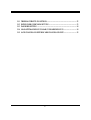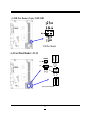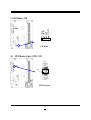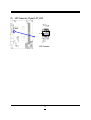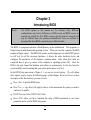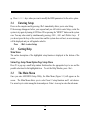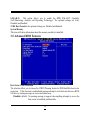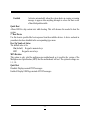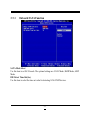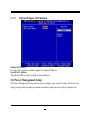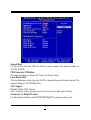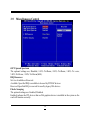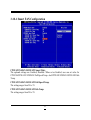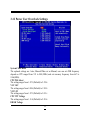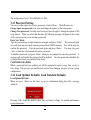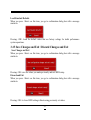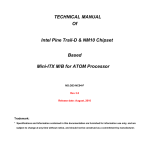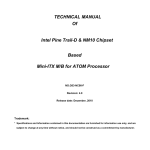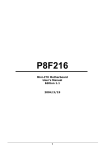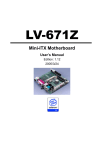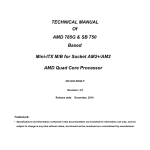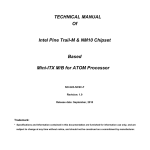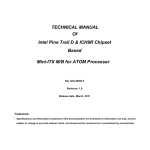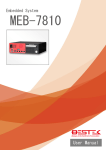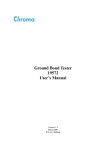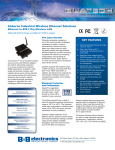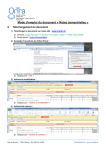Download G03-NC63-F V2.0
Transcript
TECHNICAL MANUAL Of NVIDIA MCP7A-ION Based Mini-ITX M/B for ATOM Processor NO.G03-NC63-F Rev 2.0 Release date: Oct, 2009 Trademark: * Specifications and Information contained in this documentation are furnished for information use only, and are subject to change at any time without notice, and should not be construed as a commitment by manufacturer. USER’S NOTICE COPYRIGHT OF THIS MANUAL BELONGS TO THE MANUFACTURER. NO PART OF THIS MANUAL, INCLUDING THE PRODUCTS AND SOFTWARE DESCRIBED IN IT MAY BE REPRODUCED, TRANSMITTED OR TRANSLATED INTO ANY LANGUAGE IN ANY FORM OR BY ANY MEANS WITHOUT WRITTEN PERMISSION OF THE MANUFACTURER. THIS MANUAL CONTAINS ALL INFORMATION REQUIRED TO USE THIS MOTHER-BOARD SERIES AND WE DO ASSURE THIS MANUAL MEETS USER’S REQUIREMENT BUT WILL CHANGE, CORRECT ANY TIME WITHOUT NOTICE. MANUFACTURER PROVIDES THIS MANUAL “AS IS” WITHOUT WARRANTY OF ANY KIND, AND WILL NOT BE LIABLE FOR ANY INDIRECT, SPECIAL, INCIDENTIAL OR CONSEQUENTIAL DAMAGES (INCLUDING DAMANGES FOR LOSS OF PROFIT, LOSS OF BUSINESS, LOSS OF USE OF DATA, INTERRUPTION OF BUSINESS AND THE LIKE). PRODUCTS AND CORPORATE NAMES APPEARING IN THIS MANUAL MAY OR MAY NOT BE REGISTERED TRADEMARKS OR COPYRIGHTS OF THEIR RESPECTIVE COMPANIES, AND THEY ARE USED ONLY FOR IDENTIFICATION OR EXPLANATION AND TO THE OWNER’S BENEFIT, WITHOUT INTENT TO INFRINGE. Manual Revision Information Reversion 2.0 Revision History Second Edition Date Oct., 2009 Item Checklist 5 5 5 5 5 Motherboard User’s Manual DVD for motherboard utilities Cable(s) I/O Back panel shield i Environmental Safety Instruction z Avoid the dusty, humidity and temperature extremes. Do not place the product in any area where it may become wet. z 0 to 60 centigrade is the suitable temperature. (The figure comes from the request of the main chipset) z Generally speaking, dramatic changes in temperature may lead to contact malfunction and crackles due to constant thermal expansion and contraction from the welding spots’ that connect components and PCB. Computer should go through an adaptive phase before it boots when it is moved from a cold environment to a warmer one to avoid condensation phenomenon. These water drops attached on PCB or the surface of the components can bring about phenomena as minor as computer instability resulted from corrosion and oxidation from components and PCB or as major as short circuit that can burn the components. Suggest starting the computer until the temperature goes up. z The increasing temperature of the capacitor may decrease the life of computer. Using the close case may decrease the life of other device because the higher temperature in the inner of the case. z Attention to the heat sink when you over-clocking. The higher temperature may decrease the life of the device and burned the capacitor. ii Environmental Protection Announcement Do not dispose this electronic device into the trash while discarding. To minimize pollution and ensure environment protection of mother earth, please recycle. iii TABLE OF CONTENT USER’S NOTICE .................................................................................................................................. i MANUAL REVISION INFORMATION ............................................................................................ i ITEM CHECKLIST.............................................................................................................................. i ENVIRONMENTAL SAFETY INSTRUCTION ............................................................................... ii ENVIRONMENTAL PROTECTION ANOUNCEMENT ................................................................ iii CHAPTER 1 INTRODUCTION OF THE MOTHERBOARD 1-1 FEATURE OF MOTHERBOARD ...................................................................................... 1 1-2 SPECIFICATION.................................................................................................................. 2 1-3 LAYOUT DIAGRAM ........................................................................................................... 3 CHAPTER 2 HARDWARE INSTALLATION 2-1 JUMPER SETTING .............................................................................................................. 7 2-2 CONNECTORS AND HEADERS ....................................................................................... 9 2-2-1 CONNECTORS....................................................................................................... 9 2-2-2 HEADERS ............................................................................................................... 10 CHAPTER 3 INTRODUCING BIOS 3-1 ENTERNING SETUP ........................................................................................................... 16 3-2 GETTING HELP ................................................................................................................... 16 3-3 THE MAIN MENU................................................................................................................ 16 3-4 STANDARD BIOS FEATURES........................................................................................... 18 3-5 ADVANCED BIOS FEATURES.......................................................................................... 20 3-5-1 CPU FEATURES ...................................................................................................... 22 3-6 ADVANCED CHIPSET FEATURES .................................................................................. 23 3-7 INTEGRATED PHERIPHRALS......................................................................................... 24 3-7-1 ONBOARD SATAFUNCTION ................................................................................ 25 3-7-2 ONBOARD DEVICE FUNCTION........................................................................... 26 3-7-3 ONBOARD SUPERIO FUNCTION ........................................................................ 27 3-8 POWER MANAGEMENT SETUP ..................................................................................... 27 3-9 MISCELLANEOUS CONTROL ......................................................................................... 29 3-10 PC HEALTH STATUS.......................................................................................................... 30 3-10-1 SMART FAN CONFIGURATION ........................................................................ 31 iv 3-11 3-12 3-13 3-14 3-15 THERMAL THROTTLING OPTIONS.............................................................................. 32 POWER USER OVERCLOCK SETTING ......................................................................... 33 PASSWORD SETTING ........................................................................................................ 34 LOAD OPTIMAL DEFAULTS/LOAD STANDARD DEFAULTS.................................. 34 SAVE CHANGES AND EXIT/DISCARD CHANGES AND EXIT.................................. 35 v Chapter 1 Introduction of the Motherboard 1-1 Feature of Motherboard z NVidia MCP7A-ION chipset. z Onboard Atom CPU, with low power consumption never denies high performance. z Support FSB 533 MHz. z Support DDRII DIMM 667/800 up to 8GB. z Onboard Realtek RTL 8111DL Gigabit Ethernet LAN. z Integrated ALC 888 6-channel HD audio codec z Support USB2.0 data transport demands. z DV Power onboard, 12V input (NC63P series only). z Integrated NVIDIA ION Graphics, supports DX10, full HD 1080p, Blu-ray/HD-DVD playback Caution! Please observe the following notice! NC63P comes with a build-in DC-DC converter. To avoid high temperature, please DO NOT overload the maximum power of the external power supply while the system is consuming high voltage. Be aware of the maximum temperature allowance of the power supply. 1 1-2 Specification Spec Description Design z Mini-ITX form factor 6 layers ; PCB size: 17.0x17.0cm Chipset Embedded CPU z z z z z z NVIDIA MCP7A-ION ATOM CPU 240-pin DDRII DIMM slot x2 Support DDRII 667/800 MHz DDRII memory modules Expandable to 8GB Mini-PCIE slot x 1 z z Integrated Realtek RTL8111DL PCI-E Gigabit LAN Support Fast Ethernet LAN function of providing 10Mb/100Mb/1000Mb Ethernet data transfer rate ALC 888 6-channel audio codec integrated Audio driver and utility included AMI 8MB Flash ROM PS/2 keyboard connector x 1 USB port connector x 6 and USB header x2 HDMI connector x 1 DVI connector x1 VGA connector x1 RJ-45 LAN connector x1 Audio connector x1 (Line-in, Line-out, MIC) Front panel audio header x1 Serial port header x1 GPIO header x1 LPC header x1 SATAII x4 Memory Socket x Expansion Slot LAN Audio BIOS Multi I/O z z z z z z z z z z z z z z z 2 1-3 Layout Diagram NC63 Series Rear I/O DVI Connector RJ-45 LAN Line-In PS/2 Keyboard Line-Out USB Connectors HDMI Connector VGA Connector MIC-IN USB Connectors NC63P Series Rear I/O DVI Connector RJ-45 LAN Line-In PS/2 Keyboard Line-Out USB Connectors DC12V HDMI Connector VGA Connector MIC-IN USB Connectors 3 Diagram for NC63 Series: HDMI Port CPU FAN1 JP1 PS2 Keyboard Over USB Port ATOM CPU Serial Port Header Mini-PCIE Slot DDRII Slot x2 GPIO Header DVI over VGA port ATX Power Connector LPC Header NVIDIA MCP7A-ION 8M DIP BIOS SYS FAN2 USB Port RJ-45 over USB Port JBAT Audio Connector JP3 USB Headers CDIN Header JP5 Front Panel Header SATAII Connector Audio Header Power LED CIR Header Speaker Header SYS FAN1 4 Diagram for NC63P Series: HDMI Port CPU FAN1 JP1 PS2 Keyboard Over USB Port ATOM CPU Serial Port Header Mini-PCIE Slot DDRII Slot x2 GPIO Header DVI over VGA port LPC Header NVIDIA MCP7A-ION 8M DIP BIOS SYS FAN2 USB Port SATA DISK Power Connector RJ-45 over USB Port Audio Connector DC12V Power Connector JP3 JBAT USB Headers CDIN Header JP5 Front Panel Header SATAII Connector Power LED Audio Header Speaker Header CIR Header 5 SYS FAN1 Jumper Jumper JBAT JP1 JP3/JP5 Name CMOS RAM Clear Function Setting KB/MS Power on Function Setting USB Power on Function Setting Description 3-pin Block 3-pin Block 3-pin Block Connectors Connector DC12V_IN (for NC63P ) SATA_PWR(for NC63P) ATXPWR(for NC63) SATA1~SATA4 KB from UK1 USB from UK1,UL1 LAN from UL1 HDMI DVI VGA AUDIO Name DC power Connector Power out Connector ATX Power Connector Serial ATAII Connector PS2 Keyboard Connector USB Port Connectors RJ-45 LAN Connectors High Definition Multimedia Interface Digital Visual Interface Video Graphic Attach Connector AUDIO Connector Description DC Jack 4-pin Connector 24-pin Connector 7-pin Connector 6-pin Female 4-pin Connectors 8-pin Connectors 19-pin Connector 29-pin Connector 15-pin Female 9-pin Connectors Headers Header FP_AUDIO CDIN USB1; USB2 JW_FP (PWR LED/ HD LED/ /Power Button /Reset) PWR LED SPEAK COM1 Name Description Front panel audio Headers 9-pin block CD Audio-In Header 4-pin Block USB Headers 9-pin Block 9-pin Block Front Panel Header (PWR LED/ HD LED/ /Power Button /Reset) Power LED 3-pin Block Speaker Header 4-pin Block Serial Port Header 9-pin Block 6 CIR GPIO_CON LPC_CON CIR Header GPIO header LPC Header 4-pin Block 10-pin Block 12-pin Block Chapter 2 Hardware Installation 2-1 Jumper Setting (1) Clear CMOS (3-pin): JBAT 1 JBAT 1 JBAT 3 1-2 closed Normal 3 2-3 closed Clear CMOS CMOS RAM Clear Setting (2) JP1: KB/MS Power on Function Enabled/Disabled (3-pin) 1 JP1 3 1 JP1 1-2 Closed KB/MS Power ON Disable (Default) 2-3 Closed KB/MS Power ON Enabled 3 JP1:Keyboard/Mouse Power On Setting 7 (3) USB Power on Function Enabled/Disabled: JP3 1 JP3 3 1 JP3 1-2 Closed USB Power On Disable (Default) 2-3 Closed USB Power ON Enabled 3 JP3:USB Power On Setting (4) USB Power on Function Enabled/Disabled: JP5 JP5 JP5 1 1- 2 closed (D efault) 1 3 USB Power On Disable 2-3 closed Enabled JP5:USB Power-On Setting 8 3 USB Power On 2-2 Connectors and Headers 2-2-1 Connectors (1) Rear Panel Connectors DVI Connector RJ-45 LAN Line-In PS/2 Keyboard Line-Out DC12V -for NC63P series only USB Connectors HDMI Connector VGA Connector MIC-IN USB Connectors (2) Serial-ATA Port connector: SATA1/SATA2/SATA3/SATA4 SATA1 SATA2 SATA3 SATA4 Serial-ATAII 9 Connector 2-2-2 Headers KEY LINE2-JD AUDIO-GND AUDIO Audio-JD MIC2-JD (1) Front panel audio (9-pin): FP_AUDIO 2 10 Pin 1 Lineout2 -R Sense-FB Lineout2-L MIC2-L MIC2-R 9 Line-O ut, M IC H ead ers (2) CD AUDIO-In Headers (4-pin): CDIN CD-L CD-R CDIN 1 4 GND GND CD Audio-In Headers 10 +DATA GND NC VCC -DATA (3) USB Port Headers (9-pin): USB1/USB2 -DATA +DATA GND VCC Pin 1 USB Port Header PWRLED PWRBTN PWR LED (4) Front Panel Header: JW-FP PWRBTN GND RSTSW NC System Case Connections 11 RESET Pin 1 HDLED VCC5 JW FP G ND G ND VCC5 Pin 1 SPKR NC PWRLED SPEAK VCC5 HDDLE Pin 1 (5)FAN Speed Headers (3-pin): CPUFAN, SYSFAN1/SYSFAN2 Pin1: GND Pin2: +12V fan power Pin3: Fan clock CPUFAN 1 3 3 SYSFAN2 1 SYSFAN1 3 MDSR1MRTS1MCTS1MRI1- (6) COM Port Header: COM1 COM 6 10 5 MDCD1MSINMSO1MDTR1GND Pin 1 COM Connector 12 1 GND CIR LED 5VSB CIR_RX (7) CIR Header: CIR 1 4 CIR Header GPIO_14 GPIO_15 GPIO_16 GPIO_17 VCC GPIO Header (9-pin): GPIO_CON GPIO 2 10 Pin 1 9 GPIO_10 GPIO_11 GPIO_12 GPIO_13 GND (8) GPIO Connector 13 GND GND NC VCC LAD2 LAD1 LPC Connector (12-pin): LPC_CON 2 12 Pin 1 11 LPC_CLOCK LFRAMELPCRSTLAD3 VCC3 LAD0 (9) LPC Connector 14 Chapter 3 Introducing BIOS Notice! The BIOS options in this manual are for reference only. Different configurations may lead to difference in BIOS screen and BIOS screens in manuals are usually the first BIOS version when the board is released and may be different from your purchased motherboard. Users are welcome to download the latest BIOS version form our official website. The BIOS is a program located on a Flash Memory on the motherboard. This program is a bridge between motherboard and operating system. When you start the computer, the BIOS program will gain control. The BIOS first operates an auto-diagnostic test called POST (power on self test) for all the necessary hardware, it detects the entire hardware device and configures the parameters of the hardware synchronization. Only when these tasks are completed done it gives up control of the computer to operating system (OS). Since the BIOS is the only channel for hardware and software to communicate, it is the key factor for system stability, and in ensuring that your system performance as its best. In the BIOS Setup main menu of Figure 3-1, you can see several options. We will explain these options step by step in the following pages of this chapter, but let us first see a short description of the function keys you may use here: • Press <Esc> to quit the BIOS Setup. • Press ↑ ↓ ← → (up, down, left, right) to choose, in the main menu, the option you want to confirm or to modify. • PGUP: Previous Value; PGDN: Next Value. • Press <F10> when you have completed the setup of BIOS parameters to save these parameters and to exit the BIOS Setup menu. 15 • Press <+>/<–> keys when you want to modify the BIOS parameters for the active option. 3-1 Entering Setup Power on the computer and by pressing <Del> immediately allows you to enter Setup. If the message disappears before your respond and you still wish to enter Setup, restart the system to try again by turning it OFF then ON or pressing the “RESET” button on the system case. You may also restart by simultaneously pressing <Ctrl>, <Alt> and <Delete> keys. If you do not press the keys at the correct time and the system does not boot, an error message will be displayed and you will again be asked to Press <Del> to enter Setup 3-2 Getting Help Main Menu The on-line description of the highlighted setup function is displayed at the bottom of the screen. Status Page Setup Menu/Option Page Setup Menu Press F1 to pop up a small help window that describes the appropriate keys to use and the possible selections for the highlighted item. To exit the Help Window, press <Esc>. 3-3 The Main Menu Once you enter AMI BIOS Setup Utility, the Main Menu (Figure 3-1) will appear on the screen. The Main Menu allows you to select from 12 setup functions and 2 exit choices. Use arrow keys to select among the items and press <Enter> to accept or enter the sub-menu. 16 Figure 3-1 Standard BIOS Features Use this Menu for basic system configurations. Advanced BIOS Features Use this menu to set the Advanced Features available on your system. Advanced Chipset Features Use this menu to change the values in the chipset registers and optimize your system’s performance. Integrated Peripherals Use this menu to specify your settings for integrated peripherals. Power Management Setup Use this menu to specify your settings for power management setup. Miscellaneous Control Use this menu to specify your settings for Miscellaneous Control. 17 PC Health Status Use this item to configure hardware health status. Thermal Throttling Options Use this item to configure CPU thermal throttling options. Power User Overclock Settings Use this item to change power user overcook settings. Password Settings Use this item to set BIOS supervisor password and user password. Load Optimal Defaults Use this menu to load the BIOS default values these are setting for optimal performances system operations for performance use. Load Standard Defaults This menu uses a standard performance setting, but the system would run in a stable way. Save Changes and Exit Save CMOS value changes to CMOS and exit setup. Discard Changes and Exit Abandon all CMOS value changes and exit setup. 3-4 Standard BIOS Features The items in Standard CMOS Setup Menu are divided into several categories. Each category includes no, one or more than one setup items. Use the arrow keys to highlight the item and then use the <+> or <-> and numerical keyboard keys to select the value you want in each item. 18 System Date The date format is <day><month><date><year>. Day of the week, from Sun to Sat, determined by BIOS. Read-only. Day The month from Jan. through Dec. Month The date from 1 to 31 can be keyed by numeric function keys. Date The year depends on the year of the BIOS. Year System Time The time format is <hour><minute><second>. SATA 1, 2, 3, 4 While entering setup, BIOS auto detects the presence of SATA hard disk devices. This displays the status of auto detection of devices. LBA/Large Mode: The optional settings are Auto; Disabled. Block (Multi-Sector Transfer): The optional settings are: Disabled and Auto. PIO Mode: the optional settings are: Auto, 0, 1, 2, 3 and 4. DMA MODE: the optional settings are Auto, SWDMAn, MWDMAn , UDMAn. 19 This option allows you to enable the HDD S.M.A.R.T Capability S.M.A.R.T.: (Self-Monitoring, Analysis and Reporting Technology). The optional settings are Auto; Disabled; and Enabled. 32 Bit Data Transfer: the optional settings are: Disabled and Enabled. System Memory This item will show information about the memory modules(s) installed. 3-5 Advanced BIOS Features Boot Sector Virus Protection The selection Allow you to choose the VIRUS Warning feature for IDE Hard Disk boot sector protection. If this function is enabled and someone attempt to write data into this area, BIOS will show a warning message on screen and alarm beep. Disabled (default) No warning message to appear when anything attempts to access the boot sector or hard disk partition table. 20 Enabled Activates automatically when the system boots up causing a warning message to appear when anything attempts to access the boot sector of hard disk partition table. Quick Boot Allows BIOS to skip certain tests while booting. This will decrease the needed to boot the system. 1st Boot Device Use this item to specified the boot sequence from the available devices. A device enclosed in parenthesis has been disabled in the corresponding type menu. Boot Up NumLock Status The default value is On. On (default) Keypad is numeric keys. Keypad is arrow keys. Off MPS Revision This option is only valid for multiprocessor motherboards as it specifies the version of the Multiprocessor Specification (MPS) that the motherboard will use. The optional settings are: 1.1; 1.4. Quiet Boot Disabled: Displays normal POST messages. Enabled: Display OEM logo instead of POST messages. 21 3-5-1 CPU Features Max CPUID Value Limit Set it as Disabled for Windows XP. The optional settings are: Enabled; Disabled. Execute-Disable Bit Capabili When disabled, force the XD feature flag to always return 0. The optional settings are: Enabled; Disabled. Hyper Threading Technology Enabled for Windows XP and Linux(OS optimized for Hyper Threading Technology) and disabled for other OS(OS not optimized for Hyper-Threading Technology). 22 3-6 Advanced Chipset Features The Advanced Chipset Features Setup option is used to change the values of the chipset registers. These registers control most of the system options in the computer. Memory Configuration Press Enter to set memory timing by auto or manual mode. The optional settings are: Auto; Manual. VGA Configuration Press Enter to change setting for: iGPU Frame Buffer Detect and iGPU Frame Buffer Size 23 3-7 Integrated Peripherals 24 3-7-1 Onboard SATA Function SATA Mode Select Use this item to set SATA mode. The optional settings are: SATA Mode; RAID Mode; AHCI Mode. IDE Detect Time Out(Sec) Use this item to select the time out value for detecting ATA/ATAPI devices. 25 3-7-2 Onboard Device Function Onboard Audio Device The optional settings are: Disabled; AZALIA+HD AUDIO; AZALIA ONLY; HD AUDIO ONLY. USB 1.1/2.0 Support Use this item to enable or disable USB 1.1 function support. USB 2.0 Mode The optional settings are: FullSpeed(480Mbps); HiSpeed(12Mbps). USB Keyboard Legacy Support Enable Legacy support for USB keyboard device. USB Mouse Legacy Support Enable Legacy support for USB mouse. USB Storage Device Support Enable Legacy support for USB mass storage devices. 26 3-7-3 Onboard Super IO Function Onboard CIR Port Use this item to enable or disable support for onboard CIR port. Serial Port1 Address This allows BIOS to select serial port1 base addresses. 3-8 Power Management Setup The Power Management Setup allows you to configure your system to most effectively save energy saving while operating in a manner consistent with your own style of computer use. 27 Suspend Mode Use this item to select the ACPI sate used for system suspend. The optional settings are: S1(POS); S3(STR). PWR Status after PWR failure The optional settings are: Always Off; Always On; Former Status. Power Button Mode This item determines system to go into On/Off, or suspend when power button is pressed. The optional settings are: On/Off; Delay 4Sec. ASSC Support Disabled: Disable ASSC function. Auto; Auto detect resume item use or not for save more power under power off state. Resume by Lan / Ring/RTC Alarm Use these items to disable or enable PCIE PME/Ring/RTC to generate a wake event. 28 3-9 Miscellaneous Control iGPU Spread Spectrum The optional settings are; Disabled; 1.00% Tri-Down; 2.00% Tri-Down; 3.00% Tri -own; 5.00% Tri-Down ; 2.00% Tri-Down(0608). IRQ Resources Set it as Available or Reserved. Available: Specified IRQ is available to be used by PCI/PnP devices. Reserved: Specified IRQ is reserved for used by legacy ISA devices. Palette Snooping The optional settings are: Enabled; Disabled. Enabled: informs the PCI devices that an ISA graphics device is installed in the system so the card will function correctly. 29 3-10 PC Health Status This section shows the Status of you CPU, Fan, and Warning for overall system status. is only available if there is Hardware Monitor onboard. This CPU Temperature/ System Temperature/CPUFAN Speed/SYSFAN1 Speed/SYSFAN2 Speed /Vcore/VCC1.0V/+12V/DRAM Voltage/3VCC/ VSB/VBAT This will show the CPU/ /System voltage chart and FAN Speed, etc. 30 3-10-1 Smart FAN Configuration CPUFAN/SYSFAN1/SYSFAN2 Smart Mode The optional settings are: Enabled; Disabled. When set as Enabled, user can set value for CPUFAN/SYSFAN1/SYSFAN2 Full Speed Temp. And CPUFAN/SYSFAN1/SYSFAN2 Idle Temp. CPUFAN/SYSFAN1/SYSFAN2 Full Speed Temp. The setting ranges from 20 to 70. CPUFAN/SYSFAN1/SYSFAN2 Idle Temp. The setting ranges from 20 to 70. 31 3-11 Thermal Throttling Options CPU Thermal Throttling Options The optional settings are: Enabled; Disabled. When set as Enabled, user can set values for sub-items such as: CPU Thermal Throttling Temp., CPU Thermal Throttling Beep and CPU Thermal Throttling Duty. CPU Thermal Throttling Temp. The setting ranges from 20 to 70. CPU Thermal Throttling Duty The setting ranges from 12.5% to 87.5%. 32 3-12 Power User Overclock Settings System Clock Mode The optional settings are: Auto; Manual.When set as Manual, user can sets FSB frequency depend on CPU ranged from 533 to 800 (MHz) and sets memory frequency from 667 to 1066(MHz). CPU PLL Select The setting ranges from 1.527v(Default) to 2.530v. VCC 1.0V The setting ranges from 1.000v(Default) to 1.992v. VCC1.5V The setting ranges from 1.527v(Default) to 3.031v CPU VTT Voltage The setting ranges from 1.114v(Default) to 2.210v. DRAM Voltage 33 The setting ranges from 1.818v(Default) to 2.500v. 3-13 Password Setting You can set either supervisor or user password, or both of them. The differences are: Change Supervisor password: Can enter and change the options of the setup menus. Change User password: Can only enter but do not have the right to change the options of the setup menus. When you select this function, the following message will appear at the center of the screen to assist you in creating a password. Enter New Word: Type the password, up to eight characters in length, and press <Enter>. The password typed now will clear any previously entered password from CMOS memory. You will be asked to confirm the password. Type the password again and press <Enter>. You may also press <Esc> to abort the selection and not enter a password. To disable a password, just press <Enter> when you are prompted to enter the password. A message will confirm that the password will be disabled. Once the password is disabled, the system will boot and you can enter Setup freely. PASSWORD DISABLED. When a password has been enabled, you will be prompted to enter it every time you try to enter Setup. This prevents an unauthorized person from changing any part of your system configuration. 3-14 Load Optimal Defaults/ Load Standard Defaults Load Optimal Defaults When you press <Enter> on this item, you get a confirmation dialog box with a message similar to: Pressing <OK> loads the default values that are factory settings for optimal performance system operations. 34 Load Standard Defaults When you press <Enter> on this item, you get a confirmation dialog box with a message similar to: Pressing <OK> loads the default values that are factory settings for stable performance system operations. 3-15 Save Changes and Exit / Discard Changes and Exit Save Changes and Exit When you press <Enter> on this item, you get a confirmation dialog box with a message similar to: Pressing <OK> save the values you made previously and exit BIOS setup. Discard and Exit When you press <Enter> on this item, you get a confirmation dialog box with a message similar to: Pressing <OK> to leave BIOS setting without saving previously set values. 35