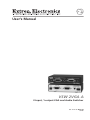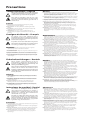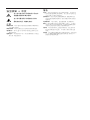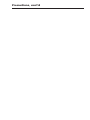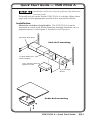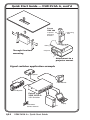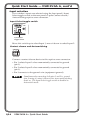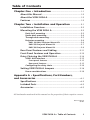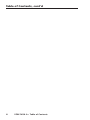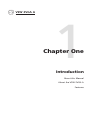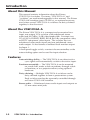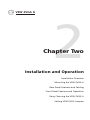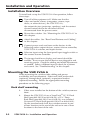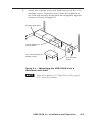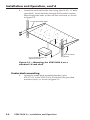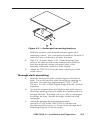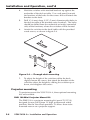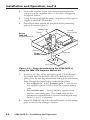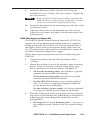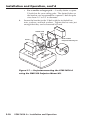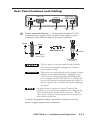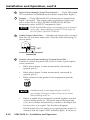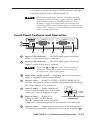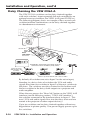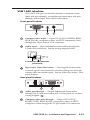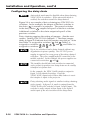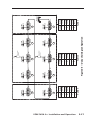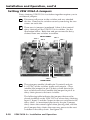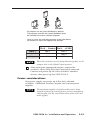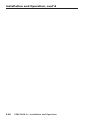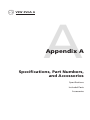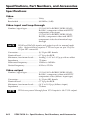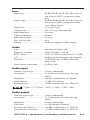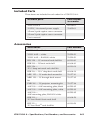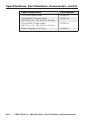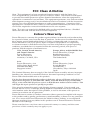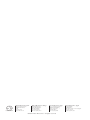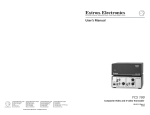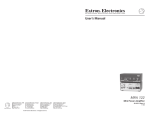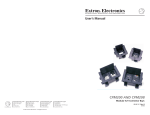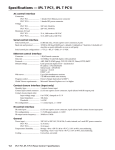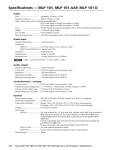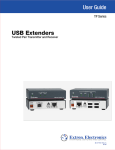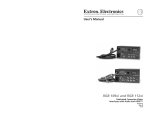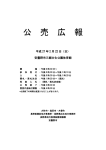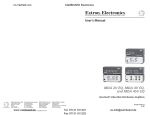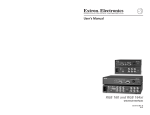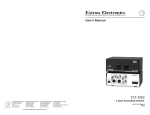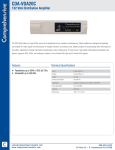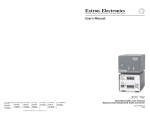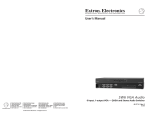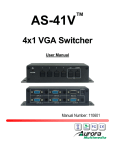Download VSW2VGAA_revA_092905 2100KB Jan 10 2013 12:08:57 PM
Transcript
User’s Manual VSW 2VGA A 2-Input, 1-output VGA and Audio Switcher 68-1111-01 Rev. A 09 05 Precautions Safety Instructions • English This symbol is intended to alert the user of important operating and maintenance (servicing) instructions in the literature provided with the equipment. This symbol is intended to alert the user of the presence of uninsulated dangerous voltage within the product’s enclosure that may present a risk of electric shock. Caution Read Instructions • Read and understand all safety and operating instructions before using the equipment. Retain Instructions • The safety instructions should be kept for future reference. Follow Warnings • Follow all warnings and instructions marked on the equipment or in the user information. Avoid Attachments • Do not use tools or attachments that are not recommended by the equipment manufacturer because they may be hazardous. Consignes de Sécurité • Français Ce symbole sert à avertir l’utilisateur que la documentation fournie avec le matériel contient des instructions importantes concernant l’exploitation et la maintenance (réparation). Ce symbole sert à avertir l’utilisateur de la présence dans le boîtier de l’appareil de tensions dangereuses non isolées posant des risques d’électrocution. Attention Lire les instructions• Prendre connaissance de toutes les consignes de sécurité et d’exploitation avant d’utiliser le matériel. Conserver les instructions• Ranger les consignes de sécurité afin de pouvoir les consulter à l’avenir. Respecter les avertissements • Observer tous les avertissements et consignes marqués sur le matériel ou présentés dans la documentation utilisateur. Eviter les pièces de fixation • Ne pas utiliser de pièces de fixation ni d’outils non recommandés par le fabricant du matériel car cela risquerait de poser certains dangers. Sicherheitsanleitungen • Deutsch Dieses Symbol soll dem Benutzer in der im Lieferumfang enthaltenen Dokumentation besonders wichtige Hinweise zur Bedienung und Wartung (Instandhaltung) geben. Dieses Symbol soll den Benutzer darauf aufmerksam machen, daß im Inneren des Gehäuses dieses Produktes gefährliche Spannungen, die nicht isoliert sind und die einen elektrischen Schock verursachen können, herrschen. Achtung Lesen der Anleitungen • Bevor Sie das Gerät zum ersten Mal verwenden, sollten Sie alle Sicherheits-und Bedienungsanleitungen genau durchlesen und verstehen. Aufbewahren der Anleitungen • Die Hinweise zur elektrischen Sicherheit des Produktes sollten Sie aufbewahren, damit Sie im Bedarfsfall darauf zurückgreifen können. Befolgen der Warnhinweise • Befolgen Sie alle Warnhinweise und Anleitungen auf dem Gerät oder in der Benutzerdokumentation. Keine Zusatzgeräte • Verwenden Sie keine Werkzeuge oder Zusatzgeräte, die nicht ausdrücklich vom Hersteller empfohlen wurden, da diese eine Gefahrenquelle darstellen können. Instrucciones de seguridad • Español Este símbolo se utiliza para advertir al usuario sobre instrucciones importantes de operación y mantenimiento (o cambio de partes) que se desean destacar en el contenido de la documentación suministrada con los equipos. Este símbolo se utiliza para advertir al usuario sobre la presencia de elementos con voltaje peligroso sin protección aislante, que puedan encontrarse dentro de la caja o alojamiento del producto, y que puedan representar riesgo de electrocución. Precaucion Leer las instrucciones • Leer y analizar todas las instrucciones de operación y seguridad, antes de usar el equipo. Conservar las instrucciones • Conservar las instrucciones de seguridad para futura consulta. Obedecer las advertencias • Todas las advertencias e instrucciones marcadas en el equipo o en la documentación del usuario, deben ser obedecidas. Evitar el uso de accesorios • No usar herramientas o accesorios que no sean especificamente recomendados por el fabricante, ya que podrian implicar riesgos. Warning Power sources • This equipment should be operated only from the power source indicated on the product. This equipment is intended to be used with a main power system with a grounded (neutral) conductor. The third (grounding) pin is a safety feature, do not attempt to bypass or disable it. Power disconnection • To remove power from the equipment safely, remove all power cords from the rear of the equipment, or the desktop power module (if detachable), or from the power source receptacle (wall plug). Power cord protection • Power cords should be routed so that they are not likely to be stepped on or pinched by items placed upon or against them. Servicing • Refer all servicing to qualified service personnel. There are no userserviceable parts inside. To prevent the risk of shock, do not attempt to service this equipment yourself because opening or removing covers may expose you to dangerous voltage or other hazards. Slots and openings • If the equipment has slots or holes in the enclosure, these are provided to prevent overheating of sensitive components inside. These openings must never be blocked by other objects. Lithium battery • There is a danger of explosion if battery is incorrectly replaced. Replace it only with the same or equivalent type recommended by the manufacturer. Dispose of used batteries according to the manufacturer’s instructions. Avertissement Alimentations• Ne faire fonctionner ce matériel qu’avec la source d’alimentation indiquée sur l’appareil. Ce matériel doit être utilisé avec une alimentation principale comportant un fil de terre (neutre). Le troisième contact (de mise à la terre) constitue un dispositif de sécurité : n’essayez pas de la contourner ni de la désactiver. Déconnexion de l’alimentation• Pour mettre le matériel hors tension sans danger, déconnectez tous les cordons d’alimentation de l’arrière de l’appareil ou du module d’alimentation de bureau (s’il est amovible) ou encore de la prise secteur. Protection du cordon d’alimentation • Acheminer les cordons d’alimentation de manière à ce que personne ne risque de marcher dessus et à ce qu’ils ne soient pas écrasés ou pincés par des objets. Réparation-maintenance • Faire exécuter toutes les interventions de réparationmaintenance par un technicien qualifié. Aucun des éléments internes ne peut être réparé par l’utilisateur. Afin d’éviter tout danger d’électrocution, l’utilisateur ne doit pas essayer de procéder lui-même à ces opérations car l’ouverture ou le retrait des couvercles risquent de l’exposer à de hautes tensions et autres dangers. Fentes et orifices • Si le boîtier de l’appareil comporte des fentes ou des orifices, ceux-ci servent à empêcher les composants internes sensibles de surchauffer. Ces ouvertures ne doivent jamais être bloquées par des objets. Lithium Batterie • Il a danger d’explosion s’ll y a remplacment incorrect de la batterie. Remplacer uniquement avec une batterie du meme type ou d’un ype equivalent recommande par le constructeur. Mettre au reut les batteries usagees conformement aux instructions du fabricant. Vorsicht Stromquellen • Dieses Gerät sollte nur über die auf dem Produkt angegebene Stromquelle betrieben werden. Dieses Gerät wurde für eine Verwendung mit einer Hauptstromleitung mit einem geerdeten (neutralen) Leiter konzipiert. Der dritte Kontakt ist für einen Erdanschluß, und stellt eine Sicherheitsfunktion dar. Diese sollte nicht umgangen oder außer Betrieb gesetzt werden. Stromunterbrechung • Um das Gerät auf sichere Weise vom Netz zu trennen, sollten Sie alle Netzkabel aus der Rückseite des Gerätes, aus der externen Stomversorgung (falls dies möglich ist) oder aus der Wandsteckdose ziehen. Schutz des Netzkabels • Netzkabel sollten stets so verlegt werden, daß sie nicht im Weg liegen und niemand darauf treten kann oder Objekte darauf- oder unmittelbar dagegengestellt werden können. Wartung • Alle Wartungsmaßnahmen sollten nur von qualifiziertem Servicepersonal durchgeführt werden. Die internen Komponenten des Gerätes sind wartungsfrei. Zur Vermeidung eines elektrischen Schocks versuchen Sie in keinem Fall, dieses Gerät selbst öffnen, da beim Entfernen der Abdeckungen die Gefahr eines elektrischen Schlags und/oder andere Gefahren bestehen. Schlitze und Öffnungen • Wenn das Gerät Schlitze oder Löcher im Gehäuse aufweist, dienen diese zur Vermeidung einer Überhitzung der empfindlichen Teile im Inneren. Diese Öffnungen dürfen niemals von anderen Objekten blockiert werden. Litium-Batterie • Explosionsgefahr, falls die Batterie nicht richtig ersetzt wird. Ersetzen Sie verbrauchte Batterien nur durch den gleichen oder einen vergleichbaren Batterietyp, der auch vom Hersteller empfohlen wird. Entsorgen Sie verbrauchte Batterien bitte gemäß den Herstelleranweisungen. Advertencia Alimentación eléctrica • Este equipo debe conectarse únicamente a la fuente/tipo de alimentación eléctrica indicada en el mismo. La alimentación eléctrica de este equipo debe provenir de un sistema de distribución general con conductor neutro a tierra. La tercera pata (puesta a tierra) es una medida de seguridad, no puentearia ni eliminaria. Desconexión de alimentación eléctrica • Para desconectar con seguridad la acometida de alimentación eléctrica al equipo, desenchufar todos los cables de alimentación en el panel trasero del equipo, o desenchufar el módulo de alimentación (si fuera independiente), o desenchufar el cable del receptáculo de la pared. Protección del cables de alimentación • Los cables de alimentación eléctrica se deben instalar en lugares donde no sean pisados ni apretados por objetos que se puedan apoyar sobre ellos. Reparaciones/mantenimiento • Solicitar siempre los servicios técnicos de personal calificado. En el interior no hay partes a las que el usuario deba acceder. Para evitar riesgo de electrocución, no intentar personalmente la reparación/mantenimiento de este equipo, ya que al abrir o extraer las tapas puede quedar expuesto a voltajes peligrosos u otros riesgos. Ranuras y aberturas • Si el equipo posee ranuras o orificios en su caja/alojamiento, es para evitar el sobrecalientamiento de componentes internos sensibles. Estas aberturas nunca se deben obstruir con otros objetos. Batería de litio • Existe riesgo de explosión si esta batería se coloca en la posición incorrecta. Cambiar esta batería únicamente con el mismo tipo (o su equivalente) recomendado por el fabricante. Desachar las baterías usadas siguiendo las instrucciones del fabricante. 安全须知 • 中文 这个符号提示用户该设备用户手册中 有重要的操作和维护说明。 这个符号警告用户该设备机壳内有 露的危险电压,有触电危险。 注意 阅读说明书 • 用户使用该设备前必须阅读并理解所有 安全和使用说明。 保存说明书 • 用户应保存安全说明书以备将来使用。 遵守警告 • 用户应遵守产品和用户指南上的所有安全 和操作说明。 避免追加 • 不要使用该产品厂商没有推荐的工具或追 加设备,以避免危险。 警告 电源 • 该设备只能使用产品上标明的电源。 设备必须 使用有地线的供电系统供电。 第三条线(地线)是 安全设施,不能不用或跳过 。 拔掉电源 • 为安全地从设备拔掉电源,请拔掉所有设 备后或桌面电源的电源线,或任何接到市电系统的 电源线。 电源线保护 • 妥善布线, 避免被踩踏,或重物挤压。 维护 • 所有维修必须由认证的维修人员进行。 设备内 部没有用户可以更换的零件。为避免出现触电危险 不要自己试图打开设备盖子维修该设备。 通风孔 • 有些设备机壳上有通风槽或孔,它们是用来 防止机内敏感元件过热。 不要用任何东西挡住通 风孔。 锂电池 • 不正确的更换电池会有爆炸的危险。必须使用 与厂家推荐的相同或相近型号的电池。按照生产厂 的建议处理废弃电池。 Precautions, cont’d Quick Start Guide — VSW 2VGA A Installation and service must be performed by authorized personnel only. To install 1inchQuarterRackVersaToolsShelf and set up the Extron VSW 2VGA A switcher, follow these steps and see the appropriate section of this manual for details: Installation Mount the switcher (if applicable). The VSW 2VGA A can be mounted in a rack shelf, under furniture, through furniture, or to a projector mount. See chapter 2, Installation and Operation. VersaTools Rack Shelf Rack shelf mounting 1/4 Rack Width Front False Faceplate Use 2 mounting holes on opposite corners. (2) 4-40 x 3/16" Screws Under-desk mounting VSW 2VGA A • Quick Start Guide QS-1 Quick Start Guide — VSW 2VGA A, cont’d ProjectorMountPMK200 Extron PMK 200 Mounting Bolt 1 2 T U P IN 1 T U P IN 2 W S V G 2V A A Projector Mounting Bracket Ceiling Projector Through-furniture mounting Attachment to a projector mount Signal switcher application example Projector Local Monitor UT INP 2 A GA W U INP Sound System T1 VS 2V 1 2 Extron VSW 2VGA A VGA Switcher Two Button Contact Closure QS-2 VSW 2VGA A • Quick Start Guide Laptop PC Daisy chaining application example Extron VSW 1 AAP Extron VSW 2VGA A VGA Switcher SHOW ME COMPUTER AUDIO VSW I AAP Extron VSW I AAP Expandable, economical presentation chain for Conference rooms and library study rooms. Extron’s pre-made VGA with audio cable assemblies. AUDIO COMPUTER VSW I AAP COMPUTER AUDIO In 1 INPUT 1 INPUT 2 1 2 In 2 VSW I AAP COMPUTER INPUT 1 In 1 INPUT 2 1 2 Out In 2 INPUT 1 VSW 2VGA A INPUT 2 1 2 VSW I AAP Out In 2 In 1 INPUT 1 VSW 2VGA A INPUT 2 1 2 Out VSW 2VGA A VSW 2VGA A VSW 2VGA A VSW 2VGA A AUDIO VSW I AAP VSW I AAP VSW I AAP Projector SHOW ME SHOW ME SHOW ME VSW 2VGA A Extron’s pre-made VGA with audio cable assemblies Power connector wiring 0.2” (5 mm) MAX + SECTION A–A CAUTION When connecting the power supply, voltage polarity is extremely important. Applying power with incorrect voltage polarity could damage the power supply and the VSW 2VGA A. VSW 2VGA A • Quick Start Guide QS-3 Quick Start Guide — VSW 2VGA A, cont’d Input selection The switcher's inputs are selected using the front panel's Input Select toggle switch or the rear panel's 3-pole Contact closure/ Autoswitching captive screw connector. Input Select toggle switch 1 2 Input Select Toggle Switch Move this switch up to select Input 1; move it down to select Input 2. Contact closure and Autoswitching CONTACT 1 2 AUTO-SW Connect a contact closure device to this captive screw connector.. • Pin 1 selects Input 1 when momentarily connected to ground (pin 3). • Pin 2 selects Input 2 when momentarily connected to ground (pin 3). • Pin 3 connects to the ground wire (equipment ground). Simultaneously connecting both pins 1 and 2 to ground (pin 3) using a contact closure device turns autoswitching mode on. The Input Select toggle switch is disabled in Autoswitch mode. QS-4 VSW 2VGA A • Quick Start Guide Table of Contents Chapter One • Introduction ................................................... 1-1 About this Manual .................................................................... 1-2 About the VSW 2VGA A .......................................................... 1-2 Features ........................................................................................ 1-2 Chapter Two • Installation and Operation ................. 2-1 Installation Overview ............................................................... 2-2 Mounting the VSW 2VGA A ................................................... 2-2 Rack shelf mounting .............................................................. 2-2 Under-desk mounting ............................................................ 2-4 Through-desk mounting........................................................ 2-5 Projector mounting ................................................................ 2-6 PMK 100 Mini Projector Mount Kit .......................................2-6 PMK 250 Projector Mount Kit ................................................2-7 PMK 300 Projector Mount Kit ................................................2-9 Rear Panel Features and Cabling ........................................ 2-11 Front Panel Features and Operation ................................. 2-13 Daisy Chaining the VSW 2VGA A ....................................... 2-14 VSW I AAP interface ............................................................ 2-15 Front panel features .............................................................2-15 Rear panel features ..............................................................2-15 Configuring the daisy chain ................................................ 2-16 Setting VSW 2VGA A Jumpers ............................................ 2-18 Power considerations .......................................................... 2-19 Appendix A • Specifications, Part Numbers, and Accessories ..............................................................................A-1 Specifications ..............................................................................A-2 Included Parts .............................................................................A-5 Accessories ...................................................................................A-5 All trademarks mentioned in this manual are the properties of their respective owners. 68-1111-01 A 09 05 VSW 2VGA A • Table of Contents i Table of Contents, cont’d ii VSW 2VGA A • Table of Contents VSW 2VGA A 1 Chapter One Introduction About this Manual About the VSW 2VGA A Features Introduction About this Manual This manual contains information about the Extron VSW 2VGA A switcher. The terms “VSW 2VGA A” and “switcher” are used interchangeably in this manual. The Extron VSW I AAP interface (part # 70-529-xx), an optional accessory used when several VSW 2VGA A switchers are daisy chained together, is also discussed. About the VSW 2VGA A The Extron VSW 2VGA A is a compact and economical twoinput, one-output VGA switcher with unbalanced stereo audio and 300 MHz (-3 dB) video bandwidth. It accepts two VGA-UXGA, RGBHV, RGBS, RGsB, RsGsBs, component video, or HDTV component video inputs. The switcher has two unbalanced stereo audio inputs and one unbalanced stereo audio output. It also features a buffered local monitor output for Input 1. A front panel toggle switch, a contact closure controller, or the autoswitching option can be used for input selection. Features Autoswitching ability — The VSW 2VGA A can detect active sync signals and automatically switch to the active input. Furniture mountable — The VSW 2VGA A can be mounted on a rack shelf, under a desk or podium, through a desk or furniture, or to a projector mount, using optional hardware. Daisy chaining — Multiple VSW 2VGA A switchers can be daisy chained together to form a presentation system. Each switcher can then be separately controlled through an Extron VSW I AAP interface. Stereo audio — Unbalanced stereo audio inputs and outputs on 3.5 mm stereo mini jacks 1-2 VSW 2VGA A • Introduction VSW 2VGA A 2 Chapter Two Installation and Operation Installation Overview Mounting the VSW 2VGA A Rear Panel Features and Cabling Front Panel Features and Operation Daisy Chaining the VSW 2VGA A Setting VSW 2VGA Jumpers Installation and Operation Installation Overview To install and set up the VSW 2VGA A for operation, follow these steps: 1 Turn all of the equipment off. Make sure that the video and audio sources (computers, stereos, tape decks, or other devices), the VSW 2VGA A, the output devices (projectors, speakers), and the contact closure control device are all turned off and disconnected from the power source. 2 Mount the switcher. See “Mounting the VSW 2VGA A” in this chapter. 3 Attach the cables. See “Rear Panel Features and Cabling” in this chapter. 4 Connect power cords and turn on the devices in the following order: output devices, contact closure controller, VSW 2VGA A switcher, and input devices. 5 Select an input using the front panel input toggle switch or the contact closure controller. 6 The image should now display, and sound should be audible. If not, ensure that all devices are plugged in and receiving power. Check the cabling and make adjustments as needed. Select a different input to check for a picture and sound. See “Troubleshooting” in this chapter. Mounting the VSW 2VGA A When mounting the switcher, take cabling and power availability into consideration. Select rack shelf, under-desk (optional), through-desk (optional), or projector bracket (optional) mounting. Follow the appropriate mounting procedure on the following pages. Rack shelf mounting 2-2 1. If feet were installed on the bottom of the switcher, remove them. 2. Mount the VSW 2VGA A on a VersaTools® 19" 1U Rack Shelf (part #60-190-20 or #60-604-20), a 1U 6" Deep Rack Shelf (part #60-190-01 or 60-604-10), or a standard Universal 1U Rack Shelf (part #60-190-01 or #60-604-01). On the standard rack shelf, the switcher mounts in one of four locations to the rear of the rack or in one of four locations to the front of the rack. VSW 2VGA A • Installation and Operation 1inchQuarterRackVersaToolsShelf 3. Attach the switcher to the rack shelf using two 4-40 x 3/16" machine screws. Insert the screws from the underside of the shelf and securely fasten them into diagonally opposite corners, as shown in figure 2-1. VersaTools Rack Shelf 1/4 Rack Width Front False Faceplate Use 2 mounting holes on opposite corners. (2) 4-40 x 3/16" Screws Figure 2-1 — Mounting the VSW 2VGA A on a VersaTools rack shelf Since the switcher is 1.0" high, there will be a gap of 0.75" above the switcher. VSW 2VGA A • Installation and Operation 2-3 Installation and Operation, cont’d 4. 1inchBoxQuarterSizeStandardShelf Attach the rack shelf to the rack using four 10-32 x ¾” bolts (provided). Insert the bolts through #10 beveled washers, then through the holes in the rack ears and rack, as shown in figure 2-2. 1U Universal Rack Shelf Use 2 mounting holes on opposite corners. (2) 4-40 x 3/16" Screws Figure 2-2 — Mounting the VSW 2VGA A on a standard 1U rack shelf Under-desk mounting 1. 2-4 Attach the under-desk mounting brackets (part #70-077-01) to the VSW 2VGA A with the four provided machine screws, as shown in figure 2-3. VSW 2VGA A • Installation and Operation Figure 2-3 — Under-desk mounting brackets Hold the switcher with attached brackets against the mounting surface. Use a soft pencil to mark the location of holes for screws on the desk or other furniture. 3. Drill 1/4" (6.4 mm) deep, 3/32" (2 mm) diameter pilot holes in the table or desk at the marked screw locations from the underside/inside (concealed side) of the furniture, where the switcher will be located. 4. Attach the VSW 2VGA A to the desk with the provided wood screws. Through-desk mounting 1. Hold the front panel of the switcher against the desk or table. Use a soft pencil to mark the rough-in opening on the desk. The opening, approximately 1.125" x 4.425" (2.8 cm x 11.2 cm), will be slightly larger than the switcher enclosure. 2. Cut out the material from the rough-in area with a jigsaw. Check the opening size by inserting the switcher part way through the hole. If needed, use a saw, file, or sandpaper to enlarge the hole. Smooth the edges of the hole with sandpaper. 3. Attach the through-desk mounting brackets (part #70-077-02) to the VSW 2VGA A with the four provided machine screws, as shown in the through-desk mounting diagram on the next page. VSW 2VGA A • Installation and Operation 2-5 Installation and Operation, cont’d Hold the switcher with attached brackets up against the underside of the desk or table. Use a soft pencil to mark the locations of the holes for the screws that will attach the brackets to the desk. 5. Drill ¼" (6 mm) deep, 3/32" (2 mm) diameter pilot holes in the desk or table at the marked screw locations. The holes should be drilled from the underside or inside (concealed side) of the furniture, where the switcher will be located. 6. Attach the switcher to the desk/table with the provided wood screws, as shown in figure 2-4. 1 2 IN T U P 1 IN T U P 2 W S V G 2V A A 4. Figure 2-4 — Through-desk mounting 7. To adjust the height of the switcher within the desk, slightly loosen the screws that attach the brackets to the switcher, adjust the height by sliding the switcher up or down, and retighten the screws. Projector mounting To projector-mount the VSW 2VGA A, three optional mounting kits are available. PMK 100 Mini Projector Mount Kit The PMK 100 is a projector mounting kit (part # 70-217-01) designed for use with Extron 1U high, quarter-rack width products like the VersaTools products. It allows them to be mounted near or on a projector support. 2-6 VSW 2VGA A • Installation and Operation Follow these steps to projector-mount the VSW 2VGA A using the PMK 100 kit: 1. If rubber feet were previously attached to the bottom of the unit, remove them. 2. Remove the two screws from one side of the switcher. ProjectorMountPMK200 Retain the screws for possible later reassembly. 3. Attach the projector mounting bracket to the side of the unit, using the provided machine screws. Extron PMK 200 Projector Mounting Bracket Mounting Bolt Ceiling Projector Figure 2-5 — Projector-mounting the VSW 2VGA A using the PMK 200 Projector Mount kit 4. Secure the unit to a projector mount or other surface by inserting the mounting bolt through the bracket’s slotted hole. PMK 250 Projector Mount Kit The PMK 250 Low Profile Projector Mount Kit is an aboveprojector mounting kit that attaches to a 1" to 2" diameter projector mounting pole. It can hold more than one device, in a variety of sizes. The PMK 250 is available in black (part #70-526-02) or white (part #70-526-03). Follow these steps to mount the VSW 2VGA A on the PMK 250 bracket. 1. Remove the front panel from the PMK 250, using an Extron Tweeker or other small Philips screwdriver. (Retain the four screws to reattach the plate when finished.) 2. Remove the protective backing from the self-adhesive rubber pad, and place the pad on the PMK 250 mount plate, centering it between the two holes (see figure 2-6). 3. Remove any rubber feet from the bottom of the switcher. VSW 2VGA A • Installation and Operation 2-7 Installation and Operation, cont’d 4. Secure the switcher to one side of the mounting bracket, using two of the supplied 4-40 x 3/16 screws in opposite (diagonal) corners. 5. Using the two included tie wraps, strap the switcher power supply to the PMK 250 bracket. 6. Place the bracket around the projector ceiling mounting pole as shown in figure 2-6. Rubber Pad U-bolt Extron PMK 250 Mounted Extron Product Projector Mount Kit Plastic Tie Extron Power Supply Front Plate Cover Sheet Figure 2-6 — Projector-mounting the VSW 2VGA A using the PMK 250 Projector Mount kit 7. Insert the two legs of the provided square U-bolt through the slotted holes on the back side of the bracket mount plate, place the two legs around the ceiling pole, then insert them through the round holes on the backing brace. • For a typical (1.5" to 2.0" diameter) pole — You can use the supplied square U-bolt, which fits a typical ceiling pole. • For a smaller pole — Locally obtain a square U-bolt that fits your ceiling pole. The slotted holes on the bracket can accommodate a square U-bolt for pole sizes from 1.0" to 2.0" in diameter. 8. 2-8 Move the PMK 250 up to the desired location on the ceiling pole, as close to the ceiling as desired. VSW 2VGA A • Installation and Operation 9. Secure the back brace to the square U-bolt using the included hex nuts, washers, and lock washers. Tighten the hex nuts securely. Be sure to tighten the hex nuts securely enough that the PMK 250 does not slide down the ceiling pole. A socket wrench is recommended to tighten the hex nuts. 10. Secure the front panel to the mounting tray with four of the included #6 screws. 11. If desired, choose one of the provided four sizes of selfadhesive cover sheets, and apply it to the underside of the mounting tray. PMK 300 Projector Mount Kit The PMK 300 Multi-Product Projector Mount Kit (#70-374-01) mounts up to three quarter-rack width products to a projector ceiling mount pole. The VSW 2VGA A can be mounted above the display device with the front panel facing either down or up. The quarter rack width plate can also be used to mount the switcher's external desktop power supply. Follow these steps to projector-mount the switcher using the PMK 300: 1. If necessary, remove the feet from the bottom of the switcher. 2. Mount the switcher to one of the bracket’s three mounting plates. It can be vertically mounted facing either up or down, whichever is more convenient. See figure 2-7. • On the side mounting plates, the switcher is typically mounted on the outside of the bracket. On the front mounting plate, the device is typically mounted on the inside of the bracket. • For the VSW 2VGA A unit, use two of the supplied 4-40 x 3/16 screws in opposite (diagonal) corners to secure the device to the bracket. For the switcher's power supply, use the two included tie wraps to strap the power supply to the bracket. 3. Place the U-bolt around the ceiling pole and insert the two legs of the U-bolt through the slotted holes on the bracket’s mounting plate, then through the round holes on the backing brace. • For a typical (1.5" to 2.0" diameter) pole — You can use the supplied square U-bolt, which fits a typical ceiling pole. VSW 2VGA A • Installation and Operation 2-9 Installation and Operation, cont’d • For a smaller or larger pole — Locally obtain a square U-bolt that fits your ceiling pole. The slotted holes on the bracket can accommodate a square U-bolt for pole sizes from 1.0" to 2.5" in diameter. 4. Secure the bracket to the U-bolt with the included hex nuts, washers, and lock washers. Tighten the hex nuts just enough that they can be loosened by hand. Rubber Pad U-Bolt Multi Product Projector Mounting Kit Figure 2-7 — Projector-mounting the VSW 2VGA A using the PMK 300 Projector Mount Kit 2-10 VSW 2VGA A • Installation and Operation Rear Panel Features and Cabling POWER 12V .1A MAX LOOP THRU OUTPUT VSW 2VGA A AUD OUT INPUT 1 1 1 2 CONTACT 1 2 AUTO-SW 3 4 5 Power connector (Power) — Connect the included 12 VDC external power supply to the 2-pole 3.5 mm captive screw connector. Be careful to observe the correct polarity. Smooth Ridges A A SECTION A–A 0.2” (5 mm) Power Supply Output Cord Captive Screw Connector The two power cord wires must be kept separate while the power supply is plugged in. Remove power before wiring. CAUTION When you are connecting the power supply, voltage polarity is extremely important. Applying power with incorrect voltage polarity could damage the power supply and the VSW 2VGA A. Identify the power cord negative (ground) lead by the ridges on the side of the cord or a black heat shrink wrapping around it. Strip the jacket to expose 0.2 inches (5 mm) of the conductors. Do not tin the stripped power supply leads before installing the captive screw connector. Tinned wires are not as secure in the captive screw connectors and could be pulled out. To verify the polarity before connection, check the no load power supply output with a voltmeter. VSW 2VGA A • Installation and Operation 2-11 Installation and Operation, cont’d 2 Input 1 loop-through (Loop Thru Input 1) — 15-pin HD female VGA connector for buffered local monitor output from Input 1 3 Output — 15-pin HD female VGA connector for output from Input 1 or Input 2. The output video type follows input type and is either VGA-UXGA, RGBHV, RGBS, RGsB, RsGsBs, component video, or HDTV component video. RGsB and RsGsBs inputs and outputs occur in manual mode only. Autoswitching requires TTL level sync on pin 13 of the 15-pin HD connector. 4 Audio Output (Aud Out) — Unbalanced stereo audio is output from this 3.5 mm mini audio jack. Wire the male audio plug, as shown below. Tip (L) Ring (R) Sleeve ( ) 3.5 mm Stereo Plug Connector (unbalanced) 5 Contact closure/Autoswitching (Contact/Auto-SW) — Connect a contact closure device to this 3.5 mm, 3-pole captive screw connector. • Pin 1 selects Input 1 when momentarily connected to ground (pin 3). • Pin 2 selects Input 2 when momentarily connected to ground (pin 3). • Pin 3 connects to the ground wire (equipment ground). CONTACT 1 2 AUTO-SW Simultaneously connecting both pins 1 and 2 to ground (pin 3) using a contact closure device turns autoswitching mode on. • Pins 1, 2, and 3 when jumpered/shorted together turn the autoswitching mode on. When the autoswitching mode is on, the switcher automatically switches to the input that has an active sync signal. See the above diagram. If both inputs have an active sync signal present, input 2 is selected, and the input 2 LED indicator lights. If no active 2-12 VSW 2VGA A • Installation and Operation sync signal is present, the input 1 LED indicator still lights to indicate that the unit is still powered on. When autoswitch mode is active, both daisy chaining and the front panel's input toggle switch are disabled, and the input cannot be manually switched. Any attempt to toggle the switch while the switcher is in this mode results in the flashing of the currently active input's LED indicator. Contact closure is also disabled while in autoswitch mode. Front Panel Features and Operation INPUT 1 1 2 INPUT 2 1 2 VSW 2VGA A 3 4 5 6 7 1 Input 1 LED indicator — This LED lights green whenever Input 1 (video and audio) is selected. 2 Input 2 LED indicator — This LED lights green whenever Input 2 (video and audio) is selected. The LEDs 1 and 2 above also serve as power up indicators. When the switcher is powered up, the selected input's LED lights green. 3 Input select toggle switch — Toggling this switch up selects Input 1; toggling it down selects Input 2. 4 Input 1 video — Input VGA-UXGA, RGBHV, RGBS, RGsB, RsGsBs, component video, or HDTV component video through this 15-pin female VGA connector. 5 Input 1 audio — Input unbalanced stereo audio through this 3.5 mm mini audio jack. See the diagram at right. 6 3.5 mm Stereo Plug Connector Input 2 video — Input VGA(unbalanced) UXGA, RGBHV, RGBS, RGsB, RsGsBs, component video, or HDTV component video through this 15-pin female VGA connector. 7 Input 2 audio — Input unbalanced stereo audio through this 3.5 mm mini audio jack. See the previous wiring diagram ( 5 ). Tip (L) Ring (R) Sleeve ( ) VSW 2VGA A • Installation and Operation 2-13 Installation and Operation, cont’d Daisy Chaining the VSW 2VGA A The VSW 2VGA A switchers can be daisy chained together with each switcher's input separately fed and controlled by an optional accessory interface, the VSW I AAP (part #70-529-xx). The following diagram shows an example of how several such switcher-interface combinations can be daisy chained together in a boardroom environment. Extron VSW 1 AAP Extron VSW 2VGA A VGA Switcher SHOW ME COMPUTER AUDIO VSW I AAP Extron VSW I AAP Expandable, economical presentation chain for Conference rooms and library study rooms. Extron’s pre-made VGA with audio cable assemblies. COMPUTER VSW I AAP COMPUTER AUDIO In 1 INPUT 1 In 2 INPUT 2 1 2 VSW I AAP INPUT 1 COMPUTER In 1 INPUT 2 1 2 Out In 2 INPUT 1 VSW 2VGA A INPUT 2 1 2 VSW 2VGA A VSW I AAP Out In 2 In 1 INPUT 1 INPUT 2 1 2 Out VSW 2VGA A VSW 2VGA A VSW 2VGA A VSW 2VGA A AUDIO VSW I AAP VSW I AAP VSW I AAP Projector SHOW ME SHOW ME SHOW ME AUDIO VSW 2VGA A Extron’s pre-made VGA with audio cable assemblies By default, all switchers are set to Input 2 as the active input; therefore, in a daisy chain of switchers the VGA and audio signals flow from one switcher to Input 2 of the next switcher in the chain. The switchers are daisy chained in this fashion until the last switcher in the daisy chain outputs to a projector and audio amplifier. When the user presses the "Show Me" button on the VSW I AAP interface (see the following section, "VSW I AAP interface"), the switcher connected to the interface selects its Input 1. This user's VGA and audio signals flow into the daisy chain and are routed to the projector or other output device(s). Up to ten switchers can be daisy chained together without any degradation in picture quality. One power supply powers up to five switchers. 2-14 VSW 2VGA A • Installation and Operation VSW I AAP interface The VSW I AAP passive interface features a computer video input and pass-through, an unbalanced stereo input and passthrough, and an input select (Show Me) button. Front panel features SHOW ME AUDIO COMPUTER 1 VSW I AAP 2 3 1 Computer video input — Input VGA-UXGA, RGBHV, RGBS, RGsB, RsGsBs, component video, or HDTV component video through this 15-pin female VGA connector. 2 Audio input — Input unbalanced stereo audio through this 3.5 mm mini audio jack. See the wiring diagram below. Tip (L) Ring (R) Sleeve ( ) 3.5 mm Stereo Plug Connector (unbalanced) 3 Input select (Show Me) button — Pressing this button sends a control signal to the connected switcher telling it to select the current video and audio inputs. See the following section, "Rear panel features". Rear panel features 1 2 1 Audio pass-through — Output unbalanced stereo audio through this 3.5 mm mini audio jack. See the previous section's wiring diagram ( 2 ). 2 Computer video pass-through — Output VGA-UXGA, RGBHV, RGBS, RGsB, RsGsBs, component video, or HDTV component video through this 15-pin female VGA connector. VSW 2VGA A • Installation and Operation 2-15 Installation and Operation, cont’d Configuring the daisy chain Autoswitch mode must be disabled when daisy chaining VSW 2VGA A switchers. If the autoswitch mode is enabled, the switchers cannot be daisy chained. Figure 2-8 is an example of daisy chaining ten VSW 2VGA A switchers. In the example, the output of the first switcher in the chain ( 1 ) is routed to a projector. The second switcher in the daisy chain ( 2 ) outputs to Input 2 of the first switcher. Additional switchers in the chain output to Input 2 of the previous switcher. Daisy chaining requires the setting of jumpers. (See the next section, "Setting VSW 2VGA A Jumpers".) The three jumper tables in figure 2-8 indicate how the jumpers must be set. Note that Table 1 is assigned to switchers 1 and 6 ; Table 2 is assigned to switchers 2 , 3 , 4 , 7 , 8 , and 9 ; and Table 3 is assigned to switchers 5 and 10 . Up to ten switchers can be daisy chained without any degradation in picure quality. One 12 VDC power supply is required for every group of five daisy chained switchers. The power supply must be connected to the middle switcher. In the example, the power supplies are connected to switchers 3 and 8 . The installer should label each switcher in numerical order so that its position in a daisy chain can be readily identified at a future date. In the example, the VSW I AAP interfaces output to Input 1 of its attached switcher. Press the VSW I AAP's Input select (Show Me) button to route the interface's input to the projector. Daisy chaining audio signals is similar to daisy chaining video signals. In figure 2-8, audio is output from the VSW I AAP to the switcher's Input 1 audio input. The switcher's audio output is then input to the Input 2 audio input of the next switcher in the daisy chain. 2-16 VSW 2VGA A • Installation and Operation VSW 2VGA A • Installation and Operation 2-17 SHOW ME VSW I AAP VSW 2VGA A INPUT 2 SHOW ME VSW I AAP INPUT 1 In 1 AUDIO VSW 2VGA A INPUT 2 Closed Closed 5 6 Table 3 Closed Open Closed 2 3 Closed 4 Setting Out 1 5 VSW 2VGA A 1 2 COMPUTER VSW I AAP 10 Out Jumper In 2 INPUT 1 In 1 AUDIO VSW 2VGA A 1 2 COMPUTER VSW I AAP In 2 In 2 INPUT 1 In 1 AUDIO SHOW ME VSW I AAP VSW 2VGA A INPUT 2 SHOW ME VSW I AAP INPUT 1 In 1 AUDIO VSW 2VGA A INPUT 2 Out Out In 1 INPUT 1 SHOW ME VSW I AAP SHOW ME VSW I AAP INPUT 1 In 1 AUDIO VSW 2VGA A INPUT 2 Closed Closed 5 6 Table 2 Closed Closed Closed 2 3 Closed 4 Setting 1 3 VSW 2VGA A 1 2 COMPUTER VSW I AAP 8 Out Out 12V Power Supply VSW 2VGA A INPUT 2 VSW 2VGA A 1 2 AUDIO Jumper In 2 In 2 COMPUTER VSW I AAP In 2 In 2 SHOW ME VSW I AAP INPUT 1 In 1 AUDIO VSW 2VGA A INPUT 2 INPUT 1 In 1 AUDIO SHOW ME VSW I AAP VSW 2VGA A INPUT 2 2 VSW 2VGA A 1 2 COMPUTER VSW I AAP 7 VSW 2VGA A 1 2 COMPUTER VSW I AAP Out Out Figure 2-8 — Daisy chaining configuration 4 VSW 2VGA A 1 2 COMPUTER VSW I AAP 9 VSW 2VGA A 1 2 COMPUTER VSW I AAP 12V Power Supply In 2 In 2 INPUT 1 SHOW ME VSW 2VGA A INPUT 2 VSW I AAP In 1 AUDIO INPUT 1 In 1 AUDIO SHOW ME VSW 2VGA A INPUT 2 VSW I AAP 6 5 4 3 2 1 Open Closed Closed Closed Closed Closed Setting Out Projector Out Table 1 Jumper 1 VSW 2VGA A 1 2 COMPUTER VSW I AAP 6 VSW 2VGA A 1 2 COMPUTER VSW I AAP Installation and Operation, cont’d Setting VSW 2VGA A Jumpers Daisy chaining VSW 2VGA A switchers together requires you to set internal jumpers. 1 Disconnect all power to the switcher and any attached devices. Remove the switcher cover by removing the two screws on each side. 2 There are six jumpers (numbered 1 thru 6) that control daisy chaining on the VSW 2VGA A switcher. See the illustration below. Both data and power must be daisy chained from one switcher to another. FRONT PANEL JMP 4 JMP 2 JMP 1 JMP 3 JMP 5 JMP 6 REAR PANEL 3 These jumpers enable/disable pin 5 (control) and pin 9 (+5 VDC) of the switcher inputs and outputs. Close (enable) the jumper for pin 5 to daisy chain data to the next switcher, and close (enable) the jumper for pin 9 to daisy chain power to the next switcher. The following table indicates the jumpers that must be closed (enabled) on the VSW 2VGA A when daisy chaining Input 1, Input 2, and the Output to the next switcher in the daisy chain. As mentioned previously, the pin 5 jumper daisy chains the control signal when passing data, and the pin 9 jumper daisy chains the necessary power to the next switcher in the daisy chain. See figure 2-8. 2-18 VSW 2VGA A • Installation and Operation OPEN CLOSED All jumpers are set open (disabled) by default. The jumpers must be set closed (enabled) when the switchers are daisy chained together. Open or close the indicated jumpers in the table below, as needed, to adjust the appropriate settings. Pin 5 − Control Pin 9 − +5 VDC Input 1 JMP 1 JMP 2 Input 2 JMP 3 JMP 4 Output JMP 5 JMP 6 When the switchers are not daisy chained together, set all jumpers back to the default (open) position. 4 After setting the appropriate jumpers, replace the switcher's cover using the screws previously removed. Connect and power up all of the switcher's attached devices, then power up the VSW 2VGA A. Power considerations One power supply can power up to five daisy chained switchers. Additional switchers require one or more power supplies. The maximum number of switchers that can be daisy chained is limited by several factors: power consumption, cable lengths, and the overall distortion of the video and audio signals. VSW 2VGA A • Installation and Operation 2-19 Installation and Operation, cont’d 2-20 VSW 2VGA A • Installation and Operation VSW 2VGA A A Appendix A Specifications, Part Numbers, and Accessories Specifications Included Parts Accessories Specifications, Part Numbers, and Accessories Specifications Video Gain ................................................ Unity Bandwidth ..................................... 300 MHz (-3 dB) Video input and loop-through Number/signal type ..................... 2 VGA-UXGA RGBHV, RGBS, RGsB*, RsGsBs*, component video and HDTV component video input 1 VGA-UXGA RGBHV, RGBS, RGsB, RsGsBs, component video and HDTV component video local monitor loopthrough RGsB and RsGsBs inputs and outputs work in manual mode only. Autoswitching requires TTL level sync on pin 13 of the 15-pin HD connector. Connectors .................................... Nominal level ................................ Minimum/maximum levels ........ Impedance ..................................... Horizontal frequency.................... Vertical frequency.......................... (3) 15-pin HD female 0.7 Vp-p for RGB Analog: 0.4 V to 1.8 Vp-p with no offset 75 ohms 15 kHz to 145 kHz 30 Hz to 170 Hz Video output Number/signal type ..................... 1 VGA-UXGA RGBHV, RGBS, RGsB*, RsGsBs*, component video and HDTV component video (follows input type) Connectors .................................... (1) 15-pin HD female Nominal level ................................ 0.7 Vp-p for RGB Minimum/maximum levels ........ 0.4 V to 1.8 Vp-p (follows input) Impedance ..................................... 75 ohms ID bits are passed through from VGA inputs to the VGA output. A-2 VSW 2VGA A • Specifications, Part Numbers, and Accessories Sync Input type ...................................... RGBHV, RGBS, RGsB*, RsGsBs*, bi-level and tri-level (HDTV) component video sync Output type .................................... RGBHV, RGBS, RGsB*, RsGsBs*, bi-level and tri-level (HDTV) component video sync (follows input) Input level ..................................... 1.8 V to 5.0 Vp-p Output level .................................. TTL: 5.0 V p-p, unterminated Input impedance .......................... 510 ohms Output impedance ....................... 50 ohms Max input voltage ........................ 5.0 Vp-p Max. rise/fall time ........................ 40 ns Polarity ........................................... Positive or negative (follows input) Audio Gain ................................................ Frequency response ..................... THD + Noise ................................. S/N ................................................. Crosstalk ........................................ Unbalanced output: 0 dB 20 Hz to 20 kHz, ±0.05 dB 0.002% @ 1 kHz at nominal level (-10 dBV) 94 dB at maximum output (unweighted) -50 dB @ 20 kHz, -75 dB @ 1 kHz and below 60 Hz Stereo channel separation ........... 96 dB @ 1 kHz Audio input Number/signal type .................... 2 stereo, unbalanced Connectors .................................... (2) 3.5 mm mini audio jacks (tip, ring, sleeve) Impedance ..................................... 22k ohms unbalanced, AC coupled Nominal level ................................ -10 dBV (316 mVrms) Maximum level ............................. +9 dBV, (unbalanced) at 1% THD+N 0 dBu = 0.775 Vrms, 0 dBV = 1 Vrms, 0 dBV 2 dBu Audio output Number/signal type .................... 1 stereo, unbalanced Connectors .................................... (1) 3.5 mm mini audio jack (tip, ring, sleeve) Impedance ..................................... 50 ohms unbalanced Gain error ...................................... ±0.1 dB channel to channel Maximum level (Hi-Z) ................ >+9 dBV, unbalanced at 1% THD+N Maximum level (600 ohm) .......... >+7 dBV, unbalanced at 1% THD+N VSW 2VGA A • Specifications, Part Numbers, and Accessories A-3 Specifications, Part Numbers, and Accessories Control/remote — switcher Contact closure .............................. (1) 3.5 mm captive screw connector, 3 pole for momentary contact Contact closure pin configurations 1 = input 1 select, 2 = input 2 select, 3 = GND Shorting all three pins together enables autoswitch mode. Loop signal .................................... Momentary low, 250 µs General External power supply ................. 100 VAC to 240 VAC, 50/60 Hz, external, autoswitchable; to 12 VDC, 1 A (max.), regulated Power input requirements ........... 12 VDC, 0.1 A Temperature/humidity ................ Storage: -40 to +158 °F (-40 to +70 °C) / 10% to 90%, noncondensing Operating: .....................................+32 to +122 °F (0 to +50 °C) / 10% to 90%, noncondensing Rack mount .................................... Yes, with optional 1U rack shelf, part #60190-01or 60-604-01; VersaTools® rack shelf, part #60-190-20 or 60-604-20; or 6” deep rack shelf, part # 60-190-10 or 60-604-10. Also under-furniture mountable with optional brackets #70-077-01, throughfurniture mountable with optional brackets #70-077-02, or projector mountable with optional bracket kit #70-077-04. Enclosure type .............................. Metal Enclosure dimensions .................. 1.0” H x 4.3” W x 3.0” D (quarter rack wide) 2.5 cm H x 10.9 cm W x 7.6 cm D (Depth excludes connectors.) Product weight .............................. 0.5 lbs (0.3 kg) Shipping weight ........................... 3 lbs (2 kg) Vibration ........................................ ISTA 1A in carton (International Safe Transit Association) Listings ........................................... UL, CUL Compliances................................... CE, FCC Class A, VCCI, AS/NZS, ICES MTBF............................................... 30,000 hours Warranty ........................................ 3 years parts and labor All nominal levels are at ±10%. Specifications are subject to change without notice. A-4 VSW 2VGA A • Specifications, Part Numbers, and Accessories Included Parts These items are included in each order for a VSW 2VGA A: Included parts Part number to reorder VSW 2VGA A 60-758-01 12 VDC, 1A external power supply 70-055-01 3.5 mm 3-pole captive screw connector 3.5 mm 2-pole captive screw connector User's manual Accessories Accessories Part number VSW I AAP — black 70-529-11 VSW I AAP — white 70-529-21 VSW I AAP — RAL9010 white 70-529-51 RSU 129 — 1U universal rack shelf kit 60-190-01 RSB 129 — 1U basic rack shelf 60-604-01 RSU 126 — 1U 6" deep universal rack shelf kit 60-190-10 RSB 126 — 1U 6" deep basic rack shelf 60-604-10 MBU 125 — 1U under-desk mount kit 70-077-01 MBD 129 — 1U through-desk mount kit 70-077-02 PMK 200 — 1U projector mounting kit 70-077-04 AAP 100 — AAP mounting plate, black 60-593-02 AAP 100 — AAP mounting plate, white 60-593-03 AAP 100 — AAP mounting plate, RAL9010 white 60-593-05 RSB 123 — 1U VersaTools® basic rack shelf 60-604-20 RSF 121 — 1U VersaTools® rack shelf kit 60-190-20 VSW 2VGA A • Specifications, Part Numbers, and Accessories A-5 Specifications, Part Numbers, Accessories, cont’d A-6 Cable Accessories Part number VGA with audio cables 26-490-xx VGA to BNC-5 female cables (SY VGA), 0.5' - 100' (0.15 m - 30.4 m) 26-531-xx VGA to BNC-5 male cables (SY VGA), 0.5' - 100' (0.15 m - 30.4 m) 26-533-xx MSR 6 Adapter, 6" (0.15 m) 26-592-01 VSW 2VGA A • Specifications, Part Numbers, and Accessories FCC Class A Notice Note: This equipment has been tested and found to comply with the limits for a Class A digital device, pursuant to part 15 of the FCC Rules. These limits are designed to provide reasonable protection against harmful interference when the equipment is operated in a commercial environment. This equipment generates, uses and can radiate radio frequency energy and, if not installed and used in accordance with the instruction manual, may cause harmful interference to radio communications. Operation of this equipment in a residential area is likely to cause harmful interference, in which case the user will be required to correct the interference at his own expense. Note: This unit was tested with shielded cables on the peripheral devices. Shielded cables must be used with the unit to ensure compliance. Extron’s Warranty Extron Electronics warrants this product against defects in materials and workmanship for a period of three years from the date of purchase. In the event of malfunction during the warranty period attributable directly to faulty workmanship and/or materials, Extron Electronics will, at its option, repair or replace said products or components, to whatever extent it shall deem necessary to restore said product to proper operating condition, provided that it is returned within the warranty period, with proof of purchase and description of malfunction to: USA, Canada, South America, and Central America: Extron Electronics 1001 East Ball Road Anaheim, CA 92805, USA Asia: Extron Electronics, Asia 135 Joo Seng Road, #04-01 PM Industrial Bldg. Singapore 368363 Europe, Africa, and the Middle East: Extron Electronics, Europe Beeldschermweg 6C 3821 AH Amersfoort The Netherlands Japan: Extron Electronics, Japan Kyodo Building 16 Ichibancho Chiyoda-ku, Tokyo 102-0082 Japan This Limited Warranty does not apply if the fault has been caused by misuse, improper handling care, electrical or mechanical abuse, abnormal operating conditions or nonExtron authorized modification to the product. If it has been determined that the product is defective, please call Extron and ask for an Applications Engineer at (714) 491-1500 (USA), 31.33.453.4040 (Europe), 65.6383.4400 (Asia), or 81.3.3511.7655 (Japan) to receive an RA# (Return Authorization number). This will begin the repair process as quickly as possible. Units must be returned insured, with shipping charges prepaid. If not insured, you assume the risk of loss or damage during shipment. Returned units must include the serial number and a description of the problem, as well as the name of the person to contact in case there are any questions. Extron Electronics makes no further warranties either expressed or implied with respect to the product and its quality, performance, merchantability, or fitness for any particular use. In no event will Extron Electronics be liable for direct, indirect, or consequential damages resulting from any defect in this product even if Extron Electronics has been advised of such damage. Please note that laws vary from state to state and country to country, and that some provisions of this warranty may not apply to you. www.extron.com Extron Electronics, USA Extron Electronics, Europe Extron Electronics, Asia Extron Electronics, Japan 1230 South Lewis Street Anaheim, CA 92805 USA 714.491.1500 Fax 714.491.1517 Beeldschermweg 6C 3821 AH Amersfoort The Netherlands +31.33.453.4040 Fax +31.33.453.4050 135 Joo Seng Road, #04-01 PM Industrial Building Singapore 368363 +65.6383.4400 Fax +65.6383.4664 Kyodo Building 16 Ichibancho Chiyoda-ku, Tokyo 102-0082 Japan +81.3.3511.7655 Fax +81.3.3511.7656 © 2005 Extron Electronics. All rights reserved.