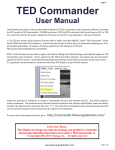Transcript
Connecting to Footprints™ through your Internet Browser Footprints™ firmware is embedded on the TED5000 Gateway (There is no software to install in your computer.) The first step in accessing Footprints is to confirm the Network connection to the Gateway. It is also recommended that you confirm that you have the latest versions of your Internet browser - Internet Explorer, Firefox, Chrome, or Safari. 1) Verify there is a solid green LED on the front of the Gateway near the ‘TED’ logo. If not, unplug the Gateway and plug it back in. If you still do not have a green LED, contact TED tech support. 2) Verify the black Ethernet cable that came with your system is correctly connected from the Gateway to your Network router. The LED on the top of the Ethernet connector should be green when the cable is connected. (If you do not have a router, see Footprints Setup Appendix A of the Footprints User Manual) 3) On the address bar of your browser, type “TED5000” 4) If Footprints does not open, your router may not have recognized the “TED5000” name. There are 2 options at this point: a) Go to http://www.theenergydetective.com/downloads-documents and download the file for your Operating System. Run this Utility to find the TED Gateway on your network. Once the utility finds it, select the line showing the Gateway that was found, and then click “Open in Browser.” - or – b) Access your router’s set-up page, and find the DHCP Client list. Determine from the list of devices connected to your router, the IP Address that your router has assigned to the TED Gateway. The MAC Address associated with the Gateway is 00:25:FF:XX:XX:XX (where XX:XX:XX is the Serial Number). 5) If you are still experiencing problems connecting Footprints through your router, contact your router manufacturer or IT Professional. Alternatively, you may choose to connect your computer directly to the Gateway - see Footprints User Manual, Appendix A. (although, the preferred connection is via the router) 6) Once the Footprints dashboard opens (and before any data begins to populate), the MTU ID and Display ID must be recorded in the System Setup. For System Setup Details, refer to Setup in the Footprints User Manual. 7) After reviewing Footprints setup, go back into System Setup Wizard and verify the MTU ID and Display ID had been saved correctly. 8) At this point TED should be working just fine. Complete the setup as instructed in the Footprints User Manual. Rev 1.0