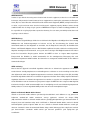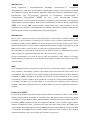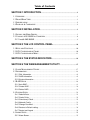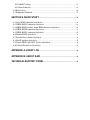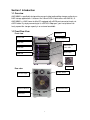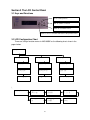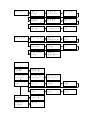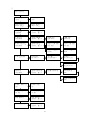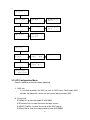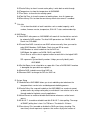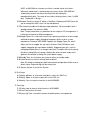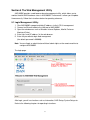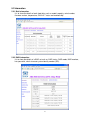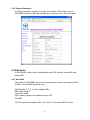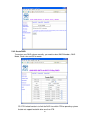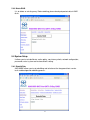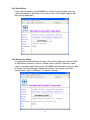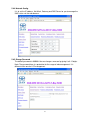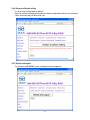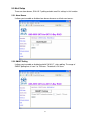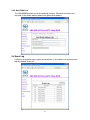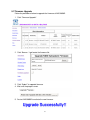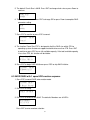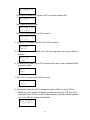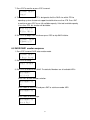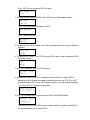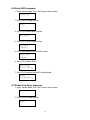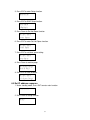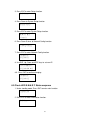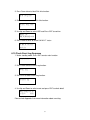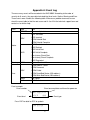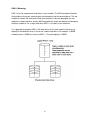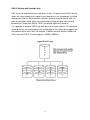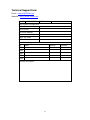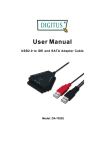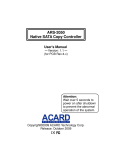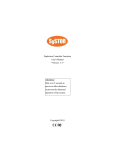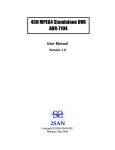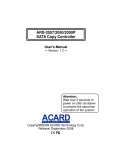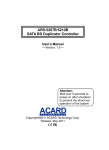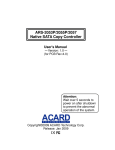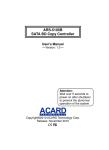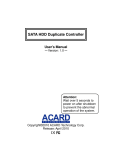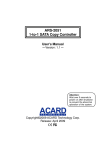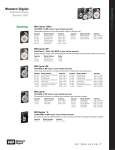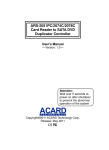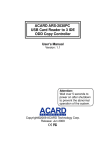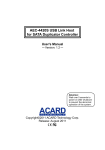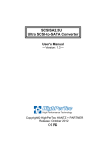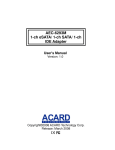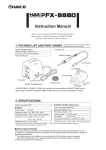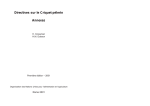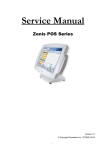Download 5 HDDs eSATA-to-SATA RAID-0/1/5 Tower ANS-9050E
Transcript
5 HDDs eSATA-to-SATA RAID-0/1/5 Tower ANS-9050E User’s Manual Version 1.0 Copyright © 2008 2SAN INC. Release: February 2008 Copyright and Trademark The information of the product in this quick guide is subject to change without prior notice and does not represent a commitment on the part of vendor, who assumes no liability or responsibility for any errors that may appear in this quick guide. 2SAN is the trademark of 2SAN Inc. Windows is the trademark of Microsoft Corporation. All brands and trademarks are the properties of their respective owners. This quick guide contains materials protected under International Copyright Laws. All rights reserved. No part of this quick guide may be reproduced, transmitted or transcribed without the written consent of the manufacturer. WEEE Statement English In order to cope with the increasing waste electrical and electronic equipment, reduce the use of landfill and incinerator, and prevent the harmful matter of waste equipment from entering the environment, the European Union (EU) has set the Directive on Waste Electrical and Electronic Equipment (WEEE) asking manufacturers to collect, recycle and treat waste electrical and electronic equipment properly. Member nations already established their free of charge recycle systems of WEEE before August 13, 2005. Accordingly, 2SAN has to be responsible for recycling all products exported to Germany. You can return your 2SAN product that needs recycling to a local collector. WEEE Erklärung German Mit dem Ziel die steigende Menge elektrischer und elektronischer Altgeräte zu bewältigen ohne hierzu unnötig Mülldeponien und Verbrennungsanlagen zu belasten und um die Verschmutzung der Umwelt durch freiwerdende Stoffe aus den Altgeräten zu vermeiden, hat die Europäische Union (EU) die Richtlinie über Elektro- und Elektronik-Altgeräte erlassen. Die Richtlinie verpflichtet Hersteller, elektrische und elektronische Altgeräte umweltgerecht einzusammeln, zu recyceln und zu entsorgen. Die Mitgliedsstaaten der EU haben bereits ihre kostenfreien Recyclesysteme konform der WEEE vor dem 13. August 2005 eingerichtet. Entsprechend der Richtlinie ist 2SAN verantwortlich für die umweltgerechte Entsorgung aller nach Deutschland exportierten 2SAN Produkte. Sie können Ihr zu entsorgendes 2SAN Produkt zu Ihrer örtlichen Sammelstelle bringen. AEEA verklaring Dutch Met het doel de stijgende hoeveelheid afgedankte elektrische en elektronische apparatuur te beheersen zonder hiervoor onnodig stortplaatsen en verbrandingsovens te belasten en om de vervuiling van het milieu door vrijkomende stoffen uit de afgedankte apparatuur te voorkomen, heeft de Europese Unie (EU) de richtlijn betreffende afgedankte elektrische en elektronische apparatuur besloten. Deze richtlijn verplicht fabrikanten afgedankte elektrische en elektronische apparatuur in te zamelen, te recyclen en te verwijderen. De lidstaten van de EU hebben reeds de kosteloze recyclesystemen volgens de AEEA vóór de 13 augustus 2005 ingericht. Conform de richtlijn is 2SAN verantwoordelijk voor de verwijdering van alle naar Nederland geëxporteerde 2SAN producten. U kunt uw afgedankt 2SAN product naar uw locale inzamelplaats brengen. Elektrik ve Elektronik Madde Atıkları Demeci Turkish Elektrik ve electronik madde atıklarının yukselmesiyle basedebilmek ,arazi doldurma ve cop yakma fırını kullanımını azaltmak,atık madde zararlarının cevreye yayılmasını onlemek icin Avrupa Birligi (AB),ureticilerden elektrik ve elektronik madde atıklarını gerektigi gibi toplamalarını,geri donusturmelerini ve kimyasal isleme tabi tutmalarını talep etmek icin Elektrik ve Elektronik Madde Atıkları uzerine bir direktif hazırladı.Topluluk uyeleri,13 Agustos 2005' ten once elektrik ve elektronik madde atıklarının ucretsiz geri donusum sistemlerini coktan olusturmuslardı.Bundan dolayı, 2SAN, Almanya'ya ihrac ettigi butun urunlerin geri donusumunden sorumludur. 2SAN urunleri geri donusum gerektirirse yerel toplayıcılara geri verebilirsiniz. WEEE бюлетень Чтобы Russian справиться с увеличивающимся ненужным электрическим и электронным оборудованием, уменьшите использование закапывания мусора и использования установки для сжигания отходов, препятствуйте вредному выбросам загрязнять окружающую среду, Европейский союз (ЕС)установил Директиву по Ненужному Электрическому и Электронному Оборудованию (WEEE) для того, чтобы изготовителей собрали, перерабатывали и вообще проявили внимание к ненужному электрическому и электронному оборудованию должным образом. Члены нации установили бесплатную систему переработки WEEE до 13 августа 2005. Соответственно, 2SAN обязан быть ответственным за то, что переработал все продукты, экспортируемые в Германию. Вы можете возвратить ваш продукт 2SAN, который нуждается в рециркуляции местному сборщику. WEEE Statement French Afin de gérer la quantité croissante de déchets électriques et électroniques, de réduire l’utilisation des décharges et des incinérateurs et d’éviter que des déchets nocifs ne polluent l’environnement, l’Union Européenne a publié la directive WEEE sur les déchets électriques et électroniques. Celle-ci spécifie que les fabricants doivent collecter, recycler et traiter l’équipement électronique et électrique usagé. Depuis le 13 août 2005, les pays membres ont mis en place un système de recyclage gratuit selon le WEEE. De ce fait, 2SAN est responsable du recyclage de tous les produits exportés vers l’Allemagne. Vous pouvez mettre au rebut votre équipement 2SAN usagé dans votre centre local de recyclage. Pour plus d’informations sur les lieux de mise au rebut des équipements usagés destinés au recyclage, veuillez contacter votre mairie, votre service de traitement des déchets ménagers ou le magasin où vous avez acheté le produit. RAEE Spanish Con la finalidad de reducir el incremento de residuos eléctricos y de material electrónico, reduciendo el uso de los vertederos e incineradoras y prevenir el preocupante aumento del contacto de estos residuos con el medio ambiente. Por este motivo la Unión Europea ha fijado la Directiva de Residuos de Aparatos Eléctricos y Electrónicos (RAEE) solicitando a los fabricantes la recolección, reciclaje y tratamiento de ests residuos correctamente. Los paises miembros ya han establecido su sistema de reciclaje gratuito de RAEE antes del 13 de Agosto del 2005. Por este motivo 2SAN es el responsable del reciclaje de todos los productos exportados a Alemania. Usted puede devolver su producto 2SAN a un punto de recogida local cuando desee reciclarlo. Dichiarazione WEEE Italian Per far fronte all’aumento dei residui delle apparecchiature elettriche ed elettroniche, ridurre l'uso di materiale di riporto e degli inceneritori, ed impedire che il materiale nocivo delle apparecchiature residue entri a contatto con l'ambiente, l’ Unione Europea (UE) ha stabilito le Direttive sui Residui delle apparecchiature Elettriche ed Elettroniche (WEEE) chiedendo ai fornitori di raccogliere correttamente, riciclare e trattare le apparecchiature elettriche ed elettroniche residue. Le nazioni facenti parte dell’ Unione Europea hanno già stabilito il loro sistema gratuito di riciclaggio di questo materiale (WEEE) prima del 13 agosto 2005. Di conseguenza, 2SAN è responsabile del riciclaggio di tutti i prodotti esportati in Germania. Potete restituire il vostro prodotto acquistato da 2SAN che deve essere riciclato da un’ azienda specifica locale. Table of Contents SECTION 1 INTRODUCTION.................................................................................... 1 1.1 OVERVIEW.......................................................................................................................... 1 1.2 FRONT/REAR VIEW ........................................................................................................... 1 1.3 SPECIFICATION................................................................................................................... 2 1.4 PACKAGE & COMPONENT ................................................................................................ 2 SECTION 2 INSTALLATION ...................................................................................... 3 2.1 INSTALL THE HARD DRIVES ............................................................................................. 3 2.2 CONNECT ANS-9050E TO COMPUTER .......................................................................... 6 2.2.1 Install ANS-9050E ................................................................................................... 6 SECTION 3 THE LCD CONTROL PANEL...................................................... 10 3.1 KEYS AND FUNCTIONS ................................................................................................... 10 3.2 LCD CONFIGURATION CHART ...................................................................................... 10 3.3 LCD CONFIGURATION MENU ....................................................................................... 13 SECTION 4 THE STATUS INDICATORS......................................................... 16 SECTION 5 THE WEB MANAGEMENT UTILITY...................................... 17 5.1 LOGIN MANAGEMENT UTILITY ..................................................................................... 17 5.2 INFORMATION .................................................................................................................. 18 5.2.1 Disk Information ........................................................................................................ 18 5.2.2 RAID Information....................................................................................................... 18 5.2.3 System Information ................................................................................................... 19 5.3 RAID SETUP ................................................................................................................... 19 5.3.1 Auto RAID .................................................................................................................. 19 5.3.2 Create RAID .............................................................................................................. 20 5.3.3 Delete RAID............................................................................................................... 21 5.4 SYSTEM SETUP ................................................................................................................ 21 5.4.1 Rebuild Rate.............................................................................................................. 21 5.4.2 Cache Policy.............................................................................................................. 22 5.4.3 Consistency Check ................................................................................................... 22 5.4.4 Network Config.......................................................................................................... 23 5.4.5 Change Password..................................................................................................... 23 5.4.6 Restore to Default setting......................................................................................... 24 5.4.7 Restart and Logout ................................................................................................... 24 5.5 ALERT SETUP ................................................................................................................... 25 5.5.1 Alarm Buzzer ............................................................................................................. 25 5.5.2 SMART Polling .......................................................................................................... 25 5.5.3 Alert E-Mail List ......................................................................................................... 26 5.6 EVENT LOG ...................................................................................................................... 26 5.7 FIRMWARE UPGRADE ..................................................................................................... 27 SECTION 6 QUICK START ...................................................................................... 28 6.1 AUTO RAID CREATION SEQUENCE ............................................................................... 28 6.2 5HDD RAID5 CREATION SEQUENCE........................................................................... 28 6.3 4HDD RAID5 WITH 1 SPARE HDD CREATION SEQUENCE ....................................... 29 6.4 5HDD RAID0 CREATION SEQUENCE........................................................................... 31 6.5 2HDD RAID1 CREATION SEQUENCE........................................................................... 32 6.6 DELETE RAID SEQUENCE: ............................................................................................ 34 6.7 DISABLE AUTO SPARE SEQUENCE ................................................................................. 34 6.8 SET IP ADDRESS SEQUENCE ........................................................................................... 35 6.9 CHECK HDD S.M.A.R.T. STATUS SEQUENCE ............................................................ 36 6.10 CHECK EVENT LOG SEQUENCE .................................................................................. 37 APPENDIX A: EVENT LOG ..................................................................................... 38 APPENDIX B: ABOUT RAID ................................................................................... 39 TECHNICAL SUPPORT FORM ............................................................................. 42 Section 1 Introduction 1.1 Overview ANS-9050E is specifically designed for personal video/audio editing storage and business RAID storage applications. It features five 3.5inch SATA I/II disk drives with RAID 0,1,5. ANS-9050E is a RAID tower for Mac/PC equipped with eSATA port connected simply via eSATA cable. By simply connecting to its eSATA 3.0 Gbps port, your host platform can freely expand the storage capacity in an extreme bandwidth. 1.2 Front/Rear View LCD Panel Front view: Power LED 4 Control Buttons Busy LED RAID Controller Power LED Fault LED Mute Button HDD LED Key Lock Rear view: Power Switch AC Power Input Ethernet LAN Port RS232 Serial Port eSATA Port 1 1.3 Specification ● Host Interface ■ One 3.0Gbps eSATA port ● Disk Interface ■ Five 3.0Gbps SATA ports (for 3.5” HDDs) ● RAID Functions ■ RAID levels: 0, 1, 5 ■ Automatic online background data rebuilding ■ Automatic disk failure detection ■ Supports S.M.A.R.T ■ Array roaming ■ HDD hot-swap (RAID1, 5 only) ■ HDD hot-spare (RAID1, 5 only) ● Management ■ Driverless: need no driver on host side ■ LCD panel for operation status display ■ LED indicators for disk status display ■ RAID level selection and configuration by LCD panel or UART/ Web console ■ NVRAM for transaction log, event log and system configuration settings ■ Event notification by audible alarm ■ Fan, voltage and system temperature monitoring ■ RS232/Ethernet port for either configuration through VT100 Console or Web management through HTTP Browser 1.4 Package & Component Items Quantity ANS-9050E 1 Removable tray 5 Power cord 1 eSATA cable 1 External RS-232 cable 1 Accessories bag (screws &1 key) 1 Quick Guide 1 2 Section 2 Installation 2.1 Install the Hard Drives Follow the steps below to install the hard drives into the trays of ANS-9050E. (1) Unlock with the enclosed key, and open the front door. (2) Open the tray by pushing the blue fastener downward. 3 (3) Pull the lever with the tray out. (4) Unfasten the 2 screws supporting the tray protector. (5) Remove the tray protector. 4 (6) Place the hard drive into the tray and fasten with 4 screws. (7) Slide the tray into ANS-9050E. (8) Push the lever and fasten. 5 (9) Repeat step 2 to 8 for installing the rest hard drives. (10) Close the door and lock. 2.2 Connect ANS-9050E to Computer Computer requirement: (1) A free eSATA port (2) A free RS-232/UART port (manages ANS-9050E via terminal) or both of IP address and LAN access (manages ANS-9050E via web browser). 2.2.1 Install ANS-9050E (1) Insert one end of the eSATA cable into the eSATA port of the computer. 6 (2) Insert the other end of the eSATA cable into the eSATA port of ANS-9050E. (3) Connect one end of RS-232 cable to the UART port of the computer. 7 (4) Connect the other end of RS-232 cable to the UART port of ANS-9050E. (5) Connect an Ethernet cable to the LAN port of ANS-9050E. 8 (6) Connect the power cord to ANS-9050E. Note: Follow step 3 to 5 only when you use either RS-232 or LAN port to manage ANS-9050E. Please refer to section 6 “Quick Start” for fast configuration. 9 Section 3 The LCD Control Panel 3.1 Keys and Functions Up: to scroll up menus ENT: to confirm a selection Down: to scroll down menus ESC: to cancel a selection and return to the previous menu 3.2 LCD Configuration Chart There are 3 major function menus in ANS-9050E as the following charts show in the pages below. Booting Information Setup Event Log RAID Info RAID Setup Display Log System Info System Setup Erase Log Hard Disk Info Disk Setup System Up Time 1. RAID Info RAID Status: (Healthy) RAID Mode: (RAID-5) RAID Members: (1 2 3 4) Hot Spare: (5) Chunk Size: (64KB) SID: (0001) 10 2. System Info Model ID: ANS-9050 Firmware Rev: V1.00 07/12/03 RAID Chip Rev: Ver. 1.1 Serial No: 12345678 Cache Policy Write Back Temperature: 33°C Fan Status: 1680 RPM Total Up Time: 888D 23:59:59 Consistency Chk: (33%) Select Disk Tray 1 Model ID: WD360ADFD-00NLR1 Capacity: 500 GB Serial No: WMANS1116467 Firmware Rev: 20.07P20 Temperature: 33°C S.M.A.R.T State: Healthy Membership: RAID-5 Member #2 3. Hard Disk Info 4. RAID Setup Auto RAID (Enabled) Disable Auto? ENT:Yes, ESC:No Set Hot Spare (Auto Spare) Hot Spare Disks: *Auto Spare Hot Spare Disks: Save & Exit? Create New RAID (None) RAID Members: (1 2 3 4) RAID Mode: (RAID-5) Chunk Size: (64KB) SID: (0001) ANS-9050 RAID-5 Create? ANS-9050 RAID-5 Initial? Delete RAID SID:0001 Sure Delete? ENT:Yes, ESC:No Rename RAID (SID:0001) NEW SID: _ 11 5. System Setup Rebuild Rate (Fast) Rebuild Rate: *Fast Cache Policy (Write Back) Cache Policy: *Write Back Alarm Buzzer (Enabled) Disable Buzzer? ENT:Yes, ESC:No S.M.A.R.T. (Disabled) Enable SMART? ENT:Yes, ESC:No SMART Time (24) Hours SMART Time: 024 Hours Consistency Chk (Disabled) Enable Check? ENT:Yes, ESC:No Consist Lag Time (30) Days Consist Lag Time 030 Days Consist Chk Rate (Slow) Consist Chk Rate *Slow Net Mask 255.255.255.0 Gateway 192.168.0.251 Network Config IP Address 192.168.0.1 DNS Server 192.168.0.251 Password (Disabled) Enable Password? ENT:Yes, ESC:No Change Password New Password 0000 Confirm Password 0000 Stagger Power On (1s) Stagger Time: *1s Standby Time (5) Min Set Standby Time *5 Min Load Default Load Default ENT:Yes, ESC:No Restart System Sure to restart? ENT:Yes, ESC:No 12 6. Disk Setup Identify Member RAID Member: 1 RAID Member #1: Tray #1 Identify Spare Spare Disks: 1 Spare Disks #1: Tray #3 Identfy Free Free Disks: Tray #4 5 7. Event Log Display Log 10 Events #010: 025:19:32 NOTICE MGMT Erase Log Erase Log? ENT:Yes, ESC:No RAID Created System Up Time 100D 23:59:59 3.3 LCD Configuration Menu Read the following instructions before operating: 1. RAID Info It is to show the details of a RAID set such as: RAID status, RAID mode, RAID member, hot spare disk, chunk size and system identify number (SID). 2. System Info 2.1 Model ID: to show the model ID: ANS-9050. 2.2 Firmware Rev: to show the current firmware version. 2.3 RAID Chip Rev: to show the version of the RAID chipset. 2.4 Serial No: to show the unique number of each ANS-9050E. 13 2.5 Cache Policy: to show if current cache policy is write back or write through 2.6 Temperature: to show the temperature of ANS-9050E. 2.7 Fan Status: to show the fan rotating speed. 2.8 Total Up Time: to show the amount of working hours since first power on. 2.9 Consistency Chk: to show the consistency check status once it is enabled. 3. Disk Info It is to show the details of each hard drive such as model, capacity, serial number, firmware version, temperature, S.M.A.R.T status and membership. 4. RAID Setup 4.1 Auto RAID: after power on, ANS-9050E will search all free hard drives and ask for automatic RAID creation. The Auto RAID parameters are: RAID5, 64KB Chunk size, SID=0001. 4.2 Create New RAID: to create a new RAID volume manually. Here you need to select RAID Members, RAID Mode, Chunk size and SID to create. RAID Member: to select hard drives for the RAID set. RAID Mode: the options are RAID0, RAID1 and RAID5 Chunk Size: to set the size of segment written to each disk in the logical RAID drive. SID: represents System Identify number. It helps you easily identify each ARS-9050E. 4.3 Set Hot Spare: to set a hard drive as spare disk. Once a RAID5/RAID1 member is damaged, the spare disk can replace it. 4.4 Delete RAID: to delete an existing RAID set. 4.5 Rename RAID: to change the SID of a RAID set. 5. System Setup 5.1 Rebuild Rate: ANS-9050E allows you to set rebuilding rate to balance the foreground host-service tasks and background rebuilding process. 5.2 Cache Policy: like a normal hard drive, the ANS-9050E has a cache to speed up data access by setting cache policy as write back. It can also be set as write through mode for high data security applications. 5.3 Alarm Buzzer: to enable or disable alarm buzzer whenever a critical event occurs. 5.4 S.M.A.R.T.: to enable or disable hard disk S.M.A.R.T. status polling. The range of SMART polling time is from 1 to 720 hours. The default is 24 hours 5.5 Consistency Chk: to enable or disable the RAID consistency checking. The consistency check represents a process that verifies all physical sectors of 14 RAID1 or RAID5 drives to make sure there is no bad sector in all drives. Whenever a bad sector is found during consistency check, ANS-9050 will automatically recover the data of the bad sector by reading the redundant/parity disk. The range of consistency checking time is from 1 to 999 days. The default is 30 days. 5.6 Network Config: to set the IP address, Net Mask, Gateway and DNS Server for you to manage the RAID status via the web browser. 5.7 Password: to enable or disable password protection. You can enable it with a fourdigit number. The default is 0000. Note: The password here is a protection for the usage of LCD management. It is different to the one for Web management. 5.8 Stagger Power On: a transient current from spinning up all drives at once might overload the power supply, damaging the power, drives or other system components. However, ANS-9050E supports the Stagger Power On, which allows the host to stagger the spin-up of all drives. New SATA drives also support staggered spin-up to boost reliability. Staggered spin-up is useful in managing multiple drives in a storage subsystem. It enables the host to spin up the drives sequentially or in-group, allowing the drives to come ready at the optimum time without straining the system power supply. 5.9 Standby Time: to set the time for system to return to standby mode. 5.10 Load Default: to reset all settings back to default. Note: All settings including password and network configuration will be reset to default value. And event logs will be erased, too. 5.11 Restart System: to restart the System. 6. Disk Setup 6.1 Identify Member: to show each hard drive’s role in the RAID set. 6.2 Identify Spare: to show the spare disk in the RAID set. 6.3 Identify Free: to show the free disk in the ANS-9050E. 7. Event Log 7.1 Display Log: to show all critical events in ANS-9050E. 7.2 Erase Log: to clear all events. 7.3 System Up Time: to show the amount of working hours since power on. 15 Section 4 The Status Indicators There are many LED indicators in ANS-9050E. They represent the following statuses: LCD Module Indicators Description Power LED Steady green: power on Busy LED Blinking green: data access Fault LED Steady red: RAID damaged / RAID uncreated Blinking red: RAID degraded / fan failed / high temperature RAID Subsystem Indicators RAID Description Steady green: power on Controller Power LED HDD LED 1. No light: disk not detected / disk not installed 2. Steady amber: free disk / spare disk 3. Blinking green: disk access 4. Steady green: member disk 5. Blinking red: disk bad sector / disk SMART failed / data rebuilding 6. Steady red: disk damaged / disk removed Note: The buzzer will beep when a problem occur. Press LCD key or mute button to stop beeping, and examine in Event log. 16 Section 5 The Web Management Utility ANS-9050E provides a web browser-based management utility, which allows you to monitor the disk/RAID/hardware status in ANS-9050E. Furthermore, it allows you to update firmware easily. Follow the instructions below for operating reference. 5.1 Login Management Utility 1. Give ANS-9050E a proper/available IP address via the LCD UI management. 2. Connect an Ethernet cable to the LAN port of ANS-9050E. 3. Open the web browser such as Windows Internet Explorer, Mozilla Firefox or Macintosh Safari. 4. Enter http:// and [IP address] in the web browser. 5. Enter the password to login web management (the default password is 000000) Note: You must login as administrator with local admin rights on the remote machine to configure ANS-9050E. The login page: After login, you will see functions such as Information, RAID Setup, System Setup, etc. Refer to the following chapters for operating instructions. 17 5.2 Information 5.2.1 Disk Information It is to show the details of each hard drive such as model, capacity, serial number, firmware version, temperature, S.M.A.R.T status and membership. 5.2.2 RAID Information It is to show the details of a RAID set such as: RAID status, RAID mode, RAID member, hot spare disk, chunk size and system identify number (SID). 18 5.2.3 System Information In System Information, it shows the model, serial number, RAID chipset revision, ANS-9050E firmware, 4700 (web management) firmware revision, and cache policy. 5.3 RAID Setup In RAID Setup, it allows you to enable/disable auto RAID function, create RAID and delete RAID. 5.3.1 Auto RAID After power on, ANS-9050E will search all free hard drives and ask for automatic RAID creation. The Auto RAID parameters are: RAID Member: 1, 2, 3, 4, 5 (all available HDDs) RAID Mode: RAID 5 Chunk Size: 64KB RAID Capacity: Maximum available size up to 2TB. SID: 0001 PS: If the amount of available HDDs is less than 3, it will create RAID 0 instead. 19 5.3.2 Create RAID To create a new RAID volume manually, you need to select RAID Members, RAID Mode, Chunk size and SID to create. PS: 2TB Limited function is to limit the RAID size within 2TB for operating systems that do not support hard disk drive over than 2TB. 20 5.3.3 Delete RAID It is to delete an existing array. Before deleting, please backup important data in RAID disks. 5.4 System Setup It allows you to set rebuild rate, cache policy, consistency check, network configuration, password, restart system and restore default setting. 5.4.1 Rebuild Rate ANS-9050E allows you to set rebuilding rate to balance the foreground host-service tasks and background rebuilding process. 21 5.4.2 Cache Policy Like a normal hard drive, the ANS-9050E has a cache to speed up data access by setting cache policy as write back. It can also be set as write through mode for high data security applications. 5.4.3 Consistency Check The consistency check represents a process that verifies all physical sectors of RAID1 or RAID5 drives to make sure there is no bad sector in all drives. Whenever a bad sector is found during consistency check, ANS-9050 will automatically recover the data of the bad sector by reading the redundant/parity disk. The range of consistency checking time is from 1 to 999 days. The default is 30 days. 22 5.4.4 Network Config. It is to set the IP address, Net Mask, Gateway and DNS Server for you to manage the RAID status via the web browser. 5.4.5 Change Password The default password is 000000. You can change a new one by giving it a 6-12 digits. Note: The password here is a protection for the usage of web management. It is different to the one for LCD management. 23 5.4.6 Restore to Default setting It is to reset all settings back to default. Note: All settings including password and network configuration will be reset to default value. And event logs will be erased, too. 5.4.7 Restart and Logout To restart the ANS-9050E system and logout web management 24 5.5 Alert Setup There are alarm buzzer, S.M.A.R.T. polling and alert email list settings in this function. 5.5.1 Alarm Buzzer It allows you to enable or disable alarm buzzer whenever a critical event occurs. 5.5.2 SMART Polling It allows you to enable or disable hard disk S.M.A.R.T. status polling. The range of SMART polling time is from 1 to 720 hours. The default is 24 hours 25 5.5.3 Alert E-Mail List The ANS-9050E provides an email notification function. Whenever a critical event occurred, it will send a warning email to the given email address. 5.6 Event Log It allows user to check events and its occurred time. It also allows user to erase event logs by clicking “Erase All”. 26 5.7 Firmware Upgrade Follow the procedures below to upgrade the firmware of ANS-9050E. 1. Click “Firmware Upgrade”. 2. Click “Browse...”and locate the firmware file. 3. Click “Submit” to upgrade firmware. 4. Wait until the progress ends. 5. Restart ANS-9050E to activate the new firmware. 27 Section 6 Quick Start After hardware installation, let the RAID controller automatically create RAID array with default setting, or create a new array with your own setting. There are step by step procedures to show you how to create Auto RAID, create 5HDD RAID5, create 4HDD RAID5 with 1 spare HDD, create 5HDD RAID0, create 2HDD RAID1, Delete RAID, disable Auto Spare, set IP address, check HDD S.M.A.R.T status and check event logs. 6.1 Auto RAID creation sequence 1. Power on ANS-9050E. ANS-9050E is booting. Booting... 2. Auto Create selection. ANS-9050 RAID-? Auto Create?(60) 3. Press ENT. It will create an array with the following parameters: RAID Member: 1, 2, 3, 4, 5 (all available HDDs) RAID Mode: RAID 5 Chunk Size: 64KB RAID Capacity: Maximum available size up to 2TB. SID: 0001 PS: If the amount of available HDDs is less than 3, it will create RAID 0 instead. 6.2 5HDD RAID5 creation sequence 1. Press ESC to cancel RAID auto creation mode. ANS-9050 RAID-? 5 Disks! Setup? 2. Press ENT to setup. Create New RAID 3. Press ENT to create a new RAID. The defaults Members are all available HDDs. Press Down to continue. RAID Members: (1 2 3 4 5) 4. The default RAID Mode is RAID 5. Press Down to continue. RAID Mode: RAID-5 28 5. The default Chunk Size is 64KB. Press ENT to change chunk size or press Down to continue. Chunk Size: (64KB) 6. The default SID is 0001. Press ENT to change SID or press Down to complete RAID parameter setting. SID: (0001) 7. Press ENT to confirm or press ESC to cancel. ANS-9050 Create? RAID-5 8. The function “Force Size 2TB” is designed to limit the RAID size within 2TB for operating systems that do not support hard disk drive over than 2TB. Press ENT to confirm or press ESC to use full available capacity. If the total available capacity is less than 2TB, this function will be hidden. Force Size 2TB? ENT:Yes, ESC:No 9. Press ENT to begin RAID initialize or press ESC to skip RAID initialize. ANS-9050 RAID-5 SID:0001 Init? 6.3 4HDD RAID5 with 1 spare HDD creation sequence 1. Press ESC to cancel RAID auto creation mode. ANS-9050 RAID-? 5 Disks! Setup? 2. Press ENT to setup. Create New RAID 3. Press ENT to create a new RAID. The defaults Members are all HDDs. RAID Members: (1 2 3 4 5) Press ENT to enter member selection. 29 RAID Members Sel *1 Press Down to select HDD and press ENT to set/clear member HDD. RAID Members Sel 5 Press Down to confirm page. RAID Members Sel Save & Exit? Press ENT to save changes or ESC to cancel. RAID Members Sel (1 2 3 4) 4. The default RAID Mode is RAID5. Press ENT to continue. RAID Mode: (RAID-5) 5. The default Chunk Size is 64KB. Press ENT to change chunk size or press Down to continue. Chunk Size: (64KB) 6. The default SID is 0001. Press ENT to change SID or press Down to complete RAID parameter setting. SID: (0001) 7. Press ENT to confirm or press ESC to cancel. ANS-9050 Create? RAID-5 8. The function “Force Size 2TB” is designed to limit the RAID size within 2TB for operating systems that do not support hard disk drive over than 2TB. Press ENT to confirm or press ESC to use full available capacity. If the total available capacity is less than 2TB, this function will be hidden. Force Size 2TB? ENT:Yes, ESC:No 30 9. Press ENT to begin RAID initialize or press ESC to skip RAID initialize. ANS-9050 RAID-5 SID:0001 Init? After that, the HDD1~HDD4 will be created as RAID5 members and HDD5 will be automatically set as spare HDD. 6.4 5HDD RAID0 creation sequence 1. Press ESC to cancel RAID auto creation mode. ANS-9050 RAID-? 5 Disks! Setup? 2. Press ENT to setup. Create New RAID 3. Press ENT to create a new RAID. The defaults Members are all available HDDs. Press Down to continue. RAID Members: (1 2 3 4 5) 4. The default RAID Mode is RAID5. Press ENT to enter RAID mode selection. RAID Mode: (RAID-5) Press ENT to change RAID mode to RAID 0. RAID Mode Sel: 0 Press Down to continue. RAID Mode: (RAID-0) 5. The default Chunk Size is 64KB. Press ENT to change chunk size or press Down to continue. Chunk Size: (64KB) 6. The default SID is 0001. Press ENT to change SID or press Down to complete RAID parameter setting. SID: (0001) 31 7. Press ENT to confirm or press ESC to cancel. ANS-9050 RAID-0 Create? 8. The function “Force Size 2TB” is designed to limit the RAID size within 2TB for operating systems that do not support hard disk drive over than 2TB. Press ENT to confirm or press ESC to use full available capacity. If the total available capacity is less than 2TB, this function will be hidden. Force Size 2TB? ENT:Yes, ESC:No 9. Press ENT to begin RAID initialize or press ESC to skip RAID initialize ANS-9050 RAID-0 SID:0001 Init? 6.5 2HDD RAID1 creation sequence 1. Press ESC to cancel RAID auto creation mode. ANS-9050 RAID-? 5 Disks! Setup? 2. Press ENT to setup. Create New RAID 3. Press ENT to create a new RAID. The defaults Members are all available HDDs. RAID Members: (1 2 3 4 5) Press ENT to enter member selection. RAID Members Sel *1 Press Down to select HDD and press ENT to set/clear member HDD. RAID Members Sel 3 Press Down to confirm page. RAID Members Sel Save & Exit? 32 Press ENT to save changes or ESC to cancel. RAID Members sel (1 2) 4. The default RAID Mode is RAID0. Press ENT to enter RAID mode selection. RAID Mode: (RAID-0) Press ENT to change RAID mode to RAID 1. RAID Mode Sel: 1 Press Down to continue. RAID Mode: (RAID-1) 5. The default Chunk Size is 64KB. Press ENT to change chunk size or press Down to continue. Chunk Size: (64KB) 6. The default SID is 0001. Press ENT to change SID or press Down to complete RAID parameter setting. SID: (0001) 7. Press ENT to confirm or press ESC to cancel. ANS-9050 Create? RAID-1 8. The function “Force Size 2TB” is designed to limit the RAID size within 2TB for operating systems that do not support hard disk drive over than 2TB. Press ENT to confirm or press ESC to use full available capacity. If the total available capacity is less than 2TB, this function will be hidden. Force Size 2TB? ENT:Yes, ESC:No 9. Press ENT to begin RAID initialize or press ESC to skip RAID initialize. ANS-9050 RAID-1 SID:0001 Init? After that, the HDD1 and HDD2 will be created as RAID1 members and HDD3~5 will be automatically set as spare HDDs. 33 6.6 Delete RAID sequence: 1. Under standby mode. Press ENT to enter main function. Information 2. Press Down to Setup function. Setup 3. Press ENT to enter Setup function. RAID Setup 4. Press ENT to RAID Setup function. Auto RAID (Enabled) 5. Press Down twice to Delete RAID function. Delete RAID SID:0001 6. Press ENT to delete RAID. Sure Delete? ENT:Yes, ESC:No 7. Press ENT to confirm and RAID will be deleted. [NOTE] Del RAID Success 6.7 Disable Auto Spare sequence 1. Under standby mode, Press ENT to enter main function. Information 2. Press Down to Setup function. Setup 34 3. Press ENT to enter Setup function. RAID Setup 4. Press ENT to RAID Setup function. Auto RAID (Enabled) 5. Press Down to Set Hot Spare function. Set Hot Spare (Auto Spare) 6. Press ENT to enter Set Hot Spare function. Set Hot Spare *Auto Spare 7. Press ENT to set/clear spare setting. Set Hot Spare Auto Spare 8. Press Down to confirm page. Hot Spare Disks: Save & Exit? 9. Press ENT to save changes. Set Hot Spare (No Spare Disk) 6.8 Set IP address sequence 1. Under standby mode, Press ENT to enter main function. Information 2. Press Down to Setup function. Setup 35 3. Press ENT to enter Setup function. RAID Setup 4. Press Down to System Setup function. System Setup 5. Press ENT to enter System Setup function. Rebuild Rate (Normal) 6. Press Down 5 times to Network Config function. Network Config 7. Press ENT to enter Network Config function. IP Address 192.168.0.1 8. Use ENT, Up, Down and ESC keys to set new IP. New IP Address: 192.168.000.002 8-9. Press ENT to confirm changing. IP Address 192.168.0.2 6.9 Check HDD S.M.A.R.T. Status sequence 1. Under standby mode, Press ENT to enter main function. Information 2. Press ENT to enter Information function. RAID Info 36 3. Press Down twice to Hard Disk Info function. Hard Disk Info 4. Press ENT to enter Hard Disk Info function. Select Disk Tray 1 5. Use Up and Down to select HDD and Press ENT to confirm. Model ID: WDC WD5000KS-00M 6. Press Down 5 times to check S.M.A.R.T. status. S.M.A.R.T State: Healthy 6.10 Check Event Log Sequence 1. Under standby mode, Press ENT to enter main function. Information 2. Press Down twice to Event Log function. Event Log 3. Press ENT to enter Event Log function. Display Log 4. Use Up and Down to select event and press ENT to check detail #003 99D23:59:59 NOTICE DISK Please check Appendix A for more information about event log. 37 Appendix A: Event Log There are many events will be recorded in the ANS-9050E. According to the order of severity of all events, they were discriminated into three levels, Notice, Warning and Error. Those events were listed at the following table. Whenever a problem occurred, we can check the event table to find the root cause and fix it or fill in the technical support form and contact us for further help. Level Type Item UPDATE Firmware Updated HDD Too Small DISK HDD Inserted HDD# Rebuild Start HDD# Rebuild Complete RAID RAID Created RAID Deleted RAID Initial Start RAID Initial Complete Consistency Check Start Consistency Check Complete RAID Degraded HWM System Overheat 46 DISK HDD# SMART Failed HDD# Removed HDD# Failed HDD# Read Bad Sector (LBA address) HDD# Write Bad Sector (LBA address) HWM Fan Failed RAID RAID Failed Notice Warning Error Event example: Event number Event level Event occurred date and time after power on #005 99D23:59:59 NOTICE DISK Press ENT for detail or ESC to go back HDD3 Inserted 38 Event type Appendix B: About RAID RAID (Redundant Array of Independent Disks) is a system composed of many hard drives; that is, multiple physical drives form a single virtual drive to be recognized by the system. The advantages of RAID technology are increasing the read/write speed of a hard drive, achieving better data protection, and enlarging the capacity of a single drive like Drive C, Drive D, etc. Different classes of RAID have different composition modes and different functions. RAID 0 (Striping) RAID 0 must be composed of a pair of hard drives at least. When data are written into the whole hard drive, they will be equally striped and written into each hard drive of the array. Thus the access speed becomes quicker. The effect of RAID 0 is proportioned to the number of hard drives. More hard drives mean more read/write heads, and therefore the speed is quicker. Though RAID 0 is quick in read/write speed, it has no data redundancy, and accordingly has no fault tolerance. It is suggested to compose RAID 0 with hard drives of the same capacity. Because the capacity of striped disk array is the multiplication of the smallest hard drive capacity with the number of hard drives. For example, a 100GB hard drive and two 120GB hard drives unite into RAID 0. The total capacity is 300GB (100GB×3). 39 RAID 1 (Mirroring) RAID 1 must be composed of hard drives in even number. The RAID controller will divide the hard drives into a pair, and write data simultaneously into the two hard drives. The two hard drives contain the same data. When one hard drive’s data are damaged, you can replace the failed hard drive, and the RAID controller will restore the data by the backup on the other hard drive. For a single hard drive RAID 1 is the best in fault tolerance. It is suggested to compose RAID 1 with hard drives of the same capacity. Because the capacity of mirrored disk array is that of the smallest hard drive. For example, a 100GB hard drive and a 120GB one unite into RAID 1. The total capacity is 100GB. 40 RAID 5 (Striping with Rotating Parity) RAID 5 must be composed of three hard drives at least. The parity data of RAID 5 are not fixed in the same hard drive, but stored in every hard drive in turn. Accordingly, it is called rotating parity. After the RAID controller calculates the parity checking data by XOR, the parity checking data will be written into each hard drive along with data, so the overall performance is slower than RAID 0. RAID 5 can provide higher fault tolerance. It is suggested to compose RAID 5 with hard drives of the same capacity. The capacity of striped disk array with rotating parity is the multiplication of the smallest drive capacity with the number of drives minus one. For example, a 100GB hard drive and two 120GB hard drives unite into RAID 5. The total capacity is 200GB (100GB×2). 41 Technical Support Form Email: [email protected] Website: http://www.2SAN.com Model ANS-9050E F/W Version Host System Configuration Motherboard BIOS version SATA host adapter Chipset Other I/O cards OS Revision Hard drive configuration No. Model Capacity HDD1 HDD2 HDD3 HDD4 HDD5 Problem description: 42 Firmware