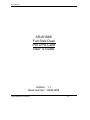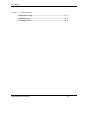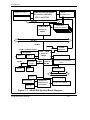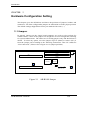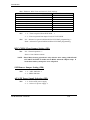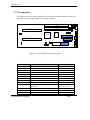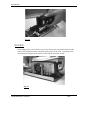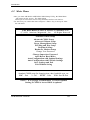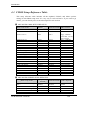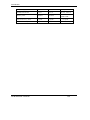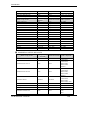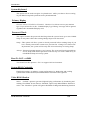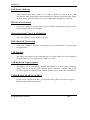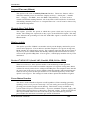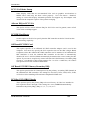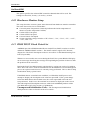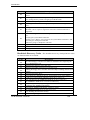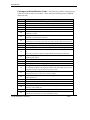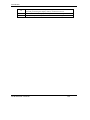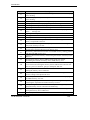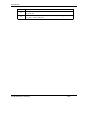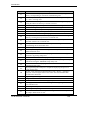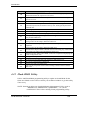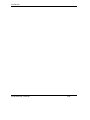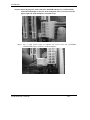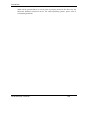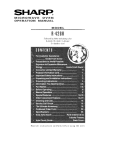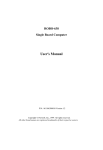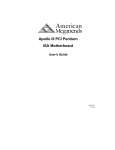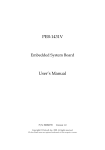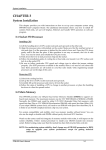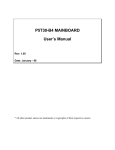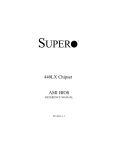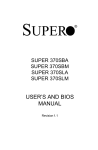Download AR-B1688 Full Size Dual PIII CPU Card User`s Guide
Transcript
Introduction AR-B1688 Full Size Dual PIII CPU Card User’s Guide Edition : 1.1 Book Number : AR-B1688 AR-B1688 User’s Manual 1-1 Introduction Table of Contents How to Use This Manual Chapter 1. Introduction 1-1 Check List............................................................................................1 – 2 1-2 Product Specifications .........................................................................1 – 3 1-3 System Architecture..........................................................................1 – 5 Chapter 2. Hardware Configuration Setting 2-1 Jumpers ................................................................................................2 – 1 2-2 Connectors ...........................................................................................2 – 4 Chapter 3. System Installation 3-1 Slot-1 Processor .................................................................................3 – 1 3-2 Main Memory.......................................................................................3 – 5 3-3 Installing the Single Board Computer............................................3 – 6 3-4 M-system Flash Disk .........................................................................3 – 6 3-5 Watch Dog Timer Programming.....................................................3 – 7 3-6 System Status Monitoring ................................................................3 – 8 Chapter 4. BIOS Setup Information 4-1 Entering Setup...................................................................................4 – 1 4-2 Main Menu..........................................................................................4 – 2 4-3 CMOS Setup Reference Table........................................................4 – 3 4-4 Standard CMOS Setup Menu..........................................................4 – 6 4-5 Advanced CMOS Setup Menu.........................................................4 – 6 4-6 Advanced Chipset Setup Menu........................................................4 – 8 4-7 Power Management Setup Menu................................................. 4 – 10 4-8 PCI/Plug and Play Setup Menu ................................................... 4 – 13 4-9 Peripheral Setup Menu................................................................. 4 – 15 4-10 Hardware Monitor Setup Menu................................................... 4 – 17 4-11 BIOS POST Check Point List.................................................... 4 – 17 4-12 Flash BIOS Utility ........................................................................... 4 – 22 AR-B1688 User’s Manual 1-2 Introduction Chapter 5. Troubleshooting 5.1 Backplane Setup....................................................................................5 – 1 5.2 BIOS Setting ..........................................................................................5 – 4 5-3 OS Diagnostics.......................................................................................5 - 6 AR-B1688 User’s Manual 1-3 Introduction How to Use This Manual The manual describes how to configure your AR-B1688 system to meet various operating requirements. It is divided into four chapters, with each chapter addressing a basic concept and operation of Single Board Computer. Chapter 1 : Introduction. presents what you have in the inside of box and give you an overview of the product specifications and basic system architecture for this model of single board computer. Chapter 2 : Hardware Configuration Setting. shows the definitions and locations of Jumpers and Connectors that you can easily configure your system. Chapter 3 : System Installation. describes how to properly mount CPU1 & CPU2, main memory and M-system flash disk to get a safe installation and give you a programming guide of Watch Dog Timer function. Chapter 4 : BIOS Setup Information. specifies the meaning of each setup parameters and how to get advanced BIOS performance and update new BIOS. In addition, POST checkpoint list will give you a guide of trouble-shooting. Chapter 5 : Troubleshooting. gives you a few reminding hints in building up a valid and working system with AR-B1688, in terms of hardware and software perspective. Issues addressed are based on the customer application history collected throughout the years, and are presented as the most frequently encountered problems. The content of this manual and EC declaration document is subject to change without prior notice. These changes will be incorporated in new editions of the document. Portwell may make supplement or change in the products described in this document at any time. Updates to this manual, technical clarification, and answers to frequently asked questions will be shown on the following web sit http://www.acrosser.com AR-B1688 User’s Manual 1-4 Introduction CHAPTER 1 Introduction The AR-B1688 all-in-one single board computer is designed to fit a high performance dual Pentium II or Pentium III based CPU and compatible for high-end computer system with PCI Local Bus architecture. It is made to meet today’s demanding pace, and keep complete compatibility with hardware and software designed for the IBM PC/AT. It's beneficial to build up a high performance and high data availability system for VARs, or system integrators. The on-board dual processors operation will bring high performance to all segments of the PC, workstation, and server market. This single board computer can run with dual Intel Pentium II or Pentium III processor up to 550 MHz, and support DIMM up to 1GB DRAM. The enhanced on-board PCI IDE interface can support 4 drives up to PIO mode 4 timing and Ultra DMA/33 synchronous mode feature. The on-board Super I/O Chipset integrates floppy controller, two serial ports, one FIR (Fast Infrared) port and one parallel port. Two high performance 16C550-compatible UARTs provide 16-byte send/receive FIFOs, and the multi-mode parallel port supports SPP/EPP/ECP function. Besides, two USB (Universal Serial Bus) ports provide high-speed data communication between peripherals and PC. The PICMG standard makes the AR-B1688 works with the legacy ISA, ISA/PCI or multi-slots PCI-bus backplane. The on-board 32-pin DIP socket supports M-system Disk-On-Chip product up to 144MB. The Watch-Dog Timer function can monitor your system status. Two 6-pin Mini-DIN connectors are provided to connect PS/2 Mouse and Keyboard. The on board Flash ROM is used to make the BIOS update easier. Two standard 5-1/4” disk power connectors (4-pin) are reserved to directly get more power energy for big power applications, and the additional 5-pin shrouded connector is reserved for connecting Keyboard interface on the backplane. The high precision Real Time Clock/calendar is built in to support Y2K for accurate scheduling and storing configuration information. One 4-pin header is designed to support ATX power function. All of these features make AR-B1688 excellent in applications. AR-B1688 User’s Manual 1-5 Introduction 1-1 Check List The AR-B1688 package includes the following basic items accompany with this manual. l l l l One AR-B1688 single board computer. Accessory 1 : One 26-to-DSUB25 printer cable. One FDC 34pin cable. One IDE 40pin cable. One 5-pin to 5-pin keyboard cable for back plane connection. Accessory 1 all put inside 1 bag. Accessory 2 : One 4-pin ATX power control cable for back plane connection. One CPU card backage put inside a blister bag. Ten RED 2.54mm jumper hat put inside a bag. Accessory 2 all put inside 1 bag. Accessory 3 :One USB 10-pin Cable put inside a bag.(Different Option) If any of these items is damaged or missed, please contact your vendor and save all packing materials for future replacement and maintenance. AR-B1688 User’s Manual 1-6 Introduction 1-2 Product Specifications • Main processor Intel Pentium II processors and Pentium III processors up to 550 MHz ◇ CPU bus clock : 66/100 MHz ◇ CPU core/bus clock ratio : x2 to x8 • BIOS AMI system BIOS with 128KB Flash ROM to support DMI, PnP, Green function, and ACPI (option) • Main Memory Four 168-pin DIMM sockets, supporting 3.3V SDRAM with parity/ECC function up to 1GB (registered type) • L2 Cache Memory 256KB/512KB PBSRAM built in Pentium-II or Pentium-III processor module • Chipset Intel 440BX AGPset • Bus Interface Follow PICMG standard (32-bit PCI and 16-bit ISA ) Fully complies with PCI bus specification V2.1 • PCI IDE Interface Supports two enhanced IDE ports up to four HDD devices with PIO mode 4 and Ultra DMA/33 mode transfer • Floppy Drive Interface Supports one FDD port up to two floppy drives and 5-1/4"(360K, 1.2MB), 3-1/2" (720K, 1.2MB, 1.44MB, 2.88MB) diskette format and 3-mode FDD (option) • Serial Ports Support two high-speed 16C550 compatible UARTs with 16-byte T/R FIFOs • IR Interface Supports one 6-pin header for serial Fast/Standard Infrared wireless communication • Parallel Port Supports one SPP, EPP/ECP bi-directional parallel port AR-B1688 User’s Manual 1-7 Introduction • USB Interface Supports two USB (Universal Serial Bus) ports for high speed I/O peripheral devices • PS/2 Mouse and Keyboard Interface Supports two 6-pin Mini-DIN connectors and one 5-pin shrouded connector for PS/2 mouse, keyboard and backplane connection • ATX Power Control Interface One 4-pin header to support ATX power control with Modem Ring-On and WakeOn-LAN function • Auxiliary I/O Interfaces System reset switch, external speaker, Keyboard lock and HDD active LED • Real Time Clock/Calendar (RTC) Supports Y2K Real Time Clock/calendar with battery backup for 10-year data retention • Watchdog Timer 0.5,1,2,4,8,16,32,64 sec. time-out intervals by jumper setting or 255 intervals from 0.5 min. to 254.5 min. by software programming • Disk-On-Chip (DOC) Feature Reserved one 32-pin socket for M-system Flash Disk up to 144MB • System Monitoring Feature Monitor system temperature, operating voltage, and fan status • External Power Connector Supports two standard 5-1/4” disk power connectors to enhance power driving • Power Good On-board power good generator with 300ms ∼ 500ms reset duration • Physical and Environmental Requirements ◆ ◆ ◆ ◆ ◆ ◆ ◆ Outline Dimension (L X W) : 339.5mm (13.36”) X 121.5mm (4.78”) Board Weight : 1.1 lb. (0.5kg) PCB layout : 8 layer Power Requirements : +5V @10A (typ.), +12V @180mA, -12V @30mA Operating Temperature : 0℃ ∼ 60℃ (32℉ ∼ 140℉) Storage Temperature : -20℃ ∼ 80℃ Relative Humidity : 5% ∼ 95%, non-condensing AR-B1688 User’s Manual 1-8 Introduction 1-3 System Architecture The following illustration of block diagram will show you how AR-B1688 gives you a highly integrated dual processors solution. The most up-to-date system architecture of AR-B1688 includes three main VLSI chips , 82443BX Host Bridge, 82371EB South Bridge (PIIX4E), and 82093AA IOAPIC, to support Pentium II /III processors, SDRAM with ECC function, PCI bus interface, APM, ACPI compliant power management (option), USB port, SMBus communication, and Ultra DMA/33 IDE Master. The on-board super I/O chip , W83977ATF, will support PS/2 Keyboard /Mouse, two UARTs, FDC, Parallel and Infrared interface. AR-B1688 will provide user more flexibility, stability, and reliability of application in a harsh environment. Two CPU sockets on AR-B1688 component side adopt Slot-1 to support Pentium II processors and Pentium III processors. The available processor must support dual processors operation. When single CPU is mounted, it is necessary to mount the CPU module on CPU1 slot-1 socket. For most of AR-B1688 applications, installing multiprocessor to get higher system performance than uni-processor is very popular. The North Bridge 82443BX provides a completely integrated solution for the system controller and data path components in a Pentium II processor and Pentium III processor system. Its 64-bit GTL+ based host bus interface, optimized 64-bit DRAM interface with ECC supports four 3.3V DIMMs at the maximum bus frequency of 100 MHz. The 32-bit PCI bus interface supports 4 PCI masters for external backplane support. The South Bridge, 82371EB PCI ISA IDE Xcelerator (PIIX4E), provides a highly integrated multifunction PCI-to-ISA bridge solution for the best industry application and interrupt handshaking for IOAPIC. It supports 2-channel dedicated Ultra DMA33 IDE master interfaces, full Plug-and-Play (PnP) compatibility, and Advanced Programmable Interrupt Controller (APIC) interface. It also supports 2-port Universal Serial Bus (USB) feature and PCI 2.1 compliance operation. It fully supports Operating System Directed Power Management via the Advanced Configuration and Power Interface (ACPI) specification. In addition, it also provides XD-bus via buffer logic control to support BIOS read/write access, IOAPIC data access and external real-time clock (RTC) to maintain time and date of a system. The 82093AA I/O Advanced Programmable Interrupt Controller (IOAPIC) provides multi-processor interrupt management and incorporates both static and dynamic symmetric interrupt distribution across all processors in AR-B1688. While the standard ISA Compatible interrupt controller (located in the PIIX4E) is intended for use in a uni-processor system, the IOAPIC can be used in either a uni-processor or multi-processor system. At the AR-B1688 system level, APIC consists of two parts --- one residing in the I/O subsystem (called the IOAPIC) and the other in the CPU AR-B1688 User’s Manual 1-9 Introduction (called the Local APIC). The local APIC and the IOAPIC communicate over a dedicated APIC bus. The Super I/O chip W83977ATF integrates two high-speed serial ports, one parallel port, FIR/SIR interface, FDD interface and 8042 keyboard controller with PS/2 mouse ports. This parallel port supports one PC-compatible printer port (SPP), Enhanced Parallel Port (EPP) and Extended Capabilities Port (ECP). For standard PICMG form factor, a standard 16-bit ISA bus interface is applied for all slower I/O operations. In AR-B1688, it contains watch-dog timer (WDT) enabled by jumper setting and trigger by software, and disk-on-chip (DOC) for M-system Flash disk. Besides, an advanced feature is used on AR-B1688 to support detecting and monitoring of system temperature, operating voltage and fan status. The monitoring message can be obtained from BIOS CMOS setup or running utility. All of details of operating relations are shown in Figure 1-1 AR-B1688 System Block Diagram. AR-B1688 User’s Manual 1-10 Introduction PWM1 (For CPU1) Dual PENTIUM II/III Processors (SLOT1) CPU1 and CPU2 PWM2 (For CPU2) CLOCK GENERATOR APIC Bus CPU Bus 82443BX 1 2 MEMORY 4 SDRAM DIMM 3 ( 492 BGA ) PIIX4E 4 PCI Bus XD Bus IOAPIC 82093AA ULTRA 33 Dual Channel IDE Bus Master IDE 1 XD Bus IDE 2 82371EB ( 324 BGA ) PIIX4E TWO USB PORTS CNTL XD Bus BIOS BUFFER LOGIC SD Bus Onboard ISA Bus RTC SYSTEM MONITORING ISA Bus LM79 ISA Buffer ISA Bus (Golden Finger) WDT DISK-On-Chip KEYBOARD MOUSE SUPER I/O W83977ATF (128 PQFP) 2UART/LPT/FDD/IR Figure 1-1 AR-B1688 System Block Diagram AR-B1688 User’s Manual 1-11 Introduction CHAPTER 2 Hardware Configuration Setting This chapter gives the definitions and shows the positions of jumpers, headers and connectors. All of the configuration jumpers on AR-B1688 are in the proper position. The default settings shipped from factory are marked with a star ( * ). 2-1 Jumpers In general, jumpers on the single board computer are used to select options for certain features. Some of the jumpers are designed to be user-configurable, allowing for system enhancement. The others are for testing purpose only and should not be altered. To select any option, cover the jumper cap over (Short) or remove (NC) it from the jumper pins according to the following instructions. Here NC stands for “Not Connected”. (Please refer to Figure 2-1 for jumper positions) DIMM1 JP1 DIMM2 CPU1 1 DIMM3 JP2 DIMM4 1 82443 BX 82371 EB 2 CPU2 SW1 1 JP3 1 1 1 31 JP4 JP5 JP6 JP7 Figure 2-1 AR-B1688 User’s Manual 2 1JP9 5 AR-B1688 Jumper 1-12 Introduction CPU Jumper Setting Table (SW1) SW1 DIP switch settings for CPU core/bus ratio SW-1 SW-2 SW-3 SW-4 OFF OFF ON OFF OFF OFF OFF OFF ON ON ON ON ON OFF ON ON ON ON OFF ON ON OFF OFF ON ON ON ON OFF ON OFF ON OFF ON ON OFF OFF ON OFF OFF OFF OFF ON ON ON OFF OFF ON ON OFF ON OFF ON OFF OFF OFF ON OFF ON ON OFF OFF ON OFF OFF CORE/BUS RATIO 1.5x 2.0x 2.0x 2.5x 3.0x 3.5x 4.0x * 4.5x 5.0x 5.5x 6.0x 6.5x 7.0x 7.5x 8.0x Reserved NOTE : For system stability, do not arbitrarily set CPU to run over speed you can handle BIOS parameters. Disk-On-Chip Jumper Setting (JP3) 1–2 Short NC NC NC 3–4 NC Short NC NC 5–6 NC NC Short NC 7–8 NC NC NC Short Memory Address Window D0000 – D1FFF * D2000 – D3FFF D4000 – D5FFF D6000 – D7FFF Watch-Dog Timer Jumper Setting (JP4, JP5, JP6, JP7, JP9) JP4 NC : Enabled WDT function Short : Disabled WDT function * JP6 1 – 2 : Report to “RESET” when WDT time-out * 2 – 3 : Report to “NMI” when WDT time-out AR-B1688 User’s Manual 1-13 unless Introduction JP9 Hardware WDT Time-out Interval (Twd) settings 5-6 3-4 1-2 Time-out Interval (Twd) Short Short Short 0.5 sec. Short Short NC 1 sec. * Short NC Short 2 sec. Short NC NC 4 sec. NC Short Short 8 sec. NC Short NC 16 sec. NC NC Short 32 sec. NC NC NC 64 sec. JP7 1 – 2 : Time-out period from H/W WDT * 2 – 3 : Time-out period from Super I/O (83977ATF) WDT JP5 NC : Allocate I/O port 0533H/0033H for H/W WDT programming * Short : Allocate I/O port 0543H/0343H for H/W WDT programming RTC CMOS Clear Jumper Setting (JP1) JP1 NC : Normal operation * Short : Clear CMOS contents NOTE : This CMOS clearing operation is only effective after setting CMOS RAM CLEAR FUNCTION to enable state in BIOS Advanced Chipset Setup. It can be done under system power on or off period. SMI Source Jumper Setting (JP8) JP8 1 – 2 : APIC SMI alert * 2 – 3 : PIIX4 SMI alert AT/ATX Power Supply Selection (JP2) JP2 1 – 2 : Select ATX power supply 2 – 3 : Select AT power supply * AR-B1688 User’s Manual 1-14 Introduction 2-2 Connectors I/O peripheral devices and Flash disk will be connected to these interface connectors and DOC socket located on this single board computer. J1 DIMM4 DIMM2 CPU1 J3 J2 DIMM3 J5 J7 1 J4 J6 DIMM1 J10 3 J9 J8 1 J12 3 82371EB 82443BX J11 CPU2 J13 J14 J15 1 1 3 9 3 J23 1 J16 J17 J19 10 2 J20 BIOS J21 DOC 1 J18 5 U20 J22 Figure 2-2 ACTI-688 Connector Locations CONNECTOR J1 J2 J3 J4 J5 J6 J7 J8 J9 J10, J21 J11 J12 J13 AR-B1688 User’s Manual FUNCTION System reset External speaker interface ATX power control interface Wake-On-Lan (WOL) 3-pin connector Infrared interface port ATX power button interface Keyboard lock COM1 connector IDE1/IDE2 access LED interface Standard 5-1/4” disk drive power connectors IDE1 (Primary) interface CPU1 FAN (+12V) power connector PS/2 mouse connector REMARK Connect to Backplane Connect to LAN card 6-pin Header Connect to Chassis Connect to Chassis D-SUB9 4-pin connector (pitch : 0.2 inch) Connect to CPU1 6-pin Mini-DIN 1-15 Introduction J14 J15 J16 J17 J18 J19 J20 J22 J23 U20 CPU1, CPU2 DIMM1 – 4 IDE2 (Secondary) interface Floppy connector COM2 connector Parallel port connector External keyboard interface External USB interface Chassis FAN connector PS/2 keyboard connector CPU2 FAN (+12V) power connector DOC socket Slot-1 for Pentium-II/III CPU 3.3V SDRAM DIMM socket D-SUB9 Two ports 6-pin Mini-DIN Connect to CPU2 M-system Flash Disk Pin Assignments of Connectors ■ J1: Reset Header PIN No. 1 2 Signal Description Reset Ground ■ J2 : External Speaker Header PIN No. 1 2 3 4 Signal Description Speaker signal N/C Ground +5V ■ J7 : Keyboard Lock Header PIN No. 1 2 3 4 5 Signal Description +5V (330 ohm pull-up for power LED) N/C Ground Keyboard inhibit Ground ■ J3 : ATX Power Control Connector PIN No. Signal Description 1 ATX P/S Power Good Signal 2 ATX P/S 5V Standby Power 3 ATX P/S Power On Control AR-B1688 User’s Manual 1-16 Introduction 4 AR-B1688 User’s Manual Ground 1-17 Introduction ■ J9 : IDE1/IDE2 Access LED interface PIN No. 1 2 Signal Description +5V (330 ohm pull-up for HDD LED) HDD Active # (LED cathode terminal) ■ J12 / J23 / J20 : CPU1 & CPU2 &Chassis Fan Power Input Connector PIN No. 1 2 3 Signal Description Ground +12V FAN_status (pull-up 5V) ■ J11 / J14 : IDE1/IDE2 Interface Connector PIN No. 1 3 5 7 9 11 13 15 17 19 21 23 25 27 29 31 33 35 37 39 Signal Description RESET# Data 7 Data 6 Data 5 Data 4 Data 3 Data 2 Data 1 Data 0 Ground DMA REQ IOW# IOR# IOCHRDY DMA ACK# INT REQ SA1 SA0 HDC CS0# HDD Active# AR-B1688 User’s Manual PIN No. 2 4 6 8 10 12 14 16 18 20 22 24 26 28 30 32 34 36 38 40 Signal Description Ground Data 8 Data 9 Data 10 Data 11 Data 12 Data 13 Data 14 Data 15 N/C Ground Ground Ground Pull-down Ground N/C N/C SA2 HDC CS1# Ground 1-18 Introduction ■ J10 / J21 : Standard 5-1/4” Disk Drive Power Connector PIN No. 1 2 3 4 Signal Description +12V Ground Ground +5V ■ J15 : FDC Interface Connector PIN No. 1 3 5 7 9 11 13 15 17 19 21 23 25 27 29 31 33 Signal Description Ground Ground Ground Ground Ground Ground Ground Ground Ground Ground Ground Ground Ground Ground N/C Ground N/C PIN No. 2 4 6 8 10 12 14 16 18 20 22 24 26 28 30 32 34 Signal Description Density Select 0 N/C Density Select 1 Index# Motor ENA# Drive Select B# Drive Select A# Motor ENB# Direction# Step# Write Data# Write Gate# Track 0# Write Protect# Read Data# Head Select# Disk Change# ■ J4 : Wake-On-LAN (WOL) Interface Connector PIN No. 1 2 3 AR-B1688 User’s Manual Signal Description 5V Standby Power Ground LAN wake up signal 1-19 Introduction ■ J17 : Parallel Port Connector PIN No. Signal Description 1 Strobe# 2 Data 0 3 Data 1 4 Data 2 5 Data 3 6 Data 4 7 Data 5 8 Data 6 9 Data 7 10 Acknowledge# 11 Busy 12 Paper Empty 13 Printer Select PIN No. 14 15 16 17 18 19 20 21 22 23 24 25 26 Signal Description Auto Form Feed# Error# Initialization# Printer Select IN# Ground Ground Ground Ground Ground Ground Ground Ground N/C ■ J5 : Fast & Standard IrDA Infrared Interface Port PIN No. 1 2 3 4 5 6 Signal Description VCC (+5V) FIRRX (Reserved) IRRX Ground IRTX N/C ■ J8 / J16 : Serial Port D-SUB 9-PIN Connector PIN No. Signal Description 1 Data Carrier Detect (DCD) 2 Receive Data (RXD) 3 Transmit Data (TXD) 4 Data Terminal Ready (DTR) 5 Ground (GND) 6 Data Set Ready (DSR) 7 Request to Send (RTS) 8 Clear to Send (CTS) 9 Ring Indicator (RI) AR-B1688 User’s Manual 1-20 Introduction ■ J19 : External USB Interface Connector PIN No. 1 3 5 7 9 Signal Description +5V SBD0- (USBP0-) SBD0+ (USBP0+) Ground N/C PIN No. 2 4 6 8 10 Signal Description N/C Ground SBD1+ (USBP1+) SBD1- (USBP1-) +5V ■ J13 : PS/2 Mouse Connector (6-pin Mini-DIN) PIN No. 1 2 3 4 5 6 Signal Description Mouse Data N/C Ground +5V Mouse Clock N/C ■ J6 : ATX Power Button Interface PIN No. 1 2 Signal Description Power Button Control Signal Pull down 1K ohm to ground ■ J18 : External Keyboard Connector PIN No. 1 2 3 4 5 Signal Description Keyboard Clock Keyboard Data N/C Ground +5V ■ J22 : PS/2 Keyboard Connector (6-pin Mini-DIN) PIN No. 1 2 3 4 5 6 AR-B1688 User’s Manual Signal Description Keyboard Data N/C GND +5V Keyboard Clock N/C 1-21 Introduction CHAPTER 3 System Installation This chapter provides you with instructions on how to set up and configure your system. The additional information shows you how to install M-system Flash disk, monitor system status, and handle WDT operation in software program. 3-1 Slot 1 Processor Installing Pentium-II /III Processors 1). Mounting the Single Edge Contact (SEC) Cartridge or SECC2 CPU module: Place the CPU cartridge from a vertical direction to the retention module and gently slide it down the trails. Push the CPU cartridge gently but firmly until it is fully inserted. You can install processor module into CPU1 and CPU2 slot out of order. (Refer to Fig. 3-1 & Fig. 3-2) 2). Lock the CPU cooling fan power connector into dedicated 3-pin header. (Fig.33) Fig. 3-1 AR-B1688 User’s Manual 1-22 Introduction Fig. 3-2 Fig. 3-3 NOTICE For SECC2 type CPU, please make sure that the two latches on both sides of the retention module are moved up to firmly secure your PII CPU (Fig-3.4). The retention module has been installed shipped and should not be removed for any reason as it is required to firmly secure your PII/III CPU. Please apply your CPU on CPU 1 slot-1 socket for single CPU application. AR-B1688 User’s Manual 1-23 Introduction Fig. 3-4 Removing Pentium-II/III Processors 1). Remove the cooling fan power connector from the 3-pin header first. 2). Unmount the CPU Cartridge: Press the locks at both sides of the cartridge. Push gently but firmly the CPU Cartridge out of the retention module. (Fig. 3-5, Fig. 36) Fig. 3-5 AR-B1688 User’s Manual 1-24 Introduction Fig. 3-6 NOTICE Refer to Fig. 3-7 to remove SECC2 type CPU. Please move down the latch on both sides of the retention module, and then gently slide out the CPU. Forcing the CPU out without moving down the latches will break the retention module. Fig. 3-7 AR-B1688 User’s Manual 1-25 Introduction Fig. 3-8 Please refer to Fig.3-8 to mount the last PCBA retention mechanism. This will help to secure the balance of AR-B1688 on backplane if system is installed in the chassis. 3-2 Main Memory AR-B1688 provides four DIMMs (168-pin Dual In-line Memory Module) to support 3.3V SDRAM (Synchronized DRAM) as on-board main memory. The maximum memory size is 1GB (registered type of SDRAM). For 66MHz system bus clock only SDRAM with speed less than 100ns (-10) could be used. If you adopt 100MHz system clock, you need to use SDRAM with speed less than 80ns (-8). You would better use PC100-compliant memory chip. For system compatibility and stability, don’t use memory module without brand. You can also use the single or double-side DIMM with ECC feature. The four DIMMs can be out of order. You can install different size of SDRAM module on DIMM1, DIMM2, DIMM3, DIMM4 or all to boot up system. Watch out the contact and lock integrity of memory module with socket, it will impact on the system reliability. Follow normal procedure to install your DRAM module into memory socket. Before locking, make sure that the module has been fully inserted into the DIMM slot. AR-B1688 User’s Manual 1-26 Introduction NOTE : For maintaining system stability, don’t change any of DRAM parameters in BIOS setup to upgrade your system performance without acquiring technical information. 3-3 Installing the Single Board Computer To install your AR-B1688 into standard chassis or proprietary environment, you need to perform the following : □ □ □ □ Step 1 : Check all jumpers setting on proper position Step 2 : Install and configure CPUs and memory modules on right position Step 3 : Place AR-B1688 into the dedicated position in your system Step 4 : Attach cables to existing peripheral devices and secure it WARNING 1). Please ensure that your SBC properly inserted and fixed by mechanism. Otherwise, the system might be unstable or do not work from bad contact of golden finger. 2). It is strongly recommended to run AR-B1688 by installing dual processors to get good performance and stability. Otherwise, if you only have one PII/III CPU, it is necessary to mount the CPU over CPU1 slot-1. 3-4 M-system Flash Disk AR-B1688 reserves one 32-pin DIP sockets for installing M-system Flash disk from 2MB to 144MB. This operation structure is running with pure ISA-bus without PnP (Plug and Play) function. Before installing, make certain that memory window address jumper setting is set on right position to prevent unworkable system due to memory mapping I/O resource conflict. Do remember to follow DOC (DiskOnChip) installation procedure. Otherwise, it is possible to burn out the Flash chip due to incorrect installation. Installing DOC Align the DOC with pin holes on the socket. Make sure that the notched corner or dot mark (pin 1) of DOC corresponds to notched corner of the socket. Then press the DOC gently until it fits into place. If installation procedure is correct, the Flash disk can be viewed as a normal hard disk to access read/write data. WARNING : Please ensure that your DOC is properly inserted. Placing the DOC in reverse will cause severe damage to it. AR-B1688 User’s Manual 1-27 Introduction The AR-B1688 will instruct user to install and utilize DOC for practical application. If you want to boot from this Flash disk, it is necessary to refer to the application note from M-system. You can easily get relatively advanced information or utility from Msystem shipping package (such as product manual) or Web-site http://www.msys.com. 3-5 Watch Dog Timer Programming There are two manners to activate the WDT (Watch-Dog Timer) function. One is to utilize hardware jumper setting and programmed by software command. The other one is to program super I/O W83977 chip to start WDT counting. It is recommended to use first methodology. The second choice is very difficult and complicated. An optional two-port Watch-Dog Timer (WDT) is provided on AR-B1688. This function can be enabled by jumper setting and software trigger, a system reset will be generated unless the CPU triggers the timer periodically within time-out period. This allows the system to restart in an orderly way in case of any abnormal condition is found. This WDT comes with 8 possible ranges of time intervals from 500 ms to 64 seconds, which is adjustable by setting jumper positions. It could be enabled and programmed by reading I/O port 0533H or 0543H to issue trigger continuously, and disabled by reading I/O port 0033H or 0343H. A tolerance of 30% timer limit must be considered. For instance, if the time-out interval is set to 1 second, the WDT trigger command must be issued within 700ms at least. The example below gives you a sample algorithm for WDT programming via I/O port 0533H and 0033H in your application program : Enable WDT MOV IN DX, 0533H AL, DX MOV IN DX, 0533H AL, DX MOV IN DX, 0033H AL, DX Re-trigger WDT Disable WDT NOTE : Please directly contact your technical specialist to get WDT programming information on super I/O chip for long time-out interval support from 0.5 minutes to 254.5 minutes. AR-B1688 User’s Manual 1-28 Introduction 3-6 System Status Monitoring There are three manners to extract and monitor system environment message. 1). Reading system status from BIOS Hardware Monitor CMOS Setup. It can show you current operating voltage, fan status, and system temperature. 2). Run LDCM utility under Windows environment. You can see the message display operating voltage, fan status, system temperature, and system health on screen. 3). Run special utility based on LM79 to monitor system status under dedicated Operating System. The smart functions could be user-defined and decided by programmer. AR-B1688 User’s Manual 1-29 Introduction CHAPTER 4 BIOS Setup Information AR-B1688 is equipped with the AMI BIOS stored in Flash ROM. This BIOS has a built-in Setup program that allows users to modify the basic system configuration easily. This type of information is stored in CMOS RAM so that it is retained during power-off periods. When system is turned on, AR-B1688 communicates with peripheral devices and check its hardware resources against the configuration information stored in the CMOS memory. If any error is detected, or the CMOS parameters need to be initially defined, the diagnostic program will prompt the user to enter the SETUP program. Some errors are significant enough to abort the start-up. 4-1 Entering Setup Turn on or reboot the computer. When the message “Hit <DEL> if you want to run SETUP” appears, press <Del> key immediately to enter BIOS setup program. If the message disappears before you respond, but you still wish to enter Setup, please restart the system to try “COLD START” again by turning it OFF and then ON, or touch the "RESET" button. You may also restart from “WARM START” by pressing <Ctrl>, <Alt>, and <Delete> keys simultaneously. If you do not press the keys at the right time and the system will not boot, an error message will be displayed and you will again be asked to, Press <F1> to Run SETUP or Resume In HIFLEX BIOS setup, you can use the keyboard to choose among options or modify the system parameters to match the options with your system. The table below will show you all of keystroke functions in BIOS setup. EDITING KEYS <Tab> ←↑→↓ <Enter> + /– <Esc> <PgUp> <PgDn> <F2>/<F3> <F10> AR-B1688 User’s Manual FUNCTION Move to the next field Move the next field to the left, above, right, or below Select in the current field Increments / Decrements a value Close the current operation and return to previous level Returns to the previous option Advances to the next option Select background color Show “Save current settings and exit (Y/N)” in main menu 1-30 Introduction 4-2 Main Menu Once you enter AR-B1688 AMI BIOS CMOS Setup Utility, the Main Menu will appear on the screen. The Main Menu allows you to select from eleven setup functions and two exit choices. Use arrow keys to switch the items and press <Enter> key to accept or enter the sub-menu. AMI BIOS HIFLEX SETUP UTILITY-VERSION 1.21 (C) 1998 American Megatrends , Inc. All Rights Reserved Standard CMOS Setup Advanced CMOS Setup Advanced Chipset Setup Power Management Setup PCI/Plug and Play Setup Peripheral Setup Hardware Monitor Setup Change User Password Change Supervisor Password Auto-Detect Hard Disks Auto Configuration with Optimal Settings Auto Configuration with Fail Safe Settings Save Settings and Exit Exit Without Saving Standard CMOS setup for changing time, date, hard disk type, etc. ESC : Exit ↑↓: Sel F2/F3 : Color F10 : Save & Exit NOTE : It is strongly recommended to reload Optimal Setting if CMOS is lost or BIOS is updated. AR-B1688 User’s Manual 1-31 Introduction 4-3 CMOS Setup Reference Table This setup reference table includes all the Optimal, Failsafe, and Other options setting in each BIOS setup item. It is very easy to cross reference. If you want to go details, you can directly refer to item description in sub-section. ▓ ADVANCED CMOS SETUP DEFAULTS BIOS Setup Items Quick Boot Optimal Default Enabled Failsafe Default Other Options Disabled 1st Boot Device IDE-0 IDE-0 2nd Boot Device 3rd Boot Device 4th Boot Device Try Other Boot Device S.M.A.R.T. for Hard Disks BootUp Num-Lock PS/2 Mouse Support System Keyboard Primary Display Password Check Boot To OS/2 > 64MB System BIOS Cacheable C000, 16K Shadow C400, 16K Shadow C800, 16K Shadow CC00, 16K Shadow D000, 16K Shadow D400, 16K Shadow D800, 16K Shadow DC00, 16K Shadow Floppy CDROM ATAPI ZIP Yes Disabled On Enabled Absent Absent Setup No Enabled Cached Cached Disabled Disabled Disabled Disabled Disabled Disabled Floppy CDROM ATAPI ZIP Yes Disabled On Enabled Absent Absent Setup No Disabled Cached Cached Disabled Disabled Disabled Disabled Disabled Disabled IDE-1, IDE-2, IDE3, Floppy, CDROM, ATAPI ZIP, LS-120, SCSI, Network IDE-1,…,CDROM IDE-1,…,ATAPI ZIP IDE-1,…,CDROM No Enabled Off Disabled Present VGA/EGA,…,Mono Always Yes Enabled, Disabled Enabled, Disabled Cached, Enabled Cached, Enabled Cached, Enabled Cached, Enabled Cached, Enabled Cached, Enabled ▓ ADVANCED CHIPSET SETUP DEFAULTS BIOS Setup Items Optimal Default Configure SDRAM Timing by Disabled SPD SDRAM RAS# to CAS# delay 3 SCLKs SDRAM RAS# Precharge 3 SCLKs SDRAM CAS# Latency 3 SCLKs SDRAM Leadoff Cmd Timing Auto AR-B1688 User’s Manual Failsafe Default Other Options Disabled Enabled 3 SCLKs 3 SCLKs 3 SCLKs Auto 2 2 2 4 SCLKs SCLKs SCLKs SCLKs, 3 SCLKs 1-32 Introduction DRAM Integrity Mode Non-ECC Non-ECC DRAM Refresh Rate 15.6 us 15.6 us Memory Hole Disabled Disabled 8bit I/O Recovery Time 1 Sysclk 1 Sysclk 16bit I/O Recovery Time 1 Sysclk 1 Sysclk AR-B1688 User’s Manual EC-Only, ECC H/W 31.2 us, 62.4 us, 124.8 us, 249.6 us 512KB-640KB, 15MB-16MB Disabled, 2, 3, 4, 5, 6, 7, 8 Sysclk Disabled,2,3,4 Sysclk 1-33 Introduction USB Passive Release PIIX4 Passive Release BIOS Setup Items Enabled Enabled Optimal Default Disabled Disabled 0.25% Disabled Enabled PIIX4 Delayed Transaction Spread Spectrum Control Spread Spectrum Modulation USB Function USB Keyboard Legacy Support CMOS RAM CLEAR Disabled FUNCTION Enabled Enabled Disabled Disabled Failsafe Default Other Options Disabled Disabled 0.25% Disabled Enabled Enabled Enabled 0.5% Enabled Disabled Disabled Enabled ▓ POWER MANAGEMENT SETUP DEFAULTS Power Management / APM Green PC Monitor Power State Video Power Down Mode Hard Disk Power Down Mode Optimal Default Enabled Off Disabled Disabled Standby Time Out (Minute) Disabled Disabled Suspend Time Out (Minute) Disabled Disabled Throttle Slow Clock Ratio 50 – 62.5% 50 – 62.5% Display Activity Device 6 (Serial Port 1) Device 7 (Serial Port 2) Device 8 (Parallel Port) Device 5 (Floppy disk) Device 0 (Primary master IDE) Device 1 (Primary slave IDE) Device 2 (Secondary master IDE) Device 3 (Secondary slave IDE) Power Button Function Ring Resume From Soft Off Ignore Monitor Monitor Ignore Monitor Monitor Ignore Monitor Ignore Suspend Disabled Ignore Monitor Monitor Ignore Monitor Monitor Ignore Monitor Ignore Suspend Disabled BIOS Setup Items Failsafe Default Disabled Off Disabled Disabled Other Options Stand By, Suspend Stand By, Suspend Stand By, Suspend 1, 2, 4, 8, 10, 20, 30, 40, 50, 60 Min. 1, 2, 4, 8, 10, 20, 30, 40, 50, 60 Min. 0-12.5%, 12.5-25%, 25-37.5%, 37.550%, 62.5-75%, 75-87.5% Monitor Ignore Ignore Monitor Ignore Ignore Monitor Ignore Monitor On / Off Enabled ▓ PCI / PnP SETUP DEFAULTS Optimal Default BIOS Setup Items Plug and Play Aware O/S Clear NVRAM Failsafe Default No No No No PCI Latency Timer (PCI Clocks) 64 64 AR-B1688 User’s Manual Other Options Yes Yes 32, 96, 128, 160, 192, 224, 248 1-34 Introduction PCI VGA Palette Snoop Allocate IRQ to PCI VGA PCI IDE BusMaster Disabled Yes Disabled Disabled Yes Disabled OffBoard PCI IDE Card Auto Auto OffBoard PCI IDE Primary IRQ Disabled Disabled OffBoard PCI IDE Secondary Disabled IRQ Disabled AR-B1688 User’s Manual Enabled No Enabled Slot1, Slot2, Slot3, Slot4 INTA, INTB, INTC, INTD, Hardwired INTA, INTB, INTC, INTD, Hardwired 1-35 Introduction PCI Slot1 IRQ Priority PCI Slot2 IRQ Priority PCI Slot3 IRQ Priority PCI Slot4 IRQ Priority BIOS Setup Items DMA Channel 0 DMA Channel 1 DMA Channel 3 DMA Channel 5 DMA Channel 6 DMA Channel 7 IRQ3 IRQ4 IRQ5 IRQ7 IRQ9 IRQ10 IRQ11 IRQ12 IRQ14 IRQ15 Auto Auto Auto Auto Optimal Default PnP PnP PnP PnP PnP PnP PCI/ PnP PCI/ PnP PCI/ PnP PCI/ PnP PCI/ PnP PCI/ PnP PCI/ PnP PCI/ PnP PCI/ PnP PCI/ PnP Auto Auto Auto Auto 3, 3, 3, 3, 4, 4, 4, 4, 5, 5, 5, 5, 7, 7, 7, 7, 9, 9, 9, 9, 10, 10, 10, 10, 11 11 11 11 Failsafe Default Other Options Pnp Pnp Pnp Pnp Pnp Pnp PCI/ PCI/ PCI/ PCI/ PCI/ PCI/ PCI/ PCI/ PCI/ PCI/ PnP PnP PnP PnP PnP PnP PnP PnP PnP PnP ISA/ EISA ISA/ EISA ISA/ EISA ISA/ EISA ISA/ EISA ISA/ EISA ISA/ EISA ISA/ EISA ISA/ EISA ISA/ EISA ISA/ EISA ISA/ EISA ISA/ EISA ISA/ EISA ISA/ EISA ISA/ EISA ▓ PERIPHERAL SETUP DEFAULTS OnBoard FDC Optimal Default Auto OnBoard Serial PortA Auto Auto OnBoard Serial PortB Auto Auto OnBoard IR Port Disabled Disabled IR Mode Select IR IRQ Select IR DMA Select N/A N/A N/A N/A N/A N/A OnBoard Parallel Port Auto Auto BIOS Setup Items AR-B1688 User’s Manual Failsafe Default Auto Other Options Enabled, Disabled 3F8h/COM1, 2F8h/COM2, 3E8h/COM3, 2E8h/COM4, Disabled 3F8h/COM1, 2F8h/COM2, 3E8h/COM3, 2E8h/COM4, Disabled 3F8h/COM1, 2F8h/COM2, 3E8h/COM3, 2E8h/COM4, Auto IrDA, ASK-IR, FIR 3, 4, 5, 9, 10, 11, 12 0, 1, 3 Disabled, 378h, 278h, 3BCh 1-36 Introduction Parallel Port Mode EPP Version Parallel Port IRQ Parallel Port DMA Channel Bi-Dir N/A Auto N/A Bi-Dir N/A Auto N/A OnBoard IDE Both Both AR-B1688 User’s Manual EPP, ECP, Normal 1.7 , 1.9 5, 7 0, 1, 3 Primary, Secondary, Disabled 1-37 Introduction 4-4 Standard CMOS Setup Menu This setup page includes all the items in a standard compatible BIOS. Use the arrow keys to highlight the item and then use the <PgUp>/<PgDn> or <+>/<-> keys to select the value or number you want in each item and press <Enter> key to certify it. Follow command keys in CMOS Setup table to change Date, Time, Drive type, and Boot Sector Virus Protection Status. 4-5 Advanced CMOS Setup Menu This setup includes all of the advanced features in the system. The detail descriptions are specified as belows. Quick Boot Set “Disabled” for normal booting or select “Enabled” to skip minor BIOS test items to obtain quick boot response. Boot Up Sequence This category includes six items to determine which drive computer searches first for the Disk Operating System (DOS). The default ARMD (ATAPI Removable Media Device) emulation type is set to popular drive type LS-120 and ATAPI ZIP. There are many choices of booting devices to boot up system. User can select “Disabled”, “IDE-0”, “IDE-1”, “IDE-2”, “IDE3”, “Floppy”, “LS-120”, “ATAPI ZIP”, “CDROM”, “SCSI”, or “NETWORK”. Boot Up Num-Lock Select “On” to enable numeric function of the numeric keypad, or “Off” to disregard it. PS/2 Mouse Support Select “Enabled” to enable PS/2 mouse function, or “Disabled” to release IRQ12 interrupt for other ISA-bus I/O devices. AR-B1688 User’s Manual 1-38 Introduction System Keyboard This option will be used to neglect “keyboard error” while you choose Absent setting in your BIOS setup and system has no keyboard attached. Primary Display Chooses Absent, VGA/EGA, CGA40x25, CGA80x25, or Mono to meet your monitor type. If you select Absent, the “CMOS Display Type Wrong” message will be ignored regardless the mismatched display card. Password Check This option enables the password checking when the system boots up or runs CMOS Setup. It only takes effect after setting Change Supervisor Password. Setup : This option will force system to check password before running Setup if you have already entered the current user password in “Change User Password”. By that time, the system will be only able to boot but deny accessing Setup. Always : Password prompt appears every boot-up. The system will not boot and deny access Setup with invalid password. The best way is to clear CMOS or try to reload BIOS Setup to boot up system. Boot To OS/2 > 64MB You should set this option to “Yes” to support OS/2 environment. System BIOS Cacheable Enables this option to enhance system performance by shadowing and caching system BIOS. When disabled, this BIOS shadow function will be ignored. Video BIOS Shadow Select “Cached” option to get more higher display performance by shadowing and caching VGA BIOS. If user chooses “Enabled” option, only BIOS shadow function is active. The “Disabled” option will ignore this BIOS caching and shadowing function. AR-B1688 User’s Manual 1-39 Introduction Shadow Memory (from address C000 – DFFF, 16K per segment) Each of segments provides three options “Disabled”, “Enabled”, and “Cached” for faster adapter’s ROM execution. However this shadow function is Chipset oriented and dependent on system hardware feature. In general, C000 and C400 will be allocated for VGA BIOS and set to Cached to get higher display performance by shadowing and caching feature. If user chooses Enabled setting, only BIOS shadow function is active. 4-6 Advanced Chipset Setup Menu This setup is very important to keep system stability. If you are not technical person, do not attempt to change any parameters. The best way is to choose optimal default setting. Configure SDRAM Timing by SPD This option provides DIMM plug-and-play support by Serial Presence Detect (SPD) mechanism via the System Management Bus (SMBus) interface. You can disable this option to manage the following four SDRAM timing options by yourself. In addition, SDRAM operating timings may follow serial presence from EEPROM content by setting this option to “Enabled”, and all of SDRAM timing options will be not available and hidden. SDRAM RAS# to CAS# delay This option controls the number of SCLKs (SDRAM Clock) from a row activate command to a read or write command. If your system installs good quality of SDRAM, you can set this option to “2 SCLKs” to obtain better memory performance. Normally, the option will be set to 3 SCLKs. SDRAM RAS# Precharge This option controls the number of SCLKs for RAS# precharge. If your system installs good quality of SDRAM, you can set this option to “2 SCLKs” to obtain better memory performance. AR-B1688 User’s Manual 1-40 Introduction SDRAM CAS# Latency This option controls the number of SCLKs between the time a read command is sampled by the SDRAMs and the time the North Bridge, 82443BX, samples correspondent data from the SDRAMs. For a registered DIMM with CAS# Latency = 2, this option should be set to “2 SCLKs” to acquire better memory performance. SDRAM Leadoff Cmd Timing This option is used to control when the SDRAM command pins (SRASx#, SCASx# and Wex#) and CSx# are considered valid on leadoffs for CPU cycles. If you select Auto, this timing will be automatically initialized and set by BIOS from CPU speed detection. For Desktop platforms, it might be set to 4 SCLKs. In general, another option 3 SCLKs will be set to meet Mobile platforms. DRAM Integrity Mode There are three options Non-ECC, EC-Only (Error Check Only) and ECC Hardware (Error Checking and Correction) in this feature. The DRAM integrity mode will be implemented by the parity algorithm when this option is set to “Non-ECC”. DRAM Refresh Rate This option specifies the refresh rate frequency for the installed system memory SDRAM DIMMs. If you have good quality of DRAM, you can choose longer refresh rate to get better system performance. Memory Hole This option allows the end user to specify the location of a memory hole for memory space requirement from ISA-bus cards. 8bit I/O Recovery Time This option specifies the length of the delay (in SYSCLKs) inserted between consecutive 8-bit I/O operations. 16bit I/O Recovery Time This option specifies the length of the delay (in SYSCLKs) inserted between consecutive 16-bit I/O operations. AR-B1688 User’s Manual 1-41 Introduction USB Passive Release When enabled, this allows PIIX4 to use Passive Release to obtain better USB performance while transferring control information or data for USB transactions. When disabled, PIIX4 will perform PCI accesses for USB without using Passive Release. PIIX4 Passive Release Choose the “Enabled” option to help raise the available bandwidth of the PCI bus for acquiring higher PCI bus performance. Spread Spectrum Control & Modulation These two options are for EMI test issue only. PIIX4 Delayed Transaction Choose the “Enabled” option to obtain higher PCI bus performance for slower ISA bus application. USB Function This option will enable on-chip USB function to support USB (Universal Serial Bus) peripheral devices if user chooses the “Enabled” setting. USB Keyboard Legacy Support This feature will be automatically disabled and hidden if user chooses the “Disabled” setting from the foregoing USB Function option. Otherwise, enabling this option provides support for USB-keyboard without auxiliary driver under DOS environment. CMOS RAM CLEAR FUNCTION If your system supports Y2K RTC, you should set this option to Enabled to support hardware CMOS clearing operation. AR-B1688 User’s Manual 1-42 Introduction 4-7 Power Management Setup Menu This APM (Advanced Power Management) determines how much power energy can be saved by setting below items to handle system power resource. The following descriptions will specify the definition of each item in details. Power Management/APM Using this feature to control system power resources. Set this option to “Enabled” to enable power management function and effective based on following parameter settings. Green PC Monitor Power State This option is used to decide what kind of power states are effective. There are three options “Stand By”, “Suspend”, and “Off” in this feature. The “Stand By” option is to turn off light power by handling of Monitor signals. The other “Suspend” mode is to turn off heavy power. And the other one, “Off” state, is really to turn off the power of the monitor. Video Power Down Mode This option specifies the power conserving state that the VESA VGA video subsystem enters after the specified period of display inactivity has expired. Hard Disk Power Down Mode This option specifies the power management state that the HDD enters after the specified period of hard drive inactivity has expired. It is the same as video power control. If user chooses “Stand By” or “Suspend”, it will depend on period of parameter “Stand By Time out”or “Suspend Time out”. Stand by Time out (Minute) This option specifies the length of the period of system inactivity while the computer is in Full-On power state before the computer is placed in Standby mode.When this length of time expires, the computer enters Standby Timeout state. In Standby mode, some power use is curtailed. AR-B1688 User’s Manual 1-43 Introduction Suspend Time out (Minute) This option is the same as Stand by Time out function. These two features will be enabled to monitor power of sub-items “Display Activity”, “Serial port”, “Parallel Port”, “Floppy”, “Pri-HDD”, and “Sec-HDD” independently. It is also used to control CPU throttle running function. All of sub-items will be ineffective in selection of disabling “Stand by Time out” or “Suspend Time out” even if it can be choosed by user in BIOS setup menu. Throttle Slow Clock Ratio This option specifies the speed at which the system clock runs in power saving modes. The settings are expressed as duty cycle of the STPCLK# signal. This duty cycle indicates the percentage of time the STPCLK# signal is asserted while in the throttle mode. Display Activity This option specifies if BIOS is to monitor activity on the display monitor for power conservation purposes. If set to Monitor and the computer is in a power saving state, BIOS watches for video display activity. The computer enters the full on power state if any activity occurs. BIOS reloads the Standby and Suspend timeout timers if activity occurs on the specified IRQ lines. If set to Ignore, video display monitor activity is not monitored. Device 6/7/8/5/0/1/2/3 (Serial 1&2, Parallel, FDD, Pri/Sec HDD) When set to Monitor, these options enable event monitoring on the specified hardware device. If set to Monitor and the computer is in a power saving state, BIOS watches for activity on the device with specified IRQ line. The computer enters the full on power state if any activity occurs. BIOS reloads the Standby and Suspend timeout timers if activity occurs on the specified device. No monitoring activity occurs if the option is set to Ignore. The settings for each of these options are Monitor or Ignore. Power Button Function This item is used to handle soft power on/off regardless of time counting (generally speaking, it is 4 sec) if you set it to On/Off. You can easily power on/off system by pressing power button (toggle switch) directly. This feature is only available on system with ATX power control interface. If you use standard AT power supply, this option will be ignored. However choose the “Suspend” setting , system will be forced into suspend mode when user turn it off unless you can consecutively press the power button for more than 4 second to get in Soft off function. AR-B1688 User’s Manual 1-44 Introduction Ring Resume From Soft Off This item will be used to wake up system from remote ringing control under Soft Off condition. If you choose “Disabled” setting, the system will be not resumed by modem ring. 4-8 PCI/Plug and Play Setup This section describes configuring the PCI bus system. PCI (Peripheral Component Interconnect) is a system which allows I/O devices to operate at speeds nearing CPU’s when they communicate with own special components. All of options described in this section are important and technical and it is strongly recommended that only experienced users could make any changes to the default settings. Plug and Play Aware O/S Set this option to “Yes” if the operating system installed in the computer is Plug and Play-aware. BIOS only detects and enables PnP ISA adapter cards that are required for system boot. The Windows 95 operating system detects and enables all other PnPaware adapter cards. Windows 95 is PnP-aware. Set this option to “No” if the operating system (such as DOS, OS/2, Windows 3.x) does not use PnP.You must set this option correctly or PnP-aware adapter cards installed in your computer will not be configured properly. Clear NVRAM This option is used to clear NVRAM and check or update ESCD (Extended System Configuration Data) data after system power on. Set this option to No that will not clear NVRAM and the operation of update ESCD is effective in different ESCD data comparision. If you select the “Yes” setting, then the BIOS will update ESCD each time of power on. PCI Latency Timer (PCI Clocks) This option is used to control PCI latency timer period (follow PCI clocks). Based on PCI specification 2.1 or later and PCI bus frequency in system, user can select different timer to meet their PCI bus environment. AR-B1688 User’s Manual 1-45 Introduction PCI VGA Palette Snoop Some display cards that are non-standard VGA such as graphics accelerations or MPEG video cards may not show colors properly. User can choose “Enabled” setting to correct this display mismatch problem and support any ISA adapter card installed in the computer requires VGA palette snooping. Allocate IRQ to PCI VGA This option will be used to allocate IRQ for PCI VGA card. In general, some of PCI VGA cards need IRQ support. PCI IDE BusMaster Set this option to Enabled to specify that the IDE controller on the PCI local bus has bus mastering capability. Off Board PCI IDE Card This option specifies if an offboard PCI IDE controller adapter card is used in the computer. You must also specify the PCI expansion slot on the SBC (Single Board Computer) where the offboard PCI IDE controller card is installed. If an offboard PCI IDE controller is used, the onboard IDE controller on the SBC is automatically disabled. If Auto is selected, BIOS automatically determines the correct setting for this option. If you want to respectively control off board PCI IDE Primary/ Secondary IRQ resources, you should set this option among Slot 1 to Slot 4. Otherwise, all of these sub-options will be not available and hidden. Off Board PCI IDE Primary/Secondary IRQ This option specifies the PCI interrupt used by the primary/ secondary IDE channel on the offboard PCI IDE controller. The settings are Disabled, INTA, INTB, INTC, INTD, or Hardwired for installing off-board non-compliant PCI IDE card. PCI Slot 1/2/3/4 IRQ Priority These options specify the priority IRQ to be used for any PCI devices installed in PCI expansion slots 1 through 4. The settings are Auto (AMIBIOS automatically Determines the priority IRQ), (IRQ) 3, 4, 5, 7, 9, 10, or 11. AR-B1688 User’s Manual 1-46 Introduction DMA Channel 0/1/3/5/6/7 These options specify if the named DMA channel is available for using on the ISA/EISA bus or PnP (Plug & Play). IRQ 3/4/5/7/9/10/11/12/14/15 These options specify the bus that the named interrupt request lines (IRQs) are used on. These options allow you to specify IRQs for use by legacy ISA adapter cards. These options determine if AMIBIOS should remove an IRQ from the pool of available IRQs passed to devices that are configurable by the system BIOS. The available IRQ pool is determined by reading the ESCD NVRAM. If more IRQs must be removed from the pool, the end user can use these PCI/PnP Setup to remove the IRQ by assigning the option to the ISA/EISA setting. All IRQs used by on-board I/O are configured as PCI/PnP. 4-9 Peripheral Setup This section describes I/O resources assignment for all of on-board peripheral devices. On Board FDC If user wants to install different add-on super I/O card to connect floppy drives, set this field to Disabled. Otherwise, set it to Auto to call BIOS to automatically determine if the floppy controller should be enabled. On Board Serial Port A/Port B These fields control the resource assignments of two on-board serial interfaces SIO1 and SIO2.The following lists show current options in On Board Serial Port A/ Port B : Auto à cannot set serial I/O resources by manual operation Disabled à indicates on-board COM port function is ineffective 3F8h/COM1 à assign I/O address 3F8h to COM1 2F8h/COM2 à assign I/O address 2F8h to COM2 3E8h/COM3 à assign I/O address 3E8h to COM3 2E8h/COM4 à assign I/O address 2E8h to COM4 On Board IR Port This option control the resource assignments of on-board serial port 3. The IR Mode Select has three settings IrDA, ASK IR, and FIR. AR-B1688 User’s Manual 1-47 Introduction On Board Parallel Port There are four optional items Parallel Port Mode, EPP Version, Parallel Port IRQ, and Parallel Port DMA Channel used to control on-board parallel port interface while user select I/O base address manually. The following lists are available options of on-board parallel port : Auto à user can not control all of LPT port I/O resources Disabled à on-board parallel port function is ineffective and N/A 378h à locate IRQ7 for this default I/O address 278h à assign this I/O address to LPT1 3BCh à assign this I/O address to LPT1 ◎ Parallel Port Mode : This option specifies the parallel port mode. ECP and EPP are both bidirectional data transfer schemes that adhere to the IEEE P1284 specifications. This Parallel Port Mode includes four options “Normal”, “Bi-Dir”, “EPP”, and “ECP”. Setting Description Normal Uni-direction operation at normal speed Bi-Dir Bi-direction operation at normal speed The parallel port can be used with devices that adhere to the Enhanced Parallel Port (EPP) specification. EPP uses the EPP existing parallel port signals to provide asymmetric bidirectional data transfer driven by the host device. The parallel port can be used with devices that adhere to the Extended Capabilities Port (ECP) specification. ECP uses the ECP DMA protocol to achieve data transfer rates up to 2.5 Megabits per second. ECP provides symmetric bidirectional communication. ◎ EPP Version : This option is only valid if the Parallel Port Mode option is set to EPP. This option specifies the version of the Enhanced Parallel Port specification that will be used by AMIBIOS. ◎ Parallel Port IRQ : This option is only valid if the Onboard Parallel Port option is not set to Disabled. This option sets the IRQ used by the parallel port. ◎ Parallel Port DMA Channel : This option is only available if On Board Parallel Port is set to fixed I/O address and the setting of Parallel Port Mode is ECP. This option sets the DMA channel used by ECP-capable parallel port. AR-B1688 User’s Manual 1-48 Introduction On Board IDE This option specifies the onboard IDE controller channels that will be used. The settings are Disabled, Primary, Secondary, or Both. 4-10 Hardware Monitor Setup This setup describes current system status detected from hardware monitor controller. The status showed on screen will include : l Current System Temperature (Generally indicates the inside temperature of chassis or surface temperature of SBC) l Current CPU1 Fan Speed l Current CPU2 Fan Speed l Current Chassis Fan Speed l System operating voltage includes “CPU1 Vcore”, “Vtt”, “Vcc3”, +5V”, “+12V”, “-12V”, and “-5V”. 4-11 BIOS POST Check Point List AMIBIOS provides all IBM standard Power On Self Test (POST) routines as well as enhanced AMIBIOS POST routines. The POST routines support CPU internal diagnostics. The POST checkpoint codes are accessible via the Manufacturing Test Port (I/O port 80h). Whenever a recoverable error occurs during the POST, the system BIOS will display an error message describing the message and explaining the problem in detail so that the problem can be corrected. During the POST, the BIOS signals a checkpoint by issuing one code to I/O address 80H. This code can be used to establish how far the BIOS has executed through the power-on sequence and what test is currently being performed. This is done to help troubleshoot faulty system board. If the BIOS detects a terminal error condition, it will halt the POST process and attempt to display the checkpoint code written to port 80H. If the system hangs before the BIOS detects the terminal error, the value at port 80H will be the last test performed. In this case, the terminal error cannot be displayed on the screen. The following POST checkpoint codes are valid for all AMIBIOS products with a core BIOS date of 07/15/95 version 6.27 (Enhanced). Uncompressed Initialization Codes — The uncompressed initialization checkpoint hex codes are listed in order of execution : AR-B1688 User’s Manual 1-49 Introduction Code D0 D1 D3 D4 D5 D6 D7 D8 D9 Description NMI is disabled. CPU ID saved. INIT code checksum verification will be started. Initializing the DMA controller, performing the keyboard controller BAT test, starting memory refresh, and going to 4GB flat mode. To start memory sizing. Returning to real mode. Executing any OEM patches and setting the stack next. Passing control to the uncompressed code in shadow RAM at E000:0000h. The INIT code is copied to segment 0 and control will betransferred to segment 0. Control is in segment 0. Next, checking if <Ctrl><Home> was pressed and verifying the system BIOS checksum. If either <Ctrl><Home> was pressed or the system BIOS checksum is bad, next will go to checkpoint code E0h. Otherwise, going to checkpoint code D7h. To pass control to interface module. Main BIOS runtime code is to be decompressed. Passing control to the main system BIOS in shadow RAM next. Bootblock Recovery Codes — The bootblock recovery checkpoint hex codes are listed in order of execution : Code E0 E1 E2 E6 ED EE EF F0 F1 F2 F3 F4 F5 FB Description The onboard floppy controller if available is initialized. Next, beginning the base 512KB memory test. Initializing the interrupt vector table next. Initializing the DMA and Interrupt controllers next. Enabling the floppy drive controller and Timer IRQs. Enabling internal cache memory. Initializing the floppy drive. Start looking for a diskette in drive A: and read first sector of the diskette. A read error occurred while reading the floppy drive in drive A: . Next, searching for the AMIBOOT.ROM file in the root directory. The AMIBOOT.ROM file is not in the root directory. Next, reading and analyzing the floppy diskette FAT to find the clusters occupied by the AMIBOOT.ROM file. Start reading AMIBOOT.ROM file, cluster by cluster. The AMIBOOT.ROM file is not the correct size. Next, disabling internal cache memory. Next, detecting the type of Flash ROM. AR-B1688 User’s Manual 1-50 Introduction FC FD FF Erasing the Flash ROM. Programming the Flash ROM Flash ROM programming was successful. Next, restarting the system BIOS. AR-B1688 User’s Manual 1-51 Introduction Uncompressed Initialization Codes — The following runtime checkpoint hex codes are listed in order of execution. These codes are uncompressed in F0000h shadow RAM. Code Description 03 05 06 07 08 The NMI is disabled. Next, checking for a soft reset or a power on condition. The BIOS stack has been built. Next, disabling cache memory. Uncompressing the POST code next. Next, initializing the CPU and the CPU data area. The CMOS checksum calculation is done next. Next, performing any required initialization before the keyboard BAT command is issued. The keyboard controller input buffer is free. Next, issuing the BAT command to the keyboard controller. The keyboard controller BAT command result has been verified. Next, performing any necessary INIT after the K/B controller BATcommand test. The keyboard command byte is written next. Next, issuing the pin 23 and 24 blocking and unblocking commands. Next, checking if the <End> or <Ins> keys were pressed during power on. To initialize CMOS if the initialize CMOS RAM in every boot is set or the <End> key is pressed. Going to disable DMA and Interrupt controllers. The video display has been disabled. Port B has been initialized. Next, initializing the chipset. The 8254 timer test will begin next. The 8254 timer test is over. Starting the memory refresh test next. The memory refresh line is toggling. Checking the 15us on/off time next. Reading the 8042 input port and disabling the MEGAKEY Green PC feature next. Making the BIOS code segment writable and performing any necessary configuration before initializing the interrupt vectors. The configuration or setup required before interrupt vector initialization has completed. Interrupt vector init. is about to begin Interrupt vector initialization is done. Clearing the password if the POST DIAG switch is on. Any initialization before setting video mode to be done. Going for monochrome mode and color mode setting. Bus initialization system, static, output devices will be done next, if present. Passing control to the video ROM to perform any required configuration before the video ROM test. To look for optional video ROM and give control. The video ROM has returned control to BIOS POST. Performing any required processing after the video ROM had control. 0B 0C 0E 0F 10 11 12 13 14 19 1A 23 24 25 27 28 2A 2B 2C 2D AR-B1688 User’s Manual 1-52 Introduction 2E 2F 30 Completed post-video ROM test processing. If the EGA/VGA controller is not found, performing the display memory read/write test next. EGA/VGA not found. Display memory R/W test about to begin. Display memory R/W test passed. Look for retrace checking next. AR-B1688 User’s Manual 1-53 Introduction Code 31 32 34 37 38 39 3A 40 42 43 44 45 46 47 48 49 4B 4C 4D 4E 4F 50 51 52 Description Display memory R/W test or retrace checking failed. To do alternate display retrace checking. Alternate display memory R/W test passed. To look for the alternate display retrace checking. Video display checking is over. Setting the display mode next. The display mode is set. Displaying the power on message next. Initializing the bus input, IPL, and general devices next, if present. Displaying bus initialization error message. The new cursor position has been read and saved. Displaying the Hit <DEL> message next. Preparing the descriptor tables next. Entering protected mode for the memory test next. Entered protected mode. Enabling interrupts for diagnostics mode next. Interrupts enabled if the diagnostics switch is on. Initializing data to check memory wraparound at 0:0 next. Data initialized. Checking for memory wraparound at 0:0 and finding the total system memory size next. The memory wraparound test has completed. The memory size calculation has been done. Writing patterns to test memory next. The memory pattern has been written to extended memory. Writing patterns to the base 640 KB memory test. Patterns written in base memory. Determining the amount of memory below 1MB next. The amount of memory below 1MB has been found and verified. Determining the amount of memory above 1MB memory next. The amount of memory above 1MB has been found and verified. Checking for a soft reset and clearing the memory below 1MB for the soft reset next. If this is a power on situation, going to checkpoint 4Eh next. The memory below 1MB has been cleared via a soft reset. Clearing the memory above 1MB next. The memory above 1MB has been cleared via soft reset. Saving the memory size next. Going to checkpoint 52h next. The memory test started, but not as the result of a soft reset. Displaying the first 64KB memory size next. Memory size display started. This will be updated during memory test. Performing the sequential and random memory test next. Memory testing/initialization below 1MB completed. Going to adjust displayed memory size for relocation and shadowing. The memory size display was adjusted for relocation and shadowing. Testing the memory above 1MB next. The memory above 1MB has been tested and initialized. Saving the memory AR-B1688 User’s Manual 1-54 Introduction 53 54 size information next. The memory size information and the CPU registers are saved. Entering real mode next. Shutdown was successful. The CPU is in real mode. Disabling the Gate A20 line, parity, and the NMI next. AR-B1688 User’s Manual 1-55 Introduction Code 57 58 59 60 62 65 66 7F 80 81 82 83 84 85 86 87 88 89 8B 8C 8D 8F 91 95 96 97 Description The A20 address line, parity, and the NMI are disabled. Adjusting the memory size depending on relocation and shadowing next. The memory size was adjusted for relocation and shadowing. Clearing the Hit <DEL> message next. The Hit <DEL> message is cleared. The <WAIT…> message is displayed. Staring the DMA and interrupt controller test next. The DMA page register test passed. To do DMA#1 base register test. DMA#1 base register test passed. To do DMA#2 base register test. DMA#2 base register test passed. To program DMA unit 1 and 2. DMA unit 1 and 2 programming over. To initialize 8259 interrupt controller. Extended NMI sources enabling is in progress. The keyboard test has started. Clearing the output buffer and checking for stuck keys. Issuing the keyboard reset command next. A keyboard reset error or stuck key was found. Issuing the keyboard Controller interface test command next. The keyboard controller interface test completed. Writing the command byte and initializing the circular buffer next. Command byte written, Global data init done. To check for lock-key. Locked key checking is over. Checking for a memory size mismatch with CMOS RAM data next. The memory size check is done. Displaying a soft error and checking for a password or bypassing Setup next. Password checked. About to do programming before setup. The programming before Setup has completed. Uncompressing the Setup code and executing the AMIBIOS Setup utility next. Returned from CMOS setup program and screen is cleared. About to do programming after setup. The programming after Setup has completed. Displaying the power on Screen message next. The first screen message has been displayed. The <WAIT…> message is displayed. Performaing the PS/2 mouse check and extended BIOS data area allocation check next. Programming the Setup options next. Going for hard disk controller reset. Hard disk controller reset done. Floppy setup to be done next. The floppy drive controller has been configured. Configuring the hard disk drive controller next. Initializing the bus option ROMs from C800 next. Initializing before passing control to the adaptor ROM at C800. Initialization before the C800 adaptor ROM gains control has completed. The adaptor ROM check is next. AR-B1688 User’s Manual 1-56 Introduction 98 99 9A The adaptor ROM had control and has now returned control to BIOS POST. Performing any required processing after the option ROM returned control. Any initialization required after the option ROM test has completed. Configuring the timer data area and printer base address next. Return after setting timer and printer base address. Going to set the RS-232 base address. AR-B1688 User’s Manual 1-57 Introduction Code 9B 9C 9D 9E A2 A3 A4 A5 A7 A8 A9 AA AB AC B0 B1 00 Description Returned after setting the RS-232 base address. Performing any required initialization before the Coprocessor test next. Required initialization before the Coprocessor test is over. Initializing the Coprocessor next. Coprocessor initialized. Going to do any initialization after Coprocessor test. Initialization after the Coprocessor test is complete. Checking the extended keyboard, keyboard ID, and Num Lock key next. Issuing the keyboard ID command next. Displaying any soft errors next. Soft error display complete. Going to set keyboard typematic rate. Keyboard typematic rate set. To program memory wait states. Memory wait state programming is over. Clearing the screen and enabling parity and the NMI next. NMI and parity enabled. Performing any initialization required before passing control to the adaptor ROM at E000 next. Initialization before passing control to the adaptor ROM at E000h completed. Passing control to the adaptor ROM at E000h next. Returned from adaptor ROM at E000h control. Performing any initialization required after the E000 option ROM had control next. Initialization after E000 option ROM control has completed. Displaying the system configuration next. Building the multiprocessor table, if necessary. Uncompressing the DMI data and initializing DMI POST next. The system configuration is displayed. Copying any code to specific areas. Code copying to specific areas is done. Passing control to INT 19 h boot loader next. 4-12 Flash BIOS Utility Utilize AMI Flash BIOS programming utility to update on-board BIOS for the future new BIOS version. Please contact your technical window to get this utility if necessary. NOTE : Remark or delete any installed Memory Management Utility (such as HIMEM.SYS, EMM386.EXE, QEMM.EXE, …, etc.) in the CONFIG.SYS files before running Flash programming utility. AR-B1688 User’s Manual 1-58 Introduction AR-B1688 User’s Manual 1-59 Introduction CHAPTER 5 Troubleshooting This chapter provides you a few useful tips to quickly get your AR-B1688 running with no failure. As basic hardware installation has been addressed in Chapter 3, this chapter will basically focus on system integration issues, in terms of backplane setup, BIOS setting, and OS diagnostics. 5-1 Backplane setup Backplane AR-B1688 is a full-sized SBC, and therefore is able to run on any PICMG backplane, active or passive. ATX power AR-B1688 is designed to support ATX powering. Please refer to the following instruction to apply ATX power on your AR-B1688 and backplane. Demonstration model: Backplane - PBP-14P4 / AR-B1688 Step1: Remove the jumper on pin3 and pin4 of CN4 ATX P/S CONTROL CONNECTOR , 4-pin) connector (see the Figure below). CN4 connector is on the lower-left side of the CN7 (ATX POWER CONNECTOR) on the backplane. AR-B1688 User’s Manual 1-60 Introduction Step2: Connect 20-pin power cable of the ATX POWER with the CN7 (ATX POWER CONNECTOR,20-pin) connector on the backplane. The CN7 is located on the upper-right side of the backplane with white color. Step3: Use a 4-pin power cable to connect the CN4 (ATX P/S CONTROL CONNECTOR,4-pin) connector on the backplane. AR-B1688 User’s Manual 1-61 Introduction Step4: You can find the J3 JUMPER on the upper-right side of the SBC with white color. You can also see a mark with “J3” besides the J3 connector on the SBC. Connect the 4-pin power cable with this J3 connector on the SBC. Step5: Connect TOGGLE SWITCH with J6 connector (marked with ATX P/S P.B.) on the SBC. J6 connector (2-pin) is located just below J3 connector on the SBC. AR-B1688 User’s Manual 1-62 Introduction Step6: The figure below is the TOGGLE SWITCH which is used to switch the ATX Power on/off for SBC. Usually the TOGGLE SWITCH is located on the chassis front panel. Press the switch button once to turn on power, and press again to turn it off. Keyboard Users may always adopt PS/2 keyboard over the PS/2 keyboard interface, J22, on ARB1688. However, it is also fine to adopt a standard keyboard over the standard keyboard connector on backplane if provided. In this way, users need to adopt a 5pin keyboard connection cable to line-up external keyboard interface, J18, on ARB1688 with the 5-pin keyboard connector on backplane. 5-2 BIOS Setting It is assumed that users have correctly adopted modules and connected all the device cables required before turning on AT power. CPU, CPU fan, CPU fan power cable, 168-pin SDRAM, Keyboard, mouse, floppy drive, IDE hard disk, printer, VGA connector, and ATX accessory or P8/P9 power cable are good examples that deserve attention. With no assurance of properly and correctly accommodating these modules and devices, it is very possible to be accompanied with system failures that result in malfunction of any devices applied. To make sure that you have a successful first go with your AR-B1688, it is recommended, when proceeding the boot-up sequence, to hit “DEL” key and enter AR-B1688 User’s Manual 1-63 Introduction the BIOS setup menu to tune up a stable BIOS configuration so that you can wake up your system far well. Loading the default optimal setting When prompted with the main setup menu, please scroll down to “Auto Configuration with Optimal Settings”, press “Enter” and “Y” to load in default optimal BIOS setup. This will force your BIOS setting back to the initial factory configuration. It is recommended to do this so that you can be sure that system is running with the BIOS setting that Portwell has highly endorsed. As a matter of fact, users can load in the default BIOS setting any time system appears to be unstable in boot up sequence. Auto Detect Hard Disks It is pretty common that users may proceed “Auto Detect Hard Disks” to backup the hard drive status in BIOS so as to reduce the time spent in boot up hard disk detection. However, as BIOS has already kept this information, if another hard drive is applied without redoing “Auto Detect Hard Disks” procedure, system will fail to identify the hard disks that are actually connected. A quick way to fix this problem is to enter the BIOS setup menu and redo “Auto Detect Hard Disks” again. There is also another way to keep away this detour. Please go to “Standard COMS Setup” and tune, in the hard disk status, the “Primary Master” and “Primary Slave ” to “Auto” with their “32-bit mode“ being tuned also to “ON”. This will force your system to automatically detect the current attached hard disks during each boot up sequence. It is then no longer necessary to “manually” detect the hard disks each time you try the boot up sequence. Please note that load in default optimal BIOS setting will not change the hard disk detection status back to “Auto”. You may find still, even you load in the default BIOS setting, the hard disk detection status remains unchanged. Additionally, it is also recommended to double check your hard disk or CDROM setting in the event of connecting two IDE devices through one IDE port. One of these two devices need to be configured as slave device to prevent detection failure of IDE devices. There can not be two IDE devices being master devices at the same time. Improper disable operation AR-B1688 User’s Manual 1-64 Introduction There are too many occasions where users disable, in BIOS setup, a certain device/feature in one application, but does not enable it before manipulating with another application where the disabled device is needed. Certainly, users fail to detect this device/feature and end up with system failure. Please do check in the BIOS setting that the devices or ports that you need are not disabled. These include floppy drive, COM1/COM2 ports, parallel port, USB ports, and external cashe. It is also very common that users would like to disable a certain device/port to release IRQ resource. A few good examples are disable COM1 serial port to release IRQ #4 disable COM2 serial port to release IRQ #3 disable parallel port to release IRQ #7 disable PS/2 mouse to release IRQ #12 …..etc. A quick review of the basic IRQ mapping is given below for your reference. IRQ #0 : System Counter IRQ #1 : Keyboard IRQ #2 : Cascade IRQ IRQ #3 : COM2 IRQ #4 : COM1 IRQ #5 : Nothing IRQ #6 : Floppy Disk Controller IRQ #7 : Printer Port (Parallel Port) IRQ #8 : CMOS Clock IRQ #9 : Nothing IRQ #10 : Nothing IRQ #11 : Nothing IRQ #12 : PS/2 mouse IRQ #13 : Co-processor IRQ #14 : Primary IDE Controller IRQ #15 : Secondary IDE Controller It is then very easy to find out which IRQ resource is ready for you to apply additional peripherals. If IRQ resource is not enough, please disable some devices listed above to release more. 5-3 OS diagnostics AR-B1688 User’s Manual 1-65 Introduction What will be presented here is a brief guide to properly house-in the driver for any Microsoft Windows-95/98/NT device. For other operating systems, please refer to OS manual/guidebook. AR-B1688 User’s Manual 1-66 Introduction Booting Users may find quite a lot that Windows-95/98 hangs in loading sequence. Windows logo stays with no progress, or simply no display is given. Please restart your system and hit “F5” when loading the Windows system to enter “Safe mode”. Users will always be allowed to enter “Safe mode” with success to remove devices that are not properly running or installed. Please proceed to do so and restart your Windows. Removed devices will be automatically detected again and drivers will be loaded in if drivers have been copied in the system database, or you will be asked to provide driver source for installation. For Windows-NT 4.0 users, it is always not recommended to change your hardware configuration after your first installation. However, if such change is needed, please note that sometimes Windows-NT 4.0 will stop loading and prompt you with a whole page of error messages. Please note that reinstallation of this NT hard disk is inevitable, but you may then like to backup your data stored in this hard disk and it is almost impossible to switch back this system unless booting up with another hard disk. If this NT hard disk is installed with FAT16 disk format, please boot your up your system with any Windows OS. Thus, you will be able to see this NT hard disk and retrieve any data you have interest. However, if this NT hard disk is installed with NTFS disk format, there is only NTFS that allows you to retrieve this NT hard disk again. Display setup By default, any Windows OS starts with 640 x 480 by 16 colors display. Please load in the display driver to maximize the VGA performance. If you are using a monitor that Windows cannot identify, you will need also to set, in the display setup menu, a system monitor to correctly retrieve display output. Network setup 1. Windows-95/98 users. Please apply an ISA/PCI network card over ISA/PCI slot, start Windows-95/98 and let Window-95/98 to automatically detect your network adapter. Please provide the driver and complete hardware installation. Restart your windows system is then required, and after you come back to windows, please go to Control Panel -> System -> Device Manager and see if your network adapter has been installed properly. A warning sign will be prompted to show you improper installation. Please remove this network device from system setup menu and restart windows to re-detect your network adapter again. AR-B1688 User’s Manual 1-67 Introduction After you are sure that hardware installation is completed, please go to Control Panel -> Network to set up your networking configuration. This includes DNS, IP, Gateway. Appropriate protocols are required to carry your networking activities. Please refer to your system administrator for additional assistance. 2. Windows-NT 4.0 users. Please install your network adapter manually in Control Panel -> Network -> Adapter. Drivers are required at this stage. Proceed “Binding” after you load in the driver. Change to Protocol label and load in the protocols that you have interest (generally, TCP/IP). Configuring IP, gateway and DNS is required for TCP/IP protocol. Proceed again “Binding” after you complete the protocol loading. Restart your system. There is also situation that your installed network adapter is not working anymore for you, or old network driver stays in the system after you change your network card. Please remove then all the network adapters and protocols from network setup menu and redo the loading of driver and protocols again. Network setup within Windows-NT 4.0 is not as easy as that within Windows-95/98. Special familiarity and care are required to come out with a successful installation. Note : Please visit our technical web-site http://www.acrosser.com for additional technical information that is not covered in this manual. AR-B1688 User’s Manual 1-68